Sanyo PLV-Z3 User Manual
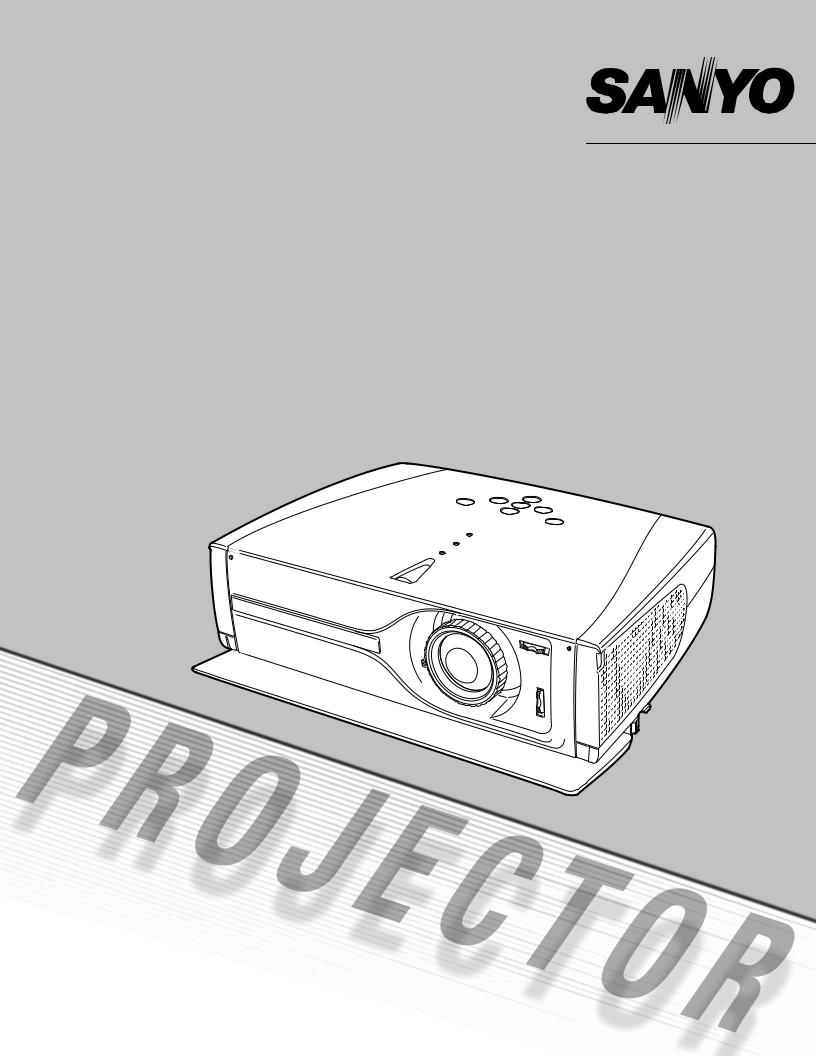
Multimedia Projector
MODEL PLV-Z3
Owner’s Manual
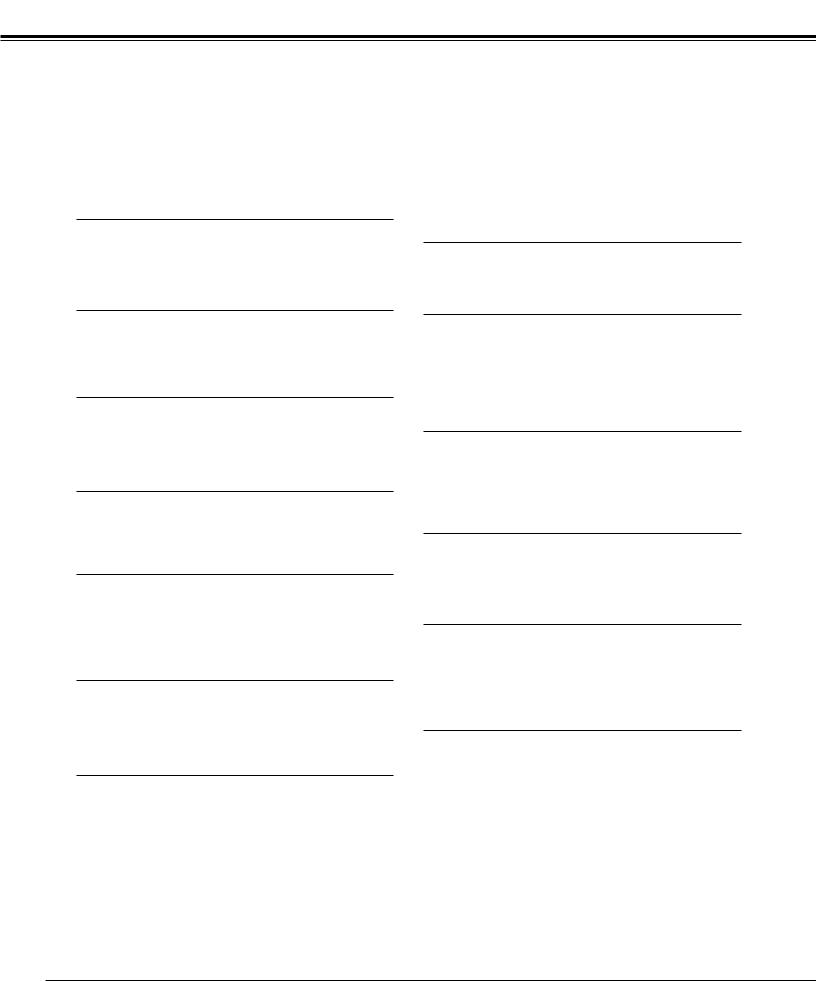
Features and Design
This Multimedia Projector is designed with the most advanced technology for portability, durability, and ease of use. This projector utilizes built-in multimedia features, a palette of 16.77 million colors, and matrix liquid crystal display (LCD) technology.
Short Zoom Lens |
|
Keystone Adjustment |
This projector is equipped with Short Zoom Lens which allows you to enjoy 100" screen size in range of 9.8' (3.0m) to 13.1' (4.0m).
Lens Shift
The Lens Shift function gives you less limitation in positioning the projector. You can use it at desired places without a distorted image.
Keystone distortion function is provided to correct distortion of the projected image allowing you to use the projector without locational constraints. (See page 21 and 41.)
Power Management
The Power management function reduces power consumption and maintain the lamp life. (See page 43.)
Advanced Picture Adjustment
The projector provides additional function to reproduce professional like fine pictures. Using the function, details of the picture can be adjusted.
Compatibility
The projector widely accepts various video and computer input signals including; Computers, 6 Color systems, Component video, S-video, RGB scart and HDMI.
Simple Computer System Setting
The projector has the Multi-scan system to conform to almost all computer output signals quickly. (See page 33.)
16 : 9 Wide Screen
The projector is equipped with LCD panels (1280 x 720 resolution) of 16 : 9 ratio so that you can project the image from component video signal such as a DVD player and high definition TV in a full screen.
Interlace Progressive Conversion
High-quality picture is available with this technology which converts interlace signal into progressive signal. (See page 29.)
Wide Selection of Image Levels
You can select an ideal image level suitable for the surroundings or your desired picture quality. (See page 27,37.) 4 different your choices of images can also be stored. (See page 28-29,38-39.)
My Picture
A projected image can be captured and used for the starting display of the projector with the Capture function. You can also display the captured image whenever you want to with the MY PICTURE (MY-P) button on the remote control. (See page 11, 21, 42.)
Lamp Mode
Brightness of the projection lamp can be changed by setting. The projector has the function to adjust the brightness according to an input signal for the best suited image. (See page 29,39.)
Multilanguage Menu Display
Operation menu is available in; English, German, French, Italian, Spanish, Portuguese, Dutch, Swedish, Russian, Chinese, Korean, or Japanese. (See page 41.)
Selectable Setting Position
Mounting function provides proper image position (up/down and left/right) depending on the setting position of the projector such as ceiling mounting or wallhung. (See page 42)
High Definition Multimedia Interface
The projector is equipped with HDMI terminal for connecting HDMI output from a video equipment. Simple connection with digital equipment is offered through this terminal.
2
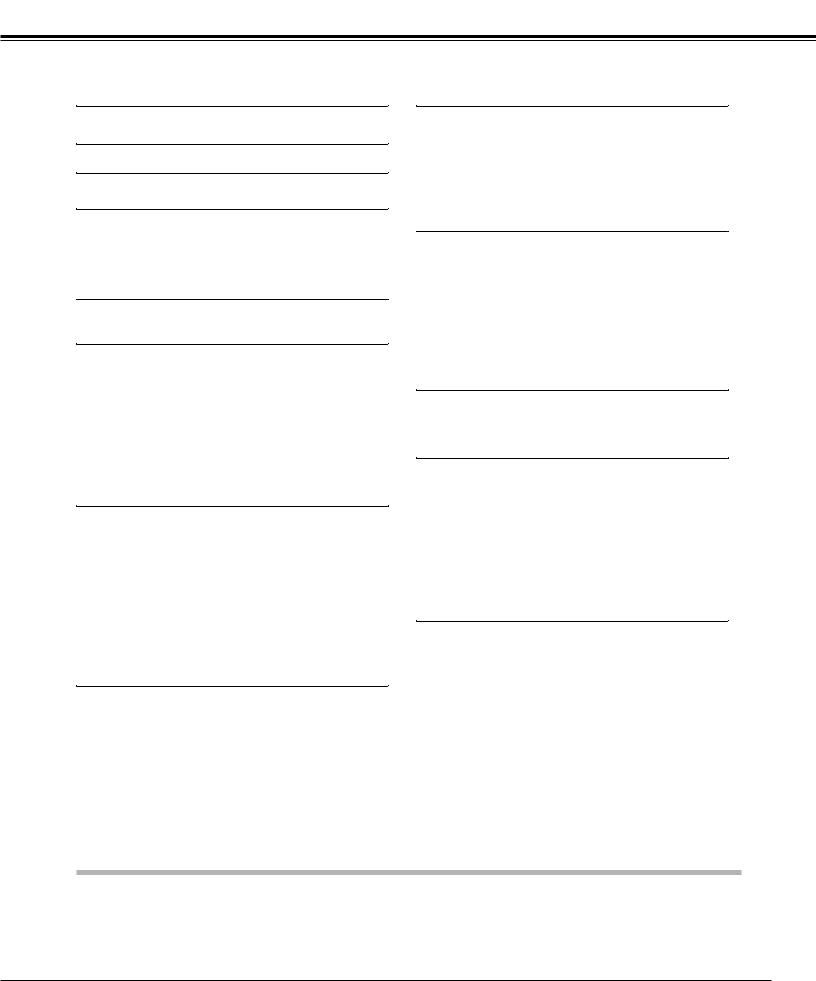
Table of Contents
Features and Design |
2 |
Video Input |
24 |
|
Table of Contents |
3 |
Input Source Selection (Video, S-Video, Component1/2,HDMI) |
24 |
|
Video System Selection |
26 |
|||
To the Owner |
4 |
Image Level Selection |
27 |
|
Image Level Adjustment |
28 |
|||
|
|
Screen Size Adjustment |
30 |
|
Safety Instructions |
5 |
|
|
|
Air Circulation |
6 |
Computer Input |
32 |
|
Installing the Projector in Proper Position |
6 |
Input Source Selection |
32 |
|
Moving the Projector |
6 |
|||
Computer System Selection |
33 |
|||
|
|
|||
Compliance |
7 |
Computer Adjustment (Auto) |
34 |
|
Computer Adjustment (Manual) |
35 |
|||
|
|
Image Level Selection |
37 |
|
Part Names and Functions |
8 |
Image Level Adjustment |
38 |
|
Screen Size Adjustment |
40 |
|||
Front |
8 |
|
|
|
Back |
8 |
Setting |
41 |
|
Bottom |
8 |
|||
|
|
|||
Terminal |
9 |
Setting |
41 |
|
Top |
10 |
|||
|
|
|||
Remote Control |
11 |
|
|
|
Remote Control Operating Range |
12 |
Maintenance and Cleaning |
45 |
|
Remote Control Batteries Installation |
12 |
|
|
|
|
|
Warning Indicator |
45 |
|
Installation |
13 |
Cleaning the RGB panels |
46 |
|
Cleaning the Air Filter |
48 |
|||
|
|
|||
Positioning the Projector |
13 |
Replacing the Air Filter |
49 |
|
Adjustable Feet |
13 |
Cleaning the Projection Lens |
49 |
|
Connecting the AC Power Cord |
14 |
Cleaning the Projector Cabinet |
49 |
|
Moving the Lens |
15 |
Lamp Replacement |
50 |
|
Connecting to Video Equipment (Video, S-Video) |
16 |
Lamp Replace Counter |
51 |
|
Connecting to Video Equipment (Component) |
16 |
|
|
|
Connecting to Video Equipment (HDMI) |
17 |
Appendix |
52 |
|
Connecting to Video Equipment (RGB Scart) |
17 |
|
|
|
Connecting to a Computer |
18 |
Troubleshooting |
52 |
|
|
|
Indicators and Projector Condition |
53 |
|
Basic Operation |
19 |
Menu Tree |
54 |
|
Compatible Computer Specifications |
56 |
|||
|
|
|||
Turning On the Projector |
19 |
Technical Specifications |
57 |
|
Turning Off the Projector |
19 |
Dimensions |
58 |
|
Zoom Adjustment |
20 |
Configurations of Terminal |
59 |
|
Focus Adjustment |
20 |
Optional Parts |
59 |
|
Keystone Adjustment |
21 |
|
|
|
My Picture Function |
21 |
|
|
|
No Show Function |
21 |
|
|
|
On-Screen Menu |
22 |
|
|
|
Menus |
23 |
|
|
TRADEMARKS
●Apple, Macintosh, and PowerBook are trademarks or registered trademarks of Apple Computer,Inc.
●IBM, VGA, XGA, and PS/2 are trademarks or registered trademarks of International Business Machines, Inc.
●Windows and PowerPoint are registered trademarks of Microsoft Corporation.
●Each name of corporations or products in the owner's manual is a trademark or a registered trademark of its respective corporation.
3
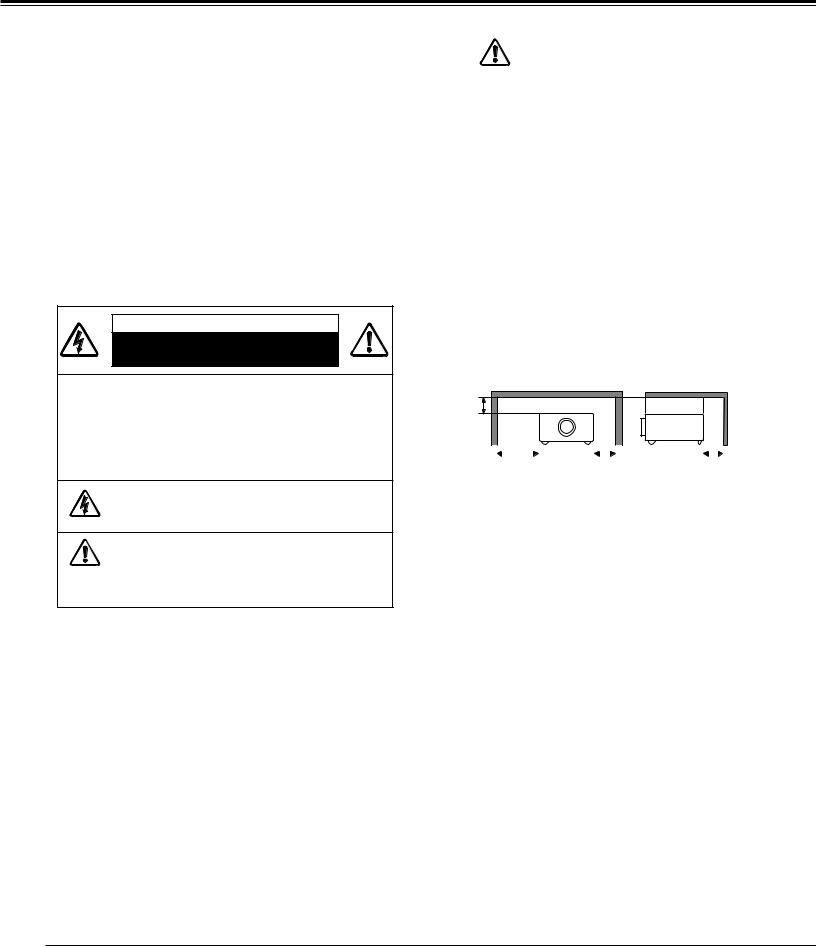
To the Owner
Before operating this projector, read this manual thoroughly and operate the projector properly.
This projector provides many convenient features and functions. Operating the projector properly enables you to manage those features and maintains it in better condition for a considerable time.
Improper operation may result in not only shortening the product-life, but also malfunctions, fire hazard, or other accidents.
If your projector seems to operate improperly, read this manual again, check operations and cable connections and try the solutions in the “Troubleshooting” section in the end of this booklet. If the problem still persists, contact the dealer where you purchased the projector or the service center.
CAUTION
RISK OF ELECTRIC SHOCK
DO NOT OPEN
CAUTION : TO REDUCE THE RISK OF ELECTRIC SHOCK, DO NOT REMOVE COVER (OR BACK). NO USER-SERVICEABLE PARTS INSIDE EXCEPT LAMP REPLACEMENT. REFER SERVICING TO QUALIFIED SERVICE PERSONNEL.
THIS SYMBOL INDICATES THAT DANGEROUS VOLTAGE CONSTITUTING A RISK OF ELECTRIC SHOCK IS PRESENT WITHIN THIS UNIT.
THIS SYMBOL INDICATES THAT THERE ARE IMPORTANT OPERATING AND MAINTENANCE INSTRUCTIONS IN THE OWNER'S MANUAL WITH THIS UNIT.
Safety Precaution
WARNING : TO REDUCE THE RISK OF FIRE OR ELECTRIC SHOCK, DO NOT EXPOSE THIS APPLIANCE TO RAIN OR MOISTURE.
–This projector produces intense light from the projection lens. Do not stare directly into the lens as possible. Eye damage could result. Be especially careful that children do not stare directly into the beam.
–Install the projector in a proper position. If not, it may result in a fire hazard.
–Provide appropriate space on the top, sides and rear of the projector cabinet for allowing air circulation and cooling the projector. Minimum clearance must be maintained. If the projector is to be built into a compartment or similarly enclosed, the minimum distances must be maintained. Do not cover the ventilation slot on the projector. Heat buildup can reduce the service life of your projector, and can
also be dangerous.
SIDE and TOP REAR
50cm
|
|
|
|
|
|
|
|
|
|
|
|
1m |
|
50cm |
|
|
|
50cm |
|
|
|
|
|
|
|
|
–Do not put any flammable object or spray can near the projector, hot air is exhausted from the ventilation holes.
–If the projector is not to be used for an extended time, unplug the projector from the power outlet.
READ AND KEEP THIS OWNER'S MANUAL FOR LATER USE.
CAUTION
Not for use in a computer room as defined in the Standard for the Protection of Electronic Computer/Data Processing Equipment, ANSI/NFPA 75.
Ne puet être utillisé dans une salle d’ordinateurs telle que définie dans la norme ANSI/NFPA 75 Standard for Protection of Electronic Computer/Data Processing Equipment
4
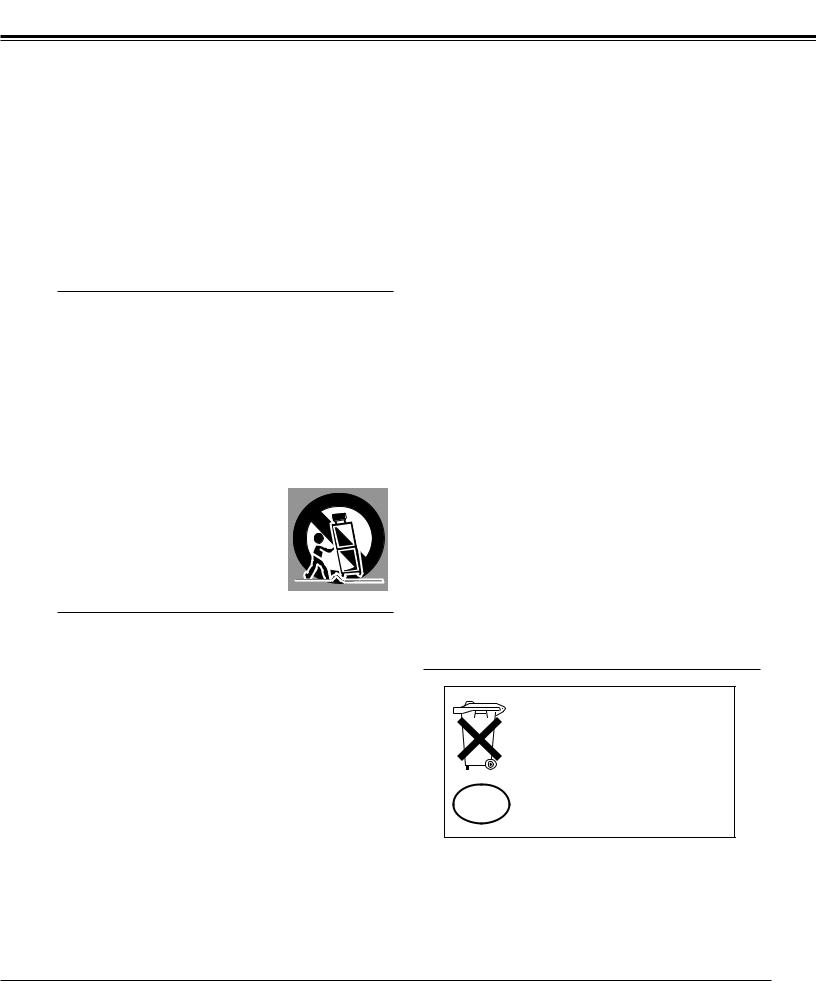
Safety Instructions
All the safety and operating instructions should be read before the product is operated.
Read all of the instructions given here and retain them for later use. Unplug this projector from AC power supply before cleaning. Do not use liquid or aerosol cleaners. Use a damp cloth for cleaning.
Follow all warnings and instructions marked on the projector.
For added protection to the projector during a lightning storm, or when it is left unattended and unused for long periods of time, unplug it from the wall outlet. This will prevent damage due to lightning and power line surges.
Do not expose this unit to rain or use near water... for
example, in a wet basement, near a swimming pool, etc...
Do not use attachments not recommended by the manufacturer as they may cause hazards.
Do not place this projector on an unstable cart, stand, or table. The projector may fall, causing serious injury to a child or adult, and serious damage to the projector. Use only with a cart or stand recommended by the manufacturer, or sold with the projector. Wall or shelf mounting should follow the manufacturer's instructions, and should use a mounting kit approved by the manufacturers.
An appliance and cart combination should be moved with care. Quick stops, excessive force, and uneven surfaces may cause the appliance and cart combination to overturn.
Slots and openings in the back and bottom of the cabinet are provided for ventilation, to insure reliable operation of the equipment and to protect it from overheating.
The openings should never be covered with cloth or other materials, and the bottom opening should not be blocked by placing the projector on a bed, sofa, rug, or other similar surface. This projector should never be placed near or over a radiator or heat register.
This projector should not be placed in a built-in installation such as a book case unless proper ventilation is provided.
Never push objects of any kind into this projector through cabinet slots as they may touch dangerous voltage points or short out parts that could result in a fire or electric shock. Never spill liquid of any kind on the projector.
Do not install the projector near the ventilation duct of airconditioning equipment.
This projector should be operated only from the type of power source indicated on the marking label. If you are not sure of the type of power supplied, consult your authorized dealer or local power company.
Do not overload wall outlets and extension cords as this can result in fire or electric shock. Do not allow anything to rest on the power cord. Do not locate this projector where the cord may be damaged by persons walking on it.
Do not attempt to service this projector yourself as opening or removing covers may expose you to dangerous voltage or other hazards. Refer all servicing to qualified service personnel.
Unplug this projector from wall outlet and refer servicing to qualified service personnel under the following conditions:
a.When the power cord or plug is damaged or frayed.
b.If liquid has been spilled into the projector.
c.If the projector has been exposed to rain or water.
d.If the projector does not operate normally by following the operating instructions. Adjust only those controls that are covered by the operating instructions as improper adjustment of other controls may result in damage and will often require extensive work by a qualified technician to restore the projector to normal operation.
e.If the projector has been dropped or the cabinet has been damaged.
f.When the projector exhibits a distinct change in performance-this indicates a need for service.
When replacement parts are required, be sure the service technician has used replacement parts specified by the manufacturer that have the same characteristics as the original part. Unauthorized substitutions may result in fire, electric shock, or injury to persons.
Upon completion of any service or repairs to this projector, ask the service technician to perform routine safety checks to determine that the projector is in safe operating condition.
Voor de klanten in Nederland
Bij dit produkt zijn batterijen geleverd.
Wanneer deze leeg zijn, moet u ze niet weggooien maar inleveren
NL als KCA.
5
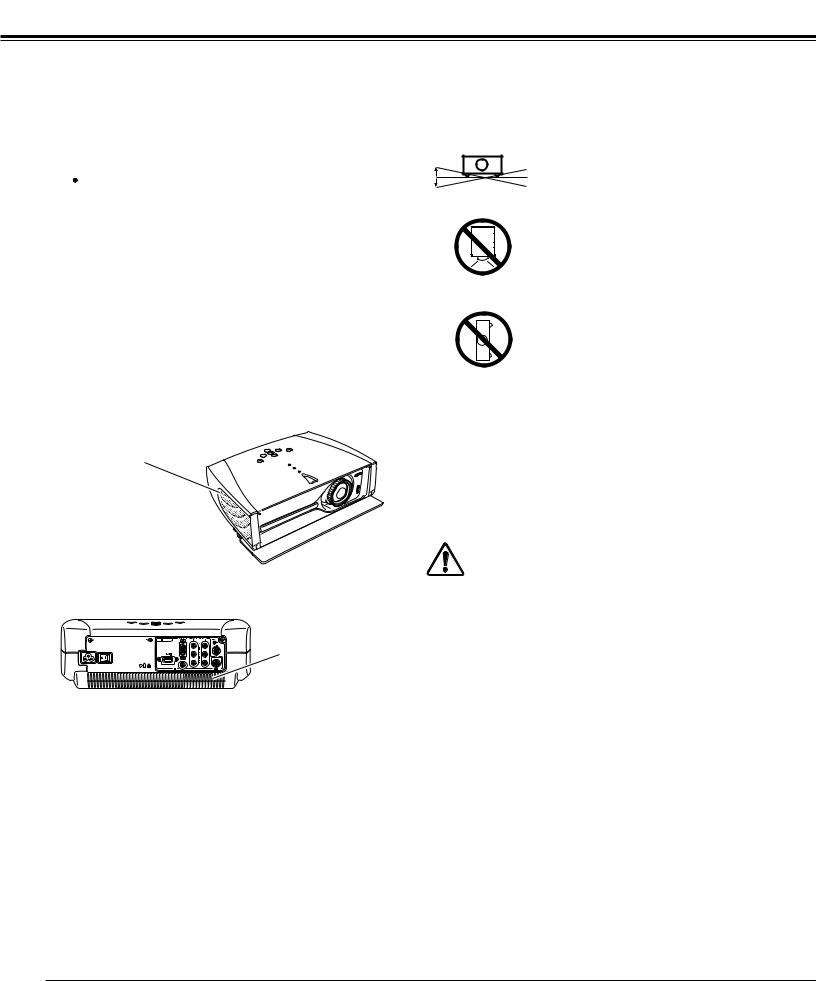
Safety Instructions
Air Circulation
Openings in the cabinet are provided for ventilation and to ensure reliable operation of the product and to protect it from overheating, and these openings must not be blocked or covered.
 CAUTION
CAUTION
Hot air is exhausted from the exhaust vent. When using or installing the projector, the following precautions should be taken.
–Do not put any flammable objects near the vent.
–Keep the exhaust vent at least 1.5’(50cm) away from any objects.
–Do not touch a peripheral part of the exhaust vent, especially screws and metallic part. This area will become hot while the projector is being used.
–Do not put anything on the cabinet. The materials put on the cabinet will not only get damaged but also cause fire hazard by heat.
Cooling fans are provided to cool down the projector. This projector monitors internal temperature and control the running speed of the cooling fans.
Installing the Projector in Proper Position
Install the projector properly. Improper Installation may reduce
the lamp lifetime and cause a fire hazard.
20˚ |
Do not tilt the projector more than 20 |
|
degrees to either side. |
20˚ |
|
|
Do not point the projector down to |
|
project an image. |
NO DOWNWARD
Do not put the projector on either
side to project an image.
NO SIDEWARD
|
Moving the Projector |
Exhaust Vent |
When moving the projector, close the front cover and retract |
(Hot air exhaust) |
the adjustable feet to prevent damage to the lens and cabinet. |
|
When the projector is not in use for an extended period, put |
|
it into a suitable case. |
|
|
CAUTION IN CARRYING OR TRANSPORTING |
|
|
THE PROJECTOR |
|
– |
Do not drop or bump a projector, otherwise damages or |
|
|
malfunctions may result. |
|
– |
When carrying a projector, use a suitable carrying case. |
Air Intake Vent |
– |
Do not transport a projector by using a courier or transport |
|
|
service in an unsuitable transport case. This may cause |
|
|
damage to a projector. To transport a projector through a |
|
|
courier or transport service, consult your dealer for best |
|
|
way. |
6
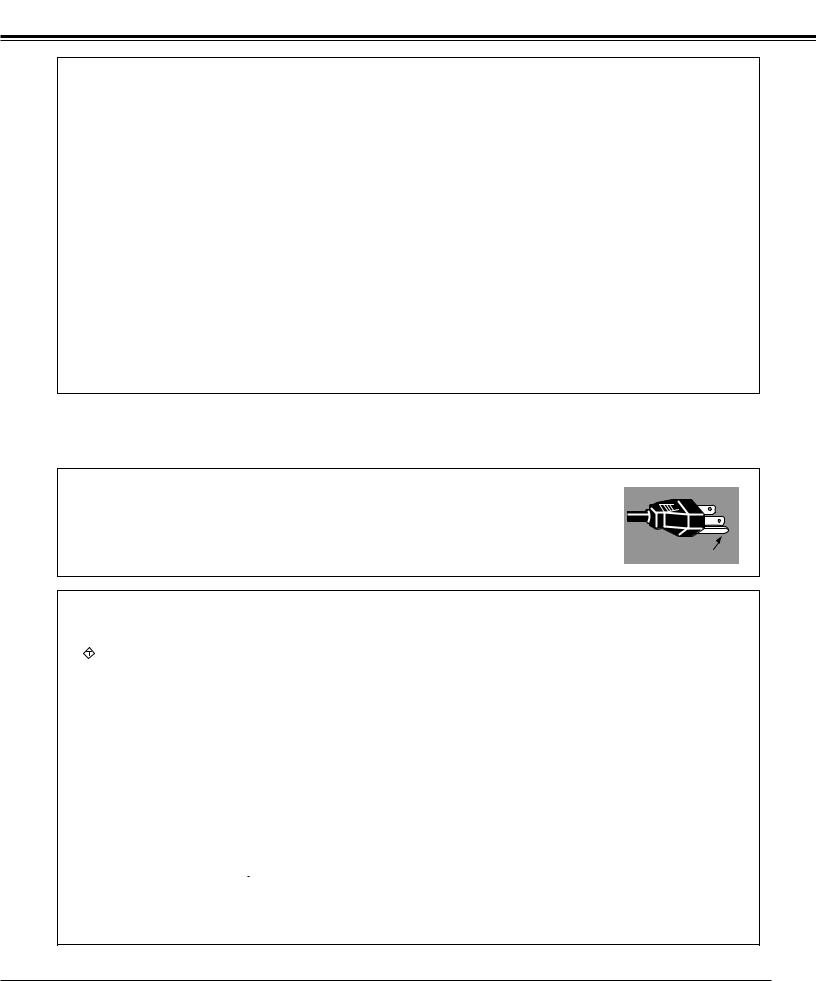
Compliance
Federal Communication Commission Notice
Note : This equipment has been tested and found to comply with the limits for a Class B digital device, pursuant to part 15 of the FCC Rules. These limits are designed to provide reasonable protection against harmful interference in a residential installation. This equipment generates, uses and can radiate radio frequency energy and, if not installed and used in accordance with the instructions, may cause harmful interference to radio communications. However, there is no guarantee that interference will not occur in a particular installation. If this equipment does cause harmful interference to radio or television reception, which can be determined by turning the equipment off and on, the user is encouraged to try to correct the interference by one or more of the following measures :
–Reorient or relocate the receiving antenna.
–Increase the separation between the equipment and receiver.
–Connect the equipment into an outlet on a circuit different from that to which the receiver is connected.
–Consult the dealer or an experienced radio/TV technician for help.
Use of shielded cable is required to comply with class B limits in Subpart B of Part 15 of FCC Rules.
Do not make any changes or modifications to the equipment unless otherwise specified in the instructions. If such changes or modifications should be made, you could be required to stop operation of the equipment.
Model Numbers |
: PLV-Z3 |
Trade Name |
: Sanyo |
Responsible party |
: SANYO FISHER COMPANY |
Address |
: 21605 Plummer Street, Chatsworth, California 91311 |
Telephone No. |
: (818)998-7322 |
AC POWER CORD REQUIREMENT
The AC Power Cord supplied with this projector meets the requirement for use in the country you purchased it.
AC Power Cord for the United States and Canada :
AC Power Cord used in the United States and Canada is listed by the Underwriters Laboratories (UL) and certified by the Canadian Standard Association (CSA).
AC Power Cord has a grounding-type AC line plug. This is a safety feature to be sure that the plug will fit into the power outlet. Do not try to defeat this safety feature. Should you be unable to
insert the plug into the outlet, contact your electrician. |
GROUND |
|
AC Power Cord for the United Kingdom :
This cord is already fitted with a moulded plug incorporating a fuse, the value of which is indicated on the pin face of the plug. Should the fuse need to be replaced, an ASTA approved BS 1362 fuse must be used of the same rating, marked thus ASA . If the fuse cover is detachable, never use the plug with the cover omitted. If a replacement fuse cover is required, ensure it is of the same colour as that visible on the pin face of the plug (i.e. red or orange). Fuse covers are available from the Parts Department indicated in your User Instructions.
If the plug supplied is not suitable for your socket outlet, it should be cut off and destroyed. The end of the flexible cord should be suitably prepared and the correct plug fitted. (See Over)
WARNING : A PLUG WITH BARED FLEXIBLE CORD IS HAZARDOUS IF ENGAGED IN A LIVE SOCKET OUTLET.
The Wires in this mains lead are coloured in accordance with the following code: Green-and-yellow ············ Earth
Blue ································· Neutral Brown ······························ Live
As the colours of the wires in the mains lead of this apparatus may not correspond with the coloured markings identifying the terminals in your plug proceed as follows:
The wire which is coloured green-and-yellow must be connected to the terminal in the plug which is marked by the letter E or by the safety earth symbol  or coloured green or green-and-yellow.
or coloured green or green-and-yellow.
The wire which is coloured blue must be connected to the terminal which is marked with the letter N or coloured black. The wire which is coloured brown must be connected to the terminal which is marked with the letter L or coloured red.
WARNING : THIS APPARATUS MUST BE EARTHED.
THE SOCKET-OUTLET SHOULD BE INSTALLED NEAR THE EQUIPMENT AND EASILY ACCESSIBLE.
7
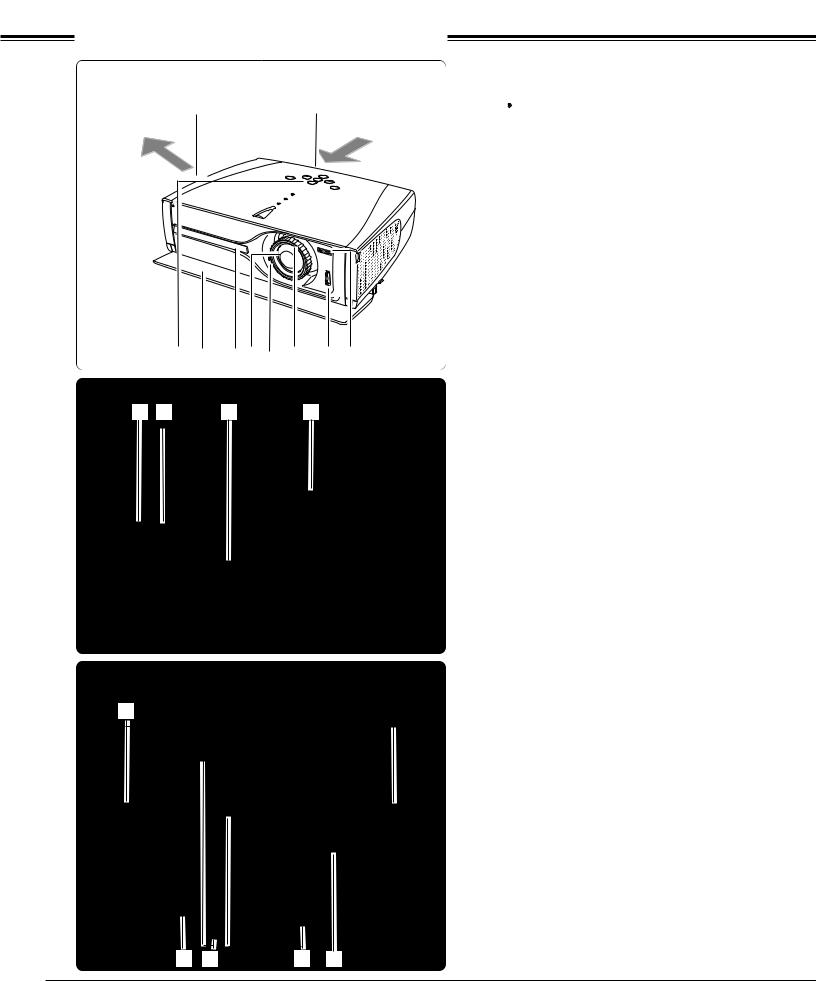
Part Names and Functions
Front
q |
w |
|
|
|
e |
|
r |
|
t |
y |
|
u |
|
i |
|
o |
!0 |
Back |
!1 |
!2 |
|
|
!3 |
|
|
|
|
|
!4 |
|
|||
q Exhaust Vent
 CAUTION
CAUTION
Hot air is exhausted from the exhaust vent. Do not put heat-sensitive objects near this side.
w Air Intake Vent (The two arrows show air flow.) e Top Controls and Indicators
r Front Cover
t Infrared Remote Receiver y Projection Lens
u Zoom Lever
i Focus Ring
o Lens Shift Ring (Up/Down)
!0Lens Shift Ring (Left/Right)
!1Power Cord Connector
!2Main On/Off Switch
!3Air Intake Vent
!4Terminals and Connectors
Bottom |
!5 |
R |
B |
G
!6 |
!7 |
!8 |
!9 |
!5Adjustable Feet
!6Lamp Cover
!7Air Intake Vent (back and bottom)
!8Air Filter
!9RGB Panel Cleaning Holes
8
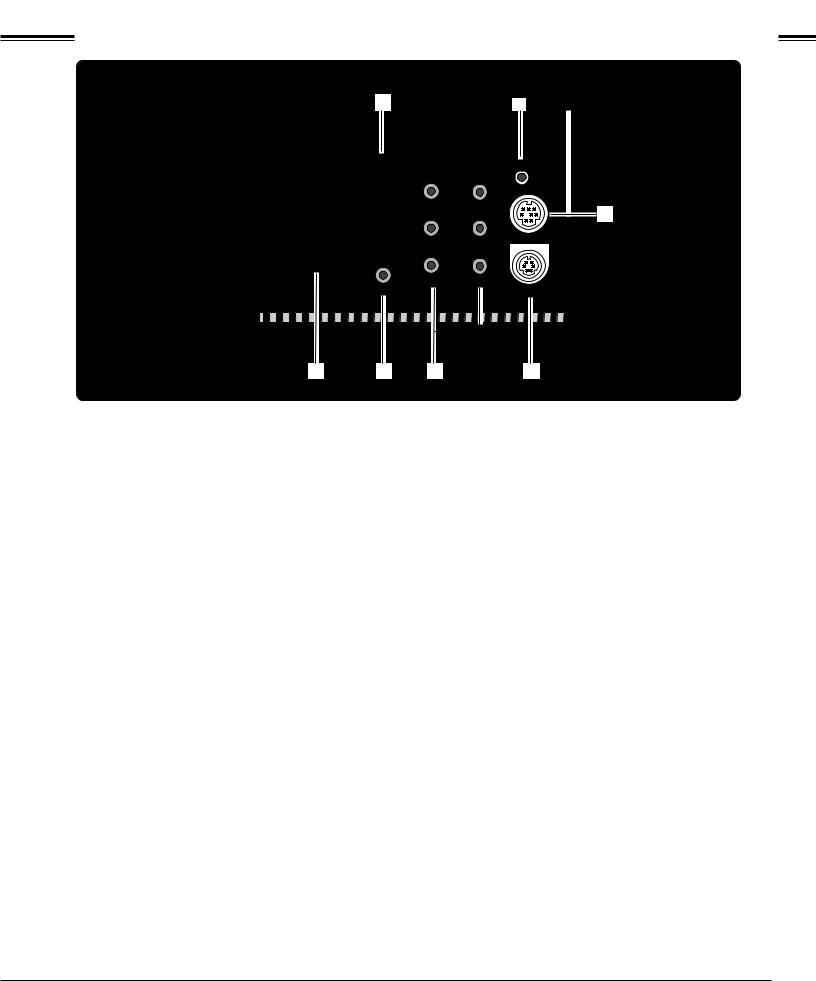
Part Names and Functions
Terminal
q |
* |
|
|
|
w |
y |
t |
r |
e |
qCOMPUTER
Connect computer output, or RGB Scart 21-pin video output to this connector. (p17,18)
wSERVICE PORT
This jack is used to service this projector.
eS-VIDEO
Connect the S-Video output from video equipment to this jack. (p16)
rCOMPONENT 1 / 2
Connect the component video output to these jacks. (p16)
tVIDEO
Connect the composite video output from video equipment to this jack. (p16)
yHDMI
Connect the HDMI from video equipment to this terminal. (p17)
*A built-in micro processor which controls this unit may occasionally malfunction and need to be reset. This can be done by pressing the RESET button with a pen, which will shut down and restart the unit. Do not use the RESET function excessively.
9
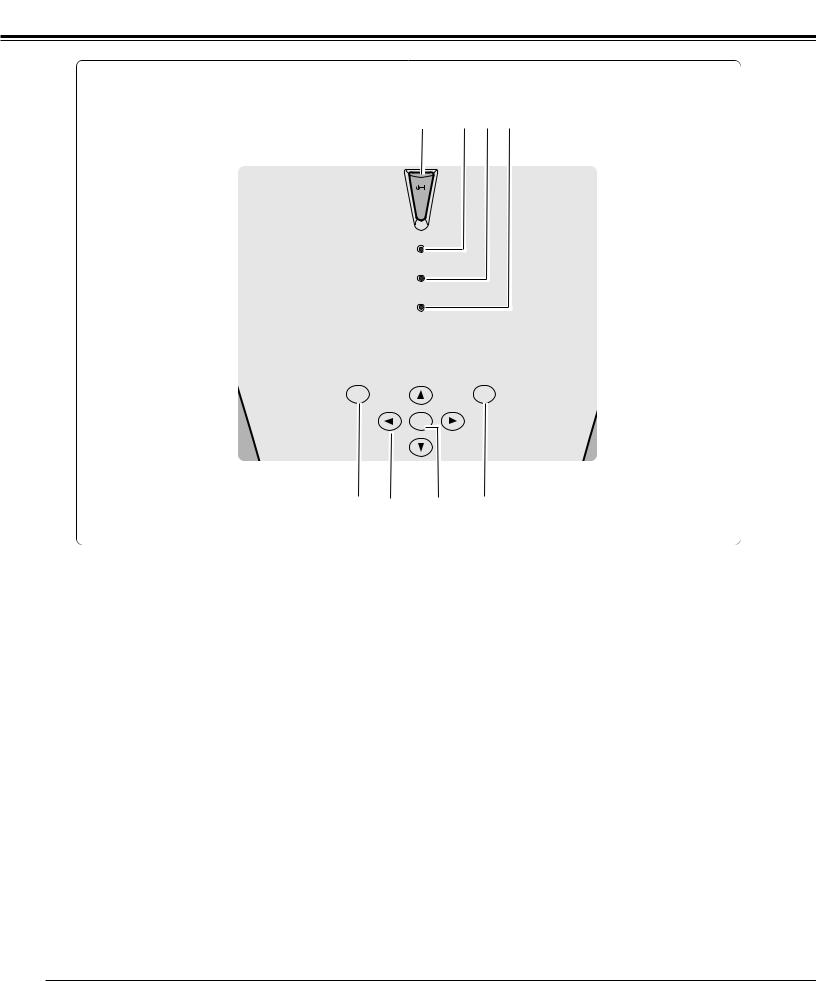
Part Names and Functions
Top
MENU
t y
qPOWER ON–OFF button
Turns the projector on or off. (p19)
w POWER indicator
Flashes red until the projector gets ready to be turned on. It lights red when the projector is in the stand-by mode. It remains green while the projector is under operation. When the front cover is closed it lights orange.
eWARNING indicator
Lights red when the projector detects abnormal condition. This also flashes red when the internal temperature of the projector exceeds the operating range. (p45)
rLAMP REPLACE indicator
Turns yellow when the life of the projection lamp draws to an end. (p49)
qw e r
ON-OFF |
POWER |
WARNING |
LAMP |
REPLACE |
INPUT
SELECT
ui
tMENU button
Opens or closes the On-Screen Menu. (p22)
yPOINT (Upe/Downd/Left7/Right8) button
Selects an item or adjusts value in the On-Screen Menu. These are also used to pan the image in the Digital zoom mode. (p40)
uSELECT button
Executes the item selected. It is also used to expand / compress the image in Digital zoom mode. (p40)
iINPUT button
Selects input source. (p24, 32)
10

Part Names and Functions
Remote Control
q |
LIGHTLL |
|
|
u |
|
|
RESET |
|
i |
w |
MENU |
|
CANCEL |
o |
|
|
SELECT |
|
!0 |
e |
|
|
|
|
r |
SCREEN |
|
|
!1 |
|
|
IMAGE ADJ. |
|
|
|
VIDEO |
|
|
!2 |
|
|
DARK |
CLEAR |
|
|
|
|
||
|
S-VIDEO |
|
|
|
|
|
U - 1 U - 2 |
|
|
t |
COMPO.1 |
USER SETTING |
|
|
|
|
|
|
|
|
C 1 |
U - 3 |
U - 4 |
|
|
COMPO.2 |
|
|
|
|
C 2 |
|
|
!3 |
|
|
|
|
|
y |
|
|
|
|
|
HDMI |
|
|
!4 |
|
|
LAMP MODE MY PICTURE |
|
|
|
PC |
LAMP |
|
!5 |
|
|
|
|
!6 |
qLIGHT button
Lights the buttons on the remote control for about 10 seconds.
wMENU button
Opens or closes the On-Screen Menu. (p22)
ePOINT (UP/DOWN/LEFT/RIGHT) button
Selects an item or adjusts value in the On-Screen Menu. These are also used to pan the image in the Digital zoom mode. (p40)
rSCREEN button
Selects a screen size. (p30, 31, 40)
tINPUT buttons
Selects input source. (p24, 32)
yKEYSTONE buttons
Corrects keystone distortion. (p21, 41)
u POWER ON-OFF button
Turns the projector on or off. (p19)
iRESET button
Resets to the previous figure.
When selecting main menu, all the items will be reset. When selecting sub-menu, the selected item will be reset. This button works when selecting Image level adjustment, Computer adjustment (Manual), Keystone and Digital zoom function.
o CANCEL button
Goes back to the previous screen. When there is no previous screen to go back, displaying screen will disappear.
!0SELECT button
Executes the item selected, or to expand or compress image in the Digital zoom mode. (p40)
!1IMAGE ADJ. button
Displays the On-Screen Menu of the Image Adjust Menu in a line and adjusts image level. You can directly adjust an item. (p28, 29, 38,39)
!2IMAGE buttons
Selects an Image Level.(p27, 37)
!3AUTO PC button
Operates the Auto PC adjustment function. (p34)
!4NO SHOW button
Turns the picture into black image. (p21)
!5MY PICTURE button
Displays the captured image. (p21,42)
!6LAMP button
Selects a lamp mode. (p29,39)
11
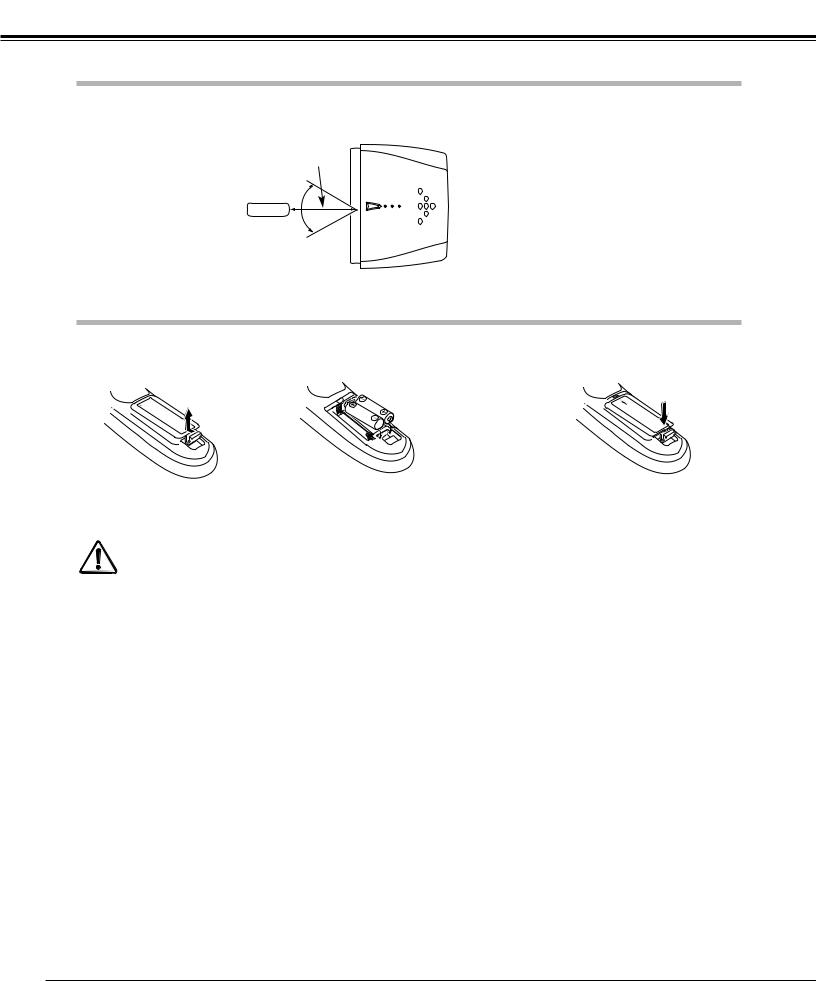
Part Names and Functions
Remote Control Operating Range
Point the remote control toward the projector (Infrared Remote Receiver) whenever pressing any button. Maximum operating range for the remote control is about 16.4’ (5m) and 60° in front of the projector.
16.4’ (5 m)
60° 
Remote control
Remote Control Batteries Installation
1 |
Remove the battery |
compartment lid. |
Pull up the lid and remove it.
2 |
Slide the batteries |
3 |
Replace the compartment lid. |
into compartment. |
|
Two AA size batteries
For correct polarity (+ and –), be sure battery terminals are in contact with pins in compartment.
* When the batteries of the remote control are replaced, the remote control code automatically returns to the initial code (Code 1)(p43).
To insure safe operation, please observe the following precautions : ● Use (2) AA, UM3 or LR06 type alkaline batteries.
● Replace two batteries at the same time.
●Do not use a new battery with a used battery.
●Avoid contact with water or liquid.
●Do not expose the remote control to moisture, or heat.
●Do not drop the remote control.
●If a battery has leaked on remote control, carefully wipe case clean and install new batteries.
●Risk of explosion if battery is replaced by an incorrect type.
●Dispose of used batteries according to the instructions.
12
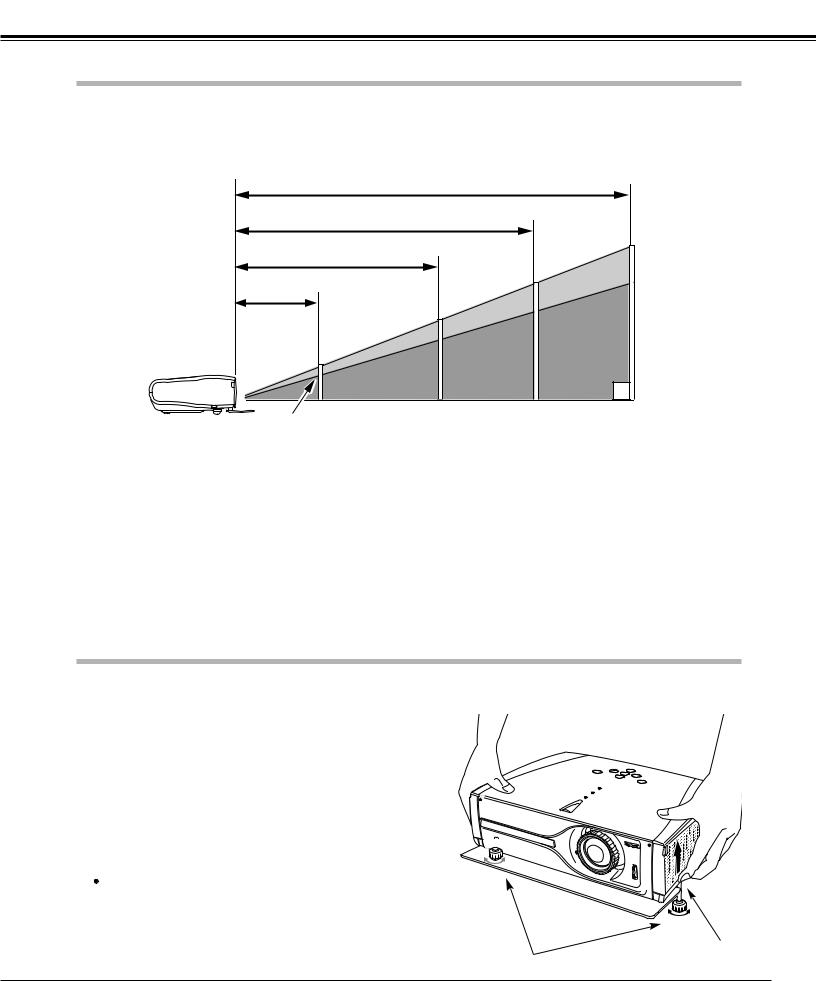
Installation
Positioning the Projector
This projector is designed to project on a flat projection surface and can be focused from 3.9’(1.2m) - 20.0’(6.1m). Refer to the figure and the table below for the screen size and the distance between the projector and the screen.
20.0' (6.1m)
15.1' (4.6m)
(Inch Diagonal)
9.8' (3.0m) |
|
200” |
|
|
|
3.9' (1.2m) |
150” |
Zoom (max) |
|
154” |
|
|
100” |
|
|
Zoom (min) |
|
|
116” |
|
40” |
76” |
|
|
|
(Center) |
31” |
|
|
Screen Size |
|
31” |
|
40” |
100” |
150” |
200” |
(W x H) mm |
|
|
|
|
|
|
|
|
|
|
|
|
|
|
|
|
686 x 386 |
|
884 x 497 |
2209 x 1244 |
3314 x 1866 |
4419 x 2489 |
|
16 : 9 aspect ratio |
|
|
|||||
|
|
|
|
|
|
|
|
Zoom (min) |
|
3.9' (1.2m) |
|
5.2' (1.6m) |
13.1' (4.0m) |
19.3' (5.9m) |
––-–– |
|
|
|
|
|
|
|
|
Zoom (max) |
|
––-–– |
|
3.9' (1.2m) |
9.8' (3.0m) |
15.1' (4.6m) |
20.0' (6.1m) |
|
|
|
|
|
|
|
|
|
|
|
|
|
|
|
|
NOTE
●The brightness in a room has a great influence on picture quality. It is recommended to limit ambient lighting in order to provide the best image.
●The values shown are approximate and may vary from the actual size.
Adjustable Feet
Projection angle can be adjusted up to 11.8 degrees with the adjustable feet.
1 |
Lift the front of the projector and pull the feet lock latches on |
|
both sides of the projector. |
2 |
Release the feet lock latches to lock the adjustable feet and |
|
rotate the adjustable feet to adjust the position and tilt. |
3 |
To retract the adjustable feet, lift the front of the projector |
and pull and undo the feet lock latches.
Keystone distortion of the projected image can be adjusted by menu operation. (p21, 41)
 CAUTION
CAUTION
Tilt the projector within the adjustable range in order not to shorten the life of the lamp. Proper angle should be taken. See page 6.
Feet Lock Latches
Adjustable Feet
13
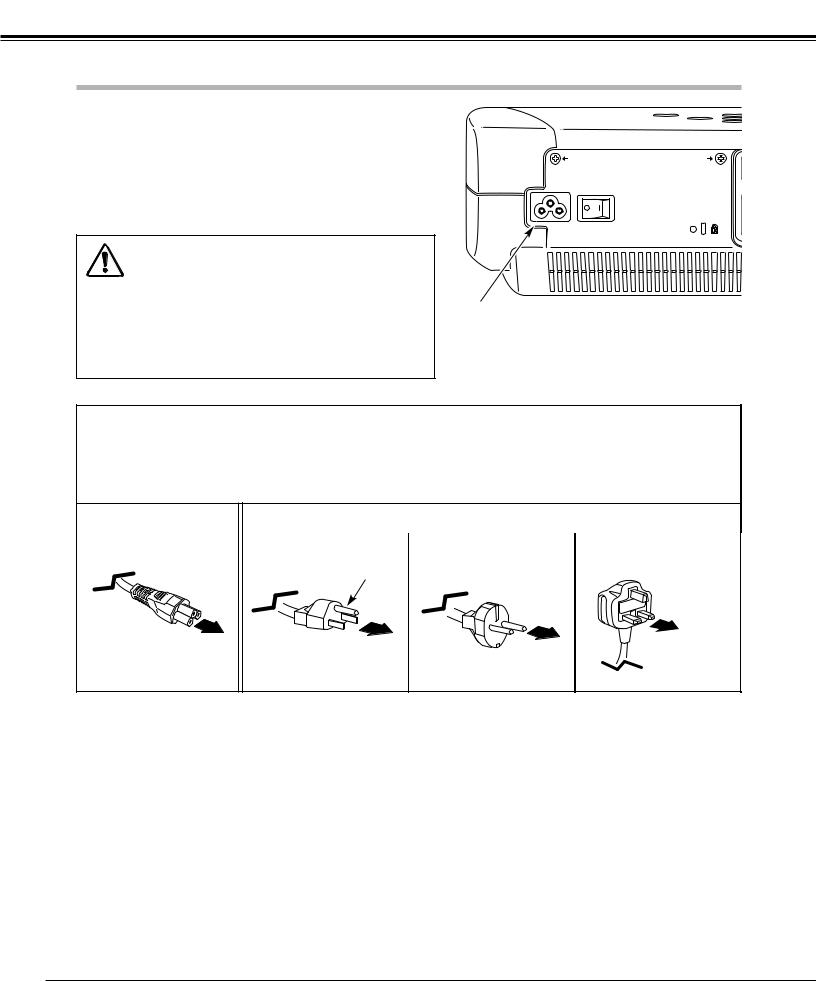
Installation
Connecting the AC Power Cord
This projector uses nominal input voltages of 100-120 V or 200-240 V AC. This projector automatically selects the correct input voltage. It is designed to work with single-phase power systems having a grounded neutral conductor. To reduce risk of electrical shock, do not plug into any other type of power system.
Consult your authorized dealer or service station if you are not sure of the type of power being supplied.
Connect the projector with all peripheral equipment before turning the projector on. (See page 16-18 for connection.)
CAUTION
For safety, unplug AC power cord when the projector is not in use.
When this projector is connected to the outlet with AC power cord and the Main On/Off switch is on, it is in Stand-by mode and consumes a little electric power. Turn the Main On/Off switch off when the projector is not in use.
Connect AC power cord (supplied) to the projector. The AC outlet must be near this equipment and must be easily accessible.
NOTE ON THE POWER CORD
AC power cord must meet requirement of the country where you use a projector.
Confirm an AC plug type with the chart below and proper AC power cord must be used.
If supplied AC power cord does not match your AC outlet, contact your sales dealer.
Projector side |
|
|
|
|
AC outlet side |
|
|
|
|
|
|
|
|
|
|
|
|
|
|
|
|
|
|
|
||
|
For the U.S.A. and Canada |
|
For Continental Europe |
|
For the U.K. |
|
||
|
|
|
|
|
|
|
|
|
|
|
|
|
|
|
|
|
|
|
|
Ground |
|
|
|
|
||
To power cord connec- |
|
|
|
|
|
To the AC outlet. |
|
To the AC outlet. |
|
|
|||
tor on your projector. |
|
|
To the AC outlet. |
|
(200 - 240 V AC) |
|
|
(120 V AC) |
|
|
|||
|
|
|
(200 - 240 V AC) |
|
|
|
|
|
|
|
|
|
|
|
|
|
|
|
|
|
|
|
|
|
|
|
|
|
|
|
|
|
|
|
14
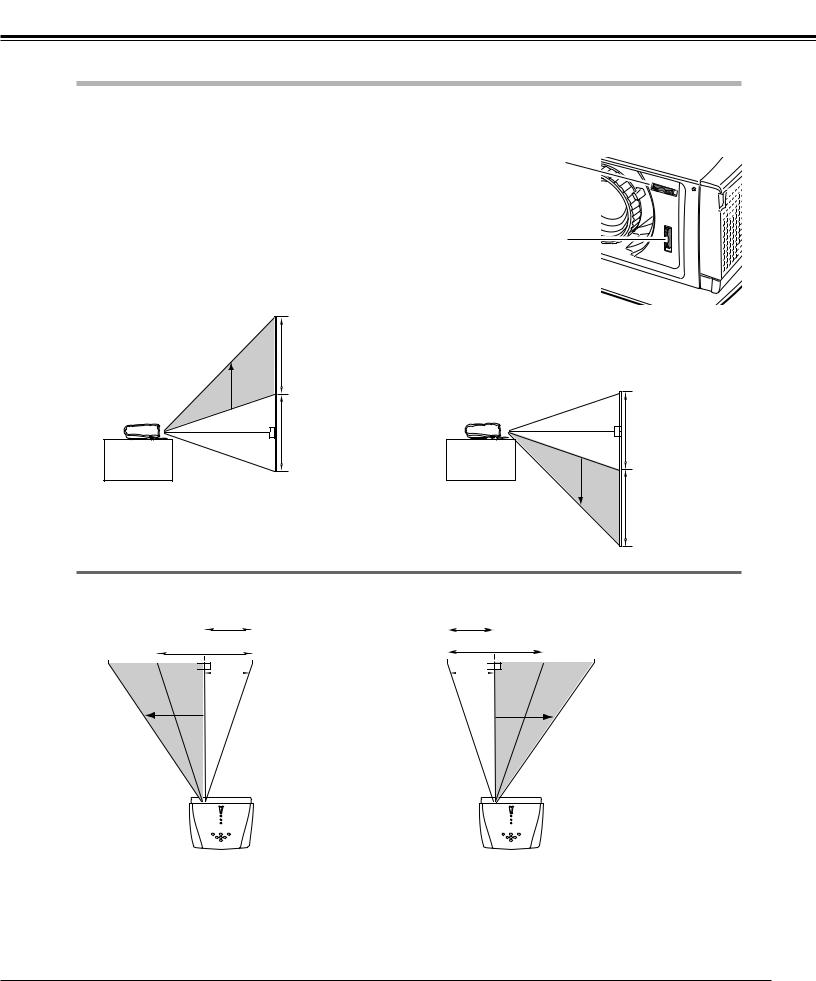
Installation
Moving the Lens
The projection lens can be moved up, down, left, and right with the manual lens shift function. This function makes it easy to provide a projected image where you want.
Turn the lens shift ring (left/right) left/right to move the lens leftward / |
Lens Shift Ring |
rightward. |
(Left/Right) |
Turn the lens shift ring (up/down) up/down to move the lens upward / |
|
downward. |
|
|
Lens Shift Ring |
|
(Up/Down) |
Lens Shift Up/Down
V
V
uppermost |
downmost |
V
V
Lens Shift Left/Right
|
|
|
|
1/2W |
|
|
|
1/2W |
|
|
||
|
|
|
|
|
|
|
|
|||||
|
|
|
|
|
|
|
|
|
|
|
|
|
|
|
W |
|
|
|
|
W |
|
||||
|
|
|
|
|
||||||||
|
|
|
|
|
|
|
|
|
|
|
|
|
|
|
|
|
|
|
|
|
|
|
|
|
|
|
|
|
|
|
|
|
|
|
|
|
|
|
|
|
|
|
|
|
|
|
|
|
|
|
|
leftmost |
rightmost |
NOTE
●The best image is generally obtained at the center of the lens shift.
●When using the lens shift upward or downward to the limit, the lens does not move to the limit leftward or rightward. When using the lens shift leftward or rightward to the limit, the lens does not move to the limit upward or downward.
15
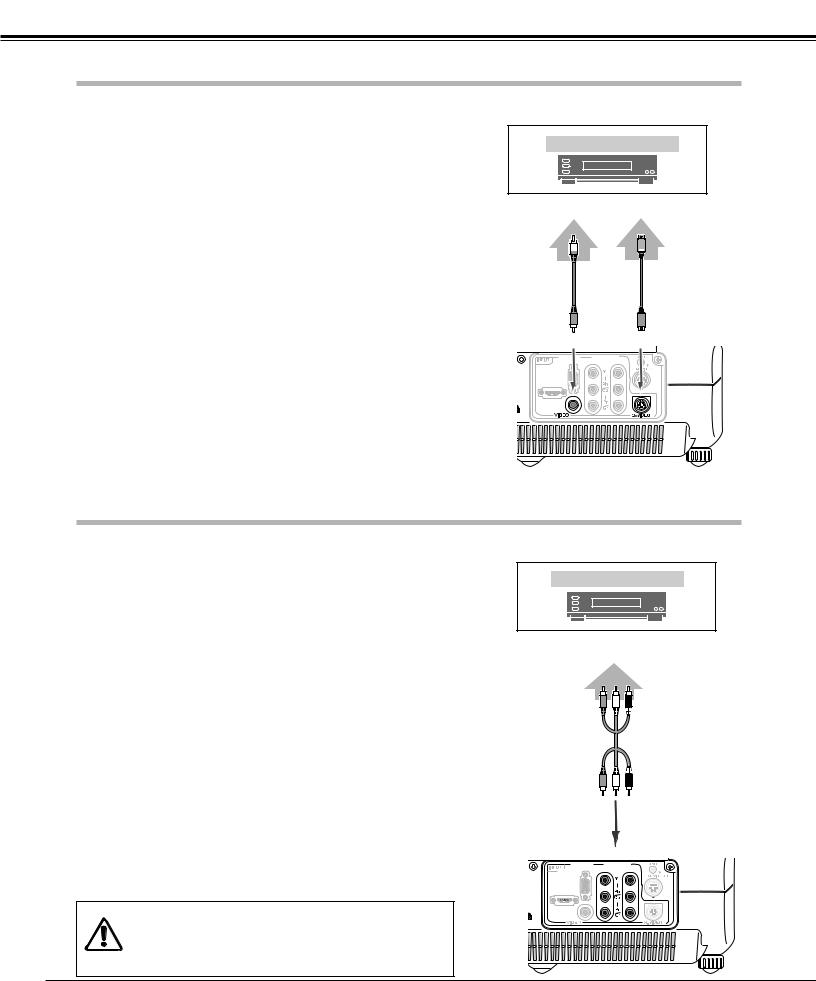
Installation
Connecting to Video Equipment (Video, S-Video)
Video, S-video
Use the supplied video cable or a s-video cable (not supplied).
Video Equipment
Composite S-VIDEO
Video Output |
Output |
||||
|
|
|
|
|
|
|
|
|
|
|
|
|
|
|
|
|
|
|
|
|
|
|
|
Video Cable |
S-video |
(RCA x 1) |
Cable |
VIDEO |
S-VIDEO |
COMPUTER COMPONENT |
|
1 |
2 |
HDMI |
|
Connecting to Video Equipment (Component)
Component
Use a component cable (option).
Video Equipment
Component Video Output
(Y, Pb/Cb, Pr/Cr)
Component Cable (RCA x 3)
NOTE |
|
Component |
|
COMPUTER |
1 |
2 |
|
|
|
COMPONENT |
|
● See page 59 for ordering optional cables. |
|
|
|
NOTE |
|
|
|
When connecting the cable, the power cords of both the |
|
|
|
projector and the external equipment should be disconnected |
|
|
|
from AC outlet. |
|
|
|
16
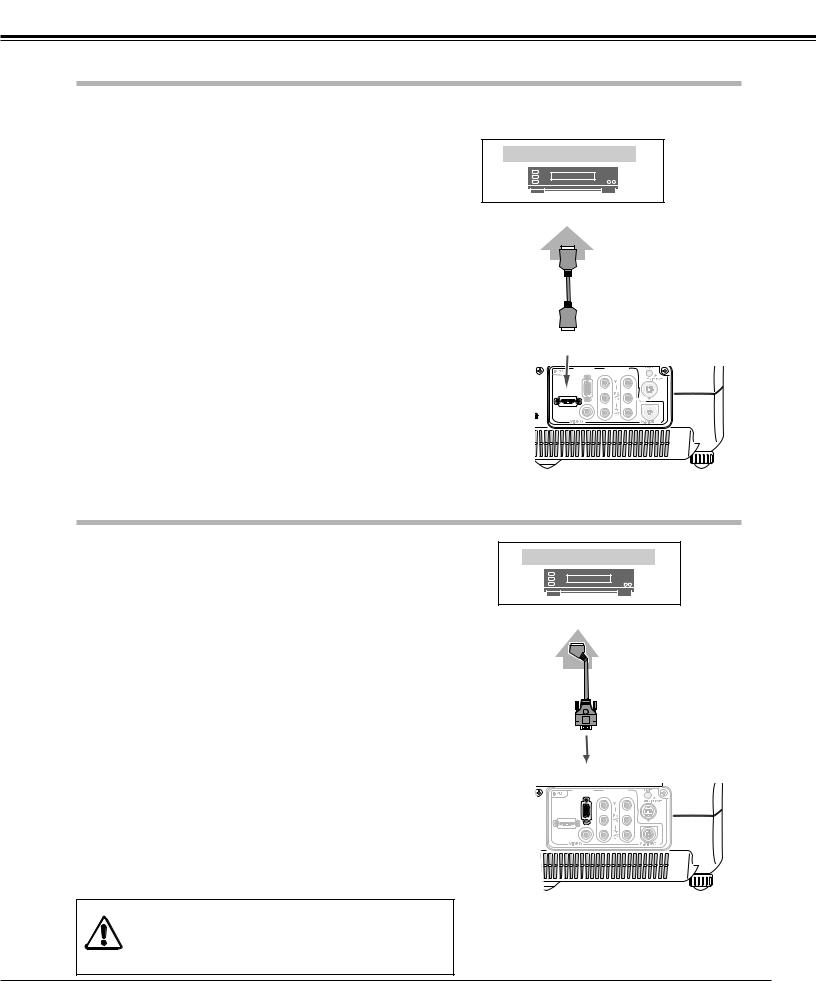
Installation
Connecting to Video Equipment (HDMI)
HDMI
Use a HDMI cable (option) for HDMI.
Video Equipment
HDMI Video
Output
HDMI
Cable
HDMI |
|
COMPUTER |
COMPONENT |
1 |
2 |
HDMI |
|
Connecting to Video Equipment (RGB Scart)
RGB Scart
Video Equipment
Use a Scart-VGA cable (option).
RGB Scart
21-pin Output
Scart-VGA Cable
COMPUTER
COMPUTER COMPONENT
1 |
2 |
HDMI
NOTE
● See page 59 for ordering optional cables.
NOTE
When connecting the cable, the power cords of both the projector and the external equipment should be disconnected from AC outlet.
17
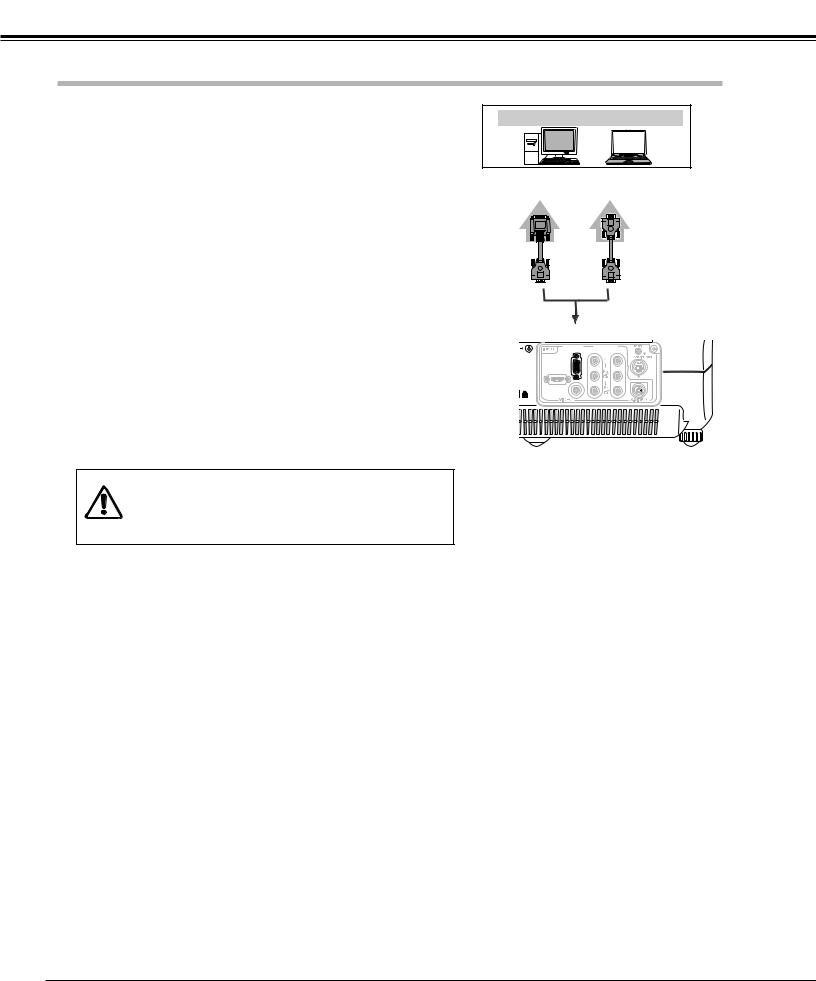
Installation
Connecting to a Computer
Computer (Analog)
IBM-compatible or Macintosh computer
Use a VGA cable (option) or a DVI-VGA cable (commercially available).
|
Monitor Out |
DVI-VGA |
VGA Cable |
Cable |
|
NOTE
● See page 59 for ordering optional cables.
COMPUTER |
|
COMPUTER |
COMPONENT |
1 |
2 |
HDMI |
|
NOTE
When connecting the cable, the power cords of both the projector and the external equipment should be disconnected from AC outlet.
18
