Samsung VP-MM10S, VP-MM10SBL, VP-MM11S, VP-MM11SBL, VP-MM12S User Manual
...
Memory Camcorder
VP-MM10S(BL)/MM11S(BL)/MM12S(BL)
ENGLISHENGLISH
AF Auto Focus
CCD Charge Coupled Device
DELETE
LCD Liquid Crystal Display
Owner’s Instruction Book
Before operating the unit, please read this Instruction
Book thoroughly, and retain it for future reference.
This product meets the intent of
Directive 89/336 CEE, 73/23 CEE, 93/68 CEE.
Use only approved battery packs.
Otherwise, there is a danger of overheating, fire or explosion.
Samsung is not responsible for problems occurring due to using unapproved batteries.
DISPLAY
W
T
MENU
MODE
HOLD
DC IN
AD68-01064E
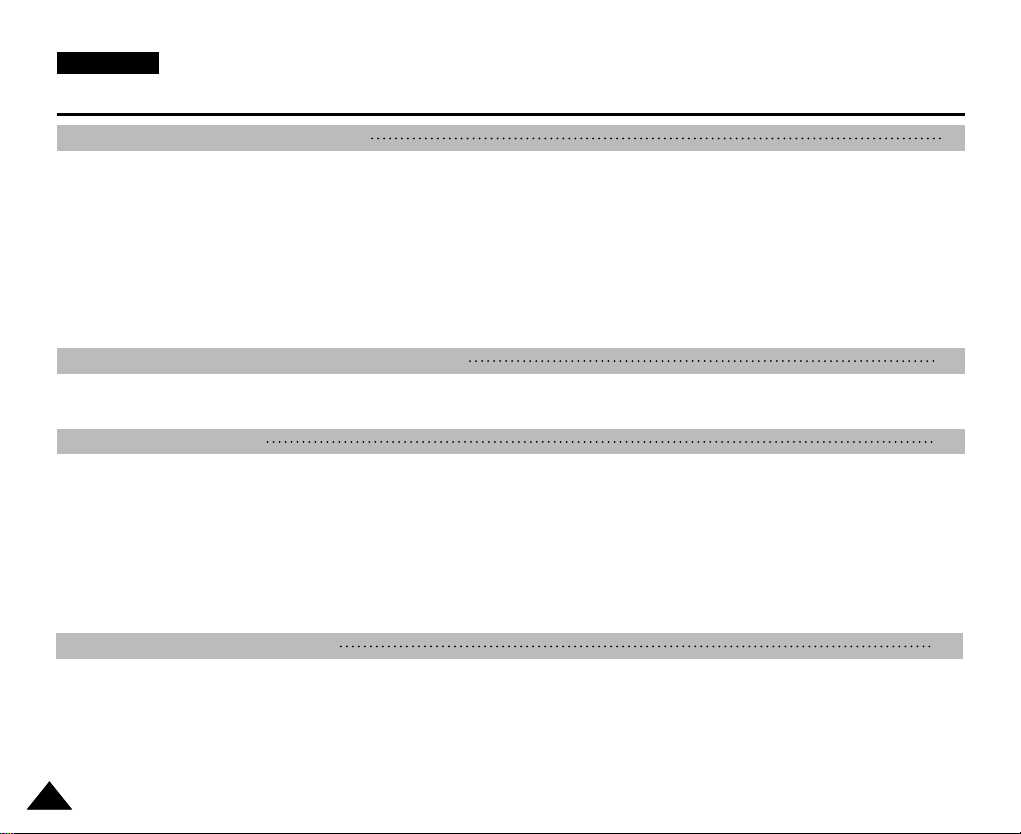
ENGLISH
Contents
Notices and Safety Precautions 8
Precautions when using the Memory Camcorder .................................................................................................................................................. 8
Notes Regarding COPYRIGHT .................................................................................................................................................................................. 9
Notes Regarding Moisture Condensation ............................................................................................................................................................... 9
Notes Regarding the Memory Camcorder ............................................................................................................................................................... 9
Notes Regarding the Battery Pack ......................................................................................................................................................................... 10
Notes Regarding the Lens ....................................................................................................................................................................................... 11
Notes Regarding the LCD Display .......................................................................................................................................................................... 11
Precautions Regarding Service .............................................................................................................................................................................. 11
Precautions Regarding Replacement Parts .......................................................................................................................................................... 11
Getting to Know Your Memory Camcorder 12
Features ..................................................................................................................................................................................................................... 12
Accessories Supplied with the Memory Camcorder ............................................................................................................................................ 13
Location of Controls 14
Rear & Left View ....................................................................................................................................................................................................... 14
Side & Bottom View .................................................................................................................................................................................................. 15
LCD Display ............................................................................................................................................................................................................... 16
OSD (On Screen Display in Movie Record Mode/Movie Play Mode) ................................................................................................................ 16
OSD (On Screen Display in Photo Capture Mode/Photo View Mode) .............................................................................................................. 17
OSD (On Screen Display in MP3 Mode) ............................................................................................................................................................ 18
OSD (On Screen Display in Voice Record Mode/Voice Play Mode) ................................................................................................................. 19
OSD (On Screen Display in File Browser Mode/System Settings Mode) .........................................................................................................20
How to Use the Battery Pack 21
Battery Pack Installation / Ejection ........................................................................................................................................................................ 21
Maintaining the Battery Pack .................................................................................................................................................................................. 22
Charging the Battery Pack ...................................................................................................................................................................................... 24
22
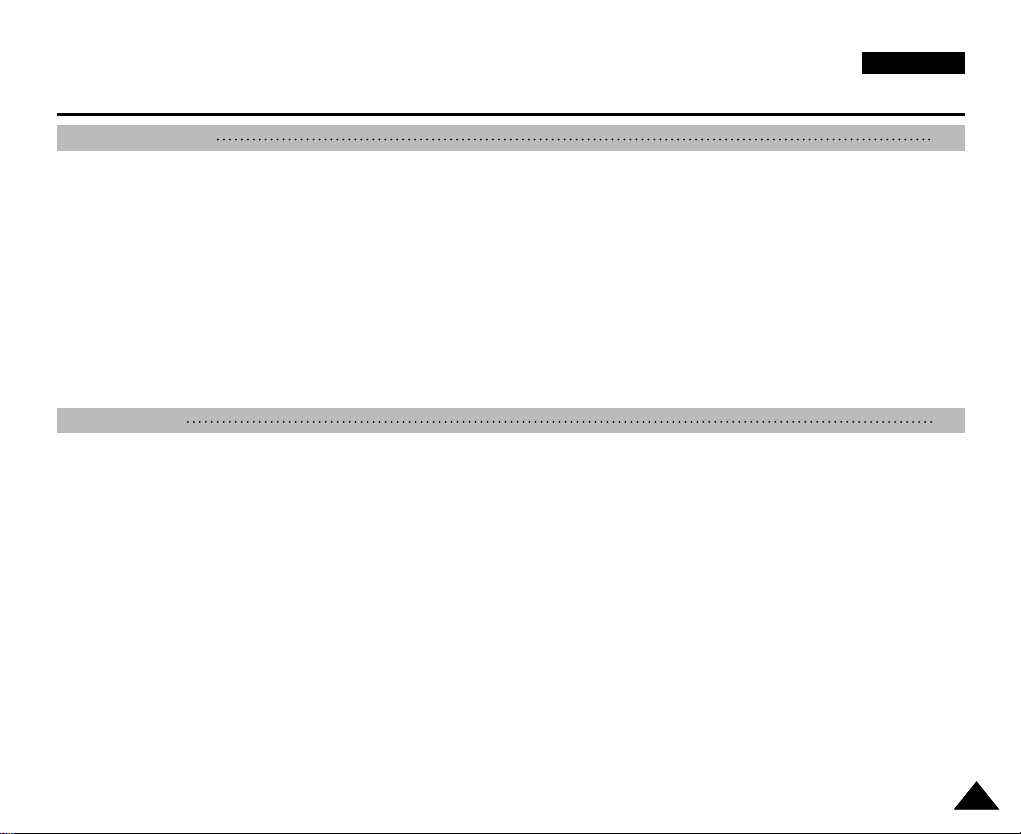
ENGLISH
Contents
Getting Started 25
The LED Colour ......................................................................................................................................................................................................... 25
Before You Start Operating the Memory Camcorder ........................................................................................................................................... 25
Using the MODE button ........................................................................................................................................................................................... 26
Using the Function button ....................................................................................................................................................................................... 27
Using the Joystick .................................................................................................................................................................................................... 27
Using the MENU button ........................................................................................................................................................................................... 27
Using the DISPLAY button ...................................................................................................................................................................................... 28
Using the DELETE button ........................................................................................................................................................................................ 28
Structure of the Folders and Files .......................................................................................................................................................................... 29
Recording Time and Capacity ................................................................................................................................................................................. 30
Using a Memory card (SD/MMC) (not supplied) ................................................................................................................................................... 32
Inserting / Ejecting the memory card (SD/MMC) (not supplied) ......................................................................................................................... 33
Movie Mode 34
Recording .................................................................................................................................................................................................................. 35
Recording............................................................................................................................................................................................................. 35
Zooming In and Out .............................................................................................................................................................................................36
Playing........................................................................................................................................................................................................................ 37
Playing Movie Files on the LCD monitor ............................................................................................................................................................37
Playing Multiple Movie Files ................................................................................................................................................................................ 38
Setting the Recording Options ............................................................................................................................................................................... 40
Setting the Movie Size .........................................................................................................................................................................................40
Setting the Movie Quality .................................................................................................................................................................................... 41
Setting the White Balance ................................................................................................................................................................................... 42
Setting the Program AE (Programmed Auto Exposure) .....................................................................................................................................43
Setting the Effect ................................................................................................................................................................................................. 44
Setting the EIS (Electronic Image Stabilizer) ...................................................................................................................................................... 45
Setting the Focus .................................................................................................................................................................................................46
Setting the BLC (Backlight Compensation) ........................................................................................................................................................ 47
Setting the Digital Zoom ...................................................................................................................................................................................... 48
33

ENGLISH
Contents
Setting the Record Mode ....................................................................................................................................................................................49
Setting the Line In/Out .........................................................................................................................................................................................50
Setting the Viewing Options .................................................................................................................................................................................... 51
Deleting Movie Files ............................................................................................................................................................................................ 51
Setting the Play Mode ......................................................................................................................................................................................... 52
Locking Movie Files ............................................................................................................................................................................................. 53
Copying Movie Files ............................................................................................................................................................................................ 54
Photo Mode 55
Capturing ................................................................................................................................................................................................................... 56
Capturing Images ................................................................................................................................................................................................ 56
Zooming In and Out .............................................................................................................................................................................................57
Viewing ....................................................................................................................................................................................................................... 58
Viewing Photo Files on the LCD monitor ............................................................................................................................................................ 58
Viewing Multiple Photo Files ............................................................................................................................................................................... 59
Setting the Capturing Options ................................................................................................................................................................................ 60
Setting the White Balance ................................................................................................................................................................................... 60
Setting the Program AE (Programmed Auto Exposure) .....................................................................................................................................61
Setting the Effect ................................................................................................................................................................................................. 62
Setting the Flash ..................................................................................................................................................................................................63
Setting the Continuous Shot ............................................................................................................................................................................... 64
Setting the EIS (Electronic Image Stabilizer) ...................................................................................................................................................... 65
Setting the Focus .................................................................................................................................................................................................66
Setting the BLC (Backlight Compensation) ........................................................................................................................................................ 67
Setting the Digital Zoom ...................................................................................................................................................................................... 68
Setting the Viewing Options .................................................................................................................................................................................... 69
Deleting Photo Files ............................................................................................................................................................................................ 69
Setting the Slide show ......................................................................................................................................................................................... 70
Setting the DPOF (Digital Print Order Format) Function .................................................................................................................................... 71
Locking Photo Files ............................................................................................................................................................................................. 72
Copying Photo Files ............................................................................................................................................................................................ 73
44

ENGLISH
Contents
MP3 Mode 74
Storing MP3 Files in the Memory Camcorder ....................................................................................................................................................... 75
Copying MP3 Files to the Memory Camcorder .................................................................................................................................................. 75
Playing........................................................................................................................................................................................................................ 76
Playing MP3 Files ................................................................................................................................................................................................ 76
Setting the MP3 Play Options ................................................................................................................................................................................. 77
Deleting MP3 Files .............................................................................................................................................................................................. 77
Setting the Repeat Play....................................................................................................................................................................................... 78
Setting the Equalizer ........................................................................................................................................................................................... 79
Locking MP3 Files ............................................................................................................................................................................................... 80
Copying MP3 Files .............................................................................................................................................................................................. 81
Voice Recorder Mode 82
Recording ................................................................................................................................................................................................................. 83
Recording Voice Files .........................................................................................................................................................................................83
Playing........................................................................................................................................................................................................................ 84
Playing Voice Files .............................................................................................................................................................................................. 84
Setting the Voice Play Options ............................................................................................................................................................................... 85
Deleting Voice Files ............................................................................................................................................................................................. 85
Setting the Play Mode ......................................................................................................................................................................................... 86
Locking Voice Files.............................................................................................................................................................................................. 87
Copying Voice Files ............................................................................................................................................................................................. 88
Using File Browser 89
Viewing Files or Folders ...................................................................................................................................................................................... 90
Deleting Files or Folders ..................................................................................................................................................................................... 91
Locking Files ........................................................................................................................................................................................................ 92
Copying Files or Folders ..................................................................................................................................................................................... 93
Viewing File Information ...................................................................................................................................................................................... 94
Setting the Memory Camcorder 95
Setting Memory ......................................................................................................................................................................................................... 96
55
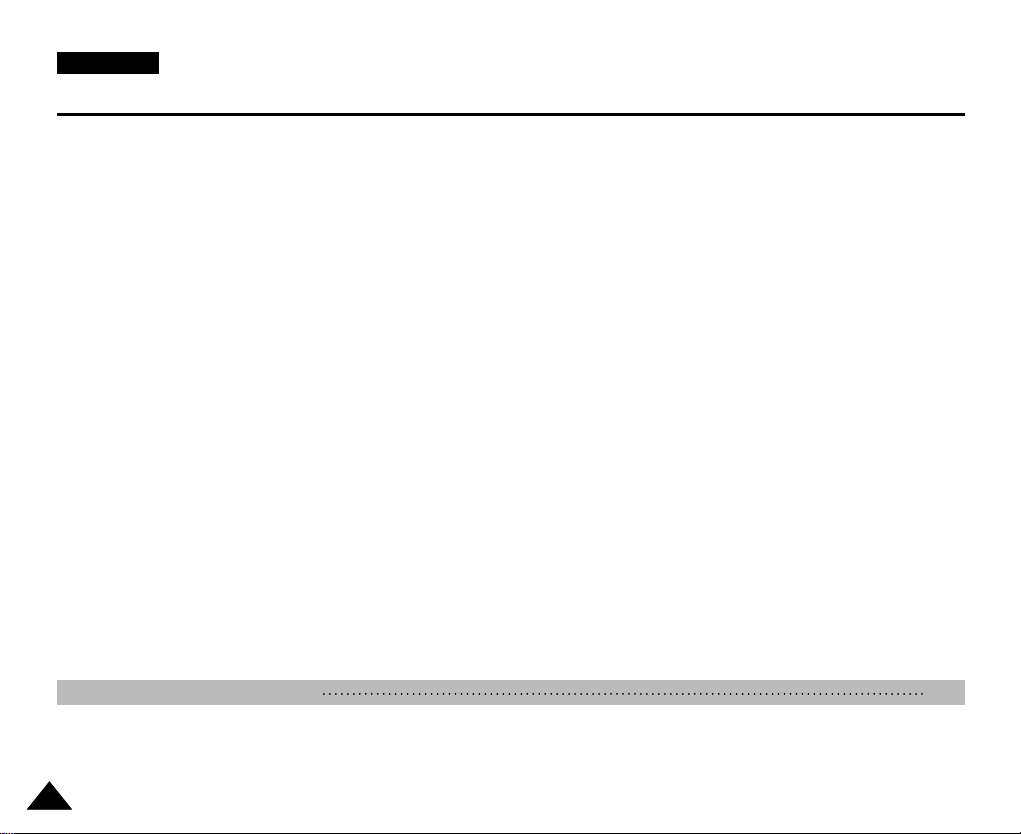
ENGLISH
Contents
Selecting the Storage Type ................................................................................................................................................................................. 96
Setting USB Mode ..................................................................................................................................................................................................... 97
Setting USB Mode ............................................................................................................................................................................................... 97
Setting Memory ......................................................................................................................................................................................................... 98
Setting the File No. Function ............................................................................................................................................................................... 98
Formatting the Memory ....................................................................................................................................................................................... 99
Viewing Memory Space..................................................................................................................................................................................... 100
Adjusting the LCD monitor .................................................................................................................................................................................... 101
Adjusting the LCD Brightness ........................................................................................................................................................................... 101
Adjusting the LCD Colour .................................................................................................................................................................................. 102
Adjusting Date/Time ............................................................................................................................................................................................... 103
Setting Date&Time ............................................................................................................................................................................................ 103
Setting Date Format .......................................................................................................................................................................................... 104
Setting Time Format .......................................................................................................................................................................................... 105
Setting Date/Time Display ................................................................................................................................................................................. 106
Setting the System Settings .................................................................................................................................................................................. 107
Setting the Beep Sound .................................................................................................................................................................................... 107
Setting Start-up Mode .......................................................................................................................................................................................108
Resetting the Memory Camcorder .................................................................................................................................................................... 109
Selecting Language ........................................................................................................................................................................................... 110
Setting the Auto Shut off ................................................................................................................................................................................... 111
Setting the Demonstration Function ..................................................................................................................................................................112
Viewing Version Information.............................................................................................................................................................................. 113
Using USB Mode ..................................................................................................................................................................................................... 114
Transferring files to a computer ........................................................................................................................................................................ 114
Printing with PictBridge .....................................................................................................................................................................................115
Using the PC Cam Function .............................................................................................................................................................................116
Miscellaneous Information 117
USB Interface Environment ................................................................................................................................................................................... 118
USB connection to a computer ........................................................................................................................................................................ 118
66
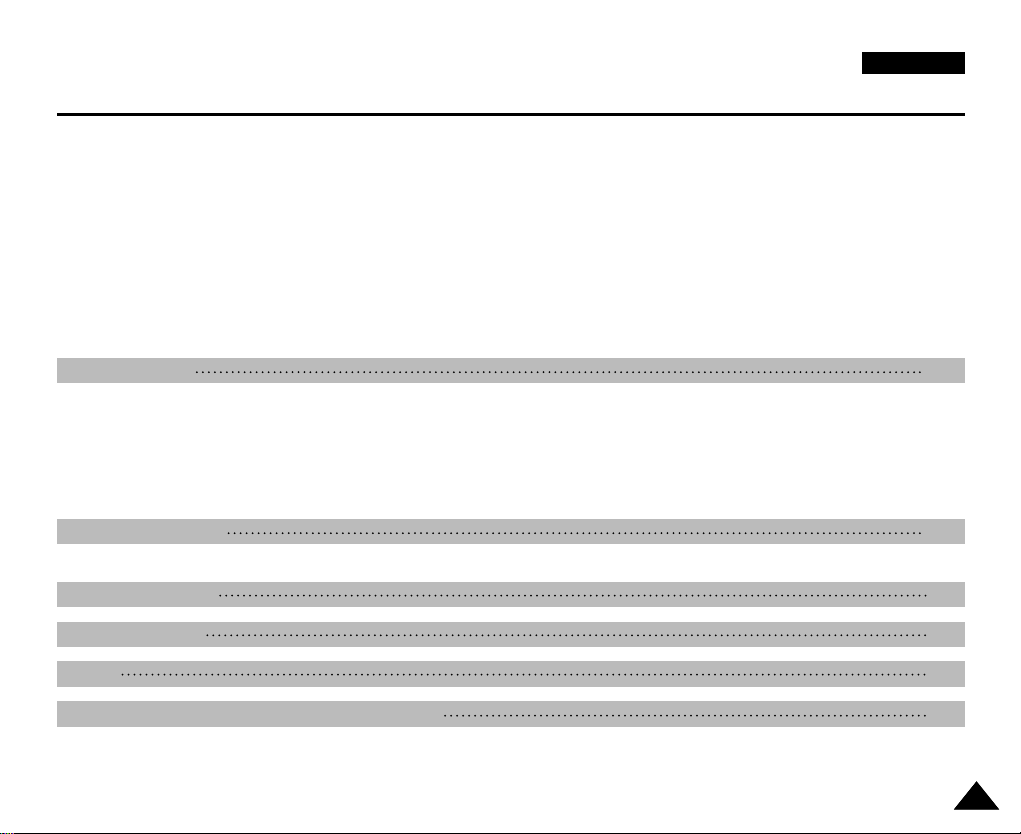
ENGLISH
Contents
System Environment ......................................................................................................................................................................................... 118
Installing Software .................................................................................................................................................................................................. 119
Installing DV Media Pro 1.0 ...............................................................................................................................................................................119
Ulead Video Studio ............................................................................................................................................................................................ 120
Connecting To Other Devices .............................................................................................................................................................................. 121
Connecting to a PC using a USB Cable ........................................................................................................................................................... 121
Connecting to a TV monitor .............................................................................................................................................................................. 122
Connecting to a VCR / DVD Recorder ............................................................................................................................................................. 123
Recording unscrambled content from other digital devices .............................................................................................................................124
Printing Photos ....................................................................................................................................................................................................... 125
Printing with DPOF ............................................................................................................................................................................................ 125
Maintenance 126
Cleaning and Maintaining the Memory Camcorder ............................................................................................................................................ 126
After using the Memory Camcorder .................................................................................................................................................................. 126
Cleaning the Body ............................................................................................................................................................................................. 127
Using the Built-in Rechargeable Battery .................................................................................................................................................................. 127
Regarding the Battery .......................................................................................................................................................................................128
Using the Memory Camcorder Abroad ............................................................................................................................................................. 129
Troubleshooting 130
Self Diagnosis Display ........................................................................................................................................................................................... 130
Using the Menu 132
Specifications 134
Index 136
Power Sources (United Kingdom Only) 138
77

ENGLISH
Notices and Safety Precautions
Precautions when using the Memory Camcorder
✤ Please note the following precautions for use:
✤ Please keep this device in a safe place. The device contains a lens that can be damaged by shock.
Keep away from the reach of the children.
■
Do not place your device in a wet place. Moisture and water may cause the device to malfunction.
■
To avoid electric shock, do not touch your device or power cable with wet hands.
■
Do not use the flash close to another’s eyes. The flash emits a strong light that may cause damage similar to direct
sunlight on one’s eyesight. Particular care should be observed if photographing infants, when the flash should be no less
than 3 feet from your subject.
■
If the device is not working properly, please consult your nearest dealer or authorized Samsung service facility.
Disassembling the device yourself may cause irrecoverable damage which will be difficult to repair.
■
Clean the device with a dry, soft cloth. Use a soft cloth moistened with a mild detergent solution for removing stains.
Do not use any type of solvent, especially benzene, as it may seriously damage the finish.
■
Keep your device away from rain and saltwater. After using, clean the device. Saltwater may cause the parts to corrode.
■
To disconnect the apparatus from the mains, the plug must be pulled out from the mains socket, therefore the mains plug
shall be readily operable.
■
Using the earphone or headphone for an extended time can cause a serious damage to your hearing.
- If you are exposed to a sound in higher than 85db for an extended time, you will be adversely affected on your
hearing. The higher the sound is, the more seriously damaged your hearing is (an ordinary conversation is made in 50
to 60 db and the noise level on the road is approximately 80 db).
- You are strongly advised to set the volume level to medium (the medium level is usually less than 2/3 of the
maximum).
■
If you feel a ringing in the ear(s), lower the volume or stop using the earphone or headphone.
■
Do not use the earphone while you are driving a bicycle, automobile or motorcycle.
- Otherwise it can cause a serious accident and, furthermore, it is prohibited by the law in some areas.
- Using the earphone on the way, in particular, on the crosswalk can lead to a serious accident.
■
For your safety, make sure the earphone cable should not get in the way of your arm or other surrounding objects while
you are taking exercise or a walk.
88
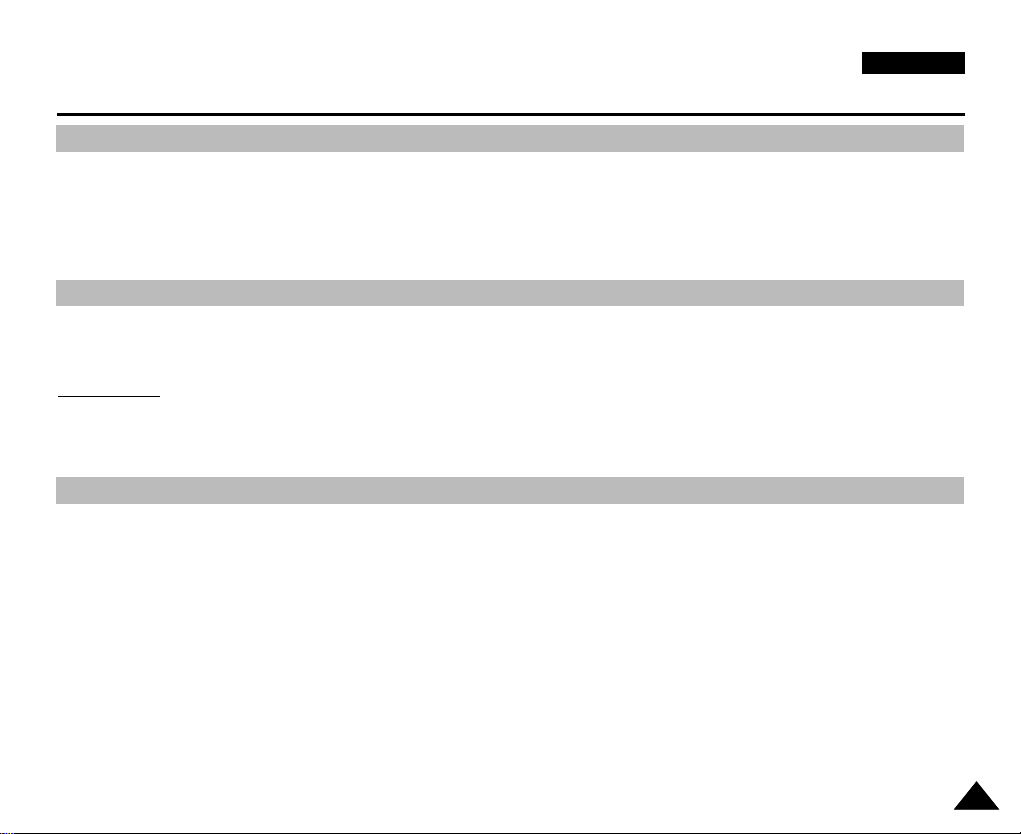
ENGLISH
Notices and Safety Precautions
Notes Regarding COPYRIGHT
✤ Television programmes, movie video tapes, DVD titles, films and other programme materials may be copyrighted.
Unauthorized recording of copyrighted materials may infringe on the rights of the Copyright owners and is contrary to
copyright laws.
✤ All the trade names and registered trademarks mentioned in this manual or other documentation provided with your
Samsung product are trademarks or registered trademarks of their respective holders.
Notes Regarding Moisture Condensation
✤
A sudden rise in atmospheric temperature may cause condensation to form inside the Memory
Camcorder.
For Example:
✤ Entering or leaving a heated place on a cold day might cause condensation inside the product.
✤ To prevent condensation, place the product in a carrying case or a plastic bag before exposing it to a sudden change of
temperature.
Notes Regarding the Memory Camcorder
1. Do not leave the Memory Camcorder exposed to high temperature (above 60
For example, in a parked closed car in summer or exposed to direct sunlight.
2. Do not let the Memory Camcorder get wet.
Keep the Memory Camcorder away from rain, salt water, or any other form of moisture.
The Memory Camcorder will be damaged if immersed in water or subjected to high levels of moisture.
°
C or 140°F).
99
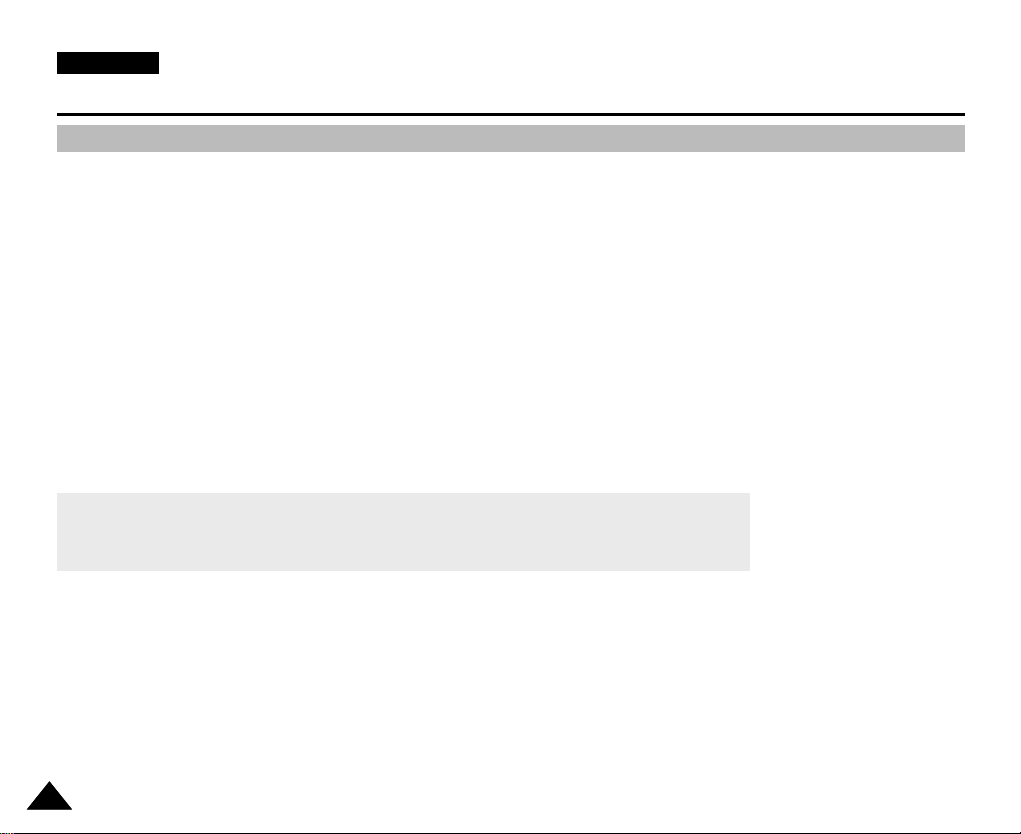
ENGLISH
Notices and Safety Precautions
Notes Regarding the Battery Pack
✤ We recommend using the original battery pack that is available at the retailer where you purchased the Memory
Camcorder.
✤ Make sure the battery pack is fully charged before starting to record.
✤ To preserve battery power, keep the Memory Camcorder turned off when you are not operating it.
✤ If your device is left in STBY mode without being operated for more than 5 minutes, it will automatically turn itself off to
protect against unnecessary battery discharge.
✤ Make sure that the battery pack is attached firmly in place.
✤ The new battery pack provided with the product is not charged.
Before using the battery pack, you need to fully charge it.
✤ Do not drop the battery pack. Dropping the battery pack may damage it.
✤ Fully discharging a Lithium Polymer battery damages the internal cells. The battery pack may be prone to leakage when
fully discharged.
✤ To avoid damage to the battery pack, make sure to remove the battery when no charge remains.
✤ Clean the terminal to remove foreign substance before inserting the battery pack.
✳
When the battery reaches the end of its life, please contact your local dealer.
Batteries must be disposed of as chemical waste.
✳
Be careful not to drop the battery pack when you release it from the Memory Camcorder.
1010
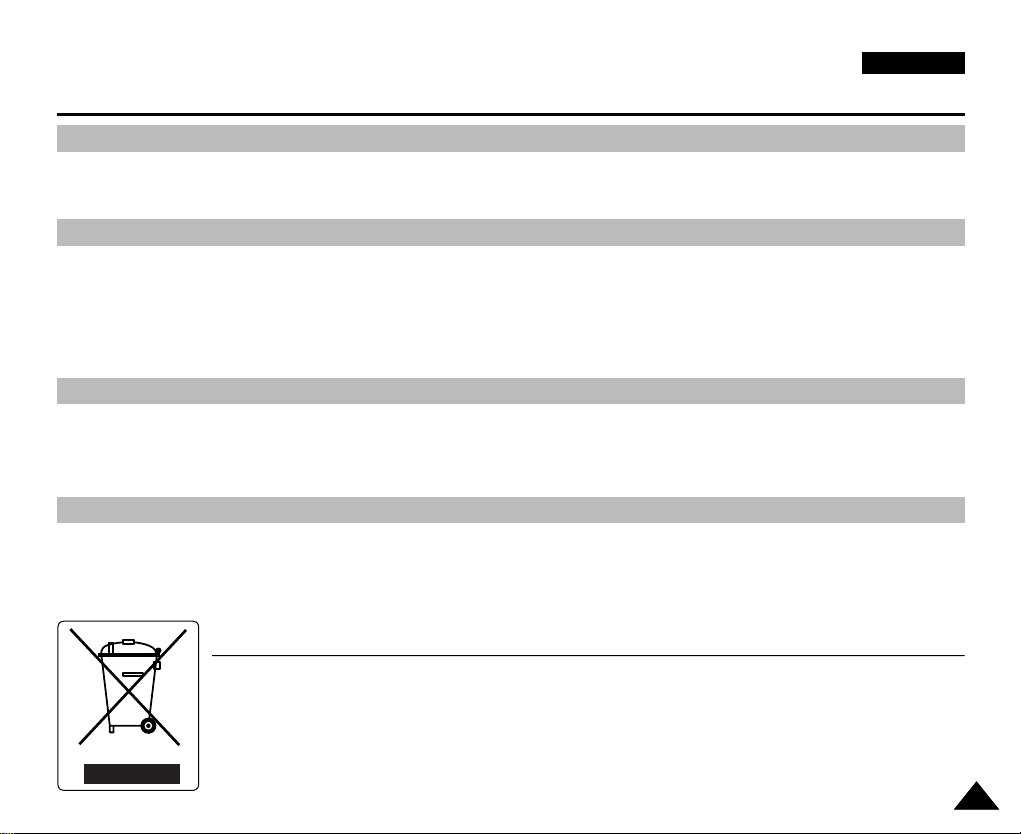
ENGLISH
Notices and Safety Precautions
Notes Regarding the Lens
✤ Do not film with the Memory Camcorder lens pointing directly at the sun.
Direct sunlight can damage the CCD (Charge Coupled Device, the imaging sensor).
Notes Regarding the LCD Display
1. The LCD monitor has been manufactured using the high precision technology. However, there may be tiny dots
(red, blue or green in colour) that appear on the LCD monitor. These dots are normal and do not affect the recorded
picture in any way.
2. When you use the LCD monitor under direct sunlight or outdoors, it may be difficult to see the picture clearly.
3. Direct sunlight can damage the LCD monitor.
Precautions Regarding Service
✤ Do not attempt to service the Memory Camcorder yourself.
✤ Opening or removing covers may expose you to dangerous voltage or other hazards.
✤ Refer all servicing to qualified service personnel.
Precautions Regarding Replacement Parts
✤ When replacement parts are required, be sure the service technician has used replacement parts specified by the
manufacturer and having the same characteristics as the original part.
✤ Unauthorized substitutions may result in fire, electric shock or other hazards.
Correct Disposal of This Product
(Waste Electrical & Electronic Equipment)
(Applicable in the European Union and other European countries with separate collection systems)
This marking shown on the product or its literature, indicates that it should not be disposed with other household wastes at the
end of its working life. To prevent possible harm to the environment or human health from uncontrolled waste disposal, please
separate this from other types of wastes and recycle it responsibly to promote the sustainable reuse of material resources.
Household users should contact either the retailer where they purchased this product, or their local government office, for
details of where and how they can take this item for environmentally safe recycling. Business users should contact their
supplier and check the terms and conditions of the purchase contract. This product should not be mixed with other commercial
wastes for disposal.
1111
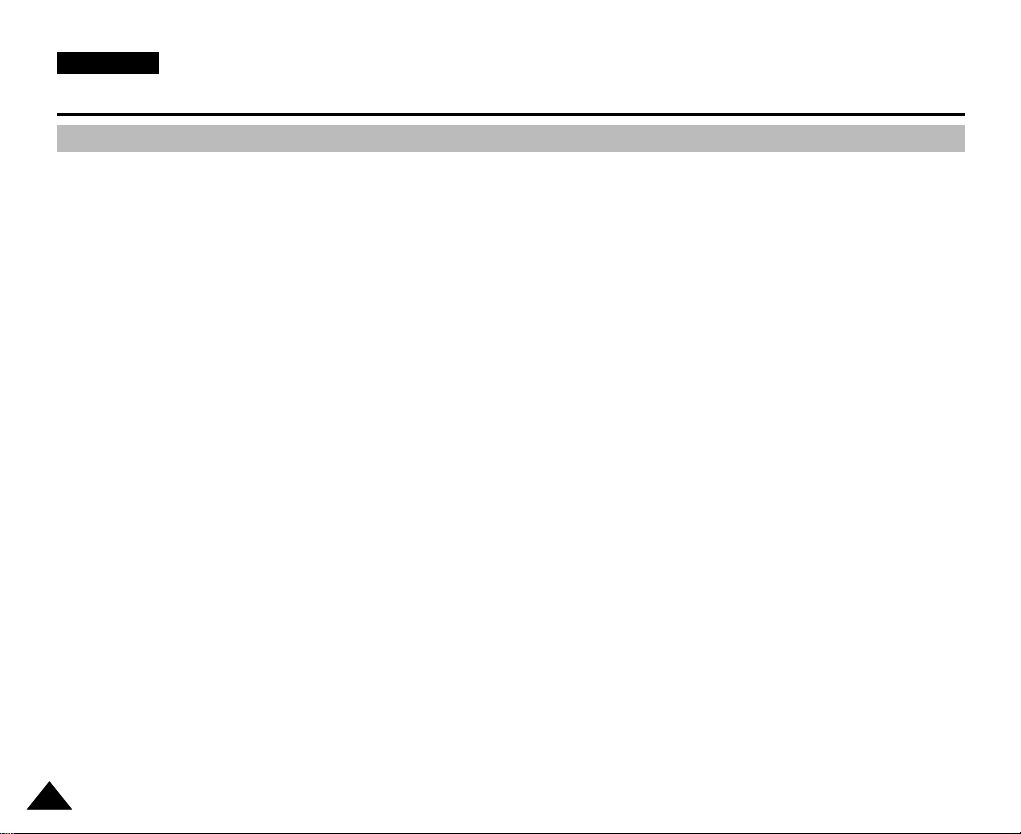
ENGLISH
Getting to Know Your Memory Camcorder
Features
●
Integrated Digital Camcorder/ DSC operation
An integrated digital imaging device that easily converts between a Digital Camcorder and a Digital Still Camera with comfortable and
easy recording.
●
High Resolution Image Quality (Digital Still Camera)
Employing 800K CCD Pixel, a maximum resolution of 640X480 is available.
●
100x Digital Zoom
Allows the user to magnify an image up to 100x its original size.
●
Colourful TFT LCD
A high-resolution(230K) colourful TFT LCD gives you clean, sharp images as well as the ability to review your recorded files immediately.
●
Electronic Image Stabilizer (EIS)
The EIS helps you reduce unstable images by compensating for natural shaking movements.
●
Various Digital Effects
The DSE (Digital Special Effects) allows you to give the film a special look by adding various special effects.
●
USB Interface for Data Transfer
You can transfer still images and movie files or any other files to a PC using the USB interface.
●
PC Cam for multi-entertaining
You can use this Memory Camcorder as a PC camera for video chatting, video conference and other PC camera applications.
●
Voice Record / Playback with vast memory
You can record voices and store it in the internal memory, memory card (not supplied) and play back the recorded voice files.
●
Download & Listen to MP3 Files
With the Memory Camcorder, you can play back MP3 files stored in the internal memory or memory card (not supplied).
Enjoy your favorite songs with your Memory Camcorder.
●
Multi OSD Language
Supports various foreign languages to display the menu and information.
You can select the desired OSD language from OSD list.
●
Multi jack
The Multi jack functions as an Earphone or AV Input/Output jack.
You can use various functions with only one jack.
1212

Getting to Know Your Memory Camcorder
Accessories Supplied with the Memory Camcorder
✤
Make sure that the following basic accessories are supplied with your Memory Camcorder.
ENGLISH
Basic Accessories
1. Lithium Polymer Battery pack2. AC Power Adapter
3
. Audio/Video Cable
4
. USB Cable
1. Lithium Polymer Battery pack
2. AC Power Adapter
3. Audio/Video Cable
4. USB Cable
5. Hand Strap
. Hand Strap
6
.
Instruction Book/Quick Guide7. Software CD
8
. Lens Cover
5
6. Instruction Book/Quick Guide
7. Software CD
8. Lens Cover
9
.
Carrying Case
10
.
Earphones
11. Extended life Battery pack
Optional Accessories
9. Carrying Case
10. Earphones
11. Extended life Battery pack
[ Notes ]
✤ Earphones are supplied as a basic accessory with the VP-MM11S(BL)/MM12S(BL). They are not supplied with the
VP-MM10S(BL), but are available as an optional accessory.
✤ Parts and accessories are available at your local Samsung dealer and service centre.
✤ You can download programmes, the latest driver software, and audio/video CODECs from the Samsung Electronics webpage.
(www.samsung.com)
1313
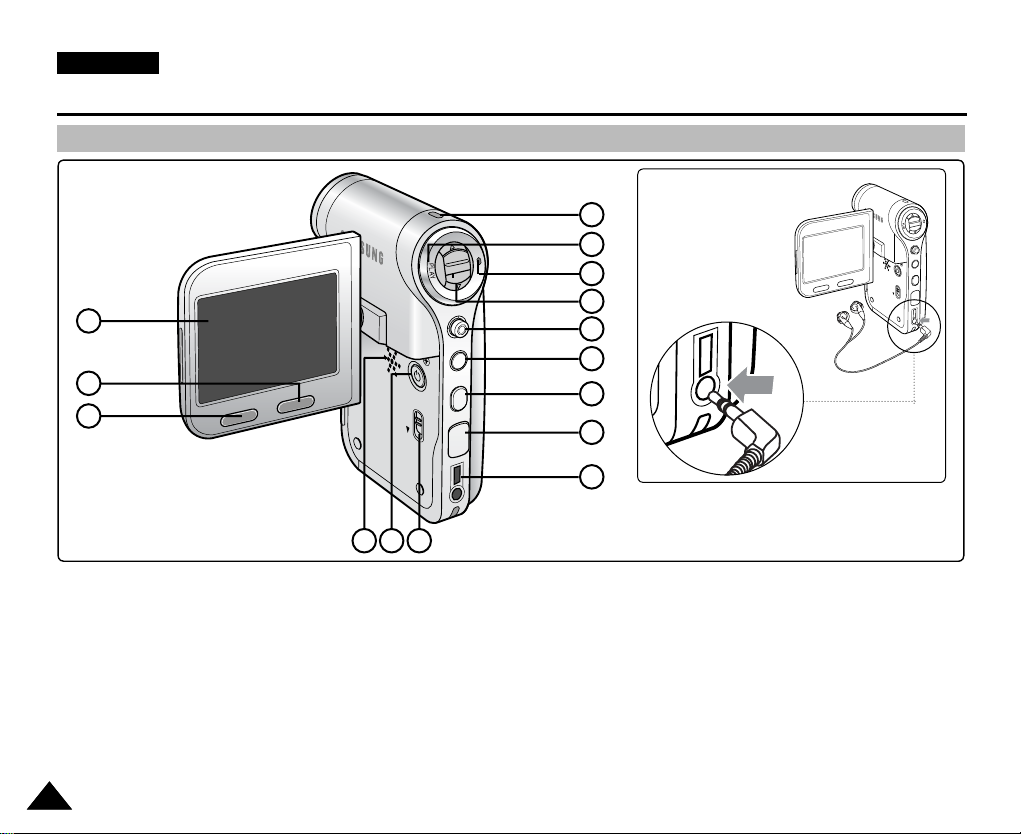
ENGLISH
Location of Controls
Rear & Left View
1
2
3
DISPLAY
DELETE
How to Connect
HOLD
W
MENU
MODE
7
8
T
9
Earphones
Connect the
Earphones to the
multi jack as shown
in the diagram.
DELETE
DISPLAY
10
11
12
13
DC IN
14
W
T
MENU
MODE
HOLD
DC IN
15
5 64
1. LCD monitor
2. DELETE button
3. DISPLAY button
4. Built-in speaker
5. POWER button
6. MP3 HOLD switch
7. Record / Power /Charging indicator
8. PLAY button
[ Note ]
✤ Multi jack is a unified Earphones and AV Input/Output jack.
1414
9. Record /Stop button
10. [W/T] switch
11. Joystick (Up, Down, Left, Right, OK)
12. MENU button
13. MODE button
14. DC IN jack
15. Multi jack
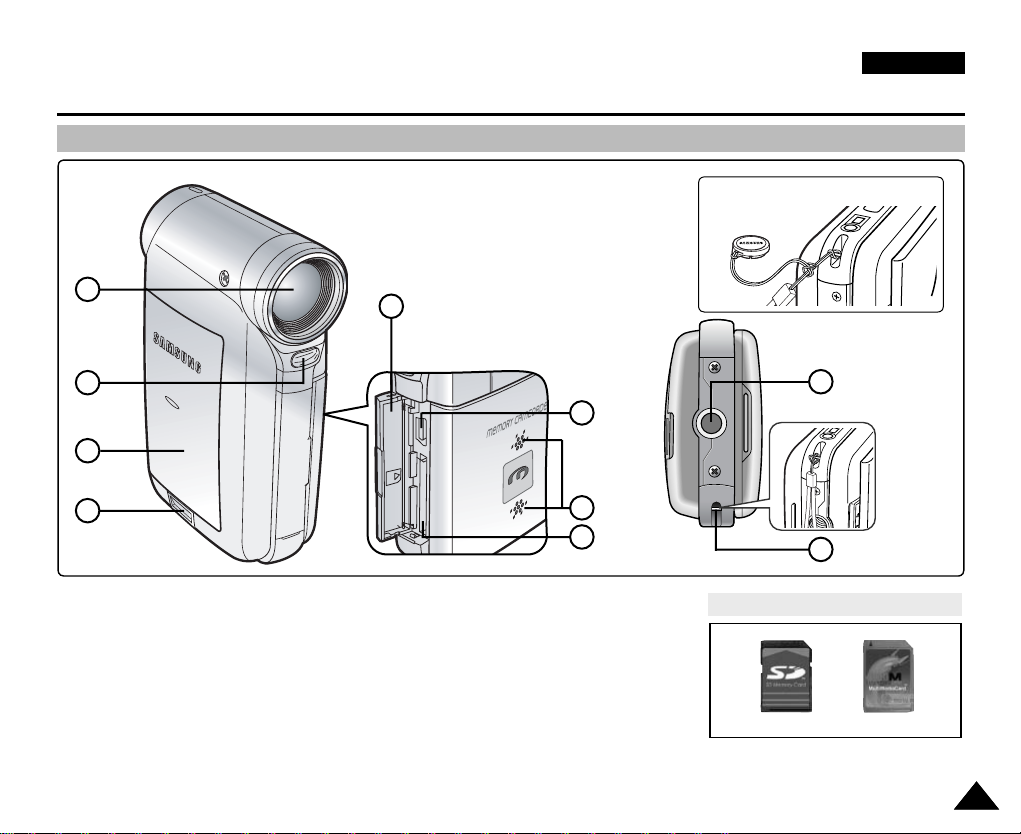
Location of Controls
USB
MMC/SD
Side & Bottom View
ENGLISH
Hanging Lens Cover on the
Memory Camcorder
1
2
3
4
1. Lens
2. Flash
3. Battery pack
4. Battery eject switch
5. Front cover
[ Note ]
✤ VP-MM10S(BL) does not have a Flash.
5
<Left Side>
6. USB port
7. Built-in microphone
8. Memory card slot
9. Tripod receptacle
10. Strap hook
9
6
7
8
Usable Memory Cards (2GB Max)
SD
10
MMC
1515
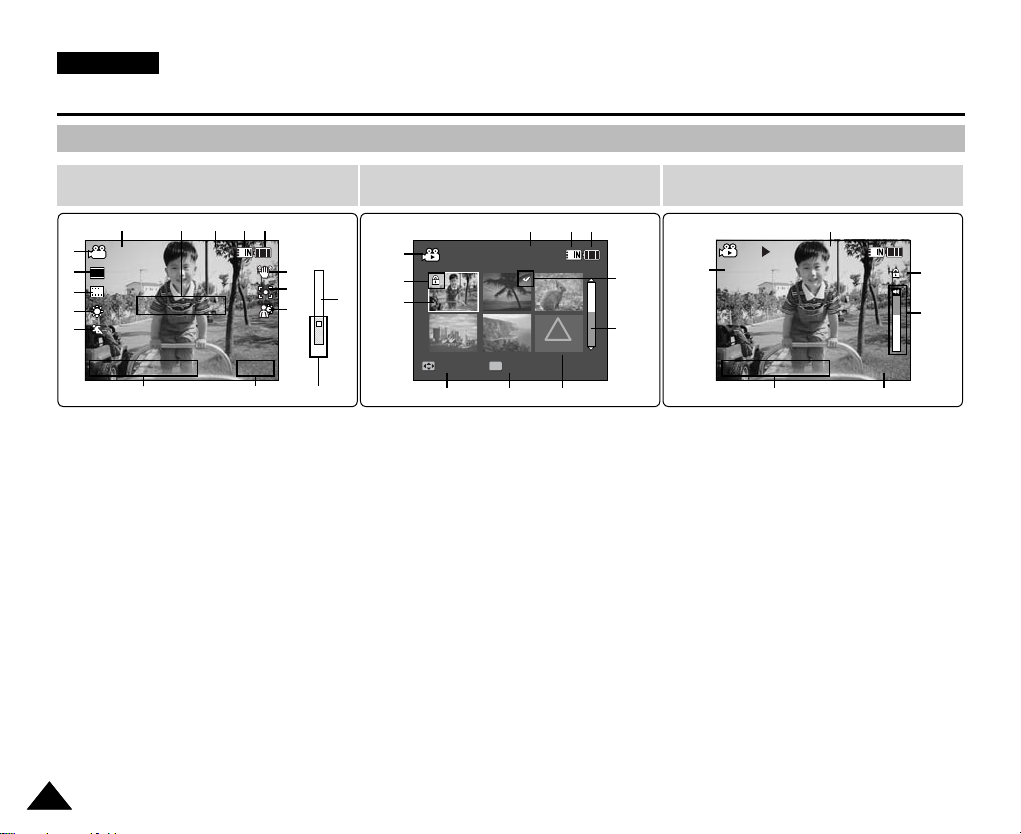
ENGLISH
S
F
Sepia
Recording...
STBY
12:00AM 2006.01.01
Move Play
00:00:00/00:40:05
100-0001
W
T
1X
10X
W
T
1X
10X
S
F
Sepia
Recording...
STBY
12:00AM 2006.01.01
Move Play
00:00:00/00:40:05
100-0001
12:00AM 2006.01.01
720X576
00:00:15/00:05:20
100-0001
W
T
1X
10X
W
T
1X
10X
S
F
Sepia
Recording...
STBY
12:00AM 2006.01.01
00:00:00/00:40:05
W
T
1X
10X
W
T
1X
10X
W
T
1X
10X
Location of Controls : LCD Display
OSD (On Screen Display in Movie Record Mode/Movie Play Mode)
Movie Record Mode
1
2
720i
F
3
4
5
S
1. Mode indicator
6
2. Image size indicator
3. Image quality indicator
4. White balance indicator
5. Program AE indicator
6. Date/Time indicator
7. Effect indicator
8. BLC indicator
9. Focus indicator
10 EIS indicator
11. Battery life indicator
12. Memory type indicator
13. Counter
(
14. Warning and note indicator
Elapsed time /Remaining time
15. Record/STBY indicator
16. Optical zoom indicator
17. Digital zoom indicator
1616
Movie Play Mode
11121315 14
10
9
8
717
1
2
16
3
OK
4
5
1. Mode indicator
2. Lock indicator
3. Current display indicator
4. Move (Help Key)
5. Play (Help Key)
?
ERROR
9
1011
8
7
6
12. Image size indicator
13. Date/Time indicator
14. Volume indicator
15. Counter
(
Movie Play Mode
15
00:00:15/00:05:20
12
13 11
Elapsed time /Recorded time
2
14
100-0001
)
6. Damaged file indicator
*
*
)
7. Scroll bar
8. Multi selection indicator
9. Battery life indicator
10. Memory type indicator
11. Image counter (Current image)
[ Notes ]
✤ Settings indicated with * will not be retained when the Memory Camcorder is
turned off.
✤ The OSD indicators of this product are based on model VP-MM11S(BL).
✤ The OSD indicators are based on internal memory.
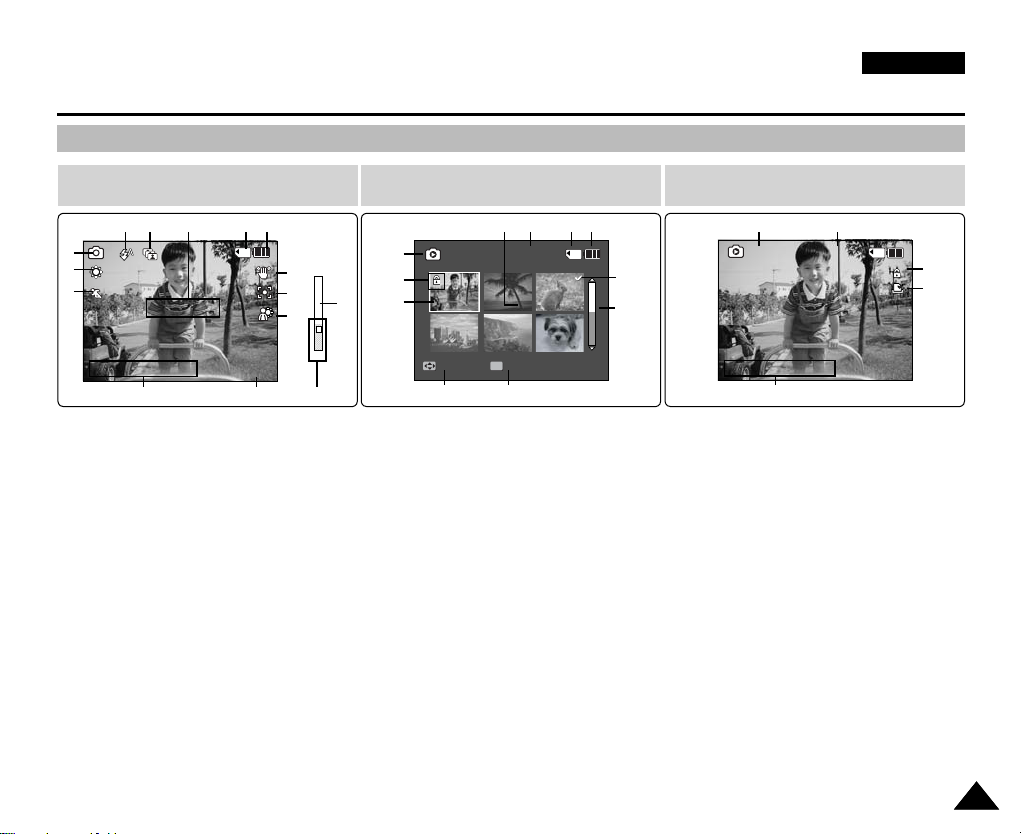
Location of Controls : LCD Display
Capturing...
12:00AM 2006.01.01
Move View
100-0001
1
Sepia
W
T
1X
10X
W
T
1X
10X
Capturing...
12:00AM 2006.01.01
Move View
100-0001
12:00AM 2006.01.01
100-0001
1
1
Sepia
W
T
1X
10X
W
T
1X
10X
Slide
Capturing...
12:00AM 2006.01.01
Sepia
W
T
1X
10X
W
T
1X
10X
W
T
1X
10X
W
T
1X
10X
OSD (On Screen Display in Photo Capture Mode/Photo View Mode)
ENGLISH
Photo Capture Mode Photo View Mode
9101011
10 91213
11
1
2
3
1. Mode indicator
2. White balance indicator
3. Program AE indicator
4. Date/Time indicator
5. Effect indicator
6. BLC indicator
7. Focus indicator
8. EIS indicator
9. Battery life indicator
10. Memory type indicator
11. Warning and note indicator
12. Multi shot indicator
13. Flash indicator
14. Optical zoom indicator
15. Digital zoom indicator
[ Notes ]
✤ Settings indicated with * will not be retained when the Memory Camcorder is turned off.
✤ The OSD indicators are based on internal memory.
✤ VP-MM10S(BL) does not have a Flash.
4
*
*
8
7
6
5
15
1
2
3
14
OK
4
5
1. Mode indicator
2. Lock indicator
3. Current display indicator
4. Move (Help Key)
5. View (Help Key)
6. Scroll bar indicator
7. Multi selection indicator
8. Battery life indicator
9. Memory type indicator
10. Image counter indicator
(Current image)
11. DPOF indicator
8
7
6
Photo View Mode
13
12
12. Date/Time indicator
13. Slide indicator
2
11
1717
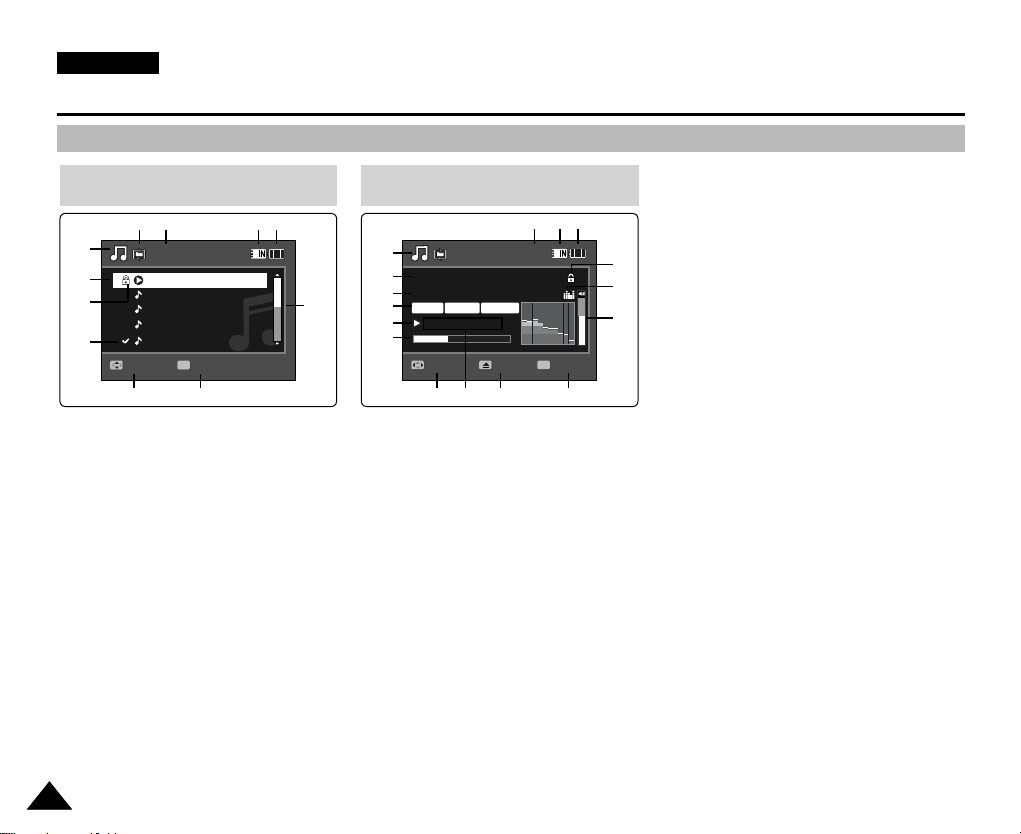
ENGLISH
Move Play
00:12
Life is cool.mp3
Everytime.mp3
Toxic.mp3
Don't push me.mp3
Love you.mp3
Move Play
00:12
Life is cool.mp3
Everytime.mp3
Toxic.mp3
Don't push me.mp3
Love you.mp3
Search
1/10
Pause
List
Life is cool.mp3
Sweetbox
POP
Location of Controls : LCD Display
OSD (On Screen Display in MP3 Mode)
MP3 Mode
1
2
3
11
Move
4
1. Mode indicator
2. File name indicator
3. Lock indicator
4. Move (Help Key)
5. Play (Help Key)
6. Scroll bar indicator
7. Battery life indicator
8. Memory type indicator
9. Counter(Elapsed time)
10. Repeat indicator
11. Multi selection indicator
810 9 7
1
2
6
OK
5
3
4
5
6
1. Mode indicator
2. File name indicator
3. Artist indicator
4. Sampling rate/Bit rate
5. Operation indicator
6. Progress bar indicator
7. Search (Help Key)
8. Counter(Elapsed time/Full time)
9. List (Help Key)
10. Play/Pause (Help Key)
11. Volume indicator
12. Equalizer indicator
13. Lock indicator
14. Battery life indicator
MP3 Mode
Stereo
44.1KHz
00:01:07/00:03:27
7
8
192Kbps
15. Memory type indicator
1818
[ Notes ]
✤ Settings will be retained when the Memory Camcorder is turned off.
✤ The MP3 file with tag information will display the artist name.
MP3 files with no tag information will leave the item blank.
16. File number indicator
(Current / Total)
1516 14
13
12
POP
11
OK
9
10
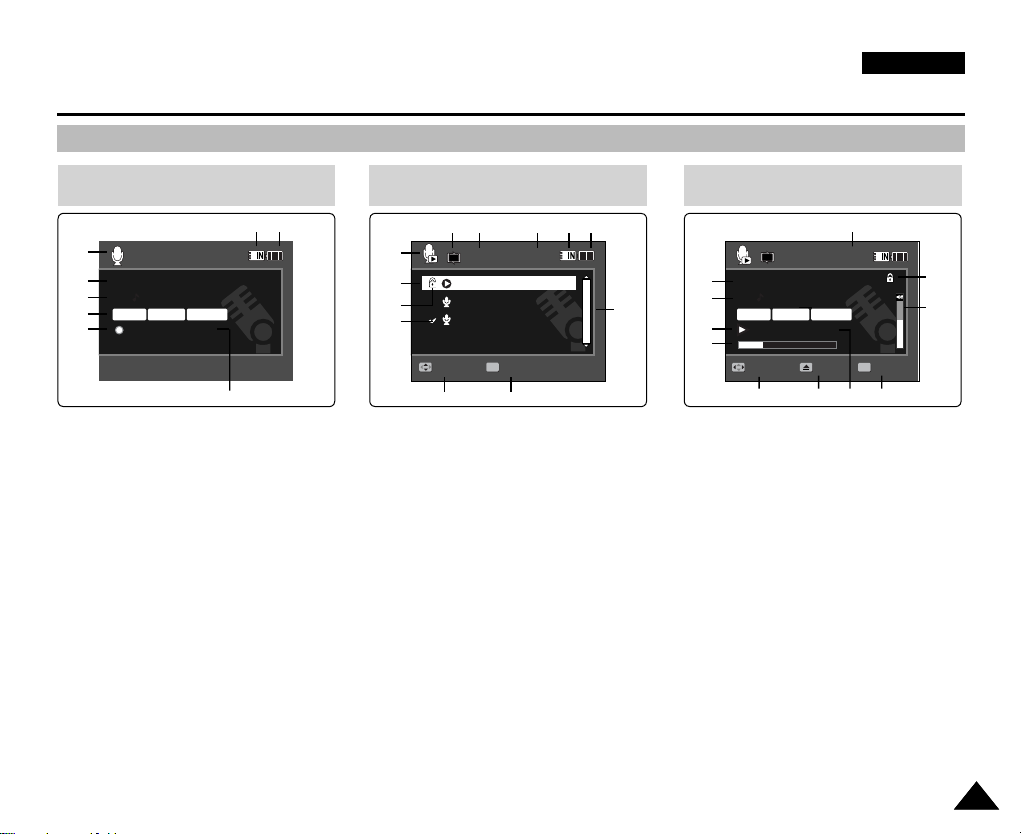
Location of Controls : LCD Display
Stop
2006/01/01 12:00:00 AM
SWAV0001.WAV
00:00:12/34:59:48
Stop
2006/01/01 12:00:00 AM
SWAV0001.WAV
00:00:12/34:59:48
Move Play
1/3
2006/01/01 12:00:00 AM
2006/01/01 12:00:10 AM
2006/01/01 12:00:20 AM
00:12
Stop
2006/01/01 12:00:00 AM
SWAV0001.WAV
00:00:12/34:59:48
2006/01/01 12:00:00 AM
SWAV0001.WAV
00:00:02/00:00:12
1/3
Search Pause
List
Move Play
1/3
2006/01/01 12:00:00 AM
2006/01/01 12:00:10 AM
2006/01/01 12:00:20 AM
00:12
OSD (On Screen Display in Voice Record Mode/Voice Play Mode)
ENGLISH
Voice Record Mode
1
2
3
Stereo
4
5
1. Mode indicator
2. File name indicator
3. Date/Time indicator
4. Sampling rate/Bit rate
5. Operation indicator
6. Counter
(Elapsed Time / Remaining Time)
7. Battery life indicator
8. Memory type indicator
8.0KHz
87
64Kbps
6
1. Mode indicator
2. Date/Time indicator
3. Lock indicator
4. Move (Help Key)
5. Play (Help Key)
6. Scroll bar indicator
7. Battery life indicator
8. Memory type indicator
9. File number indicator
10. Counter(Elapsed time)
Voice Play Mode
1
2
3
12
1
(Current / Total)
1011 7
OK
11. Repeat indicator
[ Note ]
✤ Settings will be retained when the Memory Camcorder is turned off.
12. Multi selection indicator
Voice Play Mode
64Kbps
11
10
9
OK
7
8
89
1
1
6
54
2
Stereo
3
4
8.0KHz
56
1. File name indicator
2. Date/Time indicator
3. Operation indicator
4. Progress bar indicator
5. Search (Help Key)
6. List (Help Key)
7. Counter
(Elapsed time / Recorded time)
8. Play/Pause (Help Key)
9. Volume indicator
10. Lock indicator
11. File Number indicator
(Current / Total)
1919
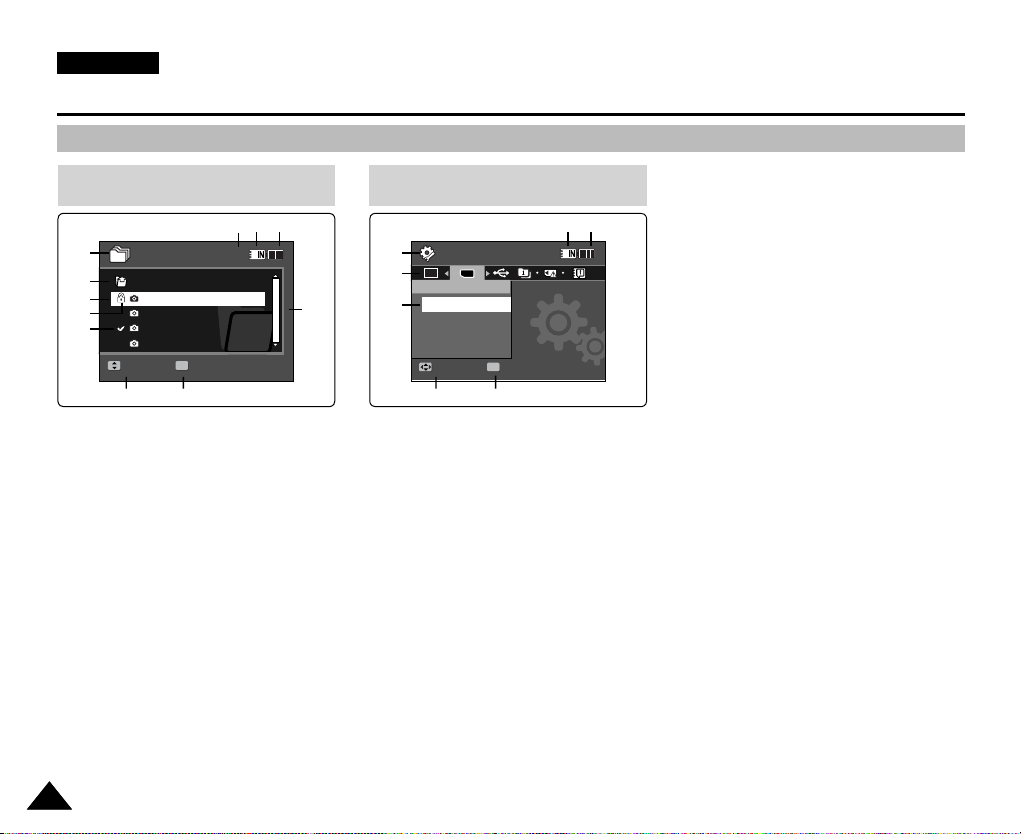
ENGLISH
Move Play
/DCIM/100SSDVC
DCAM0002.JPG
DCAM0003.JPG
DCAM0004.JPG
DCAM0001.JPG
1/4
Move
Play
System Settings
Move Select
Storage Type
External
Internal
Move Play
/DCIM/100SSDVC
DCAM0002.JPG
DCAM0003.JPG
DCAM0004.JPG
DCAM0001.JPG
Move Play
Dart
Coin
1/4
Move Play
Location of Controls : LCD Display
OSD (On Screen Display in File Browser Mode/System Settings Mode)
File Browser Mode
1
2
3
4
5
OK
1. Mode indicator
2. Current selected folder indicator
3. Current selected file indicator
OK
67
4. Lock indicator
5. Multi selection indicator
6. Move (Help Key)
7. Play (Help Key)
8. Scroll bar indicator
9. Battery life indicator
10. Memory type indicator
11. File number indicator
(Current / Total)
2020
System Settings Mode
10 9
11
1
Ver .
2
8
3
TYPE
OK
4
5
6
7
1. Mode indicator
2. Menu tab
3. Setup item
4. Move (Help Key)
5. Select (Help Key)
6. Battery life indicator
7. Memory type indicator
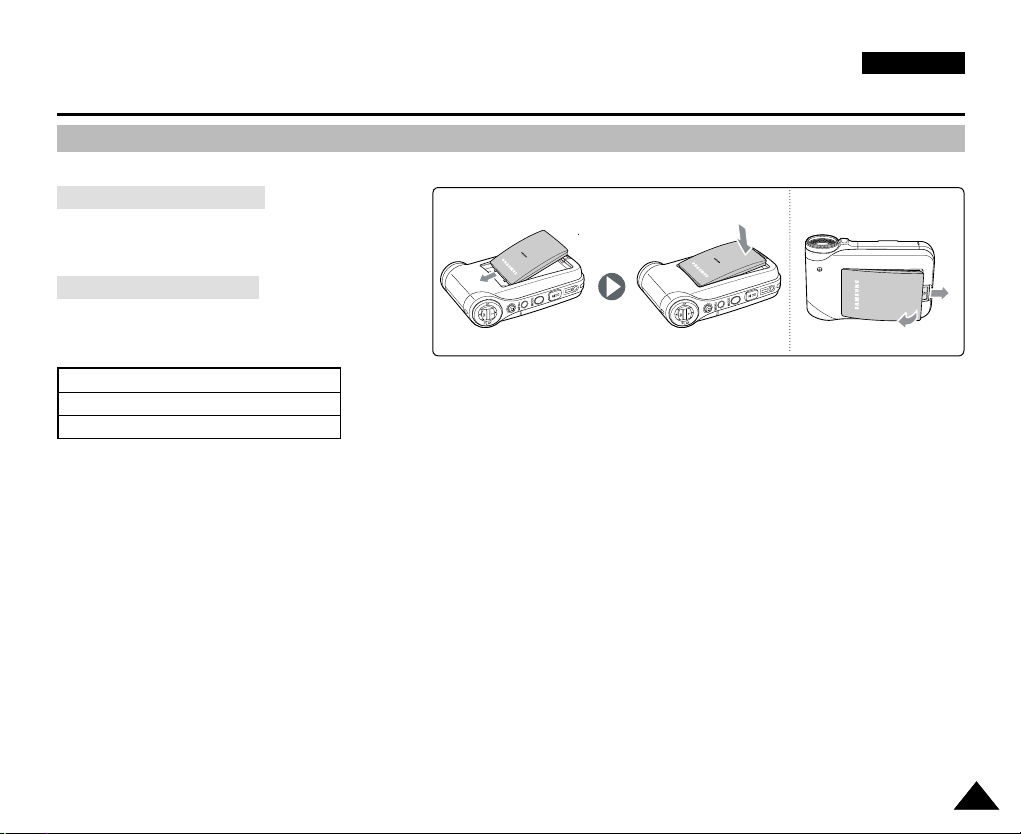
ENGLISH
How to Use the Battery Pack
Battery Pack Installation / Ejection
It is recommended you purchase one or more additional battery packs to allow continuous use of your Memory Camcorder.
To insert the battery pack
Slide the battery pack into the groove until it clicks.
<Insert> <Eject>
To eject the battery pack
Pull the Battery eject switch to eject the battery
pack.
Battery
SB-P120A (1200mAh)
SB-P190A (1900mAh)
[ Notes ]
✤ Clean the terminals to remove foreign substances before inserting the battery pack.
✤ If the Memory Camcorder will not be in use for a while, remove the battery pack from the Memory Camcorder.
2
1
2121

ENGLISH
How to Use the Battery Pack
Maintaining the Battery Pack
✤ The battery pack should be recharged in an environment of between 32
✤ The battery pack should never be charged in a room temperature that is below 32
✤ The life and capacity of the battery pack will be reduced if it is used in temperatures below 32
above 104
✤ Do not put the battery pack near any heat sources (fire or flames, for example).
✤ Do not disassemble, process, press or heat the battery pack.
✤ Do not allow the + and - terminals of the battery pack to be short-circuited. It may cause leakage, heat generation,
induce fire and overheating.
✤ It is recommended that you use the original Samsung battery pack that is available at the retailer where you purchased the
Memory Camcorder.
Continuous recording time based on battery type
If you close the LCD screen, it switches off automatically.
The continuous recording times given in the table below are approximations. Actual recording time depends on usage.
°
F(40°C) for a long period.
°
F(0°C) and 104°F(40°C).
°
F(0°C).
°
F(0°C) or left in temperatures
Time
Battery
SB-P120A (1200mAh)
SB-P190A (1900mAh)
[ Warning ]
✤ When you eject the battery pack from the Memory Camcorder, hold the battery pack to prevent it from dropping to the
floor.
[ Notes ]
✤ Prepare an extra battery if you use the Memory Camcorder outdoors.
✤ Contact a Samsung retailer to purchase a new battery pack.
✤ If you zoom in or out, the recording time becomes shorter.
✤ ‘The Continuous Recording Time' listed is approximate and is affected by functions such as zooming.
2222
Continuous Recording Time
LCD ON Backlight OFF
Approx. 1 hr. 20 min.
Approx. 2 hr. 30 min.
Approx. 1 hr. 40 min.
Approx. 2 hr. 50 min.

12:00AM 2006/01/01 Sepia
Recording...
SS
FF
STBY
00:00:00:00:40:05
720i
How to Use the Battery Pack
Battery Level Display
The Battery Level Display shows the amount of battery power remaining in the battery pack.
Battery Level Indicator State Message
Fully charged
20~40% used
40~60% used
60~80% used
80~95% used
Exhausted(flickers)
The device will soon turn off.
Change the battery pack
as soon as possible.
(flickers)
The device will be forced to
turn off after 5 seconds.
Tips for Battery Identification
If the battery has been fully charged, the charge indicator is green.
If you are charging the battery, the colour of the charge indicator is orange.
The charge indicator flickers if the battery is abnormal.
Charging time based on battery type
Capacity
SB-P120A (1200mAh)
SB-P190A (1900mAh)
[ Notes ]
✤ You may charge your Memory Camcorder by connecting it to a PC with the USB cable.
using AC Power Adapter
Approx. 1 hr. 50 min
Approx. 3 hr. 20 min
✤ You may not charge via USB if the power is on.
✤ The charging time with the USB cable may differ depending on the PC.
-
-
-
-
-
-
“Low battery”
using USB cable
Approx. 3hr. 40 min
Approx. 6hr. 20 min
Charge
indicator
ENGLISH
2323
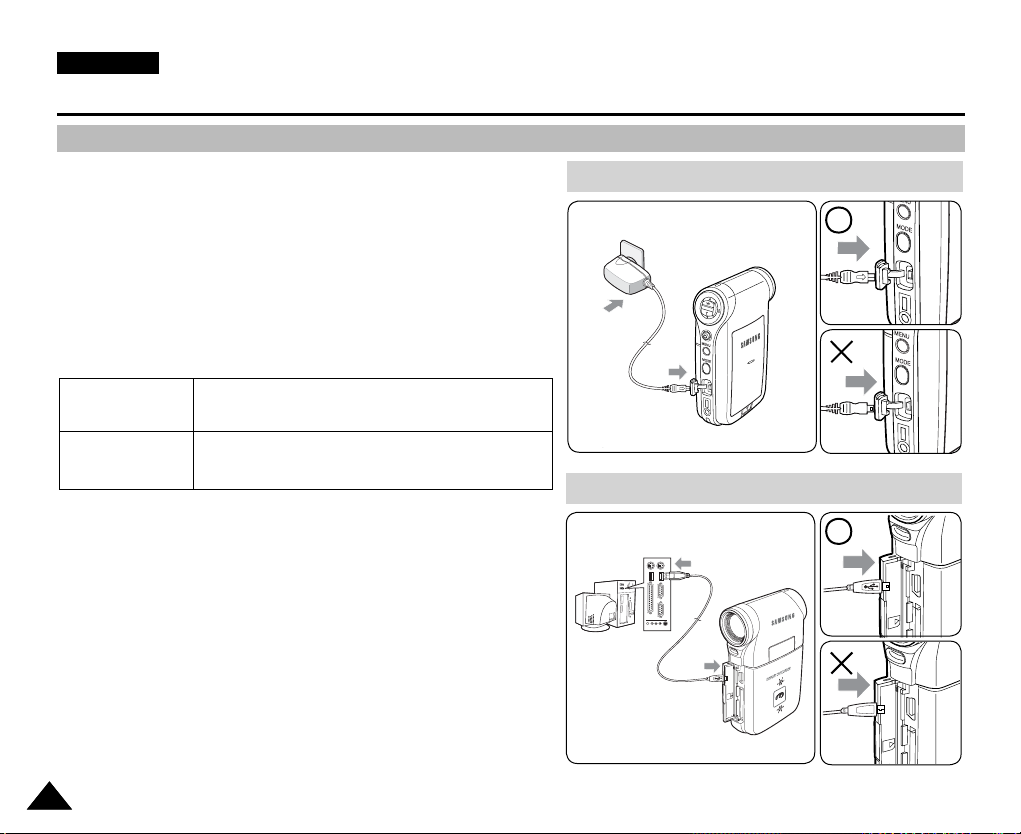
ENGLISH
USB
USB
How to Use the Battery Pack
Charging the Battery Pack
1. Turn off the Memory Camcorder by pressing the
[POWER] button.
2. Insert the battery pack to the unit.
3. Open the connector cover of the unit.
4. Charge the battery pack by using AC Power Adapter or
USB Cable.
AC Power Adapter
USB Cable
[ Warning ]
✤ It is recommended you fully charge the battery pack before use.
✤ You should only charge the battery in an environment between
32
°
F and 104°F.
✤ If ambient temperature is too low when charging, the battery may
take a long time to fully charge, or may not charge completely and
the green indicator will not turn on.
✤ Before connecting the cable, make sure that you don’t have any
foreign substances between connectors.
Connect the AC Power Adapter with the Memory
Camcorder and plug the AC Power Adapter to the
wall outlet.
Connect the USB Cable with the Memory Camcorder
and connect the other side to a USB port on your PC.
Connecting the AC Power Adapter
DC IN jack
Connecting the USB Cable
USB port
USB
MMC/SD
2424
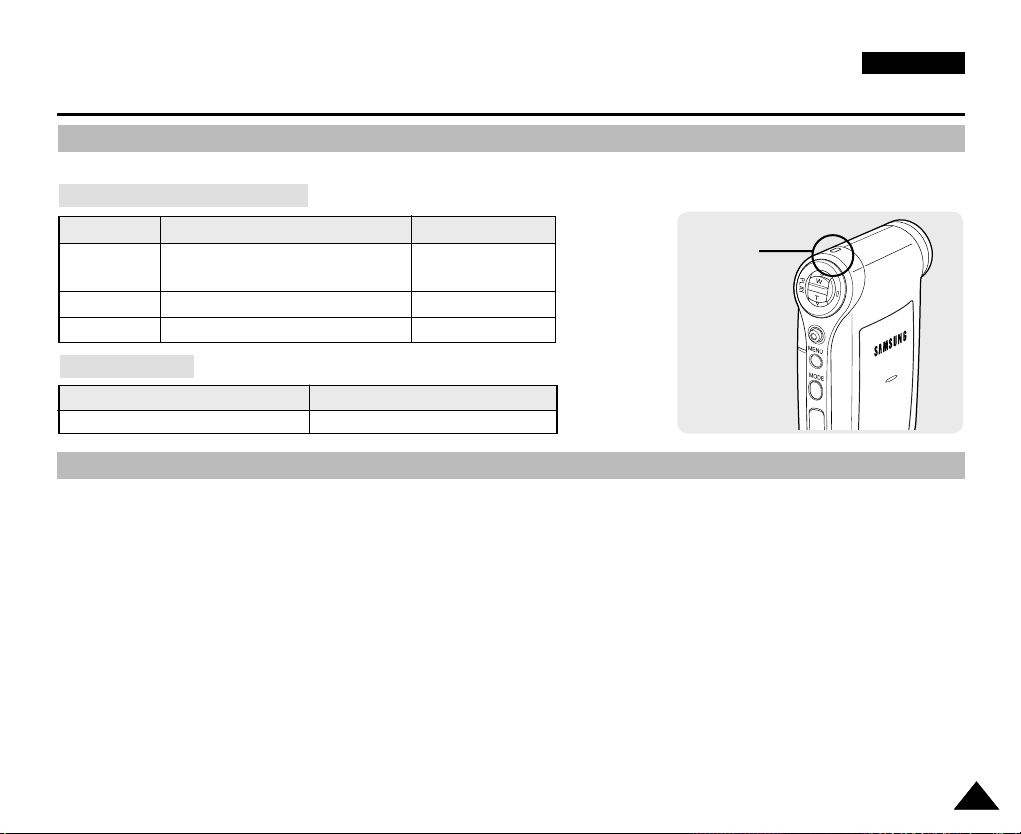
ENGLISH
Getting Started
The LED Colour
The LED Colour indicates the power or charge status.
Recording / Charging Indicator
LED Colour
Red
Orange
Green
During Recording
Recording
<Movie and Voice Recorder mode>
-
-
Power Indicator
LED Colour
Blue
Before You Start Operating the Memory Camcorder
Before using the Memory Camcorder, refer to this page for easy operation. The memory card is not supplied.
1. Insert the battery pack and insert a memory card into the memory card slot. ➥page 33
2. Charge the battery pack by directly connecting the AC Power Adapter to the Memory Camcorder.
➥page 24
3. Press the [POWER] button to turn on the Memory Camcorder.
During Charging
-
Charging
Fully Charged
Power
On
Recording /
Charging Indicator
DC IN
4. Select the desired mode by pressing the [MODE] button.
5. Press the [Record / Stop] button to take a picture, start recording movie / voice.
6. When finished, press the [POWER] button to turn the Memory Camcorder off.
2525
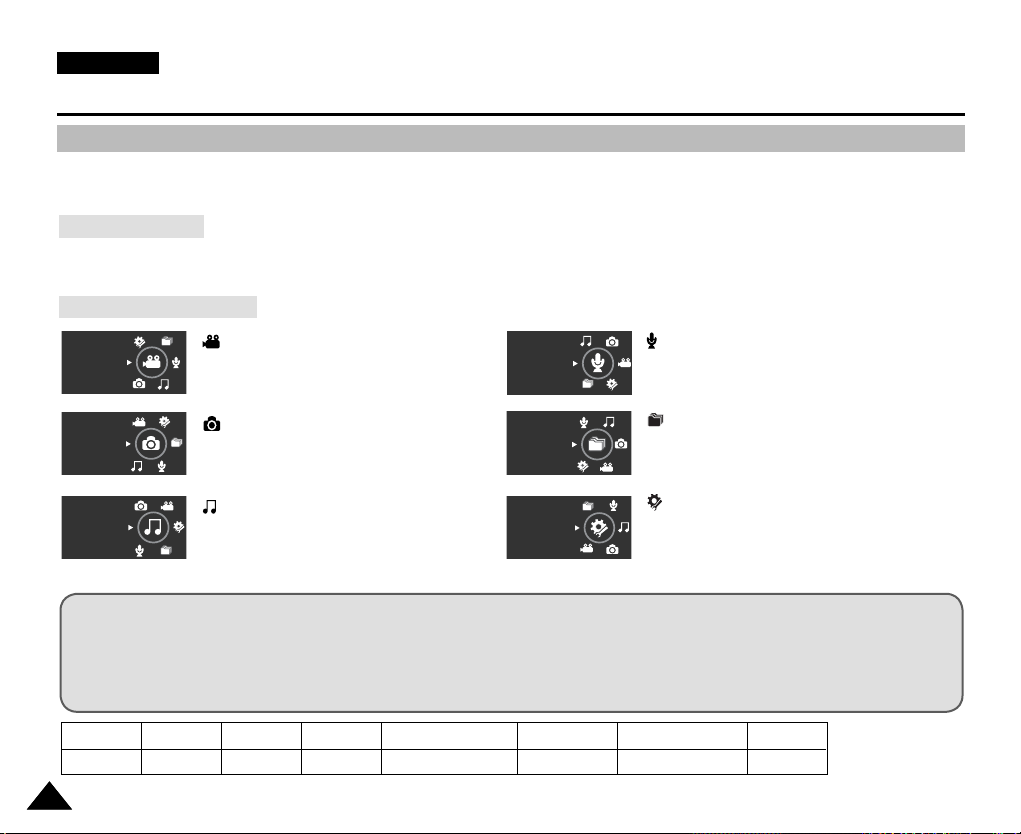
ENGLISH
Getting Started
Using the MODE button
The [MODE] button is used to change the Memory Camcorder mode. Available modes are Movie, Photo, MP3, Voice Recorder,
File Browser and System Settings.
Setting the Mode
Set the desired mode by pressing the [MODE] button.
The Memory Camcorder switches to the designated mode.
Functions of Each Mode
Movie
Movie mode
You can record and play movie files.
Voice Recorder
Voice Recorder mode
You can record and listen to voice files.
File Browser mode
You can delete, lock, copy the file and view
file information.
System Settings mode
Using this mode, you can set / adjust settings
regarding the LCD display, Date / Time,
Photo
MP3
Photo mode
You can take and view photo files.
MP3 mode
You can play back mp3 files.
File Browser
System Settings
Reset and Memory management.
Power Saving Function
The LCD monitor is turned off after a certain period of time has passed (see below) in each mode in order to prevent
unnecessary battery power consumption.
Press any button to go back and turn on the LCD monitor.
2626
Mode
Time
Movie
10 min.
Photo
3 min.
MP3
30 sec.
Voice Recorder
30 sec.
File Browser
30 sec.
System Settings
60 sec.
USB
60 sec.
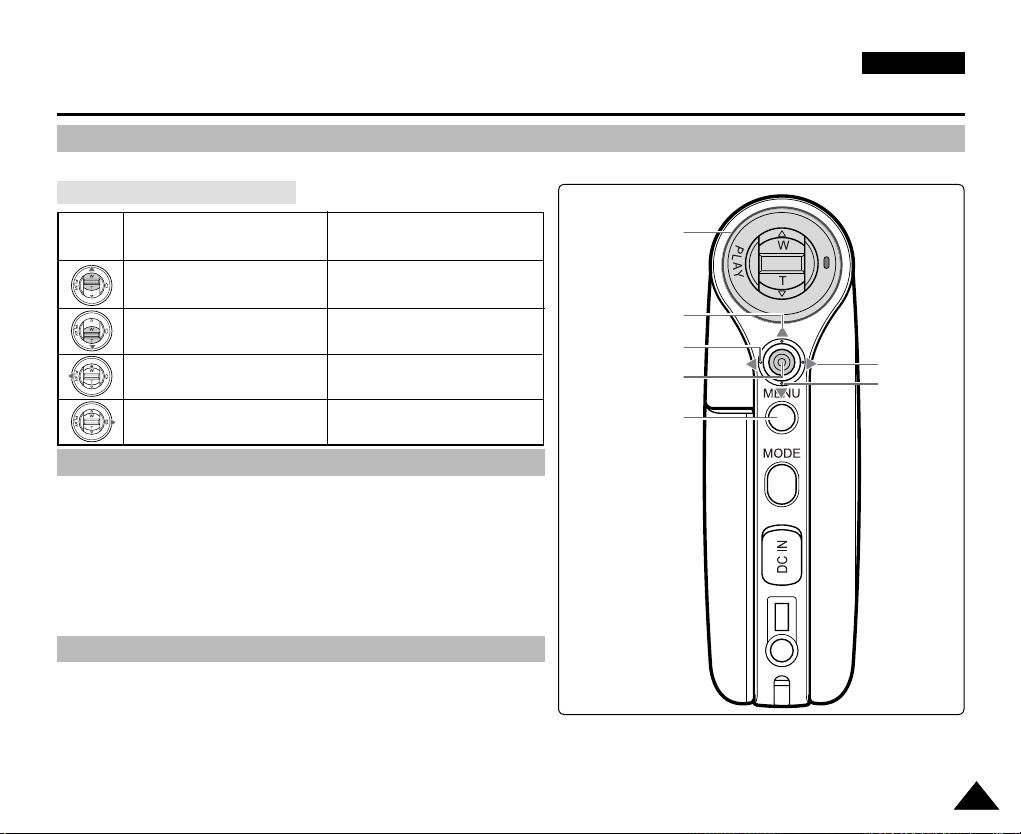
ENGLISH
Getting Started
Using the Function button
The Function button is used to make a selection, move the cursor, select the functions and exit from the menu.
Using the Function button
Button
Recording /
Capturing
Playing/Viewing
Function button
Zoom out (▲)
Zoom in (
Change from Record/
Capture to Play/View
▼)
Recording
Multi-Play screen / List
-
Play/Pause
Change from Play/View to
Record/Capture
Move Upwards
Move Left
Confirm Selection
Select menu
Move Right
Move
Downwards
Using the Joystick
✤ The joystick is used to make a selection, move the cursor, select
functions, and exit from the menu.
1. Move the cursor left / right by moving the [Joystick].
2. Move the cursor up / down by moving the [Joystick].
◆
You can adjust the volume by moving the [Joystick] (up / down)
in Movie / MP3 / Voice Recorder playback modes
3. Confirm your selection by pressing the [Joystick(OK)].
Using the MENU button
1.
Set the desired mode by pressing the [MODE] button.
2. Press the [MENU] button.
3. Move the cursor by moving the [Joystick] up / down / left / right to select desired menu item, and then
press the [Joystick(OK)] to confirm.
4. Press the [MENU] button to finish.
2727

ENGLISH
HOLD
DISPLAY
DELETE
Move Play
100-0001
Move SelectSelect
100-0003
OK
?
ERROR
Cancel
OK
Multi Select
All
Getting Started
Using the DISPLAY button
Each press of the [DISPLAY] button toggles the OSD indicator on and off.
1. Open the LCD monitor.
2. Press the [POWER] button to turn on the Memory Camcorder.
◆
The Movie Record screen appears.
◆
You can select Movie Mode or Previous Mode as the Start-up mode in System Settings. ➥page 108
3. Press the [DISPLAY] button.
If you press the [DISPLAY] button in Movie and Photo modes
✤ Once : All indicators will disappear on the screen.
✤ Twice : The backlight turns off.
✤ 3 times : It returns to the initial screen.
[ Note ]
✤ Above description applies to the Movie and Photo mode.
If you press the [DISPLAY] button in another mode
✤ Once : The back light turns off.
DISPLAY
button
Using the DELETE button
The [DELETE] button is used to delete saved files.
◆
<OK>: The selected file is deleted.
◆
<Multi Select>: The selected files will be deleted.
◆
<All>: All files will be deleted.
◆
<Cancel>: Cancels deletion.
2828
DELETE
button
✤ Twice : It returns to the initial screen.
[ Note ]
✤ Above description applies to the MP3/Voice Recorder/File Browser/System
Settings mode.

Getting Started
Structure of the Folders and Files
The movie files and photo files are stored in internal memory or on a memory card as shown below.
[ Notes ]
✤ Refer to page 32 for details about memory card.
✤ You can store general data in files and folders of the Memory
Camcorder.
✤ You can store up to 9,999 files and 999 folders.
✤ A file number from DCAM0001 is sequentially assigned to each
recorded file.
✤ Each folder is numbered from 100SSDVC and recorded in memory.
✤ A file name is stipulated by DCF(Design rule for Camera File system).
✤ DCAM✽✽✽✽.JPG: Photo file
SMOV✽✽✽✽.AVI: Movie file
SWAV✽✽✽✽.WAV: Voice file
✽✽✽✽✽✽✽✽.MP3: MP3 file
✤ MISC: DPOF files are stored.
✤ You can freely change the file or folder names in the MUSIC folder.
✤ Movie files made on other manufacturers' equipment may not play on
this Memory Camcorder.
ENGLISH
Photo file
MP3 file
[ Warning ]
✤ Do not turn the power off while recording, playing, erasing
files or formatting.
✤ Turn the power off before you insert or eject the memory card to
avoid losing data.
✤ Save important files separately.
✤ Memory cards are made with precision technology. They are
sensitive and vulnerable to electric shock, temperature and humidity.
Be cautious with handling them to avoid losing data.
✤ Damaged data may not be recovered, and SAMSUNG is not
responsible for lost data. Make sure to back up important files on
your PC separately.
Movie
file
Voice
file
2929
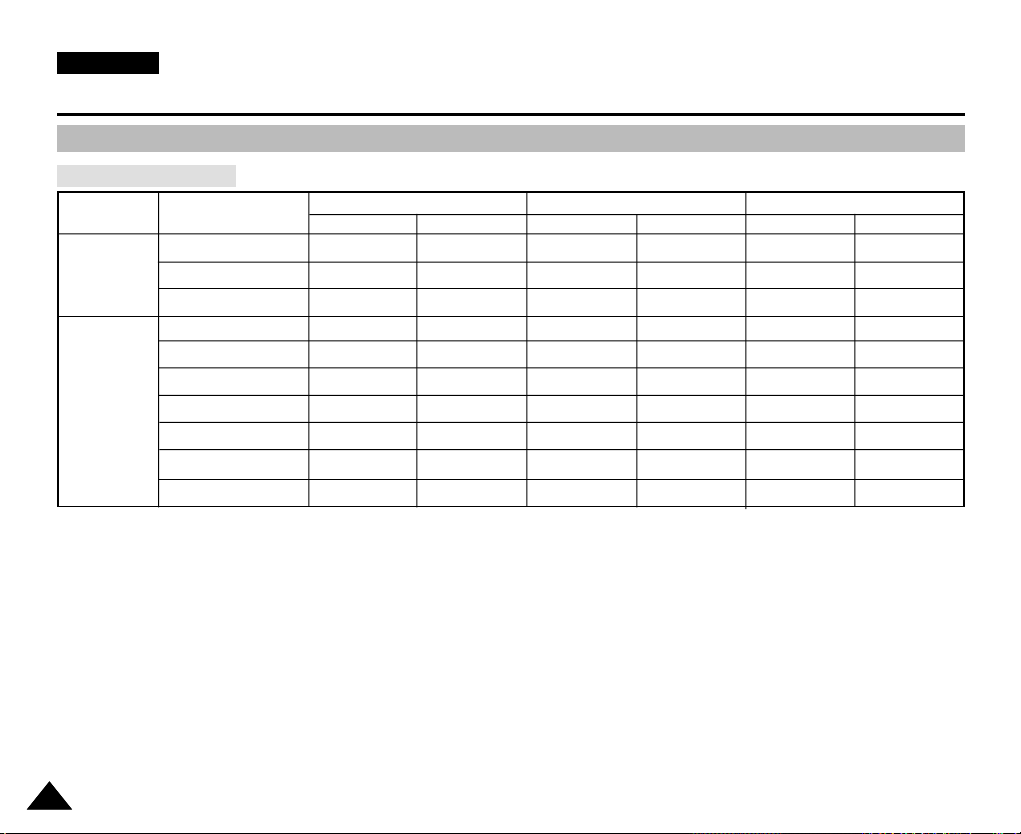
ENGLISH
Getting Started
Recording Time and Capacity
Movie Record Time
Media
Internal
Memory
SD/MMC
Capacity
512MB (VP-MM10S(BL))
1GB (VP-MM11S(BL))
2GB (VP-MM12S(BL))
32MB
64MB
128MB
256MB
512MB
1GB
2GB
approx. 21min.
approx. 43min.
approx. 86min.
approx. 1min. 20sec.
approx. 3min.
approx. 4min.
approx. 11min.
approx. 21min.
approx. 43min.
approx. 86min.
Super Fine
352p
720i/720p
approx. 14min.
approx. 29min.
approx. 58min.
approx. 50sec.
approx. 2min.
approx. 3min.
approx. 7min.
approx. 14min.
approx. 29min.
approx. 58min.
approx. 32min.
approx. 65min.
approx. 130min.
approx. 2min.
approx. 4min.
approx. 7min.
approx. 17min.
approx. 32min.
approx. 65min.
approx. 130min.
352p
Fine
720i/720p
approx. 21min.
approx. 43min.
approx. 86min.
approx. 1min. 20sec.
approx. 3min.
approx. 4min.
approx. 11min.
approx. 21min.
approx. 43min.
approx. 86min.
approx. 65min.
approx. 131min.
approx. 262min.
approx. 4min.
approx. 7min.
approx. 17min.
approx. 32min.
approx. 65min.
approx. 131min.
approx. 262min.
[ Notes ]
✤ The recording time and capacity is an approximation.
✤ The recording times shown are maximum figures based on using one function.
In actual use, using more than one function will reduce the capacity of each.
✤ The compressibility is changed automatically depending on the recorded images. The maximum recording time and
capacity can be changed in ‘Movie Record’.
✤ The Memory Camcorder supports 2GB memory cards and lower. Any card above 2GB may not record or play properly.
✤ If you record movie files at Normal(352/720) quality to the internal memory or a memory card, the recording time increases
but the movie may have lower quality than other levels.
✤ The recording time and capacity may vary if a bad sector(section) is generated when you record movie files
to a memory card.
352p
Normal
720i/720p
approx. 32min.
approx. 65min.
approx. 130min.
approx. 2min.
approx. 4min.
approx. 7min.
approx. 17min.
approx. 32min.
approx. 65min.
approx. 130min.
3030
