Samsung VPM2050S, VPM2200S User Manual [es]
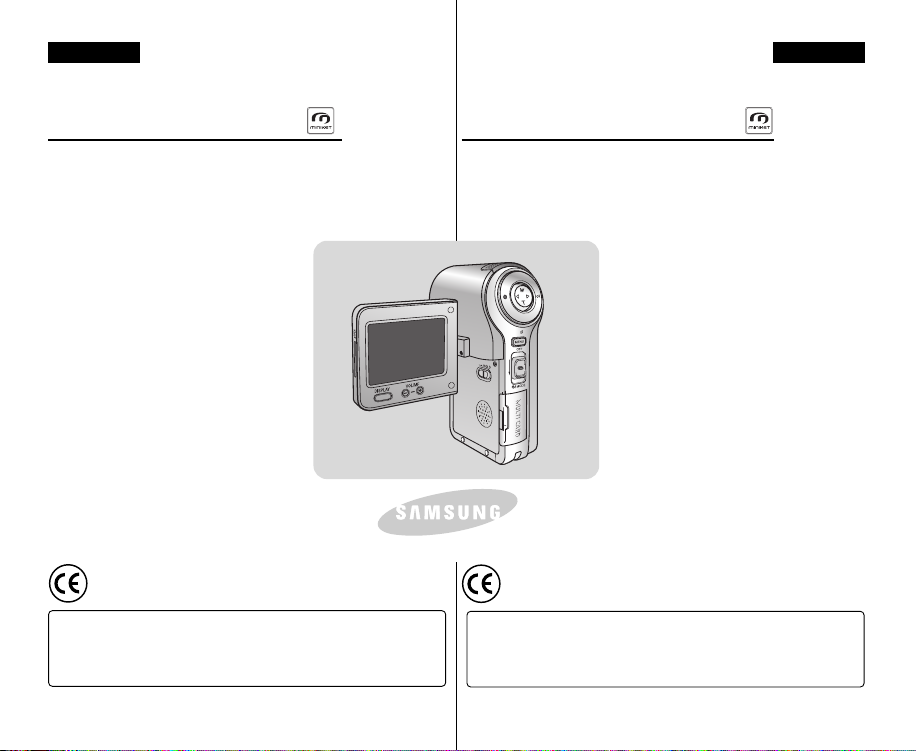
ENGLISH
ESPAÑOL
Digital Camcorder
VP-M2050S(B)/M2100S(B)
/M2200S(B)
AF Auto Focus
CCD Charge Coupled Device
LCD Liquid Crystal Display
Owner’s Instruction Book
Before operating the unit, please read this
Instruction Book thoroughly, and retain it for
future reference.
This product meets the intent of
Directive 89/336 CEE, 73/ 23 CEE, 93 / 68 CEE.
Use only approved battery packs.
Otherwise there is a danger of overheating, fire or explosion.
Samsung is not responsible for problems occurring due to using
unapproved batteries.
Videocámara digital
VP-M2050S(B)/M2100S(B)
/M2200S(B)
AF Enfoque automático
CCD Dispositivo acoplado
por carga
LCD Pantalla de cristal
líquido
Manual de instrucciones
Antes de utilizar la CAM lea detenidamente
este manual de instrucciones y consérvelo
para consultas posteriores.
Este producto cumple con las normas
CEE 89/336, CEE 73/23 y CEE93/68.
Utilice únicamente baterías aprobadas.
De lo contrario existe peligro de sobrecalentamiento, incendio o explosión.
Samsung no se hace responsable de problemas que se produzcan
debido al uso de baterías no aprobadas.
AD68-00906J
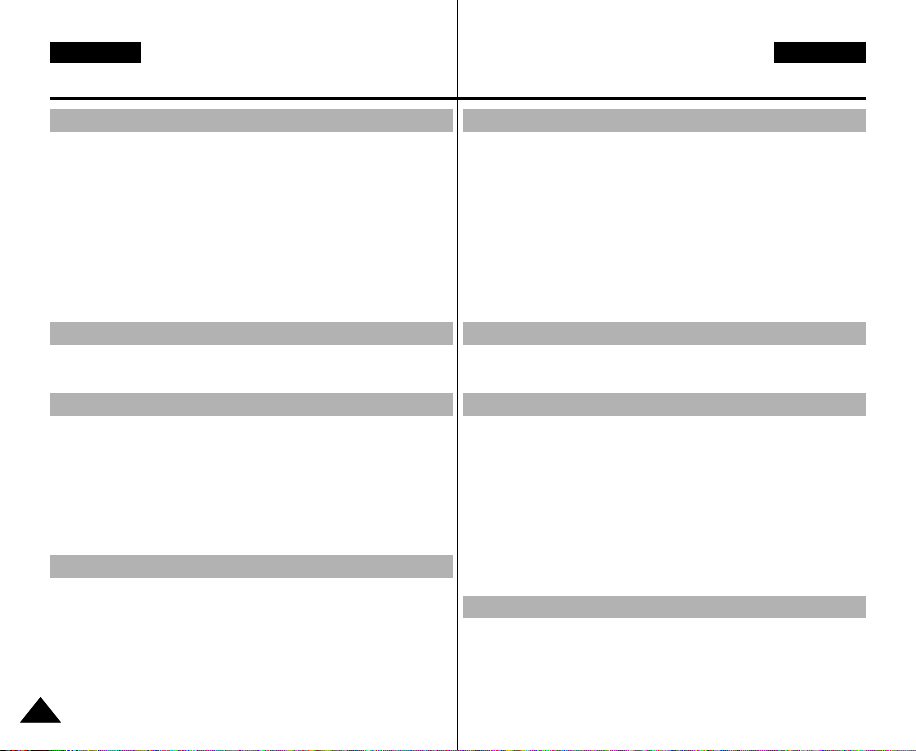
ENGLISH
Contents
ESPAÑOL
Índice
Notices and Safety Precautions ..........................8
Precautions on the CAM Care.............................................................8
Notes Regarding COPYRIGHT ............................................................9
Notes Regarding Moisture Condensation .........................................9
Notes Regarding the CAM ...................................................................9
Notes Regarding the Battery Pack...................................................10
Note Regarding a Trademark ............................................................10
Note Regarding the Lens ...................................................................11
Notes Regarding the LCD Display....................................................11
Precautions Regarding Service ........................................................11
Precautions Regarding Replacement Parts ....................................11
Getting to know your CAM .............................12
Features ...............................................................................................12
Accessories Supplied with the CAM................................................13
Name of Each Part .......................................... 14
Rear & Left View .................................................................................14
Right & Bottom View ..........................................................................15
LCD Display.........................................................................................16
OSD(On Screen Display in Video Record Mode / Video Play Mode)..16
OSD(On Screen Display in Photo Capture Mode / Photo View Mode) ...17
OSD(On Screen Display in MP3 Play Mode / Voice Record
Mode/Voice Play Mode)...................................................................18
How to Use the Battery Pack ...........................19
Battery Pack Installation / Ejection ..................................................19
Maintain the Battery Pack..................................................................20
Charging the Battery Pack ................................................................23
Using Hardware Reset Function .......................................................23
22
Avisos y precauciones de seguridad ...................8
Precauciones sobre el cuidado de la CAM .......................................8
Notas referentes a los DERECHOS DE REPRODUCCIÓN .............9
Notas referentes a la condensación de humedad............................9
Notas referentes a la CAM...................................................................9
Notas referentes a la batería .............................................................10
Notas referentes a la marca comercial ............................................10
Nota referente al objetivo...................................................................11
Notas referentes a la pantalla LCD...................................................11
Precauciones referentes al servicio .................................................11
Precauciones referentes a las piezas de repuesto ........................11
Introducción a la CAM ....................................12
Características ....................................................................................12
Accesorios incluidos con la CAM ....................................................13
Nombre de los componentes .......................... 14
Vistas posterior y lateral izquierda...................................................14
Vistas lateral derecha e inferior........................................................15
Pantalla LCD........................................................................................16
OSD (Presentación en pantalla en modo Video Record
(Grab. vídeo)/Video Play (Repr. vídeo)) ..........................................16
OSD (Presentación en pantalla en modo Photo Capture
(Captura foto)/Photo View (Ver foto)) ..............................................17
OSD (Presentación en pantalla en modo MP3 Play
(Repr. MP3)/Voice Record (Grab. voz) /Voice Play (Repr. voz)) ....18
Uso de la batería ..............................................19
Instalación y extracción de la batería ..............................................19
Mantenimiento de la batería ..............................................................20
Carga de la batería .............................................................................23
Uso de la función de reinicio de hardware .....................................23
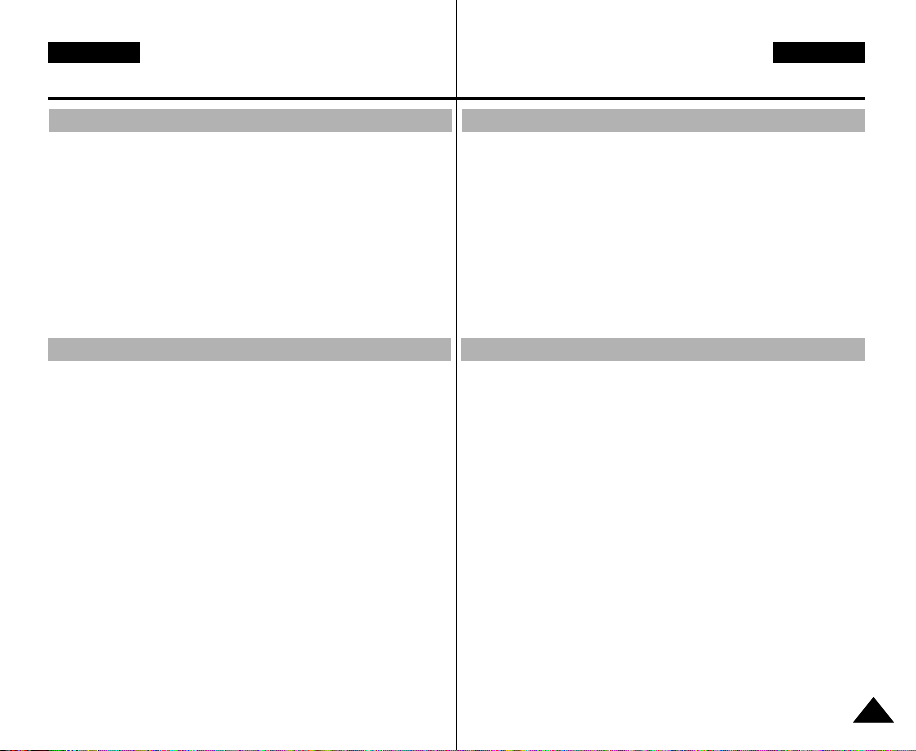
ENGLISH
Contents
ESPAÑOL
Índice
Getting Started .............................................. 24
The Colour of the LED .......................................................................24
Using the LCD Monitor ......................................................................24
Before You Start Operating the CAM ...............................................25
Using the Function Button ................................................................26
Using the DISPLAY Button................................................................27
Adjusting the LCD Monitor ................................................................28
Structure of the Folders and Files....................................................29
Recording Time and Capacity ..........................................................30
Selecting the Memory Type...............................................................32
Using a Memory Card (Optional Accessory)...................................33
Mode and Menu Selection .................................................................34
Video Mode ....................................................35
Recording ............................................................................................36
Recording .........................................................................................36
Zooming In and Out .........................................................................37
Playing .................................................................................................38
Playing on the LCD Monitor.............................................................38
Selecting File Options ........................................................................40
Deleting Video files...........................................................................40
Locking Video files ...........................................................................41
Copying Video files...........................................................................42
Setting Multi Selection ......................................................................43
Setting the PB Option.......................................................................44
Setting Various Functions .................................................................45
Setting the Video file Size ................................................................45
Setting the Video file Quality ............................................................46
Setting the Video file Record mode .................................................47
Setting the External Input/Output .....................................................48
Setting the Focus .............................................................................49
Setting the EIS (Electronic Image Stabilizer)...................................50
Introducción .................................................. 24
Color del indicador LED ....................................................................24
Uso de la pantalla LCD ......................................................................24
Antes de empezar a utilizar la CAM .................................................25
Utilización del botón de funciones...................................................26
Utilización del botón DISPLAY (PANTALLA)...................................27
Ajuste de la pantalla LCD ..................................................................28
Estructura de carpetas y archivos ..................................................29
Tiempo y capacidad de grabación ..................................................30
Selección del tipo de memoria .........................................................32
Utilización de una tarjeta de memoria (Accesorio opcional) ........33
Selección de modalidad y menú ......................................................34
Vídeo Mode (Modo Vídeo) .............................35
Grabación ............................................................................................36
Reproducción......................................................................................38
Selección de opciones de archivo ...................................................40
Ajustes de diversas funciones .........................................................45
Grabación .........................................................................................36
Acercamiento y alejamiento de las imágenes .................................37
Reproducción en la pantalla LCD ....................................................38
Eliminación de archivos de vídeo ...................................................40
Bloqueo de archivos de vídeo ........................................................41
Copia de archivos de vídeo ............................................................42
Ajuste de selección múltiple .............................................................43
Ajuste de la opción PB.....................................................................44
Ajuste del tamaño del archivo de vídeo ..........................................45
Ajuste de la calidad del archivo de vídeo ........................................46
Ajuste del modo de grabación del archivo de vídeo .......................47
Ajuste de entrada/salida externa .....................................................48
Ajuste del enfoque............................................................................49
Ajuste de EIS (Estabilizador electrónico de la imagen) ..................50
33

ENGLISH
Contents
Setting the White Balance ................................................................51
Setting the Program AE (Programmed Auto Exposure)..................52
Setting the BLC (Backlight Compensation) .....................................53
Setting the Effect ..............................................................................54
Setting the Digital Zoom ...................................................................55
Setting the Backlight Auto Control ...................................................56
Photo Mode ......................................................57
Capturing .............................................................................................58
Capturing Images .............................................................................58
Zooming In and Out .........................................................................59
Viewing.................................................................................................60
Viewing Photo files on the LCD Monitor ..........................................60
Selecting File Options ........................................................................61
Deleting Photo files ..........................................................................61
Locking Photo files ...........................................................................62
Copying Photo files ..........................................................................63
Setting DPOF(Digital Print Order Format) Function ........................64
Setting Multi Selection ......................................................................65
Setting Various Functions .................................................................66
Setting the Photo file Size................................................................66
Setting the Flash ..............................................................................67
Setting the Focus .............................................................................68
Setting the White Balance ................................................................69
Setting the BLC (Backlight Compensation) .....................................70
Setting the Backlight Auto Control ...................................................71
MP3 Mode/Voice Recorder Mode/Using File Browser..72
MP3 Mode...........................................................................................73
Storing Music in the CAM..................................................................73
Copying Music files to the CAM.......................................................73
Playing .................................................................................................74
Playing Music files ............................................................................74
44
ESPAÑOL
Índice
Ajuste del balance de blanco...........................................................51
Ajuste de Program AE (Exposición automática programada).........52
Ajuste de BLC (Compensación de luz de fondo) ............................53
Ajuste del efecto ...............................................................................54
Ajuste del zoom digital .....................................................................55
Ajuste del control automático de luz de fondo ................................56
Photo Mode (Modo Foto) .................................57
Captura.................................................................................................58
Captura de imágenes .......................................................................58
Acercamiento y alejamiento de las imágenes .................................59
Visualización .......................................................................................60
Visualización de archivos de fotos en la pantalla LCD ...................60
Selección de opciones de archivo ...................................................61
Eliminación de archivos de fotos .....................................................61
Bloqueo de archivos de fotos ..........................................................62
Copia de archivos de fotos ..............................................................63
Ajuste de la función DPOF (Formato de orden de impresión digital)
Ajuste de selección múltiple .............................................................65
Ajustes de diversas funciones .........................................................66
Ajuste del tamaño del archivo de foto .............................................66
Ajuste del Flash ................................................................................67
Ajuste del enfoque............................................................................68
Ajuste del balance de blanco...........................................................69
Ajuste de BLC (Compensación de luz de fondo) ............................70
Ajuste del control automático de luz de fondo ................................71
MP3 Mode (Modo MP3)/ Modo Voice Recorder (Grabador voz)
/ Utilización de File Browser (Expl. archivos)
MP3 Mode (Modo MP3).....................................................................73
Almacenamiento de música en la CAM...........................................73
Copia de archivos de música en la CAM ........................................73
Reproducción......................................................................................74
Reproducción de archivos de música..............................................74
........................72
...64
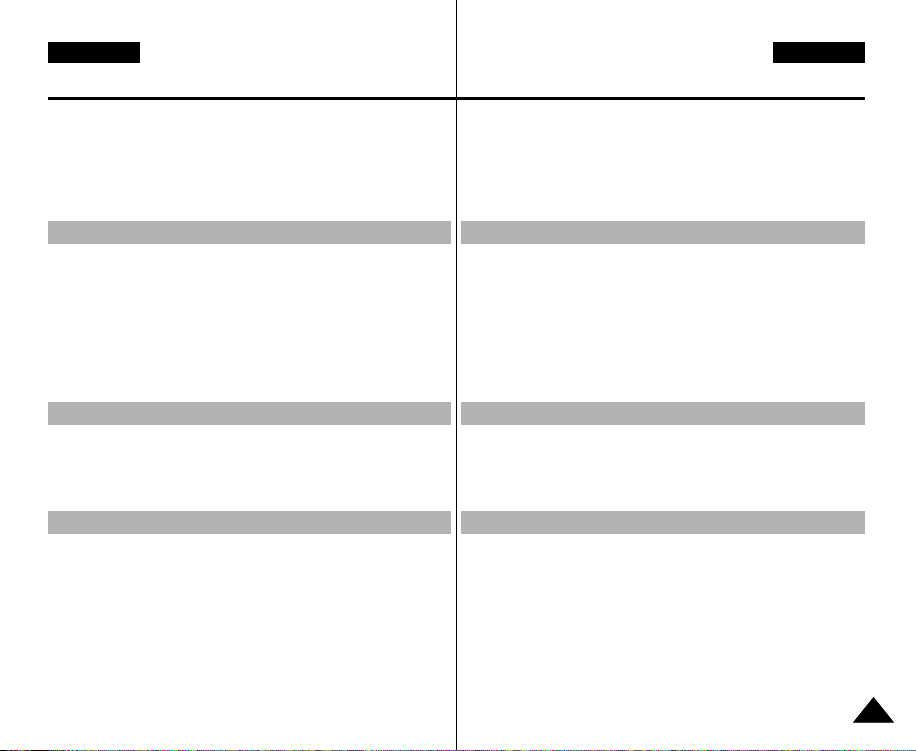
ENGLISH
Contents
Selecting File Options ........................................................................75
Setting Repeat Play..........................................................................75
Deleting Music files ..........................................................................76
Locking Music files ...........................................................................77
Copying Music files ..........................................................................78
Setting Random Play .......................................................................79
Voice Recorder Mode .......................................80
Recording ............................................................................................80
Recording Voice ...............................................................................80
Playing .................................................................................................81
Playing Voice files ............................................................................81
Selecting File Options ........................................................................82
Deleting Voice files ...........................................................................82
Locking Voice files............................................................................83
Copying Voice files ...........................................................................84
Using File Browser............................................85
Deleting Files or Folders ...................................................................85
Locking Files .......................................................................................86
Copying Files or Folders ...................................................................87
Viewing File Information ....................................................................88
Setting the CAM................................................89
Adjusting the LCD Monitor ................................................................90
Adjusting the LCD Brightness ..........................................................90
Adjusting the LCD Colour ................................................................91
Adjusting Date/Time ...........................................................................92
Setting Time......................................................................................92
Setting Date ......................................................................................93
Setting Date Format .........................................................................94
Setting Time Format.........................................................................95
Índice
Selección de opciones de archivo ...................................................75
Modo Voice Recorder (Grabador voz)..............80
Grabación ............................................................................................80
Reproducción......................................................................................81
Selección de opciones de archivo ...................................................82
Utilización de File Browser (Expl. archivos) .....85
Eliminación de archivos o carpetas.................................................85
Bloqueo de archivos ..........................................................................86
Copia de archivos o carpetas ...........................................................87
Visualización de la información del archivo ...................................88
Ajuste de la CAM ..............................................89
Ajuste de la pantalla LCD ..................................................................90
Ajuste de fecha y hora.......................................................................92
ESPAÑOL
Ajuste de Repetir reproducción........................................................75
Eliminación de archivos de música..................................................76
Bloqueo de archivos de música.......................................................77
Copia de archivos de música...........................................................78
Ajuste de reproducción aleatoria .....................................................79
Grabación de voz .............................................................................80
Reproducción de archivos de voz....................................................81
Eliminación de archivos de voz .......................................................82
Bloqueo de archivos de voz.............................................................83
Copia de archivos de voz.................................................................84
Ajuste del brillo de la pantalla LCD..................................................90
Ajuste del color de la pantalla LCD .................................................91
Ajuste de la hora ..............................................................................92
Ajuste de la fecha .............................................................................93
Ajuste del formato de fecha .............................................................94
Ajuste del formato de hora...............................................................95
55
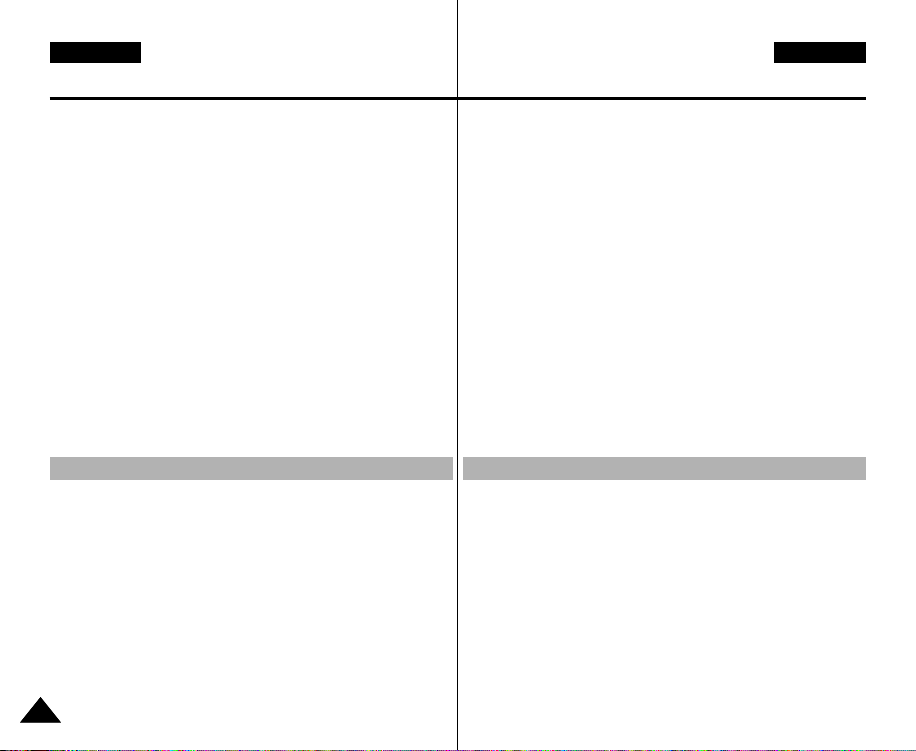
ENGLISH
Contents
Setting the System .............................................................................96
Setting the Auto Shut off ..................................................................96
Setting the Demonstration Function ................................................97
Setting Start-up Mode ......................................................................98
Setting the File No. Function............................................................99
Setting the Beep Sound .................................................................100
Viewing Version Information .........................................................101
Setting Memory.................................................................................102
Selecting the Storage Type............................................................102
Formatting the Memory ..................................................................103
Viewing Memory Space .................................................................104
Setting Language..............................................................................105
Selecting Language........................................................................105
Using USB Mode...............................................................................106
Transferring files to a computer .....................................................106
USB connection to a computer ......................................................107
System Environment ......................................................................107
Using PC Cam................................................................................108
Connecting the CAM to a Printer ...................................................109
Miscellaneous Information .............................110
Connecting the CAM with other Devices .......................................111
Connecting the CAM to TV ............................................................111
Connecting the CAM to VCR .........................................................112
Copying Video files to a VCR Tape................................................113
Recording unscramble contents from other digital devices...........114
Connecting the CAM to a PC using the USB cable ......................115
Installing Programs ..........................................................................116
Installing DV Media Pro 1.0............................................................116
USB Interface for Data Transfer.....................................................117
Printing Photos .................................................................................119
Printing with PictBridge Function ...................................................119
Printing Photos with DPOF Files ...................................................120
66
ESPAÑOL
Índice
Ajuste del sistema ..............................................................................96
Ajuste de apagado automático ........................................................96
Ajuste de la función de demostración..............................................97
Ajuste del modo Inicio ......................................................................98
Ajuste de la función Archivo nº ........................................................99
Ajuste de sonido Beep ...................................................................100
Visualización de la información de versión....................................101
Ajuste de memoria ...........................................................................102
Selección del tipo de almacenamiento ..........................................102
Formato de la memoria ..................................................................103
Visualización de espacio en memoria ...........................................104
Ajuste de idioma ...............................................................................105
Selección de idioma .......................................................................105
Utilización de la modalidad USB ....................................................106
Transferencia de archivos a un PC ...............................................106
Conexión USB a un PC .................................................................107
Entorno del sistema .......................................................................107
Utilización de PC Cam ...................................................................108
Conexión de la CAM a una impresora ..........................................109
Información diversa .......................................110
Conexión de la CAM con otros dispositivos.................................111
Conexión de la CAM a un TV ......................................................111
Conexión de la CAM a un aparato de vídeo .................................112
Copia de archivos de vídeo en una cinta de vídeo .......................113
Grabación de contenido sin descodificar desde otros
dispositivos digitales .......................................................................114
Conexión de la CAM a un PC utilizando el cable USB .................115
Instalación de programas ................................................................116
Instalación de DV Media Pro 1.0 ...................................................116
Interfaz USB para transferencia de datos......................................117
Impresión de fotos............................................................................119
Impresión con la función PictBridge...............................................119
Impresión de fotos con los archivos DPOF ...................................120
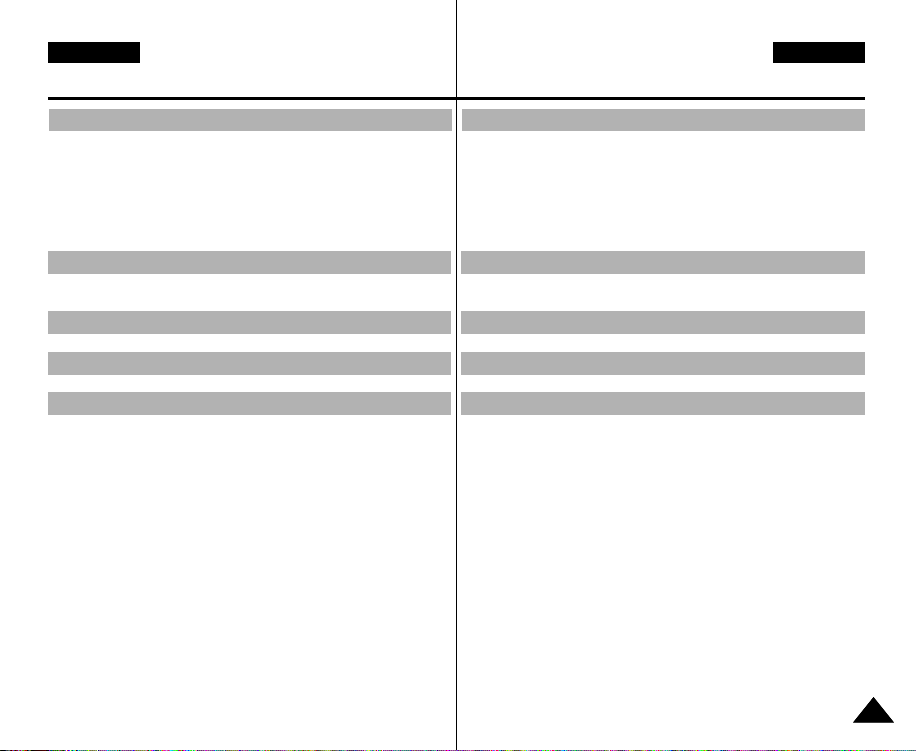
ENGLISH
Contents
ESPAÑOL
Índice
Maintenance ................................................. 121
Cleaning and Maintaining the CAM................................................121
After using the CAM .......................................................................121
Cleaning the Body .........................................................................122
Using the Built-in Rechargeable Battery........................................122
Regarding the Battery ....................................................................123
Using the CAM Abroad ..................................................................124
Troubleshooting ............................................ 125
Self Diagnosis Display .....................................................................125
Using the Menu ............................................. 127
Specifications................................................. 129
Index.............................................................. 131
Mantenimiento ............................................. 121
Limpieza y mantenimiento de la CAM ...........................................121
Después de utilizar la CAM............................................................121
Limpieza de la carcasa ..................................................................122
Utilización de la batería recargable incorporada ...........................122
Información sobre la batería ..........................................................123
Utilización de la CAM en el extranjero...........................................124
Problemas y soluciones ................................. 125
Pantalla de autodiagnósticos..........................................................125
Utilización del menú ..................................... 127
Especificaciones técnicas ............................... 129
Índice alfabético ............................................ 131
77
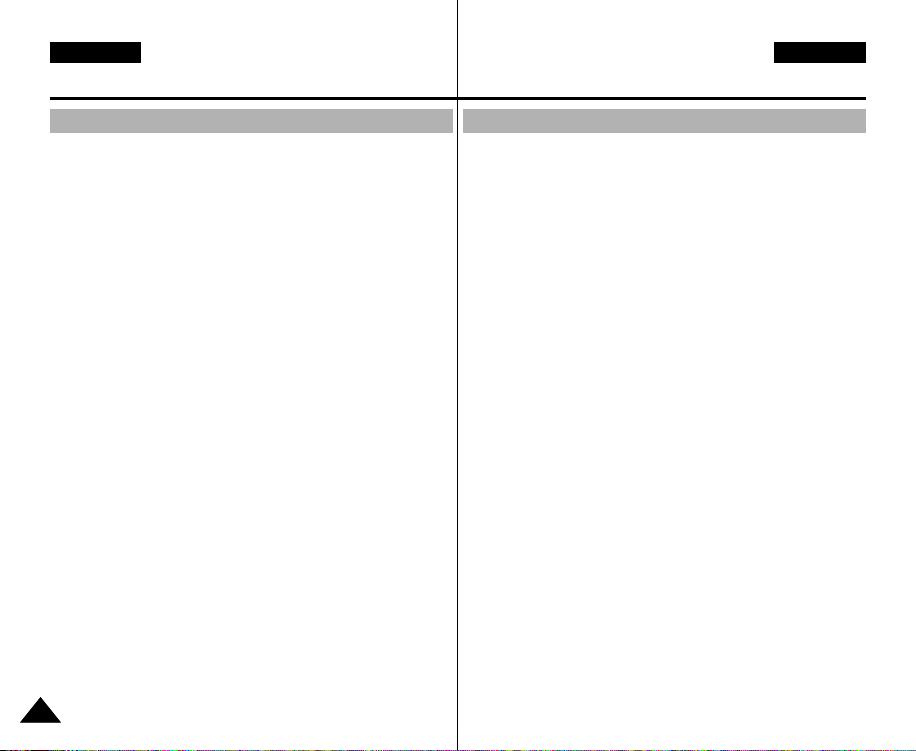
ENGLISH
Notices and Safety Precautions
ESPAÑOL
Avisos y precauciones de seguridad
Precautions on the CAM Care
✤ Please note the following precautions for use:
✤ Please keep this device in a safe place. The device contains a
lens that can be damaged by shock.
Keep out of reach from children.
■
Do not place your device in a wet place. Moisture and water
may cause the device to malfunction.
■
To avoid electric shock, do not touch your device or power
cable with wet hands.
■
Do not use the flash close to another’s eyes. The flash emits a
strong light that may cause damage similar to direct sunlight on
one’s eyesight. Particular care should be observed if
photographing infants, when the flash should be no less than 3
feet from your subject.
■
If the device is not working properly, please consult your
nearest dealer or authorized Samsung service centre.
Disassembling the device yourself may cause irrecoverable
damage which will be difficult to repair.
■
Clean the device with a dry, soft cloth. Use a soft cloth
moistened with a mild detergent solution for removing stains.
Do not use any type of solvent, especially benzene, as they
may seriously damage the finish.
■
Keep your device away from rain and saltwater. After using,
clean the device. Saltwater may cause the parts to corrode.
Precauciones sobre el cuidado de la CAM
✤ Tenga en cuenta las siguientes precauciones de uso:
✤ Mantenga este dispositivo en un lugar seguro. El dispositivo
contiene una lente que puede dañarse al recibir golpes.
Manténgala lejos del alcance de los niños.
■
No coloque el dispositivo en lugares con humedad.
La humedad y el agua pueden provocar una avería en el
dispositivo.
■
Para evitar descarga eléctrica, no toque el dispositivo ni el
cable de alimentación con las manos mojadas.
■
No utilice el Flash cerca de los ojos. El Flash emite una
potente luz que puede provocar daños semejantes a la emisión
de luz solar directa sobre los ojos. Especial cuidado debe
prestarse al fotografiar a los niños cuando el flash se
encuentre a una distancia menor de un metro del sujeto.
■
Si el dispositivo no está funcionando correctamente, póngase
en contacto con el distribuidor más cercano o con el servicio
técnico autorizado de Samsung.
El desmontaje del dispositivo puede provocar daños
irreparables que pueden resultar difíciles de reparar.
■
Limpie el dispositivo con un paño seco y suave. Utilice un paño
suave humedecido con una solución de detergente suave para
eliminar manchas.
No utilice ningún tipo de disolvente, especialmente benceno,
ya que podría dañar seriamente el acabado.
■
Mantenga el dispositivo alejado de la lluvia y el agua marina.
Después de utilizarlo, límpielo. El agua marina puede provocar
la corrosión de los componentes.
88

ENGLISH
Notices and Safety Precautions
ESPAÑOL
Avisos y precauciones de seguridad
Notes Regarding COPYRIGHT
✤ Television programmes, movie video tapes, DVD titles, films
and other program materials may be copyrighted.
Unauthorized recording of copyrighted materials may infringe
on the rights of the Copyright owners and is contrary to
copyright laws.
✤ All the trade names and registered trademarks mentioned in
this manual or other documentation provided with your
Samsung product are trademarks or registered trademarks of
their respective holders.
Notes Regarding Moisture Condensation
1. A sudden rise in atmospheric temperature may cause
condensation to form inside the CAM.
For Example:
✤ Entering or leaving a heated place on a cold day might cause
condensation inside the product.
✤ To prevent condensation, place the product in a carrying case
or a plastic bag before exposing it to a sudden change of
temperature.
Notes Regarding the CAM
1. Do not leave the CAM exposed to high temperature (above
60°C or 140°F).
For example, in a parked closed car in summer or exposed to
direct sunlight.
2. Do not let the CAM get wet.
Keep the CAM away from rain, salt water, or any other
form of moisture.
The CAM will be damaged if immersed in water or subjected to
high levels of moisture.
Notas referentes a los DERECHOS DE REPRODUCCIÓN
Es probable que los programas de televisión, las cintas de vídeo
✤
de películas, los DVD, las películas y otros materiales
audiovisuales tengan registrados sus derechos de reproducción.
La grabación no autorizada de material con derechos de propiedad
intelectual puede infringir los derechos de los propietarios con
Copyright y es contraria a las leyes de propiedad intelectual.
✤ Todos los nombres de marcas y marcas comerciales registradas
mencionadas en este manual o el resto de documentación
facilitada con el producto Samsung son marcas comerciales o
marcas registradas de sus respectivos propietarios.
Notas referentes a la condensación de humedad
1. Una subida repentina de la temperatura puede producir
condensación en el interior de la CAM.
Por ejemplo:
✤ Entrar o salir de un lugar caluroso en días de frío podría
causar condensación dentro del aparato.
✤ Para evitar condensación, coloque el aparato en su funda de
transporte o en una bolsa de plástico antes de exponerlo a un
cambio repentino de temperatura.
Notas referentes a la CAM
1. No deje la CAM expuesta a temperaturas altas (Más de
60°C o 140°F).
Por ejemplo, en un coche aparcado cerrado en verano o
expuesta directamente a la luz del sol.
2. No permita que la CAM se moje.
Mantenga la CAM alejada de la lluvia, del agua de mar o de
cualquier otro tipo de humedad.
La CAM se dañará si se sumerge en agua o se expone a altos
niveles de humedad.
99

ENGLISH
Notices and Safety Precautions
ESPAÑOL
Avisos y precauciones de seguridad
Notes Regarding the Battery Pack
✤ It is recommended to use original Battery Pack that is available
at SAMSUNG service centre.
✤ Make sure the Battery Pack is fully charged before starting to
record.
✤ To preserve battery power, keep the CAM turned off when you
are not operating it.
✤ If your device is left in STBY mode without being operated for
more than 5 minutes, it will automatically turn itself off to protect
against unnecessary battery discharge.
✤ Make sure that the Battery Pack is attached firmly in place.
✤ The new Battery Pack provided with the product is not charged.
Before using the Battery Pack, you need to fully charge it.
✤ Do not drop the Battery Pack. Dropping the Battery Pack may
damage it.
✤ Fully discharging a Lithium Polymer battery damages the
internal cells. The Battery Pack may be prone to leakage when
fully discharged.
✤ To avoid damage to the Battery Pack, make sure to remove the
battery when no charge remains.
✤ Clean the terminal to remove foreign substances before
inserting the Battery Pack.
✳
When the battery reaches the end of its life, please contact
your local dealer.
Batteries must be disposed of as chemical waste.
✳
Be careful not to drop the Battery Pack when you release it
from the CAM.
Note Regarding a Trademark
✤ The logos regarding DivX, DivX Licensed are the trademark of
DivX, Network, Inc and can be used after contracting license.
1010
Notas referentes a la batería
✤ Se recomienda utilizar la batería original que está disponible en
el centro de servicio técnico de SAMSUNG.
✤ Asegúrese de que la batería esté completamente cargada
antes de empezar a grabar.
✤ Para ahorrar energía de la batería mantenga la CAM apagada
cuando no la esté usando.
✤ Si el dispositivo se deja en modalidad STBY sin que funcione
durante más de 5 minutos, se apagará automáticamente para
evitar una descarga innecesaria de la batería.
✤ Asegúrese de que la batería esté colocada correctamente en
su sitio.
✤ La nueva batería que se suministra con el producto no está
cargada.
Antes de utilizar la batería es necesario cargarla por completo.
✤ No deje caer la batería. Si se llegara a caer podría estropearse.
✤ Descargar completamente la batería de polímero de litio daña
las células internas. La batería puede ser más propensa a
fugas cuando se deja totalmente descargada.
✤ Para evitar daños en la batería, asegúrese de quitar la batería
cuando no le quede ninguna carga.
✤ Limpie el terminal para eliminar sustancias extrañas antes de
insertar la batería.
✳
Cuando se termine la vida útil de la batería, póngase en
contacto con su proveedor habitual.
Debe deshacerse de las baterías del mismo modo que hace
con los residuos químicos.
✳
Tenga cuidado de no dejar caer la batería al separarla de la
CAM.
Notas referentes a la marca comercial
✤ Los logotipos referentes a DivX, DivX Licensed son la marca
comercial de DivX, Network, Inc y se puede utilizar mediante
contratación de licencia.

ENGLISH
Notices and Safety Precautions
ESPAÑOL
Avisos y precauciones de seguridad
Note Regarding the Lens
✤ Do not film with the CAM lens pointing directly at the sun.
Direct sunlight can damage the CCD (Charge Coupled Device, the
imaging sensor).
Notes Regarding the LCD Display
1. The LCD monitor has been manufactured using the high precision
technology. However, there may be tiny dots (red, blue or green in
colour) that appear on the LCD monitor. These dots are normal and do
not affect the recorded picture in any way.
2. When you use the LCD monitor under direct sunlight or outdoors, it may
be difficult to see the picture clearly.
3. Direct sunlight can damage the LCD monitor.
Precautions Regarding Service
✤ Do not attempt to service the CAM yourself.
✤ Opening or removing covers may expose you to dangerous voltage or
other hazards.
✤ Refer all servicing to qualified service personnel.
Precautions Regarding Replacement Parts
✤ When replacement parts are required, be sure the service technician
has used replacement parts specified by the
manufacturer and having the same characteristics as the original part.
✤
Unauthorized substitutions may result in fire, electric shock or other hazards.
Correct Disposal of This Product
(Waste Electrical & Electronic Equipment)
(Applicable in the European Union and other European countries
with separate collection systems)
This marking shown on the product or its literature, indicates that it
should not be disposed with other household wastes at the end of its
working life. To prevent possible harm to the environment or human
health from uncontrolled waste disposal, please separate this from other
types of wastes and recycle it responsibly to promote the sustainable
reuse of material resources.Household users should contact either the
retailer where they purchased this product, or their local government
office, for details of where and how they can take this item for
environmentally safe recycling. Business users should contact their supplier and check
the terms and conditions of the purchase contract. This product should not be mixed
with other commercial wastes for disposal.
Nota referente al objetivo
✤ No grabe con el objetivo de la CAM dirigido directamente hacia el sol.
La acción de la luz directa del sol podría estropear el CCD (el
dispositivo acoplado por carga, el sensor de imágenes).
Notas referentes a la pantalla LCD
1. Para la fabricación del monitor LCD se ha empleado tecnología de alta
precisión. Sin embargo, pueden aparecer en ella puntitos rojos, azules o
verdes. Esta situación es normal y no afecta en modo alguno a la
grabación.
2. Si se emplea el monitor LCD bajo la acción directa del sol o en
exteriores, es probable que resulte difícil ver la imagen con claridad.
3. La acción directa del sol puede estropear la pantalla LCD.
Precauciones referentes al servicio
✤ No intente reparar la CAM por sí mismo.
✤ La apertura o retirada de cubiertas puede exponerle a serios voltajes u
otros peligros.
✤ Confíe las reparaciones a personal técnico cualificado.
Precauciones referentes a las piezas de repuesto
✤ Cuando se necesiten piezas de repuesto, asegúrese de que el técnico
utilice piezas especificadas por el fabricante o que tengan las mismas
características que la pieza original.
✤ Los repuestos no autorizados pueden producir incendios, descargas
eléctricas u otros peligros.
Eliminación correcta de este producto
(material eléctrico y electrónico de descarte)
(Aplicable en la Unión Europea y en países europeos con
sistenmas de recogida selectiva de residuos)
La presencia de esta marca en el producto o en el material informativo
que lo acompaña, indica que al finalizar su vida útil no deberá eliminarse
junto con otros residuos domésticos. Para evitar los posibles daños al
medio ambiente o a la salud humana que representa la eliminación
incontrolada de residuos, separe este producto de otros tipos de
residuos y recíclelo correctamente para promover la reutilización
sostenible de recursos materiales. Los usuarios particulares pueden
contactar con el establecimiento donde adquirieron el producto, o con las
autoridades locales pertinentes, para informarse sobre cómo y dónde
Los usuarios comerciales pueden contactar con su proveedor y consultar las condiciones
del contrato de compra. Este producto no debe eliminarse mezclado con otros residuos
comerciales.
pueden llevarlo para que sea sometido a un reciclaje ecológico y seguro.
1111
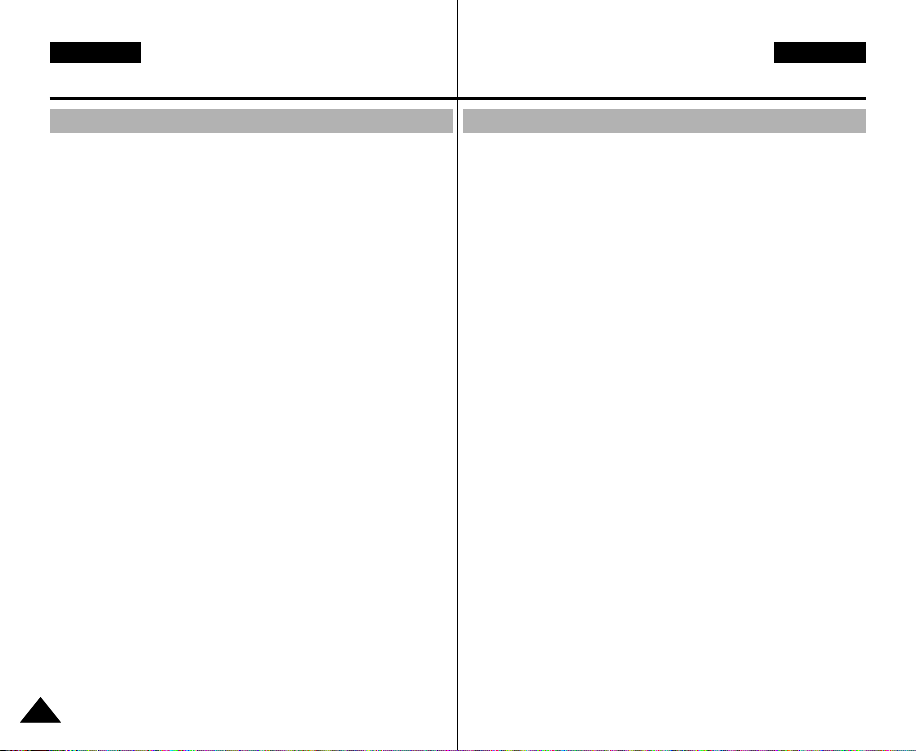
ENGLISH
Getting to know your CAM
ESPAÑOL
Introducción a la CAM
Features
● Integrated Digital CAM / DSC operation
An integrated digital imaging device that easily converts between a
Digital CAM and a Digital Still Camera with comfortable and easy
recording.
● High Resolution Image Quality (Digital Still Camera)
Employing 2110K CCD Pixel, a maximum resolution of 2400x1800
is available.
● x100 Digital Zoom
Allows the user to magnify an image up to x100 its original size.
● Colourful TFT LCD
A high-resolution(210K) colourful TFT LCD gives you clean, sharp
images as well as the ability to review your recorded files
immediately.
● Electronic Image Stabilizer (EIS)
With the CAM, you can reduce unstable images by minimizing the
effect of natural shaking movements.
● Various Digital Effects
The DSE (Digital Special Effects) allows you to give the film a
special look by adding various special effects.
● USB Interface for Data Transfer
You can transfer still images and video files or any other files to a
PC using the USB interface.
● PC Cam for multi-entertaining
You can use the CAM as a PC camera for video chatting, video
conference and other PC camera applications.
● Voice Record / Playback with vast memory
You can record voice and store it in the internal memory, SD,
MMC, Memory Stick and Memory Stick Pro(Option) and
play back the recorded voice.
● Plus Advantage, MP3
With the CAM, you can play back MP3 files stored in the internal
memory, SD, MMC, Memory Stick and Memory Stick Pro(Option).
Enjoy your favorite songs with the MP3 files with the CAM.
● PictBridge/DPOF Function
When you connect the CAM to a PictBridge supported printer and
DPOF (Digital Printing Order Format) function using
a USB cable, you can print your stored pictures without PC.
1212
Características
● Funcionamiento de la CAM digital i ntegrad a / DSC
Dispositivo de imagen digital integrada que convierte fácilmente
una CAM digital en una cámara fotográfica digital con una
grabación cómoda y sencilla.
●
Calidad de imagen de alta resolución (Cámara fotográfica digital)
Con el CCD 2100K píxeles, puede obtener una resolución máxima
de 2400x1800.
● Zoom digital x100
Permite al usuario ampliar la imagen hasta 100 veces su tamaño
original.
● LCD TFT en color
El sistema de color de alta resolución TFT de la pantalla LCD (210
K) proporciona imágenes claras y nítidas a la vez que permite ver
los archivos grabados inmediatamente.
● Estabilizador electrónico de la imagen (EIS)
Con la CAM, puede reducir las imágenes inestables minimizando
el efecto de movimientos temblorosos naturales.
● Efectos digitales diversos
Gracias al sistema DSE (efectos especiales digitales) se puede
dar a la grabación un aire especial al permitir añadir diversos
efectos especiales.
● Interfaz USB para transferencia de datos
Puede transferir imágenes fijas y archivos de vídeo o cualquier
otro tipo de archivos a un PC utilizando la interfaz USB.
● PC Cam para multientretenimiento
Puede utilizar esta CAM como una cámara de PC para chat con
vídeo, videoconferencia y otras aplicaciones de cámara en PC.
● Grabación de voz / reproducción con una amplia memoria
Puede grabar voz y almacenarla en la memoria interna, en el SD,
MMC, Memory Stick y en el Memory Stick Pro (opcional) y
reproducir la voz grabada.
● Más ventajas, MP3
Con la CAM, puede reproducir el archivo MP3 almacenado en la
memoria interna, SD, MMC, Memory Stick y Memory Stick Pro
(Opcional). Disfrute con la CAM de sus canciones favoritas en
formato MP3.
● PictBridge/Función DPOF
Cuando conecte la CAM a una impresora que admita PictBridge
DPOF (Formato de orden de impresión digital) utilizando un cable
USB, puede imprimir sus imágenes almacenadas sin PC.
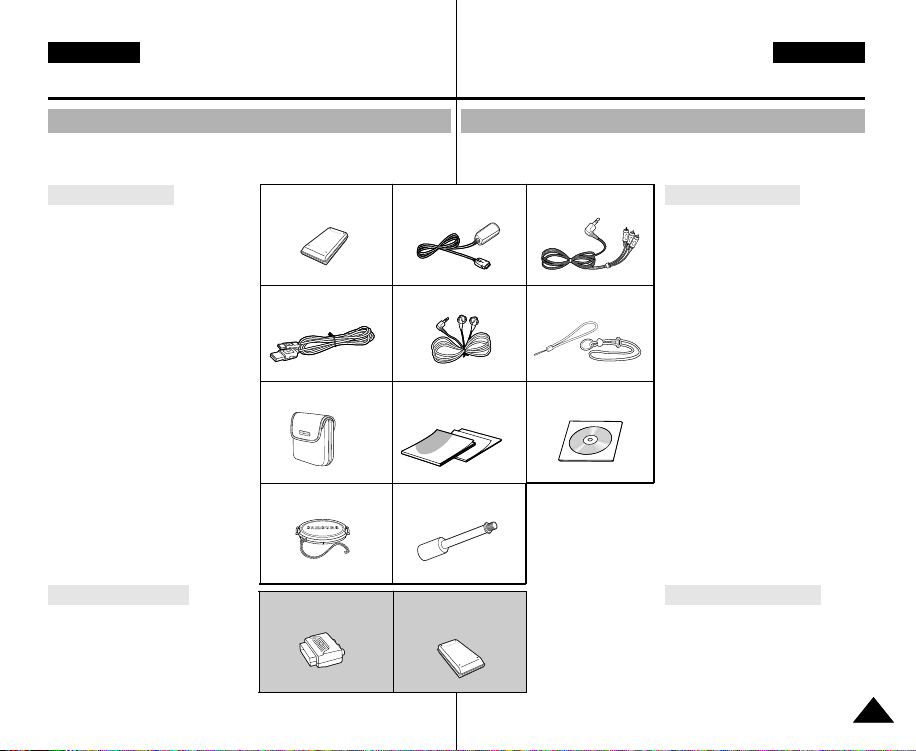
ENGLISH
Getting to know your CAM
ESPAÑOL
Introducción a la CAM
Accessories Supplied with the CAM
✤ Make sure that the following basic accessories are supplied with
your CAM.
1
.
Basic Accessories
1. Lithium Polymer Battery Pack
2. AC Power Adapter
3. Audio/Video Cable
4. USB Cable
5. Earphones
6. Hand Strap/ Necklace Strap
7. Carrying Case
8. Instruction Book/Quick Guide
9. Software CD
10. Lens Cover
11. Tripod Gender
Optional Accessories
12. Scart Adapter
13. Extended life Battery Pack
Lithium Polymer Battery Pack
4
. USB Cable
7
. Carrying Case
10
. Lens Cover
12. Scart Adapter (Option)
2
. AC Power Adapter
5
.
Earphones
8
.
Instruction Book/Quick Guide
11
. Tripod Gender
13. Extended life Battery Pack
(Option)
Accesorios incluidos con la CAM
✤ Asegúrese de que los siguientes accesorios básicos le hayan
sido entregados junto con la CAM.
3
. Audio/Video Cable
6
. Hand Strap/Necklace Strap
9
. Software CD
Accesorios básicos
1. Batería de polímero de litio
2. Adaptador de CA
3. Cable de vídeo/audio
4. Cable USB
5. Auriculares
6. Empuñadura/Correa para el
cuello
7. Funda de transporte
8. Manual de instrucciones
/Manual de referencia rápida
9. CD de software
10. Tapa del objetivo
11. Trípode
Accesorios opcionales
12. Adaptador de Scart
13. Batería de mayor duración
1313

ENGLISH
Name of Each Part
ESPAÑOL
Nombre de los componentes
Rear & Left View
1. Built-in MIC
2. LCD Monitor
3. DISPLAY button
(Volume/Manual Focus) button
5. HOLD switch
6. Built-in Speaker
1. Built-in MIC
2. LCD Monitor
3. DISPLAY button
4. VOL +,-/MF +,(Volume/Manual
Focus) button
5. HOLD switch
6. Built-in Speaker
7. Record/Stop button
8. [ œœ] button (Move
backward, RPS)
9. W button (Zoom out,
Multi-play screen,
Move up)
10. OK button
(Play, Pause)
1414
4. VOL +,-/MF +,
√√
11. [
forward, FPS)
12. T button (Zoom in,
Move down)
13. Record/Power/
Charging indicator
14. MENU button
15. Lock/Release button
16. POWER/MODE
Selector
17. MULTI CARD slot
-
] button (Move
Usable Memory Card
Memory Stick
Memory Stick PRO
Vistas posterior y lateral izquierda
7. Record/Stop button
8. [ œœ] button (Move backward, RPS)
9. W button (Zoom out, Multi-play screen, Move up)
10. OK button (Play, Pause)
√√
11. [
] button (Move forward, FPS)
12. T button (Zoom in, Move down)
13. Record/Power/Charging indicator
14. MENU button
15. Lock/Release button
16. POWER/MODE Selector
17. MULTI CARD slot
Tarjeta de memoria
utilizable
SD MMC
1. Micrófono
incorporado
2. Pantalla LCD
3. Botón DISPLAY
(PANTALLA)
4. Botón VOL +,-/MF +,(Volumen/
Enfoque manual)
5. Interruptor HOLD
(Retener)
6. Altavoz incorporado
7. Botón Record/Stop
(Grabar/Detener)
8. [ œœ] (Volver, RPS)
9. Botón W (Alejar
zoom, pantalla
reproducción
múltiple, Subir)
10. Botón OK (OK)
(Reproducir, Pausa)
√√
11. [
] (Avanzar, FPS)
12. Botón T (Acercar
zoom, Bajar)
13. Indicador de
grabación/encendido/
carga
14. Botón MENU (MENÚ)
15. Botón
Bloquear/Liberar
16. Selector
POWER/MODE
(ENC./MODO)
17. Ranura MULTI CARD
(MULTI TARJETA)
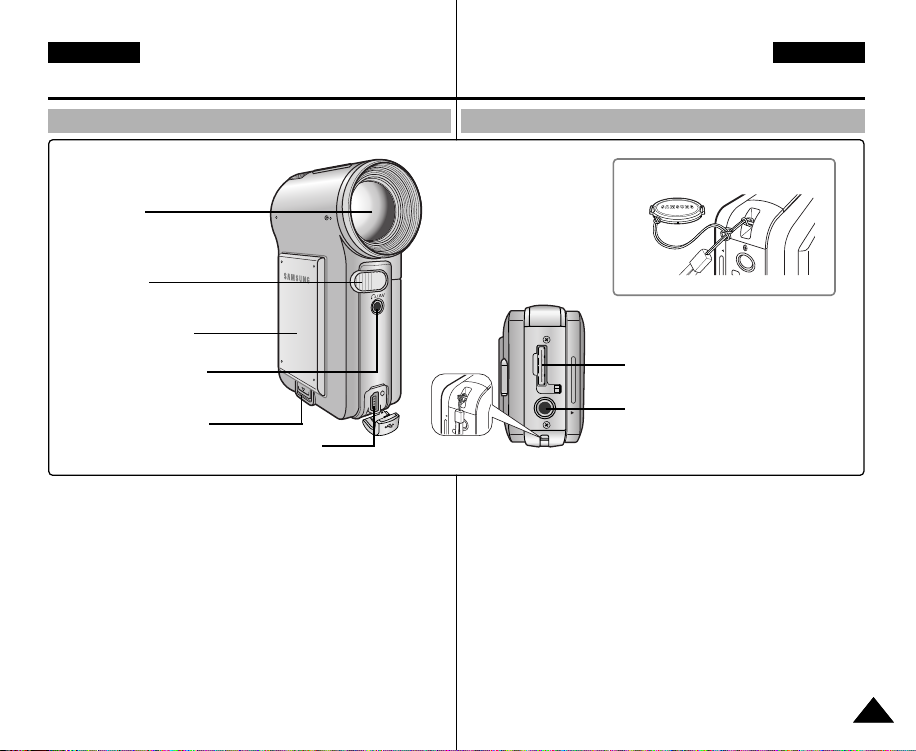
ENGLISH
Name of Each Part
ESPAÑOL
Nombre de los componentes
Right & Bottom View
1. Lens
2. Flash
3. Battery Pack
4. Earphones and
AV jack
5. Battery ejection
button
1. Lens
2. Flash
3. Battery Pack
4. Earphones and AV jack
5. Battery ejection button
6. USB Port
6. USB Port
7. Strap Hook
8. Power Adapter Receptacle
9. Tripod Receptacle
Vistas lateral derecha e inferior
7. Strap Hook
1. Objetivo
2. Flash
3. Batería
4. Toma de auriculares y AV
5. Botón de expulsión de la
batería
Hanging Lens Cover on the CAM
8. Power Adapter Receptacle
9. Tripod Receptacle
6. Puerto USB
7. Enganche de la correa
8. Receptáculo de adaptador
de corriente
9. Orificio para el trípode
1515
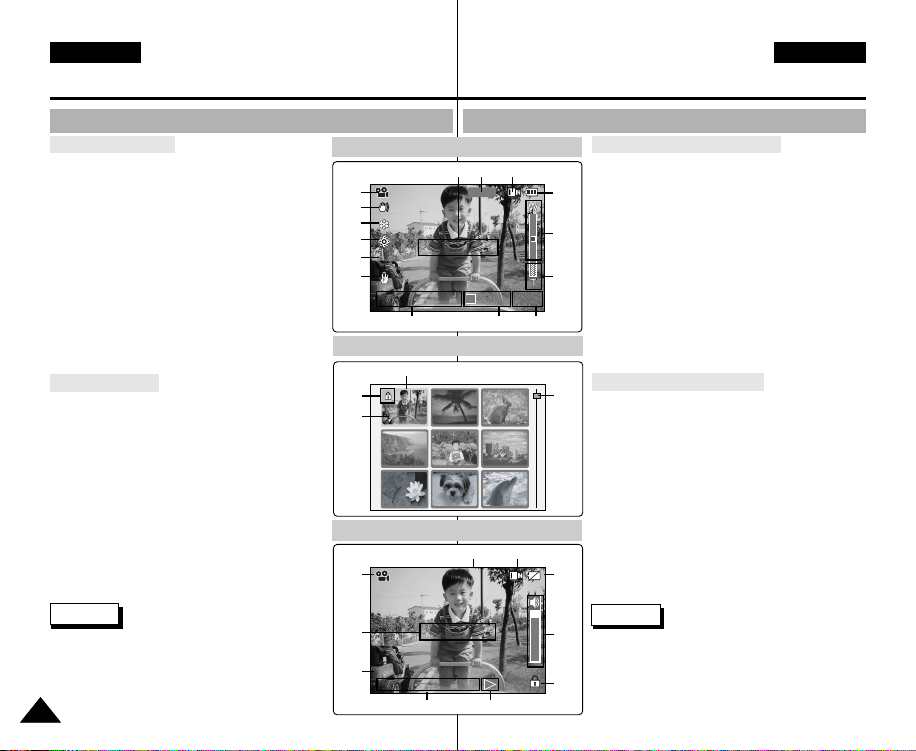
ENGLISH
00:00:02 / 00:43:39
F / 720i
Video Record
Recording...
STBY
Sepia
BLCBLC
100-0055
Name of Each Part : LCD Display
ESPAÑOL
Nombre de los componentes: Pantalla LCD
OSD (On Screen Display in Video Record Mode/ Video Play Mode)
Video Record Mode
1. Mode indicator
2. EIS indicator
3. Program AE indicator
4. White Balance indicator
5. BLC indicator*
6. Focus indicator*
7. Counter (Elapsed time /Remaining time)
8. Record/Standby indicator
9. Effect indicator
10. Zoom in/ out indicator
11. Digital Zoom indicator
12. Battery life indicator
13. Memory type indicator
14. Image Quality/Size/Record Mode indicator
15. Warning and note indicator
Video Play Mode
1. Current display indicator
2. Lock indicator
3. Mode indicator
4. Image counter (Current image)
5. Memory type indicator
6. Battery life indicator
7. Warning and note indicator
8. Image size indicator
9. Counter (Elapsed time/Recorded time)
10. Operation indicator (Play/Pause/Stop/RPS/FPS)
11. Volume indicator
12. Scroll Bar
13. Multi Selection indicator
Notes
1616
✤ Functions not indicated with * will be retained
when the CAM is turned off.
✤ The OSD indicators of this product are based
on the model VP-M2100S(B).
✤ The OSD indicators are based on internal
memory.
1
2
3
4
5
6
2
13
3
7
8
OSD (Presentación en pantalla en modo Video Record (Grab. vídeo)/Video Play (Repr. vídeo))
Video Record Mode
131415
78
Video Play Mode
1
Video Play Mode
4 5
Video Play
720x576
00:00:02/00:10:50
100-0055
Low Battery
9
10
Modo Video Record (Grab. vídeo)
1. Indicador de modo
2. Indicador de EIS
3. Indicador de Program AE
12
4. Indicador de balance de blanco
5. Indicador de BLC*
6. Indicador de enfoque*
10
7. Contador (Tiempo transcurrido/ Tiempo restante)
8. Indicador de grabación / espera
9. Indicador de efecto
11
10. Indicador de acercamiento / alejamiento de zoom
11. Indicador de zoom digital
12. Indicador de duración de la batería
9
13. Indicador de tipo de memoria
14. Indicador de calidad de imagen/tamaño/modo de
grabación
15. Indicador de advertencia y nota
Modo Video Play (Repr. vídeo)
12
1. Indicador de visualización actual
2. Indicador de bloqueo
3. Indicador de modo
4. Contador de imágenes (imagen actual)
5. Indicador de tipo de memoria
6. Indicador de duración de la batería
7. Indicador de advertencia y nota
8. Indicador de tamaño de imagen
9. Contador (Tiempo transcurrido / Tiempo grabado)
10. Indicador de operación
(Reproducir / Pausa / Detener / RPS / FPS)
11. Indicador de volumen
12. Barra de desplazamiento
13. Indicador de selección múltiple
6
Notas
11
✤ Las funciones no indicadas con * se conservarán
cuando la CAM se apague.
✤ Los indicadores de OSD de este producto están
basados en el modelo VP-M2100S(B).
2
✤ Los indicadores de OSD están basados en la
memoria interna.

ENGLISH
BLC
100-0019
1 Copies
Name of Each Part : LCD Display
ESPAÑOL
Nombre de los componentes: Pantalla LCD
OSD (On Screen Display in Photo Capture Mode/Photo View Mode)
Photo Capture Mode
1. Mode indicator
2. Flash indicator
3. White balance indicator
4. BLC indicator*
5. Focus indicator*
6. Zoom in /out indicator
7. Battery life indicator
8. Memory type indicator
9. Image Size indicator
10. Warning and note indicator
Photo View Mode
1. Current display indicator
2. Mode indicator
3. Number of print
4. Printer indicator
5. Lock indicator
6. Image counter (Current image)
7. Scroll bar
8. Multi Selection indicator
9. Warning and note indicator
Note
✤ Functions not indicated with * will be
retained when the CAM is turned off.
1
2
3
4
5
5
8
3
2
9
OSD (Presentación en pantalla en modo Photo Capture (Captura foto)/Photo View (Ver foto))
Photo Capture Mode
Photo Capture
BLC
Photo View Mode
1
Photo View Mode
Photo View
1 Copies
1600
Capturing...
6
100-0019
Wait please...
43
8910
1. Indicador de modo
7
2. Indicador de Flash
3. Indicador de balance de blanco
4. Indicador de BLC*
Modo Photo Capture (Captura foto)
5. Indicador de enfoque*
6
6. Indicador de acercar / alejar zoom
7. Indicador de duración de la batería
8. Indicador de tipo de memoria
9. Indicador de tamaño de imagen
10. Indicador de advertencia y nota
Modo Photo View (Ver foto)
1. Indicador de visualización actual
2. Indicador de modo
7
3. Número de impresión
4. Indicador de impresora
5. Indicador de bloqueo
6. Contador de imágenes (imagen actual)
7. Barra de desplazamiento
8. Indicador de selección múltiple
9. Indicador de advertencia y nota
Nota
✤ Las funciones no indicadas con * se
5
conservarán cuando la CAM se apague.
1717
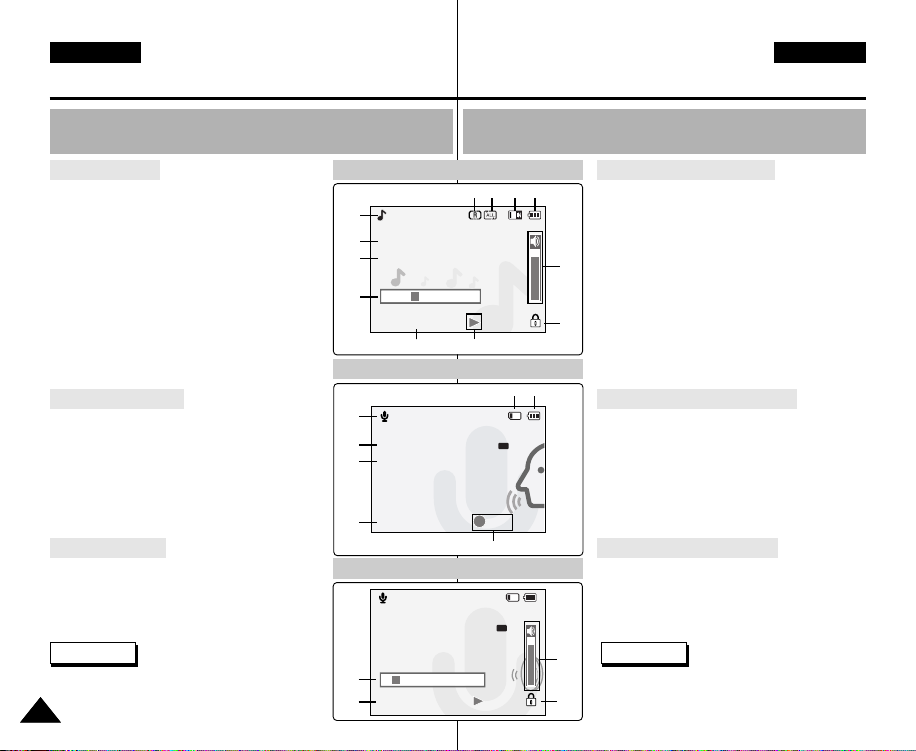
ENGLISH
MP3
REC
Name of Each Part : LCD Display
ESPAÑOL
Nombre de los componentes: Pantalla LCD
OSD (On Screen Display in MP3 Play
Mode/Voice Record Mode/Voice Play Mode)
MP3 Play Mode
1. Mode indicator
2. File name/File format
3. Sampling Rate/Bit Rate
4. Progress Bar
5. Elapsed time/Full time
6. Operation indicator
7. Lock indicator
8. Volume indicator
9. Battery life indicator
10. Memory type indicator
11. Repeat All/One indicator
12. Random Play indicator
Voice Record Mode
1. Mode indicator
2. File number/Date and Time
3. Sampling Rate/Bit Rate
4. Elapsed time/Remaining time
5. Operation indicator
6. Battery life indicator
7. Memory type indicator
Voice Play Mode
1. Progress Bar
2. Volume indicator
3. Lock indicator
4. Elapsed time/Recorded time
Note
✤ Functions will be retained when the
CAM is turned off.
1818
MP3 Play Mode
1
MP3
Play
2
I believe i can fly.mp3
Stereo 44.1KHz 128Kbps
3
4
00:00:34 / 00:03:46
Voice Record Mode
1
Voice Record
2
2 2005/01/01 12:51:04
Stereo 8KHz 64Kbps
3
4
00:00:12/35:17:51
Voice Play Mode
Voice Play
2 2005/01/01 12:51:04
5.0 Kbytes
Stereo 8KHz 64Kbps
1
4
00:00:12/00:05:12
OSD (Presentación en pantalla en modo MP3 Play (Repr.
MP3)/Voice Record (Grab. voz)/Voice Play (Repr. voz))
Modo MP3 Play (Repr. MP3)
101112 9
65
7 6
AM
REC
5
AM
1. Indicador de modo
2. Nombre / formato de archivo
3. Velocidad de muestreo / Velocidad de bits
4. Barra de progreso
5. Tiempo transcurrido / Tiempo total
8
6. Indicador de operación
7. Indicador de bloqueo
8. Indicador de volumen
9. Indicador de duración de la batería
7
10. Indicador de tipo de memoria
11. Indicador de repetir todo / uno
12. Indicador de reproducción aleatoria
Modo Voice Record (Grab. voz)
1. Indicador de modo
2. Número de archivo / Fecha y hora
3. Velocidad de muestreo / Velocidad de bits
4. Tiempo transcurrido / Tiempo restante
5. Indicador de operación
6. Indicador de duración de la batería
7. Indicador de tipo de memoria
Modo Voice Play (Repr. voz)
1. Barra de progreso
2. Indicador de volumen
3. Indicador de bloqueo
4. Tiempo transcurrido / Tiempo grabado
2
Nota
✤ Las funciones se conservarán cuando la
3
CAM se apague.

ENGLISH
How to Use the Battery Pack
ESPAÑOL
Uso de la batería
Battery Pack Installation / Ejection
It is recommended you purchase one or more additional Battery Packs
to allow continuous use of your CAM.
To insert the Battery Pack
Move the Battery Pack into the groove until it
clicks.
To eject the Battery Pack
Pull the [Battery ejection] button to eject the
Battery Pack.
Battery
Standard Battery Pack
Extended life Battery Pack (option)
Notes
✤ Clean the terminals to remove foreign substances before inserting
the Battery Pack.
✤ If the CAM will not be in use for a while, remove the Battery Pack
from the CAM.
Warning
✤ When you eject the Battery Pack from the CAM, hold the Battery
Pack to prevent it dropping to the floor.
<Insert>
<Eject>
Instalación y extracción de la batería
Se recomienda adquirir una o más baterías para poder utilizar la CAM
de forma continua.
Para introducir la batería
Deslice la batería en la ranura hasta que emita
un chasquido.
Para expulsar la batería
Tire del botón de expulsión de la batería para
expulsar la batería.
Batería
Batería estándar
Batería de mayor duración (opcional)
Notas
✤ Limpie los terminales para eliminar sustancias extrañas antes de
insertar la batería.
✤ Si no va a utilizar la CAM durante un tiempo, retire la batería de la
CAM.
Advertencia
✤ Cuando expulse la batería de la CAM, sujétela para evitar que se
caiga al suelo.
1919
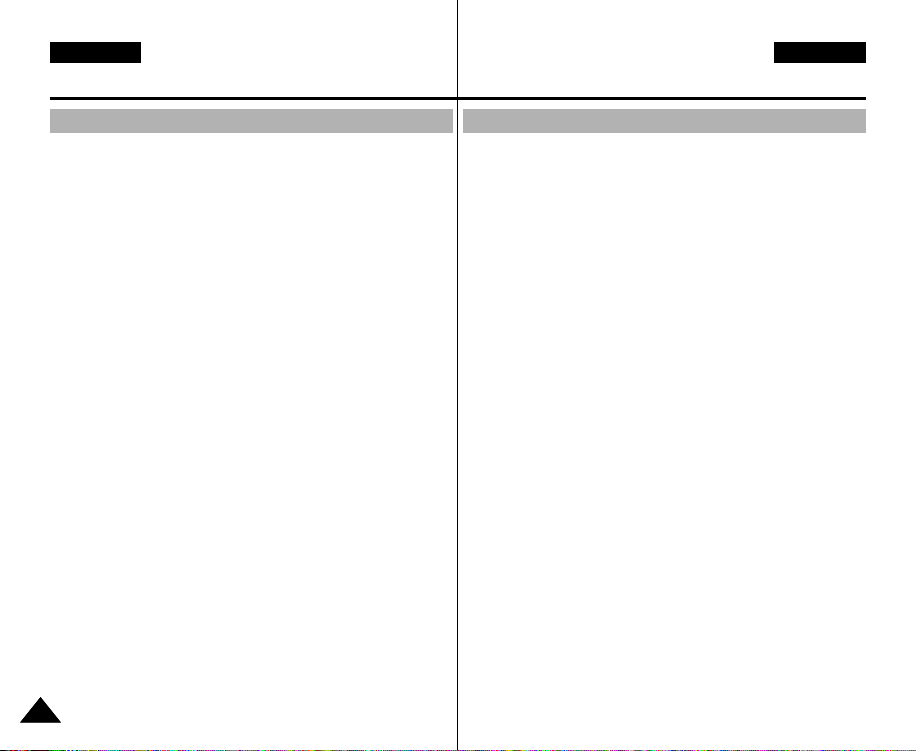
ENGLISH
How to Use the Battery Pack
ESPAÑOL
Uso de la batería
Maintain the Battery Pack
✤ The Battery Pack should be recharged in an environment of
between 32°F(0°C) and 104°F(40°C).
✤ The Battery Pack should never be charged in a room
temperature that is below 32°F(0°C).
✤ The life and capacity of the Battery Pack will be reduced if it is
used in temperatures below 32°F(0°C) or left in temperatures
above 104°F(40°C) for a long period.
✤ Do not put the Battery Pack near any heat sources (fire or
flames, for example).
✤ Do not disassemble, process, press or heat the Battery Pack.
✤ Do not allow the + and -terminals of the Battery Pack to be
short-circuited. It may cause leakage, heat generation,
induce fire and overheating.
✤ It is recommended to use original Battery Pack that is available
at SAMSUNG service centre.
Mantenimiento de la batería
✤ La batería debe recargarse en un ambiente de entre 32°F(0°C)
y 104°F(40°C).
✤ La batería nunca debe cargarse en una temperatura de sala
que esté por debajo de los 32°F(0°C).
✤ La vida y capacidad de la batería se verá reducida si se utiliza
con temperaturas inferiores a los 32°F(0°C) o se deje en
temperaturas
superiores a los 104°F(40°C) durante mucho tiempo.
✤ No ponga la batería cerca de una fuente de calor (fuego o
llamas, por ejemplo).
✤ No desmonte la batería ni la someta a manipulaciones, a
presiones ni al calor.
✤ No permita que se produzca un cortocircuito entre los polos + y
-
de la batería. Puede provocar fugas, generar calor,
producir un incendio o sobrecalentamiento.
✤ Se recomienda utilizar la batería original que está disponible en
el centro de servicio técnico de SAMSUNG.
2020

ENGLISH
How to Use the Battery Pack
Continuous recording time based on battery type
If you close the LCD screen, it switches off automatically.
The continuous recording times given in the table below are
approximations. Actual recording time depends on usage.
Time
Battery
Standard Battery Pack
Extended life Battery
Pack (option)
Continuous Recording Time
LCD ON Backlight OFF
Approx. 50 min.
Approx. 80 min.
Approx. 60 min.
Approx. 100 min.
ESPAÑOL
Uso de la batería
Tiempo de grabación continua basándose en el tipo de batería
Si cierra la pantalla LCD, se apaga automáticamente.
Los tiempos de grabación continua que se facilitan en la tabla
siguiente son aproximados. El tiempo real de grabación depende del
uso de la videocámara.
Tiempo
Batería
Batería estándar
Batería de mayor
duración (opcional)
Tiempo de grabación continuada
LCD ENCENDIDA
Aprox. 50 min.
Aprox. 80 min.
Luz de fondo
apagada
Aprox. 60 min.
Aprox. 100 min.
Notes
✤ Prepare an extra battery if you use the CAM outdoors.
✤ Contact the Samsung service centre to purchase new Battery
Pack.
✤ If you zoom in or out, the recording time becomes shorter.
✤ ‘Continuous Recording Time’ indicates the time that you neither
use zooming function
nor play video files and record the video file continuously when the
EIS( ) function is off.
Notas
✤ Prepare una batería adicional si utiliza la CAM en el exterior.
✤ Póngase en contacto con el centro de servicio técnico de
Samsung para comprar una nueva batería.
✤ Al acercar y alejar el zoom, se acorta el tiempo de grabación.
✤ El ‘Continuous Recording Time’ <Tiempo de grabación continua>
indica el tiempo que no
utiliza la función del zoom, ni reproduce archivos de vídeo ni graba
un archivo de vídeo de forma continua cuando la función
EIS ( ) está desactivada.
2121
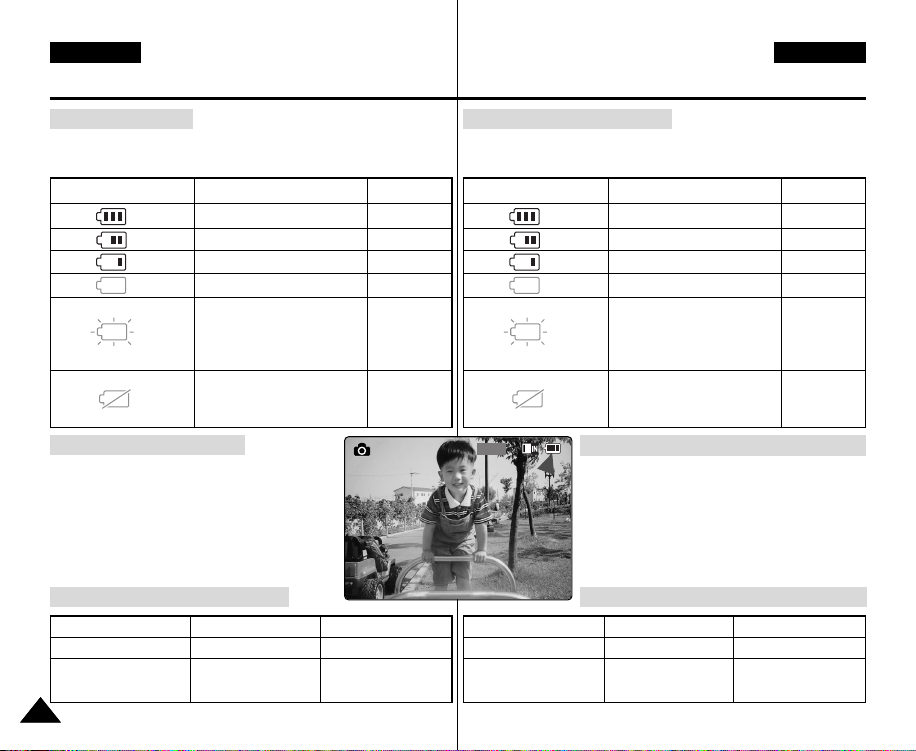
ENGLISH
1600
Photo Capture
How to Use the Battery Pack
Battery Level Display
The Battery Level Display shows the amount of battery power
remaining in the Battery Pack.
Battery Level Indicator
The device will soon turn off.
The device will be forced to
Tips for Battery Identification
A charge indicator is provided on the Battery Pack
to help you remember whether it has been
charged or not.
If the battery has been fully charged, the charge
indicator is green. If you are charging the battery,
the colour of the charge indicator is orange. The
charge indicator flickers if the battery is abnormal.
Charging time based on battery type
Capacity
Standard Battery Pack
Extended life Battery
Pack (option)
2222
State
Fully charged
40~60% used
60~80% used
80~95% used
Exhausted (flickers)
Change the Battery Pack
as soon as possible.
(flickers)
turn off after 5 seconds.
Power On
Approx. 7 hr.
Approx. 13 hr.
Approx. 1 hr. 50 min
Approx. 3 hr. 20 min
Message
“Low battery”
Power Off
Uso de la batería
Indicador de carga de la batería
El indicador de la carga de la batería muestra la cantidad de energía
restante.
Indicador de nivel de la batería
-
-
-
-
-
duración (opcional)
enseguida. Cambie la batería lo
El dispositivo se apagará de forma
forzada transcurridos 5 segundos.
Consejos para la identificación de la batería
La batería dispone de un indicador que permite
saber si ha sido o no cargada.
Si la batería está completamente cargada, el
indicador de carga aparece de color verde.
Si está cargando la batería, el color del indicador
de carga es naranja. El indicador de carga
parpadea si la batería muestra alguna
anormalidad.
Tiempo de carga dependiendo del tipo de batería
Capacidad Encendida Apagada
Batería estándar
Batería de mayor
Estado
Completamente cargada
40 - 80% utilizada
40 - 60% usada
80 - 95% usada
Agotada (parpadea)
El dispositivo se apagará
antes posible.
(parpadea)
Aprox. 7 h.
Aprox. 13 h.
ESPAÑOL
Mensaje
-
-
-
-
-
“Batería baja”
Aprox. 1 h.: 50 min.
Aprox. 3 h.: 20 min.
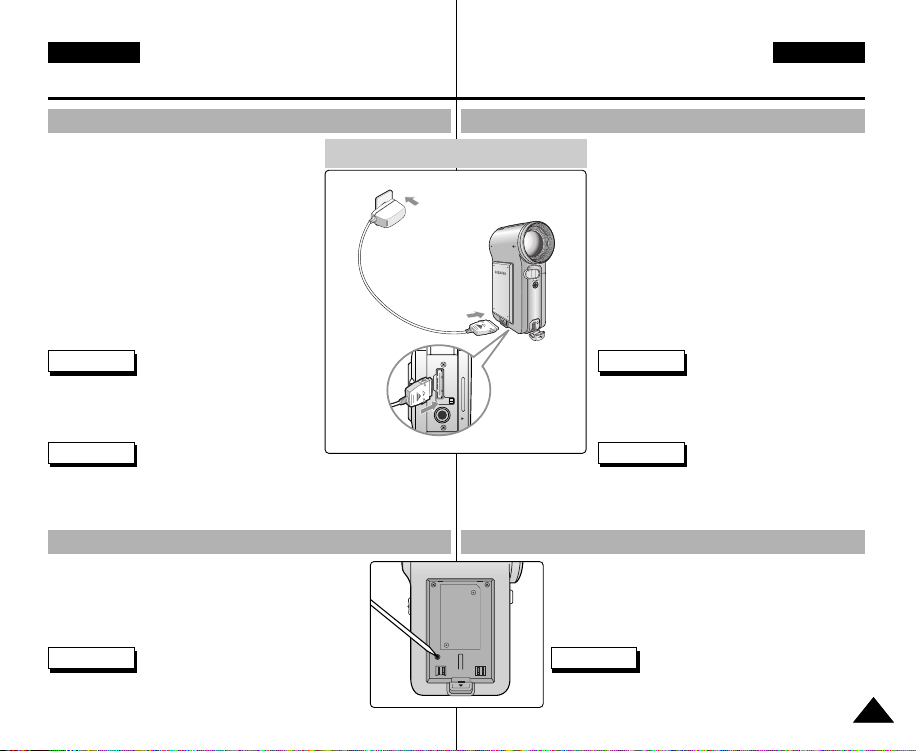
ENGLISH
How to Use the Battery Pack
ESPAÑOL
Uso de la batería
Charging the Battery Pack
1. Attach the Battery Pack to the CAM.
2. Move [POWER/MODE Selector] up to
turn the CAM off.
3. Connect the AC Power Adapter with the
CAM.
◆ You can detach the AC adapter by
pressing the buttons on the sides of
the adapter cable plug while pulling it
out.
4. Insert the AC Power Adapter into the
outlet.
Note
✤ You can charge the Battery Pack when
you use the CAM, but it takes a long time
relatively.
Warning
✤ It is recommended you fully charge the Battery Pack before use.
✤ You should only charge the battery in an environment between
0°C and 40°C.
Charging directly to the CAM
4
Using Hardware Reset Function
1. Remove the Battery Pack and the AC Power
Adapter.
2. Press and hold the [RESET] button over one
second.
Note
✤ If you reset the CAM, all functions you set are
initialized.
Carga de la batería
1. Conecte la batería a la CAM.
2. Suba el [Selector POWER/MODE]
(ENC./MODO) para apagar la CAM.
3. Conecte el adaptador de CA en la CAM.
◆ Puede desconectar el adaptador de
CA pulsando los botones situados
en los laterales del enchufe del cable
1
3
✤ Se recomienda cargar totalmente la batería antes de utilizarla.
✤ Sólo debe cargar la batería en un ambiente entre 0°C y 40°C.
del adaptador mientras tira hacia
fuera.
4. Inserte el adaptador de CA en la toma
de corriente.
Nota
✤ Puede cambiar la batería cuando utilice la
CAM, pero lleva relativamente bastante
tiempo.
Advertencia
Uso de la función de reinicio de hardware
1. Retire la batería y el adaptador de CA.
2. Mantenga pulsado el botón [REINICIO] durante
más de un segundo.
Nota
✤ Si reinicia la CAM, se inicializan todas las
funciones ajustadas.
2323
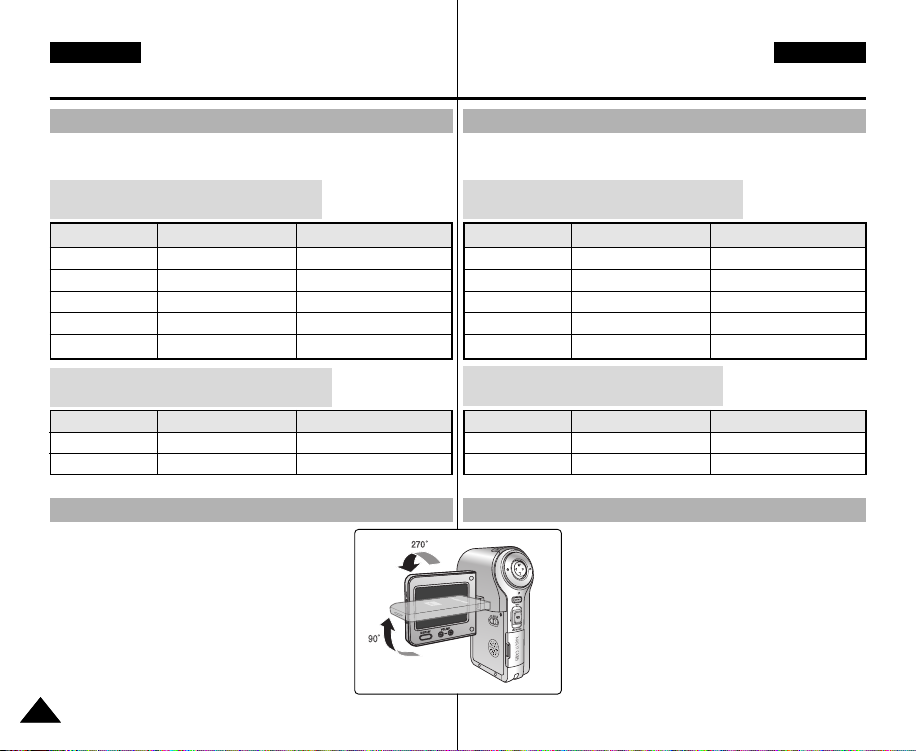
ENGLISH
Getting Started
ESPAÑOL
Introducción
The Colour of the LED
The colour of the LED varies depending on the state of power or charging.
When the AC Power Adapter is plugged in
(When the Battery Pack is inserted.)
LED Colour
Red
Green
Orange
Green
Orange Blink
When the Battery Pack is inserted
(When the AC Power Adapter is unplugged.)
LED Colour
Red
Green
Power
Video / Voice Record
On
Off
Off
-
Power
Video / Voice Record
On
Charging state
-
-
Charging
Fully charged
Error
Charging state
-
-
Using the LCD Monitor
1. Move the LCD Monitor up to open.
It opens up to the angle of 90°.
2. Turn the LCD Monitor up.
It turns up to the angle of 270°.
You can close it at the angle of 180°.
Color del indicador LED
El color del indicador LED varía dependiendo del estado de
alimentación o de carga.
Cuando el adaptador de CA está enchufado
(con la batería insertada).
Color de LED
Rojo
Verde
Naranja
Verde
Naranja intermitente
Con la batería insertada
(con el adaptador de CA desenchufado).
Color de LED
Rojo
Verde
Alimentación
Grab. vídeo / voz
Encendida
Apagada
Apagada
-
Alimentación
Grab. vídeo / voz
Encendida
Estado de carga
Cargando
Completamente cargada
Error
Estado de carga
Uso de la pantalla LCD
1. Mueva la pantalla LCD hacia arriba para
abrirla.
Abre hasta un ángulo de 90°.
2. Gire hacia arriba el monitor LCD.
Gira hasta un ángulo de 270°.
Puede cerrarlo hasta un ángulo de 180°.
-
-
-
-
2424

ENGLISH
Video
Getting Started
ESPAÑOL
Introducción
Before You Start Operating the CAM
Before using the CAM, refer to this page for easy operation.
The Memory Card is an optional accessory and not included.
1. Install the Battery Pack and insert a Memory Card into the
MULTI CARD slot. (Refer to page 33)
2. Charge the Battery Pack by connecting AC Power Adapter
with the CAM directly. (Refer to page 23)
3. Move [POWER/MODE Selector] down to turn on the CAM and
move it down again.
◆ You can select Video mode or Previous mode as the start-up
mode in System Settings. (Refer to page 98)
4. Move the [ W/T] button to select the desired mode and press
the [OK] button.
◆ The system is automatically converted into the selected mode
in two seconds even when the [OK] button is not pressed.
5. Press the [ OK ] button to take pictures, record, hear music or
record voice.
Press the [ MENU ] button to view the menu.
6. When finished, move [POWER/MODE Selector] up to turn the
CAM off.
For example : If you want to select Video Mode
1. Video: You can record and play video files.
2. Photo: You can take and view photo files.
3. MP3: You can download and hear the
music.
4. Voice Recorder: You can record and hear
the voice.
5. File Browser: You can delete, lock, copy
the file and view the file information.
6. System Settings: You can set the LCD
monitor brightness/colour, date/time,
system, memory and language.
1
2
3
4
5
6
Antes de empezar a utilizar la CAM
Antes de utilizar la CAM, consulte esta página para facilitar su
funcionamiento. La tarjeta de memoria es un accesorio adicional y no
se incluye.
1. Instale la batería e inserte la tarjeta de memoria en la ranura
MULTI CARD. (Consulte la página 33)
2. Cargue la batería conectando el adaptador de CA
directamente en la CAM. (Consulte la página 23)
3. Baje el [ Selector de ENCENDIDO/MODE] para encender la
CAM y bájela de nuevo.
◆ Puede seleccionar Video Mode (Modo Vídeo) o el modo
anterior como el modo de inicio en System Settings (Ajustes
sistema). (Consulte la página 98)
4. Mueva el botón [ W/T] hasta seleccionar el modo que desee y
pulse el botón [OK].
◆ El sistema cambia automáticamente al modo seleccionado en
dos segundos incluso aunque no se pulse el botón [OK].
5. Pulse el botón [ OK ] para tomar imágenes, grabar, escuchar
música o grabar voz.
Pulse el botón [ MENU] para ver el menú.
6. Al finalizar, suba el [Selector de POWER/MODE] (ENC./MODO)
para apagar la CAM.
Por ejemplo : para seleccionar Video Mode (Modo Vídeo)
1. Video (Vídeo): puede grabar y reproducir
archivos de vídeo.
2. Photo (Foto): puede tomar fotos y ver
archivos de fotos.
3. MP3: puede descargar y escuchar música.
4. Voice Recorder (Grabador voz): puede
grabar y escuchar la voz.
5. File Browser (Expl. archivos): puede
borrar, bloquear, copiar el archivo y ver la
información del mismo.
6. System Settings (Ajustes sistema): puede
definir el brillo y color de la pantalla LCD,
la fecha y hora, el sistema, la memoria y
el idioma.
2525
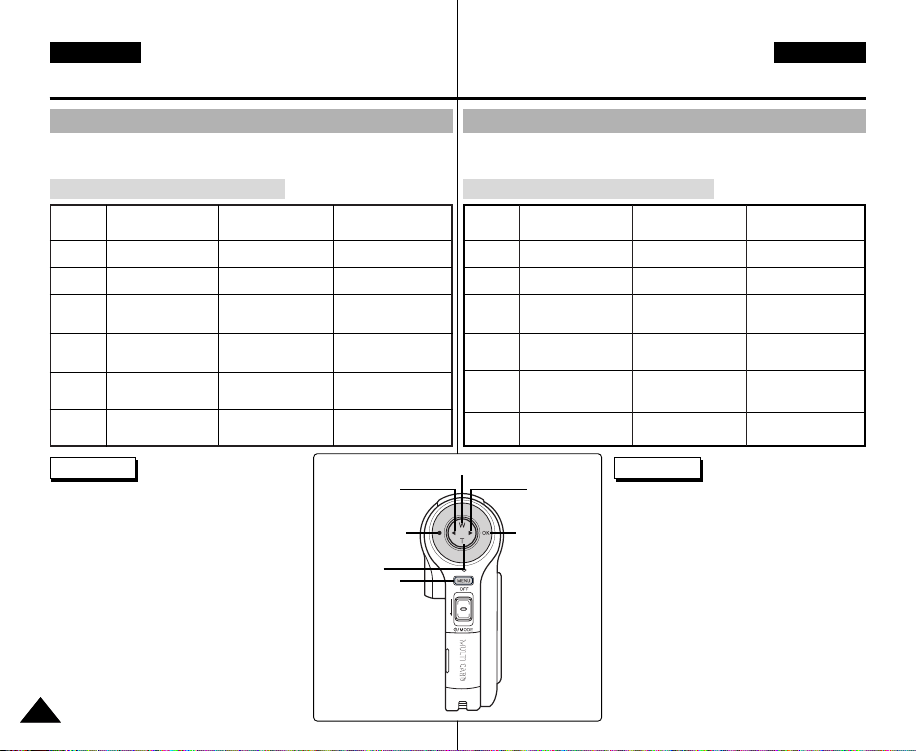
ENGLISH
Getting Started
ESPAÑOL
Introducción
Using the Function Button
The Function button is used to make a selection, move the cursor,
select the functions and exit from the menu.
The Use of Various Function button
Button
W
T
œ
√
●
OK
Record/
Capture Mode
Zoom out (W)
Zoom in (T)
-
-
Recording
Move to the last
recorded file
Play Mode
Multi-play screen
-
œœ
RPS(
Move backward
FPS(
√√
Move forward
Move to
Record mode
Pause
Notes
✤ If there is no file when you press the [OK]
button in Video Record/Photo Capture,
the message as “No Files...” appears.
✤ Refer to page 39 for further details about
the function button.
)/
)/
Select down
Menu Selection
Mode
Select up
Select down
Return to
previous menu
Select menu
Move to Record
Confirm selecting
Return to
previous menu
Move to
Record/Capture
mode
Select menu
Utilización del botón de funciones
El botón de funciones se utiliza para realizar una selección, mover el
cursor, seleccionar las funciones y salir del menú.
Diversos usos del botón de funciones
œœ
√√
)/
)/
Modo de selección
de menú
Seleccionar arriba
Seleccionar abajo
Volver a
menú anterior
Seleccionar menú
Ir a modo de
grabación
Confirmar selección
Select up
Modo Record/Capture
Botón
(Grabar/Capturar)
W
Alejar zoom (W)
Acercar zoom (T)
T
œ
√
●
OK
archivo grabado
Select menu
Confirm
selecting
-
-
Grabar
Ir al último
Play Mode
(Modo Repr.)
Pantalla Repr. múltiple
-
RPS(
Retroceder
FPS(
Avanzar
Ir a Record mode
(Modo Grab.)
Pausa
Notas
✤ Si no hay ningún archivo al pulsar el
botón [OK] en Video Record (Grab.
vídeo) / Photo Capture (Captura foto),
aparece el mensaje “No Files...” (No
arch...) .
✤ Consulte la página 39 para obtener
información adicional sobre el botón de
funciones.
2626
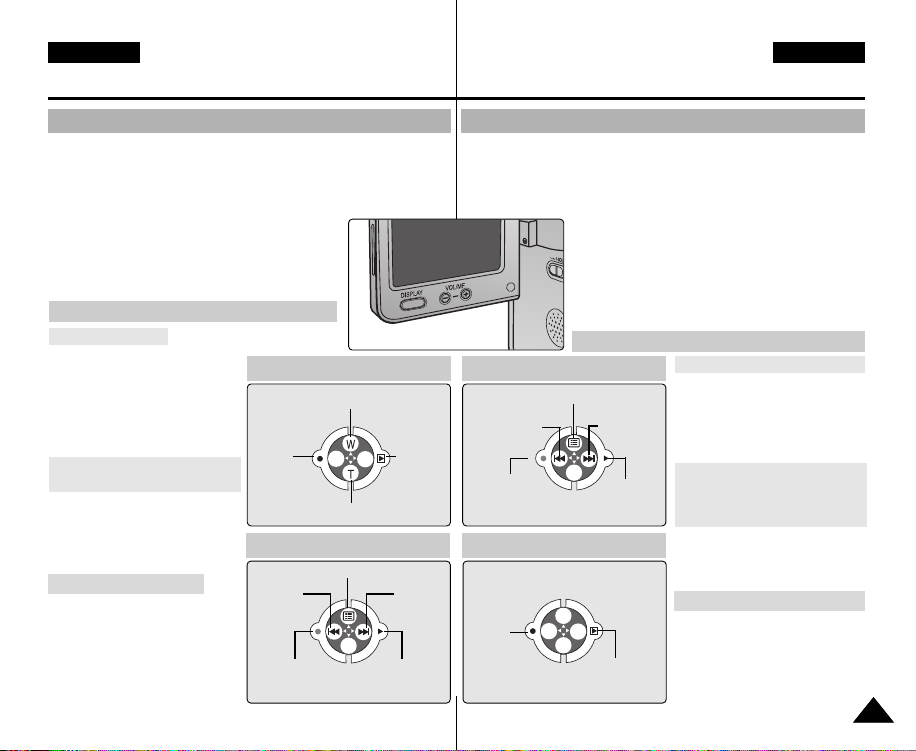
ENGLISH
Getting Started
ESPAÑOL
Introducción
Using the DISPLAY Button
You can use various functions by pressing the [ DISPLAY] button.
1. Open the LCD monitor.
2. Move [POWER/MODE Selector] down to turn on the CAM.
◆ The Video Record screen appears.
◆ You can select Video mode or Previous
mode as the start-up mode in System
Settings. (Refer to page 98)
3. Press the [ DISPLAY] button.
If you press the [DISPLAY] button
Video/Photo mode
✤ Once: The display indicator
disappears.
✤ Twice: The back light turns off.
✤ 3 times: The LCD monitor
turns off.
✤ 4 times: It turns to the initial
screen.
MP3/Voice Recorder/File
Browser/System Settings mode
✤ Once: The back light turns off.
✤ Twice: The LCD monitor turns
off.
✤ 3 times: It turns to the initial
screen.
Power Saving Function
The LCD monitor is turned off
after a certain period of time has
passed in each mode in order to
prevent unnecessary battery
power consumption. Press any
button to go back to the previous
mode.
Record/Capture Mode
Zoom out
Record/
Capture
Zoom in
MP3 Play mode
Play list
RPS
Move to Video
Record mode
Move to
the last
recorded
file
FPS
Play/Pause
Utilización del botón DISPLAY (PANTALLA)
Puede utilizar diversas funciones pulsando el botón [ DISPLAY] (PANTALLA).
1. Abra el monitor LCD.
2. Mueva hacia abajo el [Selector POWER/MODE] (ENC./MODO)
para encender la CAM.
Play Mode
Multi-play screen
Move
backward/
RPS
Move to
Record mode
Voice Record mode
Record
◆ Aparece la pantalla Video Record
(Grab. vídeo).
◆ Puede seleccionar Video Mode (Modo
Vídeo) o el modo anterior como el modo de
inicio en System Settings (Ajustes sistema).
(Consulte la página 98)
3. Pulse el botón [ DISPLAY] (PANTALLA).
Si pulsa el botón [DISPLAY] (PANTALLA)
Modo Video/Photo (Vídeo/Foto)
✤ Una vez: Desaparece el
Move
forward/FPS
/Slow play
Play/Pause
indicador de pantalla.
✤ Dos veces: se apaga la luz
de fondo.
✤
3 veces: Se apaga el monitor LCD.
✤
4 veces: vuelve a la pantalla inicial.
Modo MP3/Voice Recorder
(Grabador voz)/File Browser
(Expl. archivos)/System
Settings (Ajustes sistema)
✤
Una vez: se apaga la luz de fondo.
✤ Dos veces: Se apaga el
monitor LCD.
✤
3 veces: vuelve a la pantalla inicial.
Función de ahorro de energía
El monitor LCD se apaga
después de un período de
Move to the
last voice file
list
tiempo transcurrido para evitar
el consumo innecesario de la
batería. Pulse cualquier botón
para volver al modo en el que
se encontraba.
2727

ENGLISH
Memory
System
System
Date/TDate/TimeimeDate/Time
System
Memory
LanguageLanguage EnglishEnglishEnglish
Display
System SettingsSystem Settings
Settings: DisplaySettings: DisplaySettings: Display
System
BackBackBack
LCD BrightnessLCD Brightness
20 %
20 %
LCD Colour
50 %
Settings: DisplaySettings: DisplaySettings: Display
System
20 %20 %
60 %
LCD Colour
BackBack
LCD BrightnessLCD Brightness
Getting Started
ESPAÑOL
Introducción
Adjusting the LCD Monitor
Your CAM is equipped with a colour Liquid Crystal Display monitor,
which enables you to view directly what you are recording or playing
back. Depending on the conditions under which you are using the
CAM (indoors or outdoors for example), you can adjust the LCD
Brightness or Colour.
1. Move [POWER/MODE Selector ] down to turn
on the CAM.
2. Move [POWER/MODE Selector] down to select
System Settings and press the [ OK] button.
◆ The system is automatically converted into the
selected mode in two seconds even when the
[OK] button is not pressed.
3. Move the [ W/T] button to select <Display> and
press the [ √] button.
4. Move the [ W/T] button to select <LCD Brightness >
or <LCD Colour> and press the [ OK ] button.
5. Move the [ W/T] button to select desired
brightness or colour and press the
[OK] button.
◆ Refer to pages 90~91 for details.
✤ If you select [œ] button in the menu, the previous menu appears.
✤ If it is too bright, adjust the LCD Brightness.
2828
Notes
Ajuste de la pantalla LCD
Esta CAM dispone de una pantalla de cristal líquido (LCD) en color
que permite ver lo que se está grabando o reproducir imágenes
grabadas directamente. Según las condiciones de grabación (por
ejemplo exteriores o interiores), es posible ajustar el brillo y el color de
la pantalla LCD.
3
4
5
Notas
✤ Si selecciona el botón [œ] en el menú, aparece el menú anterior.
✤ Si tiene demasiado brillo, ajuste el brillo de la pantalla LCD.
1. Mueva hacia abajo el [ Selector POWER/MODE]
(ENC./MODO) para encender la CAM.
2. Baje el [Selector POWER/MODE] (ENC./MODO)
para seleccionar System Settings ( Ajustes
sistema) y pulse el botón [ OK].
◆ El sistema cambia automáticamente al modo
seleccionado en dos segundos incluso
aunque no se pulse el botón [OK].
3. Mueva el botón [
W/T
] para seleccionar
<Display > y pulse el botón [ √].
4. Mueva el botón [
W/T
] para seleccionar < LCD
Brightness> (Brillo LCD) o <LCD Colour>
(Color LCD) y pulse el botón [ OK ].
5. Mueva el botón [
W/T
] para seleccionar el
brillo o el color que desea y pulse el botón
[OK].
◆ Consulte las páginas 90~91 para obtener
más detalles.
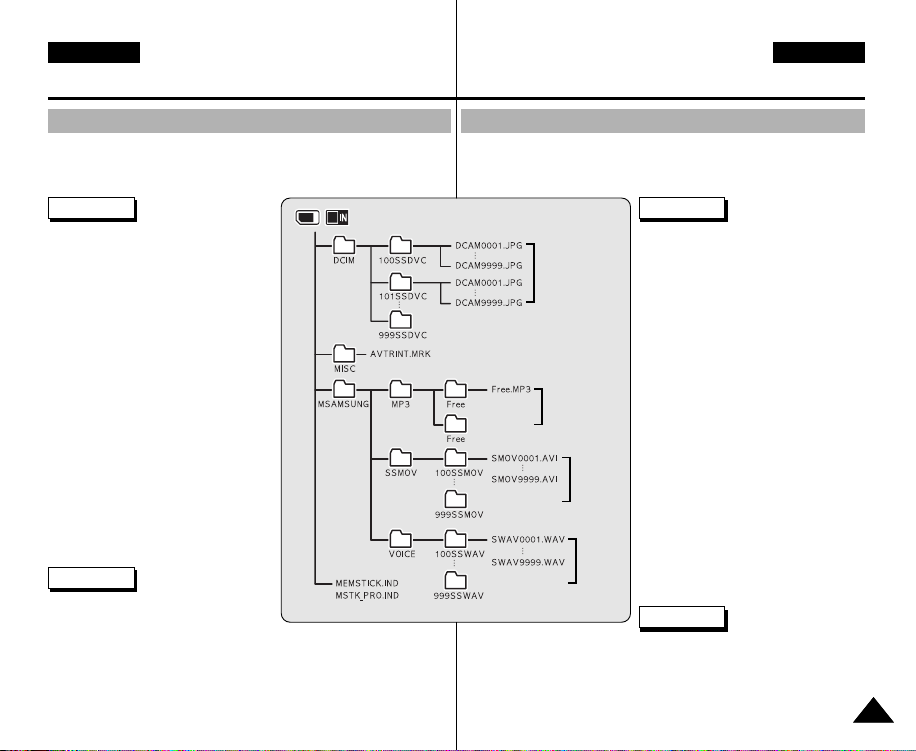
ENGLISH
Getting Started
ESPAÑOL
Introducción
Structure of the Folders and Files
The video files and photo files are stored in internal memory or
external memory(Memory Card) as below.
Notes
✤ Refer to page 33 for details about
Memory Card.
✤ You can store general data in files
and folders of the CAM.
✤ The number of the file is up to 9,999
and folder is up to 999.
✤ DCAM✽✽✽✽.JPG: Photo file
SMOV✽✽✽✽.AVI: Video file
SWAV✽✽✽✽.WAV: Voice file
✽✽✽✽✽✽✽✽.MP3: MP3 file
✤ MISC: DPOF files are stored.
✤ Do not change the file or folder
name except 'Free'.
✤ You can freely change the file or
folder name of 'Free'.
✤ Video files that you have not made
with the CAM may not
be able to be played.
Warning
✤ Do not turn the power off while
recording, playing, erasing
file or formatting.
✤ Turn the power off before you insert or eject the
Memory Card to avoid losing data.
✤ Save important files separately.
Estructura de carpetas y archivos
Los archivos de vídeo y de fotos se almacenan en la memoria interna
o en la memoria externa (tarjeta de memoria) como se muestra a
continuación.
Notas
✤ Consulte la página 33 para obtener
información sobre la tarjeta de
Photo file
MP3 file
Video
file
Voice
file
✤ No apague la videocámara mientras esté grabando,
reproduciendo, borrando el archivo o formateando.
✤ Apague la videocámara antes de introducir o de extraer la tarjeta
de memoria para evitar pérdida de datos.
✤ Guarde los archivos importantes aparte.
memoria.
✤ Puede almacenar datos generales
en archivos y en las carpetas de la
CAM.
✤ La numeración de archivos llega a
9.999 y de carpeta a 999.
✤ DCAM✽✽✽✽.JPG: archivo de foto
SMOV✽✽✽✽.AVI: archivo de vídeo
SWAV✽✽✽✽.WAV: archivo de voz
✽✽✽✽✽✽✽✽.MP3: archivo de MP3
✤ MISC: se almacenan los archivos
DPOF.
✤ No cambie el nombre de archivo o
de carpeta excepto donde
aparezca ‘Libre’.
✤ Puede cambiar libremente el
nombre de archivo o de carpeta
donde aparezca ‘Libre’.
✤ Es posible que no pueda reproducir
los archivos de vídeo que no haya
captado con la CAM.
Advertencia
2929
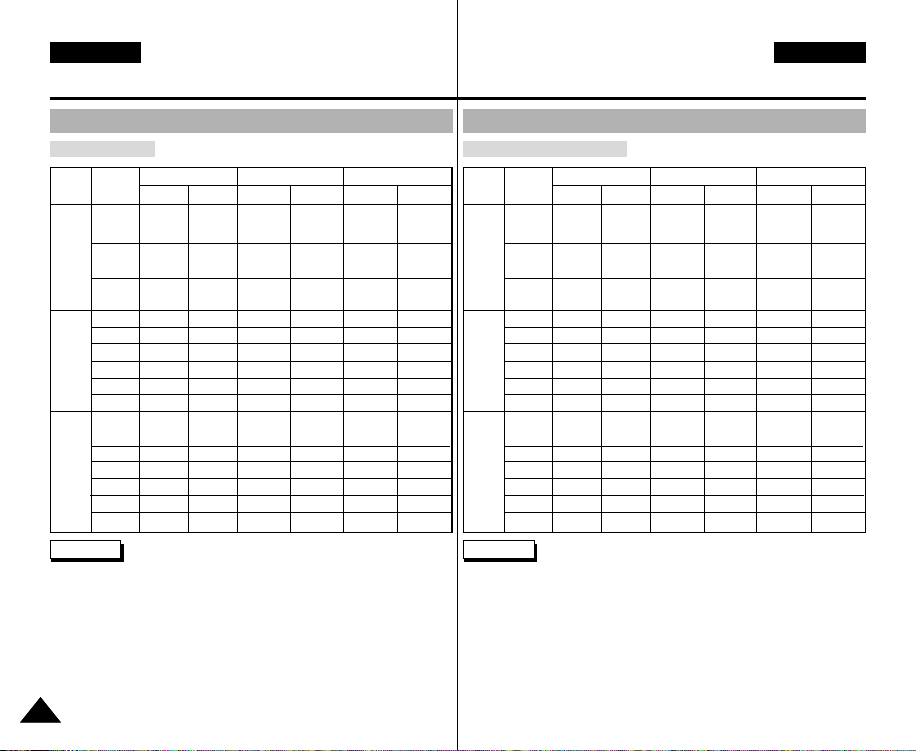
ENGLISH
Getting Started
ESPAÑOL
Introducción
Recording Time and Capacity
Video Record Time
32MB
64MB
1GB
32MB
64MB
1GB
Super Fine
352p
approx. 21min.
approx. 43min.
approx. 86min.
X
X
X
approx. 10min.
approx. 21min.
approx. 43min.
approx. 1min.
20sec.
approx. 3min.
approx. 4min.
approx. 11min.
approx. 21min.
approx. 43min.
720i/720p
approx. 14min.
approx. 29min.
approx. 58min.
X
X
X
approx. 6min.
approx. 14min.
approx. 29min.
approx. 50sec.
approx. 2min.
approx. 3min.
approx. 7min.
approx. 14min.
approx. 29min.
Capacity
Media
512MB (VPM2050S(B))
Internal
1GB (VP-
Memory
M2100S(B))
2GB (VP-
M2200S(B))
Memory
128MB
Stick
256MB
512MB
128MB
SD/MMC
256MB
512MB
Warning
✤ Supports 2GB memory cards and lower. Any other above 2GB may not record or play
properly.
✤ The compression is changed automatically depending on the recorded images and the
maximum recording time and capacity can be changed in ‘Video Record’.
✤ You can record video files with size of 720i/Normal, 720p/Normal, 352p/Fine, and
352p/Normal in Memory Card but the quality is not guaranteed.
✤ If you record video files with the quality of Normal(352p, 720i, 720p) in the internal
memory or a Memory Card, the recording time becomes longer but the video may have
lower quality than other quality level.
✤ The recording time and capacity may vary if bad sectors are generated when you record
video files to a Memory Card.
352p
approx. 32min.
approx. 65min.
approx. 130min.
approx. 2min.
approx. 4min.
approx. 8min.
approx. 15min.
approx. 32min.
approx. 65min.
approx. 2min.
approx. 4min.
approx. 7min.
approx. 17min.
approx. 32min.
approx. 65min.
Fine
720i/720p
approx. 21min.
approx. 43min.
approx. 86min.
X
X
X
approx. 10min.
approx. 21min.
approx. 43min.
approx. 1min.
20sec.
approx. 3min.
approx. 4min.
approx. 11min.
approx. 21min.
approx. 43min.
3030
Normal
352p
approx. 65min.
approx. 131min.
approx. 262min.
approx. 4min.
approx. 8min.
approx. 16min.
approx. 30min.
approx. 64min.
approx. 131min.
approx. 4min.
approx. 7min.
approx. 17min.
approx. 32min.
approx. 65min.
approx. 131min.
720i/720p
approx. 32min.
approx. 65min.
approx. 130min.
approx. 2min.
approx. 4min.
approx. 8min.
approx. 15min.
approx. 32min.
approx. 65min.
approx. 2min.
approx. 4min.
approx. 7min.
approx. 17min.
approx. 32min.
approx. 65min.
Tiempo y capacidad de grabación
Tiempo de grabación de vídeo
Soporte
512MB (VPM2050S(B))
Memoria
interna
M2100S(B))
M2200S(B))
Memory
Stick
SD/MMC
Advertencia
✤ Admite tarjetas de memoria de 2 GB e inferiores. Es posible que las tarjetas que
contengan más de 2 GB no graben o reproduzcan correctamente.
✤ El índice de compresión cambia automáticamente dependiendo de las imágenes
grabadas, y el tiempo y la capacidad de grabación máximos pueden cambiarse en Grab.
vídeo.
✤
Puede grabar archivos de vídeo con un tamaño de 720i/Normal, 720p/Normal, 352p/Fina y
352p/Normal en la tarjeta de memoria pero la calidad no está garantizada.
✤ Si graba archivos de vídeo con la calidad Normal (352p/720i, 720p) en la memoria
interna, en la tarjeta de memoria, el tiempo de grabación se prolonga pero es posible
que el vídeo tenga una calidad inferior a otro nivel de calidad.
✤ El tiempo de grabación y la capacidad puede variar si se generan sectores defectuosos al
grabar archivos de vídeo en la tarjeta de memoria.
1GB (VP-
2GB (VP-
32MB
64MB
128MB
256MB
512MB
1GB
32MB
64MB
128MB
256MB
512MB
1GB
352p
aprox. 21min.
aprox. 43min.
aprox. 86min.
X
X
X
aprox. 10min.
aprox. 21min.
aprox. 43min.
aprox. 1min.
20seg.
aprox. 3min.
aprox. 4min.
aprox. 11min.
aprox. 21min.
aprox. 43min.
720i/720p
aprox. 14min.
aprox. 29min.
aprox. 58min.
aprox. 6min.
aprox. 14min.
aprox. 29min.
aprox. 50seg.
aprox. 2min.
aprox. 3min.
aprox. 7min.
aprox. 14min.
aprox. 29min.
Super Fine (Superfina)
Capacidad
X
X
X
Fine (Fina)
352p
aprox. 32min.
aprox. 65min.
aprox. 130min.
aprox. 2min.
aprox. 4min.
aprox. 8min.
aprox. 15min.
aprox. 32min.
aprox. 65min.
aprox. 2min.
aprox. 4min.
aprox. 7min.
aprox. 17min.
aprox. 32min.
aprox. 65min.
720i/720p
aprox. 21min.
aprox. 43min.
aprox. 86min.
X
X
X
aprox. 10min.
aprox. 21min.
aprox. 43min.
aprox. 1min.
20seg.
aprox. 3min.
aprox. 4min.
aprox. 11min.
aprox. 21min.
aprox. 43min.
352p
aprox. 65min.
aprox. 131min.
aprox. 262min.
aprox. 4min.
aprox. 8min.
aprox. 16min.
aprox. 30min.
aprox. 64min.
aprox. 131min.
aprox. 4min.
aprox. 7min.
aprox. 17min.
aprox. 32min.
aprox. 65min.
aprox. 131min.
Normal
720i/720p
aprox. 32min.
aprox. 65min.
aprox. 130min.
aprox. 2min.
aprox. 4min.
aprox. 8min.
aprox. 15min.
aprox. 32min.
aprox. 65min.
aprox. 2min.
aprox. 4min.
aprox. 7min.
aprox. 17min.
aprox. 32min.
aprox. 65min.
