Samsung SyncMaster 570s, SyncMaster 580s, SyncMaster 570B TFT, SyncMaster 580B TFT, CN15MS series Service Manual
...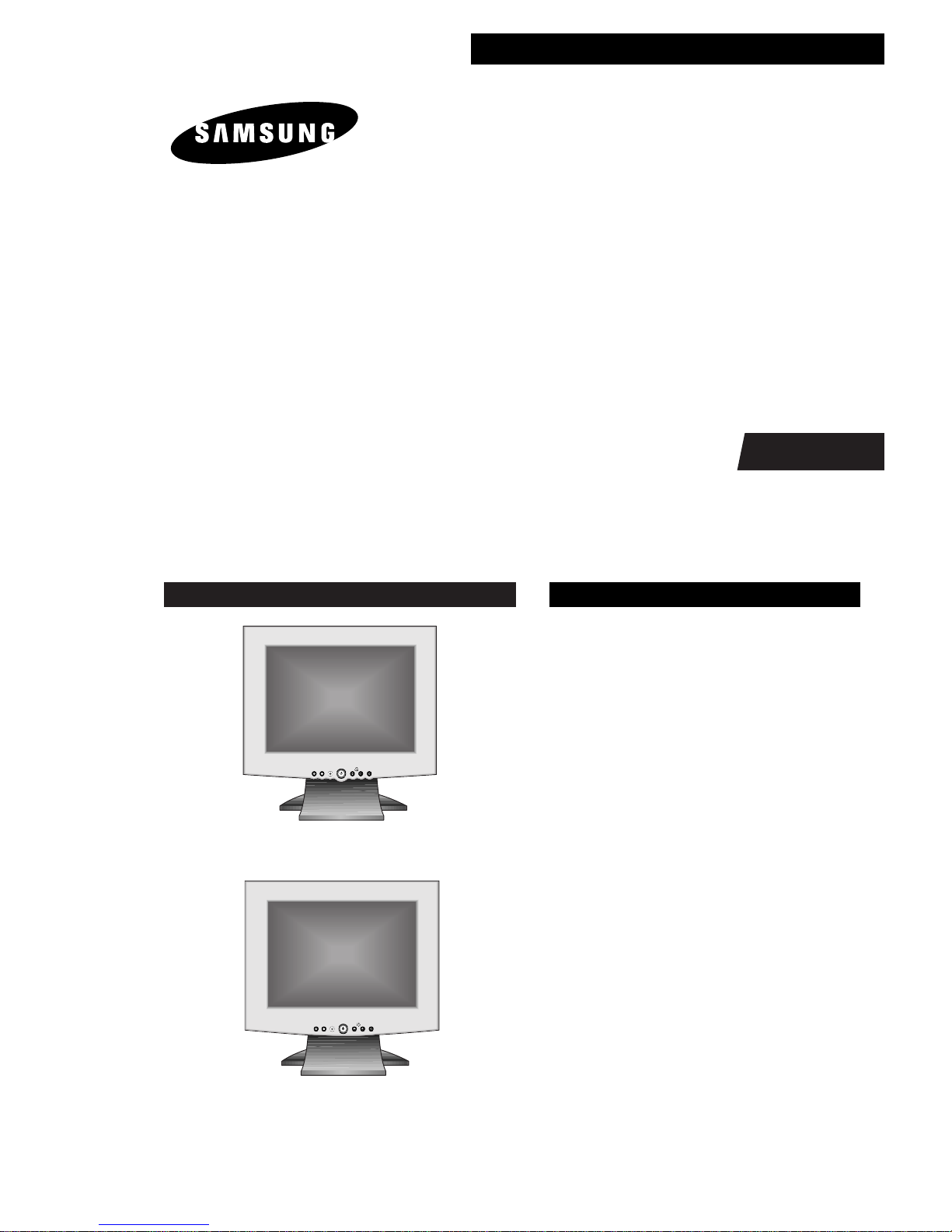
COLOR MONITOR
SyncMaster 570sTFT (CN15LS*)
SyncMaster 580sTFT (CN15LO*)
Manual
SERVICE
COLOR MONITOR CONTENTS
EXIT MENUAUTO EXIT MENUAUTO
1. Precautions
2. Product Specifications
3. Disassembly & Reassembly
4. Troubleshooting
5. Exploded View & Parts List
6. Electrical Parts List
7. Block Diagram
8. Wiring Diagram
9. Schematic Diagrams
EXIT MENUAUTO EXIT MENUAUTO
SyncMaster 570sTFT
SyncMaster 580sTFT
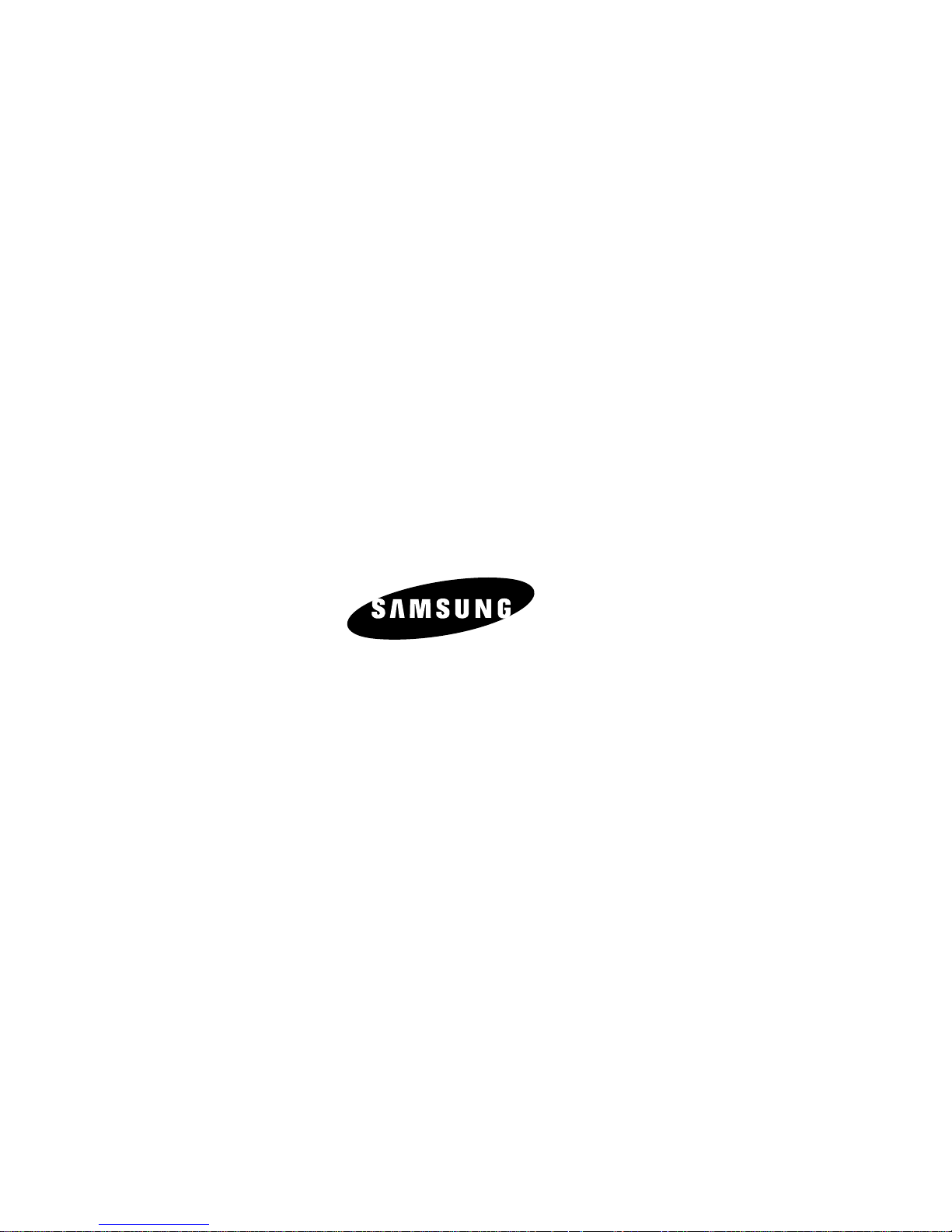
Samsung Electronics Co., Ltd. May 2000.
Printed in Korea
P/N. : BN68-00097C-01
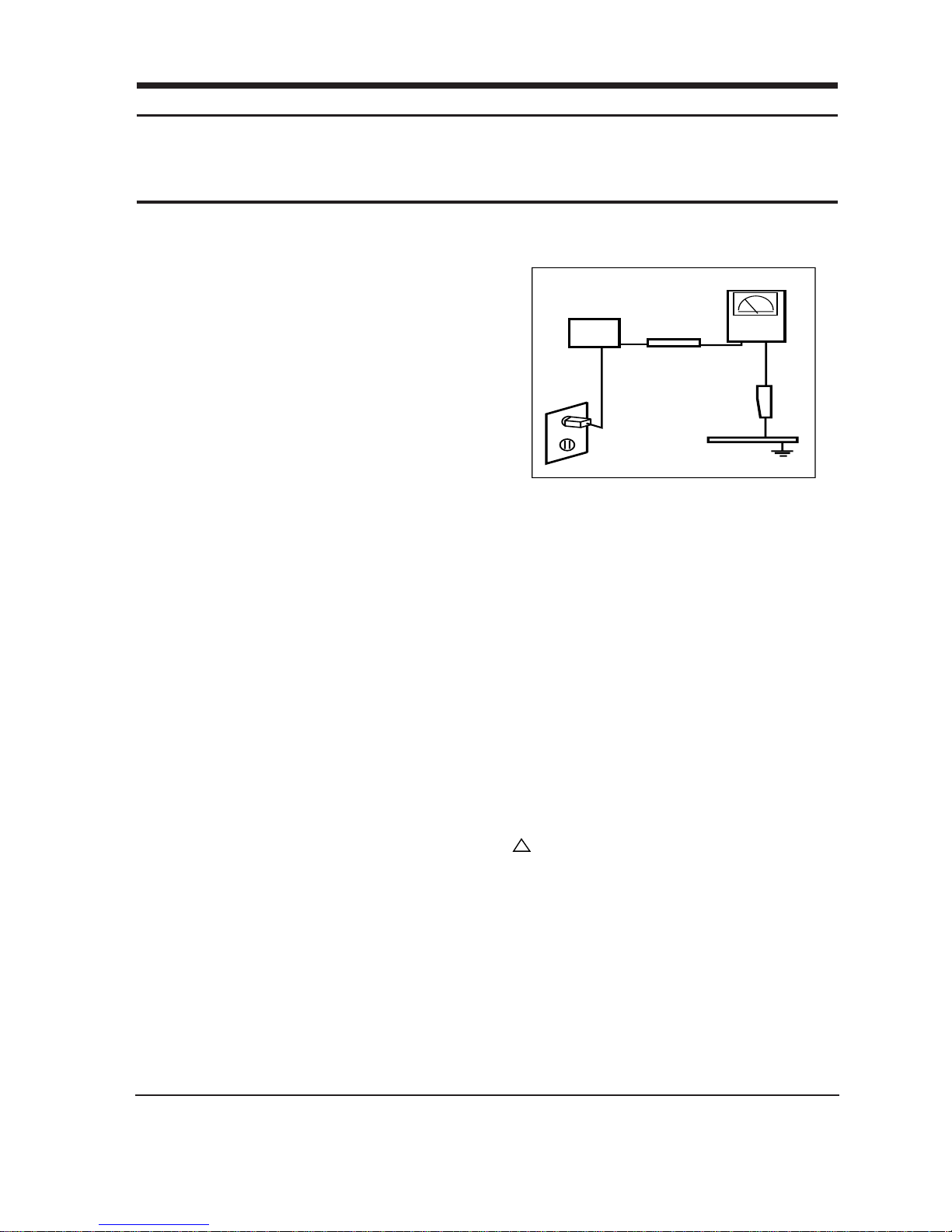
1-1-1 Warnings
1. For continued safety, do not attempt to modify the
circuit board.
2. Disconnect the AC power and DC Power Jack
before servicing.
3. When the chassis is operating, semiconductor
heatsinks are potential shock hazards.
1-1-2 Servicing the LCD Monitor
1. When servicing the LCD Monitor, remove the static
charge by connecting a 10k ohm resistor in series
with an insulated wire (such as a test probe)
between the chassis and the anode lead.
(Disconnect the AC line cord from the AC outlet.)
2. It is essential that service technicians have an
accurate voltage meter available at all times. Check
the calibration of this meter periodically.
1-1-3 Fire and Shock Hazard
Before returning the monitor to the user, perform the
following safety checks:
1. Inspect each lead dress to make certain that the
leads are not pinched or that hardware is not
lodged between the chassis and other metal parts in
the monitor.
2. Inspect all protective devices such as nonmetallic
control knobs, insulating materials, cabinet backs,
adjustment and compartment covers or shields,
isolation resistor-capacitor networks, mechanical
insulators, etc.
3. Leakage Current Hot Check (Figure 1-1): WARNING:
Do not use an isolation transformer during this test.
Use a leakage current tester or a metering system
that complies with American National Standards
Institute (ANSI C101.1, Leakage Current for
Appliances), and Underwriters Laboratories (UL
Publication UL1410, 59.7).
Figure 1-1. Leakage Current Test Circuit
4. With the unit completely reassembled, plug the AC
line cord directly into a 120V AC outlet. With the
unit’s AC switch first in the ON position and then
OFF, measure the current between a known earth
ground (metal water pipe, conduit, etc.) and all
exposed metal parts, including: metal cabinets,
screwheads and control shafts. The current
measured should not exceed 0.5 milliamp. Reverse
the power-plug prongs in the AC outlet and repeat
the test.
1-1-4 Product Safety Notices
Some electrical and mechanical parts have special
safety-related characteristics which are often not
evident from visual inspection. The protection they give
may not be obtained by replacing them with
components rated for higher voltage, wattage, etc. Parts
that have special safety characteristics are identified by
on schematics and parts lists. A substitute
replacement that does not have the same safety
characteristics as the recommended replacement part
might create shock, fire and / or other hazards. Product
safety is under review continuously and new
instructions are issued whenever appropriate.
SyncMaster 570sTFT / 580sTFT 1-1
1 Precautions
Follow these safety, servicing and ESD precautions to prevent damage and to protect against potential hazards such as
electrical shock.
1-1 Safety Precautions
DEVICE
UNDER
TEST
TEST ALL
EXPOSED METAL
SURFACES
(READING SHOULD
NOT BE ABOVE 0.5mA)
LEAKAGE
CURRENT
TESTER
2-WIRE CORD
ALSO TEST WITH
PLUG REVERSED
(USING AC ADAPTER
PLUG AS REQUIRED)
EARTH
GROUND
!

1-2-1 General Servicing Precautions
1. Always unplug the unit’s AC power cord from the
AC power source and disconnect the DC Power
Jack before attempting to:
(a) remove or reinstall any component or assembly,
(b) disconnect PCB plugs or connectors, (c) connect
a test component in parallel with an electrolytic
capacitor.
2. Some components are raised above the printed
circuit board for safety. An insulation tube or tape
is sometimes used. The internal wiring is
sometimes clamped to prevent contact with
thermally hot components. Reinstall all such
elements to their original position.
3. After servicing, always check that the screws,
components and wiring have been correctly
reinstalled. Make sure that the area around the
serviced part has not been damaged.
1. Immediately before handling any semiconductor
components or assemblies, drain the electrostatic
charge from your body by touching a known earth
ground. Alternatively, wear a discharging wriststrap device. To avoid a shock hazard, be sure to
remove the wrist strap before applying power to
the monitor.
2. After removing an ESD-equipped assembly, place it
on a conductive surface such as aluminum foil to
prevent accumulation of an electrostatic charge.
3. Do not use freon-propelled chemicals. These can
generate electrical charges sufficient to damage
ESDs.
4. Use only a grounded-tip soldering iron to solder or
desolder ESDs.
5. Use only an anti-static solder removal device. Some
solder removal devices not classified as “anti-static”
can generate electrical charges sufficient to damage
ESDs.
4. Check the insulation between the blades of the AC
plug and accessible conductive parts (examples:
metal panels, input terminals and earphone jacks).
5. Insulation Checking Procedure: Disconnect the
power cord from the AC source and turn the power
switch ON. Connect an insulation resistance meter
(500 V) to the blades of the AC plug.
The insulation resistance between each blade of the
AC plug and accessible conductive parts (see
above) should be greater than 1 megohm.
6. Always connect a test instrument’s ground lead to
the instrument chassis ground before connecting the
positive lead; always remove the instrument’s
ground lead last.
6. Do not remove a replacement ESD from its
protective package until you are ready to install it.
Most replacement ESDs are packaged with leads
that are electrically shorted together by conductive
foam, aluminum foil or other conductive materials.
7. Immediately before removing the protective
material from the leads of a replacement ESD,
touch the protective material to the chassis or
circuit assembly into which the device will be
installed.
Caution: Be sure no power is applied to the
chassis or circuit and observe all
other safety precautions.
8. Minimize body motions when handling
unpackaged replacement ESDs. Motions such as
brushing clothes together, or lifting your foot from
a carpeted floor can generate enough static
electricity to damage an ESD.
1 Precautions
1-2 SyncMaster 570sTFT / 580sTFT
1-3 Electrostatically Sensitive Devices (ESD) Precautions
Some semiconductor (solid state) devices can be easily damaged by static electricity. Such components are commonly
called Electrostatically Sensitive Devices (ESD). Examples of typical ESD devices are integrated circuits and some fieldeffect transistors. The following techniques will reduce the incidence of component damage caused by static electricity.
1-2 Servicing Precautions
WARNING: An electrolytic capacitor installed with the wrong polarity might explode.
Caution: Before servicing units covered by this service manual, read and follow the Safety Precautions
section of this manual.
Note: If unforeseen circumstances create conflict between the following servicing precautions and any of the
safety precautions, always follow the safety precautions.

2 Product Specifications
2-1 Specifications
LCD Panel TFT-LCD panel, RGB vertical stripe, normaly white, 15-Inch viewable,
0.297 (H) x 0.297 (V) pixel pitch
Scanning Frequency Horizontal : 30 kHz to 61 kHz (Automatic)
Vertical : 50 Hz to 75 Hz (Automatic)
Display Colors 16,003,008 colors
Maximum Resolution Horizontal : 1024 Pixels Vertical : 768 Pixels
Input Video Signal Analog, 0.714 Vp-p ± 5% positive at 75 Ω, internally terminated
Input Sync Signal Type: Seperate H/V sync, Composite H/V, Sync-on-Green, automatic synchronization
without external switch of sync type
Level: TTL level
Maximum Pixel Clock rate 80 MHz
Active Display Horizontal/Vertical 304.1 mm / 228.1 mm
AC power voltage & Frequency AC 90 to 264 Volts, 60/50 Hz to 12V/3A
Power Consumption 25 W (normal)
Dimensions / Unit Weight / incl.Carton
Unit (W x D x H) with:
Standard base 385.4 x 364.7 x 173 mm / 5.20kg / 8.4kg
MultiMedia base 385.4 x 406.2 x 179 mm / 5.95kg / 9.6kg
Pivot MM base 385.4 x 406.2 x 179 mm / 5.95kg / 9.6kg
Angle Pivot base 385.4 x 431.6 x 179.9 mm / 6.6kg / 9.8kg
Wire-frame base 385.4 x 339.2 x 79.7 mm / 4.4kg / 7.6kg
Carton (W x D x H) 500 x 260 x 457 mm
Environmental Considerations Operating Temperature : 50 °F to 104 °F (10 °C to 40 °C)
Humidity : 10 % to 80 %
Storage Temperature : 13 °F to 113 °F (-25 °C to 45 °C)
Humidity : 5 % to 95 %
Audio Characteristics • Built-in Microphone: High-sensitivity condenser microphone (mono)
• Audio input: Left/Right Stereo phone jack, 0.5 Vrms
• Sound output: 1.0 W (left) + 1.0 W (right)/THD 1% at 8ohm
• Frequency response: 80 Hz~20 kHz (at –3dB)
• Headphone: Max 50mW output (3.5-pi jack)
• Speaker: Internal semi Dome (16ohm x 2)
•SyncMaster 570sTFT/580sTFT complies with SWEDAC (MPR II) recommendations for reduced electromagnetic fields.
•Designs and specifications are subject to change without prior notice.
SyncMaster 570sTFT / 580sTFT 2-1
Item Description
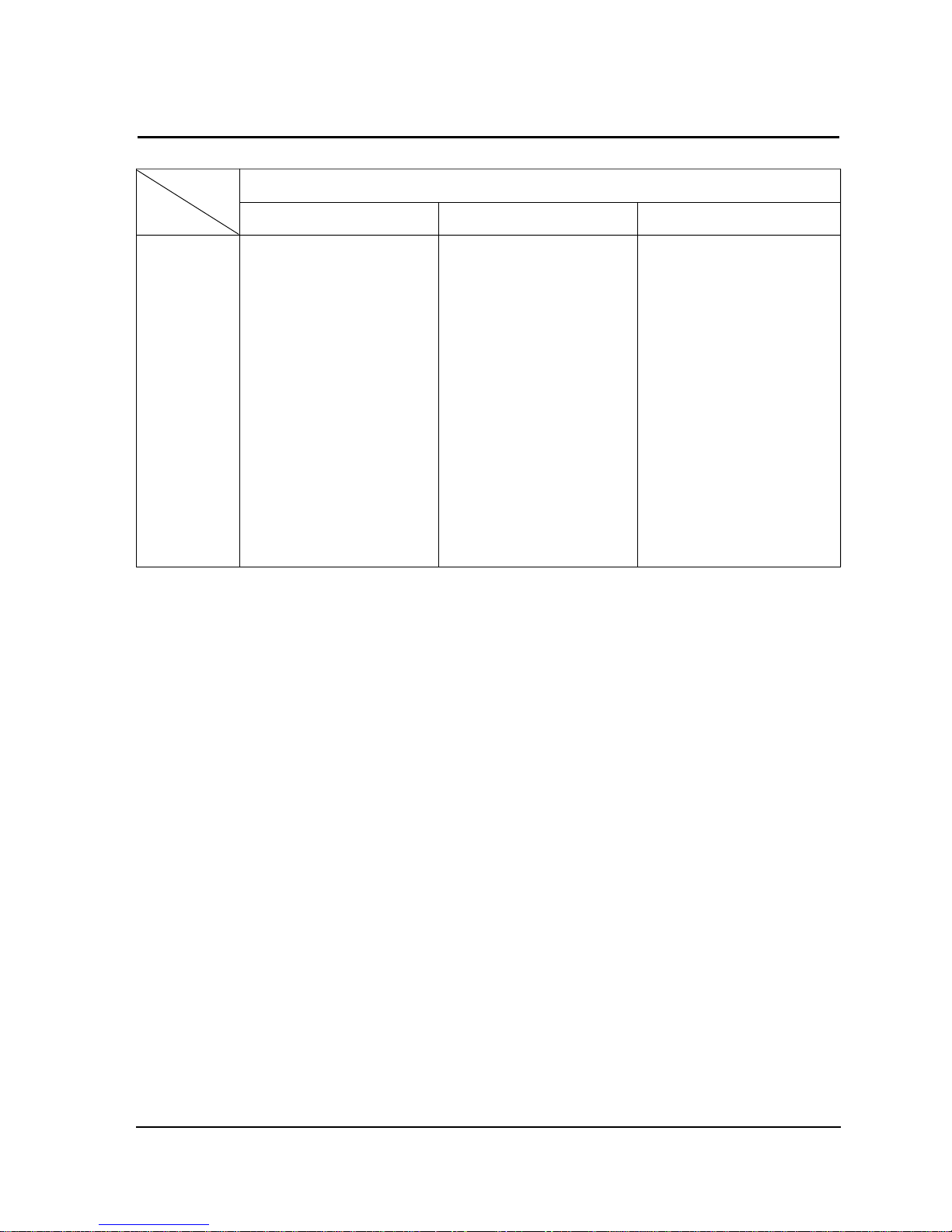
2 Product Specifications
2-2 SyncMaster 570sTFT / 580sTFT
2-2 Pin Assignments
Sync
Type
Pin No.
15-Pin Signal Cable Connector
Separate Composite Sync-on-green
1
2
3
4
5
6
7
8
9
10
11
12
13
14
15
Red
Green
Blue
GND
GND (DDC Return)
GND-R
GND-G
GND-B
No Connection
GND-Sync/Self Test
GND
DDC Data
H-Sync
V-Sync
DDC Data
Red
Green
Blue
GND
GND (DDC Return)
GND-R
GND-G
GND-B
No Connection
GND-Sync/Self Test
GND
DDC Data
H/V-Sync
Not Used
DDC Data
Red
Green + H/V Sync
Blue
GND
GND (DDC Return)
GND-R
GND-G
GND-B
Not Used
GND-Sync/Self Test
GND
DDC Data
Not Used
Not Used
DDC Data
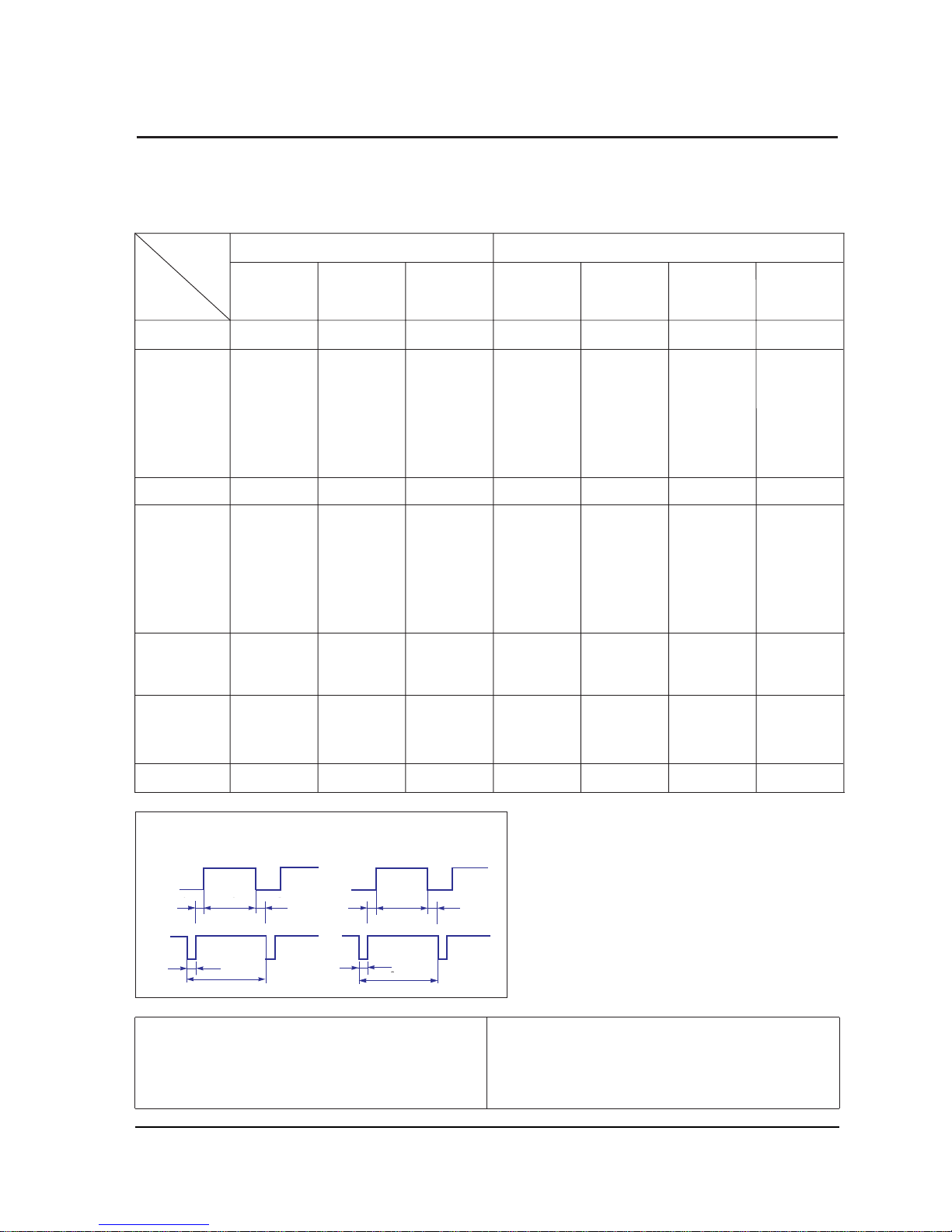
31.469
31.778
3.813
1.589
26.058
0.318
70.086
14.268
0.064
1.716
11.504
0.985
25.175
Positive
Negative
Separate
fH (kHz)
A µsec
B µsec
C µsec
D µsec
E µsec
fV (Hz)
O msec
P msec
Q msec
R msec
S msec
Clock
Frequency
(MHz)
Polarity
H.Sync
V.Sync
Remark
IBM
2 Product Specifications
SyncMaster 570sTFT / 580sTFT 2-3
QRS
P
O
Video
Sync
Sync
Horizontal
Vertical
CDE
P
O
B
A
Video
Sync
Sync
Separate Sync
2-3 Timing Chart
This section of the service manual describes the timing that the computer industry recognizes as standard
for computer-generated video signals.
C D
A
O
E
B
P
Video
Sync
Sync
Video
Q R S
A : Line time total B : Horizontal sync width O : Frame time total P : Vertical sync width
C : Back porch D : Active time Q : Back porch R : Active time
E : Front porch S : Front porch
VGA3/60 Hz
640 x 480
640/72 Hz
640 x 480
640/75 Hz
640 x 480
800/56 Hz
800 x 600
800/60 Hz
800 x 600
VGA1/70 Hz
640 x 350
VGA2/70 Hz
720 x 400
Table 2-1. Timing Chart
31.469
31.777
3.813
1.589
26.058
0.318
70.087
14.268
0.064
0.858
13.155
0.191
28.322
Negative
Positive
Separate
31.469
31.778
3.813
1.589
26.058
0.318
59.940
16.683
0.064
0.794
15.761
0.064
25.175
Negative
Negative
Separate
37.861
26.413
1.270
3.810
20.825
0.508
72.809
13.735
0.079
0.528
13.100
0.026
31.500
Negative
Negative
Separate
37.500
26.667
2.032
3.810
20.317
0.508
75.000
13.333
0.080
0.427
12.800
0.027
31.500
Negative
Negative
Separate
35.156
28.444
2.000
3.556
22.222
0.667
56.250
17.778
0.057
0.626
17.067
0.028
36.000
Positive
Negative
Separate
37.879
26.400
3.200
2.200
20.000
1.000
60.317
16.579
0.106
0.607
15.840
0.026
40.000
Positive
Positive
Separate
Mode
VESA
Timing
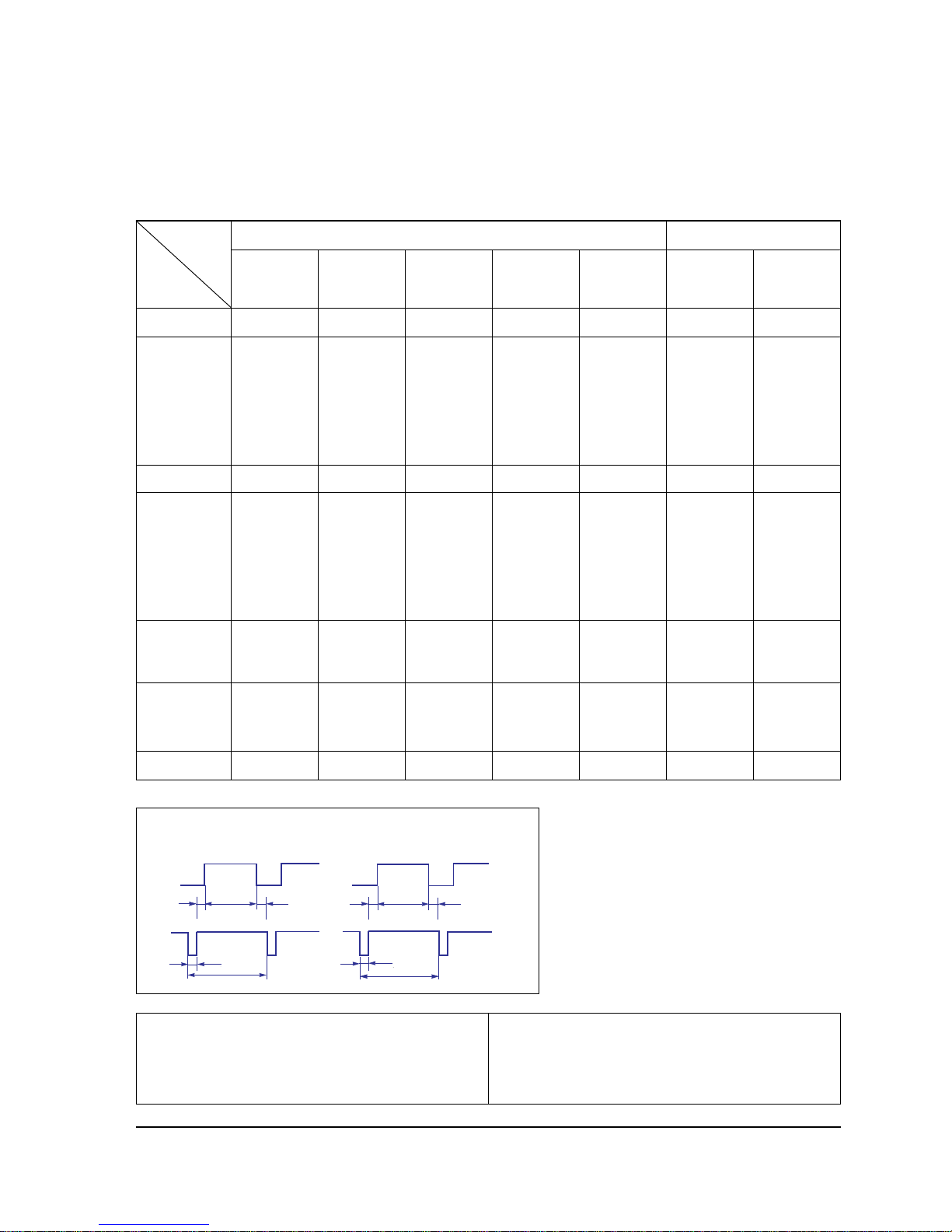
2 Product Specifications
2-4 SyncMaster 570sTFT / 580sTFT
fH (kHz)
A µsec
B µsec
C µsec
D µsec
E µsec
fV (Hz)
O msec
P msec
Q msec
R msec
S msec
Clock
Frequency
(MHz)
Polarity
H.Sync
V.Sync
Remark
VESA
800/72 Hz
800 x 600
800/75 Hz
800 x 600
640/67 Hz
60 x 480
832/75 Hz
832 x 624
Table 2-1. Timing Chart Continued
48.077
20.800
2.400
1.280
16.000
1.120
72.188
13.853
0.125
0.478
12.480
0.770
50.000
Positive
Positive
Separate
46.875
21.333
1.616
3.232
16.162
0.323
75.000
13.333
0.064
0.448
12.800
0.021
49.500
Positive
Positive
Separate
35.000
28.571
2.116
3.175
21.164
2.116
66.667
15.000
0.086
1.114
13.714
0.086
30.240
Negative
Negative
Separate
49.726
20.110
1.117
3.910
14.524
0.559
74.551
13.414
0.060
0.784
12.549
0.020
57.284
Negative
Negative
Separate
Mode
MAC.
Timing
QRS
P
O
Video
Sync
Sync
Horizontal
Vertical
CDE
P
O
B
A
Video
Sync
Sync
Separate Sync
C D
A
O
E
B
P
Video
Sync
Sync
Video
Q R S
A : Line time total B : Horizontal sync width O : Frame time total P : Vertical sync width
C : Back porch D : Active time Q : Back porch R : Active time
E : Front porch S : Front porch
1024/70Hz
1024x768
56.476
17.707
1.813
1.920
13.653
0.320
70.069
14.272
0.106
0.513
13.599
0.053
75.000
Negative
Negative
Separate
1024/75Hz
1024x768
60.023
16.660
1.219
2.235
13.003
0.203
75.029
13.328
0.050
0.466
12.795
0.017
78.750
Positive
Positive
Separate
1024/60Hz
1024x768
48.363
20.677
2.092
2.462
15.754
0.369
60.004
16.666
0.124
0.600
15.880
0.062
65.000
Negative
Negative
Separate
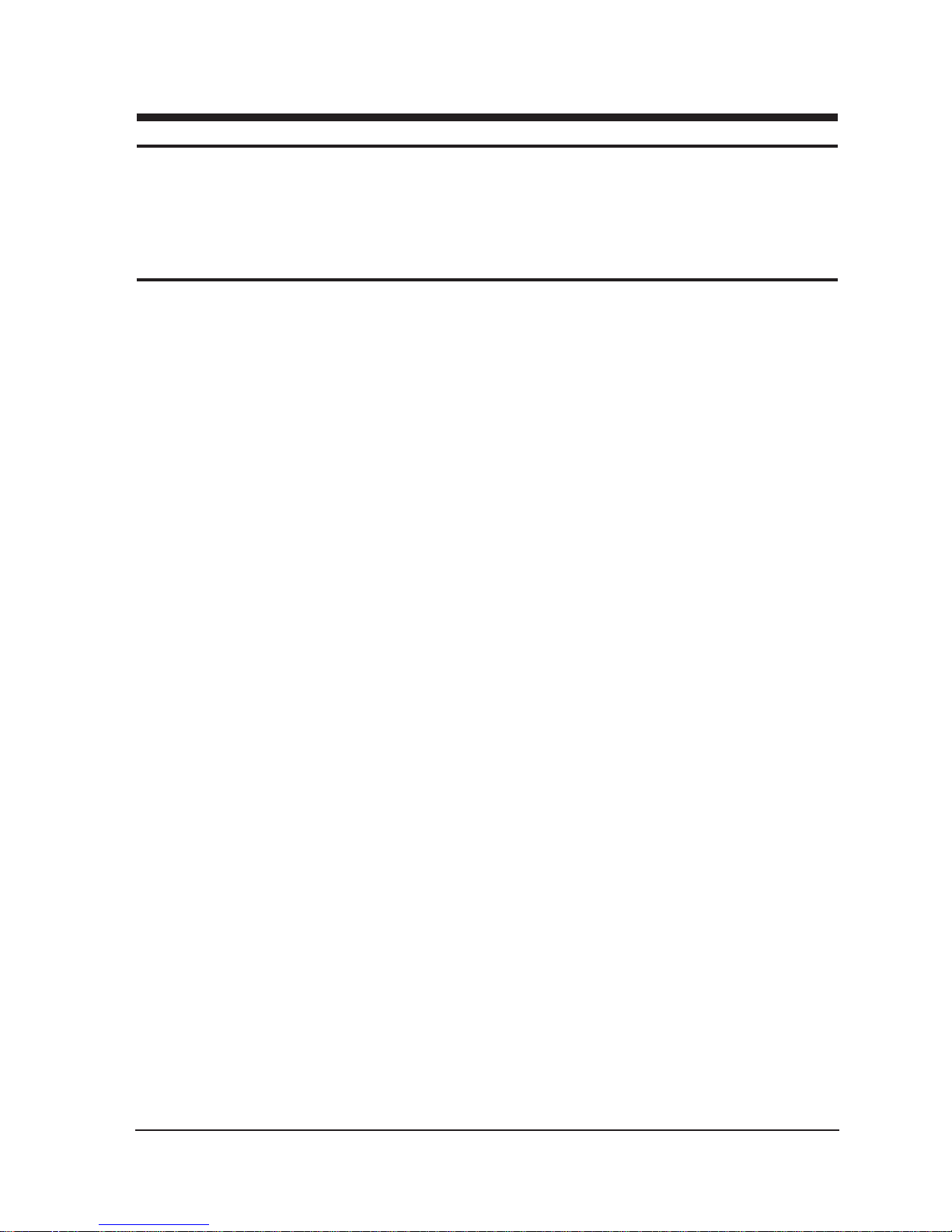
3-1-1 Removing the Stand
1. Remove 4 screws in the hinge area.
2. Pry it off the back of the monitor.
3. Disconnect Power Cord and Signal Cable.
3-1-2 Main Body Disassembly
1. Remove the 4 screws on the four corner of the
Rear Cover.
2. Remove Rear Cover from the Front Cover.
3. Remove 11 screws on the Shield and remove
the shield.
4. Disconnect Inverter wire, Function PCB wire
and Interface wire.
Remove 4 screws on the Main PCB and
remove 2 screws on the D sub shield.
5. Remove the Main PCB Assembly.
6. Remove 6 screws on the Inverter PCB
Assembly and then remove it
7. Remove 6 screws on the Rear Panel Bracket.
8. Remove the Bracket Assembly from the Front
Cover.
9. Remove 3 screws on the Function PCB from
locking area of Function knob and remove
Function PCB.
10. Remove 4 screws on the Shield of Panel.
11. Remove the Shield.
12. Remove Rear Bracket from Panel.
13. Remove 2 screws between Panel Rear and
Inverter PCB.
14. Remove the Interface wire on the Rear Side of
Panel.
3-1-3 Standard Stand Disassembly
1. Remove 5 screws from the Stand Rear
2. Remove 4 screws from the Stand Bottom.
3. Remove Stand Front from the Stand assembly.
4. Remove 2 screws from the Stand assembly.
5. Remove the Stand Rear from the Stand
assembly.
6. Remove 5 screws on the Vesa Brkt from the
Stand assembly.
7. Remove cover hinge from the Stand assembly.
8. Remove Stand Base from the Stand assembly.
3-1-4 Pivot Multi-media Stand Disassembly
(option)
1. Stand the stand assembly with the base close
to you.
2. Remove the 4 screws on the back cover of the
stand and remove it.
3. Stand the stand assembly upside down.
4. Remove the 4 screws.
5. Disconnect CN805, CN806, CN807, CN808,
CN809, CN812 and F1.
6. Remove the Back Cover of the Stand Front
assembly.
7. Remove 4 screws on the external adaptor and
remove the adaptor.
8. Remove 2 screws between hinge and Stand
Body.
9. Remove the hinge
10. Remove 2 screws on Audio main PCB and
remove it
11. Remove 2 screws on the Audio Function PCB
and remove it.
3-1-5 Angle Pivot Stand Disassembly (option)
1. Remove the cap pivot from the stand
assembly.
2. Remove the 4 screws on the hinge assembly.
3. Remove the 4 screws on the Stand Rear
SyncMaster 570sTFT / 580sTFT 3-1
3 Disassembly and Reassembly
This section of the service manual describes the disassembly and reassembly procedures for the
Sync Master 570s TFT / 580s TFT monitors.
WARNING: This monitor contains electrostatically sensitive devices. Use caution when handling
these components.
3-1 Disassembly
Cautions:1. Disconnect the monitor from the power source before disassembly.
2. Follow these directions carefully; never use metal instruments to pry apart the cabinet.
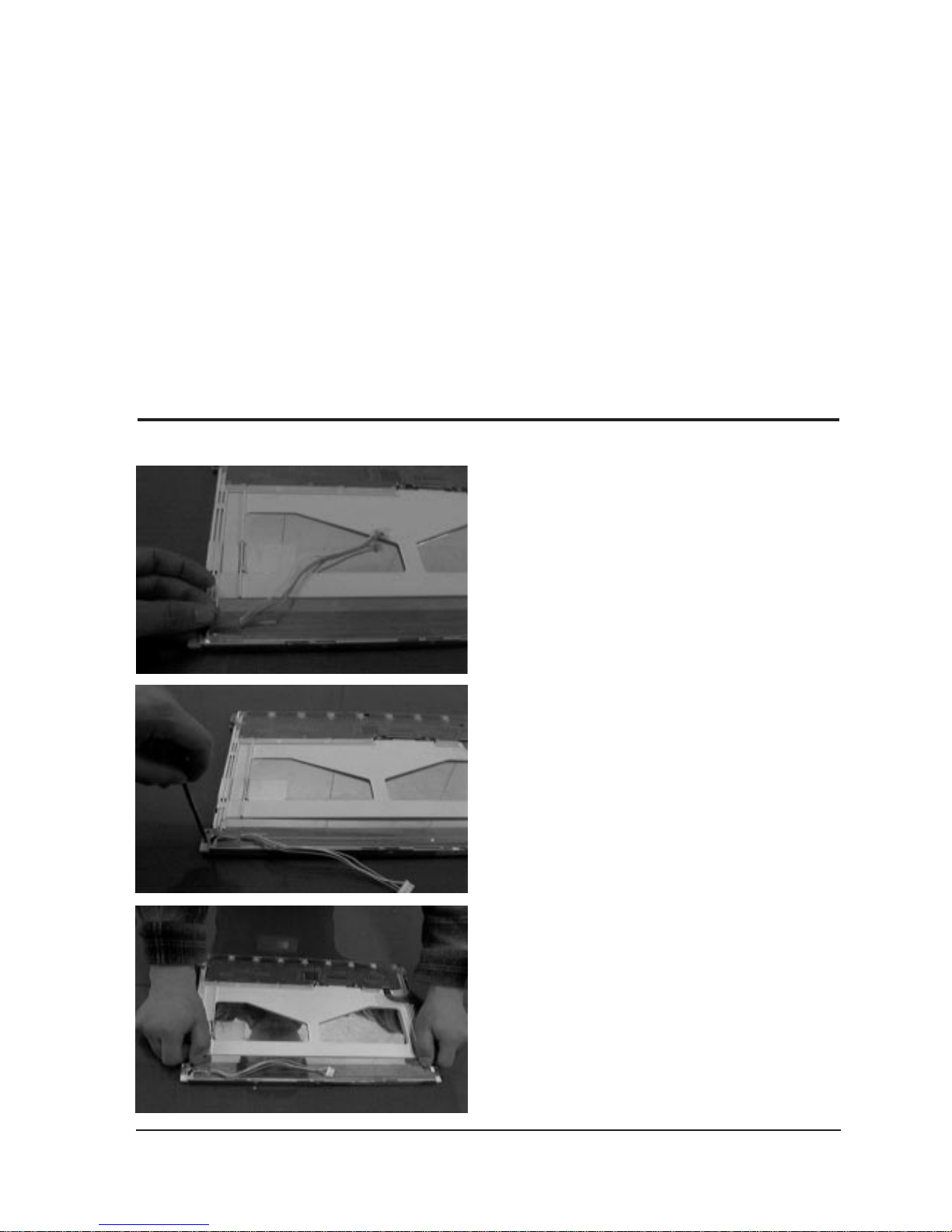
4. Remove the Stand Rear from the Stand
assembly.
5. Remove the Stand Front from the Stand
assembly.
6. Remove the Neck Rear from the Stand
assembly.
7. Remove the 4 Rubbers on the four corner of
the Stand Bottom and the 4 screws on the four
corner of the Stand Bottom.
8. Remove the 5 stopper hings from the Bracket
Bottom.
9. Remove the Stand Base from the Stand
Assembly.
3-1-6 Wire frame stand Disassembly (option)
1. Carefully pull the cover hinge.
2. Remove the cover vesa from the Stand
assembly.
3. Remove 4 screws on the assembly Bracket
assembly.
3 Disassembly and Reassembly
3-2 SyncMaster 570sTFT / 580sTFT
3-2 Replacement Order of Lamp Assemblies (CN15LSB/CN15LOB : Toshiba Panel)
1. Removing the lamp wire holding tape from
the metal chassis on the bottom side.
1-1 Taking out the lamp wire from the lamp wire
holder.
2. Unscrewing the screw.
Unscrewing force : 0.8 ~1 Kg - f.cm
3. Pulling out the lamp assembly with stable
power and direction slowly.
Be careful, do not twist the lamp reflector
when pulling the lamp.
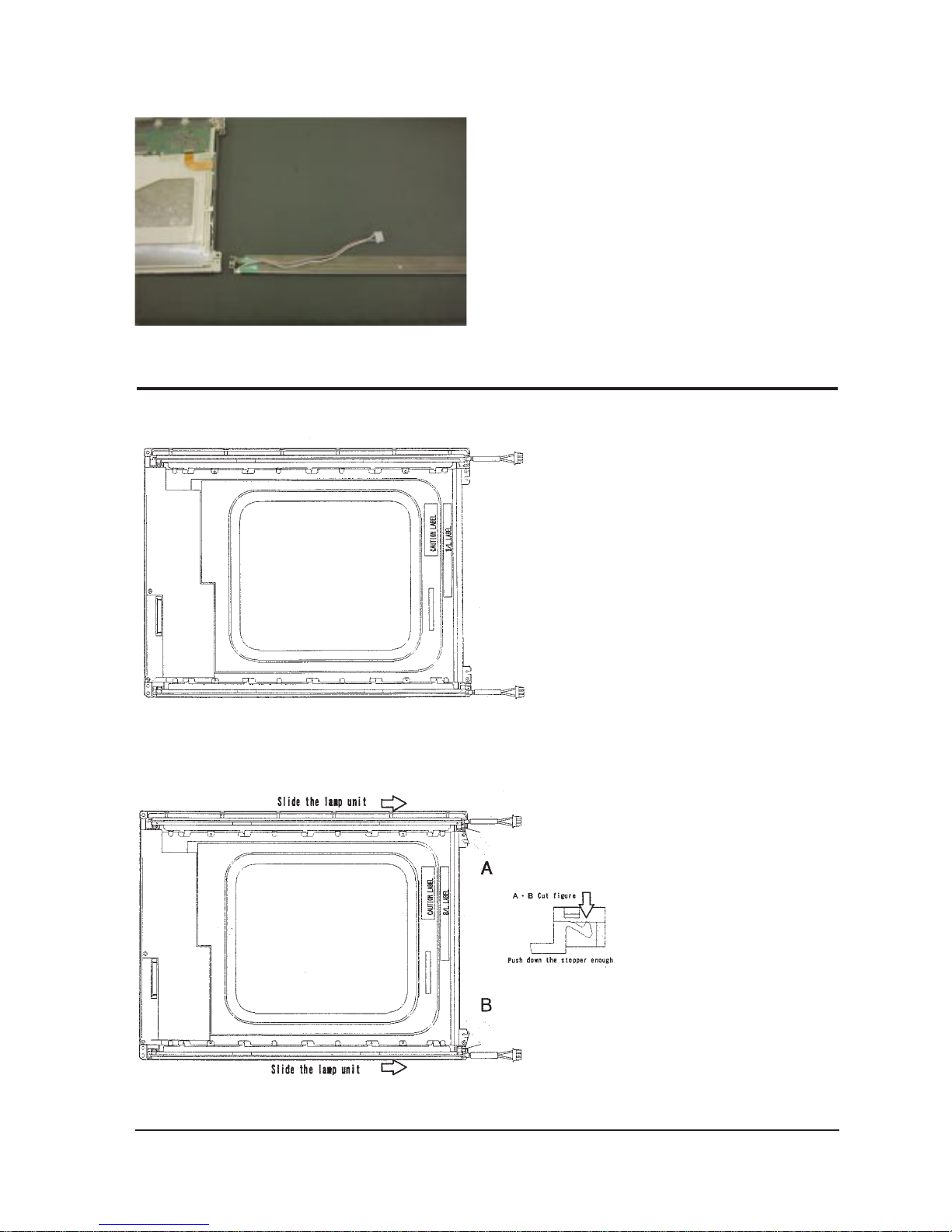
3 Disassembly and Reassembly
SyncMaster 570sTFT / 580sTFT 3-3
1. After confirm there is nothing
on the disk
Turn the LCD module over
and put it on a flat desk set to
the ground.
3-3 Replacement Order of Lamp Assemblies (CN15LSS/CN15LOS : Samsung Panel)
4. Dis-assembled the lamp ass’y from LCD
completely.
2. Push down the stopper and
slide the lamp unit.
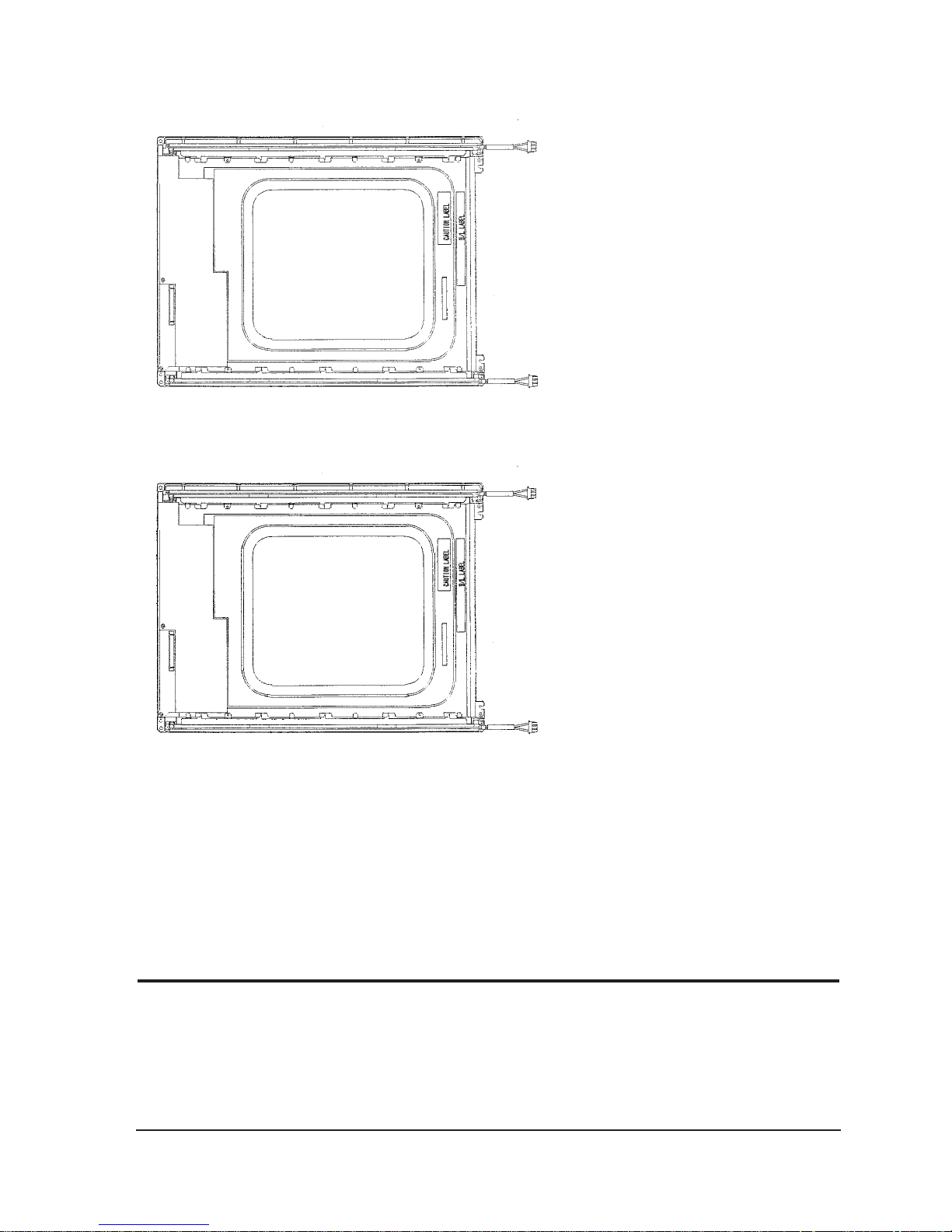
3 Disassembly and Reassembly
3-4 SyncMaster 570sTFT / 580sTFT
3. Please take out the lamp
unit from the LCD
module.
4. Please fix the new lamp
units on the LCD module :
opposite process 2 and 3
* Replacement of lamp unit should be done at the power off state and recommanded clean
bench condition.
3-4 Reassembly
Reassembly procedures are in the reverse order of Disassembly procedures.
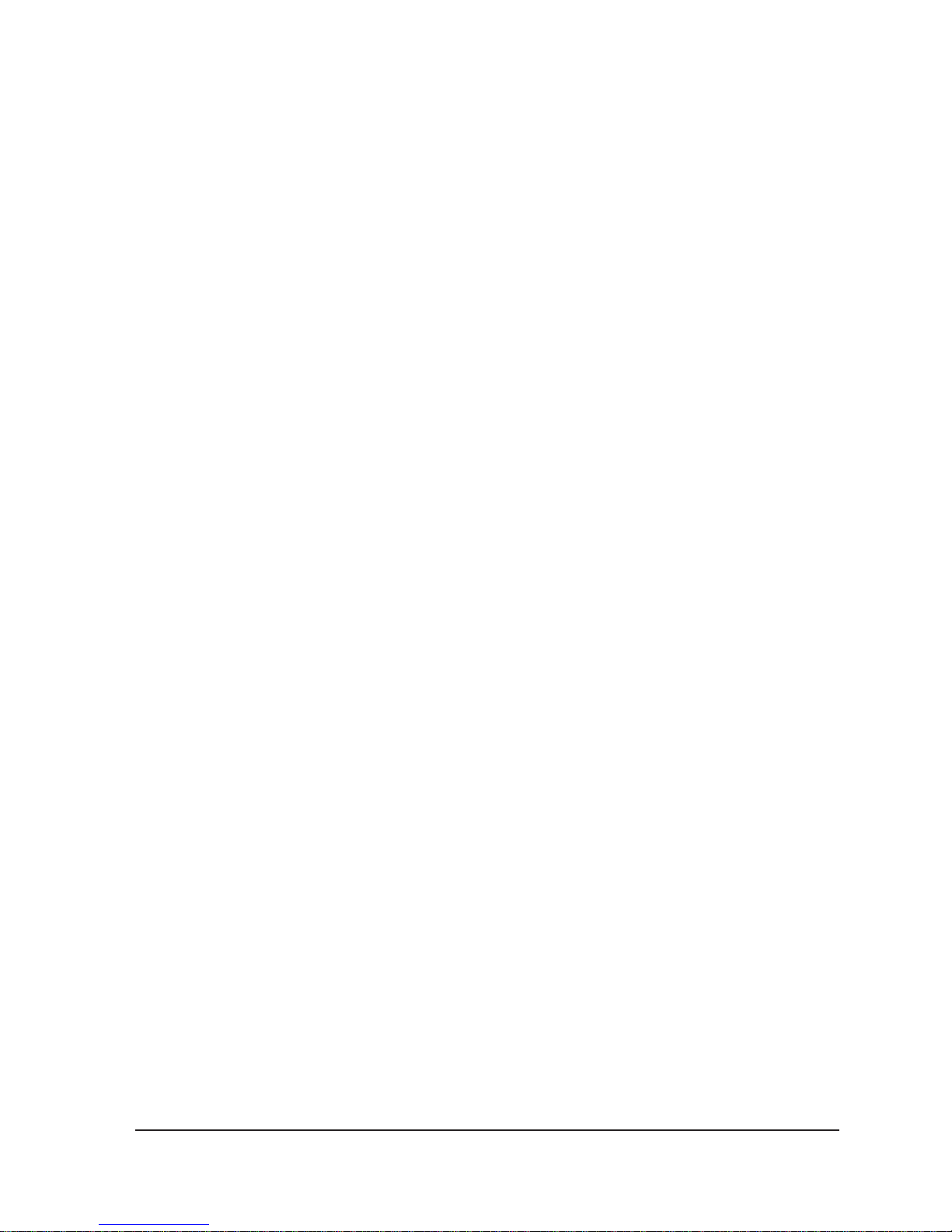
3 Disassembly and Reassembly
SyncMaster 570sTFT / 580sTFT 3-5
MEMO
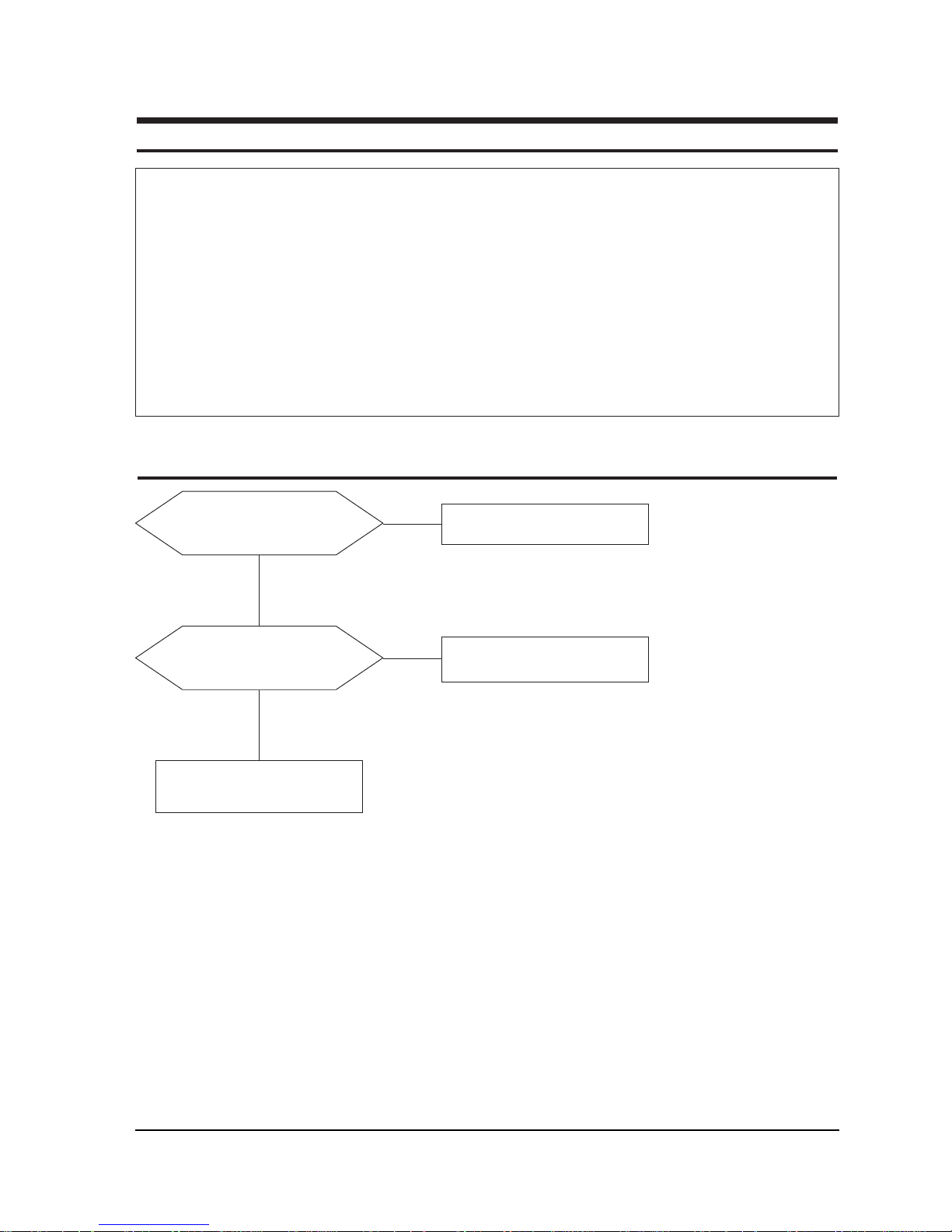
SyncMaster 570sTFT / 580sTFT 4-1
4 Troubleshooting
Notes: 1. Before troubleshooting, setup the PC’s display as below.
• Resolution: 1024 x 768
• H-frequency: 48 kHz
• V-frequency: 60 Hz
2. If no picture appears, make sure the power cord is correctly connected.
3. Check the following circuits.
• No raster appears: Audio PCB, SMPS PCB, Main PCB
• 12V develop but no screen: Main PCB
• 12V does not develop: Audio PCB, SMPS PCB
4. If you push and hold the “EXIT” button for more than 5 seconds, the monitor automatically turns back
to the factory preset.
4-1 No Power (CN15LSS/LOS) (CN15LSB/LOB)
Does proper DC 12 V appear at
DC jack connected to CN101?
Check SMPS or CN809.
Yes
No
Does proper DC 3.3 V appear at
Pin 4 of IC104?
Check IC104.
Check IC102, IC104, Q101 or
IC105, IC106
Yes
No
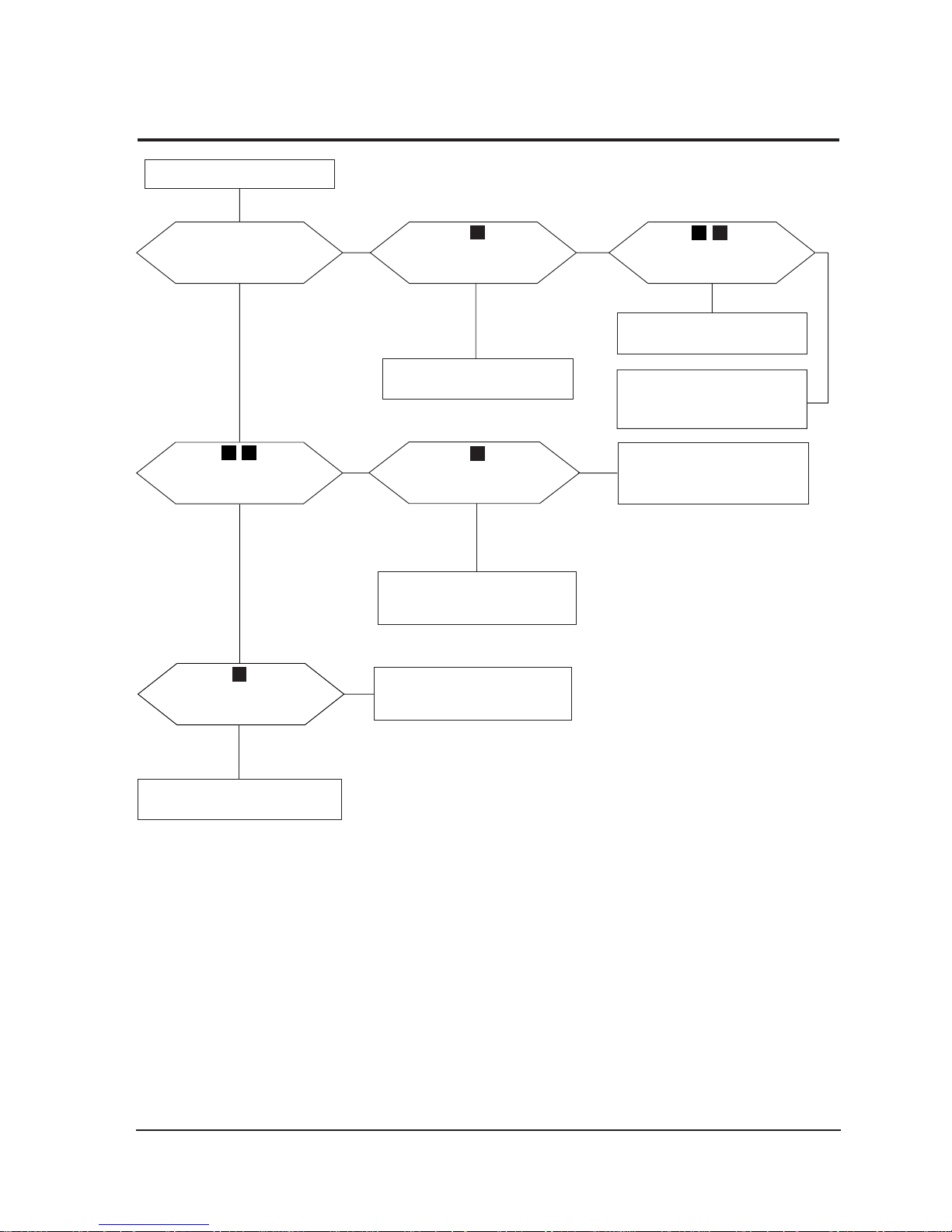
4 Troubleshooting
4-2 SyncMaster 570sTFT / 580sTFT
4-2-A No Video (CN15LSS/LOS)
Replace IC133.
Power indicator is green
Replace IC251 or check
its related circuit.
Replace IC182.
Replace IC181(SOG)
or check R181 and PIN 13 of
CN201
No
Does the clock pulse
appear at Pin 84 of
IC133?
Does the H-sync pulse appear
at Pin 94 of IC133?
Does the pulse appear at Pin 9
of IC182 or Pin 1 of IC181?
5
Replace IC203 or check its
related circuit.
Replace IC251 or check
its related circuit.
No
Do the sync pulses appear at
Pins 30 and 31 of IC251?
Do the sync pulses appear at
Pins 70 of IC203?
6
Yes
Yes
Yes
Yes
Yes
No
No
No
3
4
21
Do the waveforms appeaer at
Pins 1 and 16 of CN251?
7
Replace LCD Panel
Yes
No
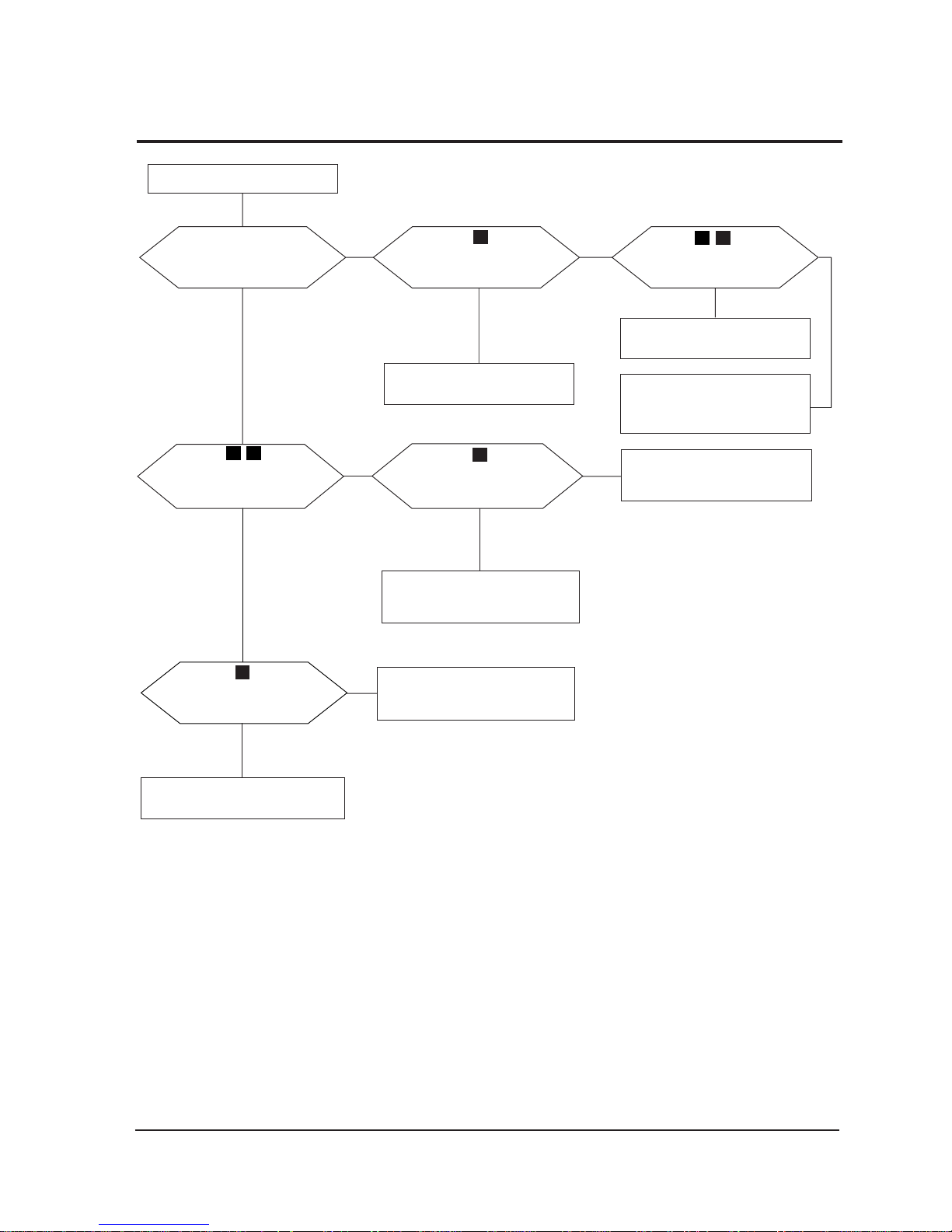
4 Troubleshooting
SyncMaster 570sTFT / 580sTFT 4-3
4-2-B No Video (CN15LSB/LOB)
Replace IC201.
Power indicator is green
Replace IC251 and IC252
or check its related circuit.
Replace IC182.
Replace IC181(SOG)
or check R181 and PIN 13 of
CN201
No
Does the clock pulse
appear at Pin 84 of
IC13?
Does the H-sync pulse appear
at Pin 94 of IC133?
Does the pulse appear at Pin 9
of IC182 or Pin 1 of IC181?
7
Replace IC203 or check its
related circuit.
Replace IC251 and IC252
or check its related circuit.
No
Do the sync pulses appear
at Pins 30 and 31
of IC251 and IC252?
Do the sync pulses appear at
Pin 70 of IC203?
6
Yes
Yes
Yes
Yes
Yes
No
No
No
3
6
21
Do the waveforms appeaer at
Pins 1 and 20 of CN251?
7
Replace LCD Panel
Yes
No
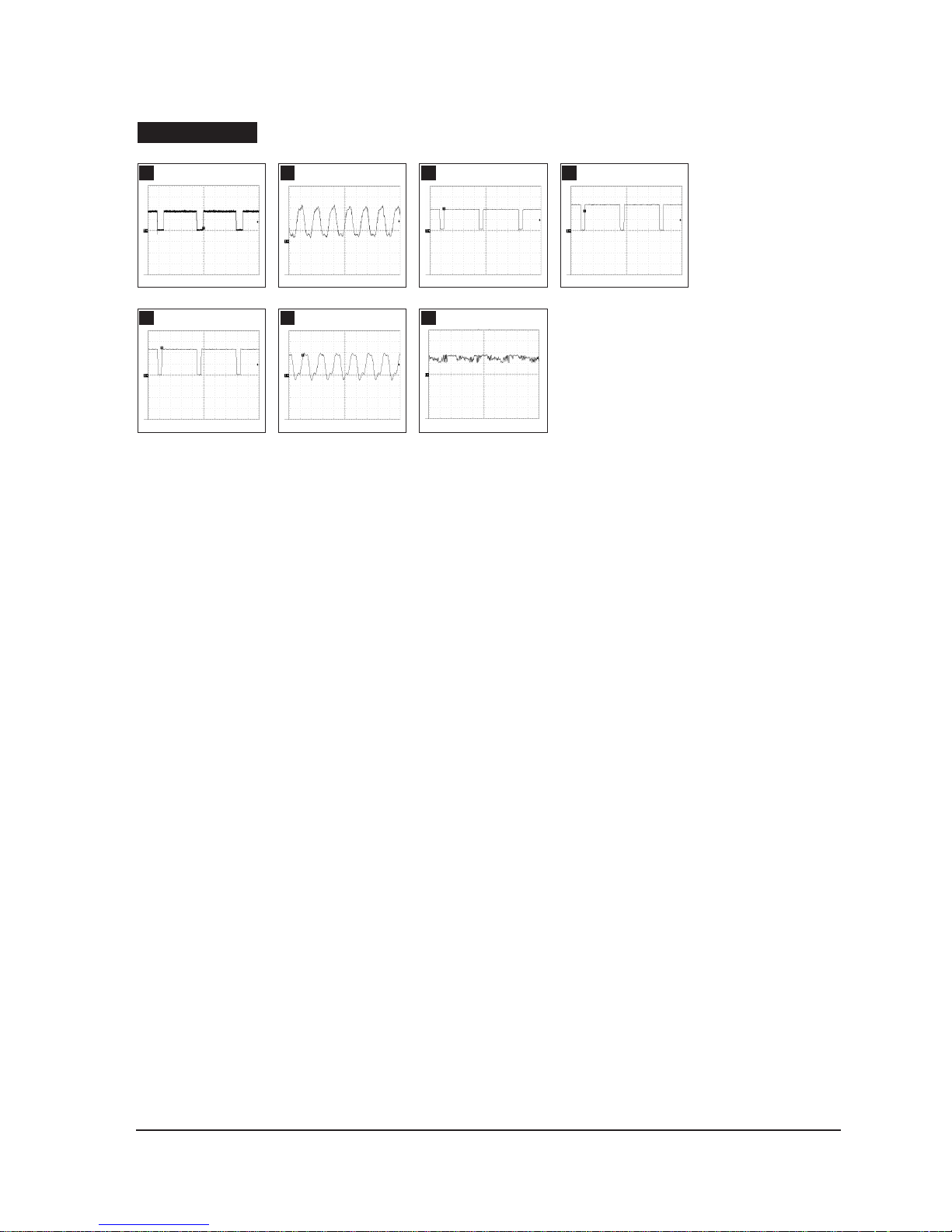
4 Troubleshooting
4-4 SyncMaster 570sTFT / 580sTFT
2
IC251 #31
CH1 RMS= 2.12V
3
IC133 #31
CH1 RMS= 2.12V
4
IC182 #94
CH1 RMS = 3.5V
5
IC182 #9
CH1 RMS =3.1V
6
IC203 #1
CH1 RMS =4.56V
7
IC251 #141
CH1 RMS =2.3V
1
IC251 #30
CH1 RMS= 2.8V
WAVEFORMS
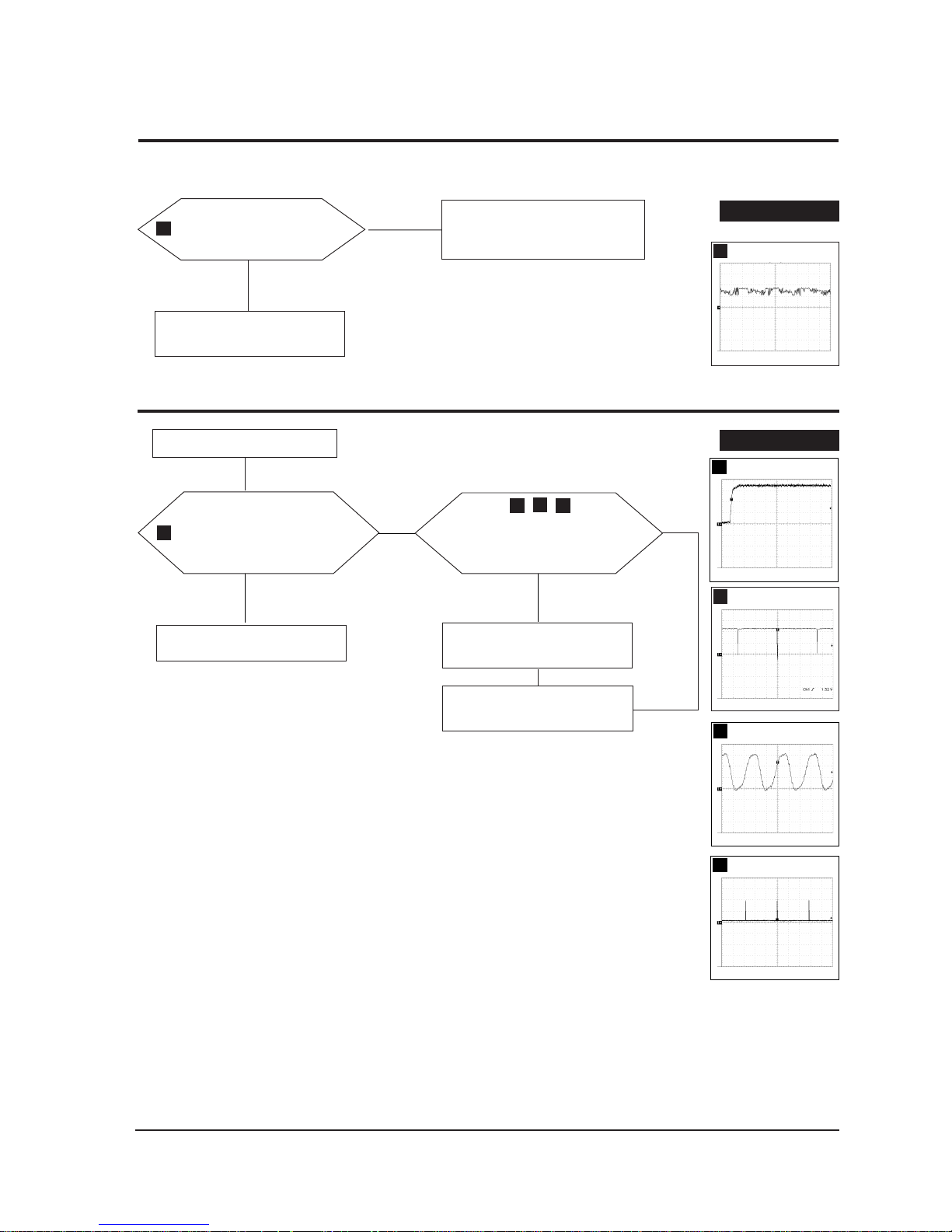
SyncMaster 570sTFT / 580sTFT 4-5
4 Troubleshooting
4-3 No Video of Alternate Vertical Line (CN15LSS/LOS) (CN15LSB/LOB)
One or more even or odd vertical lines do not display.
No
Does the waveform appear
at Pin 10 or Pin 2 of CN201?
Replace IC251 and IC252
or check its related circuit.
Yes
7
Replace LCD panel.
4-4 No OSD (CN15LSS/LOS) (CN15LSB/LOB)
There is video but no OSD.
While pushing a front control
button does any pulse appear
at Pin 72,73 and 80,81
and 90,92 of IC203?
8
No
Do sync signals appear at Pins 203,
204 and 207 of IC203?
9
Replace IC251 and IC252.
10
Yes
Replace IC203 or check its
related circuit.
Replace IC133 or check
its related circuit.
No
7
cn201 #20
CH1 RMS= 1.18V
WAVEFORMS
8
IC203 #
72,73,80,81,90,92
CH1 RMS= 2.2V
WAVEFORMS
10
IC203 #207
CH1 RMS= 3.6V
9
IC203 #203
CH1 RMS= 1.7V
11
11
IC203 #204
CH1 RMS= 3.6V
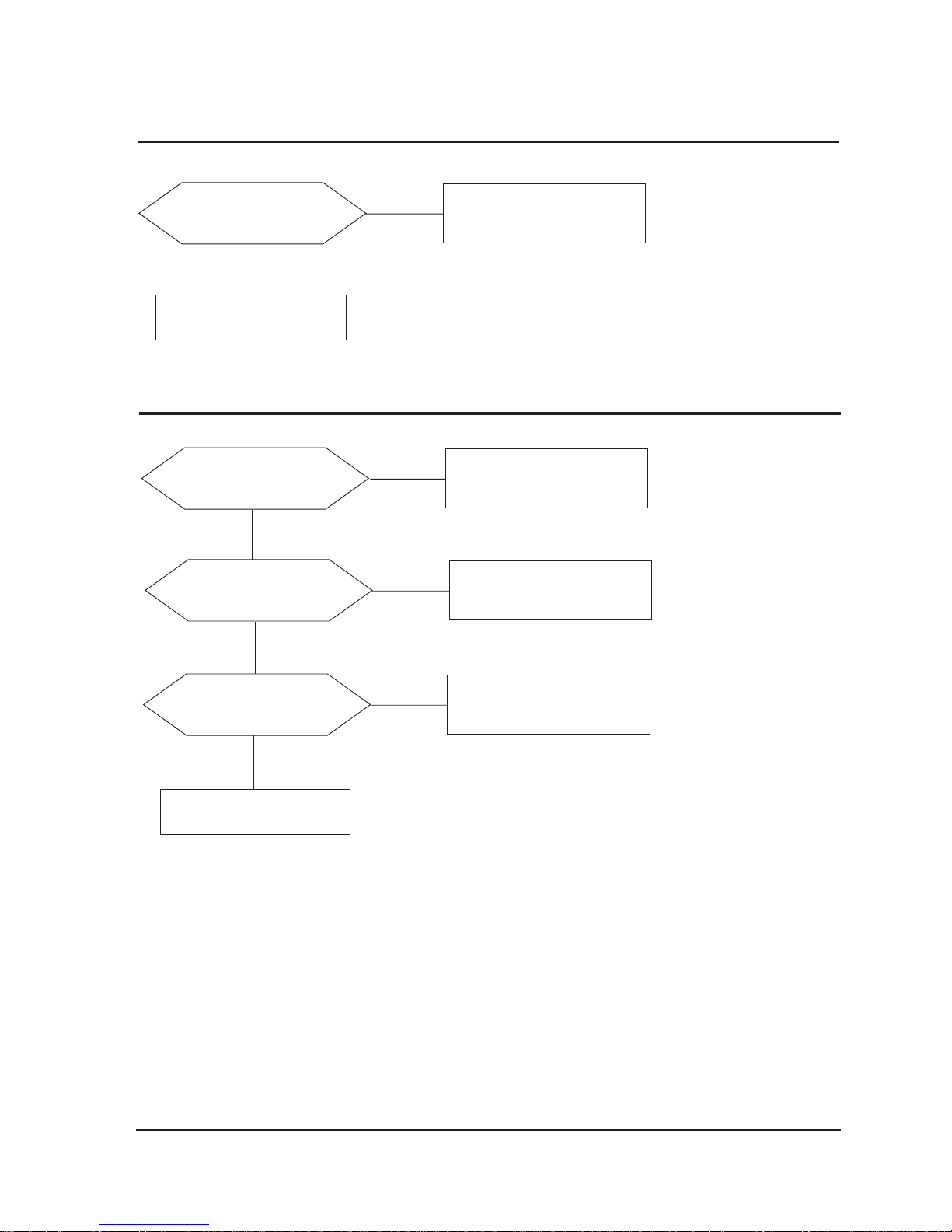
4 Troubleshooting
4-6 SyncMaster 570sTFT / 580sTFT
4-6 No Sound (CN 15LSS/LOS) (CN15LSB/LOB)
No
Does the DC 12V appear at Pin
2 of IC801, Pin 6 of CN801?
Check IC801, VR803 and related
circuit.
Yes
Check CN805, CN806 outputs.
No
Does the sound signals appear at
Pins 1 and 3 of IC801?
Check IC801 related circuits.
Yes
No
Does the sound input signal
appear at Pins 6 and 7 of IC801?
Check Pins 1 and 3 of CN801 and
related circuits.
Yes
4-5 User Controls Don’t Work (CN15LSS/LOS) (CN15LSB/LOB)
No
Does the DC level change at
Pins 35 and 36 of IC311 when you
push the front panel button?
Check the buttons.
(SW801~SW808)
Yes
Go to 4-4 No OSD Display.
