Samsung DSR-9401 User Manual

DSR 9401 FTA / DSB-9401F / DSB-9401V
Instructions for use
GB
DIGITAL SATELLITE RECEIVER
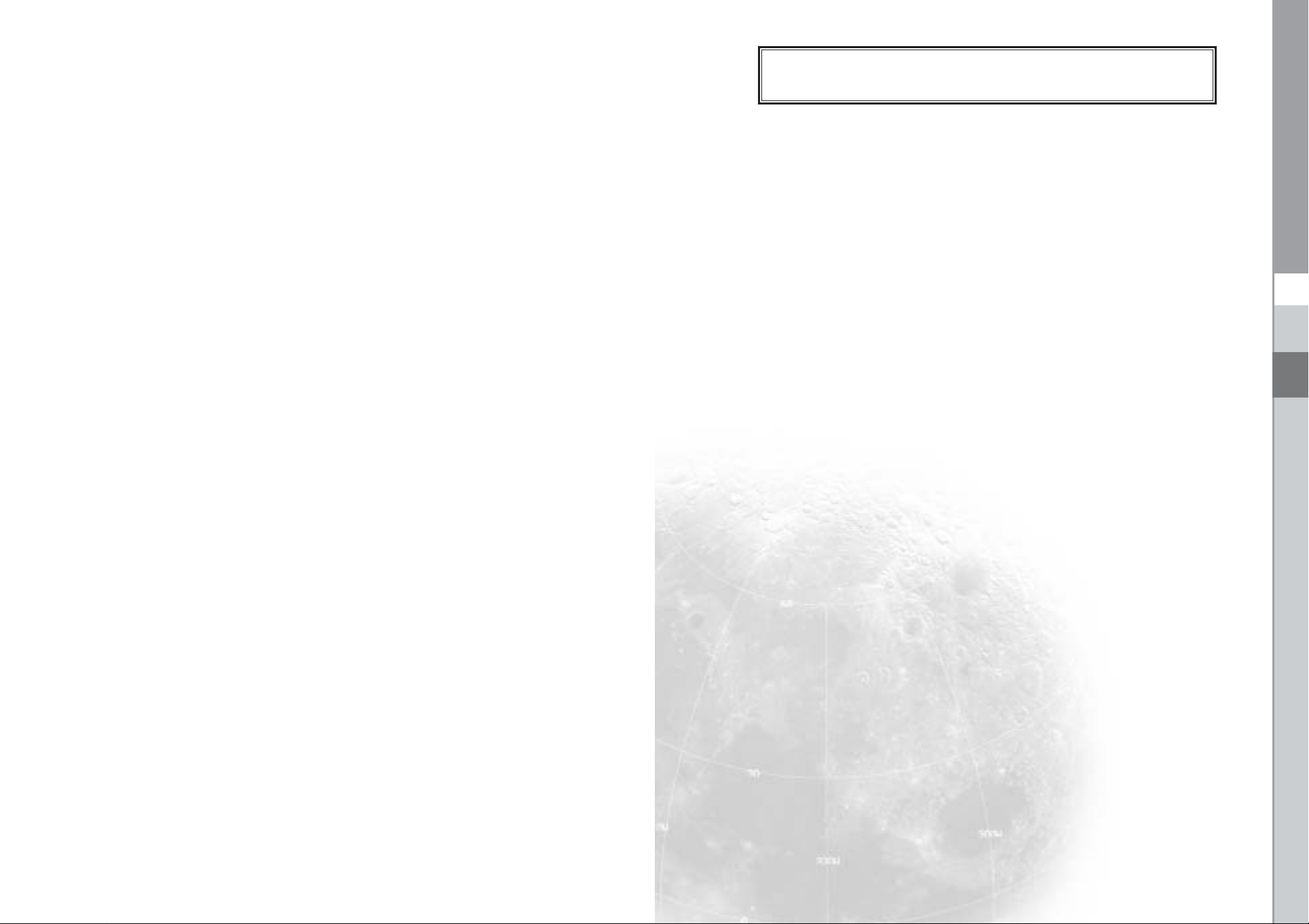
SAFETY INSTRUCTIONS
This STB has been manufactured to satisfy international safety standards.
Please read the following recommended safety precautions carefully.
MAINS SUPPLY: AC 100~240V 50/60Hz
OVERLOADING: Do not overload wall outlets, extension cords or adapters
as this can result in fire or electrical shock.
LIQUIDS: Keep liquids away from the STB.
CLEANING: Before cleaning, disconnect the STB from the wall socket.
Use a cloth lightly dampened with water(no solvents) to
clean the exterior.
DSR 9401 FT A / DSB-9401F / DSB-9401V
VENTILATION: Do not block the STB ventilation holes. Ensure that free airflow
is maintained around the STB. Never store the STB where it is
exposed to direct sunlight or near heating euipment e.g. a
radiator.
Never stack other electronic equipment on top of the STB.
Place the STB at least 30mm from the wall.
ATTACHMENTS: Do not use any attachment that is not recommended by the
manufacturer; it may cause a hazard or damage the equipment.
CONNECTION TO THE SATELLITE DISH LNB:
The LNB connector cable has voltage in its center core. It is
therefore recommended that the STB be disconnected from
the mains power before connecting or disconnecting this cable.
FAILURE TO DO SO COULD DAMAGE THE LNB.
SERVICING: Do not attempt to service this product yourself.
Any attempt to do so will make the warranty invalid.
Refer all servicing to a qualified service agent.
LIGHTNING: If the STB is installed in an area subject to intense lightning
activity, protection devices for the STB mains connector and
modem telephone line are essential.
The individual manufacturer’s instruction for safeguarding other
equipment, such as TV set, Hi-Fi, etc., connected to the STB must
also be followed during lightning storms.
GB
GROUNDING: The ground of the LNB cable must be directly connected to the
system ground for the satellite dish.
The grounding system must comply with local regulations
NNoottee :Dispose the used batteries at designated place for environment protection
GB-1
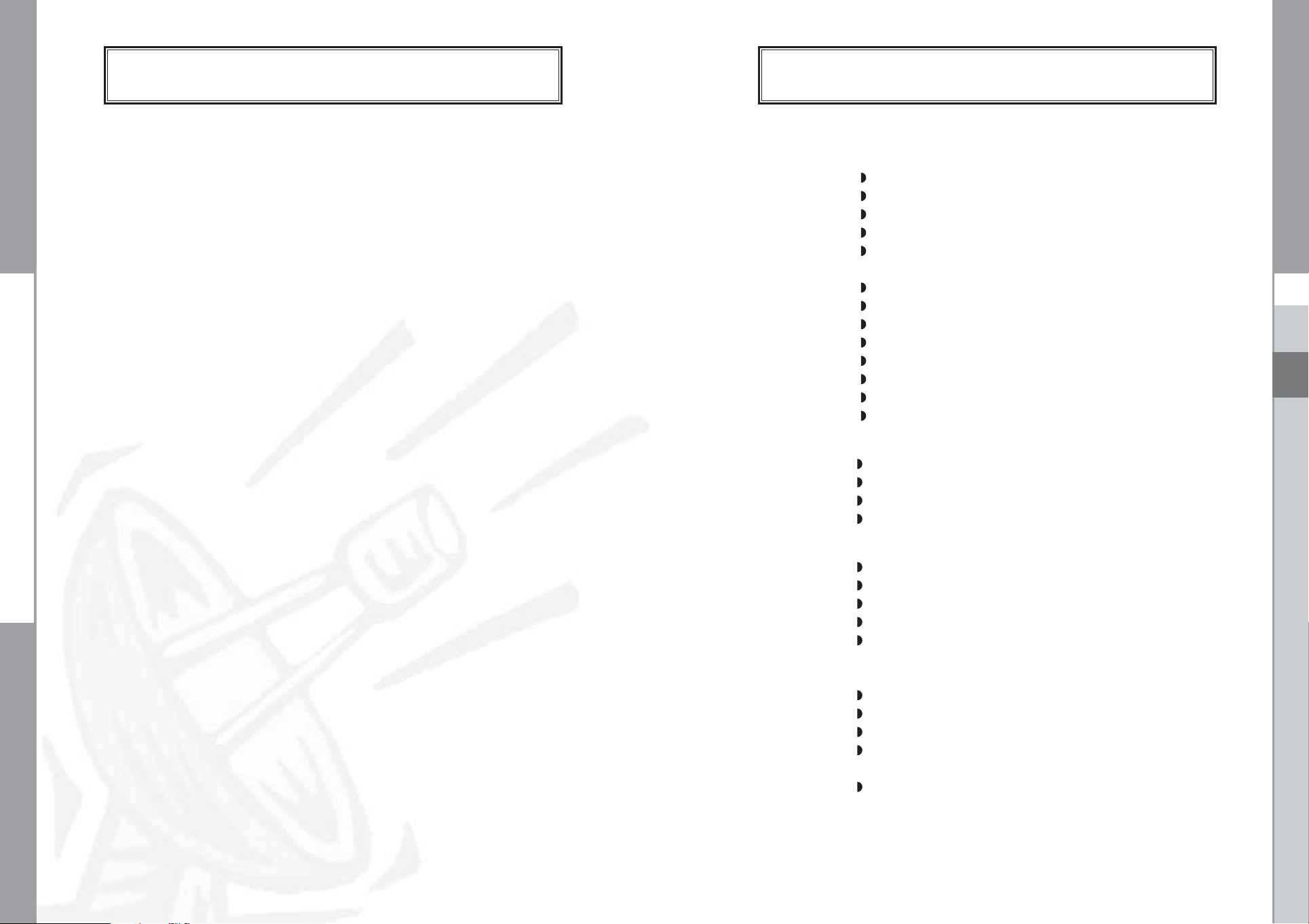
DSR 9401 FT A / DSB-9401F / DSB-9401V
DSR 9401 FT A / DSB-9401F / DSB-9401V
CONTENT
Safety Instructions . . . . . . . . . . . . . . . . . . . . . . . . . . . . . . . . . . . . . 1
General Features. . . . . . . . . . . . . . . . . . . . . . . . . . . . . . . . . . . . . . . 3
Connecting Your STB . . . . . . . . . . . . . . . . . . . . . . . . . . . . . . . . . . . 4
Description . . . . . . . . . . . . . . . . . . . . . . . . . . . . . . . . . . . . . . . . . . . 6
Front Panel. . . . . . . . . . . . . . . . . . . . . . . . . . . . . . . . . . . . . . . . . . . 6
Rear Panel . . . . . . . . . . . . . . . . . . . . . . . . . . . . . . . . . . . . . . . . . . . 7
Remote Control Unit . . . . . . . . . . . . . . . . . . . . . . . . . . . . . . . . . . . . 8
Basic Functions. . . . . . . . . . . . . . . . . . . . . . . . . . . . . . . . . . . . . . . . 10
Operating The Receiver . . . . . . . . . . . . . . . . . . . . . . . . . . . . . . . . . 15
Main Menu. . . . . . . . . . . . . . . . . . . . . . . . . . . . . . . . . . . . . . . . . . . . 15
1. Installation . . . . . . . . . . . . . . . . . . . . . . . . . . . . . . . . . . . . . . . . 15
1.1 LNB Setting. . . . . . . . . . . . . . . . . . . . . . . . . . . . . . . . . . . . 16
1.2 Positioner Setting. . . . . . . . . . . . . . . . . . . . . . . . . . . . . . . . 16
1.2.1 User Mode . . . . . . . . . . . . . . . . . . . . . . . . . . . . . . . . . . . 17
1.2.2 Installer Mode. . . . . . . . . . . . . . . . . . . . . . . . . . . . . . . . . 18
1.3 Solarsat Setting . . . . . . . . . . . . . . . . . . . . . . . . . . . . . . . . . 18
1.4 Auto Scanning. . . . . . . . . . . . . . . . . . . . . . . . . . . . . . . . . . 19
1.5 Manual Scanning . . . . . . . . . . . . . . . . . . . . . . . . . . . . . . . . 19
1.6 SMATV Scanning. . . . . . . . . . . . . . . . . . . . . . . . . . . . . . . . 20
1.7 Reset to Factory Defaults. . . . . . . . . . . . . . . . . . . . . . . . . . 20
2. Channel Organising . . . . . . . . . . . . . . . . . . . . . . . . . . . . . . . . . 21
2.1 Delete Satellite. . . . . . . . . . . . . . . . . . . . . . . . . . . . . . . . . . 21
2.2 Delete Transponder . . . . . . . . . . . . . . . . . . . . . . . . . . . . . . 21
2.3 Delete Channel . . . . . . . . . . . . . . . . . . . . . . . . . . . . . . . . . 22
2.4 Delete All Channels . . . . . . . . . . . . . . . . . . . . . . . . . . . . . . 22
2.5 Delete Scrambled Channels . . . . . . . . . . . . . . . . . . . . . . . . 22
2.6 Favorite Channels . . . . . . . . . . . . . . . . . . . . . . . . . . . . . . . 22
2.7 Move & Edit Channel . . . . . . . . . . . . . . . . . . . . . . . . . . . . . 23
3. Parental Lock . . . . . . . . . . . . . . . . . . . . . . . . . . . . . . . . . . . . . . 24
3.1 Set Channel Lock. . . . . . . . . . . . . . . . . . . . . . . . . . . . . . . . 24
3.2 Change PIN Code . . . . . . . . . . . . . . . . . . . . . . . . . . . . . . . 25
4. System Setup . . . . . . . . . . . . . . . . . . . . . . . . . . . . . . . . . . . . . . 26
4.1 Language Selection . . . . . . . . . . . . . . . . . . . . . . . . . . . . . . 26
4.2 OSD Setting. . . . . . . . . . . . . . . . . . . . . . . . . . . . . . . . . . . . 26
4.3 Media Settings. . . . . . . . . . . . . . . . . . . . . . . . . . . . . . . . . . 27
4.4 Time &Timer Setting. . . . . . . . . . . . . . . . . . . . . . . . . . . . . . 27
4.5 System Information . . . . . . . . . . . . . . . . . . . . . . . . . . . . . . 28
4.6 Software Upgrade . . . . . . . . . . . . . . . . . . . . . . . . . . . . . . . 28
5. Embedded Viaccess. . . . . . . . . . . . . . . . . . . . . . . . . . . . . . . . . 29
Troubleshooting. . . . . . . . . . . . . . . . . . . . . . . . . . . . . . . . . . . . . . . . 30
Disposal. . . . . . . . . . . . . . . . . . . . . . . . . . . . . . . . . . . . . . . . . . . . . . 30
Technical Specifications . . . . . . . . . . . . . . . . . . . . . . . . . . . . . . . . . 31
1. USER SECTION
2. TUNER SECTION
3. VIDEO SECTION
4. AUDIO SECTION
GENERAL FEATURES
4000 PROGRAMMABLE CHANNELS
SOFTWARE DOWNLOAD VIA SATELLITE & PC
ADVANCED ELECTRONIC PROGRAM GUIDE
MULTI LANGUAGE SUPPORTED FOR OSD
SUBTITLE & TELETEXT(OSD & VBI)SUPPORTED
WITH MULTI LANGUAGE
DiSEqC 1.2 SUPPORTED
FULL FUNCTION INFRARED REMOTE CONTROL UNIT
AUTO AND MANUAL SCAN FACILITY
CHANNEL ORGANIZING (PROGRAMMABLE)
SCARTS OUTPUT (Optional)
LOW POWER CONSUMPTION
9 FAVORITE LISTS
AUTO UPDATED EPG
950~2150 MHz WIDE BAND TUNER
SUPPORTING DiSEqC 1.2 VERSION
13V/18V SWITCHING
22KHz CONTINUOUS TONE CONTROL
DVB-S COMPLIANT
MPEG-2 VIDEO(MP@ML)
2~45 MS/s SYMBOL RATE
COMPATIBLE FOR BOTH SCPC/MCPC
SUPPORTS ASPECT RATIO 4:3(NORMAL) AND
16:9(WIDE SCREEN)
MPEG 1 AUDIO LAYER I & II
MONO, DUAL, STEREO AND JOINT STEREO AUDIO MODE
32, 44.1 AND 48 kHz SAMPLING FREQUENCIES
VOLUME CONTROL AND MUTE FUNCTION THROUGH
REMOTE CONTROL UNIT
SPDIF DIGITAL AUDIO OUTPUT
GB
GB-2
DIGITAL SATELLITE RECEIVER
GB-3
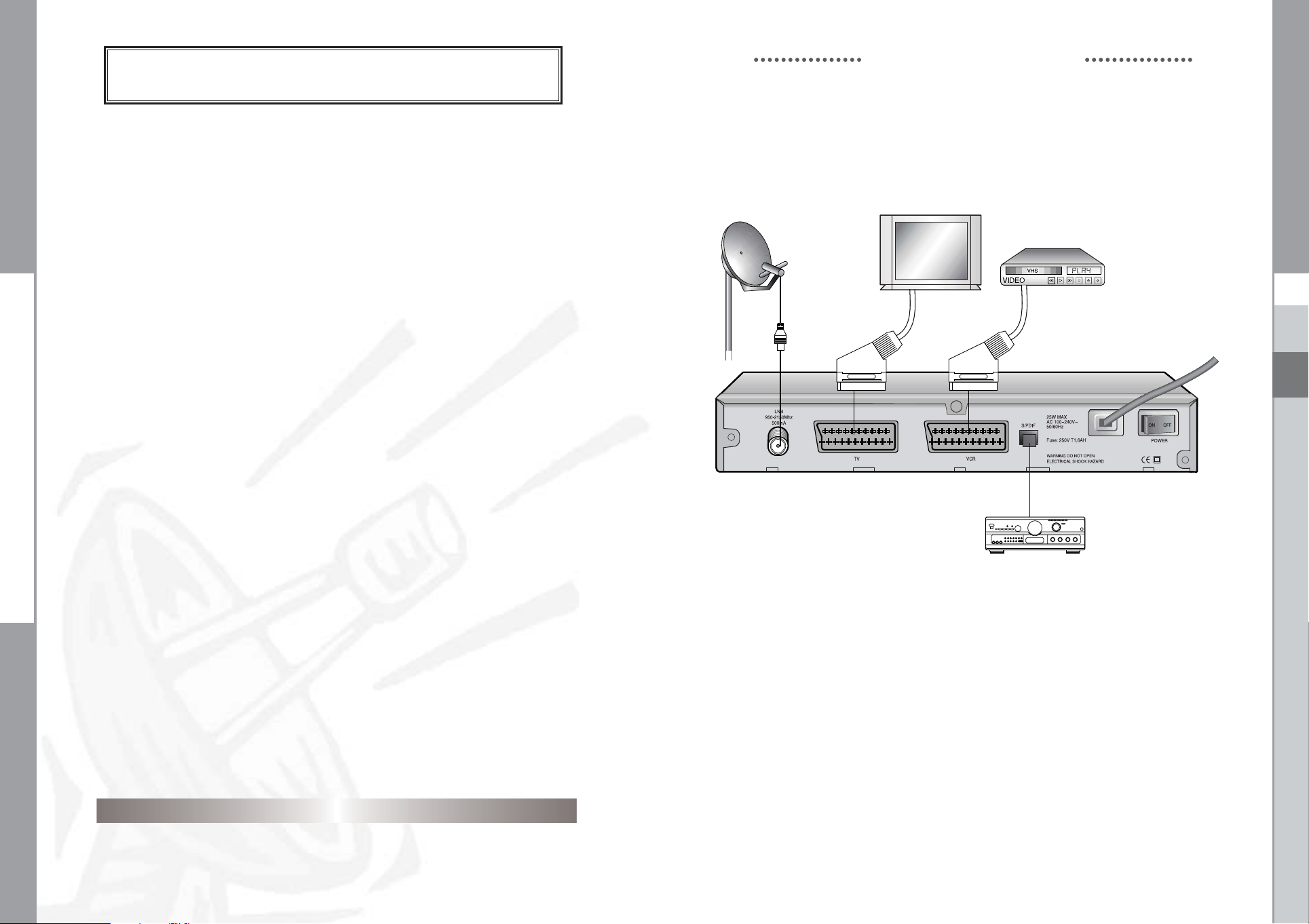
DSR 9401 FT A / DSB-9401F / DSB-9401V
CONNECTING YOUR "STB"
DSR 9401 FT A / DSB-9401F / DSB-9401V
CONNECTING YOUR "STB"
1. LOCATION OF THE RECEIVER
Your
STB
should be placed under proper ventilation.
Don’t put in completely enclosed cabinet that will restrict the flow of air,
resulting in overheating.
The location should be safeguarded from direct sunlight,
excess moisture, rough handling or household pets.
Avoid stacking other electronic components on the top of the receiver.
The location should be safely accessible by the cable from your
antenna system.
2. CONNECTING THE RECEIVER WITH DISH SYSTEM
After installing your antenna system, connect the coaxial cable from the
LNB of your antenna to "LNB" terminal marked at the rear
of the
STB
.
All cable connectors should be finger tightened; do not use any kind
of wrench while tightenning connectors. The cable should be 75ohm
impedance coaxial twisted at the end with an "F" type connector.
3. CONNECTING THE RECEIVER TO TV
To connect the receiver with your television, you can use Scart Cable.
In the case of connecting your TV through
SCART
connector marked TV to the respective
SCART
SCART
cable, connect the
Connecting Figure
GB
port on the TV.
4. CONNECTING YOUR VCR
To connect a VCR, the
marked "VCR".
Using a SCART connector, the VCR can be connected to the receiver.
NNoottee : This is supported by standby.
STB
has been provided with SCART at the rear
5. CONNECTING YOUR DIGITAL AUDIO SYSTEM
If you have a DAC with S/PDIF optical cable input, you can connect the STB
with it to enjoy higher quality sound. Connect S/PDIF optical cable to a digital
amplifier.
6. INSERTING SMARTCARDS FOR VIACCESS SERVICES
(For model DSB-9401V)
In order to view a scrambled service, you need to have a valid Smartcard.
This DSB-9401V has the Viaccess CAS embedded to view Viaccess programmes.
NNoottee : Insert the Smartcard with the gold coloured chip facing downwards.
DIGITAL SATELLITE RECEIVER
GB-5GB-4
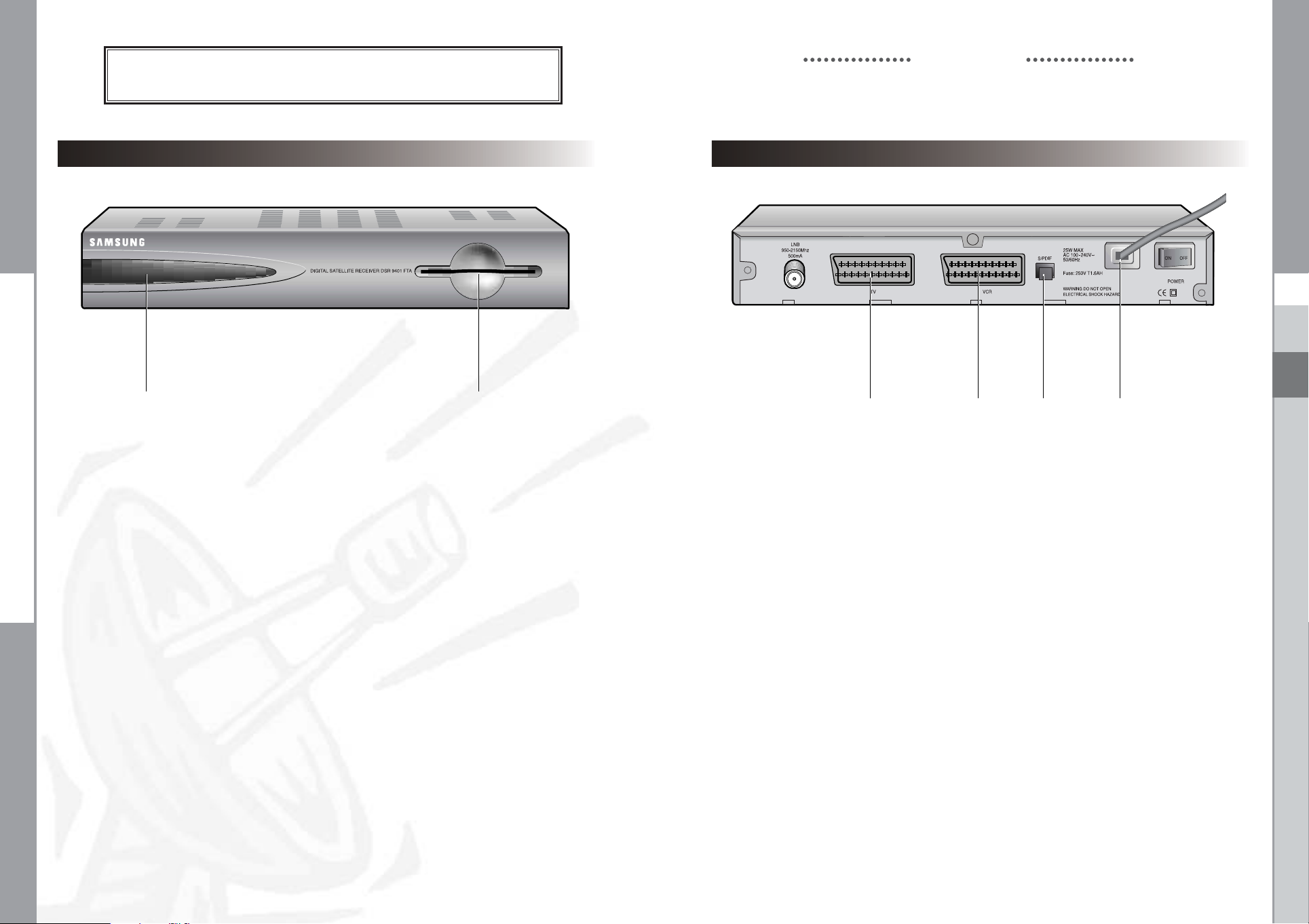
DSR 9401 FT A / DSB-9401F / DSB-9401V
DSR 9401 FT A / DSB-9401F / DSB-9401V
DESCRIPTION
DESCRIPTION
Rear PanelFront Panel
GB
12
1. LED Display
2. Card Slot
When the LED light Red, the set-top box enters the
standby mode.
When the LED light Green, it enters the operation mode.
1 Slot for Viaccess smartcard. (For model DSB-9401V)
4
1. AC MAINS This is to plug in the AC mains power cord.
The input AC voltage range is 100V to 240V, 50Hz/60Hz supply.
2. S/PDIF
3. VCR SCART This is used to connect to your VCR.
4. TV SCART This is used to connect to your TV.
Output for connection to a digital amplifier.
2 13
DIGITAL SATELLITE RECEIVER
GB-7GB-6
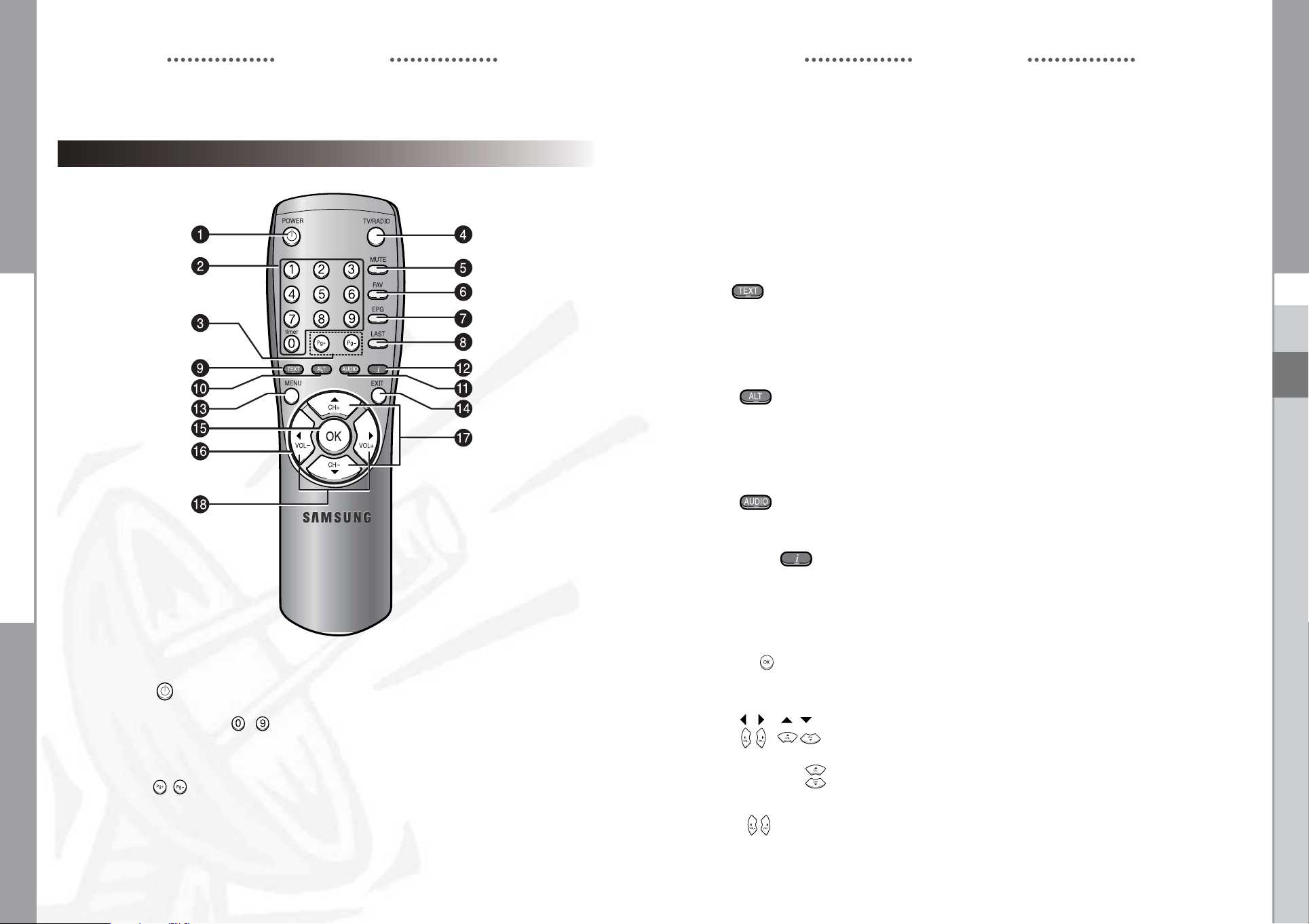
DSR 9401 FT A / DSB-9401F / DSB-9401V
DSR 9401 FT A / DSB-9401F / DSB-9401V
DESCRIPTION DESCRIPTION
Remote Control Unit
5. MUTE This key is used to toggle between normal & muted audio.
6. FAV Use the key to switch between favorite lists.
7. EPG Electronic Program Guide button displays the TV/Radio Program
guide.
8. LAST This key is used to call up directly whatever channel you were
watching list.
9. TEXT(GREEN) This key is used to select the subtitle mode.
()
10. ALT(YELLOW) This key is used to select the soundtrack list for the current service.
()
11. AUDIO(BLUE) This key is used to change the Audio to the left, right or both
()
This button functions same as the GREEN button on the menu.
Press once and subtitle appears. You can select the language you
want using the channel +/- keys.
Press twice and Teletext with OSD appears.
Press three times and Teletext with VBI appears.
This button functions same as the YELLOW button on the menu.
Press once and sound track appears.
Press twice and video track appears.
The sound and video track services are not provided for every
channel and depend on the conditions the operator is in.
channels.
This button functions same as the BLUE button on the menu.
GB
NNoottee : When inserting batteries, make sure that the polarity(+/-) is correct.
1. POWER( ) This is used to switch the receiver ON/STANDBY mode.
2. 0-9 Numerical keys ( ~ )
These keys are to enter numeric values and to select the channel
directly by entering its number.
3. Pg+/Pg-
4. TV/RADIO This key is used to toggle between the TV channel and Radio
( , )
These keys are used to move up or down pages the menu.
channel.
GB-8
DIGITAL SATELLITE RECEIVER
12. INFORMATION This key is used to display the programe information box in the screen.
(RED)
()
13. MENU This key is used to open up the menu or return to the previous menu.
14. EXIT This key is used to exit a menu or return to the previous menu.
15. OK( ) This key is used to enter and confirm any data to the receiver in the
16. , These keys are used to move the highlight bar for selecting
( , ) options on the menu, and this button is used to change channels
17. CH+/CH-( ) These keys are used to change channels.
18. VOL+/VOL- These keys are used to increase or decrease the volume.
(
)
This button functions same as the RED button on the menu. Press once
and you can get simple information on the program. Press twice and
you can get detailed information on the channel in text box.
menu system. This key is used to select the item. Press while viewing
TV and a list of channels is displayed.
and increase or decrease the volume.
These keys are used to move up or down pages
on the channel list.
GB-9
