Samsung CLP 500, CLP 500n Service Manual
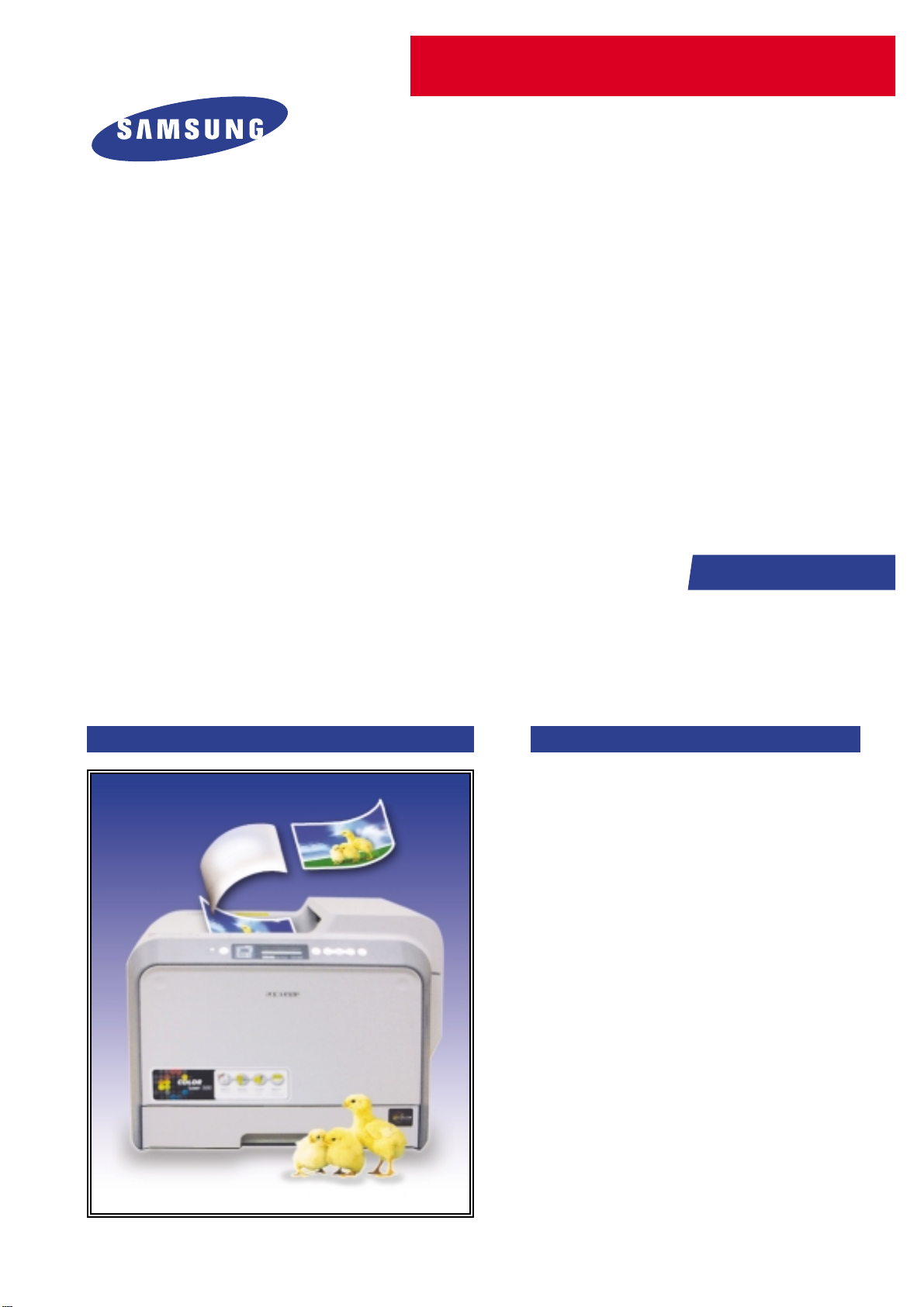
SERVICE
SAMSUNG COLOR LASER
PRINTER
CLP-500 SERIES
CLP-500/500N
Manual
SAMSUNG COLOR LASER PRINTER CONTENTS
1. Precautions
2. Reference Information
3. Specifications
4. Summary of product
5. System Outline
6. Disassembly and Reassembly
7. Alignment and Adjustments
8. Troubleshooting
9. Exploded Views and Parts List
10. Block Diagram
11. Connection Diagram
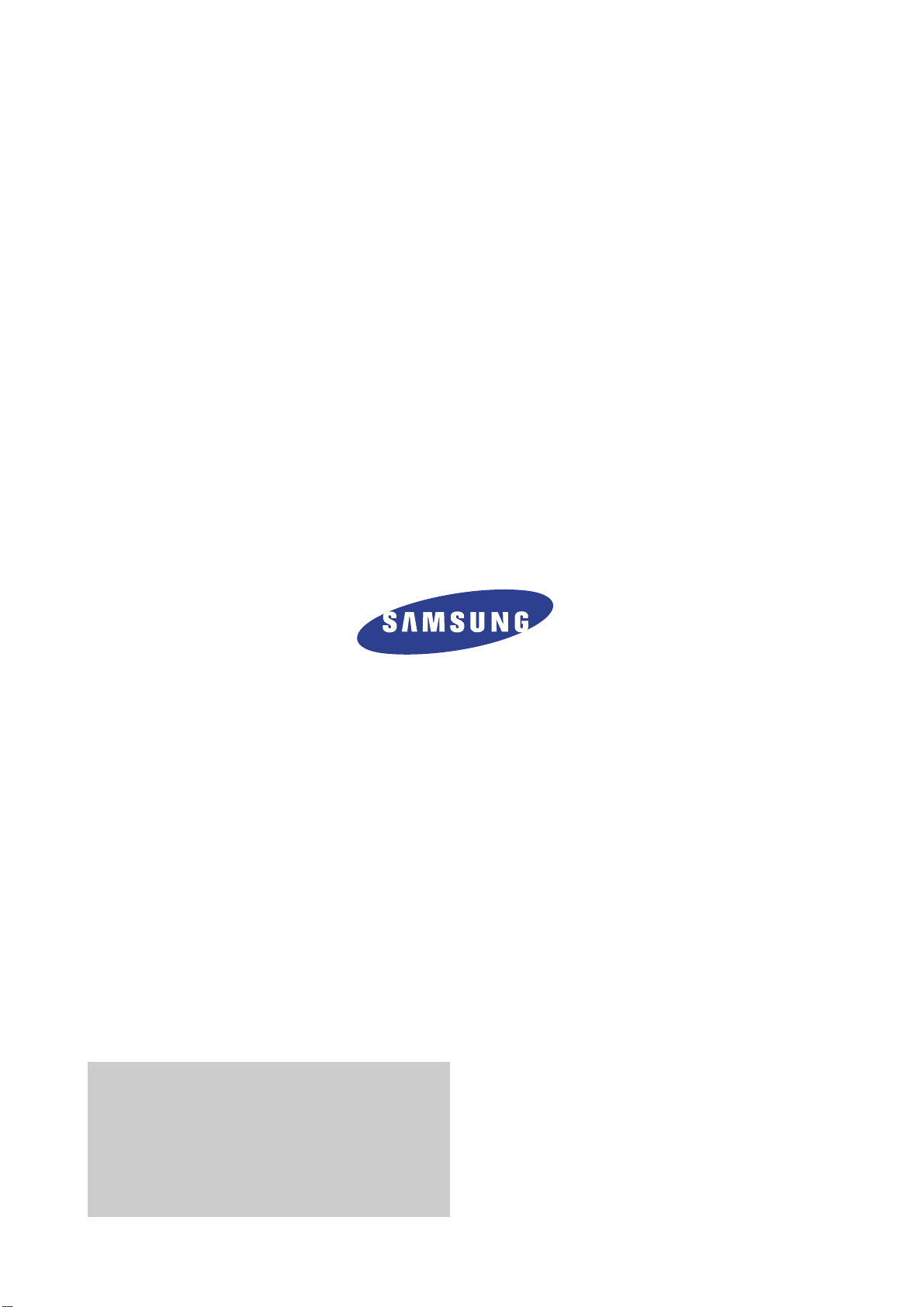
© Samsung Electronics Co.,Ltd. February 2004
Printed in Korea.
VERSION NO. : 1.10 CODE : JC-0095A
* This Service Manual is a property of Samsung Electronics
Co.,Ltd. Any unauthorized use of Manual can be punished
under applicable International and/or domestic law.
* This service manual is also provided on the web,
the ITSELF system f Samsung Electronics Co., Ltd.
http://itself.sec.samsung.co.kr

1
1
1-1
Precautions
Service Manual
1. Precautions
In order to prevent accidents and to prevent damage to the equipment please read the precautions listed
below carefully before servicing the printer and follow them closely.
1.1 Safety Warning
(1) Only to be serviced by appropriately qualified service engineers.
High voltages and lasers inside this product are dangerous. This printer should only be serviced by a suitably
trained and qualified service engineer.
(2) Use only Samsung replacement parts
There are no user serviceable parts inside the printer. Do not make any unauthorized changes or
additions to the printer, these could cause the printer to malfunction and create electric shock or fire haz-ards.
(3) Laser Safety Statement
The Printer is certified in the U.S. to conform to the requirements of DHHS 21 CFR, chapter 1 Subchapter J for
Class 1(1) laser products, and elsewhere, it is certified as a Class I laser product
con-forming to the requirements of IEC 825. Class I laser products are not considered to be hazardous. The
laser system and printer are designed so there is never any human access to laser radiation above a Class I
level during normal operation, user maintenance, or prescribed service condition.
Warning >> Never operate or service the printer with the protective cover removed from Laser/Scanner assembly. The
reflected beam, although invisible, can damage your eyes. When using this product, these basic safety
pre-cautions should always be followed to reduce risk of fire, electric shock, and injury to persons.
CAUTION - INVISIBLE LASER RADIATION
WHEN THIS COVER OPEN.
DO NOT OPEN THIS COVER.
VORSICHT - UNSICHTBARE LASERSTRAHLUNG,
WENN ABDECKUNG GE FFNET .
NICHT DEM STRAHL AUSSETZEN.
ATTENTION - RAYONNEMENT LASER INVISIBLE EN CAS
D OUVERTURE. EXPOSITION DANGEREUSE
AU FAISCEAU.
ATTENZIONE - RADIAZIONE LASER INVISIBILE IN CASO DI
APERTURA. EVITARE LESPOSIZIONE AL
FASCIO.
PRECAUCION - RADIACION LASER IVISIBLE CUANDO SE ABRE.
EVITAR EXPONERSE AL RAYO.
ADVARSEL. - USYNLIG LASERSTR LNING VED BNING, N R
SIKKERHEDSBRYDERE ER UDE AF FUNKTION.
UNDG UDSAETTELSE FOR STR LNING.
ADVARSEL. - USYNLIG LASERSTR LNING N R DEKSEL
PNES. STIRR IKKE INN I STR LEN.
UNNG EKSPONERING FOR STR LEN.
VARNING - OSYNLIG LASERSTR LNING N R DENNA DEL
R PPNAD OCH SP RREN R URKOPPLAD.
BETRAKTA EJ STR LEN. STR LEN R FARLIG.
VARO! - AVATTAESSA JA SUOJALUKITUS OHITETTAESSA
OLET ALTTIINA N KYM TT M LLE LASERS TEILYLLE L KATSO S TEESEEN.
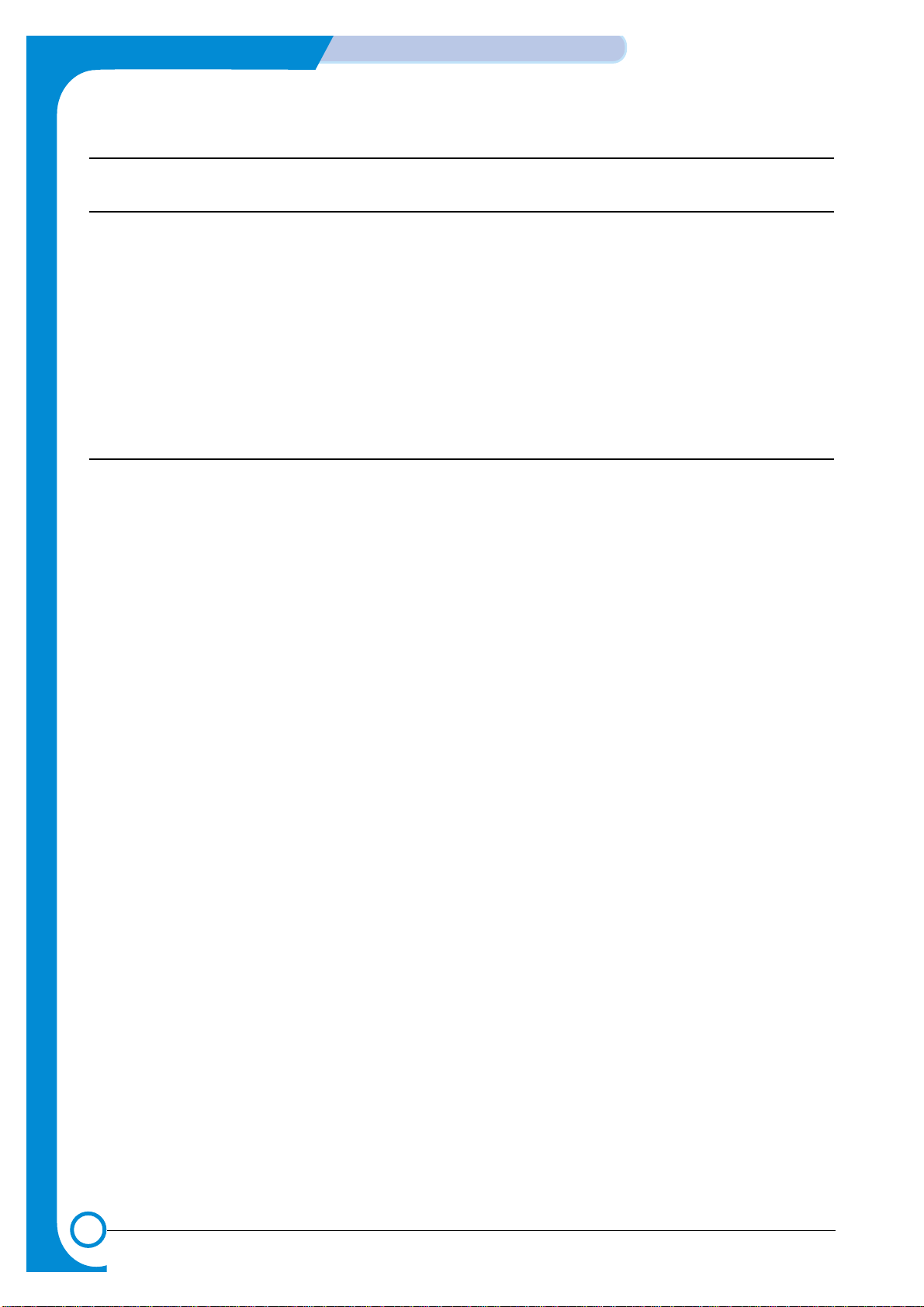
1-2
Precautions
Service Manual
1.2 Caution for safety
1.2.1 Toxic material
This product contains toxic materials that could cause illness if ingested.
(1) If the LCD control panel is damaged it is possible for the liquid inside to leak. This liquid is toxic. Contact with the skin
should be avoided, wash any splashes from eyes or skin immediately and contact your doctor. If the liquid gets into
the mouth or is swallowed see a doctor immediately.
(2) Please keep toner cartridges away from children. The toner powder contained in the toner cartridge may be harmful
and if swallowed you should contact a doctor.
1.2.2 Electric Shock and Fire Safety Precautions
Failure to follow the following instructions could cause electric shock or potentially cause a fire.
(1) Use only the correct voltage, failure to do so could damage the printer and potentially cause a fire or an electric
shock.
(2) Use only the power cable supplied with the printer. Use of an incorrectly specified cable could cause the cable
to overheat and potentially cause a fire.
(3) Do not overload the power socket, this could lead to overheating of the cables inside the wall and could lead to
a fire.
(4) Do not allow water or other liquids to spill into the printer, this can cause electric shock. Do not allow paper
clips, pins or other foreign objects to fall into the printer these could cause a short circuit leading to an electric
shock or fire hazard..
(5) Never touch the plugs on either end of the power cable with wet hands, this can cause electric shock. When
servicing the printer remove the power plug from the wall socket.
(6) Use caution when inserting or removing the power connector. The power connector must be inserted
completely otherwise a poor contact could cause overheating possibly leading to a fire. When removing the
power connector grip it firmly and pull.
(7) Take care of the power cable. Do not allow it to become twisted, bent sharply round corners or other wise
damaged. Do not place objects on top of the power cable. If the power cable is damaged it could overheat and
cause a fire or exposed cables could cause an electric shock. Replace a damaged power cable immediately,
do not reuse or repair the damaged cable. Some chemicals can attack the coating on the power cable,
weakening the cover or exposing cables causing fire and shock risks.
(8) Ensure that the power sockets and plugs are not cracked or broken in any way. Any such defects should be
repaired immediately. Take care not to cut or damage the power cable or plugs when moving the machine.
(9) Use caution during thunder or lightening storms. Samsung recommend that this machine be disconnected from
the power source when such weather conditions are expected. Do not touch the machine or the power cord if it
is still connected to the wall socket in these weather conditions.
(10) Avoid damp or dusty areas, install the printer in a clean well ventilated location. Do not position the machine
near a humidifier. Damp and dust build up inside the machine can lead to overheating and cause a fire.
(11) Do not position the printer in direct sunlight. This will cause the temperature inside the printer to rise possibly
leading to the printer failing to work properly and in extreme conditions could lead to a fire.
(12) Do not insert any metal objects into the machine through the ventilator fan or other part of the casing, it could
make contact with a high voltage conductor inside the machine and cause an electric shock.
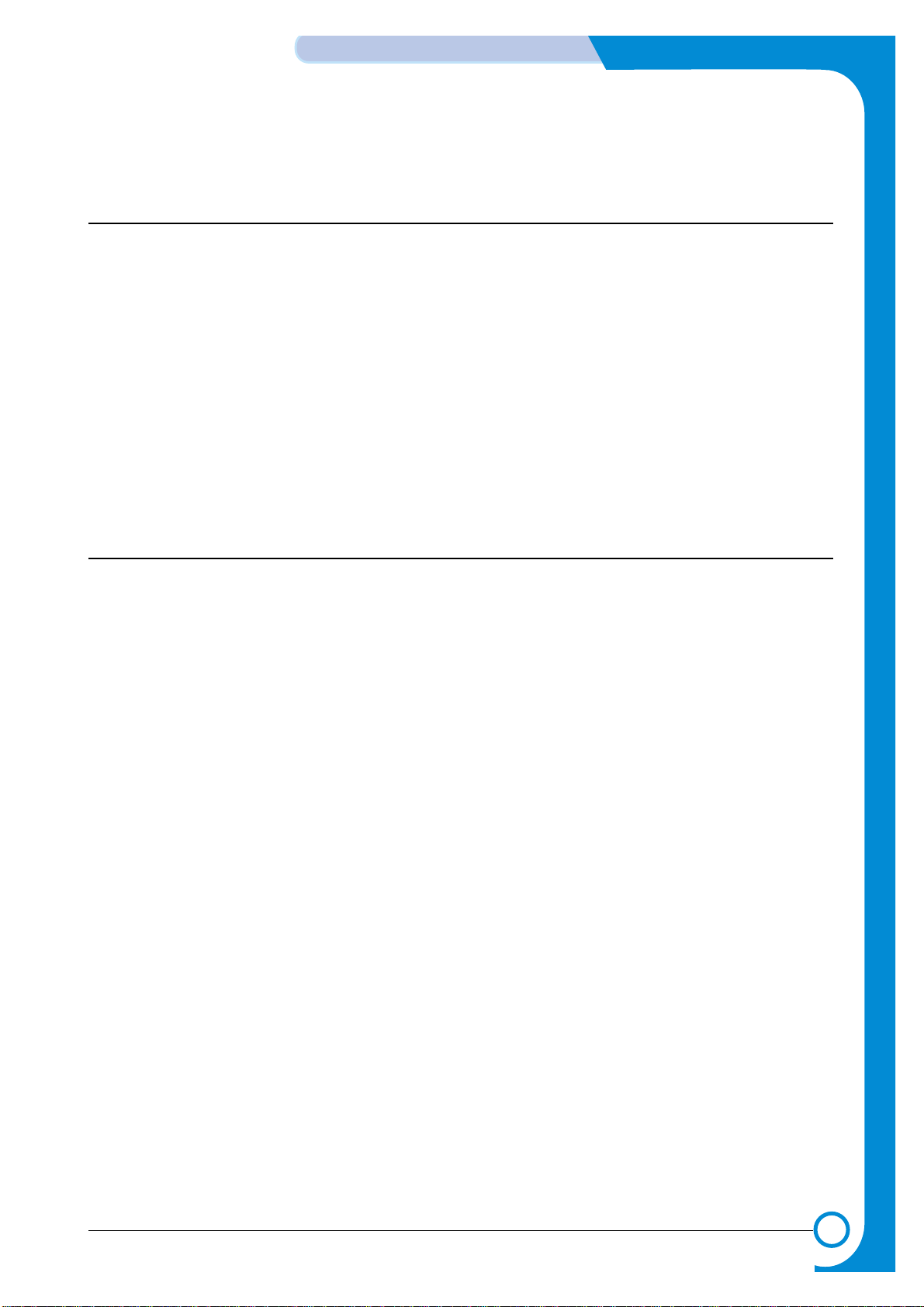
1-3
Precautions
Service Manual
1.2.3 Handling Precautions
The following instructions are for your own personal safety, to avoid injury and so as not to damage the printer
(1) Ensure the printer is installed on a level surface, capable of supporting its weight. Failure to do so could cause
the printer to tip or fall.
(2) The printer contains many rollers, gears and fans. Take great care to ensure that you do not catch your fingers,
hair or clothing in any of these rotating devices.
(3) Do not place any small metal objects, containers of water, chemicals or other liquids close to the printer which if
spilled could get into the machine and cause damage or a shock or fire hazard.
(4) Do not install the machine in areas with high dust or moisture levels, beside on open window or close to a
humidifier or heater. Damage could be caused to the printer in such areas.
(5) Do not place candles, burning cigarettes, etc on the printer, These could cause a fire.
1.2.4 Assembly / Disassembly Precautions
Replace parts carefully, always use Samsung parts. Take care to note the exact location of parts and also
cable routing before dismantling any part of the machine. Ensure all parts and cables are replaced correctly.
Please carry out the following procedures before dismantling the printer or replacing any parts.
(1) Check the contents of the machine memory and make a note of any user settings. These will be erased if the
mainboard or network card is replaced.
(2) Ensure that power is disconnected before servicing or replacing any electrical parts.
(3) Disconnect printer interface cables and power cables.
(4) Only use approved spare parts. Ensure that part number, product name, any voltage, current or temperature
rating are correct.
(5) When removing or re-fitting any parts do not use excessive force, especially when fitting screws into plastic.
(6) Take care not to drop any small parts into the machine.
(7) Handling of the OPC Drum
- The OPC Drum Unit can be irreparably damaged if it is exposed to light.
Take care not to expose the OPC drum either to direct sunlight or to fluorescent or incandescent room lighting.
Exposure for as little as 5 mins can damage the surface's photoconductive properties and will result in print
quality degradation. Take extra care when servicing the printer. Remove the OPC drum and store it in a black
bag or other lightproof container. Take care when working with the covers (especially the top cover) open as
light is admitted to the OPC area and can damage the OPC drum.
- Take care not to scratch the green surface of OPC Drum Unit.
If the green surface of the Drum Cartridge is scratched or touched the print quality will be compromised.
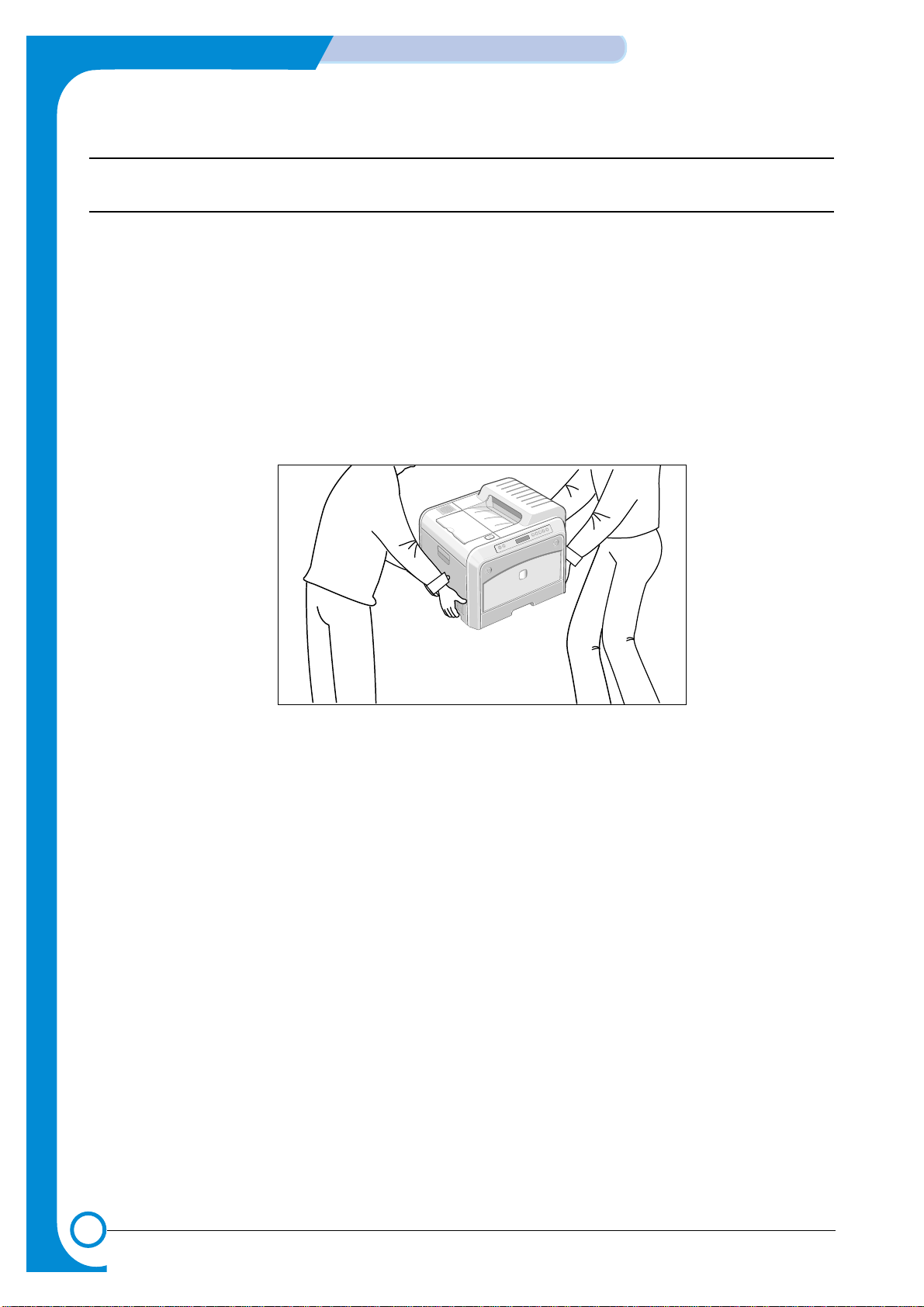
1-4
Precautions
Service Manual
1.2.5 Disregarding this warning may cause bodily injury
(1) Be careful with the high temperature part.
The fuser unit works at a high temperature. Use caution when working on the printer. Wait for the fuser to cool
down before disassembly.
(2) Do not put finger or hair into the rotating parts.
When operating a printer, do not put hand or hair into the rotating parts (Paper feeding entrance, motor, fan,
etc.). If do, you can get harm.
(3) When you move the printer.
This printer is 32kg including developing cartridge and cassette. If you wish to move it, it must be moved by two
people. Do grab the handle at each side and hold the front. If one person tries to move it. it can cause a physical injury (back bom.)
(4) Do not install printer on an unstable place.
Do not install the printer on an unstable place. This can cause bodily harm, or damage the printer. It is 32kg, so
if you wish to put it on a table, check the table bo be sure the tablet is strong enough to support the printet.
(5) Do not install the printer on a sloping or unstable surface. After installation, double check that the printer is
stable.
X
XEROX

1-5
Precautions
Service Manual
1.3 ESD Precautions
Certain semiconductor devices can be easily damaged by static electricity. Such components are commonly called
“Electrostatically Sensitive (ES) Devices”, or ESDs. Examples of typical ESDs are: integrated circuits, some field
effect transistors, and semiconductor “chip” components.
The techniques outlined below should be followed to help reduce the incidence of component damage caused by
static electricity.
Caution >>Be sure no power is applied to the chassis or circuit, and observe all other safety precautions.
1. Immediately before handling a semiconductor component or semiconductor-equipped assembly, drain off any
electrostatic charge on your body by touching a known earth ground. Alternatively, employ a commercially available wrist strap device, which should be removed for your personal safety reasons prior to applying power to the
unit under test.
2. After removing an electrical assembly equipped with ESDs, place the assembly on a conductive surface, such as
aluminum or copper foil, or conductive foam, to prevent electrostatic charge buildup in the vicinity of the assembly .
3. Use only a grounded tip soldering iron to solder or desolder ESDs.
4. Use only an “anti-static” solder removal device. Some solder removal devices not classified as “anti-static” can
generate electrical charges sufficient to damage ESDs.
5. Do not use Freon-propelled chemicals. When sprayed, these can generate electrical charges sufficient to damage ESDs.
6. Do not remove a replacement ESD from its protective packaging until immediately before installing it. Most
replacement ESDs are packaged with all leads shorted together by conductive foam, aluminum foil, or a comparable conductive material.
7. Immediately before removing the protective shorting material from the leads of a replacement ESD, touch the protective material to the chassis or circuit assembly into which the device will be installed.
8. Maintain continuous electrical contact between the ESD and the assembly into which it will be installed, until completely plugged or soldered into the circuit.
9. Minimize bodily motions when handling unpackaged replacement ESDs. Normal motions, such as the brushing
together of clothing fabric and lifting one’s foot from a carpeted floor, can generate static electricity sufficient to
damage an ESD.
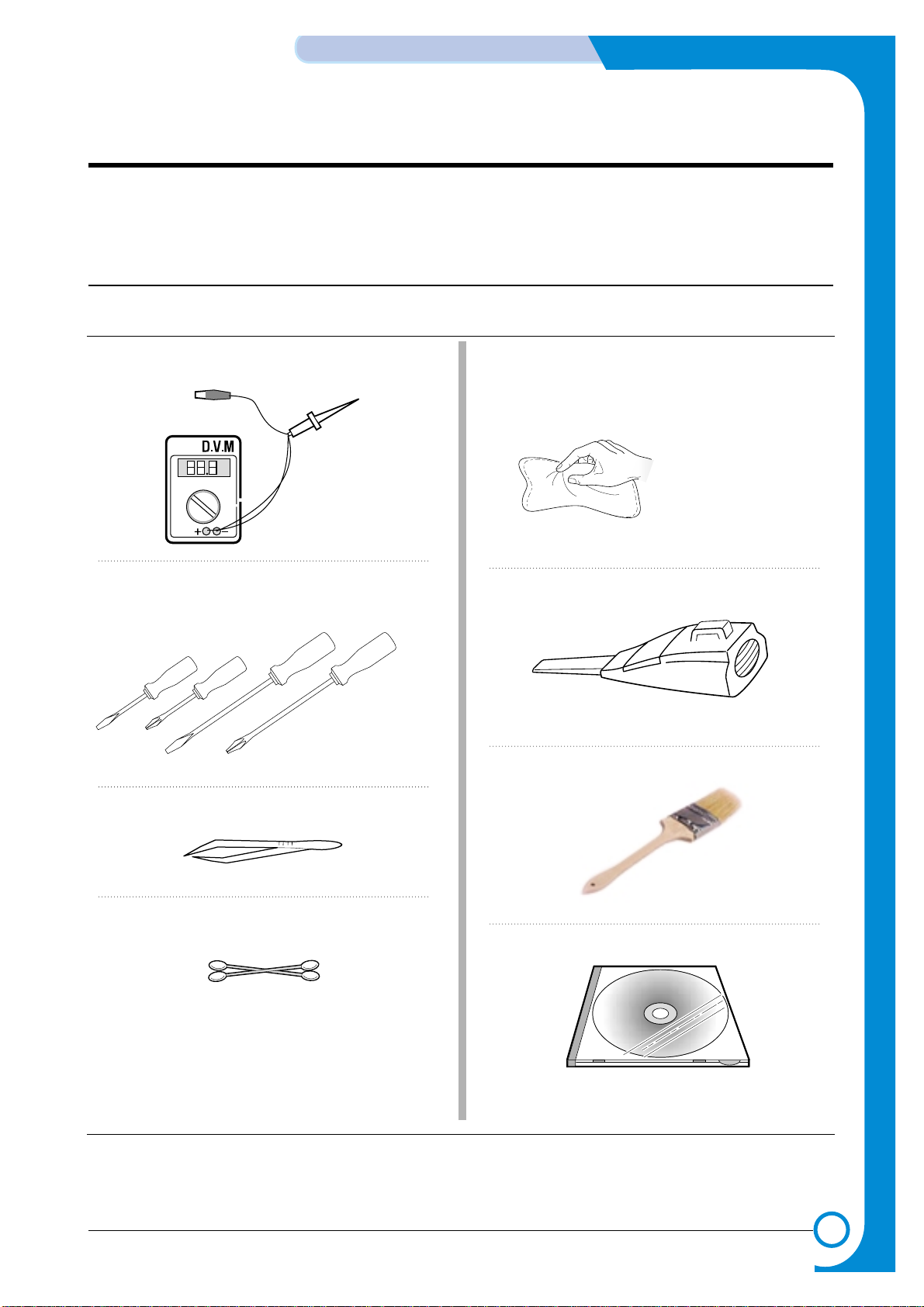
2
2
2-1
Samsung Electronics
REFERENCE INFORMATION
Service Manual
2. Reference Information
This chapter contains the tools list, list of abbreviations used in this manual, and a guide to the
location space required when installing the printer. A definition of tests pages and Wireless
Network information definition is also included.
2.1 Tool for Troubleshooting
The following tools are recommended safe and easy troubleshooting as described in this service manual.
• DVM(Digital Volt Meter)
Standard : Indicates more than 3 digits.
• Driver
Standard : "-" type, "+" type (M3 long, M3 short, M2
long, M2 short).
• T weezers
Standard : For general home use, small type.
• Cotton Swab
Standard : For general home use, for medical service.
• Cleaning Equipments
Standard : An IPA(Isopropyl Alcohol)dry wipe tissue or a
gentle neutral detergent and lint-free cloth.
• Vacuum Cleaner
• Brush
• Software (Driver) installation CD ROM
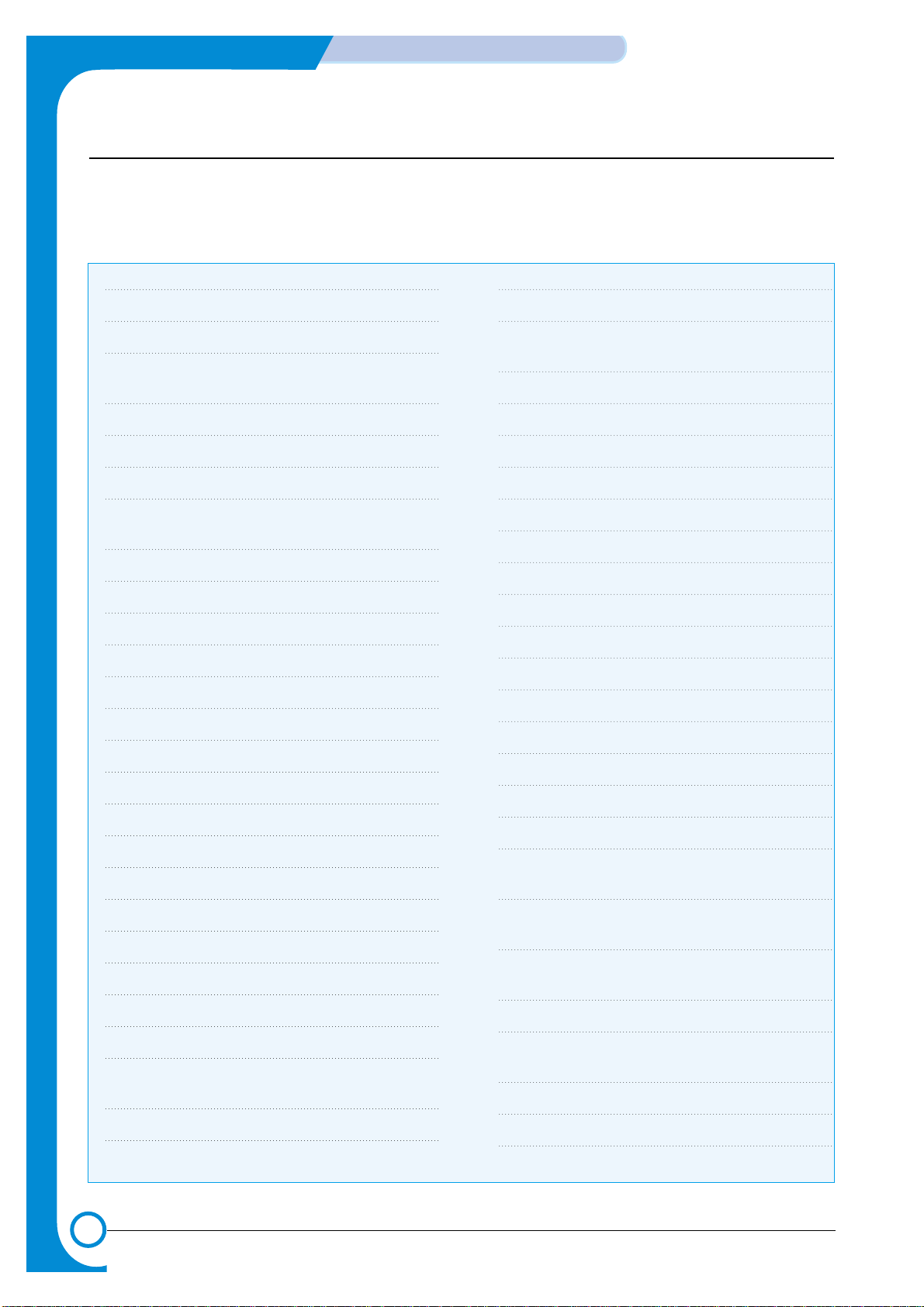
2-2
REFERENCE INFORMATION
Samsung Electronics
Service Manual
2.2 Acronyms and Abbreviations
The table below explains the abbreviations and acronyms used in this service manual. Where abbreviations
or acronyms are used in the text please refer to this table.
ADC Analog-to-Digital-Conversion
AP Access Point
AC Alternating Current
ASIC Application Specific Integrated
Circuit
ASSY Assembly
BIOS Basic Input Output System
BLDC Motor Brushless DC Motor
CMOS Complementary Metal Oxide
Semiconductor
CMYK Cyan, Magenta, Yellow, Black
CN Connector
CON Connector
CPU Central Processing Unit
CTD Sensor Color Toner Density Sensor
dB Decibel
dBA A-Weighted decibel
dBm Decibel milliwatt
DC Direct Current
DCU Diagnostic Control Unit
DIMM Dual In-line Memory Module
DPI Dot Per Inch
DRAM Dynamic Random Access Memory
DVM Digital Voltmeter
ECP Enhanced Capability Port
ECU Engine Control Unit
EEPROM Electronically Erasable
Programmable Read Only Memory
EMI Electro Magnetic Interference
EP Electro photographic
EPP Enhanced Parallel Port
F/W Firmware
FCF/FCT First Cassette Feeder/First
Cassette Tray
FISO Front-In, Side-Out
FPOT First Print out Time
GDI Windows Graphic Device Interface
GIF Graphic Interchange Format
GND Ground
HBP Host Based Printing
HDD Hard Disk Drive
HTML Hyper Text Transfer Protocol
HV High Voltage
HVPS High Voltage Power Supply
I/F Interface
I/O Input and Output
lb Pound(s)
IC Integrated Circuit
ICC International Color Consortium
IDE Intelligent Drive Electronics or
Integrated Drive Electronics
IEEE Institute of Electrical and
Electronics Engineers. Inc
IOT Image Output Terminal (Color print-
er, Copier)
IP A Isopropy Alcohol
IPC Inter Process CommunicationEPP
Enhanced parallel Port
IPM Images Per Minute
ITB Image Transfer Belt
LAN local area network
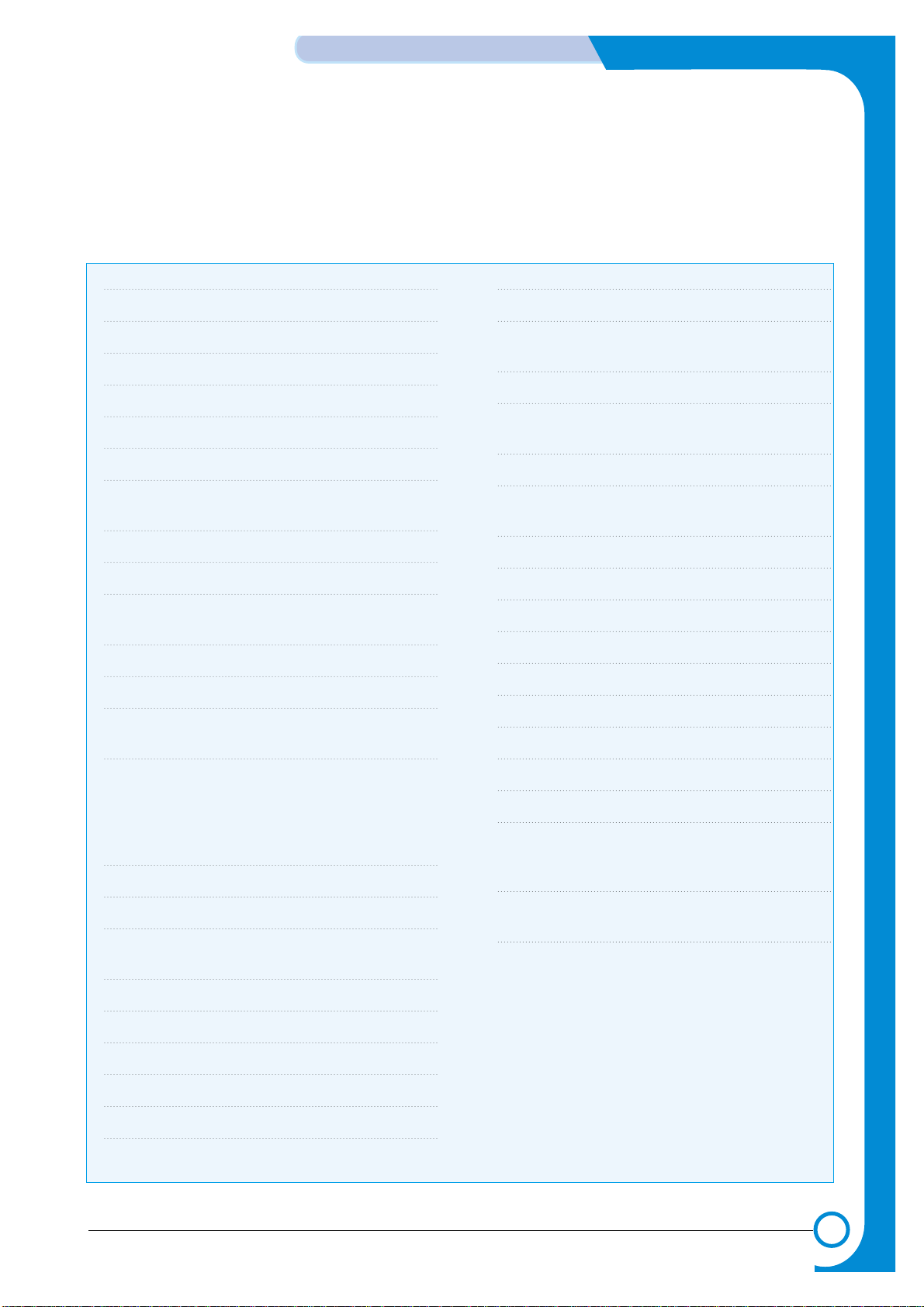
2-3
Samsung Electronics
REFERENCE INFORMATION
Service Manual
LBP Laser Beam Printer
LCD Liquid Crystal Display
LED Light Emitting Diode
LSU Laser Scanning Unit
MB Megabyte
MHz Megahertz
MPBF Mean Prints Between Failure
MPF/MPT Multi Purpose Feeder/Multi
Purpose Tray
NIC Network Interface Card
NPC Network Printer Card
NVRAM Nonvolatile Random Access
Memory
OPC Organic Photo Conductor
PBA Printed Board Assembly
PCL Printer Command Language ,
Printer Control Language
PCI Peripheral Component
Interconnect by Intel 1992/6/22, is
a local bus standard developed by
Intel and introduced in April, 1993 :
A60, B60 Pins
PDF Portable Document Format
PDL Page Description Language
Ping Packet internet or Inter-Network
Groper
PPD Postscript Printer Discription
PPM Page Per Minute
PS Post Script
PTL Pre-Transfer Lamp
PWM Pulse Width Moduration
Q’ty Quantity
RAM Random Access Memory
ROM Read Only Memory
SCF/SCT Second Cassette Feeder/Second
Cassette Tray
SMPS Switching Mode Power Supply
SPGP Samsung Printer Graphic
Processor
SPL Samsung Printer Language
Spool Simultaneous Peripheral Operation
Online
SURF Surface Rapid Fusing
SW Switch
sync Synchronous or Synchronization
T1 ITB
T2 Transfer Roller
TRC Toner Reproduction Curve
PnP Universal Plug and Play
URL Uniform Resource Locator
USB Universal Serial Bus
VCCI Voluntary Control Council for
Interference Information
Technology Equipment
WECA Wireless Ethernet Compatibility
Alliance
Wi-Fi Wireless Fidelity
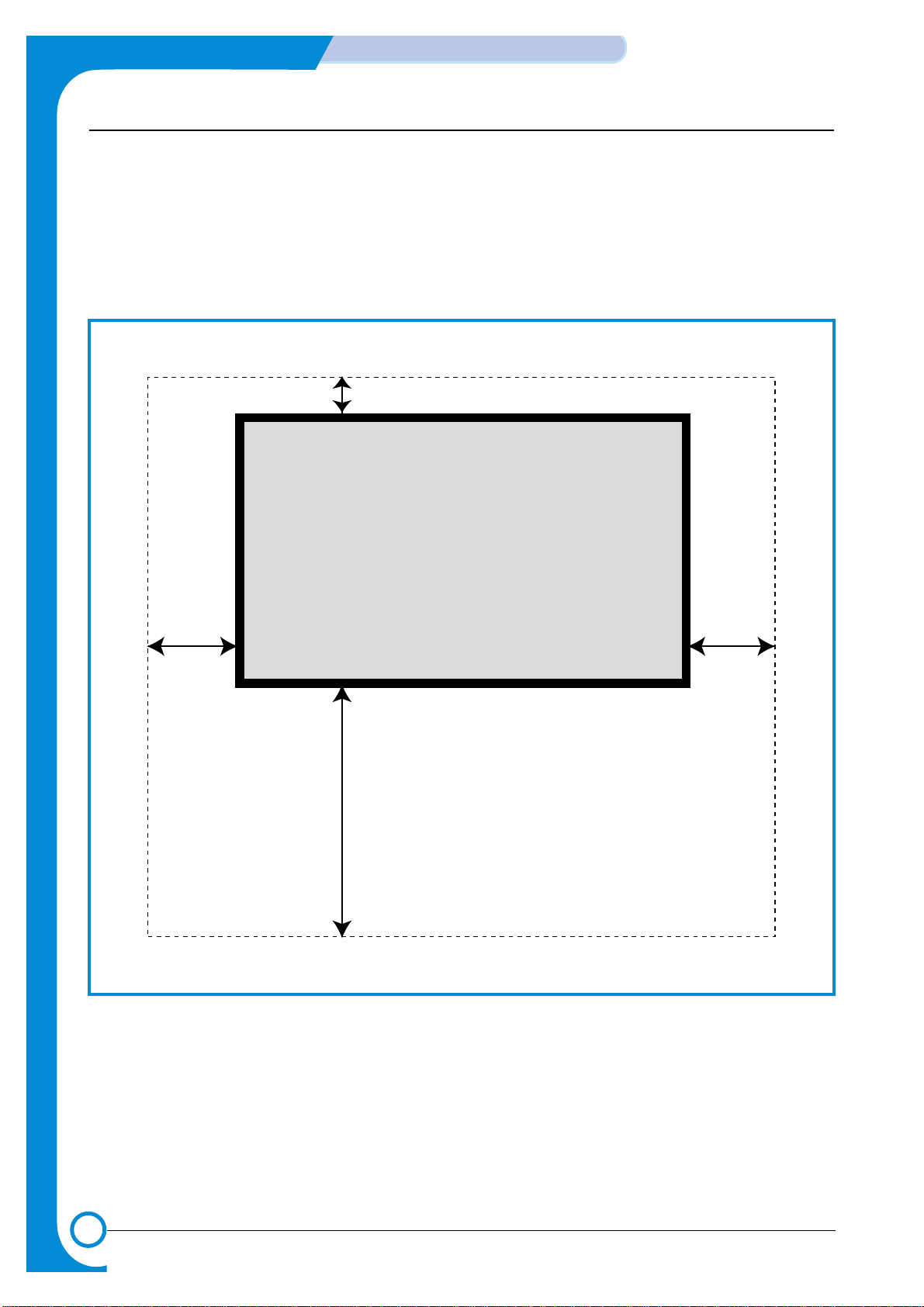
2.3 Select a location for the printer
• Leave enough room to open the printer trays, covers, and allow for proper ventilation. (see diagram
below)
• Provide the proper environment :
- Afirm, level surface
- Away from the direct airflow of air conditioners, heaters, or ventilators
- Free of extreme fluctuations of temperature, sunlight, or humidity
- Clean, dry, and free of dust
<Rear Side>
<Operator Panel>
100 mm
350 mm 350 mm
450 mm
2-4
REFERENCE INFORMATION
Samsung Electronics
Service Manual

2-5
Samsung Electronics
REFERENCE INFORMATION
Service Manual
2.4 Sample Tests Patterns
The sample patterns shown below are the standard test patterns used in the factory.
The life of the toner cartridge, developer cartridge and printing speed are measured with the pattern shown
below (5%). The 5% and 2% samples are reproduced reduced to 70% of the actual A4 size.
2.4.1 A4 5% Pattern

2-6
REFERENCE INFORMATION
Samsung Electronics
Service Manual
2.4.2 A4 2% Pattern

2-7
Samsung Electronics
REFERENCE INFORMATION
Service Manual
2.4.3 A4 IDC 5% Pattern
This test page is reproduced at 70% of the normal A4 size
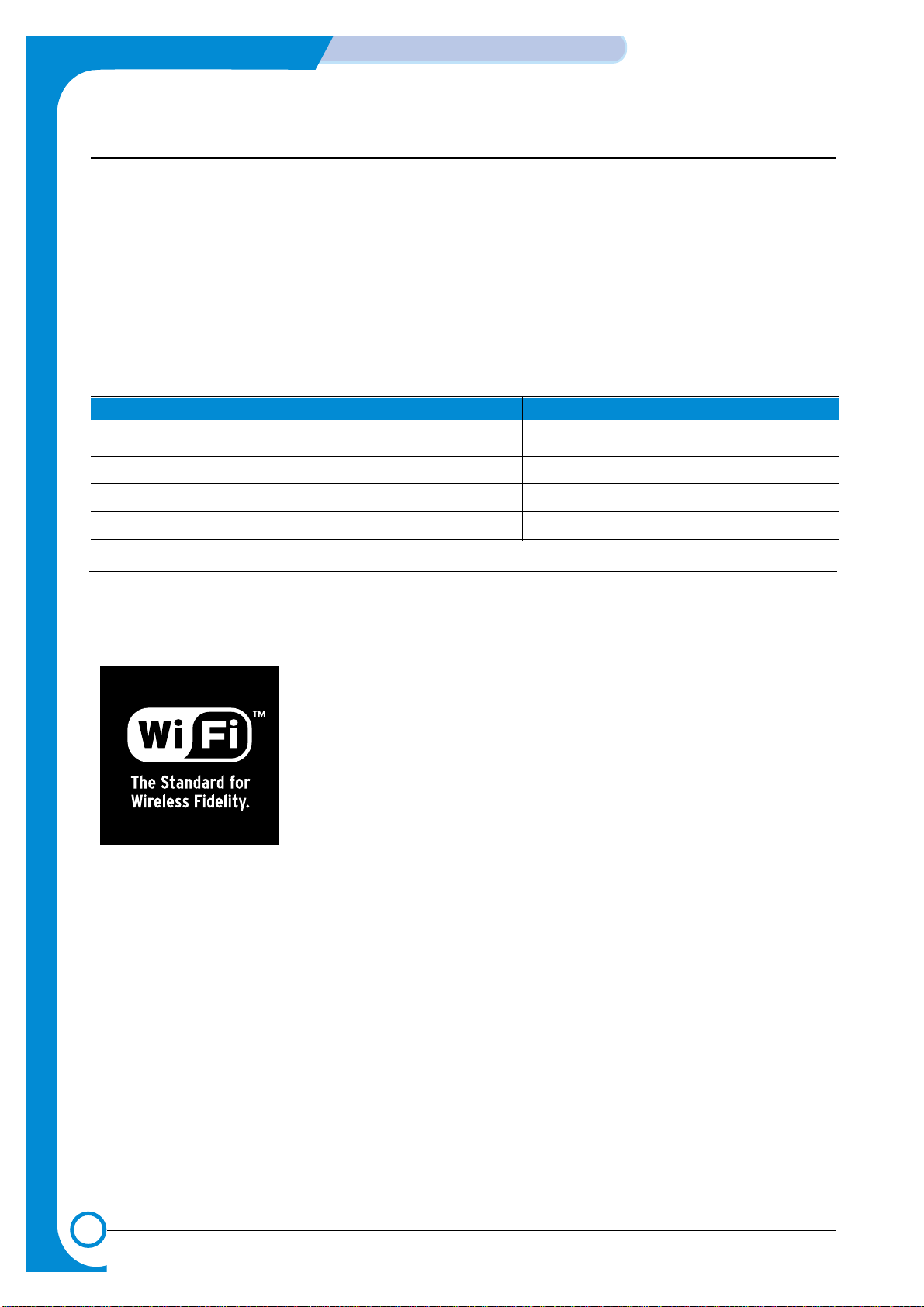
2-8
REFERENCE INFORMATION
Samsung Electronics
Service Manual
2.6 Wireless LAN
• This product can be used with a wireless LAN, (this is an option.)
- The wireless LAN function uses radio technology, instead of using LAN cable, to connect to an
access point for printing.
- For a wireless LAN connection in Infrastructure mode an AP is needed, (purchased separately)
- For a wireless LAN connection in Ad-Hoc mode an appropriate Wireless I/F card is required fitted
to a computer, (purchased separately)
- It is possible to use a wireless LAN connection with wired LAN.
- If an AP is installed in an office or at home, the wireless LAN function can be simply configured
and used.
• Types of desk top PC (or Lap top) that uses the wireless LAN.
• About the certificated mark of Wi-Fi
TM
- Wi-FiTMis a registered trademark of the WECA (Wireless Ethernet
Compatibility Alliance). Over 50 wireless LAN companies are member of
this organisation. Most of the main wireless networking companies are
attending including such companies as Lucent Technologies, Cisco,
Intel/Symbol, 3Com, Enterasys (Cabletron), Compaq, IBM, Nokia, Dell,
Philips, Samsung Electronics, Sony, Intersil, etc.. This mark certifies mutual
compatibility amongst the product of these companies. Wi-FiTM(IEEE
802.1) is certified as a standard of the wireless LAN market.
Division Basic type Recommend type
CPU Over PENTIUM 233M PENTIUM 300MHz
MEMORY Over 64MB Over 128MB
VIDEO CARD Over 800X600 Over 1024X768
OS Over WINDOWS 98 Over WINDOWS ME
INTERFACE CARD A product has a certificated mark of Wi-Fi
TM
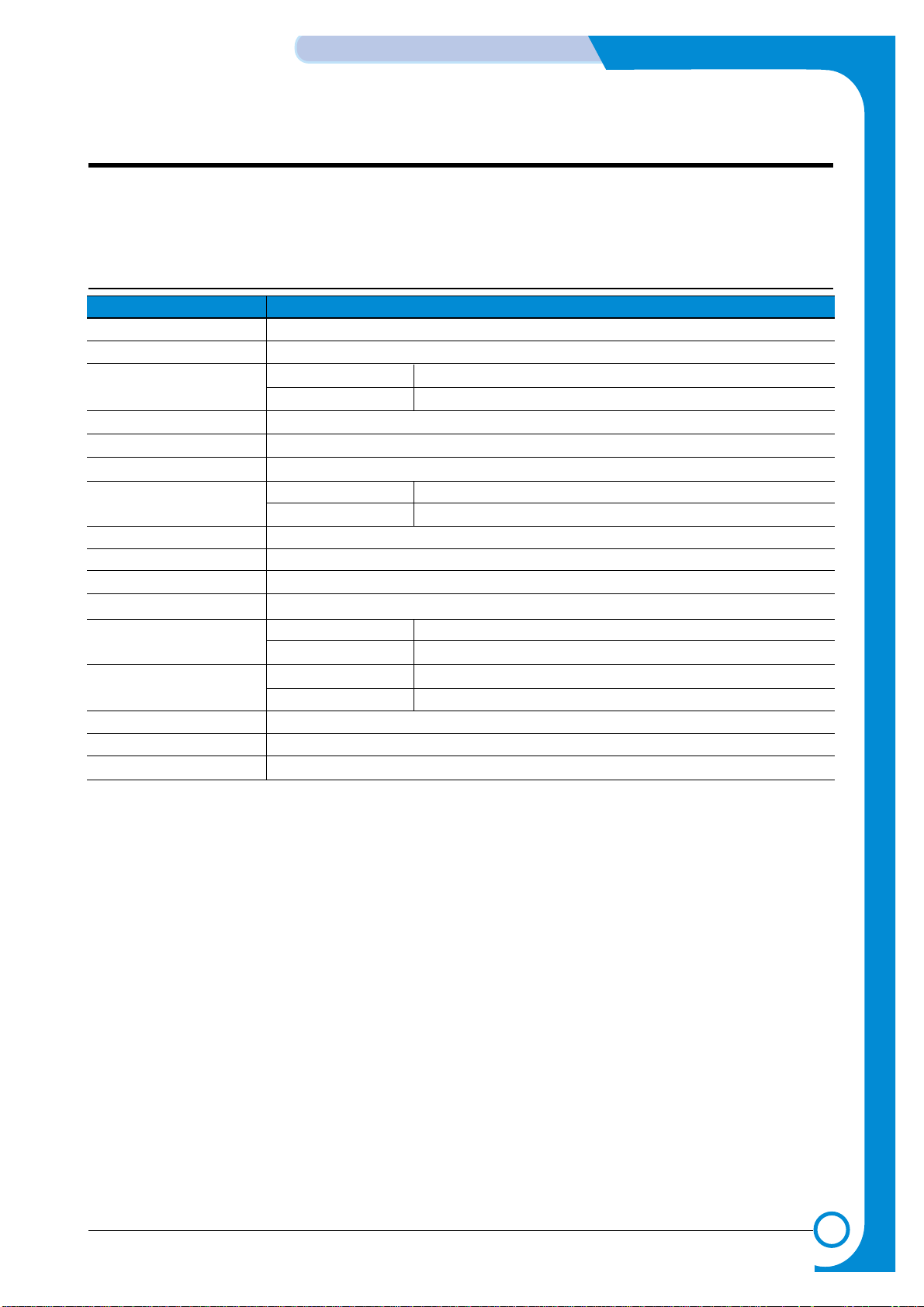
3
3
3-1
Samsung Electronics
Specifications
Service Manual
3. Specifications
Specifications are correct at the time of printing. Product specifications are subject to change without notice.
See below for product specifications.
3.1 General Specifications
Items Descriptions
Print Method Non-impact Electro-photography
Developing system Non-Magnetic, Mono-Component Developing System
*Print Speed Mono Up to 20 PPM in A4, Up to 21 PPM in Letter size
Color Up to 5 PPM in A4, Up to 5 PPM in Letter size
Resolution Up to 1200 DPI effective output
Source of Light Laser diode (LSU : Laser Scanning Unit)
Warm-Up Time Less than 2 minutes
First Print Time Mono 15 seconds (Ready to 1st page out
Color 24 seconds (Ready to 1st page out
Feed Method Cassette , MPT(Multi Purpose Tray), SCT(Second Cassette Tray)
Media Size 76 X 128mm (3 x 5”) to 216 X 356mm (8.5 X 14”)
Media Thickness Cassette : 16 ~24 lb , MPT : 16 ~ 43 lb
Dimension (W X D X H) 510 X 470 X 405 mm
Weight Net 25.5 Kg 56.2Lbs
Gross 32.0 Kg 70.5Lbs
**Acoustic Noise Stand by Less than 40 dB
Printing Less than 48 dB(Color)
Power save mode Available
Toner save mode Disable
Machine Life Mono : Less than 300,000 pages, Color : Less than 75,000 pages
* Print speed will be affected by Operating System used, computing performance, application software, con-
necting method, media type, media size and job complexity.
** Sound Pressure Level, ISO 7779

3-2
Specifications
Samsung Electronics
Service Manual
3.2 Controller Specification
3.3 Electrical Specification
Items Descriptions
Processor (CPU) Samsung SPGPm(CLOCK SPEED 120Mhz)
Memory FLASH ROM(PROGRAM) : 2MB flash
* RAM : 64MB (Expandable to 192MB) : With Option
Option DIMM module : 64,128MB (SDRAM)
100Pin SDRAM DIMM (Samsung Printer Only)
EEPROM(NVRAM) : 512byte
Emulation SPL-Color
Operating System Win 95/98/ME/NT4.0/2000/XP, Various Linux OS including Red Hat, Caldera, Debian,
Mandrake, Slackware, SuSE and Turbo Linux
Interface Parallel : IEEE 1284 Bidirectional Parallel
- Modes supported : Compatible,Nibble,Byte,ECP
USB(without HUB mode)
- USB 2.0 compliant -12/480 Mbps 1 port
Network Interface
- 10/100 Base TX
10/100 Base TX + 802.11b Wireless LAN
Interface switching Automatic
Interface time-out 5min (Max.)
Font Windows font
Color Management ICC ICM V3.4
* Memory Slots : Standard Capacity is 64MB
Option Capacity is 192MB(Max)
(100Pin 1 slot, 64MB/128MB)
Items Descriptions Remarks
Input Voltage Nominal input voltage 200-240 VAC / 100~127VAC
Input voltage range 180-264 VAC/ 90~132VAC
Nominal frequency 50/60 MHz
Frequency tolerance +3Hz
Power Consumption Printing :450W less ((with SCF)
Power Save : 35W less
3.4 Environmental Range
Items Operating Storage
Temperature 15~32.5 ˚C(50-90 ˚F) -20~40 ˚C (-4~104 ˚F)
Humidity 20~80%RH 10~80%RH

3-3
Samsung Electronics
Specifications
Service Manual
3.5 Consumable & Maintenance Items
Items Descriptions Remarks
Periodic Replacing Parts Toner Cartridge(Black) initial(2,000 pages@5% coverage) User replace
replacement(7,000 pages@5% coverage)
Toner Cartridge(Cyan) initial(1,500 pages@5% coverage) User replace
replacement(5,000 pages@5% coverage)
Toner Cartridge(Magenta) initial(1,500 pages@5% coverage) User replace
replacement(5,000 pages@5% coverage)
Toner Cartridge(Yellow) initial(1,500 pages@5% coverage) User replace
replacement(5,000 pages@5% coverage)
OPC Unit mono : 50,000 pages User replace
color : 12,500 pages
ITB Unit(T1 Roller) mono : 50,000 pages User replace
color : 12,500 pages
Waste Toner Tank 3,000 images User replace
Fuser Unit simplex : 100,000 page Engineer
duplex : 50,000 page
Transfer Roller(T2 Roller) simplex : 50,000 page Engineer
duplex : 25,000 page
Option SCT - Paper capacity : 500sheets
(Second Cassette Tray) - Paper weight : 60 ~ 90 g/m2/ 16 ~ 24 lbs
Network Printing - Ethernet 10/100baseTX + Wireless
- Protocols : TCP/IP, SPX/IPX, Ethertalk, SNMP, HTTP
1.1, DLC/LLC
- 8MB RAM Buffer for faster graphics performance
- 4MB Flash Memory for upgrade
802.11b Wireless LAN - IEEE802.3b support
- speed : 11, 5.5, 2 ,1Mbps
- WEP : 64bit, 128bit
- Operating range : 30m(Indoors) , 100m(Outdoors)
SDRAM DIMM - 64,128MB 100Pin SDRAM DIMM(Use Samsung Part
Only)

3-4
Specifications
Samsung Electronics
Service Manual
3.6 Paper handling Specifications
Paper Paper size 1st Cassette 2nd Cassette MP tray Duplex
A4 210 X 297 mm O O O O
Letter 216 X 279 (8.5 X 11") O O O O
Folio (Legal13") 216 X 330 (8.5 X 13") O O
Legal (Legal14") 216 X 356 (8.5 X14") O O
Executive 184 X 267 (7.25 X10.5") O
Statement 140 X 216(5.5 x8.5") O
ISO B5 176 X 250 O
JIS B5 182 X257 O
A5 148.5 X 210 O
A6 105 X148.5 O
Com-10 Envelope 105 X 241 (4.15 X 9.5") O
Monarch Envelope 98 X191 (3.87 X 7.5") O
DL Envelope 110 X 220(4.33 X 8.66") O
C5 Envelope 162 X 229 (6.38 X 9.01") O
C6 Envelope 114 X 162 (4.49 X 6.38") O
Transparency (OHP) A4 or Letter O
Label paper A4 or Letter O
3.6.2 Input Capacity
3.6.1 input Paper Size
Items Descriptions Remarks
Cassette(FCT) 250 sheets
MP tray Paper 100 sheets
Transparencies 30 sheets
Envelopes 10 sheets
Labels 10 sheets
Option Cassette(SCT) 500 sheets
3.6.3 Output Capacity
Items Descriptions Remarks
Face Down 250 sheets
O : Enable
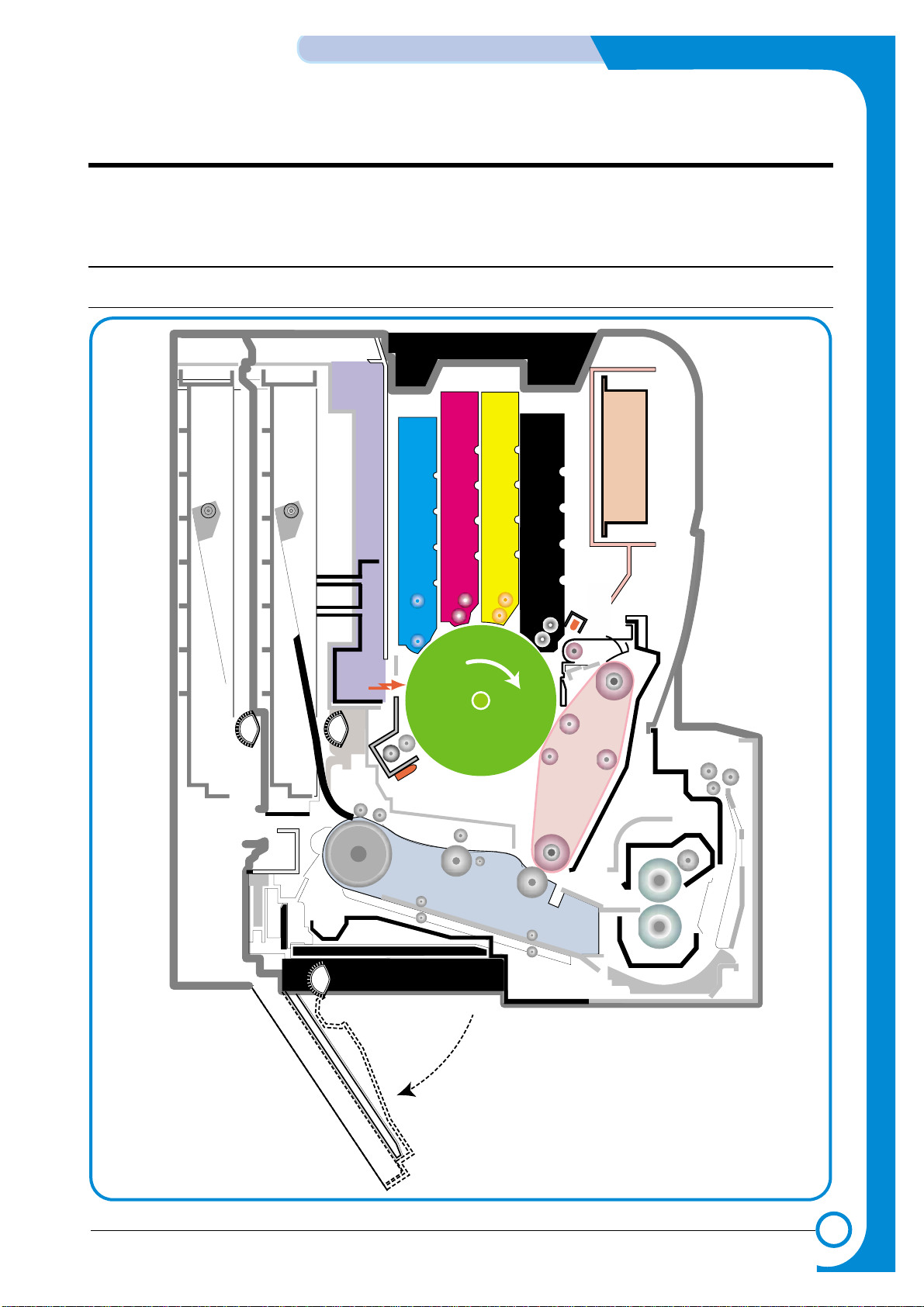
4
4
4-1
Samsung Electronics
Summary of product
Traninung Manual
4. Summary of Product
This chapter describes the functions and operating principals of the main components.
4.1 System Structure
4.1.1 Main Parts of System
HVPS
Eraser LampEraser Lamp
HVPS
DEV. - Black
DEV. - Yellow
OPC
Pick-up
Roller
DEV. - Magenta
DEV. - Cyan
CASSETTE
LSU
ITB Unit
Feeder
DUPLEX
T2 Roller
Fuser Unit
EXIT Unit
MPF Path
MPFMPT
DEV. - Black
DEV. - Yellow
OPC
Pick-up
Roller
DEV. - Magenta
DEV. - Cyan
SCF
SCT
FCT
LSU
Deve CoverDeve Cover
ITB Unit
Feeder
DUPLEX
T2 Roller
Fuser Unit
EXIT Unit
PTL
PTL
SCF Path
Pick-up
Roller
Pick-up
Roller
Pick-up
Roller
Pick-up
Roller
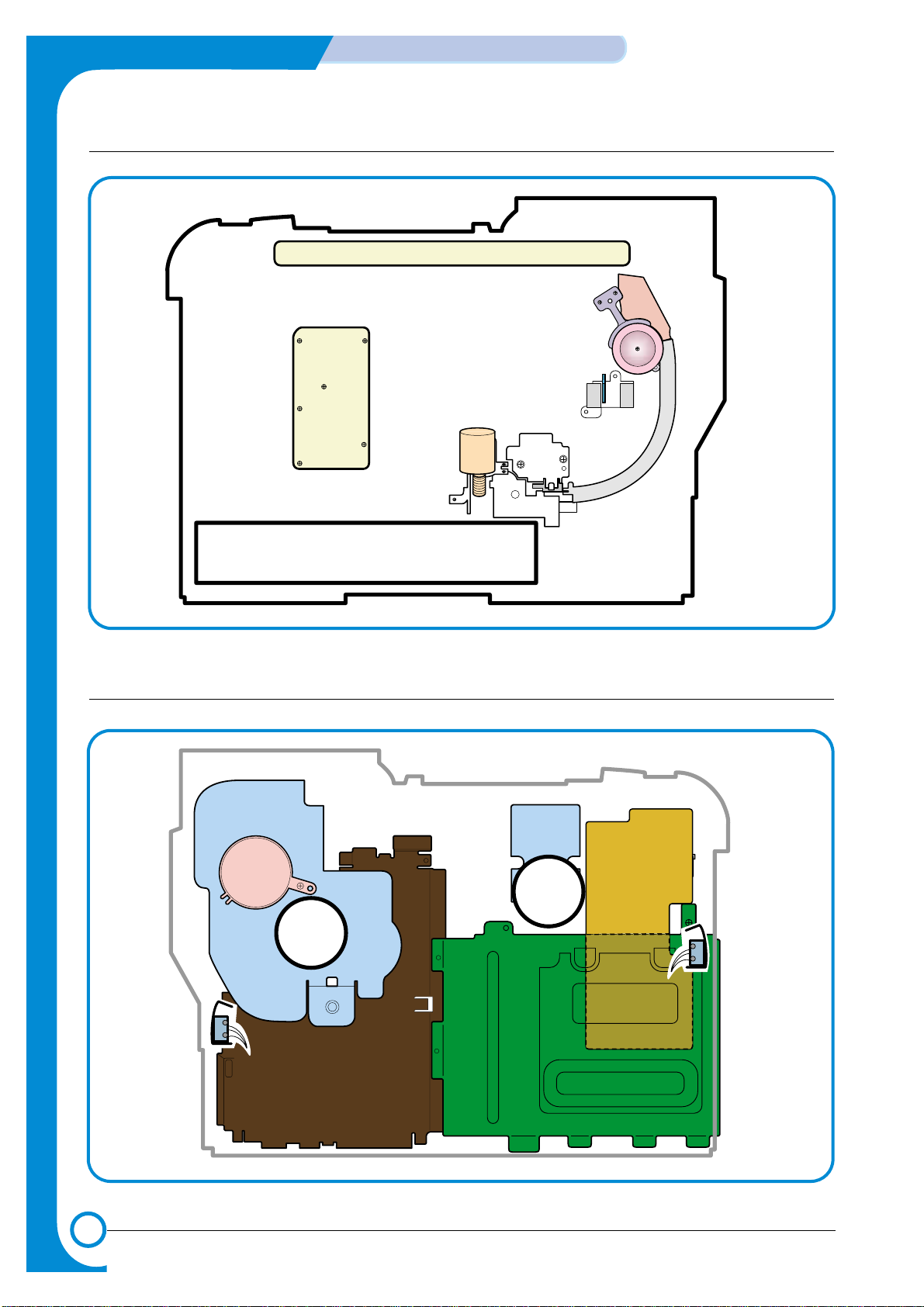
4-2
Summary of Product
Samsung Electronics
Traninung Manual
>> Front View
Deve OEM
PBA
Panel PBA
Waster Toner Sensor
Waster Toner Motor
SMPSSMPS
Main DriveMain Drive
Fuser FanFuser Fan
Deve DriveDeve Drive
Deve Drive PBADeve Drive PBA
Duplex Cover
Open S/W
Duplex Cover
Open S/W
Deve Cover
Open S/W
Deve Cover
Open S/W
Conrtoller PBAConrtoller PBA
>> Rear View
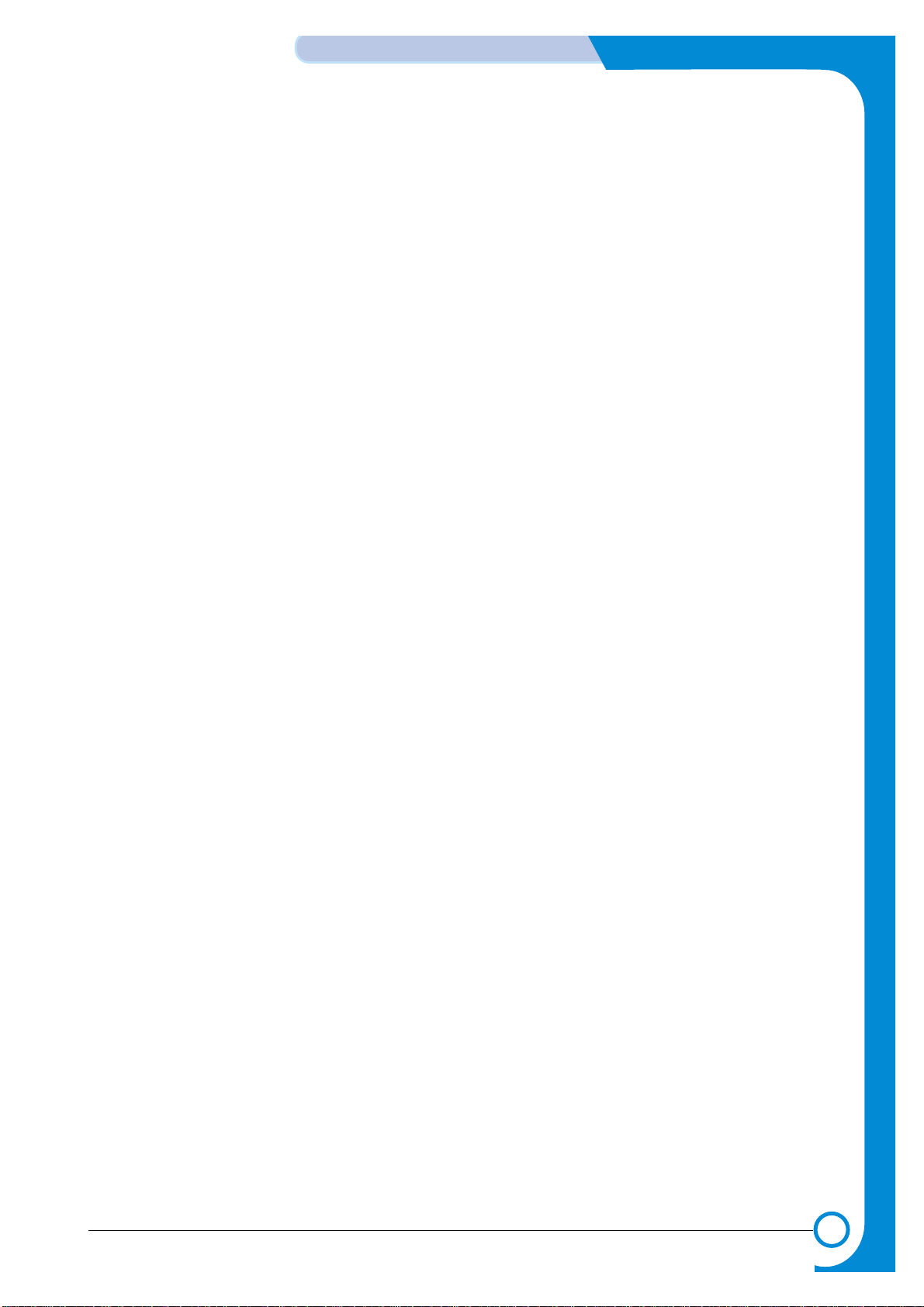
4-3
Samsung Electronics
Summary of product
Traninung Manual
1) OPC Unit
Images are created on the OPC unit using an electro-photographic process. The unit consists of:* OPC Drum
* Waste Toner Ass'y used to collect waste toner remaining on the OPC drum,
* Charge Roller Assy
* Etc.
2) ITB Unit
ITB stands for Image Transfer Belt. An image developed on the OPC Drum is transferred first to the
ITB. This is called the T1 Transfer (Primary Image Transfer).
Images are built up in layers on the ITB.
First the Yellow (Y) colour image is created on the OPC and transferred to the ITB
Next the Magenta (M) colour image is created on the OPC and transferred to the ITB
Followed by the Cyan (C) and Black (K) images.
3) Transfer Roller
Once the complete, full colour, image, has been built up on the ITB the Transfer Roller is used to
transfer the image onto paper. This is called the T2 Transfer (Secondary Image Transfer)
4) FCT (First Cassette Tray)
It stores and automatically feeds print paper.
Pick-up Roller picks up paper, controls drive, feeds paper, removes static electricity, and so on.
> Spec.
* Paper arrange way : Side Registration
* Paper Direction : FISO (Front-in, Side-Out)
* Cassette Type : A4, Ltr
* Paper Discharge : Separation Claw
* Capacity : 250 Sheets (Standard paper 75mg/m? 20lb)
* Paper Size : A4, Letter
* Paper Weight (average) : 60~90g/m2(16~24lbs)
* Paper Type : General Printing Paper
* Additional Function : Paper Empty Sensor
5) SCT (Second Cassette Tray)
This additionally stores and automatically feeds printing paper. Its function is the same as the FCT
(First Cassette Tray)
> Spec.
* Paper arrangement : Side Registration
* Paper Direction : FISO (Front-in, Side-Out)
* Cassette Type : A4, Ltr
* Paper Discharge : Separation Claw
* Capacity : 500 Sheets (Standard paper 75mg/m220lb)
* Paper Size : A4, Letter
* Paper Weight (average) : 60~90g/m2(16~24lbs)
* Paper Type : General Printing Paper
* Additional Function : Paper Empty Sensor

4-4
Summary of Product
Samsung Electronics
Traninung Manual
6) MPT (Multi Purpose Tray)
The Multi-Purpose Tray not only feeds general printing paper but is also used for many other kinds
of paper such as those paper sizes not supported by the cassette, envelopes, OHP, etc.
> Spec.
* Capacity : Cut Sheet : 100 Sheets (Standard paper 75mg/m220lb)
* OHP : 300 Sheets
* Envelope & Label & Card Stock : 10 Sheets
* Paper Arrangement : Side Registration
* Power : Main Motor (BLDC)
* Driving Management : Solenoid
* Paper Discharge : Friction Pad Method
* Paper Size : Legal, Folio, A4, Letter, Executive, JIS B5, A5, A6
* Paper Weight (Average) : 60~163g/m
2
* Paper Type : General, Label, Post Card, Transparency, Envelope, Card Stock (Tracing
Paper is not served)
* Additional Function : Paper Empty Sensor
7) Feeder
* Paper Arrangement : Side Registration.
* Power : Main Motor (BLDC)
* Paper Management : Solenoid
8) Duplex Unit
The Duplex Unit is used to reverse feed paper when printing on the second side (known as Double
sided or Duplex printing). The Duplex Unit is not an optional extra, it is built-in at manufacturing
time and is integral with the Transfer Roller.
> Spec.
* Power : Main Motor (BLDC)
* Paper Reverse Function: After the front side of the original document is printed, it trans-
fers the printing paper to the duplex unit for printing the reverse side of original document
which is reverse fed by the exit roller.
9) Exit Unit
The Exit Unit guides paper that is just about to leave the print engine. Printed-paper is discharged
by Exit Roller and Kicker into the Output Tray.
> Spec.
* Capacity : 250 sheets (Standard A4, 75g/m2)
* Paper Direction : Face Down
* Exit Drive Roller : It is driven by Main Motor (BLDC), and it rotates clockwise for normal
feed and antic-clockwise when reverse feeding for duplex printing.
* Bin Full Sensor : There is no Bin Full sensor fitted on this model.
10) Toner Cartridge
There are four toner cartridges, each containing a different colour ink : C (Cyan), M (Magenta), Y
(Yellow) , and K (Black).
Each one of these toner cartridge is independent and can be changed independently.
11) Fuser Unit
This unit consists of 2 Heat Lamps, 2 Heat Rollers, 2 Thermostats and a Thermister. It melts and
fuses the toner, transferred by the transfer roller onto the paper, by applying pressure and high
temperature to complete printing job.
12) LSU
This is a core part of LBP. It forms a latent image on the surface of OPC drum using a static
charge.
* Resolution: Real 600 dpi
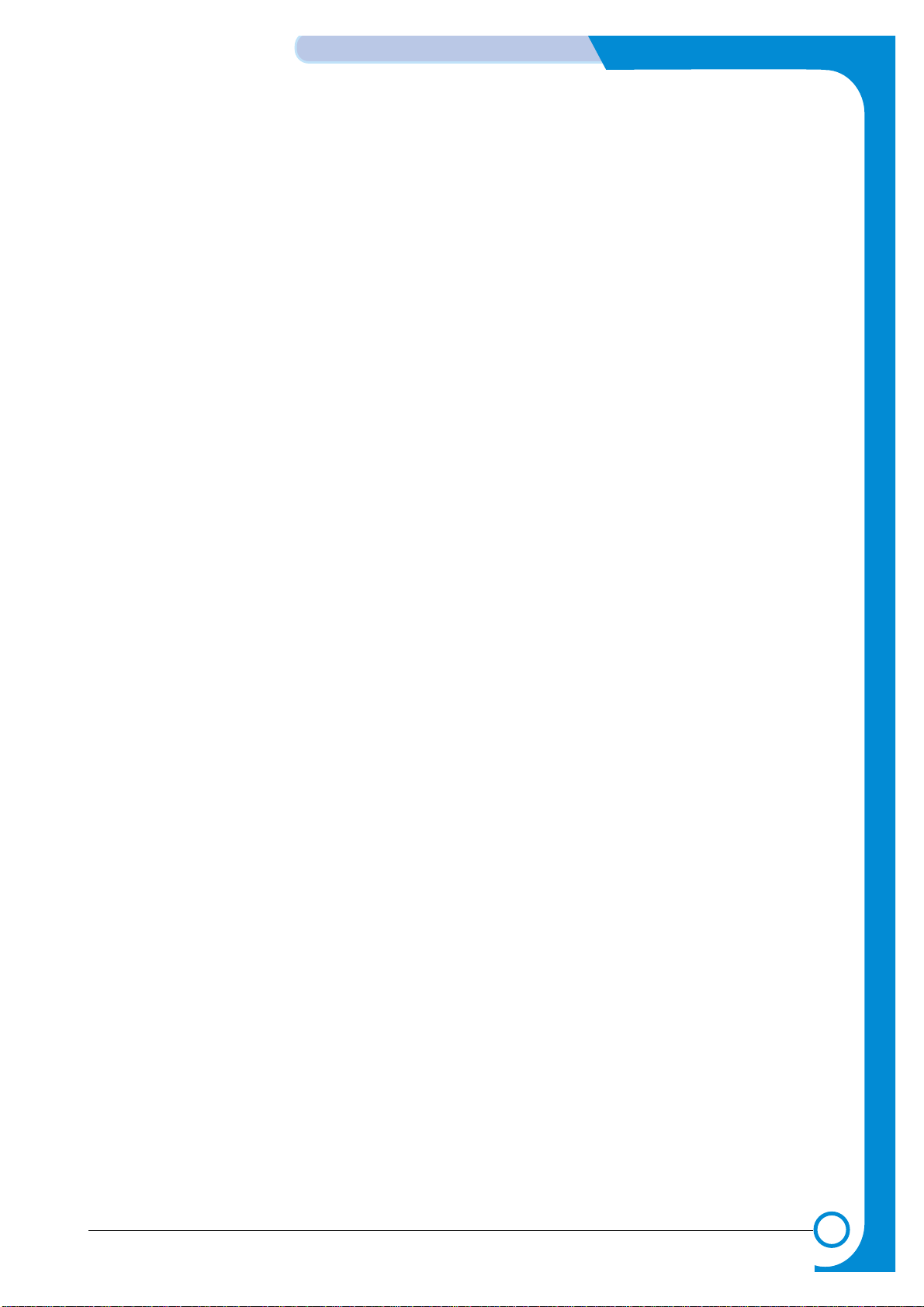
4-5
Samsung Electronics
Summary of product
Traninung Manual
13) Main Drive Unit
This motor drives, by way of a gearbox, the OPC unit, ITB unit, feeder unit, fuser unit, exit unit and
duplex unit.
> Spec.
* Power : 40W Max (24V)
* Drives : OPC unit, ITB unit, Fuser, Feeder, Duplex unit, Exit unit
14) DEVE Drive Unit
This motor drives, by way of a gearbox, the toner cartridges and ITB cleaning cam.
> Spec.
* Power : 40W Max (24V)
* Drives : DEV (4 Color)/ITB Cleaning)
15) SMPS (Switching Mode Power Supply)
This power supply uses the AC supply voltage to generate the DC voltages used by the system.
The SMPS has 3 output channels (+3.3V, +5V, +24V).
The AC Heater Control Unit that supplies power to the fuser is also located on the SMPS.
16) HVPS (High Voltage Power Supply)
The HVPS creates the high voltages (Charger, Supply, T1, T2, Developer) used for the electro photographic process. The high voltage is created from the 24V line from the SMPS. High Voltage output is supplied to the toner cartridge, OPC drum unit, ITB unit, and Transfer roller.
17) Main Controller PBA
The Main controller PBA is very important as it is the heart of printer. It has several major function
blocks.
* CPU Block: This manages the printing order from the host, creates bitmap data for the engine to
print and controls various devices that are needed to operate the printer.
*Engine Control Block: This manages images and controls various kinds of I/O
* Memory Block : The operating system uses this to store video data and printing orders given by host.
* ROM Block : The printer OS and PDL Interpreter are stored here.
* In addition there are USB 2.0 Block, IEEE 1284 Block, Option Block, OPE Panel, etc.
18) DEVE Drive PBA
Each toner cartridge requires the Supply HV only when that colour image is being processed. This
unit takes its HV source from the HVPS and using 4 solenoids selects which cartridge is to receive
the Supply voltage. This section also contains the DEVE motor, DEVE clutch, and DEVE solenoid
drives. These are activated in sequence as required by the printing process.
19) DEVE OEM PBA
This detects new or used toner cartridges and also checks that cartridges are approved parts. If a
toner cartridge is not suitable for the machine an error message is displayed.
20) Waste Toner Ass’y
A cleaner blade on the OPC unit cleans waste toner from the OPC drum after every image is transferred to the ITB. Once the complete image is transferred from the ITB onto paper the ITB Cleaning
Solenoid activates and a cleaning blade removes waste toner from the ITB. Waste toner is transferred to the waste toner tank.
When the error message "Waste Toner Tank Full/ Not Install" is displayed on the LCD Panel
replace the Waste Toner Tank immediately. Using the printer without a Waste Toner Tank or with a
full tank may damage the printer.

4-6
Summary of Product
Samsung Electronics
Traninung Manual
4.1.2 Motor & Fan Layout
3. Fuser Fan
1. Main Motor
2. DEVE Motor
4. Waste Toner Motor
3. Fuser Fan
1. Main Motor
2. DEVE Motor
4. Waste Toner Motor
NO. Name Description
1 Main Motor Drives the OPC unit, ITB unit, feeder unit, fuser unit, exit unit and
duplex unit.
2. DEVE Motor Drives C, M, Y and K toner cartridges and ITB cleaning cam.
3. Fuser Fan Forces cold air into the printer and takes out heat from the fuser.
4. Waste Toner Motor Transfers collected waste toner from the OPC drum and ITB to the
waste toner tank. (Refer to front view picture on 4-2 page)

4-7
Samsung Electronics
Summary of product
Traninung Manual
4.1.3 Clutch & Solenoid Layout
>>Solenoid
Duplex Solenoid
ITB Cleaning
Solenoid
Black Deve
Clutch
Black Deve
Clutch
Yellow Deve Clutch
Magenta Deve Clutch
Cyan Deve Clutch
DEVE (C, K, Y, M)
Yellow Deve Clutch
Magenta Deve Clutch
Cyan Deve Clutch
T2 Home SolenoidT2 Home Solenoid
MP Pick_up
Solenoid
MP Pick_up
Solenoid
Feed Regi
Clutch
Pick_up Solenoid
DEVE (C, K, Y, M)
NO. Name Description
1. C DEVE solenoid Controls the High Voltage supply to the cyan cartridge.
2. K DEVE solenoid Controls the High Voltage supply to the black cartridge.
3. Y DEVE solenoid Controls the High Voltage supply to the yellow cartridge..
4. M DEVE solenoid Controls the High Voltage supply to the magenta cartridge.
5. Pick-up solenoid Controls the pick-up roller drive.
6. MP Pick-up solenoid Controls the MP pick-up roller drive.
7. Duplex solenoid When operating in duplex print mode, this reverses the direction
of the main motor to feed paper into the duplex unit.
8. T2 Home solenoid This forces the transfer roller into contact with the ITB unit.
9. ITB cleaning solenoid This brings the cleaning blade into contact with the ITB unit

4-8
Summary of Product
Samsung Electronics
Traninung Manual
>>Clutch
NO. Name Description
1. Yellow DEVE clutch Controls Yellow color toner cartridge drive
2. Magenta DEVE clutch Controls Magenta color toner cartridge drive
3. Cyan DEVE clutch Controls Cyan color toner cartridge drive
4. Black DEVE clutch Controls Black color toner cartridge drive
5. Feed Regi. Clutch Controls the location of picked-up paper
4.1.4 Sensor & Micro S/W Layout
NO. Name Description
1. Paper Empty Sensor(FCT) This sensor detects paper in the first (main) cassette.
2. Paper Empty Sensor(SCT) This sensor detects paper in the second (optional) cassette.
3. Paper Empty Sensor(MPT) This sensor detects paper in the multi-purpose tray.
4. Feed Sensor This sensor must operate within a certain time after paper pickup otherwise a JAM is detected
5. ITB Home Sensor This detects the position of the image transfer belt, and
indicates the start location for image writing. It is used to ensure
that all 4 colour images are correctly registered.
6. CTD Sensor This stands for Color Toner Density Sensor. It detects toner
density of each color image that is formed on the OPC drum.
7. Waste Toner Sensor This detects whether the waste toner tank is mounted or not and
the amount of waste toner in the tank.
8. Exit Sensor This detects whether printing paper is discharged or not.
9. DEVE Cover Open S/W This detects the open/closed status of the DEVE Cover.
10. Duplex Cover Open S/W This detects the open/closed status of the Duplex Cover.
Note: * ITB Home Sensor and CTD Sensor are located in the ITB unit. If they develop a fault replace the
ITB unit.
* Please, refer to the Chap. 7 Arrangement and Adjustment, "Paper Path diagram", for the location
of the paper empty sensor, feed sensor, and exit sensor.
* Please, refer to page 4-2 for the location of the waste toner sensor, DEVE cover open S/W, and
duplex cover open S/W.
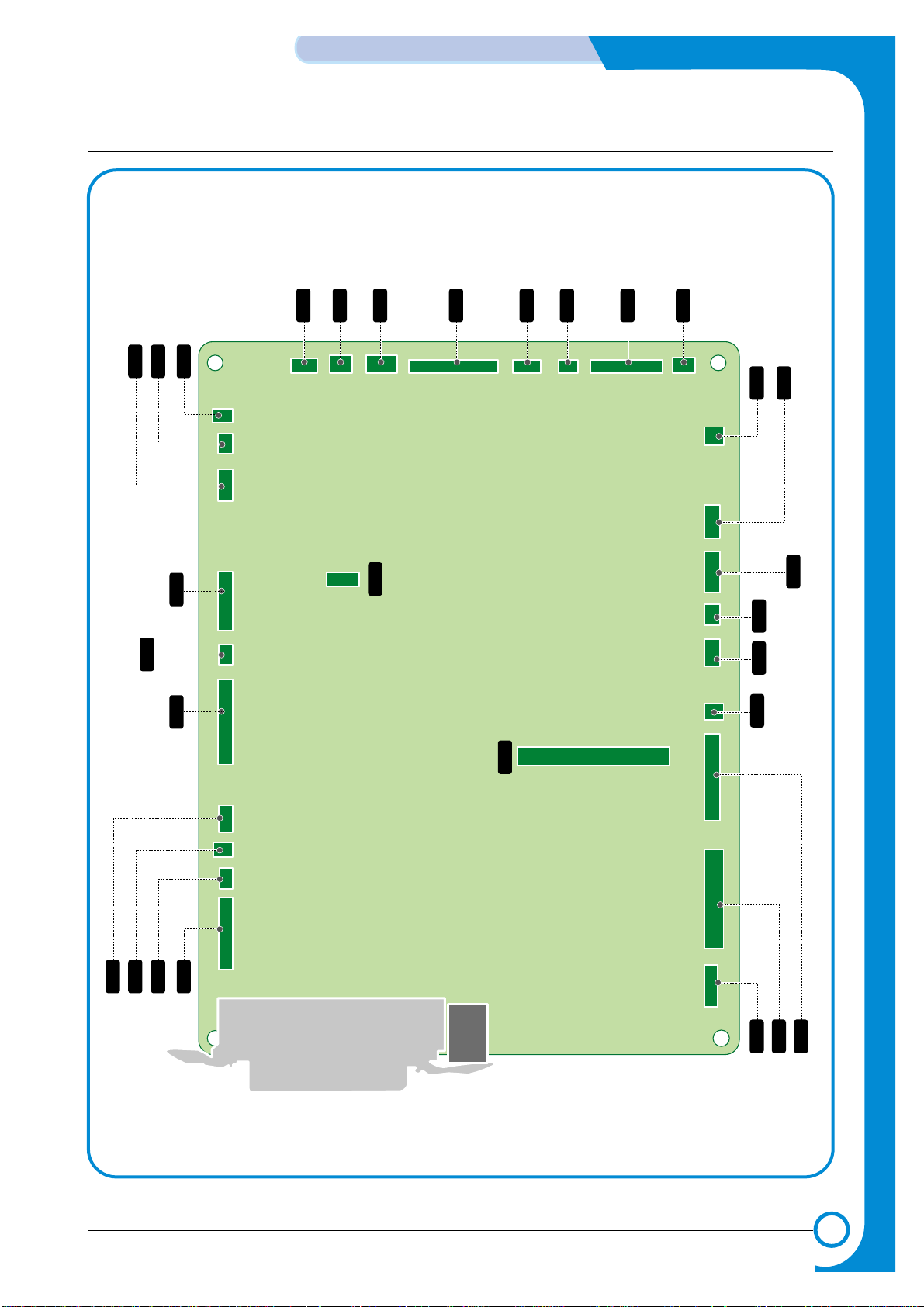
4-9
Samsung Electronics
Summary of product
Traninung Manual
4.1.5 Main Controller PBA
USB
Parallel Port
CN26
CN27
CN28
CN29
CN30
CN30
CN32
CN33
T2 HOME
BLDC1
FSR_ROLL
FUSER_FAN
SMPS
MP EMPT
MP SOL
FEED
CN25
PICK_UP
CN23
CLT_FEED
CN21
EMPT
CN9
CN1
CN16
SCF
CN12
LSU
CN6
OPC KEY
CN5
DEVE_DRIVERDEVE_DRIVER
CN14
LSU SW
CN8
ERASER
CN35
LSU_FAN
CN24
DUPLEX
CN19
EXIT
CN4
PANEL
CN7
HVPS
CN10
ITB
CN17
WASTE TONER
CN15
TH3
CN11
PTL
CN13
TH4
NIC
For Test

4-10
Summary of Product
Samsung Electronics
Traninung Manual
RAM
DIMM
SPGPm
Main Control
FLASH MEMORY
OSC3
19.900614MHz
OSC2
12MHz
(Reserved)
OSC4
30MHz
OSC1
12MHz
LPEC1
(ENGINE CONTROL)
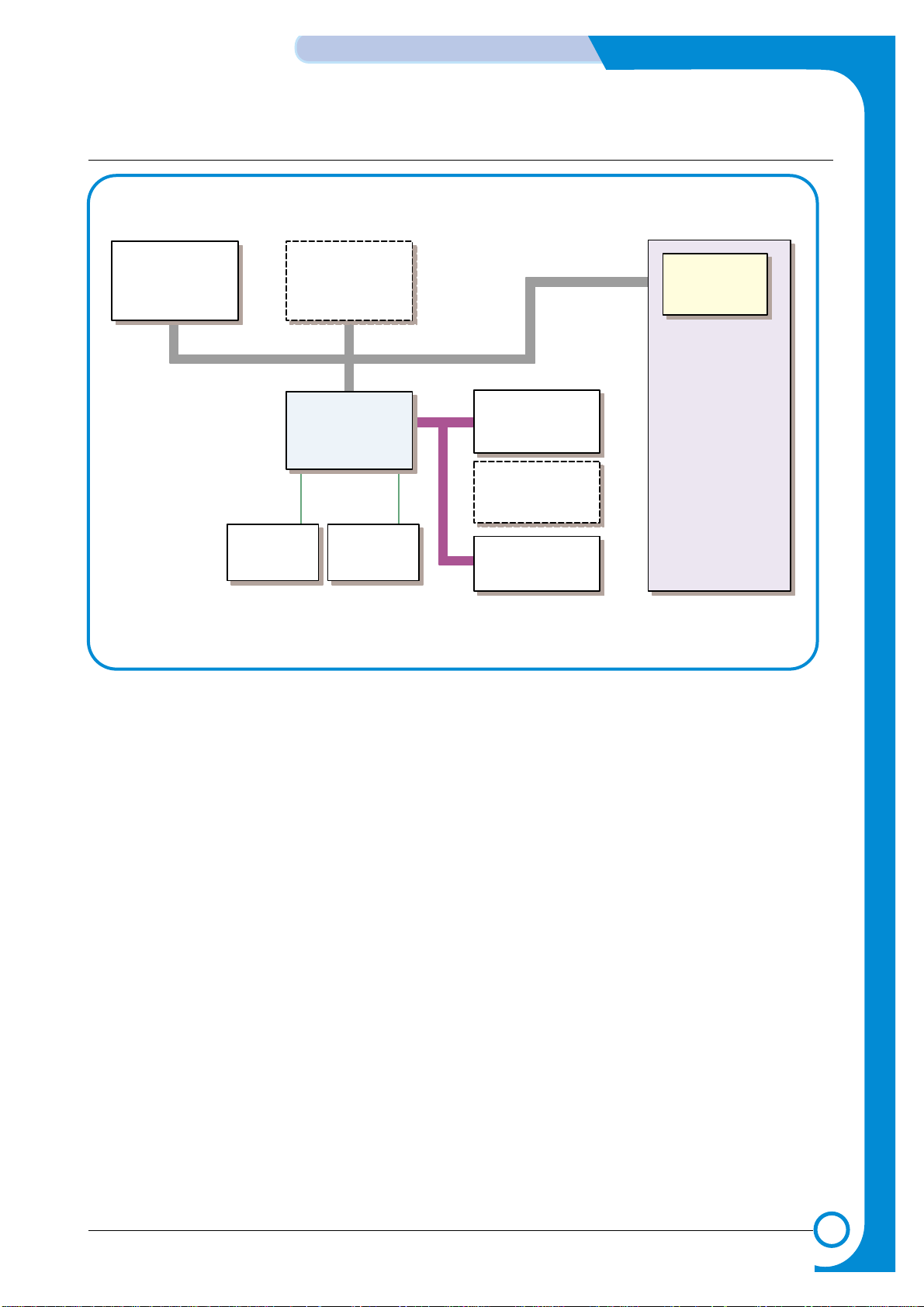
4-11
Samsung Electronics
Summary of product
Traninung Manual
USB 2.0
SDRAM
64MB
EEPROM
4k bit
Flash Memory
2MB
NPC / (W-LAN)
Optional
Full Function
Engine
Control
Block
LPEC1
SDRAM DIMM
34MB~128MB
SPGPm
Panel
16x2 LCD
5pinUART
1) CPU BLOCK
This is the heart of the machine. A120MHz - 32bit RISC processor is used to manage commands
and data supplied by the host. This is converted into a bitmap image which is passed to the engine
block for printing. The CPU is also used to control various other devices e,g, the USB 2.o Interface
chip.
2) SPGPm overview
* Package
- 272 pins PBGA
* Power
- 1.8V(Core), 3.3V(IO) power operation
- P1284 inputs : 5V tolerant
* Speed
- 120MHz core(ARM946ES) operation, 60MHz bus operation
- Supportable Engine Speed : under 30ppm
* Dual bus architecture for bus traffic distribution
- AMBAHigh performance Bus (AHB)
- System Bus with SDRAM
* Integrated ARM946ES
- 32-bit RISC embedded processor core
- 16KB instruction cache and 16KB data cache
- No Tightly Coupled Memory
- Memory Protection Unit & CP15 control program
