SAM4S ER-420M User Manual
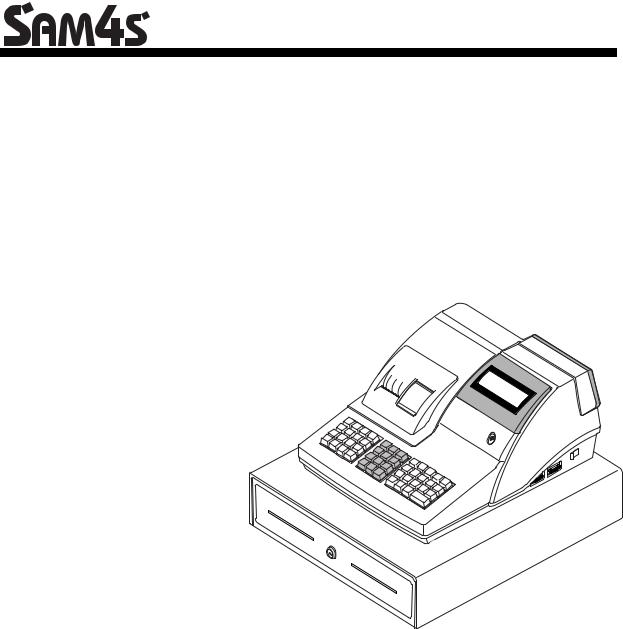
ER-420M Electronic Cash Register AU
Operation and
Program Manual
ERELECTRONIC420 CASH
REGISTER
All specifications are subject to change without notice
JK68-60964P(Rev.04)
From ER-420M v1.0 up to v2.5
ATTENTION
The product that you have purchased contains a rechargeable Ni-MH battery. This battery is recyclable. At the end of its useful life, under various state and local laws, it may be illegal to dispose of the battery into the municipal waste system.
Check with your local solid waste officials for details concerning recycling options or proper disposal.
WARNING
This is a Class A product. In a domestic environment this product may cause radio interference in which case the user may be required to take adequate measures.
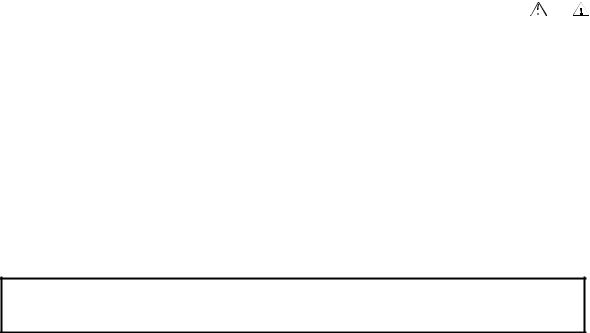
Precaution Statements
Follow these safety, servicing and ESD precautions to prevent damage and to protect against potential hazards such as electrical shock.
1-1 |
Safety Precautions |
6. Observe the original lead dress, especially near the |
||||||
1. Be sure that all built-in protective devices are |
||||||||
|
replaced. Restore any missing protective shields. |
following areas: sharp edges, and especially the AC |
||||||
2. When reinstalling the chassis and its assemblies, be |
and high voltage supplies. Always inspect for |
|||||||
|
sure to restore all protective devices, including |
pinched, out-of-place, or frayed wiring. Do not |
||||||
|
nonmetallic control knobs and compartment covers. |
change the spacing between components and the |
||||||
3. |
Make sure there are no cabinet openings through |
printed circuit board. Check the AC power cord for |
||||||
damage. Make sure that leads and components do |
||||||||
|
which people - particularly children - might insert |
|||||||
|
not touch thermally hot parts. |
|||||||
|
fingers and contact dangerous voltages. Such |
|||||||
|
7. Product Safety Notice: |
|||||||
|
openings include excessively wide cabinet |
|||||||
|
ventilation slots and improperly fitted covers and |
Some electrical and mechanical parts have special |
||||||
|
drawers. |
safety-related characteristics that might not be |
||||||
4. |
Design Alteration Warning: |
obvious from visual inspection. These safety |
||||||
features and the protection they give might be lost |
||||||||
|
Never alter or add to the mechanical or electrical |
|||||||
|
if the replacement component differs from the |
|||||||
|
design of the SECR. Unauthorized alterations |
|||||||
|
original - even if the replacement is rated for higher |
|||||||
|
might create a safety hazard. Also, any design |
|||||||
|
voltage, wattage, etc. |
|||||||
|
changes or additions will void the manufacturer’s |
|||||||
|
Components that are critical for safety are indicated |
|||||||
|
warranty. |
|||||||
5. |
Components, parts and wiring that appear to have |
in the circuit diagram by shading, ( |
|
) or ( |
|
). |
||
Use replacement components that have the same |
||||||||
|
overheated or that are otherwise damaged should |
|||||||
|
ratings, especially for flame resistance and |
|||||||
|
be replaced with parts that meet the original |
|||||||
|
dielectric strength specifications. A replacement |
|||||||
|
specifications. Always determine the cause of |
|||||||
|
part that does not have the same safety |
|||||||
|
damage or overheating, and correct any potential |
|||||||
|
characteristics as the original might create shock, |
|||||||
|
hazards. |
|||||||
|
fire or other hazards. |
|||||||
|
|
|
||||||
|
|
CAUTION |
ATTENTION |
|||||
There is the danger of explosion if battery is incorrectly |
ll y a danger d’explosion s’il y a remplacement |
|||||||
replaced. |
incorrect de la batterie. |
|||||||
Replace only with the same or equivalent type |
Remplacer uniquement avec une batterie du même type |
|||||||
recommended by the manufacturer. |
ou d’un type équivalent recommandé par le |
|||||||
|
|
|
constructeur. |
|||||
Dispose used batteries according to the manufacturer’s |
Mettre au rebut les batteries usagées conformément aux |
|
instructions. |
||
instructions du fabricant |
||
|
.
SAFETY NOTICE: "For pluggable equipment, the socket-outlet shall be installed near the equipment and shall be easily accessible."
1-2 Servicing Precautions
WARNING: First read the-Safety Precautions-section of this manual. If some unforeseen circumstance creates a conflict between the servicing and safety precautions, always follow the safety precautions.
WARNING: An electrolytic capacitor installed with the wrong polarity might explode.
1.Servicing precautions are printed on the cabinet. Follow them.
2.Always unplug the units AC power cord from the AC power source before attempting to:
(a)Remove or reinstall any component or assembly
(b)Disconnect an electrical plug or connector
(c)Connect a test component in parallel with an electrolytic capacitor
3.Some components are raised above the printed circuit board for safety. An insulation tube or tape is sometimes used. The internal wiring is sometimes clamped to prevent contact with thermally hot components. Reinstall all such elements to their original position.
4.After servicing, always check that the screws, components and wiring have been correctly reinstalled. Make sure that the portion around the serviced part has not been damaged.
5.Check the insulation between the blades of the AC plug and accessible conductive parts (examples: metal panels and input terminals).
6.Insulation Checking Procedure: Disconnect the power cord from the AC source and turn the power switch ON. Connect an insulation resistance meter (500V) to the blades of AC plug.
The insulation resistance between each blade of the AC plug and accessible conductive parts (see above) should be greater than 1 megohm.
7.Never defeat any of the B+ voltage interlocks Do not apply AC power to the unit (or any of its assemblies) unless all solid-state heat sinks are correctly installed.
8.Always connect an instrument’s ground lead to the instrument chassis ground before connecting the positive lead; always remove the instrument’s ground lead last.
1-3 Precautions for Electrostatic Sensitive Devices (ESDs)
1.Some semiconductor (solid state) devices are easily damaged by static electricity. Such components are called Electrostatic Sensitive Devices (ESDs); examples include integrated circuits and some fieldeffect transistors. The following techniques will reduce the occurrence of component damage caused by static electricity.
2.Immediately before handling any semiconductor components or assemblies, drain the electrostatic charge from your body by touching a known earth ground. Alternatively, wear a discharging wriststrap device. (Be sure to remove it prior to applying power - this is an electric shock precaution.)
3.After removing an ESD-equipped assembly, place it on a conductive surface such as aluminum foil to prevent accumulation of electrostatic charge.
4.Do not use Freon-propelled chemicals. These can generate electrical charges that damage ESDs.
5.Use only a grounded-tip soldering iron when soldering or unsoldering ESDs.
6.Use only an anti-static solder removal device. Many solder removal devices are not rated as anti-static; these can accumulate sufficient electrical charge to damage ESDs.
7.Do not remove a replacement ESD from its protective package until you are ready to install it. Most replacement ESDs are packaged with leads that are electrically shorted together by conductive foam, aluminum foil or other conductive materials.
8.Immediately before removing the protective material from the leads of a replacement ESD, touch the protective material to the chassis or circuit assembly into which the device will be installed.
9.Minimize body motions when handling unpackaged replacement ESDs. Motions such as brushing clothes together, or lifting a foot from a carpeted floor can generate enough static electricity to damage an ESD.Contents
Contents
Getting Started |
1 |
About the ER-420M................................................................................................................... |
1 |
Unpacking.................................................................................................................................. |
2 |
Installing the Paper .................................................................................................................... |
2 |
Basic Features and Functions .................................................................................................... |
5 |
Standard Hardware...................................................................................................... |
5 |
Optional Hardware ...................................................................................................... |
5 |
Software Features........................................................................................................ |
5 |
Front Display............................................................................................................... |
6 |
Rear Display................................................................................................................ |
7 |
Error Code Table......................................................................................................... |
9 |
Control Lock ............................................................................................................. |
10 |
Keyboards.................................................................................................................. |
11 |
Memory Clear.......................................................................................................................... |
12 |
Memory All Clear (RAM Clear) ............................................................................... |
12 |
Initial Clear (Status Clear)......................................................................................... |
13 |
Operating Instructions |
15 |
Function Key Descriptions ...................................................................................................... |
15 |
Clerk Sign-On/Sign-Off .......................................................................................................... |
19 |
Direct Sign-On .......................................................................................................... |
19 |
Coded Sign-On.......................................................................................................... |
19 |
Receipt On and Off.................................................................................................................. |
20 |
Program 99 - Receipt ON/OFF Programming........................................................... |
20 |
Item Registrations.................................................................................................................... |
21 |
Keyboard PLU Entry - Open Price / Preset Price Override ...................................... |
22 |
Keyboard PLU Entry - Preset Price........................................................................... |
22 |
Keyboard PLU Entry - Repeat .................................................................................. |
23 |
Keyboard PLU Entry - Multiplication....................................................................... |
24 |
Keyboard PLU Entry - Direct Multiplication with Preset Price................................ |
24 |
Keyboard PLU Entry - Multiplication with Decimal Point....................................... |
25 |
Keyboard PLU Entry - Split Pricing ......................................................................... |
26 |
Keyboard PLU Entry - Single Item........................................................................... |
26 |
Code PLU Entry - Open Price................................................................................... |
27 |
Code PLU Entry - Preset Price / Single Item ............................................................ |
27 |
Code PLU Entry - Preset Price Override................................................................... |
28 |
Code PLU Entry - Repeat.......................................................................................... |
28 |
ER420M Electronic Cash Register AU |
Contents • i |

|
Code PLU Entry - Multiplication .............................................................................. |
29 |
|
Code PLU Entry - Multiplication with Decimal Point .............................................. |
29 |
|
Code PLU Entry - Split Pricing................................................................................. |
30 |
|
Barcode PLU Entry - Open Price, Single Item.......................................................... |
31 |
|
Barcode PLU Entry - Open Price, Multiple Items..................................................... |
31 |
|
Barcode PLU Entry - Preset Price Override, Single Item.......................................... |
32 |
|
Barcode PLU Entry - Preset Price Override, Multiple Items..................................... |
32 |
|
Modifier Key ............................................................................................................. |
33 |
|
Price Level Key ......................................................................................................... |
34 |
|
Promo ........................................................................................................................ |
35 |
|
Waste ......................................................................................................................... |
36 |
|
KBD SHIFT............................................................................................................... |
37 |
|
Percent Key Operations ........................................................................................................... |
38 |
|
Preset Percent Discount on an Item........................................................................... |
39 |
|
Enter a Percent Discount on an Item ......................................................................... |
39 |
|
Preset Percent Discount on Sale Total....................................................................... |
40 |
|
Enter a Percent Discount on Sale Total ..................................................................... |
40 |
|
For Surcharge Operation ........................................................................................... |
40 |
|
Dollar Amount Discount on Sale............................................................................... |
41 |
|
Dollar Amount Discount on Item .............................................................................. |
41 |
|
Return Merchandise Registrations........................................................................................... |
42 |
|
Voids and Corrections ............................................................................................................. |
43 |
|
Error Correction (Void Last Item)............................................................................. |
43 |
|
Void Previous Item.................................................................................................... |
43 |
|
Cancel........................................................................................................................ |
44 |
|
Void Mode Operations .............................................................................................. |
44 |
|
No Sale Operations .................................................................................................................. |
45 |
|
Open Drawer ............................................................................................................. |
45 |
|
Non Add Number ...................................................................................................... |
45 |
|
Received On Account Operations............................................................................................ |
46 |
|
Paid Out Operations................................................................................................................. |
47 |
|
Subtotaling a Sale .................................................................................................................... |
48 |
|
Eat In/Take Out/Drive Thru Sales ........................................................................................... |
48 |
|
Totaling and Tendering............................................................................................................ |
49 |
|
Totaling a Cash Sale .................................................................................................. |
49 |
|
Totaling a Check Sale................................................................................................ |
49 |
|
Tendering a Cash Sale ............................................................................................... |
50 |
|
Tendering a Check Sale............................................................................................. |
50 |
|
Totaling a Charge (EFTPOS) Sale ............................................................................ |
51 |
|
Tendering a Charge (EFTPOS) Sale ......................................................................... |
51 |
|
Cash Out within a Charge (EFTPOS) Sale................................................................ |
52 |
|
Check Cashing........................................................................................................... |
53 |
|
Split Tender ............................................................................................................... |
53 |
|
Post Tender................................................................................................................ |
54 |
|
Currency Conversion................................................................................................. |
54 |
|
Table Management and Clerk Interrupt Operations ................................................................ |
55 |
|
Overview ................................................................................................................... |
55 |
|
Soft Check - Restaurant Style Billing........................................................................ |
56 |
|
Hard Check - Monthly Account Style Billing ........................................................... |
61 |
|
Scale Entry............................................................................................................................... |
65 |
|
Direct Scale Entry...................................................................................................... |
65 |
|
Automatic Scale Entry............................................................................................... |
66 |
|
Tare Weight Entry ..................................................................................................... |
66 |
|
Manual Tare Weight Entry ........................................................................................ |
67 |
|
Manual Weight Entry ................................................................................................ |
68 |
ii • Getting Started |
ER420M Electronic Cash Register AU |
|
X/Z Mode |
69 |
Introduction ............................................................................................................................. |
69 |
X/Z Reports ............................................................................................................................. |
70 |
Running a Report - General Instructions................................................................... |
70 |
Report Table.............................................................................................................. |
71 |
Reset Hard Check (Slip) Line #............................................................................................... |
72 |
Program 10 - Reset Hard Check Line # Programming.............................................. |
72 |
Cash Declaration...................................................................................................................... |
73 |
Program 90 - Cash Declaration Programming .......................................................... |
73 |
Service Mode Programming |
75 |
Overview ................................................................................................................................. |
75 |
Memory Allocation Scan......................................................................................................... |
76 |
PC Online Mode ...................................................................................................................... |
76 |
Memory Allocation.................................................................................................................. |
77 |
Program 60 - Memory Allocation Programming....................................................... |
77 |
Clear All Sales Totals .............................................................................................................. |
78 |
Program 20 - Clear All Sales Totals.......................................................................... |
78 |
Clear Grand Total .................................................................................................................... |
78 |
Program 30 - Clear Grand Total................................................................................ |
78 |
Clear / Delete PLU File ........................................................................................................... |
78 |
Program 40 - Clear / Delete PLU File ....................................................................... |
78 |
EPROM Information ............................................................................................................... |
78 |
Program 50 - EPROM Information ........................................................................... |
78 |
Function Key Assignment Programming ................................................................................ |
79 |
Program 70 - Function Key Assignment Programming ............................................ |
79 |
Function Key Codes .................................................................................................. |
80 |
RS232C Serial Ports Communication Options ........................................................................ |
81 |
Program 8x - RS232C Serial Ports Communication Options.................................... |
81 |
Program Mode Programming |
85 |
Default Programming .............................................................................................................. |
85 |
Descriptor Programming Methods........................................................................................... |
86 |
Program Overlay Method.......................................................................................... |
86 |
Descriptor Code Method ........................................................................................... |
87 |
Tax Programming .................................................................................................................... |
88 |
Straight Percentage Tax Rate Programming ............................................................. |
88 |
PLU Programming................................................................................................................... |
90 |
Program 100 - PLU Status Programming.................................................................. |
91 |
Program 110 - PLU Auto Tare Programming ........................................................... |
94 |
Program 150 - PLU Group Assignment Programming ............................................. |
95 |
Program 200 - PLU Price/HALO Programming ....................................................... |
96 |
Program 250 - PLU Stock Amount Programming .................................................... |
97 |
Program 300 - PLU Description Programming......................................................... |
98 |
Program 350 - PLU Link Programming.................................................................... |
99 |
Program 400 - PLU Delete Programming ............................................................... |
100 |
Program 450 - PLU MIX & MATCH Programming .............................................. |
101 |
System Option Programming................................................................................................. |
102 |
Program 30 - System Option Programming ............................................................ |
102 |
System Option Table ............................................................................................... |
103 |
Note: Price Embedded Barcode Format .................................................................. |
106 |
Print Option Programming .................................................................................................... |
107 |
Program 40 - Print Option Programming ................................................................ |
107 |
ER420M Electronic Cash Register AU |
Contents • iii |

|
Print Option Table ................................................................................................... |
108 |
|
Function Key Programming................................................................................................... |
112 |
|
Program 70 - Function Key Options Programming................................................. |
113 |
|
Program 80 - Function Key Descriptor Programming............................................. |
114 |
|
Program 90 - Function Key HALO or Percentage Rate Programming ................... |
115 |
|
ADD CHECK (Cafeteria Tray Total)...................................................................... |
116 |
|
CANCEL (Cancel a Sale)........................................................................................ |
117 |
|
CASH ...................................................................................................................... |
118 |
|
CHARGE (1 ~ 8)..................................................................................................... |
119 |
|
CHECK (CHEQUE)................................................................................................ |
120 |
|
CHECK (CHEQUE) CASHING ............................................................................. |
121 |
|
CHECK (CHEQUE) ENDORSEMENT ................................................................. |
122 |
|
CHECK # (Bill or Account No.) ............................................................................. |
123 |
|
CURRENCY CONVERSION................................................................................. |
124 |
|
DRIVE THRU / EAT IN / TAKE OUT .................................................................. |
125 |
|
ERROR CORRECT ................................................................................................ |
126 |
|
F/S SUB................................................................................................................... |
126 |
|
F/S TEND................................................................................................................ |
127 |
|
GUEST .................................................................................................................... |
128 |
|
LEVEL1 - 2 (Price Levels)...................................................................................... |
128 |
|
MACRO (1 ~ 10)..................................................................................................... |
129 |
|
MDSE RETURN ..................................................................................................... |
129 |
|
MODIFIER (1 ~ 5).................................................................................................. |
130 |
|
#/NS (Non Add#/No Sale)....................................................................................... |
131 |
|
PAID OUT (1 ~ 3)................................................................................................... |
132 |
|
PAYMENT (Bill or Account) ................................................................................. |
132 |
|
PBAL....................................................................................................................... |
133 |
|
PRINT CHECK (Bill or Account)........................................................................... |
133 |
|
PROMO................................................................................................................... |
134 |
|
RECD ON ACCT (1 ~ 3) ........................................................................................ |
135 |
|
SCALE .................................................................................................................... |
136 |
|
SERVICE (Bill or Account) .................................................................................... |
137 |
|
SUBTOTAL ............................................................................................................ |
138 |
|
TABLE .................................................................................................................... |
138 |
|
TARE....................................................................................................................... |
139 |
|
TAX EXEMPT........................................................................................................ |
140 |
|
TIP ........................................................................................................................... |
141 |
|
VALIDATE............................................................................................................. |
142 |
|
VOID ....................................................................................................................... |
142 |
|
WASTE ................................................................................................................... |
143 |
|
% (1 ~ 5) (Discounts or Surcharges) ....................................................................... |
144 |
|
KBD SHIFT............................................................................................................. |
146 |
|
Clerk Programming................................................................................................................ |
147 |
|
Program 800 - Secret Code Programming............................................................... |
148 |
|
Program 801 - Drawer Assignment & Training Clerk Programming...................... |
149 |
|
Program 810 - Clerk Description Programming...................................................... |
150 |
|
Mix & Match Programming................................................................................................... |
151 |
|
Program 600 - Trip Level Programming ................................................................. |
152 |
|
Program 601 - Price Programming .......................................................................... |
152 |
|
Program 610 - Mix & Match Description Programming......................................... |
153 |
|
Group Programming .............................................................................................................. |
154 |
|
Program 900 - Group Status Programming ............................................................. |
154 |
|
Program 910 - Group Descriptors Programming..................................................... |
155 |
|
Miscellaneous Programming ................................................................................................. |
156 |
|
Program 1500 - Macro Key Sequence Programming.............................................. |
156 |
iv • Getting Started |
ER420M Electronic Cash Register AU |
|
Program 700 - Logo Description Programming...................................................... |
157 |
Program 701 - Financial Report Message Programming ........................................ |
158 |
Program 710 - Clerk Report Message Programming .............................................. |
160 |
Program 711 - Macro Name Programming ............................................................. |
162 |
Program 1000 - NLU (Number Look Up) Code Number Programming ................ |
163 |
Program 1100 - Cash-In-Drawer Limit Programming ............................................ |
164 |
Program 1200 - Check Change Limit Programming............................................... |
165 |
Program 1300 - Date and Time Programming ........................................................ |
166 |
Program 1400 - Scale Tare Weight Programming .................................................. |
167 |
Program 1600 - Machine Number Programming .................................................... |
168 |
Program Scans ....................................................................................................................... |
169 |
Program 15 - Program Scans................................................................................... |
169 |
Sample Reports |
171 |
Financial ................................................................................................................................ |
171 |
Time....................................................................................................................................... |
175 |
PLU........................................................................................................................................ |
176 |
Clerk ...................................................................................................................................... |
177 |
Individual Clerk..................................................................................................................... |
178 |
Groups ................................................................................................................................... |
179 |
Stock ...................................................................................................................................... |
180 |
Open Check ........................................................................................................................... |
181 |
ER420M Electronic Cash Register AU |
Contents • v |

Getting Started
About the ER-420M
•The ER-420M features a 48-position keyboard with traditional raised keys. This keyboard will accommodate up to 12/16 NLU keys and works best in retail stores, or shops where it is not necessary to place a large number of preset item keys on the keyboard.
•A standard capacity of 1000 PLUs and 20 Groups allows for easy item management. For expansion to 9000 PLUs, please contact your dealer.
•ER-420M is an excellent low cost solution for a wide range of retail environments.
•ER-420M, with its superb thermal printing system, always provides the fastest in transaction speeds.
•ER-420M is preset with GST and Australian rounding as well as a number of other useful functions.
ER420M Electronic Cash Register AU |
Getting Started • 1 |

Unpacking
1.Unpack and unwrap the cash register.
2.Located in the packing are the following items:
•2 rolls of paper and 1 paper spindle,
•2 sets of control keys,
•Operation and Program Manual,
3.Remove the cardboard protectors from the cash drawer.
4.Plug the register into a grounded outlet (three prong), insert a control key and turn the key to the REG control lock position.
Installing the Paper
1. Remove the printer cover.
2.For proper feeding through the print head, cut or tear a straight even edge on the end of the paper roll. (Be sure to remove any paper with glue residue.) Place the paper roll in the paper holder so that the paper will feed from the bottom of the roll.
2 • Getting Started |
ER420M Electronic Cash Register AU |
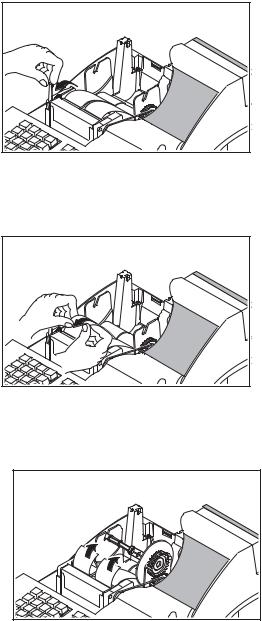
3. Insert the end of the paper into the paper slot.
4. Close the paper lever and press the PAPER FEED key until the paper comes out.
ER420M Electronic Cash Register AU |
Getting Started • 3 |

5.Passing the leading edge of the paper through the cutter slot. Tear off the excess paper. Replace the printer cover.
If you wish to use the printer to print a sales journal, insert the paper into the paper take-up spool. Wind the paper two or three turns around the spool shaft and install the spool in the mount.
ER-420M is possible to feed automatically when you rock the paper levers and insert paper.
4 • Getting Started |
ER420M Electronic Cash Register AU |

Basic Features and Functions
Standard Hardware
•Display: 2 line, 16 character liquid crystal display and ten position rear displays with a rear pop up display standard.
•48 position raised keyboard.
•2 station Thermal 24-column printer with auto-load mechanism.
•Sturdy Metal Cash Drawer with removable 4 Bill/8 Coin drawer insert.
•7-position control lock.
•Standard customer pole display.
•Communications ports: 2 RS232C.
Optional Hardware
•PC Link.
•Load cell scale.
•Kitchen printer / Bill Printer / Slip Printer / Journal Printer.
•Barcode scanner.
•Pole Display.
•EFTPOS Terminal.
Software Features
•Up to 2 price levels for each PLU.
•Up to 5 PLU modifier keys.
•1000 Price Look Ups (PLUs) default (expandable up to 9,000 with an extend memory chip) for open or preset item registration. 50 PLUs standard for open or preset item registration. For direct registrations, up to 16(up to 48 are accessible with SHIFT function key) PLU keys are on the keyboard.
•18 character programmable descriptors for PLUs and functions.
•Up to 99 PLU Group totals.
•Up to 99 clerks with separate report totals.
ER420M Electronic Cash Register AU |
Getting Started • 5 |
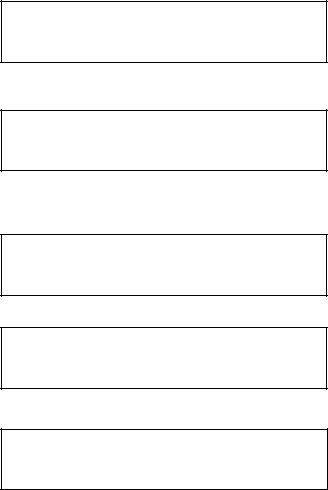
Front Display
The ER-420M comes with a liquid crystal screen, allowing you to view up to 2 lines of information with up to 16 characters per line. The display is backlit to provide excellent visibility, regardless of lighting conditions.
When the control lock is in the OFF position, the register cannot be operated. When the control lock in the REG, VOID, X, Z, PGM or SM positions the appropriate message, there are displayed with the message “CLOSED”. You must sign on a clerk to remove the “CLOSED” message and begin operation.
REG
_REGISTER_MODE
__________CLOSED
VOID
___VOID_MODE
__________CLOSED
Operator Display Example
Press 1 0 0 0, then PLU12 to register a sale of $10.00 to PLU 12
PLU12 1__________10.00
Press 5 0 0 0, then CASH to tender a sale and change will be shown
CASH_______50.00
CHANGE_____40.00
Displayed Error Conditions
_**_WARNING!_** __SEQUENCE_ERR
6 • Getting Started |
ER420M Electronic Cash Register AU |

Rear Display
The rear display is a 10 digit florescent display that allows your customer to monitor the transaction and view the sale total. The rear display can be lifted and turned for easy customer viewing.
Rear Display Information
Item Count |
|
|
|
|
|
The number of times an item has been repeated is displayed |
||||||||||||||||||||||||||||||||||||
Amount |
|
|
|
|
|
The amount of the item, subtotal or total, is displayed in the |
||||||||||||||||||||||||||||||||||||
|
|
|
|
|
|
|
|
rightmost portion of the display |
||||||||||||||||||||||||||||||||||
|
|
|
|
|
|
|
|
|
|
|
|
|
|
|
|
|
|
|
|
|
|
|
|
|
|
|
|
|
|
|
|
|
|
|
|
|
|
|
|
|
|
|
|
|
|
|
|
|
|
|
|
|
|
|
|
|
|
|
|
|
|
|
|
|
|
|
|
|
|
|
|
|
|
|
|
|
|
|
|
|
|
|
|
|
|
|
|
|
|
|
|
|
|
|
|
|
|
|
|
|
|
|
|
|
|
|
|
|
|
|
|
|
|
|
|
|
|
|
|
|
|
|
|
|
|
|
|
|
|
|
|
|
|
|
|
|
|
|
|
|
|
|
|
|
|
|
|
|
|
|
|
|
|
|
|
|
|
|
|
|
|
|
|
|
|
|
|
|
|
|
|
|
|
|
|
|
|
|
|
|
|
|
|
|
|
|
|
|
|
|
|
|
|
|
|
|
|
|
|
|
|
|
|
|
|
|
|
|
|
|
|
|
|
|
Rear Display Message
RPT
Change Due
Negative Entry
Subtotal
ER420M Electronic Cash Register AU |
Getting Started • 7 |
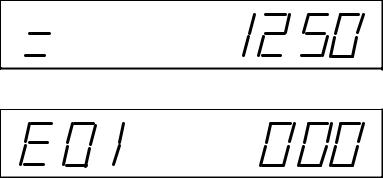
Total of Sale
Numbered Error Conditions
8 • Getting Started |
ER420M Electronic Cash Register AU |
Error Code Table
E00 |
SEQUENCE ERROR |
E23 |
CONSOL OVER |
|
E01 |
PLU NO DATA |
E24 |
REQ. SUBTOTAL |
|
E02 |
CLERK ERROR |
E25 |
PROMO ERROR |
|
E03 |
AMOUNT COUNT OVER |
E26 |
CHECK OPEN |
|
E04 |
LAN TRAN |
E27 |
REQ. PASSWORD |
|
E05 |
COMMUNICATION ERROR |
E28 |
NO VOID PLU |
|
E06 |
TIME AND DATE |
E29 |
232C SETUP ERROR |
|
E07 |
LIMIT OVER |
E30 |
REQ. PRESET VALUE |
|
E08 |
INACTIVE |
E31 |
REQ. OPEN VALUE |
|
E09 |
XMODE ONLY |
E32 |
REQ. AMOUNT |
|
E10 |
NONADD |
E33 |
REQ. PAYMENT |
|
E11 |
ADDCHECK ERROR |
E34 |
INVALID FUNCTION |
|
E12 |
CONDIMENT ERROR |
E35 |
REQ. TABLE |
|
E13 |
REQ. EAT IN |
E36 |
REQ. PBAL |
|
E14 |
REQ. STOCK |
E37 |
REQ. CHECK # |
|
E15 |
REQ. DRAWER |
E38 |
ONLY ONE TABLE |
|
E16 |
REQ. GUEST |
E39 |
REQ. VALID |
|
E17 |
SCALE |
E42 |
MEMORY ALLOCATION ERROR |
|
E18 |
CLERK NOT MATCH |
E43 |
PLU DELETE ERROR |
|
E19 |
COMPULSORY TARE |
E45 |
RECEIPT AND JOURNAL |
|
E20 |
REQ. DECLARATION |
PRINTER PAPER END |
||
|
||||
E21 |
OFF LINE |
PER |
RECEIPT PRINTER PAPER END |
|
E22 |
REQ. ENDORSEMENT |
PEJ |
JOURNAL PRINTER PAPER END |
|
|
|
|
||
SLIP CHG |
SLIP PAPER END. CHANGE NEW SLIP PAPER (When using slip printer.) |
|||
PFP |
SYSTEM ERROR (If this problem occurs, call the service engineer.) |
|||
ER420M Electronic Cash Register AU |
Getting Started • 9 |
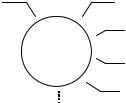
Control Lock
The control lock has 7 positions, accessed with 5 keys. Each ECR is shipped with two full sets of keys.
OFF
VOID |
REG |
|
|
X
Z
P
VOID Use to void (correct) items outside of a sale. OFF The register is inoperable.
REG Use for normal registrations. X Use to read register reports.
Z Use to read register reports and reset totals to zero.
P Use to program the register.
S
SThe S position is a hidden position reserved for dealer access.
Before performing any operations in Register Mode a clerk must be signed on. See “Clerk Sign- On/Sign-Off” for a description of clerk operations.
Control Keys
The ER-420M includes two sets of keys that may be used to access the following control lock positions.
Key |
|
|
|
Positions Accessible |
|
|
|||
VOID |
OFF |
REG |
X |
Z |
PGM |
S |
|||
Removable |
|||||||||
|
|
√ |
√ |
|
|
|
|
||
REG |
|
|
√ |
√ |
|
|
|
|
|
VD |
|
√ |
√ |
√ |
√ |
|
|
|
|
Z |
|
√ |
√ |
√ |
√ |
√ |
|
|
|
P |
|
√ |
√ |
√ |
√ |
√ |
√ |
|
|
C |
|
√ |
√ |
√ |
√ |
√ |
√ |
√ |
|
10 • Getting Started |
ER420M Electronic Cash Register AU |
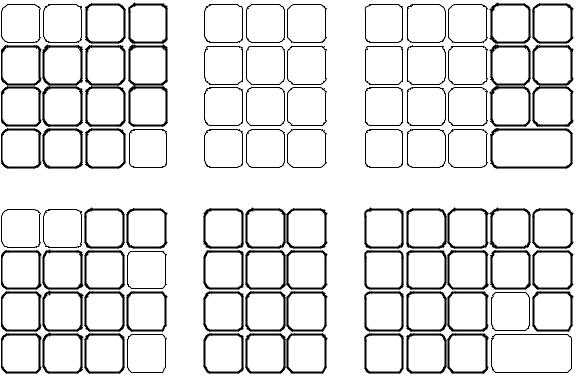
Keyboards
The ER-420M keyboard includes 48 key positions with the default legends and key assignments as shown below. This configuration has 12 keyboard NLU locations. The keyboard legend label can be replaced by removing the protective plastic key cap.
Programmable key locations are shown with a bold border.
RCPT |
DETL |
RCPT |
CLERK |
7 |
8 |
9 |
|
FEED |
FEED |
ON/OFF |
|||||
|
|||||||
CHECK |
|
|
|
4 |
5 |
6 |
|
ADD |
%1 |
%2 |
X/TIME |
|
|
|
|
|
|
|
|
||||
SHIFT |
|
|
|
1 |
2 |
3 |
|
KBD |
CANCEL |
RETURN |
VOID |
|
|
|
|
|
|
|
|
||||
|
|
CORR |
|
0 |
00 |
• |
|
PLU |
#/ NS |
ERROR |
CLEAR |
|
|
|
|
|
|
|
|
ER-420M Alpha Keyboard Overlay
4 |
8 |
12 |
CHARG |
RECD |
|
1 |
ACCT |
||||
|
|
|
|||
3 |
7 |
11 |
CHARG |
PAID |
|
2 |
OUT |
||||
|
|
|
|||
2 |
6 |
10 |
SUB |
CHECK |
|
TOTAL |
|||||
|
|
|
|
||
1 |
5 |
9 |
CASH/TEND |
||
|
|
J |
L |
C |
F |
I |
|
B |
E |
H |
K |
A |
D |
G |
|
7 8 9
4 5 6
1 2 3
0 00 •
P |
T |
X |
Z |
SPACE |
O |
S |
W |
Y |
DOUBLE |
N |
R |
V |
|
CAPS |
M |
Q |
U |
|
|
ER420M Electronic Cash Register AU |
Getting Started • 11 |
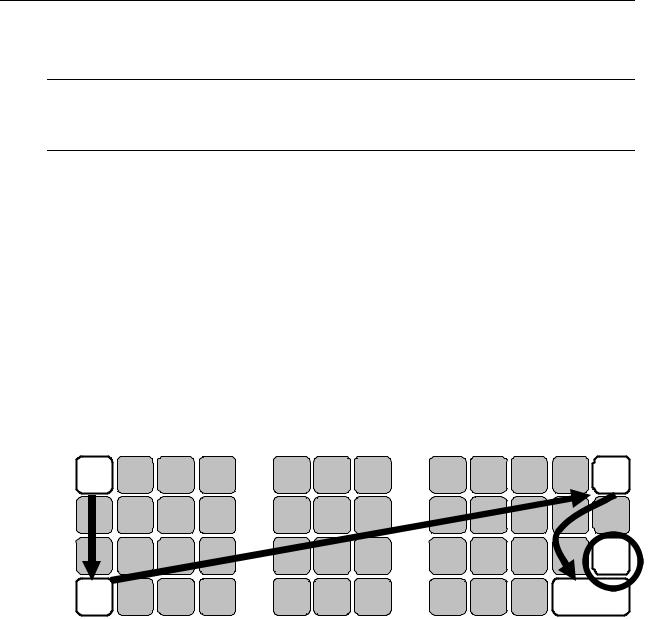
Memory Clear
Memory All Clear (RAM Clear)
CAUTION: The procedures described in this area are security sensitive. Clearing all or parts of the ER-420M memory may cause damage or loss to the program. Do not share this information with unauthorized users and distribute the special SERVICE-Mode key (C-Key) only to those you may want to perform these functions.
Perform "Clear All Totals", or "Clear PLU File" if you wish to clear only parts of ER-420M memory. Complete clearing of all memory areas and installation of the default program can be done through the following special procedure:
To Perform a Memory All Clear (reset memory completely):
1.Turn the power switch located on the right side of the register to the OFF position.
2.Turn the control lock to the S-Mode (one passed PGM-Mode as a hidden position).
3.Press and hold the key position where the CHECK key (circled key) is located on the default keyboard layout.
4.Continue to hold the CHECK key while turning the power switch to the ON position.
5.After hear the BEEP, release the CHECK key.
6.Press the upper left key (RCPT FEED) of the keyboard, then the lower left key (PLU), then the upper right key (RECD ACCT), and finally press the lower right key (CASH/TEND).
RCPT |
DETL |
RCPT |
CLERK |
|
FEED |
FEED |
ON/OFF |
|
|
ADD |
%1 |
%2 |
X/TIME |
|
CHECK |
||||
|
|
|
||
KBD |
CANCEL |
RETURN |
VOID |
|
SHIFT |
||||
|
|
|
||
PLU |
#/ NS |
ERROR |
CLEAR |
|
CORR |
||||
|
|
|
7 8 9
4 5 6
1 2 3
0 00 •
4 |
8 |
12 |
CHARG |
RECD |
|
1 |
ACCT |
||||
|
|
|
|||
3 |
7 |
11 |
CHARG |
PAID |
|
2 |
OUT |
||||
|
|
|
|||
2 |
6 |
10 |
SUB |
CHECK |
|
TOTAL |
|||||
|
|
|
|
||
1 |
5 |
9 |
CASH/TEND |
||
7. When memory is cleared, the register prints a message “RAM ALL CLEAR OK!”
12 • Getting Started |
ER420M Electronic Cash Register AU |

Initial Clear (Status Clear)
CAUTION: Do not share this information with unauthorized users. Distribute the P Mode key only to those you may want to perform this function.
The initial clear function allows you to exit any register activity and return to a beginning or cleared state. Any transaction that is in progress will be exited and totals for that transaction will not be updated.
Here are some reasons you may want to perform an initial clear:
•The register is in an unknown state, and you wish to exit the current program or transaction without following normal procedures.
•You have performed a function that includes a compulsory activity and you wish to bypass the compulsion.
•An initial clear may be necessary as part of servicing, or troubleshooting.
To Perform an Initial Clear (program restart):
1.Turn the power switch located on the right side of the register to the OFF position.
2.Turn the control lock to the PGM-Mode.
3.Press and hold the key position where the SBTL key is located on the default keyboard layout.
4.While continuing to hold the SBTL key, turn the power switch to the ON position.
5.The message "INITIAL CLEAR OK!” prints when the initial clear is complete.
ER420M Electronic Cash Register AU |
Getting Started • 13 |

Operating Instructions
Function Key Descriptions
Keys are listed in alphabetical order. Some of the keys described below are not included on the default keyboard. See “Function Key Assignment Programming” to add or change programmable keys.
|
Keyboard Legend |
|
|
Description |
|
|
|
|
|
|
|
|
#/NS |
|
|
Use as a non-add key to print up to an 8-digit numeric entry on the receipt. This entry will not |
|
|
(#/No Sale) |
|
|
add to any sales totals. The #/NS key is also used to open the cash drawer without making a sale. |
|
|
X/TIME |
|
|
Use to a multiply a quantity of items or calculate split pricing on PLU entries. Also use to display |
|
|
|
|
|
time. |
|
|
00, 0 - 9, Decimal |
|
|
Use to make numeric entries in REG, X, Z, VOID, or P positions. The decimal key is used for |
|
|
|
|
|
decimal or scale multiplication, when setting or entering fractional percentage discounts, or when |
|
|
|
|
|
programming fractional tax rates. Do not use the decimal key when making amount entries into |
|
|
|
|
|
PLUs. |
|
|
ADD CHECK |
|
|
Use to combine individual trays (in a cafeteria situation) that will be paid together. Each tray |
|
|
|
|
|
subtotal can advance the consecutive number, depending on programming. |
|
|
CANCEL |
|
|
Cancels a transaction without updating PLU, or function key totals. The Cancel function may |
|
|
|
|
|
only be used prior to tendering. Once tendering begins, the Cancel function may no longer be |
|
|
|
|
|
used. The CANCEL key corrects the appropriate totals and counters and the Financial report |
|
|
|
|
|
records total of transactions canceled. |
|
|
CASH |
|
|
Calculates the sale total including tax, finalizes the sale, and opens the cash drawer. Change |
|
|
|
|
|
computation is allowed by entering an amount before pressing the CASH key. The cash |
|
|
|
|
|
drawer will open only if the amount tendered is equal to or greater than the total amount of |
|
|
|
|
|
the sale. Post tendering is also available should a second change calculation be necessary. |
|
|
|
|
|
Re-enter the tendered amount and press the CASH key to show the new change |
|
|
|
|
|
computation. |
|
|
|
|
|
Press the CASH key a second time to issue a buffered receipt (up to 200 lines) when the receipt |
|
|
|
|
|
on/off function is OFF. |
|
|
CASH OUT |
|
|
Use to allow cash out function when EFTPOS terminal is connected and activated. 0(zero) |
|
|
|
|
|
amount cash out will generate a sequence error. This function only allowed within a sale. |
|
ER420M Electronic Cash Register AU |
Operating Instructions • 15 |
|
Keyboard Legend |
|
|
Description |
|
|
|
|
|
|
|
|
CHARGE (1 - 8) or |
|
|
Use to finalize charge sales. Calculates the sale total including tax, finalizes the sale, and |
|
|
EFTPOS |
|
|
opens the cash drawer. Change computation is allowed by entering an amount before |
|
|
|
|
|
pressing the CHARGE key. The cash drawer will open only if the amount tendered is equal |
|
|
|
|
|
to or greater than the total amount of the sale. Change issued will be subtracted from the |
|
|
|
|
|
cash-in-drawer total. |
|
|
CHECK (CHEQUE) |
|
|
Use to finalize check sales. Calculates the sale total including tax, finalizes the sale, and |
|
|
|
|
|
opens the cash drawer. Change computation is allowed by entering an amount before |
|
|
|
|
|
pressing the CHECK key. The cash drawer will open only if the amount tendered is equal to |
|
|
|
|
|
or greater than the total amount of the sale. Change issued will be subtracted from the cash- |
|
|
|
|
|
in-drawer total. |
|
|
CHECK (CHEQUE) |
|
|
Use to exchange a check for cash. Cash-in-drawer and check-in-drawer totals are adjusted. |
|
|
CASHING |
|
|
|
|
|
CHECK (CHEQUE) |
|
|
Use to print a check endorsement message on an optional slip printer to program an endorsement |
|
|
ENDORSEMENT |
|
|
message. |
|
|
CHECK # |
|
|
The CHECK # key is used to begin a new, or access an existing balance (hard check) or |
|
|
|
|
|
itemized bill (soft check.) |
|
|
|
|
|
Check track numbers that are entered manually may be set at a fixed length of one to nine |
|
|
|
|
|
digits. Check track numbers assigned automatically will begin with #1. |
|
|
|
|
|
Existing checks are accessed by entering the check track number and pressing the CHECK |
|
|
|
|
|
# key. |
|
|
CLEAR (Esc) |
|
|
Use to clear entries made into the 10 key numeric pad or X/TIME key before they are printed. |
|
|
|
|
|
Also used to clear error conditions. |
|
|
CLERK |
|
|
The register will not operate in register mode unless a clerk has been signed on. Clerk sign-on is |
|
|
|
|
|
accomplished by “direct” or “secret code” sign-on. |
|
|
|
|
|
All entries made on the register will report to one of the 15 clerk totals. When a clerk is signed |
|
|
|
|
|
on, all entries following will add to that clerk’s total until another clerk is signed on. However, a |
|
|
|
|
|
clerk cannot be changed in the middle of a transaction. |
|
|
|
|
|
To sign a clerk off, thereby displaying the “CLOSED” message on the display, enter 0, and then |
|
|
|
|
|
press the CLERK key. This disables the register until another clerk is signed on. The current |
|
|
|
|
|
clerk must first be signed off before another clerk may be signed on. |
|
|
CONV (1 - 4) |
|
|
The currency conversion function, allowed after subtotal, converts and displays the new subtotal |
|
|
|
|
|
at a preprogrammed exchange rate. Tendering is allowed after using the currency conversion |
|
|
|
|
|
function. Change is calculated and issued in home currency. The amount of foreign currency |
|
|
|
|
|
tendered is stored in a separate total on the Financial report, but not added to the drawer total. |
|
|
EAT-IN |
|
|
Eat-In, Take Out and Drive Thru are subtotal functions. In areas that have different tax rules |
|
|
TAKE OUT |
|
|
for eat-in and take out sales, the EAT-IN, TAKE OUT and DRIVE THRU keys can be |
|
|
DRIVE THRU |
|
|
programmed to automatically charge or exempt taxes. Sales may not be split between Eat-In, |
|
|
|
|
|
Take Out and Drive Thru. The EAT-IN, TAKE OUT and DRIVE THRU keys maintain |
|
|
|
|
|
separate totals on the Financial report. |
|
|
ERROR CORR |
|
|
Use to correct the last entry. The ERROR CORR key corrects the appropriate totals and |
|
|
|
|
|
counters. |
|
|
F/S SHIFT |
|
|
When pressed before a PLU entry, the F/S SHIFT key reverses the preprogrammed food stamp |
|
|
|
|
|
status of the PLU. For example, an item not food stamp eligible can be made food stamp eligible. |
|
|
F/S SUB |
|
|
Displays the amount of the sale that is food stamp eligible. |
|
|
|
|
|
|
|
|
F/S TEND |
|
|
Use to tender food stamps for eligible sales. |
|
|
|
|
|
|
|
16 • Operating Instructions |
ER420M Electronic Cash Register AU |
|
Keyboard Legend |
|
|
Description |
|
|
|
|
|
|
|
|
GUEST # |
|
|
Use to enter the count of guests served as part of a guest check. |
|
|
|
|
|
|
|
|
INACTIVE |
|
|
Use to inactivate the key on the keyboard with warning/error message. |
|
|
|
|
|
|
|
|
JFEED |
|
|
Advances the journal printer paper one line, or continuously until the key is released. |
|
|
(JOURNAL FEED) |
|
|
|
|
|
KBD SHIFT |
|
|
This function provides capabilility to access three levels of NLU keys. |
|
|
|
|
|
|
|
|
LEVEL (1 – 2) |
|
|
Use to switch between different price levels if price level 2 is activated. |
|
|
|
|
|
|
|
|
MACRO (1 - 10) |
|
|
Macro keys may be programmed to record, and then later perform, up to 50 keystrokes. |
|
|
|
|
|
For example, a macro key could be set to tender (preset tender) a common currency, such as $5 |
|
|
|
|
|
into the cash key. |
|
|
MODIFIER (1 - 5) |
|
|
The Modifier key alters the next PLU registered, either by changing the Code number of the |
|
|
|
|
|
PLU so that a different item is registered, or by adding the modifier descriptor. |
|
|
P/BAL |
|
|
Use to enter the amount of an outstanding balance. |
|
|
PAID OUT (1 – 3) |
|
|
Use to record money taken from the register to pay invoices, etc. The paid out amount subtracts |
|
|
|
|
|
from the cash-in-drawer total. Paid outs are allowed outside of a sale only. |
|
|
PAYMENT |
|
|
Allows part payment of bill. |
|
|
|
|
|
|
|
|
PFEED |
|
|
Advances the receipt printer paper one line, or continuously until the key is released. |
|
|
(RECEIPT FEED) |
|
|
|
|
|
PLU |
|
|
The PLU key is used to register price look-ups by number entry. PLUs can be programmed open |
|
|
|
|
|
or preset, and positive or negative. |
|
|
PRICE INQUIRY |
|
|
Used to check the price of PLU. |
|
|
|
|
|
|
|
|
PRINT CHECK |
|
|
Use to print a guest check. The check can be printed on an optional (RS-232C) printer, or can be |
|
|
|
|
|
printed on the receipt printer. The PRINT CHECK key can be set to automatically service the |
|
|
|
|
|
check. |
|
|
PROMO |
|
|
The PROMO key allows you to account for promotional items, as in "buy two, get one free". |
|
|
|
|
|
Pressing this key will remove an item's cost from the sale, but will include the sale of the item in |
|
|
|
|
|
the item's sales counter. |
|
|
RCPT ON/OFF |
|
|
Use to switch receipt printer on/off. |
|
|
(RECEIPT ON/OFF) |
|
|
|
|
|
RECD ACCT (1 – 3) |
|
|
The RECD ACCT (received on account) key is used to record media loaned to the cash drawer, |
|
|
|
|
|
or payments received outside of a sale. The cash drawer will open. The amount received adds to |
|
|
|
|
|
the cash-in-drawer total. |
|
|
RETURN |
|
|
Used to return or refund merchandise. Returning an item will also return any tax that may |
|
|
|
|
|
have been applied. |
|
|
SCALE |
|
|
Use to make weight entries. When a scale is attached, press the scale key to show the weight in |
|
|
|
|
|
the display, then press (or enter) a PLU to multiple the weight times the price. When a scale is |
|
|
|
|
|
not attached, you can enter the weight (using the decimal key for fractions). PLUs may be |
|
|
|
|
|
programmed to require an entry through the scale key. |
|
|
SERVICE |
|
|
Use to temporarily finalize Previous Balance or Table tracking transactions. |
|
|
(New Balance) |
|
|
|
|
|
SUBTOTAL |
|
|
Displays subtotal of sale including tax. Must be pressed prior to a sale discount or sale surcharge. |
|
|
|
|
|
|
|
ER420M Electronic Cash Register AU |
Operating Instructions • 17 |
|
Keyboard Legend |
|
|
Description |
|
|
|
|
|
|
|
|
TABLE # |
|
|
Tracks the current balance for a guest check or table. |
|
|
|
|
|
|
|
|
TARE |
|
|
Tares are container weights. If you are using the scale function, you can preset up to 5 different |
|
|
|
|
|
tare weights. The tare can be subtracted automatically when a specific PLU is registered, or |
|
|
|
|
|
manually inputting the tare number and pressing the TARE key can subtract the tare. Tare #5 can |
|
|
|
|
|
be programmed for entering tare weights manually. |
|
|
TAX EXEMPT |
|
|
Press the TAX EXEMPT key to exempt tax 1, tax 2, tax 3, and/or tax 4 from the entire sale. |
|
|
TAX SHIFT (1 - 4) |
|
|
When pressed before a PLU entry, the tax shift keys reverse the tax status of the PLU, i.e., a PLU |
|
|
|
|
|
with non-tax status would become taxable or a PLU with tax status would become non-taxable. |
|
|
TIP |
|
|
The TIP key allows a gratuity to be added to a guest check before payment. The tip amount |
|
|
|
|
|
is deducted from the Cash-in-Drawer amount for the Clerk/Cashier closing the guest check. |
|
|
|
|
|
The TIP key may be programmed as either a percentage or amount. If programmed as a |
|
|
|
|
|
percentage, tax programming defines whether the percentage is calculated on the net amount, |
|
|
|
|
|
or the amount after taxes. |
|
|
VOID |
|
|
Use to correct an item entered earlier within a sale. The VOID key corrects the appropriate totals |
|
|
|
|
|
and counters. To correct the last item, use the ERROR CORR key. For void operations outside |
|
|
|
|
|
of a sale (Transaction Void), use the VOID position on the control lock. The Financial report |
|
|
|
|
|
records totals for each type of void separately. |
|
|
VALID |
|
|
Press the VALID key to print a one-line validation on a separate form or piece of paper. Any |
|
|
|
|
|
item registration, discount or payment may be validated. |
|
|
WASTE |
|
|
The WASTE key allows control of inventory by accounting for items that must be removed |
|
|
|
|
|
from stock due to spoilage, breakage or mistakes. Press the WASTE key before entering wasted |
|
|
|
|
|
items, and then press the WASTE key again to finalize. The WASTE key may be under |
|
|
|
|
|
manager control, requiring the control lock to be in the X position. The WASTE key is not |
|
|
|
|
|
allowed within a sale. |
|
|
% (1 - 5) |
|
|
Up to five % keys may be placed on the keyboard. Each % key is set with a specific |
|
|
(percentage or |
|
|
function, such as item discount or surcharge, or sale discount or surcharge. |
|
|
dollar amount; and |
|
|
The percent rate may be entered or preprogrammed, or the percent keys can be programmed |
|
|
discount or |
|
|
with a negative open or preset price, thus acting as coupon keys. |
|
|
surcharge) |
|
|
A percentage key may also be set up to accept charge tip entries. |
|
|
|
|
|
|
|
|
|
|
|
|
|
18 • Operating Instructions |
ER420M Electronic Cash Register AU |

Clerk Sign-On/Sign-Off
See "System Option Programming” to review your clerk options:
•System option #2 allows you to select direct or code entry sign on.
•System option #3 allows you to select stay-down or pop-up operation.
Depending on how your machine has been programmed, sign-on will take place only at the beginning of a shift (stay-down), or may have to be repeated for each transaction (pop-up). If your machine has been programmed for stay-down clerks, the clerk currently signed on must be signed off before another clerk may be signed on.
Check with your store manager to see which options have been selected for your register.
Before any transaction may take place, a clerk must be signed on. Clerk sign-on is accomplished in one of two ways:
To sign On/Off Clerk, need to turn control lock to REG-Mode.
Direct Sign-On
To sign on a clerk, enter the clerk number and press the CLERK key.
1 CLERK
Clerk # (1 - 15)
To sign the clerk off, enter 0 (Zero) and press the CLERK key.
0 CLERK
Coded Sign-On
To sign on a clerk, press the CLERK key, enter the clerk code, and then press the CLERK key again.
CLERK |
CLERK |
Clerk Code (up to 6 digits)
When Clerk Interrupt is activated (please see “Table Management and Clerk Interrupt Operations” in Operation Instructions), to sign on a clerk is enter the clerk code then press the
CLERK key.
CLERK
Clerk Code (up to 6 digits)
To sign the clerk off, enter 0 (Zero) and press the CLERK key.
0 CLERK
ER420M Electronic Cash Register AU |
Operating Instructions • 19 |

Receipt On and Off
The RECEIPT ON/OFF function key may or may not be located on your keyboard. If the RECEIPT ON/OFF Key is located on the keyboard
1.Press the RECEIPT ON/OFF key once to turn the receipt off.
2.Press the RECEIPT ON/OFF key again to turn the receipt on.
Please refer to “S-Mode Programming - Function Key Assignment” for detail.
OR
If The RECEIPT ON/OFF Key is NOT located on the keyboard
Program 99 - Receipt ON/OFF Programming
1.Turn the control lock to the X-Mode.
2.To turn the receipt off, enter 9 9, press the SBTL key. Enter 1, press CASH.
9 |
9 |
SBTL |
1 |
CASH |
3. To turn the receipt on, enter 9 9, press the SBTL key. Enter 0, press CASH.
9 |
9 |
SBTL |
0 |
CASH |
20 • Operating Instructions |
ER420M Electronic Cash Register AU |
