SAM4S ER-260, ER-265 User Manual
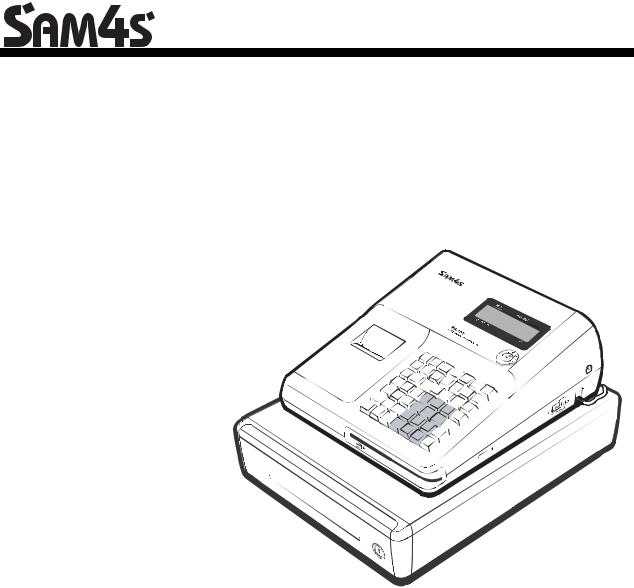
ER-260/265 Electronic Cash Register AU
Operation and
Programming Manual
All specifications are subject to change without notice.
JK68-60980A Rev. 3.07 (Jun11)
From ER260/265 v01.000
Up to ER260/265 v05.000
ATTENTION
The product that you have purchased contains a rechargeable Ni-MH battery. This battery is recyclable. At the end of its useful life, under various state and local laws, it may be illegal to dispose of the battery into the municipal waste system.
Check with your local solid waste officials for details concerning recycling options or proper disposal.
WARNING
This is a Class A product. In a domestic environment this product may cause radio interference in which case the user may be required to take adequate measures.
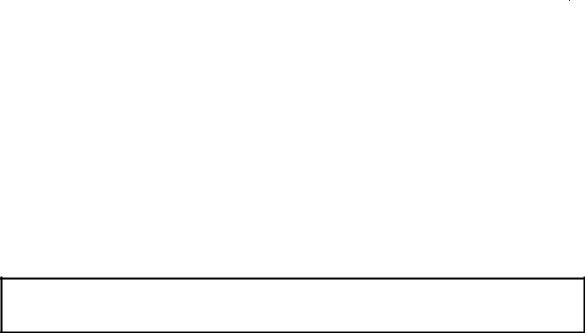
Precaution Statements
Follow these safety, servicing and ESD precautions to prevent damage and to protect against potential hazards such as electrical shock.
1-1 Safety Precautions
1.Be sure that all built-in protective devices are replaced. Restore any missing protective shields.
2.When reinstalling the chassis and its assemblies, be sure to restore all protective devices, including nonmetallic control knobs and compartment covers.
3.Make sure there are no cabinet openings through which people - particularly children - might insert fingers and contact dangerous voltages. Such openings include excessively wide cabinet ventilation slots and improperly fitted covers and drawers.
4.Design Alteration Warning:
Never alter or add to the mechanical or electrical design of the SECR. Unauthorized alterations might create a safety hazard. Also, any design changes or additions will void the manufacturer’s warranty.
5.Components, parts and wiring that appear to have overheated or that are otherwise damaged should be replaced with parts that meet the original specifications. Always determine the cause of damage or overheating, and correct any potential hazards.
6.Observe the original lead dress, especially near the following areas: sharp edges, and especially the AC and high voltage supplies. Always inspect for pinched, out-of-place, or frayed wiring. Do not change the spacing between components and the printed circuit board. Check the AC power cord for damage. Make sure that leads and components do not touch thermally hot parts.
7.Product Safety Notice:
Some electrical and mechanical parts have special safety-related characteristics that might not be obvious from visual inspection. These safety features and the protection they give might be lost if the replacement component differs from the original - even if the replacement is rated for higher voltage, wattage, etc.
Components that are critical for safety are
indicated in the circuit diagram by shading, ( ) or (
) or ( ). Use replacement components that have the same ratings, especially for flame resistance and dielectric strength specifications. A replacement part that does not have the same safety characteristics as the original might create shock, fire or other hazards.
). Use replacement components that have the same ratings, especially for flame resistance and dielectric strength specifications. A replacement part that does not have the same safety characteristics as the original might create shock, fire or other hazards.
CAUTION
There is the danger of explosion if battery is incorrectly replaced.
Replace only with the same or equivalent type recommended by the manufacturer.
Dispose used batteries according to the manufacturer’s instructions.
ATTENTION
ll y a danger d’explosion s’il y a remplacement incorrect de la batterie.
Remplacer uniquement avec une batterie du même type ou d’un type équivalent recommandé par le constructeur.
Mettre au rebut les batteries usagées conformément aux instructions du fabricant.
SAFETY NOTICE: "For pluggable equipment, the socket-outlet shall be installed near the equipment and shall be easily accessible."
1-2 Servicing Precautions
WARNING: First read the-Safety Precautions-section of this manual. If some unforeseen circumstance creates a conflict between the servicing and safety precautions, always follow the safety precautions.
WARNING: An electrolytic capacitor installed with the wrong polarity might explode.
1.Servicing precautions are printed on the cabinet. Follow them.
2.Always unplug the units AC power cord from the AC power source before attempting to:
(a)Remove or reinstall any component or assembly
(b)Disconnect an electrical plug or connector
(c)Connect a test component in parallel with an electrolytic capacitor
3.Some components are raised above the printed circuit board for safety. An insulation tube or tape is sometimes used. The internal wiring is sometimes clamped to prevent contact with thermally hot components. Reinstall all such elements to their original position.
4.After servicing, always check that the screws, components and wiring have been correctly reinstalled. Make sure that the portion around the serviced part has not been damaged.
5.Check the insulation between the blades of the AC plug and accessible conductive parts (examples: metal panels and input terminals).
6.Insulation Checking Procedure: Disconnect the power cord from the AC source and turn the power switch ON. Connect an insulation resistance meter (500V) to the blades of AC plug.
The insulation resistance between each blade of the AC plug and accessible conductive parts (see above) should be greater than 1 megohm.
7.Never defeat any of the B+ voltage interlocks Do not apply AC power to the unit (or any of its assemblies) unless all solid-state heat sinks are correctly installed.
8.Always connect an instrument’s ground lead to the instrument chassis ground before connecting the positive lead; always remove the instrument’s ground lead last.
1-3 Precautions for Electrostatic Sensitive Devices (ESDs)
1.Some semiconductor (solid state) devices are easily damaged by static electricity. Such components are called Electrostatic Sensitive Devices (ESDs); examples include integrated circuits and some fieldeffect transistors. The following techniques will reduce the occurrence of component damage caused by static electricity.
2.Immediately before handling any semiconductor components or assemblies, drain the electrostatic charge from your body by touching a known earth ground. Alternatively, wear a discharging wriststrap device. (Be sure to remove it prior to applying power - this is an electric shock precaution.)
3.After removing an ESD-equipped assembly, place it on a conductive surface such as aluminum foil to prevent accumulation of electrostatic charge.
4.Do not use Freon-propelled chemicals. These can generate electrical charges that damage ESDs.
5.Use only a grounded-tip soldering iron when soldering or unsoldering ESDs.
6.Use only an anti-static solder removal device. Many solder removal devices are not rated as anti-static; these can accumulate sufficient electrical charge to damage ESDs.
7.Do not remove a replacement ESD from its protective package until you are ready to install it. Most replacement ESDs are packaged with leads that are electrically shorted together by conductive foam, aluminum foil or other conductive materials.
8.Immediately before removing the protective material from the leads of a replacement ESD, touch the protective material to the chassis or circuit assembly into which the device will be installed.
9.Minimize body motions when handling unpackaged replacement ESDs. Motions such as brushing clothes together, or lifting a foot from a carpeted floor can generate enough static electricity to damage an ESD.Contents
Contents
Getting Started |
1 |
Using This Manual .................................................................................................................... |
1 |
Using Flowcharts......................................................................................................... |
1 |
Unpacking.................................................................................................................................. |
2 |
Installing the Paper .................................................................................................................... |
2 |
Basic Features and Functions .................................................................................................... |
7 |
Standard Hardware...................................................................................................... |
7 |
Optional Hardware ...................................................................................................... |
7 |
Software Features........................................................................................................ |
7 |
Front Display............................................................................................................... |
8 |
Rear Display.............................................................................................................. |
10 |
Display Messages ...................................................................................................... |
12 |
Control Lock ............................................................................................................. |
13 |
Keyboard ................................................................................................................... |
14 |
Memory Clear.......................................................................................................................... |
16 |
Memory All Clear (RAM Clear) ............................................................................... |
16 |
Initial Clear (Status Clear)......................................................................................... |
17 |
Operating Instructions |
19 |
Function Key Descriptions ...................................................................................................... |
19 |
Clerk Operations...................................................................................................................... |
21 |
Clerk Sign On............................................................................................................ |
21 |
Clerk Sign Off ........................................................................................................... |
21 |
Basic Operations...................................................................................................................... |
22 |
Registering Items....................................................................................................... |
22 |
Repeating an Item...................................................................................................... |
22 |
Registering Multiple Items ........................................................................................ |
22 |
Department Registrations ........................................................................................................ |
23 |
Open Department ...................................................................................................... |
23 |
Preset Price Department ............................................................................................ |
23 |
Department Repeat Entry .......................................................................................... |
24 |
Multiplication ............................................................................................................ |
24 |
Department Multiplication with Decimal Point ........................................................ |
25 |
Split Pricing............................................................................................................... |
25 |
Single Item Department............................................................................................. |
26 |
PLU (Price Look Up) Registrations ........................................................................................ |
27 |
Open PLU.................................................................................................................. |
27 |
|
|
|
ER-260/265 Electronic Cash Register AU |
Contents • i |
|

Preset Price PLU........................................................................................................ |
|
27 |
PLU Repeat Entry...................................................................................................... |
|
27 |
PLU Multiplication.................................................................................................... |
|
28 |
PLU Multiplication with Decimal Point.................................................................... |
|
28 |
Split Pricing PLU ...................................................................................................... |
|
29 |
Percent Key (+% and -%) Operations...................................................................................... |
|
30 |
Preset Percent on a Department or PLU Item |
............................................................30 |
|
Enter a Percent on a Department or PLU .................................................................. |
|
30 |
Percent on Sale Total................................................................................................. |
|
31 |
Return Merchandise Registrations........................................................................................... |
|
32 |
Voids and Corrections ............................................................................................................. |
|
32 |
Void Last Item........................................................................................................... |
|
32 |
Void Previous Item.................................................................................................... |
|
33 |
Cancel........................................................................................................................ |
|
33 |
Void Position Operations .......................................................................................... |
|
33 |
- (Minus) Key Registrations .................................................................................................... |
|
34 |
No Sale Operations .................................................................................................................. |
|
35 |
Open Drawer ............................................................................................................. |
|
35 |
Non Add Number ...................................................................................................... |
|
35 |
Received On Account Operations............................................................................................ |
|
36 |
Paid Out Operations................................................................................................................. |
|
36 |
Totaling a Cash Sale.................................................................................................. |
|
37 |
Tendering a Cash Sale ............................................................................................... |
|
37 |
Tendering a Check Sale............................................................................................. |
|
38 |
Totaling a Charge Sale .............................................................................................. |
|
38 |
Totaling and Tendering............................................................................................................ |
|
39 |
Subtotaling a Sale ...................................................................................................... |
|
39 |
Totaling a Cash Sale.................................................................................................. |
|
39 |
Tendering a Cash Sale ............................................................................................... |
|
39 |
Tendering a Check Sale............................................................................................. |
|
40 |
Totaling a Charge Sale .............................................................................................. |
|
40 |
Check Cashing........................................................................................................... |
|
41 |
Split Tender ............................................................................................................... |
|
41 |
Post Tender................................................................................................................ |
|
42 |
Currency Conversion................................................................................................. |
|
43 |
Add Check................................................................................................................. |
|
44 |
Receipt On/Off and Receipt on Request.................................................................................. |
|
45 |
Calculator Operation................................................................................................................ |
|
47 |
X/Z Mode Reporting |
|
49 |
Report Summary ...................................................................................................................... |
|
49 |
Running a Report....................................................................................................... |
|
49 |
Report Table .............................................................................................................. |
|
50 |
Electronic Journal (EJ) Table .................................................................................... |
|
51 |
Cash-In-Drawer Declaration.................................................................................................... |
|
52 |
Declaring Cash .......................................................................................................... |
|
52 |
Setting Receipt/Journal Status ................................................................................................. |
|
52 |
Service Mode Programming |
|
53 |
Memory Allocation Scan ......................................................................................................... |
|
53 |
Program 60 - Memory Allocation Scan..................................................................... |
|
53 |
EPROM Information................................................................................................................ |
|
53 |
Program 50 - EPROM Information ........................................................................... |
|
53 |
ii • Contents |
ER-260/265 Electronic Cash Register AU |
|
PC Online Mode ...................................................................................................................... |
53 |
Program Mode Programming |
55 |
Default Programming .............................................................................................................. |
55 |
Basic Programming ................................................................................................................. |
56 |
Setting the Date ......................................................................................................... |
56 |
Setting the Time ........................................................................................................ |
57 |
Programming Tax...................................................................................................... |
58 |
Department Programming........................................................................................................ |
59 |
Programming Department Status............................................................................... |
59 |
Programming Department Entry Limit or Price ........................................................ |
62 |
PLU (Price Look Up) Programming........................................................................................ |
64 |
Programming PLU Status.......................................................................................... |
64 |
Programming PLU Entry Limit or Price ................................................................... |
67 |
System Option Programming................................................................................................... |
69 |
System Option Table ................................................................................................. |
70 |
Advanced Tax Programming................................................................................................... |
72 |
Tax Rate Programming.............................................................................................. |
72 |
+% and -% Key Programming................................................................................................. |
74 |
- (Minus) Key Programming ................................................................................................... |
75 |
CANCEL Key Programming................................................................................................... |
76 |
Programming the CANCEL Key............................................................................... |
76 |
Currency Conversion Programming ........................................................................................ |
77 |
Clerk Programming ................................................................................................................. |
78 |
Register Number Programming ............................................................................................... |
80 |
Descriptor Programming ......................................................................................................... |
81 |
Alpha Overlay Method.............................................................................................. |
81 |
Code Table Method ................................................................................................... |
83 |
Customer Logo Descriptor ........................................................................................ |
84 |
Department Descriptor .............................................................................................. |
86 |
PLU Descriptor ......................................................................................................... |
88 |
Descriptor Programming Example ............................................................................ |
90 |
Program Scan........................................................................................................................... |
92 |
Department and Option Program Scan...................................................................... |
92 |
PLU Programming Scan............................................................................................ |
92 |
Program Scan Example ............................................................................................. |
93 |
Report Samples |
95 |
Financial Report ...................................................................................................................... |
95 |
Hourly Sales Report................................................................................................................. |
97 |
PLU Report.............................................................................................................................. |
98 |
Clerk Report ............................................................................................................................ |
99 |
Cash-in-Drawer Report.......................................................................................................... |
100 |
Check-in-Drawer Report ....................................................................................................... |
100 |
System Balancing .................................................................................................................. |
101 |
Department Sales Total ........................................................................................... |
101 |
Net Total.................................................................................................................. |
101 |
Gross Total .............................................................................................................. |
101 |
Grand Total ............................................................................................................. |
101 |
|
|
|
ER-260/265 Electronic Cash Register AU |
Contents • iii |
|
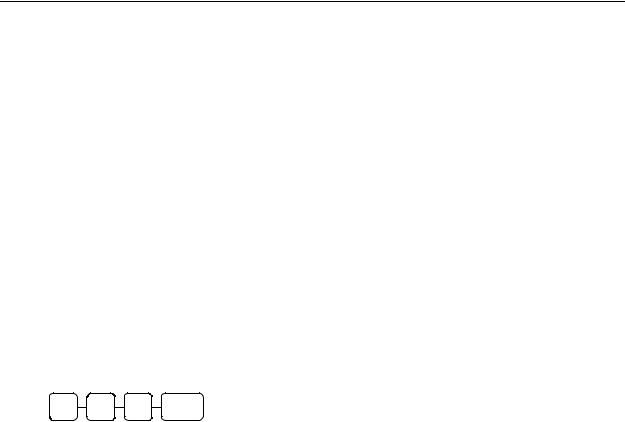
Getting Started
Using This Manual
Congratulations! You have selected a very flexible electronic cash register designed for years of reliable service. The SAM4s ER-260/265 will fit many retail stores, shops and restaurants. It provides fast transaction processing, security, and detailed sales information.
•To Get Started turn to “Quick Setup”. This section covers unpacking, memory clearing, a few simple programming steps, and instructions for basic cash register transactions. All of the features of the SAM4s ER-260/265 (except the clerk functions) operate immediately, without additional programming steps. In most cases, all the programming you need to do is covered in this section.
•For information about reports and balancing see “Reports”.
This manual also includes detailed information about many additional features that will help you solve the special calculation problems or security issues that you might face.
•For detailed programming instructions, see “Program Mode Programming”.
•For detailed operations sequences, see”Operation Instructions”.
Using Flowcharts
Flowcharts are used to supplement step by step instructions throughout this manual. For example, the following flowchart describes how to register $1.00 into department 1:
1 0 0
1
This flowchart means:
1.Press numeric key 1.
2.Press numeric key 0.
3.Press numeric key 0.
4.Press department 1.
Follow the flowchart from left to right, pressing the keys in the order they are shown. Numeric keypad entries are shown as square keys. Department and function keys are shown as rectangular keys.
ER-260/265 Electronic Cash Register AU |
Getting Started • 1 |
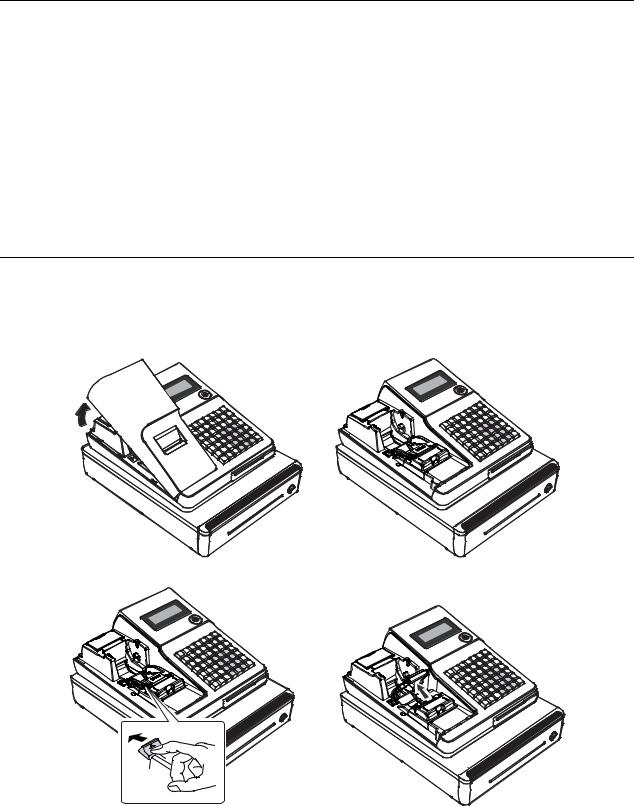
Unpacking
1.Unpack and unwrap the cash register.
2.Locate in the packing the following items:
•1 roll of paper
•1 rewind spindle
•1 set of control keys
•This Operation and Programming Manual,
3.Remove the cardboard protectors from the cash drawer.
4.Plug the register into a grounded outlet (three prong), insert a control key and turn the key to the REG control lock position.
Installing the Paper
When you have an ER-260/265 with EPROM v 05.000 and later, please follow the steps to install paper into the register.
1. Remove the printer cover.
2. Push the yellow cap lever and lift up the platen roller.
2 • Getting Started |
ER-260/265 Electronic Cash Register AU |
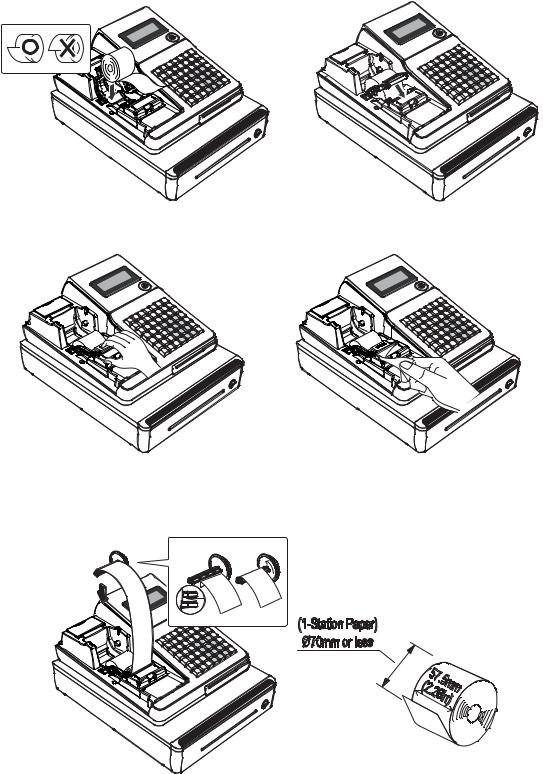
3. Load the paper and close the platen roller.
4.Close the platen roller firmly.
5.Tear off the excess paper and close the platen roller.
If you wish to use the printer to print a sales journal, insert the paper into the paper take-up spool. Wind the paper two or three turns around the spool shaft and install the spool in the mount
A. If you use the ER-260/280 Series with 1-station, refer to below figure.
.
ER-260/265 Electronic Cash Register AU |
Getting Started • 3 |

The earlier versions (GOD 01.013A and earlier) have different Printer Unit. Please refer to information below.
1. Remove the printer cover.
2.For proper feeding through the print head, cut or tear a straight even edge on the end of the paper roll. (Be sure to remove any paper with glue residue.) Place the paper roll in the paper holder so that the paper will feed from the bottom of the roll.
3. Insert the end of the paper into the paper slot.
4 • Getting Started |
ER-260/265 Electronic Cash Register AU |

4.Close the paper lever. (ER-260/265 is possible to feed automatically when you rock the paper levers and insert paper). Replace the printer cover.
If you wish to use the printer to print a sales journal, insert the paper into the paper take-up spool. Wind the paper two or three turns around the spool shaft and install the spool in the mount.
.
ER-260/265 Electronic Cash Register AU |
Getting Started • 5 |

*In case of Paper Jam, refer to below figure.
A. Open the paper lever and open the cap printer.
B.Remove the jamming paper. (Be carefull not to get burned in the hand because it is very hot in the cap printer.)
6 • Getting Started |
ER-260/265 Electronic Cash Register AU |

Basic Features and Functions
Standard Hardware
•Display: Ten position front and rear displays standard. Both displays are fixed to the housing.
•Keyboard
=> ER-260 Series: |
48 position Raised Keyboard. |
=> ER-265 Series: |
48 position Flat Keyboard. |
•1 station Thermal 32-column printer.
•Cash Drawer
=> ER-265B: Morden design cash drawer with 4 Bill / 4 Coin configuration.
=> ER-26xALB: Sturdy Metal Cash Drawer with removable 4 Bill / 8 Coin drawer insert
•7-position control lock.
•Standard customer display.
Optional Hardware
•Communication port (standard for ER-26xRALB models)
•PC Link.
•Kitchen Printer.
Software Features
•15 Departments.
•1000 PLUs.
•18 Character programmable descriptors for Department s and PLU.
ER-260/265 Electronic Cash Register AU |
Getting Started • 7 |
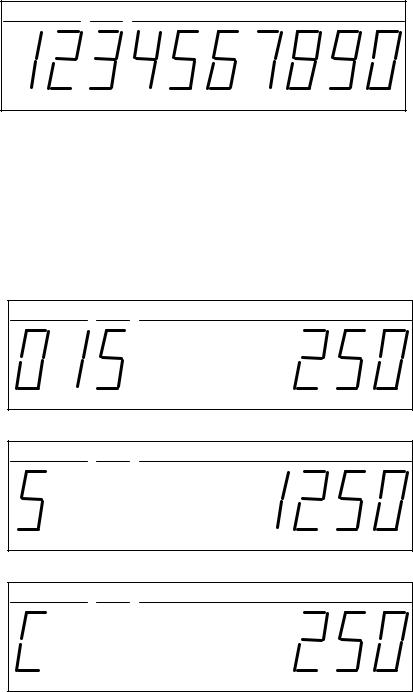
Front Display
DPT |
RPT |
AMOUNT |
DPT |
Indicates the department number of the registration (2 digits). |
RPT |
Indicates the number of times an item has been repeated. |
AMOUNT |
Displays the amount the amount of the item, subtotal or total. |
CLERK |
If the clerk system is implemented, one of 10 lines illuminate |
|
indicating which clerk is active. |
RPT
5 of items link to department 1 at $2.50 each has been registered
DPT |
RPT |
AMOUNT |
Subtotal
DPT |
RPT |
AMOUNT |
Change Due
DPT |
RPT |
AMOUNT |
8 • Getting Started |
ER-260/265 Electronic Cash Register AU |

Total of Sale
DPT |
RPT |
AMOUNT |
Negative Entry
2 of items link to department 1 total at $5.00 has been void
DPT |
RPT |
AMOUNT |
Numbered Error Conditions
E8 reperesent Printer Error (No Paper)
DPT |
RPT |
AMOUNT |
ER-260/265 Electronic Cash Register AU |
Getting Started • 9 |
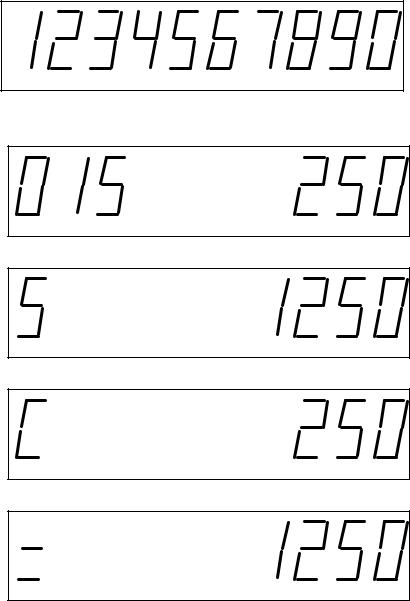
Rear Display
The rear display is a 10 digit florescent display that allows your customer to monitor the transaction and view the sale total. The rear display is for easy customer viewing.
Rear Display Information
Item Count The number of times an item has been repeated is displayed Amount The amount of the item, subtotal or total, is displayed in the
rightmost portion of the display
RPT
5 of items link to department 1 at $2.50 each has been registered
Subtotal
Change Due
Total of Sale
10 • Getting Started |
ER-260/265 Electronic Cash Register AU |

Negative Entry
2 of items link to department 1 total at $5.00 has been void
Numbered Error Conditions
E8 reperesent Printer Error (No Paper)
ER-260/265 Electronic Cash Register AU |
Getting Started • 11 |
Display Messages
C |
Change Due |
E |
Error |
-Negative entry
=Total
E1 |
Input Error |
E3 |
Printer Error (paper jam) |
E4 |
Non Add # required |
E5 |
Cash Declaration required |
E6 |
Cash Drawer is open |
E8 |
No Paper |
12 • Getting Started |
ER-260/265 Electronic Cash Register AU |

Control Lock
OFF
VOID |
REG |
|
|
X
Z
PGM
S
VOID Use to void (correct) items outside of a sale. OFF The register is inoperable.
REG Use for normal registrations. X Use to read register reports.
ZUse to read register reports and reset totals to zero.
PGM Use to program the register.
SThe S Position is a hidden position reserved for dealer access.
The SAM4s ER-260 Series includes two sets of keys that may be used to access the following key lock positions.
Key |
|
|
|
Positions Accessible |
|
|
|||
VOID |
OFF |
REG |
X |
Z |
PGM |
S |
|||
Removable |
|||||||||
|
|
√ |
√ |
|
|
|
|
||
REG |
|
|
√ |
√ |
|
|
|
|
|
VOID |
|
√ |
√ |
√ |
√ |
|
|
|
|
Z |
|
√ |
√ |
√ |
√ |
√ |
|
|
|
P |
|
√ |
√ |
√ |
√ |
√ |
√ |
|
|
C |
|
√ |
√ |
√ |
√ |
√ |
√ |
√ |
|
ER-260/265 Electronic Cash Register AU |
Getting Started • 13 |

Keyboard
The ER-260 Series keyboard includes 48 positions with default legends and key assignment as shown below. The keyboard legend sheet can be replaced by lifting the protective plastic cover and/or keycaps.
PAPER |
ADD |
TAX |
|
# / NS |
CLERK |
RA |
PO |
FEED |
CHECK |
|
|||||
|
|
|
|
|
|
||
- |
-% |
+% |
|
C/CONV |
RETURN |
VOID |
CANCEL |
1 |
6 |
|
11 |
CLEAR |
X /TIME |
PLU |
CHARGE |
|
|
|
|
|
|||
2 |
7 |
|
12 |
7 |
8 |
9 |
CHECK |
|
|
||||||
|
|
|
|
4 |
5 |
6 |
SUB |
3 |
8 |
|
13 |
TOTAL |
|||
4 |
9 |
|
14 |
1 |
2 |
3 |
CASH |
|
|
|
|
|
|
|
/ |
|
|
|
|
0 |
00 |
• |
TEND |
5 |
10 |
|
15 |
|
Alpha Keyboard Overlay - for EPROM v1.013A(& Later)
|
M |
T |
V |
X |
Z |
Back |
F |
L |
S |
U |
W |
Y |
Space |
E |
K |
R |
CLEAR |
X / TIME |
PLU |
Double |
|
1 |
6 |
11 |
|
|
|
D |
J |
Q |
12 |
7 |
8 |
9 |
2 |
7 |
|
|
|
|
|
C |
I |
P |
13 |
4 |
5 |
6 |
3 |
8 |
|
|
|
|
|
B |
H |
O |
14 |
1 |
2 |
3 |
4 |
9 |
|
|
|
|
|
A |
G |
N |
|
0 |
00 |
• |
5 |
10 |
|
15 |
|||
|
|
|
|
CHECK
CASH
/
TEND
14 • Getting Started |
ER-260/265 Electronic Cash Register AU |
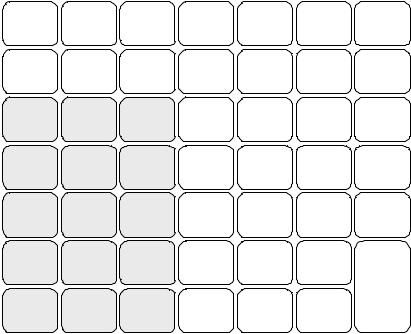
Alpha Keyboard Overlay - for EPROM v1.010 (& Earlier)
|
|
Space |
Double |
Ü Ñ |
ØÁ€ |
ÍÓÚ |
|
)*+ |
,-sp |
|^~ |
{} |
_.Dbl |
ÇÄÅ |
ÉÆÖ |
|
ABC |
DEF |
GHI |
CLEAR |
X / TIME |
PLU |
|
|
1 |
6 |
11 |
|
|
|
|
|
JKL |
MNO |
PQR |
7 |
8 |
9 |
CHECK |
|
2 |
7 |
12 |
|||||
|
|
|
|
||||
STU |
VWX |
YZ@ |
4 |
5 |
6 |
|
|
3 |
8 |
13 |
|
||||
|
|
|
|
||||
$ |
•/: |
;<= |
1 |
2 |
3 |
|
|
4 |
9 |
14 |
CASH |
||||
>?[ |
]!" |
%'( |
|
|
|
/ |
|
0 |
00 |
• |
TEND |
||||
5 |
10 |
15 |
|
ER-260/265 Electronic Cash Register AU |
Getting Started • 15 |
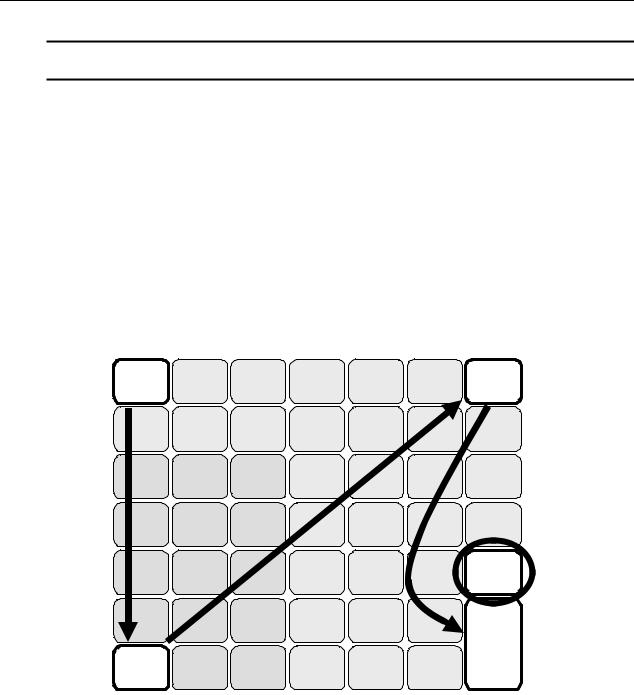
Memory Clear
WARNING: This is a one time procedure. Do not repeat this procedure after the cash register is programmed, it causes all programs and totals to be erased.
Memory All Clear (RAM Clear)
This step insures that the cash register is cleared of any totals or programming. After this procedure, the cash register is ready for programming and operation.
To Perform a Memory All Clear - reset memory completely
1.Unplug the register.
2.Turn the control lock to the S position (one past PGM).
3.Press and hold the Subtotal key on the default keyboard layout.
4.Continue to hold the Subtotal key while plugging the register into a power source.
5.After hear a beep, release the Subtotal key, then press the upper left key (Paper Feed) of the keyboard, then the lower left key (Department 5), then the upper right key (PO), and finally press the lower right key (Cash/Tend).
PAPER |
ADD |
TAX |
|
# / NS |
CLERK |
RA |
PO |
FEED |
CHECK |
|
|||||
|
|
|
|
|
|
||
- |
-% |
+% |
|
C/CONV |
RETURN |
VOID |
CANCEL |
1 |
6 |
|
11 |
CLEAR |
X /TIME |
PLU |
CHARGE |
|
|
|
|
|
|||
2 |
7 |
|
12 |
7 |
8 |
9 |
CHECK |
|
|
||||||
|
|
|
|
4 |
5 |
6 |
SUB |
3 |
8 |
|
13 |
TOTAL |
|||
4 |
9 |
|
14 |
1 |
2 |
3 |
CASH |
|
|
|
|
|
|
|
/ |
|
|
|
|
0 |
00 |
• |
TEND |
5 |
10 |
|
15 |
|
6.“= = = = = = = =.= =” will be shown on the display. After a short delay, the printer will print the message: "RAM ALL CLEAR OK!" Memory is cleared and the default program is installed. This is followed with the EPROM info.
7.The display will show “PLU INI”. By press CASH key once, the display will show
“= = = =CC= =.=.=.”. After a short waiting, “PLU INITIALIZATION COMPLETEED!” will print. This creats 1000 PLUs. All PLUs is default Tax1(GST), link to Department 1.
16 • Getting Started |
ER-260/265 Electronic Cash Register AU |

Initial Clear (Status Clear)
CAUTION: Do not share this information with unauthorized users. Distribute the S Mode key only to those you may want to perform this function.
The initial clear function allows you to exit any register activity and return to a beginning or cleared state. Any transaction that is in progress will be exited and totals for that transaction will not be updated.
Here are some reasons you may want to perform an initial clear:
•The register is in an unknown state, and you wish to exit the current program or transaction without following normal procedures.
•You have performed a function that includes a compulsory activity and you wish to bypass the compulsion.
•An initial clear may be necessary as part of servicing, or troubleshooting.
To Perform an Initial Clear - program restart:
1.Unplug the register.
2.Turn the control lock to the S position.
3.Press and hold the CASH key on the default keyboard layout.
4.While continuing to hold the CASH key, plug the register into a power source.
5. The message "****** INITIAL CLEAR ******” prints when the initial clear is complete.
ER-260/265 Electronic Cash Register AU |
Getting Started • 17 |
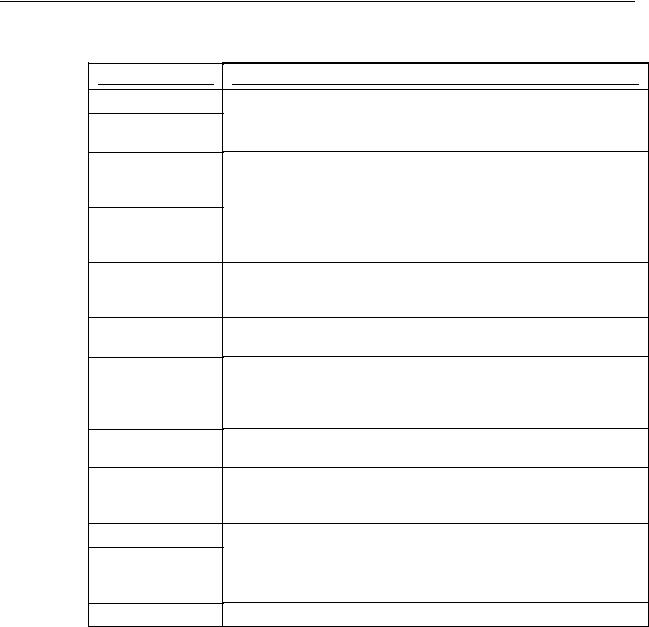
Operating Instructions
Function Key Descriptions
Key Descriptions
Key
PAPER FEED
Numeric Keypad: 0-9 and 00
CLEAR
Department Keys
#/NS (#/NO SALE)
X/TIME
VOID
RETURN
- (MINUS)
CANCEL
C/CONV
-% , +%
Description
Press to advance then printer paper.
Use the numeric keypad to enter amounts, other numeric values.
Press to clear numeric errors made on keyboard prior to pressing the registration key. Also press to stop the error alarm when incorrect entries are made.
There are eight department keys on the keyboard to register different types of merchandise. Departments may be used to accept open priced entries, or may be programmed to register preset prices
Press to open the cash drawer when you have not already started a transaction. Also, may be used to print any number (up to 8 digits) on the printer paper.
Enter a quantity, then press the X/TIME key to enter multiple items. Also use to enter “split pricing” items, such as 1 item at 3 for $.89.
Press to void (or erase) the last item entered. You can also void an item previously entered within a transaction by pressing SUBTOTAL, then VOID then re-entering the item you wish to correct.
If you wish to return or refund an item, press Return Merchandise, then re-enter any item you wish.
Register a negative amount by entering a price, then pressing the - (MINUS) key. For example, you can enter bottle returns or coupons using the - (MINUS) key.
Press to void (or erase) all items entered thus far in any transaction.
Press the Currency Conversion key to convert the sale subtotal into an equivalent value in foreign currency. You must first program foreign currency exchange rates. See “Currency Conversion”.
Use the Percent keys to add a percentage surcharge or subtract a
ER-260/265 Electronic Cash Register AU |
Operating Instructions • 19 |
|
Key |
|
|
Description |
|
|
|
|
|
|
|
|
|
|
|
percentage from an item or the subtotal of the sale. 5You can enter the |
|
|
|
|
|
amount of the percentage before pressing the -% or +% keys, or you |
|
|
|
|
|
can program a preset percentage if you are consistently using the |
|
|
|
|
|
same percentage. See “+% and -% Key Programming” to set a |
|
|
|
|
|
preset percentage. |
|
|
PLU |
|
|
Use to register a Price Look Up (PLU). |
|
|
|
|
|
|
|
|
RA |
|
|
Use to accept cash into the cash drawer when you are not actually |
|
|
(RECD ACCT) |
|
|
selling merchandise. For example, use the Received on Account key |
|
|
|
|
|
to accept payments for previously sold merchandise or record loans to |
|
|
|
|
|
the cash drawer. |
|
|
PO |
|
|
Use to track cash paid out for merchandise or to record loans from the |
|
|
(PAID OUT) |
|
|
cash drawer. |
|
|
• |
|
|
Use the Decimal key to enter fractions of percentages. For example to |
|
|
(Decimal) |
|
|
enter a one third off discount, enter 3 3 . 3 3 before pressing the -% |
|
|
|
|
|
key. |
|
|
CLERK |
|
|
Use to sign on or sign off a clerk, if you have decided to use a clerk |
|
|
|
|
|
sales tracking system. See “Clerk Programming”. |
|
|
SUB TOTAL |
|
|
Press to see the subtotal of a sale. |
|
|
|
|
|
|
|
|
CHARGE |
|
|
Press to total a transaction paid by charge or credit card. |
|
|
(EFTPOS) |
|
|
(Change name to EFTPOS - EPROM v01.013A) |
|
|
CHECK |
|
|
Press to total a transaction paid by check. Also if the check amount is |
|
|
|
|
|
over the amount purchased, enter the amount of the check, then press |
|
|
|
|
|
the CHECK key. The drawer will open and the cash change will be |
|
|
|
|
|
computed. |
|
|
CASH/TEND |
|
|
Press to total a transaction paid by cash. Also if the cash amount |
|
|
|
|
|
tendered is over the amount purchased, enter the amount of the tender, |
|
|
|
|
|
then press the CASH/TEND key. The drawer will open and the cash |
|
|
|
|
|
change will be computed. |
|
|
ADD CHECK |
|
|
Press when you wish to issue a receipt, but not yet pay for the sale. |
|
|
|
|
|
For example, one person may wish to pay for two guest checks at a |
|
|
|
|
|
restaurant, or one person may pay for two admissions, where separate |
|
|
|
|
|
receipts are required for each person. |
|
|
TAX |
|
|
Press to reverse the programmed tax status of a department or plu key. |
|
|
|
|
|
For example, by using the TAX key prior to registering a taxable |
|
|
|
|
|
item, the item will be sold without sales tax added. |
|
20 • Operating Instructions |
ER-260/265 Electronic Cash Register AU |
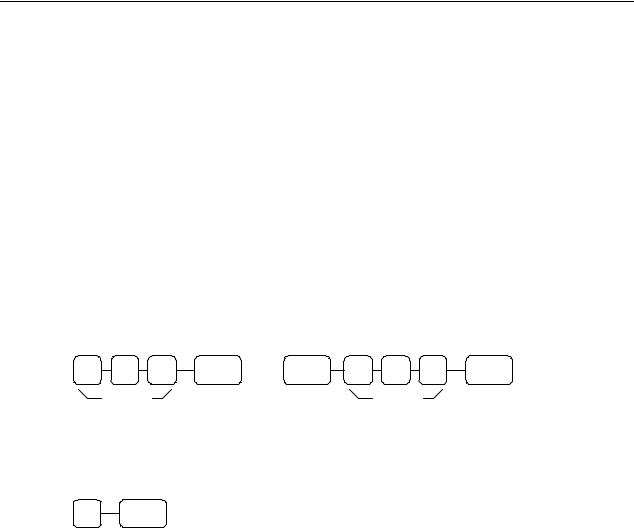
Clerk Operations
If you wish to use the clerk system, you must first activate the clerk system by setting system option #16. See “System Option Programming”. You can activate the clerk system for stay down or popup mode.
•Stay down means that once a clerk is signed on, the same clerk will remain signed on until a different clerk signs on or the original clerk signs off. A stay down clerk system might be used when only one operator uses the register at a time, and a different operator begins when a work shift is changed.
•Pop-up means that the clerk is automatically signed off at the end of each transaction. Therefore, to begin a transaction, you must first sign a clerk on. A pop-up clerk system might be used in a department store, where several clerks might use the register during the same shift, and clerk sales information is required.
Clerk Sign On
To sign On/Off Clerk, need to turn key to REG Mode.
♦To sign on, enter the secret code and press the CLERK key, or press the CLERK key, then enter the secret code and press the CLERK key again.
CLERK or CLERK |
CLERK |
Secret |
Secret |
Code |
Code |
Clerk Sign Off
♦ To sign off, enter 0, press the CLERK key.
0 CLERK
ER-260/265 Electronic Cash Register AU |
Operating Instructions • 21 |

Basic Operations
Registering Items
1.Enter an amount on the ten key pad. Do not use the decimal key.
For example, for $2.99, enter:
2 |
|
9 |
|
9 |
|
|
2.Press a department key.
For example, press department 1:
1
THANK YOU
CALL AGAIN
DEPT.1 |
T1 |
$2.99 |
ROUND |
|
$0.01 |
GST AMOUNT |
|
$0.27 |
CASH |
|
$3.00 |
16:52 |
|
03-01-2006 |
000002 |
|
00 |
Repeating an Item
1.To register a second item exactly as the first, press the department key a second time.
For example, press department 1:
1
THANK YOU
CALL AGAIN
DEPT.1 |
T1 |
$2.99 |
ROUND |
|
$0.01 |
GST AMOUNT |
|
$0.27 |
CASH |
|
$3.00 |
16:52 |
|
03-01-2006 |
000003 |
|
00 |
Registering Multiple Items
1.Enter the quantity of items being purchase, press the X/TIME key.
For example, enter 4 on the numeric key pad and press the X/TIME key:
4X/TIME
2.Enter an amount on the ten key pad. Do not use the decimal key.
For example, for $1.99, enter:
1 |
|
9 |
|
9 |
|
|
3.Press a department key.
For example, press department 2:
2
THANK YOU
CALL AGAIN
4 X |
T1 |
$1.99 |
DEPT.1 |
$7.96 |
|
ROUND |
|
-0.01 |
GST AMOUNT |
|
$0.72 |
CASH |
|
$7.95 |
16:52 |
|
03-01-2006 |
000004 |
|
00 |
22 • Operating Instructions |
ER-260/265 Electronic Cash Register AU |
