SAM4S ER-180T User Manual
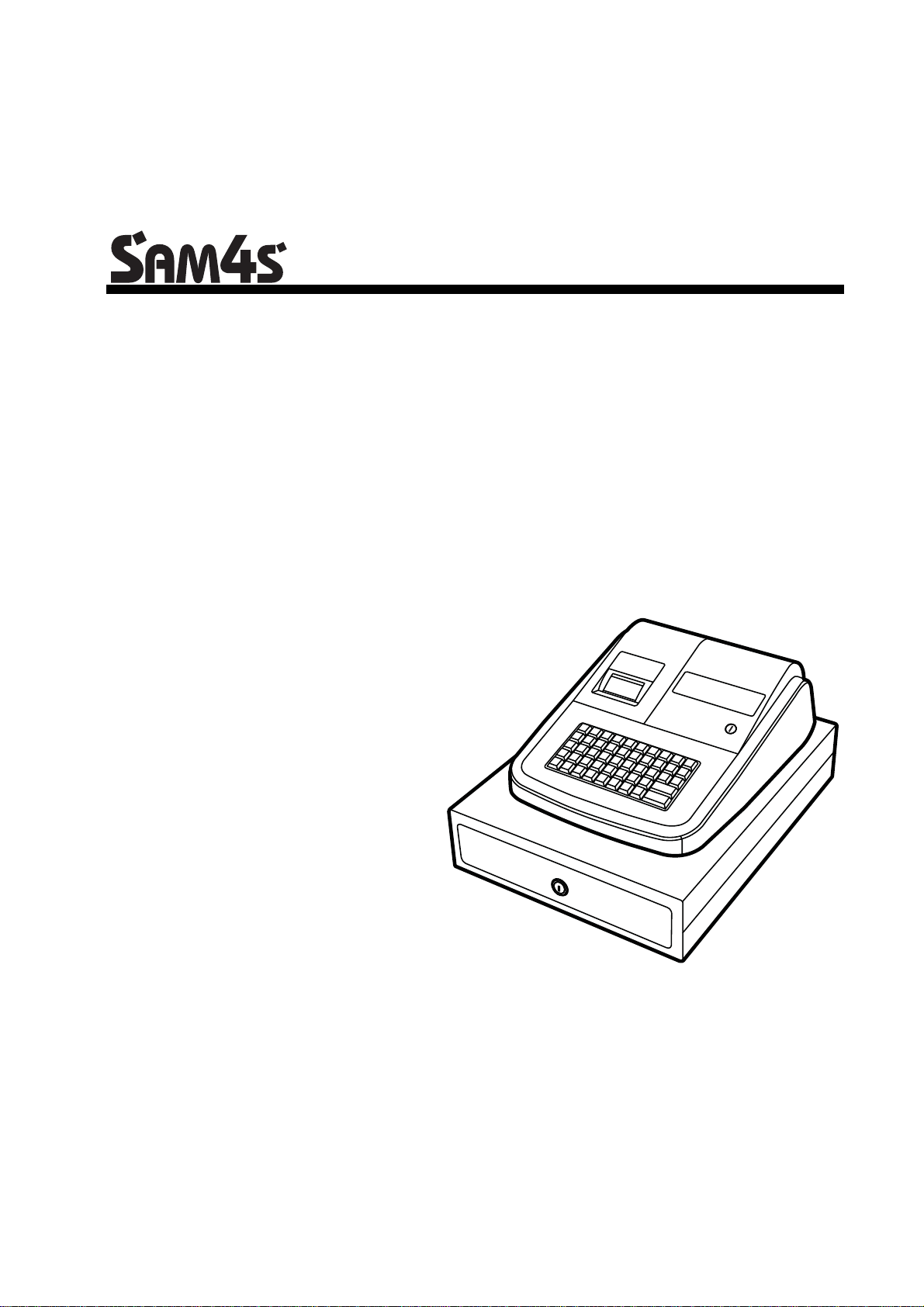
Programming Manual
ER-180T Electronic Cash Register AU
Operation and
All specifications are subject to change without notice
JK68-60181A Rev. 1.2 (Feb 12)
From ER-180T v1.000 to v1.003

ATTENTION
The product that you have purchased contains a rechargeable Ni-MH battery. This battery is recyclable. At the end of its useful life, under
various state and local laws, it may be illegal to dispose of the battery into the municipal waste system.
Check with your local solid waste officials for details concerning recycling options or proper disposal
.
WARNING
This is a Class A product. In a domestic environment this product may cause radio interference in which case the user may be required to
take adequate measures.
RISK OF EXPLOSION IF BATTERY IS REPLACED BY AN INCORRECT TYPE. DISPOSE OF USED BATTERIES ACCORDING TO
THE INSTRUCTIONS.
CAUTION
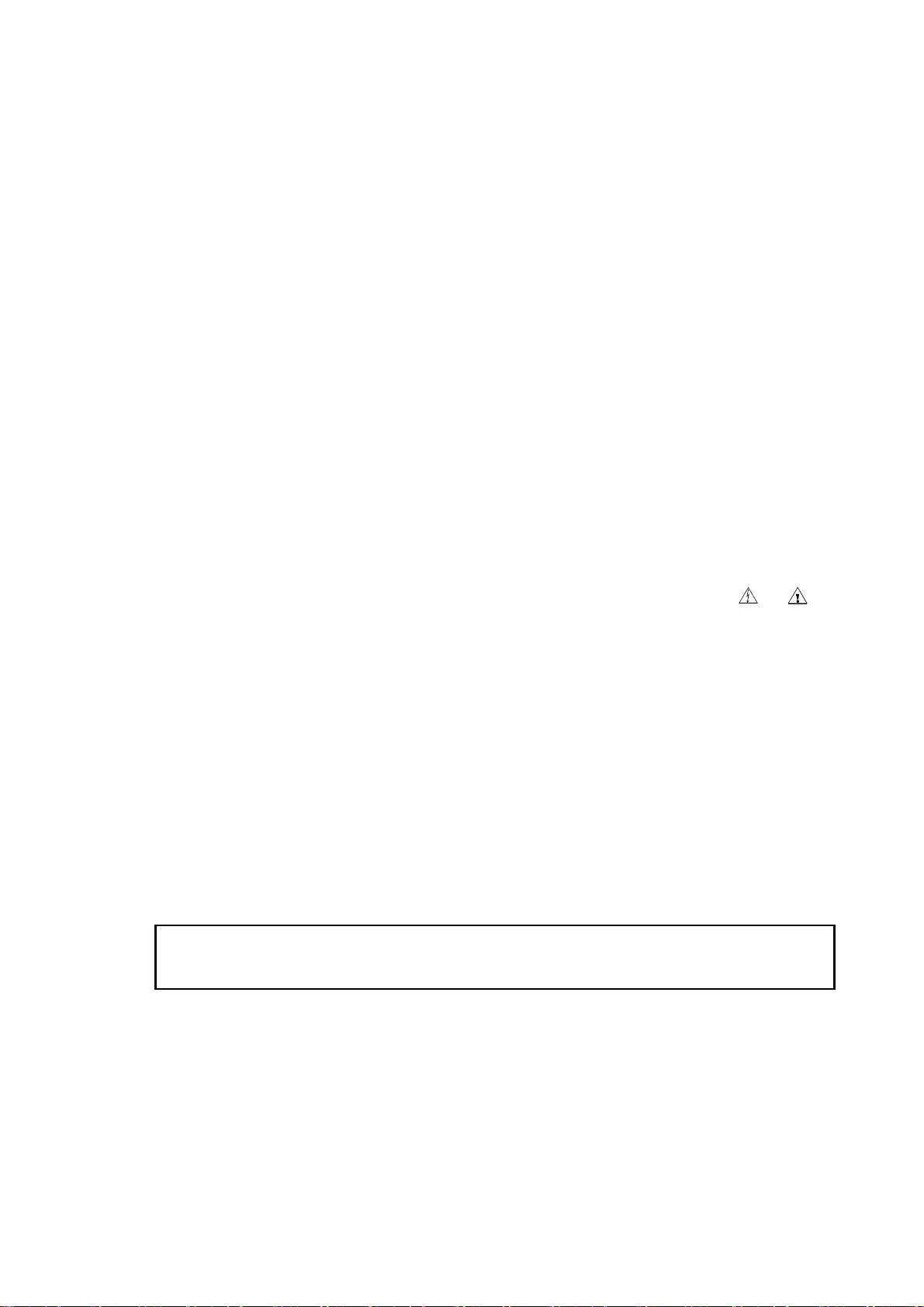
Precaution Statements
Follow these safety, servicing and ESD precautions to prevent damage and to protect against po tential hazard s such as
electrical shock.
1-1 Safety Precautions
1. Be sure that all built-in protective devices are
replaced. Restore any missing protective shields.
2. When reinstalling the chassis and its assemblies, be
sure to restore all protective devices, including
nonmetallic control knobs and compartment covers.
3. Make sure there are no cabinet openings through
which people - particularly children - might insert
fingers and contact dangerous voltages. Such
openings include excessively wide cabinet
ventilation slots and improperly fitted covers and
drawers.
4. Design Alteration Warning:
Never alter or add to the mechanical or electrical
design of the SECR. Unauthorized alterations
might create a safety hazard. Also, any design
changes or additions will void the manufacturer’s
warranty.
5. Components, parts and wiring that appear to have
overheated or that are otherwise damaged should
be replaced with parts that meet the original
specifications. Always determine the cause of
damage or over- heating, and correct any potential
hazards.
CAUTION
There is the danger of explosion if battery is incorrectly
replaced.
Replace only with the same or equivalent type
recommended by the manufacturer.
Dispose used batteries according to the manufacturer’s
instructions.
6. Observe the original lead dress, especially near the
following areas: sharp edges, and especially the AC
and high voltage supplies. Always inspect for
pinched, out-of-place, or frayed wiring. Do not
change the spacing between components and the
printed circuit board. Check the AC power cord for
damage. Make sure that leads and components do
not touch thermally hot parts.
7. Product Safety Notice:
Some electrical and mechanical parts have special
safety-related characteristics that might not be
obvious from visual inspection. These safety
features and the protection they give might be lost
if the replacement component differs from the
original - even if the replacement is rated for higher
voltage, wattage, etc.
Components that are critical for safety are indicated
in the circuit diagram by shading, (
Use replacement components that have the same
ratings, especially for flame resistance and
dielectric strength specifications. A replacement
part that does n ot have the same safety
characteristics as the original might create shock,
fire or other hazards.
ATTENTION
ll y a danger d’explosion s’il y a remplacement
incorrect de la batterie.
Remplacer uniquement avec une batterie du même type
ou d’un type équivalent recommandé par le
constructeur.
Mettre au rebut les batteries usagées conformément aux
instructions du fabricant.
) or ( ).
SAFETY NOTICE: "For pluggable equipment, the socket-outlet shall be installed near
the equipment and shall be easily accessible."
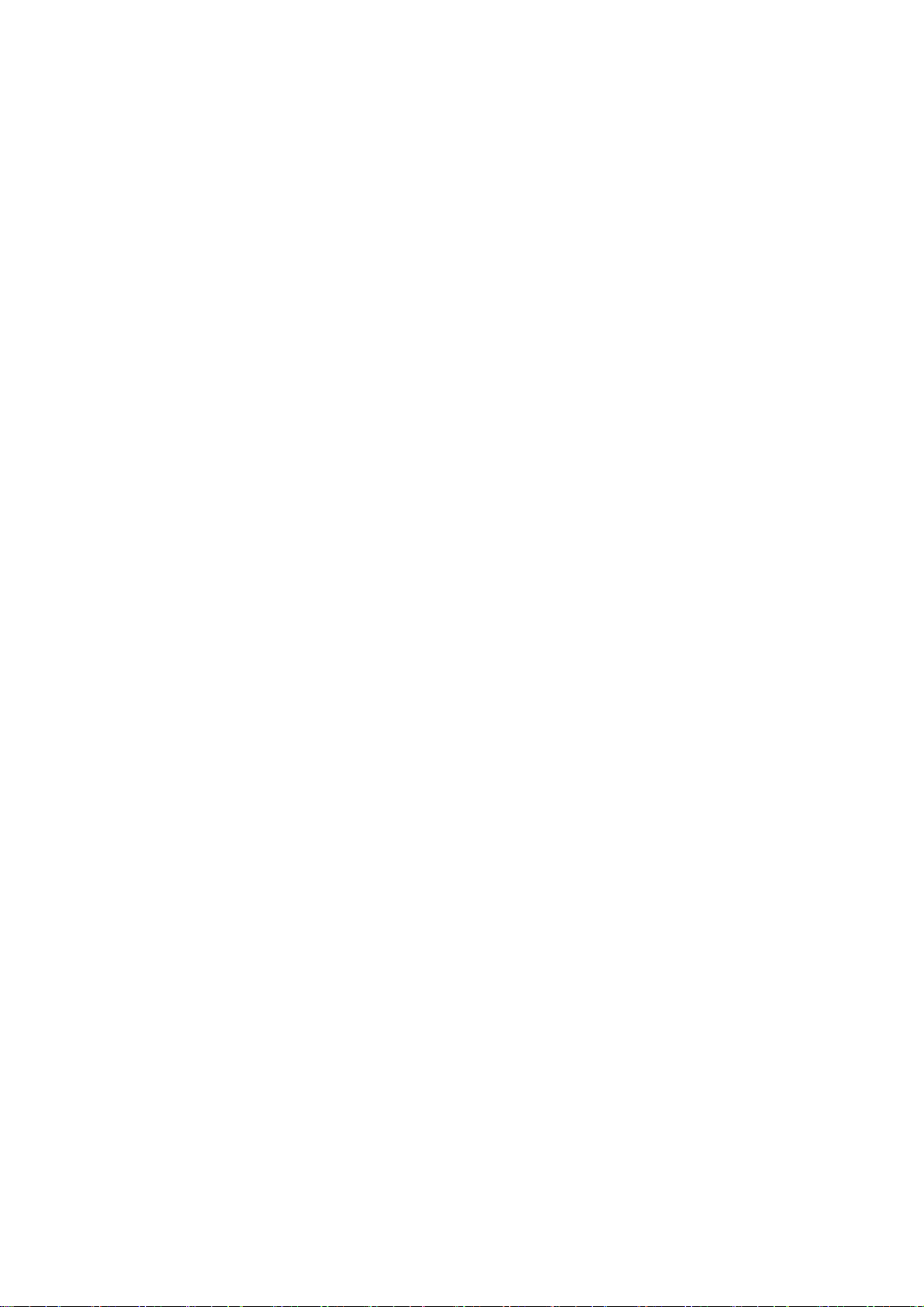
1-2 Servicing Precautions
WARNING: First read the-Safety Precautions-section of this manual. If some unforeseen circumstance creates a
conflict between the servicing and safety precautions, always follow the safety precautions.
WARNING: An electrolytic capacitor installed with the wrong polarity might explode.
1. Servicing precautions are printed on the cabinet.
Follow them.
2. Always unplug the units AC power cord from the
AC power source before attempting to:
(a) Remove or reinstall any component or assembly
(b) Disconnect an electrical plug or connector
(c) Connect a test component in parallel with an
electrolytic capacitor
3. Some components are raised above the printed
circuit board for safety. An insulation tube or tape
is sometimes used. The internal wiring is
sometimes clamped to prevent contact with
thermally hot components. Reinstall all such
elements to their original position.
4. After servicing, always check that the screws,
components and wiring have been correctly
reinstalled. Make sure that the portion around the
serviced part has not been damaged.
5. Check the insulation between the blades of the AC
plug and accessible conductive parts (examples:
metal panels and input terminals).
6. Insulation Checking Procedure: Disconnect the
power cord from the AC source and turn the power
switch ON. Connect an insulation resistance meter
(500V) to the blades of AC plug.
The insulation resistance between each blade of the
AC plug and accessible conductive parts (see
above) should be greater than 1 megohm.
7. Never defeat any of the B+ voltage interlocks Do
not apply AC power to the unit (or any of its
assemblies) unless all solid-state heat sinks are
correctly installed.
8. Always connect an instrument’s ground lead to the
instrument chassis ground before connecting the
positive lead; always remove the instrument’s
ground lead last.
1-3 Precautions for Electrostatic Sensitive Devices (ESDs)
1. Some semiconductor (solid state) devices are easily
damaged by static electricity. Such components are
called Electrostatic Sensitive Devices (ESDs);
examples include integrated circuits and some fieldeffect transistors. The following techniques will
reduce the occurrence of component damage caused
by static electricity.
2. Immediately before handling any semiconductor
components or assemblies, drain the electrostatic
charge from your body by touching a known earth
ground. Alternatively, wear a discharging wriststrap device. (Be sure to remove it prior to applying
power - this is an electric shock precaution.)
3. After removing an ESD-equipped assembly, place
it on a conductive surface such as aluminum foil to
prevent accumulation of electrostatic charge.
4. Do not use Freon-propelled chemicals. These can
generate electrical charges that damage ESDs.
5. Use only a grounded-tip soldering iron when
soldering or unsoldering ESDs.
6. Use only an anti-static solder removal device. Many
solder removal devices are not rated as anti-static;
these can accumulate sufficient electrical charge to
damage ESDs.
7. Do not remove a replacement ESD from its
protective package until you are ready to install it.
Most replacement ESDs are packaged with leads
that are electrically shorted together by conductive
foam, aluminum foil or other conductive materials.
8. Immediately before removing the protective
material from the leads of a replacement ESD,
touch the protective material to the chassis or
circuit assembly into which the device will be
installed.
9. Minimize body motions when handling unpackaged
replacement ESDs. Motions such as brushing
clothes together, or lifting a foot from a carpeted
floor can generate enough static electricity to
damage an ESD.
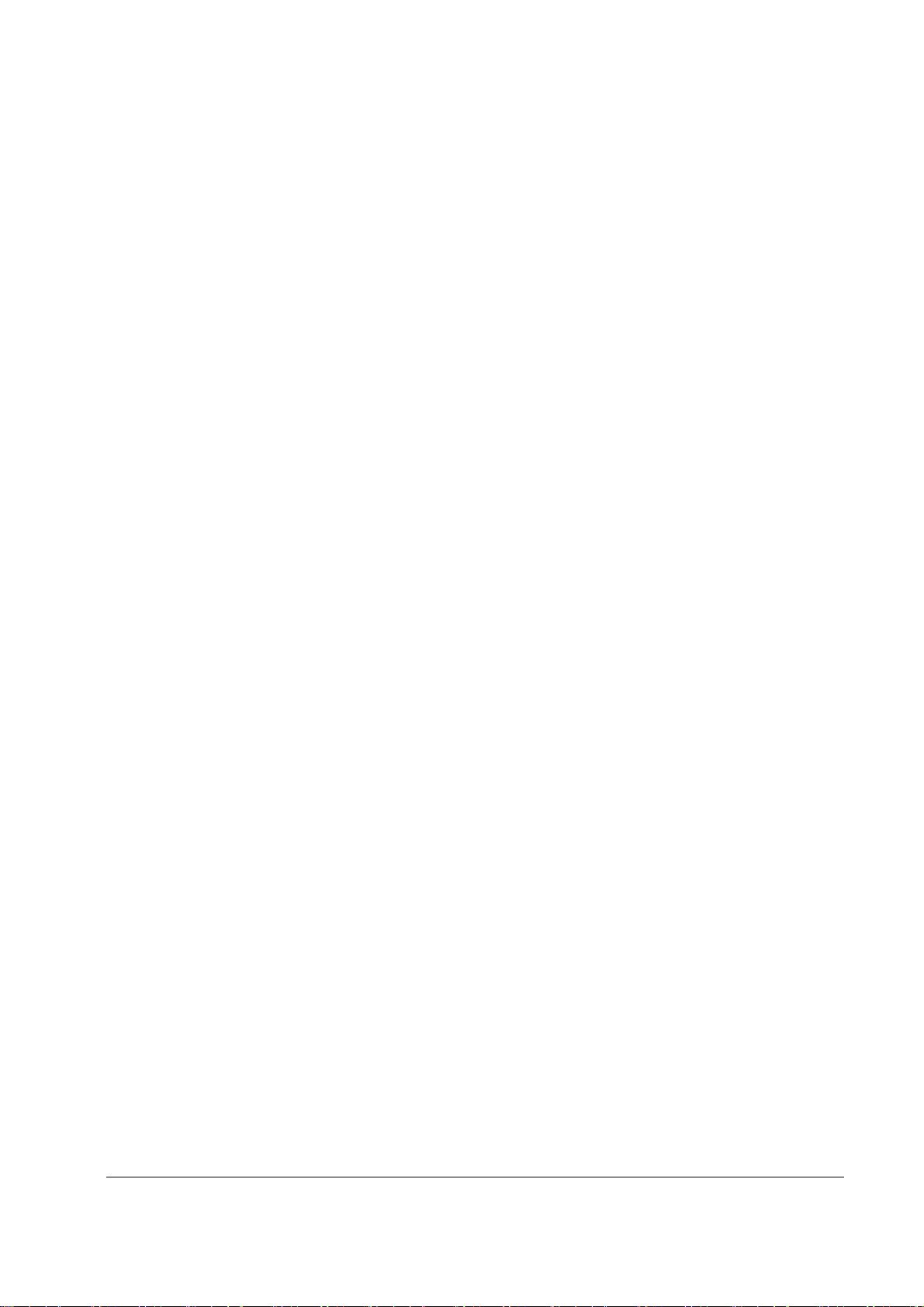
Contents
Getting Started 1
About the ER-180T .................................................................................................................... 1
Unpacking .................................................................................................................................. 2
Installing the Paper .................................................................................................................... 2
Basic Features and Functions .................................................................................................... 5
Memory Clear .......................................................................................................................... 11
Operating Instructions 13
Function Key Descriptions .................................................. .................................................... 13
Clerk Sign-On/Sign-Off .......................................................................................................... 15
Receipt On and Off .................................................................................................................. 15
Calculator Function ................................................................................................................. 16
Item(s) Registrations ................................................................................................................ 17
Shifting Tax - (Add On Tax Only) .......................................................................................... 24
Percent Key (+% and -%) Operations ..................................................................................... 25
- (Minus) Key Registrations .................................................................................................... 26
Standard Hardware ...................................................................................................... 5
Optional Hardware ...................................................................................................... 5
Software Features ........................................................................................................ 5
Display ............................................................ ................... ............. ................... ......... 6
Error Messages List ..................................................................................................... 8
Control Lock ............................................................................................................... 9
Control Keys ............................................................................................................... 9
Keyboards .................................................................................................................. 10
RAM All Clear .......................................................................................................... 11
Initial Clear ................................................................................................................ 12
Sign-On ........................................................................ ............................................. 15
Sign-Off ..................................................................................................................... 15
Department Registrations ................................ .......................................................... 17
PLU (Price Look Up) Registrations .......................................................................... 17
Department Entry - Open Price / Preset Price Override ............................................ 18
Department Entry - Preset Price ................................................................................ 18
Department Entry - Repeat ........................................................................................ 19
Department Entry - Multiplication ............................................................................ 19
Department Entry - Multiplication with Decimal Point ............................................ 20
Department Entry - Single Item ................................................................................ 20
Department Entry - Split Pricing ............................................................................... 21
PLU Entry - Open Price / Preset Price Override ....................................................... 22
PLU Entry - Preset Price ........................................................................................... 22
PLU Entry - Multiplication ....................................................................................... 23
Preset Percent on a Department or PLU Item ............................................................ 25
Enter a Percent on a Department or PLU .................................................................. 25
Percent On Sale Total ................................................................................................ 26
ER-180T Electronic Cash Register AU Contents • i
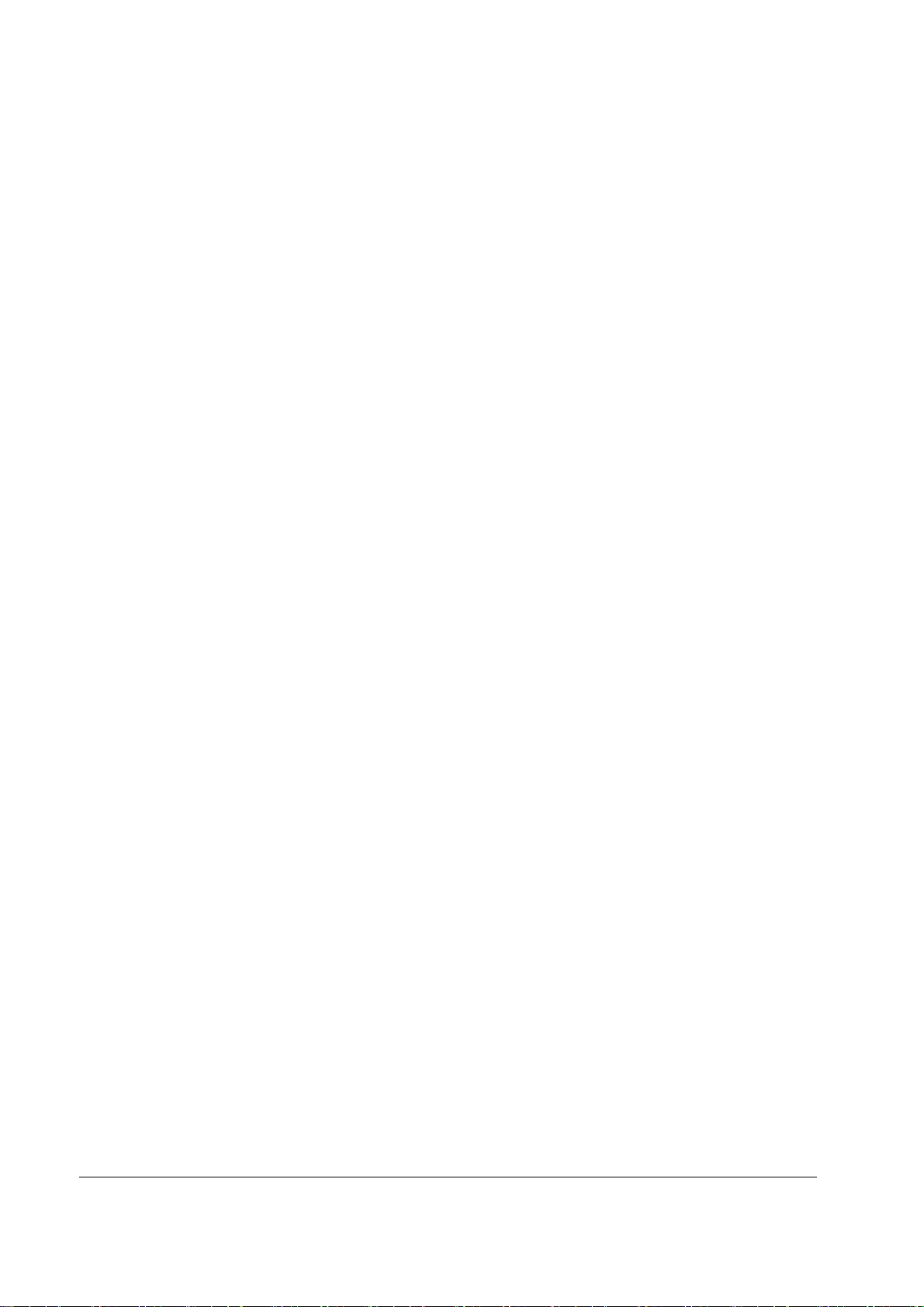
Return Merchandise Registrations ........................................................................................... 27
Voids and Corrections ............................................................................................................. 28
Void Last Item ........................................................................................................... 28
Void Previous Item .................................................................................................... 28
Cancel ........................................................................................................................ 29
Void Position Operations .......................................................................................... 29
No Sale Operations .................................................................................................................. 30
Open Drawer ............................................................................................................. 30
Non Add Number ...................................................................................................... 30
Received On Account Operations ............................................................................................ 31
Paid Out Operations ................................................................................................................. 32
Subtotaling a Sale .................................................................................................................... 33
Totaling and Tendering ............................................................................................................ 34
Totaling a Cash Sale .................................................................................................. 34
Totaling a Check Sale ................................................................................................ 34
Tendering a Cash Sale ............................................................................................... 35
Tendering a Check Sale ............................................................................................. 35
Totaling a Charge Sale .............................................................................................. 36
Tendering a Charge Sale ........................................................................................... 36
Split Tender ............................................................................................................... 37
Post Tender ................................................................................................................ 37
Currency Conversion ................................................................................................. 38
X/Z Mode 39
Introduction.............................................................................................................................. 39
X & Z Reports ......................................................................................................................... 40
Running a Report - General Instructions ................................................................... 40
Report Table .............................................................................................................. 40
Cash Declaration ................................................................................................... ....... ............ 41
Program 90 - Cash Declaration Programming ........................................................... 41
Report Samples ........................................................................................................................ 42
Financial Report ........................................................................................................ 42
PLU Report ................................................................................................................ 43
Clerk Report .............................................................................................................. 44
Balancing Formulas ................................................................................................................. 45
Net Sales Total ....................................................... ................................................... 45
Gross Total ................................................................................ ................................ 45
Grand Total ................................................................................................................ 45
Service Mode Programming 47
Overview.................................................................................................................................. 47
Clear All Sales Totals .............................................................................................................. 48
Program 20 - Clear All Sales Totals .......................................................................... 48
Clear Grand Total .................................................................................................................... 48
Program 30 - Clear Grand Total ................................................................................ 48
EPROM Information ................................................................................................................ 48
Program 50 - EPROM Information ........................................................................... 48
Program Mode Programming 49
Default Programming .............................................................................................................. 49
Descriptor Programming Methods ........................................................................................... 50
Program Overlay Method .......................................................................................... 50
Descriptor Code Method ........................................................................................... 51
ii • Contents ER-180T Elect ronic Cash Register AU
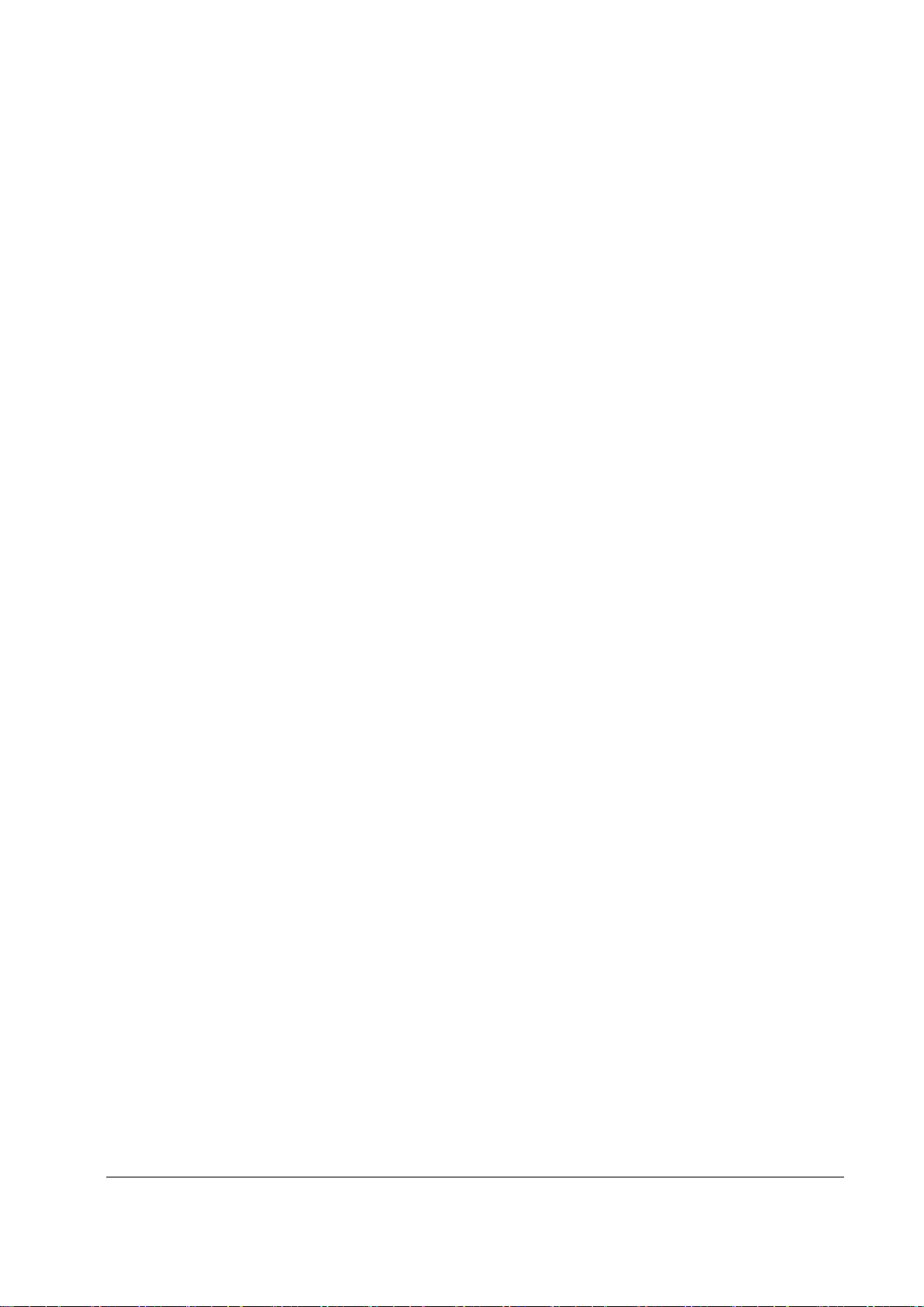
Overlay Descriptor Programming Methods ............................................................................. 52
Tax Programming .................................................................................................................... 54
Program 53 - Straight Percentage Tax Rate Programming ....................................... 54
Department Programming........................................................................................................ 55
Program 500 - Department Status Programming ...................................................... 56
Program 520 - Department Price/HALO Programming ............................................ 57
Program 530 - Department Descriptor Programming (Code Method) ...................... 58
PLU Programming ................................................................................................................... 59
Program 100 - PLU Status Programming .................................................................. 60
Program 200 - PLU Price/HALO Programming .......... ............................................. 61
Program 300 - PLU Descriptor Programming (Code Method) ................................. 62
Program 350 - PLU Link Programming .................................................................... 63
System Option Programming ................................................................................................... 64
Program 30 - System Option Programming .............................................................. 64
System Option Table ................................................................................................. 65
Print Option Programming .................. ............................................................................. ....... 67
Program 40 - Print Option Programming .................................................................. 67
Print Option Table ..................................................................................................... 68
Function Key Programming ............................. ............. ............ ....... ............. ...... ............. ....... 70
Program 70 - Function Key Options ......................................................................... 71
Program 80 - Function Key Descriptor (Code Method) ............................................ 72
Program 90 - Function Key HALO and Rates ................................ .......................... 73
CASH/CHECK/CHARGE .............................................................. .......................... 74
CANCEL ................................................................................................................... 75
CURRENCY CONVERSION .................................................................................. 76
- / -% / +% ................................................................................................................. 77
Miscellaneous Programming ................................................................................................... 78
Program 810 - Clerk Description Programming ........................................................ 78
Program 700 - Preamble Logo Description Programming (Code Method) ............... 79
Program 750 - Postamble Logo Description Programming (Code Method) ............. 80
Program 1300 - Date and Time Programming .......................................................... 81
Program 1600 - Machine Number Programming .. .................................................... 82
Program Scans ......................................................................................................................... 83
Program 15 - Machine Number Programming ...... .................................................... 83
ER-180T Electronic Cash Register AU Contents • iii
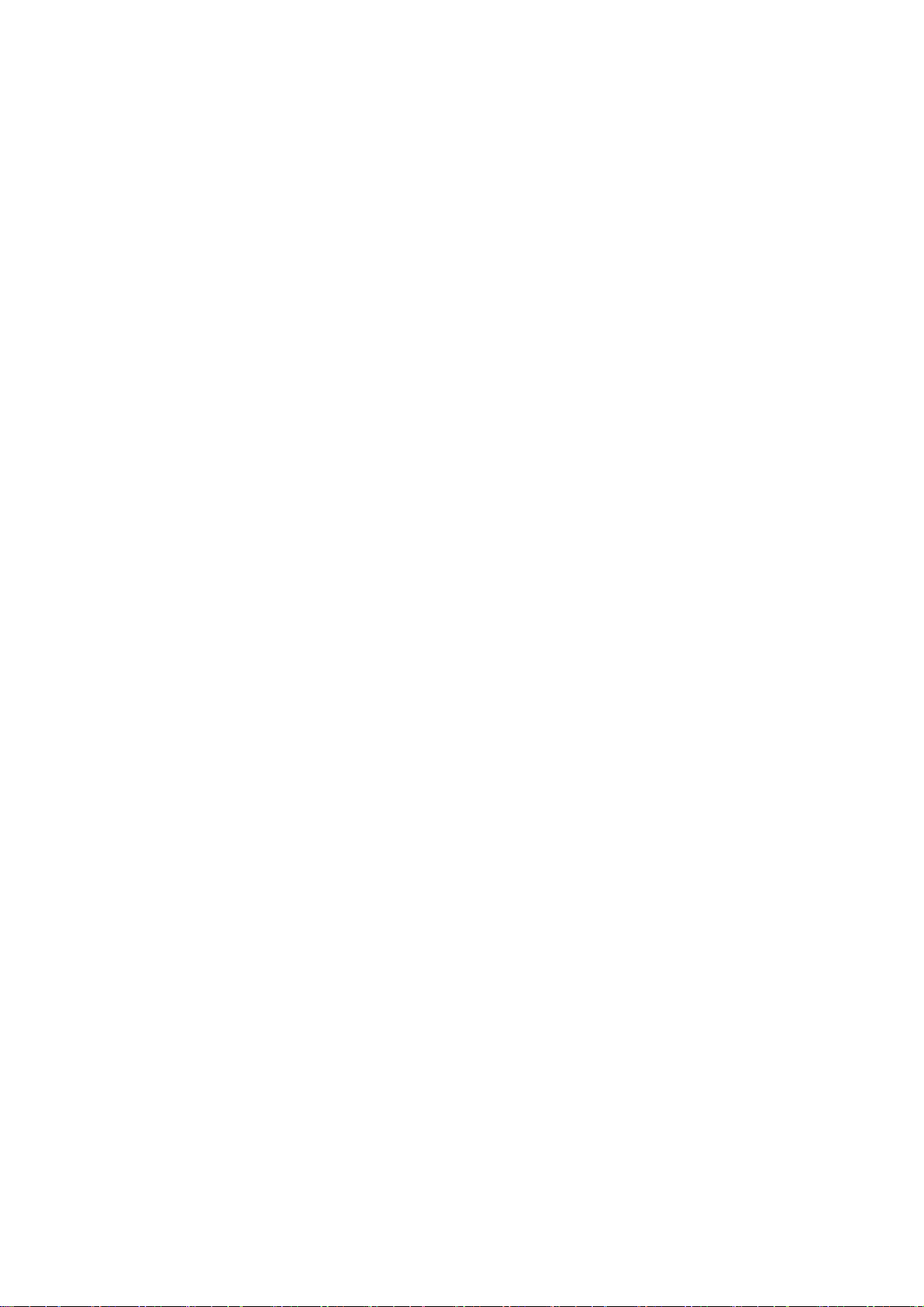

Getting Started
About the ER-180T
The ER-180T / ER-180TDL offers in two different versions.
• ER-180T / ER-180TDL feature a raised 48-position key with key cap keyboard includes 16
Department Keys.
• Along with 16 Departments, a fixed 500 PLUs allows for easy item management.
• ER-180T / ER-180TDL is an excellent low cost solution for a wide range of retail
environments.
• ER-180T / ER-180TDL, with its superb thermal printing system, always provide the fastest
in transaction speeds.
• ER-180T / ER-180TDL is preset with 10% GST and Australian rounding as well as a
number of useful functions.
ER-180T Electronic Cash Register AU Getting Started • 1
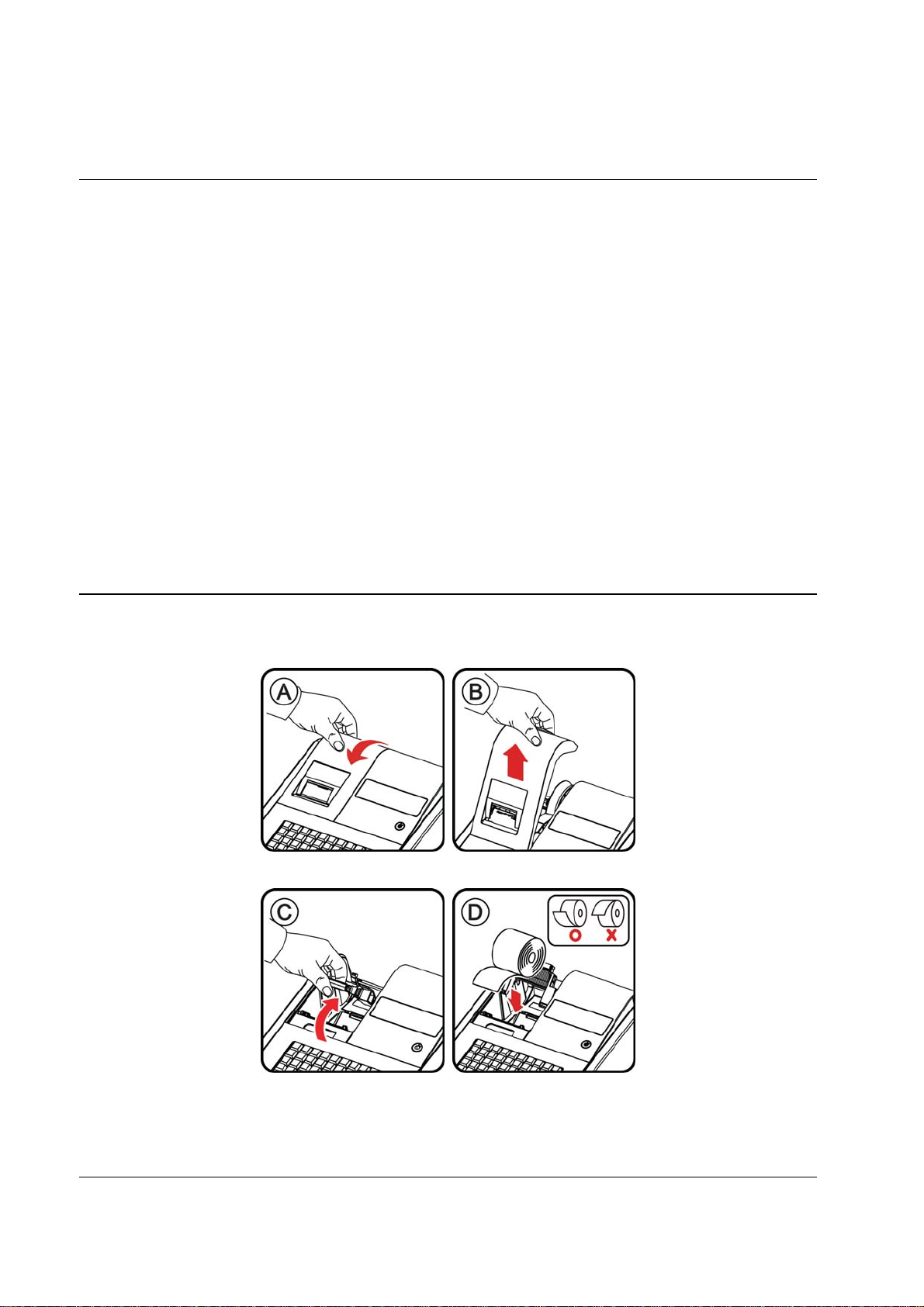
Unpacking
1. Unpack and unwrap the cash register.
2. Locate in the packing the following items:
• 1 DC power supply
• 1 roll of paper
• 1 set of keys
ER-180T: 5 pcs., REG, VD, Z, P and C one of each
ER-180TDL: 6 pcs., REG, VD, Z, P, C and Drawer one of each
• This Operation and Programming Manual
3. For ER-180TDL, remove the cardboardprotectors from the cash drawer.
4. Plug the register DC power supply into a grounded outlet, connect the cord to the right-hand-
side of the register, insert a control key and turn the control key to accessible location(s) with
the key.
*An optinal “paper takeup spindle + motor” kit is available if journal mode is required.
Installing the Paper
1. Remove the printer cover (A) and (B).
2. Open the housing clam cover and Insert the paper roll as shown (C) and (D)
2 • Contents ER-180T Electronic Cash Register AU
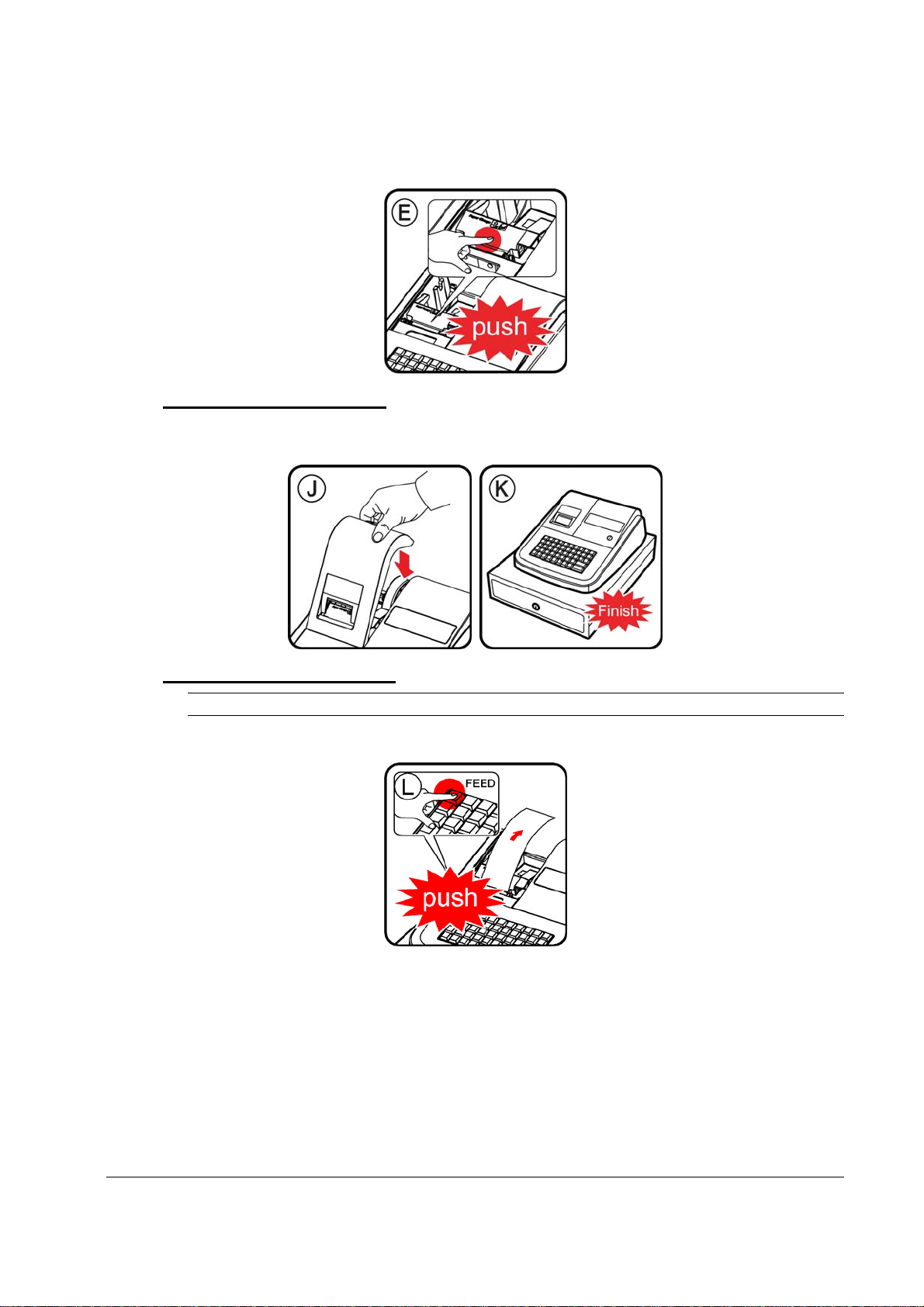
3. Pressing the housing clam cover (E).
FOR RECEIPT ONLY...
4. Pass the paper through the receipt window of the printer cover. Replace over printer compartment
(J) and (K).
FOR JOURNAL ONLY...
Note: Paper take-up spool is optional.
5. Press FEED key to adventace paper (L).
ER-180T Electronic Cash Register AU Getting Started • 3
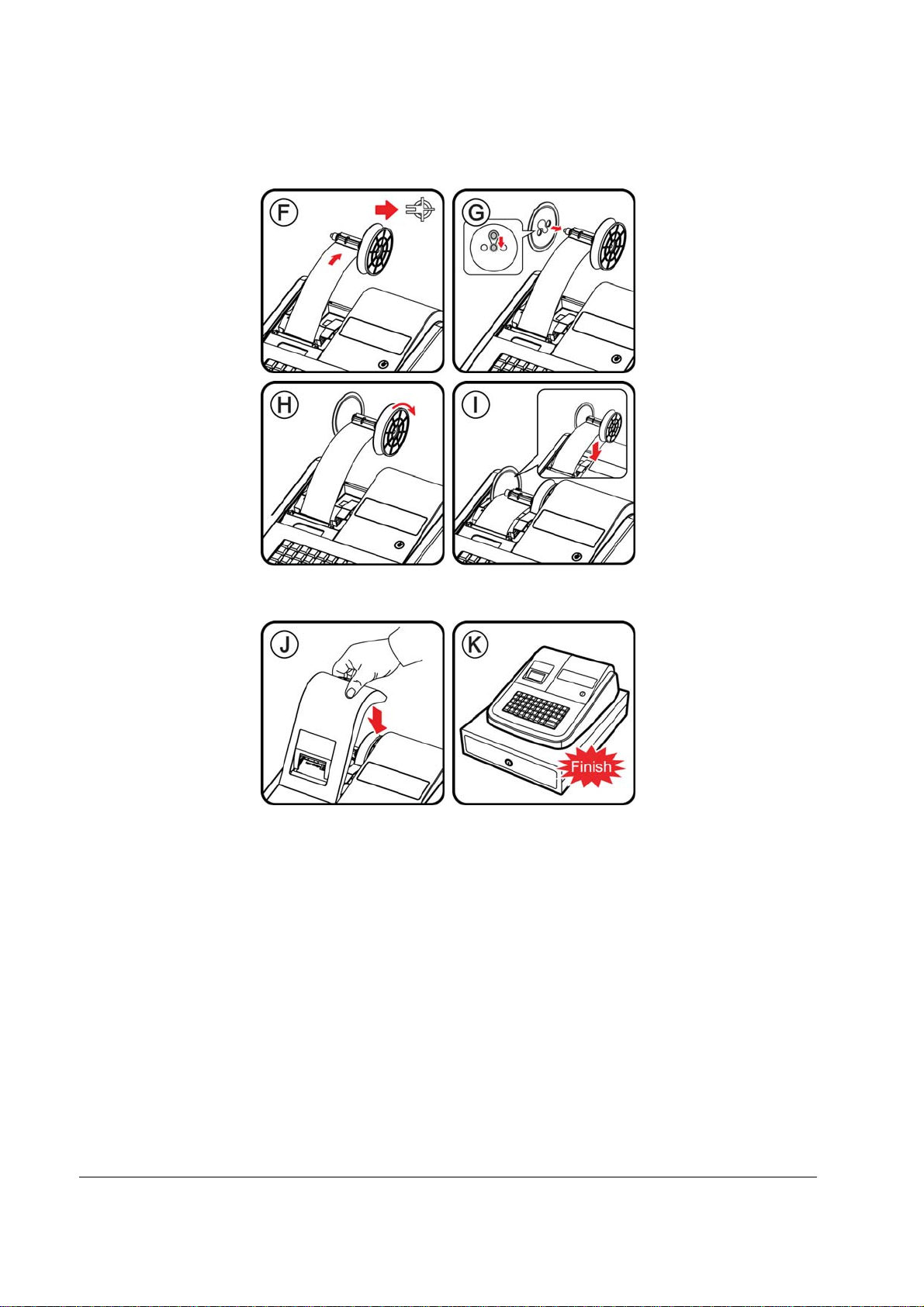
6. Route paper over top of paper guide insert in the slot of the take-up spool (F) to (I)
7. Pass the paper through the receipt window of the printer cover. Replace over printer compartment
(J) and (K).
4 • Contents ER-180T Electronic Cash Register AU
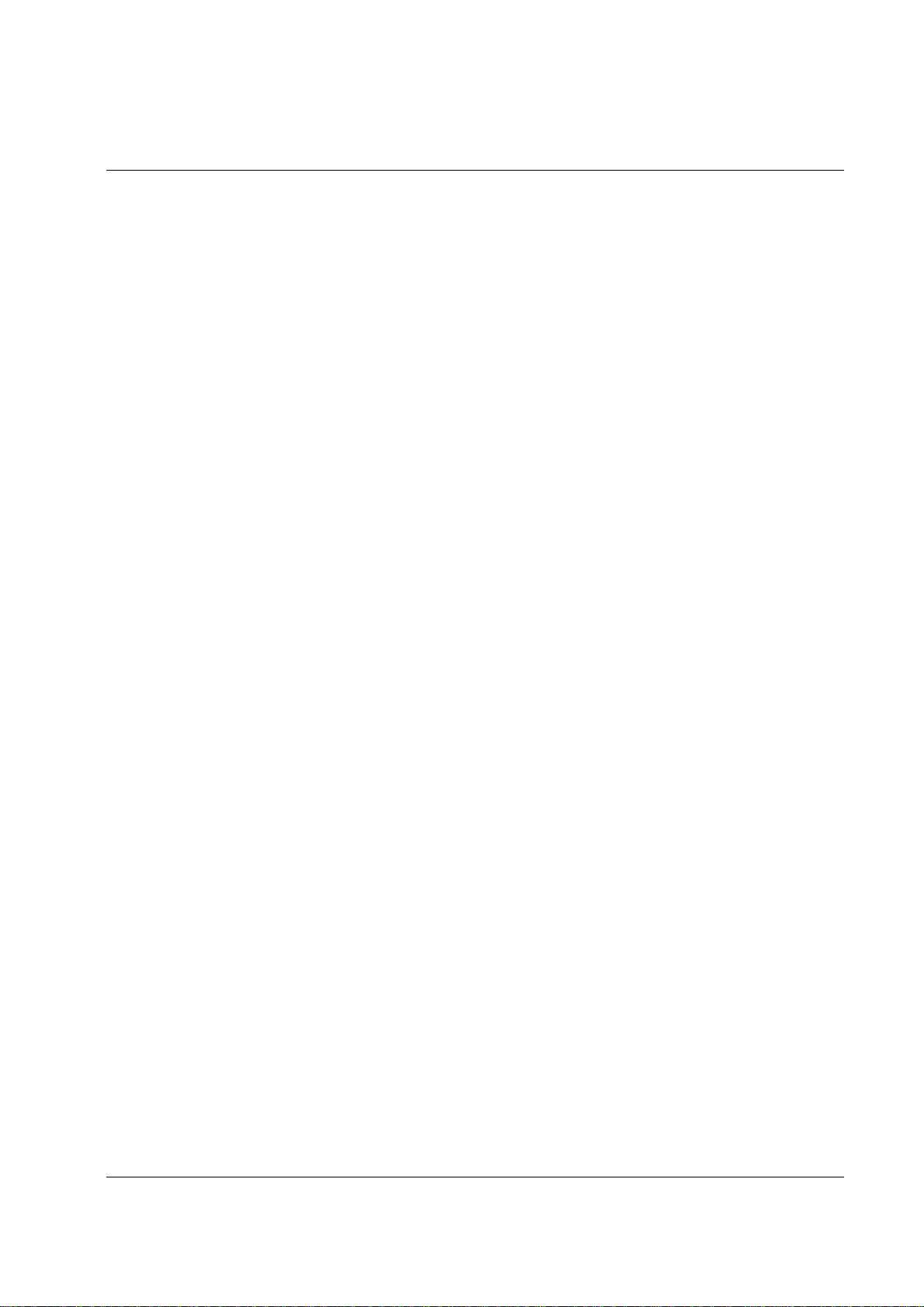
Basic Features and Functions
Standard Hardware
• 8 position front and rear displays with a rear display standard.
• 48-position keyboard.
• 1 station thermal 24-column printer drop-and-print mechanism.
• Cash Drawer
ER-180T: Modem design cash drawer with 4 Bill/4 Coin drawer.
ER-180TDL: Traditional metal cash drawer with 4 Bill/8 Coin drawer.
• 7-position control lock.
• Standard customer display.
Optional Hardware
• Paper rewinde spindle set.
Software Features
• 16 Department Keys on the Keyboard
• 500 Price Look Ups (PLUs) for Open or Preset Item Registration
• 12-Character Programmable Descriptors for Departments and PLUs
• 8-Character Programmable Descriptors for Functions
• Cash, Check and Charge Payment Functions
• Currency Conversion
• Calculator Operation
• Operation for up to 10 clerks
• Tax Calculation by Percentage for up to Four Tax Rates
• Electronic Sales Journal (2,500 line capacity)
ER-180T Electronic Cash Register AU Getting Started • 5
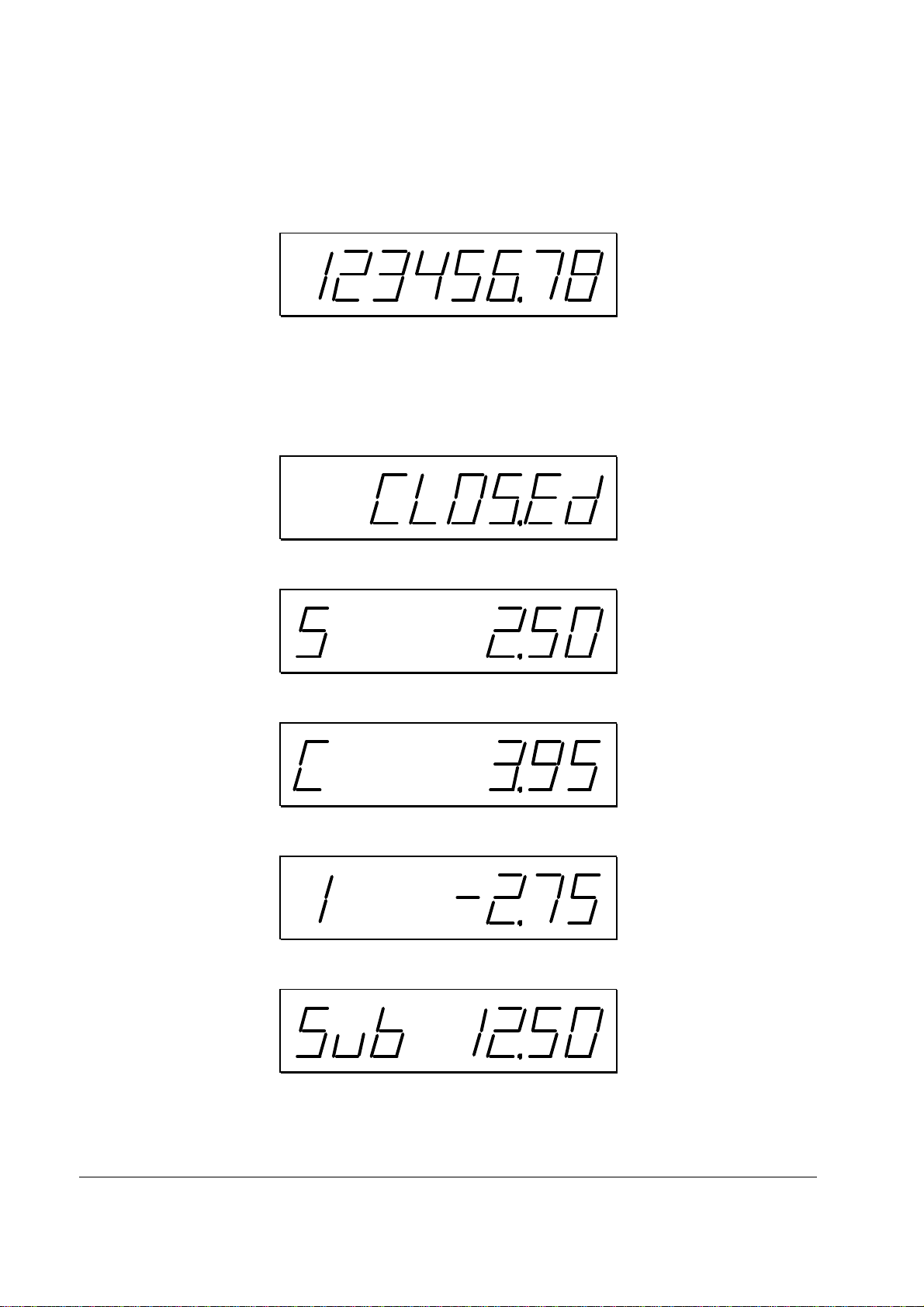
Display
The ER-180T comes with 8 digit florescent display on both front and rear.
Both displays offer supplemental descriptors, which appear in the first two display positions (as
shown). These descriptors help the operator and customer by supplying additional information while
operating the register, and may be accompanied by an error tone.
Supplemental descriptors include:
REG - Closed
RPT
Change Due
Negative Entry
Subtotal
6 • Contents ER-180T Electronic Cash Register AU
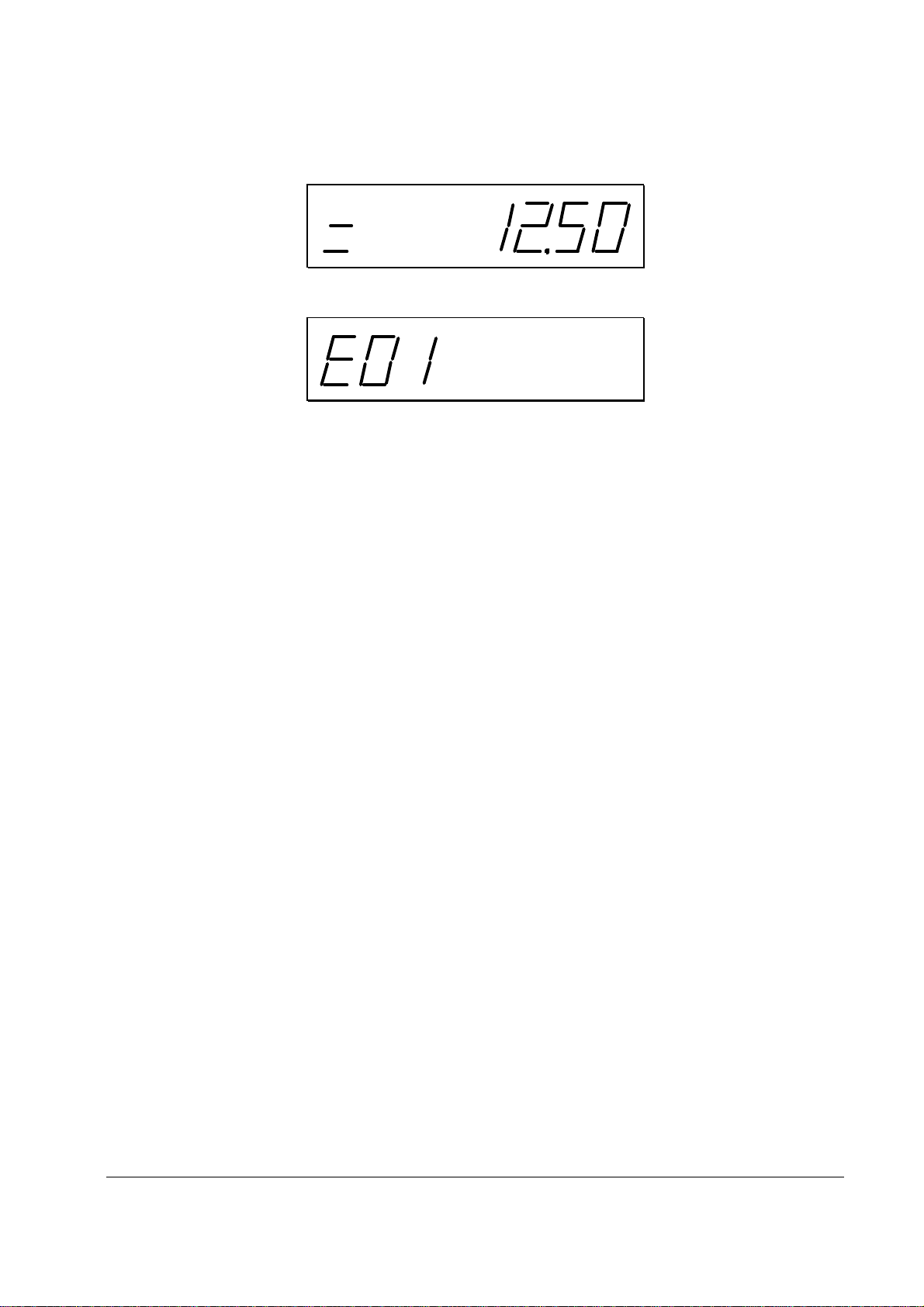
Total of Sale
Numbered Error Conditions
ER-180T Electronic Cash Register AU Getting Started • 7
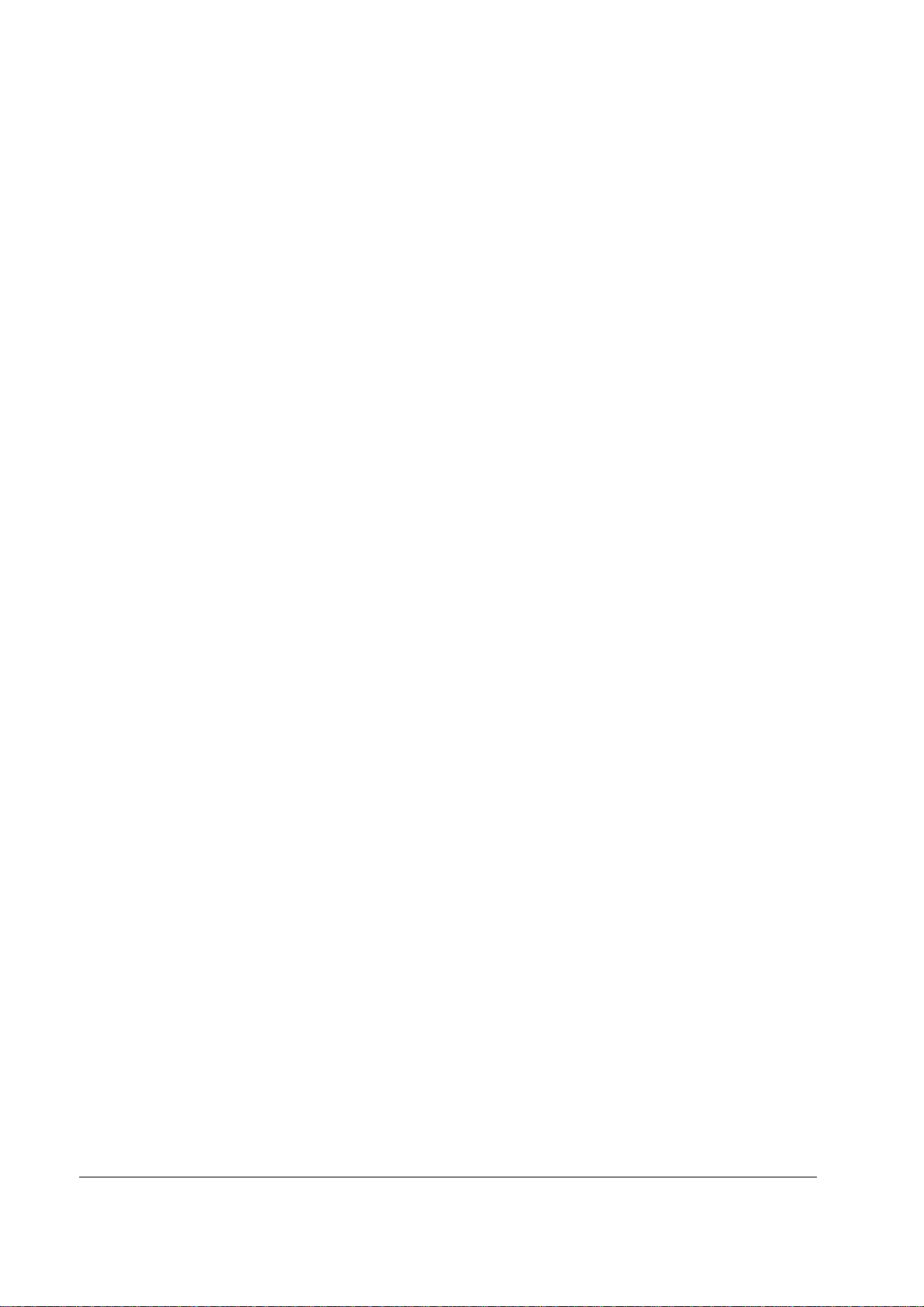
Error Messages List
E0
E1
E2
E3
E4
E5
E6
E7
E8
E9
E10
E11
E12
E13
E14
E15
E16
E17
PER
SEQUENCE ERROR
PLU NO DATA
CLERK ERROR
AMOUNT COUNT OVER
TIME AND DATE
LIMIT OVER
REQ.DRAWER
CONSOL OVER
REQ.SUBTOTAL
NO VOID PLU
REQ.PRESET VALUE
REQ.OPEN VALUE
REQ. AMOUNT
INVALID FUNCTION
EJ FULL
REQ.CASH DECLARATION
REQ. Z REPORT
INACTIVE
RECEIPT PRINTER PAPER END
8 • Contents ER-180T Electronic Cash Register AU

Control Lock
V
The control lock has 7 positions, accessed with 5 keys. Each ECR is shipped with two full sets of
keys.
OID
OFF
REG
X
VOID Use to void (correct) items outside of a sale.
OFF The register is inoperable.
REG Use for normal registrations.
Z
P
X Use to read register reports.
Z Use to read register reports and reset totals to zero.
P Use to program the register.
S
S The S position is a hidden position reserved for
dealer access.
Before performing any operations in Register Mode a clerk must be signed on. See “Clerk SignOn/Sign-Off” for a description of clerk operations.
Control Keys
The ER-180T includes two sets of keys that may be used to access the following control lock
positions.
Key
VOID OFF REG X Z PGM S
Removable
REG
VD
Z
P
C
√ √ √ √
√ √ √ √ √
√ √ √ √ √ √
√ √ √ √ √ √ √
Positions Accessible
√ √
√ √
ER-180T Electronic Cash Register AU Getting Started • 9
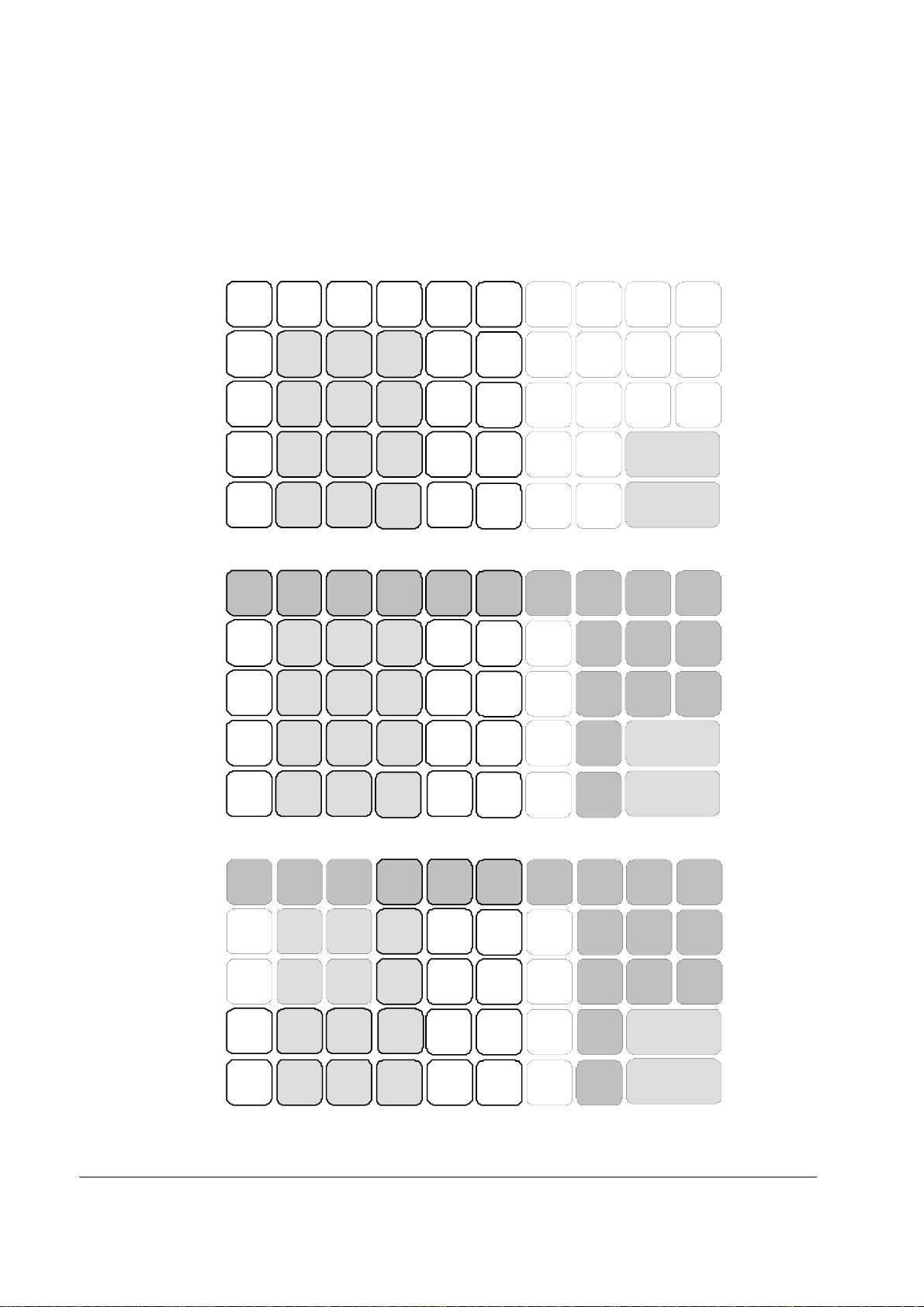
Keyboards
M
L I S N
K
T O
ER-180T Standard Keyboard Layout
The ER-180T keyboard is shown below with the default legends and key assignments. This
configuration has 16 keyboard Department locations.
FEED
RETURN
VOID
RCPT
X/TIME
PLU CLEAR
8 7
5 4
(X)
9
6
ON/OFF
C/CO NV
1
2
CLERK
-
5
6
+ % - %
13 9
14 10
NO
SALE
RA
(+)
CHECK
CALC
PO
(-)
CHARGE
CANCE L
TAX
2 1
00 0
3
3
4
•
7 15 11
8 16 12
SUB TOTAL
CA SH / T END
(=)
ER-180T Alpha Keyboard Layout (EPROM v1.003 and later)
DOUBLE
CAPS
BACK
SPACE
8 7
5 4
2 1
00 0
9
6
3
•
A
B
C
D
E
U P
V Q
W R
J
CA SH / T END
X F
Y G
Z H
SUB TOTAL
ER-180T Alpha Keyboard Layout (EPROM v1.002 and before)
CASH / TEND
BACK
SPACE
@ : / DOUBLE
8 7
5 4
2 1
00 0
9
6
3
•
GHI CAPS
PORS
ABC DEF
JKL MNO
TUV WXYZ SUB TOTAL
#
*
. , ? !
10 • Contents ER-180T Elect ronic Cash Register AU
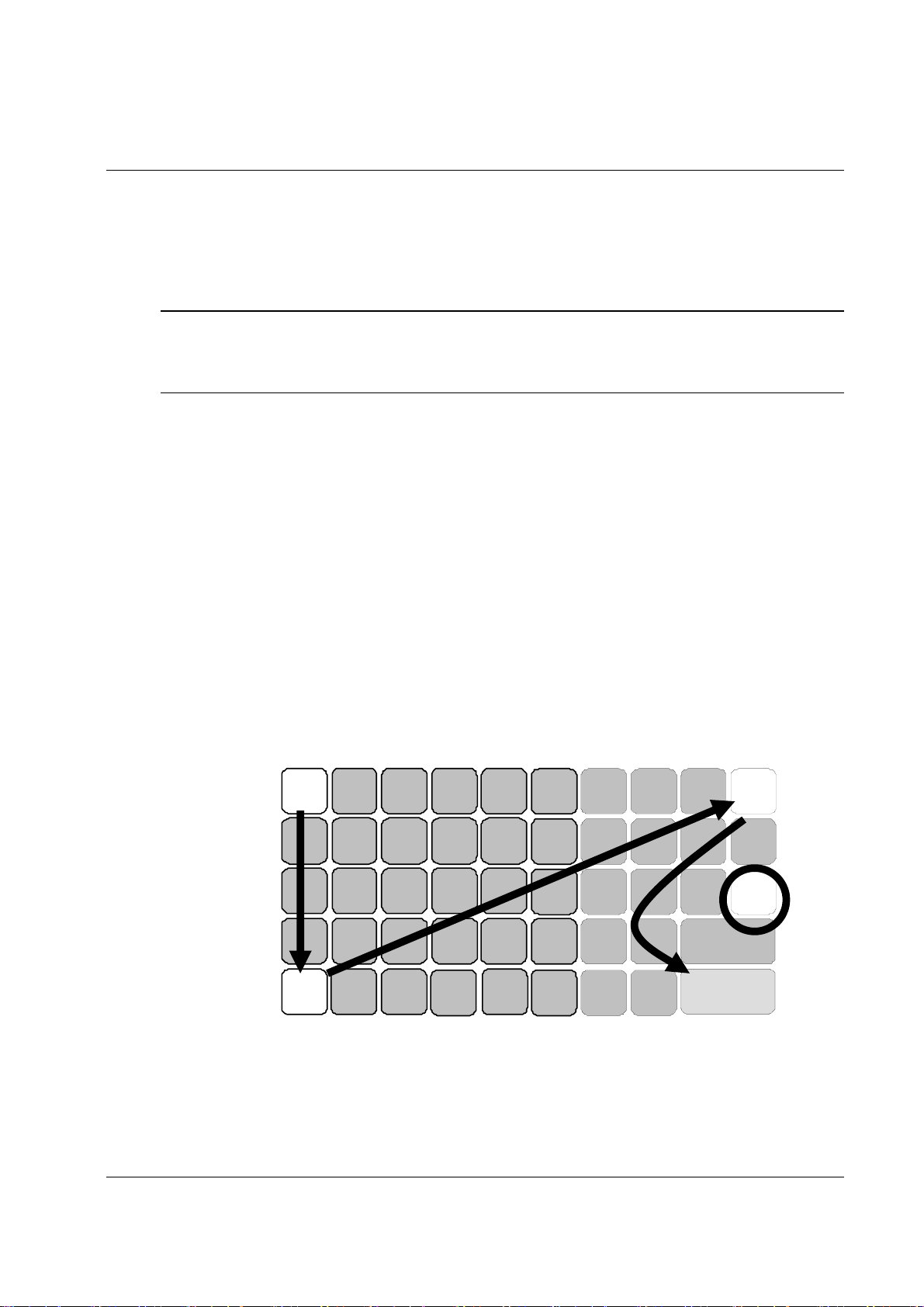
Memory Clear
5
8
RAM All Clear
RAM clearing the cash register erases all programming and totals. Use this program the first time the
cash register is pr og rammed.
CAUTION: The procedures described in this area are security sensitive. Clearing all or parts of
the memory may cause damage or loss to the program. Do not share this
information with unauthorized users and distribute the special SERVICE-Mode
key only to those you may want to perform these functions.
Perform "Clear All Totals" if you wish to clear only parts of memory. Complete clearing of all
memory areas and installation of the default program can be done through the following special
procedure:
To Perform a Memory All Clear (reset memory completely):
1. Unplug power adaptor from ECR.
2. Turn the control lock to the S-Mode (The S position is a hidden position one passed P-
position).
3. Press and hold the key position where the CHARGE key (circled one) is located on the
default keyboard layout.
4. Continue to hold the CHARGE key while plug the ECR into a power source.
5. After hear BEEP, release the CHARGE key.
6. Press the upper left button (FEED) of the keyboard, then the lower left button (TAX),
then the upper right button (CALC), and finally press the lower right buton
(CASH/TEND).
①
②
FEED
RETURN
VOID
CANCE L
TAX
RCPT
X/TIME
PLU CLEAR
7
4
1
0
2
00
(X)
9
6
3
•
ON/OFF
C/CO NV
1
2
3
4
CLERK
-
5
6
7 15 11
8 16 12
+ % - %
13 9
14 10
NO
SALE
RA
(+)
CHECK
SUB TOTAL
CA SH / T END
(=)
CALC
PO
(-)
CHARGE
③
④
7. Display will show “= = = = = = = = = = = =” while proceeding.
8. When memory is cleared, the register prints a message “RAM ALL CLEAR OK!”,
followed by the EPROM information.
ER-180T Electronic Cash Register AU Getting Started • 11
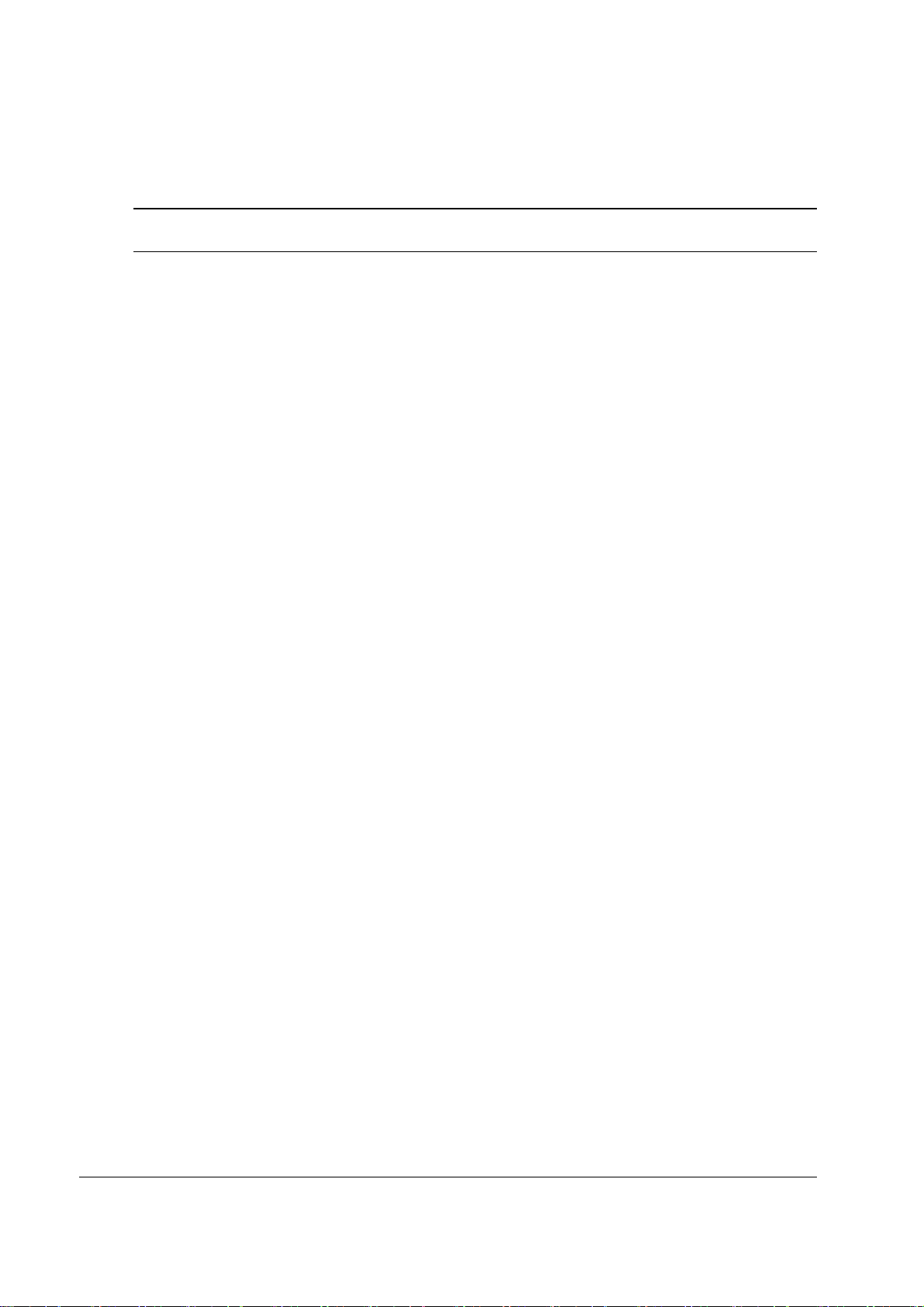
Initial Clear
CAUTION: Do not share this information with unauthorized users. Distribute the C and P
Mode key only to those you may want to perform this function.
The initial clear function allows you to exit any register activity and return to a beginning or
cleared state. Any transaction that is in progress will be exited and totals for that transaction will not
be updated. This procedure will not affect register programming, or clear previously stored totals in
ECR memory
Here are some reasons you may want to perform an initial clear:
• The register is in an unknown state, and you wish to exit the current program or transaction
without following normal procedures.
• You have performed a function that includes a compulsory activity and you wish to bypass
the compulsion.
• An initial clear may be necessary as part of servicing, or troubleshooting..
To Perform an Initial Clear:
1. Unplug power adaptor from ECR.
2. Turn the control lock to the PGM-Mode.
3. Press and hold the key position where the SUBTOTAL key is located on the default
keyboard layout.
4. While continuing to hold the SUBTOTAL key, plu g the register into a power source.
5. The message "INITIAL CLEAR OK!” prints when the initial clear is complete.Operating
Instructions
12 • Contents ER-180T Elect ronic Cash Register AU

Operating Instructions
Function Key Descriptions
Keyboard Legend Description
. (Decimal)
-% , +%
00, 0 – 9
CALC
CANCEL
CASH/TEND
(=)
CHARGE
CHECK
CLEAR
CLERK
- (MINUS)
Use the Decimal key to enter fractions of percentages. For example to enter a one third off
discount, enter 33.33 before pressing the -% key.
Use the Percent keys to add a percentage surcharge or subtract a percentage fro m an item or
the subtotal of the sale. You can enter the amount of the percentage before pressing the -%
or +% keys, or you can program a preset percentage if you are consistently using the same
percentage.
Use the numeric keypad to enter amounts, other numeric values.
Press CALC when outside of a sale to use the ER-180T as a basic calculator.
Press to void (or erase) all items entered in any transaction.
Press to total a transaction paid by cash. Also if the cash amount tendered is over the
amount purchased, enter the amount of the tender, then press the CASH/TEND key. The
drawer will open and the cash change will be computed.
Also use at the
Press to total a transaction paid by charge or credit card.
Press to total a transaction paid by check. Also if the check amount is over the amount
purchased, enter the amount of the check, then press the CHECK key. The drawer will op en
and the cash change will be computed.
Press to clear numeric errors made on keyboard prior to pressing the registration key. Also
press to stop the error alarm when incorrect entries are made.
Outside of a sale, use to sign on or sign off a clerk. Inside of a sale use this k ey to enter a
negative amount (such as a coupon or deposit) by entering a price, then pressing the (MINUS) key.
total function in calculator mode.
Department Keys
FEED
ER-180T Electronic Cash Register AU Operating Instructions • 13
There are 16 department keys on the keyboard to register different types of merchandise.
Departments may be used to accept open priced entries, or may be programmed to register
preset prices
Press to advance the printer paper.
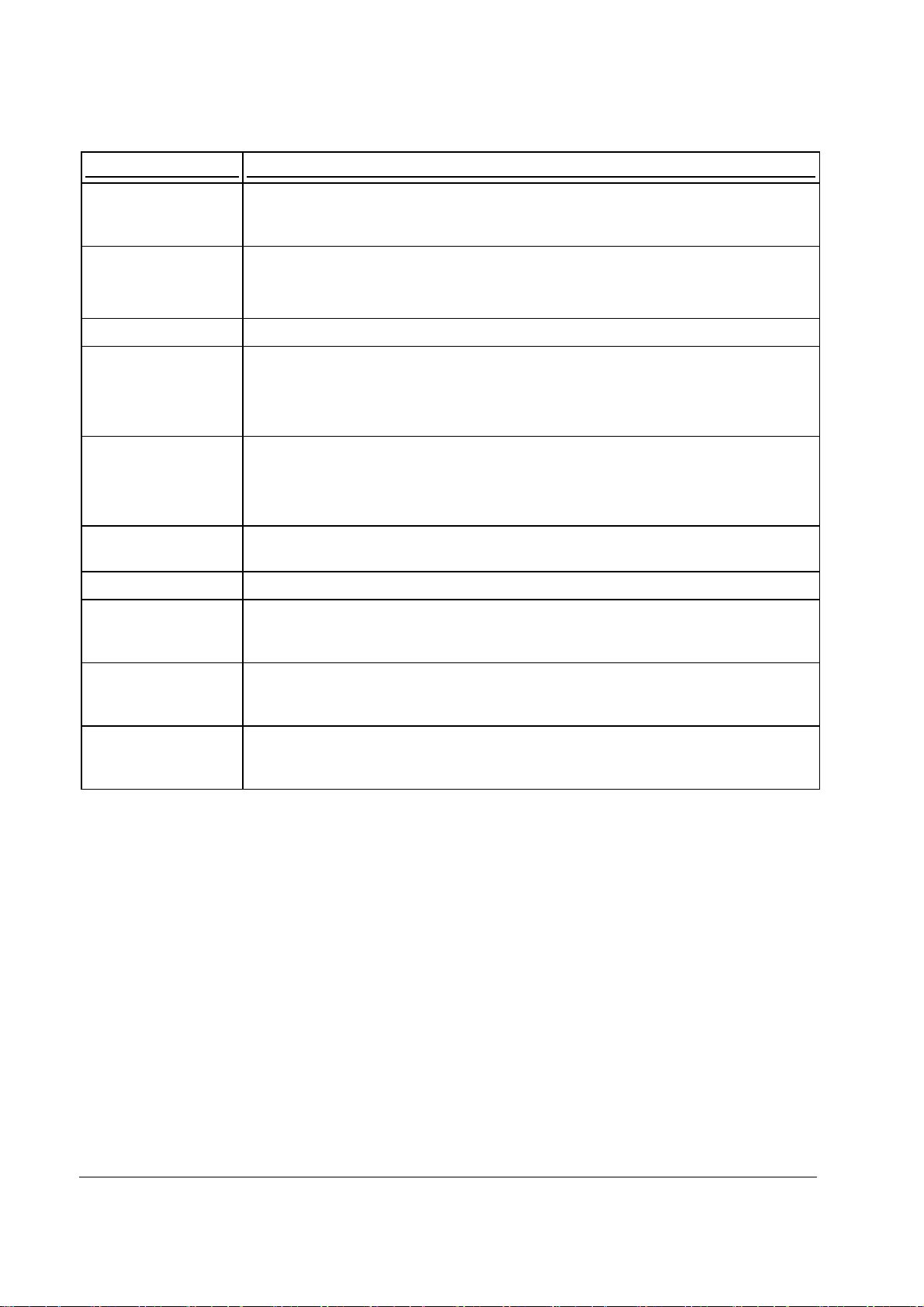
Keyboard Legend Description
NO SALE
PO (PAID OUT)
(-)
PLU
RCPT ON/OFF
C/CONV
RA (RECD ACCT)
(+)
RETURN
SUB TOTAL
TAX
Press to open the cash drawer when you have not already started a transaction. No sale
activity is logged on the financial report. Also, may be used to print any number (up to 8
digits) on the printer paper
Use to track cash paid out for merchandise or to record loans from the cash draw er.
Also use as a
subtract key in calculator mode (press first before entering an amount to
subtract.)
Use to register a Price Look Up (PLU).
Outside of a sale, press to toggle the recipt from OFF to ON.
Inside of a sale use the Currency Conversion key to convert the sale subtotal into an
equivalent value in foreign currency. You must first program foreign currency exchange
rates.
Use to accept cash into the cash drawer when you are not actually selling merchandise.
For example, use the Received on Account key to accept payments for previously sold
merchandise or record loans to the cash drawer.
Also use as the
add key when in calculator mode.
If you wish to return or refund an item, press Return Merchandise, then re-enter any item
you wish to return.
Press to see the subtotal of a sale.
Enter the tax number and press TAX to reverse the programmed tax status of a
department or PLU key. For example, by using the TAX key prior to registering a taxable
item, the item will be sold without sales tax added.
VOID
X/TIME
(x)
Press to void (or erase) the last item entered. You can also void an item previously entered
within a transaction by pressing CLEAR, then VOID then re-entering the item you wish to
correct.
Enter a quantity and then press the X/TIME key to enter multiple items. Use to enter “split
pricing” items, such as 1 item at 3 for $.89. Also use to perform the multiplication
function in calculator mode.
14 • Contents ER-180T Elect ronic Cash Register AU
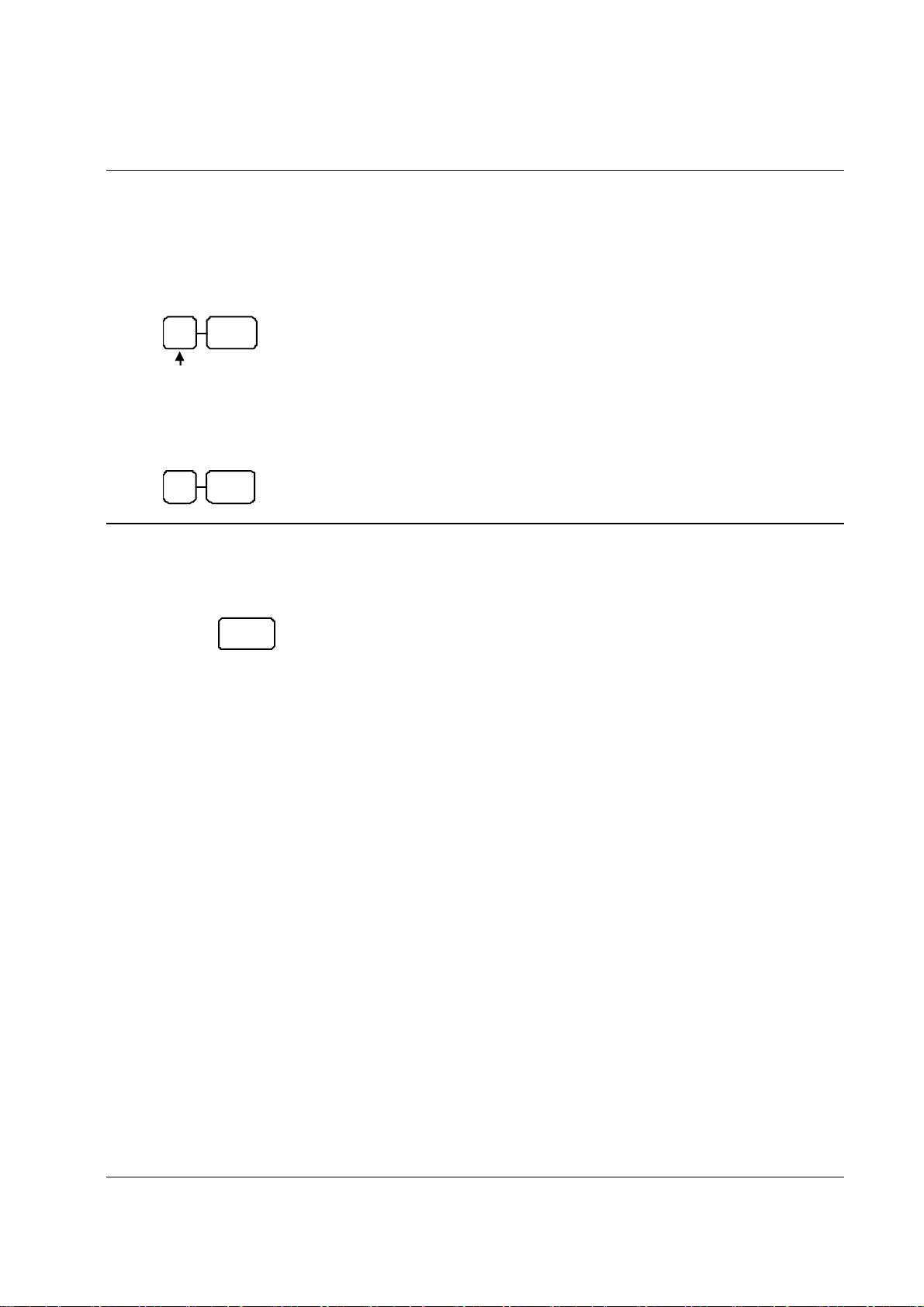
Clerk Sign-On/Sign-Off
To sign On/Off Clerk, need to turn key to REG-Mode.
Sign-On
To sign on, enter the clerk number and press the CLERK key.
1 CLERK
Clerk # (1 - 10)
Sign-Off
To sign the clerk off, Enter 0 (Zero) and press the CLERK key.
0 CLE RK
Receipt On and Off
On ER-180T, the receipt printer can be switched ON/OFF in REG Mode. All reports in X/Z Mode
will still print even the receipt printer has been turned off. To switch receipt printer ON/OFF,
RCPT
ON/OFF
1. Press the RECEIPT ON/OFF key once to turn the receipt off.
2. Press the RECEIPT ON/OFF key again to turn the receipt on.
ER-180T Electronic Cash Register AU Operating Instructions • 15
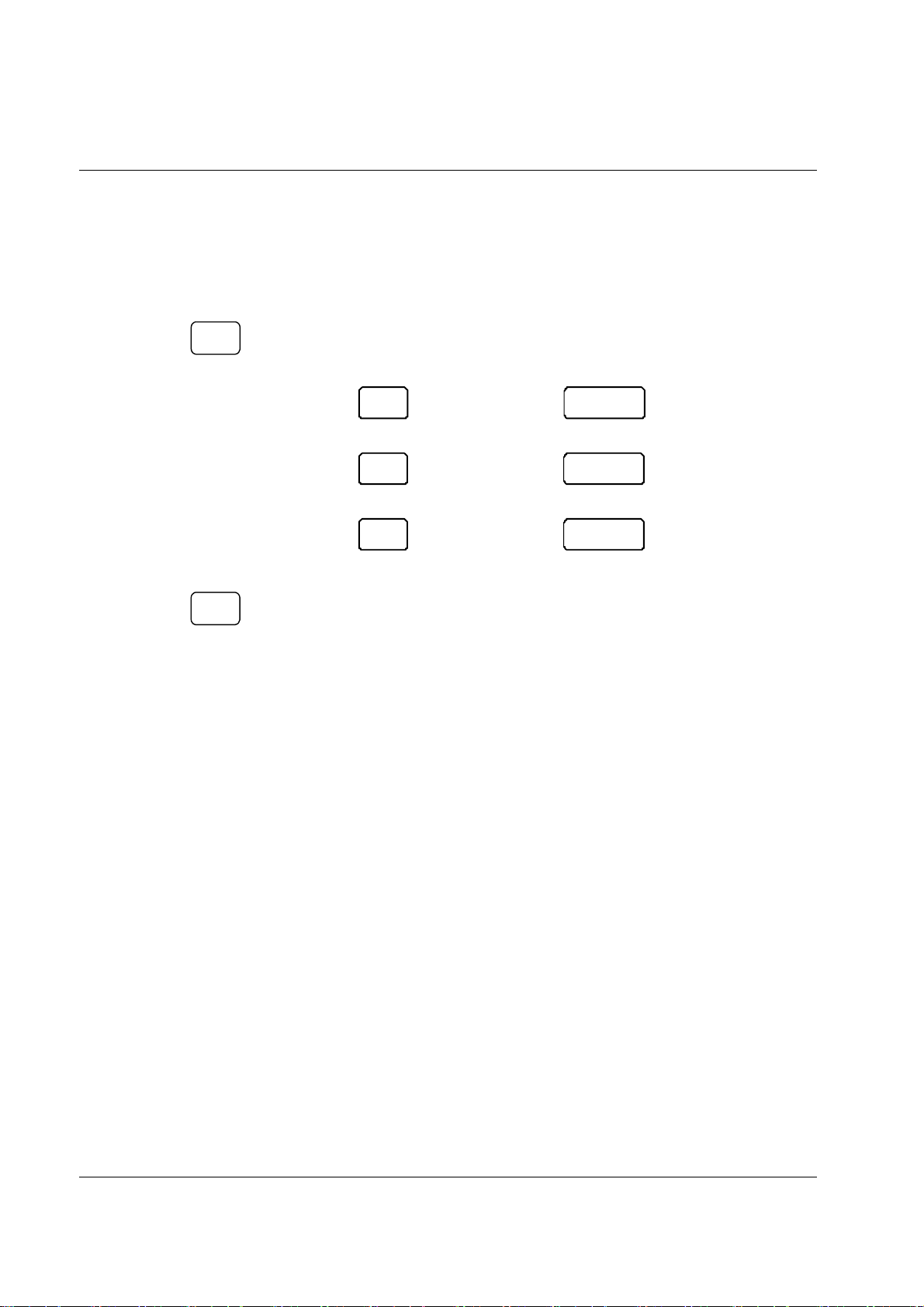
Calculator Function
(=)
(=)
(=)
You can use the ER-180T to perform simple addition, subtraction and multiplication calculator
functions outside of a sale.
To perform a calculator operation, need to turn control lock to REG-Mode.
• Press the CALC key to enter calculator mode:
CALC
Addition
Enter amount, press
Subtraction
Enter amount, press
Multiplication
Enter amount, press
• Press the CLEAR key to exit calculator mode:
CLEAR
RA
(+)
PO
(-)
X/TIME
(X)
Enter amount, press
Enter amount, press
Enter amount, press
CAS H/TEND
CAS H/TEND
CAS H/TEND
16 • Contents ER-180T Elect ronic Cash Register AU
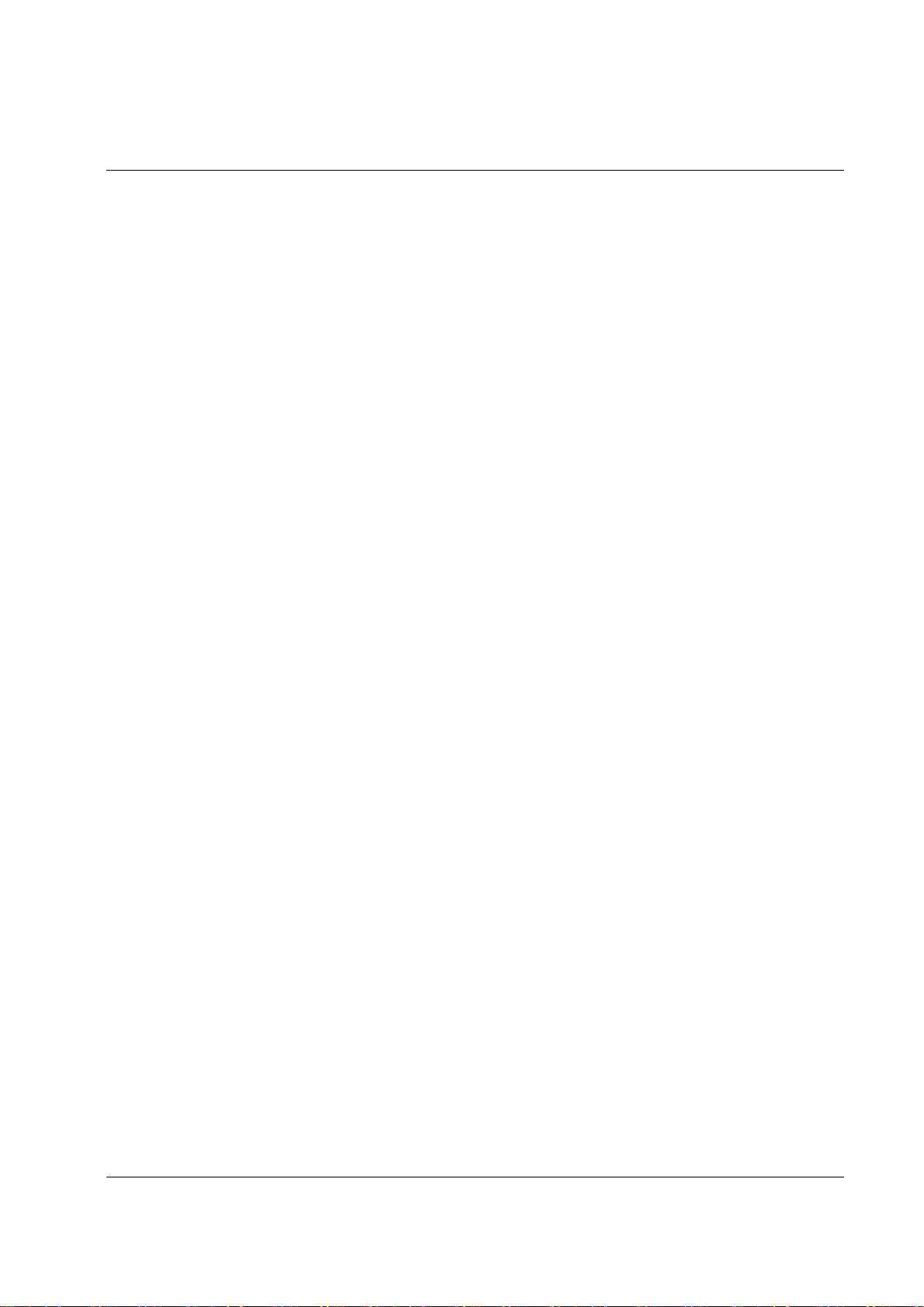
Item(s) Registrations
All item(s) registration on ER-180T are made into preset and preset overridable Departments and
PLUs.
• Departments Registrations can be made by pressing the Department key on the keyboard.
• PLU Registrations can be made by entering the PLU number then PLU function key.
This system simplifies reporting by listing all items (regardless of how they are entered) on the
financial report.
To perform a item registration, need to turn control lock to REG-Mode if there is no specific
instruction given.
Department Registrations
As you make registrations, you can follow your entries by viewing the display. The digit marked
RPT counts items as they are repeated or multiplied.
In the following examples:
• Dept 1 is programmed for open entries, and is taxable by Tax 1.
• Dept 2 is programmed for open entries, and is taxable by Tax 2.
• Dept 3 is programmed with a preset price of $3.00, and is taxable by Tax 3.
• Tax 1 is programmed at 5%; Tax 2 is programmed at 10%,Tax 3 is programmed at 15%.
PLU (Price Look Up) Registrations
PLUs must be programmed before they ma y be operated. See “PLU Status Programming” to
program open or preset PLUs.
ER-180T Electronic Cash Register AU Operating Instructions • 17

Department Entry - Open Price / Preset Price Override
1. Enter an amount on the ten key pad. Do
not use the decimal key.
For example, for $2.99, enter:
2 9 9
2. Press a Department key.
For example, press DEPT1:
DEPT1
Receipt Example:
_______THANK-YOU
_______COME AGAIN
01/25/2010_MON 09:23
DEPT1_T1 $2.99
ROUND $0.01
GST $0.27
TOTAL
CASH
CLERK_1___000011__000000
$3.00
$3.00
Department Entry - Preset Price
1. Press a preset Department key.
For example, press DEPT 5:
DEPT5
Receipt Example:
_______THANK-YOU
_______COME AGAIN
01/25/2010_MON 09:23
DEPT5_T1 $2.99
ROUND $0.01
GST $0.27
TOTAL
CASH
CLERK_1___000012__000000
$3.00
$3.00
18 • Contents ER-180T Elect ronic Cash Register AU
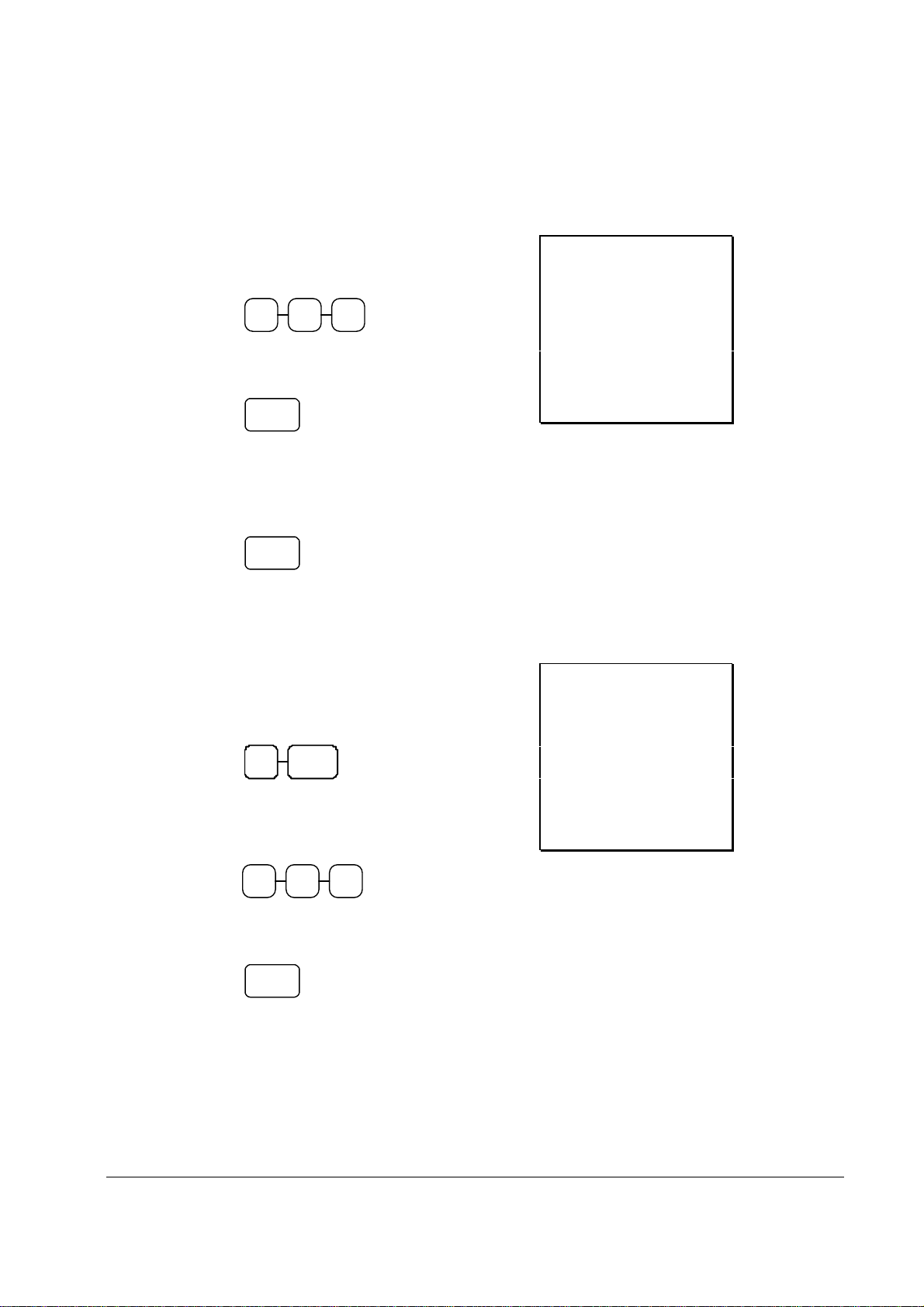
Department Entry - Repeat
1. Enter an amount on the ten key pad. Do
not use the decimal key.
For example, for $2.99, enter:
2 9 9
2. Press a Department key.
For example, press DEPT1:
DEPT1
3. To register a second item exactly as the
first, press the Department key a second
time.
For example, press DEPT1:
DEPT1
Department Entry - Multiplication
1. Enter the quantity of items being
purchased, press the X/TIME key.
For example, enter 4 on the numeric key
pad and press the X/TIME key:
4 X/TIME
2. Enter an amount on the ten key pad. Do
not use the decimal key.
For example, for $1.99, enter:
Receipt Example:
_______THANK-YOU
_______COME AGAIN
01/25/2010_MON 09:23
DEPT1_T1 $2.99
DEPT1_T1 $2.99
ROUND $0.02
GST $0.54
TOTAL
CASH
CLERK_1___000013__000000
$6.00
$6.00
Receipt Example:
_______THANK-YOU
_______COME AGAIN
01/25/2010_MON 09:23
4X 1.99
DEPT1_T1 $7.96
ROUND -0.01
GST $0.72
TOTAL
CASH
CLERK_1___000014__000000
$7.95
$7.95
1 9 9
3. Press a Department key.
For example, press DEPT1:
DEPT1
ER-180T Electronic Cash Register AU Operating Instructions • 19
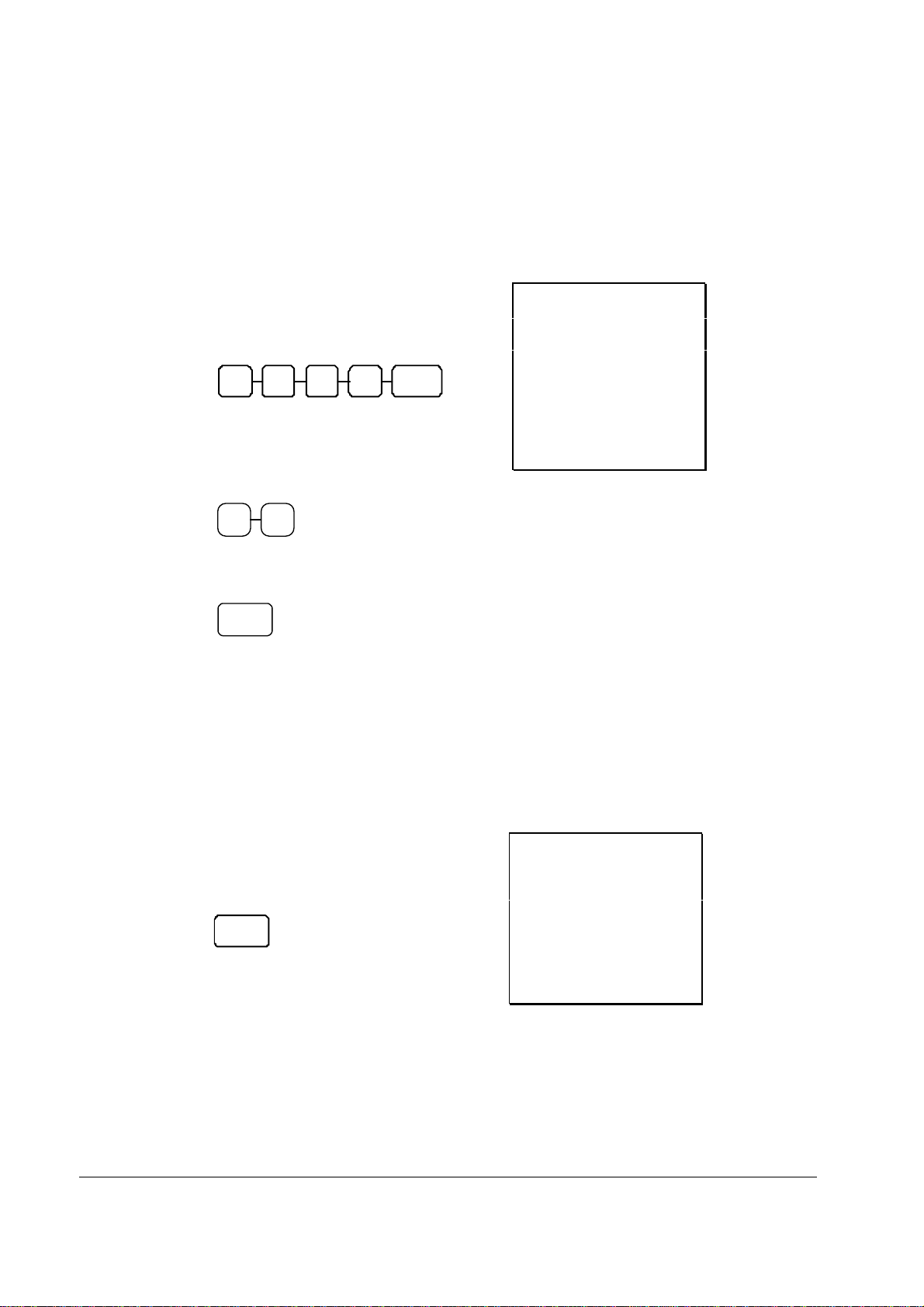
Department Entry - Multiplication with Decimal Point
If you are selling items by weight, or decimal quantities such as half-pints, you can multiply a
fraction of a unit.
1. Enter the amount with the decimal point,
press the X/TIME key.
For example, for 3.75 kilos of produce,
enter:
5 X/TIME3 . 7
2. Enter an amount on the ten key pad. Do
not use the decimal key.
For example, if the price is $.99 per kilo,
enter:
Receipt Example:
_______THANK-YOU
_______COME AGAIN
01/25/2010_MON 09:23
3.75X 0.99
DEPT1_T1 $3.71
ROUND -0.01
GST $0.34
TOTAL
CASH
CLERK_1___000015__000000
$3.70
$3.70
9 9
3. Press a Department key.
For example, press DEPT 1:
DEPT1
Department Entry - Single Item
Single item departments automatically total as a cash sale immediately after registration. Use single
item departments for speedy one item sales. For example if you are selling admission tickets, and all
ticket sales are one item sales, you can assign open or preset department single item department for
ticket sales. After each registration, the drawer will immediately open, and a separate receipt is
printed.
1. Press a single item preset Department
key. (or enter a price and press a single
item open department key.)
For example, press DEPT 6:
DEPT6
Receipt Example:
_______THANK-YOU
_______COME AGAIN
01/25/2010_MON 09:23
DEPT6_T1 $2.99
ROUND $0.01
GST $0.27
TOTAL
CASH
CLERK_1___000016__000000
$3.00
$3.00
20 • Contents ER-180T Elect ronic Cash Register AU
