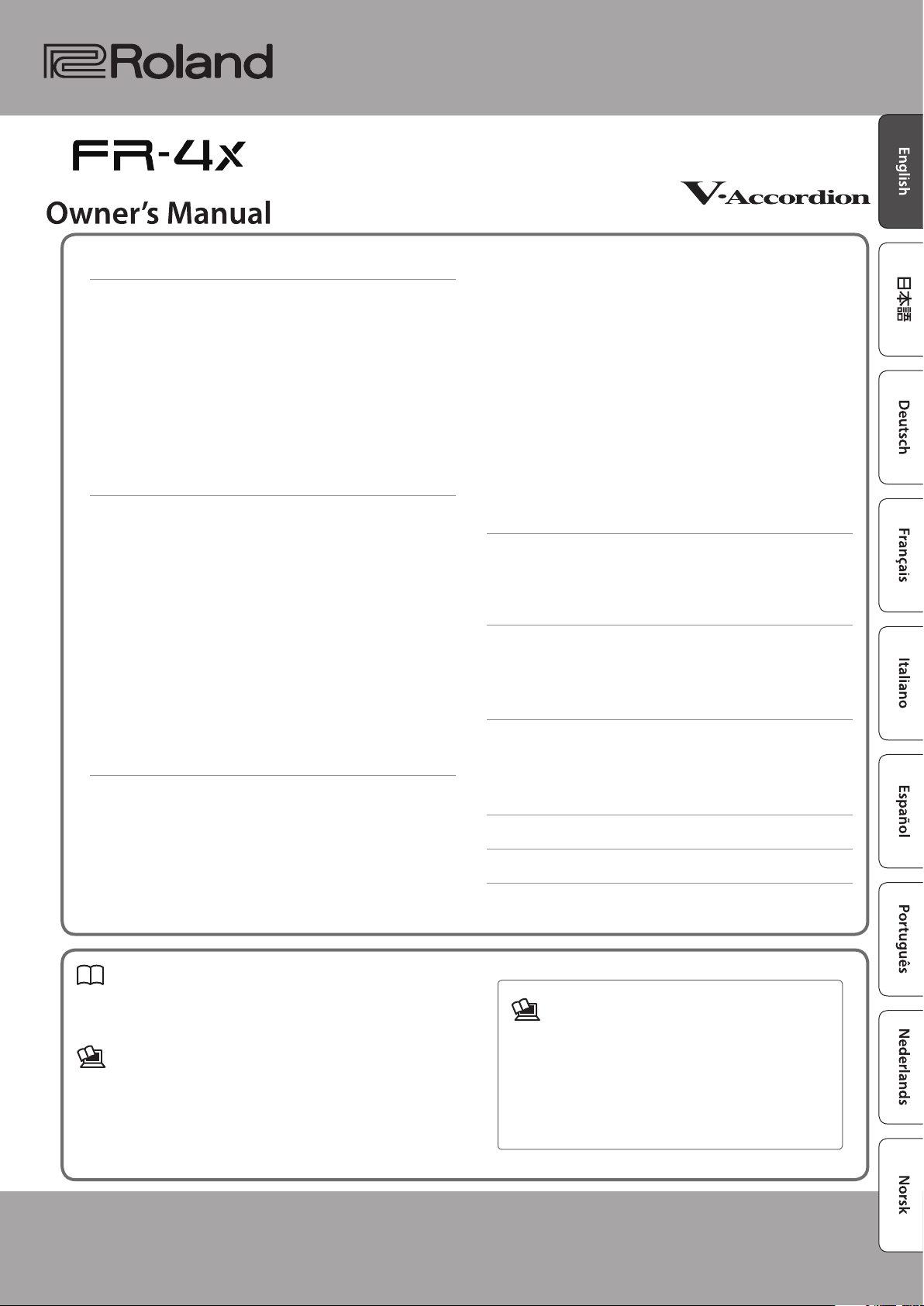
Contents
Introduction . . . . . . . . . . . . . . . . . . . . . . . . . . . . . . . . . . . . . . . . . . . . . 2
Attaching the Straps . . . . . . . . . . . . . . . . . . . . . . . . . . . . . . . . . . . 2
Adjusting the Bass Strap . . . . . . . . . . . . . . . . . . . . . . . . . . . . . . . 2
Connecting the AC Adaptor . . . . . . . . . . . . . . . . . . . . . . . . . . . . 3
Installing Batteries . . . . . . . . . . . . . . . . . . . . . . . . . . . . . . . 4
Turning On the Power . . . . . . . . . . . . . . . . . . . . . . . . . . . . . . . . . 4
Auto O Setting. . . . . . . . . . . . . . . . . . . . . . . . . . . . . . . . . . 5
Listening to the Demo Songs . . . . . . . . . . . . . . . . . . . . . . . . . . . 5
Connecting Headphones . . . . . . . . . . . . . . . . . . . . . . . . . . . . . . 5
Restoring the Factory Settings (FACTORY ALL RESET) . . . . 5
Performing . . . . . . . . . . . . . . . . . . . . . . . . . . . . . . . . . . . . . . . . . . . . . . 6
Adjusting the Sensitivity of the Bellows . . . . . . . . . . . . . . . . . 6
Adjusting the Volume . . . . . . . . . . . . . . . . . . . . . . . . . . . . . . . . . . 6
Adjusting the Balance . . . . . . . . . . . . . . . . . . . . . . . . . . . . 6
Selecting an Accordion Set . . . . . . . . . . . . . . . . . . . . . . . . . . . . . 7
Selecting an Accordion Sound for the Right-Hand
Keyboard
Selecting an Accordion Sound for the Left-Hand Button
Keyboard . . . . . . . . . . . . . . . . . . . . . . . . . . . . . . . . . . . . . . . . . . . . . 8
Adding Depth and Richness to the Sound . . . . . . . . . . . . . . . 8
Changing the Note Layout of the Left-Hand Button
Keyboard and Right-Hand Keyboard (FR-4xb) . . . . . . . . . . . 8
Left-Hand Button Keyboard and Right-Hand Keyboard
(FR-4xb) Note Layout . . . . . . . . . . . . . . . . . . . . . . . . . . . . . . . . . . 9
Playing Non-Accordion Sounds . . . . . . . . . . . . . . . . . . . . . . . . . . 10
Selecting an Orchestral Sound for the Right-Hand
Keyboard
Selecting an Organ Sound for the Right-Hand Keyboard . 11
. . . . . . . . . . . . . . . . . . . . . . . . . . . . . . . . . . . . . . . . . . . . . 7
. . . . . . . . . . . . . . . . . . . . . . . . . . . . . . . . . . . . . . . . . . . . . 10
Selecting an Orchestral Sound Not Assigned to a
Register Button . . . . . . . . . . . . . . . . . . . . . . . . . . . . . . . . . . 10
Returning to Accordion Sounds . . . . . . . . . . . . . . . . . . . 10
Selecting an Organ Sound Not Assigned to a
Register Button . . . . . . . . . . . . . . . . . . . . . . . . . . . . . . . . . . 11
Returning to Accordion Sounds . . . . . . . . . . . . . . . . . . . 11
Selecting an Orchestral Sound for the Left-Hand Button
Keyboard (Bass Rows) . . . . . . . . . . . . . . . . . . . . . . . . . . . . . . . . . . 12
Selecting an Orchestral Sound Not Assigned to a
Register Button . . . . . . . . . . . . . . . . . . . . . . . . . . . . . . . . . . 12
Returning to Accordion Sounds . . . . . . . . . . . . . . . . . . . 12
Selecting an Orchestral Sound for the Left-Hand Button
Keyboard (Chord Rows) . . . . . . . . . . . . . . . . . . . . . . . . . . . . . . . . 13
Selecting an Orchestral Sound Not Assigned to a
Register Button . . . . . . . . . . . . . . . . . . . . . . . . . . . . . . . . . . 13
Returning to Accordion Sounds . . . . . . . . . . . . . . . . . . . 13
Saving and Recalling Favorite Sounds and Settings
(User Programs) . . . . . . . . . . . . . . . . . . . . . . . . . . . . . . . . . . . . . . . . . 14
Saving a User Program . . . . . . . . . . . . . . . . . . . . . . . . . . . . . . . . . 14
Recalling a User Program . . . . . . . . . . . . . . . . . . . . . . . . . . . . . . . 14
Using the USB Audio Player . . . . . . . . . . . . . . . . . . . . . . . . . . . . . . 15
Getting Ready to Use the FR-4x as an Audio Player . . . . . . . 15
Selecting a Song from a USB Flash Drive . . . . . . . . . . . . . . . . 15
Playing a Song from a USB Flash Drive . . . . . . . . . . . . . . . . . . 15
Appendix . . . . . . . . . . . . . . . . . . . . . . . . . . . . . . . . . . . . . . . . . . . . . . . . 16
Panel Descriptions . . . . . . . . . . . . . . . . . . . . . . . . . . . . . . . . . . . . . 16
Securing the Cable . . . . . . . . . . . . . . . . . . . . . . . . . . . . . . . 19
Main Specications . . . . . . . . . . . . . . . . . . . . . . . . . . . . . . . . . . . . 19
USING THE UNIT SAFELY . . . . . . . . . . . . . . . . . . . . . . . . . . . . . . . . . 20
IMPORTANT NOTES . . . . . . . . . . . . . . . . . . . . . . . . . . . . . . . . . . . . . . 20
Owner’s Manual (this document)
Read this rst. It explains the basic things you need to know in
order to use the FR-4x.
PDF Manual (download from the Web)
5 Reference Manual
This explains all functions of the unit.
5 MIDI Implementation
This is detailed information about MIDI messages.
Before using this unit, carefully read “USING THE UNIT SAFELY” and “IMPORTANT NOTES” (the leaet “USING THE UNIT SAFELY” and the Owner’s
Manual (p. 20)). After reading, keep the document(s) where it will be available for immediate reference.
Copyright © 2016 ROLAND CORPORATION
To obtain the PDF manual
1.
Enter the following URL in your computer.
http://www.roland.com/manuals/
I
2.
Choose “FR-4x” as the product name.
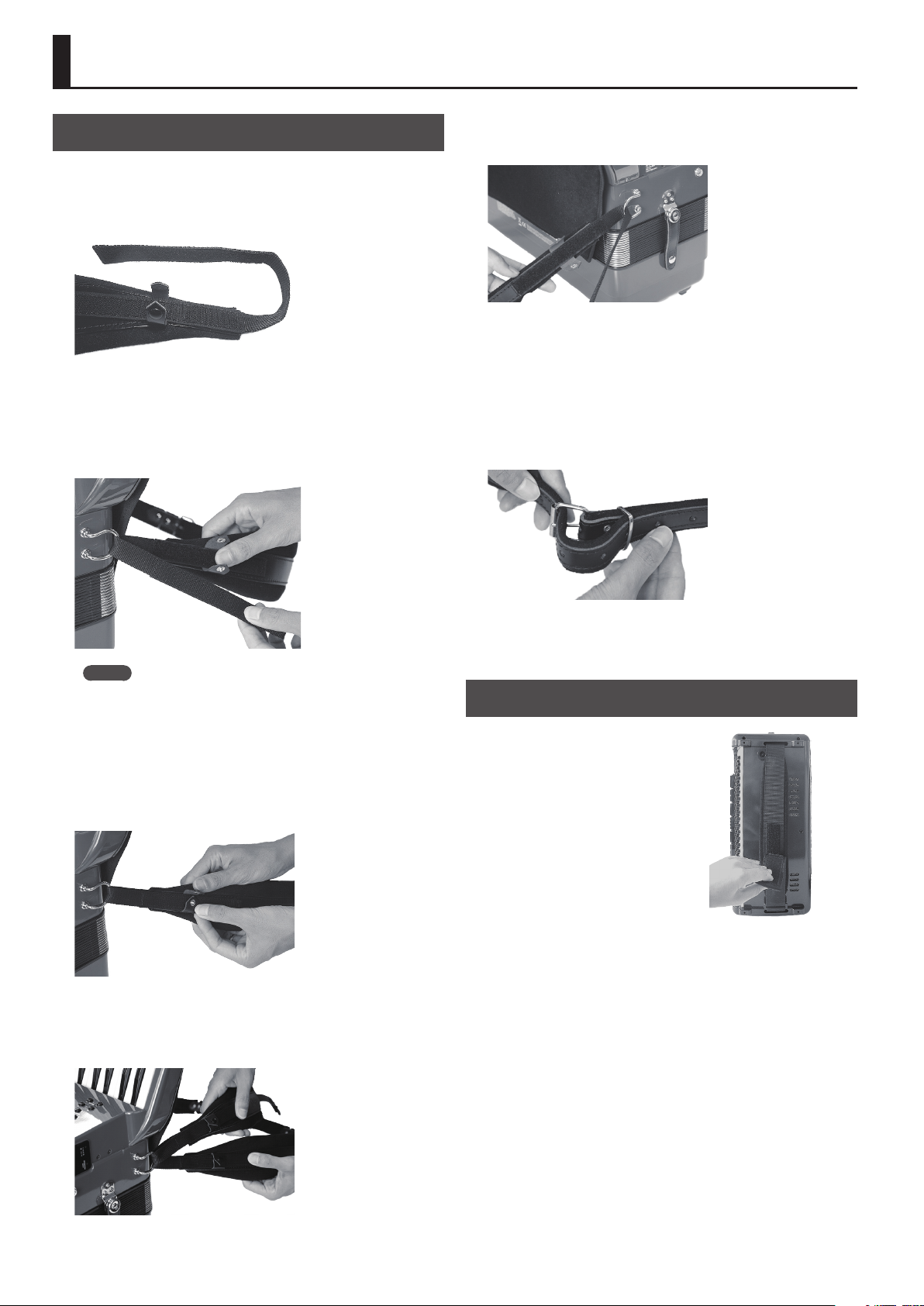
Introduction
Attaching the Straps
1.
Remove the strap.
The FR-4x comes with two shoulder straps that have Velcro
fasteners on each end.
2.
Place the FR-4x in a stable location.
3.
Pass one strap through the holder ring on the
display side.
7.
Pass the opposite end of the strap through the
holder ring on the side of the jacks.
8.
Place the Velcro fastener together to secure the
strap.
9.
Firmly press together the entire surface of the Velcro
fastener so that the strap does not come loose.
10.
Use the buckle to adjust the length of the shoulder
strap.
MEMO
The two straps are of dierent lengths. Attach the shorter strap
to the left shoulder side.
4.
Place the Velcro fasteners together to secure the
strap.
5.
Firmly press together the entire surface of the Velcro
fastener so that the strap does not come loose.
6.
In the same way, attach the other strap by repeating
steps 3–5.
The ends of the straps will be as shown in the illustration.
11.
In the same way, attach the other strap by repeating
steps 7–10.
Adjusting the Bass Strap
On the left-hand button keyboard
side, there is a belt through which
you can pass your left hand to open
and close the bellows.
Use the Velcro fastener to adjust
the length of the bass strap as
appropriate for the size of your
hand.
2
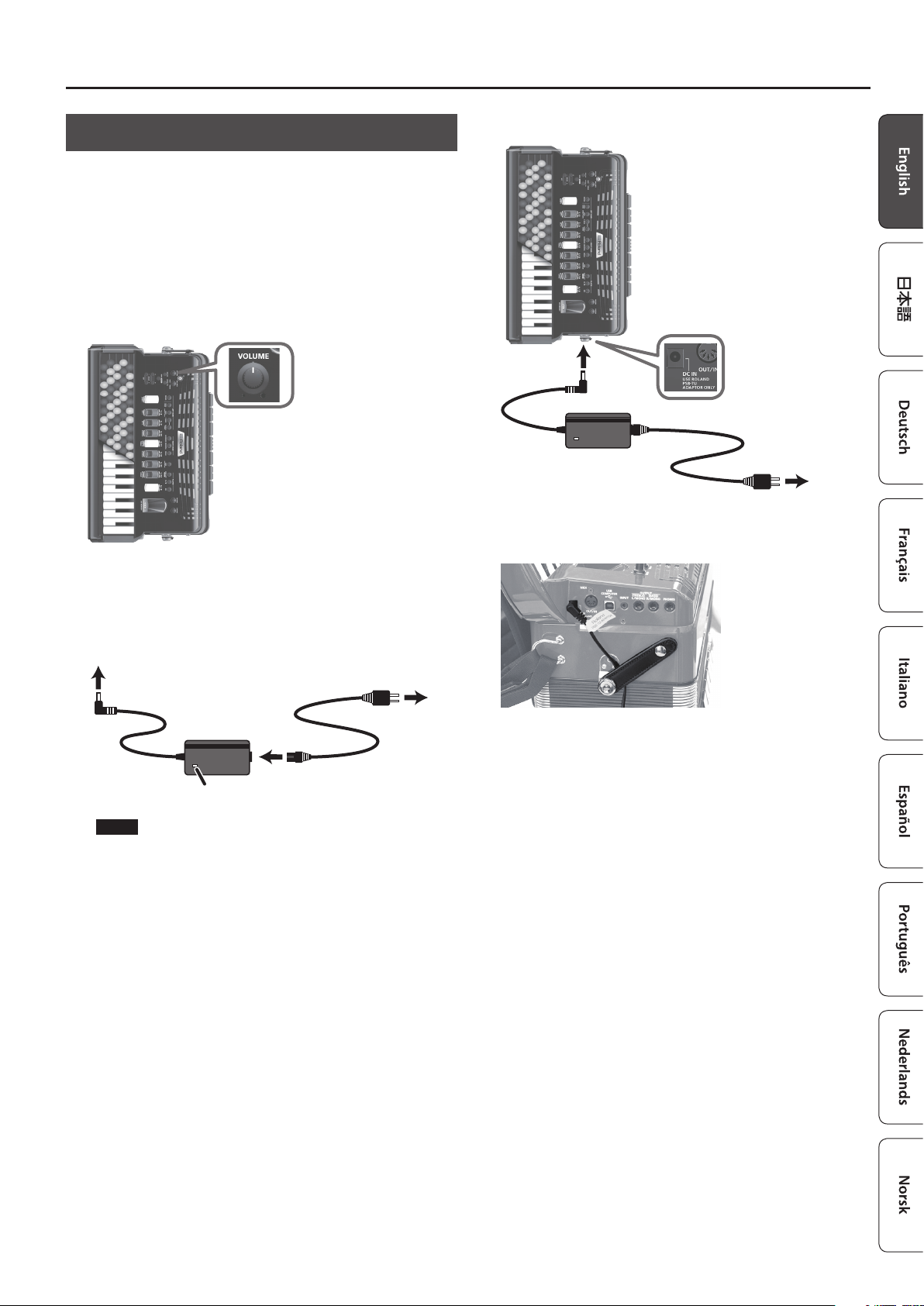
Connecting the AC Adaptor
* To prevent malfunction and equipment failure, always turn
down the volume, and turn o all the units before making any
connections.
* We recommend that you keep batteries installed in the unit
even though you’ll be powering it with the AC adaptor. That
way, you’ll be able to continue a performance even if the cord of
the AC adaptor gets accidentally disconnected from the unit.
1.
Turn the [VOLUME] knob all the way to the left to
minimize the volume.
Introduction
3.
Connect the AC adaptor to the FR-4x’s DC IN jack.
Power Cord
2.
Connect the included power cord to the AC adaptor.
* Place the AC adaptor so the side with the indicator (see
illustration) faces upwards and the side with textual information
faces downwards. The indicator will light when you plug the AC
adaptor into an AC outlet.
AC Outlet
AC adaptor
Power Cord
Indicator
NOTE
Be sure to use the AC adaptor supplied with the unit (PSB-7U).
AC adaptor
4.
Use the bellows clip to secure the cord of the AC
AC Outlet
adaptor.
* To prevent the inadvertent disruption of power to your unit
(should the plug be pulled out accidentally), and to avoid
applying undue stress to the jack, anchor the power cord using
the bellows clip, as shown in the illustration.
5.
Plug the power cord into a power outlet.
To use the FR-4x with batteries, see “Installing Batteries” (p. 4).
3
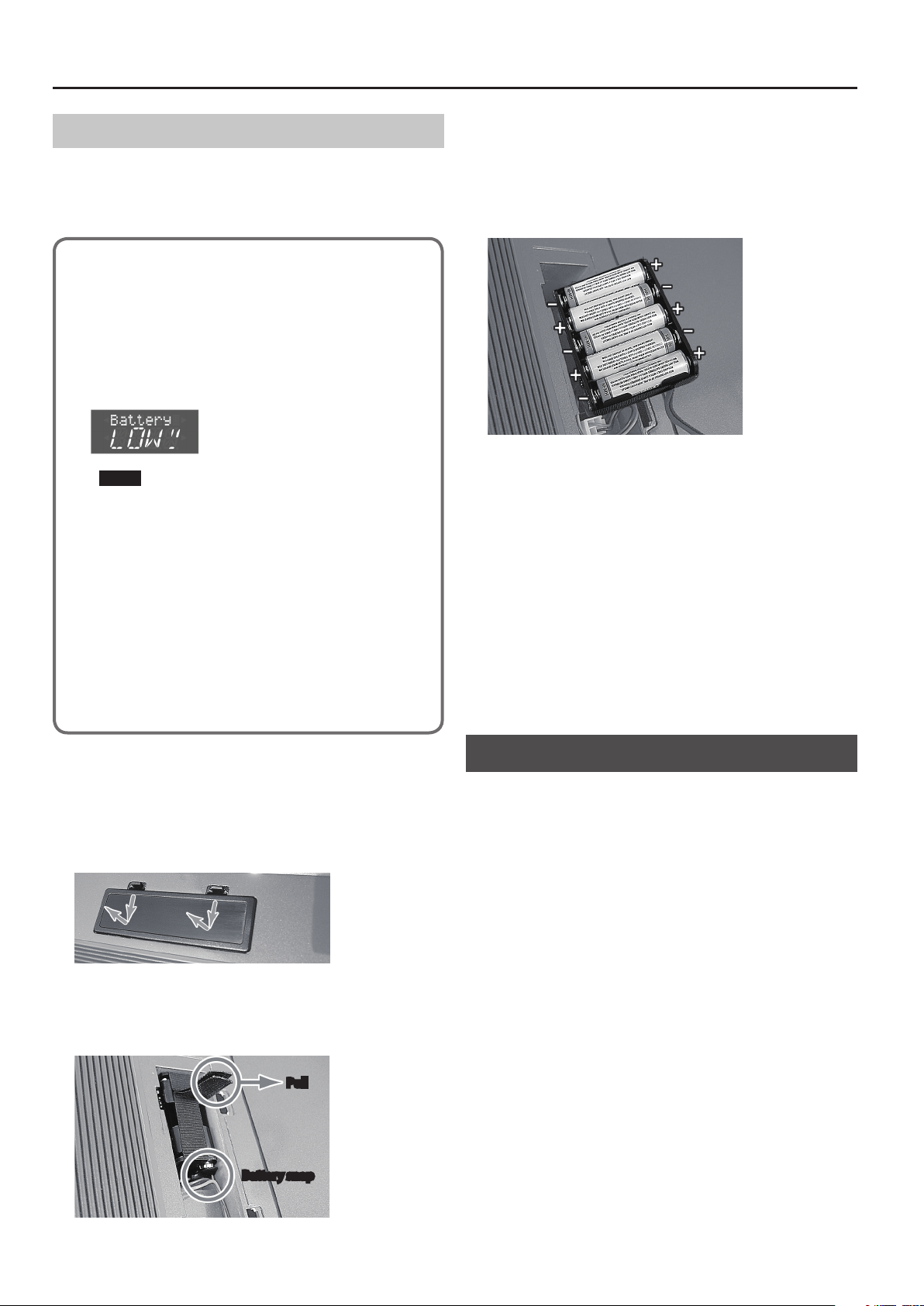
Introduction
Installing Batteries
If you install ten AA rechargeable nickel-metal hydride batteries,
you’ll be able to perform without connecting the AC adaptor. By
using the FR-4x with its built-in speaker on battery power, you can
play it like an acoustic accordion without connecting a cable.
About the batteries that can be used
5 When using rechargeable nickel-metal hydride batteries
(2000 mAh batteries), you can use the instrument
for approximately ve hours if the speaker is on, or
approximately nine hours if the speaker is o (operating
time depends on the conditions of use).
5 When the batteries run low, the display indicates
“Battery Low.”
NOTE
Do not use alkaline batteries or zinc-carbon batteries.
4.
Remove the battery snap of the cord from the
battery holder.
5.
Insert ten rechargeable nickel-metal hydride
batteries into the battery holder.
Insert each battery correctly in accordance with the “+” “-” polarity
markings.
6.
Connect the battery snap to the battery holder.
7.
Insert the battery holder into the FR-4x’s battery
case.
About battery handling
Improper handling of batteries, rechargeable batteries, or
chargers can cause hazards such as electrolyte leakage,
overheating, ignition, or bursting.
Before use, you must read and observe all of the cautions
included with the batteries, rechargeable batteries, or
charger, and use them as directed.
* Rechargeable batteries and chargers must be used only in
the combination of rechargeable battery and charger that
is specied by the manufacturer.
* Power-o the FR-4x when installing or removing batteries.
1.
Remove the cushion from the back of the FR-4x.
2.
Remove the battery case cover.
While pressing downward on the two knobs of the cover, pull it
toward yourself.
3.
Pull the end of the belt that is wrapped around the
battery holder, and remove the battery holder from
the battery case.
Pull
Battery snap
8.
Attach the battery case cover, and attach the
cushion.
* If you handle batteries improperly, you risk explosion and uid
leakage. Make sure that you carefully observe all of the items
related to batteries that are listed in “USING THE UNIT SAFELY”
and “IMPORTANT NOTES” (leaet “USING THE UNIT SAFELY” and
Owner’s manual (p. 20)).
* The batteries will not be charged even if you connect the AC
adaptor when rechargeable batteries are installed in the FR-4x.
You must use a commercially available charger to charge
rechargeable batteries.
Turning On the Power
1.
Turn the [VOLUME] knob all the way to the left to
minimize the volume.
If you connect the FR-4x to an amplifier, etc., set its volume to the
minimum value as well.
2.
Press the [L] button.
The [L] button lights.
* Before turning the unit on/o, always be sure to turn the
volume down. Even with the volume turned down, you might
hear some sound when switching the unit on/o. However, this
is normal and does not indicate a malfunction.
3.
Turn the [VOLUME] knob clockwise to set the
volume to an appropriate level.
4.
Adjust the volume of the connected audio system
(if connected).
* The power to this unit will be turned o automatically after a
predetermined amount of time has passed since it was last used
for playing music, or its buttons or controls were operated (Auto
O function).
If you do not want the power to be turn o automatically,
disengage the Auto O function (p. 5).
4
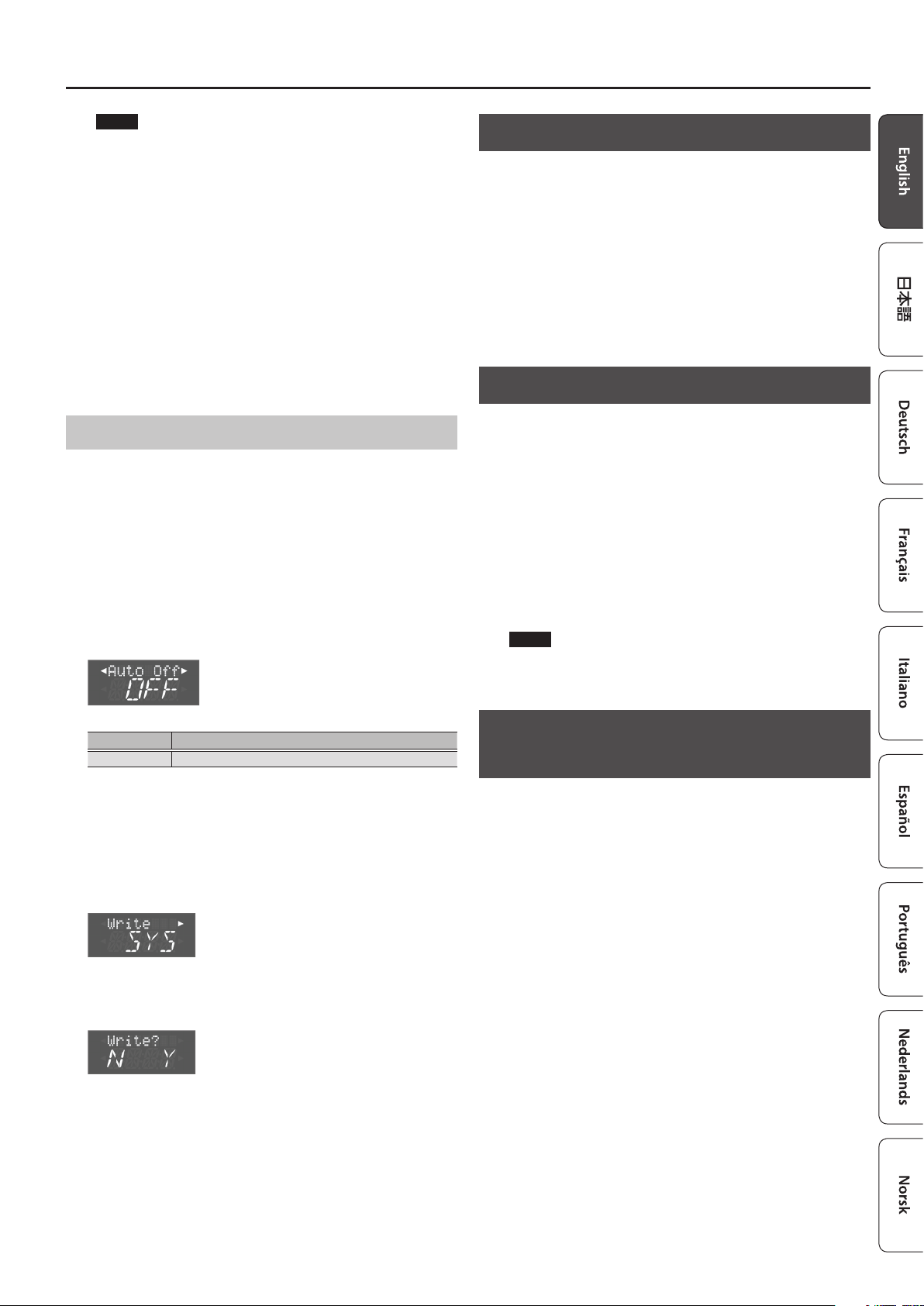
NOTE
5 Any settings that you are in the process of editing will be lost
when the power is turned o. If you have any settings that
you want to keep, you should save them beforehand.
5 To restore power, turn the power on again.
Turning o the power
1.
Turn the [VOLUME] knob all the way to the left to
minimize the volume.
If you connected the FR-4x to an amplifier, etc., set its volume to
the minimum value as well.
2.
Hold down the [L] button until the indications in the
display disappear.
Release your finger, and the power will turn off.
Introduction
Listening to the Demo Songs
Several demo songs are built into the FR-4x.
1.
Hold down the [SONG LIST] button.
The demo songs begin playing.
2.
To change demo songs, use the VALUE [-] [+]
buttons.
3.
When you press the [EXIT] button or the [SONG
LIST] button, playback stops and you return to the
previous screen.
Connecting Headphones
Auto O Setting
This parameter allows you to specify how long the FR-4x should
wait before switching itself off while you are not using it.
If you don’t want to use this function, turn it “OFF.”
1.
Press the [MENU/WRITE] button.
2.
Use the cursor [K] [J] buttons to select “System,” and
then press the [ENTER/YES] button.
3.
Use the cursor [K] [J] buttons to select “Auto O.”
4.
Use the VALUE [-] [+] buttons to edit the value.
Parameter Value
Auto O OFF, 10 (min), 30 (min), 240 (min)
This setting is lost when the FR-4x is powered-off.
If you want to keep the setting, save the system settings as follows.
5.
Long-press the [MENU/WRITE] button.
The Write screen appears.
6.
Use the VALUE [-] [+] buttons to select “SYS.”
The FR-4x has one jack for plugging in headphones. This allows you
to play without having to worry about bothering others around
you, even at night.
1.
Plug the headphones into the PHONES jack located
on the FR-4x’s connection panel.
Use stereo headphones.
The FR-4x’s speakers are switched off when you connect
headphones.
If desired, you can make the FR-4x’s speakers stay on even if
headphones are connected.
&
[SHIFT] + [5/12] button (p. 17)
NOTE
If headphones are connected, do not place the FR-4x with its
jacks downward.
Restoring the Factory Settings (FACTORY ALL RESET)
Here’s how to restore all of the FR-4x’s settings to their factory-set
state.
1.
Press the [MENU/WRITE] button.
2.
Use the cursor [K] [J] buttons to select “Utility,” and
then press the [ENTER/YES] button.
7.
Press the cursor [J] button.
A confirmation message appears.
8.
Press the [ENTER/YES] button to save.
When saving is finished, the screen indicates “Complete.”
If you decide to cancel, press the [EXIT/NO] button.
9.
Press the [EXIT/NO] button several times to return to
the previous screen.
3.
Use the cursor [K] [J] buttons to select “FctryALL.”
4.
To restore the settings of the FR-4x to their factoryset state, press the [ENTER/YES] button.
A message is displayed during the factory reset process; when
finished, the screen indicates “Complete.”
If you decide to cancel, press the [EXIT/NO] button.
5.
Press the [EXIT/NO] button several times to return to
the previous screen.
5
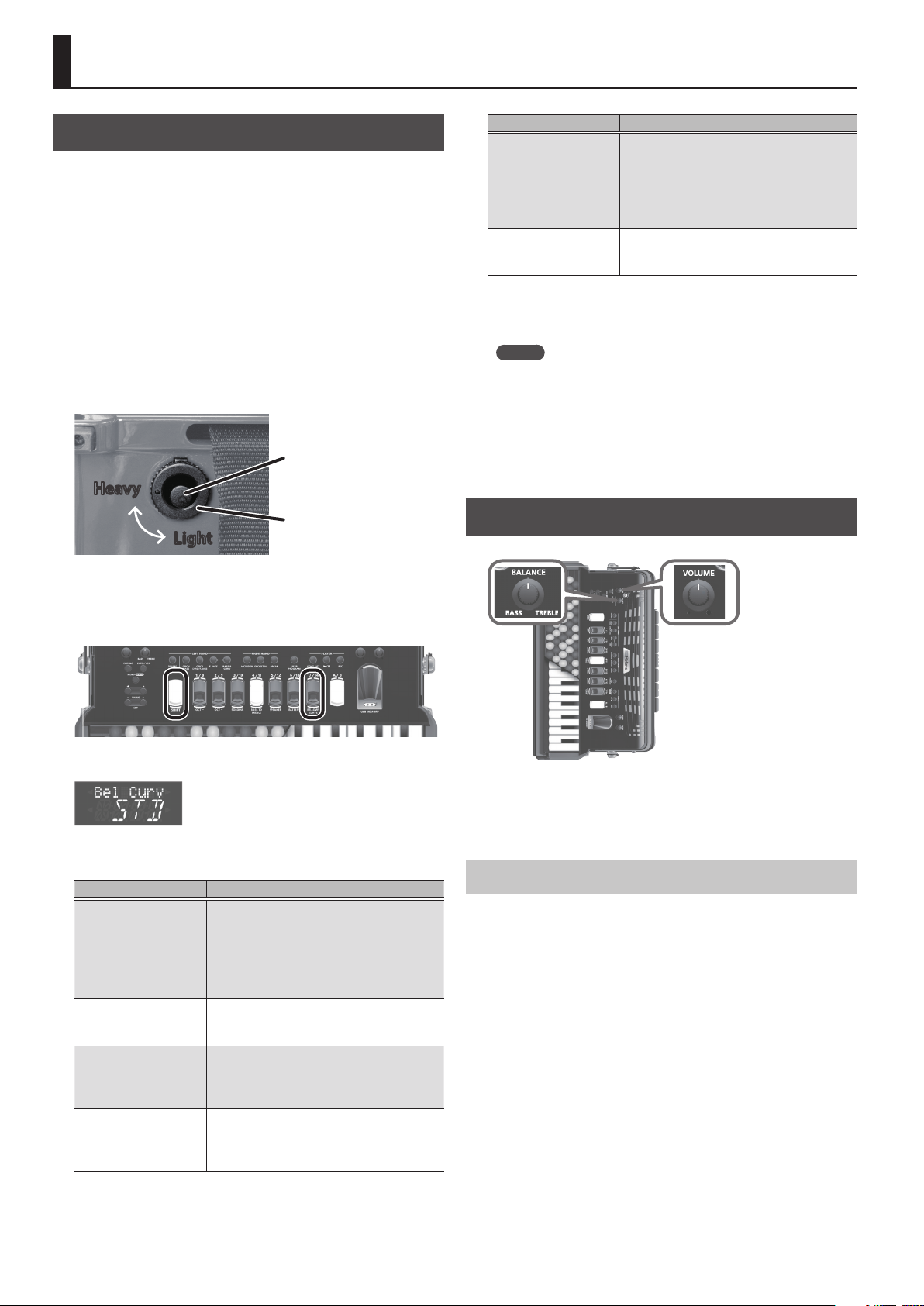
Performing
Adjusting the Sensitivity of the Bellows
Like acoustic accordions, the FR-4x/FR-4xb produce sound when
you use your left hand to open and close (expand and contract) the
bellows. In general, sound is not produced unless you move the
bellows.
On the FR-4x/FR-4xb, you can adjust the sensitivity of the bellows
to your preference.
To adjust the sensitivity of the bellows, you’ll use the bellows
resistance regulator located at the side of the left-hand bellows
strap, and a setting within the FR-4x (bellows curve).
1.
Use the bellows resistance regulator to adjust the
resistance of the bellows to being opened or closed.
Turning the bellows resistance regulator changes the resistance
when opening or closing the bellows.
Air button
Heavy
Bellows resistance
Light
regulator
Value Explanation
Although the bellows must be moved
strongly to obtain volume change, this
HEVY (Heavy)
X-HV (X-Heavy)
4.
Press the [EXIT] button to return to the previous
setting allows a broad range of nuances to
be added. This setting allows easy playing
when the bellows resistance regulator is
set to a heavy setting.
This setting requires the bellows to be
moved even more strongly than the
“Heavy” setting.
screen.
MEMO
The bellows curve setting is automatically saved when you turn
o the power.
Air button
Pressing the air button lets you open or close the bellows quickly.
Use this if the bellows are open when you’ve finished playing.
Adjusting the Volume
Next, change the internal setting (bellows curve) as follows.
2.
Hold down the [SHIFT] button and press the righthand register [7/14] button.
The following screen appears.
3.
Use the VALUE [-] [+] buttons to change the value.
Value Explanation
The volume is xed, regardless of bellows
FIX.L (Fixed Low)
FIX.M (Fixed Med)
FIX.H (Fixed High)
X-LT (X-Light)
LIGT (Light)
STD (Standard)
movement. This is convenient when you
want to play without moving the bellows.
“Fixed Low” is a low volume, “Fixed High”
is a high volume, and “Fixed Med” is an
intermediate volume.
Adequate volume change can be
obtained by moving the bellows even
more gently than the “Light” setting.
Volume change can be obtained even by
moving the bellows gently. This setting
allows easy playing when the bellows
resistance regulator is set to a light setting.
This is the standard setting. This setting
allows easy playing when the bellows
resistance regulator is set to a medium
setting.
To change the volume, turn the [ VOLUME] knob located at the
right-hand keyboard side.
Turn the knob toward the right to increase the volume, or toward
the left to decrease it.
Adjusting the Balance
Turn the [BALANCE] knob to change the volume balance between
the right-hand keyboard (TREBLE) and the left-hand button
keyboard (BASS).
Normally, you’ll leave this in the center.
6
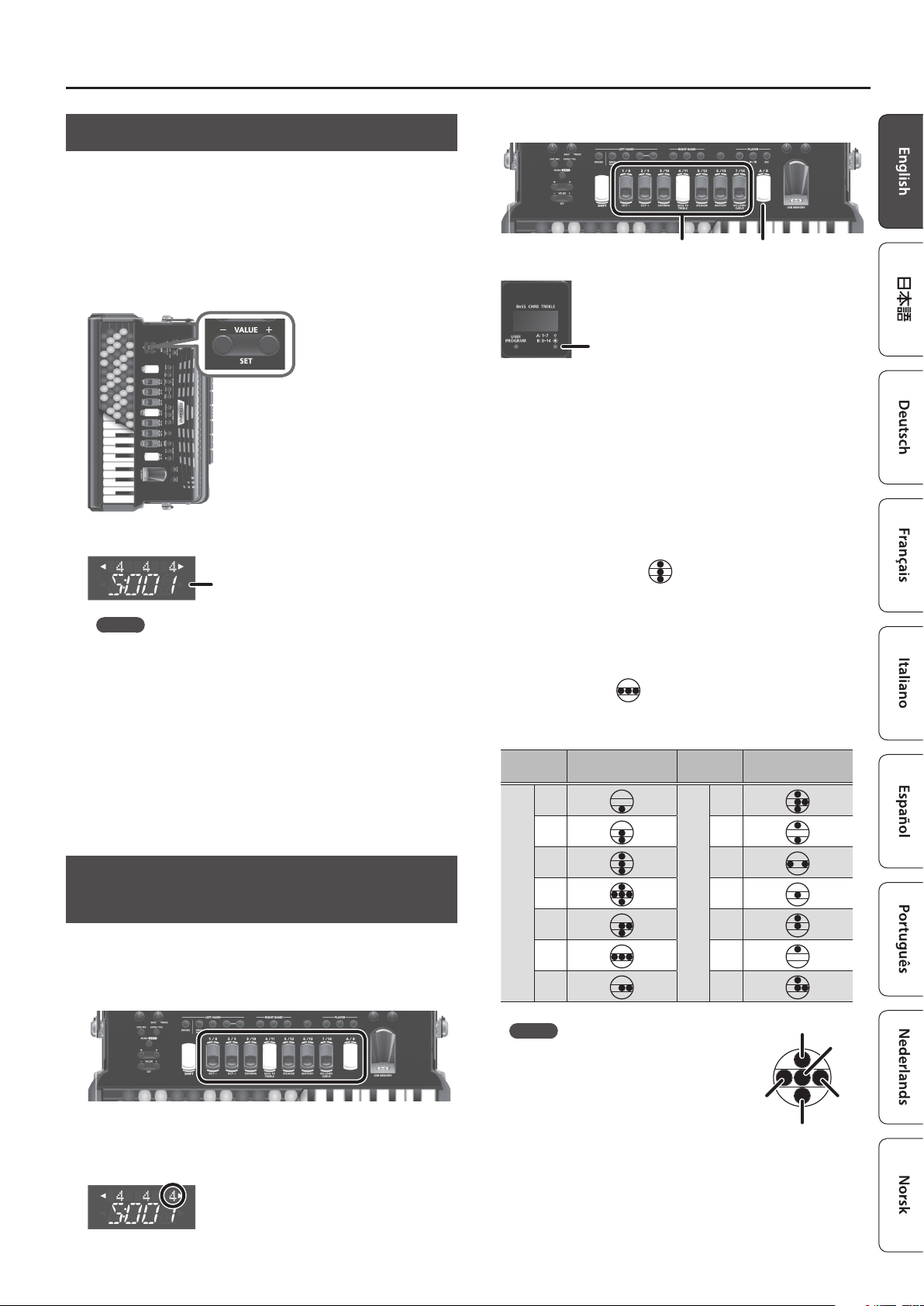
Selecting an Accordion Set
When you switch the accordion set, the sounds of the right-hand
keyboard and left-hand button keyboard will all change.
If we use the analogy of an acoustic accordion, this is like switching
to a different accordion.
Go ahead and compare different accordion sets to find your
favorites.
1.
Press the VALUE [-] [+] buttons.
The set changes each time you press a button.
Accordion set number
MEMO
If you hold down the [SHIFT] button and press a [-] [+] button,
the value changes in steps of 10. If you hold down one of the [-]
[+] buttons and press the other button, the value increases or
decreases more quickly.
The FR-4x contains 100 sets, and when shipped from the factory,
several sets are already provided.
You can select and play the built-in sets, or create sets to your own
preference and save them.
&
For a list of the sets that are included when the FR-4x is shipped
from the factory, refer to “Reference Manual” (PDF).
Performing
The right-hand (treble) provides 14 registers for each accordion set.
[A/B] buttonRegister buttons
A: Select 1–7 (LED unlit)
B: Select 8–14 (LED lit)
By pressing the [A/B] button you can switch the seven register
buttons between selecting registers 1–7 (the LED in the lower right
of the display is unlit) or selecting registers 8–14 (the LED in the
lower right of the display is lit).
About the reeds played by right-hand accordion sounds
On acoustic accordions, metal reeds vibrate to produce the sound.
On a V-accordion, the sound of the reeds is produced electronically.
The round marks shown below indicate the reeds that are played
by that sound.
The vertical arrangement (
octaves.
5 Upper row: 4’ reed (high region, one octave above the 8’ reed)
5 Middle row: 8’ reed (middle region)
5 Lower row: 16’ reed (low region, one octave below the 8’ reed)
The “ ’ ” symbol following the number is read as “feet.”
The horizontal dots (
The reeds of slightly differing pitch are available only for the middle
region reed (8’ reed).
Register
number
Reed combination
1
2 9
) indicates reeds of different
) indicate reeds of slightly differing pitch.
Register
number
Reed combination
8
Selecting an Accordion Sound for the Right-Hand Keyboard
Select the accordion sound that is played by the right-hand
keyboard.
1.
Press a right-hand register button.
The sound of the button you pressed is selected.
The number at the right edge of the upper line in the display
changes to the number of the button that you pressed.
3 10
4 11
A
5 12
6 13
7 14
MEMO
Reed combinations dier slightly for
each accordion set.
B
8’-
4’
8’
8’+
16’
7
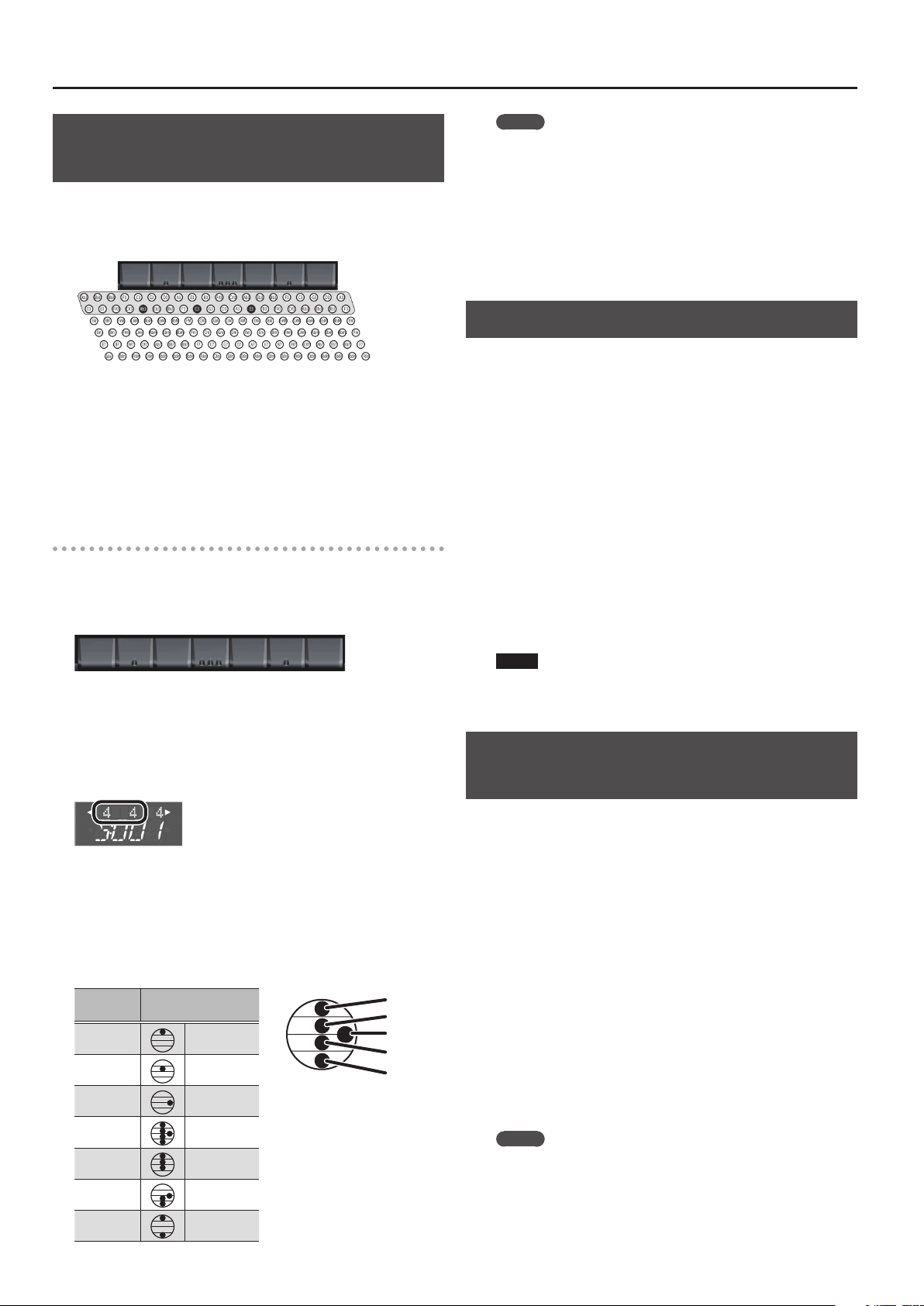
Performing
Selecting an Accordion Sound for the LeftHand Button Keyboard
The left-hand button keyboard plays bass and chords.
The two rows of buttons enclosed by gray shading play bass, and
the remaining buttons play chords.
Bass rows
Chord rows
MEMO
Reed combinations dier slightly for each accordion set.
For the left-hand button keyboard, you can also select a Free Bass
mode for advanced players as an alternative to the standard bass
mode typically used for performing. These two modes each have a
different arrangement of left-hand button keyboard.
&
For details on the Free Bass mode, refer to the “Reference
Manual” (PDF).
Adding Depth and Richness to the Sound
Some of the bass rows have reference caps with concave tops
to help you determine the position of the bass and chord rows
without looking at them.
At the factory, these reference caps are installed on the three black
buttons shown in the above illustration, but if you prefer, you can
remove these and reinstall them elsewhere if another location is
more convenient for you.
&
“Reference Manual” (PDF)
Selecting a sound
Here’s how to select the accordion sound that’s played by the lefthand button keyboard.
1.
Press a left-hand register button.
[7] [6] [5] [4] [3] [2] [1]
* The numbers shown on the left-hand register buttons in the
illustration above are for explanatory purposes; they do not
exist on the actual instrument.
The register of the button you pressed is selected, and the number
in the display changes to the number of the button you pressed.
The numbers of the bass row and the chord row both change.
[REVERB] knob
This produces acoustic ambience that is reminiscent of a
performance in a concert hall, adding depth to the sound.
Turning the knob toward the right makes the effect stronger. If the
knob is turned all the way to the left, no reverb is applied.
[CHORUS] knob
This produces a sound reminiscent of multiple units of the same
instrument playing in unison.
Turning the knob toward the right makes the effect stronger. If the
knob is turned all the way to the left, no chorus is applied.
Reverb and chorus apply to both the right-hand and left-hand
sounds.
* You can choose the types of reverb and chorus.
&
“Reference Manual” (PDF)
NOTE
Depending on the type of sound and the settings, it might be
dicult to detect the result of applying reverb or chorus.
Changing the Note Layout of the Left-Hand Button Keyboard and Right-Hand Keyboard (FR-4xb)
Here’s how to specify the number of rows of the left-hand button
keyboard that play bass and the note layout of the right-hand
keyboard.
About the reeds played by the left-hand accordion sound
In the left hand (bass), there are seven registers for each
accordion set.
The reeds played by the left-hand accordion sound are as follows.
The vertical arrangement indicates the pitch of the reed sound.
Register
number
8
Reed combination
1
2
3
4
5
6
7
2’
4’
8-4’
16’/8’/84’/4’/2’
8’/4’/2’
16’/8’/8-4’
16’/2’
2’
4’
8-4’
8’
16’
1.
Press the [MENU] button.
2.
Use the cursor [K] [J] buttons to select “System,” and
then press the [ENTER/YES] button.
3.
Use the cursor [K] [J] buttons to select either
“TrblMode” (right-hand keyboard) or “B&C Mode”
(left-hand button keyboard).
4.
Use the VALUE [-] [+] buttons to change the value.
&
“Treble Mode (TrblMode) (FR-4xb only)” (“Reference Manual”
(PDF))
&
“Bass & Chord Mode (B&C Mode)” (“Reference Manual” (PDF))
Press the [EXIT/NO] button several times to return to the previous
screen.
MEMO
This setting is remembered even if you turn o the power. It is
not initialized even if you execute a Factory Reset.
