
r
Owner’s Manual

WARNING
– To reduce the risk of fire or electric shock, do not expose this device to rain or moisture.
This product complies with the requirements of European Directive EMC 2004/108/EC.
For EU countries
For EU Countries
For the USA
For the USA
FEDERAL COMMUNICATIONS COMMISSION
RADIO FREQUENCY INTERFERENCE STATEMENT
This equipment has been tested and found to comply with the limits for a Class B digital device, pursuant to Part 15 of the
FCC Rules. These limits are designed to provide reasonable protection against harmful interference in a residential
installation. This equipment generates, uses, and can radiate radio frequency energy and, if not installed and used in
accordance with the instructions, may cause harmful interference to radio communications. However, there is no guarantee
that interference will not occur in a particular installation. If this equipment does cause harmful interference to radio or
television reception, which can be determined by turning the equipment off and on, the user is encouraged to try to correct the
interference by one or more of the following measures:
— Reorient or relocate the receiving antenna.
— Increase the separation between the equipment and receiver.
— Connect the equipment into an outlet on a circuit different from that to which the receiver is connected.
— Consult the dealer or an experienced radio/TV technician for help.
This device complies with Part 15 of the FCC Rules. Operation is subject to the following two conditions:
(1) This device may not cause harmful interference, and
(2) This device must accept any interference received, including interference that may cause undesired operation.
Unauthorized changes or modification to this system can void the users authority to operate this equipment.
This equipment requires shielded interface cables in order to meet FCC class B Limit.
For Canada
For Canada
NOTICE
This Class B digital apparatus meets all requirements of the Canadian Interference-Causing Equipment Regulations.
AVIS
For the UK
For the U.K.
IMPORTANT: THE WIRES IN THIS MAINS LEAD ARE COLOURED IN ACCORDANCE WITH THE FOLLOWING CODE.
BLUE:
BROWN:
As the colours of the wires in the mains lead of this apparatus may not correspond with the coloured markings identifying
the terminals in your plug, proceed as follows:
The wire which is coloured BLUE must be connected to the terminal which is marked with the letter N or coloured BLACK.
The wire which is coloured BROWN must be connected to the terminal which is marked with the letter L or coloured RED.
Under no circumstances must either of the above wires be connected to the earth terminal of a three pin plug.
NEUTRAL
LIVE
The technology used in the FR-3x is covered by U.S. Patent No. 6.946.594.

r
Copyright © 2010 ROLAND EUROPE. All rights reserved. No part of this publication may be reproduced in any form without the written permission of Roland Europe S.p.a.
Roland is either a registered trademark or a trademark of Roland Corporation in the United States and/or other countries.
Owner’s Manual
ENGLISH ENGLISH
Introduction
Thank you and congratulations on your choice of the Roland FR-3x V-Accordion.
To ensure that you obtain the maximum enjoyment and take full advantage of the FR-3x’s functionality, please
read this owner’s manual carefully.
About this manual
You should first read the chapter “Before you start playing” (p. 15) of the owner’s manual. It explains how to connect
the AC adaptor or install batteries and turn on the power. This Owner’s Manual explains everything, from the FR-3x’s
basic operations to more advanced functions.
Conventions in this manual
In order to explain the operations as clearly as possible, this manual uses the following conventions:
•Text enclosed in square brackets [ ] indicates the name of a button or knob. Example: the [USER PROGRAM] button.
• Lines that begin with “ ” are cautionary statements that you must read.
•The numbers of pages that you can turn to for additional, related information are given like this: (p. **).
The explanations in this manual include illustrations that depict what should typically be shown by the display. Note,
however, that your unit may incorporate a newer, enhanced version of the system (e.g., includes newer sounds), so
what you actually see in the display may not always match what appears in the manual.
Before using this instrument, carefully read “Using the unit safely” (p. 7) and “Important notes” (p. 9). Those sections
provide information concerning the proper operation of the FR-3x. Additionally, in order to feel assured that you
have gained a good grasp of every feature provided by your new unit, the manual should be read in its entirety. The
manual should be saved and kept on hand as a convenient reference.
NOTE
ENGLISH ENGLISH

FR-3x
V-Accordion
Contents
1. Features . . . . . . . . . . . . . . . . . . . . . . . . . . . . . . . . . . . . . . . . . . . . . . . . . . . . . . . . . . . . . . . . . . . . . . . . . . . . .6
2. Important notes. . . . . . . . . . . . . . . . . . . . . . . . . . . . . . . . . . . . . . . . . . . . . . . . . . . . . . . . . . . . . . . . . . . . . . .9
3. A first look at your FR-3x. . . . . . . . . . . . . . . . . . . . . . . . . . . . . . . . . . . . . . . . . . . . . . . . . . . . . . . . . . . . . .11
4. Panel descriptions . . . . . . . . . . . . . . . . . . . . . . . . . . . . . . . . . . . . . . . . . . . . . . . . . . . . . . . . . . . . . . . . . . . .12
5. Before you start playing . . . . . . . . . . . . . . . . . . . . . . . . . . . . . . . . . . . . . . . . . . . . . . . . . . . . . . . . . . . . . . .15
6. Listening to the demo songs . . . . . . . . . . . . . . . . . . . . . . . . . . . . . . . . . . . . . . . . . . . . . . . . . . . . . . . . . . .24
7. Using Sets. . . . . . . . . . . . . . . . . . . . . . . . . . . . . . . . . . . . . . . . . . . . . . . . . . . . . . . . . . . . . . . . . . . . . . . . . . .25
8. Selecting and playing sounds. . . . . . . . . . . . . . . . . . . . . . . . . . . . . . . . . . . . . . . . . . . . . . . . . . . . . . . . . . .26
9. Using the FR-3x’s audio player . . . . . . . . . . . . . . . . . . . . . . . . . . . . . . . . . . . . . . . . . . . . . . . . . . . . . . . . .34
10. Highlighting some practical functions . . . . . . . . . . . . . . . . . . . . . . . . . . . . . . . . . . . . . . . . . . . . . . . . . . .37
11. Saving your settings (User Program). . . . . . . . . . . . . . . . . . . . . . . . . . . . . . . . . . . . . . . . . . . . . . . . . . . . .38
12. Data management via the FR-3x’s USB port . . . . . . . . . . . . . . . . . . . . . . . . . . . . . . . . . . . . . . . . . . . . . .40
The sections of your FR-3x . . . . . . . . . . . . . . . . . . . . . . . . . . . . . . . . . . . . . . . . . . . . . . . . . . . . . . . . . . . . 11
Bellows resistance regulator . . . . . . . . . . . . . . . . . . . . . . . . . . . . . . . . . . . . . . . . . . . . . . . . . . . . . . . . . . . 11
Treble control panel . . . . . . . . . . . . . . . . . . . . . . . . . . . . . . . . . . . . . . . . . . . . . . . . . . . . . . . . . . . . . . . . . . 12
Bass control panel. . . . . . . . . . . . . . . . . . . . . . . . . . . . . . . . . . . . . . . . . . . . . . . . . . . . . . . . . . . . . . . . . . . . 13
Battery compartment and USB port . . . . . . . . . . . . . . . . . . . . . . . . . . . . . . . . . . . . . . . . . . . . . . . . . . . . 14
Connection panel . . . . . . . . . . . . . . . . . . . . . . . . . . . . . . . . . . . . . . . . . . . . . . . . . . . . . . . . . . . . . . . . . . . . 14
Getting ready to play . . . . . . . . . . . . . . . . . . . . . . . . . . . . . . . . . . . . . . . . . . . . . . . . . . . . . . . . . . . . . . . . . 15
Installing and removing batteries . . . . . . . . . . . . . . . . . . . . . . . . . . . . . . . . . . . . . . . . . . . . . . . . . . . . . . 16
Connecting the FR-3x to an amplifier, mixer, etc.. . . . . . . . . . . . . . . . . . . . . . . . . . . . . . . . . . . . . . . . . 17
Attaching the straps. . . . . . . . . . . . . . . . . . . . . . . . . . . . . . . . . . . . . . . . . . . . . . . . . . . . . . . . . . . . . . . . . . 18
Securing the adapter and/or MIDI cable. . . . . . . . . . . . . . . . . . . . . . . . . . . . . . . . . . . . . . . . . . . . . . . . . 20
Switching the power on and off . . . . . . . . . . . . . . . . . . . . . . . . . . . . . . . . . . . . . . . . . . . . . . . . . . . . . . . 21
Using headphones. . . . . . . . . . . . . . . . . . . . . . . . . . . . . . . . . . . . . . . . . . . . . . . . . . . . . . . . . . . . . . . . . . . . 21
Adjusting the volume and balance . . . . . . . . . . . . . . . . . . . . . . . . . . . . . . . . . . . . . . . . . . . . . . . . . . . . . 22
Adjusting the chorus and reverb effects. . . . . . . . . . . . . . . . . . . . . . . . . . . . . . . . . . . . . . . . . . . . . . . . . 22
How to read the display. . . . . . . . . . . . . . . . . . . . . . . . . . . . . . . . . . . . . . . . . . . . . . . . . . . . . . . . . . . . . . . 23
Selecting Sets. . . . . . . . . . . . . . . . . . . . . . . . . . . . . . . . . . . . . . . . . . . . . . . . . . . . . . . . . . . . . . . . . . . . . . . . 25
Treble section. . . . . . . . . . . . . . . . . . . . . . . . . . . . . . . . . . . . . . . . . . . . . . . . . . . . . . . . . . . . . . . . . . . . . . . . 26
Playing the bass part with your right hand (Bass-to-Treble) . . . . . . . . . . . . . . . . . . . . . . . . . . . . . . . 29
Bass and chord section . . . . . . . . . . . . . . . . . . . . . . . . . . . . . . . . . . . . . . . . . . . . . . . . . . . . . . . . . . . . . . . 30
Playing drum/percussion sounds . . . . . . . . . . . . . . . . . . . . . . . . . . . . . . . . . . . . . . . . . . . . . . . . . . . . . . . 31
Playing only bass notes with your left hand (Free Bass mode). . . . . . . . . . . . . . . . . . . . . . . . . . . . . . 32
Copying audio files to a USB memory. . . . . . . . . . . . . . . . . . . . . . . . . . . . . . . . . . . . . . . . . . . . . . . . . . . 34
Connecting an optional USB memory. . . . . . . . . . . . . . . . . . . . . . . . . . . . . . . . . . . . . . . . . . . . . . . . . . . 34
Playing back audio files . . . . . . . . . . . . . . . . . . . . . . . . . . . . . . . . . . . . . . . . . . . . . . . . . . . . . . . . . . . . . . . 35
Selecting audio files . . . . . . . . . . . . . . . . . . . . . . . . . . . . . . . . . . . . . . . . . . . . . . . . . . . . . . . . . . . . . . . . . . 35
Adjusting the playback level . . . . . . . . . . . . . . . . . . . . . . . . . . . . . . . . . . . . . . . . . . . . . . . . . . . . . . . . . . . 36
Using the metronome . . . . . . . . . . . . . . . . . . . . . . . . . . . . . . . . . . . . . . . . . . . . . . . . . . . . . . . . . . . . . . . . 37
Changing the key of the keyboard (transpose) . . . . . . . . . . . . . . . . . . . . . . . . . . . . . . . . . . . . . . . . . . . 37
Musette Detune. . . . . . . . . . . . . . . . . . . . . . . . . . . . . . . . . . . . . . . . . . . . . . . . . . . . . . . . . . . . . . . . . . . . . . 37
Switching off the internal speakers (Speaker Mode) . . . . . . . . . . . . . . . . . . . . . . . . . . . . . . . . . . . . . . 37
Saving the current settings. . . . . . . . . . . . . . . . . . . . . . . . . . . . . . . . . . . . . . . . . . . . . . . . . . . . . . . . . . . . 38
Recalling a User Program . . . . . . . . . . . . . . . . . . . . . . . . . . . . . . . . . . . . . . . . . . . . . . . . . . . . . . . . . . . . . 39
Editing a User Program . . . . . . . . . . . . . . . . . . . . . . . . . . . . . . . . . . . . . . . . . . . . . . . . . . . . . . . . . . . . . . . 39
Saving User Program memories to USB memory (optional) . . . . . . . . . . . . . . . . . . . . . . . . . . . . . . . . 40
Loading User Program memories from USB memory (optional). . . . . . . . . . . . . . . . . . . . . . . . . . . . . 40
Loading User Set memories from USB memory (optional) . . . . . . . . . . . . . . . . . . . . . . . . . . . . . . . . . 41
Loading new sounds from a USB memory (optional) . . . . . . . . . . . . . . . . . . . . . . . . . . . . . . . . . . . . . . 41
Importing the settings of a previous FR-3 model . . . . . . . . . . . . . . . . . . . . . . . . . . . . . . . . . . . . . . . . .42
r
4

V-Accordion
13. Other settings . . . . . . . . . . . . . . . . . . . . . . . . . . . . . . . . . . . . . . . . . . . . . . . . . . . . . . . . . . . . . . . . . . . . . . . 43
Important remark about saving your settings . . . . . . . . . . . . . . . . . . . . . . . . . . . . . . . . . . . . . . . . . . . . 44
Selecting the desired parameter. . . . . . . . . . . . . . . . . . . . . . . . . . . . . . . . . . . . . . . . . . . . . . . . . . . . . . . . 44
PARAM LIST parameters. . . . . . . . . . . . . . . . . . . . . . . . . . . . . . . . . . . . . . . . . . . . . . . . . . . . . . . . . . . . . . . 45
14. Connecting to MIDI devices. . . . . . . . . . . . . . . . . . . . . . . . . . . . . . . . . . . . . . . . . . . . . . . . . . . . . . . . . . . . 56
Connecting an external MIDI device to the FR-3x . . . . . . . . . . . . . . . . . . . . . . . . . . . . . . . . . . . . . . . . 56
MIDI parameter list. . . . . . . . . . . . . . . . . . . . . . . . . . . . . . . . . . . . . . . . . . . . . . . . . . . . . . . . . . . . . . . . . . . 57
Selecting the desired MIDI LIST parameter. . . . . . . . . . . . . . . . . . . . . . . . . . . . . . . . . . . . . . . . . . . . . . . 58
MIDI LIST parameters . . . . . . . . . . . . . . . . . . . . . . . . . . . . . . . . . . . . . . . . . . . . . . . . . . . . . . . . . . . . . . . . . 58
Sending program change messages to external devices . . . . . . . . . . . . . . . . . . . . . . . . . . . . . . . . . . . 62
15. Restoring the factory defaults. . . . . . . . . . . . . . . . . . . . . . . . . . . . . . . . . . . . . . . . . . . . . . . . . . . . . . . . . .64
16. Troubleshooting . . . . . . . . . . . . . . . . . . . . . . . . . . . . . . . . . . . . . . . . . . . . . . . . . . . . . . . . . . . . . . . . . . . . . 65
17. Error messages. . . . . . . . . . . . . . . . . . . . . . . . . . . . . . . . . . . . . . . . . . . . . . . . . . . . . . . . . . . . . . . . . . . . . . .66
18. Specifications . . . . . . . . . . . . . . . . . . . . . . . . . . . . . . . . . . . . . . . . . . . . . . . . . . . . . . . . . . . . . . . . . . . . . . . 67
19. Appendix . . . . . . . . . . . . . . . . . . . . . . . . . . . . . . . . . . . . . . . . . . . . . . . . . . . . . . . . . . . . . . . . . . . . . . . . . . . 69
Factory Sets . . . . . . . . . . . . . . . . . . . . . . . . . . . . . . . . . . . . . . . . . . . . . . . . . . . . . . . . . . . . . . . . . . . . . . . . . 69
Demo Songs . . . . . . . . . . . . . . . . . . . . . . . . . . . . . . . . . . . . . . . . . . . . . . . . . . . . . . . . . . . . . . . . . . . . . . . . . 69
Ways in which the FR-3x displays alphabetic characters of file names . . . . . . . . . . . . . . . . . . . . . . 70
MIDI implementation . . . . . . . . . . . . . . . . . . . . . . . . . . . . . . . . . . . . . . . . . . . . . . . . . . . . . . . . . . . . . . . . . 71
MIDI Implementation Chart . . . . . . . . . . . . . . . . . . . . . . . . . . . . . . . . . . . . . . . . . . . . . . . . . . . . . . . . . . . 73
20. Information . . . . . . . . . . . . . . . . . . . . . . . . . . . . . . . . . . . . . . . . . . . . . . . . . . . . . . . . . . . . . . . . . . . . . . . . .74
21. Index. . . . . . . . . . . . . . . . . . . . . . . . . . . . . . . . . . . . . . . . . . . . . . . . . . . . . . . . . . . . . . . . . . . . . . . . . . . . . . . 75
r
5

FR-3x V-Accordion
Features
1. Features
Stand-alone electronic instrument
Though the FR-3x is a fully electronic instrument, you
do not need to connect it to an amplifier in order to
produce sounds. Its onboard amplification system is
powerful enough for small venues, restaurants, etc.
The FR-3x can also be powered using 10 commercially
available rechargeable Ni-MH batteries, so that you
don’t need to connect it to a wall outlet.
PBM (Physical Behavior Modeling)
The FR-3x V-Accordion is based on Roland’s sound generation technology called “PBM” (Physical Behavior
Modeling) whose sonic result is very close to the sound
of traditional accordions.
Super realistic accordion simulations
All sounds the FR-3x produces were obtained by sampling popular traditional acoustic accordions.
This V-Accordion allows you to switch from an Italian
jazz accordion to German folk, French musette or a historic bandoneon sound – without changing your technique.
Different tuning systems are also available.
Orchestral sounds
10 orchestral sounds can be used in combination with
traditional accordion sounds – complete with full bellows articulation, and unique keyboard modes (Solo,
Dual, High and Low).
Tonewheel organ sounds
The FR-3x allows you to play amazing organ sounds in
almost the same way as an organ player using the treble section. You can add a rotary effect (slow/fast).
USB-based audio player
The FR-3x contains an audio player function that allows
you to play back mp3 and WAV files directly from a
connected USB memory.
Save your settings to a USB memory
You can save your settings by connecting an optional
USB memory to the FR-3x’s USB port.
The digital advantage
The V-Accordion includes all functions and sounds of a
traditional accordion, thus conveying a truly natural
feel and sound. Yet it also provides the advantages only
an electronic musical instrument can give you:
•reduced overall weight;
• possibility to choose among a wide variety of sounds;
• various selectable Free Bass modes (Minor 3rd, Bayan,
North Europe, Finnish);
•tuning stability over time and wear resistance of all
mechanical parts;
• you can sound in a different key than the one you are
playing in (transpose function);
• you can play with headphones, i.e. without disturbing
your neighbors or family.
Superb performance flexibility
The FR-3x allows you to control external MIDI-compatible instruments. The Treble keyboard and chord/bass
buttons are velocity-sensitive, while the bellows controller provides more articulation possibilities than any
other MIDI keyboard, MIDI wind instrument, etc., you
may know.
Drum sounds
You can also use the FR-3x to play simple drum parts
with your left hand (bass and chord sections).
Sound expansion
The FR-3x provides two internal memories that allow
you to add new sounds.
Sophisticated bellows response
Faster response and higher sensitivity and precision
plus detection of bellows opening/closing with new
bellows pressure sensing circuitry.
A bellows resistance regulator knob allows you to
adjust the bellows’ inertia to your preference.
r
6
•All product names mentioned in this document are trademarks or
registered trademarks of their respective owners.

Using the unit safely
V-Accordion
Using the unit safely
r
Used for instructions intended to alert
the user to the risk of death or severe
injury should the unit be used
improperly.
Used for instructions intended to alert
the user to the risk of injury or material
damage should the unit be used
improperly.
* Material damage refers to damage or
other adverse effects caused with
respect to the home and all its
furnishings, as well to domestic
animals or pets.
• Do not open (or modify in any way) the unit or its AC
adaptor.
...................................................................................................................................
• Do not attempt to repair the unit, or replace parts within
it (except when this manual provides specific instructions
directing you to do so). Refer all servicing to your retailer,
the nearest Roland Service Center, or an authorized Roland distributor, as listed on the “Information” page.
...................................................................................................................................
• Never install the unit in any of the following locations.
• Subject to temperature extremes (e.g., direct sunlight
in an enclosed vehicle, near a heating duct, on top of
heat-generating equipment); or are
• Damp (e.g., baths, washrooms, on wet floors); or are
• Exposed to steam or smoke; or are
• Subject to salt exposure; or are
• Humid; or are
• Exposed to rain; or are
• Dusty or sandy; or are
• Subject to high levels of vibration and shakiness.
...................................................................................................................................
•Make sure you always have the FR-3x placed so it is level
and sure to remain stable. Never place it on stands that
could wobble, or on inclined surfaces.
...................................................................................................................................
• Be sure to use only the AC adaptor supplied with the
unit. Also, make sure the line voltage at the installation
matches the input voltage specified on the AC adaptor's
body. Other AC adaptors may use a different polarity, or be
designed for a different voltage, so their use could result in damage, malfunction, or electric shock.
...................................................................................................................................
• Use only the supplied power-supply cord. Also, the supplied power cord must not be used with any other device.
...................................................................................................................................
• Do not excessively twist or bend the power cord, or place
heavy objects on it. Doing so can damage the cord, producing severed elements and short circuits. Damaged
cords are fire and shock hazards!
...................................................................................................................................
The symbol alerts the user to important instructions
or warnings.The specific meaning of the symbol is
determined by the design contained within the
triangle. In the case of the symbol at left, it is used for
general cautions, warnings, or alerts to danger.
The symbol alerts the user to items that must never
be carried out (are forbidden). The specific thing that
must not be done is indicated by the design contained
within the circle. In the case of the symbol at left, it
means that the unit must never be disassembled.
The ● symbol alerts the user to things that must be
carried out. The specific thing that must be done is
indicated by the design contained within the circle. In
the case of the symbol at left, it means that the powercord plug must be unplugged from the outlet.
• The FR-3x, either alone or in combination with an amplifier and headphones or speakers, may be capable of producing sound levels that could cause permanent hearing
loss. Do not operate for a long period of time at a high volume
level, or at a level that is uncomfortable. If you experience any
hearing loss or ringing in the ears, you should immediately stop
using the unit, and consult an audiologist.
....................................................................................................................................
• Do not allow any objects (e.g., flammable material, coins,
pins); or liquids of any kind (water, soft drinks, etc.) to
penetrate the FR-3x.
....................................................................................................................................
•Immediately turn the power off, remove the AC adaptor
from the outlet, and request servicing by your retailer,
the nearest Roland Service Center, or an authorized
Roland distributor, as listed on the “Information” page when:
• The AC adaptor, the power-supply cord, or the plug has been
damaged; or
• If smoke or unusual odor occurs
• Objects have fallen into, or liquid has been spilled onto the unit;
or
• The unit has been exposed to rain (or otherwise has become
wet); or
• The unit does not appear to operate normally or exhibits a
marked change in performance.
....................................................................................................................................
• In households with small children, an adult should provide supervision until the child is capable of following all
the rules essential for the safe operation of the FR-3x.
....................................................................................................................................
• Protect the FR-3x from strong impact.
(Do not drop it!)
....................................................................................................................................
7

FR-3x V-Accordion
Features
• Do not force the FR-3x’s power-supply cord to share an
outlet with an unreasonable number of other devices. Be
especially careful when using extension cords—the total
power used by all devices you have connected to the extension
cord's outlet must never exceed the power rating (watts/amperes)
for the extension cord. Excessive loads can cause the insulation on
the cord to heat up and eventually melt through.
...................................................................................................................................
• Before using the FR-3x in a foreign country, consult with
your retailer, the nearest Roland Service Center, or an
authorized Roland distributor, as listed on the “Information” page.
...................................................................................................................................
• Batteries must never be recharged, heated, taken apart,
or thrown into fire or water.
...................................................................................................................................
• Never expose batteries to excessive heat such as sunshine, fire or the like.
• The unit and the AC adaptor should be located so its
location or position does not interfere with their proper
ventilation.
...................................................................................................................................
•Always grasp only the plug on the AC adaptor cord when
plugging into, or unplugging from, an outlet or this unit.
•If used improperly, batteries may explode or leak and
cause damage or injury. In the interest of safety, please
read and observe the following precautions.
• Carefully follow the installation instructions for bat-
teries, and make sure you observe the correct polarity.
• Avoid using new batteries together with used ones. In
addition, avoid mixing different types of batteries.
• Remove the batteries whenever the unit is to remain
unused for an extended period of time.
• If a battery has leaked, use a soft piece of cloth or paper towel
to wipe all remnants of the discharge from the battery compartment. Then install new batteries. To avoid inflammation of
the skin, make sure that none of the battery discharge gets onto
your hands or skin. Exercise the utmost caution so that none of
the discharge gets near your eyes. Immediately rinse the
affected area with running water if any of the discharge has
entered the eyes.
• Never keep batteries together with metallic objects such as ball-
point pens, necklaces, hairpins, etc.
....................................................................................................................................
• Used batteries must be disposed of in compliance with
whatever regulations for their safe disposal that may be
observed in the region in which you live.
....................................................................................................................................
• Keep the included button caps in a safe place out of children's reach, so there is no chance of them being swallowed accidentally.
....................................................................................................................................
...................................................................................................................................
• At regular intervals, you should unplug the AC adaptor
and clean it by using a dry cloth to wipe all dust and
other accumulations away from its prongs. Also, disconnect the power plug from the power outlet whenever the unit is to
remain unused for an extended period of time. Any accumulation
of dust between the power plug and the power outlet can result in
poor insulation and lead to fire.
...................................................................................................................................
• Try to prevent cords and cables from becoming entangled. Also, all cords and cables should be placed so they
are out of the reach of children.
...................................................................................................................................
• Never climb on top of, or place heavy objects on the unit.
...................................................................................................................................
• Never handle the AC adaptor or its plugs with wet hands
when plugging into, or unplugging from, an outlet or this
unit.
...................................................................................................................................
• Before moving the unit, disconnect the AC adaptor and
all cords coming from external devices.
...................................................................................................................................
• Before cleaning the unit, turn off the power and unplug
the AC adaptor from the outlet (see p. 15).
...................................................................................................................................
•Whenever you suspect the possibility of lightning in your
area, disconnect the AC adaptor from the outlet.
...................................................................................................................................
r
8

V-Accordion
2. Important notes
In addition to the items listed under “Using the unit safely” on p. 7, please read and observe the following:
r
Important notes
Power supply
• Do not connect this unit to same electrical outlet that is being
used by an electrical appliance that is controlled by an inverter
(such as a refrigerator, washing machine, microwave oven, or air
conditioner), or that contains a motor. Depending on the way in
which the electrical appliance is used, power supply noise may
cause this unit to malfunction or may produce audible noise. If it is
not practical to use a separate electrical outlet, connect a power
supply noise filter between this unit and the electrical outlet.
• The AC adaptor will begin to generate heat after long hours of
consecutive use. This is normal, and is not a cause for concern.
• The use of the supplied AC adaptor is recommended as the unit's
power consumption is relatively high. Should you prefer to use
batteries, please use the rechargeable Ni-MH type.
•When installing or replacing batteries, always turn off the power
on this unit and disconnect any other devices you may have connected. This way, you can prevent malfunction and/or damage to
speakers or other devices.
• Before connecting this unit to other devices, turn off the power to
all units. This will help prevent malfunctions and/or damage to
speakers or other devices.
Placement
• Using the unit near power amplifiers (or other equipment containing large power transformers) may induce hum. To alleviate the
problem, change the orientation of this unit; or move it farther
away from the source of interference.
• This device may interfere with radio and television reception. Do
not use this device in the vicinity of such receivers.
• Noise may be produced if wireless communications devices, such
as cell phones, are operated in the vicinity of this unit. Such noise
could occur when receiving or initiating a call, or while conversing.
Should you experience such problems, you should relocate such
wireless devices so they are at a greater distance from this unit, or
switch them off.
• Do not expose the unit to direct sunlight, place it near devices that
radiate heat, leave it inside an enclosed vehicle, or otherwise subject it to temperature extremes. Excessive heat can deform or discolor the unit.
•When moved from one location to another where the temperature
and/or humidity is very different, water droplets (condensation)
may form inside the unit. Damage or malfunction may result if
you attempt to use the unit in this condition. Therefore, before
using the unit, you must allow it to stand for several hours, until
the condensation has completely evaporated.
• Do not allow objects to remain on top of the keyboard. This can be
the cause of malfunction, such as keys ceasing to produce sound.
• Depending on the material and temperature of the surface on
which you place the unit, its rubber feet may discolor or mar the
surface.
You can place a piece of felt or cloth under the rubber feet to prevent this from happening. If you do so, please make sure that the
unit will not slip or move accidentally.
Repairs and data
•Please be aware that all data contained in the unit’s memory may
be lost when the unit is sent for repairs. Important data should
always be backed up on a USB memory or written down on paper
(when possible). During repairs, due care is taken to avoid the loss
of data. However, in certain cases (such as when circuitry related
to memory itself is out of order), we regret that it may not be possible to restore the data, and Roland Europe S.p.a. assumes no liability concerning such loss of data.
Precautions for batteries (not supplied)
• The temperature range for use of the batteries depends on the
battery type being used. Please see the documentation that came
with the batteries.
• Do not use or store batteries at high temperature, such as in
strong direct sunlight, in cars during hot weather or directly in
front of heaters. This may cause battery fluid leakage, impaired
performance and shorten the batteries’ service life.
• Do not splash fresh or saltwater on a battery or allow the terminals to become damp. This may cause heat generation and formation of rust on the battery and its terminals.
• If newly purchased batteries exhibit rust, generate heat or seem
abnormal in any other way, do not use them. Take them back to
your dealer.
• Keep the batteries out of reach of babies or small children.
• Be sure to carefully instruct any person on the proper way of handling a battery.
• Never dispose of the battery in a fire. Never heat it. Doing so may
melt the insulation, damage the gas release vents or protective
devices, cause combustion through chemical reaction with generated hydrogen, ejection of battery fluid, bursting or fire.
• Do not use batteries with the positive (+) and negative (–) terminals reversed, as this may drain the batteries or cause abnormal
chemical reactions.
• Do no strike or drop the batteries. Strong impact can cause leakage of battery fluid, heat generation, bursting or fire.
• Never try to connect several batteries in parallel as this may cause
leakage of battery fluid, heat generation, bursting or fire.
• Do not alter or remove protective mechanisms or other parts.
Never disassemble the batteries.
• If any fluid from a battery comes in contact with the eyes, flush
the eyes immediately, washing them thoroughly with clean water
from a tap or other source and consult a doctor. Strong alkaline
fluid can damage the eyes and lead to permanent loss of eyesight.
• If skin or clothing comes in contact with any fluid from the battery, wash the area immediately with clean water from a tap. Battery fluid can cause skin damage.
•When a battery is no longer usable, dispose of it in accordance
with all applicable local laws and regulations.
• If a battery leaks fluid, changes color or shape or changes in any
other way, do not use it, otherwise it may cause heat generation,
bursting or fire.
Maintenance
• For everyday cleaning wipe the FR-3x with a soft, dry cloth or one
that has been slightly dampened with water. To remove stubborn
dirt, use a mild, non-abrasive detergent. Afterwards, be sure to
wipe the instrument thoroughly with a soft, dry cloth.
• Never use benzine, thinner, alcohol or solvents of any kind, to
avoid the possibility of discoloration and/or deformation.
Additional precautions
•Please be aware that the contents of memory can be irretrievably
lost as a result of a malfunction, or the improper operation of the
unit. To protect yourself against the risk of loosing important data,
we recommend that you periodically save a backup copy of important data you have stored in the unit's memory to a USB memory.
• Unfortunately, it may be impossible to restore the contents of data
that was stored on a USB memory once it has been lost. Roland
Europe S.p.a. assumes no liability concerning such loss of data.
9
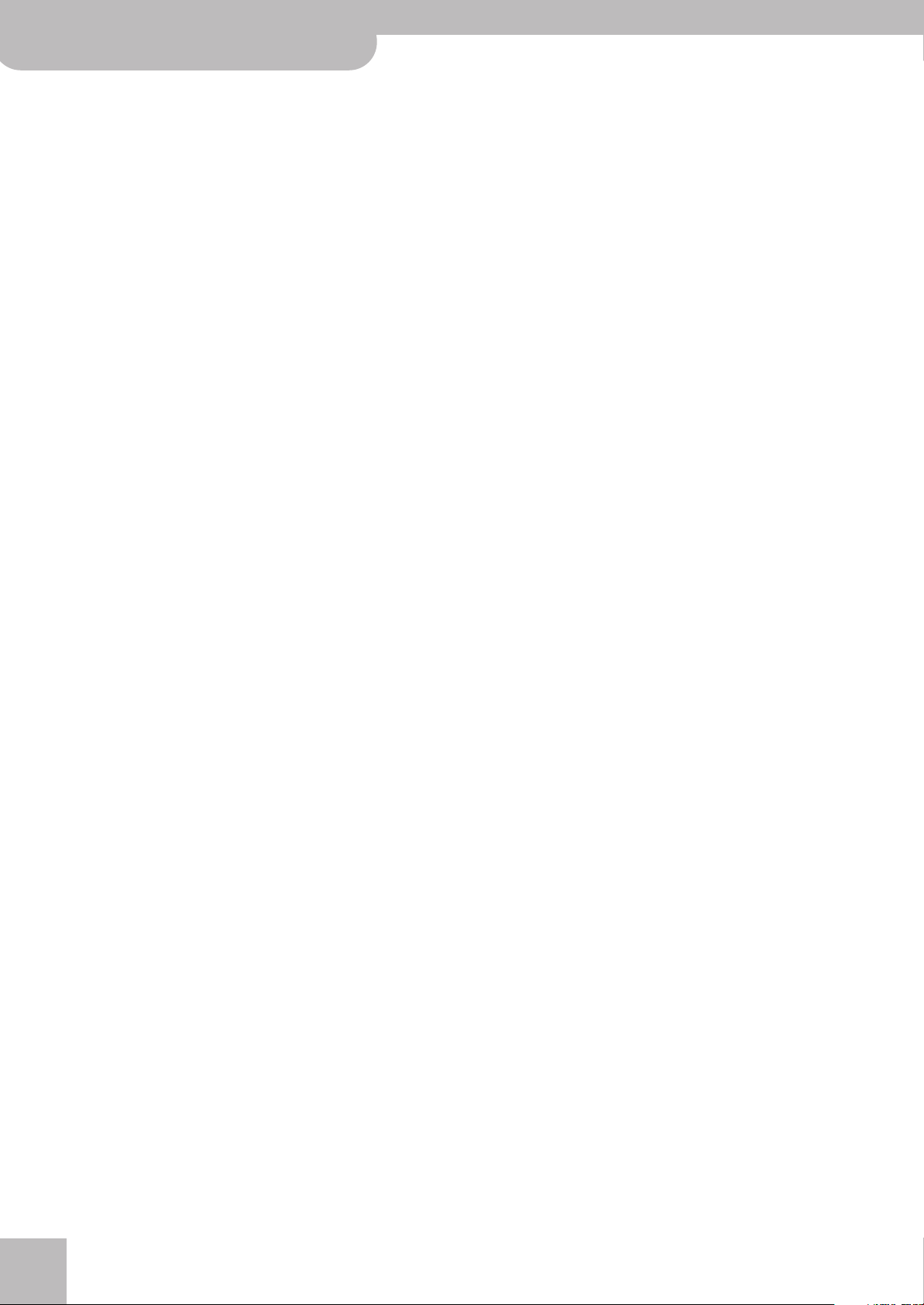
FR-3x V-Accordion
Important notes
• Use a reasonable amount of care when using the unit's buttons,
sliders, or other controls; and when using its jacks and connectors.
Rough handling can lead to malfunctions.
•When connecting / disconnecting all cables, grasp the connector
itself—never pull on the cable. This way you will avoid causing
shorts, or damage to the cable's internal elements.
• To avoid disturbing your neighbors, try to keep the unit's volume
at reasonable levels. You may prefer to use headphones, so you do
not need to be concerned about those around you (especially
when it is late at night).
•When you need to transport the unit, package it in the box
(including padding) that it came in, if possible. Otherwise, you will
need to use equivalent packaging materials.
• Some connection cables contain resistors. Do not use cables that
incorporate resistors for connecting to this unit. The use of such
cables can cause the sound level to be extremely low, or impossible
to hear. For information on cable specifications, contact the manufacturer of the cable.
Battery handling
• Incorrect handling of batteries, rechargeable batteries, or a battery
charger can cause leakage, overheating, fire, or explosion. Before
use, you must read and strictly observe all of the precautions that
accompany the batteries, rechargeable batteries, or battery
charger. When using rechargeable batteries and a charger, use
only the combination of rechargeable batteries and charger specified by the battery manufacturer.
Storage devices that can be connected to the
FR-3x’s USB port
• The FR-3x allows you to connect commercially available USB
memories. You can purchase such devices at a computer store, a
digital camera dealer, etc.
• Use USB memory sold by Roland. We cannot guarantee operation
if any other USB memory is used.
Before using external USB memories
•When connecting a USB memory, firmly insert it all the way into
the FR-3x’s USB port.
• Do not touch the pins of the FR-3x’s USB port or allow them to
become dirty.
•While using an external storage device, please observe the following points when handling it:
• To prevent damage from static electrical charges, discharge any
static electricity that might be present in your body before handling a USB memory.
• Do not touch the terminals with your fingers or any metal
object.
• Do not bend or drop a USB memory, or subject it to strong
impact.
• Do not leave a USB memory in direct sunlight or in locations
such as a closed-up automobile.
• Do not allow a USB memory to become wet.
• Do not disassemble or modify your external USB memory.
•When connecting a USB memory, position it horizontally with the
FR-3x’s USB port and insert it without using excessive force. The
USB port may be damaged if you use excessive force when inserting a USB memory.
• Do not insert anything other than a USB memory (e.g., wire, coins,
other types of device) into the USB port. Doing so will damage the
FR-3x’s USB port.
• Do not apply excessive force to the connected USB memory or the
FR-3x’s USB port.
• Never connect your USB memory to the FR-3x via a USB hub.
Liability and copyright
• The FR-3x’s audio player is designed to allow you to reproduce
material to which you have copyright, or material which the copyright owner has granted you permission. Accordingly, the reproduction of music or other copyrighted material without permission of the copyright owner avoiding technical prohibiting features of second-generation and later copying, like SCMS or other
solutions, constitutes copyright infringement and may incur penalties even in case such reproduction is for your own personal use
and enjoyment (private use).
Consult a copyright specialist or specialized publications for more
detailed information on obtaining such permission from the copyright holders.
• Do not use the FR-3x for purposes that could infringe on a copyright held by a third party. Roland assumes no responsibility whatsoever with regard to any infringements of third-party copyrights
arising through your use of this unit.
About audio files
• Audio files in the following formats can be played back:
•WAV format
• 16-bit linear
• Sampling frequency: 44.1kHz
• Stereo/mono
•mp3 files:
•MPEG-1 Audio Layer 3
• Sampling frequency: 44.1kHz
•Bit rate: 32/40/48/56/64/80/96/112/128/160/192/224/256/
320kbps, VBR (variable bit rate)
Notice
•MPEG Layer-3 audio compression technology is licensed from
Fraunhofer IIS Corporation and THOMSON Multimedia Corporation.
• Roland and V-Accordion are either registered trademarks or trademarks of Roland Corporation in the United States and/or other
countries.
• MMP (Moore Microprocessor Portfolio) refers to a patent portfolio
concerned with microprocessor architecture, which was developed
by Technology Properties Limited (TPL).
Roland has licensed this technology from the TPL Group.
•All product names mentioned in this document are trademarks or
registered trademarks of their respective owners.
r
10

3. A first look at your FR-3x
Let us first take a look at how the FR-3x is organized and how it is operated.
V-Accordion
A first look at your FR-3x
r
The sections of your FR-3x
Let’s briefly look at the various “sections” of your
instrument, as that will help you understand how your
V-Accordion works.
Bellows
Bass and chord
section
Treble section
■ Treble section (right-hand manual)
This section is normally used for playing the melody.
The FR-3x’s treble section is velocity sensitive.
■ Bass and chord section
This section is normally used to play the accompaniment. There are two general categories: one is called
“Stradella”, and the other “Free Bass”. The FR-3x
allows you to use either type.
The “Stradella” system, also called the “standard bass
system” uses the first 2 (or 3) button rows to play
bass notes. The remaining button rows are used to
play chords.
If you select the “Free Bass” system, all buttons are
used to play single bass notes.
The FR-3x’s bass and chord section is velocity sensitive.
Bellows resistance regulator
Your FR-3x is equipped with a bellows resistance regulator and air button that allows you to specify the bellows’ inertia (the force needed to push and pull it).
Bellows resistance regulator. Press
and turn to select the bellows’
resistance.
Located next to one of the bellows clips and mounted
onto the air button (which allows you to release
remaining air from the bellows without producing
sound).
•Press the wheel and rotate it clockwise to select a
stronger inertia.
•Press the wheel and rotate it counterclockwise to
select a lighter inertia.
•Press the air button to purge the remaining air from
the bellows after closing it.
Air button. Press to purge
remaining air after playing.
■ Bellows
The bellows is an important part of the accordion.
The movement of the bellows indeed lends expression and dynamics to the sound. Several techniques
are available, one of which is called “bellows shake”
(rapid opening and closing movements).
The bellows’ inertia can be set with the resistance
regulator and air button.
11

FR-3x V-Accordion
Panel descriptions
4. Panel descriptions
Treble control panel
A
POWER button
Press this button to switch the V-Accordion on (the
button lights) and off (button dark).
NOTE
If you need to turn off the power completely (when using
the supplied AC adaptor), first turn off the [POWER] switch,
then disconnect the AC adaptor’s plug from the wall outlet.
B
SORDINA switch
This MELLOW/BRIGHT switch allows you to switch the
simulation of the wooden resonance chamber on
(“BRIGHT”) and off (“MELLOW”).
C
VOL knob
This knob allows you to set the V-Accordion’s overall
volume.
D
BAL knob
This knob allows you to set the balance between the
Bass/Chord and the Treble sections.
E
SET register
This register is used to recall one of 25 Sets from one
of the 10 Set families: press the [SET] register and one
of the 10 treble registers.
The [SET] register has three additional functions:
•To edit function and MIDI parameters: press and hold
[SET].
•To change octaves: press and hold [SET] and press
[1/OCT–] or [2/OCT+].
•To activate Bass-to-Treble mode: press and hold [SET]
and press [3] BS TO TREB.
NOTE
By pressing and holding any register, you can switch off
the treble or Treble Orchestra and Organ section. Press
another register to switch it back on.
G
ORGAN/ORCHESTRA register
Pressing [ORGAN/ORCHESTRA] followed by one of
the treble registers recalls an orchestral or organ
sound.
This register has two additional functions:
•To activate the demo song function: press and hold
[ORGAN/ORCHESTRA].
•To select other functions: press and hold [ORGAN/
ORCHESTRA] and press one of the treble registers
[4]~[0].
H
REVERB knob
Use this knob to set the level of the reverb effect (see
p. 22).
I
CHORUS knob
Use this knob to set the level of the chorus effect (see
p. 22).
J
USER PROGRAM button
This button is used to recall one of 10 User Programs:
first press [USER PROGRAM] and then one of the treble registers.
F
Treble registers
The Treble section contains 10 registers that allow
you to select accordion, orchestral and organ sounds,
Sets and User Programs.
r
12

Bass control panel
K
Bass registers
These switches allow you to select the desired bass
sound.
NOTE
By pressing and holding any register, you can switch off
the Bass (or Free Bass) section. Press another register to
switch it back on.
V-Accordion
Bass control panel
L
Bass and chord buttons
These 120 buttons are used to play bass notes and
chords (they are velocity-sensitive). They also allow
you to play drum sounds.
M
Bellows resistance and air button
This wheel allows you to specify the bellows’ inertia
(the force needed to push and pull it). See page 11.
By pressing it you can purge the air that still remains
in the bellows after playing.
r
N
Display
N
E
L
B
E
A
R
T
R
T
/
S
S
D
B
R
E
E
O
E
H
H
R
C
C
F
R
O
S
S
A
B
The display keeps you informed about the FR-3x’s
status and helps you locate the functions you may
wish to set.
13

FR-3x V-Accordion
Panel descriptions
Battery compartment and USB port
O P
O
Battery compartment
This is where you install 10 commercially
available rechargeable AA-type Ni-MH
batteries (see p. 16).
P
USB port
The FR-3x’s USB port allows you to connect a USB memory. It can be used to play
back audio files (mp3 and WAV) and to
save and load settings.
Connection panel
Q
Q
DC IN socket
This is where you need to connect the supplied power
adapter (PSB-7U). Note that you can also purchase
10 rechargeable AA-type Ni-MH batteries and use
the FR-3x without the adapter.
R
MIDI OUT/IN socket
This socket can be used to receive or transmit MIDI
data.
S
OUTPUT L/MONO (TREBLE) & R/MONO (BASS)
sockets
These sockets can be connected to an amplifier, a
mixing console or a wireless system. If you use both
connectors, the FR-3x’s output is stereo. In that case
the signals of the Treble section is transmitted to the
L/MONO socket, while the R/MONO socket transmits
the bass (and chord) signal. If you only use one jack
(connected to the “L” or “R” socket), the FR-3x’s out-
r
put is mono.
R
NOTE
Use a USB memory sold by Roland. We cannot
guarantee operation if any other USB memory
is used.
S
NOTE
On the FR-3x, connecting jacks to these sockets does not
mute the internal speakers.
NOTE
Using these sockets and switching off the FR-3x’s speakers
(see “Speaker Mode” on p. 55) allows you to save battery
power.
T
PHONES socket
This is where you can connect stereo headphones
(Roland RH-25, RH-50, RH-200 or RH-300).
NOTE
Connecting a pair of headphones mutes the internal speakers.
T
14

5. Before you start playing
Getting ready to play
The FR-3x is an electronic instrument that requires
some form of electrical power. This chapter explains
how to power your FR-3x using the supplied adaptor or
10 commercially available rechargeable batteries (AAtype Ni-MH). In addition, you will learn how to connect
your FR-3x to an external amplification system.
Connecting the AC adaptor
NOTE
To prevent malfunction and/or damage to speakers or other
devices, always turn down the volume, and turn off the
power on all devices before making any connections.
1.
Turn the [VOL] knob all the way towards the
small dot to minimize the volume.
V-Accordion
Before you start playing
NOTE
Be sure to use only the AC adaptor supplied with the unit
(PSB-7U). Also, make sure the line voltage at the installation matches the input voltage specified on the AC adaptor’s body. Other AC adaptors may use a different polarity,
or be designed for a different voltage, so their use could
result in damage, malfunction, or electric shock.
3.
Connect the AC adaptor to the FR-3x’s DC
IN jack.
r
2.
Connect the included power cord to the AC
adapter.
The indicator will light once you plug the AC adapter
into a wall outlet.
To the FR-3x’s DC IN connector
AC adaptor
Indicator
Place the AC adaptor so the side with the indicator
(see illustration) faces upwards and the side with textual information faces downwards.
NOTE
Depending on your region, the included power cord may
differ from the one shown above.
NOTE
We recommend that you keep batteries installed in the unit
even if you’ll be powering it with the AC adaptor. That way,
you’ll be able to continue a performance even if the cord of
the AC adaptor gets accidently disconnected from the unit.
Power cord
To a AC outlet
To a wall outlet
4.
Plug the power cord into a power outlet.
Now that the FR-3x is connected to a wall outlet, you
can continue with the section “Switching the power
on and off” on p. 21. To use the FR-3x with batteries,
see “Installing and removing batteries” on p. 16.
NOTE
If the FR-3x is to remain unused for an extended period of
time, unplug the adaptor.
NOTE
To prevent the inadvertent disruption of power to your unit
(should the plug be pulled out accidentally), and to avoid
applying undue stress to the AC adaptor jack, anchor the
power cord. See “Securing the adapter and/or MIDI cable”
on p. 20.
15

FR-3x V-Accordion
Before you start playing
Installing and removing batteries
Your FR-3x has a compartment that contains a special
holder unit into which you can install 10 rechargeable
AA-type Ni-MH batteries (not supplied). You can therefore play your instrument without connecting the supplied adapter.
1.
Switch off the FR-3x.
2.
Remove the cushion located between the
treble keyboard and the bellows.
4.
Use the tab to pull the battery case out of
the compartment and turn the case around.
The battery case is connected to the FR-3x by means
of a cable with a padded connector strip. You can
disconnect the cable from the battery case by pulling
off the padded connector strip.
3.
Remove the cover from the FR-3x’s battery
compartment by pressing the two tabs and
lifting the cover.
You should now see a tab that allows you to remove
the battery case:
This is unnecessary if you manage to install (or
remove) the batteries without disconnecting the
connector strip.
5.
Insert 10 rechargeable AA-type Ni-MH batteries into the compartment (5 on either
side), taking care to orient them in accordance with the “+” and “–” indications.
6.
Insert the battery case with the 10 (5 + 5)
batteries into the compartment.
r
16
7.
Close the FR-3x’s battery compartment and
re-install the cushion.
NOTE
Though it is perfectly possible to use rechargeable batteries, be aware that they cannot be recharged simply by leaving them in the FR-3x’s compartment and connecting the
adapter. You will need an external charging unit.

V-Accordion
Battery charge indication
r
NOTE
We recommend using rechargeable AA-type Ni-MH batteries.
NOTE
When replacing batteries, be sure to insert them correctly
(ensure correct polarity).
NOTE
Remove the batteries whenever the FR-3x is to remain
unused for an extended period of time.
Battery charge indication
If, while using batteries, the “bAt” message appears in
the display, the remaining battery power is low.
Replace the batteries at your earliest convenience.
A flashing “bAt” message means that you need to
replace the batteries right away (or use the supplied
adaptor).
NOTE
The battery charge indication is only an approximation.
Battery duration
New or fully charged batteries should last about 9
hours (for 2000mAh Ni-MH batteries) during continuous operation while the internal speakers are off
(see “Speaker Mode” on p. 55), or 5 hours while the
speakers are on.
Connecting the FR-3x to an
amplifier, mixer, etc.
The FR-3x is equipped with an internal speaker system
and thus does not need to be connected to an amplifier
at all. There may be times, however when using an
external amplification system is more convenient.
NOTE
If you are using optional batteries and need to connect the
FR-3x to a PA system or mixer, we recommend using a commercially available wireless system to avoid having to use
excessively long signal cables.
NOTE
To prevent malfunction and/or damage to speakers or other
devices, always turn down the volume, and turn off the
power on all devices before making any connections.
1.
Turn the [VOL] knob all the way towards the
small dot to minimize the volume.
2.
Switch off all devices.
3.
Connect the FR-3x’s OUTPUT jacks to the
inputs of your external device.
NOTE
Actual battery life varies according to usage conditions, the
quality of the batteries and the number of charging cycles.
Energy saving function
The FR-3x contains an energy saving function that
switches the instrument off when it is left unattended for more than 10 minutes. You may therefore
have to switch it on again from time to time. You can
specify how long the FR-3x should wait before powering off automatically. See “Auto Power Off” on
p. 55.
OUTPUT
L/MONO (Treble) + R/MONO (Bass)
Use either a long signal cable (10m or more) or an optional wireless system
(recommended).
INPUT
L + R
Please choose unbalanced (mono) cables with 1/4”
jacks at one end (for the FR-3x). The connectors at
the other end need to match the input sockets of the
device to which you are connecting the FR-3x.
NOTE
If you use a commercially available wireless transmitter,
the FR-3x’s output signals may distort. In that case, change
the FR-3x’s output level (see “Output Level Attenuation” on
p. 55).
NOTE
If your amplifier is monaural, you only need to connect the
L/MONO socket.
NOTE
You can also use a pair of headphones (Roland RH-25,
RH-50, RH-200 or RH-300).
17
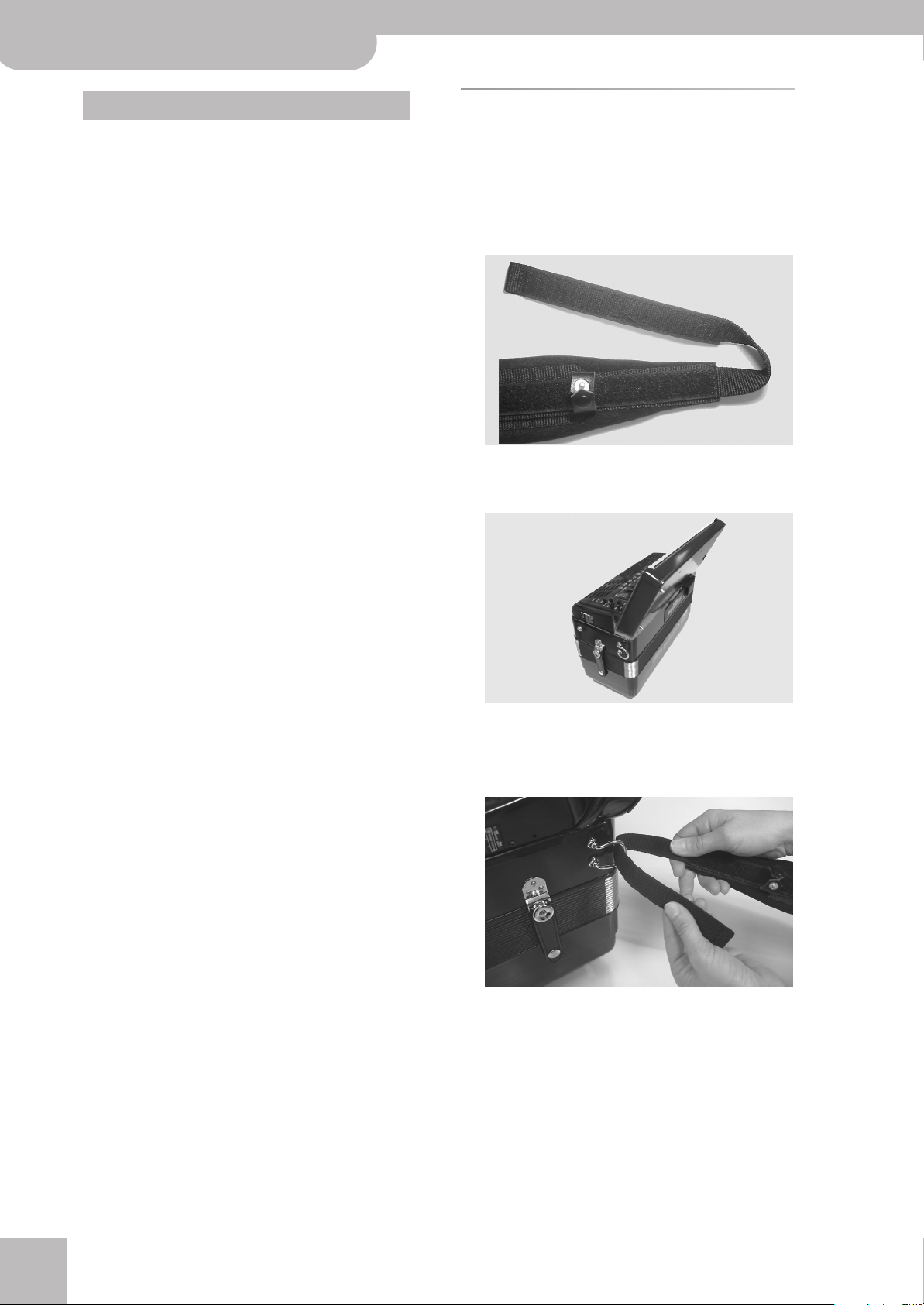
FR-3x V-Accordion
Before you start playing
Important remark
After connecting any cable to the FR-3x, be sure to
never place it on the side when not using it.
•Always stand the V-Accordion on its rubber feet (and in
the corresponding direction) to avoid damaging the
plugs.
•Always handle and move the FR-3x with care and pay
special attention to the cable slack to avoid damaging
or bending the cables.
• If you place the FR-3x on your lap, ensure that the
audio and adapter cables run between your legs (not
sideways) to avoid damaging or bending the cables.
Attaching the straps
Proceed as follows to attach the straps to your FR-3x:
1.
Unpack the straps.
The FR-3x comes with two straps, each with two
ends: the upper end is fitted with a velcro strip and
the clip, the lower end is not. See the illustration
below:
2.
Put the FR-3x on a stable surface as shown
in the illustration below.
3.
Slide the upper end (with the velcro strip) of
one strap through the left holder ring (see
the illustration).
4.
Attach the strap’s upper part to the velcro
layer below it.
r
18

5.
Close the security clip to ensure that the
strap cannot come loose.
V-Accordion
9.
Turn the strap end around and insert it into
the lower eyelet, then pull it tight.
r
Bass strap
6.
Repeat steps 3~5 for the other strap.
The upper strap ends should look as follows:
7.
Slide the lower end of one strap through the
right holder ring as shown.
NOTE
You may want to adjust the length first to suit your preference.
10.
Slide the plastic clip over the loose and long
lower strap ends to secure the strap.
11.
Repeat steps 7~9 for the other lower strap
end.
Bass strap
The FR-3x’s bass strap (used to move the bellows in
and out) is made of fabric and fitted with a velcro
strip that allows you to adjust its slack.
8.
Slide the strap end through the upper eyelet
of its plastic buckle (see the illustration).
19

FR-3x V-Accordion
Before you start playing
Securing the adapter and/or MIDI cable
Proceed as follows to ensure that the adapter cable –or
a MIDI cable– doesn’t come loose while you are playing.
1.
Unclip the indicated part of the cushion at
the back of the FR-3x.
The cushion is attached with several clips. You only
need to unclip the part shown in the illustration
below.
3.
Reinstall the cushion, taking care to secure
the adapter cable and/or MIDI cable you
have just installed.
When finished, the FR-3x should look as follows:
Note the guide next to the right clip closest to the
connection panel.
2.
Connect the small plug of the AC adaptor
cable to the FR-3x’s DC IN socket and wind
the cable around the guide:
4.
Reverse these steps to remove and disconnect the adapter when you want to stop
playing.
You can also connect the MIDI cable to the MIDI OUT/
IN socket and wind it around the guide like the
adapter cable.
r
20

Switching the power on and off
NOTE
Once the connections have been completed, turn on power to
your various devices in the order specified. By turning on
devices in the wrong order, you risk causing malfunction and/
or damage to speakers and other devices.
Turning on the power
1.
Turn the [VOL] knob all the way towards the
small dot to minimize the volume.
See “Adjusting the volume and balance” on p. 22. If
you connected the FR-3x to an amplifier, etc., set its
volume to the minimum value as well.
2.
To switch the FR-3x on, press and hold
down its [POWER] button until the display
shows “Fr3”.
The [POWER] button lights.
V-Accordion
Switching the power on and off
Turning off the power
1.
Turn the [VOL] knob all the way towards the
small dot to minimize the volume.
If you connected the FR-3x to an amplifier, etc., set
its volume to the minimum value as well.
2.
Press the FR-3x’s [POWER] button (its indicator goes dark).
r
Fr3
NOTE
This unit is equipped with a protection circuit. A brief interval (a few seconds) after power up is required before the
unit will operate normally.
3.
Turn the [VOL] knob clockwise to set the
volume to an appropriate level.
Using headphones
The FR-3x has one jack for plugging in headphones.
This allows you to play without having to worry about
bothering others around you, even at night.
1.
Plug the headphones into the [PHONES] jack
located on the FR-3x’s connection panel.
NOTE
Use stereo headphones. Please use only Roland headphones. Headphones from other manufacturers may be
unable to provide sufficient volume.
4.
Adjust the volume of the receiving audio
device (if connected).
NOTE
The FR-3x’s speakers are switched off when you connect
headphones.
2.
Use the FR-3x’s [VOL] knob to adjust the
headphone volume.
■ Cautions when using headphones
•To prevent damage to the cord’s internal conductors,
avoid rough handling. When using headphones,
mainly try to handle either the plug or the headset.
21

FR-3x V-Accordion
Before you start playing
• Your headphones may be damaged if the volume of a
device is already turned up when you plug them in.
Minimize the volume before you plug in the headphones.
• Excessive input will not only damage your hearing,
but may also strain the headphones. Please enjoy
music at an appropriate volume.
Adjusting the volume and balance
Here is how to adjust the volume on your FR-3x.
NOTE
If headphones are connected, the [VOL] knob controls the listening level.
1.
Use the [VOL] knob to set the desired volume.
Adjusting the chorus and reverb effects
The FR-3x contains two digital effects: Chorus and
Reverb. The chorus effect gives the impression that several instruments of the same type are playing at the
same time (it is similar to detuning several reeds of a
register). The reverb effect gives the impression that
you are playing in a concert hall, a church or a room. It
adds “depth” to the sound.
1.
Rotate the [CHORUS] knob to adjust the
level of the chorus effect.
CHORUS
Adjust the volume while you play the FR-3x and
move the bellows to produce sound.
Turning the [VOL] knob clockwise increases the volume, turning it counterclockwise decreases it.
2.
Use the [BAL] knob to adjust the volume
balance between the bass/chord and treble
sections.
Adjust this setting while playing the FR-3x and moving the bellows to produce sound. The chorus level
you select (0~127) is briefly shown in the display.
2.
Rotate the [REVERB] knob to adjust the level
of the reverb effect.
REVERB
Adjust this setting while playing the FR-3x and moving the bellows to produce sound. The reverb level
you select (0~127) is briefly shown in the display.
3.
Turn the [CHORUS] or [REVERB] knob all the
way towards the small dot if you don’t need
the effect in question.
Turning it towards “BASS” decreases the treble section’s volume. Turning it towards “TREBLE” decreases
the bass/chord section’s volume.
The selected balance setting (“t1”~“t63”, “0”, “b1”~
“b63”) is briefly shown in the display.
r
22
NOTE
See p. 47 for how to select a different chorus or reverb
type.

How to read the display
The FR-3x’s display keeps you informed about the
FR-3x’s status and helps you locate functions you may
wish to set. The display can show up to three alphanumeric characters, either with or without a dot.
The main page contains the following information:
423.
Digit Explanation
First Refers to the bass register you are currently
using.
Second The digit in the middle refers to the Chord/Free
Bass register you are currently using.
V-Accordion
How to read the display
r
Third Refers to the treble register you are currently
using.
A dot to the right of a digit has the following meaning:
Status Explanation
Dark You are using an accordion sound.
Lit You are using an orchestral sound.
Flashes You are using an organ sound.
In addition to the above, the display also shows information that refers to the selected function. Messages
(information) are displayed only temporarily.
23

FR-3x V-Accordion
Listening to the demo songs
6. Listening to the demo songs
The FR-3x contains several demo songs. Here is how to play back those demo songs and fully appreciate the sounds contained in the FR-3x.
1.
Switch on the FR-3x.
See “Switching the power on and off” on p. 21.
2.
Press and hold the [ORGAN/ORCHESTRA]
register until the display looks as follows:
d01
Playback starts automatically with the first demo
song (there are 33 demo songs in all). At the end of
the first song, the FR-3x starts playing songs “2”, “3”
etc.
You can also directly jump to the song you’re interested in:
3.
Use treble registers [1] and [2] (VALUE
√ ®) to select the demo song you want to
listen to.
(4) Use the [VOL] knob to change the volume if
it is too loud or too soft.
NOTE
All demo songs are copyright ©2010 by Roland Europe
S.p.a. Public performance or recording of these songs is
prohibited.
5.
Press [ORGAN/ORCHESTRA] again to leave
demo song mode.
r
24

V-Accordion
12
r
Using Sets
7. Using Sets
The FR-3x is a “virtual” accordion. It recreates the sounds of various accordion instruments and can even generate
orchestral sounds (like trumpet, flute, etc.), organ and drum sounds.
Recalling a Set is similar to switching to a different
accordion.
User Set 4
Most of these set-
tings can be saved.
GLOBAL
Metronome
Reverb
Chorus
Level
Touch
::
Treble
Bass & Chord
1~14
Free Bass
1~7
1~7
Set 3
Set 2
Set 1
Orchestra
1~10
Organ
1~10
Orch. Bass
1~7
Orch. Chord
1~7
Orch FB
1~7
The FR-3x contains 25 Sets divided over 10 families. 9
Set families have been programmed at the factory
(“CLASSIC”~“ETHNIC”, see the legends above the treble
registers), while one family (“USER”) can be used to load
User Sets from an optional USB memory.
Each Set family may comprise several Sets (see “Factory
Sets” on p. 69). Recalling a Set immediately changes the
settings of the sections presented on p. 26 and configures the treble and bass registers.
Selecting Sets
To select the desired Set, proceed as follows:
1.
Press the [SET] register.
NOTE
If you hold down [SET] for more than 2 seconds without
pressing another register, the FR-3x switches to PARAMETER mode. In that case, press [SET] again to leave that
mode, then repeat step 1.
2.
Press one of the treble registers [1]~[0] to
select the Set family.
Set selection is handled in the following way:
• If the Set family you select is the same as the one you
have been using so far, the FR-3x selects the next Set
within that family.
Example: Pressing [1] CLASSIC while the display
shows “11” selects Set memory “12” (still within the
“CLASSIC” family).
To go from Set “11” to Set “14”, you therefore need to
press register [1] three times after pressing [SET].
• If you select a different Set family, the FR-3x
switches to the newly selected Set family and recalls
the last memory you selected within that family.
11
The number of the selected Set flashes in the display.
The first digit from the left refers to the Set family,
the second to the Set memory within that family. If,
after pressing [SET] once, you do not press a treble
register, the display returns to the main page after a
while.
In that case, press [SET] again and proceed with step
2.
NOTE
For the User Set memories, the display shows a “U” and the
number of the selected User Set (1~4). There are four User
Sets.
NOTE
See the table on page 69 for the factory-programmed Sets.
NOTE
While the USER PRG indicator below the display lights, it is
impossible to select Sets.
25

FR-3x V-Accordion
Selecting and playing sounds
8. Selecting and playing sounds
Treble section
The Treble section can be played
using the 37-key “piano” keyboard
or the 92 treble buttons.
The sound it produces is determined by the register [1]~[0] you
pressed last. This section can be
used to play accordion, orchestral
and organ sounds.
Selecting sounds for the right hand
This section explains how to select accordion, orchestral
and organ sounds for the treble section (right hand). On
p. 27, you will learn how to combine accordion notes
with an orchestral or organ sound.
Sounds are selected using treble registers [1]~[0]. To
select an orchestral or organ sound, you first need to
press [ORGAN/ORCHESTRA], and then a treble register.
1.
Switch on the FR-3x.
See “Switching the power on and off” on p. 21.
2.
If you wish to select a treble accordion register, skip to step 5.
4.
5.
In some cases, the display shows a dot to the right of
the treble register number. Here is what that means:
Dot status Explanation
Dark You are using an accordion sound.
Lit You are using an orchestral sound.
Flashes You are using an organ sound.
Play a few notes to check whether you have
selected the correct sound family (accordion, orchestral or organ).
Do not forget to move the bellows in order to hear
the notes you are playing.
If you did not select the correct sound family, return
to step 3.
Press one of the 10 treble registers ([1]~[0])
to select the desired sound.
The rightmost digit in the display changes and indicates the number of the sound you have just
selected.
NOTE
See “Adjusting the volume and balance” on p. 22 if you
need to change the volume or balance setting, and “Adjusting the chorus and reverb effects” on p. 22 for the effects
settings.
NOTE
After switching on the FR-3x, the treble registers select
accordion sounds.
3.
Press the [ORGAN/ORCHESTRA] register
once if you wish to select an orchestral
sound, or twice to select an organ sound.
(If you press [ORGAN/ORCHESTRA] a third time, the
treble registers once again allow you to select accordion sounds.)
The number of the last sound you selected for that
group (orchestra or organ) is indicated by the rightmost digit in the display.
443
.
Additional information about the accordion section
The FR-3x allows you to select among 14 accordion
sounds (even though there are only 10 treble registers).
Four treble registers are assigned to two different
sounds. These are shown in black in the illustration
below. The little square in the reed configuration also
alerts you to the fact that the registers in question (2, 5,
6 and 9) allow you to select two sounds:
Registers [2], [5], [6] and [9] allow you to select two different accordion sounds.
Pressing register [2], [5], [6] or [9] once selects the “A”
sound. Pressing it again selects the “b” sound. For these
registers, the display briefly shows both the register
number and an “A” or a “b”.
r
26

Additional information about the orchestral section
V-Accordion
r
The following accordion sounds are available:
Treble registers
1 Bassoon 6a Tremolo
2a Bandon 6b Musette
2b Cello 7 Violin
3 Harmon 8 Oboe
4Organ 9a Clarinet
5a Accord 9b Celeste
5b Master 0 Piccolo
Additional information about the orchestral section
The [ORGAN/ORCHESTRA] register allows you to use
treble registers [1]~[0] to select from among 10 different orchestral sounds:
ORCHESTRA sounds
1Trombone 6 Harmonica
2Trumpet 7 Violin
3T Sax 8 Flute
4A Sax 9El. Piano
5Clarinet 0 Strings
Additional information about the organ sounds and the Rotary effect (organ section)
The FR-3x allows you to recall 10 organ sounds with
treble registers [1]~[0].
Pressing the register of the selected organ sound again
allows you to switch between the fast and slow speeds
of the Rotary effect.
The FR-3x contains the following organ sounds:
Organ sounds
1 Perc Jazz 6 Popular Organ
2 Jazz Ballad 7 Light Jazz
3Distort Organ 8 Bossa
4 Full Organ 9 Latin
5 Overdr Organ 0 Light Latin
NOTE
This only switches off the section that is currently selected.
Remember that the treble section can control both an
accordion and an orchestral or organ sound. While in
Orchestra mode, you thus only switch off (or activate) the
orchestral/organ section. And while in accordion mode, you
only switch off the treble accordion section.
NOTE
Even if you switch off the treble section, it still transmits
MIDI messages.
Using the Sordina
The [SORDINA] switch
allows you to attenuate
SORDINA
the sound (make it softer)
by selecting “MELLOW”.
MELLOW
On an acoustic accordion,
ON
this closes the wooden
resonance chamber inside
the instrument.
The FR-3x simulates this
effect electronically.
NOTE
The Sordina only applies to the treble section.
Selecting the ORGAN/ORCHESTRA mode
The orchestral or organ sound assigned to the treble
section can be played in isolation or together with the
treble accordion sound. There are several combinations:
SOLO, DUAL, HIGH and LOW.
1.
Select an orchestral or organ sound.
See “Selecting sounds for the right hand” on p. 26.
2.
Hold down the [ORGAN/ORCHESTRA] register and press treble register [7] to select
“LOW/HIGH” or register [8] for “DUAL/
SOLO”.
Switching off the treble section
1.
To switch off the treble section, press and
hold any single register ([1]~[0]) for a while.
The section in question must be assigned to the registers. See above for how to decide which section can
be muted.
2.
To switch the treble section back on, briefly
press any of its registers.
NOTE
If you hold down [ORGAN/ORCHESTRA] for more than 2
seconds without pressing another register, the FR-3x
switches to demo song mode. In that case, press [ORGAN/
ORCHESTRA] again to leave demo song mode, then repeat
step 2.
27

FR-3x V-Accordion
Selecting and playing sounds
■ DUAL/SOLO mode (register [8])
Pressing register [8] while holding down [ORGAN/
ORCHESTRA] allows you to alternate between DUAL
and SOLO modes. (After switching on the FR-3x,
pressing this register once selects SOLO mode.)
SOl dVA
SOLO mode DUAL mode
In SOLO mode, the treble keyboard only plays the
selected accordion, orchestral or organ sound. DUAL
mode means that the orchestral or organ sound is
added to the treble accordion sound.
■ LOW/HIGH mode (register [7])
Pressing register [7] while holding down [ORGAN/
ORCHESTRA] alternates between HIGH and LOW
modes.
HI lO
NOTE
You can change the volume level of the orchestral or organ
sound to create the desired mix between the treble accordion and the organ or orchestral sound. See “Orchestra
Level” on p. 46 or “Organ Level” on p. 46.
Transposing the treble section in octave steps
The FR-3x’s treble keyboard has a maximum range of 3
octaves. There may be times, however, when you need
to play higher or lower notes than the piano or button
keyboard allows. Unlike an acoustic accordion, the
FR-3x allows you to transpose the piano or button keyboard one octave up or down.
An additional advantage of this functionality is that
you can play the selected orchestral or organ sound in a
different octave in DUAL mode (see “Selecting the
ORGAN/ORCHESTRA mode” on p. 27).
1.
To transpose one octave down, hold down
the [SET] register and press treble register
[1] (OCT–).
NOTE
If you hold down [SET] for more than 2 seconds without
pressing another register, the FR-3x switches to PARAMETER mode. In that case, press [SET] again to leave that
mode, then repeat step 1.
HIGH mode LOW mode
If you select HIGH mode and play just one note, you
hear the orchestral or organ sound. If you keep holding that key while pressing another (lower) key to its
left, the lower notes are played by the treble accordion sound. This is perfect for situations where you
need to play chords and a solo line using different
sounds. Something like this:
Played by the orchestral/organ sound
Played by the accordion
Lower notes are
played by the accor-
dion sound.
LOW mode is the opposite of HIGH: notes above the
one whose key you are holding down are sounded by
the accordion register. This can be used in situations
where the melody (or counter-melody) lies above the
notes you wish to hold.
Played by the accordion
This note is played by
the orchestral/organ
sound
2.
To transpose one octave up, hold down the
[SET] register and press treble register [2]
(OCT+).
The display briefly confirms your setting:
UP Dn
One octave up One octave down
---
No octave transposition
NOTE
The transposition function does not apply to Bass-to-Treble
mode (see below).
r
28
Played by the orchestral/organ sound

Playing the bass part with your right hand (Bass-to-Treble)
The FR-3x provides a mode in which it can be used like
a bassoon accordion. In this mode, the bass part is
played with the right hand. The bass and chord buttons
are inactive (a real bassoon accordion doesn’t have
bass/chord buttons and can only be played with one
hand).
1.
Press and hold the [SET] register and press
treble register [3] (“BS TO TREB”).
B 4
Playing the bass part with your right hand (Bass-to-Treble)
In addition, there are seven orchestral sounds that
can be selected using treble registers [6]~[0] (press
register [6] or [7] a second time for orchestral sounds
6 and 7):
Bass-to-Treble orchestral sounds
Treble register Orchestral sound
Press [6] once Acoustic
Press [7] once Bowed
Press [8] Fingered
Press [9] Fretless
Press [0] Picked
Press [6] again Tuba
Press [7] again Tuba Mix
3.
Start playing the bass part with your right
V-Accordion
hand.
r
NOTE
If you hold down [SET] for more than 2 seconds without
pressing another register, the FR-3x switches to PARAMETER mode. In that case, press [SET] again to leave that
mode, then repeat step 1.
2.
Use the treble registers [1]~[0] to select the
desired bass-to-treble sound.
There are seven accordion sounds that can be
selected using treble registers [1]~[5] (press register
[1] or [2] a second time for sounds 6 and 7). The numbers in the table below refer to the treble registers
you need to press.
Bass-to-Treble accordion sounds
Treble register Accordion sound
Press [1] once Low
Press [2] once High
Press [3] Low+High
Press [4] Low+HighLow
Press [5] LowLow+High
Press [1] again HighLow+High
Press [2] again Low High
29

FR-3x V-Accordion
Selecting and playing sounds
Bass and chord section
The Bass section can be played via the “Stradella” buttons.
The buttons in this section allow you to play both bass
notes and chords. The “real” bass notes are assigned to
the two highlighted rows. The remaining buttons are
used to play chords.
The FR-3x is supplied with several reference caps (concave and with lines) to help you locate the bass and
chord buttons without looking at them. At the factory,
three caps are installed on the black buttons in the following illustration. Feel free to remove them and to
slide them over other buttons if that feels more comfortable.
ORCH BASS
Ab3 Eb3 Bb3 F3 C3 G3 D3 A3 E3 B3 F#3 C#3 Ab3 Eb3 Bb3 F3 C3 G3 D3 A3
E3 B3 F#3 C#3 Ab3 Eb3 Bb3 F3 C3 G3 D3 A3 E3 B3 F#3 C#3 Ab3 Eb3 Bb3 F3
EM BM F#M C#M AbM EbM BbM FM CM GM DM AM EM BM F#M C#M AbM EbM BbM FM
Em Bm F#m C#m Abm Ebm Bbm Fm Cm Gm Dm Am Em Bm F#m C#m Abm Ebm Bbm Fm
E7 B7 F#7 C#7 Ab7 Eb7 Bb7 F7 C7 G7 D7 A7 E7 B7 F#7 C#7 Ab7 Eb7 Bb7 F7
Bdim F#dim C#dim Abdim Ebdim Bbdim Fdim Cdim Gdim Ddim Adim Edim Bdim F#dim C#dim Abdim Abdim Bbdim Fdim
Edim
(*) This can be changed to 3 bass and 3 chord rows. See “Bass & Chord
Mode” on p. 53.
ORCH FREE BS
ORCH CHORD
Chord buttons*
Here is what the caps look like:
Slide up to remove
FREE BASS
Bass
buttons
1.
Switch on the FR-3x.
See “Switching the power on and off” on p. 21.
NOTE
After switching on the FR-3x, the bass registers select
accordion sounds.
2.
Press one of the 7 bass registers (1~7) to
select the desired sound.
The display shows the number of the selected sound
in the “BASS” and “CHORD/FREE BS” columns.
This choice always applies to both the bass and the
chord rows. The following accordion sounds can be
selected for the bass and chord buttons:
Accordion sounds for the bass and chord buttons
12’ 58’/4’/2’
24’616’/8’/8-4’
3 8-4’ 7 16’/2’
4 16’/8’/8-4’/4’/2’
Selecting orchestral sounds for the left hand
Here is how to select an orchestral sound for the left
hand. While the bass and chord accordion sections
always use the same accordion sound, orchestral
sounds can be assigned to only the bass buttons, only
the chord buttons, or both (in which case you can select
different orchestral sounds for the bass and chord
rows).
1.
Switch on the FR-3x.
See “Switching the power on and off” on p. 21.
Reference cap
Slide over button
The overall sound the bass and chord section produces
is determined by the register you pressed last. The bass
and chord section can be used to play accordion or
orchestral sounds.
Selecting accordion sounds for the left hand
Here is how to select an accordion sound for the bass
and chord section (left hand). Accordion sounds for the
left hand can be selected using the 7 registers shown
below.
ORCH BASS
ORCH FREE BS
ORCH CHORD
[7] [6] [5] [4] [3] [2] [1]
NOTE
The numbers shown in the illustrations above and below do
not appear on the registers themselves. They have been added
for your reference.
FREE BASS
2.
Do one of the following:
•To select an orchestral sound for the bass rows,
simultaneously press the three bass registers labeled
“ORCH BASS”.
ORCH BASS
[7] [6] [5] [4] [3] [2] [1]
NOTE
ORCH FREE BS
ORCH CHORD
If you prefer to assign an accordion sound to the bass rows
(bass section) at this stage, again simultaneously press the
three bass registers labeled “ORCH BASS”.
FREE BASS
r
30

Switching off the Bass and/or Chord section
d-1
V-Accordion
r
•To select an orchestral sound for the chord rows,
simultaneously press the three bass registers labeled
“ORCH CHORD”.
ORCH BASS
[7] [6] [5] [4] [3] [2] [1]
The last sound you selected for the section in question is recalled and its number is displayed in the
“BASS” (left) or “CHORD/FREE BS” (middle) column of
the display.
If you select an orchestral sound, the digit in question is displayed with a dot to its right:
ORCH FREE BS
ORCH CHORD
443 423
The bass and chord buttons use an
accordion sound (no dots).
NOTE
If you prefer to assign an accordion sound to the chord
rows (chord section) at this stage, again simultaneously
press the three bass registers labeled “ORCH CHORD”.
3.
Press one of the 7 bass registers (1~7) to
The bass buttons use an accordion
sound (no dot). The chord buttons
use an orchestral sound (dot).
FREE BASS
.
select the desired sound.
The display shows the number of the selected orchestral sound in the “BASS” or “CHORD/FREE BS” column
(see the examples above).
The following sounds can be selected for the bass or
chord buttons:
ORCH BASS sounds
1 Acoustic 5 Picked
2* Bowed 6* Tuba
3Fingered 7 Tuba Mix
4 Fretless
NOTE
You can change the volume level of the orchestral bass or
chord sound if it is too loud or too soft with respect to the
other available sections. See “Orchestra Bass Level, Orchestra Chord Level, Orchestra Free Bass Level” on p. 46.
Switching off the Bass and/or Chord section
1.
To switch off a left-hand section you do not
want to hear, press and hold any of the
seven bass registers for a while.
The section in question must be assigned to the associated registers. See the previous pages for how to
decide which section can be muted.
NOTE
Even if you switch off the Bass or Chord section, it still
transmits MIDI messages.
2.
To switch a muted section back on, briefly
press any of the associated registers.
Playing drum/percussion sounds
The FR-3x allows you to play drum and percussion
sounds with bass and chord buttons and to trigger the
bass and chord sections simultaneously.
NOTE
This function is not available in Free Bass or Orchestra Free
Bass mode.
1.
To add drum/percussion sounds to the bass
and chord section (or to remove them
again), hold down the [ORGAN/ORCHESTRA]
register and press treble register [6]
(DRUMS).
ORCH CHORD sounds
1* Trombone 5* Jazz Doos
2* Alto Sax 6 Ac. Guitar
3* Clarinet 7 Ac. Piano
4* Jazz Organ
NOTE
The dynamics of sounds marked with an asterisk (*) can
only be controlled by bellows movements. Those sounds are
not velocity sensitive. For the other sounds, see also
“Orchestra Bass/Chord Touch” on p. 48.
The display shows the number of the last Drum Set
you selected (“d-x”, where “x” represents a number)
or “doF” if you switched off the drum/percussion
function.
dof
31

FR-3x V-Accordion
Selecting and playing sounds
NOTE
If you hold down [ORGAN/ORCHESTRA] for more than 2
seconds without pressing another register, the FR-3x
switches to demo song mode. In that case, press [ORGAN/
ORCHESTRA] again to leave demo song mode, then continue with step 1.
2.
Start playing in the left-hand section to
hear the drum and percussion sounds.
Those sounds are added to the accordion or orchestral notes you play.
NOTE
See page 45 for how to select another Drum Set.
NOTE
The drum/percussion sounds also remain active while an
orchestral sound is selected in Bass-to-Treble mode.
Playing only bass notes with your left hand (Free Bass mode)
In Free Bass mode, all buttons of the left-hand keyboard—including the chord buttons—play bass notes.
1.
To select (or leave) Free Bass mode, simultaneously press the three bass registers
labeled “FREE BASS”.
ORCH BASS
[7] [6] [5] [4] [3] [2] [1]
NOTE
The numbers shown in the illustration above do not appear
on the registers themselves. They have been added for your
reference.
The digit in the middle starts flashing to indicate that
Free Bass mode has been activated:
ORCH FREE BS
ORCH CHORD
FREE BASS
662
If it does not flash, you are not/no longer in Free Bass
mode.
NOTE
See page 52 for the assignment of the bass buttons to the
available Free Bass notes.
2.
Use the Bass registers to select another reg-
Flashes
istration (if necessary).
Free Bass registers
1 Low 5 Low Low + High
2High 6 High Low + High
3 Low + High 7 Low High
4 Low + High Low
3.
Press the three “FREE BASS” registers again
to return to normal Bass mode.
r
32

Selecting orchestral sounds in Free Bass mode
1.
To select Free Bass mode, simultaneously
press the three bass registers labeled “FREE
BASS”.
2.
Simultaneously press the three registers
labeled “ORCH FREE BS”.
ORCH BASS
[7] [6] [5] [4] [3] [2] [1]
ORCH FREE BS
ORCH CHORD
The flashing digit in the middle now shows the number of the last orchestral Free Bass sound you
selected, along with a dot.
The dot means that you are in Orchestral Free Bass
mode. The number itself flashes to signal that the
Free Bass section is active.
FREE BASS
Selecting orchestral sounds in Free Bass mode
V-Accordion
r
3.
Press one of the seven bass registers to
select the desired sound.
In this mode, the following sounds are available:
ORCH FREE BS sounds
1* Trombone 5* Perc Organ
2* Clarinet 6 Ac Guitar
3* Oboe 7 Ac Piano
4* Flute*
The chord rows of the bass & chord buttons now play
the selected orchestral sound. (The bass buttons,
however, still play the selected accordion sound.)
NOTE
The dynamics of sounds marked with an asterisk (*) can
only be controlled by bellows movements. Those sounds are
not velocity sensitive. For the other sounds, see also
“Orchestra Bass/Chord Touch” on p. 48.
4.
To leave this mode, simultaneously press the
three “FREE BASS” registers.
NOTE
You can change the volume level of the orchestral Free
Bass sound if it is too loud or too soft with respect to the
other available sections. See “Orchestra Bass Level, Orchestra Chord Level, Orchestra Free Bass Level” on p. 46.
33

FR-3x V-Accordion
Using the FR-3x’s audio player
9. Using the FR-3x’s audio player
The FR-3x can play back audio files in the mp3 and WAV formats directly from a USB memory you connect to its USB
port. See “About audio files” on p. 10 for a description of the supported file types.
Copying audio files to a USB
memory
Before being able to play back audio (mp3 or WAV) on
the FR-3x, you must first copy them from your computer’s hard disk to a USB memory that can be connected to the FR-3x.
Copy your audio files to
the root level.
Be aware that the FR-3x can only play back files located
in the USB memory’s root directory (i.e. on the same
level as any folders the USB memory may contain).
Never copy audio files to a folder if you wish to be able
to play them back on the FR-3x.
Tip for naming audio files
The FR-3x only displays the first three characters of the
audio file names. If the USB memory contains several
files whose first three characters are the same, we recommend renaming those files on your computer by
adding a number to their names.
Here is an example: if the USB memory contains a file
named “Amazing Grace.wav” and another one called
“Amazing.mp3”, consider renaming them as follows to
be able to distinguish between them:
1Amazing Grace.wav
2Amazing.mp3
X
X
Connecting an optional USB
memory
1.
Put the FR-3x down and turn it around.
2.
Unclip the cushion located between the treble keyboard and the bellows to see the
FR-3x’s USB port.
The FR-3x’s USB port is located next to the battery
compartment.
3.
Press the two sides of the USB compartment
cover (where it says “PRESS TO OPEN”) and
pull the cover open.
The compartment opens, revealing the location
where the USB memory needs to be inserted.
r
34
4.
Insert an optional USB memory into the
port.
The USB memory can only be connected in one direction. Insert the USB memory without applying excessive force.
NOTE
Use a USB memory sold by Roland. We cannot guarantee
operation if any other USB memory is used.
5.
Close the USB compartment cover.

Playing back audio files
1.
Insert an optional USB memory into the
FR-3x’s USB port (see left).
The FR-3x automatically loads the first audio file in
alphabetical order that it detects in the USB memory’s root folder.
2.
Hold down the [ORGAN/ORCHESTRA] register and press register [0] to start playback.
V-Accordion
Playing back audio files
Playback of the selected audio file stops and the
three dots flash simultaneously:
ama
. . .
If playback is stopped, the three dots flash
5.
To return to the beginning of the current
song, hold down the [ORGAN/ORCHESTRA]
register and press register [9].
simultaneously.
r
Playback of the selected audio file starts and the display shows the first three characters of the audio
file’s name as well as three dots that flash from left
to right:
ama
. . .
The “scrolling” dots (alternate flashing from left to
right) mean that playback is running.
(In the example above, the display shows the first
three characters of a file called “Amazing
Grace.wav”.)
The FR-3x only displays the first three characters of
the audio file names. See “Tip for naming audio files”
on p. 34 for how to ensure that you can tell the files
apart.
See page 70 for how the FR-3x displays the characters of the selected file name.
NOTE
Press registers [9] ([œ]) and [0] ([®÷π]) simultaneously to
view the name of the currently selected audio file.
Selecting audio files
As stated above, the FR-3x automatically selects the
first audio file it detects on the USB memory you insert.
To select a different file, proceed as follows:
1.
Press and hold the [SET] register to enter
PARAMETER mode.
The display shows the name of the last parameter
you selected.
NOTE
If you hold down [ORGAN/ORCHESTRA] for more than 2
seconds without pressing another register, the FR-3x
switches to demo song mode. In that case, press [ORGAN/
ORCHESTRA] again to leave demo song mode, then repeat
step 2.
3.
If you are using the audio file as your
accompaniment, start playing on the FR-3x
as you normally would.
4.
To pause playback of the audio file, hold
down the [ORGAN/ORCHESTRA] register and
press register [0].
35

FR-3x V-Accordion
Using the FR-3x’s audio player
2.
If necessary, use treble register [3] or [4]
(PARAM LIST) to select the following parameter:
AUd
NOTE
Pressing registers [3] and [4] (PARAM LIST) simultaneously
will select the first parameter, “AUd”.
3.
Use register [1] (√ VALUE) or [2]
(VALUE ®) to select the desired audio file.
Adjusting the playback level
1.
Press and hold the [SET] register to enter
PARAMETER mode.
The display shows the name of the last parameter
you selected.
2.
Use treble register [3] or [4] (PARAM LIST)
to select the following parameter:
AUL
NOTE
Pressing registers [3] and [4] (PARAM LIST) simultaneously
will select the first parameter, “AUd”.
sCa
(In the example above, the display shows the first
three characters of a file called “Scarborough.mp3”.)
The display shows the first three characters of the file
name you selected. If you select another audio file
while playback of the previously selected file is still
running, the audio player stops. See page 70 for how
the FR-3x displays the characters of the selected file
name.
To check whether you have selected the correct audio
file, start playback ([ORGAN/ORCHESTRA] + [0]).
NOTE
The audio files are displayed based on the following sorting
order: numbers, capital letters, small letters.
NOTE
You can only select audio files in the USB memory’s root
directory. Audio files inside folders are not detected.
3.
Use register [1] (√ VALUE) or [2]
(VALUE ®) to set the playback level.
The setting range is: OFF, 1~10. If you select “OFF”,
the audio file will be inaudible.
4.
Press the [SET] register to leave the FR-3x’s
PARAMETER mode.
8
4.
Press the [SET] register to leave the FR-3x’s
PARAMETER mode.
r
36

V-Accordion
Highlighting some practical functions
10. Highlighting some practical functions
This chapter discusses functions like the metronome, the transposition function, and Musette detuning.
r
Using the metronome
Your FR-3x contains a metronome that may come in
handy when you are practising new pieces, or during
your accordion classes.
1.
To start or stop the metronome, hold down
the [ORGAN/ORCHESTRA] register and press
register [4] (METRONOME).
The display now briefly shows “Str” (start) or “StP”
(stop) to indicate the status of the metronome.
Str
NOTE
See “Metronome Time Sign” on p. 47 and “Metronome
Tempo” on p. 46 as well as “Metronome Level” on p. 47 for
how to set the metronome’s time signature, tempo and
level.
NOTE
If you hold down [ORGAN/ORCHESTRA] for more than 2
seconds without pressing another register, the FR-3x
switches to demo song mode. In that case, press [ORGAN/
ORCHESTRA] again to leave demo song mode, then continue with step 1.
NOTE
If the metronome does not start counting, check the “Metronome Function” setting on p. 53. It must be set to “1”.
Changing the key of the keyboard (transpose)
The Transpose function lets you play a song in a different key. If you’re accompanying a singer, you can use
the Transpose function to shift the pitch to a key that’s
comfortable for the singer while you continue playing
in the same familiar key (fingering).
The transposition interval can be set in semitones. See
“Transpose” on p. 45 for how to set the transposition
interval.
Musette Detune
An accordion’s 8’ treble register may consist of 2 or
even 3 reeds that are usually tuned apart to provide a
richer sound (accordionists call it the “musette effect”).
One reed is tuned slightly above, the other slightly
below the correct pitch (and the third, if available, is
tuned “properly”).
The FR-3x allows you to choose from among 15 different detune settings. These are called “1” (Dry),
“2” (Classic), “3” (F-Folk), “4” (American L),
“5” (American_H), “6” (North Eur), “7” (German L),
“8” (D-Folk L), “9” (Italian L), “10” (German H),
“11” (Alpine), “12” (Italian H), “13” (D-Folk H),
“14” (French), “15” (Scottish).
See “Musette Detune” on p. 45 for how to select the
desired Musette detuning.
NOTE
“Musette Detune” only affects registers that use the 8’ reed.
Switching off the internal speakers (Speaker Mode)
When the FR-3x is connected to an external amplification system, it may be convenient to switch off its
internal speakers. Doing so has the additional benefit
that your batteries will last longer.
See “Speaker Mode” on p. 55 for how to switch off the
speakers.
The SPEAKER OFF indicator below the display lights
when the speakers are off.
OFF
37

FR-3x V-Accordion
Saving your settings (User Program)
11. Saving your settings (User Program)
Your FR-3x contains 10 User Program memories where you can store the settings listed below. Working with those memories has the advantage that you can recall frequently used settings at the press of a button. The User Program settings
also include the “address” of the last Set you selected.
The following settings are saved to the User Programs:
Set
Treble section
Orchestra
Organ
Bass & Chord section
Orchestral Bass
Orchestral Chord
Orchestral Free Bass
Drum mode
Free Bass
Number of the current Set
Register
Octave setting
Bass-to-Treble mode
Register
Octave setting
Level
Register
Octave setting
Level
Register
On/Off
Register
Level
On/Off
Register
Level
On/Off
Register
Level
On/Off
Drum Set number
Level
On/Off
Register
The display now shows a flashing “UP–” message.
UP-
The USER PRG indicator below the display lights to
indicate that the FR-3x is now in User Program mode.
NOTE
If you made a mistake and do not want to save your settings, press the [USER PROGRAM] button to leave this
function.
2.
Press the treble register ([1]~[0]) that is
assigned to the User Program memory
where you want to save your settings.
The “–” to the right of “UP” changes to the number of
the selected User Program. This means that the FR-3x
is now using the settings you have just saved. The
display indication stops flashing.
Saving the current settings
Here is how to save the current settings.
1.
Press and hold the [USER PROGRAM] button
to select write mode.
r
38
3.
Press the [USER PROGRAM] button again to
leave this mode.
The USER PRG indicator below the display goes dark
to indicate that the FR-3x is no longer in User Program mode. At this point, the FR-3x returns to the
settings you were using before selecting User Program mode, and the display once again shows the
main page.

V-Accordion
Saving your settings (User Program)
r
Recalling a User Program
Proceed as follows to recall a User Program you saved
earlier:
1.
Press the [USER PROGRAM] button.
The display now shows a “UP–” message.
UP-
Lights
The USER PRG indicator below the display lights to
indicate that the FR-3x is now in User Program mode.
2.
Press the treble register ([1]~[0]) that is
assigned to the User Program whose settings you want to use.
Editing a User Program
You can also edit existing User Programs.
1.
Recall the User Program you want to edit.
See “Recalling a User Program”.
2.
Press and hold the [USER PROGRAM] button
to select User Program Edit mode.
The USER PRG indicator flashes. The display shows
the main page where the numbers of the selected
registers are displayed.
3.
Change the settings you want to correct.
4.
Press and hold the [USER PROGRAM] button
to enter write mode.
The display now shows a flashing “UPx” message (the
“x” refers to the User Program you have been editing
thus far).
UP3
Flashes
5.
Do one of the following:
•To replace (overwrite) the settings of the User Program you have been editing, press the treble register
corresponding to its number.
•To save the new version to a different User Program
memory, press the assigned treble register instead.
The “–” to the right of “UP” changes to the number of
the selected User Program.
3.
Start playing with the new settings.
If necessary, you can select a different User Program
(see step 2 above).
4.
Press the [USER PROGRAM] button again to
leave this mode.
The USER PRG indicator below the display goes dark
to indicate that the FR-3x is no longer in User Program mode. At this point, the FR-3x returns to the
settings you were using before selecting User Program mode, and the display once again shows the
main page.
NOTE
While the USER PROGRAM indicator below the display
lights, it is impossible to select Sets.
Your settings are saved to the selected User Program
memory.
6.
Press the [USER PROGRAM] button again to
leave this mode.
The USER PRG indicator below the display goes dark
to indicate that the FR-3x is no longer in User Program mode. At this point, the FR-3x returns to the
settings you were using before selecting User Program mode, and the display once again shows the
main page.
NOTE
While the USER PRG indicator below the display flashes,
you can select another Set.
39

FR-3x V-Accordion
Data management via the FR-3x’s USB port
12. Data management via the FR-3x’s USB port
The FR-3x allows you to save and import User Program settings to/from an optional USB memory connected to its USB
port. You can also import Sets and new sounds copied to your USB memory using your PC. The Sets and sounds are
stored internally.
Saving User Program memories to USB memory (optional)
Here is how to archive the contents of the FR-3x’s 10
internal User Program memories (file extension “.UP3”)
to an optional USB memory.
NOTE
Be sure to connect your USB memory before proceeding.
1.
Connect an optional USB memory to the
FR-3x.
See page 34.
2.
Press and hold down the [SET] register.
The display shows the name of the last parameter
you selected.
3.
Use treble register [3] or [4] (PARAM LIST)
to select “SAU” (Save).
Loading User Program memories from USB memory (optional)
The function discussed here allows you to load the settings of 10 User Programs from a USB memory to the
FR-3x’s internal memory.
NOTE
Be sure to connect your USB memory before proceeding.
1.
Connect an optional USB memory to the
FR-3x.
See page 34.
2.
Press and hold down the [SET] register.
The display shows the name of the last parameter
you selected.
3.
Use treble register [3] or [4] (PARAM LIST)
to select “UPG” (User Program).
SAV Upg
4.
Use treble register [1] or [2] (VALUE) to see
the number of the file where the data will
be saved.
The display shows the name of the first empty file on
the USB memory.
NOTE
The FR-3x uses numbers as file names to save your User
Programs to USB memory. It cannot display the file numbers that already are in the USB memory.
5.
Press treble register [7] (ENTER).
The display shows “Urt” (Write), then “don” (Done),
after which the FR-3x returns to the main page.
4.
Use treble registers [1] and [2] (VALUE) to
select the file number of the User Programs
you want to load.
The display shows “---” instead of a number.
5.
Press treble register [7] (ENTER) to load the
selected User Programs.
The display shows “lod” (Load), then “don” (Done),
after which the FR-3x returns to the main page.
r
40

Loading User Set memories from USB memory (optional)
Snd
V-Accordion
r
Loading User Set memories from USB memory (optional)
The FR-3x allows you to copy individual Sets from a
USB memory to the four internal “USER” Set locations.
The Set files (with the extension “.ST3”) must first be
copied to a USB memory’s root directory before loading
them into the FR-3x’s “USER” area.
NOTE
Be sure to connect your USB memory before proceeding. See
“Connecting an optional USB memory” on p. 34.
1.
Press and hold down the [SET] register.
The display shows the name of the last parameter
you selected.
2.
Use treble register [3] or [4] (PARAM LIST)
to select “USt” (User Set).
Loading new sounds from a USB memory (optional)
The FR-3x allows you to add new sounds to the internal
sounds. The new sounds (files with the “.Bl3” extension)
must be copied to a USB memory’s root directory, after
which you can load them with the FR-3x. “Loading”
means that they will be copied to a permanent internal
memory area. There are two such memory areas (“1”
and “2”).
NOTE
Be sure to connect your USB memory before proceeding. See
“Connecting an optional USB memory” on p. 34.
1.
Press and hold down the [SET] register.
The display shows the name of the last parameter
you selected.
2.
Use treble register [3] or [4] (PARAM LIST)
to select “Snd” (Sound).
Ust
3.
Use treble registers [1] and [2] (VALUE) to
select the file number of the Set you want
to load.
If the USB memory doesn’t contain any Set files, the
display will show “---” instead of a number.
4.
Press treble register [7] (ENTER) to confirm
your selection.
The FR-3x suggests “USER” memory “1” as target for
the Set file.
5.
Use treble registers [1] and [2] (VALUE) to
select the desired target memory (1~4).
6.
Press treble register [7] (ENTER) to load the
selected Set.
The display shows “lod” (Load), then “don” (Done) to
indicate that the file was loaded successfully. Next,
the FR-3x returns to the main page.
NOTE
See “Selecting Sets” on p. 25 for how to recall the settings
of the desired User Set.
3.
Use treble registers [1] and [2] (VALUE) to
select the number of the sound file you
want to load from the connected USB memory.
If the USB memory doesn’t contain any sound files,
the display will show “---” instead of a number.
4.
Press treble register [7] (ENTER) to confirm
your selection.
The FR-3x suggests memory area “1” as target for the
selected file.
5.
Use treble registers [1] and [2] (VALUE) to
select the desired target memory area (1 or
2).
6.
Press treble register [7] (ENTER) to load the
selected sound set.
The display shows “lod” (Load) to indicate that the
data are being loaded (this may take 1.5 minutes).
Next, the “don” (Done) message appears to signal
that the file was loaded successfully.
NOTE
The new sounds can only be used if you also load the associated User Sets and select one of those.
41

FR-3x V-Accordion
Data management via the FR-3x’s USB port
Importing the settings of a
previous FR-3 model
This function allows you to load MIDI bulk data of an
older FR-3 or FR-3b V-Accordion model from a USB
memory’s root directory.
CAREFUL! The settings loaded with the “OLd” function
will overwrite all of the FR-3x’s internal settings.
Preparing the file
Here is what you need to do with the FR-3:
NOTE
If you already have a backup file of the FR-3’s settings you are
interested in, you only need to make sure that the file with
those settings was saved as a Standard MIDI File and that its
name and extension conform to the requirements (three digits + “.mid” extension).
• Connect the legacy FR-3 to your computer or your
computer’s MIDI interface.
•Use a sequencer program and the FR-3’s Bulk Dump
function (“dMP”) to transmit its settings to the computer.
See the FR-3’s owners manual and the documentation of your sequencer program for details.
• Save the resulting sequence as a Standard MIDI File
(with the “.mid” extension).
If the USB memory doesn’t contain any archive files,
the display will show “---” instead of a number.
4.
Press treble register [7] (ENTER) to load the
selected archive file.
The display shows “lod” (Load), then “don” (Done) to
indicate that the file was loaded successfully. Next,
the FR-3x returns to the main page.
NOTE
The file’s name may only consist of three digits and the
extension (“001.mid”, for example).
• Remove the USB memory from your computer and
connect it to the FR-3x (see “Connecting an optional
USB memory” on p. 34).
Loading your archived settings into the FR-3x
1.
Press and hold down the [SET] register.
The display shows the name of the last parameter
you selected.
2.
Use treble register [3] or [4] (PARAM LIST)
to select “OLd” (Old Data Load).
Old
3.
Use treble registers [1] and [2] (VALUE) to
select the number of the file you want to
load from the connected USB memory.
r
42

V-Accordion
r
Other settings
13. Other settings
The FR-3x has a mode that allows you to make various settings and perform certain operations. Below please find a list
of the parameters you can set in this mode.
Display indication Full name Setting range Default See page
AUd Audio file name (file name, 3 characters) — p. 35 *3
AUL Audio Level OFF, 1~10 8 p. 36
det Musette Detune OFF, 0~15 (variable) p. 45
tUn Master Tune 15.7~40.0~64.3 40.0 p. 45 *1
trp Transpose –6~0~5 0 p. 45 *1
drs Drum Set 1~8 1 p. 45
drl Drum Level Low, Med, Hi, –40~Std~+40 Std p. 45
O l Orchestra Level –40~Std~+40 Std p. 46
Ogl Organ Level –40~Std~+40 Std p. 46
Obl Orchestra Bass Level –40~Std~+40 Std p. 46
OCl Orchestra Chord Level –40~Std~+40 Std p. 46
Ofl Orchestra Free Bass Level –40~Std~+40 Std p. 46
trn Treble Valve Noise Off, –40~Std~+40 Std p. 46
bbn Bass Button Noise Off, –40~Std~+40 Std p. 46
brg Bass Reed Growl Off, –40~Std~+40 Std p. 46
fbn Free Bass Button Noise Off, –40~Std~+40 Std p. 46
Frg Free Bass Reed Growl Off, –40~Std~+40 Std p. 46
mtp Metronome Tempo 20~250 120 p. 46
mts Metronome Time Sign 1~8 1 p. 47
m l Metronome Level OFF, 1~127 80 p. 47
reu Reverb Type 1~8 6 p. 47
CHr Chorus Type 1~8 7 p. 47
O t Orchestra Touch 1~10 6 p. 47
Obt Orchestra Bass/Chord Touch 1~10 8 p. 48
blC Bellows Curve 1~8 6 p. 48
Ste Stereo Width -63~–1, nAt, FUL –15 p. 48
trm Treble Mode 1~6 1 p. 48 *2
fbm Free Bass Mode 1~5 1 p. 51
bCm Bass & Chord Mode 1~6 1 p. 53
mfn Metronome Function 1, 2 1 p. 53
fns Function Switch Off, On Off p. 53
APO Auto Power Off Off, 1~3 1 p. 55
sp Speaker Mode Off, On On p. 55 *1
Ola Output Level Attenuation –12, –6, Off Off p. 55
USt User Set load 000~999 — p. 41 *3
UPG User Program load 000~999 — p. 40 *3
Snd Sound Set load 000~999 — p. 41 *3
OLd FR-3 compatibility 000~999 — p. 42 *3
SAV User Program save 000~999 — p. 41 *3
The “trm”, “fbm” and “bCm” parameters are not reset when
you load the factory defaults.
*1 Reset when you switch off the FR-3x
*2 Only on the FR-3x button type
*3 These are
functions.
43

FR-3x V-Accordion
Other settings
Important remark about saving your settings
The FR-3x’s internal memory remembers your settings
while the FR-3x is switched on. While editing, there is
no absolute need to save your settings.
Be aware, however, that all changes are lost when the
FR-3x is switched off. This includes situations where the
FR-3x is switched off by the “Auto Power Off” function.
Remember to save all settings as soon as you are
sure that you want to keep them.
Selecting the desired parameter
1.
Press and hold the [SET] register to enter
PARAMETER mode.
The display shows the name of the last parameter
you selected.
3.
Use register [1] (√ VALUE) or [2]
(VALUE ®) to set the desired value.
40
To return to the last setting you saved for this
parameter, press registers [1] and [2] simultaneously.
4.
If you want to use this change only temporarily, press the [SET] register to leave this
mode.
Otherwise, proceed to save your changes:
det
2.
Use treble register [3] or [4] (PARAM LIST)
to select the desired parameter.
OCl
(Here, we selected the “Orchestra Chord Level”
parameter.)
NOTE
Pressing registers [3] and [4] (PARAM LIST) simultaneously
will select the first parameter, “AUd”.
Saving your changes
1.
Press and hold the [SET] register until the
display looks as follows:
Urt
2.
Press register [2] (VALUE ®) to save your
settings.
The display now looks as follows:
yes
If you don’t want to save your changes, press [1]
(√ VALUE). The display briefly shows the “no” message.
3.
Press register [7] (ENTER) to confirm your
intention.
The settings are stored internally and the display
briefly shows the “y.E.S.” message (the three dots
flash), then “don” when the settings are stored.
Next, the display returns to the master page.
r
44

PARAM LIST parameters
Audio file name
This parameter allows you to select the
audio file you want to play back. See
“Selecting audio files” on p. 35.
Value (file name, 3 characters)
Default setting: —
AUd
V-Accordion
PARAM LIST parameters
r
Master Tune
This parameter allows you to change the
FR-3x’s overall tuning, which may be
necessary when you play with acoustic
instruments that cannot be tuned easily. The factory
default is 440.0Hz. The FR-3x’s tuning can be adjusted
in steps of ±50 cents.
Value 15.7~64.3 (415.7~464.3Hz)
Default setting: 40.0 (440.0Hz)
tUn
NOTE
You can only select audio files in the USB memory’s root
directory. Audio files inside folders are not detected.
Audio Level
This parameter allows you to set the volume level of the selected audio file. See
“Adjusting the playback level” on p. 36.
Value OFF, 1~10
Default setting: 8
AUl
Musette Detune
This parameter allows you to choose the
detuning preset. See “Musette Detune”
on p. 37 for details. You can select one
of the following detuning presets:
Value Setting Value Setting
0 No detune 8 D-Folk L
1 Dry 9 Italian L
2 Classic 10 German H
3 F-Folk 11 Alpine
4 American L 12 Italian H
5 American_H 13 D-Folk H
6 North Eur 14 French
7 German L 15 Scottish
If the “OFF” message is displayed, the selected register
cannot be detuned.
NOTE
Musette Detune only affects registers that use more than one
8’ reed.
det
NOTE
The display only shows the last three digits. The setting
“464.3” is therefore displayed as “64.3”.
Transpose
This parameter allows you to transpose
all sections of the FR-3x. See “Changing
the key of the keyboard (transpose)” on
p. 37.
Value –6~0~+5
Default setting: 0
trP
Drum Set
This parameter allows you to select the
type of drum/percussion instruments
you wish to play simultaneously with
the bass and chord section. See also “Playing drum/percussion sounds” on p. 31.
Value 1~8
Default setting: 1
Set Type Set Type
1 Folk 5 Pop
2 Jazz 6 Orchestra
3 Tarantel 7 TR-909
4 Latin 8 Ethnic
drs
Drum Level
This parameter allows you to set the
audio level of the drum sounds.
drl
Value Low, Med, Hi, –40~Std~+40
Default setting: Std
Select “Low” (low), “Med” (medium) or “Hi” (high) to use
a preset level value. If you select a value, it is added to,
or subtracted from, the standard value (“Std”).
45

FR-3x V-Accordion
Other settings
Orchestra Level
This parameter allows you to set the
level of the orchestral sounds. It can be
useful to create the desired “mix” (volume balance) with the treble accordion sounds.
Value –40~Std~+40
Default setting: Std
This is a relative parameter, which means that its value
is added to, or subtracted from, the standard value
(“Std”).
O L
Organ Level
This parameter allows you to set the
level of the organ sounds. It can be useful to create the desired “mix” (volume
balance) with the treble accordion sounds.
Value –40~Std~+40
Default setting: Std
This is a relative parameter, which means that its value
is added to, or subtracted from, the standard value
(“Std”).
Ogl
Bass Button Noise
The bass section of almost all accordion
instruments can be played via buttons.
Such buttons produce a typical noise
when pressed.
Use this parameter to specify how prominent that button noise should be.
Value Off, –40~Std~+40
Default setting: Std
bbn
Bass Reed Growl
This parameter allows you to simulate
the typical noise a bass reed makes just
before it stops vibrating altogether (a
kind of “musical flatulence” if you will). Each instrument of the accordion family produces its own typical
growl.
Use this parameter to specify how prominent that
growl should be.
Value Off, –40~Std~+40
Default setting: Std
brg
Orchestra Bass Level, Orchestra Chord Level,
Orchestra Free Bass Level
These parameters allow you to set the
audio level of the Orchestra Bass,
Orchestra Chord and Orchestra Free Bass
sections.
Obl
OCl
OFL
Value –40~Std~+40
Default setting: Std
Treble Valve Noise
You will probably agree that electronic
sounds must not only reproduce the
basic timbre of an existing sound, but
also the original instrument’s behavior and typical
“noises” in order to be perceived as authentic. In the
case of a guitar that would be the sliding noise of the
fingers. An accordion, on the other hand, produces
mechanical valve noises that cannot be suppressed on
an acoustic instrument.
Use this parameter to specify how prominent the noise
produced by the simulated Treble valves should be.
Value Off, –40~Std~+40
Default setting: Std
trn
Free Bass Button Noise
The bass section of almost all accordion
instruments can be played via buttons.
Such buttons produce a typical noise
when pressed.
Use this parameter to specify how prominent that button noise should be in Free Bass mode.
Value Off, –40~Std~+40
Default setting: Std
Fbn
Free Bass Reed Growl
This parameter allows you to simulate
the typical noise a bass reed makes just
before it stops vibrating altogether (a
kind of “musical flatulence” if you will). Each instrument of the accordion family produces its own typical
growl.
Use this parameter to specify how prominent that
growl should be in Free Bass mode.
Value Off, –40~Std~+40
Default setting: Std
Frg
Metronome Tempo
This parameter allows you to set the
metronome tempo. See page 37 for how
to activate the metronome.
Value 20~250
Default setting: 120
mtp
r
46

V-Accordion
Metronome Time Sign
r
Metronome Time Sign
This parameter allows you to set the
metronome’s time signature. See
page 37 for how to activate the metronome.
Value 1~8
Default setting: 1
Here is what the displayed values correspond to:
Value Time signature Value Time signature
1 1/4 5 5/4
2 2/4 6 6/4
3 3/4 7 6/8
4 4/4 8 9/8
mts
Metronome Level
This parameter allows you to change the
metronome’s level when it is too loud or
too soft. See page 37 for how to activate
the metronome.
Value Off, 1~127
Default setting: 80
m l
Value Type Meaning
8 PanningDly This is a special delay in which the
delayed sounds move left and right.
It is effective when you are listening in stereo.
The overall reverb level can be set with the [REVERB]
knob on the front panel.
Chorus Type
Chorus broadens the spatial image of the sound, adding
richness. You can choose from 8 types of chorus.
This parameter is a “Macro” function
that recalls suitable preset values for all
Chorus parameters (which have been
preset at the factory).
Value 1~8
Default setting: 7
The available options are:
Value Type Meaning
1
2
3
4
Chorus 1
Chorus 2
Chorus 3
Chorus 4
These are conventional Chorus
effects that add spaciousness and
depth to the sound.
CHr
Reverb Type
This effect creates the impression that
you are playing in a concert hall, a
church or a room. It adds “depth” to the
sound. This is where you can specify what kind of effect
the Reverb processor should generate.
Value 1~8
Default setting: 6
This parameter is a “Macro” function that recalls suitable preset values for all reverb parameters (which have
been preset at the factory). The available options are:
Value Type Meaning
1
2
3
4
5
6
7
Room1
Room2
Room3
Hall1
Hall2
Plate This effect type simulates a plate
Delay This is a conventional delay that
These reverbs simulate the reverberation of a room. They provide a
well-defined spacious reverberation.
These reverbs simulate the reverberation of a concert hall with a
deeper reverberation than the
Room Reverbs.
reverb (a studio device using a
metal plate to simulate natural
Reverb).
produces echo effects.
reu
5
6
7
8
The overall chorus level can be set with the [CHORUS]
knob on the front panel.
FBack Chr This is a Chorus with a Flanger-like
effect and a soft sound.
Flanger This is an effect that sounds some-
what like a jet airplane taking off or
landing.
Short Delay This is a delay with a short Delay
time.
ShortDly FB This is a short delay with many
repeats.
Orchestra Touch
This parameter allows you to specify the
velocity sensitivity of the treble keys/
buttons when they are used to play
orchestral percussive sounds.
Value 1~10
Default setting: 6
The available options are:
Value Setting Value Setting
1 Fixed Low 5 High
2 Fixed Medium 6 Fixed L + Bellows
3 Fixed High 7 Fixed M + Bellows
O t
4 Low 8 Fixed H + Bellows
47

FR-3x V-Accordion
Other settings
Value Setting Value Setting
5 Medium 10 Bellows
■ Fixed Low, Fixed Medium, Fixed High
These three fixed curves use the same velocity value,
no matter how hard or lightly you press the keys.
“Low” means that a low value is used, “Med” represents a medium value and “High” a high value.
■ Low, Medium, High
The “Low” curve means that even relatively light
presses already allow you to play loud notes. The
“High” curve represents the most responsive velocity
curve. It requires a considerable amount of strength
for fortissimo notes, but it also provides more expressive options. The “Med” curve is in the middle.
■ Fixed L+Bellows, Fixed M+Bellows
Fixed H+Bellows
These curves mean that the orchestral sound uses
fixed velocity values but can also be controlled by
bellows movements.
■ Bellows
“Bellows” means that the Orchestra section’s expression is controlled by the bellows movements – not
the velocity values generated by the keys.
The available options are:
Value Setting Value Setting
1 Fixed Low 5 Light
2 Fixed Medium 6 Standard
3 Fixed High 7 Heavy
4 X Light 8 X Heavy
■ Fixed Low, Fixed Medium, Fixed High
These three fixed curves always use the same expression value, no matter how hard or lightly you push/
pull the bellows (no dynamic control). “Low” means
that a low value is used, “Med” represents a medium
value and “High” a high value.
■ X Light, Light
“Light” means that you do not need to push/pull hard
to achieve a meaningful effect. The “X-Light” requires
even less strength (the “X” stands for “extra”).
■ Standard
The “Standard” curve refers to a normal response.
■ Heavy and X Heavy
“Heavy” provides a greater variety of nuances.
“X-Heavy” is even more detailed.
NOTE
The “Orchestra Touch” parameter is not used when the
“Bellows Curve” parameter is set to “Fixed Low”, “Medium”
or “High”.
Orchestra Bass/Chord Touch
This parameter allows you to specify the
velocity sensitivity (curve) of the bass
and chord buttons, which are used to
play orchestral percussive sounds.
Value 1~10
Default setting: 8
The available options are: Fixed Low, Fixed Medium,
Fixed High, Low, Medium, High, Fixed L + Bellows,
Fixed M + Bellows, Fixed H+ Bellows, Bellows. See
“Orchestra Touch” on p. 47 for details about these settings.
NOTE
The “Orchestra Bass/Chord Touch” parameter is not used
when the “Bellows Curve” parameter is set to “Fixed Low”,
“Medium” or “High”.
Obt
Bellows Curve
This parameter allows you to specify
how the FR-3x should respond to the
bellows’ movements. Use it to adapt the
FR-3x’s expressive potential to your playing style.
blC
Stereo Width
Much care has been taken to provide a
natural stereo image for the accordion
sounds. If you think the stereo image is
too wide for comfort (or if you prefer to set the Pan
controls on your mixing console differently), you can
use this parameter to reduce the stereo image.
Value
“Ful” (full) represents the widest stereo image.
“nAt” (natural) means that the original stereo image is
used.
“–63” corresponds to an extremely narrow stereo
image.
All other values represent slight (or increasingly drastic)
reductions of the stereo width.
–63~–1, nAt, Ful
Default setting: –15
StE
Treble Mode (only on the button type)
Like for the accordion instrument itself,
there are different varieties of chromatic
instruments, with different treble button
layouts.
Value
1~6
Default setting: 1
trM
Value 1~8
Default setting: 6
r
48

The available options are:
Value Setting Value Setting
1 C-Griff Europe 4 B-Griff Fin
2 C-Griff 2 5 D-Griff 1
3 B-Griff Bajan 6 D-Griff 2
Since your FR-3x is an electronic musical instrument,
changing the note assignments to the buttons is a matter of selecting the preset that best suits your playing
style. You’ll probably only change this setting once. But
it’s nice to know that it exists in case you let a fellow
accordion player from another country play your FR-3x.
Please look at the illustrations on pages 50 and 51 to
identify the setting you need. Pay attention to the note
names (all Cs appear on a grey background) and look at
how they are arranged, then make your selection. The
numbers next to the letters refer to the octave. The
numbers below the note names represent the corresponding MIDI note numbers.
You may have noticed that the treble buttons are colored white (for notes without alteration) and black
(notes with alteration, i.e. #/b). This coloring doesn’t
change when you select another system.
The FR-3x is supplied with additional white and black
buttons. You can use these additional buttons to adapt
the black and white treble buttons to reflect the
selected treble mode.
To do this, first remove the button you wish to replace
by turning it counterclockwise, then install the new
button and screw it clockwise.
V-Accordion
Treble Mode (only on the button type)
r
NOTE
This parameter is not reset when you load the factory defaults
(page 64).
49

FR-3x V-Accordion
Other settings
Treble Mode (1/2)
C-Griff Europe C-Griff 2 B-Griff Bajan
r
50

Treble Mode (2/2)
B-Griff Fin D-Griff 1 D-Griff 2
V-Accordion
Free Bass Mode
r
Free Bass Mode
This parameter allows you to choose the
note system used in Free Bass mode. We
already mentioned that there are a vast
number of accordion varieties. The same is true of Free
Bass systems.
Value 1~5
Default setting: 1
The available options are:
Value Setting Value Setting
1 Minor 3rd 4 N. Europe
2 Bajan 5 Finnish
3 Fifth
fbm
Your FR-3x contains the 5 most popular modes (see the
illustration on page 52). Be aware that the system you
select here is only used when you activate the FR-3x’s
Free Bass mode. It is of no consequence for “regular”
Bass mode.
NOTE
The FR-3x is supplied with several reference caps designed to
help you locate the bass buttons without looking at them. See
also page 30.
NOTE
This parameter is not reset when you load the factory defaults
(page 64).
51

FR-3x V-Accordion
Other settings
Free Bass Mode
Ab2 Eb2 Bb2 F2 C3 G2 D3 A2 E2 B2 F#2 C#3 Ab2 Eb2 Bb2 F2 C3 G2 D3 A2
E2 B2 F#2 C#3 Ab2 Eb2 Bb2 F2 C3 G2 D3 A2 E2 B2 F#2 C#3 Ab2 Eb2 Bb2 F2
Ab2 Eb2 Bb2 F2 C3 G2 D3 A2 E2 B2 F#2 C#3 Ab2 Eb2 Bb2 F2 C3 G2 D3 A2
E2 B2 F#2 C#3 Ab2 Eb2 Bb2 F2 C3 G2 D3 A2 E2 B2 F#2 C#3 Ab2 Eb2 Bb2 F2
ORCH BASS
ORCH BASS
ORCH BASS
ORCH FREE BS
ORCH CHORD
ORCH FREE BS
ORCH CHORD
ORCH FREE BS
ORCH CHORD
FREE BASS
FREE BASS
FREE BASS
ORCH BASS
ORCH FREE BS
ORCH CHORD
FREE BASS
N. Europe
Ab2 Eb2 Bb2 F2 C3 G2 D3 A2 E2 B2 F#2 C#3 Ab2 Eb2 Bb2 F2 C3 G2 D3 A2
E2 B2 F#2 C#3 Ab2 Eb2 Bb2 F2 C3 G2 D3 A2 E2 B2 F#2 C#3 Ab2 Eb2 Bb2 F2
ORCH BASS
ORCH FREE BS
ORCH CHORD
FREE BASS
Finnish
Ab2 Eb2 Bb2 F2 C3 G2 D3 A2 E2 B2 F#2 C#3 Ab2 Eb2 Bb2 F2 C3 G2 D3 A2
E2 B2 F#2 C#3 Ab2 Eb2 Bb2 F2 C3 G2 D3 A2 E2 B2 F#2 C#3 Ab2 Eb2 Bb2 F2
D7 B6 Ab6 F6 D6 B5 Ab5 F5 D5 B4 Ab4 F4 D4 B3 Ab3 F3 D3 B2 F2Ab2
C#7 Bb6 G6 E6 C#6 Bb5 G5 E5 C#5 Bb4 G4 E4 C#4 Bb3 G3 E3 C#3 Bb2 G2 E2
C7 A6 F#6 Eb6 C6 A5 F#5 Eb5 C5 A4 F#4 Eb4 C4 A3 F#3 Eb3 C3 A2 F#2 Eb2
Ab6 F6 D6 B5 Ab5 F5 D5 B4 Ab4 F4 D4 B3 Ab3 F3 D3 B2 Ab2 F2 D2
B6
(C3= note number 48)
NOTE
The note names on the bass buttons correspond to the MIDI note numbers. The note range of the Bass part is 1 octave.
NOTE
The actual sound range depends on the type of reed and footage.
r
52

V-Accordion
Bass & Chord Mode
r
Bass & Chord Mode
This parameter allows you to specify the
number of button rows available for
playing bass notes. The default is 2 bass
rows and 4 chord rows.
Value
The available options are:
Value Setting Value Setting
1
2 3 Bass Row A-7th 5 3 Bass Rows B-5dim
3 3 Bass Rows A-5dim 6 3 Bass Rows Bx-7th
■
2 Bass Rows
Using this selection, you have 2 bass rows and 4
chord rows available (default).
■
3 Bass Rows A-7th, 3 Bass Rows A-5dim
3 Bass Rows B-7th, 3 Bass Rows B-5dim
With this selection you gain 20 bass buttons (an
entire row), but you lose the dim chords.
The “
chord row plays seventh chords (“7”) that don’t contain the fifth.
In the case of a C7 chord, you therefore hear C-E-Bb
(but not the G). “A-7th” and “B-7th” differ in the
arrangement of the bass notes (see the illustration on
page 54).
The “
enth chords don’t contain the root note. A C7 chord
is therefore sounded with the notes E-G-Bb (but not
the C). “A-5dim” and “B-5dim” differ in the arrangement of the bass notes (see the illustration on
page 54).
1~6
Default setting: 1
2 Bass Rows 4 3 Bass Rows B-7th
A-7th
” and “
B-7th
” options mean that the 6th
A-5dim
” and “
B-5dim
” options mean that sev-
bCM
Metronome Function
This parameter allows you to choose the
function to combine when you hold
down the [ORGAN/ORCHESTRA] register
and press treble register [4] (METRONOME). See “Using
the metronome” on p. 37.
Value
The available options are:
■
Metronome
Select this setting to take advantage of the internal
metronome.
■
MIDI Start/Stop
This option means that the register combination acts
as a MIDI remote control that starts and stops playback of an external sequencer or arranger module.
1, 2
Default setting: 1
Value Setting
1
2 MIDI Start/Stop
Metronome
mfn
Function Switch
This parameter allows you to use the
bass buttons closest to the FR-3x logo to
select or control the desired functions.
When this parameter is set to “On”, the buttons in
question can no longer be used to play notes or chords.
Value OFF, On
Default setting: OFF
fns
■
3 Bass Rows Bx-7th
This option reverses the “B-7th” settings (from right
to left), so that the C3 note shifts from 9th to 12th
position.
NOTE
The FR-3x is supplied with several reference caps designed
to help you locate the bass and chord buttons without
looking at them. See also page 30.
NOTE
This parameter is not reset when you load the factory
defaults (page 64).
[1] [6]
The buttons have the following factory default settings.
Bass button Function Bass button Function
1
2 Pitch Up 5 Brake On
3 Modulation 6 Rotary Slow/
Pitch Down 4 Brake Off
Fast
53

FR-3x V-Accordion
Other settings
Bass & Chord Mode
[1] 2 Bass Rows
[2] & [3] 3 Bass Rows A
“7th”= 1-3-7; “5dim”= 3-5-7
[4] & [5] 3 Bass Rows B
ORCH BASS
ORCH BASS
ORCH BASS
ORCH FREE BS
ORCH CHORD
ORCH FREE BS
ORCH CHORD
ORCH FREE BS
ORCH CHORD
FREE BASS
FREE BASS
FREE BASS
B3
E3A3D3G3
B3E3A3D3G3
“7th”= 1-3-7; “5dim”= 3-5-7
[6] 3 Bass Rows Bx 7th
“7th”= 1-3-7
ORCH BASS
ORCH FREE BS
ORCH CHORD
FREE BASS
E3Ab3 C#3 F#3 B3 E3 A3 D3 G3 C3 F3 Bb3 Eb3 Ab3 C#3 F#3 B3 A3 D3 G3
F3A3 D3 G3 C3 F3 Bb3 Eb3 Ab3 C#3 F#3 B3 E3 A3 D3 G3 C3 Bb3 Eb3 Ab3
C#3F3 Bb3 Eb3 Ab3 C#3 F#3 B3 E3 A3 D3 G3 C3 F3 Bb3 Eb3 Ab3 F#3 B3 E3
C#MFM BbM EbM AbM C#M F#M BM EM AM DM GM CM FM BbM EbM AbM F#M BM EM
C#mFm Bbm Ebm Abm C#m F#m Bm Em Am Dm Gm Cm Fm Bbm Ebm Abm F#m Bm Em
C#7F7 Bb7 Eb7 Ab7 C#7 F#7 B7 E7 A7 D7 G7 C7 F7 Bb7 Eb7 Ab7 F#7 B7 E7
r
54

V-Accordion
Auto Power Off
r
Auto Power Off
This parameter allows you to specify how
long the FR-3x should wait before
switching itself off while you are not
using it.
Value OFF, 1~3
Default setting: 1
The available options are:
Setting Meaning Setting Meaning
OFF Disabled 2 15 minutes
1 10 minutes 3 20 minutes
WARNING: Be aware that any unsaved changes are
lost when the FR-3x is switched off by this function. Be
sure to save all important settings as soon as you can
(page 44).
APO
Speaker Mode
When you use the FR-3x for live performances and therefore connect it to an
external amplification system, it may be
convenient to switch off the FR-3x’s internal speakers,
because doing so preserves battery power. See also
“Switching off the internal speakers (Speaker Mode)” on
p. 37.
Value OFF, On
Default setting: On
The “OFF” setting means that the internal speakers are
off. The “On” setting means that the internal speakers
are active.
SP
Other functions
The following functions are covered in the chapter
“Data management via the FR-3x’s USB port” on p. 40.
■ User Set load
This function allows you to load Sets
from a USB memory to one of the
four internal User memories. See
“Loading User Set memories from USB memory
(optional)” on p. 41.
■ User Program load
This function allows you load 10 User
Program settings from a USB memory
(provided you have already saved User
Programs to that USB memory). See also “Loading
User Program memories from USB memory
(optional)” on p. 40.
■ Sound Set load
This function allows you to add new
sounds to the FR-3x original sounds.
See “Loading new sounds from a USB
memory (optional)” on p. 41 for details.
■ FR-3 compatibility
This function allows you to import the
settings of a legacy FR-3 V-Accordion.
See “Importing the settings of a
previous FR-3 model” on p. 42 for details.
■ User Program save
This function allows you to save the
contents of the User Program memories to a USB memory (optional) connected to the USB port. See “Saving User Program
memories to USB memory (optional)” on p. 40.
Ust
Upg
Snd
Old
SaU
Output Level Attenuation
The FR-3x has a level attenuation function that allows you to adapt its output
level to the audio device you wish to
connect it to. The attenuation value is expressed in dB.
Value –12, –6, OFF
Default setting: OFF
NOTE
This parameter has no effect on the FR-3x’s internal speakers.
Ola
55

FR-3x V-Accordion
Connecting to MIDI devices
14. Connecting to MIDI devices
By connecting an external MIDI device and exchanging performance data, you can control one device from another. For
instance, you can output sound from other instruments, switch sounds or receive MIDI data from an external sequencer
that cause your FR-3x to play.
■ What’s MIDI?
MIDI, short for “Musical Instrument Digital Interface”,
was developed as a universal standard for exchange
of performance data with external devices. This connector can be used to connect the FR-3x to an external device for even greater versatility.
Connecting an external MIDI device
to the FR-3x
The FR-3x has one MIDI socket that can be used to
either transmit (OUT) or receive (IN) MIDI data.
1.
Turn the volume all the way down on the
FR-3x and the MIDI device you are about to
connect.
Connection to receive MIDI data from an external
device:
External MIDI device: MIDI OUT
3.
Adjust the volume level on the FR-3x and
the connected device.
4.
Set the “MId” parameter.
See “MIDI Out/In” on p. 58. Select “OUT” to transmit
MIDI data to an external device. (This is the default
setting.)
Set it to “IN” to receive MIDI data from an external
device.
2.
Use a MIDI cable (sold separately) to connect the MIDI sockets to each other.
Connection to transmit MIDI data to an external
device:
External MIDI device: MIDI IN
5.
Set the MIDI channel on the FR-3x and the
external device as needed.
The FR-3x’s sections transmit on the following MIDI
channels (default):
Part
Treble 1
Bass/Free Bass 2
Chord 3
Orchestra/Organ (Treble) 4
Orchestra Bass 5
Orchestra Chord 6
Orchestra Free Bass 7
Basic channel (for selecting Sets) 13
Control channel (for the “SPC” function) 13
TX Channel
r
56

V-Accordion
MIDI parameter list
MIDI parameter list
Display indication Full name Setting range Default See page
MId MIDI Out/In Out, In Out p. 58*
trb Treble TX/RX channel 1~16, OFF 1 p. 59*
trO Treble Octave Tx –3~0~3 0 p. 59
bfr Bass/Free Bass TX/RX Channel 1~16, OFF 2 p. 59
bfO Bass/Free Bass Octave TX –3~0~3 0 p. 59
CHd Chord TX/RX Channel 1~16, OFF 3 p. 59
CHO Chord Octave TX –3~0~3 0 p. 59
OrC Orchestra/Organ TX/RX Channel 1~16, OFF 4 p. 59
OrO Orchestra/Organ Octave TX –3~0~3 0 p. 60
Obs Orchestra Bass TX/RX Channel 1~16, OFF 5 p. 60
ObO Orchestra Bass Octave TX –3~0~3 0 p. 60
OCH Orchestra Chord TX/RX Channel 1~16, OFF 6 p. 60
OCO Orchestra Chord Octave TX –3~0~3 0 p. 60
Ofb Orchestra Free Bass TX/RX Channel 1~16, OFF 7 p. 60
OfO Orchestra Free Bass Octave TX –3~0~3 0 p. 60
bCH Basic Channel TX/RX 1~16, OFF 13 p. 60
cCH Control Channel TX 1~16, OFF 13 p. 60
PCH Program Change TX Off, On On p. 61
bEA Bellows Expression TX ALL Off, On Off p. 61
be1 Bellows Expression TX TREBLE Off, On Off p. 61
bE2 Bellows Expression TX BASS/CHORD/
FREE BASS
bE3 Bellows Expression TX ORCHESTRA/
ORGAN
bE4 Bellows Expression TX ORCHESTRA BASS Off, On Off p. 61
bE5 Bellows Expression TX ORCHESTRA
CHORD
bE6 Bellows Expression TX ORCHESTRA FREE
BASS
Vel Velocity TX On, 1~127 On p. 61
bre Bellows TX Resolution 1~4 2 p. 62
bpC Send Bank PC TX 1~4 1 p. 62
C00 Edit CC00 0~127 0 p. 62
C32 Edit CC32 0~127 0 p. 62
Off, On Off
Off, On Off
Off, On Off
Off, On Off
*: Reset when you switch off the FR-3x.
p. 61
p. 61
p. 61
p. 61
r
57

FR-3x V-Accordion
Connecting to MIDI devices
Selecting the desired MIDI LIST parameter
1.
Press and hold the [SET] register to enter
MIDI LIST mode.
The display shows the name of the last parameter
you selected.
MId
2.
Use treble register [5] or [6] (MIDI LIST) to
select the desired parameter.
4.
If you need to change another MIDI LIST
parameter, repeat steps 2 and 3.
5.
If you want to use this change only temporarily, press the [SET] register to leave this
mode.
Otherwise, proceed to save your changes:
Saving your changes
1.
Press and hold the [SET] register until the
display looks as follows:
Urt
2.
Press register [2] (VALUE ®) to save your
settings.
The display now looks as follows:
CHd
(Here, we selected the “Chord TX/RX Channel” parameter.)
NOTE
Pressing registers [5] and [6] (MIDI LIST) simultaneously will
select the first parameter, “MId”.
3.
Use register [1] (√ VALUE) or [2]
(VALUE ®) to set the desired MIDI channel.
yes
If you don’t want to save your changes, press [1]
(√ VALUE). The display briefly shows the “no” message.
3.
Press register [7] (ENTER) to confirm your
intention.
The settings are stored internally and the display
briefly shows the “y.E.S.” message (the three dots
flash), then “don” when the settings are stored. Next,
the display returns to the master page.
MIDI LIST parameters
MIDI Out/In
This parameter allows you to define the
function of the FR-3x’s MIDI OUT/IN
socket.
Value Out, In
Default setting: Out
mId
To return to the last setting you saved for this
parameter, press registers [1] and [2] simultaneously.
r
58
3
■ Out
Select this setting if you want to play on the FR-3x’s
keyboards and transmit the MIDI data generated by
your playing to an external device.
■ In
Select this setting if you want to receive MIDI data
generated by an external device.

V-Accordion
Treble TX/RX channel
r
If you select “In” here, the FR-3x’s sound source can
no longer be played via its keyboards. The display
therefore shows “---” instead of a set number or register numbers.
NOTE
See “Connecting an external MIDI device to the FR-3x” on
p. 56 for the required connection.
Treble TX/RX channel
This parameter allows you to define the
MIDI channel for the Treble (accordion)
section. The assignment set here applies
both to the transmission (“TX”) and reception (“RX”) of
MIDI data.
Value 1~16, OFF
Default setting: 1
MIDI data are only transmitted when “MId” (see above)
is set to “Out”, while the “RX” part is only used when
“MId” is set to “In”.
■ 1~16
Specifies the treble accordion’s MIDI channel.
■ OFF
Select “OFF” if the treble section should neither
receive nor transmit MIDI data.
NOTE
Though it is perfectly possible to assign the same MIDI channel to several sections, the result is usually disappointing and
may lead to a lot of confusion.
trb
Treble Octave Tx
This parameter allows you to transpose
the Note-on messages transmitted by
the treble section up to three octaves up
or down.
Value –3~0~3
Default setting: 0
This can be used for songs where an accordion register
of the Treble section (for example) should be doubled by
a piccolo flute played by an external module whose
notes would be far too low if they were used as is. As
stated above, each MIDI note has a unique number. This
parameter allows you to add (or subtract) 12 (“1”
octave), 24 (“2” octaves) or 36 (“3” octaves) to (from)
the note numbers generated by your playing.
trO
The assignment set here applies both to the transmission (“TX”) and reception (“RX”) of MIDI data.
■ 1~16
Specifies the bass or Free Bass accordion’s MIDI channel.
■ OFF
Select this setting if the bass or Free Bass section
should neither receive nor transmit MIDI data.
Bass/Free Bass Octave TX
This parameter allows you to transpose
the Note-on messages transmitted by
the bass buttons or Free Bass section up
to three octaves up or down.
Value –3~0~3
Default setting: 0
bfO
Chord TX/RX Channel
This parameter allows you to define the
MIDI channel for the chord buttons
when they are used to play the selected
accordion register.
Value 1~16, OFF
Default setting: 3
■ 1~16
Specifies the chord part’s MIDI channel.
■ OFF
Select this setting if the chord part should neither
receive nor transmit MIDI data.
CHd
Chord Octave TX
This parameter allows you to transpose
the Note-on messages transmitted by
the chord buttons up to three octaves
up or down.
Value –3~0~3
Default setting: 0
CHO
Orchestra/Organ TX/RX Channel
This parameter allows you to set the
MIDI channel for the orchestral/organ
part.
Value 1~16, OFF
Default setting: 4
OrC
Bass/Free Bass TX/RX Channel
This parameter allows you to define the
MIDI channel for the bass buttons or
Free Bass (accordion) part, depending on
which mode is currently active.
Value 1~16, OFF
Default setting: 2
bFr
■ 1~16
Specifies the orchestral/organ part’s MIDI channel.
■ OFF
Select this setting if the treble orchestral/organ part
should neither receive nor transmit MIDI data.
59

FR-3x V-Accordion
Connecting to MIDI devices
Orchestra/Organ Octave TX
This parameter allows you to transpose
the Note-on messages transmitted by
the Orchestra section.
Value –3~0~3
Default setting: 0
OrO
Orchestra Bass TX/RX Channel
This parameter allows you to define the
MIDI channel for the ORCH BASS part.
Value 1~16, OFF
Default setting: 5
■ 1~16
Specifies the orchestral bass part’s MIDI channel.
■ OFF
Select this setting if the orchestral bass part should
neither receive nor transmit MIDI data.
Obs
Orchestra Bass Octave TX
This parameter allows you to transpose
the Note-on messages transmitted by
the orchestral bass part.
Value –3~0~3
Default setting: 0
ObO
Orchestra Free Bass TX/RX Channel
This parameter allows you to define the
MIDI channel for the orchestral Free
Bass part.
Value 1~16, OFF
Default setting: 7
■ 1~16
Specifies the orchestral Free Bass part’s MIDI channel.
■ OFF
Select this setting if the orchestral Free Bass part
should neither receive nor transmit MIDI data.
Ofb
Orchestra Free Bass Octave TX
This parameter allows you to transpose
the Note-on messages transmitted by
the orchestral Free Bass part.
Value –3~0~3
Default setting: 0
OfO
Basic Channel TX/RX
This parameter allows you to set the
basic MIDI channel.
The “Basic Channel” can be used for
selecting Sets from an external MIDI device (using program change numbers). Please see “MIDI implementation” on p. 71 for the program change numbers of the
Sets.
bCH
Orchestra Chord TX/RX Channel
This parameter allows you to define the
MIDI channel for the orchestral chord
part.
Value 1~16, OFF
Default setting: 6
■ 1~16
Specifies the orchestral chord part’s MIDI channel.
■ OFF
Select this setting if the orchestral chord part should
neither receive nor transmit MIDI data.
OCH
Orchestra Chord Octave TX
This parameter allows you to transpose
the Note-on messages transmitted by
the orchestral chord part.
Value –3~0~3
Default setting: 0
OCO
Value 1~16, OFF
Default setting: 13
The assignment set here applies both to the transmission (“TX”) and reception (“RX”) of MIDI data.
■ 1~16
Specifies the Basic Channel number.
■ OFF
Select this setting if no MIDI data should be transmitted/received on the Basic Channel.
Control Channel TX
The “Control Channel” is used for sending program change messages (see
p. 62). This parameter allows you to set
the control MIDI channel number.
Value 1~16, OFF
Default setting: 13
The assignment set here applies both to the transmission (“TX”) and reception (“RX”) of MIDI data.
■ 1~16
Specifies the Control Channel number.
cCH
r
60

V-Accordion
Program Change TX
r
■ OFF
Select this setting if no MIDI data should be transmitted/received on the Control Channel.
Program Change TX
The FR-3x transmits program changes
when you select Sets (on the Basic
Channel) and registers (on the MIDI
channel assigned to the section for which you are
selecting a different register).
This is the first of a series of MIDI filters, i.e. parameters
that allow you to specify whether or not the given MIDI
type should be transmitted.
Value OFF, On
Default setting: On
■ OFF
Select this setting if you don’t want the FR-3x to
transmit program change messages.
■ On
Select this setting if the FR-3x should transmit program change messages.
PCH
■ Bellows Expression TX ORCHESTRA
BASS
Filters (suppresses) expression messages for the orchestral bass channel.
■ Bellows Expression TX ORCHESTRA
CHORD
Filters (suppresses) expression messages for the orchestral chord channel.
■ Bellows Expression TX ORCHESTRA
FREE BASS
Filters (suppresses) expression messages for the orchestral Free Bass channel.
Value OFF, On
Default setting: OFF
■ OFF
Select this setting if you don’t want the selected section to transmit expression messages.
■ On
Select this setting if the selected section should
transmit expression messages.
bE4
bE5
bE6
NOTE
This filter has no effect on the “Send PC” function (see
p. 62).
Bellows Expression TX Filters
You probably noticed that the strength/speed with
which the bellows is pressed or pulled influences the
sound – which corresponds to an acoustic accordion’s
response. This effect can be translated into a MIDI message most external instruments understand.
The MIDI standard provides a message (“control
change”) for remotely controlling the volume of an
external instrument: CC11. It is chiefly used for expression purposes (similar to the way in which a guitarist or
organ player uses a volume pedal).
The FR-3x can filter expression messages for the following sections:
■ Bellows Expression TX ALL
Filters (suppresses) expression messages for all channels.
■ Bellows Expression TX TREBLE
Filters (suppresses) expression messages for the treble accordion channel.
bEA
bE1
Velocity TX
Your FR-3x is velocity sensitive. That is a
very learned term for the fact that the
volume and brightness of the notes you
play on the treble or bass keyboard depend on how
hard (or fast) you press the buttons. Velocity information is transmitted via MIDI.
This parameter allows you to specify whether you want
to transmit fixed or dynamic velocity values (i.e. the
values translating how hard/fast you press a key or button).
Value On, 1~127
Default setting: On
■ On
Select this setting if you want to transmit MIDI
velocity values proportional to the key pressure.
■ 1~127
Specifies the fixed velocity value to be transmitted
for all notes.
NOTE
Fixed velocity values can be useful for playing organ
sounds on an external module.
VEL
■ Bellows Expression TX BASS/
CHORD/FREE BASS
Filters (suppresses) expression messages for the bass/chord/Free Bass accordion channel.
■ Bellows Expression TX ORCHESTRA/
ORGAN
Filters (suppresses) expression messages for the treble orchestra/organ channel.
bE2
bE3
61

FR-3x V-Accordion
Connecting to MIDI devices
Bellows TX Resolution
This parameter allows you to specify
how many data the FR-3x’s bellows may
transmit for expression purposes.
Value 1~4
Default setting: 2
■ 1: Represents the lowest (coarsest) bellows resolu-
tion.
■ 2: Represents the normal bellows resolution.
■ 3: Represents a high bellows resolution.
■ 4: Represents the highest bellows resolution (double-
byte resolution).
NOTE
If the external sequencer you work with displays a “MIDI
buffer overflow” message, select a lower resolution. If your
sequencer accepts the complete data amount, use the “4”
setting, because it will lead to even more nuances being
captured.
brE
Sending program change messages to external devices
Though each register or Set can transmit a program
change/bank select cluster when pressed, you can also
transmit sound select messages on the fly – without
changing registers on the FR-3x. These are MIDI messages that cause an external instrument or device to
select a different memory (i.e. another sound or effect).
This functionality is mainly intended for selecting setting groups of various sounds on external instruments.
Such setting groups may be called “Performances” or
“Multis”, which you may want to select while playing,
because using those multitimbral memories has the
advantage that all sound addresses and MIDI channels
are configured “automatically” simply by sending the
correct “PC” address from the FR-3x.
The “sound select” messages mentioned above are:
■ Program Change messages (PC)
Program change messages allow you to select up to
128 memories on a remote MIDI device.
■ Bank Select messages (CC00 and CC32)
Bank select messages are used to select sound banks
(if the receiving instrument contains several banks).
The FR-3x allows you to specify up to four bank select
message pairs (CC00 and CC32) that can be transmitted
by entering just one number.
The “bPc”, “C00” and “C32” parameters are used to prepare 4 memory banks (i.e. CC00 and CC32 pairs).
Memory
BPC C00/C32
Memory
Memory 2 2
Memory 3 3
Memory 3 4
BPC C00/C32
Value 0~127 for CC00
Value 0~127 for CC32
Value 0~127 for CC00
Value 0~127 for CC32
Value 0~127 for CC00
Value 0~127 for CC32
Parameters to set before transmitting a program change message to an external device
Memory bank selection
As stated above, this parameter allows
you to specify which memory (1~4) you
wish to edit.
Value 1~4
Default setting: 1
bpC
Edit CC00
This parameter allows you to specify the
LSB bank address for the selected memory (bPC).
Value 0~127
Default setting: 0
NOTE
Be sure to choose the desired “bPC” memory (1~4) before
editing this parameter.
C00
Edit CC32
This parameter allows you to specify the
MSB bank address for the selected memory (bPC).
Value 0~127
Default setting: 0
NOTE
Be sure to choose the desired “bPC” memory (1~4) before
editing this parameter.
C32
Transmitting a program change message to an external device
To transmit a program change message to an external
MIDI device, proceed as follows:
1.
Connect the FR-3x’s MIDI socket to the MIDI
IN port of the module, synthesizer, etc., you
wish to control.
Memory 1 1
r
62
Value 0~127 for CC00
Value 0~127 for CC32
2.
Set the “MId” parameter (page 58) to “Out”.
NOTE
“Out” is the default setting for “MId”.

Transmitting a program change message to an external device
V-Accordion
r
3.
Set the MIDI receive channel on the external
device to “13”.
See its manual for details. If you are unable to
change the receiver’s MIDI channel, set the FR-3x’s
control channel to match the external instrument’s
“RX” channel. See “Control Channel TX” on p. 60.
4.
Press and hold the [ORGAN/ORCHESTRA]
register and press register [5] (SEND PC).
SPC
5.
Use treble registers [1]~[0] to enter the
“SPC” number.
You may have to look in the owner’s manual of the
module or synthesizer you are controlling to find
out which number you need to transmit for the
sound (or memory) you want to select. You can
enter any number from “1” to “512”.
See the following table for how to enter numbers.
Note: The FR-3x uses a smart entry system: after entering “52”
(or “53”, “54”, “55”,… “59”), you can’t add a third figure,
because the highest number supported by the SEND PC function is “512”.
7.
Press the [ORGAN/ORCHESTRA] register to
transmit the CC00, CC32 and PC messages.
SPC number
1~128 Memory 1 1~128
129~256 Memory 2 1~128
257~384 Memory 3 1~128
385~512 Memory 4 1~128
If you enter a number between “129” and “256”,
the FR-3x transmits the CC00 and CC32 value programmed for memory 2. The program change
number, on the other hand will always be a number between “1” and “128”.
Example: if you enter “130” for the “SPC” parameter, the FR-3x enters program change number “2”
(see the table above).
NOTE
The [0] register acts as “0” here. To enter “502”, for example,
press registers [5], [0], and [2].
6.
If necessary, press the [SET] register to erase
CC00/CC32 values
to transmit
Transmitted PC
numbers
the last entry you made.
If you entered “55”, for example, while the second
figure should have been a “2”, press [SET] once (so
that the display indicates “--5” again), then press
register [2] (“-52”).
63

FR-3x V-Accordion
Restoring the factory defaults
15. Restoring the factory defaults
You can reset the FR-3x to its factory settings, which means that your own Global settings are replaced by the settings
the FR-3x contained when you first got it. You may wish to archive your settings before initializing the FR-3x (see “Saving User Program memories to USB memory (optional)” on p. 40).
1.
Switch on the FR-3x while holding down the
treble registers [5] and [0].
The display changes to:
FCt
When all settings have been initialized, the display
briefly shows the following message:
don
2.
Switch off the FR-3x, then switch it back on
again.
The FR-3x now again sounds and behaves like when
you first bought it.
r
64
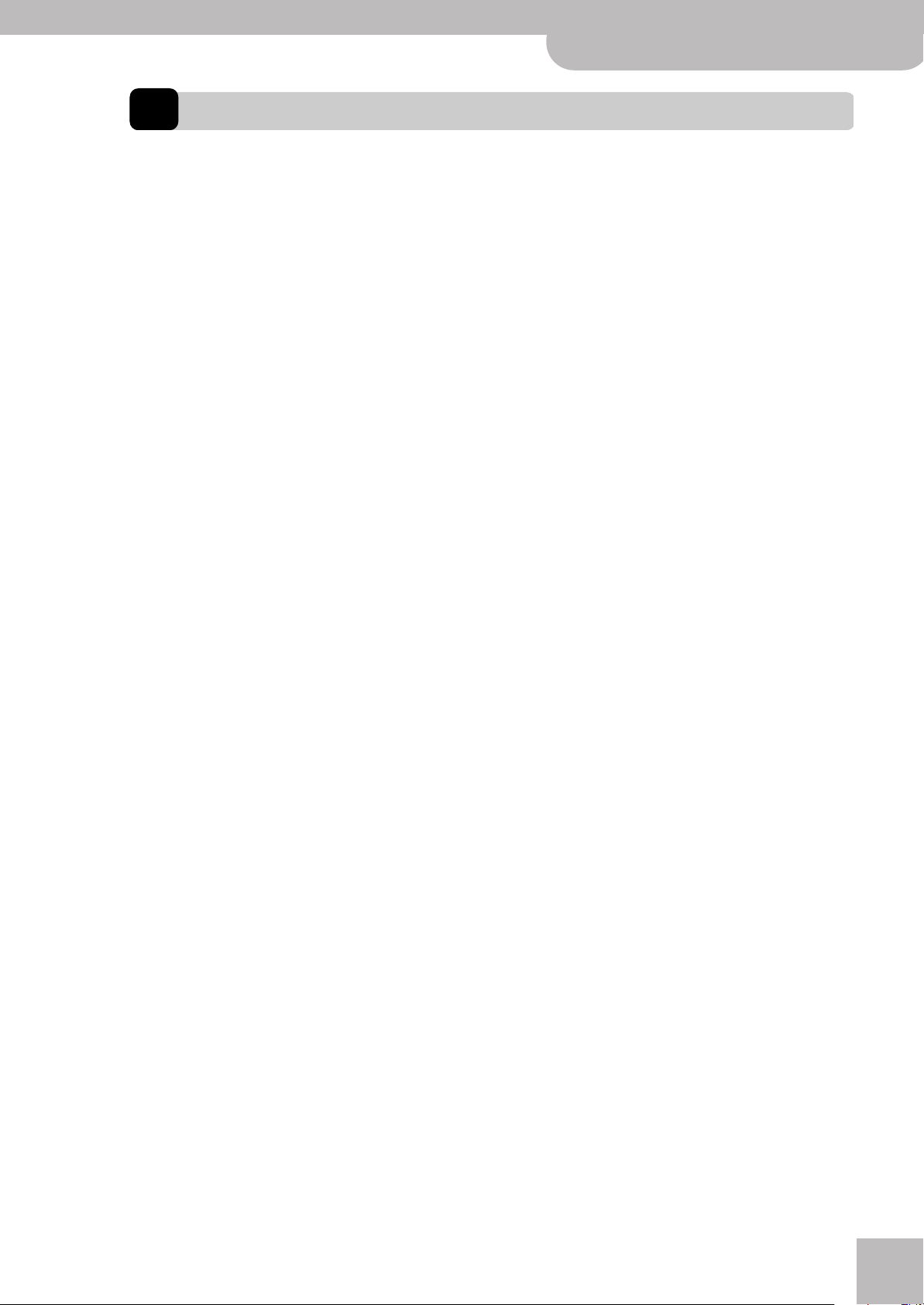
V-Accordion
r
Troubleshooting
16. Troubleshooting
This section provides an overview of points to check and actions to take when the FR-3x does not function as you expect.
Feel free to contact your Roland dealer if your issue remains unsolved after reading through this section.
No sound
■Did you turn the [VOL] knob all the way to the
small dot?
Set it to a higher value.
■ Did you turn the [BAL] knob all the way to one
side?
Change its setting and try again.
■ Are you moving the bellows while triggering
accordion sounds?
The Treble and Bass/Free Bass sections only produce
sound if you move the bellows while playing notes
(like on an acoustic accordion).
No sound is heard when an external amplifier is
connected
■Did you switch on the connected amplifier?
Please check this.
■ Did you connect the audio cables to the correct
sockets?
If so, check the cables for possible damage.
No sound when you play on the treble keyboard
You may have muted the Treble section. See “Switching off the treble section” on p. 27 for how to activate it again.
Issues related to the bass buttons
■Why do the bass buttons only provide three
chord rows?
Because you set the “Bass & Chord Mode” parameter
to “2”, “3”, “4” or “5” (page 53). Set it to “1”.
■ Why can’t I play diminished chords using the
bass buttons?
Because you set the “Bass & Chord Mode” parameter
to “2”, “3”, “4” or “5” (page 53). Set it to “1”.
■ In Free Bass mode, the bass buttons play the
wrong notes.
You my have changed the “Free Bass Mode” setting.
Be sure to select the system that best suits your playing style (page 51).
MIDI-related issues
■What MIDI channels does the FR-3x use by
default?
See the table on page 56.
■ The FR-3x does not change sounds when my
sequencer transmits program change numbers.
The program change number probably outside the
range of the FR-3x’s registers (see “Program change
messages” on p. 71). Such “excess” program numbers
are ignored by the FR-3x.
No sound when you play on the bass keyboard
You may have muted the Bass/Chord section. See
“Switching off the Bass and/or Chord section” on
p. 31 for how to activate it again.
No sound and the display shows “---”
■Did you set the “MId” parameter to “In”?
In that case, the FR-3x only responds to MIDI messages. Set the parameter to “Out” (page 58).
No power
■Did you disconnect the adapter?
Connect the supplied adapter, or install optional batteries.
■Did the FR-3x go off after several seconds?
The “Auto Power Off” function may be active. Set it to
“Off” (page 55).
The FR-3x does not respond to your playing
■Did you set the “MId” parameter to “In”?
In that case, the FR-3x only responds to MIDI messages. Set the parameter to “Out” (page 58).
■ Are you moving the bellows while triggering
accordion sounds?
The Treble and Bass/Free Bass sections only produce
sound if you move the bellows while playing notes
(like on an acoustic accordion).
■ The FR-3x does not receive the MIDI messages I
recorded for it.
That’s because the “MId” parameter is currently set to
“Out”. Set it to “In” (page 58).
■ The external sequencer keeps displaying a “MIDI
Buffer Overflow” message
The bellows sends too many data at once (its data are
transmitted on five channels simultaneously). Select
a different setting (“2” or “1”). This leads to a coarser
resolution, and maybe to audible steps, but at least,
your sequencer will be able to record the data. See
“Bellows TX Resolution” on p. 62.
Other issues
■Can’t read the/write to USB memory
Are you using a USB memory made by another manufacturer than Roland?
65

FR-3x V-Accordion
Error messages
17. Error messages
The FR-3x may display one of the following messages to signal that it has detected an error. In that case, please read the
following and take the appropriate action.
Message Meaning Action
The sound set you wanted to load already resides in the
E01 The FR-3x already contains these sounds
E02 Missing sound
E03 File format error The file you want to load appears to be corrupt.
E04 USB read/write error
E05 Write protected
E06 Invalid mp3 or WAV file
E07 Internal error
FR-3x’s internal memory. See “Loading new sounds from a
USB memory (optional)” on p. 41.
The User Set (1~4) you recalled requires a sound that the
FR-3x no longer contains.
1) You removed the USB memory while the FR-3x was
accessing it. Connect it to the FR-3x’s USB port.
2) The USB memory you connected is not properly formatted
or not compatible.
3) The data could not be written to the USB memory or the
file you selected cannot be read.
The USB memory you connected is write protected. See the
manual hat came with the storage device for how to disable
its protection.
The FR-3x doesn’t recognize the selected audio file. See
“About audio files” on p. 10 for the supported file types.
The last operation failed. Please perform it again. If the error
persists, please contact your Roland dealer or Roland distributor (see “Information” on page 74).
r
66

18. Specifications
V-Accordion
r
Specifications
■ Keyboards
Piano-type Right hand: 37 keys, velocity sensitive
Left hand: 120 velocity-sensitive bass
buttons
Modes: Standard, Free Bass, Orch.Bass,
Orch.Chord, Orch. Free Bass
Button-type Right hand: 92 buttons, velocity
sensitive
Treble modes: C Griff Europe, C Griff 2,
B Griff Bajan, B Griff Fin, D Griff 1,
D Griff 2
Left hand: 120 velocity-sensitive bass
buttons
Modes: Standard, Free Bass, Orch.Bass,
Orch.Chord, Orch. Free Bass
■ Bellows
New sensor for the detection of bellows pressure (high-resolution pressure sensor)
Bellows resistance regulator: wheel with fine adjustment
■ Sound source
Max polyphony: 128 voices
Wave ROM: 64MB of waveforms (8+8MB expansion
sounds)
Tones: 21 accordion Sets + 4 User Sets, each including:
14 treble registers, 7 bass registers, 7 free bass registers, 7
Orchestra Bass registers, 7 Orchestra Chord registers, 7
Orchestra Free Bass registers, 10 orchestral sounds, 10
organ sounds
Treble reed footages: 4
Bass reed footages: 5
Chord reed footages: 3
Free Bass footages: 2
■ PBM (Physical Behavior Modeling)
Noises: stopping-reed growl, closing valve noise, left button noise
Individual reed simulation.
Reed sound wave switching: by bellows acceleration, by
note repetition speed
■ Musette tuning
Micro tuning presets: 16 (Off, Dry, Classic, F-Folk, American
L/H, North Europe, German L/H, D-Folk L/H, Alpine, Italian L/
H, French, Scottish)
■ Audio player
Plays back mp3 and WAV files on a USB memory
WAV files 16-bit linear
Sampling frequency: 44.1kHz
Stereo/mono
mp3 files MPEG-1 Audio Layer 3
Sampling frequency: 44.1kHz
Bit rate: 32/40/48/56/64/80/96/112/128/
160/192/224/256/320kbps,
VBR (variable bit rate)
■ Operation modes
ORCHESTRA/ORGAN modes: Solo, Dual, High, Low
Bass & Chord modes: 2 Bass Rows, 3 Bass Rows A-7th,
3 Bass Rows A-5dim, 3 Bass Rows B-7th, 3 Bass Rows B5dim, 3 Bass Rows Bx-7th
Free Bass modes: Minor 3rd, Bajan, Fifth, N. Europe, Finnish
Bass-to-Treble mode: On/off
Bass & Chord with drum/percussion sounds: On/off
Octave: Down, 0, Up (for Treble and Organ/Orchestra)
10 User Program memories
■ Display
LED, 3 x 7 segments
■ Rated power output
2 x 11W RMS
■ Speakers
2 x 10cm speakers (neodymium transducer magnets)
■ Power supply
AC adaptor (PSB-7U)
Batteries (AA-type rechargeable Ni-MH x 10)
■ Current draw
3000mA
■ Expected battery life under continuous use (using
Ni-MH 2000mAh batteries):
Speakers on 5* hours
Speakers off 9* hours
* Actual battery life varies according to usage conditions,
the quality of the batteries and the number of charging
cycles.
Be sure to only rechargeable Ni-MH batteries.
■ Effects
Reverb: 8 types, Chorus: 8 types,
Rotary (Slow/Fast) for organ sounds,
Sordina Mellow/Bright
■ Panel controls
Knobs: VOL, Treble/Bass BAL, Reverb, Chorus
Panel Switches: 10 Treble registers + ORGAN/ORCHESTRA
register, SET register, 7 bass registers, USER PROGRAM button, SORDINA switch, POWER switch
■ Connectors
OUTPUT sockets (L/Mono, R/Mono), PHONES socket
USB memory port
MIDI OUT/IN socket (function adjustable via MIDI parameter)
DC IN socket: for supplied Roland PSB-7U AC adaptor
■ Dimensions
FR-3x piano type: 430 (H) x 481 (W) x 270 (D) mm
16-15/16 (H) x 18-15/16 (W) x 10-11/16 (D) inches
FR-3x button type: 390 (H) x 470 (W) x 240 (D) mm
15-3/8 (H) x 18-9/16 (W) x 9-1/2 (D) inches
67

FR-3x V-Accordion
Specifications
■ Weight
FR-3x piano type: 8.3kg, 18 lbs 5 oz
FR-3x button type: 8.0kg, 17 lbs 11 oz
■ Supplied accessories
PSB-7U AC adaptor
Owner’s Manual
Reference caps for the bass buttons
Reference caps for the treble buttons (only for FR-3x
button type)
Accordion cloth
Straps
Battery holder (pre-installed in compartment)
■ Options
Accordion soft bag
NOTE
In the interest of product improvement, the specifications
and/or appearance of this unit are subject to change without prior notice.
r
68
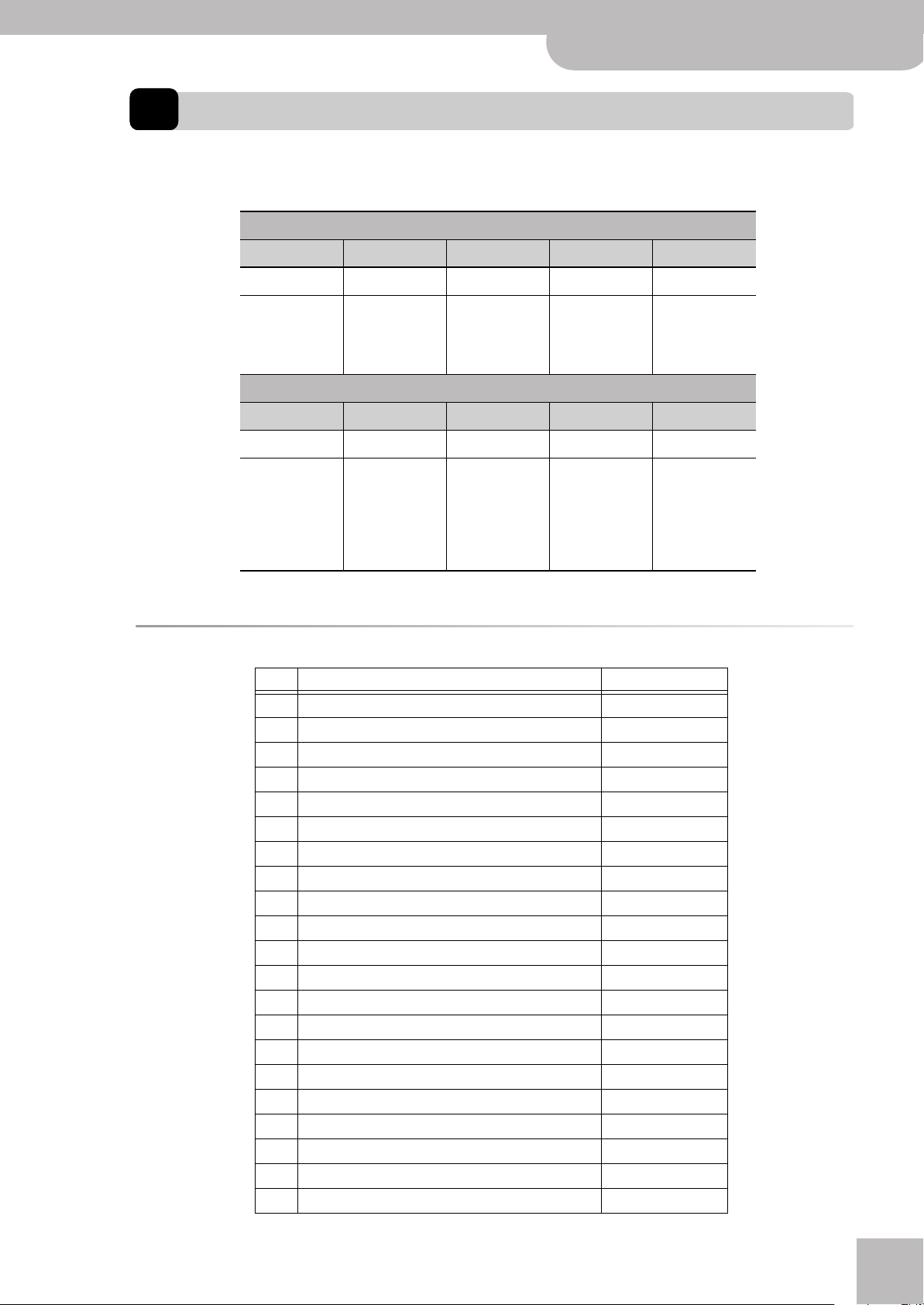
19. Appendix
Factory Sets
1 2 3 4 5
CLASSIC JAZZ I FOLK D FOLK F FOLK
Treble register
V-Accordion
r
Appendix
11 Concerto
12 Classic
13 Studio
14 Classic 3
SP FOLK
61 SP Folk 71 Bandoneon 81 Alpine 91 Diatonic Folk
Demo Songs
21 Jazz
22 Folk Jazz
6 7 8 9 0
BANDONEON
# SONG TITLE* PERFORMED BY
1 By The Roundeabout by L. Beier Ludovic Beier
2 Walking In Old Paris by S. Scappini Sergio Scappini
3 Carnival in Venice - Traditional Sergio Scappini
4 Passionate Red Rose by S. Scappini Sergio Scappini
5 Starry Night by L. Beier Ludovic Beier
6 Funky Night by L. Beier Ludovic Beier
7 Mad Mouse by L. Beier Ludovic Beier
8 Bezaubernder Sinaklia by S. Scappini Sergio Scappini
9O Sole Mio - Traditional Sergio Scappini
10 Sonata in C Maj by D. Scarlatti Sergio Scappini
11 Edelweiss by S. Scappini Sergio Scappini
12 Mexican Hat Dance - Traditional Luigi Bruti
13 Smells from Toccata by J. S. Bach Sergio Scappini
14 Capriccio 13 by N. Paganini Sergio Scappini
15 Salvador by L. Bruti Luigi Bruti
16 Scattered Jazz by S. Scappini Sergio Scappini
17 Figaro by G. Rossini Sergio Scappini
18 Rêve d’amour by L. Bruti Luigi Bruti
19 Sugar cane by L. Bruti Luigi Bruti
20 To my beloved teacher by S. Scappini Sergio Scappini
21 Dancing in the courtyard by L. Beier Ludovic Beier
31 I Folk
32 Ciao Roma
33 Ballroom
Treble register
ALPINE ETHNIC USER
41 D Folk 51 F Folk
52 Old Paris
U1 User 1
92 Scottish
93 Irish
94 Celtic
95 Cajun
96 Tex Mex
U2 User 2
U3 User 3
U4 User 4
69

FR-3x V-Accordion
Appendix
# SONG TITLE* PERFORMED BY
22 Sotto I ponti della Senna Ludovic Beier
23 Sunny Grasslands by L. Beier Ludovic Beier
24 Swing Hanging Around by L. Beier Ludovic Beier
25 Lights And Shadows Of The Moon by L. Beier Ludovic Beier
26 Acrobat by L. Beier Ludovic Beier
27 Islands by L. Beier Ludovic Beier
28 Fence Jumper by L. Beier Ludovic Beier
29 Passion In The Atmosphere by L. Beier Ludovic Beier
30 9th Bossa by Y. Sato Yoshiaki Sato
31 Song From Far East by Y. Sato Yoshiaki Sato
32 Zak-Zak by Y. Sato Yoshiaki Sato
33 O&B 4-Beat by Y. Sato Yoshiaki Sato
[*] Copyright ©2010 Roland Europe Spa. All rights reserved.
Unauthorized use of the demo songs for purposes other than private enjoyment is a violation of applicable laws.
Note: The performance data of the demo songs are not transmitted to the MIDI socket.
Ways in which the FR-3x displays alphabetic characters of file names
Character A B C D E F G H I J K L M
Display
Character N O P Q R S T U V W X Y Z
Display
a b C d e f g h i j k l m
n o p q r s t u v w x y z
r
70

MIDI implementation
1. Received data
■ Channel Voice Messages
● Note off
Status 2nd byte 3rd byte
8nH kkH vvH
n = MIDI channel number: 0H~FH (Ch.1~16)
kk = note number: 00H~7FH (0~127)
vv = note off velocity: 00H~7FH (0~127)
● Note on
Status
9nH kkH vvH
n = MIDI channel number: 0H~FH (Ch.1~16)
kk = note number: 00H~7FH (0~127)
vv = note on velocity: 01H~7FH (1~127)
● Control Change
• The value specified by a Control Change message is not reset by a Program
Change, etc.
Bank Select (Controller number 0, 32)
❍
Status
BnH 00H mmH
BnH 20H llH
n = MIDI channel number: 0H~FH (Ch.1~16)
mm = Bank number MSB: 00H~7FH
ll = Bank number LSB: 00H~7FH
•Only for Free Bass.
Expression (Controller number 11)
❍
Status
BnH 0BH vvH
n = MIDI channel number: 0H~FH (Ch.1~16)
vv = Expression: 00H~7FH (0~127)
• This adjusts the volume of a Part. It can be used independently from Volume
(CC07) messages. Expression messages are used for musical expression within
a performance, e.g., expression pedal movements, crescendo and decrescendo.
Program Change
❍
Status
CnH ppH
n = MIDI channel number: 0H~FH (Ch.1~16)
pp = Program number: See “3. Program change messages”.
■ System Realtime Messages
❍
Active Sensing
Status
FEH
•When Active Sensing is received, the FR-3x starts monitoring the intervals of all
further messages. While monitoring, if the interval between messages exceeds
420 ms, the same processing will be carried out as when All Sounds Off, All Notes
Off and Reset All Controllers are received, and message interval monitoring will
be halted.
2. Transmitted data
■ Channel Voice Messages
● Note off
Status 2nd byte 3rd byte
8nH kkH vvH
n = MIDI channel number: 0H~FH (Ch.1~16)
kk = note number: 00H~7FH (0~127)
vv = note off velocity: 00H~7FH (0~127)
● Note on
Status
9nH kkH vvH
n = MIDI channel number: 0H~FH (Ch.1~16)
kk = note number: 00H~7FH (0~127)
vv = note on velocity: 01H~7FH (1~127)
● Control Change
❍
Bank Select (Controller number 0, 32)
Status
BnH 00H mmH
BnH 20H llH
n = MIDI channel number: 0H~FH (Ch.1~16)
mm = Bank number MSB: 00H~7FH
ll = Bank number LSB: 00H~7FH
2nd byte 3rd byte
2nd byte 3rd byte
2nd byte 3rd byte
2nd byte
For the Sets, see “SET RX” on p. 72
2nd byte 3rd byte
2nd byte 3rd byte
V-Accordion
MIDI implementation
❍
Mdulation number (Controller number 01)
Status
BnH 01H vvH
n = MIDI channel number: 0H~FH (Ch.1~16)
vv = Modulation depth: 00H~7FH (0~127)
❍
Expression (Controller number 11)
Status
BnH 0BH vvH
n = MIDI channel number: 0H~FH (Ch.1~16)
vv = Expression: 00H~7FH (0~127)
• This adjusts the volume of a Part. Expression messages are used for musical expression within a performance, e.g., expression pedal movements, crescendo and
decrescendo.
Program Change
❍
Status
CnH ppH
n = MIDI channel number: 0H~FH (Ch.1~16)
pp = Program number: 00H~7FH: program no. 1~128
❍
Pitch Bend Change
Status
EnH llH mmH
n = MIDI channel number: 0H~FH (Ch.1~16)
mm, ll= Pitch Bend value 00 00H~40 00H~7F 7FH (–8192~0~+8191)
2nd byte 3rd byte
2nd byte 3rd byte
2nd byte
2nd byte 3rd byte
■ System Realtime Messages
❍
Active Sensing
Status
FEH Transmitted about every 250ms.
❍
Start
Status
FAH This message is transmitted when the [METRONOME] switch is
❍
Stop
Status
FCH This message is transmitted when the [METRONOME] switch is
pressed after assigning the “2” option to the “MFn” parameter.
pressed after assigning the “2” option to the “MFn” parameter.
3. Program change messages
CC00 CC32 Program
Change
TREBLE REGISTER TX/RX
00 11Bassoon
00 22aBandon
00 32bCello
00 4 3Harmon
00 54Organ
00 65aAccord
00 85bMaster
00 11 6a Tremolo
00 96bMusette
00 77Violin
00 13 8Oboe
00 12 9a Clarinet
00 10 9b Celeste
00 14 0 Piccolo
ORCHESTRA (Treble) TX/RX
00 11Trombone
00 2 2Trumpet
00 3 3T Sax
00 4 4A Sax
00 55Clarinet
00 76Harmonica
00 97Violin
00 11 8 Flute
00 26 9 El. Piano
00 20 0 Strings
ORGAN (Treble) TX/RX (without rotary effect)
00 27 1 Perc Jazz
00 28 2 Jazz Ballad
00 29 3 Distort Organ
00 30 4 Full Organ
00 31 5 Overdr Organ
00 32 6 Popular Organ
00 33 7 Ligh Jazz
00 34 8 Bossa
00 35 9 Latin
00 36 0 Light Latin
Register Name
r
71

FR-3x V-Accordion
Appendix
CC00 CC32 Program
Change
ORGAN (Treble) TX/RX (with rotary effect)
00 37 1 Perc Jazz
00 38 2 Jazz Ballad
00 39 3 Distort Organ
00 40 4 Full Organ
00 41 5 Overdr Organ
00 42 6 Popular Organ
00 43 7 Ligh Jazz
00 44 8 Bossa
00 45 9 Latin
00 46 0 Light Latin
BASS REGISTER TX/RX
00 1 12'
00 2 24'
00 338-4'
00 4416'/8'/8-4'/4'/2'
00 5 58'/4'/2'
00 6616'/8'/8-4'
00 7 716'/2'
FREE BASS REGISTER TX/RX
01 1 1Low
01 2 2High
01 3 3Low + High
01 44Low +High Low
01 5 5Low Low + High
01 66High Low +
01 7 7Low High
ORCHESTRA BASS TX/RX
00 11Acoustic
00 2 2Bowed
00 33Fingered
00 44Fretless
00 55Picked
00 6 6Tuba
00 77Tuba Mix
ORCHESTRA CHORD TX/RX
00 11Trombone
00 22Alto Sax
00 33Clarinet
00 44Jazz Organ
00 55Jazz Doos
00 66Ac. Guitar
00 77Ac. Piano
ORCHESTRA FREE BASS TX/RX
00 11Trombone
00 22Clarinet
00 3 3Oboe
00 4 4Flute
00 55Perc Organ
00 66Ac. Guitar
00 77Ac. Piano
1 CLASSIC
00 1Concerto
00 2Classic
00 16 Studio
00 34 Classic 3
2 JAZZ
00 3Jazz
00 33 Folk Jazz
3 I FOLK
00 4“I” Folk
00 14 Ciao Roma
00 8Ballroom
4 D FOLK
00 5“D” Folk
5 F FOLK
00 6“F” Folk
00 13 Old Paris
6 SP FOLK
00 7“SP” Folk
7 BANDONEON
00 9Bandoneon
8 ALPINE
00 10 Alpine
Register Name
High
SET RX
9 ETHNIC
00 15 Diatonic Folk
00 21 Scottish
00 22 Irish
00 23 Celtic
00 11 Cajun
00 12 Tex Mex
0 USER
00 77 User 1
00 78 User 2
00 79 User 3
00 80 User 4
r
72

V-Accordion
r
MIDI Implementation Chart
MIDI Implementation Chart
[V-Accordion] Date: January 2010
Model: FR-3x Version: 1.00
Function... Transmitted Recognized Remarks
7 Parts: 1= Treble, 2= Bass/Free
Bass, 3= Chord, 4= Orchestra,
Basic
Channel
Mode
Note
Number True Voice
Vel ocity
After
Touch
Pitch Bend O X
Default
Changed
Default
Message
Altered
Note ON
Note OFF
Key’s
Ch’s
1~16
1~16, Off
Mode 3
*****
*****
0~127 *1
*****
O*1
O
X
X
1~16
1~16, Off
Mode 3
*****
0~127
0~127
O
O
X
X
5= Orchestra Bass, 6= Orchestra
Chord, 7= Orchestra Free Bass,
2 Logical parts: 13= Basic MIDI
Channel for SET change,
13= Control MIDI Channel only TX
0,32
O*1
1
O
7
X
Control
Change
Program
Change True #
System Exclusive X X
System
Common
System
Real Time
Aux
Messages
Notes
Mode 1: OMNI ON, POLY
Mode 3: OMNI OFF, POLY
Song Position Pointer
Song Sel
Tune
Clock
Commands
All Sounds Off
Reset All Controllers
Local On/Off
All Notes Off
Active Sense
Reset
10
X
11
O
64
X
91
X
93
X
O*1
0~127
X
X
X
X
O*2
X
X
X
X
O
X
*1 O X is selectable
*2 Transmit Start (FA) and Stop (FC)
Mode 2: OMNI ON, MONO
Mode 4: OMNI OFF, MONO
O
X
X
X
O
X
X
X
O
0~11
X
X
X
X
X
X
X
X
X
O
X
Bank Select
Modulation
Vol um e
Panpot
Expression
Hold 1
Reverb Send
Chorus Send
Program Number 1~128
transmitted
See the table under “3. Program
change messages”.
See “SET RX” on p. 72. for the Sets
O: Yes
X: No
73

FR-3x V-Accordion
Information
20. Information
When you need repair service, call your nearest Roland Service Center or authorized
Roland distributor in your country as shown below.
r
74

21. Index
V-Accordion
r
A
Adapter . . . . . . . . . . . . . . . . . . . . . . . . . . . .20
Alpine. . . . . . . . . . . . . . . . . . . . . . . . . . . . . .37
American. . . . . . . . . . . . . . . . . . . . . . . . . . .37
APO . . . . . . . . . . . . . . . . . . . . . . . . . . . . . . .55
AUd . . . . . . . . . . . . . . . . . . . . . . . . . . . . . . .45
Audio files. . . . . . . . . . . . . . . . . . . . . . 34, 45
AUL . . . . . . . . . . . . . . . . . . . . . . . . . . . . . . .45
Auto Power Off . . . . . . . . . . . . . . . . . . . . .55
B
B Griff . . . . . . . . . . . . . . . . . . . . . . . . . . . . .48
BAL. . . . . . . . . . . . . . . . . . . . . . . . . . . . . . . .22
Balance . . . . . . . . . . . . . . . . . . . . . . . . . . . .22
Basic Channel. . . . . . . . . . . . . . . . . . . . . . .60
Bass
& Chord Mode. . . . . . . . . . . . . . . . . . . . .53
Button Noise . . . . . . . . . . . . . . . . . . . . . .46
Panel functions. . . . . . . . . . . . . . . . . . . .13
Reed Growl . . . . . . . . . . . . . . . . . . . . . . .46
To Treble. . . . . . . . . . . . . . . . . . . . . . . . . .29
Touch . . . . . . . . . . . . . . . . . . . . . . . . . . . .48
Using. . . . . . . . . . . . . . . . . . . . . . . . . . . . .30
Bassoon. . . . . . . . . . . . . . . . . . . . . . . . . . . .29
Batteries . . . . . . . . . . . . . . . . . . . . . . . . . . . .9
Install . . . . . . . . . . . . . . . . . . . . . . . . . . . .16
bbn . . . . . . . . . . . . . . . . . . . . . . . . . . . . . . .46
bCH . . . . . . . . . . . . . . . . . . . . . . . . . . . . . . .60
bcM . . . . . . . . . . . . . . . . . . . . . . . . . . . . . . .53
Bellows
Curve. . . . . . . . . . . . . . . . . . . . . . . . . . . . .48
Expression TX. . . . . . . . . . . . . . . . . . . . . .61
Resistance regulator . . . . . . . . . . . . . . .11
TX Resolution . . . . . . . . . . . . . . . . . . . . .62
bES . . . . . . . . . . . . . . . . . . . . . . . . . . . . . . .61
bFO . . . . . . . . . . . . . . . . . . . . . . . . . . . . . . .59
bFr. . . . . . . . . . . . . . . . . . . . . . . . . . . . . . . .59
bLC . . . . . . . . . . . . . . . . . . . . . . . . . . . . . . .48
bPC . . . . . . . . . . . . . . . . . . . . . . . . . . . . . . .62
brE. . . . . . . . . . . . . . . . . . . . . . . . . . . . . . . .62
brG . . . . . . . . . . . . . . . . . . . . . . . . . . . . . . .46
brg . . . . . . . . . . . . . . . . . . . . . . . . . . . . . . .46
BS TO TREB . . . . . . . . . . . . . . . . . . . . . . . . .29
btl . . . . . . . . . . . . . . . . . . . . . . . . . . . . . . .25
Button layout. . . . . . . . . . . . . . . . . . . . . . .48
Button Noise . . . . . . . . . . . . . . . . . . . . . . .46
C
C Griff . . . . . . . . . . . . . . . . . . . . . . . . . . . . .48
cCH . . . . . . . . . . . . . . . . . . . . . . . . . . . . . . .60
CHd . . . . . . . . . . . . . . . . . . . . . . . . . . . . . . .59
CHO . . . . . . . . . . . . . . . . . . . . . . . . . . . . . . .59
Chord. . . . . . . . . . . . . . . . . . . . . . . . . . 30, 56
TX/RX Channel. . . . . . . . . . . . . . . . . . . . .59
Chorus . . . . . . . . . . . . . . . . . . . . . . . . . 22, 47
CHr. . . . . . . . . . . . . . . . . . . . . . . . . . . . . . . .47
Classic . . . . . . . . . . . . . . . . . . . . . . . . . . . . .37
Connections . . . . . . . . . . . . . . . . . . . . . . . .17
Control Channel. . . . . . . . . . . . . . . . . . . . .60
Curve . . . . . . . . . . . . . . . . . . . . . . . . . . . . . .48
D
D Griff . . . . . . . . . . . . . . . . . . . . . . . . . . . . .48
DC IN . . . . . . . . . . . . . . . . . . . . . . . . . . . . . .14
Delay . . . . . . . . . . . . . . . . . . . . . . . . . . . . . .47
Demo songs . . . . . . . . . . . . . . . . . . . . . . . .24
det . . . . . . . . . . . . . . . . . . . . . . . . . . . . . . .45
Detune. . . . . . . . . . . . . . . . . . . . . . . . . 37, 45
D-Folk . . . . . . . . . . . . . . . . . . . . . . . . . . . . .37
Display. . . . . . . . . . . . . . . . . . . . . . . . . . . . .23
dMP . . . . . . . . . . . . . . . . . . . . . . . . . . . . . . .42
dn . . . . . . . . . . . . . . . . . . . . . . . . . . . . . . . .28
dof . . . . . . . . . . . . . . . . . . . . . . . . . . . . . . .31
drl . . . . . . . . . . . . . . . . . . . . . . . . . . . . . . .45
drs. . . . . . . . . . . . . . . . . . . . . . . . . . . . . . . .45
Drum Level . . . . . . . . . . . . . . . . . . . . . . . . .45
Drum Set. . . . . . . . . . . . . . . . . . . . . . . . . . .45
Dry . . . . . . . . . . . . . . . . . . . . . . . . . . . . . . . .37
Dynamics. . . . . . . . . . . . . . . . . . . . . . . . . . .47
E
Editing . . . . . . . . . . . . . . . . . . . . . . . . . . . . .43
Effect . . . . . . . . . . . . . . . . . . . . . . . . . . 22, 47
F
Factory Setup . . . . . . . . . . . . . . . . . . . . . . .64
FbM . . . . . . . . . . . . . . . . . . . . . . . . . . . . . . .51
Fbn . . . . . . . . . . . . . . . . . . . . . . . . . . . . . . .46
F-Folk . . . . . . . . . . . . . . . . . . . . . . . . . . . . . .37
Fin. . . . . . . . . . . . . . . . . . . . . . . . . . . . . . . . .48
Flanger. . . . . . . . . . . . . . . . . . . . . . . . . . . . .47
Flash memory. . . . . . . . . . . . . . . . . . . . . . .34
Fns . . . . . . . . . . . . . . . . . . . . . . . . . . . . . . .53
FR-3 . . . . . . . . . . . . . . . . . . . . . . . . . . . . . . .42
Free Bass . . . . . . . . . . . . . . . . . . . . . . . . . . .32
Button Noise . . . . . . . . . . . . . . . . . . . . . .46
Mode. . . . . . . . . . . . . . . . . . . . . . . . . . . . .51
Panel functions. . . . . . . . . . . . . . . . . . . .13
Reed Growl . . . . . . . . . . . . . . . . . . . . . . .46
French . . . . . . . . . . . . . . . . . . . . . . . . . . . . .37
FrG. . . . . . . . . . . . . . . . . . . . . . . . . . . . . . . .46
Fty . . . . . . . . . . . . . . . . . . . . . . . . . . . . . . .64
Functon Switch . . . . . . . . . . . . . . . . . . . . .53
G
German . . . . . . . . . . . . . . . . . . . . . . . . . . . .37
Growl . . . . . . . . . . . . . . . . . . . . . . . . . . . . . .46
H
Hall. . . . . . . . . . . . . . . . . . . . . . . . . . . . . . . .47
Headphones . . . . . . . . . . . . . . . . . 14, 17, 21
HI . . . . . . . . . . . . . . . . . . . . . . . . . . . . . . . . .28
I
Import . . . . . . . . . . . . . . . . . . . . . . . . . . . . .42
Initialize. . . . . . . . . . . . . . . . . . . . . . . . . . . .64
Italian. . . . . . . . . . . . . . . . . . . . . . . . . . . . . .37
L
LO . . . . . . . . . . . . . . . . . . . . . . . . . . . . . . . .28
M
Master Tune . . . . . . . . . . . . . . . . . . . . . . . 45
Memories. . . . . . . . . . . . . . . . . . . . . . . . . . 38
Memorize . . . . . . . . . . . . . . . . . . . . . . . . . 38
Metronome. . . . . . . . . . . . . . . . . . . . . . . . 46
Function . . . . . . . . . . . . . . . . . . . . . . . . . 53
MFn . . . . . . . . . . . . . . . . . . . . . . . . . . . . . . 53
MId. . . . . . . . . . . . . . . . . . . . . . . . . . . . . . . 58
MIDI
Channels. . . . . . . . . . . . . . . . . . . . . . 56, 59
Filters. . . . . . . . . . . . . . . . . . . . . . . . . . . . 61
Implementation. . . . . . . . . . . . . . . . . . . 71
List. . . . . . . . . . . . . . . . . . . . . . . . . . . . . . 58
Out/In . . . . . . . . . . . . . . . . . . . . . . . . . . . 58
Socket function. . . . . . . . . . . . . . . . . . . 58
Mode . . . . . . . . . . . . . . . . . . . . . . . . . . . . . 53
mp3 . . . . . . . . . . . . . . . . . . . . . . . . . . . . . . 34
Mtp . . . . . . . . . . . . . . . . . . . . . . . . . . . . . . 46
MtS . . . . . . . . . . . . . . . . . . . . . . . . . . . . . . 47
Mts . . . . . . . . . . . . . . . . . . . . . . . . . . . . . . 47
Multi. . . . . . . . . . . . . . . . . . . . . . . . . . . . . . 62
Musette Detune . . . . . . . . . . . . . . . . . 37, 45
N
North Eur. . . . . . . . . . . . . . . . . . . . . . . . . . 37
O
O t. . . . . . . . . . . . . . . . . . . . . . . . . . . . . . . 47
Obl . . . . . . . . . . . . . . . . . . . . . . . . . . . . . . 46
ObO . . . . . . . . . . . . . . . . . . . . . . . . . . . . . . 60
Obs . . . . . . . . . . . . . . . . . . . . . . . . . . . . . . 60
Obt . . . . . . . . . . . . . . . . . . . . . . . . . . . . . . 48
OCH . . . . . . . . . . . . . . . . . . . . . . . . . . . . . . 60
OcO . . . . . . . . . . . . . . . . . . . . . . . . . . . . . . 60
Octave
Bass/Free Bass . . . . . . . . . . . . . . . . . . . . 59
Chord . . . . . . . . . . . . . . . . . . . . . . . . . . . 59
Orchestra . . . . . . . . . . . . . . . . . . . . . . . . 60
Orchestra Bass. . . . . . . . . . . . . . . . . . . . 60
Orchestra Chord . . . . . . . . . . . . . . . . . . 60
Orchestra Free Bass . . . . . . . . . . . . . . . 60
Treble. . . . . . . . . . . . . . . . . . . . . . . . . . . . 59
Ofb . . . . . . . . . . . . . . . . . . . . . . . . . . . . . . 60
OfO . . . . . . . . . . . . . . . . . . . . . . . . . . . . . . 60
OGl . . . . . . . . . . . . . . . . . . . . . . . . . . . . . . 46
Ola . . . . . . . . . . . . . . . . . . . . . . . . . . . . . . 55
Old . . . . . . . . . . . . . . . . . . . . . . . . . . . . . . 42
OrC. . . . . . . . . . . . . . . . . . . . . . . . . . . . . . . 59
Orchestra
Bass TX/RX Channel . . . . . . . . . . . . . . . 60
Chord TX/RX Channel. . . . . . . . . . . . . . 60
Free Bass TX/RX Channel . . . . . . . . . . . 60
Touch . . . . . . . . . . . . . . . . . . . . . . . . . . . 47
TX/RX Channel. . . . . . . . . . . . . . . . . . . . 59
Velocity. . . . . . . . . . . . . . . . . . . . . . . . . . 48
Volume . . . . . . . . . . . . . . . . . . . . . . . . . . 46
Organ Level. . . . . . . . . . . . . . . . . . . . . . . . 46
OrO. . . . . . . . . . . . . . . . . . . . . . . . . . . . . . . 60
Output Level Attenuation. . . . . . . . . . . . 55
75

FR-3x V-Accordion
Index |
P
Pan. . . . . . . . . . . . . . . . . . . . . . . . . . . . . . . .48
Delay. . . . . . . . . . . . . . . . . . . . . . . . . . . . .47
Panel functions . . . . . . . . . . . . . . . . . . . . .12
PCH . . . . . . . . . . . . . . . . . . . . . . . . . . . . . . .61
Percussion. . . . . . . . . . . . . . . . . . . . . . . . . .45
Performance. . . . . . . . . . . . . . . . . . . . . . . . 62
PHONES. . . . . . . . . . . . . . . . . . . . . . . . 14, 21
Plate. . . . . . . . . . . . . . . . . . . . . . . . . . . . . . .47
Playback, Accompaniment. . . . . . . . . . . .34
Program Change TX . . . . . . . . . . . . . . . . .61
R
Reed Growl. . . . . . . . . . . . . . . . . . . . . . . . .46
Register
Bass. . . . . . . . . . . . . . . . . . . . . . . . . . . . . .13
Treble . . . . . . . . . . . . . . . . . . . . . . . . . . . .12
Resetting. . . . . . . . . . . . . . . . . . . . . . . . . . .64
rEv . . . . . . . . . . . . . . . . . . . . . . . . . . . . . . .47
Reverb . . . . . . . . . . . . . . . . . . . . . . . . . 22, 47
Room. . . . . . . . . . . . . . . . . . . . . . . . . . . . . .47
S
SAU . . . . . . . . . . . . . . . . . . . . . . . . . . . . . . .40
Save . . . . . . . . . . . . . . . . . . . . . . . . . . . . . . .38
Scottish . . . . . . . . . . . . . . . . . . . . . . . . . . . .37
Set . . . . . . . . . . . . . . . . . . . . . . . . . . . . . . . .25
Program change . . . . . . . . . . . . . . . . . . . 60
Sordina . . . . . . . . . . . . . . . . . . . . . . . . . . . .27
SP . . . . . . . . . . . . . . . . . . . . . . . . . . . . . . . .55
Speaker Mode . . . . . . . . . . . . . . . . . . . . . .55
Specifications. . . . . . . . . . . . . . . . . . . . . . .67
StE . . . . . . . . . . . . . . . . . . . . . . . . . . . . . . .48
Stereo
Width . . . . . . . . . . . . . . . . . . . . . . . . . . . .48
Straps. . . . . . . . . . . . . . . . . . . . . . . . . . . . . .18
Switching on/off . . . . . . . . . . . . . . . . . . . .21
V
Valve . . . . . . . . . . . . . . . . . . . . . . . . . . . . . .46
VEL . . . . . . . . . . . . . . . . . . . . . . . . . . . . . . .61
Velocity . . . . . . . . . . . . . . . . . . . . . . . . 47, 48
TX. . . . . . . . . . . . . . . . . . . . . . . . . . . . . . . .61
VOL. . . . . . . . . . . . . . . . . . . . . . . . . . . . . . . .22
Volume . . . . . . . . . . . . . . . . . . . . . . . . . . . .22
Headphones. . . . . . . . . . . . . . . . . . . . . . .21
Orchestra . . . . . . . . . . . . . . . . . . . . . . . . .46
W
WAV . . . . . . . . . . . . . . . . . . . . . . . . . . . . . . .34
Write . . . . . . . . . . . . . . . . . . . . . . . . . . . . . .38
WRT. . . . . . . . . . . . . . . . . . . . . . . . . . . . . . . .44
T
Time Signature. . . . . . . . . . . . . . . . . . . . . .47
Touch. . . . . . . . . . . . . . . . . . . . . . . . . . 47, 48
Transpose . . . . . . . . . . . . . . . . . . . . . . . . . .45
trb. . . . . . . . . . . . . . . . . . . . . . . . . . . . . . . .59
Treble. . . . . . . . . . . . . . . . . . . . . . . . . . . . . .12
Mode. . . . . . . . . . . . . . . . . . . . . . . . . . . . .48
Panel functions. . . . . . . . . . . . . . . . . . . .12
Playing bass parts. . . . . . . . . . . . . . . . . .29
Using. . . . . . . . . . . . . . . . . . . . . . . . . . . . .26
Valve Noise . . . . . . . . . . . . . . . . . . . . . . .46
trM. . . . . . . . . . . . . . . . . . . . . . . . . . . . . . . .48
trn. . . . . . . . . . . . . . . . . . . . . . . . . . . . . . . .46
trO. . . . . . . . . . . . . . . . . . . . . . . . . . . . . . . .59
trP. . . . . . . . . . . . . . . . . . . . . . . . . . . . . . . .45
tUn . . . . . . . . . . . . . . . . . . . . . . . . . . . . . . .45
Tuning . . . . . . . . . . . . . . . . . . . . . . . . . . . . .45
U
UP . . . . . . . . . . . . . . . . . . . . . . . . . . . . . . . .28
UPg . . . . . . . . . . . . . . . . . . . . . . . . . . . . . . .40
Urt. . . . . . . . . . . . . . . . . . . . . . . . . . . . . . . .44
USB . . . . . . . . . . . . . . . . . . . . . . . . . . . 34, 40
User Prg. . . . . . . . . . . . . . . . . . . . . . . . . . . .38
Ust . . . . . . . . . . . . . . . . . . . . . . . . . . . . . . .41
r
76

MEMO
V-Accordion
r
77

FR-3x V-Accordion
MEMO
r
78

For EU countries
For EU Countries
For China
For China
For C.A. US (Proposition 65)
For C.A. US (Proposition 65
WARNING
This product contains chemicals known to cause cancer, birth defects and other reproductive harm, including lead.
)

r
602.00.0395.01 RES 779-10 FR-3x Owner's Manual - E
