Page 1
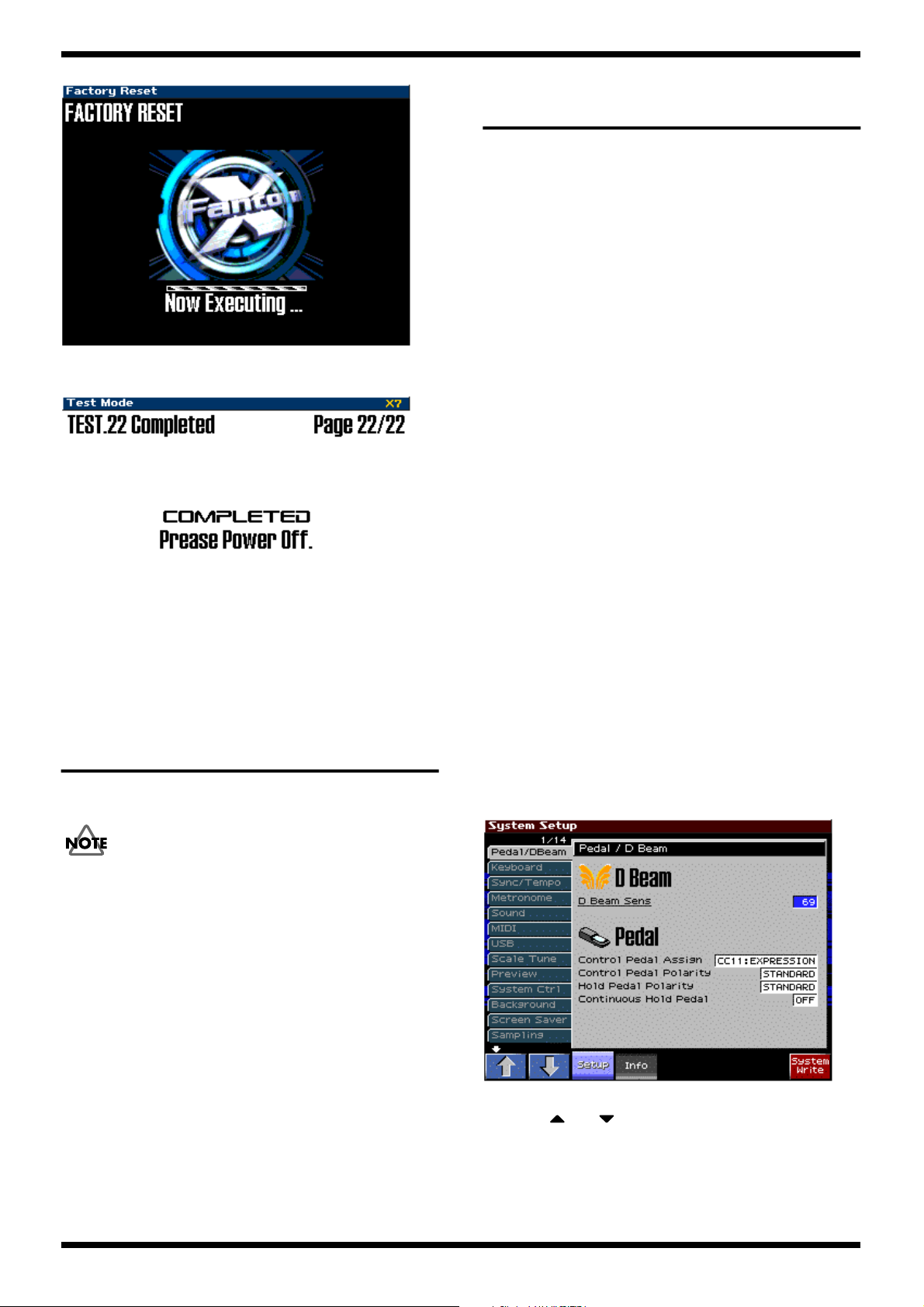
FANTOM-X6
fig.test778_70
When the factory reset is completed, the LCD display will show as follows,
and you will exit Test mode.
fig.test719_70
SYSTEM SOFTWARE UPDATE
PROCEDURE
The Fantom-X uses flash memory as its program ROM, and can be updated
using either of the following two methods.
1. Updating from a computer via a
USB cable
(Time required: approximately 3 minutes)
2. Updating from PC CARD via the
Fantom’s PC card slot
(Time required: approximately 3 minutes)
1. Updating from a computer via
a USB cable
Required items
1. UPDATE DATA FOR SERVICE CD-ROM (#17041420)
2. A computer (with a USB connector; the OS can be either Windows Me,
Windows 2000, or Windows XP)
* You cannot use a Mac under any circumstances.
3. One PC card (64 MB or more free space) or PC
4. Used to back up user data
5. USB cable
If user memory contains important data, save the data (refer to Saving and
Loading User Data) before you perform the update procedure.
Turn off the power of the Fantom.
RESTORING THE FACTORY
SETTINGS
This restores all data in the Fantom-X to the factory-set condition (Factory
Reset).
If there is important data you’ve created that’s stored in the Fantom-As’s
internal memory, all such data is discarded when a Factory Reset is performed
(the data of the internal user memory will be lost). If you want to keep the
existing data, save it on a PC CARD or save it on via USB to your computer
1. Press [MENU] to open the Menu window.
2. Pressorto select “Utility,” and then press [ENTER].
3. Press [3 (Factory Reset)].
A message will ask confirmation.
4. Press [8 (Exec)] to execute the Factory Reset.
* To cancel, press [7 (Cancel)].
5. When the display indicates “Please Power Off,” turn the power off, then
on again.
Procedure
1. Turn on the power of the Fantom-X.
2. Press the [MENU] button to access the Menu window.
3. Use the [CURSOR] up/down buttons to select “System,” and then press
the [ENTER] button.
4. The System Setup screen will appear, and the LCD display will show as
follows.
fig.update01_70
5. Press the [4] button “System Info”.
6. Use [1 ( )] [2 ( )] to select “Version Info.” The Version Info screen
will appear, and the LCD display will show as follows.
33
Page 2
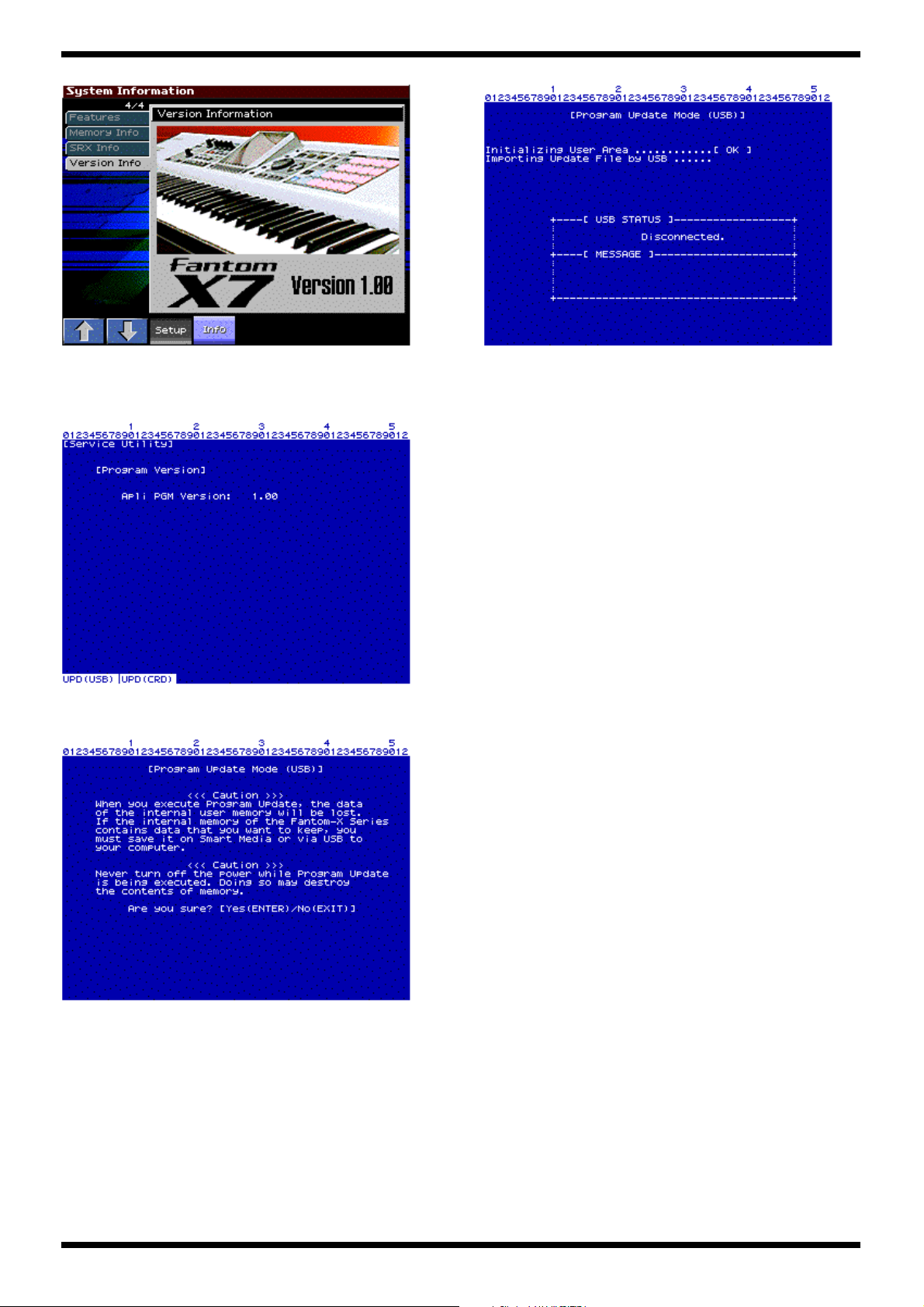
Mar.2004
fig.update02_70
7. Press buttons in the order of [SHIFT]->[7]->[8]->[7]->[8].
8. The “Service Utility” screen will appear, and the LCD display will show
as follows.
fig.update03_70
9. When you press the [1] button, the [Program Update Mode (USB)] screen
will appear, and the LCD display will show as follows.
fig.update04_70
fig.update05_70
At this time “ [USB STATUS] “ will indicate the status of the USB connection.
[USB STATUS] Disconnected.The computer is not connected.
[USB STATUS] connected.The Fantom-X is connected to the computer.
[USB STATUS] Receiving..Data is being received from the computer.
12. Turn on the power of the computer.
13. Use a USB cable to connect the computer to the Fantom-X. (The computer
will detect the Fantom-X as a removable disk drive.)
Verify that the LCD display of the Fantom-X indicates “ [USB STATUS]
connected. “
14. Insert the UPDATE CD-ROM (#17041420) into your computer, and
navigate to the “Roland” folder of the CD-ROM.
15. Copy the file “fanx.bin” file (located within the “Roland” folder) to the
Fantom-X (removable disk).
The Fantom-X will receive the data from the computer.
Verify that the LCD display of the Fantom-X indicates “ [USB STATUS]
Receiving.. “
When the LCD display of the Fantom-X shows the “ [USB STATUS]
Connected. “ indication for ten seconds or longer, this indicates that the copy
has been completed.
16. On your computer, use the Safely Remove Hardware icon in the taskbar
at the lower right of the screen to disconnect the Fantom-X from your
computer.
17. Press the [ENTER] button. After a time, the display will indicate
“Completed. Please, PowerOff.” The update procedure has been
completed.
18. Turn the power of the Fantom-X off and then on again, and perform the
version check and execute Test mode.
10. Press the [ENTER] button. The LCD display will show “Initializing....”
and will then show as follows.
11. If you decide to cancel the update, press the [EXIT] button before you
press the [ENTER] button. (If you execute the update, all user data will be
erased.)
34
Cautions when updating via USB
After you have pressed the [ENTER] button at the end of the procedure
described above, never turn off the power of the Fantom-X until the indication
of “Completed. Please, PowerOff.” has appeared. If the power is turned off
during this time, the program will be erased.
You must restart your computer before you begin the update procedure.
2. Updating from PC CARD via
the Fantom’s PC card slot
Required items
• UPDATE DATA FOR SERVICE CD-ROM (#17041420)
• Computer (the OS can be either Windows Me, Windows 2000, or
Windows XP)
* You cannot use a Mac under any circumstances.
• PC cards (one with 32 MB or more free space, one with 32 MB or more
free space (used to back up user data))
* In addition, substitution to PC is possible for user data back up.
• PC CARD reader/writer
If user memory contains important data, save the data (refer to Saving and
Loading User Data) before you perform the update procedure.
Page 3

FANTOM-X6
Procedure
1. Create an update card.
2. Turn on the power of your computer.
3. Insert a 32 MB or larger PC card into the PC CARD reader/writer
connected to your computer, and format it.
4. Insert the UPDATE CD-ROM (#17041420) into your computer, and
navigate to the “Roland” folder within the CD-ROM.
5. Copy the entire “Roland” folder with its contents onto the PC card.
6. Turn on the power of the Fantom-X.
7. Press the [MENU] button to access the Menu window.
8. Use the [CURSOR] up/down buttons to select “System,” and then press
the [ENTER] button.
9. The System Setup screen will appear, and the LCD display will show as
follows.
fig.update06_70
fig.update08_70
14. Press the [2] button to access the [Program Update Mode (CARD)] screen.
The LCD display will show as follows.
fig.update09_70
10. Press the [4] button “System Info.”
11. Use [1 (.)] [2 (,)] to select “Version Info.” The Version Info screen will
appear, and the LCD display will show as follows.
fig.update07_70
12. Press the buttons in the order of [SHIFT]->[7]->[8]->[7]->[8].
13. The “Service Utility” screen will appear, and the LCD display will show
as follows.
15. Press the [ENTER] button. After a time, the display will indicate
“Completed. Please, PowerOff.” The update procedure has been
completed.
fig.update10_70
16. If you decide to cancel the update procedure, press the [EXIT] button
before you press the [ENTER] button.
17. Turn the power of the Fantom-X off and then on again, and perform the
version check and execute Test mode.
Cautions when updating via PC card
After you have pressed the [ENTER] button at the end of the procedure
described above, never turn off the power of the Fantom-X until the indication
of “Completed. Please, PowerOff.” has appeared. If the power is turned off
during this time, the program will be erased.
You must restart your computer before you begin the update procedure.
35
