Page 1
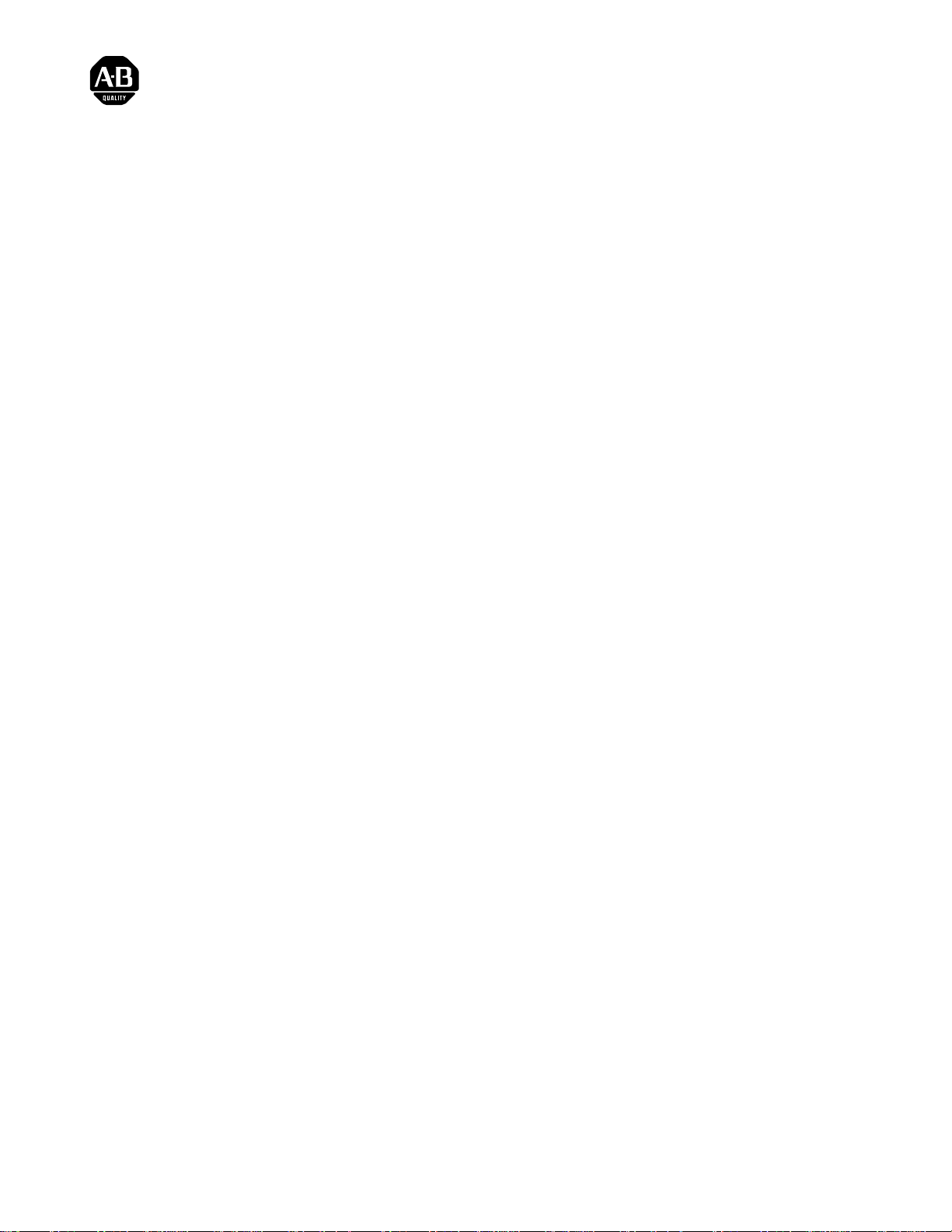
Serial Firmware Upgrade Utility
PanelView 1200 Series F and G
(Catalog No. 2711-KTUY2KF)
Instructions
Contents
Firmware Upgrade Utility
These instructions describe how to upgrade the firmware in PanelView
1200 Keypad and Touch Screen terminals Series F and G only. This
upgrade is for the following terminals:
2711-KA1 2711-TA4
2711-KA1X 2711-TA4X
2711-KC1 2711-TC1
2711-KC1X 2711-TC1X
2711-TA1 2711-TC4
2711-TA1X 2711-TC4X
The serial firmware upgrade utility allows you to download enhanced
firmware to any Series F or G PanelView 1200 Operator Terminal using a
personal computer and a download cable.
The utility can be used to upgrade both touc h screen and keypad versions of
the PanelView 1200 Operator Terminal. To download upgraded firmware,
you need:
•
Personal computer (286 minimum)
•
DOS operating system ver 5.0 or later (if running Windows 95, reboot in DOS mode)
•
3.5 inch floppy drive
•
serial port
•
download cable (2711-NC1) or equivalent
Page 2
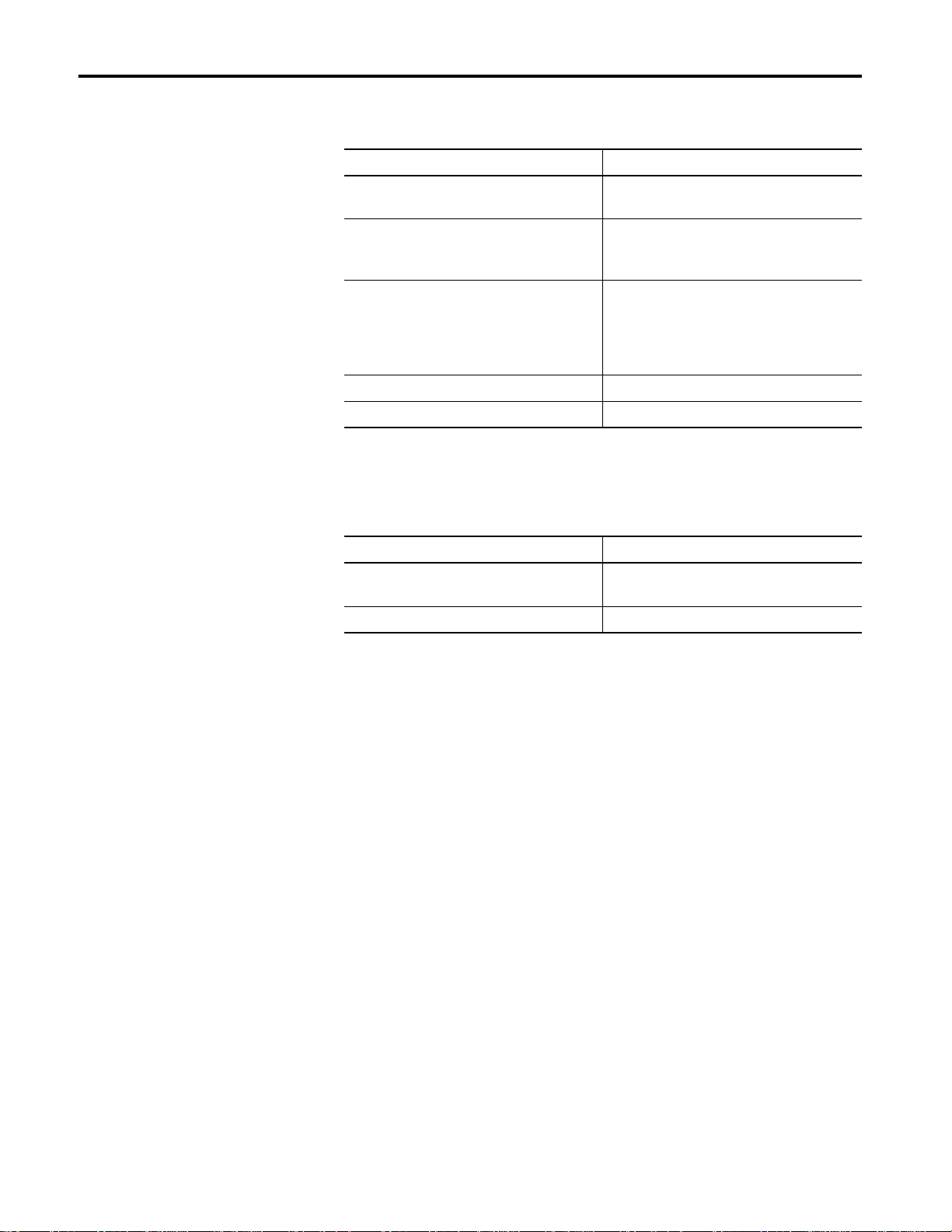
2
PanelView 1200 Series F and G
Upgrade Utility Contents
Related Publications
The upgrade utility contains the following files:
File name Function
Download.exe Executable file for downloads used by the
upgrade utility. Do not run this file directly.
Upgrade.bat Batch file that initiates the proper firmware
upgrade based on the DOS command
entered.
Readme.txt Important information and notes. Make
sure you read this before using the utility.
Any information in the read.me file
supersedes the information provided in
these instructions.
Acc_func.bin Firmware file for keypad terminals.
Acc_tuch.bin Firmware file for touch screen terminals.
The following publications provide additional information that may assist
you if you have problems using the utility.
Publication Number
PanelView 1200 Operator Terminals User
Manual
Upload/Download Cable Installation Data 40061-093-01(D)
2711-812
Page 3
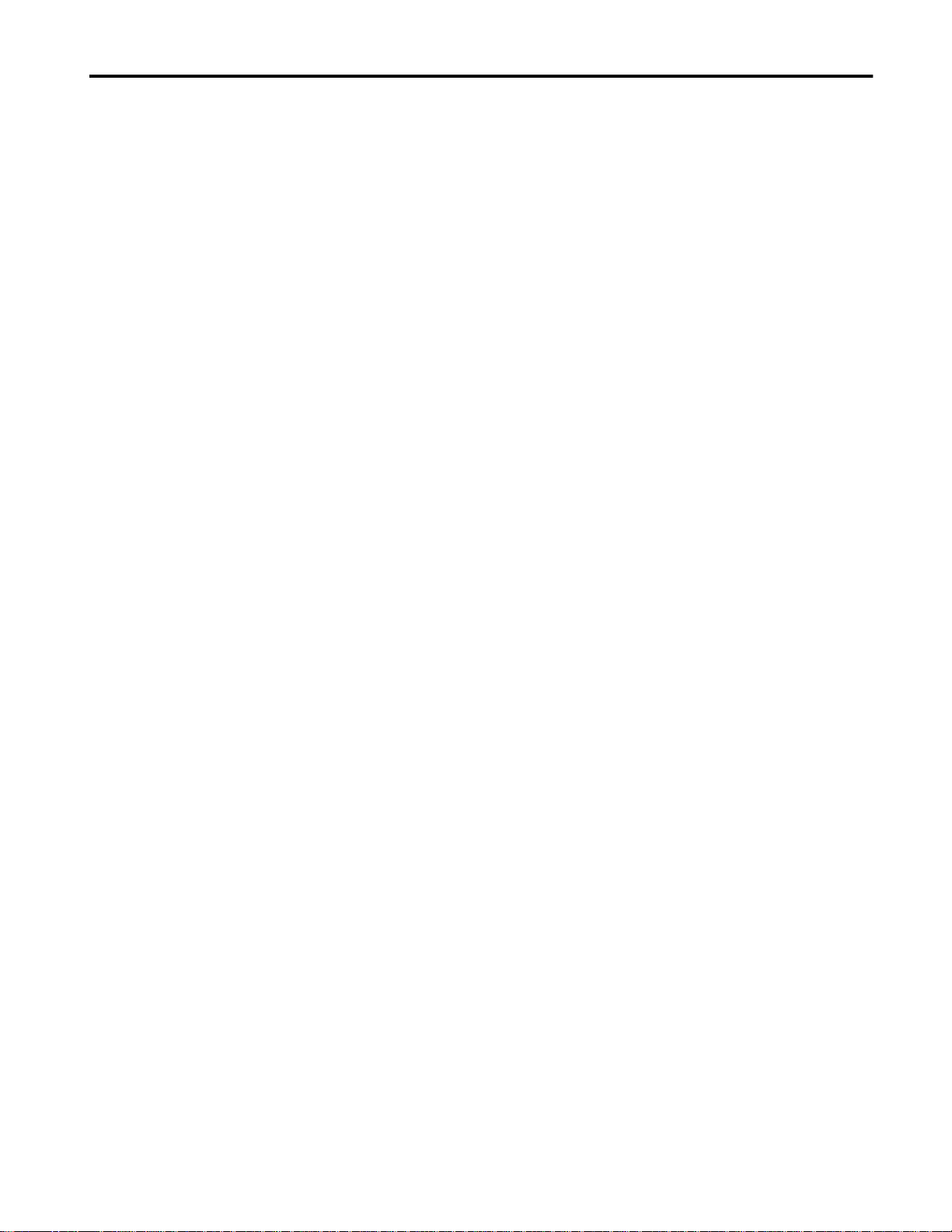
PanelView 1200 Series F and G
3
Connect the Upload/Download Cable
Prepare the PanelView 1200 Terminal
The upload/download cable (Catalog No. 2711-NC1) links the RS-232 port
on the terminal with a serial port (usually COM1 or COM2) on a personal
computer. Make sure the cable connectors are fully inserted and secure. If
you require more information refer to the PanelView 1200 Operator
Terminal user manual or installation data sheet provided with the upload/
download cable.
Before downloading firmware, you must first prepare the PanelView 1200
terminal for the download:
1. Set the Mode Select keyswitch to Configure mode.
2. Choose Serial Port on the Config uration Mode menu. Make sure that
the PanelView 1200 terminal serial port is set as follows:
Baud Rate: 9600
Parity: None
Data Bits: 8
Stop Bits: 1
Handshake Type: None
Important: If you need m ore informati on a bout cha nging se rial port value s
of the operator terminal, refer to the user manual (Publication 2711-812)
3. After changing/verifying the serial port settings, select Save & Edit
button to save these settings and return to the Configuration Mode menu.
4. Select Upload/Download from the Configuration Mode Menu.
The Upload/Download screen is displayed.
Page 4

4
PanelView 1200 Series F and G
Upgrade the Firmware
Firmware upgrades can be done from either DOS (recommended) or the
MS-DOS from within Microsoft Windows. We also recommend that you
copy the firmware files to a temporary directory on your computer’s hard
drive. This reduces the amount of time required to perform the firmware
download.
1. Insert the firmware upgrade diskette in your computer.
2. Create a temporary directory on your computer (optional) .
3. Copy the files on the firmware diskette to the temporary directory
(optional).
4. Run DOS. If you are running Windows, select Shutdown from the Start
menu and select Shutdown and Restart in DOS or open a DOS window
(refer to the Start > Help menu for help if required).
5. At the DOS prompt change directories (cd) to the directory containing
the firmware upgrade files.
6. Make sure you have prepared the PanelView terminal as describe in the
previous section (Prepare the PanelView 1200 Terminal).
7. At the DOS prompt enter one of the following commands based on the
terminal type and computer communications port:
UPGRADE TOUCH COM1
UPGRADE TOUCH COM2
UPGRADE KEYPAD COM1
UPGRADE KEYPAD COM2
8. Press ENTER to begin the firmware upgrade.
You are prompted to verify the terminal type. Press Ctrl-C to cancel the
firmware upgrade.
Note: You can abort the firmware upgrade at any time during the serial
download by pressing the Escape key on your computer’s keyboard.
After pressing Escape, the operator terminal displays a communications
error and waits for the download to restart. The original firmware is still
intact and may be re-activated by cycling the power to the operator
terminal.
Page 5

PanelView 1200 Series F and G
9. Press any key to proceed with the upgrade.
10.When the upgrade is completed, the Panel View terminal will reboot and
display the Configuration Mode menu. To confirm the upgrade, verify
that the Configuration Mode menu displays this version number:
Firmware Rev 0 5 . 13.00 04 / 1 4 /9 7 (060060)
11.You can switch t h e termi n al ba ck t o ru n mode and resu me running your
application
5
Page 6

6
Press this Key
PanelView 1200 Series F and G
Troubleshooting
Firmware Upgrade Does Not Complete
During the download of fi rmware to the terminal, you may see a
communication error displayed on the personal computer. If this occurs,
check the communication cables and serial port setting and try the upgrade
again.
Important: If a firmware upgrade is started and does not complete, the
current firmware is erased and you will have to attem p t the upgrade again.
If you cannot complete a firmware upgrade, contact Allen- Bradley
Technical Support.
Incorrect Terminal Type Firmware Downloaded - Recovery
If you accidently downloaded the incorrect firmware to a terminal (touch
screen firmware to a keypad terminal or vice-versa, refer to the following
for recovery.
Keypad Terminal with Touch Screen Firmware
If you downloaded keypad firmware to a touch screen terminal:
1. Power up the terminal, if the terminal powers up in:
– Run mode, then switch to Configure mode.
– Configure mode, switch to run mode and then back to Configure
mode. This clears the error message.
2. On the terminal keypad, press the leftmost, unmarked gray key (below
Lower button).
3. Restart the keypad firmware download at the DOS prompt by entering
either command:
UPGRADE KEYPAD COM1
UPGRADE KEYPAD COM2
Page 7

PanelView 1200 Series F and G
Column 4, Ro w 9
Column 2, Row 5
Touch Screen Terminal with Keypad Firmware
If you downloaded keypad firmware to a touch screen terminal:
1. Power up the terminal, if the terminal powers up in:
– Run mode, then switch to Configure mode.
– Configure mode, press the touch cell at Column 4, Row 9. This clear s
the error message.
7
2. Press the touch cell at Column 2, Row 5.
3. Restart the touch screen firmware download at the DOS prompt by
entering ei t h er command:
UPGRADE TOUCH COM1
UPGRADE TOUCH COM2
Page 8

Copyright 1999 of Rockwell International Corporation. Printed in the U.S.A.
41061-132-01(A)
