Page 1
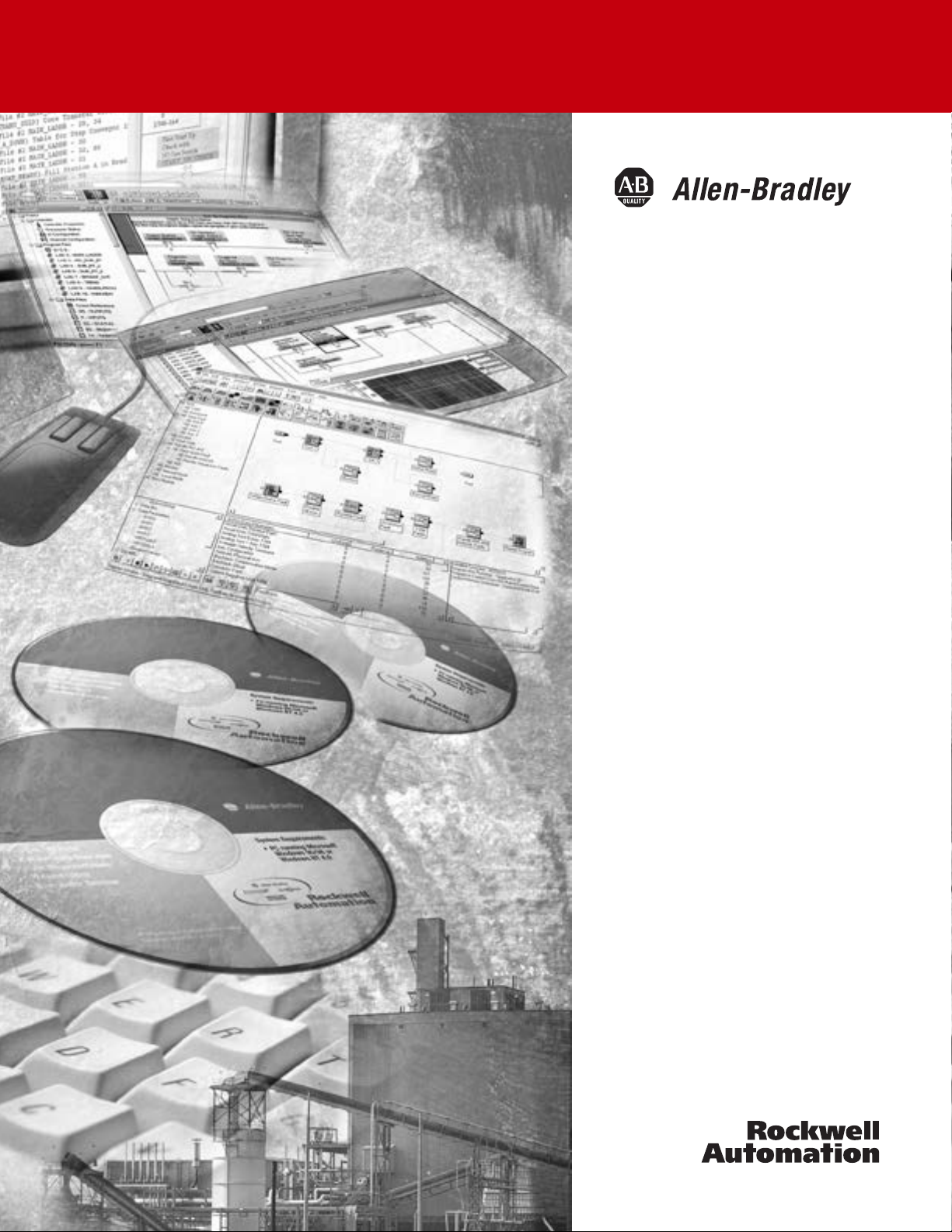
Ultra5000 Series
Intelligent Positioning
Drives with DeviceNet
(Catalog Numbers
2098-IPD-005-DN,
2098-IPD-010-DN, and
2098-IPD-020-DN,
Reference Manual
Page 2
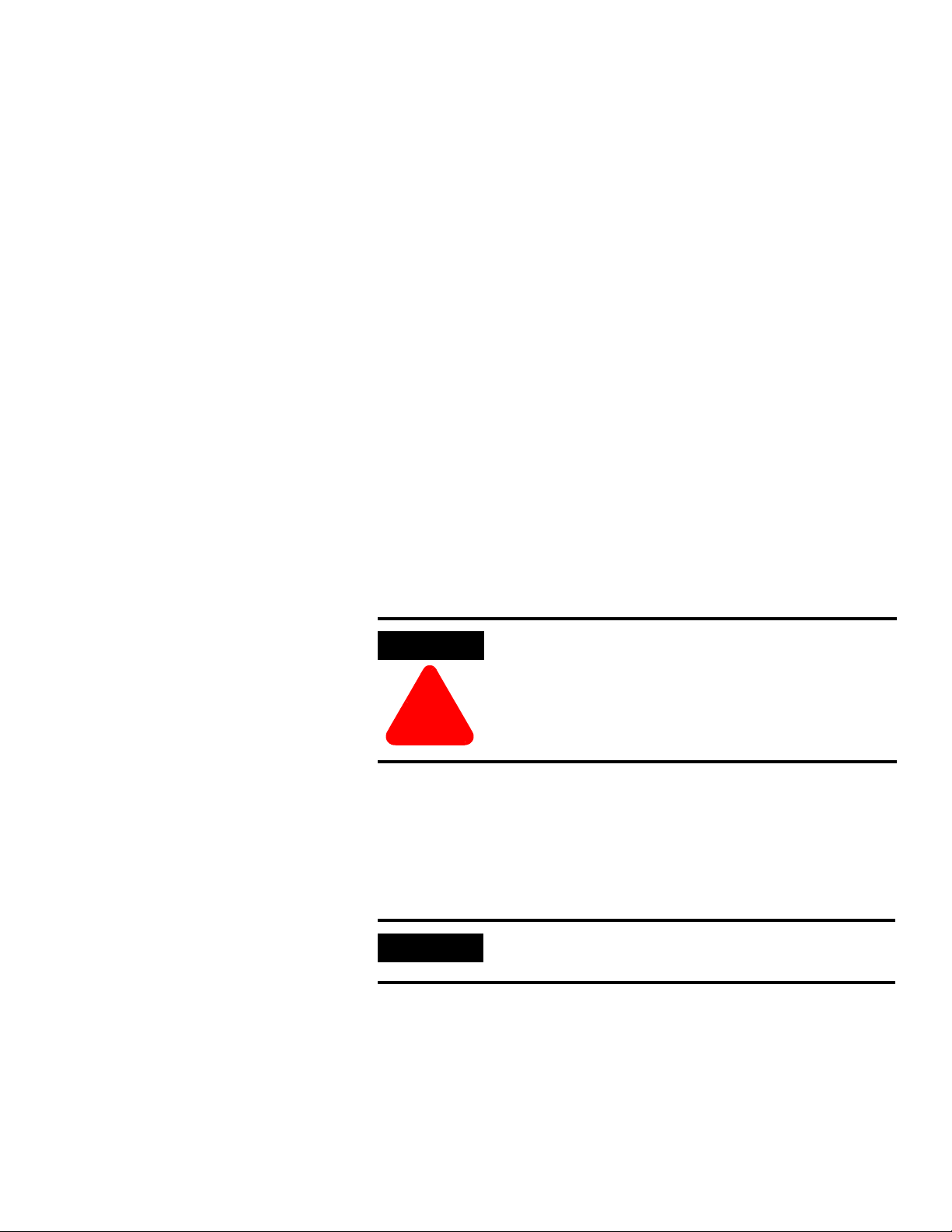
Important User Information
ATTENTION
!
IMPORTANT
Because of the variety of uses for the products described in this
publication, those responsible for the application and use of this
control equipment must satisfy themselves that all necessary steps
have been taken to assure that each application and use meets all
performance and safety requirements, including any applicable laws,
regulations, codes and standards.
The illustrations, charts, sample progra
in this guide are intended solely for purposes of example. Since there
are many variables and requirements associated with any particular
®
installation, Allen-Bradley
(to include intellectual property liability) for actual use based upon
the examples shown in this publication.
Allen-Bradley publication SGI–1.1, Sa
Application, Installation and Maintenance of Solid-State Control
(available from your local Allen-Bradley office), describes some
important di
electromechanical devices that should be taken into consideration
when applying products such as those described in this publication.
Reproduction of the contents of this copyrighted publication, in whole
or part, without written perm
prohibited.
Throughout this manual we use notes to make you aware of safety
considerations:
fferences between solid-state equipment and
Identifies information about practices or
circumstances that can lead to personal injury or
death, property damage or economic loss
does not assume responsibility or liability
ission of Rockwell Automation, is
ms and layout examples shown
fety Guidelines for the
Attention statements help you to:
• identif
• avoid a
• recognize the consequences
Allen-Bradley is a registered trademark of Rockwell Automation.
RSNetWorx, Ultra3000, Ultra5000 and Ultraware are trademarks of Rockwell Automation.
DeviceNet is a trademark of the Open DeviceNet Vendor Association.
y a hazard
hazard
Identifies information that is critical for successful
application and understanding of the product.
Publication 2098-RM002A-EN-P – October 2001
Page 3
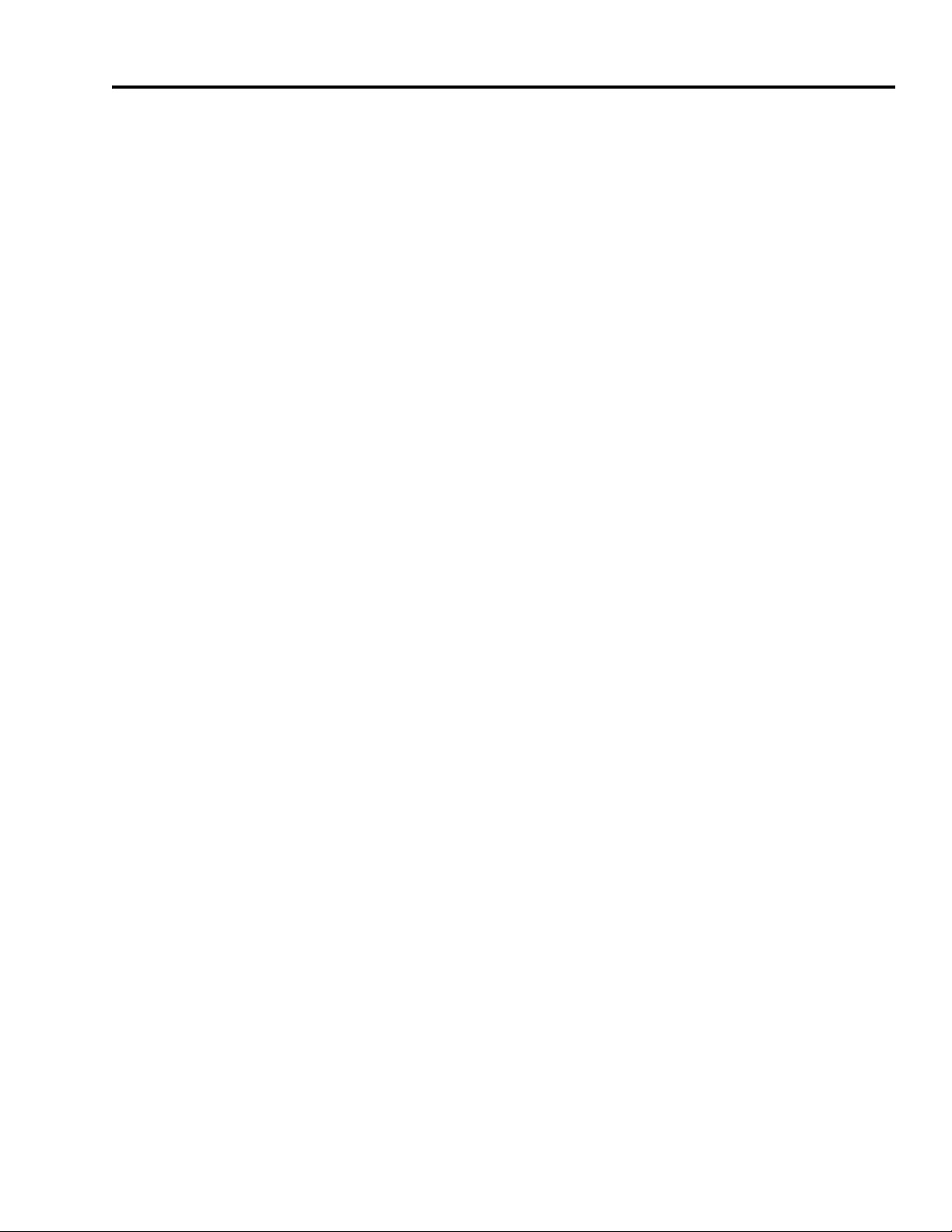
Table of Contents
Preface Introduction . . . . . . . . . . . . . . . . . . . . . . . . . . . . . . . . . . . P-1
Who Should Use this Manual . . . . . . . . . . . . . . . . . . . . . . . P-1
Purpose of this Manual . . . . . . . . . . . . . . . . . . . . . . . . . . . P-1
Contents of this Manual . . . . . . . . . . . . . . . . . . . . . . . . . . . P-2
Related Documentation . . . . . . . . . . . . . . . . . . . . . . . . . . . P-2
Conventions Used in this Manual . . . . . . . . . . . . . . . . . . . . P-3
Allen-Bradley Support . . . . . . . . . . . . . . . . . . . . . . . . . . . . P-4
Local Product Support . . . . . . . . . . . . . . . . . . . . . . . . . P-4
Technical Product Assistance . . . . . . . . . . . . . . . . . . . . P-4
Chapter 1
The DeviceNet Interface
Installing, Connecting, & Commissioning Your Ultra5000 with
DeviceNet . . . . . . . . . . . . . . . . . . . . . . . . . . . . . . . . . . . . . 1-1
DeviceNet Connector Pins and Signals (P2) . . . . . . . . . . 1-2
Planning Your DeviceNet Network . . . . . . . . . . . . . . . . 1-2
Connecting Your DeviceNet Cable . . . . . . . . . . . . . . . . 1-3
Configuring Your Ultra5000 with DeviceNet . . . . . . . . . . . . 1-5
DeviceNet Driver Installation
DeviceNet Overview
Chapter 2
Configuring Ultra5000 DeviceNet Using the DNetConfigData
Array. . . . . . . . . . . . . . . . . . . . . . . . . . . . . . . . . . . . . . . . . 2-2
Array Index 0 – PGM MAC ID. . . . . . . . . . . . . . . . . . . . 2-2
Array Index 1 – PGM Baudrate . . . . . . . . . . . . . . . . . . . 2-2
Array Index 2 – DeviceNet Module Fault Action. . . . . . . 2-2
Array Index 3 – DeviceNet Idle Fault Action . . . . . . . . . 2-3
Array Index 4 – DeviceNet Comm Fault Action . . . . . . . 2-3
Array Index 5 – I/O Transmit Select . . . . . . . . . . . . . . . 2-4
Array Index 6 – I/O Receive Select . . . . . . . . . . . . . . . . 2-5
Array Index 7 – DeviceNet Modules Status. . . . . . . . . . . 2-5
Array Index 8 – DeviceNet Loader Version . . . . . . . . . . 2-6
Array Index 9 – DeviceNet Server Version . . . . . . . . . . . 2-6
Chapter 3
Introduction . . . . . . . . . . . . . . . . . . . . . . . . . . . . . . . . . . . 3-1
Features . . . . . . . . . . . . . . . . . . . . . . . . . . . . . . . . . . . . . . 3-1
Parameters and Electronic Data Sheet . . . . . . . . . . . . . . . . . 3-1
DeviceNet Messaging. . . . . . . . . . . . . . . . . . . . . . . . . . . . . 3-2
Predefined Master/Slave Connection Set . . . . . . . . . . . . 3-2
Explicit Response/Request Messages . . . . . . . . . . . . . . . 3-2
Polled I/O Command/Response Messages . . . . . . . . . . . 3-2
I/O Messaging and Explicit Messaging with DeviceNet . . . . 3-3
Selecting Input and Output Assemblies for I/O Messages . . 3-3
i Publication 2098-RM002A-EN-P – October 2001
Page 4
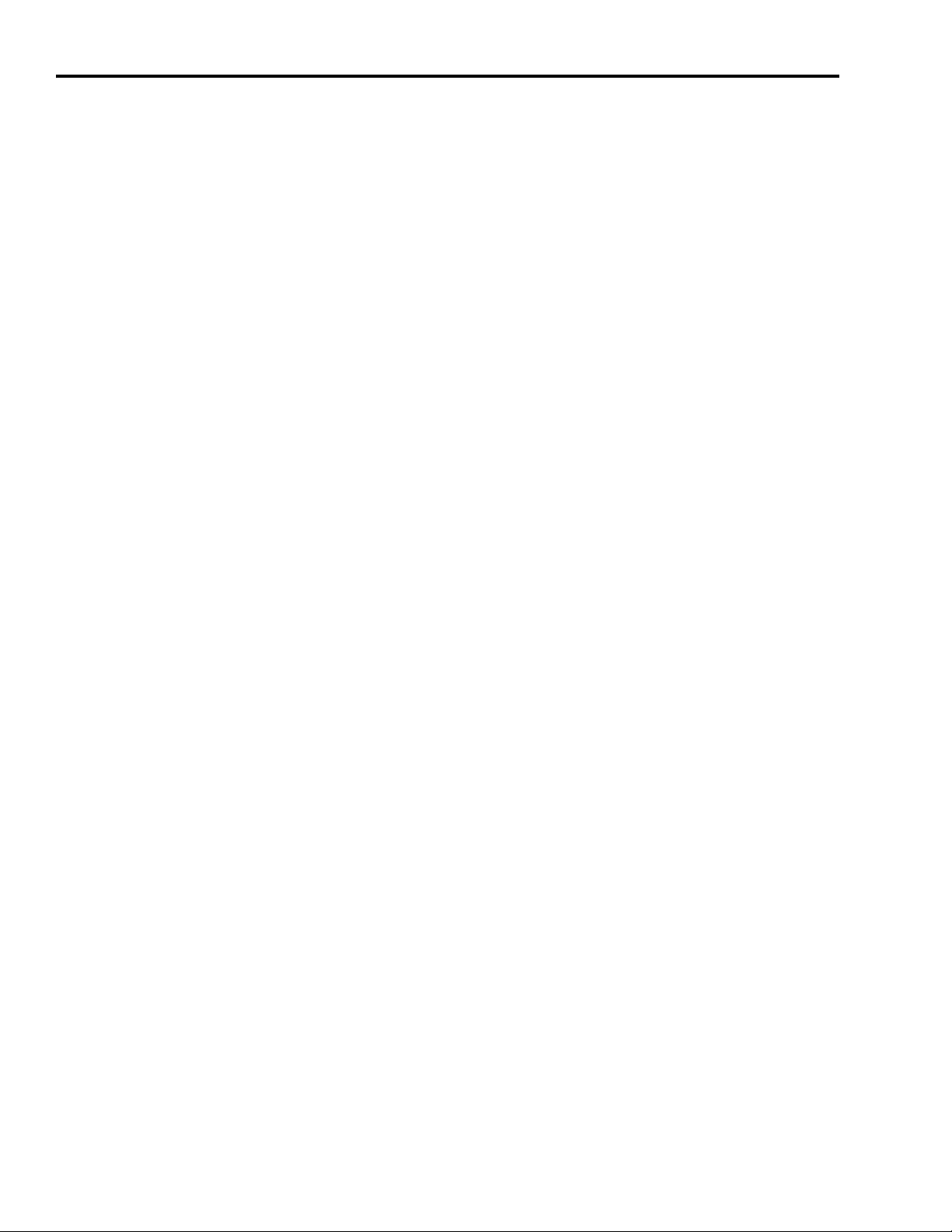
ii Table of Contents
Programming Reference
Chapter 4
Object Model . . . . . . . . . . . . . . . . . . . . . . . . . . . . . . . . . . . 4-1
How Objects Affect Behavior . . . . . . . . . . . . . . . . . . . . 4-2
The Defined Object Interface . . . . . . . . . . . . . . . . . . . . 4-3
Object Addressing. . . . . . . . . . . . . . . . . . . . . . . . . . . . . 4-3
Data Type Definitions . . . . . . . . . . . . . . . . . . . . . . . . . . . . 4-4
Identity Object (Class ID 01H) . . . . . . . . . . . . . . . . . . . . . . . 4-5
Reset Service . . . . . . . . . . . . . . . . . . . . . . . . . . . . . . 4-7
Message Router Object (Class ID 02H) . . . . . . . . . . . . . . . . . 4-8
DeviceNet Object (Class ID 03H) . . . . . . . . . . . . . . . . . . . . . 4-9
Assembly Object (Class ID 04H) . . . . . . . . . . . . . . . . . . . . 4-11
DeviceNet Comm Fault Action. . . . . . . . . . . . . . . . . . . 4-14
DeviceNet Idle Fault Action. . . . . . . . . . . . . . . . . . . . . 4-14
Using Explicit Messaging to Control the Ultra5000 . . . . 4-15
Connection Object (Class ID 05H) . . . . . . . . . . . . . . . . . . . 4-16
Parameter Object (Class ID 0FH) . . . . . . . . . . . . . . . . . . . . 4-17
Get_Attribute_All Response . . . . . . . . . . . . . . . . . . . . . 4-52
Troubleshooting DeviceNet
Drives
Chapter 5
Chapter Objectives. . . . . . . . . . . . . . . . . . . . . . . . . . . . . . . 5-1
Module Status LED. . . . . . . . . . . . . . . . . . . . . . . . . . . . . . . 5-2
Network Status LED . . . . . . . . . . . . . . . . . . . . . . . . . . . . . . 5-2
Node Problems . . . . . . . . . . . . . . . . . . . . . . . . . . . . . . . . . 5-3
Device Failure - LED Status Check . . . . . . . . . . . . . . . . . . . 5-3
Scanner Problems . . . . . . . . . . . . . . . . . . . . . . . . . . . . . . . 5-4
Power Supply Problems . . . . . . . . . . . . . . . . . . . . . . . . . . . 5-4
Cable Installation and Design Problems . . . . . . . . . . . . . . . 5-5
Adjusting the Physical Network Configuration . . . . . . . . . . . 5-5
Notes. . . . . . . . . . . . . . . . . . . . . . . . . . . . . . . . . . . . . . . . . P-1
Publication 2098-RM002A-EN-P – October 2001
Page 5
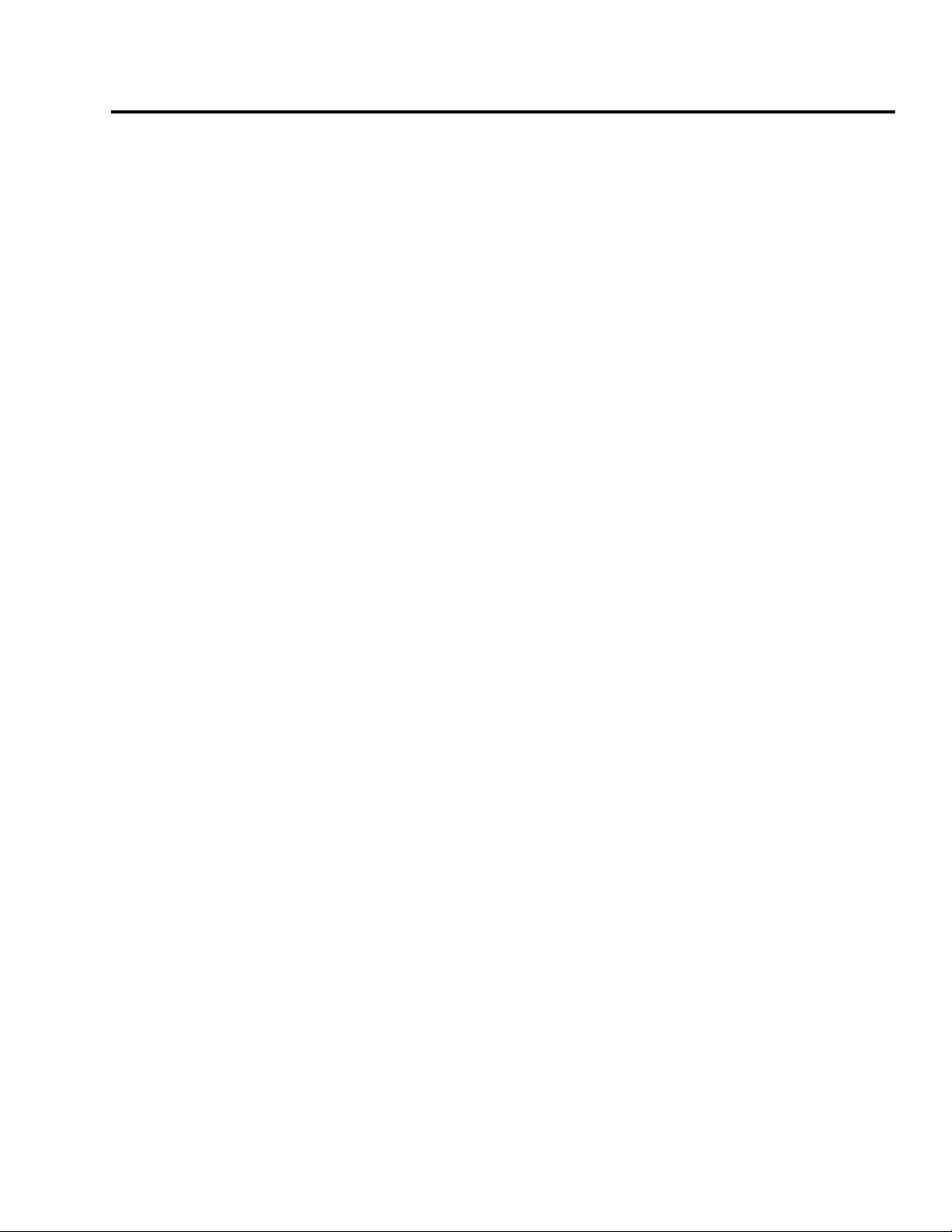
Preface
Introduction
Who Should Use this Manual
Purpose of this Manual
Read this preface to become familiar with the organization of the
manual. In this preface, you will read about the following:
• Who Should Use this Manual
urpose of this Manual
• P
• Contents of this Manual
• Related Documentation
• Conventions Used in this Manual
• Allen-Bradley Support
This manual is intended for qualified service personnel responsible for
setting up and servicing the Ultra5000™ drive with DeviceNet™. You
must have previous experience with and a basic understanding of
electrical terminology, programming procedures, networking,
required equipment and software, and safety precautions.
This manual is a reference guide for using DeviceNet to configure,
monitor, or control Ultra5000 drives with DeviceNet.
Publication 2098-RM002A-EN-P – October 2001
Page 6
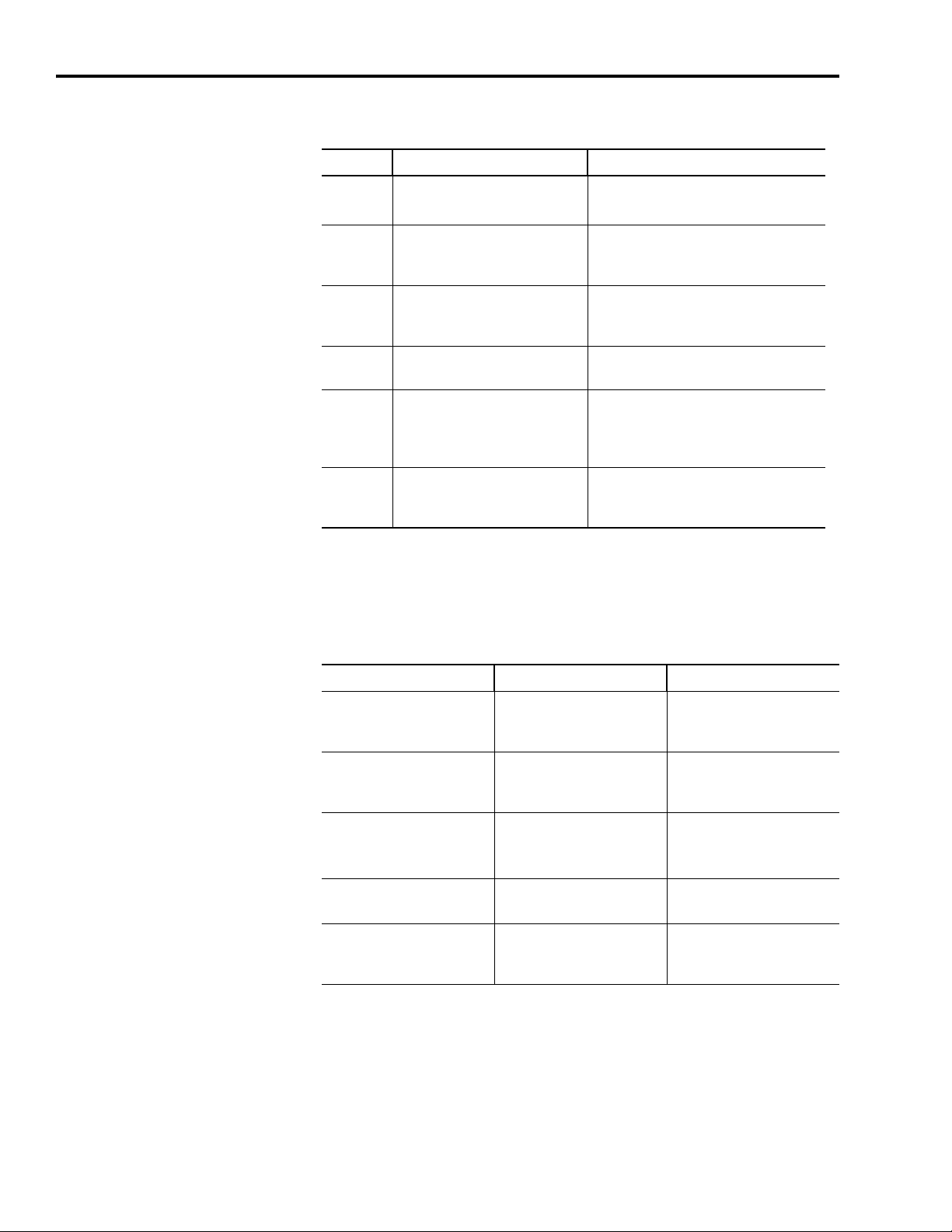
P-2 Preface
Contents of this Manual
This manual contains the following sections:
Chapter Title Contents
Preface An overview of this manual and
Allen-Bradley technical support.
1 The DeviceNet Interface Describes how to install, connect and
commission an Ultra5000 with
DeviceNet.
2 DeviceNet Driver Installation Describes loading of the drivers and
setup files for the Ultra5000 Drive with
DeviceNet.
3 DeviceNet Overview Introduces DeviceNet parameters and
messaging
4 Programming Reference Configuration data and behaviors
implemented in the Ultra5000 Drive
with DeviceNet are defined using object
modeling.
5 Troubleshooting DeviceNet
Drives
Describes troubleshooting actions for
DeviceNet interfaces to Ultra5000
drives.
Related Documentation
These publications provide additional information specific to the
Ultra5000 Drive with DeviceNet or DeviceNet in general. To obtain a
copy, contact your local Rockwell Automation office or distributor.
For information about: Read this document: Publication Number
A glossary of industrial
automation terms and
abbreviations
How to commission a
DeviceNet system.
An overview of
Allen-Bradley motion
controls and systems
How to use RSNetWorx™
A description of the
Ultra3000™ and Ultra5000
drives
Allen-Bradley Industrial
Automation Glossary
DeviceNet Cable System
Planning and Installation
Manual
Motion Control Selection
Guide
RSNetWorx for DeviceNet
Getting Results Manual
Ultra Family Brochure 2098-BR001x-EN-P
AG-7.1
DN-6.7.2
GMC-SG001x-EN-P
9399-DNETGR
Publication 2098-RM002A-EN-P – October 2001
Page 7
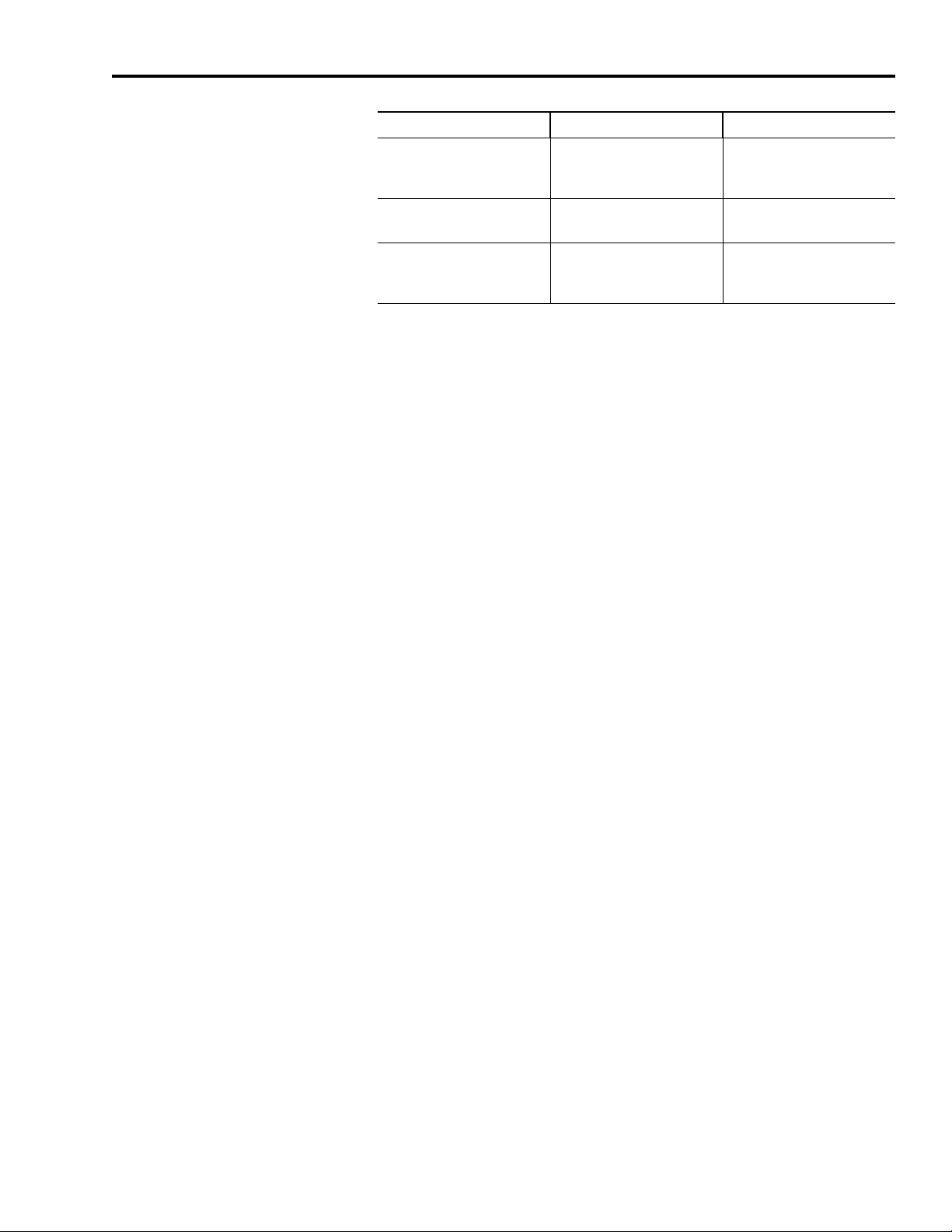
Preface P-3
For information about: Read this document: Publication Number
How to install and
troubleshoot the Ultra5000
drive
How to install Ultraware™ Ultraware CD Installation
Ultra5000 Intelligent
Positioning Drive
Installation Manual
Instructions
2098-IN001x-EN-P
2098-IN002x-EN-P
Conventions Used in this Manual
Configuring the Ultra3000
DSD and Ultra5000 IPD
using Ultraware
Ultraware User Manual 2098-UM001x-EN-P
A copy of the DeviceNet Specification, Volumes I and II, Release 2.0
may be ordered from the web site http://www.odva.org of the Open
Device Vendor Association.
The following conventions are used throughout this manual:
• Bulleted lists such as this one provide infor
mation, not procedural
steps
• Numbered lists provide sequential steps or hierarchical information
• Words you type or select appear in bold.
• When we refer you to another location, the section or chapter
name appears in italics
• Software commands and parameters are listed with initial capitals
and hardware signals are listed in all capitals (e.g., Jog Program
Velocity parameter, and ENABLE signal).
Publication 2098-RM002A-EN-P – October 2001
Page 8
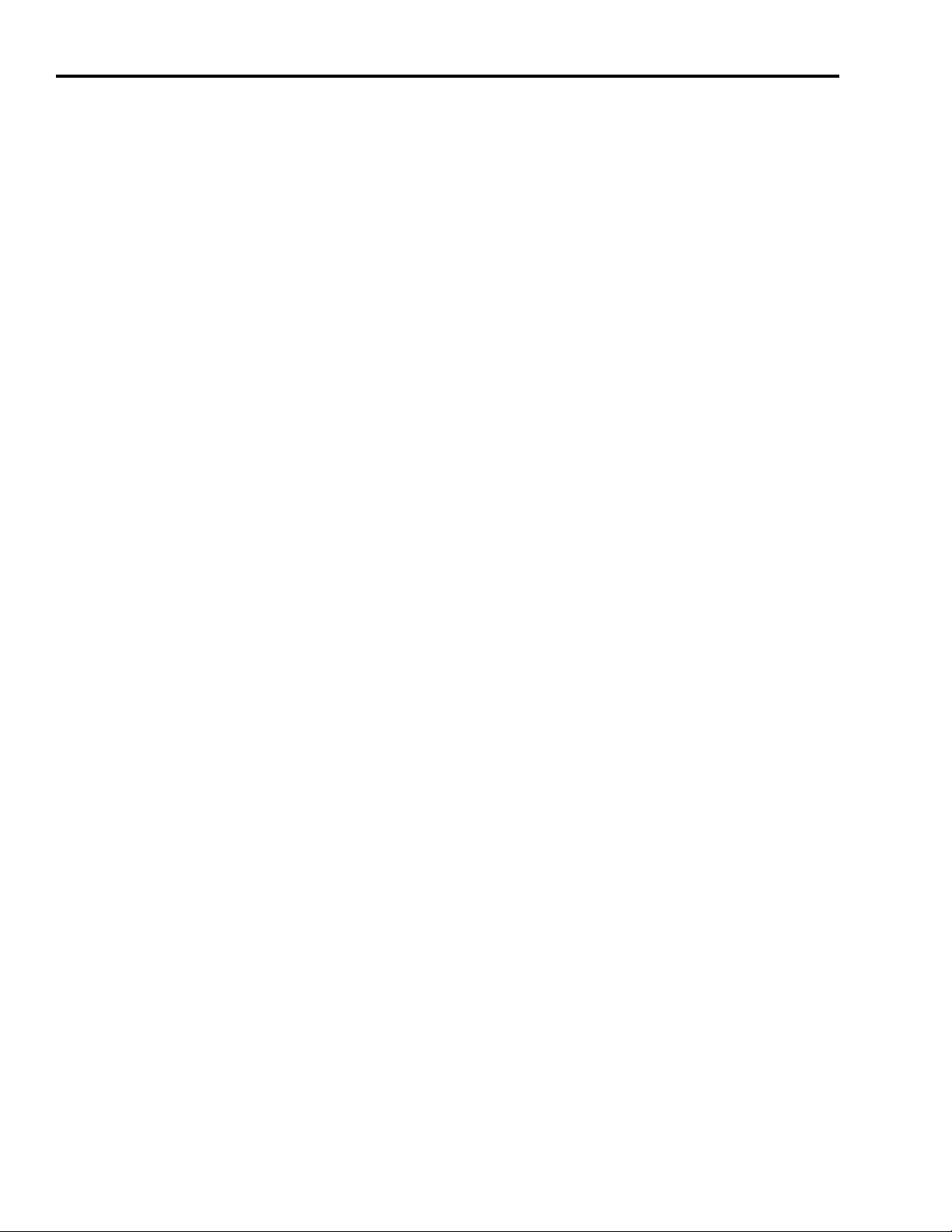
P-4 Preface
Allen-Bradley Support
Allen-Bradley offers support services worldwide, with over 75
sales/support offices, 512 authorized distributors and 260 authorized
systems integrators locate
Allen-Bradley representatives in every major country in the world.
d throughout the United States alone, plus
Local Product Support
Contact your local Allen-Bradley representative for:
• Sales and order support
oduct technical training
• Pr
• Warranty support
• Support service agreements
Technical Product Assistance
If you need to contact Allen-Bradley for technical assistance, please
review the information in this manual or that listed in Related
Documentation on page Prepresentative. For the quickest possible response, we recommend
that
you have the catalog numbers of your products available when
you call.
2 first. Then call your local Allen-Bradley
Publication 2098-RM002A-EN-P – October 2001
Page 9

The DeviceNet Interface
Module Status
Network Status
LSD Node Address Selector Switch
Data Rate Selector Switch
MSD Node Address Selector Switch
DeviceNet Connector
Chapter
1
Installing, Connecting, & Commissioning Your Ultra5000 with DeviceNet
This manual serves as a reference for configuring, monitoring, and
controlling an Ultra5000 drive through a DeviceNet interface. The
following information is contained in this chapter.
iring the DeviceNet connector.
• W
• Setting
• Configuring the data (baud) rate.
• Understanding the DeviceNet LED indicators.
Refer to the Ultra5000 Intelligent Position
Manual (2098-IN001x-EN-P) for
installation and troubleshooting of the main drive unit.
Figure 1.1
Ultra5000 DeviceNet External Connections
drive addresses through the rotary switches.
g Drive Installation
in
additional information regarding
Publication 2098-RM002A-EN-P – October 2001
Page 10
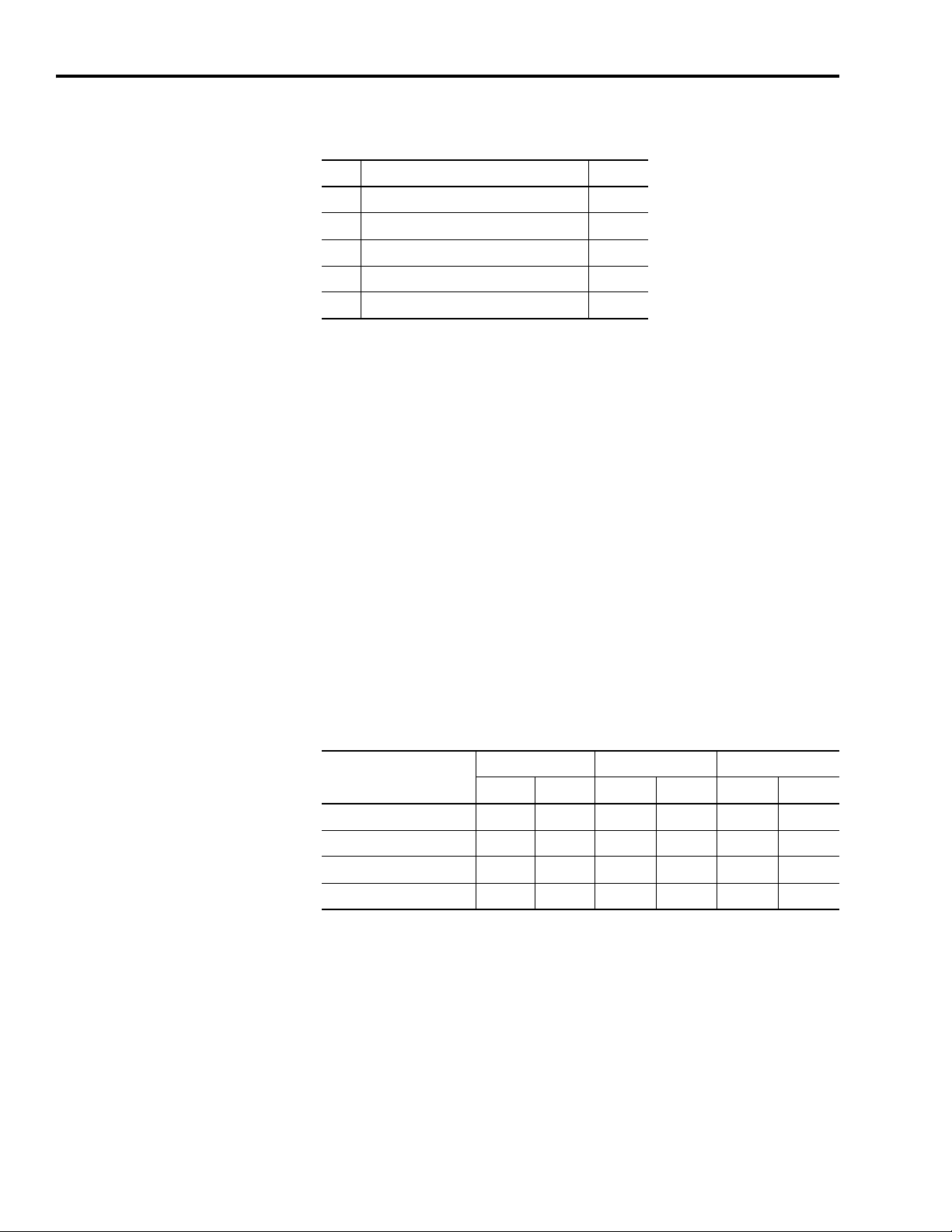
1-2 The DeviceNet Interface
DeviceNet Connector Pins and Signals (P2)
Pin Description Signal
1 Network Power Common 24V DC V-
2 Network Communication Signal Line Can_L
3 Shield Shield
4 Network Communication Signal Line Can_H
5 Network Power 24V DC V+
Planning Your DeviceNet Network
A DeviceNet network is a planned arrangement of electrical power
and device distribution that is adjusted for optimal communications.
Before you add devices, record the following:
• Net
• Ne
work data rate
twork cable system map (topology) to which you are connecting
• Distances between cable system components
• Device current draw and voltage drop for each device on the
network
• Limitation of the trunk and drop cables
Refer to the table below for recommended trunk and drop lengths.
Data Rates 125 Kbps 250 Kbps 500 Kbps
meters feet meters feet meters feet
Thick Trunk Lines 500 1640 250 820 100 328
Thin Trunk Lines 100 328 100 328 100 328
Maximum Drop Length 6 20 6 20 6 20
Cumulative Drop Budget 156 5120 78 256 39 128
Refer to the DeviceNet Cable System Planni
ng and
Installation
Manual (publication DN-6.7.2) for specific guidance in calculating
and attaching the Ultra500
0 to a network.
Publication 2098-RM002A-EN-P – October 2001
Page 11
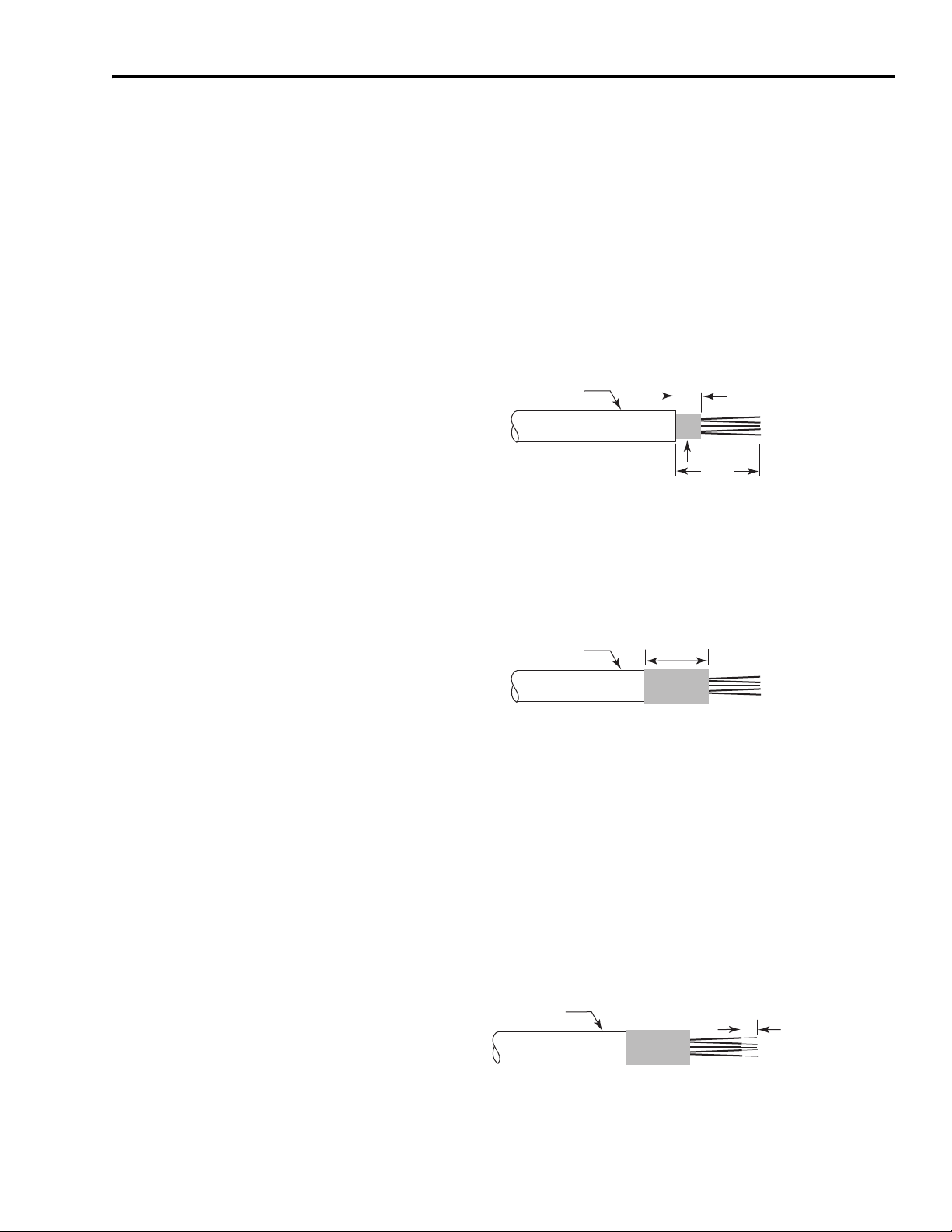
The DeviceNet Interface 1-3
Outer Jacket
Braided Shield
6.4 mm
(0.25 in)
Outer Jacket
Shrink Wrap
38 mm
(1.5 in)
Outer Jacket
Shrink Wrap
8.1 mm
(0.32 in)
Connecting Your DeviceNet Cable
To attach a plugable, open style, screw-connector to the DeviceNet
cable:
1. Strip 65 mm (2.6 in.) to 75 mm (2.96 in.) of the outer jacket from
the end of the cable, leaving no more than 6.4mm (0.25 in.) of the
braided shield exposed.
Figure 1.2
Exposing the braided shield
2. Wrap the end of the cable with 38 mm (1.5 in.) of shrink wrap,
covering part of the exposed wires and part of the outer jacket.
Figure 1.3
Adding shrink wrap
3. Strip 8.1 mm (0.32 in.) of the insulation from the end of each of
the insulated wire.
Note: Be careful not to nick, cut, or otherwise damage the
individual strands of wire.
Trim the last 6.5 mm (0.26 in.) of the bare wires so that the outside
dimension does not exceed 0.17 mm (0.045 in.).
Figure 1.4
Exposing wire stands
Publication 2098-RM002A-EN-P – October 2001
Page 12
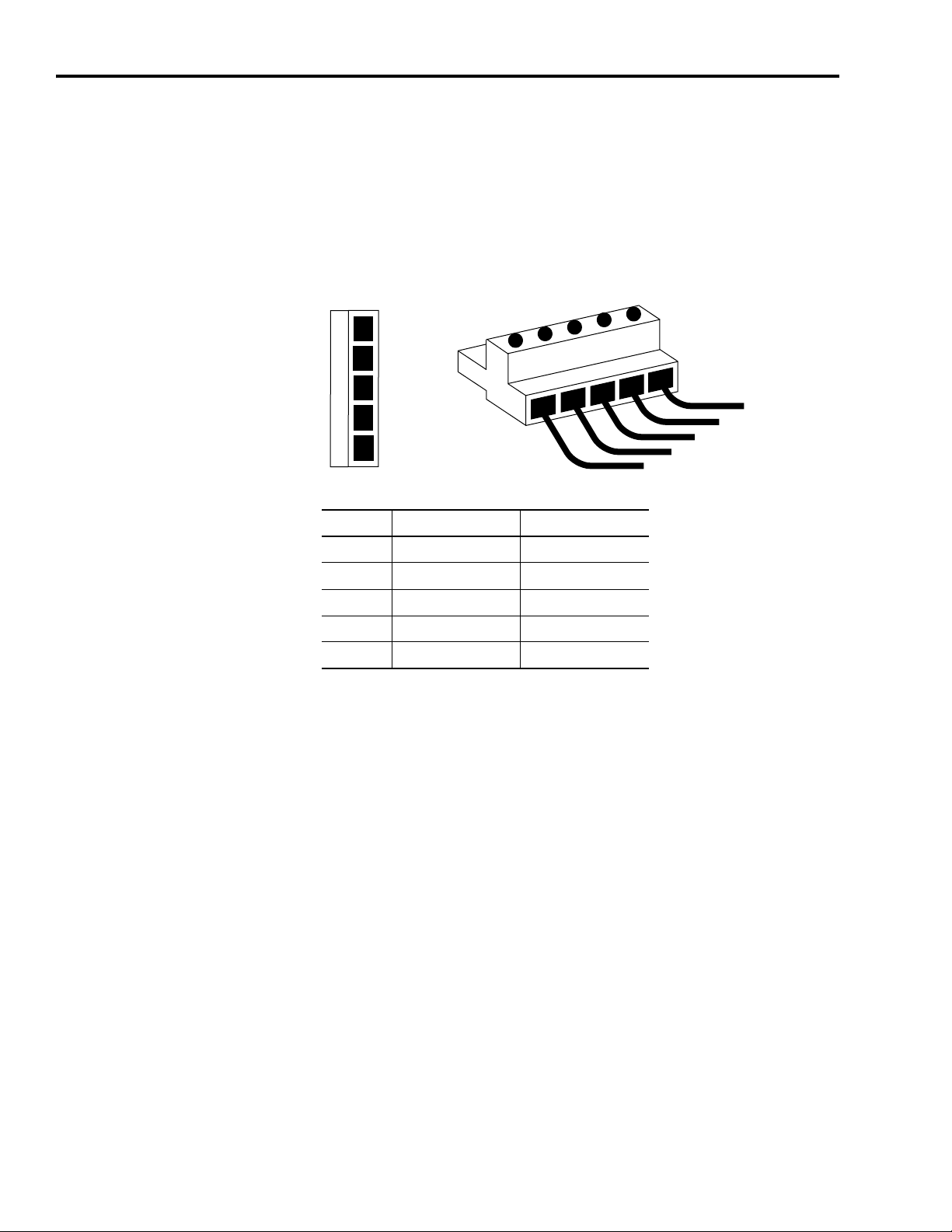
1-4 The DeviceNet Interface
5
4
3
2
1
23 145
Red (V+)
White (Can_H)
Bare (Shield)
Blue (Can_L)
Black (V-)
Plug Connector
4. Insert each wire into the appropriate clamping cavity of the
plugable screw connector, according to the color of the cable
insulation.
5. Use an 1/8 inch flat blade screwdriver to attach wires in the
connector. Firmly tighten the clamping screws to secure each wire.
Figure 1.5
Wiring the DeviceNet connector
Terminal Cable Color Designation
1 Black V -
2 Blue Can_L
3 Bare Shield
4 White Can_H
5 Red V +
6. Insert the connector on the Ultra5000 drive to attach the
DeviceNet network.
Publication 2098-RM002A-EN-P – October 2001
Page 13
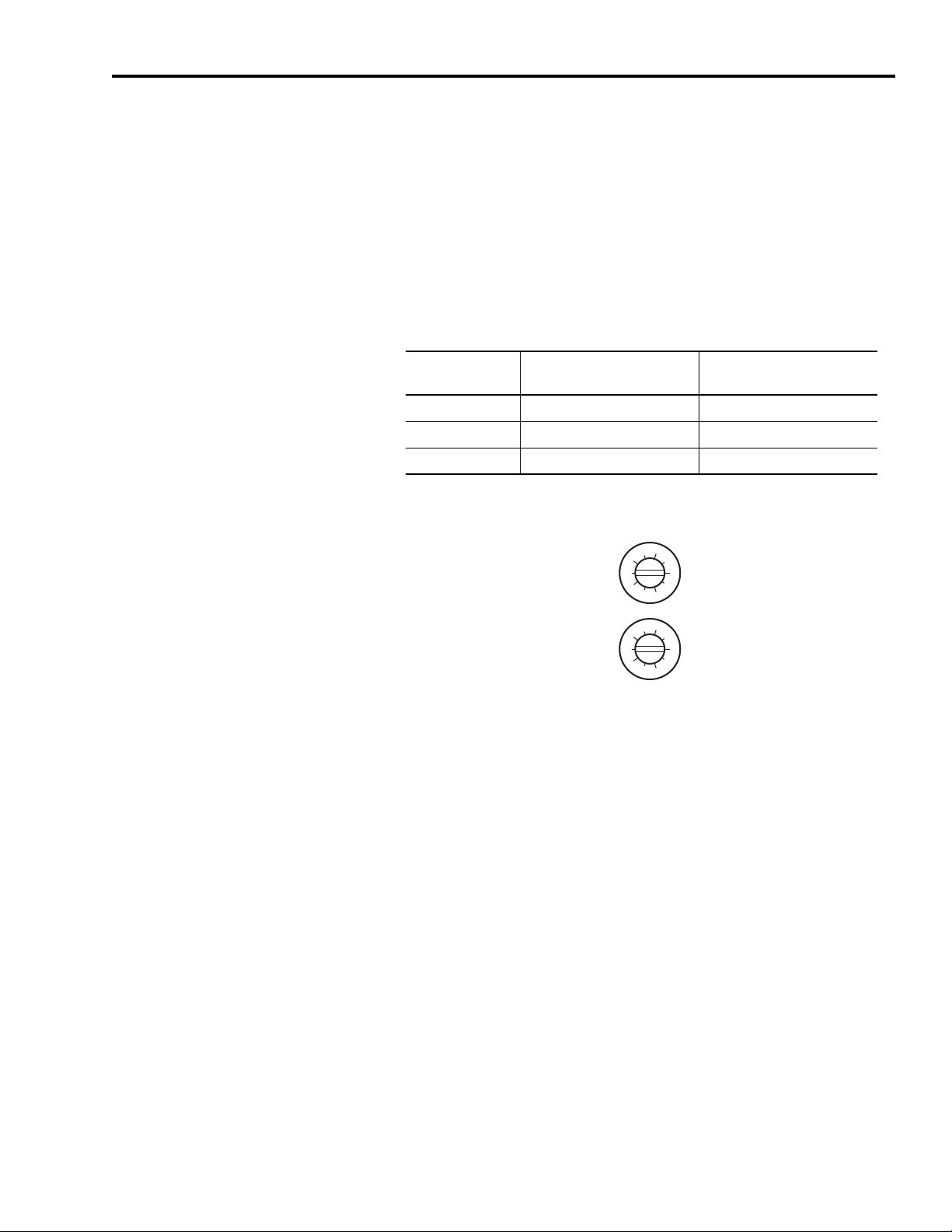
The DeviceNet Interface 1-5
Use the MSD and LSD rotary switches on the
DeviceNet panel of the drive to set node
addresses.
MSD
LSD
0
8
6
4
2
0
8
6
4
2
Configuring Your Ultra5000 with DeviceNet
To configure your Ultra5000 drive with DeviceNet:
1. Verify that there is no power applied to the drive, and the
Dev
iceNet cable is connected (refer to figures 1.1 through 1.5 in
this chapter.
2. Set the node address for each drive in your system. Valid node
addresses are 00-63 and PGM. The MSD rotary switch, Figure 1.6,
sets the most significant digit and the LSD rotary switch sets the
least significant digit. For switch locations, refer to Figure 1.1 on
page 1-1 of this chapter. The following table provides examples.
For this Node
Address:
10 1 0
11 1 1
12 1 2
Figure 1.6
MSD and LSD Rotary Switches
Set the MSD switch to: Set the LSD switch to:
Note: Selecting an invalid node address (> 63) sets the node
address according to a non-volatile parameter stored in the
drive.
Refer to the Ultra5000 Intelligent Positioning Drive Installation
Manual (2
3. Set the data rate switch, Figure 1.
098-IN001x-EN-P) for a listing of reserved node addresses.
7, to the established DeviceNet
network data rate. Valid data rates are 125 kbps, 250 kbps, 500
kbps, AUTO, and PGM. Refer to Figure 1.1 on page 1-1 for the
switch location on the drive.
Note: Selecting AUTO automatically matches the device data rate
to the rate of the network. Selecting PGM sets the data rate
according to a non-volatile parameter stored in the drive.
Publication 2098-RM002A-EN-P – October 2001
Page 14
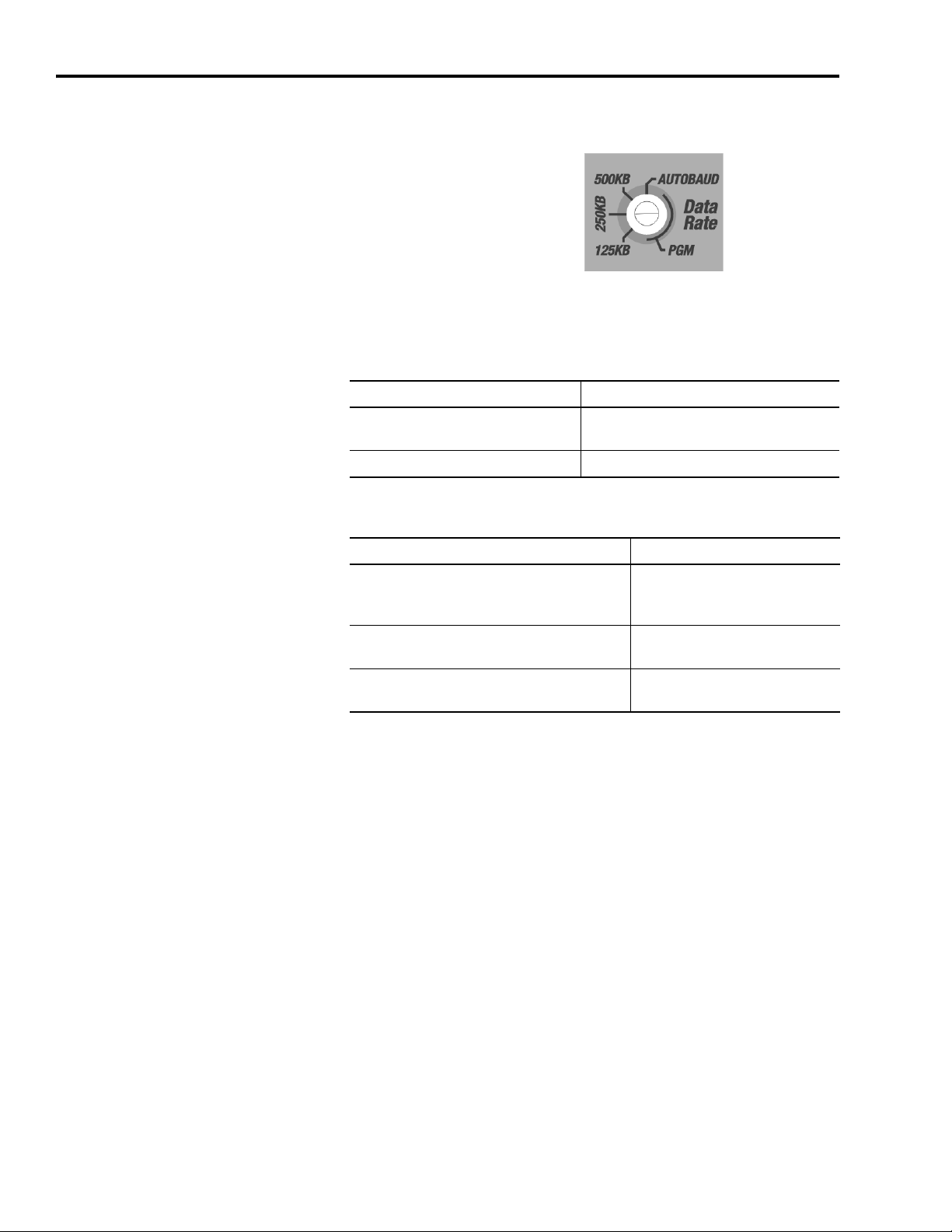
1-6 The DeviceNet Interface
Use the Data Rate rotary switch on the DeviceNet
panel of the drive to set the data rate.
Figure 1.7
Data Rate Rotary Switch
4. Apply power to the drive.
5. Observe the module status LED.
If the module status LED: Then:
Is not steady green Refer to Troubleshooting DeviceNet Drives
on page 5-1.
Is steady green The drive is ready. Go to step 6.
6. Observe the network status LED.
If the network status LED: Then:
Is off Establishing communication with
network (wait for flashing or
steady green).
Is not flashing or steady green Refer to Troubleshooting
DeviceNet Drives on page 5-1.
Is flashing or steady green Communication is ready. Go to
Chapter 2.
Publication 2098-RM002A-EN-P – October 2001
Page 15
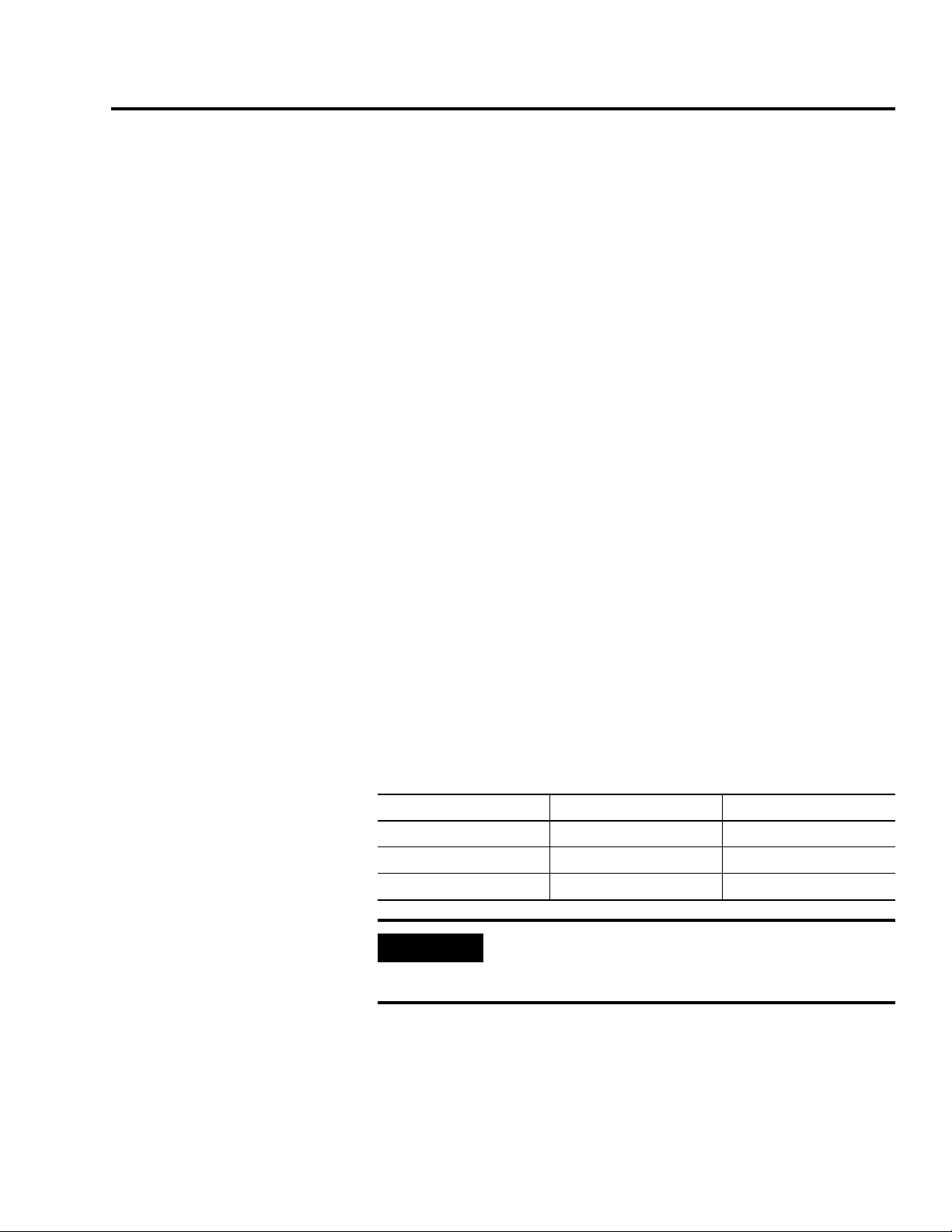
Chapter
IMPORTANT
2
DeviceNet Driver Installation
Follow the procedure listed in the Ultraware User Manual (publication
2098-UM001x-EN-P) to load and create the requisite DeviceNet drivers
for the Ultra5000 drive.
1. Install the following files as Drivers to the Ultra5000 drive:
• DNetLoad.exe
• DNe
. Load the following files to the Files branch of the Ultra5000 drive:
2
• DNetBoot.hex
• DNetMain.hex
3.
Cycle power on the Ultra5000 and verify that within
approximate
DeviceNet interface is lit (on). This indicates successful installation
of the drivers. The Module Status LED will flash red-green while
the DeviceNet interface card is being initialized.
4. Select Rescan from the Tools menu. Verify the DNetServ.exe
automatically creates
Workspace of the Ultra5000 drive.
Name Type Number of Elements
DNetConfigData Long Int 8
DNetIntArray Long Int 32
DNetFltArray Float 32
tServ.exe
l
y 15 seconds the green Module Status LED on the
the following Global Variables in the
If the Ultra5000 Drive Properties are Reset to Factory
Settings with Ultraware, the DeviceNet drivers are
erased and must be reinstalled.
Publication 2098-RM002A-EN-P – October 2001
Page 16
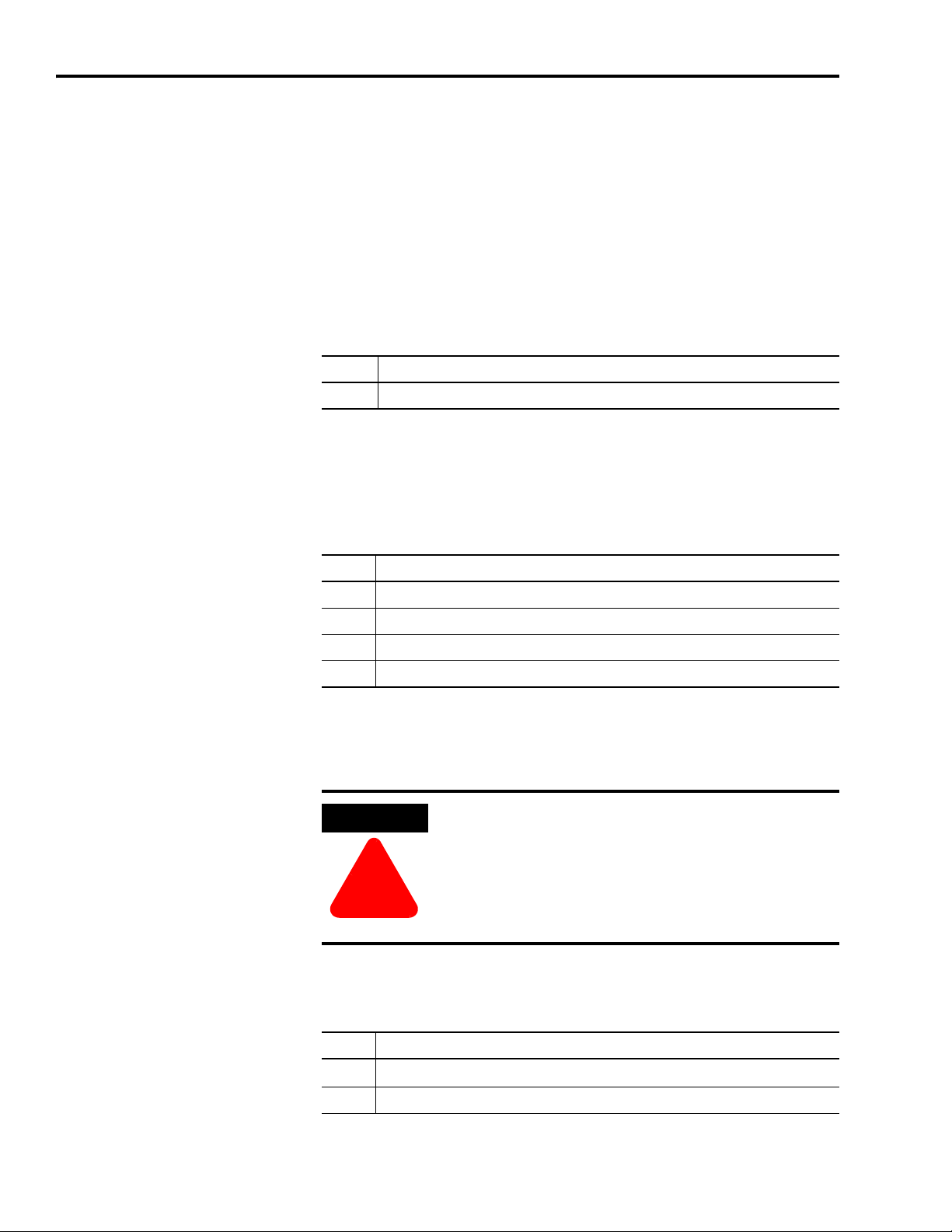
2-2 DeviceNet Driver Installation
ATTENTION
!
Configuring Ultra5000 DeviceNet Using the DNetConfigData Array
The DNetConfigData array is the interface for configuring
DeviceNet on the Ultra5000. The array is a standard Ultra5000 long
integer array and is automatically created by the DeviceNet driver
program. For more information on arrays, see the Ultra5000
Programming Manual.
Array Index 0 – PGM MAC ID
The programmed non-volatile DeviceNet Node Address (MAC ID).
Value Description
0 to 63 MAC ID range (default is 63)
Array Index 1 – PGM Baudrate
The programmed non-volatile DeviceNet Data Rate.
Value Description
0 125 kps (default)
1 250 kps
2 500 kps
3 Autobaud
Array Index 2 – DeviceNet Module Fault Action
Risk of severe bodily injury or equivalent damage
exists.
The Module Fault Action value allows you to change
the default configuration, and to potentially allow the
drive to continue to operate when communication
with the DeviceNet module is lost.
Determines the action the drive should take when it cannot
communicate with the DeviceNet module.
Value Description
0
DeviceNet fault E14 (default)
Publication 2098-RM002A-EN-P – October 2001
1 Ignore
Page 17
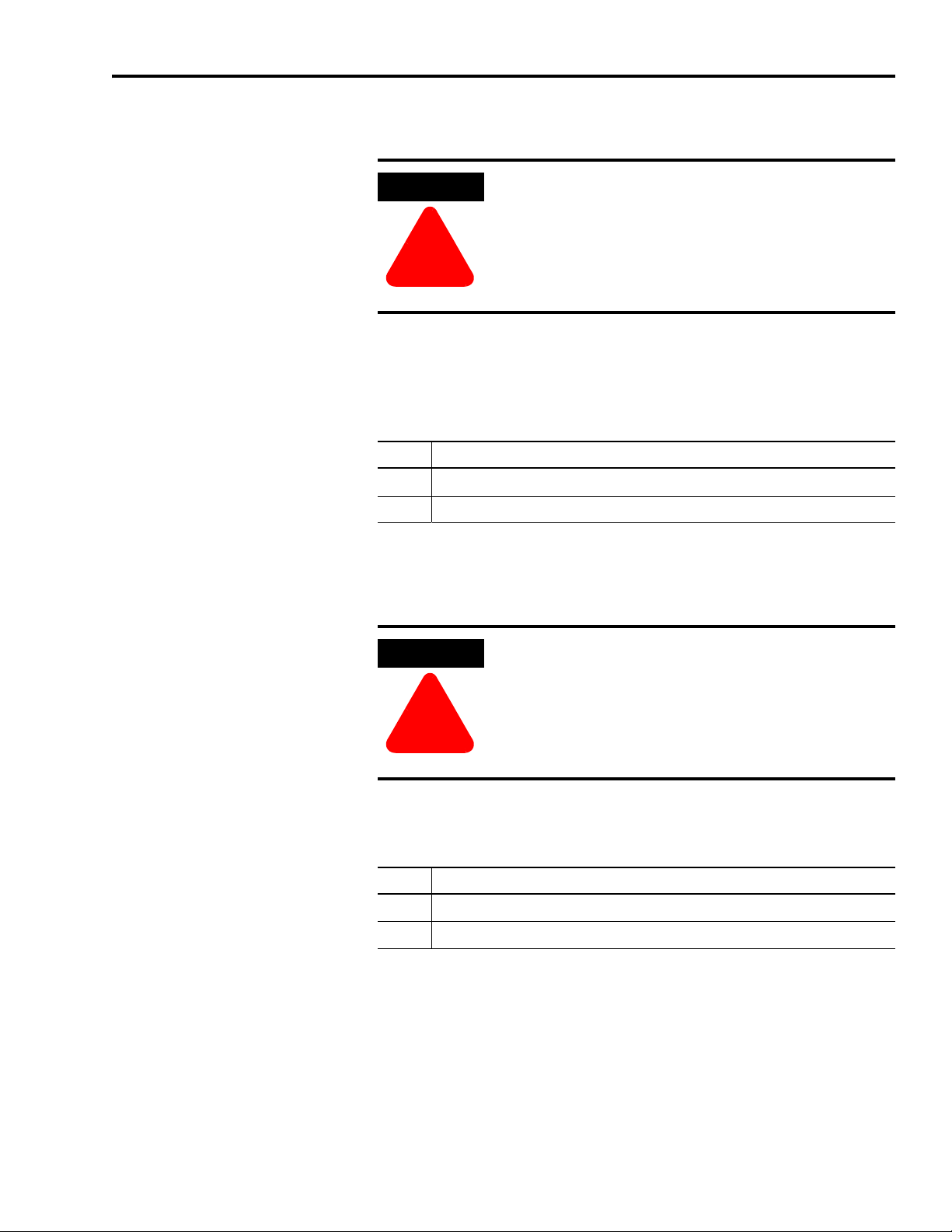
DeviceNet Driver Installation 2-3
ATTENTION
!
ATTENTION
!
Array Index 3 – DeviceNet Idle Fault Action
Risk of severe bodily injury or equivalent damage
exists.
The Idle Fault Action value allows you to change the
default configuration, and to potentially allow the
drive to continue to operate when communication
with the DeviceNet module is lost.
Determines the action the drive should take if the master sends a zero
length I/O message to the drive, which may occur if a PLC (master) is
set to program mode. No action will be taken if I/O Receive Select is
set to 0 (No data consumed).
Value Description
0
1 Ignore
DeviceNet fault E14 (default)
Array Index 4 – DeviceNet Comm Fault Action
Risk of severe bodily injury or equivalent damage
exists.
The Comm Fault Action value allows you to change
the default configuration, and to potentially allow the
drive to continue to operate when communication
with the DeviceNet module is lost.
Determines the action the drive should take if the drive detects a
network failure while an I/O messaging connection is active.
Value Description
0
1 Ignore
DeviceNet fault E14 (default)
Publication 2098-RM002A-EN-P – October 2001
Page 18
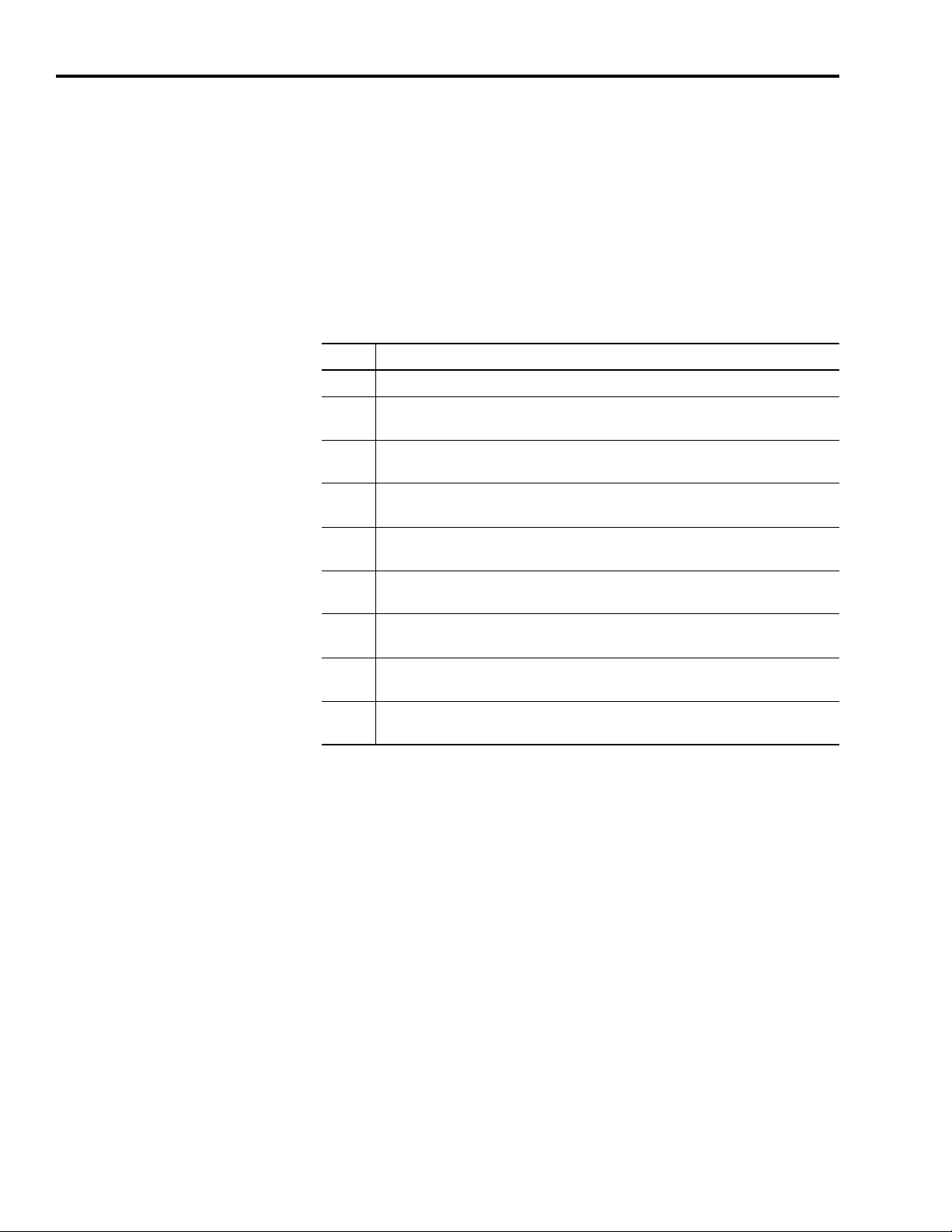
2-4 DeviceNet Driver Installation
Array Index 5 – I/O Transmit Select
Selects the input (produced) assembly that is transmitted by the drive
over a Polled I/O Messaging Connection. If the value is modified, you
have to either close any existing I/O Messaging connection(s), power
cycle the drive, reset the drive, or remove and reapply DeviceNet
power for the drive to use the modified value.
Refer to Assembly Object, Instance ID = 1 - 16 on page 4-12 for
information on the data format.
Value Description
0 No data produced.
1 One Integer:
DNetIntArray[0]
2 Two Integers:
DNetIntArray[0], DNetIntArray[1]
3 One Float:
DNetFltArray[0]
4 Two Floats:
DNetFltArray[0], DNetFltArray[1]
5 One Integer, One Float:
DNetIntArray[0], DNetFltArray[0]
6 Two Integers, One Float:
DNetIntArray[0], DNetIntArray[1], DNetFltArray[0]
7 One Integer, Two Floats:
DNetIntArray[0], DNetFltArray[0], DNetFltArray[1]
8 Two Integers, Two Floats:
DNetIntArray[0], DNetIntArray[1], DNetFltArray[0], DNetFltArray[1]
Publication 2098-RM002A-EN-P – October 2001
Page 19
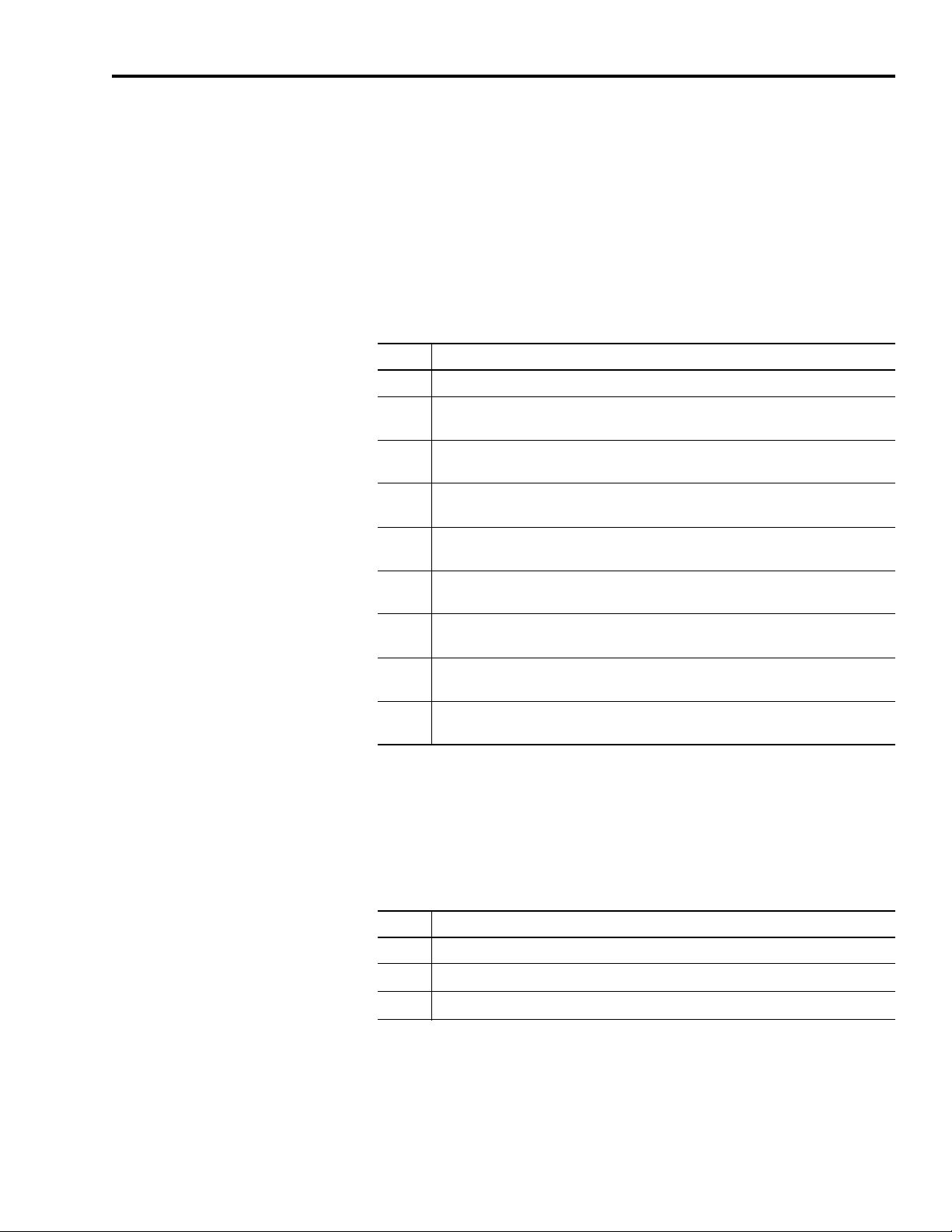
DeviceNet Driver Installation 2-5
Array Index 6 – I/O Receive Select
Selects the output (consumed) assembly that is updated when a
Polled I/O Message is received by the drive. If the value is modified,
you have to either close any existing I/O Messaging connection(s),
power cycle the drive, reset the drive, or remove and reapply
DeviceNet power for the drive to use the modified value.
Refer to Assembly Object, Instance ID = 1 - 16 on page 4-12 for
information on the data format.
Value Description
0 No data consumed
1 One Integer:
DNetIntArray[2]
2 Two Integers:
DNetIntArray[2], DNetIntArray[3]
3 One Float:
DNetFltArray[2]
4 Two Floats:
DNetFltArray[2], DNetFltArray[3]
5 One Integer, One Float:
DNetIntArray[2], DNetFltArray[2]
6 Two Integers, One Float:
DNetIntArray[2], DNetIntArray[3], DNetFltArray[2]
7 One Integer, Two Floats:
DNetIntArray[2], DNetFltArray[2], DNetFltArray[3]
8 Two Integers, Two Floats:
DNetIntArray[2], DNetIntArray[3], DNetFltArray[2], DNetFltArray[3]
Array Index 7 – DeviceNet Modules Status
This is a read-only value that indicates the last modules fault status.
This value defaults to zero on power up and reset.
Value Description
0 No Fault (default)
1
DeviceNet Idle Fault
2
DeviceNet Comm Fault
Publication 2098-RM002A-EN-P – October 2001
Page 20
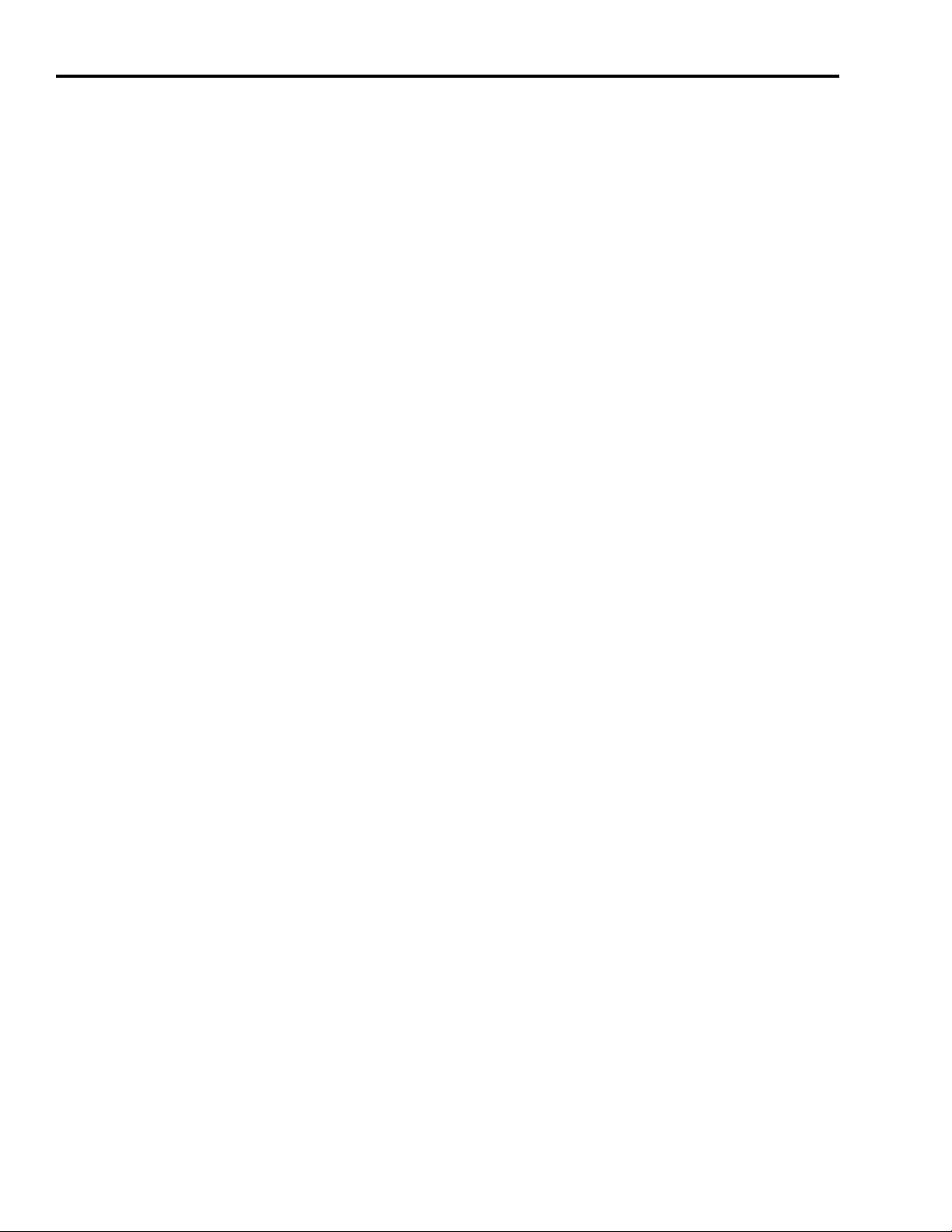
2-6 DeviceNet Driver Installation
Array Index 8 – DeviceNet Loader Version
This is a read-only value that indicates the current version of
DNetLoad.exe. The version number is displayed without periods (e.g.
version 1.2.0 will display as 120).
Array Index 9 – DeviceNet Server Version
This is a read-only value that indicates the current version of
DNetServ.exe. The version number is displayed without periods (e.g.
version 1.2.0 will display as 120).
Publication 2098-RM002A-EN-P – October 2001
Page 21
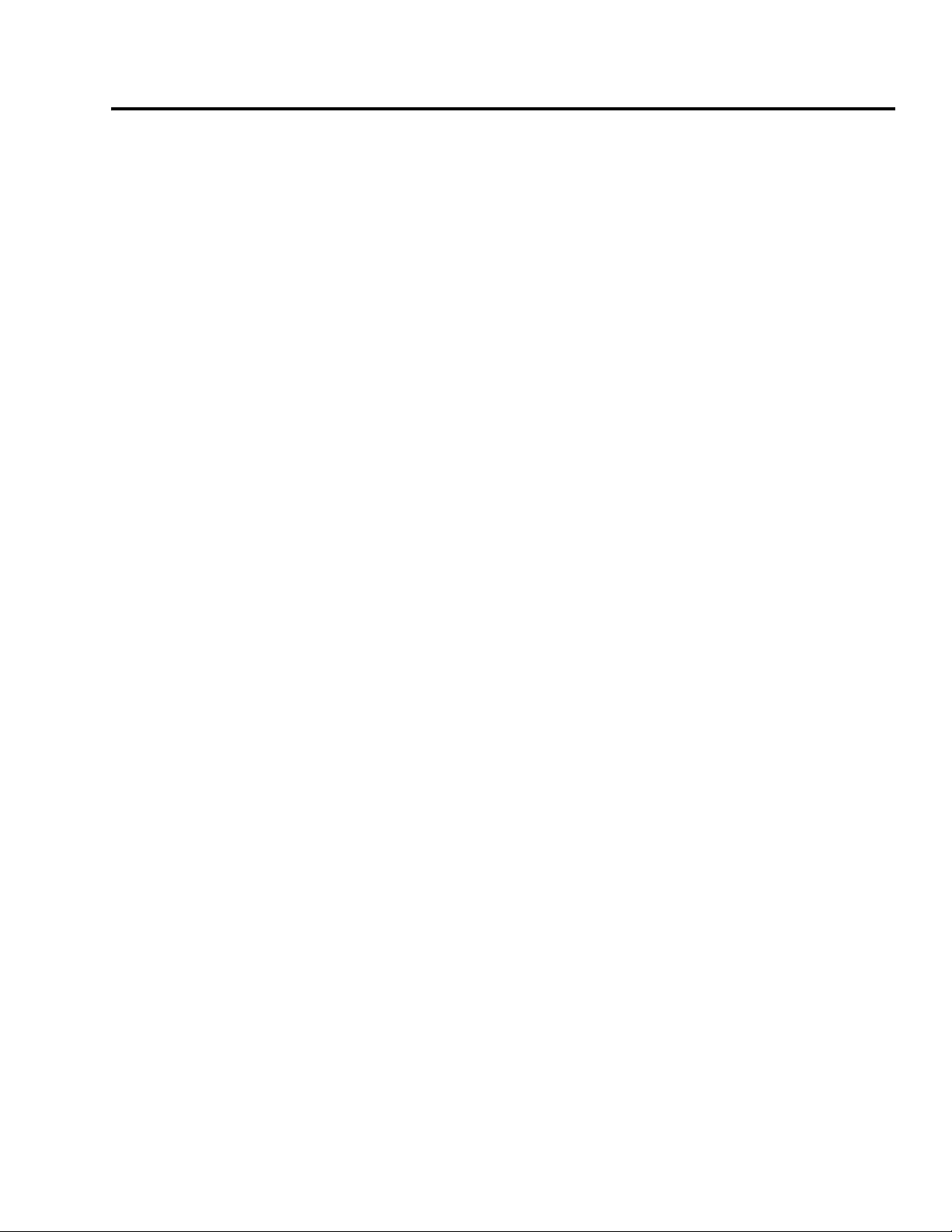
DeviceNet Overview
Chapter
3
Introduction
Features
DeviceNet is an open, global industry-standard communication
network. It is designed to provide an interface from a programmable
controller through a single cable directly to smart devices such as
sensors, push buttons, motor starters, simple operator interfaces and
drives.
The Ultra5000 Drive with DeviceNet Interface provides the following
features:
tra5000 Drive with DeviceNet implements the Unconnected
• Ul
Me
ssage Manager (UCMM) which is used to establish a Group 3
Explicit Message connection. Up to five Group 3 Explicit Messaging
connections can be established.
• Faulted-node Recovery, allows the node address of a device to be
changed even when it is faulted on the network. This feature
requires the support of proper PC software tools and the Node
Address (0-63, PGM) switches be set to the PGM (program)
position.
• Software configuration lets you configure the Ultra5000 Drive with
DeviceNet using RSNetWorx for DeviceNet (3.00.01 or later, version
3.00 with Service Pack 1).
Parameters and Electronic Data Sheet
• Autobaud allows the drive to determine the network data rate.
Note: User programs and files cannot be loaded to the Ultra5000 drive
over DeviceNet.
The Ultra5000 with DeviceNet contains a set of parameters that are
used to configure and monitor the drive. You can perform
configuration by changing the values associated with individual
parameters. Parameter values may be written and read via DeviceNet.
Writing a value to a parameter may configure drive operations such as
the acceleration or deceleration rates. Writing a value to a parameter
may also configure DeviceNet operations such as which input and
output assemblies are to be used for I/O communications with a
master (scanner). The parameter set is documented in Programming
Reference beginning on page 4-1.
Publication 2098-RM002A-EN-P – October 2001
Page 22
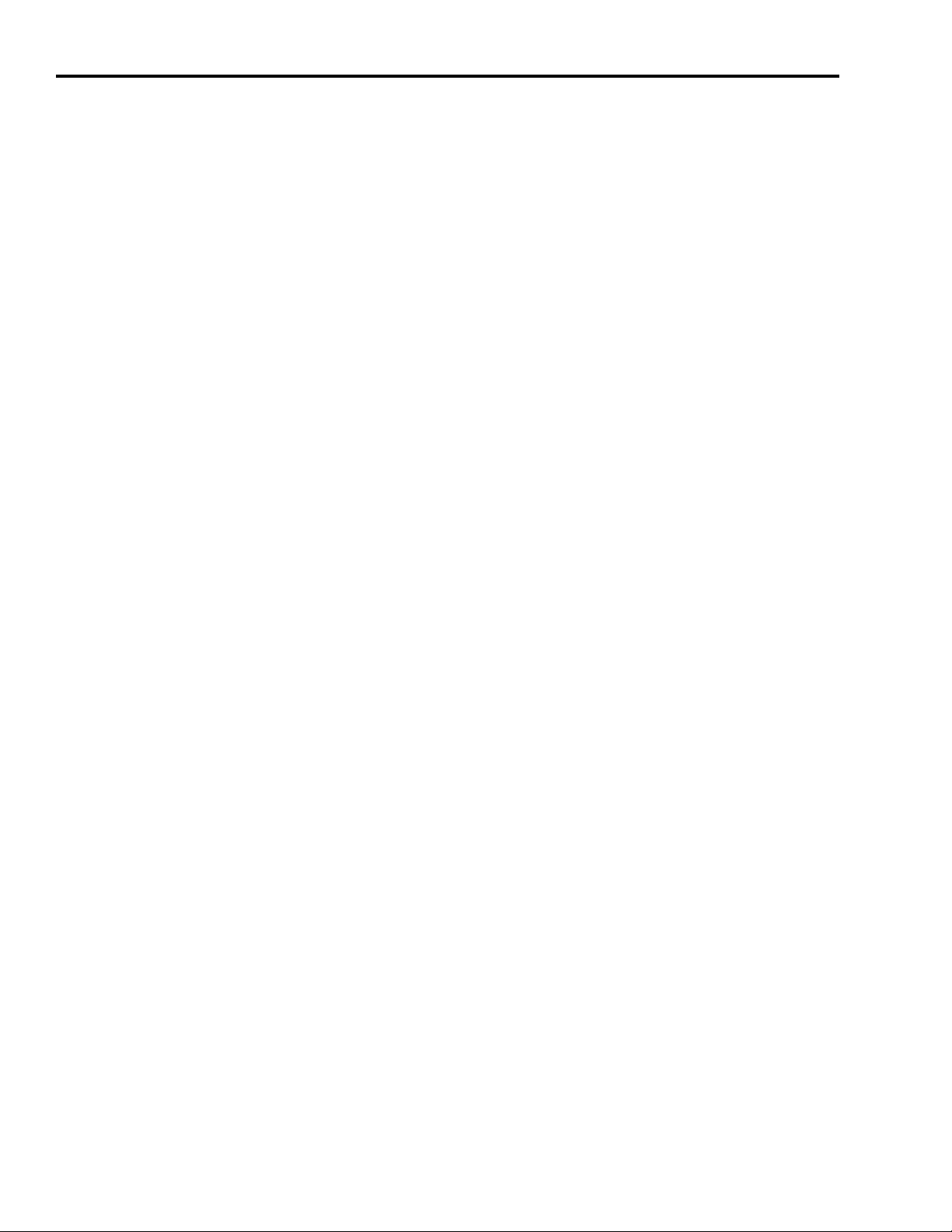
3-2 DeviceNet Overview
Electronic Data Sheet (EDS) files are specially formatted ASCII files
that provide all of the information necessary for a configuration tool
such as RSNetworx for DeviceNet to access and alter the parameters
of a device. Information about each parameter is contained in the file
such as parameter min, max, and default values, parameter data
format and scaling, and the parameter name and units. You can create
or access an EDS file stored in the Ultra5000 Drive with DeviceNet via
RSNetworx for DeviceNet (3.00.01 or later, version 3.00 with Service
Pack 1) or download an EDS file for the Ultra5000 Drive with
DeviceNet f
www.ab
rom Rockwell Automation/Allen-Bradley web-site
.com/networks/eds.
DeviceNet Messaging
The Ultra5000 with DeviceNet operates as a slave device on a
DeviceNet network. The drive supports Explicit Messages and Polled
I/O Messages of the predefined master/slave connection set. The
drive also supports the Unconnected Message Manager (UCMM) so
that up to five Group 3 Explicit Message connections may be
established with the drive.
Predefined Master/Slave Connection Set
A set of messaging connections that facilitate communications and is
typically seen in a master/slave relationship is known as the
Predefined Master/Slave Connection set. The master is the device that
gathers and distributes I/O data for the process controller. A
DeviceNet master scans its slave devices based on a scan list it
contains. Each slave device returns I/O data to its master device.
The I/O data exchanged over this connection is pre-defined.
Explicit Response/Request Messages
Publication 2098-RM002A-EN-P – October 2001
Explicit Request messages are used to perform operations such as
reading and writing parameter values. Explicit Response messages
indicate the results of the attempt to service an Explicit Request
message.
Polled I/O Command/Response Messages
The Poll Command is an I/O message transmitted by the master
device. A Poll Command is directed toward a specific slave device. A
separate Poll Command must be sent to each slave device that is to be
Page 23
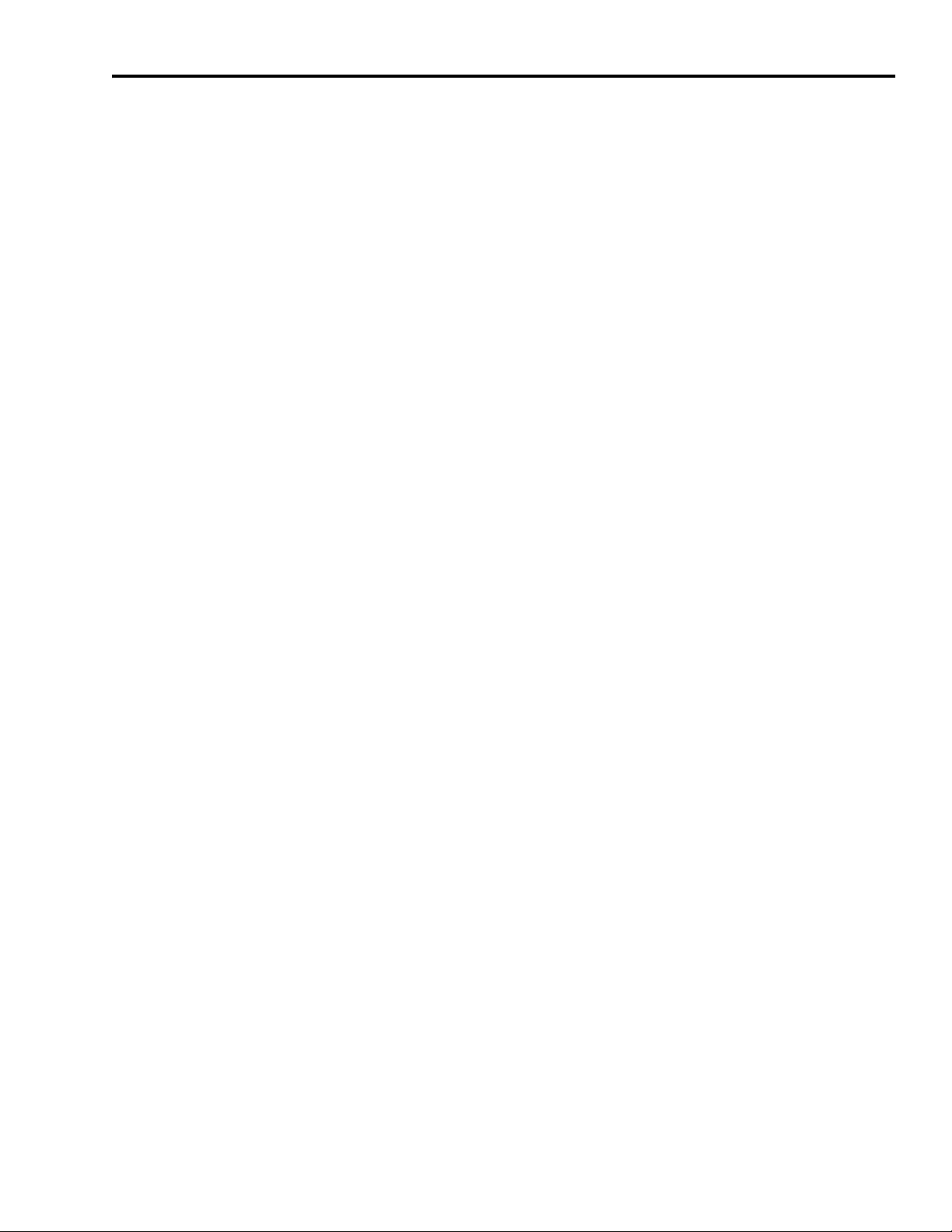
DeviceNet Overview 3-3
polled. The Poll Response is the I/O message that the slave device
transmits back to the master device.
I/O Messaging and Explicit Messaging with DeviceNet
Selecting Input and Output Assemblies for I/O Messages
You can configure and monitor the drive with either I/O Messaging or
Explicit Messaging. I/O messages are for time-critical, control-oriented
data. I/O messages typically are used for moving predefined data
repeatedly with minimum protocol overhead. Explicit Messages
provide multi-purpose, point-to-point communication paths between
two devices. Explicit Messaging typically would not be used to
exchange data periodically since I/O Messages have a higher priority
and lower protocol overhead than Explicit Messages. However,
Explicit Messages have more flexibility by specifying a service to be
performed and a specific address.
The Ultra5000 with DeviceNet provides sixteen generic Input and
Output Assemblies. The choice of which Input and/or Output
Assembly to use should be based on the type of information that is
appropriate in the particular system. The I/O Assemblies are mapped
to the first four 32-bit values of the Long Integer (DNetIntArray) and
Floating-point (DNetFltArray) arrays
The Ultra5000 has no pre-defined information stored in these
location
control, and it is the responsibility of the user program(s) to update
and utilize the values as necessary.
s. The contents of the locations are under user program
The choice of which Input and Output Assembly to use should be
ba
sed on what sort of information is appropriate in a particular
system. You should keep in mind that larger assemblies utilize more
network bandwidth. Information on the data format of all the
Assemblies is given in Assembly Object (Class ID 04H) on page 4-11.
Publication 2098-RM002A-EN-P – October 2001
Page 24
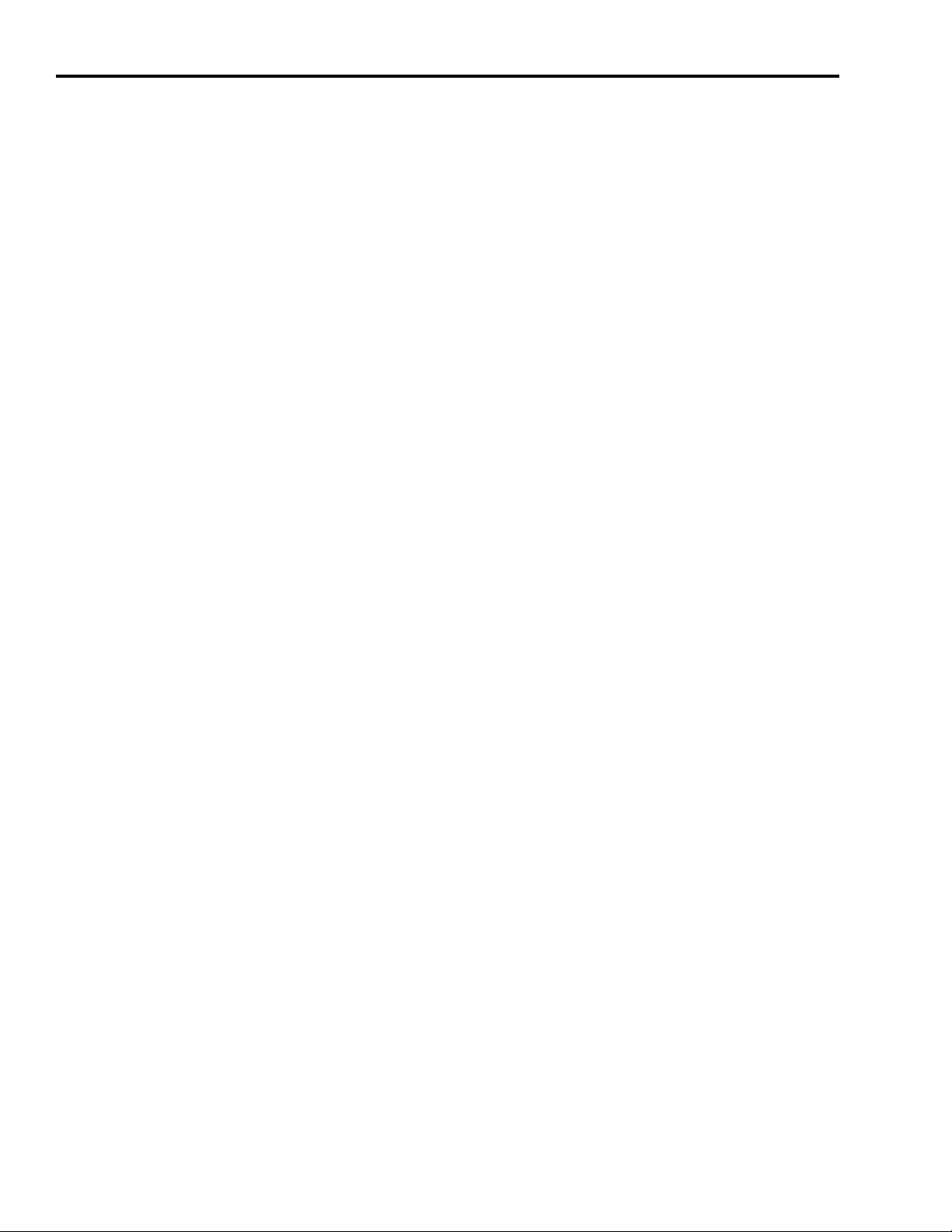
3-4 DeviceNet Overview
Publication 2098-RM002A-EN-P – October 2001
Page 25
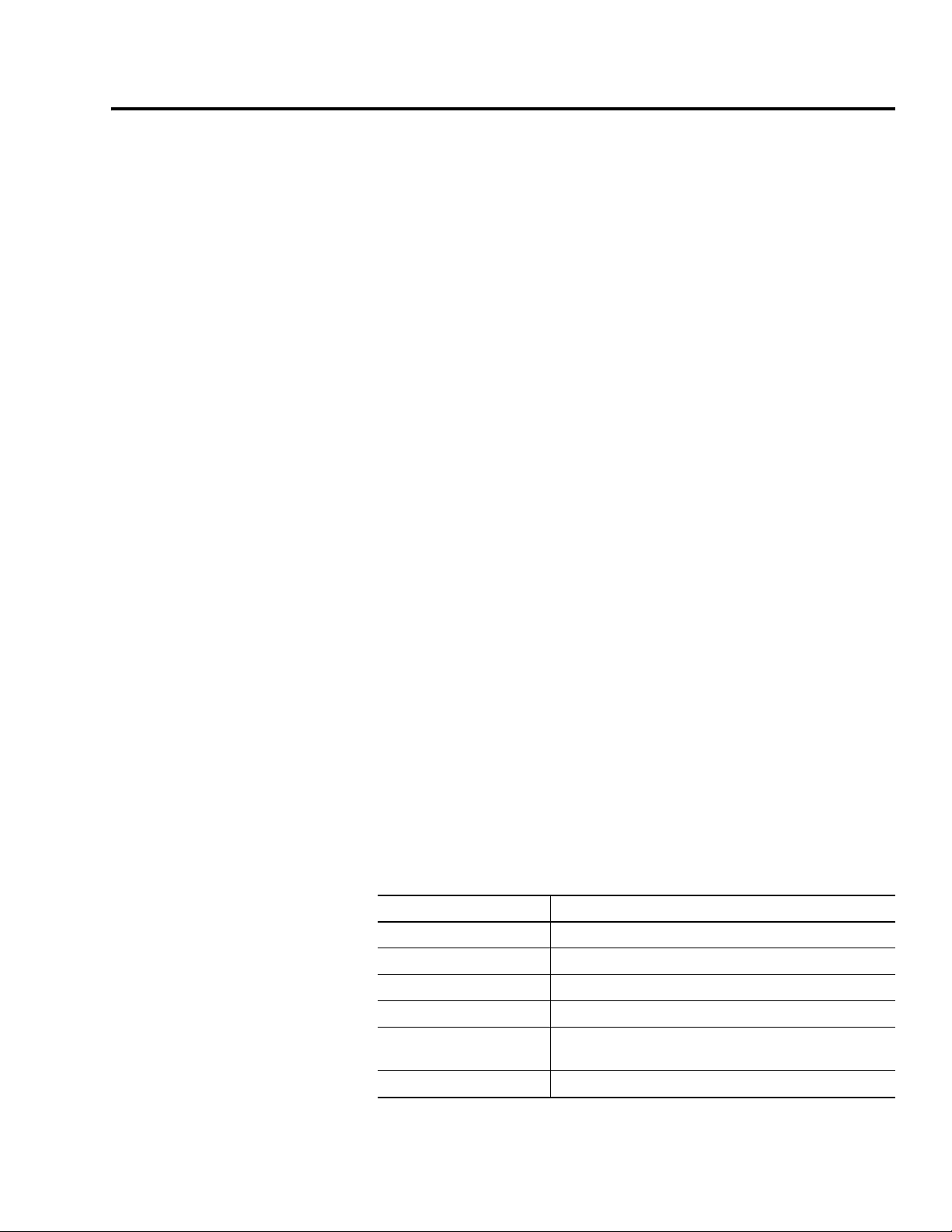
Chapter
4
Programming Reference
The Ultra5000 Drive with DeviceNet implements a vendor specific
device profile - Rockwell Automation Miscellaneous (Device Type:
73hex).
The configuration data and behaviors implemented in the Ultra5000
Drive with De
Ultra5000 Drive with DeviceNet is modeled as a collection of objects.
An Object is a collection of related attributes and services. An attribute
is an externally visible characteristic or feature of an object, while a
service is a procedure an object can perform.
The following general definitions also may be useful in understanding
DeviceNe
viceNet are defined using object modeling. The
t object modeling:
Object Model
ject - A representation of a particular type of data component
• Ob
withi
n the DeviceNet node.
• Instance - A specific occurrence of an Object.
• Attribute - A description of a characteristic or feature of an Object.
Attributes provide status information or govern the operation of an
Object.
• Service - A function performed by an Object.
The Object Model diagram on Page 4-2 depicts the objects supported
in the Ultra5000 Drive with DeviceNet. The following table indicates
object classes present in this device, and the number of instances
the
present in each class.
Object Class Number of Instances
Identity 4
Message Router 1
DeviceNet 1
Assembly 16
Connection 1 - I/O
6 - Explicit
Parameter 340
Publication 2098-RM002A-EN-P – October 2001
Page 26
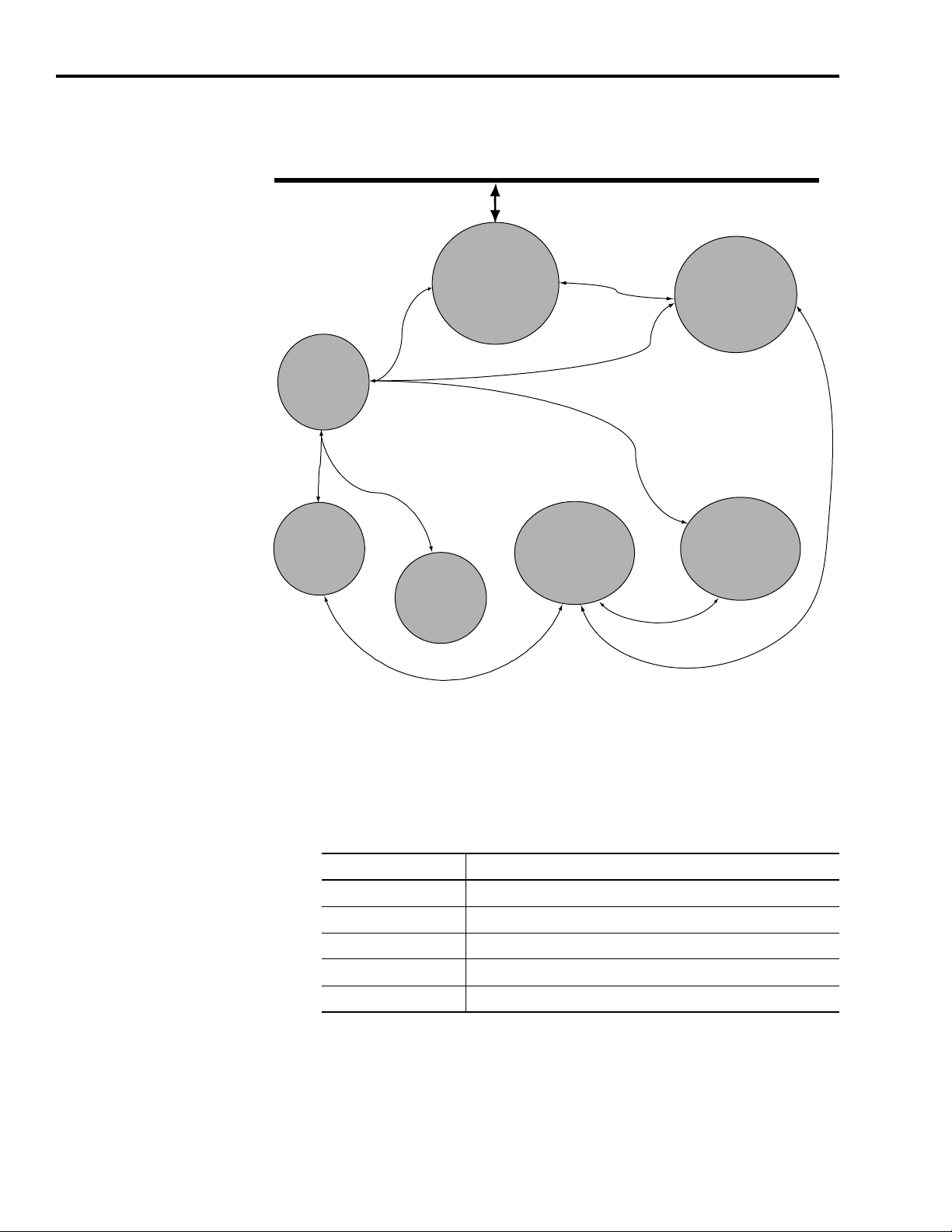
4-2 Programming Reference
Class ID #2
0X02
02
H
Class ID #1
0X01
01
H
Class ID #3
0X03
03
H
Class ID #15
0X0F
0F
H
Class ID #4
0X04
04
H
05
H
Class ID #5
0X05
05
H
DeviceNet Network
DeviceNet
Node
Message
Router
Connection
Object
Ultra5000
(no public
DeviceNet
Object
Application
Object
Identity
Object
Parameter
Object
Assembly
Object
Interface)
Figure 4.1
Object Model
How Objects Affect Behavior
The objects in the Ultra5000 Drive with DeviceNet affect its behavior
as shown in the table below.
Object Effect on Behavior
Message Router No effect
DeviceNet Configures port attributes (node address, data rate, and BOI)
Assembly Defines I/O data format
Connection Contains the number of logical ports into or out of the device
Parameter Provides a public interface to the device configuration data
Publication 2098-RM002A-EN-P – October 2001
Page 27
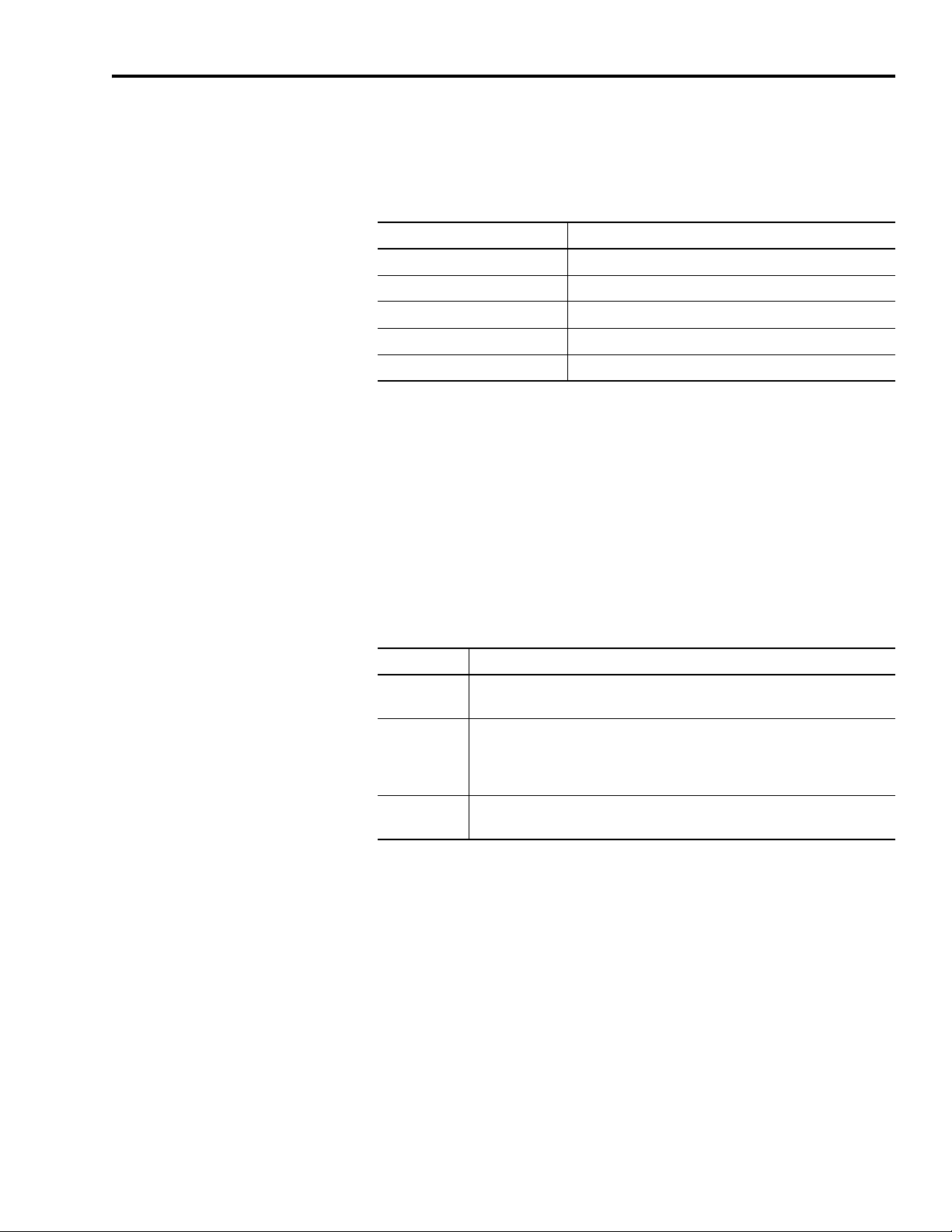
Programming Reference 4-3
The Defined Object Interface
The objects in the Ultra5000 Drive with DeviceNet have the interface
listed in the following table.
Object Interface
Message Router Explicit Messaging Connection Instance
DeviceNet Message Router
Assembly I/O Connection or Message Router
Connection Message Router
Parameter Message Router
Object Addressing
The Media Access Control Identifier (MAC ID) is the common basis for
logically addressing separate physical components across DeviceNet.
The M
distin
network. The MAC ID often is referred to as the node address. Each
component (object) is further identified with the following address
components:
AC ID is a unique integer assigned to each DeviceNet node that
guishes it specifically from among other nodes on the same
Component Description
Class ID The Class ID is a unique integer value assigned to each Object Class
accessible from the network. The Ultra5000 supports an 8-bit Class ID.
Instance ID The Instance ID is a unique identification assigned to an Object Instance
that identifies it among all Instances of the same Class.
It is also possible to address the Class itself by utilizing the Instance ID
value zero (0). The Ultra5000 supports an 16-bit Instance ID.
Attribute ID The Attribute ID is a unique identification assigned to a Class Attribute
and/or Instance Attribute.
Publication 2098-RM002A-EN-P – October 2001
Page 28
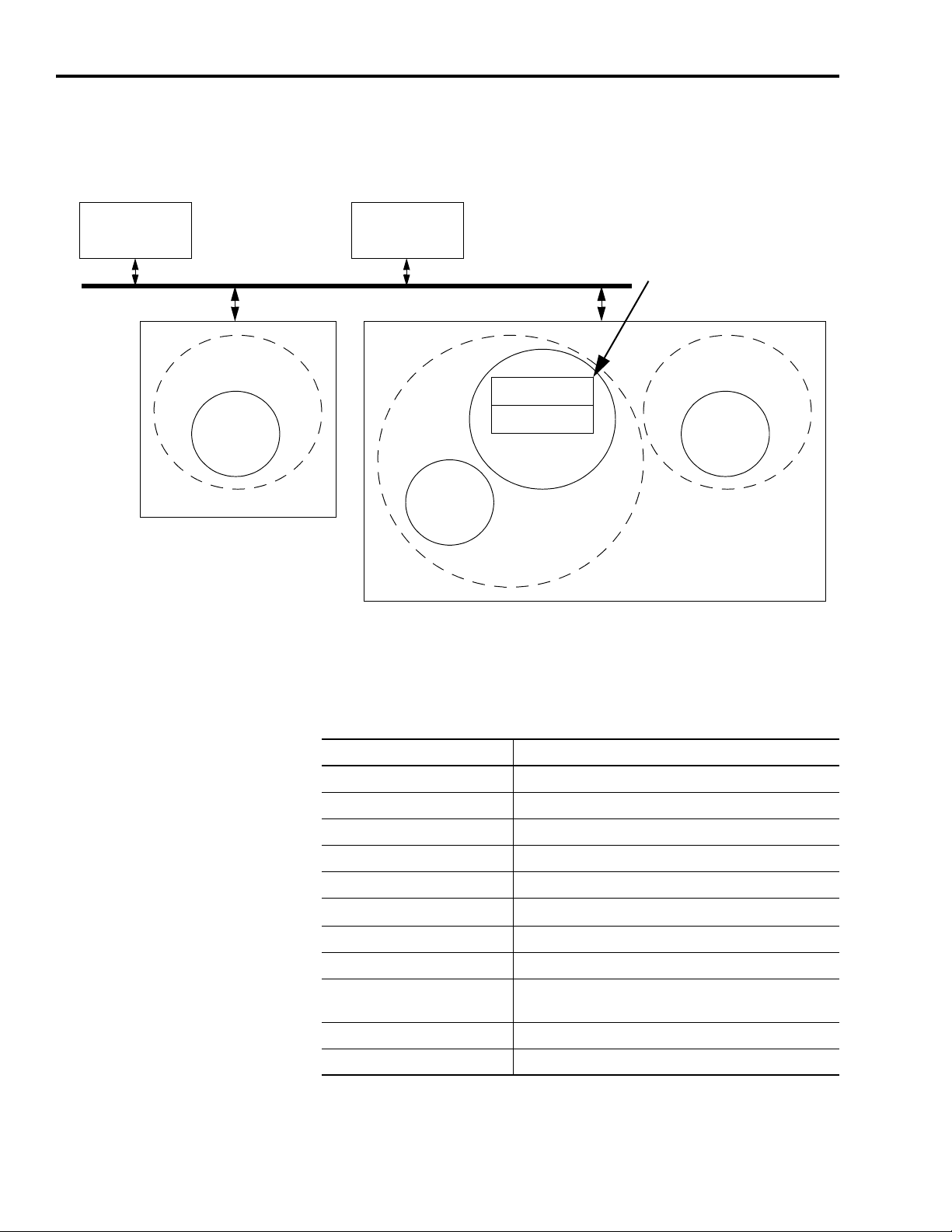
4-4 Programming Reference
MAC ID #1 MAC ID #2
Instance
Object
MAC ID #4
MAC ID #3
DeviceNet Network
Class #5
#1
Instance
Object
Class #3
#1
Instance
#2
Object
Class #5
Instance
#1
Attribute #1
Attribute #2
MAC ID #4:
Object Class #5
Instance #2
Attribute #1
DeviceNet Node 1 DeviceNet Node 2
DeviceNet Node 3 DeviceNet Node 4
Figure 4.2
Node Objects
Data Type Definitions
The following mnemonics define the Ultra5000 with DeviceNet data
types.
Mnemonic Description
ARRAY Sequence of Data
BOOL Boolean (1 byte)
BYTE Bit String (1 byte)
DINT Signed Double Integer (4 bytes)
DWORD Bit String (4 bytes)
EPATH
INT Signed Integer (2 bytes)
REAL Floating Point (4 bytes)
SHORT_STRING Character String
SINT Signed Short Integer (1 byte)
UDINT Unsigned Double Integer (4 bytes)
Publication 2098-RM002A-EN-P – October 2001
DeviceNet Path Segments
(1 byte length indicator, 1 byte per character)
Page 29

Programming Reference 4-5
Mnemonic Description
UINT Unsigned Integer (2 bytes)
USINT Unsigned Short Integer (1 byte)
WORD Bit String (2 bytes)
Identity Object
(Class ID 01
)
H
This object provides identification and general information about the
device. The interface card implements four Identity Objects.
Identity Object,
Attribute for Instance ID = 0 (Class Attributes)
AttrIDAccess
Rule
2 Get Max Instance UINT Maximum instance
Identity Object,
Instance ID = 1 - 4
Instance ID Description
1 Adapter Main Firmware
2 Ultra5000 Main Firmware
3 Adapter Boot Firmware
4 Ultra5000 Boot Firmware
Attribute
Name
Type Description Semantics
of Values
The largest instance
number of an object
currently created in
this class level of the
device.
number of a created
object at this class
hierarchy level.
Publication 2098-RM002A-EN-P – October 2001
Page 30

4-6 Programming Reference
Identity Object,
Attributes of Instance ID 1
Attr.IDAccess
Rule
Attribute
Name
Data
Ty pe
Description Semantics
1 Get Vendor ID UINT Identification of
each vendor by
number
2 Device Type Indication of
general type of
product.
3 Product code Identification of a
particular product
of an individual
vendor
of Values
01 = Rockwell
Automation/
Allen-Bradley
Instance 1:
115 = Rockwell
Automation
Miscellaneous
Instances 2-4:
105 = Subcomponent
Instance 1:
64 = 2098-IPD-005-DN
65 = 2098-IPD-010-DN
66 = 2098-IPD-020-DN
102 = 2098-IPD-030-DN
103 = 2098-IPD-075-DN
104 = 2098-IPD-150-DN
105 = 2098-IPD-HV030-DN
106 = 2098-IPD-HV050-DN
107 = 2098-IPD-HV100-DN
108 = 2098-IPD-HV150-DN
109 = 2098-IPD-HV220-DN
Instances 2-4:
01 = Firmware
4 Revision
STRUCT
of:
Major
Minor
USINT
USINT
5 Status WORD This attribute
Revision of the
item the Identity
Object
represents.
represents the
current status of
the entire device.
Major Revision
Minor Revision
See table: Identity
Object, Status
Description of Attribute
ID 5
Its value changes
as the state of
the device
changes.
6 Serial Number UDINT Serial number of
device
7 Product Name SHORT_
STRING
Readable
identification
Unique identifier for each
device.
Unique identifier for each
product.
Identity Object,
Status Description of Attribute ID 5
Bit (s) Description Semantics of Values
0 Owned TRUE = device has an owner
1 Reserved, set to 0
2 Configured Always = 0
Publication 2098-RM002A-EN-P – October 2001
Page 31

Programming Reference 4-7
Identity Object,
Status Description of Attribute ID 5 (Continued)
Bit (s) Description Semantics of Values
3 Reserved, set to 0
4, 5, 6, 7 Vendor specific
8 Minor recoverable
Always = 0
fault
9 Minor unrecoverable
Always = 0
fault
10 Major recoverable
TRUE if self diagnosis detects a major fault
fault
11 Major unrecoverable
Always = 0
fault
12, 13 Reserved, set to 0
14, 15
Identity Object,
Common Services
Service
Code
0E
H
05
H
11
H
Implemented for Service
Class Instance
Name
Yes Yes Get_Attribute_Single Returns the contents of the
No Reset Invokes the Reset service for
Yes n/a Find_Next_Object_
Instance
Service
Description
specified attribute.
the device.
Causes the specified class to
search and return a list of
instance IDs of existing
instances of the Identity
Object.
Reset Service
When the Identity Object receives a Reset request, it:
• determines if it can perform the reset
• responds to the request
• attempts to perform the reset
Publication 2098-RM002A-EN-P – October 2001
Page 32

4-8 Programming Reference
The Reset common service has the following object-specific
parameter:
Identity Object,
Reset Service
Name Data
Ty pe
Type USINT Type of Reset 0 = Emulate as closely as possible cycling power of
Description Semantics
of Values
the drive. (default)
1 = Emulate cycling power as closely as possible.
The drive can not be returned to out-of-box
configuration without deletion of DeviceNet drivers
and files.
Message Router Object
(Class ID 02
)
H
The Message Router Object provides a messaging connection point
through which a Client may address a service to any object class or
instance residing in the physical device.
Message Router Object,
Attributes of Instance ID = 1
Attr.IDAccess
Rule
2 Get Number Available UINT Maximum number
3 Number active Number of
4 Active connections ARRAY
Attribute
Name
Data
Ty pe
of
UINT
Description Semantics
of Values
Count of the max
of connections
supported
connections
currently used by
system
components
A list of the
connection IDs of
the currently active
connections
number of
connections
supported
Current count of
the number of
connections
allocated to
system
communication
Array of system
connection IDs
Publication 2098-RM002A-EN-P – October 2001
Message Router Object,
Common Services
Service
Code
0E
H
Service
Name
Get_Attribute_Single Returns the contents of the specified attribute
Service
Description
Page 33

Programming Reference 4-9
DeviceNet Object
(Class ID 03
)
H
The DeviceNet Object provides configuration and status attributes of a
DeviceNet port.
DeviceNet Object,
Attribute of Instance ID = 0 (Class Attribute)
Attr. ID Access
Rule
1 Get Revision UINT Revision of the DeviceNet Object
DeviceNet Object,
Attributes of Instance ID = 1
Attr.IDAccess
Rule
1 Set MAC ID USINT Node Address Range 0-63
Set is only supported if the MAC ID is programmable.
Refer to Ultra5000 Intelligent Positioning Drive Installation Manual listed on page P-3
for Rotary DIP switch data setting.
2 Set Baud Rate Data Rate 0 = 125K,
Set is only supported if the data rate is programmable.
Refer to Ultra5000 Intelligent Positioning Drive Installation Manual for Rotary DIP
switch data setting.
3 Set Bus OFF
4Bus OFF
Attribute
Name
Attribute
Name
Interrupt
(BOI)
Counter
Data
Description Semantics
Ty pe
Class definition upon which the
implementation is based.
Data Type Description Semantics
BOOL Bus-OFF Interrupt Default = 0
USINT Number of times
Controller Area
Network (CAN)
went to the
bus-OFF state
of Values
= 2
of Values
1 = 250K,
2 = 500K
Range 0-255
Publication 2098-RM002A-EN-P – October 2001
Page 34

4-10 Programming Reference
DeviceNet Object,
Attributes of Instance ID = 1 (Continued)
Attr.IDAccess
Rule
5 Get Allocation
Attribute
Name
information
Data Type Description Semantics
STRUCT of:
BYTE
USINT
6 MAC ID
BOOL The Node
Switch
Changed
7 Baud Rate
Switch
Changed
Allocation choice
(1 byte)
+ Master MAC
ID (1 byte)
Address
switch(es) have
changed since
last power-up/
reset.
The Baud Rate
switch(es) have
changed since
last power-up/
reset.
of Values
Refer to the
DeviceNet Object
definition in the
DeviceNet
Specification.
Range 0-63, 255
Modified via
Allocate only.
0 = No change
1 = Change since
last reset or
power-up
0 = No change
1 = Change since
last reset or
power-up
8 MAC ID
Switch
Value
9 Baud Rate
Switch
Value
DeviceNet Object,
Common Services
Service
Code
0E
H
10
H
Service
Name
Get_Attribute_Single Returns the contents of the
Set_Attribute_Single Modifies the specified attribute.
USINT Actual value of
Node Address
switch(es).
Actual value of
Baud Rate
switch(es), or
operating value
after an autobaud
was completed.
Service
Description
specified attribute.
Range 0-63
Range 0-2
Publication 2098-RM002A-EN-P – October 2001
Page 35

DeviceNet Object,
IMPORTANT
Class Specific Services
Service
Code
4B
H
Service
Name
Allocate_Master/Slave_
Connection_Set
Programming Reference 4-11
Service
Description
Requests the use of the Predefined
Master/Slave Connection Set.
Assembly Object
(Class ID 04
)
H
4C
H
Release_Group_2_
Identifier_Set
Indicates that the specified
Connections within the Predefined
Master/Slave Connection Set are
no longer desired. These
connections are to be released
(deleted).
The Ultra5000 with DeviceNet uses Assembly Objects to send generic
data to and from a Master (scanner) device over an I/O connection.
The terms Input and Output are defined from the scanner's point of
view:
• Output Assemblies are defined as the information that is output by
e scanner and consumed by the Ultra5000.
th
• Input Assemblies are consumed by the scanner or are the scanner's
input.
The Ultra5000 with DeviceNet allows you to choose between various
Input and Output As
semblies, thereby choosing the data format of the
messages that are passed back and forth between the Ultra5000 with
DeviceNet and the scanner over the I/O connection. The following
parameters select the Assembly Object instances that are exchanged
over an I/O messaging connection.
Parameter
Instance
8 I/O Receive Select Selects the Assembly Object instance that is
9 I/O Transmit (Xmit)
1
Refer to the section on the Parameter Object for more information about parameter instances.
Parameter Name Description
1
updated when a Polled I/O message is received
by the drive. See page 4-19 for more information.
Selects the Assembly Object instance that is
Select
transmitted by the drive over a Polled I/O
connection. See page 4-19 for more information.
If the above parameters are modified, you must
perform one of the following before the modified
value(s) are active:
•Close any existing I/O messaging connection.
•Power cycle the drive.
•Remove and reapply DeviceNet power to the drive.
•Reset the drive.
Publication 2098-RM002A-EN-P – October 2001
Page 36

4-12 Programming Reference
The following Assembly Objects are implemented in the drive and
buffer I/O in the following fashion:
• RO = Read Only
• R/W = Read/Write Protected.
Assembly Object,
Instance ID = 1 - 16
ID Data Type Access Size
Description
(Bytes)
1 Static Output R/W 4 One Integer:
DNetIntArray[2]
2 Static Output R/W 8 Two Integers:
DNetIntArray[2], DNetIntArray[3]
3 Static Output R/W 4 One Float:
DNetFltArray[2]
4 Static Output R/W 8 Two Floats:
DNetFltArray[2], DNetFltArray[3]
5 Static Output R/W 8 One Integer, One Float:
DNetIntArray[2], DNetFltArray[2]
6 Static Output R/W 12 Two Integers, One Float:
DNetIntArray[2], DNetIntArray[3],
DNetFltArray[2]
7 Static Output R/W 12 One Integer, Two Floats:
DNetIntArray[2], DNetFltArray[2],
DNetFltArray[3]
8 Static Output R/W 16 Two Integers, Two Floats:
DNetIntArray[2], DNetIntArray[3],
DNetFltArray[2], DNetFltArray[3]
9 Static Input RO 4 One Integer:
DNetIntArray[0]
10 Static Input RO 8 Two Integers:
DNetIntArray[0], DNetIntArray[1]
11 Static Input RO 4 One Float:
DNetFltArray[0]
12 Static Input RO 8 Two Floats:
DNetFltArray[0], DNetFltArray[1]
13 Static Input RO 8 One Integer, One Float:
DNetIntArray[0], DNetFltArray[0]
14 Static Input RO 12 Two Integers, One Float:
DNetIntArray[0], DNetIntArray[1],
DNetFltArray[0]
15 Static Input RO 12 One Integer, Two Floats:
DNetIntArray[0], DNetFltArray[0],
DNetFltArray[1]
16 Static Input RO 16 Two Integers, Two Floats:
DNetIntArray[0], DNetIntArray[1],
DNetFltArray[0], DNetFltArray[1]
1
The arrays are automatically saved in non-volatile storage.
1
Publication 2098-RM002A-EN-P – October 2001
Page 37

Programming Reference 4-13
Assembly Object,
Attribute of Instances ID 1 - 16
Attr ID Access
Rule
Attribute
Name
Data Type
3 Set Data ARRAY
Assembly Object,
Common Services
Service
Code
0E
H
10E
H
Implemented for Service
Class Instance
Name
Service
Description
Yes Yes Get_Attribute_Single Returns the contents of the
specified attribute.
No Set_Attribute_Single Modifies an attribute value.
Publication 2098-RM002A-EN-P – October 2001
Page 38

4-14 Programming Reference
ATTENTION
!
ATTENTION
!
DeviceNet Comm Fault Action
The Ultra5000 with DeviceNet will fault depending on the Comm
Fault Action setting if the Output (command) Assembly is not
periodically updated after the Output Assembly has been written to.
You can configure the Ultra5000 with DeviceNet to perform a Comm
Fault
Action if the Output Assembly is not periodically updated after
the I/O (or explicit) messaging connection has been established.
Possible reasons the Output Assembly may not be updated in this way
include the following:
e messaging connection is closed
• Th
• Th
e DeviceNet cable is unplugged
Risk of severe bodily injury or equivalent damage
exists.
The Comm Fault Action value allows you to change
the default configuration, and to potentially allow the
drive to continue to operate when communication
with the DeviceNet Module is lost.
By default, the Ultra5000 drive with DeviceNet will fault and disable
rive when a DeviceNet Comm Fault is triggered. However, you
the d
can configure the drive to ignore the DeviceNet Comm Fault by
setting the Ultra5000 DNetConfigData Array Index 4 – DeviceNet
Comm Fault Action to 1 (Ignore).
DeviceNet Idle Fault Action
The Ultra5000 with DeviceNet will fault depending on the Idle Fault
Action setting if the Master (scanner) sends I/O idle messages
(zero-length messages) and the drive expects non-zero length I/O
messages.
Risk of severe bodily injury or equivalent damage
exists.
The Idle Fault Action value allows you to change the
default configuration, and to potentially allow the
drive to continue to operate when communication
with the DeviceNet Module is lost.
Publication 2098-RM002A-EN-P – October 2001
By default, the Ultra5000 drive with DeviceNet will fault and disable
the
drive when an Idle Fault is triggered. However , no action will be
taken if the Ultra5000 DNetConfigData Array Index 6 – I/O Receive
Page 39

Programming Reference 4-15
Select, Parameter 8 is set to 0 (No data consumed), or if you configure
the drive to ignore Array Index 3 – DeviceNet Idle Fault Action by
setting the DNetConfigData array to 1 (Ignore).
Using Explicit Messaging to Control the Ultra5000
Explicit messages provide multi-purpose, point-to-point
communication paths between two devices. It is possible to control
the drive through explicit messaging on DeviceNet by following
particular guidelines and by writing to various Assembly Objects that
are buffering the I/O data. Although it is possible to control the drive
by writing to various parameter objects, you should consider using a
user program interfacing with the Assembly Objects for controlling the
drive. The guidelines are as follows:
rite to the various Assembly Objects that are buffering the I/O
• W
dat
a.
• Write access to any Assembly Object is not allowed if the message
is passed through a connection whose expected packet rate (EPR)
is zero or if I/O data is being sent over an I/O messaging
connection.
• The drive marks any explicit connection after allowing a write to
an Assembly Object through the connection.
• If a marked explicit connection times out based on the EPR, then
the fault action will be that for Communication Loss over the I/O
connection, using Array Index 4 – DeviceNet Comm Fault Action of
the DNetConfigData array.
• If a marked explicit connection is deleted, then the fault action will
be that configured for Idle over the I/O connection, using Array
Index 3 – DeviceNet Idle Fault Action of the DNetConfigData array.
• Multiple explicit connections can write/overwrite the control I/O if
they meet the guidelines specified. Each connection will be
marked individually within the drive.
• If the drive gets allocated/re-allocated by a controller such that
valid I/O data is being sent to the drive, or if an Idle condition
from the allocating controller is transitioned back to valid data,
then all marked explicit connections will be reset to unmarked and
future writes blocked.
• If a marked connection has its EPR value reset to zero (0) after
being marked, then the connection will become unmarked.
Publication 2098-RM002A-EN-P – October 2001
Page 40

4-16 Programming Reference
Connection Object
The Connection Object manages the internal resources associated
with both I/O and Explicit Messaging Connections. The specific
(Class ID 05
)
H
instance generated by the Connection Class is referred to as a
Connection Instance or a Connection Object. A Connection Object
within a particular module actually represents one of the end-points of
a connection.
DeviceNet Connection Object,
Instance ID = 1 - 10
Instance IDInstances
1 Group 2 Explicit Message Connection
2 Poll I/O Connection
6-10 Group 3 Explicit Message Connections
DeviceNet Connection Object,
Attributes of Instances ID = 1 - 10 /
Attr ID Access
Rule
1 Get State USINT State of the Connection
2 Instance Type I/O or Message Connection
3 Transport_class_trigger BYTE Defines the behavior of the Connection
4 Produced_connection_id UINT CAN identifier to transmit on
Attribute
Name
Data Type Description
5 Consumed_connection_id CAN identifier to receive on
6 Initial_comm_characteristics BYTE Defines the Message Group(s) associated with
this Connection
7 Produced_connection_size UINT Maximum number of bytes transmitted across
this Connection
8 Consumed_connection_size Maximum number of bytes received across this
Connection
9 Set Expected_packet_rate Defines timing associated with this Connection
12 Watchdog_timeout_action USINT Defines how to handle Inactivity/Watchdog
timeouts
13 Get Produced_connection_path_
length
14 Produced_connection_path EPATH Specifies the Application Object whose data is
15 Consumed_connection_path_length UINT Number of bytes in the
16 Consumed_connection_path EPATH Specifies the Application Object(s) that are to
17 Set Production_inhibit_time UINT Defines minimum time between new data
UINT Number of bytes in the
produced_connection_path attribute
to be produced by this Connection object
Consumed_connection_path attribute
receive the data consumed by this Connection
production for COS connections.
Publication 2098-RM002A-EN-P – October 2001
Page 41

IMPORTANT
DeviceNet Connection Object,
Common Services
Service Code Service Name Service Description
0E
10
05
H
H
H
Get_Attribute_Single Returns the contents of the specified attribute.
Set_Attribute_Single Modifies the specified attribute.
Reset Used to reset the Inactivity/Watchdog Timer associated with a Connection Object
Programming Reference 4-17
Parameter Object
The DeviceNet Parameter Object provides the interface to the
Ultra5000 Drive with DeviceNet configuration data. It supplies a full
(Class ID 0F
)
H
description of the parameter, including its minimum and maximum
values and a readable text string describing the parameter. The
instances start at one and increment with no gaps.
Parameter Object,
Attributes for Instance ID = 0 (Class Attributes)
Attr ID Access
Rule
1 Get Revision UINT Revision of this object Current value = 01
2 Max Instances Maximum instance number of an
8 Parameter Class
9 Configuration
Name Data
Ty pe
WORD Bit field that describe parameters Bit 0 = supports parameter instances
Descriptor
UINT Instance number of the configuration
Assembly
Instance
Description Semantics of Values
The largest instance number of a created
object currently created in this class
level of the device
assembly
object at this class hierarchy level
Bit 1 = full attributes
Bit 2 = nonvolatile storage save command
Bit 3 = params are stored in nonvolatile
storage
0 = configuration assembly not supported
The table Parameter Instance on
page 4-18 lists the parameter
instances implemented in the Ultra5000 Drive with DeviceNet. The
table Parameter Object Instance Attributes on
page 4-49 lists the
instance attributes of the parameter object. A parameter value is
accesse
d via Attribute 1 of a parameter instance. Additional
information about the parameter object is located beginning on
Page 4-51.
Some parameters can not be modified while the
Ultra5000 Drive with DeviceNet is enabled. The drive
returns the error code, 10
- Device State Conflict, if
h
you attempt to modify one of these parameters while
the drive is enabled.
Publication 2098-RM002A-EN-P – October 2001
Page 42

4-18 Programming Reference
Parameter Object,
Instances ID 1- 340
Note: The Set_Attribute_Single service saves parameter values to RAM,
but not to non-volatile storage. To transfer parameter values
from RAM to non-volatile storage, perform one of the following:
• Perform the Save service on the Parameter Object.
• Write the value Execute Command (1) to Parameter 13 - Save
Parameter Values.
Parameter
Instance
1 Get DNet Main
2 Get DNet Boot
3 Get Drive Model SHORT_S
4GetDN-SW Node
5 Get DN-SW Data
6 Set DN-NV Node
Access
Rule
Parameter
Name
Firmware Version
Firmware Version
Address
Rate
Address
Data
Type
SHORT_S
TRING
SHORT_S
TRING
TRING
USINT 1 DeviceNet Node Address (Mac_ID) switch
USINT 1 DeviceNet Data Rate switch setting.
USINT 1 The programmed nonvolatile DeviceNet Node
Data
Size
(Bytes)
1 byte
length
indicator,
1 byte per
character
1 byte
length
indicator,
1 byte per
character
1 byte
length
indicator,
1 byte per
character
Units /
Scale
Description
The version of the main firmware in the
DeviceNet adapter. The format is XX.YY.ZZ,
where:
XX = major revision
YY = minor revision
ZZ = maintenance revision
The version of the boot firmware in the adapter.
The format is XX.YY.ZZ, where:
XX = major revision
YY = minor revision
ZZ = maintenance revision
The model number of the drive.
setting.
0 = 125 kps
1 = 250 kps
2 = 500 kps
3 = Autobaud
4 = Program
5 = Programmable
6 = Programmable
7 = Programmable
Address (Mac_ID).
Range: 0 to 63
Default: 63
Automatically saved in non-volatile storage.
7 Set DN-NV Data Rate USINT 1 The programmed nonvolatile DeviceNet Data
Rate.
0 = 125 kps (default)
1 = 250 kps
2 = 500 kps
3 = Autobaud
Automatically saved in non-volatile storage.
Publication 2098-RM002A-EN-P – October 2001
Page 43

Parameter Object,
Instances ID 1- 340
Parameter
Instance
Access
Rule
Parameter
Name
Data
Type
Data
Size
(Bytes)
Units /
Scale
Programming Reference 4-19
Description
8 Set I/O Receive
Select
USINT 1 Selects the output (consumed) assembly that is
updated when a polled I/O message is received
by the drive. If the value is modified, the user has
to either, close any existing I/O messaging
connection(s), power cycle the drive, reset the
drive, or remove and reapply DeviceNet power for
the drive to use the modified value. Refer to the
Assembly Object for information on the data
format.
0 = No Data Consumed
1 = Assembly Instance 1 (default)
2 = Assembly Instance 2
3 = Assembly Instance 3
4 = Assembly Instance 4
5 = Assembly Instance 5
6 = Assembly Instance 6
7 = Assembly Instance 7
8 = Assembly Instance 8
Automatically saved in non-volatile storage.
9 Set I/O Transmit
(Xmit) Select
USINT 1 Selects the input (produced) assembly that is
transmitted by the drive over a polled I/O
messaging connection. If the value is modified,
the user has to either, close any existing I/O
messaging connection(s), power cycle the drive,
reset the drive, or remove and reapply DeviceNet
power for the drive to use the modified value.
Refer to the Assembly Object for information on
the data format.
0 = No Data Produced
1 = Assembly Instance 9 (default)
2 = Assembly Instance 10
3 = Assembly Instance 11
4 = Assembly Instance 12
5 = Assembly Instance 13
6 = Assembly Instance 14
7 = Assembly Instance 15
8 = Assembly Instance 16
Automatically saved in non-volatile storage.
10 Set Axis Enable
Command
USINT 1 Enable the drive.
0 = No Action (default)
1 = Execute Command
11 Set Disable Axis
Command
USINT 1 Disable the drive.
0 = No Action (default)
1 = Execute Command
12 Set Reset Drive USINT 1 Reset the drive.
0 = No Action (default)
1 = Execute Command
13 Set Save Parameter
Values
USINT 1 Save parameters in non-volatile storage.
0 = No Action (default)
1 = Execute Command
Publication 2098-RM002A-EN-P – October 2001
Page 44

4-20 Programming Reference
Parameter Object,
Instances ID 1- 340
Parameter
Instance
Access
Rule
Parameter
Name
Data
Type
Data
Size
(Bytes)
Units /
Scale
Description
14 Set Control Digital
USINT 1 Select a digital I/O type:
Typ e
0 = Sourcing: Digital Inputs should be connected
to a 24 volt power supply, so current flows into
the drive when the input is ON. Digital Outputs
should be connected to ground, so current flows
from the drive when the output is ON. (default)
1 = Sinking: Digital Inputs should be connected to
ground, so current flows from the drive when the
input is ON. Digital Outputs should be connected
to a 24 volt power supply, so current flows into
the drive when the output is ON.
15 Get Axis State USINT 1 Indicates if the axis is enabled or disabled.
0 = Disabled
1 = Enabled
16 Get Controller Fault USINT 1 Provides the fault status of the drive.
0 = No Fault
4 = Motor Overtemperature
5 = IPM Fault
9 = Bus Undervoltage
10 = Bus Overvoltage
11 = Bad (Illegal) Hall State
14 = Network Communication
17 = User Current
18 = Overspeed
19 = Position (Following) Error
20 = Motor Encoder Error
21 = Auxiliary Encoder Error
22 = Motor Filter
23 = IPM Filter
24 = Velocity Error
26 = User Velocity
58 = Excess CPU Load
17 Get Controller State USINT 1 Provides the state of the controller.
0 = Idle
1 = Running
2 = Erasing
3 = Programming
4 = FlashFault
18 Get Average Current REAL 4 Amps Average current.
19 Get Torque Command REAL 4 Amps Torque command.
20 Get Torque Feedback REAL 4 Amps Torque feedback.
21 Get Torque Error REAL 4 Amps Torque error.
Publication 2098-RM002A-EN-P – October 2001
Page 45

Parameter Object,
Instances ID 1- 340
Parameter
Instance
Access
Rule
Parameter
Name
Data
Type
Data
Size
(Bytes)
Units /
Scale
Programming Reference 4-21
Description
22 Set Enable Position
Limit
23 Set Disable Position
Limit
24 Set Reset Position
Limit
25 Set Position Limit
Decel
USINT 1 Enables the position limits. This causes the drive
to start monitoring the position limits. The
Position Limit State - Parameter 34 will transition
to “Running”.
0 = No Action (default)
1 = Execute Command
USINT 1 Disables the position limits. This causes the drive
to stop monitoring the position limits. The
Position Limit State - Parameter 34 will transition
to “Disabled”.
0 = No Action (default)
1 = Execute Command
USINT 1 After a position limit violation, the position limits
will go to the “Stopped” state. The drive will not
allow commanded motion in this state. Pressing
this button will allow the drive to respond to
commanded motion to back off of the limit
condition.
0 = No Action (default)
1 = Execute Command
REAL 4
cnts/ sec
2
When a limit is detected, the drive will use this
deceleration rate to bring the axis to a stop,
unless doing so would violate the Position Limit
Distance - Parameter 26. If necessary to stay
within the Position Limit Distance, the drive will
calculate a greater deceleration rate.
Range: 0 to 3.4e10
Default: 0
26 Set Position Limit
Distance
27 Set Position Soft
Limits
DINT 4 cnts When a limit is detected, the drive will bring the
axis to a stop within this distance.
Range: 0 to 2147483647
Default: 0
USINT 1 Enables or disables detection of soft limit
violations. The Position Limits (see Enable
Position Limit - Parameter 22) must also be
enabled for soft limit violations to be detected.
Not saved in non-volatile memory.
0 = Disable (default)
1 = Enable
Publication 2098-RM002A-EN-P – October 2001
Page 46

4-22 Programming Reference
Parameter Object,
Instances ID 1- 340
Parameter
Instance
Access
Rule
Parameter
Name
Data
Type
Data
Size
(Bytes)
Units /
Scale
Description
28 Set Position Hard
Limits
29 Set Position Motor
Limits
30 Set Position Positive
Soft Limit
USINT 1 Enables or disables detection of hard limit
violations. The Position Limits (see Enable
Position Limit - Parameter 22) must also be
enabled for hard limit violations to be detected.
The inputs to use for positive and negative hard
limits must be set (see Parameters 32 and 33
below) for the hard limits to be detected. Not
saved in non-volatile memory.
0 = Disable (default)
1 = Enable
Note: Hard limits are enabled on power-up if
either hard limit is assigned.
USINT 1 Enables or disables detection of motor integral
limit violations. The Position Limits (see Enable
Position Limit - Parameter 22) must also be
enabled for motor limit violations to be detected.
The motor limits will only work when using a
motor that supports integral limits (see Parameter
249). Not saved in non-volatile memory.
0 = Disable (default)
1 = Enable
Note: Motor limits are enabled on power-up if
Integral Limits - Parameter 249 are enabled on
the motor.
DINT 4 cnts The position, in counts, when a positive soft limit
violation will be detected by the drive. This is the
point where the drive will begin decelerating the
axis.
Range: -2147483648 to 2147483647
Default: 0
31 Set Position Negative
Soft Limit
Publication 2098-RM002A-EN-P – October 2001
DINT 4 cnts The position, in counts, when a negative soft limit
violation will be detected by the drive. This is the
point where the drive will begin decelerating the
axis.
Range: -2147483648 to 2147483647
Default: 0
Page 47

Parameter Object,
Instances ID 1- 340
Parameter
Instance
Access
Rule
Parameter
Name
Data
Type
Data
Size
(Bytes)
Units /
Scale
Programming Reference 4-23
Description
32 Set Position Positive
Hard Limit
33 Set Position Negative
Hard Limit
USINT 1 The selected digital input to use to indicate a
positive hard limit violation. The drive will begin
decelerating the axis when the input becomes
active.
0 = Unassigned (default)
1 = Input 1
2 = Input 2
3 = Input 3
4 = Input 4
5 = Input 5
6 = Input 6
7 = Input 7
8 = Input 8
9 = Input 9
10 = Input 10
11 = Input 11
12 = Input 12
13 = Input 13
14 = Input 14
15 = Input 15
16 = Input 16
USINT 1 The selected digital input to use to indicate a
negative hard limit violation. The drive will begin
decelerating the axis when the input becomes
active.
0 = Unassigned (default)
1 = Input 1
2 = Input 2
3 = Input 3
4 = Input 4
5 = Input 5
6 = Input 6
7 = Input 7
8 = Input 8
9 = Input 9
10 = Input 10
11 = Input 11
12 = Input 12
13 = Input 13
14 = Input 14
15 = Input 15
16 = Input 16
Publication 2098-RM002A-EN-P – October 2001
Page 48

4-24 Programming Reference
Parameter Object,
Instances ID 1- 340
Parameter
Instance
Access
Rule
Parameter
Name
Data
Type
Data
Size
(Bytes)
Units /
Scale
Description
34 Get Position Limit
State
35 Get Position Limit
Flags
36 Set Jog Forward
Command
37 Set Jog Reverse
Command
38 Set Jog Stop
Command
39 Set Jog Abort
Command
40 Set Jog Program
Velocity
USINT 1 State of the position limit function.
0 = Disabled – Position Limits are not being
monitored.
1 = Enabling – The drive is transitioning from the
Disabled state to Running.
2 = Running – The drive is monitoring position
limits.
3 = Stopping – The drive has detected a limit
violation and is decelerating the motor.
4 = Stopped – The motor has been stopped in
response to a limit violation. The drive will not
allow any commanded motion until the Position
Limits are reset.
5 = Resetting – The drive is transitioning from the
Stopped state to Running.
DWORD 4 Indicates which position limit violation(s) have
been detected.
Bit 0 = Positive Soft Limit
Bit 4 = Positive Hard Limit
Bit 8 = Positive Motor Limit
Bit 16 = Negative Soft Limit
Bit 20 = Negative Hard Limit
Bit 24 = Position Motor Limit
USINT 1 Spins the motor at the Jog Program Velocity -
Parameter 40 in the forward direction.
0 = No Action (default)
1 = Execute Command
USINT 1 Spins the motor at the Jog Program Velocity -
Parameter 40 in the reverse direction.
0 = No Action (default)
1 = Execute Command
USINT 1 Brings the motor to a stop, using the Jog Program
Decel - Parameter 42 rate.
0 = No Action (default)
1 = Execute Command
USINT 1 Brings the motor to an immediate stop.
0 = No Action (default)
1 = Execute Command
REAL 4 cnts/ sec The commanded motor velocity when the drive is
jogging. Not saved in non-volatile memory.
Range: -3.4e10 to 3.4e10
Default: 0
41 Set Jog Program
Accel
Publication 2098-RM002A-EN-P – October 2001
REAL 4 cnts/
sec
2
the Jog Program Velocity. Not saved in
non-volatile memory.
Range: 0 to 3.4e10
Default: 0
The acceleration rate used when ramping-up to
Page 49

Programming Reference 4-25
Parameter Object,
Instances ID 1- 340
Parameter
Instance
Access
Rule
Parameter
Name
Data
Type
Data
Size
Units /
Scale
Description
(Bytes)
42 Set Jog Program
Decel
REAL 4
cnts/ sec
2
The deceleration rate used when ramping-down
from Jog Program Velocity to zero. Not saved in
non-volatile memory.
Range: 0 to 3.4e10
Default: 0
43 Get Jog State USINT 1 Describes the relation between the Jog Program
Velocity and Jog Current Velocity, as follows:
0 = Locked, when Jog Current Velocity equals Jog
Program Velocity.
1 = Seeking, when the jog is accelerating or
decelerating.
44 Get Jog Mode USINT 1 Describes the direction of the drive's jog, as
follows:
0 = Stopped, when not jogging
1 = Forward, when jogging forward
2 = Reverse, when jogging in reverse
45 Get Jog Current
Position
46 Get Jog Current
Velocity
47 Get Jog Current
Accel
48 Set Move Start
Command
49 Set Move Stop
Command
50 Set Move Abort
Command
51 Set Move Program
Distance
52 Set Move Program
Velocity
DINT 4 cnts The position generated by the current jog. This
value is automatically re-set to zero at drive
power up.
REAL 4 cnts/ sec The velocity command generated by the current
jog.
REAL 4
cnts/ sec
2
The acceleration command generated by the
current jog.
USINT 1 Starts a trapezoidal move defined by the Move
Program Distance, Move Program Velocity, Move
Program Accel, and Move Program Decel (see
Parameters 51, 52, 53, and 54 below).
0 = No Action (default)
1 = Execute Command
USINT 1 Brings the motor to a stop, using the Move
Program Decel.
0 = No Action (default)
1 = Execute Command
USINT 1 Brings the motor to an immediate stop.
0 = No Action (default)
1 = Execute Command to an immediate stop.
DINT 4 cnts The distance that the motor is to move when a
Move Start Command is executed. Not saved in
non-volatile memory.
Range: -2147483648 to 2147483647
Default: 0
REAL 4 cnts/ sec The commanded motor velocity during a move.
Range: -3.4e10 to 3.4e10 Not saved in
non-volatile memory.
Default: 0
Publication 2098-RM002A-EN-P – October 2001
Page 50

4-26 Programming Reference
Parameter Object,
Instances ID 1- 340
Parameter
Instance
Access
Rule
Parameter
Name
Data
Type
Data
Size
Units /
Scale
Description
(Bytes)
53 Set Move Program
Accel
REAL 4
cnts/ sec
2
The acceleration rate used when ramping-up to
the move's velocity. Not saved in non-volatile
memory.
Range: 0 to 3.4e10
Default: 0
54 Set Move Program
Decel
REAL 4
cnts/ sec
2
The deceleration rate used when ramping-down
from the move's velocity to zero. Not saved in
non-volatile memory.
Range: 0 to 3.4e10
Default: 0
55 Get Move State USINT 1 Describes the state of the Move function.
0 = Idle
1 = Profiling
2 = Calculating
3 = Correcting
56 Get Move Floating
Zero
DINT 4 cnts In the event that the Move Current Position value
is changed by the execution of a program (.exe)
file, the value of this field will change so that the
sum of Move Floating Zero and Move Current
Position remains unchanged.
57 Get Move Current
Position
DINT 4 cnts The position generated by the current move. This
value is automatically re-set to zero at drive
power up.
58 Get Move Current
Velocity
59 Get Move Current
Accel
60 Get Move Current
Jerk
REAL 4 cnts/ sec The velocity command generated by the current
move
REAL 4
cnts/ sec
2
The acceleration command generated by the
current move.
REAL 4
cnts/ sec
3
The rate of change of acceleration generated by
the current move.
61 Set Camtable Load USINT 1 Loads the cam file specified by Camtable
Filename into memory.
0 = No Action (default)
1 = Execute Command
62 Set Camtable Unload USINT 1 Unloads the cam file from memory. This frees
drive memory.
0 = No Action (default)
1 = Execute Command
Publication 2098-RM002A-EN-P – October 2001
Page 51

Parameter Object,
Instances ID 1- 340
Parameter
Instance
Access
Rule
Parameter
Name
Data
Type
Data
Size
(Bytes)
Units /
Scale
Programming Reference 4-27
Description
63 Set Camtable
Filename
SHORT_S
TRING
1 byte
length
The filename (up to 32 characters) describing the
cam motion.
indicator,
1 byte per
character
Ultraware generates Cam files when you insert a
cam table under the “Cam” branch in the
workspace. The cam files generated by Ultraware
are always stored in the drives flash file system
under a directory named /Cam.dir. If a cam table
is created in Ultraware with the default name of
Table.cam, and loaded into drive memory, the File
Name will be “/Cam.dir/Table.cam”. User
programs may set the Camtable Filename
attribute to different paths.
64 Set Cam Enable
Command
USINT 1 Causes the cam to begin generating an output
position. A cam table file must be loaded to
enable cam, or an “Invalid State” error occurs.
0 = No Action (default)
1 = Execute Command
65 Set Cam Disable
Command
USINT 1 Causes the cam to stop generating output, but the
Cam Current Position output is held constant at
the current value.
0 = No Action (default)
1 = Execute Command
66 Get Cam State USINT 1 The current state of the cam:
0 = Disabled
1 = Enabled
67 Get Cam Input
Position
DINT 4 cnts The current master position value. This value will
roll over to zero as it passes the Camtable Length
value.
68 Get Cam Input
REAL 4 cnts/ sec The current master velocity value.
Velocity
69 Get Cam Current
Position
DINT 4 cnts The output position of the cam. This position
always corresponds to the output position
defined for the given “Input Position” in the cam
table.
If the cam ends at a non-zero output position, this
value will roll back to zero (where all cams start),
and the Cam Offset status will be incremented by
the difference between the starting and stopping
output positions for the cam table.
The actual position command generated by the
cam is the sum of the Cam Offset and Cam
Current Position.
70 Get Cam Current
Velocity
REAL 4 cnts/ sec The actual velocity command generated by the
cam. This value will be equal to the Cam Input
Velocity multiplied by the instantaneous cam
table velocity, which is the rate of change of the
cam position.
Publication 2098-RM002A-EN-P – October 2001
Page 52

4-28 Programming Reference
Parameter Object,
Instances ID 1- 340
Parameter
Instance
Access
Rule
Parameter
Name
Data
Type
Data
Size
Units /
Scale
Description
(Bytes)
71 Get Cam Current
Accel
REAL 4
cnts/ sec
2
The actual acceleration command generated by
the cam. This value will be equal to the
instantaneous cam table acceleration, which is
the rate of change of the cam times the Cam
Input Velocity.
72 Get Cam Index DINT 1 The segment of the cam table used to calculate
the cam output. This is determined by the Cam
Input Position. The index is zero based.
73 Get Cam Offset DINT 4 cnts The value, in counts, necessary to adjust the cam
between its final output position and the output
position for the beginning of the next cam cycle.
A cam wraps around to start again at its
beginning, if there is a difference between the
final and beginning output position of the cam
table, the offset is adjusted by the difference, so
the Cam Current Position is always the actual
output position described by the cam table
74 Get Camtable State USINT 1 The current cam memory load status:
0 = Unloaded - a cam file is not loaded into
memory.
1 = Loaded - a cam file has been loaded into
memory.
Note: The Camtable Filename attribute can be
changed by a user program (or DeviceNet) after a
cam file is loaded, so the filename displayed
doesn’t have to be the name of the file that is
loaded.
75 Get Camtable Mode USINT 1 The current mode of the cam:
0 = Unlocked - the cam table is inactive, and a
cam file may be loaded into memory.
1 = Locked - the cam is active, and a different cam
file cannot be loaded. The Cam Table is “Locked”
whenever the Cam is enabled.
76 Get Camtable Count DINT 4 The number of segments in the loaded cam table.
A cam table is divided into segments that start at
each point defined in the cam file (except the
final point displayed in the Ultraware Cam table
interface, which is only used to define the end of
the previous segment, not the start of a segment.)
Publication 2098-RM002A-EN-P – October 2001
Page 53

Programming Reference 4-29
Parameter Object,
Instances ID 1- 340
Parameter
Instance
Access
Rule
Parameter
Name
Data
Type
Data
Size
Units /
Scale
Description
(Bytes)
77 Get Camtable Order DINT 4 Each of the segments of an Ultra5000 cam table
is defined by a polynomial equation, such as:
Output position = A + B*(Input Position) + C*(Input
Position)^2 +…
The Camtable Order is the highest order term in
the right side of this equation. All of the
segments in a cam table must have the same
order. When Ultraware generates a cam file it
generates first order equations when the cam
table is a linear type, and 5th order equations
when the cam table is a polynomial type. A 5th
order polynomial provides sufficient
degrees-of-freedom to allow Ultraware to
constrain the positions, velocities, and
accelerations at the ends of each segment.
78 Get Camtable Length DINT 4 cnts The maximum value of Cam Input Position in the
cam table.
79 Get Camtable Offset DINT 4 cnts The ending output position defined in the cam
table.
80 Set Gear Enable
Command
USINT 1 Causes the gear to begin generating output - and
motion - in response to input received from the
Master Encoder (or ratchet).
0 = No Action (default)
1 = Execute Command
81 Set Gear Disable
Command
USINT 1 Causes the gear to stop generating output.
0 = No Action (default)
1 = Execute Command
82 Set Gear Ratio REAL 4 The number of counts the motor should move for
each master encoder count received (in Motor
Counts per Master Count). Not saved in
non-volatile memory.
Range: -2147483520 to 2147483520
Default: 0
83 Set Gear Slew USINT 1 If “Enabled”, the gear ratio will ramp up or down
using the acceleration and deceleration specified
below. If “Disabled” the acceleration and
deceleration are effectively infinite.
0 = Disable (default)
1 = Enable
84 Set Gear Slew Accel REAL 4 ratio/ sec If the gear is enabled while the gear input is in
motion, or the gear ratio is changed to a greater
value. The gear ratio will ramp up to the specified
value at this rate.
Range: 0 to 3.4e10
Default: 0
Publication 2098-RM002A-EN-P – October 2001
Page 54

4-30 Programming Reference
Parameter Object,
Instances ID 1- 340
Parameter
Instance
Access
Rule
Parameter
Name
Data
Type
Data
Size
Units /
Scale
Description
(Bytes)
85 Set Gear Slew Decel REAL 4 ratio/ sec If the gear is disabled while it is in motion, or the
gear ratio is changed to a smaller value. The gear
ratio will ramp down to the specified value (or
zero if disabling) at this rate.
Range: 0 to 3.4e10
Default: 0
86 Get Gear State USINT 1 Indicates if the gear is enabled and generating
output.
0 = Disable
1 = Enable
87 Get Gear Offset REAL 4 cnts The floating point value of the Gear Current
Position.
88 Get Gear Current
Position
89 Get Gear Current
DINT 4 cnts The position generated by gearing. This value is
automatically re-set to zero at drive power up.
REAL 4 cnts/ sec The velocity command generated by gearing.
Velocity
90 Get Gear Current
REAL 4
cnts/ sec
2
The acceleration command generated by gearing.
Accel
91 Get Gear Slew State USINT 1 Indicates if the gear ratio is changing.
0 = Locked - The gear ratio has reached the target
value.
1 = Seeking - The gear ratio is ramping up or
down.
92 Get Current Gear
Ratio
REAL 4 The current gear ratio may not equal the user
entered Gear Ratio when the Gear Slew State =
Seeking. The current gear ratio is equal to the
user entered Gear Ratio when the Gear Slew
State = Locked, or if Gear Slew is Disabled.
93 Set Vreg KP REAL 4 1/sec Proportional gain for the velocity loop. Increasing
the P gain improves response time and increases
the “stiffness” of the system. Too high a P gain
value causes instability; too low a P gain value
results in “loose” or “sloppy” system dynamics.
Range: 0 to 3.4e10
Default: 200
94 Set Vreg KI REAL 4 1/sec Integral gain for the velocity loop. I gain improves
the steady-state velocity performance of the
system. Increasing the integral gain generally
increases the ultimate positioning accuracy of the
system. However excessive integral gain results
in system instability
Range: 0 to 3.4e10
Default: 0
95 Set Vreg KFF REAL 4 Acceleration feedforward gain. FF gain reduces
velocity following error. However, high values can
cause velocity overshoot
Range: 0 to 3.4e10
Default: 1
Publication 2098-RM002A-EN-P – October 2001
Page 55

Programming Reference 4-31
Parameter Object,
Instances ID 1- 340
Parameter
Instance
Access
Rule
Parameter
Name
Data
Type
Data
Size
Units /
Scale
Description
(Bytes)
96 Set Vreg Bandwidth REAL 4 Hertz Lowpass output filter bandwidth. Valid values
range from 0 Hz to 2000 Hz. Bandwidth reduces
noise generated by encoder resolution or
mechanical resonance in the system. Setting to
zero disables filtering
Range: 0 to 2000
Default: 0
97 Set Vreg Upper Limit REAL 4 Amps The maximum positive current the drive may
output to the motor.
Range: 0 to 3.4e10
Default: 30
98 Set Vreg Lower Limit REAL 4 Amps The maximum negative current the drive may
output to the motor.
Range: -3.4e10 to 0
Default: -30
99 Get Vreg Command
REAL 4 cnts/ sec The command velocity input to the velocity loop.
Velocity
100 Get Vreg Command
Accel
REAL 4
cnts/ sec
2
The command acceleration input to the velocity
loop.
101 Get Vreg Feedback
Velocity
REAL 4 cnts/ sec The feedback velocity returned from the motor to
the velocity loop.
102 Get Vreg Error REAL 4 cnts/ sec The difference between Command Velocity and
Feedback Velocity.
103 Get Vreg Error Sum REAL 4 cnts/ sec The velocity error summation used by integral
gain.
104 Get Vreg Output REAL 4 Amps The generated output from the velocity loop.
105 Get Vreg Tune State USINT 1 Indicates the state of the velocity tuning function.
0 = Idle
1 = Running
2 = Stopping
106 Set Start Vreg Tune USINT 1 Drives the motor with a square (or step) wave, the
shape of which is determined by the commanded
Vreg Tune Step, Vreg Tune Period, and Vreg Tune
Direction.
0 = No Action (default)
1 = Execute Command
107 Set Stop Vreg Tune USINT 1 Stops velocity tuning.
0 = No Action (default)
1 = Execute Command
Publication 2098-RM002A-EN-P – October 2001
Page 56

4-32 Programming Reference
Parameter Object,
Instances ID 1- 340
Parameter
Instance
Access
Rule
Parameter
Name
Data
Type
Data
Size
(Bytes)
Units /
Scale
Description
108 Set Vreg Tune
Direction
USINT 1 Selects a tuning direction. Not saved in
non-volatile memory.
0 = Bi-Directional (default) - to tune the drive
using an alternating step-input to create
alternately forward and reverse directional
motion.
1 = Forward Only - to tune the drive using a
step-input to create forward motion only.
2 = Reverse Only - Only to tune the drive using a
step-input to create reverse motion only.
109 Set Vreg Tune Period REAL 4 sec The time the drive will turn at a given velocity.
Not saved in non-volatile memory.
Range: 0 to 3.4e10
Default: 0
110 Set Vreg Tune Step REAL 4 cnts/ sec The amplitude of the velocity input sent to the
drive for the given Vreg Tune Period. In
Bi-Directional tuning, the amplitude will alternate
polarity (+ or - sign). Not saved in non-volatile
memory.
Range: 0 to 3.4e10
Default: 0
111 Get Vreg Tune
Command
REAL 4 cnts/ sec The velocity command driving the velocity
regulator while the velocity tuning algorithm is
running. This signal is only included to be
consistent with the Position Regulator Tune
Command signal. It is actually the same as the
Vreg Command Velocity.
112 Get Vreg Tune
Feedback
REAL 4 cnts/ sec The velocity feedback to the velocity regulator
while the velocity tuning algorithm is running.
This signal is only included to be consistent with
the Position Regulator Tune Feedback signal. It is
actually the same as the Vreg Feedback Velocity.
113 Set Preg Kp REAL 4 1/sec Proportional gain for the position loop. Increasing
the Kp gain improves response time and
increases the “stiffness” of the system. Too high
a Kp gain value causes instability; too low a Kp
gain value results in “loose” or “ sloppy” system
dynamics.
Range: 0 to 3.4e10
Default: 20
114 Set Preg Kpz REAL 4 1/sec Proportional gain for the position loop, when the
position error falls within the Preg Kpz Zone.
Range: 0 to 3.4e10
Default: 0
115 Set Preg Kpz Zone DINT 4 cnts Enter the region, in counts, around Command
Position where Preg Kpz will be used in place of
Preg Kp as the position loop proportional gain
value.
Range: 0 to 2147483647
Default: 0
Publication 2098-RM002A-EN-P – October 2001
Page 57

Programming Reference 4-33
Parameter Object,
Instances ID 1- 340
Parameter
Instance
Access
Rule
Parameter
Name
Data
Type
Data
Size
Units /
Scale
Description
(Bytes)
116 Set Preg Ki REAL 4 1/sec Integral gain for the position loop. Ki gain
improves the steady-state positioning
performance of the system and virtually
eliminates steady-state positioning errors.
Increasing the integral gain generally increases
the ultimate positioning accuracy of the system.
However excessive integral gain results in system
instability.
Range: 0 to 3.4e10
Default: 0
117 Set Preg Ki Zone DINT 4 cnts Enter the region, in counts, around Preg
Command Position where integral gain is active.
Range: 0 to 2147483647
Default: 0
118 Set Preg Kff REAL 4 Velocity feedforward gain for the position loop.
Range: 0 to 3.4e10
Default: 1
119 Get Preg Command
DINT 4 cnts The command position input to the position loop.
Position
120 Get Preg Command
REAL 4 cnts/ sec The command velocity input to the position loop.
Velocity
121 Get Preg Command
Accel
122 Get Preg Feedback
Position
REAL 4
cnts/ sec
DINT 4 cnts The feedback position returned from the motor to
2
The command acceleration input to the position
loop.
the position loop.
123 Get Preg Error DINT 4 cnts The difference between Preg Command Position
and Preg Feedback Position.
124 Get Preg Error Sum DINT 4 cnts The position error summation used by integral
gain.
125 Get Preg Output REAL 4 cnts/ sec The generated output from the position loop.
126 Get Preg Tune State USINT 1 Indicates the state of the position tuning function.
0 = Idle
1 = Running
2 = Stopping
127 Get Preg Command
Offset
DINT 4 cnts Offsets the Command Position value displayed on
Ultraware's Oscilloscope to prevent the command
trace from incrementing ('walking') off the
display.
128 Get Preg Feedback
Offset
DINT 4 cnts Offsets the Feedback Position value displayed on
the Ultraware's Oscilloscope to prevent the
feedback trace from incrementing ('walking') off
the display.
Publication 2098-RM002A-EN-P – October 2001
Page 58

4-34 Programming Reference
Parameter Object,
Instances ID 1- 340
Parameter
Instance
Access
Rule
Parameter
Name
Data
Type
Data
Size
Units /
Scale
Description
(Bytes)
129 Set Start Preg Tune USINT 1 Drives the motor with a square (or step) wave, the
shape of which is determined by the commanded
Preg Tune Step, Preg Tune Period, and the
selected Preg Tune Direction.
0 = No Action (default)
1 = Execute Command
130 Set Stop Preg Tune USINT 1 Stops position tuning.
0 = No Action (default)
1 = Execute Command
131 Set Preg Tune
Direction
USINT 1 Selects a tuning direction. Not saved in
non-volatile memory.
0 = Bi-Directional (default) - to tune the drive
using an alternating step-input to create
alternately forward and reverse directional
motion.
1 = Forward Only - to tune the drive using a
step-input to create forward motion only.
2 = Reverse Only - Only to tune the drive using a
step-input to create reverse motion only.
132 Set Preg Tune Period REAL 4 sec The time the drive will hold its present step
position. Not saved in non-volatile memory.
Range: 0 to 3.4e10
Default: 0
133 Set Preg Tune Step DINT 4 cnts The number of counts the drive will move in a
single direction. In Bi-Directional tuning, the
direction will alternate. Not saved in non-volatile
memory.
Range: 0 to 2147483647
Default: 0
134 Get Preg Tune
Command
DINT 4 cnts The position command driving the position
regulator while the position tuning algorithm is
running. If the Preg Tune Direction is set to c or
Reverse Only, this signal is adjusted after each
period of the tuning signal to remove the offset
that is accumulating in the position of the motor.
This allows the uni-directional signal to be
displayed in Ultraware's oscilloscope without
having to constantly adjust the offset.
135 Get Preg Tune
Feedback
DINT 4 cnts The position feedback to the position regulator
while the position tuning algorithm is running. If
the Preg Tune Direction is set to Forward Only or
Reverse Only, this signal is adjusted after each
period of the tuning signal to remove the offset
that is accumulating in the position of the motor.
This allows the uni-directional signal to be
displayed in Ultraware's oscilloscope without
having to constantly adjust the offset.
Publication 2098-RM002A-EN-P – October 2001
Page 59

Parameter Object,
Instances ID 1- 340
Parameter
Instance
Access
Rule
Parameter
Name
Data
Type
Data
Size
(Bytes)
Units /
Scale
Programming Reference 4-35
Description
136 Set Motor Encoder
Interpolation
137 Set Motor Encoder
Polarity
138 Set Motor Encoder
Filter
UINT 2 The amount of interpolation to be used with sine/
cosine encoders. For example, if the interpolation
is set to x256, the drive will interpolate 256
counts for every 1/4 line of the input sinusoid.
Valid values are:
4 = x4 (default)
8 = x8
16 = x16
32 = x32
64 = x64
128 = x128
256 = x256
512 = x512
1024 = x1024
USINT 1 Select the motor encoder's polarity.
0 = Positive (default) - Turning the motor in a
clockwise direction (as viewed from the shaft
end) increases the feedback position (in counts).
1 = Negative - turning the motor in a clockwise
direction (as viewed from the shaft end)
decreases the feedback position (in counts).
USINT 1 Select the state of the motor encoder filer. The
filter reduces the upper limit of the rate at which
feedback pulses will be recognized. You may
need to enable feedback in a noisy environment,
or when a long encoder cable is used.
0 = Disable (default)
1 = Enable
139 Set Master Encoder
Polarity
140 Set Master Encoder
Filter
USINT 1 Select the master encoder's polarity.
0 = Positive (default) - Turning the motor in a
clockwise direction (as viewed from the shaft
end) increases the feedback position (in counts).
1 = Negative
USINT 1 Select the state of the master encoder filter. The
filter reduces the upper limit of the rate at which
feedback pulses will be recognized. You may
need to enable feedback in a noisy environment,
or when a long encoder cable is used.
0 = Disable (default)
1 = Enable
Publication 2098-RM002A-EN-P – October 2001
Page 60

4-36 Programming Reference
Parameter Object,
Instances ID 1- 340
Parameter
Instance
Access
Rule
Parameter
Name
Data
Type
Data
Size
(Bytes)
Units /
Scale
Description
141 Set Ratchet Negative
Mode
BYTE 1 Bit 0 = Ignore Negative Input - Negative direction
master encoder input will generate NO motor
movement
Bit 1 = Negate Negative Input - Master encoder
input in a negative direction will generate motor
movement in a positive direction.
Note: Selecting "Ignore Negative Input", above,
overrides this selection
Bit 2 = Buffer Negative Input - Negative direction
master encoder input is accumulated in a buffer
without generating motor movement.
Note: This selection will often be used together
with "Unbuffer Positive Input", below
Bit 3 = Unbuffer Negative Input - Negative
direction master encoder input will be used first
to reduce the accumulated positive directional
buffer then, only after this buffer is reduced to
zero, will generate motor movement in the
negative direction.
Note: This assumes "Buffer Negative Input",
above, is not selected.
Default = 0
Publication 2098-RM002A-EN-P – October 2001
Page 61

Parameter Object,
Instances ID 1- 340
Parameter
Instance
Access
Rule
Parameter
Name
Data
Type
Data
Size
(Bytes)
Units /
Scale
Programming Reference 4-37
Description
142 Set Ratchet Positive
Mode
BYTE 1 Bit 0 = Ignore Positive Input - Positive direction
master encoder input will generate NO motor
movement.
Bit 1 = Negate Positive Input - Master encoder
input in a positive direction will generate motor
movement in a negative direction.
Note: Selecting "Ignore Positive Input", above,
overrides this selection.
Bit 2 = Buffer Positive Input - Positive direction
master encoder input is accumulated in a buffer
without generating motor movement.
Note: This selection will often be used together
with "Unbuffer Negative Input", above.
Bit 3 = Unbuffer Positive Input - Positive direction
master encoder input will be used first to reduce
the accumulated negative directional buffer then,
only after this buffer is reduced to zero, will
generate motor movement in the positive
direction.
Note: This assumes "Buffer Positive Input",
above, is not selected
Default = 0.
143 Get Motor Encoder
DINT 4 cnts The motor encoder's output.
Output
144 Get Master Encoder
DINT 4 cnts The master encoder's output.
Output
145 Get Ratchet State USINT 1 Provides the state of the ratchet.
0 = Disable
1 = Enable
146 Get Ratchet Buffer DINT 4 cnts The accumulated value stored in the buffer when
negative or positive input is set to buffer and/or
unbuffer. This value is automatically re-set to zero
at drive power up.
147 Get Ratchet Output DINT 4 cnts The position generated by the ratchet. This value
is automatically re-set to zero at drive power up.
148 Get Ratchet Position DINT 4 cnts The position generated by the ratchet. This value
is automatically reset to zero at power up.
149 Get Ratchet Velocity REAL 4 cnts/ sec The velocity command generated by the ratchet.
150 Get Input 1 State USINT 1 The current state, or condition, of the digital
input.
0 = Off
1 = On
Publication 2098-RM002A-EN-P – October 2001
Page 62

4-38 Programming Reference
Parameter Object,
Instances ID 1- 340
Parameter
Instance
Access
Rule
Parameter
Name
Data
Type
Data
Size
Units /
Scale
Description
(Bytes)
151 Get Input 2 State USINT 1 The current state, or condition, of the digital
input.
0 = Off
1 = On
152 Get Input 3 State USINT 1 The current state, or condition, of the digital
input.
0 = Off
1 = On
153 Get Input 4 State USINT 1 The current state, or condition, of the digital
input.
0 = Off
1 = On
154 Get Input 5 State USINT 1 The current state, or condition, of the digital
input.
0 = Off
1 = On
155 Get Input 6 State USINT 1 The current state, or condition, of the digital
input.
0 = Off
1 = On
156 Get Input 7 State USINT 1 The current state, or condition, of the digital
input.
0 = Off
1 = On
157 Get Input 8 State USINT 1 The current state, or condition, of the digital
input.
0 = Off
1 = On
158 Get Input 9 State USINT 1 The current state, or condition, of the digital
input.
0 = Off
1 = On
159 Get Input 10 State USINT 1 The current state, or condition, of the digital
input.
0 = Off
1 = On
160 Get Input 11 State USINT 1 The current state, or condition, of the digital
input.
0 = Off
1 = On
161 Get Input 12 State USINT 1 The current state, or condition, of the digital
input.
0 = Off
1 = On
Publication 2098-RM002A-EN-P – October 2001
Page 63

Programming Reference 4-39
Parameter Object,
Instances ID 1- 340
Parameter
Instance
Access
Rule
Parameter
Name
Data
Type
Data
Size
Units /
Scale
Description
(Bytes)
162 Get Input 13 State USINT 1 The current state, or condition, of the digital
input.
0 = Off
1 = On
163 Get Input 14 State USINT 1 The current state, or condition, of the digital
input.
0 = Off
1 = On
164 Get Input 15 State USINT 1 The current state, or condition, of the digital
input.
0 = Off
1 = On
165 Get Input 16 State USINT 1 The current state, or condition, of the digital
input.
0 = Off
1 = On
166 Set Output 1 State USINT 1 The current state, or condition, of the digital
output. Not saved in non-volatile memory.
0 = Off (default)
1 = On
167 Set Output 2 State USINT 1 The current state, or condition, of the digital
output. Not saved in non-volatile memory.
0 = Off (default)
1 = On
168 Set Output 3 State USINT 1 The current state, or condition, of the digital
output. Not saved in non-volatile memory.
0 = Off (default)
1 = On
169 Set Output 4 State USINT 1 The current state, or condition, of the digital
output. Not saved in non-volatile memory.
0 = Off (default)
1 = On
170 Set Output 5 State USINT 1 The current state, or condition, of the digital
output. Not saved in non-volatile memory.
0 = Off (default)
1 = On
171 Set Output 6 State USINT 1 The current state, or condition, of the digital
output. Not saved in non-volatile memory.
0 = Off (default)
1 = On
172 Set Output 7 State USINT 1 The current state, or condition, of the digital
output. Not saved in non-volatile memory.
0 = Off (default)
1 = On
Publication 2098-RM002A-EN-P – October 2001
Page 64

4-40 Programming Reference
Parameter Object,
Instances ID 1- 340
Parameter
Instance
Access
Rule
Parameter
Name
Data
Type
Data
Size
Units /
Scale
Description
(Bytes)
173 Set Output 8 State USINT 1 The current state, or condition, of the digital
output. Not saved in non-volatile memory.
0 = Off (default)
1 = On
174 Set ADC 1 Scale REAL 4 A multiplier applied to the voltage read at analog
input 1.
Range: -3.4e10 to 3.4e10
Default: 1
175 Set ADC 1 Offset REAL 4 Volts A value added to the multiplied ADC 1 input.
Range: -3.4e10 to 3.4e10
Default: 0
176 Get ADC 1 Input REAL 4 Volts The scaled value of analog input 1. This value
equals the voltage read at the analog input
multiplied by the gain value, summed with the
offset.
177 Get ADC 1 Output REAL 4 Volts The unscaled value of analog input 1. This value
equals the voltage read at the analog input.
178 Set ADC 2 Scale REAL 4 A multiplier applied to the voltage read at analog
input 2.
Range: -3.4e10 to 3.4e10
Default: 1
179 Set ADC 2 Offset REAL 4 Volts A value added to the multiplied ADC 2 input.
Range: -3.4e10 to 3.4e10
Default: 0
180 Get ADC 2 Input REAL 4 Volts The scaled value of analog input 2. This value
equals the voltage read at the analog input
multiplied by the gain value, summed with the
offset.
181 Get ADC 2 Output REAL 4 Volts The unscaled value of analog input 2. This value
equals the voltage read at the analog input.
182 Set DAC 1 Mode USINT 1 Selects on the following:
0 = Manual (default) - The voltage at the output is
determined by the Manual DAC 1 Value setting of
the output, along with its scale and offset.
1 = Auto - The voltage at the output is determined
by the DAC 1 Source setting along with its scale
and offset.
Publication 2098-RM002A-EN-P – October 2001
Page 65

Programming Reference 4-41
Parameter Object,
Instances ID 1- 340
Parameter
Instance
Access
Rule
Parameter
Name
Data
Type
Data
Size
Units /
Scale
Description
(Bytes)
183 Set DAC 1 Source USINT 1 Selects the signal used for the DAC 1 output
voltage when DAC 1 Mode is set to Auto mode.
0 = Unassigned (default)
1 = Preg Command Pos
2 = Preg Command Vel
3 = Preg Feedbck Pos
4 = Preg Error
5 = Preg Output
6 = Preg Tune Cmd
7 = Preg Tune Fdbck
8 = Vreg Command Vel
9 = Vreg Command Acc
10 = Vreg Fdbk Vel
11 = Vreg Error
12 = Vreg Output
13 = Vreg Tune Cmd
14 = Vreg Tune Fdbk
15 = Shaft Position
16 = Shaft Angle
17 = Sine (Ireg)
18 = Cosine (Ireg)
19 = Ireg Loop Gain
20 = Average Current
21 = U Phase Current
22 = W Phase Current
23 = U Phase Voltage
24 = V Phase Voltage
25 = W Phase Voltage
26 = Torque Command
27 = Torque Feedback
28 = Torque Error
29 = Torque Output
30 = Field Feedback
31 = Field Error
32 = Field Output
184 Set DAC 1 Scale REAL 4 A multiplier applied to signal selected by the DAC
1 Source to obtain a scaled voltage value that is
added to the DAC 1 Offset to obtain the DAC 1
output voltage.
Range: -3.4e10 to 3.4e10
Default: 1
185 Set DAC 1 Offset REAL 4 Volts A value added to the scaled voltage value.
Range: -3.4e10 to 3.4e10
Default: 0
186 Set Manual DAC 1
Value
REAL 4 Volts The voltage value input to the Analog Output 1
when in Manual mode before the Scaled and
Offset values are applied. Not saved in
non-volatile memory.
Range: -3.4e10 to 3.4e10
Default: 0
Publication 2098-RM002A-EN-P – October 2001
Page 66

4-42 Programming Reference
Parameter Object,
Instances ID 1- 340
Parameter
Instance
Access
Rule
Parameter
Name
Data
Type
Data
Size
Units /
Scale
Description
(Bytes)
187 Get DAC 1 Output REAL 4 Volts The Analog Output 1 output voltage value after
the DAC 1 Scale and DAC 1 Offset values are
applied.
188 Set DAC 2 Mode USINT 1 Selects on the following:
0 = Manual (default) - The voltage at the output is
determined by the Manual DAC 2 Value setting of
the output, along with its scale and offset.
1 = Auto - The voltage at the output is determined
by the DAC 2 Source along with its scale and
offset.
189 Set DAC 2 Source USINT 1 Selects the signal used for the DAC 2 output
voltage when DAC 2 Mode is set to Auto mode.
0 = Unassigned (default)
1 = Preg Command Pos
2 = Preg Command Vel
3 = Preg Feedbck Pos
4 = Preg Error
5 = Preg Output
6 = Preg Tune Cmd
7 = Preg Tune Fdbck
8 = Vreg Command Vel
9 = Vreg Command Acc
10 = Vreg Fdbk Vel
11 = Vreg Error
12 = Vreg Output
13 = Vreg Tune Cmd
14 = Vreg Tune Fdbk
15 = Shaft Position
16 = Shaft Angle
17 = Sine (Ireg)
18 = Cosine (Ireg)
19 = Ireg Loop Gain
20 = Average Current
21 = U Phase Current
22 = W Phase Current
23 = U Phase Voltage
24 = V Phase Voltage
25 = W Phase Voltage
26 = Torque Command
27 = Torque Feedback
28 = Torque Error
29 = Torque Output
30 = Field Feedback
31 = Field Error
32 = Field Output
190 Set DAC 2 Scale REAL 4 A multiplier applied to signal selected by the DAC
2 Source to obtain a scaled voltage value that is
added to the DAC 2 Offset to obtain the DAC 2
output voltage.
Range: -3.4e10 to 3.4e10
Default: 1
Publication 2098-RM002A-EN-P – October 2001
Page 67

Programming Reference 4-43
Parameter Object,
Instances ID 1- 340
Parameter
Instance
Access
Rule
Parameter
Name
Data
Type
Data
Size
Units /
Scale
Description
(Bytes)
191 Set DAC 2 Offset REAL 4 Volts A value added to the scaled voltage value.
Range: -3.4e10 to 3.4e10
Default: 0
192 Set Manual DAC 2
Value
REAL 4 Volts The voltage value input to the Analog Output 2
when in Manual mode before the Scaled and
Offset values are applied. Not saved in
non-volatile memory.
Range: -3.4e10 to 3.4e10
Default: 0
193 Get DAC 2 Output REAL 4 Volts The Analog Output 2 output voltage value after
the DAC 2 Scale and DAC 2 Offset values are
applied.
194 Set Clear Faults USINT 1 Clears all drive faults.
0 = No Action (default)
1 = Execute Command
195 Set User Current
Fault Limit
REAL 4 Amps The current level that will generate a fault when
exceeded by the average current level. The drive
always protects itself and the motor from average
currents that exceed their ratings. This value is
only needed if a lower average current fault is
desired (For example, if another part of a machine
would overheat).
Range: 0 to 3.4e10
Default: 0
196 Set User Current
Fault
USINT 1 Determines if the User Current fault detection is
enabled (turned on) or disabled.
0 = Disable (default)
1 = Enable
197 Set User Velocity
Fault Limit
198 Set User Velocity
Fault
199 Set Velocity Error
Limit
200 Set Velocity Error
Delay
REAL 4 cnts/ sec The minimum velocity which causes the User
Velocity fault. The drive always protects the
motor from exceeding its ratings. This value is
only needed if a lower velocity fault is desired.
(For example, if another part of a machine could
be damaged.)
Range: 0 to 3.4e10
Default: 0
USINT 4 Determines if the User Velocity fault detection is
enabled (turned on) or disabled.
0 = Disable (default)
1 = Enable
REAL 4 cnts/ sec The minimum velocity error that triggers the
Velocity Error fault.
Range: 0 to 3.4e10
Default: 80000
REAL 4 msec The minimum time which the velocity error must
be greater than the Velocity Error Limit to cause a
Velocity Error fault.
Range: 0 to 3.4e10
Default: 1000
Publication 2098-RM002A-EN-P – October 2001
Page 68

4-44 Programming Reference
Parameter Object,
Instances ID 1- 340
Parameter
Instance
Access
Rule
Parameter
Name
Data
Type
Data
Size
(Bytes)
Units /
Scale
Description
201 Set Position
(Following) Error
Limit
DINT 4 cnts The minimum position error that triggers the
Position (Following) Error fault
Range: 0 to 2147483647
Default: 8000
202 Set Position
(Following) Error
Delay
REAL 4 msec The minimum time during which the position error
must be greater than the Position (Following)
Error Limit to cause a Position (Following) Error
fault.
Range: 0 to 3.4e10
Default: 100
203 Get Fault Status DWORD 4 The Controller Fault Status provides the present
state of the possible fault conditions.
Bit 3 = Motor Overtemperature
Bit 4 = IPM Fault
Bit 8 = Bus Undervoltage
Bit 9 = Bus Overvoltage
Bit 10 = Bad (Illegal) Hall State
Bit 13 = Network Communication
Bit 16 = User Current
Bit 17 = Overspeed
Bit 18 = Position (Following) Error
Bit 19 = Motor Encoder Error
Bit 20 = Auxiliary Encoder Error
Bit 21 = Motor Filter
Bit 22 = IPM Filter
Bit 23 = Velocity Error
Bit 25 = User Velocity
204 Get Fault Count DINT 4 Displays the number of faults recorded since
power-up of the drive.
205
206
207
208
209
210
211
212
213
214
215
216
217
218
219
220
221
222
223
224
Get Fault History 1
through
Fault History 20
USINT 1 Returns the most recent faults detected in the
drive. Fault History 1 is the most recent, Fault
History 20 is the oldest.
0 = No Fault
4 = Motor Overtemperature
5 = IPM Fault
9 = Bus Undervoltage
10 = Bus Overvoltage
11 = Bad (Illegal) Hall State
14 = Network Communication
17 = User Current
18 = Overspeed
19 = Position (Following) Error
20 = Motor Encoder Error
21 = Auxiliary Encoder Error
22 = Motor Filter
23 = IPM Filter
24 = Velocity Error
26 = User Velocity
58 = Excess CPU Load
Publication 2098-RM002A-EN-P – October 2001
Page 69

Parameter Object,
Instances ID 1- 340
Parameter
Instance
Access
Rule
Parameter
Name
Data
Type
Data
Size
(Bytes)
Units /
Scale
Programming Reference 4-45
Description
225 Get Controller Drive
USINT 1 The type of Ultra5000 drive.
Typ e
226 Get PICS Number SHORT_S
TRING
227 Get Controller
Firmware Version
228 Get Controller Boot
Version
SHORT_S
TRING
SHORT_S
TRING
1 byte
length
indicator,
1 byte per
character
1 byte
length
indicator,
1 byte per
character
1 byte
length
indicator,
1 byte per
character
0 = Invalid
1 = 2098-IPD-005-DN
2 = 2098-IPD-010-DN
3 = 2098-IPD-020-DN
4 = 2098-IPD-030-DN
5 = 2098-IPD-075-DN
6 = 2098-IPD-150-DN
7 = 2098-IPD-HV030-DN
8 = 2098-IPD-HV050-DN
9 = 2098-IPD-HV100-DN
10 = 2098-IPD-HV150-DN
11 = 2098-IPD-HV220-DN
A unique identifier assigned to each drive.
The version of the drive's main firmware in the
format XX.YY.ZZ, where:
XX = major revision
YY = minor revision
ZZ = maintenance revision
The version of the drive's boot firmware in the
format XX.YY.ZZ, where:
XX = major revision
YY = minor revision
ZZ = maintenance revision
229 Get Controller FPGA
Version
SHORT_S
TRING
1 byte
length
indicator,
1 byte per
character
The version of the firmware containing the FPGA
image and the burn in self test code. The format
is XX.YY.ZZ, where:
XX = major revision
YY = minor revision
ZZ = maintenance revision
230 Get Controller Rated
Current
231 Get Controller Peak
Current
REAL 4 Amps The maximum current the drive can continuously
produce without faulting.
REAL 4 Amps The maximum current the drive can produce on an
intermittent basis.
232 Get Service Clock DINT 4 secs The seconds the drive has been powered up.
233 Get Controller Info
Version
DINT 4 The info version is the revision of the structure
that was used to store the manufacturing data. If
this value is greater then zero, the manufacturing
data is valid. Otherwise, the data is invalid and
has not been loaded.
234 Get Date Code DINT 4 The date code indicates when the control was
manufactured. If the info version is zero, this
value will also be zero
Publication 2098-RM002A-EN-P – October 2001
Page 70

4-46 Programming Reference
Parameter Object,
Instances ID 1- 340
Parameter
Instance
Access
Rule
Parameter
Name
Data
Type
Data
Size
(Bytes)
Units /
Scale
Description
235 Get Controller Create
Version
DINT 4 The create version indicates the version of
firmware that was installed when the control was
manufactured. If the info version is zero, this
value will also be zero.
236 Get Controller
Assembly
Revision
SHORT_S
TRING
1 byte
length
indicator,
1 byte per
The assembly rev is a string indicating the
revision of the hardware that was installed when
the control was manufactured. If the info rev is
zero, this value will be a blank string.
character
237 Set Auto Motor
Identification
USINT 1 Specifies if the drive should read the motor
parameters from an intelligent encoder or from
non-volatile RAM.
0 = Disable - read motor parameters from
non-volatile RAM.
1 = Enable (default) - read motor parameters from
an intelligent encoder.
238 Get Motor Model SHORT_S
TRING
1 byte
length
The model name for the motor being used by the
drive.
indicator,
1 byte per
character
239 Get Reserved USINT 1 Default: 0
240 Set Total Linear Mass REAL 4 kg (Only for linear motors.) The moving mass of
linear motor and load combined.
241 Get Motor Flag USINT 1 Indicates if the drive is configured for a standard
or custom motor.
0 = Invalid (default)
1 = Standard Motor - indicates a motor that is
pre-configured in Ultraware.
2 = Custom - indicates a user-configured motor
which was added to Ultraware Motor database
using a utility that ships with Ultraware.
242 Get Motor Type USINT 1 The type of motor selected.
0 = Rotary (default)
1 = Linear
243 Get Motor Rotary
REAL 4 N-m/A The sinusoidal torque constant for a rotary motor.
Torque Constant
244 Get Motor Rotary
REAL 4
kg-cm
2
Rotor inertia for a rotary motor.
Inertia
245 Get Motor Rotary
Pole Count
246 Get Motor Linear
Force Constant
247 Get Motor Linear
Mass
Publication 2098-RM002A-EN-P – October 2001
DINT 4 The number of motor poles per revolution (only for
a rotary motor).
REAL 4 N/A The sinusoidal force constant for a linear motor.
REAL 4 kg The mass of the moving part (rotor) of a linear
motor.
Page 71

Parameter Object,
Instances ID 1- 340
Parameter
Instance
Access
Rule
Parameter
Name
Data
Type
Data
Size
(Bytes)
Units /
Scale
Programming Reference 4-47
Description
248 Get Motor Linear
Cycle Length
REAL 4 meter The distance between motor poles for a linear
motor.
249 Get Integral Limits USINT 1 Indicates whether the motor provides built in
feedback for travel limits.
0 = No (default)
1 = Yes
250 Get Motor Rated
REAL 4 Volts Voltage rating of the motor.
Voltage
251 Get Motor Resistance REAL 4 Ohms The phase-to-phase resistance of the motor
stator.
252 Get Motor Inductance REAL 4 mH The phase-to-phase inductance of the motor
stator.
253 Get Flux Saturation 0 REAL 4 The motor flux saturation value at 12.5% of motor
peak current. A value of one (1) indicates no
saturation.
254 Get Flux Saturation 1 REAL 4 The motor flux saturation value at 25% of motor
peak current. A value of one (1) indicates no
saturation.
255 Get Flux Saturation 2 REAL 4 The motor flux saturation value at 37.5% of motor
peak current. A value of one (1) indicates no
saturation.
256 Get Flux Saturation 3 REAL 4 The motor flux saturation value at 50% of motor
peak current. A value of one (1) indicates no
saturation.
257 Get Flux Saturation 4 REAL 4 The motor flux saturation value at 62.5% of motor
peak current. A value of one (1) indicates no
saturation.
258 Get Flux Saturation 5 REAL 4 The motor flux saturation value at 75% of motor
peak current. A value of one (1) indicates no
saturation.
259 Get Flux Saturation 6 REAL 4 The motor flux saturation value at 87.5% of motor
peak current. A value of one (1) indicates no
saturation.
260 Get Flux Saturation 7 REAL 4 The motor flux saturation value at 100% of motor
peak current. A value of one (1) indicates no
saturation.
261 Get Motor Rotary
REAL 4 RPM Maximum speed of a rotary motor.
Maximum Speed
262 Get Motor Linear
REAL 4 m/sec Maximum speed of a linear motor.
Maximum Speed
263 Get Motor Peak
REAL 4 Amps Maximum intermittent current of the motor.
Current
264 Get Motor Rated
REAL 4 Amps Continuous current rating of the motor.
Current
Publication 2098-RM002A-EN-P – October 2001
Page 72

4-48 Programming Reference
Parameter Object,
Instances ID 1- 340
Parameter
Instance
Access
Rule
Parameter
Name
Data
Type
Data
Size
(Bytes)
Units /
Scale
Description
265 Get Motor Encoder
Typ e
USINT 1 Type of motor encoder.
0 = None
1 = Incremental
2 = Sine/Cosine
3 = Intelligent
266 Get Motor
Commutation
Typ e
USINT 1 The type of motor commutation.
0 = Brush
1 = Trapezoidal
2 = Sinusoidal
267 Get Motor Startup
Typ e
USINT 1 The type of motor startup for sinusoidal
commutation.
0 = Self-Sensing
1 = Hall Inputs
268 Get Motor Hall Offset REAL 4 degs Hall Input offset in units of electrical degrees.
269 Get Motor Rotary
Line Count
270 Get Motor Linear Line
Count
271 Get Motor
Thermostat
DINT 4 lines/ rev The number of encoder lines per revolution on a
rotary motor encoder.
DINT 4 lines/m The number of encoder lines per meter of travel
on a linear motor encoder.
USINT 1 Indicates whether the motor has a built-in
thermostat.
0 = Not Present
1 = Present
272 Get Motor Soft
Protection
USINT 1 Determines whether the motor thermal protection
software is activated.
0 = Disabled
1 = Enabled
273 Get Motor Rth(w-e) REAL 4 C/W Thermal resistance from the winding to the
encoder.
274 Get Motor Cth(w-e) REAL 4 W-s/C Thermal capacitance from the winding to the
encoder.
275 Get Motor Rth(w-a) REAL 4 C/W Thermal resistance from the winding to ambient.
276 Get Motor Cth(w-a) REAL 4 W-s/C Thermal capacitance from the winding to
ambient.
277 308
Set Integer Data
0 - 31
DINT 4 Range: -2147483648 to 2147483647
Default: 0
Automatically saved in non-volatile storage.
309 340
Set Float Data 0 - 31 REAL 4 Range: -3.4e10 to 3.4e10
Default: 0
Automatically saved in non-volatile storage.
Publication 2098-RM002A-EN-P – October 2001
Page 73

Programming Reference 4-49
Parameter Object
Instance Attributes
Attr ID Access
Rule
1
1
2 Get Link Path Size USINT Size of Link Path attribute. If this attribute
3 Link Path ARRAY of DeviceNet path Path to the object from where this
4 Descriptor WORD Descriptor of parameter. Bit Definitions for
Stub/
Name Data Type Description
Full
Stub Parameter
Value
Segment
Type/Port
Segment
Address
Data type specified in Descriptor, Data
Type and Data Size
Actual value of parameter. It can be read
from or written to. This attribute is
read-only if bit 4 of Attribute 4 is TRUE.
is 0, then no link is specified. Number of
BYTEs in attribute 3.
parameter value is retrieved.
The link path is limited to 255 BYTEs.
BYTE Refer to the DeviceNet Specification listed
in Related Documentation on page P-3 for
a description of the data type: Segment
Type/Port.
EPATH Path (format depends on data contained in
segment type/port)
Instance Attribute 4 on page 4-51
5 Data Type USINT Data type code. Data Types for Instance
Attribute 5 on page 4-51
6 Data Size USINT Number of BYTEs in Attribute 1, Parameter
Value
Publication 2098-RM002A-EN-P – October 2001
Page 74

4-50 Programming Reference
Parameter Object
Instance Attributes (Continued)
Attr ID Access
Rule
7 Get Full Parameter
Stub/
Full
Name Data Type Description
Name
SHORT_ STRING
2
A human readable string representing the
parameter name. For example, “Vel Loop
P-Gain” The maximum number of
characters is 16. (The first byte is a length
code.)
8 Units String Engineering unit string. The maximum
number of characters is 4. (The first byte is
a length code.)
9 Help String The maximum number of characters is 64.
(The first byte is a length code.)
10 Minimum
Value
11 Maximum
Value
Data type specified in Descriptor, Data type
and Data Size
1
The minimum valid actual value to which
attribute 1, Parameter Value can be set.
The maximum valid actual value to which
attribute 1, Parameter Value can be set
12 Default Value The actual value attribute 1, Parameter
Value should be set to when you want the
default for the parameter.
13 Scaling
UINT
2
Multiplier for scaling formula
Multiplier
14 Scaling
Divisor for scaling formula
Divisor
15 Scaling Base Base for scaling formula
16 Scaling Offset Offset for scaling formula
17 Multiplier
Link
Parameter object instance number of
multiplier source.
18 Divisor Link Parameter object instance number of
divisor source.
19 Base Link Parameter object instance number of base
source.
20 Offset Link Parameter object instance number of offset
source.
21 Decimal
Precision
USINT
2
Specifies number of decimal places to use
when displaying the scaled engineering
value. Also used to determine actual
increment value so that incrementing a
value causes a change in scaled
engineering value to this precision.
1 The access rule is defined in Bit Definitions for Instance Attribute 4 on page 4-31:
If bit 4 is 0 the access rule is Set and the Parameter Value can be read and written.
If bit 4 is 1, the access rule is Get and the Parameter Value can only be read.
2
Data type specified in Data Type Definitions on page 4-4.
Publication 2098-RM002A-EN-P – October 2001
Page 75

Parameter Object
Bit Definitions for Instance Attribute 4
Bit Definition Value
Programming Reference 4-51
0 Supports settable
path
1 Supports
enumerated strings
2 Supports scaling 0 = Scaling not supported.
3 Supports scaling
links
4 Read only parameter 0 = Parameter value attribute can be written (set) and read
5 Monitor parameter 0 = Parameter value attribute is not updated in real time by
6 Supports extended
precision scaling
0 = Link path can not be set.
1 = Link path can be set.
0 = Enumerated strings are not supported.
1 = Enumerated strings are supported and may be read with
the Get_Enum_String service.
1 = Scaling is supported. The scaling attributes are
implemented and the value presented is in engineering
units.
0 = Scaling links not supported.
1 = The values for the scaling attributes may be retrieved
from other parameter object instances.
(get). Access rule is set.
1 = Parameter value attribute can only be read. Access rule is
get.
the device.
1 = Parameter value attribute is updated in real time by the
device.
0 = Extended precision scaling is not supported.
1 = Extended precision scaling should be implemented and
the value is presented in engineering units.
Parameter Object
Data Types for Instance Attribute 5
Data Type Name Data Type Code
(in Hex)
SINT C2 Signed 8-bit integer value
INT C3 Signed 16-bit integer value
DINT C4 Signed 32-bit integer value
USINT C6 Unsigned 8-bit integer value
UINT C7 Unsigned 16-bit integer value
UDINT C8 Unsigned 32-bit integer value
REAL CA 32-bit floating point value
BYTE D1 bit string, 8-bit
WORD D2 bit string, 16-bit
DWORD D3 bit string, 32-bit
SHORT_STRING DA Character string
Data Type
Description
(1 byte per character, 1 byte length indicator)
Publication 2098-RM002A-EN-P – October 2001
Page 76

4-52 Programming Reference
Parameter Object
Common Services
Service Code Implemented for: Service Name
Class Instance
0x01 No Yes Get_Attribute_All
0x0E Yes Yes Get_Attribute_Single
0x10 No Yes Set_Attribute_Single
0x16 Yes No Save
Get_Attribute_All Response
At the instance level, the order of attributes returned in the
Get_Attribute_All Response is as follows:
Class Attribute ID Attribute Name and Default Value
1 Parameter Value
2 Link Path Size
3 Link Path
4 Descriptor
5 Data Type
6 Data Size
7 Parameter Name String, default character count = 0
8 Units String, default character count = 0
9 Help String, default character count = 0
10 Minimum Value default = 0
11 Maximum Value default = 0
12 Default Value default = 0
13 Scaling Multiplier Default = 1
14 Scaling Divisor Default = 1
15 Scaling Base Default = 1
16 Scaling Offset Default = 0
17 Multiplier Link Default = 0
18 Divisor Link Default = 0
19 Base Link Default = 0
Publication 2098-RM002A-EN-P – October 2001
20 Offset Link Default = 0
21 Decimal Precision Default = 0
Page 77

Programming Reference 4-53
Parameter Object Specific Services
Service
Code
4B
H
Service
Name
Get_Enum_String Use this service to read enumerated strings from
Service
Description
the Parameter Instance. See DeviceNet
Specification Vol 2: Object Library, Parameter
Object referenced on page P-3.
Enumerated strings are human-readable strings that describe either a
bit or a value depending on the data type of instance attribute 1, the
Parameter Value. If the data type is a BYTE, WORD, or DWORD the
enumerated string is a bit enumerated string. If the data type is INT,
USINT,
or UINT the enumerated string is a value enumerated string.
Any other data type does not have enumerated strings.
The table below describes the Get_Enum_String request service
attribute.
Name Data Type Description of Attribute
Enumerated String Number USINT Number of enumerated string to retrieve
(MAX value is 255).
• If the string to be returned is a bit enumerated string, then the
en
umerated string number represents a bit position and the
Get_Enum_String service returns a string describing that bit.
• If the string to be returned is a value enumerated string, then the
enumerated string number represents a value and the
Get_Enum_String service returns a string for that value.
The enumerated string is returned in the form of a SHORT_STRING
with a
maximum number of characters of 16.
Publication 2098-RM002A-EN-P – October 2001
Page 78

4-54 Programming Reference
Publication 2098-RM002A-EN-P – October 2001
Page 79

Troubleshooting DeviceNet Drives
Chapter
5
Chapter Objectives
This chapter provides a description of maintenance and
troubleshooting activities for the DeviceNet interface to the Ultra5000.
This chapter includes the following sections.
• Module Status
• Network S
• Node Problems
• Device Failure - LED Status Check
• Scanner Problems
• Power Supply Problems
• Cable Installation and Design Problems
• Adjusting the Physical Network Configuration
For maintenance and troubleshooting information specific to the
tra5
000 drive, refer to the Ultra5000 Intelligent Positioning Drive
Ul
Installation Manual (2098-IN001x-EN-P).
LED
tatus LED
Publication 2098-RM002A-EN-P – October 2001
Page 80

5-2 Troubleshooting DeviceNet Drives
Module Status LED
If the Module
Status LED is:
Off Not powered No power Provide power to the device.
Flashing-red Recoverable
Steady-red Unrecoverable
Flashing-red/
green
Flashing-green Device is in
Steady-green Operational Normal operation Normal operation - no action needed.
Network Status LED
Use the table below for troubleshooting the Module Status LED on the
DeviceNet interface to the Ultra5000.
Status is: Potential Cause is: Possible Resolution is:
Not operational Power cycle or reset the drive.
fault
Drive problem Check drive for power-up error.
fault
Self testing Self-test or
initialization in
progress
Processing or waiting
stand-by
for input
Replace drive.
The DeviceNet interface is being initialized or in self-test
— wait.
Normal operation - no action needed.
Use the table below for troubleshooting the Network Status LED on
the DeviceNet interface to the Ultra5000.
If the Network
Status LED is:
Off Not powered
Flashing-red On-line
Steady-red Network failure Failed Duplicate MAC ID
Flashing-green On-line
Status is: Potential Cause is: Possible Resolution is:
No power going to the
Not on-line
Time-out
Not connected
device.
Failed Duplicate MAC ID
check.
No network (24V) power
Network miswired.
I/O connection timed out. 1. Re-initiate I/O messaging by the master controller.
check.
Bus off.
Passed Duplicate MAC ID
check.
No connection established.
1. Check the Module Status LED to verify that the drive is powered.
2. Check that one or more nodes are communicating on the
network.
3. Check that at least one other node on the network is operational
and the data rate is the same as the drive.
4. Provide network (24V) power.
5. Check that the DeviceNet connector is correctly wired.
2. Reduce traffic or errors on the network so that messages can get
through within the necessary time frame.
1. Ensure that all nodes have unique addresses.
2. If all node addresses are unique, examine network for correct
media installation.
3. Ensure that all nodes have the same Data Rate.
No action is needed. The LED is flashing to signify that there are no
open communication connections between the drive and any other
device. Any connection (I/O or explicit message) made to the drive
over DeviceNet will cause the LED to stop flashing and remain
Steady-ON for the duration of any open connection.
Steady-green On-line
Connected
Publication 2098-RM002A-EN-P – October 2001
One or more connections
established.
No action needed. This condition is normal.
Page 81

Troubleshooting DeviceNet Drives 5-3
Node Problems
Device Failure - LED Status Check
Give particular attention to the task of setting initial addresses and
data rates. Survey the network to ensure all assignments are known.
Some nodes can be logically assigned to a group of devices, but
physically located away from those devices. One incorrect node can
cause other nodes to appear to be bus-off (steady-red Network Status
LED). If a node goes bus-off and the device is reset but bus-off faults
again, the problem is likely not with the device. The problem is likely
to be the setting of the address, data rate, or a network-wide problem
related to topology, grounding, intermittent power/data connections,
or electrical noise. In the event that a scanner goes bus-off, nodes will
not reallocate (flashing-green or red) even if they are functioning
correctly.
A steady-red Module Status LED can mean an error. If the Network
Status LED goes steady-red at power-up, it could mean there is a
Duplicate MAC ID. The user response is to test all devices for unique
addresses. If a steady-red LED remains on after the Duplicate MAC ID
test shows all devices to have a unique node address, it means a
Bus-off error. Do the following:
a
• Check data r
te settings.
• If symptom persists, replace node address (with another address
and correct data rate).
• If symptom persists, replace tee tap.
• If symptom persists, check topology.
• If symptom persists, check power for noise with oscilloscope or
power disturbance analyzer.
Publication 2098-RM002A-EN-P – October 2001
Page 82

5-4 Troubleshooting DeviceNet Drives
Scanner Problems
Power Supply Problems
If using a scanner, check the scan list, data rate, and addresses of
devices. Verify series and revision of the scanner is the latest. If the
scanner is Bus-off, recycle the 24V supply and then reset the scanner.
If the scanner goes Bus-off again, the problem is some combination
of:
efective node device
• D
• Incorr
• Bad network topology
• Faulty wiring
• Faulty scanner
• Faulty power supply
• Bad grounding
• Electrical noise
If a single power supply is used, add up the current requirements of
all devices drawing power from the network. This total should be
considered the minimum current rating in selecting the power supply
used. In addition check the:
ect node data rate
• Len
• Siz
• Voltage measured at the middle and ends of the network
• Noise in network power measured with an oscilloscope
gth and current level in trunk and drop cables
e and length of the cable supplying power to the trunk
Publication 2098-RM002A-EN-P – October 2001
Page 83

Troubleshooting DeviceNet Drives 5-5
Cable Installation and Design Problems
Cable installation and design refers to the physical layout and
connections on the network. Walk the network if possible to
determine the actual layout and connections. Network management
software displays only a logical record of the network. Ensure that
you have a diagram of the physical layout and a record of the
information from the tables below.
Cable Checks Power Checks
Number of nodes Break the earth ground of the V- and Shield and verify
>1.0 Mohm to frame ground with power supply off
Individual drop lengths Use a multi-meter to check for short circuit between
CAN_H and CAN_L, or CAN (H or L) to Shield, V- or V+
Branched drop length Total power load and at its distribution points
Cumulative drop length Spot check power for noise
Total trunk length
Power supply cable
length and gauge
Terminator locations
and size
Adjusting the Physical Network Configuration
Ways to improve the efficiency of your physical network configuration
include:
ortening the overall length of the cable system
• Sh
• Movi
• Moving devices from an overloaded cable section to a less loaded
• Moving higher current loads closer to the power supply
• Adding another power supply to an overloaded network
• Moving the power supply from the end to the middle of the
ng the power supply in the direction of an overloaded cable
section
section
network
Publication 2098-RM002A-EN-P – October 2001
Page 84

5-6 Troubleshooting DeviceNet Drives
Publication 2098-RM002A-EN-P – October 2001
Page 85

Index
A
address
logically assigned 5-3
physically assigned 5-3
addressing
attributes
instances
media access control (MAC) 4-3
nodes (drives) 1-5
object classes
ARRAY 4-4
assembly object 4-1, 4-11
attribute
addressing
definition 4-1
attributes
assembly object
connection object
DeviceNet object
identity object
message router
parameter object
4-3
4-3
4-3
4-3
attribute of instances 1-18
instance ID = 1-18
instance ID = 1 - 10 4-16
class specific services
instance ID = 0 4-9
instance ID = 1
instance ID = 0 4-5
instance ID = 1
instance ID = 5 4-6
instance IDs 1-4 4-5
status description
instance ID = 1 4-8
instance attribute 4
instance attribute 5 4-51
instance attributes
instance ID = 0
instance ID = 1 - 996 4-18
4-12
4-11
4-9
4-6
4-6
4-51
4-49
4-17
B
baud rate, see data rate
BOOL
4-4
bus-off
example
LED red
BYTE
5-3
5-3
4-4
C
class attributes
DeviceNet object
identity object
parameter object
class ID
01 - identity object
02 - message router object
03 - DeviceNet object 4-9
4-9
4-5
4-17
4-5
4-8
4-13
04 - assembly object 4-11
05 - connection object 4-16
0F - parameter object 4-17
common services
assembly object
DeviceNet connection object 4-17
DeviceNet object
identity object
message router
parameter object 4-52
reset identity object 4-8
configuring
drive with DeviceNet
connection object 4-1, 4-16
connector
conventions used in this manual P-3
cumulative drop length 5-5
1-1
4-13
4-10
4-7
4-8
1-5
D
data rate
rotary switch 1-6
setting 1-5
switch location
data type
ARRAY 4-4
BOOL
BYTE 4-4
DINT 4-4
DWORD
EPATH 4-4
INT 4-4
SHORT_STRING
SINT 4-4
UDINT 4-4
4-5
UINT
USINT 4-5
WORD 4-5
DeviceNet
1-3
cable
configuration 1-5
connector
module status LED 1-6
network status LED
node objects
object
4-9
parameter object
DeviceNet object
DeviceNet object class
instance ID = 0 4-9
4-4
DINT
drive configuration
drop length design
DWORD
1-1
4-4
4-4
4-4
1-4
1-6
4-4
4-17
4-1
4-17
5-5
4-4
E
efficiency, network 5-5
electrical noise
EPATH
5-3, 5-4, 5-5
4-4
Publication 2098-RM002A-EN-P – October 2001
Page 86

I-2 Index
F
fault
device state conflict 4-17
H
help, see technical assistance
I
identity object 4-1, 4-5
instance
addressing
definition 4-1
INT 4-4
intermittent data connections
intermittent power 5-3
I/O messaging 4-11
4-3
L
LED
module status 1-6, 5-2
network status 1-6, 5-2
status check
5-3
M
MAC addressing 4-3
MAC ID 5-3
4-3
defined
message router object 4-1
messaging
4-11
I/O
router object 4-8
module status LED 1-6, 5-2
MSD and LSD
rotary switch
1-5
N
network connector 1-1
network status LED
network, efficiency
node address
example with DeviceNet objects
switch locations
1-6, 5-2, 5-3
5-5
1-1
O
object
definition
object class
addressing
assembly
connection
DeviceNet
effect on drive operation
4-1
4-3
4-1
4-1
4-1
4-2
5-3
4-4
identity
4-1
message router 4-1
number of instances 4-1
parameter
object description
assembly (04) 4-11
connection (05)
DeviceNet object (03)
identity object (01)
message router (02) 4-8
parameter (0F) 4-17
object model
description
illustration 4-2
output assemblies
4-1
4-16
4-9
4-5
4-1
4-18
P
parameter object 4-1, 4-17
get attribute all response 4-52
specific services
parameter objects 4-17
4-53
R
related documentation P-2
reset services
identity object
rotary switch
data rate
MSD and LSD 1-5
4-8
1-6
S
scanner
5-4
faulty
grounding 5-4
troubleshooting
service
definition
service code
assembly object
DeviceNet connection object
DeviceNet object
identity object
message router object
parameter object
setting
data rate
general information
switch location
troubleshooting 5-3
node address
general information
switch location
troubleshooting
SHORT_STRING
4-4
SINT
5-4
4-1
4-13
4-10
4-7
4-8
4-52
5-3
1-5
1-1
1-5
1-1
5-3
4-4
4-17
Publication 2098-RM002A-EN-P – October 2001
Page 87

Index I-3
T
technical assistance P-4, back cover-2
tee tap 5-3
tee tap, see also
connector
terminology
4-1
attribute
instance 4-1
object 4-1
4-1
service
troubleshooting
cable installation and design 5-5
device failure
drop length 5-5
electrical noise 5-5
grounding
module status LED 5-2
network efficiency 5-5
network status LED
node address problems 5-3
number of nodes 5-5
5-3
5-3
5-2
physical network configuration 5-5
power supply 5-4
scanner 5-4
trunk length
trunk length 5-5
trunk wiring 5-4
5-5
U
UDINT 4-4
UINT 4-5
4-5
USINT
W
WORD 4-5
Z
Publication 2098-RM002A-EN-P – October 2001
Page 88

I-4 Index
Publication 2098-RM002A-EN-P – October 2001
Page 89

Notes
Publication 2098-RM002A-EN-P – October 2001
Page 90

Publication 2098-RM002A-EN-P – October 2001
Page 91

Page 92

Rockwell Automation Support
Rockwell Automation provides technical information on the Web to assist you in using its products.
At http://www.rockwellautomation.com/support
code and links to software service packs, and a MySupport feature that you can customize to make the best use of these
tools. You can also visit our Knowledgebase at http://www.rockwellautomation.com/knowledgebase
information, support chat and forums, software updates, and to sign up for product notification updates.
, you can find technical manuals, technical and application notes, sample
for FAQs, technical
For an additional level of technical phone support for installation, configuration, and troubleshooting, we offer
SM
Te c h C o n n e c t
representative, or visit http://www.rockwellautomation.com/support/
support programs. For more information, contact your local distributor or Rockwell Automation
.
Installation Assistance
If you experience a problem within the first 24 hours of installation, review the information that is contained in this
manual. You can contact Customer Support for initial help in getting your product up and running.
United States or Canada 1.440.646.3434
Outside United States or Canada
Use the Wor ldwi de Lo cator at http://www.rockwellautomation.com/rockwellautomation/support/overview.page, or contact your local
Rockwell Automation representative.
New Product Satisfaction Return
Rockwell Automation tests all of its products to help ensure that they are fully operational when shipped from the
manufacturing facility. However, if your product is not functioning and needs to be returned, follow these procedures.
United States
Outside United States Please contact your local Rockwell Automation representative for the return procedure.
Contact your distributor. You must provide a Customer Support case number (call the phone number above to obtain one) to your
distributor to complete the return process.
Documentation Feedback
Your comments will help us serve your documentation needs better. If you have any suggestions on how to improve this
document, complete this form, publication RA-DU002
Publication 2098-RM002A-EN-P - October 2001 0013-1090-001-01
, available at http://www.rockwellautomation.com/literature/.
Copyright © 2001 Rockwell Auto mation, Inc. All rights reserved. Pr inted in the U.S.A.
