Page 1
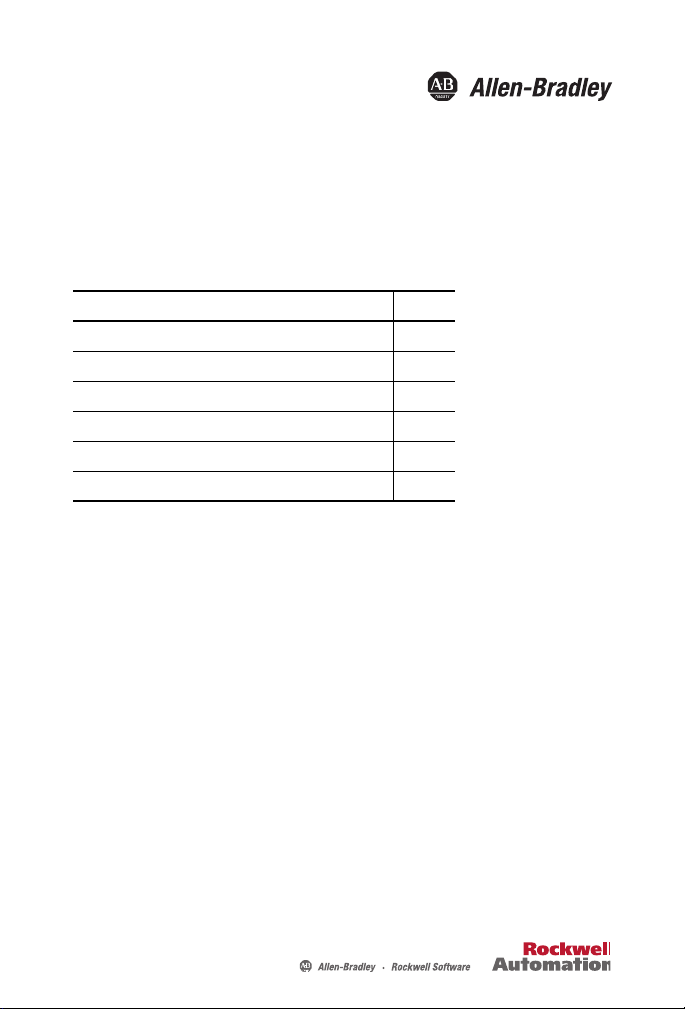
Installation Instructions
USB-to-DeviceNet Cable
Catalog Number 1784-U2DN
Topic Page
Important User Information 2
Environment and Enclosure 3
About the Cable 4
Install the Cable 5
Status Indicators 10
Additional Resources 15
Page 2
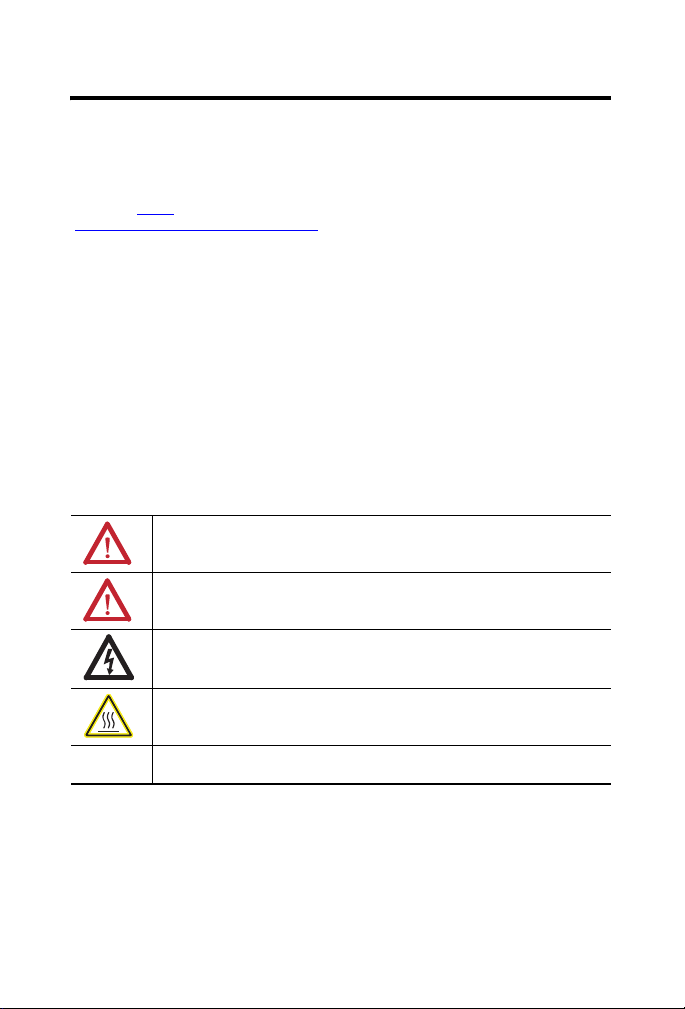
2 USB-to-DeviceNet Cable
Important User Information
Solid-state equipment has operational characteristics differing from those of electromechanical
equipment. Safety Guidelines for the Application, Installation and Maintenance of Solid State Controls
(Publication SGI-1.1
http://www.rockwellautomation.com/literature/
solid-state equipment and hard-wired electromechanical devices. Because of this difference, and also
because of the wide variety of uses for solid-state equipment, all persons responsible for applying this
equipment must satisfy themselves that each intended application of this equipment is acceptable.
In no event will Rockwell Automation, Inc. be responsible or liable for indirect or consequential damages
resulting from the use or application of this equipment.
The examples and diagrams in this manual are included solely for illustrative purposes. Because of the
many variables and requirements associated with any particular installation, Rockwell Automation, Inc.
cannot assume responsibility or liability for actual use based on the examples and diagrams.
No patent liability is assumed by Rockwell Automation, Inc. with respect to use of information, circuits,
equipment, or software described in this manual.
Reproduction of the contents of this manual, in whole or in part, without written permission of Rockwell
Automation, Inc., is prohibited.
Throughout this manual, when necessary, we use notes to make you aware of safety considerations.
available from your local Rockwell Automation sales office or online at
WARNING: Identifies information about practices or circumstances that can cause an
explosion in a hazardous environment, which may lead to personal injury or death,
property damage, or economic loss.
ATTENTION: Identifies information about practices or circumstances that can lead to
personal injury or death, property damage, or economic loss. Attentions help you identify
a hazard, avoid a hazard and recognize the consequences.
SHOCK HAZARD: Labels may be on or inside the equipment, for example, drive or motor,
to alert people that dangerous voltage may be present.
) describes some important differences between
BURN HAZARD: Labels may be on or inside the equipment, for example, drive or motor,
to alert people that surfaces may reach dangerous temperatures.
IMPORTANT Identifies information that is critical for successful application and understanding of the
product.
Rockwell Automation Publication 1784-IN046D-EN-P - April 2011
Page 3
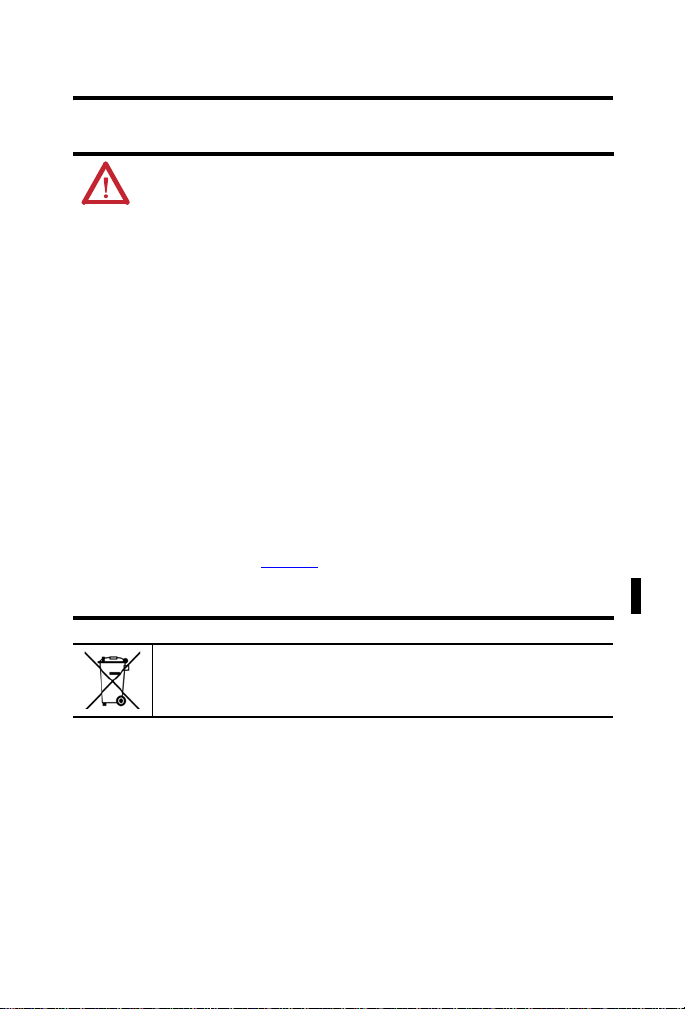
Environment and Enclosure
ATTENTION: This equipment is intended for use in overvoltage
Category II applications (as defined in IEC 60664-1), at altitudes up
to 2000 m (6562 ft) without derating.
This equipment is considered Group 1, Class A industrial equipment
according to IEC/CISPR 11. Without appropriate precautions, there
may be potential difficulties with electromagnetic compatibility in
residential and other environments due to conducted and radiated
disturbances.
This equipment is supplied as enclosed equipment. It should not
require additional system enclosure when used in locations consistent
with the enclosure type ratings stated in the Specifications section of
this publication. Subsequent sections of this publication may contain
additional information regarding specific enclosure type ratings,
beyond what this product provides, that are required to comply with
certain product safety certifications.
In addition to this publication, see the following:
• Industrial Automation Wiring and Grounding Guidelines, ,
publication 1770-4.1
• NEMA Standard 250 and IEC 60529, as applicable, for
explanations of the degrees of protection provided by enclosures
USB-to-DeviceNet Cable 3
, for additional installation requirements
At the end of its life, this equipment should be collected
separately from any unsorted municipal waste.
Rockwell Automation Publication 1784-IN046D-EN-P - April 2011
Page 4
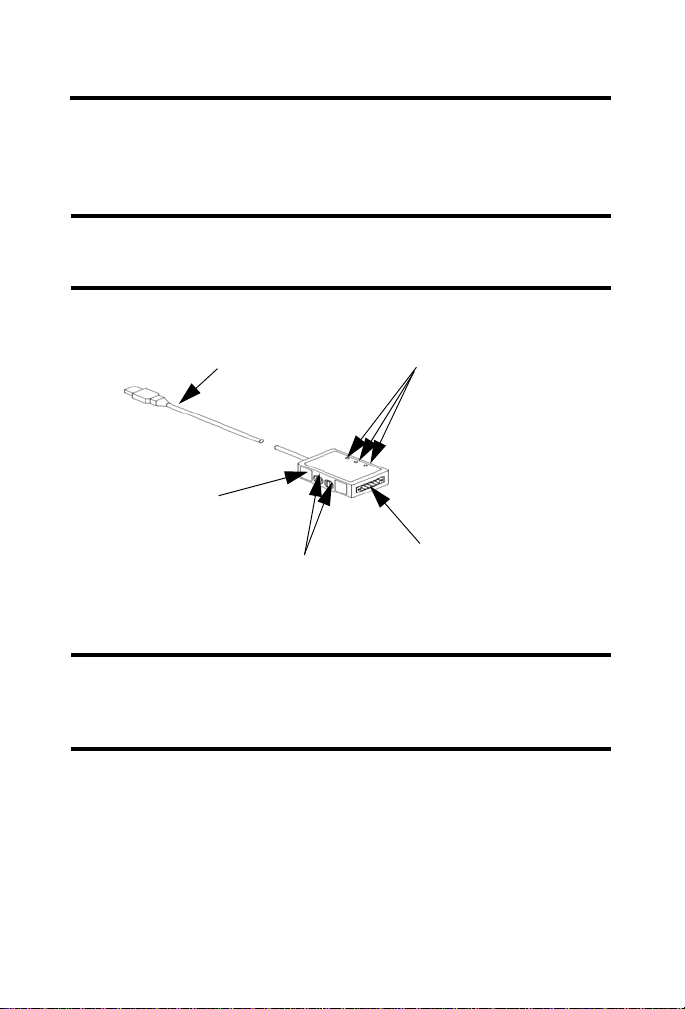
4 USB-to-DeviceNet Cable
About the Cable
The 1784-U2DN USB-to-DeviceNet cable lets you connect a computer to a
DeviceNet network via an unused USB port on the computer.
IMPORTANT
To comply with the CE low voltage directive (LVD), this equipment
must be powered from a source compliant with safety extra low
voltage (SELV) or protected extra low voltage (PELV).
The 1784-U2DN cable replaces the 1784-PCD communication card.
USB Cable
Data Rate (DR) Switch
Node Address
Switches
Status Indicators
Five-pin Female DeviceNet
Network Connector
The cable operates at data rates of 125 Kbps, 250 Kbps, and 500 Kbps.
IMPORTANT
The data rate is read only when power is applied. To change the
data rate, you must disconnect the cable from the USB port, use
the data rate switch to change the data rate setting, then
reconnect the cable to the USB port.
Rockwell Automation Publication 1784-IN046D-EN-P - April 2011
Page 5
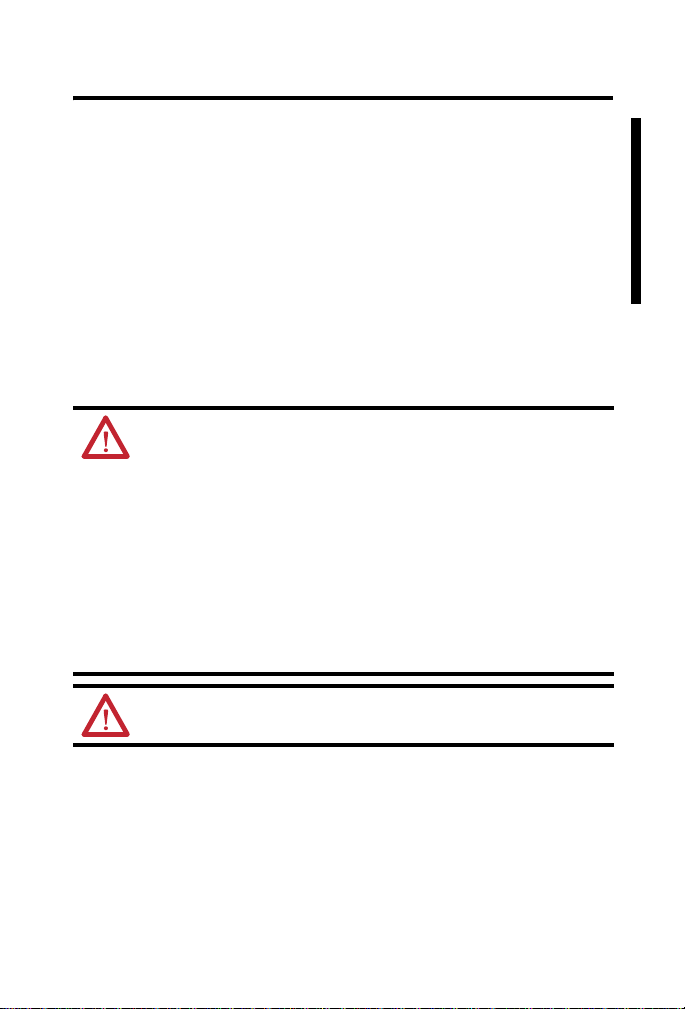
USB-to-DeviceNet Cable 5
These are the firmware variations:
• Cables with version 1.009 or later contain a fix for an anomaly whereby
timeouts could be experienced while monitoring parameters of some
devices. The initial installation of a 1784-U2DN USB-to-DeviceNet
cable will no longer cause the Windows operating system to report an
error code 10.
• Cables with version 1.008 or later have an explicit message size of 500
bytes, which allows uploading from a SmartGuard controller.
Install the Cable
Follow these procedures to install the cable.
ATTENTION: Prevent Electrostatic Discharge
This equipment is sensitive to electrostatic discharge, which can
cause internal damage and affect normal operation. Follow these
guidelines when you handle this equipment:
• Touch a grounded object to discharge potential static.
• Wear an approved grounding wriststrap.
• Do not touch connectors or pins on component boards.
• Do not touch circuit components inside the equipment.
• Use a static-safe workstation, if available.
• Store the equipment in appropriate static-safe packaging when
not in use.
ATTENTION: USB connection length must be less than 3 m
(9.84 ft). Do not attempt to extend the cable.
Rockwell Automation Publication 1784-IN046D-EN-P - April 2011
Page 6

6 USB-to-DeviceNet Cable
Obtain the Device Driver for the Cable
Follow these steps to download and install the device driver for the cable.
IMPORTANT
A minimum of RSLinx Classic software, version 2.51, is required
for use with the cable.
IMPORTANT
If RSLinx Classic software, version 2.54 or later, is installed on
the computer, the device driver is already installed on the
computer. Skip this section.
1. Visit http://www.rockwellautomation.com/knowledgebase/
2. Open tech note ID 53280 and follow the instructions to install the
driver.
Configure and Connect the Cable
1. Use the data rate (DR) switch on the side of the connector to set the
network data rate to 125 Kbps or Auto.
Data Rate (DR) Switch
Node Address
(rotary) Switches
.
2. Use the rotary switches to set the module node address to a valid number
(0…63).
3. Insert the end of the cable with the USB connector into a USB port on a
computer.
Rockwell Automation Publication 1784-IN046D-EN-P - April 2011
Page 7

USB-to-DeviceNet Cable 7
4. Insert a DeviceNet network cable into the five-pin female DeviceNet
network connector.
Five-pin Female DeviceNet
Network Connector
TIP
A 10-pin plug-in connector (catalog number 1787-PLUG10R,
PN-94220605) is shipped with the 1784-U2DN cable. See the
figure and chart for wiring.
Connect To
Red wire V+
White wire CAN High
Bare wire Shield
Blue wire CAN Low
Black wire V-
Rockwell Automation Publication 1784-IN046D-EN-P - April 2011
Page 8

8 USB-to-DeviceNet Cable
Change the Data Rate
The 1784-U2DN cable can automatically detect the data rate being used on an
active DeviceNet network. To use this feature, set the data rate (DR) switch to
Auto. If the cable does not detect any network traffic for a period of 12 seconds
after it is plugged into the USB port, it will set itself to a fallback data rate. The
factory-default fallback data rate is 125 Kbps.
You can change the fallback data rate either manually or with RSNetWorx for
DeviceNet software.
TIP
Manually selecting 125 Kbps and using the fallback data rate lets
the cable communicate with devices on a network that does not
have active traffic (for example, a network consisting of slaves
and no master) for node commissioning.
Manually Set the Data Rate
1. Unplug the cable from the USB port.
2. Set the rotary address switches to 90 for 125 Kbps, 91 for 250 Kbps, or
92 for 500 Kbps.
3. Plug the cable into the USB port and wait for the cable to finish
powering up.
4. Unplug the cable from the USB port.
5. Set the rotary address switches to a valid address (0...63).
6. Plug the cable into the USB port.
Rockwell Automation Publication 1784-IN046D-EN-P - April 2011
Page 9

USB-to-DeviceNet Cable 9
Use RSNetWorx for DeviceNet Software to Set the Speed
IMPORTANT
The fallback rate can be set only with the software when the link
speed switch is in the Auto position.
TIP
You cannot change the node address with software. You can set
the node address only by using the rotary switches on the
module.
1. Start RSNetWorx for DeviceNet software.
2. From the Tools menu, choose Node Commissioning.
3. Click Browse and navigate to the 1784-U2DN cable to be modified.
4. Change the data rate and click Apply.
Product Dimensions
The following illustration shows the product dimensions.
Enclosure
Length: 7.62 cm (3 in.)
Width: 5.08 cm (2 in.)
Thickness: 2.54 cm (1 in.)
USB Cable Length
0.61 m (2 ft)
Rockwell Automation Publication 1784-IN046D-EN-P - April 2011
Page 10

10 USB-to-DeviceNet Cable
Status Indicators
The following table describes the cable status indicators.
Module
Status
USB
Status Indicators
Indicator Status Description
USB Green The cable is configured, but no network traffic
Flashing green Network traffic is present.
Off Unable to transfer data:
Network
Status
is present.
• Disconnected from host.
• In one of the following states:
– Default
– Powered
– Address
– Suspend
Rockwell Automation Publication 1784-IN046D-EN-P - April 2011
Page 11

USB-to-DeviceNet Cable 11
Status Indicators
Indicator Status Description
Module Status (MS) Green The cable is operating normally.
Off No power to the cable.
Flashing green The cable is operating in a normal condition
Flashing red The cable has a recoverable fault.
Red The cable has an unrecoverable fault and may
Flashing
red/green
Network Status (NS) Off • The cable has not yet completed the
Flashing green The cable is online, and has passed the
Green The cable is online and has established
Red The cable has detected a communication
and is online with no connections established:
• The cable may be in Standby mode.
• The cable needs commissioning due to
missing, incomplete, or incorrect
configuration.
need to be replaced.
The cable is performing a self-test.
Dup_MAC_ID test.
• The cable may not be powered (if the
Module Status indicator is off).
• No network power present.
Dup_MAC_ID test, but has no established
connections to the other nodes.
connections to the other nodes.
error, such as a duplicate MAC ID or bus-off
condition.
Traffic Analyzer Software
The 1784-U2DN cable is designed to work with Frontline’s NetDecoder traffic
analyzer software. For more information on Frontline’s product, go to either
http://www.rockwellautomation.com/encompass/
Rockwell Automation Publication 1784-IN046D-EN-P - April 2011
or http://www.fte.com.
Page 12

12 USB-to-DeviceNet Cable
Specifications
Technical Specifications - 1784-U2DN
Attribute 1784-U2DN
Enclosure type rating Meets IP30
USB Supply 75 mA @ 5V DC
DeviceNet Supply 70 mA @ 24V DC
Power consumption 0.5 W
Power dissipation 0.5 W
Isolation voltage 30V (continuous), basic insulation type
Weight, approx. 0.11 kg (0.23 lb)
Wire size DeviceNet network:
Wiring category
Terminal block torque DeviceNet network:
(1) Use this Conductor Category information for planning conductor routing. Refer to Industrial
Automation Wiring and Grounding Guidelines, publication 1770-4.1
Type tested at 500V AC for 60 s, DeviceNet network to USB
2
0.05…3.3 mm
rated at 75 °C (167 °F) or greater 1.2 mm (3/64 in.) insulation max
(1)
2 - on communication ports
(30…12 AWG) solid or stranded copper wire
0.6…0.8 N•m (5.0…7.0 lb•in)
.
Rockwell Automation Publication 1784-IN046D-EN-P - April 2011
Page 13

USB-to-DeviceNet Cable 13
Environmental Specifications - 1784-U2DN
Attribute 1784-U2DN
Temperature, operating
• IEC 60068-2-1 (Test Ad, Operating Cold)
• IEC 60068-2-2 (Test Bd, Operating Dry Heat)
• IEC 60068-2-14 (Test Nb, Operating Thermal
Shock)
Temperature, nonoperating
• IEC 60068-2-1
(Test Ab, Unpackaged Nonoperating Cold)
• IEC 60068-2-2
(Test Bb, Unpackaged Nonoperating Dry Heat)
• IEC 60068-2-14
(Test Na, Unpackaged Nonoperating Thermal
Shock)
Relative humidity
IEC 60068-2-30 (Test Db, Unpackaged Damp Heat)
Shock, nonoperating
IEC 60068-2-27 (Test Ea, Unpackaged Shock)
Emissions
CISPR 11
ESD immunity
IEC 61000-4-2
Radiated RF immunity
IEC 61000-4-3
EFT/B immunity
IEC 61000-4-4
Surge transient immunity
IEC 61000-4-5
Conducted RF immunity
IEC 61000-4-6
0…55 °C (32…131 °F)
-10…85 °C (14…185 °F)
5…95% noncondensing
1000 mm (3.28 ft)
Group 1, Class A
8 kV air discharges
• 10V/m with 1 kHz sine-wave
80%AM from 80…2000 MHz
• 10V/m with 200 Hz 50% Pulse
100%AM at 900 MHz
• 10V/m with 200 Hz 50% Pulse
100%AM at 1890 MHz
• 3V/m with 1 kHz sine-wave
80%AM from 2000…2700 MHz
±2 kV at 5 kHz on DeviceNet port
±2 kV line-earth (CM) on DeviceNet
port
10V rms with 1 kHz sine-wave
80% AM from 150 kHz…80 MHz on
DeviceNet port
Rockwell Automation Publication 1784-IN046D-EN-P - April 2011
Page 14

14 USB-to-DeviceNet Cable
Certifications - 1784-U2DN
Certification
(when product is marked)
c-UL-us UL Listed Industrial Control Equipment, certified for US and
CE European Union 2004/108/EC EMC Directive, compliant
C-Tick Australian Radiocommunications Act, compliant with:
ODVA ODVA conformance tested to DeviceNet specifications
(1) See the Product Certification link at http://www.ab.com for Declarations of Conformity, Certificates,
and other certification details.
(1)
1784-U2DN
Canada. See UL File E65584.
with:
• EN 61326-1; Meas./Control/Lab.,
Industrial Requirements
• EN6100-6-2; Industrial Immunity
• EN 61000-6-4; Industrial Emissions
• EN 61131-2; Programmable Controllers
(Clause 8, Zone A & B)
• AS/NZS CISPR 11; Industrial Emissions
Rockwell Automation Publication 1784-IN046D-EN-P - April 2011
Page 15

USB-to-DeviceNet Cable 15
Additional Resources
These documents contain additional information concerning related products
from Rockwell Automation.
Resource Description
DeviceNet Media Design and Installation
Guide, publication DNET-UM072
Industrial Automation Wiring and Grounding
Guidelines, publication 1770-4.1
Product Certifications website,
http://www.ab.com
You can view or download publications at
http://www.rockwellautomation.com/literature/
technical documentation, contact your local Allen-Bradley distributor or
Rockwell Automation sales representative.
Provides DeviceNet network planning
information.
Provides general guidelines for installing a
Rockwell Automation industrial system.
Provides declarations of conformity,
certificates, and other certification details.
. To order paper copies of
Rockwell Automation Publication 1784-IN046D-EN-P - April 2011
Page 16

Rockwell Automation Support
Rockwell Automation provides technical information on the Web to assist you in using its products. At
http://www.rockwellautomation.com/support/
technical and application notes, sample code and links to software service packs, and a MySupport feature
that you can customize to make the best use of these tools.
For an additional level of technical phone support for installation, configuration, and troubleshooting, we
offer TechConnect support programs. For more information, contact your local distributor or Rockwell
Automation representative, or visit http://www.rockwellautomation.com/support/
Installation Assistance
If you experience a problem within the first 24 hours of installation, please review the information that's
contained in this manual. You can also contact a special Customer Support number for initial help in getting
your product up and running.
United States or Canada 1.440.646.3434
Outside United States or
Canada
Use the Worldwide Locator
http://www.rockwellautomation.com/support/americas/phone_en.html
contact your local Rockwell Automation representative.
New Product Satisfaction Return
Rockwell Automation tests all of its products to ensure that they are fully operational when shipped from
the manufacturing facility. However, if your product is not functioning and needs to be returned, follow
these procedures.
United States
Outside United States
Contact your distributor. You must provide a Customer Support case number
(call the phone number above to obtain one) to your distributor to complete
the return process.
Please contact your local Rockwell Automation representative for the return
procedure.
, you can find technical manuals, a knowledge base of FAQs,
.
at
, or
Documentation Feedback
Your comments will help us serve your documentation needs better. If you have any suggestions on how to
improve this document, complete this form, publication RA-DU002
http://www.rockwellautomation.com/literature/
Allen-Bradley, Rockwell Software, Rockwell Automation, SmartGuard, RSLinx Classic, RSNetWor x for DeviceNet, Encompass,
and TechConnect are trademarks of Rockwell Automation, Inc.
Trademarks not belonging to Ro ckwell Automation are property of their respective companies.
Rockwell Otomasyon Ticaret A.Ş., Kar Plaza İş Merkezi E Blok Kat:6 34752 İçerenköy, İstanbul, Tel: +90 (216) 5698400
.
Publication 1784-IN046D-EN-P - May 2011 PN-111579
Supersedes Publication 1784-IN046C-EN-P - July 2009 Copyright © 2011 Rockwell Automation, Inc. All rights reserved. Printed in the U.S.A.
, available at
