Page 1
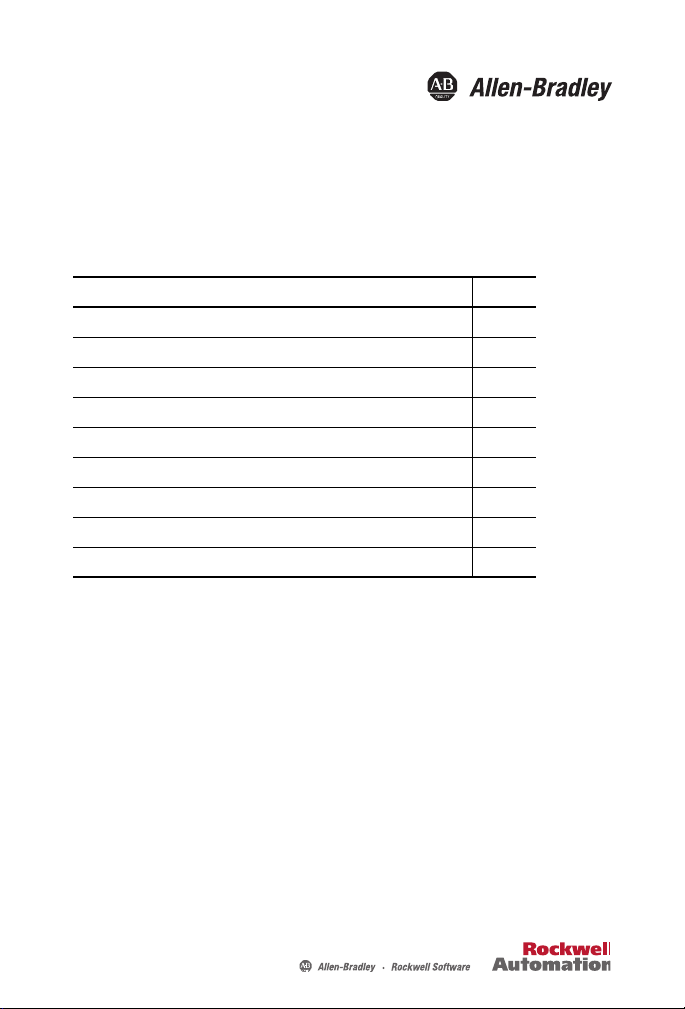
Installation Instructions
USB-to-Data Highway Plus Cable
Catalog Number 1784-U2DHP
Topic Page
Important User Information 2
Environment and Enclosure 3
Install the Cable 5
Configure the DH+ Node Address 11
Consider the Traffic Analyzer Software 11
About Using Multiple Cables 12
Status Indicators 13
Specifications 15
Additional Resources 18
About the Cable
The 1784-U2DHP USB-to-Data Highway Plus Cable lets you connect a
computer to a Data Highway Plus (DH+) network via an unused USB port on
the computer. You can also use the cable to connect the computer to PLC-5
processors (except for Classic PLC-5 processors, such as PLC-5/10, PLC-5/12,
PLC-5/15, and PLC-5/25) or SLC 5/04 processors. Communication on the
DH+ link requires the RSLinx Classic software DF1 serial 1770-KF2/1785-KE
drive.
Page 2
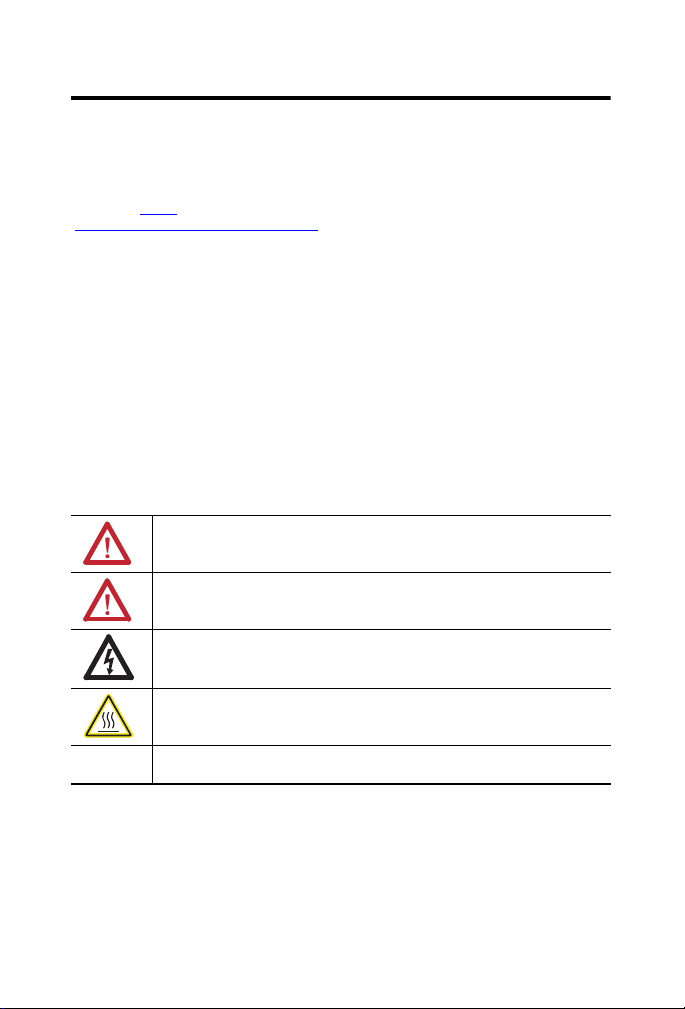
2 USB-to-Data Highway Plus Cable
Important User Information
Solid-state equipment has operational characteristics differing from those of electromechanical
equipment. Safety Guidelines for the Application, Installation and Maintenance of Solid State Controls
(Publication SGI-1.1
http://www.rockwellautomation.com/literature/
solid-state equipment and hard-wired electromechanical devices. Because of this difference, and also
because of the wide variety of uses for solid-state equipment, all persons responsible for applying this
equipment must satisfy themselves that each intended application of this equipment is acceptable.
In no event will Rockwell Automation, Inc. be responsible or liable for indirect or consequential damages
resulting from the use or application of this equipment.
The examples and diagrams in this manual are included solely for illustrative purposes. Because of the
many variables and requirements associated with any particular installation, Rockwell Automation, Inc.
cannot assume responsibility or liability for actual use based on the examples and diagrams.
No patent liability is assumed by Rockwell Automation, Inc. with respect to use of information, circuits,
equipment, or software described in this manual.
Reproduction of the contents of this manual, in whole or in part, without written permission of Rockwell
Automation, Inc., is prohibited.
Throughout this manual, when necessary, we use notes to make you aware of safety considerations.
available from your local Rockwell Automation sales office or online at
WARNING: Identifies information about practices or circumstances that can cause an
explosion in a hazardous environment, which may lead to personal injury or death,
property damage, or economic loss.
ATTENTION: Identifies information about practices or circumstances that can lead to
personal injury or death, property damage, or economic loss. Attentions help you identify
a hazard, avoid a hazard and recognize the consequences.
SHOCK HAZARD: Labels may be on or inside the equipment, for example, drive or motor,
to alert people that dangerous voltage may be present.
) describes some important differences between
BURN HAZARD: Labels may be on or inside the equipment, for example, drive or motor,
to alert people that surfaces may reach dangerous temperatures.
IMPORTANT Identifies information that is critical for successful application and understanding of the
product.
Rockwell Automation Publication 1784-IN045C-EN-P - May 2010
Page 3
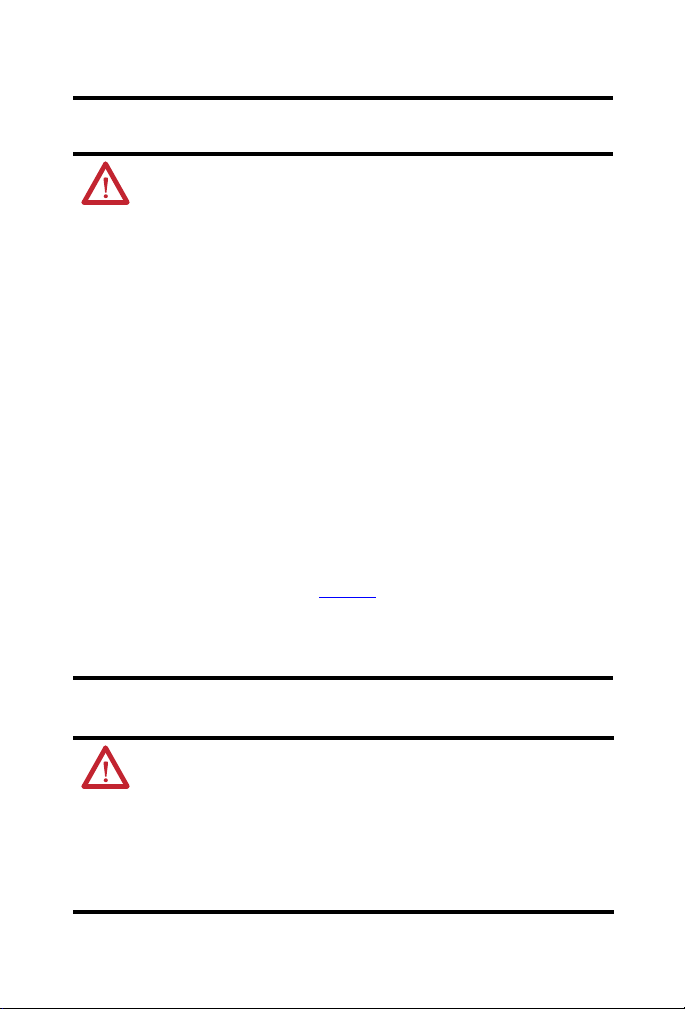
Environment and Enclosure
ATTENTION: This equipment is intended for use in overvoltage
Category II applications (as defined in IEC 60664-1), at altitudes
up to 2000 m (6562 ft) without derating.
This equipment is considered Group 1, Class A industrial equipment
according to IEC/CISPR 11. Without appropriate precautions, there
may be difficulties with electromagnetic compatibility in residential
and other environments due to conducted and radiated disturbances.
This equipment is supplied as enclosed equipment. It should not
require additional system enclosure when used in locations
consistent with the enclosure type ratings stated in the Specifications
section of this publication. Subsequent sections of this publication
may contain additional information regarding specific enclosure type
ratings, beyond what this product provides, that are required to
comply with certain product safety certifications.
In addition to this publication, see:
USB-to-Data Highway Plus Cable 3
• Industrial Automation Wiring and Grounding Guidelines, Rockwell
Automation publication 1770-4.1
requirements.
• NEMA Standard 250 and IEC 60529, as applicable, for
explanations of the degrees of protection provided by different types
of enclosure.
, for additional installation
Preventing Electrostatic Discharge
ATTENTION: This equipment is sensitive to electrostatic
discharge, which can cause internal damage and affect normal
operation. Follow these guidelines when you handle this
equipment:
• Touch a grounded object to discharge potential static.
• Do not touch connectors or pins on component boards.
• Store the equipment in appropriate static-safe packaging when not
in use.
Rockwell Automation Publication 1784-IN045C-EN-P - May 2010
Page 4
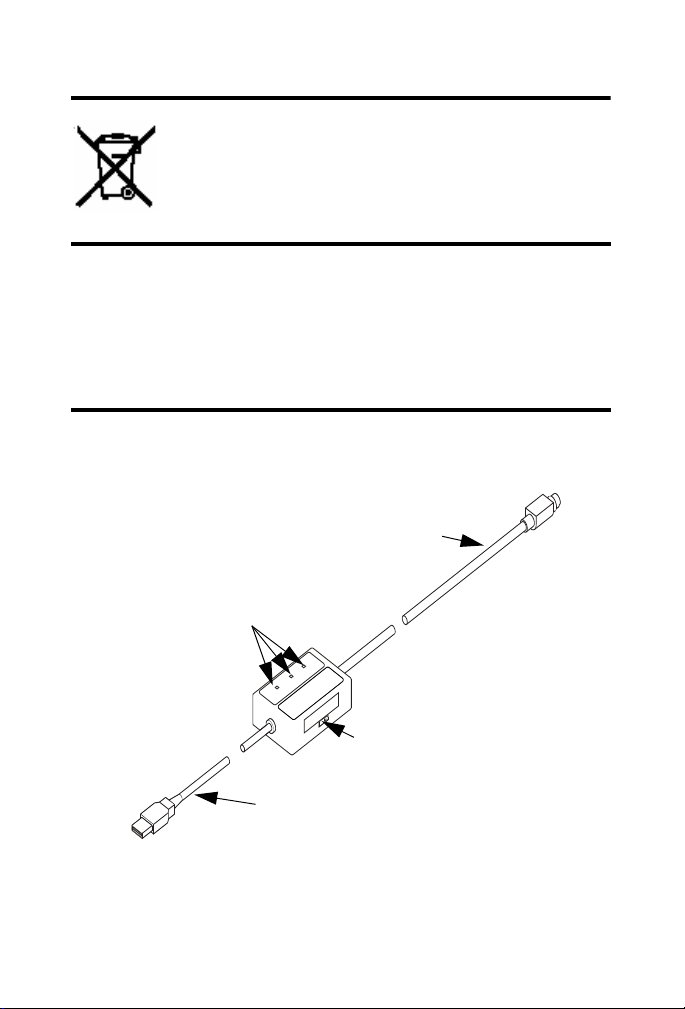
4 USB-to-Data Highway Plus Cable
IMPORTANT
USB Cable
0.61 m (2 ft)
8-pin DIN Cable
2.44 m (8 ft)
Communication
Rate Switch
Status Indicators
At the end of its life, this equipment should be collected
separately from any unsorted municipal waste.
The cable will not connect to Classic PLC-5 processors, such as
PLC-5/10, PLC-5/12, PLC-5/15, and PLC-5/25, without an adapter.
An adapter can be purchased separately from third-party
companies.
To comply with the CE Low Voltage Directive (LVD), this
equipment must be powered from a source compliant with safety
extra low voltage (SELV) or protected extra low voltage (PELV).
The 1784-U2DHP cable replaces both the 1784-PCMK communication card
and 1784-PCM6 cable (for computers without PCMCIA slots).
Rockwell Automation Publication 1784-IN045C-EN-P - May 2010
Page 5
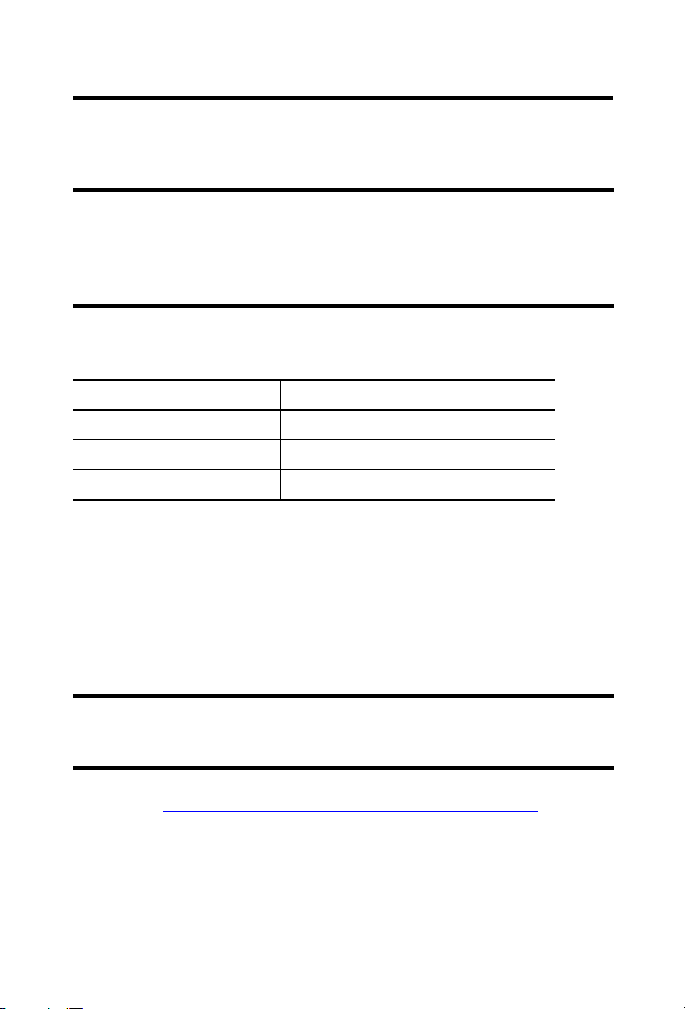
USB-to-Data Highway Plus Cable 5
IMPORTANT
IMPORTANT
The cable operates at DH+ communication rates of 57.6 Kbps, 115.2 Kbps, and
230.4 Kbps.
The DH+ communication rate is read only when power is applied.
To change the communication rate, you must disconnect the cable
from the USB port, use the Communication Rate switch to change
the communication rate setting, then reconnect the cable to the
USB port.
The 1784-U2DHP cable supports these DH+ network cable lengths.
DH+ Communication Rate Max. DH+ Network Cable Length
57.6 Kbps 3048 m (10,000 ft)
115.2 Kbps 1524 m (5000 ft)
230.4 Kbps 762 m (2500 ft)
Install the Cable
Follow the procedures on the following pages to install the cable.
Obtain the Device Driver for the Cable
Follow these steps to download the device driver for the cable.
If RSLinx Classic software, version 2.53 or later, is installed on the
computer, the device driver is already installed on the computer.
Skip this section.
1. Visit http://www.rockwellautomation.com/support/pccards
.
2. Click the 1784_u2dhp.inf file.
3. Save the file to a directory on the computer on which you want to install
the cable.
Rockwell Automation Publication 1784-IN045C-EN-P - May 2010
Page 6
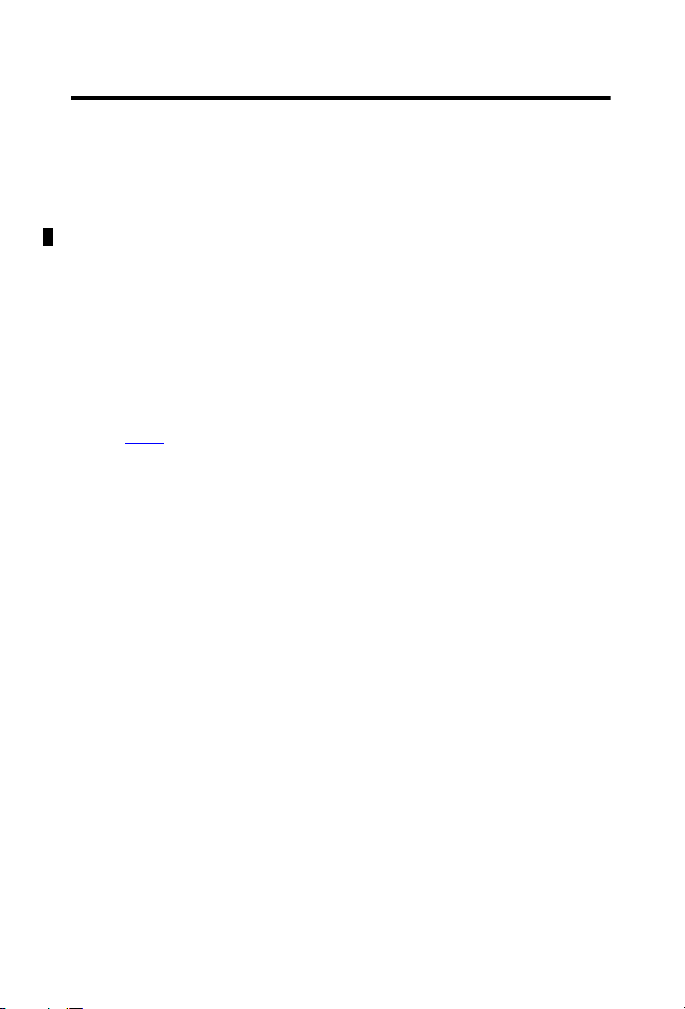
6 USB-to-Data Highway Plus Cable
TIP
TIP
Connect and Configure the Cable
1. Insert the end of the cable having the USB connector into an unused
USB port on a computer.
The Found New Hardware wizard appears.
If you do not see the Found New Hardware wizard, the drivers
have already been installed. If RSLinx Classic software, version
2.53 or later, is installed on the computer, the device driver was
installed at C:\Program Files\Rockwell
Software\RSLINX\PnP_Drivers\1784-U2DHP.
If you do not see the Found New Hardware wizard, proceed to
. Otherwise, continue with the next step.
step 9
2. Select No, not this time and click Next.
3. Select Install from a list or specific location and click Next.
4. Select Search for the best driver.
5. Check only the Include this location checkbox.
6. Browse to the location where you saved the 1784_u2dhp.inf file and
click OK.
7. Click Next.
8. Click Finish.
If you see a Microsoft Windows error message that displays
code 10, disconnect the cable from the USB port, then reconnect
the cable to the USB port, so that the Windows operating system
recognizes the device.
Rockwell Automation Publication 1784-IN045C-EN-P - May 2010
Page 7

USB-to-Data Highway Plus Cable 7
TIP
USB Connector
8-pin DIN Connector
9. Insert the other end of the cable having the 8-pin mini DIN connector
to a device on your Data Highway Plus network.
ATTENTION: The USB cable is not to exceed 3.0 m (9.84 ft).
10. Verify which computer COM port the cable is using.
The operating system of the computer you are using assigns a
COM port to the cable.
a. Right-click My Computer and choose Manage.
b. Select Device Manager.
c. Click the + to the left of Ports.
d. Make note of the port (for example, COM3) for the 1784-U2DHP
cable.
Configure the RSLinx Classic Software
Configure the cable driver for use with your DH+ networked device.
Rockwell Automation Publication 1784-IN045C-EN-P - May 2010
Driver for the Cable
Page 8

8 USB-to-Data Highway Plus Cable
RSLinx Classic Software, Version 2.52 and Earlier
Do these steps to configure the cable device driver by using RSLinx Classic
software, version 2.52 and earlier.
1. Open RSLinx Classic software and then, from the Communication
menu, choose Configure Drivers.
2. From the Available Driver Types pull-down menu, choose RS-232 DF1
Devices.
3. Click Add New.
4. Enter a name for the driver you just added and click OK.
The Configure RS-232 DF1 Devices dialog box appears.
Rockwell Automation Publication 1784-IN045C-EN-P - May 2010
Page 9

USB-to-Data Highway Plus Cable 9
5. Enter configuration information in each field.
In this field Do this
Comm Port Select the COM port you verified in step 10
Device Select 1770-KF2/1785-KE/SCANport.
Station Number (node
address)
Error Checking Select CRC.
Protocol Select Full Duplex.
Baud Rate Not used.
Parity Not used.
Stop Bits Not used.
Enter the DH+ Station Number for this cable. The default
is 0.
The 1784-U2DHP cable can use any DH+ network address
from 0...77 octal.
The first packet sent from RSLinx Classic software to the
1784-U2DHP cable sets the DH+ network address the first
time that RSLinx Classic software communicates through
the 1784-U2DHP cable after power is applied. See
Configure the DH+ Node Address on page
6. Click OK.
RSLinx Classic Software, Version 2.53 and Later
on page 7.
11.
Do these steps to configure the cable device driver by using RSLinx Classic
software, version 2.53 and later.
1. Open RSLinx Classic software and then ,from the Communication
menu, choose Configure Drivers.
2. From the Available Driver Types pull-down menu, choose
1784-U2DHP for DH+ devices.
3. Click Add New.
4. Enter a name for the driver you just added and then click OK.
Rockwell Automation Publication 1784-IN045C-EN-P - May 2010
Page 10

10 USB-to-Data Highway Plus Cable
IMPORTANT
The Configure 1784-U2DHP dialog box appears.
5. Enter configuration information in each field.
In this field Do this
Comm Port Select the COM port you verified in step 10
Station Number (node
address)
Enter the DH+ Station Number for this cable. The default is 0.
The 1784-U2DHP cable can use any DH+ network address from
0…77 octal.
The first packet sent from RSLinx Classic software to the
1784-U2DHP cable sets the DH+ network address the first time
that RSLinx Classic software communicates through the
1784-U2DHP cable after power is applied. See Configure the
DH+ Node Address on page
11.
6. Click OK.
on page 7.
Do not disconnect the cable without first using RSLinx Classic
software to stop the driver. Disconnecting the cable without
stopping the driver can shut down or cause RSLinx Classic
software to become unresponsive.
Rockwell Automation Publication 1784-IN045C-EN-P - May 2010
Page 11

USB-to-Data Highway Plus Cable 11
Configure the DH+ Node Address
The cable DH+ node address (station number) is automatically set the first time
the cable sees traffic from RSLinx software to the DH+ network.
To change the node address of the cable, you must do these steps.
1. In RSLinx Classic software, from the Communication menu, choose
Configure Drivers.
2. Choose the driver and click Stop.
3. Click Configure.
4. Enter the new node address and click OK.
5. Cycle power to the cable by disconnecting the 1784-U2DHP cable USB
connector from the USB port, then reconnecting it.
6. Verify the driver is still selected and click Start.
7. Initiate traffic from RSLinx Classic software to the DH+ network.
a. From the Communication menu, choose RSWho.
b. Choose the driver from the list.
Consider the Traffic Analyzer Software
The 1784-U2DHP cable is designed to work with Frontline’s NetDecoder
traffic analyzer software. For more information on Frontline’s product, go to
http://www.rockwellautomation.com/encompass or http://www.fte.com.
Rockwell Automation Publication 1784-IN045C-EN-P - May 2010
Page 12

12 USB-to-Data Highway Plus Cable
USB Cable Length
0.61 m (2 ft)
8-pin DIN Cable Length
2.44 m (8 ft)
Enclosure
Length: 7.62 cm (3 in.)
Width: 5.08 cm (2 in.)
Thickness: 2.54 cm (1 in.)
About Using Multiple Cables
Once you have installed the device driver for a 1784-U2DHP cable, a unique
COM port will be created and associated with that module (for example,
COM9). If you connect a different 1784-U2DHP cable to the same computer, a
new COM port will be created and associated with the new cable
(for example, COM10).
Each time you connect a new 1784-U2DHP cable to the computer, refer to
on page 7 to determine the correct COM port for the additional cables.
step 10
When you are using multiple 1784-U2DHP cables on the same computer, you
must do one of these procedures.
• Change the RSLinx Classic software driver settings to specify the
appropriate COM port for the connected cable.
• Configure multiple RSLinx Classic software drivers.
Product Dimensions
The following illustration shows the product dimensions.
Rockwell Automation Publication 1784-IN045C-EN-P - May 2010
Page 13

USB-to-Data Highway Plus Cable 13
DH+ Network
Power
USB
Status Indicators
The following table describes the cable status indicators.
Cable Status Indicators
Indicator State Description
USB Solid green The cable is configured, but no network traffic
Blinking green Network traffic is present.
Off Unable to transfer data.
Power Solid green The cable is powered.
Off No power to the cable.
is present.
• Disconnected from host.
• In one of the following states:
– Default
– Powered
– Address
– Suspend
Rockwell Automation Publication 1784-IN045C-EN-P - May 2010
Page 14

14 USB-to-Data Highway Plus Cable
Cable Status Indicators
Indicator State Description
DH+ Network Off Node address not present.
Blinking green Not connected to the DH+ network.
Solid green Communicating with the DH+ network.
Blinking red Duplicate node detected.
Solid red Internal diagnostic test failed.
Incorrect DH+ communication rate selected.
Break or short in wiring.
Rockwell Automation Publication 1784-IN045C-EN-P - May 2010
Page 15

USB-to-Data Highway Plus Cable 15
Specifications
Technical Specifications - 1784-U2DHP
Attribute Value
Enclosure type rating Meets IP30
Power dissipation, max 1.575 W max
Supply voltage 5.00V DC
Supply current 125 mA
Power consumption, max 1.575 W
Isolation voltage 30V (continuous), Basic Insulation Type
Wiring category 2 - on communication ports
(1) Use this Conductor Category information for planning conductor routing. Refer to Industrial
Automation Wiring and Grounding Guidelines, publication 1770-4.1
5.25V DC, max
DH+ to USB, Type tested at 500V AC for 60 s
(1)
.
Rockwell Automation Publication 1784-IN045C-EN-P - May 2010
Page 16

16 USB-to-Data Highway Plus Cable
Environmental Specifications - 1784-U2DHP
Attribute Value
Temperature, operating
IEC 60068-2-1 (Test Ad,
Operating Cold),
IEC 60068-2-2 (Test Bd,
Operating Dry Heat),
IEC 60068-2-14 (Test Nb,
Operating Thermal Shock)
Temperature, nonoperating
IEC 60068-2-1 (Test Ab,
Unpackaged Nonoperating
Cold),
IEC 60068-2-2 (Test Bb,
Unpackaged Nonoperating
Dry Heat),
IEC 60068-2-14 (Test Na,
Unpackaged Nonoperating
Thermal Shock)
Relative humidity
IEC 60068-2-30 (Test Db,
Unpackaged Damp Heat)
Shock, nonoperating
IEC 60068-2-27 (Test Ed,
Unpackaged Shock)
Emissions
CISPR 11
ESD immunity
IEC 61000-4-2
Radiated RF immunity
IEC 61000-4-3
0…55 °C (32…131 °F)
-10…85 °C (14…185 °F)
5…95% noncondensing
1000 mm (3.28 ft)
Group 1, Class A
8 kV air discharges
10V/m with 1 kHz sine-wave 80% AM from 80…2000 MHz
10V/m with 200 Hz 50% Pulse 100% AM at 900 MHz
10V/m with 200 Hz 50% Pulse 100% AM at 1890 MHz
10V/m with 1 kHz sine-wave 80% AM from 2000…
2700 MHz
Rockwell Automation Publication 1784-IN045C-EN-P - May 2010
Page 17

USB-to-Data Highway Plus Cable 17
Environmental Specifications - 1784-U2DHP
Attribute Value
EFT/B immunity
IEC 61000-4-4
Surge transient immunity
IEC 61000-4-5
Conducted RF immunity
IEC 61000-4-6
±2 kV at 5 kHz on DH+ port
±2 kV line-earth (CM) on DH+ port
10V rms with 1 kHz sine-wave 80% AM from 150 kHz…
80 MHz on DH+ port
Certifications - 1784-U2DHP
Certification
c-UL-us UL Listed Industrial Control Equipment, certified for US and
CE European Union 2004/108/EC EMC Directive, compliant
C-Tick AS/NZS CISPR 11; Industrial Emissions
(1) When marked. See the Product Certification link at http://www.ab.com for Declarations of Conformity,
Certificates, and other certification details.
(1)
Valu e
Canada. See UL File E65584.
with:
EN 61326; Meas./Control/Lab., Industrial Requirements
EN 61000-6-2; Industrial Immunity
EN 61000-6-4; Industrial Emissions
EN 61131-2; Programmable Controllers (Clause 8, Zone A &
B)
Rockwell Automation Publication 1784-IN045C-EN-P - May 2010
Page 18

18 USB-to-Data Highway Plus Cable
Additional Resources
These documents contain additional information concerning related Rockwell
Automation products.
Resource Description
Industrial Automation Wiring and Grounding
Guidelines, publication 1770-4.
Product Certifications website,
http://www.ab.com
1
Provides general guidelines for installing a
Rockwell Automation industrial system.
Provides declarations of conformity,
certificates, and other certification details.
Rockwell Automation Publication 1784-IN045C-EN-P - May 2010
Page 19

Notes:
USB-to-Data Highway Plus Cable 19
Rockwell Automation Publication 1784-IN045C-EN-P - May 2010
Page 20

Rockwell Otomasyon Ticaret A.Ş., Kar Plaza İş Merkezi E Blok Kat:6 34752 İçerenköy, İstanbul, Tel: +90 (216) 5698400
Rockwell Automation Support
Rockwell Automation provides technical information on the Web to assist you in using its products. At
http://www.rockwellautomation.com/support/
technical and application notes, sample code and links to software service packs, and a MySupport feature
that you can customize to make the best use of these tools.
For an additional level of technical phone support for installation, configuration, and troubleshooting, we
offer TechConnect support programs. For more information, contact your local distributor or Rockwell
Automation representative, or visit http://www.rockwellautomation.com/support/
Installation Assistance
If you experience a problem within the first 24 hours of installation, please review the information that's
contained in this manual. You can also contact a special Customer Support number for initial help in getting
your product up and running.
United States or Canada 1.440.646.3434
Outside United States or
Canada
Use the Worldwide Locator
http://www.rockwellautomation.com/support/americas/phone_en.html
contact your local Rockwell Automation representative.
New Product Satisfaction Return
Rockwell Automation tests all of its products to ensure that they are fully operational when shipped from
the manufacturing facility. However, if your product is not functioning and needs to be returned, follow
these procedures.
United States
Outside United States
Contact your distributor. You must provide a Customer Support case number
(call the phone number above to obtain one) to your distributor to complete
the return process.
Please contact your local Rockwell Automation representative for the return
procedure.
, you can find technical manuals, a knowledge base of FAQs,
.
at
, or
Documentation Feedback
Your comments will help us serve your documentation needs better. If you have any suggestions on how to
improve this document, complete this form, publication RA-DU002
http://www.rockwellautomation.com/literature,
Allen-Bradley, Rockwell Software, Rockwell Automation, Data Highway Plus, RSLinx Classic, PLC-5, SLC, and TechConnect are
trademarks of Rockwell Automation, Inc.
Trademarks not belonging to R ockwell Automation are property of their respective companies.
Publication 1784-IN045C-EN-P - May 2010 PN-76634
Supersedes Publication 1784-IN045B-EN-P - March 2009 Copyright © 2010 Rockwell Automation, Inc. All rights reserved. Printed in the U.S.A.
, available at
