Page 1
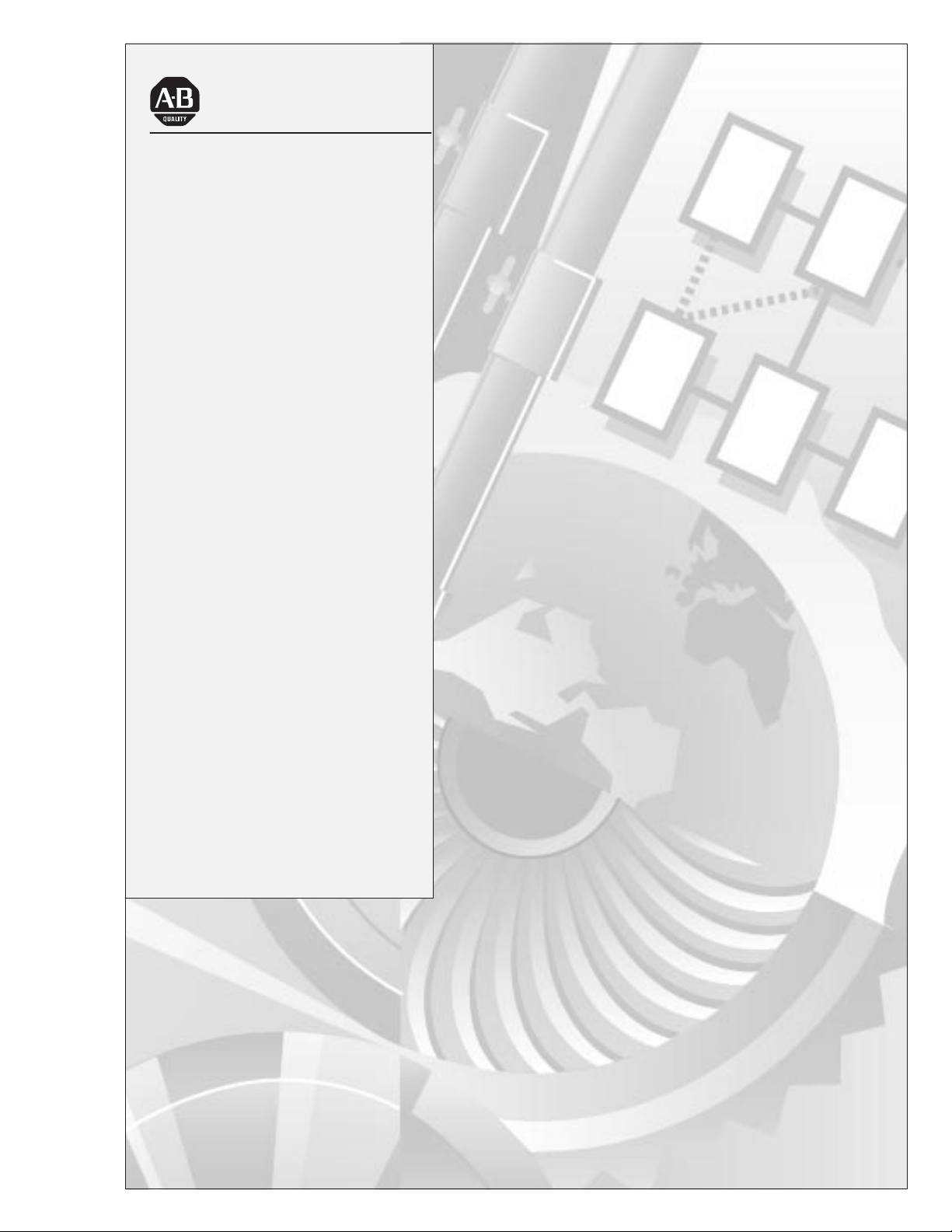
Allen-Bradley
1771–DB Basic
Module
User
Manual
I–1
Page 2
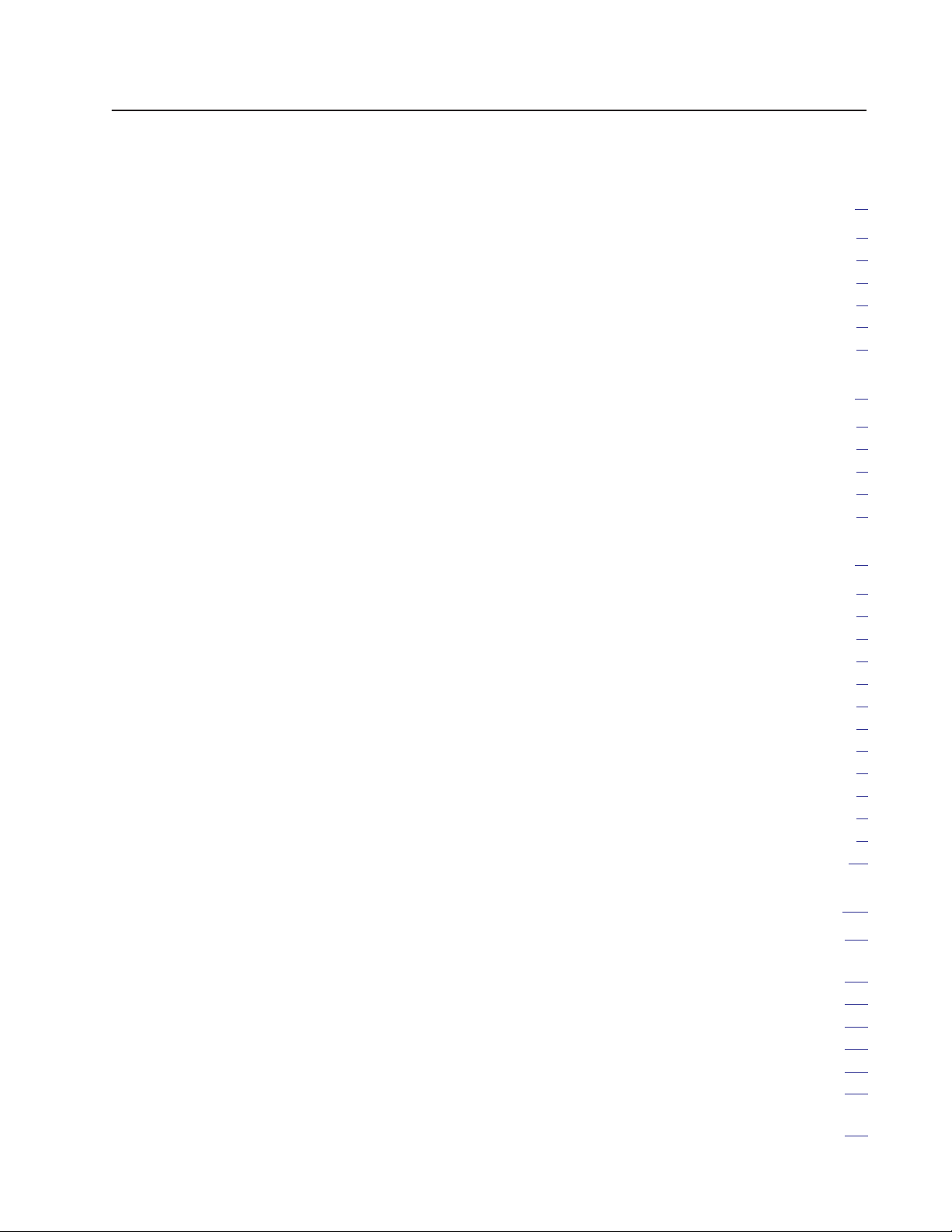
Table of Contents
Using This Manual
1.1 Chapter Objectives
What this manual contains
1.2
1.3
Audience
Definitions of major terms
1.4
1.5
Important information
1.6
Conventions
. . . . . . . . . . . . . . . . . . . . . . . . . . . . . . . . . . . . . .
. . . . . . . . . . . . . . . . . . . . . . . . . . . . . . .
. . . . . . . . . . . . . . . . . . . . . . . . . .
. . . . . . . . . . . . . . . . . . . . . . . . . . .
. . . . . . . . . . . . . . . . . . . . . . . . . . . . . .
. . . . . . . . . . . . . . . . . . . . . . . . . . . . . . . . . . . .
Introducing the BASIC Module
2.1 Chapter Objectives
2.2
General Features
2.3
Hardware Features
Software Features
2.4
Specifications
2.5
. . . . . . . . . . . . . . . . . . . . . . . . . . . . . . .
. . . . . . . . . . . . . . . . . . . . . . . . . . . . . . . .
. . . . . . . . . . . . . . . . . . . . . . . . . . . . . . . .
. . . . . . . . . . . . . . . . . . . . . . . . . . . . . . . .
. . . . . . . . . . . . . . . . . . . . . . . . . . . . . . . . . . .
Installing the BASIC Module
3.1 Chapter Objectives
Installing the BASIC module
3.2
3.2.1 Power Requirements
3.2.2
Module Location in the I/O Chassis
3.2.3
Module Keying
Configuration Plugs
3.2.4
3.2.5
Module Installation
Initial Start-up Procedure
3.2.6
3.3
Module Status LED’
Installing the User Prom
3.4
3.4.1 Electrostatic Discharge
3.5 Battery
Battery (continued)
3.5
. . . . . . . . . . . . . . . . . . . . . . . . . . . . . . . . . . . . . . . .
. . . . . . . . . . . . . . . . . . . . . . . . . . . . . . . .
. . . . . . . . . . . . . . . . . . . . . . . . . . . . .
. . . . . . . . . . . . . . . . . . . . . . . . . . . . . . . . .
. . . . . . . . . . . . . . . . . . . . . . . . . . . . . .
. . . . . . . . . . . . . . . . . . . . . . . . . . . . . . .
. . . . . . . . . . . . . . . . . . . . . . . . . .
s
. . . . . . . . . . . . . . . . . . . . . . . . . . . . . .
. . . . . . . . . . . . . . . . . . . . . . . . . . . .
. . . . . . . . . . . . . . . . . . . . . . . . . . .
. . . . . . . . . . . . . . . . . . . . . . . . . . . . . . . .
. . . . . . . . . . . . . . . . . . . . . . . . .
. . . . . . . . . . . . . . . . . . .
1. . . . . . . . . . . . . . . . . . . . . . . . . . . . . . .
1
1
1
1
2
2
1. . . . . . . . . . . . . . . . . . . . . .
1
1
2
3
4
1. . . . . . . . . . . . . . . . . . . . . . .
1
1
2
2
2
3
5
5
6
7
9
9
10
Using the Serial Ports
4.1 Chapter Objectives
Using the BASIC Module Program and Peripheral
4.2
Communication Ports
4.2.1 Pin Descriptions
4.3 Program Port
4.3
Program Port (continued)
4.3.1 Using the XOFF/XON Commands for the Program Port
Connecting a T3/T4 Industrial T
4.3.2
4.3.3
Connecting a T30 Industrial T
Program Port
. . . . . . . . . . . . . . . . . . . . . . . . . . . . . . . .
. . . . . . . . . . . . . . . . . . . . . . . . . . . . . .
. . . . . . . . . . . . . . . . . . . . . . . . . . . . . . . .
. . . . . . . . . . . . . . . . . . . . . . . . . . . . . . . . . . . .
. . . . . . . . . . . . . . . . . . . . . . . . . . .
erminal to the Program Port
erminal (Cat. No. 1784-T30) to the
. . . . . . . . . . . . . . . . . . . . . . . . . . . . . . . . . . . .
. . . .
I–1. . . . . . . . . . . . . . . . . . . . . . . . . . . .
I–1
I–1
I–3
I–5
I–6
I–7
I–8
.
I–9
Page 3
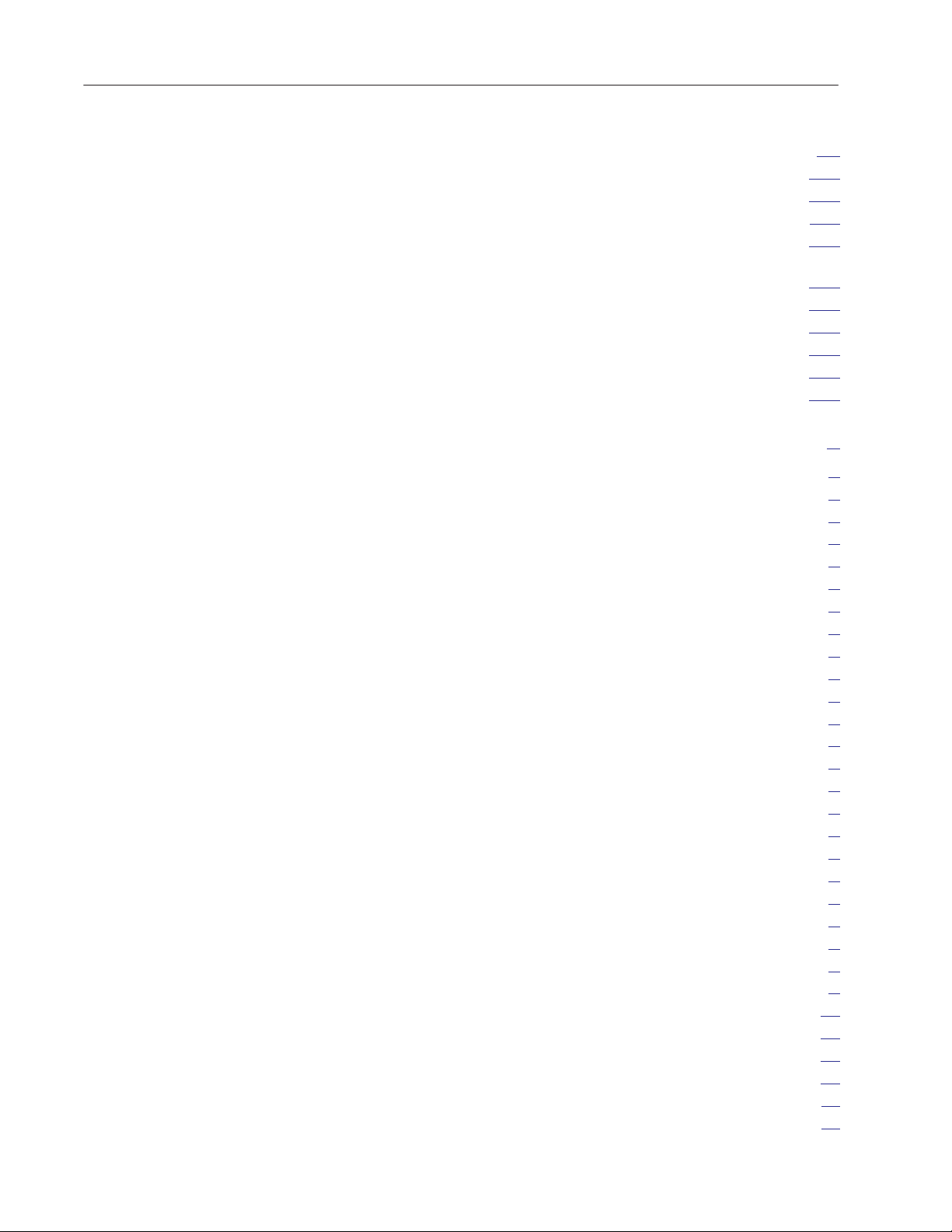
Table of Contentsii
4.3.4
Connecting a T50 Industrial T
to the Program Port
Configuring the Software
4.3.4.1
Wiring
4.3.4.2
4.4
Peripheral Port
Using the XON/XOFF Commands for the Peripheral Port
4.4.1
Connecting A T30 Industrial T
4.4.2
to the Peripheral Port
Hardware Configuration
4.4.2.1
4.4.3
Connecting a 1770-SA/SB Recorder to the Peripheral Port
4.4.4
Connecting a 1770-HC Printer to the Peripheral Port
4.4.5 Connecting RS-422 Devices
4.5 Cable Assembly Parts
. . . . . . . . . . . . . . . . . . . . . . . . . . . . . . .
. . . . . . . . . . . . . . . . . . . . . . . . . . . . . . . . . . . . .
. . . . . . . . . . . . . . . . . . . . . . . . . . . . . .
erminal (Cat. No. 1784-T50)
. . . . . . . . . . . . . . . . . . . . . . . .
. . .
erminal (1784-T30)
. . . . . . . . . . . . . . . . . . . . . . . .
. .
. . . . . .
. . . . . . . . . . . . . . . . . . . . . . . .
. . . . . . . . . . . . . . . . . . . . . . . . . . . . .
I–9
I–10
I–10
I–1
I–12
I–12
I–14
I–15
I–15
I–16
I–19
1. . . . . . . . . . . . . . . . . . . . . . . . . . . . . . . . . . .
Operating Functions
5.1 Chapter Objectives
5.2
Definition of T
5.2.1 Commands
5.2.2 Statements
5.2.3 Format Statements
Data Format
5.2.4
Integers
5.2.5
5.2.6 Constants
5.2.7 Operators
5.2.8 Variables
5.2.9 Expressions
5.2.10
Relational Expressions
5.2.11 System Control Values
5.2.12 Argument Stack
5.2.13 Control Stack
5.3 Description of Commands
5.3.1 Command: RUN
5.3.2 Command: CONT
5.3.3 Command: LIST
5.3.4
Command: LIST# or LIST[
5.3.5 Command: NEW
Command: NULL [integer]
5.3.6
5.3.7 Command: Control C
5.3.7.1
5.3.8 Command: Control S
5.3.9 Command: Control Q
5.3.10 Overview of EPROM File Commands
5.3.11 Commands: RAM and ROM [integer]
5.3.11.1 RAM
5.3.11.2 ROM
. . . . . . . . . . . . . . . . . . . . . . . . . . . . . . . . . . . . . .
Command: Disabling Control C
. . . . . . . . . . . . . . . . . . . . . . . . . . . . . . . .
erms
. . . . . . . . . . . . . . . . . . . . . . . . . . . . . . . .
. . . . . . . . . . . . . . . . . . . . . . . . . . . . . . . . . . . .
. . . . . . . . . . . . . . . . . . . . . . . . . . . . . . . . . . . .
. . . . . . . . . . . . . . . . . . . . . . . . . . . . . .
. . . . . . . . . . . . . . . . . . . . . . . . . . . . . . . . . . .
. . . . . . . . . . . . . . . . . . . . . . . . . . . . . . . . . . . . .
. . . . . . . . . . . . . . . . . . . . . . . . . . . . . . . . . . . . .
. . . . . . . . . . . . . . . . . . . . . . . . . . . . . . . . . . . . .
. . . . . . . . . . . . . . . . . . . . . . . . . . . . . . . . . . .
. . . . . . . . . . . . . . . . . . . . . . . . . . .
. . . . . . . . . . . . . . . . . . . . . . . . . . .
. . . . . . . . . . . . . . . . . . . . . . . . . . . . . . . .
. . . . . . . . . . . . . . . . . . . . . . . . . . . . . . . . .
. . . . . . . . . . . . . . . . . . . . . . . . . . .
. . . . . . . . . . . . . . . . . . . . . . . . . . . . . . . .
. . . . . . . . . . . . . . . . . . . . . . . . . . . . . . .
. . . . . . . . . . . . . . . . . . . . . . . . . . . . . . . .
. . . . . . . . . . . . . . . . . . . . . . . . .
. . . . . . . . . . . . . . . . . . . . . . . . . . . . . . . .
. . . . . . . . . . . . . . . . . . . . . . . . .
. . . . . . . . . . . . . . . . . . . . . . . . . . . . .
. . . . . . . . . . . . . . . . . . . . . . . . . . . . .
. . . . . . . . . . . . . . . . . . . . . . . . . . . . .
. . . . . . . . . . . . . . . . . . .
. . . . . . . . . . . . . . . .
. . . . . . . . . . . . . . . . .
1. . . . . . . . . . . . . . . . . . . . . . . . . . . . .
1
1
1
1
2
2
2
3
3
3
4
4
4
5
5
6
6
7
7
8
9
9
9
9
10
10
10
10
1
1
1. . . . . . . . . . . . . . . . . . . . . . . . . . . . . . . . . . . . .
1. . . . . . . . . . . . . . . . . . . . . . . . . . . . . . . . . . . . .
Page 4
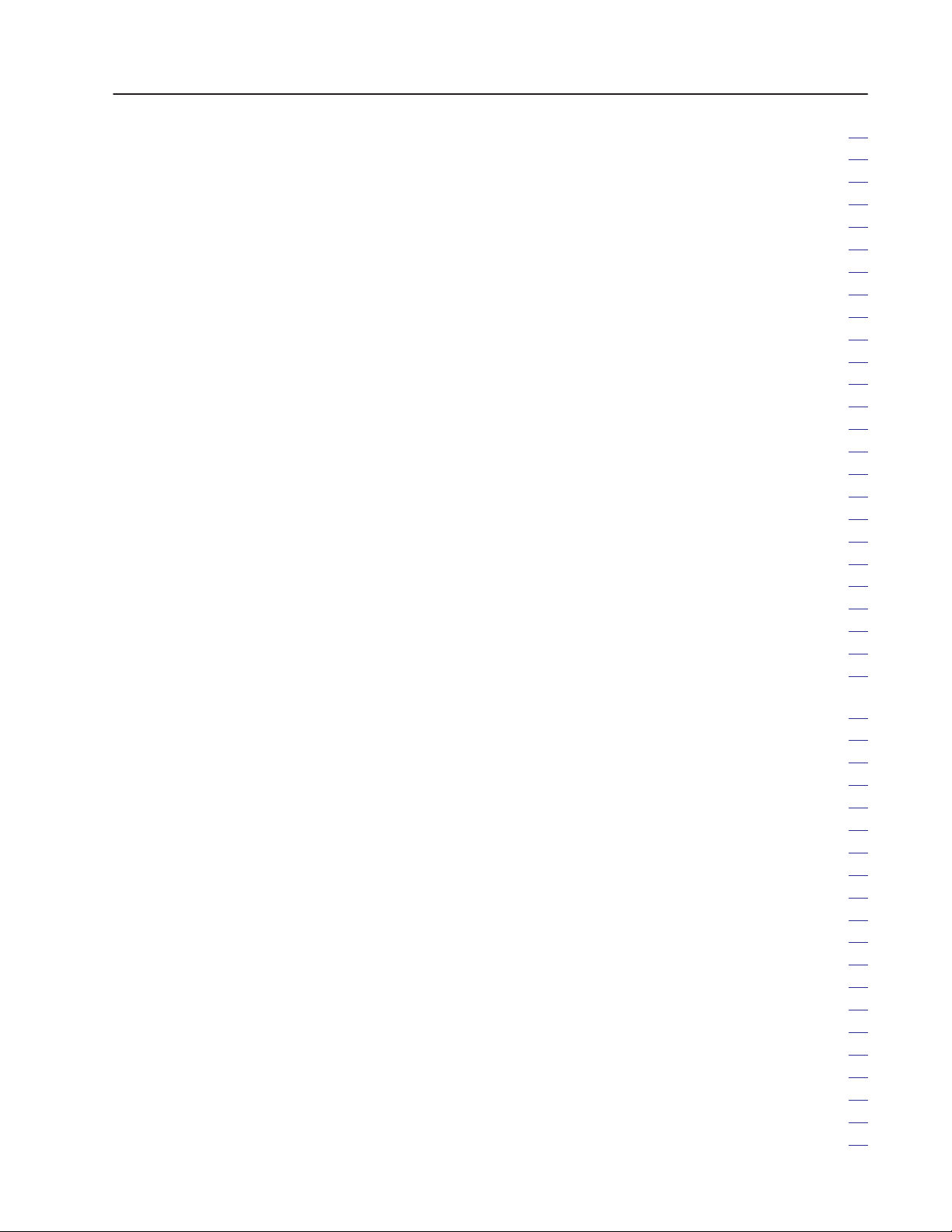
Table of Contents iii
5.3.12 Command: XFER
5.3.13 Command: PROG
. . . . . . . . . . . . . . . . . . . . . . . . . . . . . .
. . . . . . . . . . . . . . . . . . . . . . . . . . . . . .
5.3.13.1 User PROM Check and Description – CALL 81
5.3.14 Command: PROG1
5.3.15 Command: PROG2
5.4
Description of Statements
Statement: CALL [integer]
5.4.1
5.4.2 Statement: CLEAR
5.4.3
Statement: CLEARI (clear interrupts)
5.4.4 Statement: CLEARS
5.4.5 Statements: CLOCK1 and CLOCK0
CLOCK1
CLOCK0
. . . . . . . . . . . . . . . . . . . . . . . . . . . . . . . . . . . . . . . . .
. . . . . . . . . . . . . . . . . . . . . . . . . . . . . . . . . . . . . . . . .
5.4.6 Statements: DATA – READ – RESTORE
. . . . . . . . . . . . . . . . . . . . . . . . . . . . . . . . . . . . . . . . . . .
DATA
READ
. . . . . . . . . . . . . . . . . . . . . . . . . . . . . . . . . . . . . . . . . . .
RESTORE
. . . . . . . . . . . . . . . . . . . . . . . . . . . . . . . . . . . . . . .
5.4.7 Statement: DIM
5.4.8 Statements: DO – UNTIL [rel expr]
5.4.10 Statement: END
5.4.11 Statements: FOR – TO – (STEP) – NEXT
5.4.12 Statements: GOSUB [ln num] – RETURN
GOSUB
RETURN
. . . . . . . . . . . . . . . . . . . . . . . . . . . . . . . . . . . . . . . . .
. . . . . . . . . . . . . . . . . . . . . . . . . . . . . . . . . . . . . . . .
5.4.13 Statement: GOT
5.4.14 Statements: ON [expr] GOT
. . . . . . . . . . . . . . . . . . . . . . . . . . . . .
. . . . . . . . . . . . . . . . . . . . . . . . . . . . .
. . . . . . . . . . . . . . . . . . . . . . . . . . .
. . . . . . . . . . . . . . . . . . . . . . . . .
. . . . . . . . . . . . . . . . . . . . . . . . . . . . . .
. . . . . . . . . . . . . . . . . .
. . . . . . . . . . . . . . . . . . . . . . . . . . . . .
. . . . . . . . . . . . . . . . . .
. . . . . . . . . . . . . .
. . . . . . . . . . . . . . . . . . . . . . . . . . . . . . . . .
. . . . . . . . . . . . . . . . . . .
. . . . . . . . . . . . . . . . . . . . . . . . . . . . . . .
. . . . . . . . . . . . .
. . . . . . . . . . . . .
O [ln num]
. . . . . . . . . . . . . . . . . . . . . . . .
O [ln num], [ln num],...[ln num],
ON [expr] GOSUB[ln num], [ln num],...[ln num]
5.4.15
Statements: IF – THEN – ELSE
5.4.16 Statement: INPUT
5.4.17
Statement: LD@ [expr]
Statement: LET
5.4.18
. . . . . . . . . . . . . . . . . . . . . . . . . . . . . .
. . . . . . . . . . . . . . . . . . . . . . . . . . .
. . . . . . . . . . . . . . . . . . . . . . . . . . . . . . . .
5.4.19 Statement: ONERR [ln num)
5.4.20 Statement: ONTIME [expr],[ln num]
Statement: PRINT or P
5.4.21
5.4.22
Special Print Formatting Statements
5.4.22.1 PRINT TAB([expr])
5.4.22.2 PRINT SPC([expr])
5.4.22.3 PRINT CR
.
. . . . . . . . . . . . . . . . . . . . . . . . . .
. . . . . . . . . . . . . . . . . . . . . . . . . . .
. . . . . . . . . . . . . . . . . . . . . . . . . . .
. . . . . . . . . . . . . . . . . . . . . . . . . . . . . . . . .
5.4.22.4 PRINT USING (special characters)
5.4.22.5 PRINT USING(Fx)
5.4.22.6 PRINT USING(#.#)
5.4.22.7 PRINT USlNG(0)
5.4.22.8
5.4.23
5.4.24
Reset Print Head Pointer – CALL 99
Statement: PRINT# or P
Statements: PH0., PH1., PH0.#, PH1.#
5.4.25 Statement: PUSH[expr]
. . . . . . . . . . . . . . . . . . . . . . . . . . .
. . . . . . . . . . . . . . . . . . . . . . . . . . .
. . . . . . . . . . . . . . . . . . . . . . . . . . . .
.#
. . . . . . . . . . . . . . . . . . . . . . . . . .
. . . . . . . . . . . . . . . . . . . .
. . . . . . . . . . . . . . . . . . . . . . .
. . . . . . . . . . . . . . . . . .
. . . . . . . . . . . . . . . . .
. . . . . . . . . . . . . . .
. . . . . . . . . . . . . .
. . . . . . . . . . . . . . . . . . . . . . . .
. . . . . . . . . . . . . . .
. . . . . . .
. . . . . . . . . . . .
12
12
13
14
14
16
16
16
16
17
17
17
17
18
18
18
18
19
19
22
22
23
23
24
24
25
25
26
28
29
30
31
32
33
33
33
33
34
34
35
35
36
36
37
38
Page 5
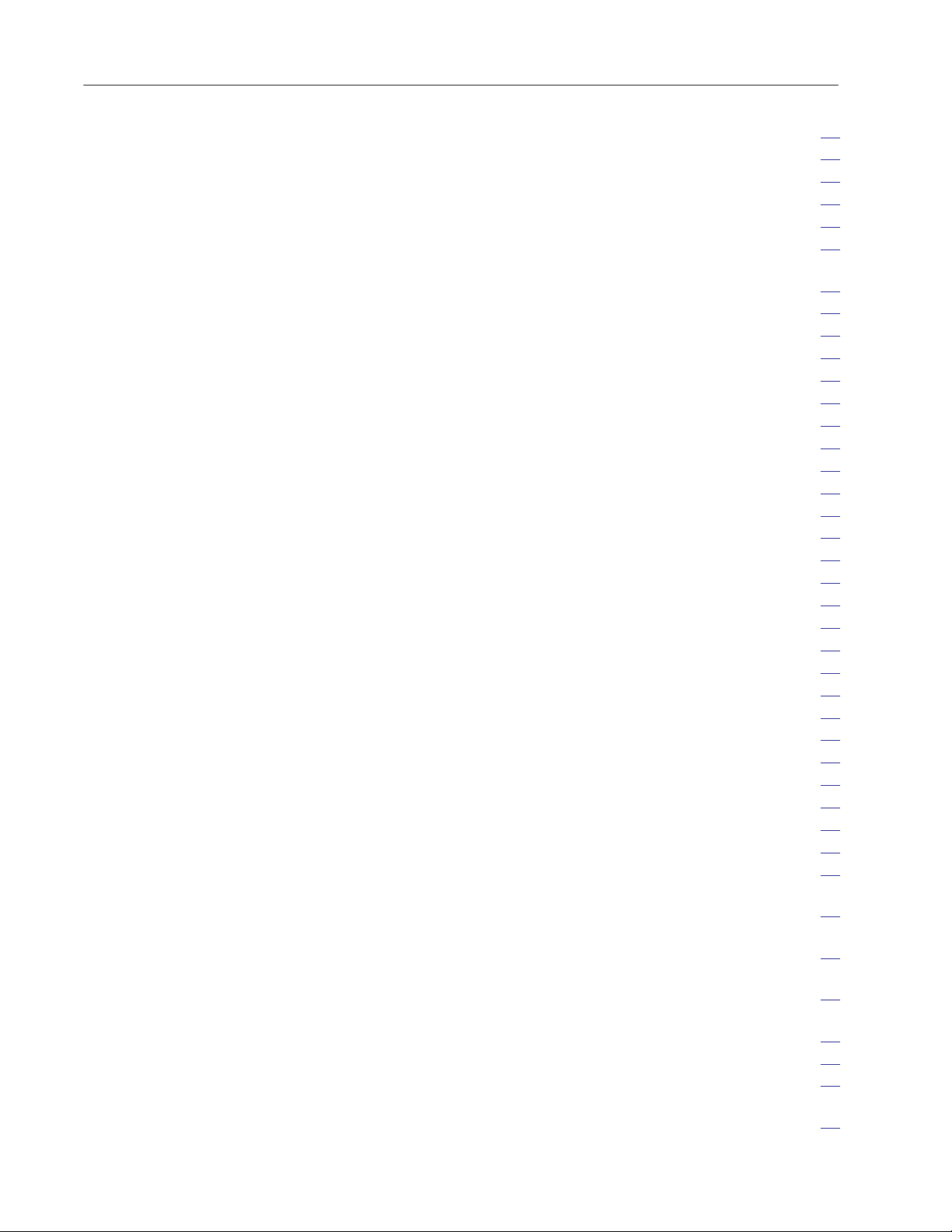
Table of Contentsiv
5.4.26 Statement: POP[var]
5.4.27 Statement: REM
5.4.28
Statement: RETI
Statement: ST@ [expr]
5.4.19
5.4.30
Statement: ST
OP
5.4.31 Statement: STRING
Description of Arithmetic, and Logical Operators
5.5
and Expressions
5.5.1
Dual Operand (dyadic) Operators
. . . . . . . . . . . . . . . . . . . . . . . . . . . . . . . . . .
. . . . . . . . . . . . . . . . . . . . . . . . . . . .
. . . . . . . . . . . . . . . . . . . . . . . . . . . . . . .
. . . . . . . . . . . . . . . . . . . . . . . . . . . . . . .
. . . . . . . . . . . . . . . . . . . . . . . . . . .
. . . . . . . . . . . . . . . . . . . . . . . . . . . . . .
. . . . . . . . . . . . . . . . . . . . . . . . . . . . .
. . . . . . . . . . . . . . . . . . . .
5.5.1.1 Comments on logical operators .AND.,.OR. and .XOR.
5.5.2 Unary Operators
5.5.2.1
General Purpose Operators
Log Functions
5.5.2.2
T
5.5.2.3
rig Functions
5.5.2.4 Comments on T
5.5.3
Understanding Precedence of Operators
5.5.4 How Relational Expressions Work
Special Operators
5.6
Special Function Operators
5.6.1
5.6.1.1 GET
5.6.1.2 TIME
5.6.2 System Control Values
5.6.2.1 MTOP
5.6.2.2 LEN
Data Transfer Support Routines
5.7
5.7.1 Update Block-T
5.7.2 Update Block-Transfer-W
5.7.3 Set Block-Transfer-W
5.7.4 Set Block-T
5.7.5 Update Block-Transfer-W
5.7.6 Update Block-T
5.7.7
Disable Interrupts – CALL 8
5.7.8
Enable Interrupts – CALL 9
Input Call Conversion Routines
5.7.9
5.7.9.1
3-Digit Signed, Fixed Decimal BCD to Internal
Floating Point ”XXX – CALL 10
16-Bit Binary (4-digit hex) to Internal Floating
5.7.9.2
Point – CALL 1
4-Digit Signed Octal to Internal Floating
5.7.9.3
Point ”XXXX – CALL 12
6-Digit, Signed, Fixed Decimal BCD to Internal
5.7.9.4
Floating Point ”XXXXXX – CALL 13
5.7.9.5
4-Digit BCD to Internal Floating Point XXXX – CALL 17
Output Call Conversion Routines
5.7.10
5.7.10.1
Internal Floating Point to 3-Digit, Signed, Fixed Decimal
BCD ”XXX – CALL 20
. . . . . . . . . . . . . . . . . . . . . . . . . . . . . . . .
. . . . . . . . . . . . . . . . . . . . .
. . . . . . . . . . . . . . . . . . . . . . . . . . . . . . .
. . . . . . . . . . . . . . . . . . . . . . . . . . . . . . .
rig Functions
. . . . . . . . . . . . . . . . . . . .
. . . . . . . . . . . . . . .
. . . . . . . . . . . . . . . . . . . .
. . . . . . . . . . . . . . . . . . . . . . . . . . . . . . . .
. . . . . . . . . . . . . . . . . . . . . . . .
. . . . . . . . . . . . . . . . . . . . . . . . . . . . . . . . . . . . . .
. . . . . . . . . . . . . . . . . . . . . . . . . . . . . . . . . . . . .
. . . . . . . . . . . . . . . . . . . . . . . . . . . .
. . . . . . . . . . . . . . . . . . . . . . . . . . . . . . . . . . . . .
. . . . . . . . . . . . . . . . . . . . . . . . . . . . . . . . . . . . . .
. . . . . . . . . . . . . . . . . . . . . .
ransfer-Read Buf
rite Length – CALL 4
ransfer-Read Length – CALL 5
ransfer-Read Buf
fer (timed) – CALL 2
rite Buf
fer (timed) – CALL 3
rite Buf
fer – CALL 6
fer – CALL 7
. . . . . . . . . . . . . .
. . . . . . . . . . . . .
. . . . . . . . . . .
. . . . . . . . . . .
. . . . . . . . . . . . . . . . . . . . . . . .
. . . . . . . . . . . . . . . . . . . . . . . .
. . . . . . . . . . . . . . . . . . . . . .
. . . . . . . . . . . . . . . . . . . . . .
1
. . . . . . . . . . . . . . . . . . . . . . . . . . . . . . . . .
. . . . . . . . . . . . . . . . . . . . . . . . . . .
. . . . . . . . . . . . . . . . . . .
. . . . . . . . . . . . . . . . . . .
. . . . . . . . . . . . . . . . . . . . . . . . . . . . .
. . . . . .
. . . . . .
. .
. .
39
40
41
41
41
42
43
43
44
45
45
46
46
47
48
49
50
50
50
50
52
52
52
52
53
53
54
54
54
54
54
55
55
55
55
55
56
56
56
57
Page 6
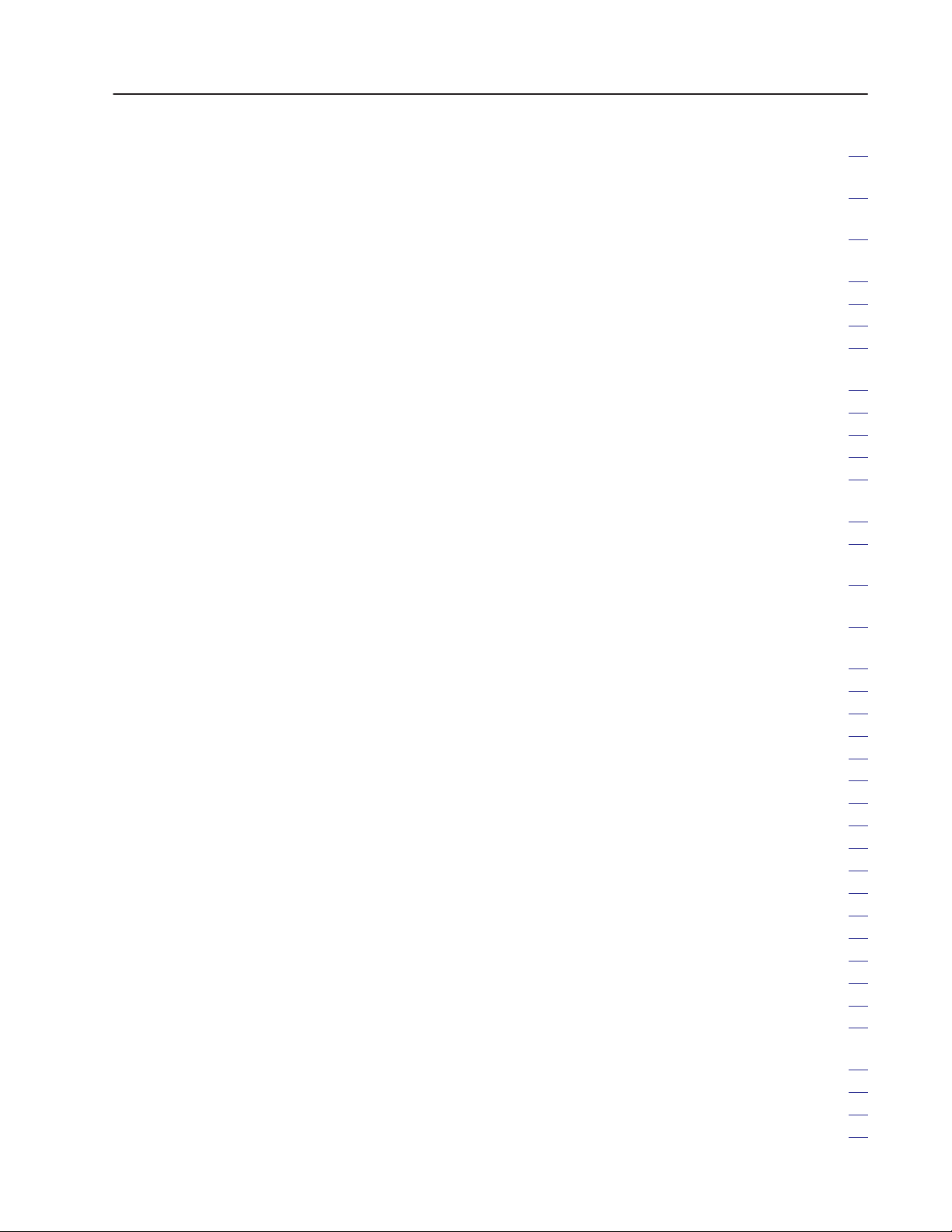
Table of Contents v
5.7.10.2
5.7.10.3
5.7.10.4
5.7.10.5
5.7.10.6
Peripheral Port Support
5.8
5.8.1
5.8.2
5.8.3
5.8.4 V
5.8.5
5.8.6
Internal Floating Point to 16-Bit Unsigned Binary
(4 digit hex) – CALL 21
. . . . . . . . . . . . . . . . . . . . . . . . . . .
Internal Floating Point to 4-Digit, Signed
Octal ”XXXX–Call 22
. . . . . . . . . . . . . . . . . . . . . . . . . . . . .
Internal Floating Point to 6-Digit, Signed, Fixed Decimal
BCD ”XXXXXX – CALL 23
. . . . . . . . . . . . . . . . . . . . . . . . .
Internal Floating Point to 3.3-digit, Signed, Fixed Decimal
BCD ”XXX.XXX – CALL 26
. . . . . . . . . . . . . . . . . . . . . . . . .
Internal Floating Point to 4-digit BCD XXXX – CALL 27
. . . . . . . . . . . . . . . . . . . . . . . . . . . .
Peripheral Port Support – Parameter Set – CALL 30
. . . . . . .
Peripheral Port Support – Display Peripheral Port
Parameters –CALL 31
Save Program to Data Recorder – CALL 32
erify Program with Data Recorder – CALL 33
Load Program from Data Recorder – CALL 34
. . . . . . . . . . . . . . . . . . . . . . . . . . . . .
. . . . . . . . . . . . .
. . . . . . . . . . .
. . . . . . . . . . .
Get Numeric Input Character from Peripheral Port – CALL 35
5.8.7 Get the Number of Characters in the Peripheral
Port Buf
5.8.8
5.8.9
(1770-SB only) – CALL 38
5.8.10
(1770-SB only) – CALL 39
5.8.11
Pointer – CALL 1
5.8.12
fers – CALL 36
. . . . . . . . . . . . . . . . . . . . . . . . . . . . .
Clear the Peripheral Ports Input or Output Buf
Save Labeled Program to Data Recorder
. . . . . . . . . . . . . . . . . . . . . . . . . . .
Load Labeled Program from Data Recorder
. . . . . . . . . . . . . . . . . . . . . . . . . . .
Print the Peripheral Port Output Buf
10
. . . . . . . . . . . . . . . . . . . . . . . . . . . . . . .
Print the Peripheral Port Input Buf
fer and
fer and Pointer – CALL 1
fer – CALL
5.8.13 Reset the Peripheral Port to Default Settings – CALL 1
5.9 W
all Clock Support Calls
5.9.1
Setting the W
5.9.2 Setting the W
Set W
5.9.3
5.9.4
Date/T
all Clock Time (Hour
all Clock Date (Day
all Clock – Day of W
ime Retrieve String – CALL 43
5.9.5 Date Retrieve Numeric (Day
5.9.6
T
ime Retrieve String – CALL
T
ime Retrieve Number – Call 46
5.9.7
5.9.8 Retrieve Day of W
5.9.9 Retrieve Day of Week Numeric – CALL 48
5.9.10
Date Retrieve String – CALL 52
Description of String Operators
5.10
5.10.1
The ASC Operator
5.10.2 The CHR Operator
5.10.2.1
5.10.2.2
5.10.3
5.10.3.1
Clearing the Screen on an Allen-Bradley
Industrial T
erminal
Cursor Positioning on an Industrial T
String Support Calls
String Repeat – CALL 60
. . . . . . . . . . . . . . . . . . . . . . . . . . . .
, Minute, Second) – CALL 40
, Month, Y
eek – CALL 42
ear) – CALL 41
. . . . . . . . . . . . . .
. . . . . . . . . . . . . . . . .
, Month, Y
45 69
ear) – CALL 44 (2)
. . . . . . . . . . . . . . . . . . . . .
. . . . . . . . . . . . . . . . . . . . .
eek String – CALL 47
. . . . . . . . . . . . . . .
. . . . . . . . . . . . . .
. . . . . . . . . . . . . . . . . . . .
. . . . . . . . . . . . . . . . . . . . . .
. . . . . . . . . . . . . . . . . . . . . . . . . . . . . .
. . . . . . . . . . . . . . . . . . . . . . . . . . . . . .
. . . . . . . . . . . . . . . . . . . . . . . . . . . . . . .
erminal
. . . . . . . . .
. . . . . . . . . . . . . . . . . . . . . . . . . . . . .
. . . . . . . . . . . . . . . . . . . . . .
57
57
58
58
58
.
59
59
60
61
61
62
63
65
37 65
.
65
66
66
19
11
. .
67
67
67
68
. .
68
68
69
. . .
69
70
70
70
71
71
72
74
74
75
75
80
Page 7
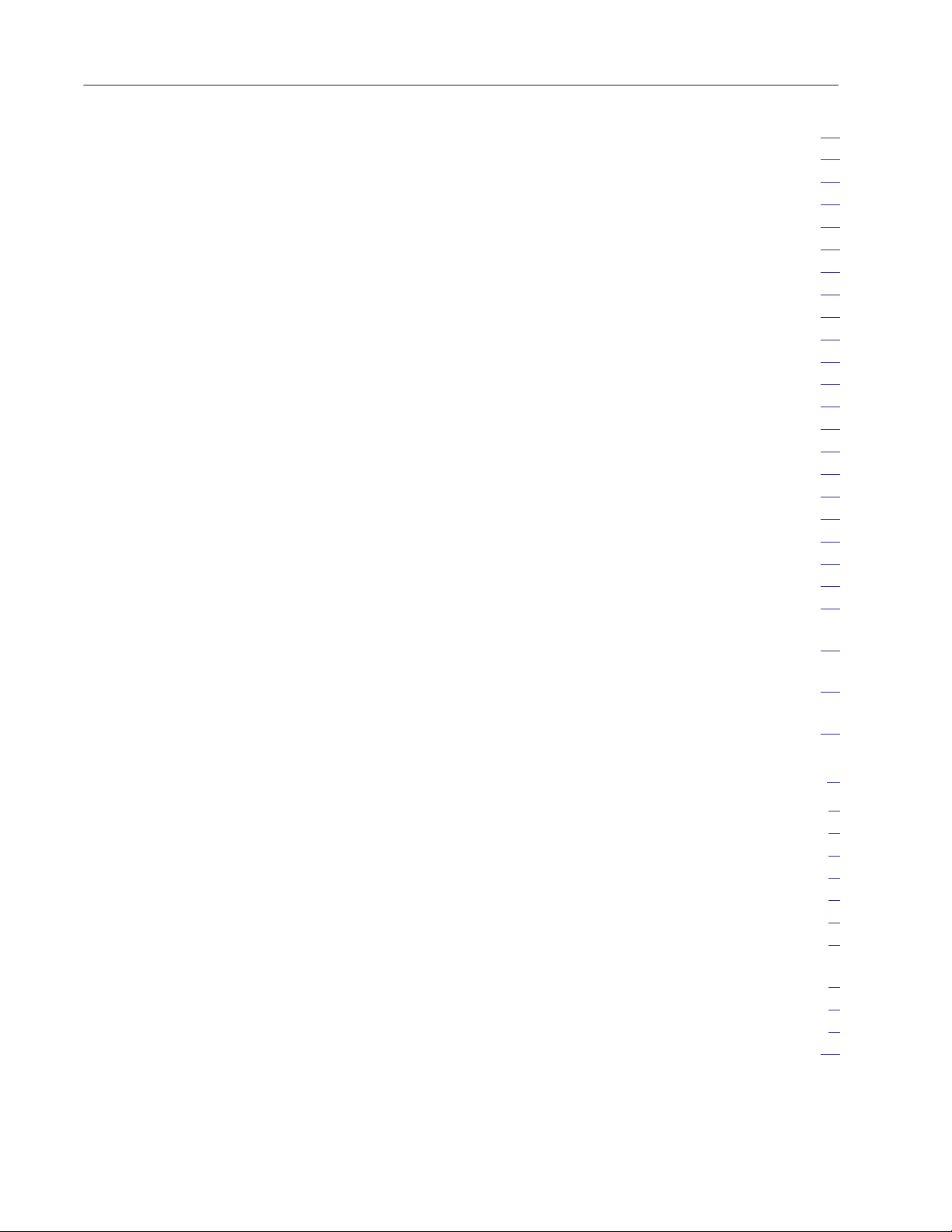
Table of Contentsvi
5.10.3.2
5.10.3.3
5.10.3.4
5.10.3.5
5.10.3.6
5.10.3.7
5.10.3.8
5.10.3.9
5.11 Memory Support Calls
5.11.1 ROM to RAM Program T
5.11.2 ROM/RAM to ROM Program T
5.11.3 RAM/ROM Return – CALL 72
5.11.4 Battery-backed RAM Disable – CALL 73
5.11.5
5.11.6
5.12 Miscellaneous Calls
5.12.1
5.12.2
5.12.3
5.12.4 User PROM Check and Description – CALL 81
5.12.5
5.12.6
5.12.7
5.12.8
5.12.9
String Append (Concatenation) – CALL 61
Number to String Conversion – CALL 62
String to Number Conversion – CALL 63
Find a String in a String – CALL 64
Replace a String in a String – CALL 65
Insert String in a String – CALL 66
Delete String from a String – CALL 67
Determine Length of a String – CALL 68
. . . . . . . . . . . . . . . . . . . . . . . . . . . .
ransfer – CALL 70
ransfer – CALL 71
. . . . . . . . . . . . . . . . . . . . .
Battery-backed RAM Enable – CALL 74
Protected V
Program Port Baud Rate – CALL 78
Blink the Active LED by Default – CALL 79
Check Battery Condition – CALL 80
Reset Print Head Pointer – CALL 99
Print the Argument Stack – CALL 109
Print the Peripheral Port Output Buf
Pointer – CALL 1
Print the Peripheral Port Input Buf
Pointer – CALL 1
Reset the Peripheral Port to Default
Settings – CALL 1
ariable Storage – CALL 77
. . . . . . . . . . . . . . . . . . . . . . . . . . . . . .
10
. . . . . . . . . . . . . . . . . . . . . . . . . . . . . . .
fer and
11
. . . . . . . . . . . . . . . . . . . . . . . . . . . . . . . .
19
. . . . . . . . . . . . . . . . . . . . . . . . . . . . . .
. . . . . . . . . . . . . . .
. . . . . . . . . . . . . . . .
. . . . . . . . . . . . .
. . . . . . . . . . . .
. . . . . . . . . . . . .
. . . . . . . . . . . . . .
. . . . . . . . . . . . . . .
. . . . . . . . . . . . . . . . .
. . . . . . . . . . . .
. . . . . . . . . . . . . . . . .
. . . . . . . . . . . . . . . . .
. . . . . . . . . . . . . . . .
fer and
. . . . . . . . . .
. . . . . . . . . . .
. . . . . . . . . . .
. . . . . . . . . . . .
. . . . . . . . . . .
. . . . . . .
. . . . . . . . .
81
81
82
83
84
85
86
87
87
88
88
89
90
90
90
92
92
93
93
93
94
94
94
94
95
Programming
6.1 Chapter Objectives
6.2 Block-T
6.2.1 Block-Transfer-W
6.3 Block-Transfer with PLC-2 Family Processors
6.3.1 PLC-2 Processor Program
6.3.1.1
6.4 PLC-3 Family Processors
6.4.1
Logic – Single Data Set
6.5 PLC-5 Family Processors
6.5.1
6.6. Block-Transfer Programming Tips
ransfer with the BASIC Module
Rung Description
Rung Description for Sample PLC-3 Family Ladder
Rung Description for Sample PLC-5 Family Ladder Logic
. . . . . . . . . . . . . . . . . . . . . . . . . . . . . . .
. . . . . . . . . . . . . . . . .
rite and Block-T
. . . . . . . . . . . . . . . . . . . . . . . . . . . . .
. . . . . . . . . . . . . . . . . . . . . . . . . . . . .
ransfer-Read Buf
. . . . . . . . . . . .
. . . . . . . . . . . . . . . . . . . . . . . .
. . . . . . . . . . . . . . . . . . . . . . . . . .
. . . . . . . . . . . . . . . . . . . . . . . . . .
. . . . . . . . . . . . . . . . . . . .
fers
. . . .
. .
1. . . . . . . . . . . . . . . . . . . . . . . . . . . . . . . . . . .
1
1
1
2
2
3
5
7
7
9
10
Page 8
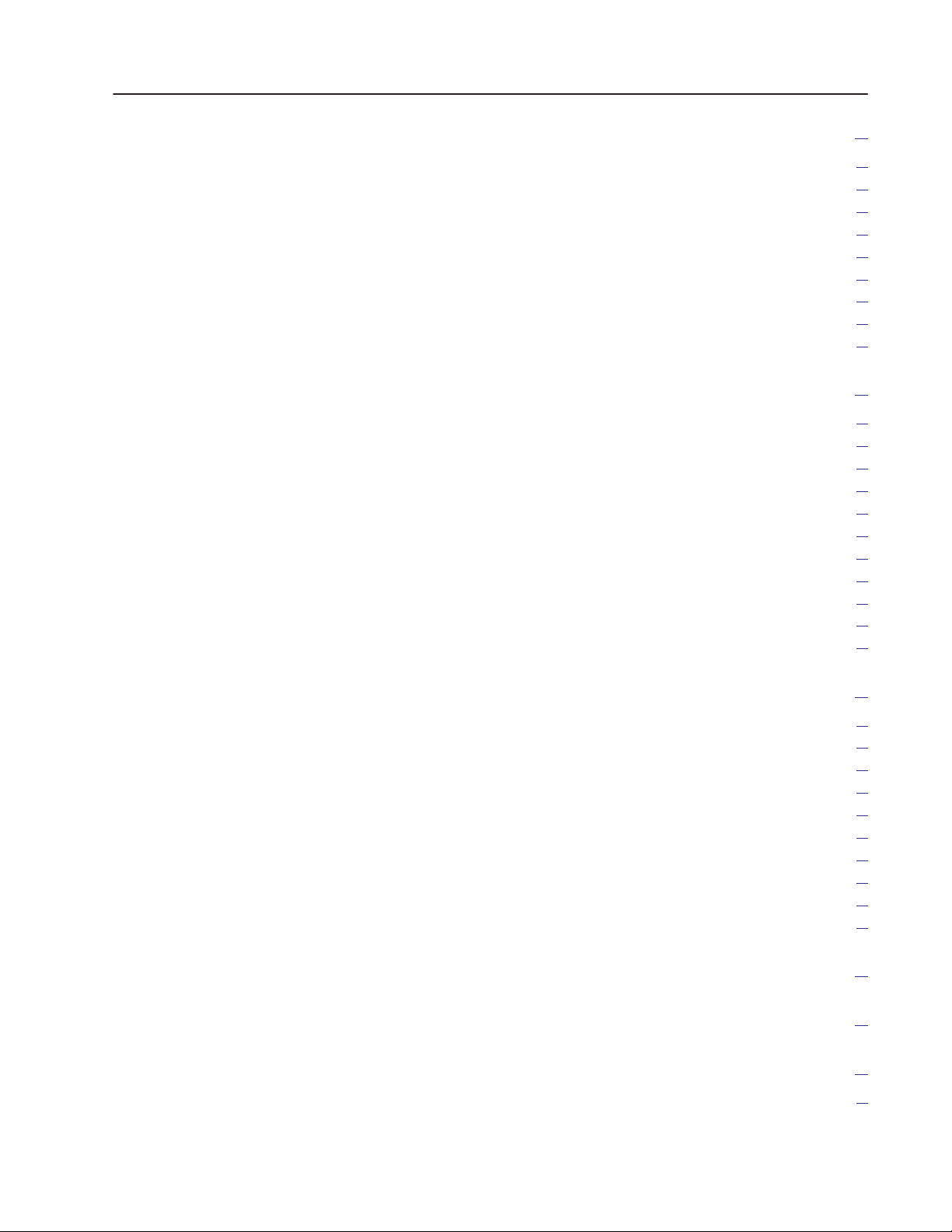
Table of Contents vii
Data Types
7.1 Chapter Objectives
Output Data T
7.2
7.2.1
16-bit Binary (4 Hex Digits)
7.2.2
3-digit, Signed, Fixed Decimal BCD
7.2.3
4-digit, Unsigned, Fixed Decimal BCD
4-digit, Signed, Octal
7.2.4
6-digit, Signed, Fixed Decimal BCD
7.2.5
7.2.6
3.3-digit, Signed, Fixed Decimal BCD
7.3
Input Data T
ypes
. . . . . . . . . . . . . . . . . . . . . . . . . . . . . . .
ypes
. . . . . . . . . . . . . . . . . . . . . . . . . . . . . . .
. . . . . . . . . . . . . . . . . . . . . . . . . . . . .
. . . . . . . . . . . . . . . . . . . . . . . . . . . . . . . . .
Editing A Procedure
8.2 Chapter Objectives
8.2
Entering the Edit Mode
8.3
Editing Commands/Features
8.3.1 Move
8.3.2
Replace
Insert
8.3.3
8.3.4
Delete
Retype
8.3.5
8.3.6 Exits
8.3.7
Renumber
Editing a Simple Procedure
8.4
. . . . . . . . . . . . . . . . . . . . . . . . . . . . . . . . . . . . . . . .
. . . . . . . . . . . . . . . . . . . . . . . . . . . . . . . . . . . . . .
. . . . . . . . . . . . . . . . . . . . . . . . . . . . . . . . . . . . . . . .
. . . . . . . . . . . . . . . . . . . . . . . . . . . . . . . . . . . . . . .
. . . . . . . . . . . . . . . . . . . . . . . . . . . . . . . . . . . . . . .
. . . . . . . . . . . . . . . . . . . . . . . . . . . . . . . . . . . . . . . .
. . . . . . . . . . . . . . . . . . . . . . . . . . . . . . .
. . . . . . . . . . . . . . . . . . . . . . . . . . . .
. . . . . . . . . . . . . . . . . . . . . . . . . . . . . . . . . . . .
. . . . . . . . . . . . . . . . . . . . . . . .
. . . . . . . . . . . . . . . . . .
. . . . . . . . . . . . . . . .
. . . . . . . . . . . . . . . . . .
. . . . . . . . . . . . . . . .
. . . . . . . . . . . . . . . . . . . . . . . .
. . . . . . . . . . . . . . . . . . . . . . . . .
1
1
1
2
2
3
4
5
6
1
1
1
1
1
2
2
2
2
2
4
1. . . . . . . . . . . . . . . . . . . . . . . . . . . . . . . . . . . . .
1. . . . . . . . . . . . . . . . . . . . . . . . . . . . . .
Error Messages and Anomalies
9.1 Chapter Objectives
9.2 Error Messages from BASIC
9.3 Error Messages from CALL Routines
9.3.1 Data Conversion CALL Error Messages
9.3.2
Peripheral Port Support CALL Error Messages
9.3.3
W
all Clock CALL Error Messages
String Support CALL Error Messages
9.3.4
9.3.5 Memory Support CALL Error Messages
9.3.6 Miscellaneous CALL Error Messages
9.4
Anomalies
. . . . . . . . . . . . . . . . . . . . . . . . . . . . . . . . . . . . .
. . . . . . . . . . . . . . . . . . . . . . . . . . . . . . .
. . . . . . . . . . . . . . . . . . . . . . . .
. . . . . . . . . . . . . . . . . .
. . . . . . . . . . . . . .
. . . . . . . . . .
. . . . . . . . . . . . . . . . . . .
. . . . . . . . . . . . . . . .
. . . . . . . . . . . . . . .
. . . . . . . . . . . . . . . .
Quick Reference Guide
Decimal/Hexadecimal/Octal/ASCII Conversion Table
Basic Module Programming Hints
BASIC Module Programming Hints
. . . . . . . . . . . . . . . . . . . . . . .
1
1
3
3
3
4
5
6
7
7
1
1. . . . . . . . . . . . . . . . . . . . .
1. . . . . . . . . . . . . . . . . . . . . . . . . . .
1. . . . .
1. . . . . . . . . . . . . . . . . . .
Page 9
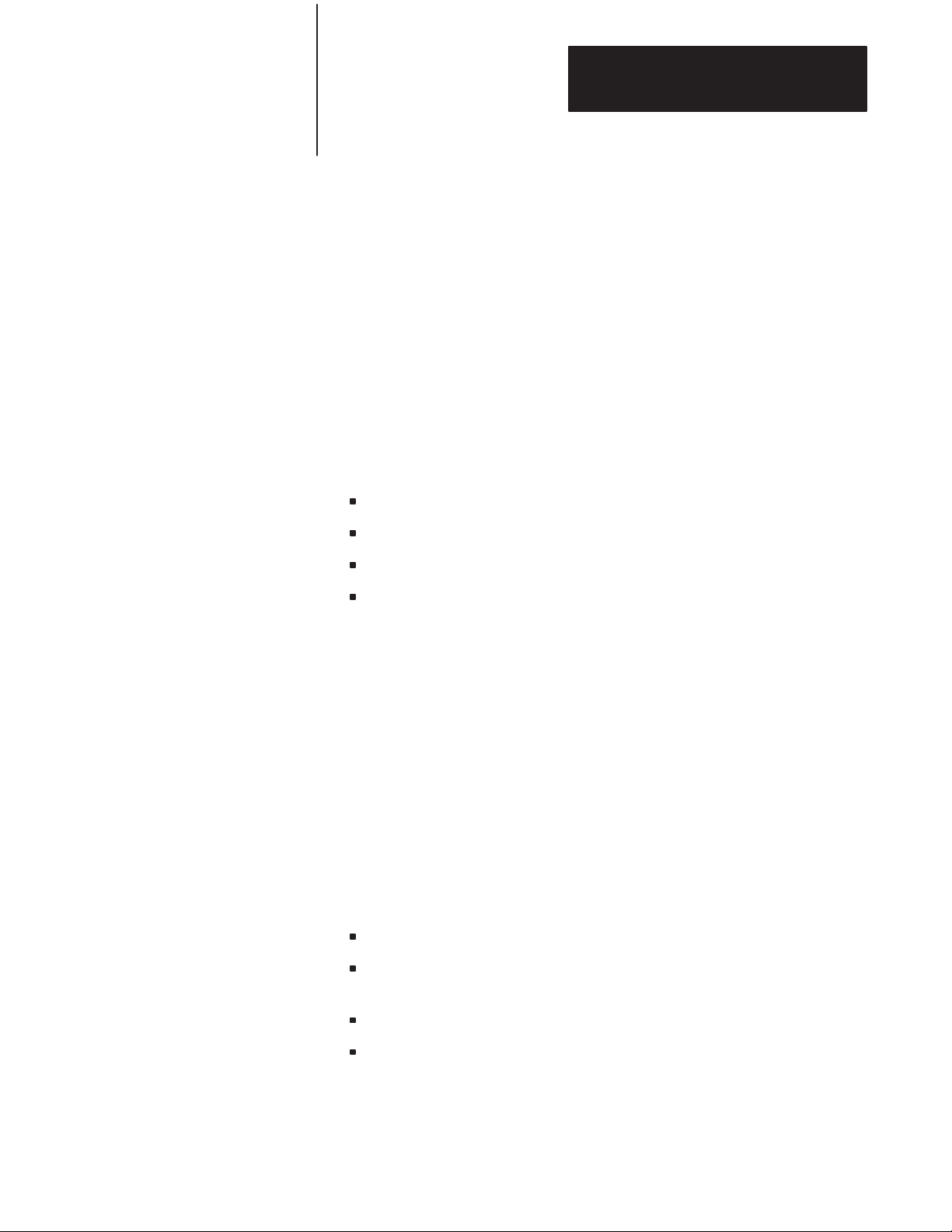
Using This Manual
Chapter 1
1.1
Chapter Objectives
1.2
What this manual contains
1.3
Audience
Read this chapter before you use the BASIC Module. It tells you how to
use this manual properly and efficiently.
This manual shows you how to install and operate your module. It gives
you information about:
hardware specifications.
installing the module.
the BASIC instruction set.
programming the module.
This manual is not a BASIC tutorial document. We assume that you are
familiar with BASIC programming.
Before you read this manual or try to use the BASIC Module, you should
be familiar with the operation of the 1771 I/O structure as it relates to your
particular processor. Refer to our Publication Index (publication number
SD499) for the appropriate Programming and Operations manual.
1.4
Definitions of major terms
To make this manual easier for you to read and understand, we avoid
repeating product names where possible. We refer to the:
BASIC Language Module (Cat. No. 1771-DB) as the BASIC Module.
Industrial Terminal System (Cat. No. 1770-T3/T4) as the industrial
terminal.
Data Recorder (Cat. No. 1770-SA/SB) as the 1770-SA/SB Recorder.
RS-232-C compatible devices which communicate with the BASIC
Module, such as the Industrial Terminal, SA/SB Recorder, computers,
robots, barcode readers, or data terminals, as RS-423A/RS-232C
devices.
Page 10
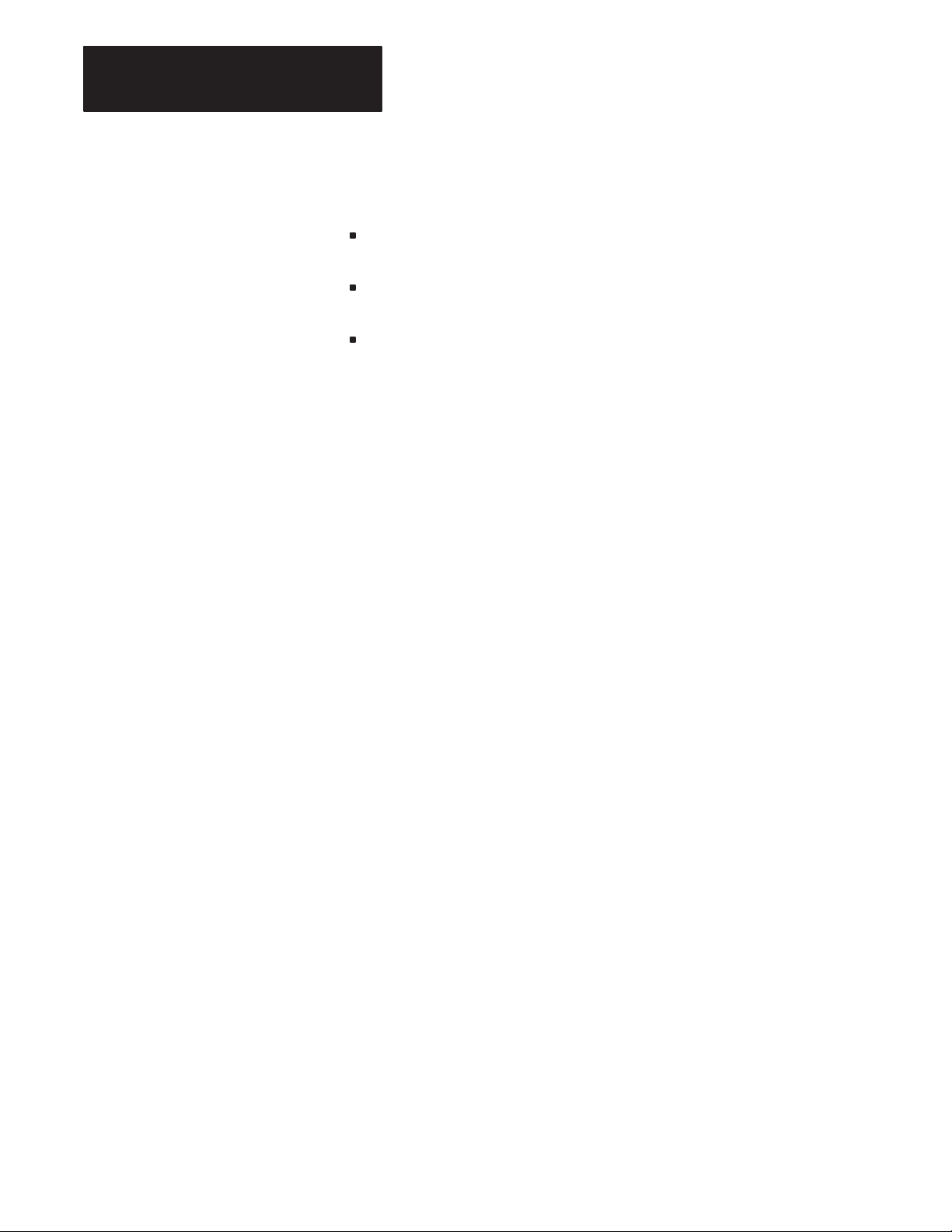
Chapter 1
Using This Manual
1.5
Important information
1.6
Conventions
There are three different types of precautionary statements in this manual:
Important, CAUTION and WARNING.
Important: used to point out specific areas of concern when operating
your BASIC Module.
CAUTION: used to make you aware of instances where damage to your
equipment could occur.
WARNING: used to make you aware of instances where personal injury
could occur.
In this manual, we use certain notational conventions to indicate
keystrokes and items displayed on a CRT or printer. A keystroke is shown
in parentheses:
(ENTER)
1–2
Page 11
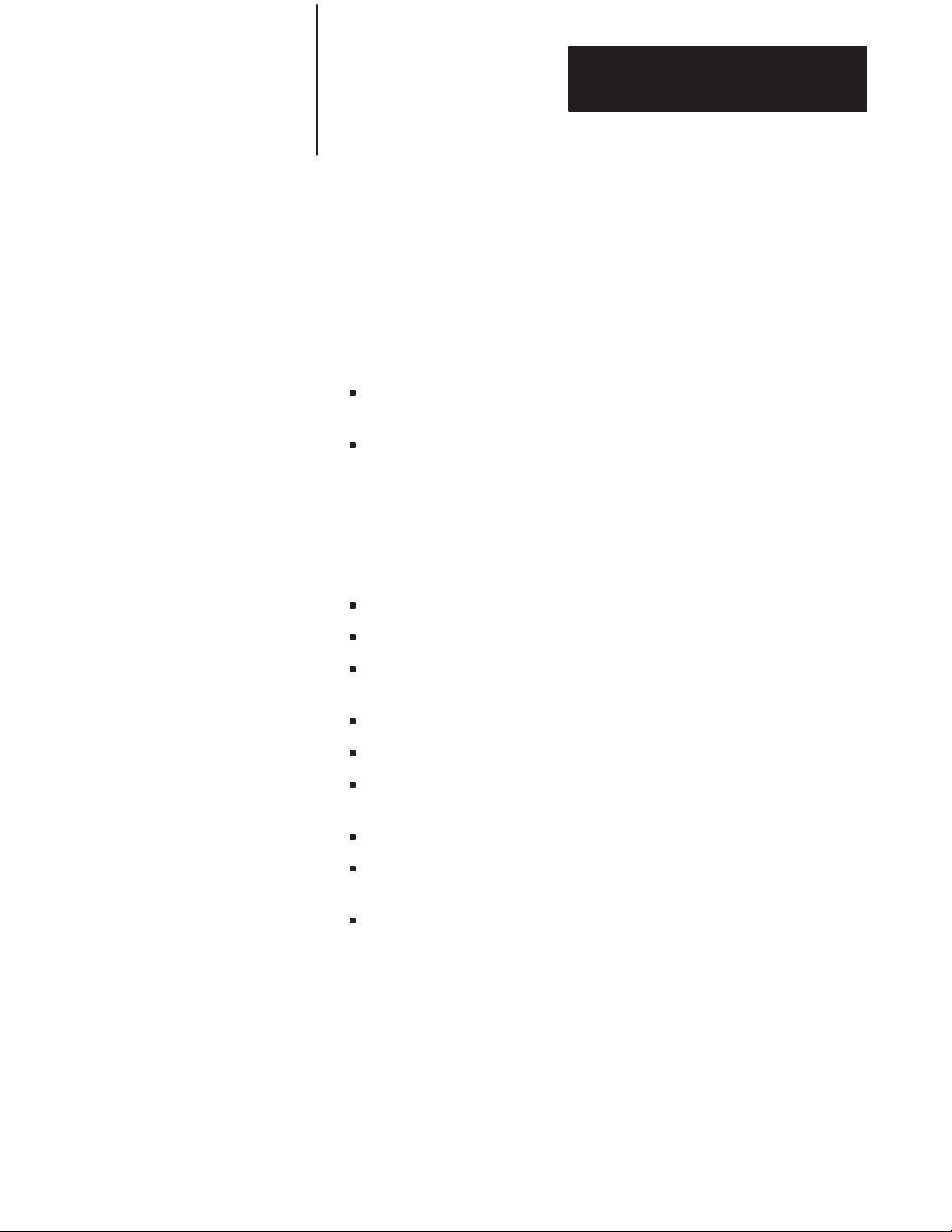
Chapter 2
Introducing the BASIC Module
2.1
Chapter Objectives
2.2
General Features
This chapter discusses the functions and features of the BASIC Module.
When you finish reading this chapter, you should:
understand and be able to identify the hardware components of the
BASIC Module.
understand the basic features and functions of the BASIC Module.
The BASIC Module (figure 2.1) provides math functions, report generation
and BASIC language capabilities for any Allen-Bradley processor that
communicates with the 1771 I/O system using block-transfer. It provides:
basic programming using the Intel BASIC-52 language.
math functions consistent with the BASIC-52 definition.
two independently configurable serial ports capable of connecting to
various user devices.
user accessible real-time clock with 5 ms resolution.
user accessible “wall” clock/calendar with 1 second resolution.
program generation and editing using a dumb ASCII terminal or a
T3/T4 Industrial Terminal in alphanumeric mode.
program storage and retrieval using the 1770-SA/SB Recorder.
block-transfer communication capability from a PLC-2, PLC-3 or
PLC-5 family processor.
on board program PROM burning.
Page 12
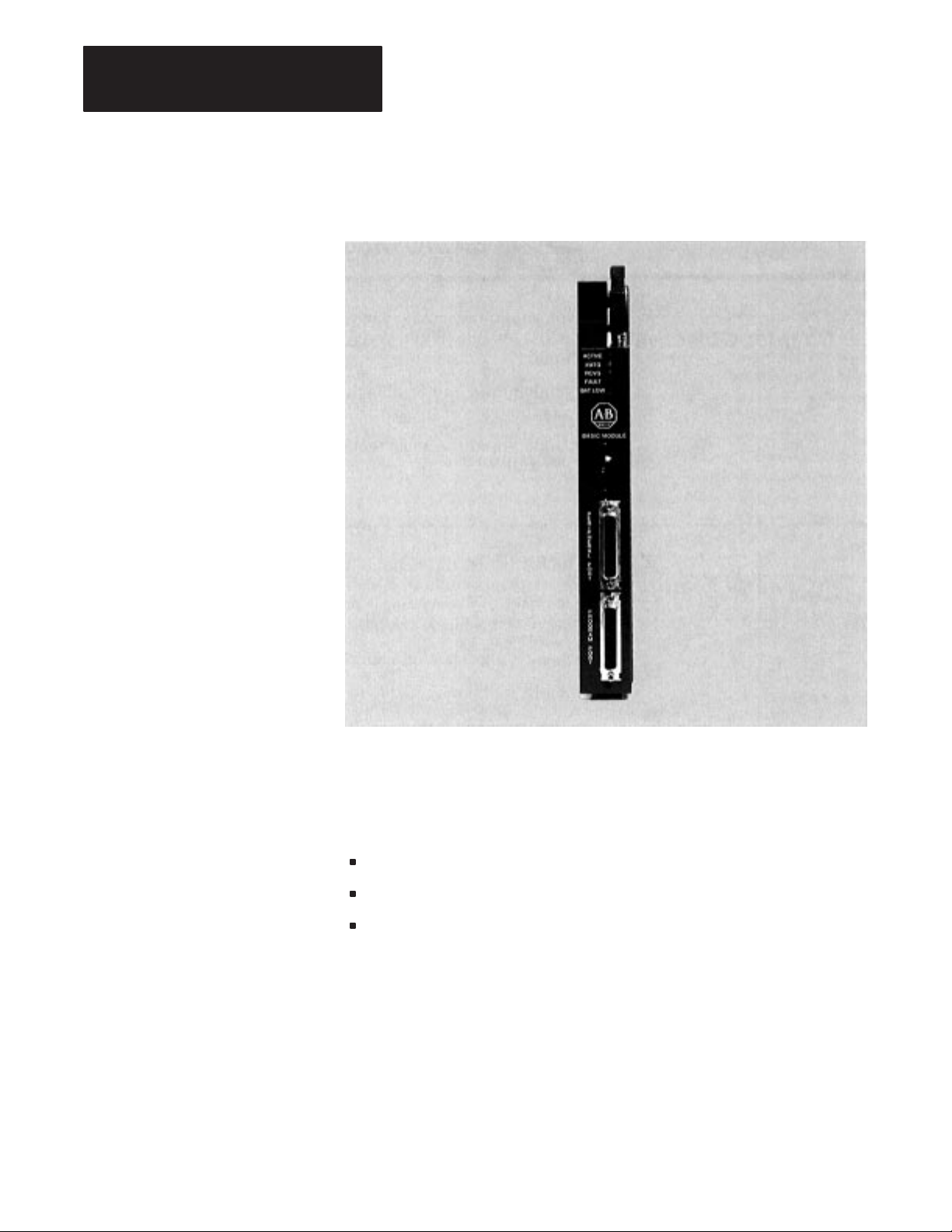
Chapter 2
Introducing the BASIC Module
2.2
General Features (continued)
Figure
2.1
BASIC Module Front Edge
2.3
Hardware Features
2–2
Your module is a one-slot module with the following functions and
features:
13 K bytes of battery backed RAM for user programs.
32 K bytes of EPROM storage for user software routines.
One RS-423A/232C compatible serial communications
port(PROGRAM port) which works with ASCII terminals providing
operator program interaction, command level input printer output, etc.
The program port baud rate defaults to 1200 baud. Initially you must set
your terminal for 1200 baud. Use CALL 78 to change the program port
baud rate. The program port is fixed at no parity, 1 start bit, 1 stop bit
and 8 data bits.
It also supports XON/XOFF for interruption of LISTing or to suspend
data output from the program port.
Page 13
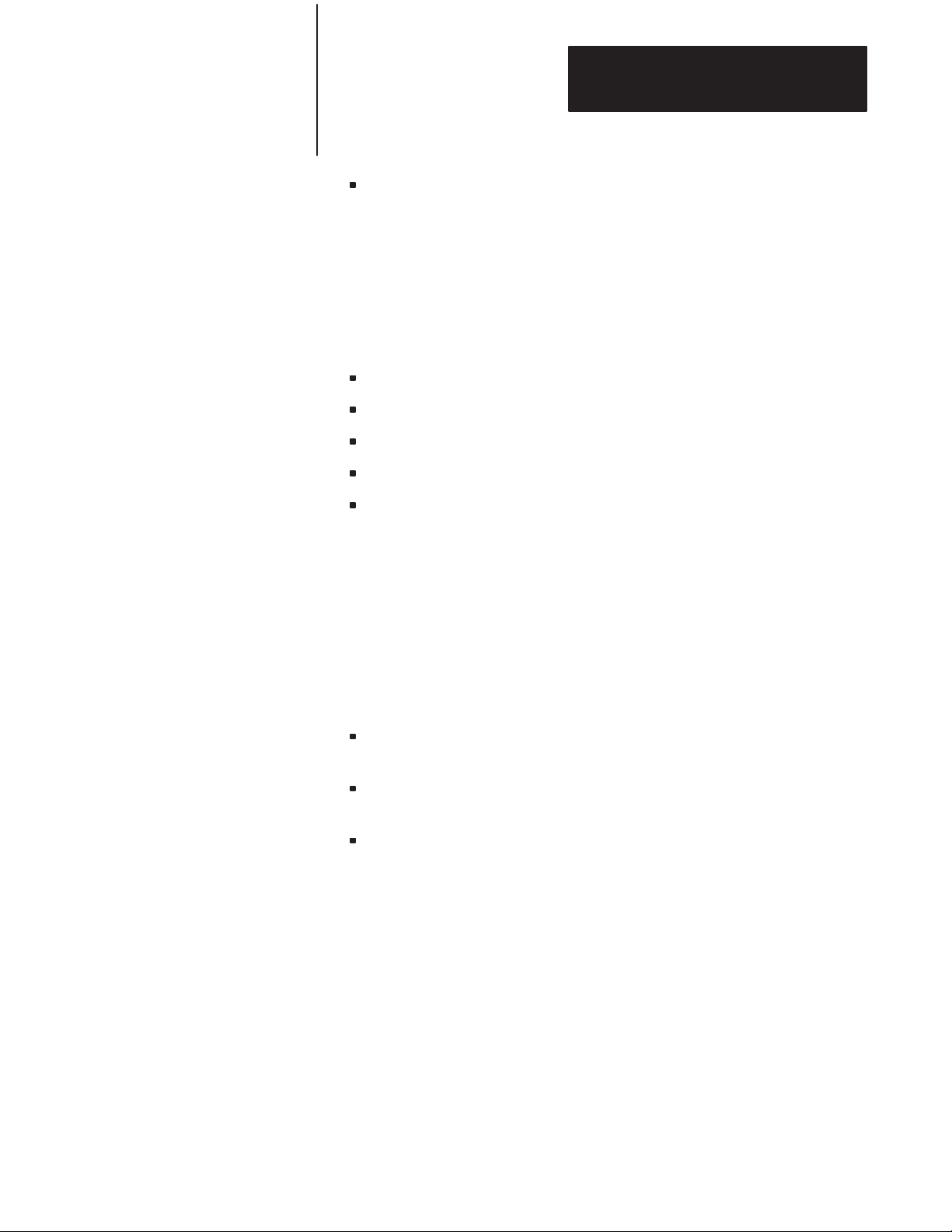
Chapter 2
Introducing the BASIC Module
2.3
Hardware Features
(continued)
2.4
Software Features
One RS-423A/232C/RS-422 compatible serial communications port
(PERIPHERAL port), supporting bi-directional XON/XOFF software
handshaking and RTS/CTS, DTR, DSR, DCD hardware handshaking for
interfacing to printers and commercial asynchronous modems. You can
change the peripheral port configuration using a CALL 30. (Refer to
Section 5.8.1). Default values are: 1 start bit, 1 stop bit, 8 bits/character,
no parity, handshaking off and 1200 baud. The baud rate is jumper
selectable (300 to 19.2 K bps). (Refer to Section 3.2.4 titled,
“Configuration Plugs”).
Interface to the 1771 I/O rack backplane to support block-transfer.
Wall clock/calendar with battery back-up available for program access.
Battery replacement without removing the module from the I/O rack.
All power derived from the backplane (1.5 A).
Multiple BASIC modules can reside in the same I/O rack and function
independently of each other.
Your module runs BASIC language programs in an interactive mode
through the dumb terminal/programming port interface, or on power-up.
The execution of these programs allows a direct interface with
programmable controller ladder programs.
Your module uses the following devices and features:
terminal for programming, editing, system commands, displaying data
and interactive program dialog
serial port for report generation output, upload/download to
1770-SA/SB Recorder
PLC-2, PLC-3 and PLC-5 data table reads and writes using
block-transfer
We provide routines to use both the real-time clock and the
wall-clock/calendar. The wall-clock time base is seconds.
2–3
Page 14
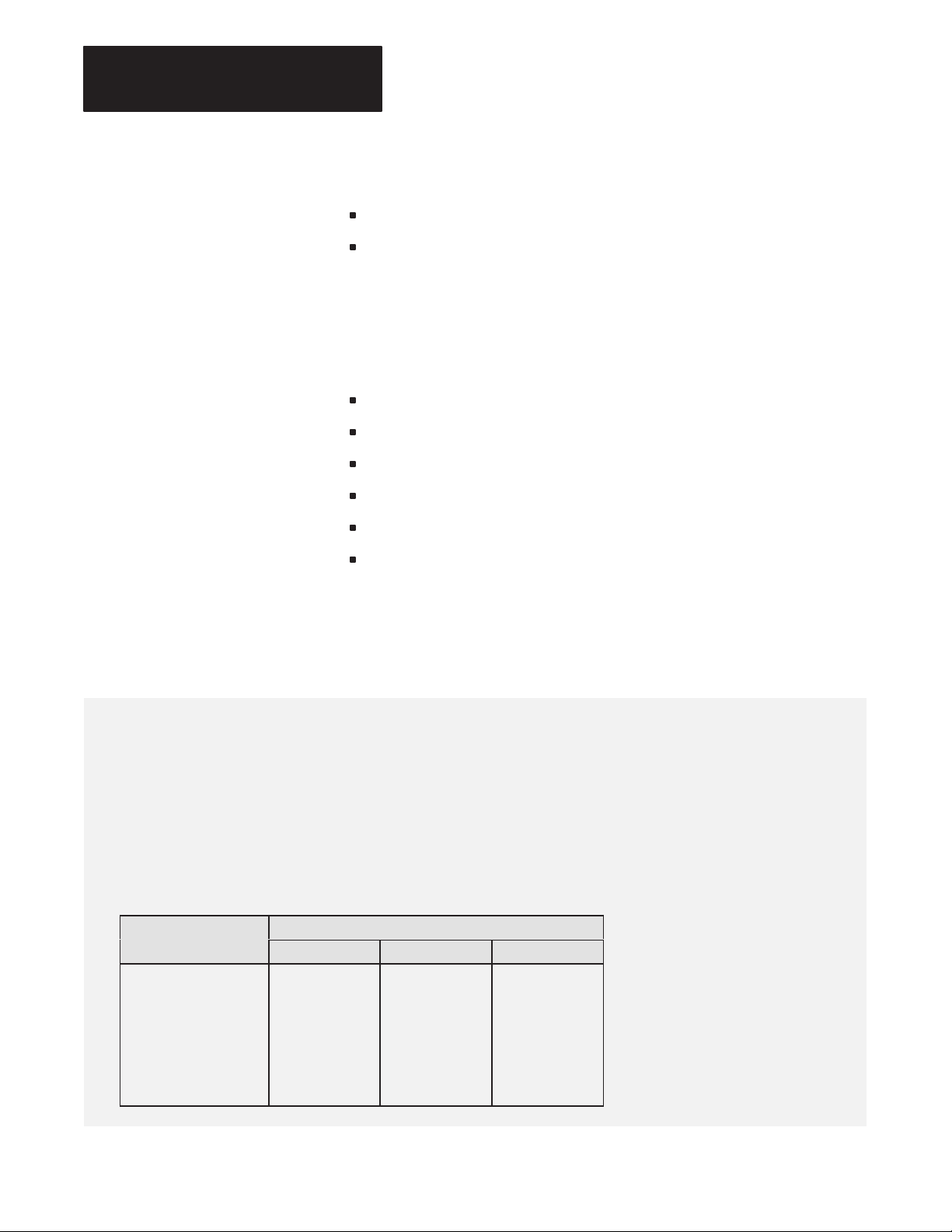
Chapter 2
ommunication
Introducing the BASIC Module
2.4
Software Features
(continued)
You can start program execution:
by entering commands at the interactive terminal.
at power-up initialization.
You can store and execute programs in RAM or EPROM. You can store
one user-program in RAM and up to 255 (depending on program size)
independent user-programs simultaneously in EPROM memory.
The programs run single-task mode only. You can generate the following
data types with the BASIC Module:
16-bit binary (4 hex digits)
3-digit, signed, fixed decimal BCD
4-digit, unsigned, fixed decimal BCD
4-digit, signed, octal
6-digit, signed, fixed decimal BCD
3.3 digit, signed, fixed decimal BCD
Refer to Chapter 7, “Data Types” for more information.
2.5 Specifications
Isolation
G Formats: integer, decimal,
hexadecimal and exponential
G The Programming Port is isolated from
the 1771 I/O backplane. (+500 V)
G The Peripheral Port is isolated from
the 1771 I/O backplane. (+500 V)
G The Programming Port is isolated from
the Peripheral Port. (+500 V)
Communication Rates
G 300, 600, 1200, 2400, 4800, 9600,
19.2 K bits
G Communication rates/distances
Communication
Rate (bps)
300 50 4000 4000
600 50 3000 4000
1200 50 2500 4000
4800 50 800 4000
9600 50 400 4000
19,200 50 200 4000
Wall-clock accuracy
G Formats: integer, decimal,
hexadecimal and exponential
G Absolute: v
@@@@ Drive output +3.6 V minimum
G
Drift v
G
Drift v
@@@@
Port driver and receiver
G Drive output +3.6 V minimum
@@@@
" 5 min/month @ 25° C
" 50 ppm/°C
" 50 ppm/year @ 25°C
G Receiver sensitivity 200 mV minimum
@@@@
Math
G Precision: 8 significant digits
G Range: "1E-127 to
"99999999E+127
Maximum Distance Allowed
RS-232-C RS-423 RS-422
G Formats: integer, decimal,
hexadecimal and exponential
Module location
G One 1771 I/O chassis module slot
Backplane power supply load
G 1.5 A
Environmental Conditions
G Operational temperature: 0°C to 60°C
(32°F to 140°F)
G Storage temperature: -40°C to 85°C
(-40°F to 185°F)
G Relative humidity: 5% to 95%
(non-condensing)
Keying (top backplane connector)
G Between 8 and 10
G Between 32 and 34
2–4
Page 15
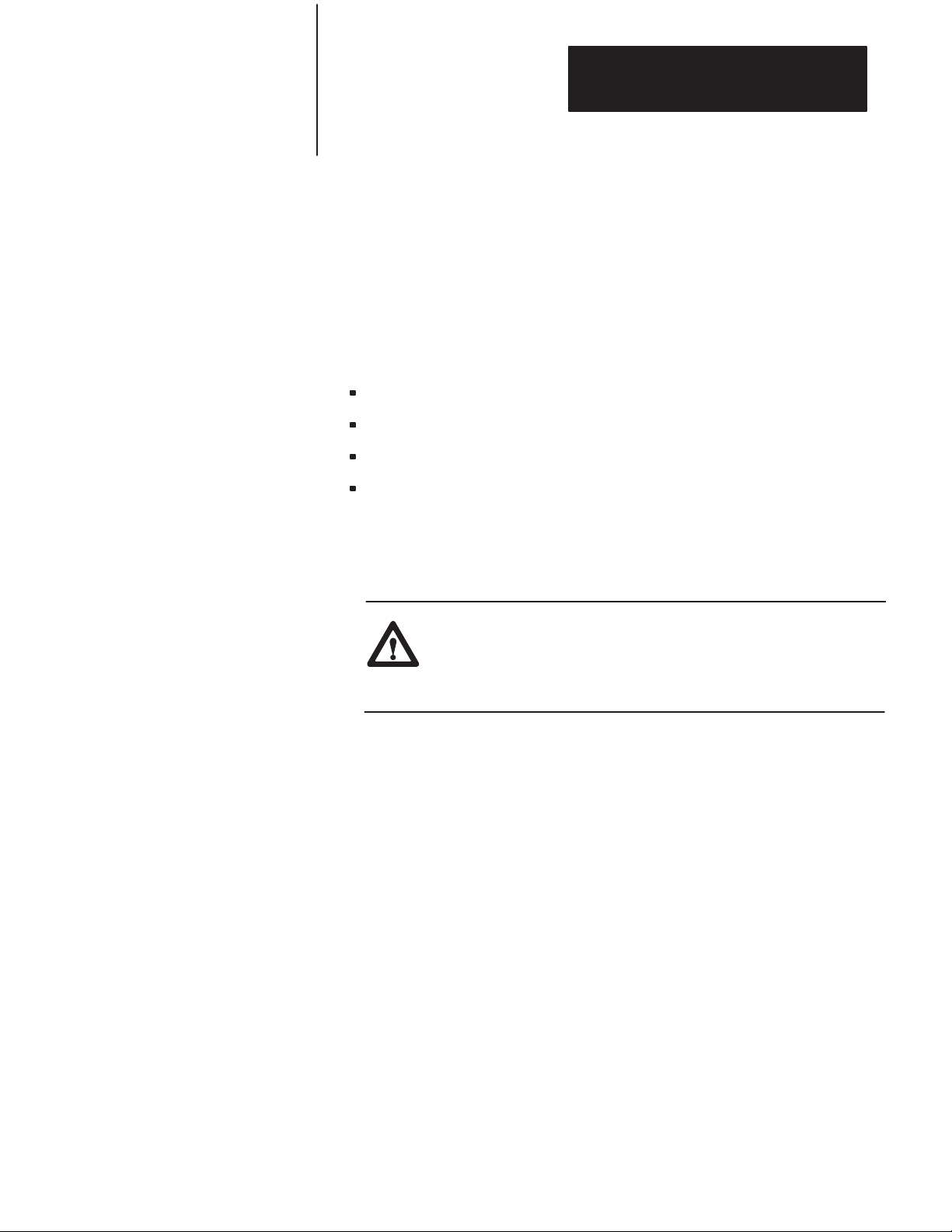
Chapter 3
Installing the BASIC Module
3.1
Chapter
Objectives
3.2
Installing the BASIC module
This chapter describes how to install your BASIC module in a 1771 I/O
rack. After reading this chapter you should be able to:
configure the module using the configuration plugs.
insert the module into a 1771 I/O backplane.
understand module status indicators.
install additional EPROM’s.
WARNING: Disconnect and lockout all AC power from the
programmable controller and system power supplies before
installing modules to avoid injury to personnel and damage to
equipment.
Read this installation section completely before beginning. Re-check all
option selections and connections before you begin programming.
Before installing your module in the I/O chassis you must:
1. calculate the power requirements of all the modules in each chassis.
(Refer to Section 3.2.1 below).
2. determine the location of the module in the I/O chassis. (Refer to
Section 3.2.2 below).
3. key the backplane connectors in the I/O chassis. (Refer to Section
3.2.3 below).
4. set the module configuration plugs. (Refer to Section 3.2.4 below).
Page 16
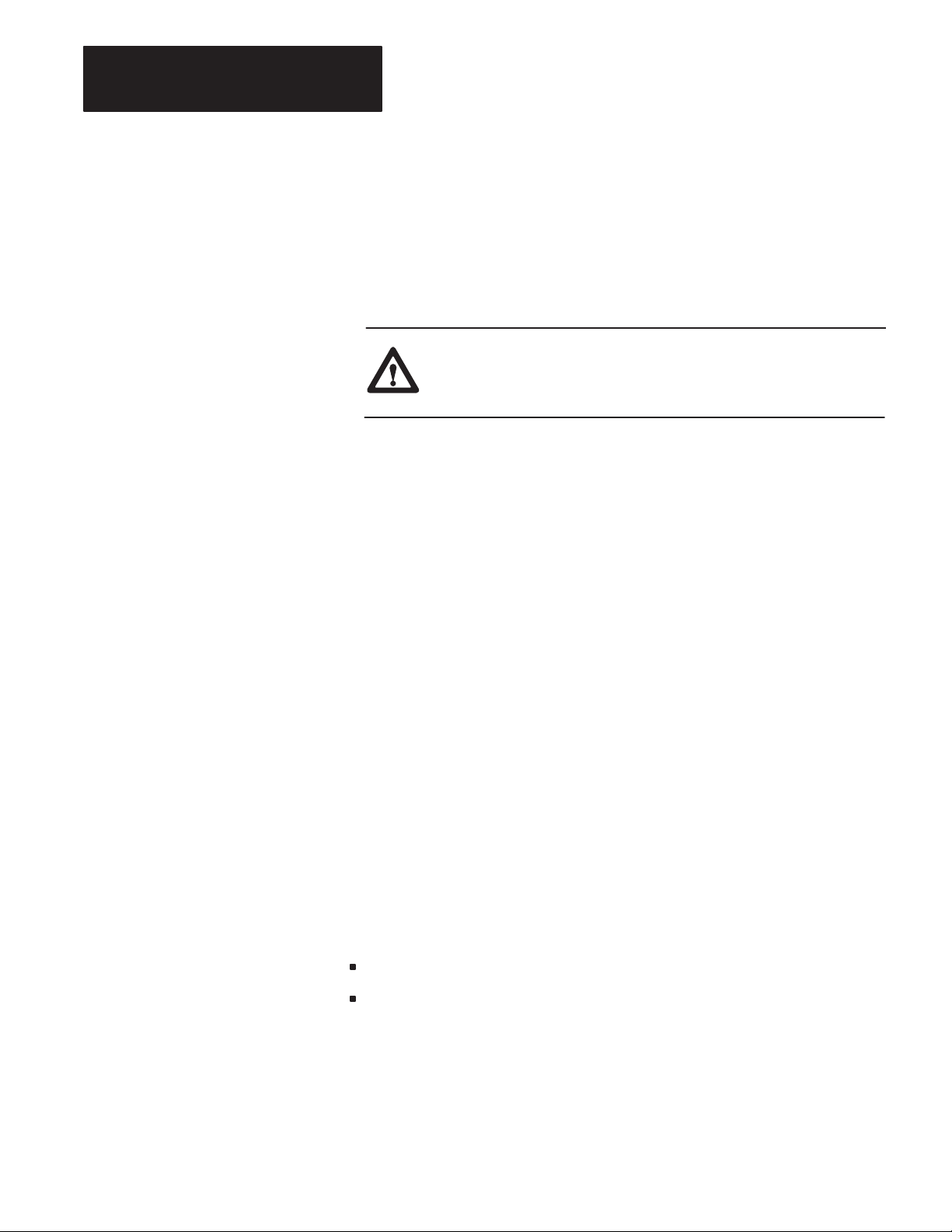
Chapter 3
Installing the BASIC Module
3.2.1
Power Requirements
3.2.2
Module Location in the I/O
Chassis
Your module receives its power through the 1771 I/O chassis backplane
from the chassis power supply. It does not require any other external power
supply to function. When planning your system you must consider the
power usage of all modules in the I/O chassis to prevent overloading the
chassis backplane and/or power supply. Each BASIC module requires 1.5
A at +5V DC. Add this to the requirements of all other modules in the I/O
chassis.
CAUTION: Do not insert or remove modules from the I/O
chassis while system power is on. Failure to observe this rule
may result in damage to module circuitry.
You can place your module in any I/O slot of the I/O chassis except for the
extreme left slot. This slot is reserved for processors or adapter modules.
You can place your module in the same module group as a discrete high
density module if you are using processors or adapters with single-slot
addressing capabilities.
Important: Certain processors restrict the placement of block-transfer
output modules. Refer to the user manual for your particular processor for
more information.
3.2.3
Module Keying
3–2
Initially you can insert your module into any I/O module slot in the I/O
chassis. However, once you designate a slot for a module you must not
insert other modules into these slots. We strongly recommend that you use
the plastic keying bands shipped with each I/O chassis, to key I/O slots to
accept only one type of module. Your module is slotted in two places on
the rear edge of the board. The position of the keying bands on the
backplane connector must correspond to these slots to allow insertion of
the module. You may key any I/O rack connector to receive the module
assembly. Snap the keying bands onto the upper backplane connectors
between the numbers printed on the backplane (figure 3.1).
Between 8 and 10
Between 32 and 34
Page 17
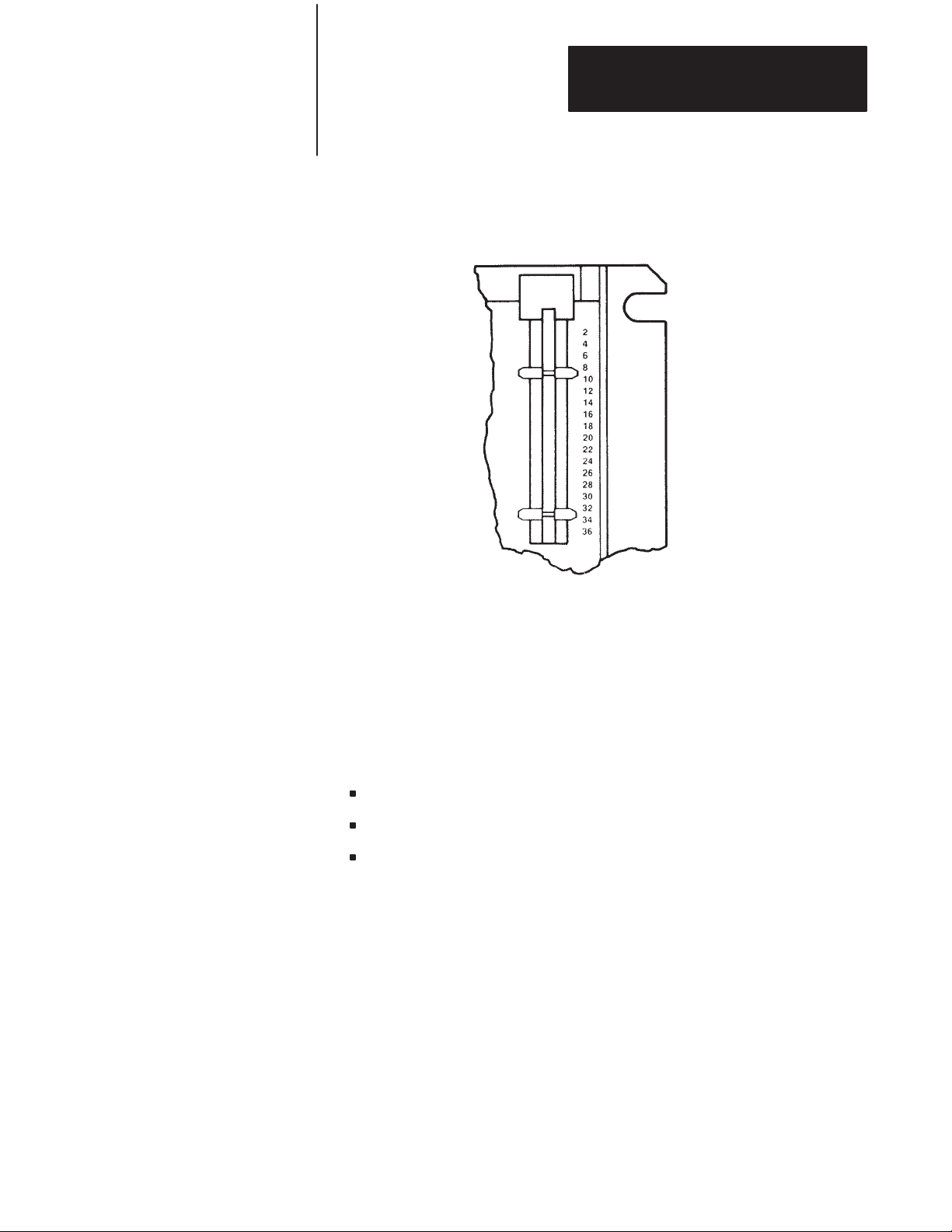
3.2.3
Module Keying
(continued)
Chapter 3
Installing the BASIC Module
Figure
3.1
Keying Diagram for Placement of Module Keying Bands
3.2.4
Configuration Plugs
You may change the position of these bands if subsequent system design
and rewiring makes insertion of a different type of module necessary. Use
needle-nose pliers to insert or remove keying bands.
There are three sets of user selectable configuration plugs on the BASIC
Module (figure 3.2). You can use these configuration plugs to select:
PROM size.
peripheral port baud rate (bps).
422 receiver termination.
3–3
Page 18
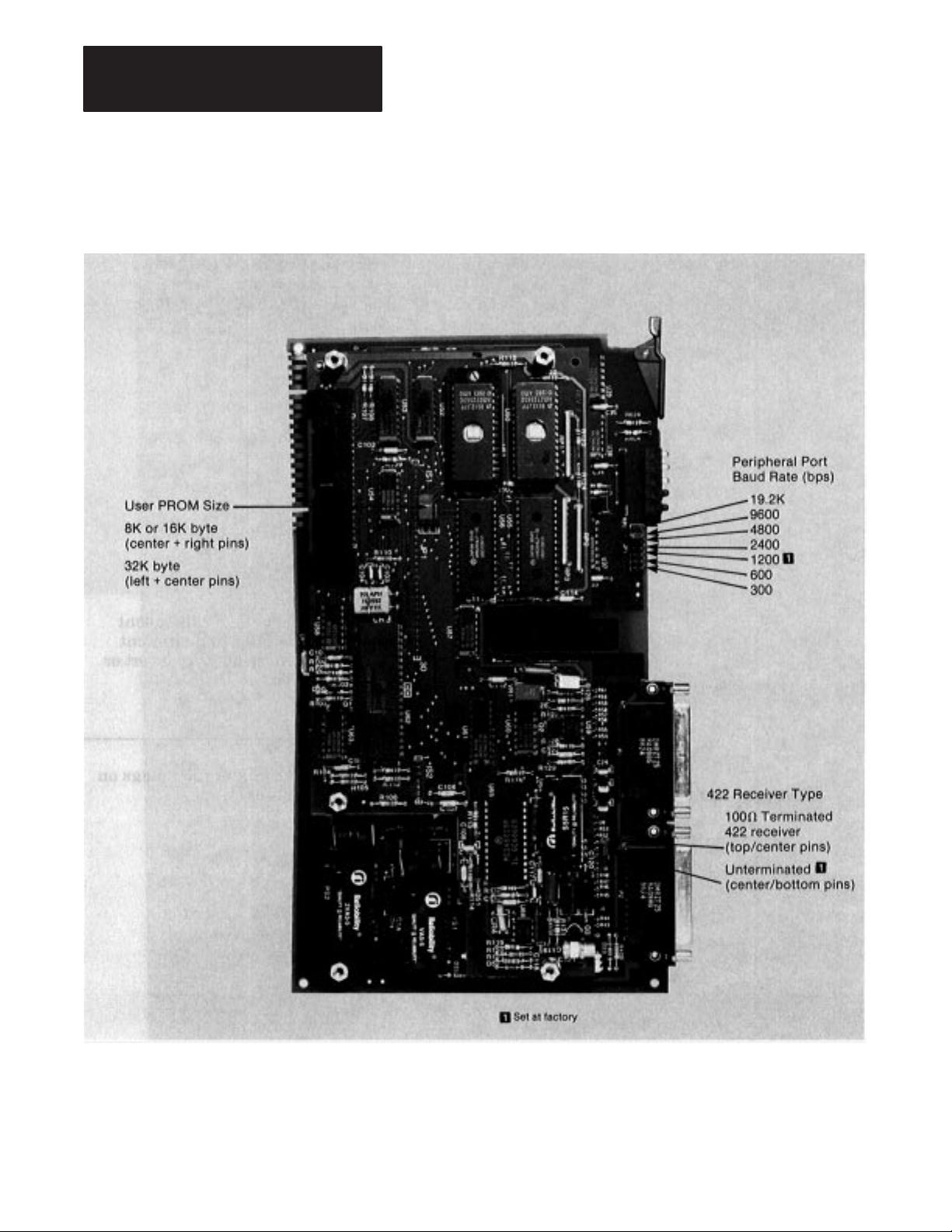
Chapter 3
Installing the BASIC Module
3.2.4
Configuration Plugs
(continued)
Figure
3.2
The Configuration Plugs
3–4
All other configuration plugs are factory set. Do not reset these factory set
configuration plugs.
Page 19
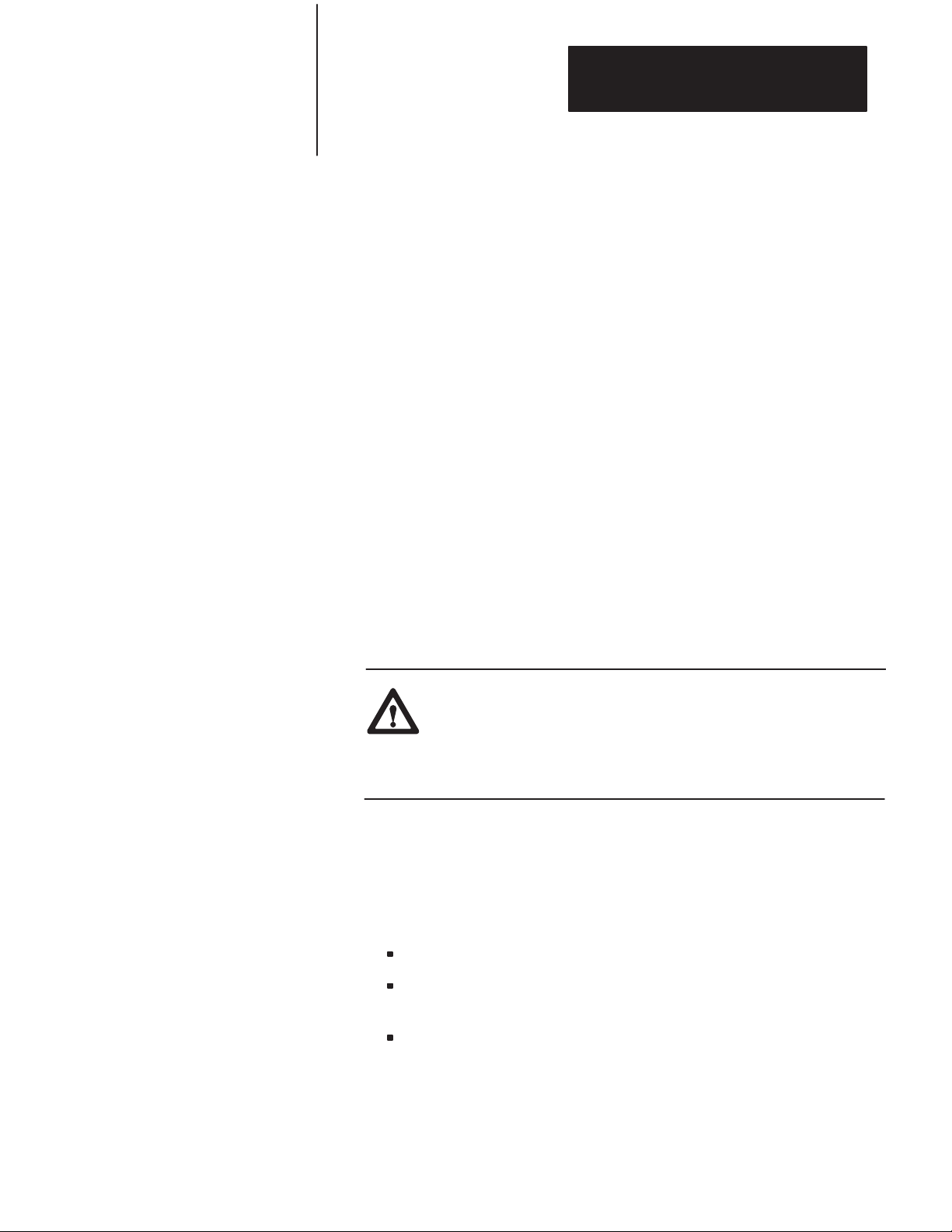
Chapter 3
Installing the BASIC Module
3.2.5
Module Installation
3.2.6
Initial Start-up Procedure
Now that you have determined the configuration, power requirements,
location, keying and wiring for your module, you are ready to install it in
the I/O chassis.
1. Turn off power to the I/O chassis.
2. Insert your module in the I/O rack. Plastic tracks on the top and
bottom of the slots guide the module into position. Do not force the
module into its backplane connector. Apply firm, even pressure on
the module to seat it properly. Note the rack, module group and slot
numbers and enter them in the module address section of the
block-transfer instructions.
3. Snap the I/O chassis latch over the module. This secures the module
in place.
You must use the following procedure when powering up the module for
the first time. This procedure is a continuation of the installation procedure
presented above.
4. Connect the cable from your program terminal to the BASIC Module
program port.
CAUTION: Be sure you properly ground the system be fore
turning on power. A difference in ground potential between the
BASIC Module serial connectors and your program terminal or
other serial device can cause damage to the equipment or loss of
module programs.
5. Turn on your program terminal. Select 1200 baud. If you are using an
industrial terminal, select the Alpha Numeric mode, baud rate and
press [RETURN].
6. Turn on power to the rack. The following sequence takes place:
Fault (FLT) and ACTIVE LED’s go on.
FLT and ACTIVE LED’s go out until power-up diagnostics is
complete. Ignore any other LED activity during power-up.
ACTIVE LED goes on.
3–5
Page 20
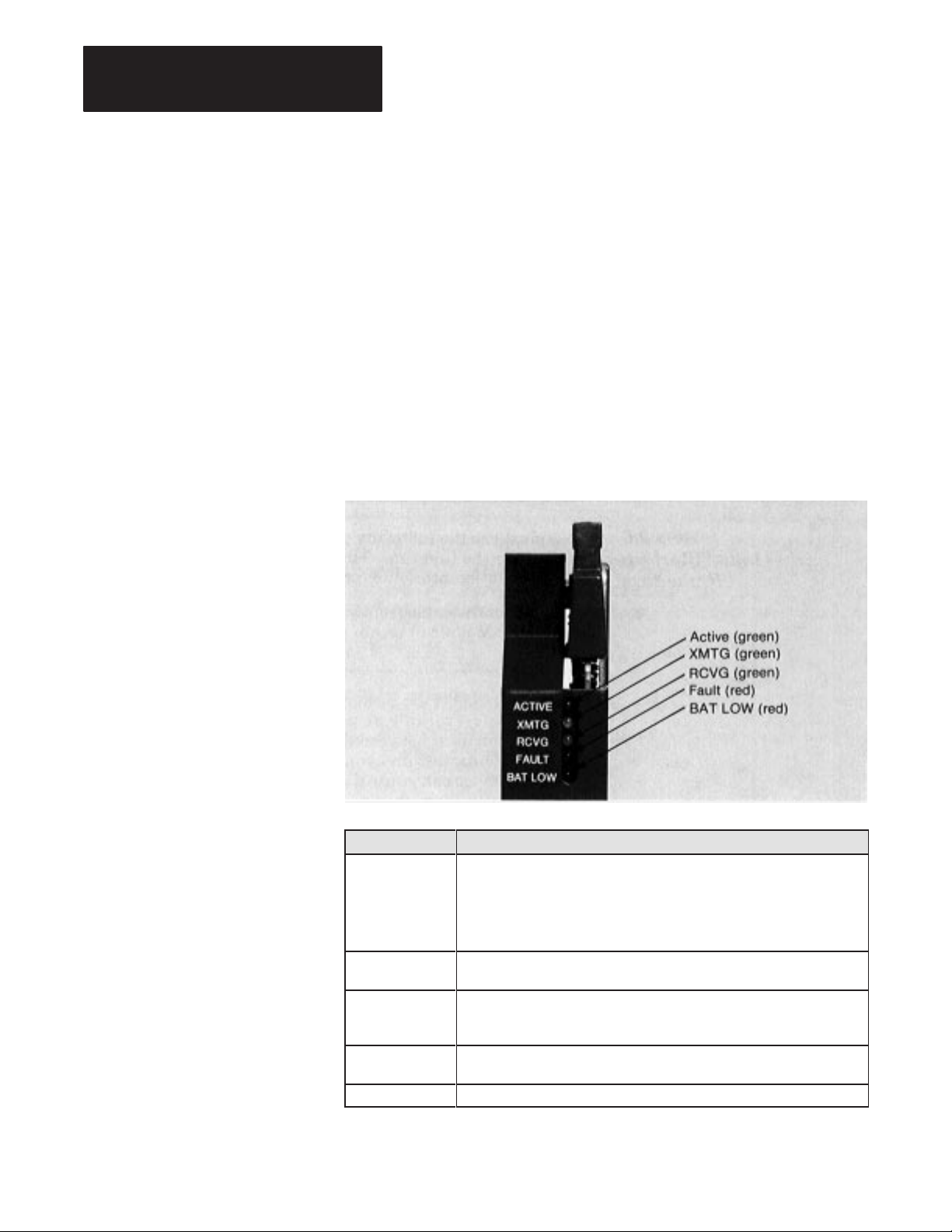
Chapter 3
Installing the BASIC Module
3.2.6
Initial Start-up Procedure
(continued)
3.3
Module Status LED’s
When the ACTIVE LED comes on observe the sign-on message displayed
on the terminal followed by tREADY.
You are now ready to begin BASIC programming. Refer to Chapter 6 for
an example program to help you get your processor and BASIC Module
communicating properly.
Important: If you break communications with the module check that the
terminal is set at the proper baud rate.
There are five LED’s (figure 3.3) on the front panel of the module which
indicate the status of the module.
Figure
3.3
Module Status Indicators
3–6
LED Description
ACTIVE (green) Indicates the module has passed power-up diagnostics. You can program
using CALL 79 to:
G remain on (default).
G remain on in RUN mode and blink every second when in COMMAND
mode. Refer to Chapter 5 for an explanation of CALL 79.
XMTG (green) ON when data is transmitting on the peripheral port. Lights for either RS-422
or RS-423/RS-232C output.
RCVG (green) ON when data is transmitting on the peripheral port. Lights for either RS-422
or RS-423/RS-232C input. This LED does not indicate whether or not valid
data was received.
FAULT (red) When LED is on, indicates either a hardware problem or block-transfer
problem. See below.
BAT LOW (red) Lights when the battery voltage drops below about 3.0V DC.
Page 21
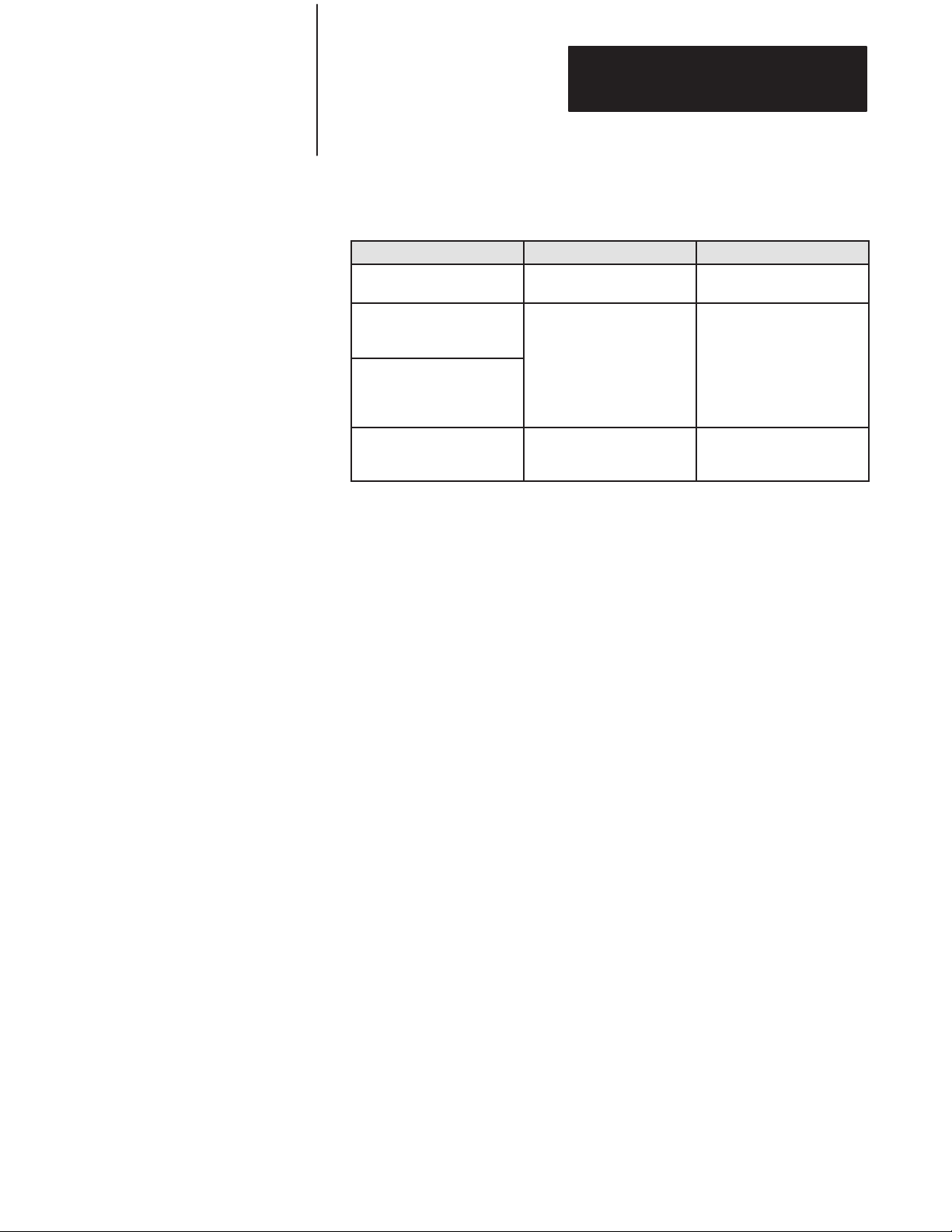
Chapter 3
Installing the BASIC Module
3.3
Module Status LED’s
(continued)
3.4
Installing the User Prom
If the FLT LED lights after the module has been operating properly check
the following troubleshooting chart.
Problem Probable Cause Recommended Action
Module’s programming port
does not respond
Module’s programming port
continues to function but FLT
LED goes on and off
Module’s programming port
continues to function and FLT
LED goes out when processor
is switched to program mode
Module’s programming port
continues to function and FLT
LED remains on
Hardware failure Send module for repair
Problem with block-transfers
between processor and BASIC
module
Problem with block-transfer
circuitry on the BASIC Module
Verify ladder logic
Send module for repair
The BASIC Module has a 32 K byte EPROM installed (figure 3.4). We
recommend that you keep JEDEC standard 8 K, 16 K or 32 K byte
EPROMs which use 12.5V DC programming voltage as spares. You can
buy 32 K byte EPROMs from Allen-Bradley (part numbers 940654-02 or
9406454-03).
3–7
Page 22
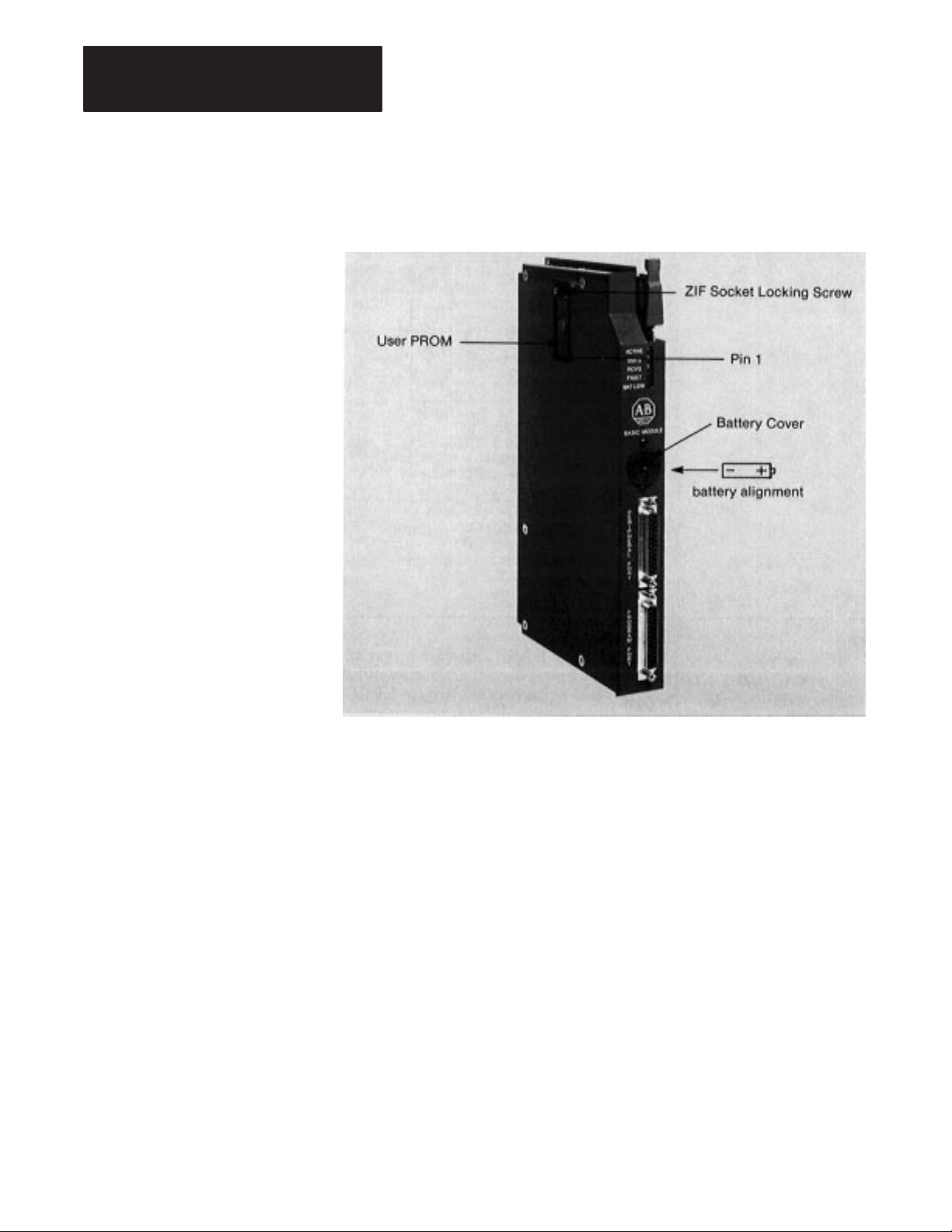
Chapter 3
Installing the BASIC Module
Installing the User Prom
(continued)
Figure
3.4
User PROM and Battery Holder
To replace the EPROM:
1. Turn the small screw in the socket just above the chip (figure 3.4) 1/4
turn counterclockwise.
2. Remove the old chip.
3. Insert the new chip with pin one down and the center notch down as
shown in the socket diagram.
4. Turn the small screw in the socket above the chip 1/4 turn clockwise.
5. Refer to the above section titled, “Configuration Plugs” for the proper
setting of the corresponding configuration plug.
3–8
Page 23
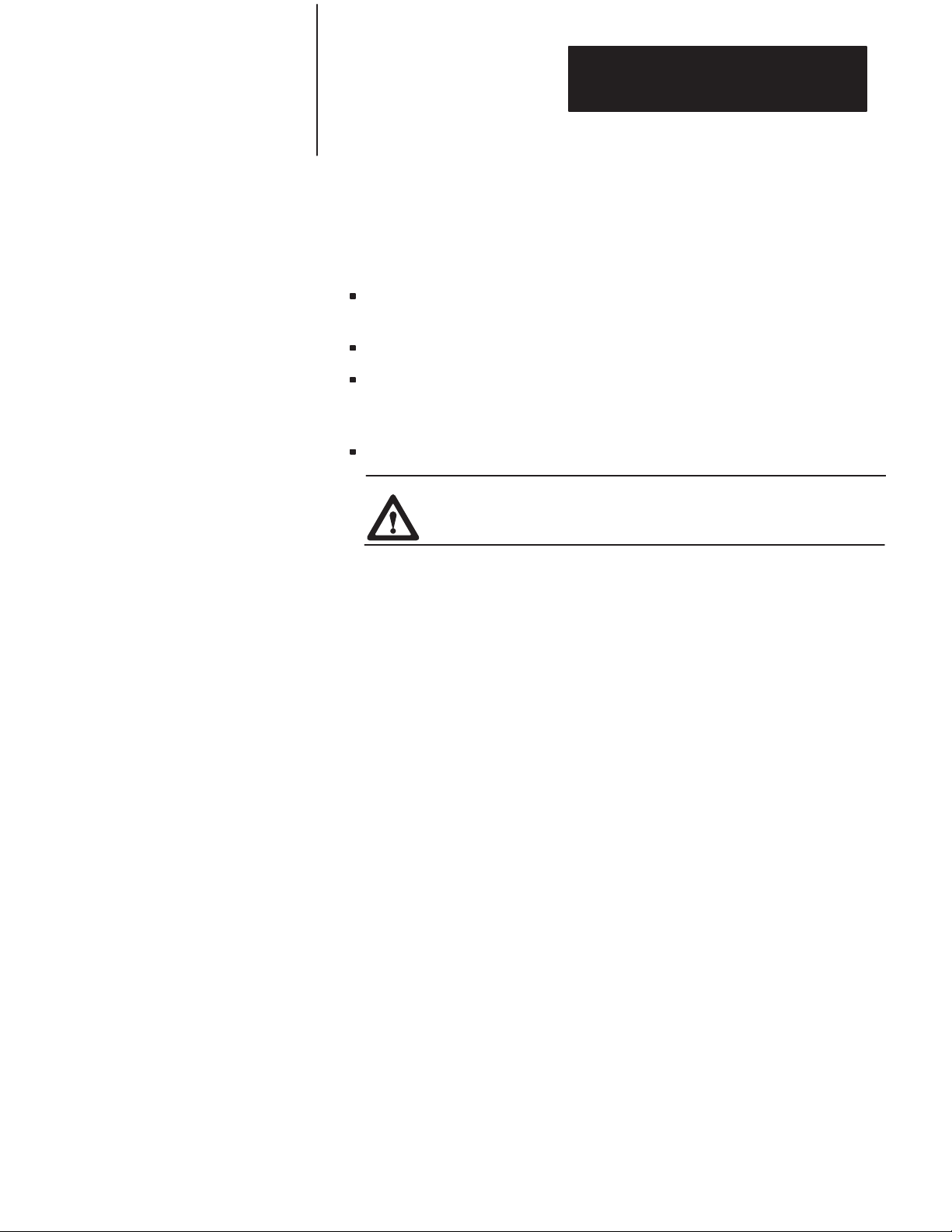
Chapter 3
Installing the BASIC Module
3.4.1
Electrostatic
Discharge
Electrostatic discharge can damage integrated circuits or semiconductors in
this module if you touch backplane connector pins. It can also damage the
module when you set configuration plugs and/or switches inside the
module. Avoid electrostatic damage by observing the following
precautions:
Touch a grounded object to rid yourself of charge before handling the
module.
Do not touch the backplane connector or connector pins.
If you configure or replace internal components, do not touch other
circuit components inside the module. If available, use a static-safe
work station.
When not in use, keep the module in its static-shield bag.
CAUTION: Electrostatic discharge can degrade performance
or damage the module. Handle as stated above.
3.5
Battery
The 13 K bytes of user RAM and the clock/calendar are battery backed.
Drain on the battery should be less than 0.5 mA DC during battery back-up
(no power) and less than 50 uA while the module is powered. Battery life
during no-power conditions is about 2000 hours. Battery shelf life is about
20,000 hours. When the BAT LOW indicator comes on the battery should
maintain the clock and program data for about three days. We recommend
immediate replacement.
To replace the battery (figure 3.4):
1. Place a screwdriver in the battery cover slot.
2. Press inwards slightly.
3. Rotate the screwdriver and battery cover counterclockwise 1/4 turn.
4. Release the pressure and remove the battery cover.
5. Replace the battery with the positive (+) terminal out.
6. Replace the battery cover.
3–9
Page 24
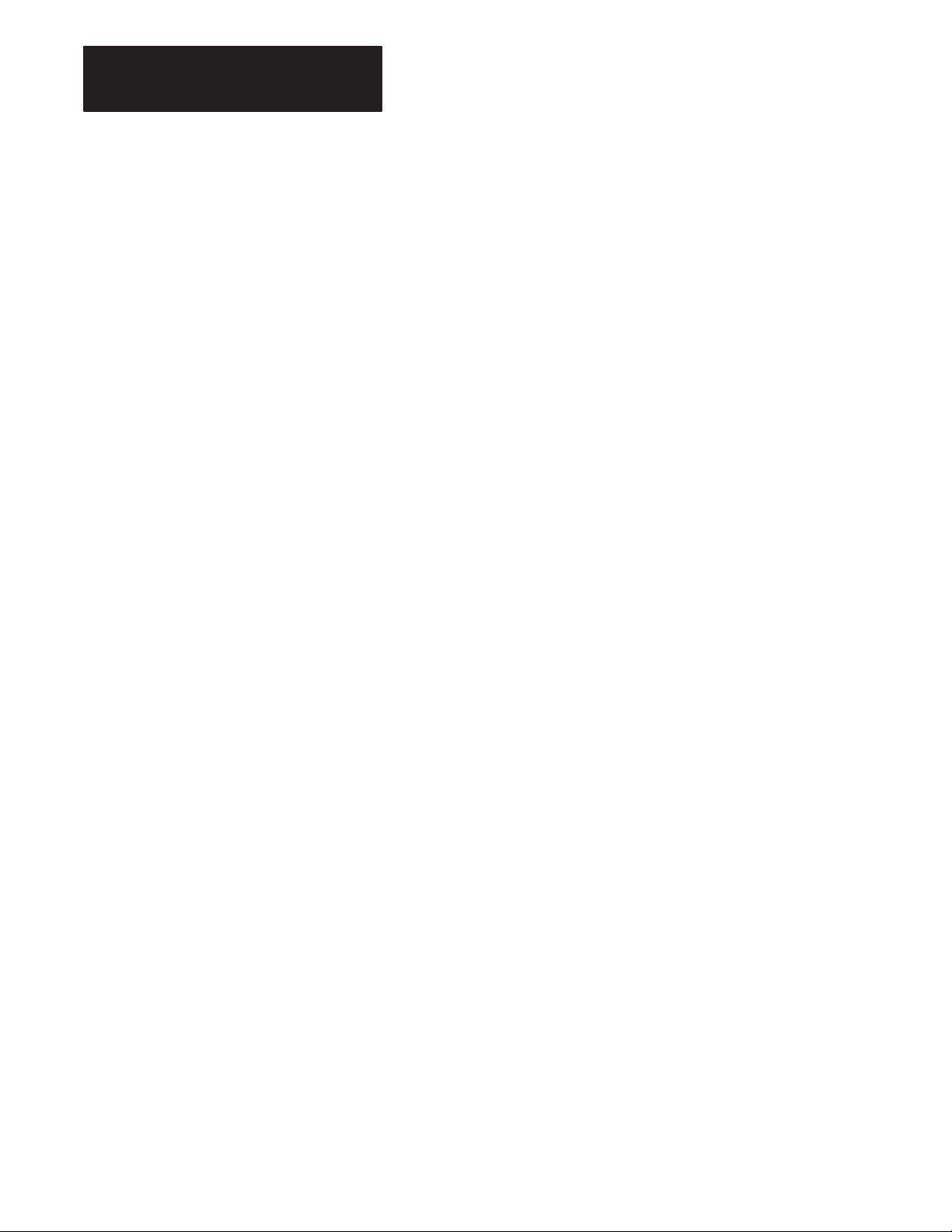
Chapter 3
Installing the BASIC Module
3.5
Battery (continued)
The BAT LOW indicator should go out.
You can monitor the battery low condition in revision A and revision B
modules using a XBY(77B4H) statement. Bit 2 high indicates the battery
low condition.
With revision C modules use CALL 80 to monitor battery status.
3–10
Page 25
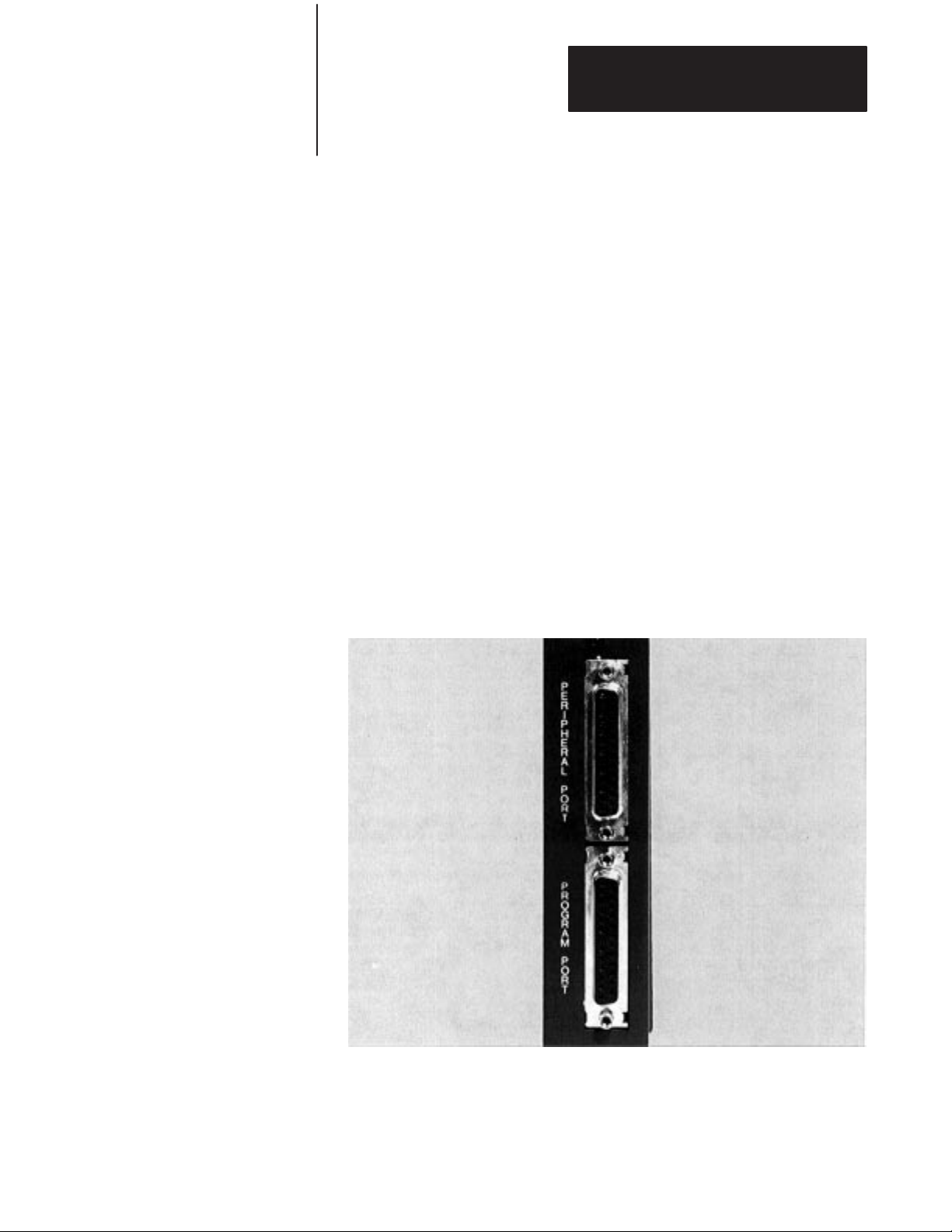
Using the Serial Ports
Chapter 4
4.1
Chapter
Objectives
4.2
Using the BASIC Module
Program and Peripheral
Communication Ports
This chapter describes how to use the program serial port and the
peripheral serial port to connect terminals, Data Cartridge Recorders,
Digital Cassette Recorders, printers and other compatible devices.
The BASIC Module has a program serial port and a peripheral serial port
capable of connecting to various user devices (figure 4.1). You can
configure each port independently. Both ports are electrically isolated from
each other and from the backplane up to 500 V with no external power
needed. Both ports operate from 300 baud to 19.2K baud and default to
1200 baud.
Figure
4.1
Program/Peripheral Port Locations
If you use an RS-423/RS-232 device or an Allen-Bradley Industrial
Terminal you can use up to a 50 foot maximum cable length for
connections from either the program or peripheral ports. Refer to the
specifications section in Chapter 2 for cable length recommendations.
Page 26
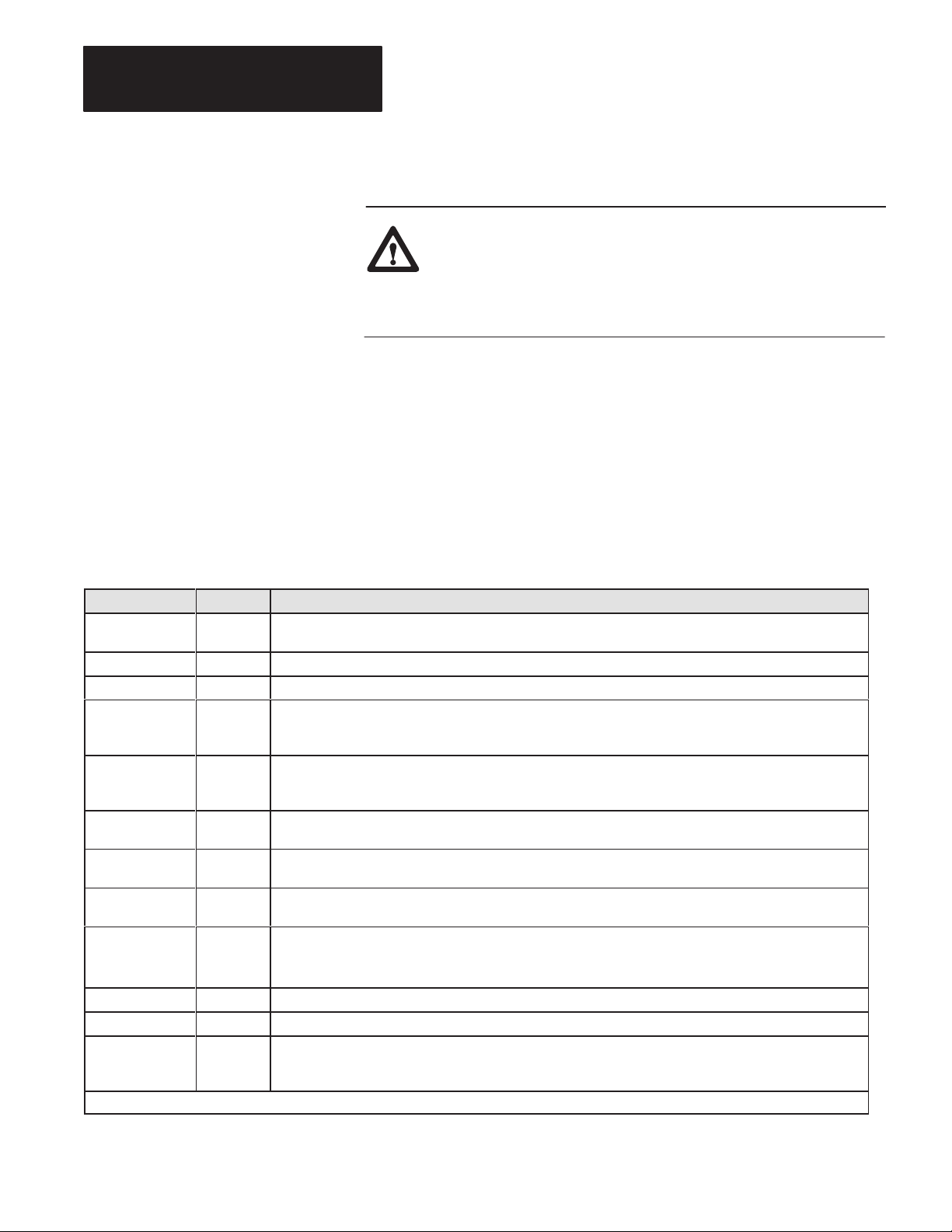
Chapter 4
Using the Serial Ports
4.2
Using the BASIC Module
Program and Peripheral
Communication Ports
(continued)
CAUTION: Be sure you properly ground the system before
turning on power. A difference in ground potential between the
BASIC Module serial connectors and your program terminal or
other serial device can cause damage to the equipment or loss of
module programs.
4.2.1
Pin Descriptions
Use the following pins for connections made to the program or peripheral
ports. Refer to figure 4.2 for pin descriptions. Not all signals are available
on both ports.
Signal states are:
mark = logical 1 = – voltage
space = logical 0 = + voltage
Pin Name Description
1
1
1
2
1
3
4 RTS RTS is an RS-423 compatible hardware handshaking output line. This line changes to a mark (1) state when the
5 CTS CTS is an RS-423A compatible hardware handshaking input line. This line must be in a mark (1) state for the
6 DSR DSR is a general purpose RS-423A compatible input line. The BASIC Module transmits or receives in the mark (1)
71,9,10 Signal
8 DCD If DCD is enabled using CALL 30, the BASIC Module does not transmit or receive characters until the DCD line is
11,12,13,15
17,19,21,22
23,24
14,25 422 TXD RS-422A compatible equivalent of the RS-423A TXD line. Differential serial output lines.
16, 18 422 RXD Differential RS-422A compatible serial input lines.
20 DTR DTR is an RS-423A compatible hardware handshaking output line. This line changes to a space (0) state when the
1
program port pins
Chassis/
Shield
TXD TXD is an RS-423A compatible serial output port.
RXD RXD is an RS-423A compatible serial input data port.
Common
NC No connection
Connect this pin to chassis ground for shielding purposes.
BASIC Module has data in the output queue and is requesting permission to transmit to the data communications
equipment.
BASIC Module to transmit on the peripheral port. If no corresponding signal exists on the data communications
equipment, connect CTS to RTS.
or space (0) state. Use this line for data recorder interface.
Use the signal common pins to reference all RS-423A/RS-422 compatible signals.
in the mark (1) state. When disabled, the module ignores the state of this line.
BASIC Module input queue has accumulated more than 223 characters. The DTR line changes to a mark (1) state
when the input queue contains less than 127 characters.
4–2
Page 27
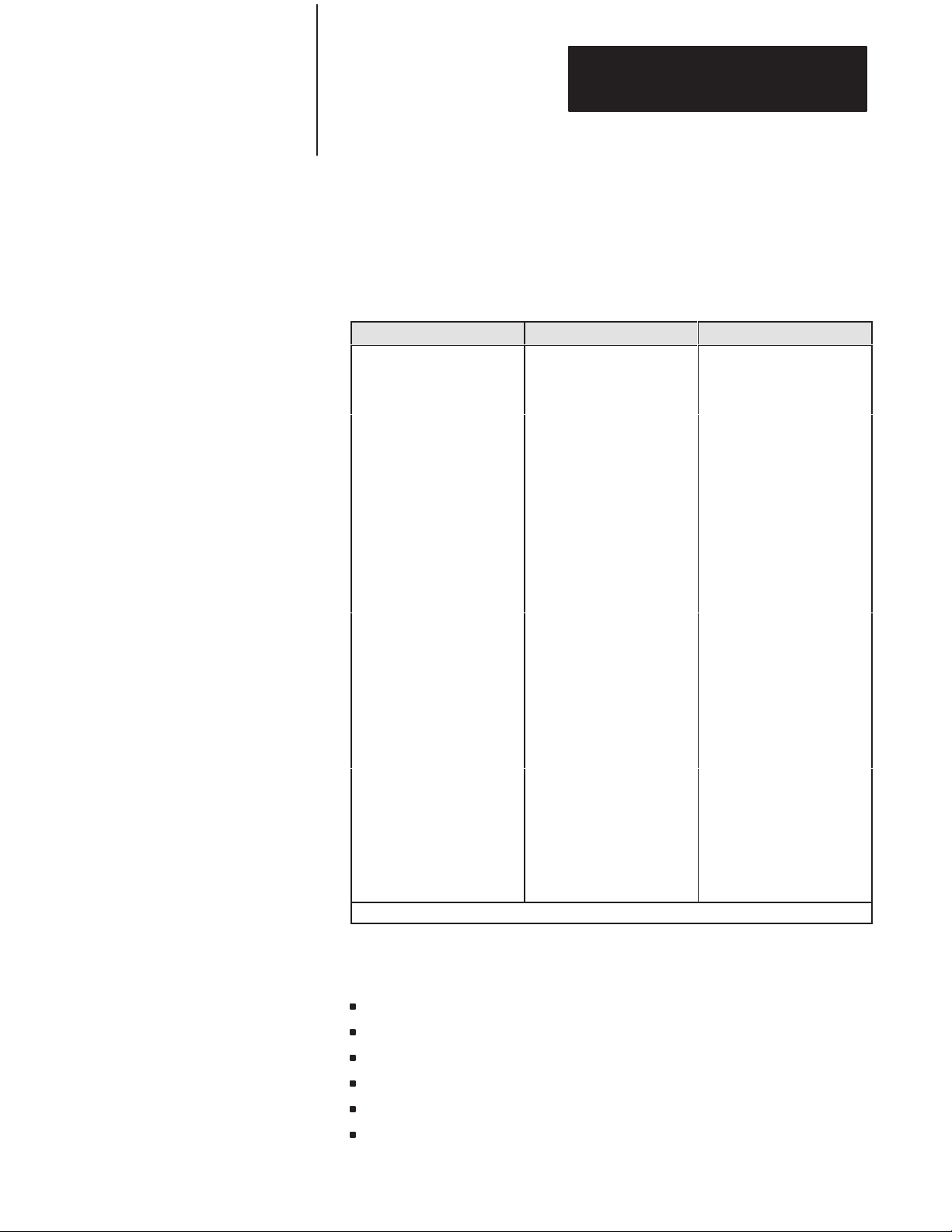
Chapter 4
Using the Serial Ports
4.3
Program Port
The program port is an RS-423A/232C compatible serial port that provides
minimum signal line connection to terminals, printers and other serial
devices for operator-program interaction, command level input, printer
output etc. Figure 4.2 shows the signals available on both the program port
and the peripheral port described later.
Figure
4.2
Program Port and Peripheral Port W
Program Port Peripheral Port Description
1
1
1
2
1
3
4 4
5 5
6 6
1
7
8 8
9 9
10 10
11 11 NC
12 12 NC
13 13 NC
14 14
15 15 NC
16 16
17 17 NC
18 18
19 19 NC
20 20 DTR-Output
21 21 NC
22 22 NC
23 23 NC
24 24 NC
25 25
1
Signal is provided on this pin
iring Connections
1
1
1
2
1
3
1
1
1
1
7
1
1
1
1
1
1
1
Chassis/Shield
TXD-Output
RXD-lnput
RTS-Output
CTS-lnput
DSR-lnput
Signal Common
DCD-lnput
Signal Common
Signal Common
RS-422 TXD
RS-422 RXD
RS-422 RXD’
RS-422 TXD’
The baud rate is initially set at 1200 baud. You can use CALL 78 to change
the baud rate from 300 to 19.2K bps.
The program port has the following fixed format:
parity: none
start bits: 1
stop bits: 1
data bits: 8
receiver threshold: 200 mV
driver output (loaded): +3.6V
4–3
Page 28
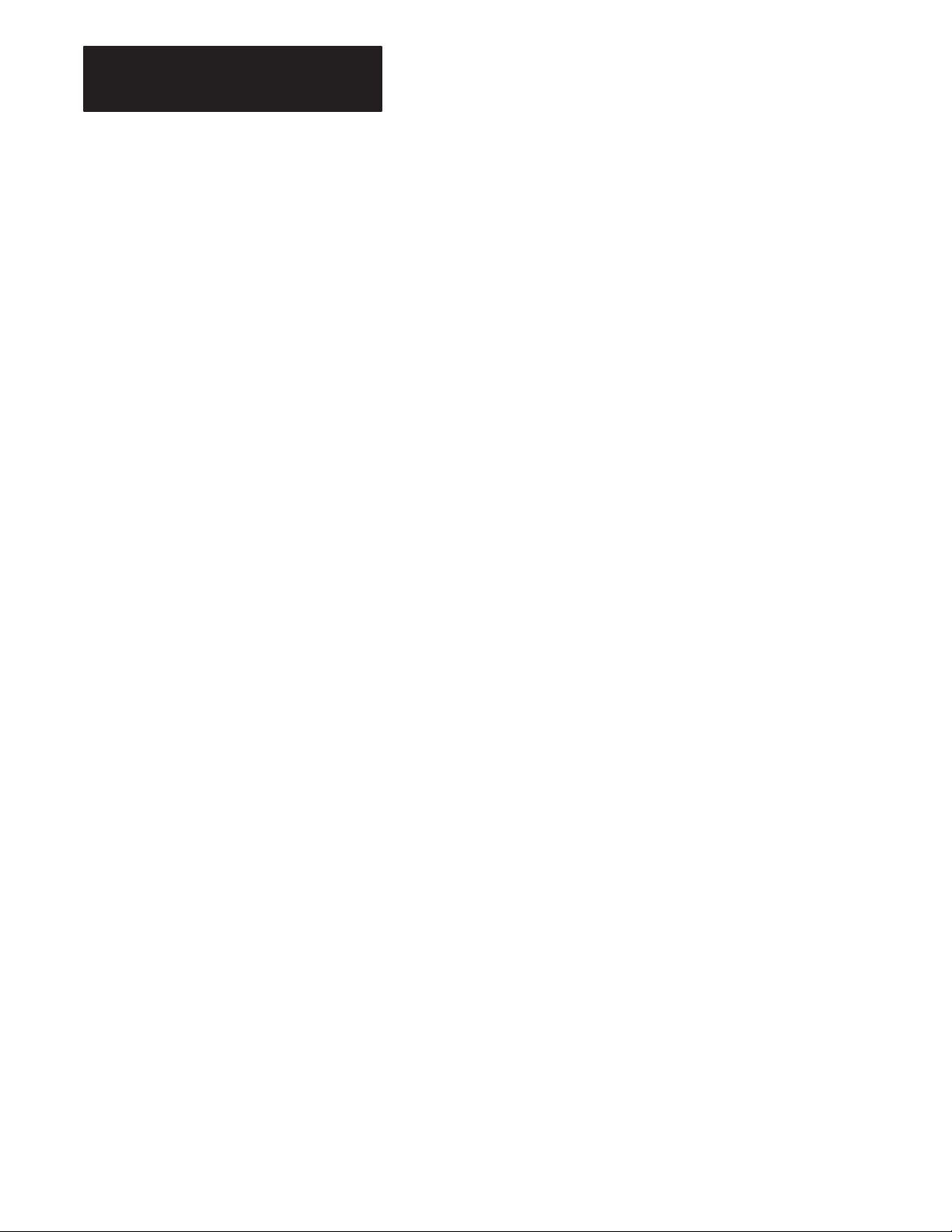
Chapter 4
Using the Serial Ports
4.3
Program Port (continued)
Important: The program port always resets the most significant bit of all
its data inputs. The range of each byte of data is 0 to 127 (7F
the module transmits all bits as specified when using the PRINT CHR()
command except for the XOFF (13H) character. The range of each byte of
data is 0 to 255 (OFF
Important: The program port automatically inserts a CR, LF sequence
after the 79th character column. Use CALL 99 to reset the column counter
to zero to allow PRINT page width’s in excess of 79 characters.
You enter BASIC programs through a dumb ASCII terminal, such as an
industrial terminal in alphanumeric mode. Refer to section 4.3.2,
“Connecting a T3/T4 Industrial Terminal to the Program Port”.
).
H
). On output,
H
4.3.1
Using the XOFF/XON
Commands for the
Program Port
Use the XOFF/XON commands to disable outputs from the program port
in the following way.
1. Use XOFF only on PRINT statements.
2. When XOFF is received during a PRINT, data output and program
execution are suspended immediately.
3. When XOFF is received at any other time, program execution
continues until a PRINT is encountered. When a PRINT is
encountered program execution is suspended.
4. Use XON to resume program execution.
The program port accepts uppercase or lowercase input, however, the
input receiver changes all commands, keywords or variables to upper
case before storing in memory, thus:
u10 print “hello”(CR)
appears as
10 PRINT “hello”
when listed.
4–4
Page 29
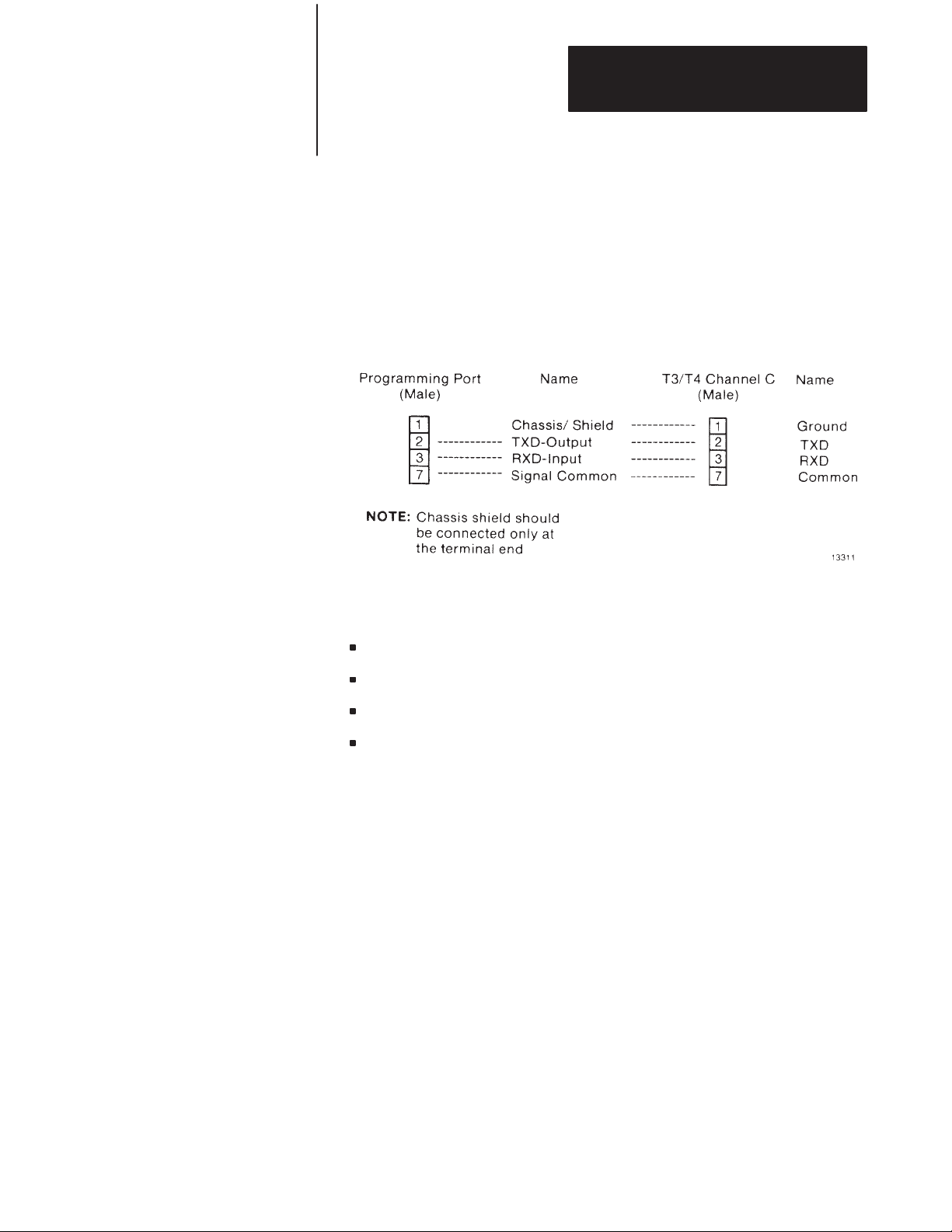
Chapter 4
Using the Serial Ports
4.3.2
Connecting a T3/T4 Industrial
Terminal to the Program Port
You can use an Industrial Terminal System as the programming system for
the BASIC Module. Connect the module to CHANNEL C only. You can
construct cable for distances up to 50 feet. Figure 4.3 shows cable
connections to a T3/T4 Industrial Terminal from the program port.
Important: You may continue to use CHANNEL B in existing
installations.
Figure
4.3
Cable Connection to T3/T4 Terminal from the Program Port
You can use a T3 or T4 Industrial Terminal with the following keyboard
revisions:
T3 Series A, Revision H or later
T3 Series B, Revision H or later
T3 Series C, Revision A or later
T4 Series A, Revision F or later
Refer to the Industrial Terminal Systems User’s Manual (Cat. No.
1770-T1, T2, T3), publication number 1770-6.5.3, and PLC-3 Industrial
Terminal User’s Manual (Cat. No. 1770-T4), publication number
1770-6.5.15 for additional information.
4–5
Page 30
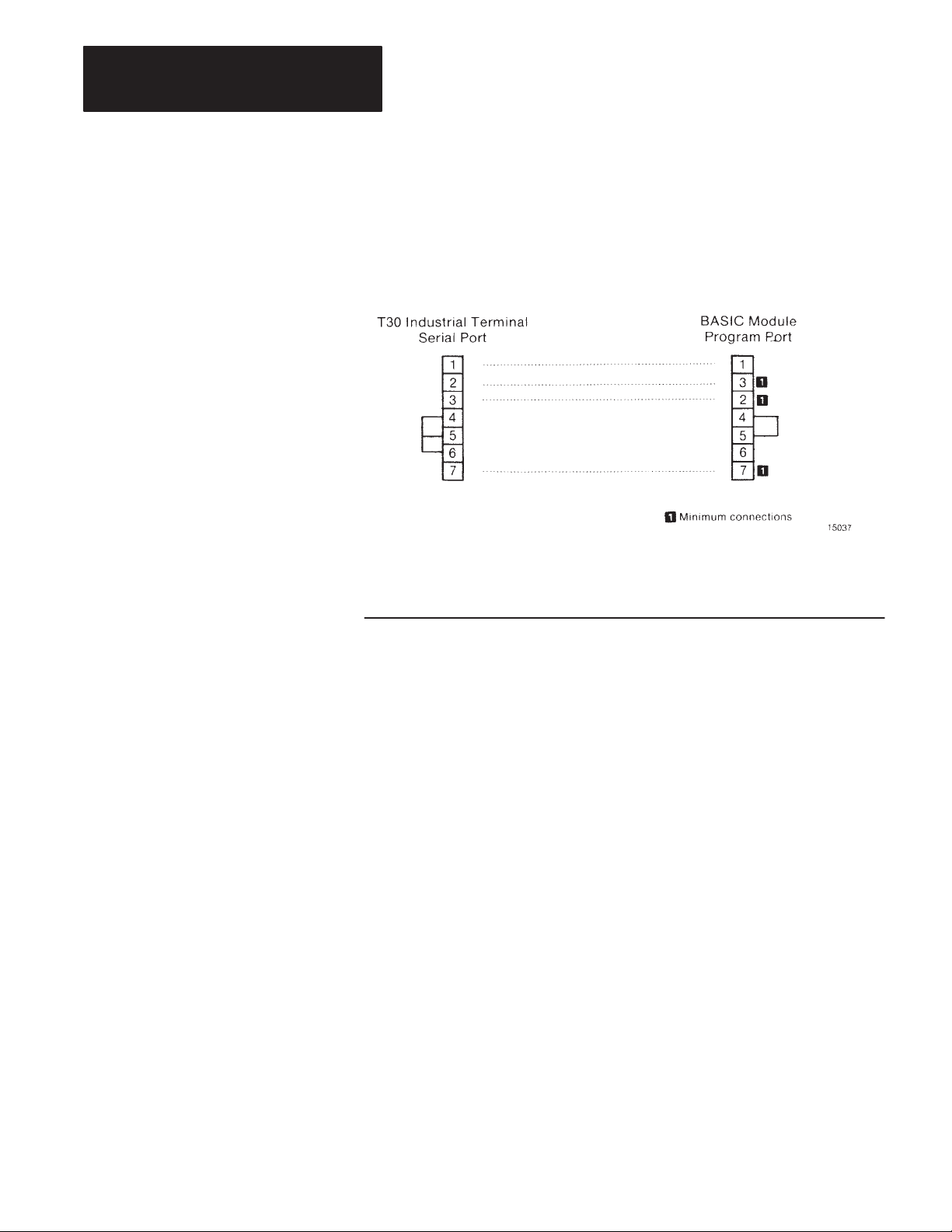
Chapter 4
Using the Serial Ports
4.3.3
Connecting
a T30 Industrial
Terminal (Cat. No. 1784-T30)
to the Program Port
You can connect a T30 Industrial Terminal to the BASIC Module program
port to act as a dumb terminal.
Refer to the following figure 4.4 for BASIC Module/T30 connections.
Figure
4.4
Connecting a T30 Industrial Terminal to a BASIC Module
Important: Jumper T30 Industrial Terminal pin 4,5 and 6; and BASIC
Module pins 4 and 5 if you do not use them.
4.3.4
Connecting a T50 Industrial
Terminal (Cat. No. 1784-T50)
to the Program Port
You can use your T50 Industrial Terminal as a BASIC Module
programming device. You must use a terminal driver package to configure
the industrial terminal serial port and communications protocol to match
the BASIC Module.
These packages include the ability to upload to and download from the
hard or floppy disk drives in the industrial terminal.
To upload and download you must:
1. configure the software.
2. construct a cable with the pin connections shown in figure 4.5 under,
“Wiring”.
3. use the upload and download commands of the driver package.
4–6
Page 31
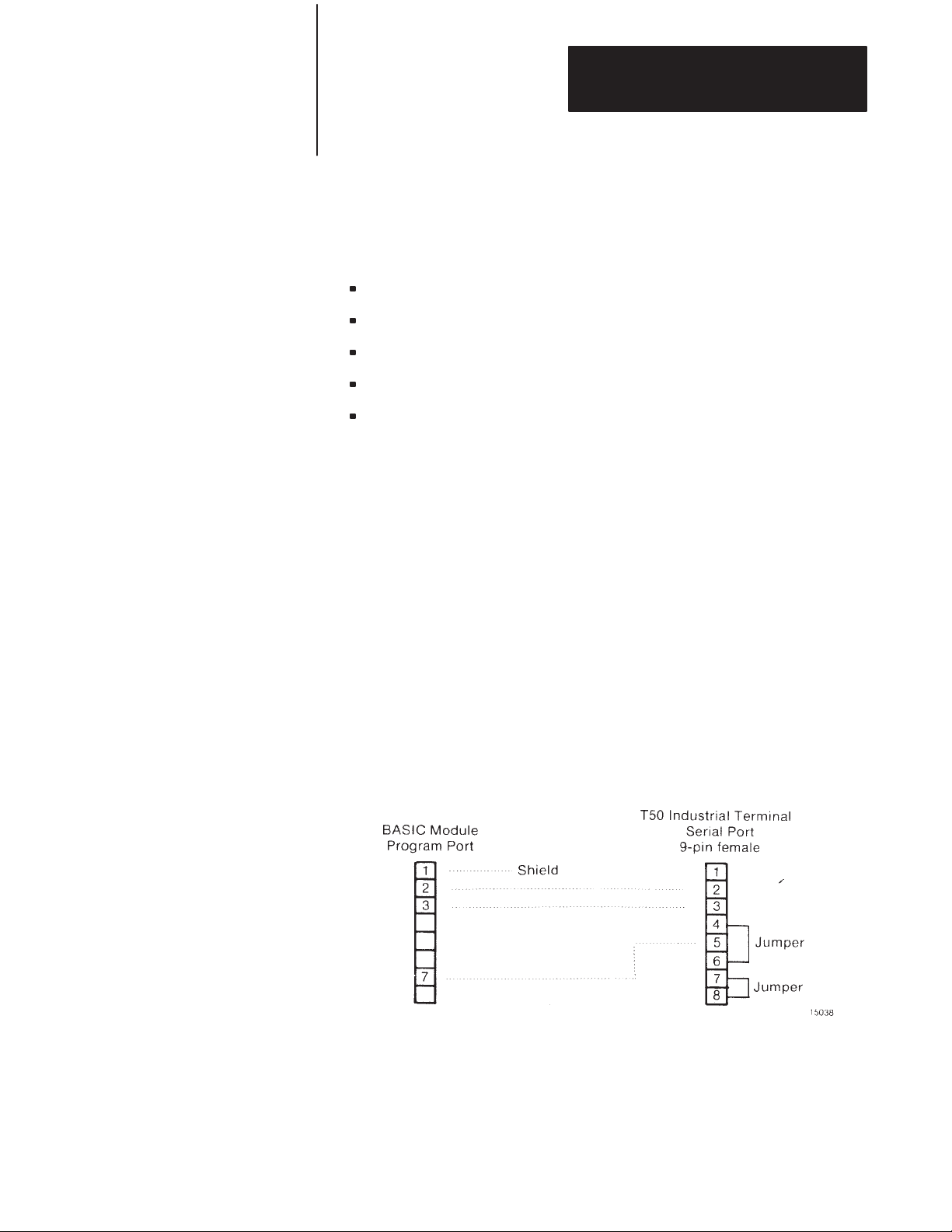
Chapter 4
Using the Serial Ports
4.3.4
Connecting
a T50 Industrial
Terminal (Cat. No. 1784-T50)
to the Program Port
(continued)
4.3.4.1
Configuring the Software
Configure the driver package for compatibility with the BASIC Module by
setting:
baud rate – 9600 baud recommended
parity – none
data bits – 8
start bits – 1
stop bits – 1
To download to the BASIC Module, you must use a line wait function. The
industrial terminal waits for the “u” BASIC Module prompt before
sending the next line to the module. You must enter a line delay of 1.5
seconds for terminal drivers that do not have the “wait for character”
function, so that you do not lose subsequent lines. Most drivers allow
storage of the complete set of parameters in a file for later recall.
The industrial terminal stores the BASIC Module program in a text file on
the hard or floppy disc depending on where you store the terminal driver
package. We recommend you store the driver package on the hard drive to
increase execution speed. Most driver packages have upload and download
capability. Refer to the driver documentation for these commands.
4.3.4.2
Wiring
Figure
4.5
Connecting a T50 Industrial Terminal to a BASIC Module
4–7
Page 32

Chapter 4
Using the Serial Ports
4.4
Peripheral Port
The peripheral port is an asynchronous serial communication channel
compatible with RS-423A/232C or RS-422 interfaces. It uses bi-directional
XON/XOFF software handshaking and RTS/CTS, DTR, DSR, DCD
hardware handshaking for interfacing with printers, terminals and
commercial asynchronous modems. Use a CALL routine to change
peripheral port configuration. Configure the baud rate (300 to 19.2K bps)
by setting a configuration plug. Refer to figure 3.2 for configuration plug
locations.
In addition, the peripheral port has the following format requirements:
configurable parity: odd, even or none
fixed start bits: 1
configurable stop bits: 1, 1.5 or 2
configurable data bits: 5,6,7 or 8
receiver threshold: 200 mV
driver output (loaded): +3.6V
Defaults are 1 start bit, 1 stop bit, 8 bits/character, no parity, handshaking
off and 1200 baud.
When you select 8 bits/character you have full access to all 8 bits of each
character on both input and output data bytes.
Refer to figure 4.2 for peripheral port wiring connections.
The peripheral port can connect to printers (figure 4.6), asynchronous
modems and to SA/SB recorders for program storage and retrieval (figure
4.7).
Figure
4.6
Cable Connection to 1771-HC Printer
4–8
Page 33

4.4
Peripheral Port
(continued)
Figure
4.7
Cable Connection to SA/SB Recorder
Chapter 4
Using the Serial Ports
4.4.1
Using the XON/XOFF
Commands for the
Peripheral Port
4.4.2
Connecting A T30 Industrial
Terminal (1784-T30) to the
Peripheral Port
Output Data – The BASIC Module stops sending characters within 2
character times after receiving an XOFF. Transmission resumes when
XON is received.
Input Data – The BASIC Module sends XOFF when the input buffer
reaches 224 characters. The module sends XON when the buffer contains
less than 127 characters.
The BASIC Module requires CTS (pin 5) to be true before data can be
output. If hardware handshaking is not used with your device then RTS
(pin 4) may be connected to CTS to satisfy this requirement. Jumper pin 4
to pin 5.
Communication between a programmable controller and the T30 Industrial
Terminal using the BASIC Module requires two data transfers. We use
block-transfer-read and write instructions for bi-directional data transfer
between the programmable controller data table and the BASIC Module.
We use an RS-423/RS-232 communication link for bi-directional data
transfer between the BASIC Module and the industrial terminal. Refer to
the Plant Floor Terminal Application Data (publication number 1784-4.1)
for more information.
4–9
Page 34

Chapter 4
Using the Serial Ports
4.4.2
Connecting A T30 Industrial
Terminal (1784-T30) to the
Peripheral Port (continued)
4.4.2.1
Hardware Configuration
You must configure the BASIC Module peripheral port and the T30
Industrial Terminal serial port in the same way for proper communications
to occur. We configure the peripheral port on the BASIC Module as
follows:
Baud rate 1200 bps
Parity disabled
Duplex full (default setting)
Bits per character 8
Stop bits 1
Handshaking disabled
Configure the T30 Industrial Terminal serial port the same way.
Refer to the following figure 4.8 for T30 Serial Port/BASIC Module
Peripheral Port connections.
Figure
4.8
T30 Serial Port/BASIC Module Peripheral Port Connections
4–10
Important: Jumper the T30 Industrial Terminal and BASIC Module pins
4 and 5 if you do not use them.
Page 35

Chapter 4
Using the Serial Ports
4.4.3
Connecting
a 1770-SA/SB
Recorder to the Peripheral
Port
4.4.4
Connecting a 1770-HC
Printer to the Peripheral Port
You can use a 1770-SB Data Cartridge Recorder or 1770-SA Digital
Cassette Recorder to save and load BASIC programs to the BASIC
Module. Figure 4.6 shows cable pin connections. Use the connections
shown in figure 4.6 otherwise improper operation could occur. Note that
the standard cable does not connect properly with the BASIC Module.
Refer to the user manuals for the 1770-SB (publication number
1770-6.5.4) and 1770-SA (publication number 1770-6.5.1) for more
information on these recorders.
It is not necessary to set the peripheral port parameters (except baud rate)
before CALLing the recorder interface routines. This is done automatically
by the software. The parameters are returned to their original state when
the routine is complete.
You can find more information on saving and loading programs in Chapter
6 of this manual.
Important: STR LINK II and III Recorders do not function like SA/SB
recorders. Do not use them with the BASIC Module.
You can connect a 1770-HC Printer to the peripheral port for program
listing, report generation etc. Figure 4.7 shows cable pin connections.
Refer to your printer product manual for more information.
We recommend enabling XON/XOFF on the peripheral port (see Chapter 5
section titled, “Peripheral Port Support – Parameter Set”) and selecting
XON/XOFF(DEC) protocol on the 1770-HC Printer (switch selectable).
Refer to your printer manual. You can find more information on printing
reports and listing programs in Chapter 5 of this manual.
4.4.5
Connecting RS-422 Devices
The BASIC Module can communicate with various RS-422 devices.
RS-422 signals for both sending and receiving data are located on the
module’s peripheral port. Figure 4.9 shows point-to-point signal
connections. The RS-422 port floats (i.e no voltages are applied to the
output) when it is not sending characters. This allows you to connect two
transmitting devices on the same line. Also, you can connect more than one
device in a multi-drop configuration (figure 4.10).
4–11
Page 36
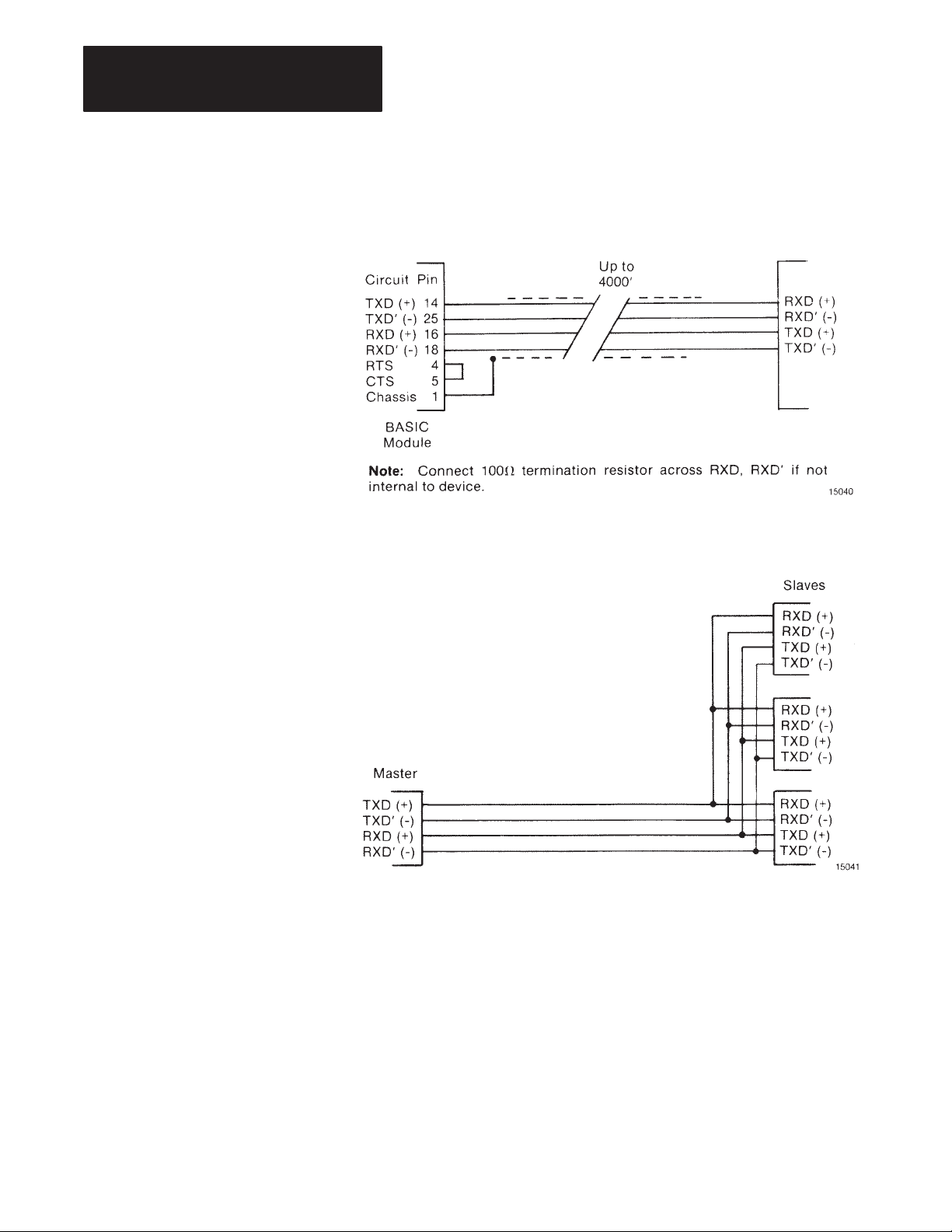
Chapter 4
Using the Serial Ports
4.4.5
Connecting
RS-422 Devices
(continued)
Figure
4.9
Point-to-Point RS-422 Connections
Figure 4.10
Multi-drop configuration with master and multiple slaves
Important: When you use the peripheral port as a 422 port, you must
connect pin 4 to pin 5 on the port.
4–12
When using an RS-422 interface you must install termination resistors at
each end of the line. The module has a jumper selectable termination
resistor (Refer to figure 3.2). Use a cable with 2 twisted pairs and a
nominal impedance of 100 ohms.
Important: Use terminating resistors only at the ends of the link if using
multiple RS-422 devices, and at both ends if using point-to-point
connections.
Page 37

Chapter 4
Using the Serial Ports
4.5
Assembly Parts
Cable
You must supply cables for connecting devices to the program and
peripheral ports. You can construct the cables with the parts listed in Table
4–1.
Table
4–1
Cable assembly parts for connection to the program and
peripheral ports
Part Manufacturer’s Part Number
25 pin female connector Cannon type DB-25S, or equivalent
25 pin male connector Cannon type DB-25P, or equivalent
Plastic Hood Amp type 205718-1
2 twisted pair 22 gauge,
individually shielded cable
Cat. No. 1778-CR, Belden 8723 or equivalent (Do not use for
cable RS-422 connections)
4–13
Page 38
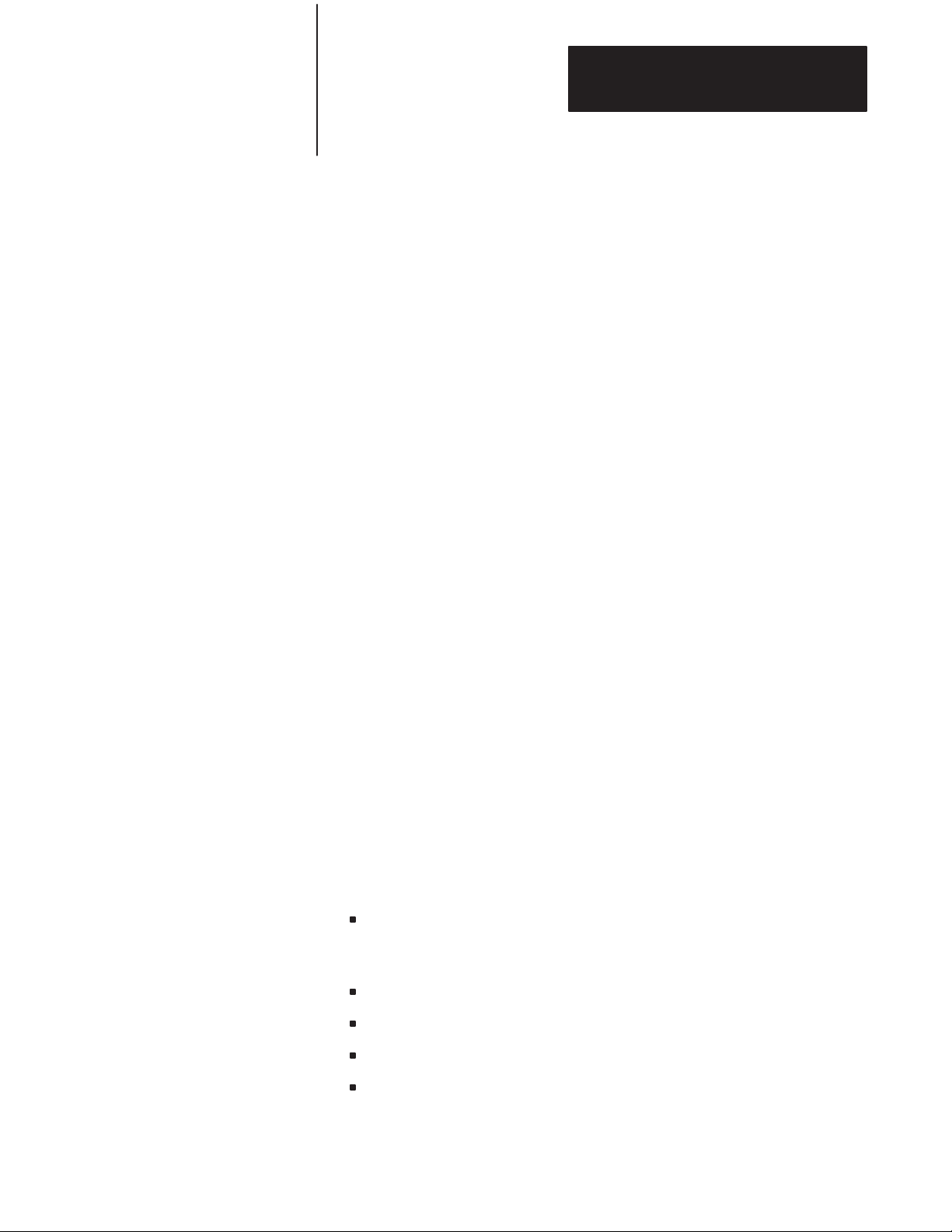
Operating Functions
Chapter 5
5.1
Chapter
Objectives
5.2
Definition of Terms
5.2.1
Commands
After reading this chapter you should be familiar with the BASIC
instruction set and be ready to begin BASIC programming. This chapter
is a reference section to help you with module programming. You
should already be familiar with BASIC programming.
The following sections define the following terms: commands, statements,
format statements, data format, integers, constants, operators,
variables, expressions, relational expressions, system control values,
argument stack and control stack.
The BASIC module operates in two modes, the command or direct
mode and the interpreter or run mode. You can only enter commands
when the processor is in the command or direct mode. This document
uses the terms run mode and command mode to refer to the two
different operation modes.
5.2.2
Statements
A BASIC program consists of statements. Every statement begins with
a line number, followed by a statement body, and terminated with a
carriage return (cr), or a colon (:) in the case of multiple statements per
line. There are three types of statements: assignments, input/output and
control.
Every line in a program must have a statement line number ranging
between 0 and 65535 inclusive. BASIC uses this to order the
program statements in sequence.
You can use a statement number only once in a program.
BASIC automatically orders statements in ascending order.
A statement may not contain more than 79 characters.
BASIC ignores blanks (spaces) and automatically inserts them during
a LIST command.
Page 39

Chapter 5
Operating Functions
5.2.2
Statements (continued)
You may put more than one statement on a line, if separated by a
colon (:). You can use only one statement number per line.
You can enter lower case characters in the COMMAND mode. Any
keywords, commands, variable and array names entered in lower case
change to upper case when stored in memory.
5.2.3
Format Statements
5.2.4
Data Format
5.2.5
Integers
You can use format statements within the print statement. The format
statements include TAB( (|expr|), SPC([expr]), USING(special
symbols), and CR (carriage return with no line feed).
You can represent the following range of numbers in the BASIC module:
+1E–127 to +.99999999E+127
There are eight significant digits. Numbers are internally rounded
to fit this precision. You can enter and display numbers in four
formats: integer, decimal, hexadecimal and exponential.
Example: 129, 34.98, 0A6EH, 1.23456E+3
In the BASIC module, integers are numbers that range from 0 to 65
535 or OFFFFH. You can enter all integers in either decimal or
hexadecimal format. You indicate a hexadecimal number by placing the
character “H” after the number (e.g. 170H). If the hexadecimal number
begins with A – F, then it must be preceded by a zero (i.e. You must enter
A567H as OA567H). When an operator, such as .AND. requires an
integer, the BASIC module truncates the fraction portion of the number
so it fits the integer format. We refer to integers and line numbers as:
5–2
[integer] – [ln-num]
Page 40

Chapter 5
Operating Functions
5.2.6
Constants
5.2.7
Operators
5.2.8
Variables
A constant is a real number that ranges from +1E–127 to +.9999999
9E+127. A constant can be an integer. We refer to constants as: [const]
An operator performs a predefined operation on variables and/or
constants. Operators require either one or two operands. Typical two
operand or dyadic operators include ADD (+), SUBTRACT (–),
MULTIPLY (*) and DIVIDE(/). We call operators that require only
one operand, unary operators. Some typical unary operators are SIN,
COS and ABS.
A variable can be:
a letter (e.g. A, X,I)
a letter followed by a one dimensioned expression, (e.g. J(4), GA(A +
6), I(10*SIN(X))
a letter followed by a number followed by a one dimensioned
expression (e.g. A1(8), P7(10*SIN(X)), W8(A + B).
a letter followed by a number or letter (e.g. AA, AC, XX, A1, X3,
G8) except for the following combinations: CR, DO, lE, IF, IP,
ON, PI, SP, TO, UI and UO.
We refer to variables that include a one dimensioned expression [expr] as
dimensioned or arrayed variables. We refer to variables that contain a
letter or a letter and a number as scalar variables. Any variables entered
in lower case are changed to upper case. We refer to variables as:
[var].
The BASIC module allocates variables in a “static” manner. This
means that the first time a variable is used, BASIC allocates a portion
of memory (8 bytes) specifically for that variable. This memory cannot
be de-allocated on a variable to variable basis. This means that if you
execute a statement (e.g. Q 3), you cannot tell BASIC that the
variable Q no longer exists to “free up” the 8 bytes of memory that
belong to Q. You can clear the memory allocated to variables by
executing a CLEAR statement. The CLEAR statement “frees” all
memory allocated to variables.
5–3
Page 41

Chapter 5
Operating Functions
5.2.8
Variables (continued)
5.2.9
Expressions
5.2.10
Relational Expressions
Important: The BASIC Module requires less time to find a scalar
variable because there is no expression to evaluate. If you want to run a
program as fast as possible, use dimensioned variables only when
necessary. Use scalars for intermediate variables and assign the final
result to a dimensioned variable. Also, put the most frequently used
variables first. Variables defined first require the least amount of time
to locate.
An expression is a logical mathematical expression that involves
operators (both unary and dyadic), constants and variables. Expressions
are simple or complex, (e.g. 12*EXP(A)/100, H(1) + 55, or
(SIN(A)*SIN(A)+COS(A)* COS(A)/2). A “stand alone” variable [var]
or constant [const] is also considered an expression. We refer to
expressions as:
[expr].
Relational expressions involve the operators EQUAL (=), NOT
EQUAL (tu), GREATER THAN OR EQUAL TO (u=), and
LESS THAN OR EQUAL TO (t=). You use them in control statements
to test a condition (i.e. IF A t100 THEN...). Relational expressions
always require two operands. We refer to relational expressions as:
5.2.11
System Control Values
[rel expr].
The system control values include the following:
LEN (returns the length of your program).
MTOP (the last memory location assigned to BASIC).
See the following Section 5.6.2 titled, “System Control Values” for
more information.
5–4
Page 42
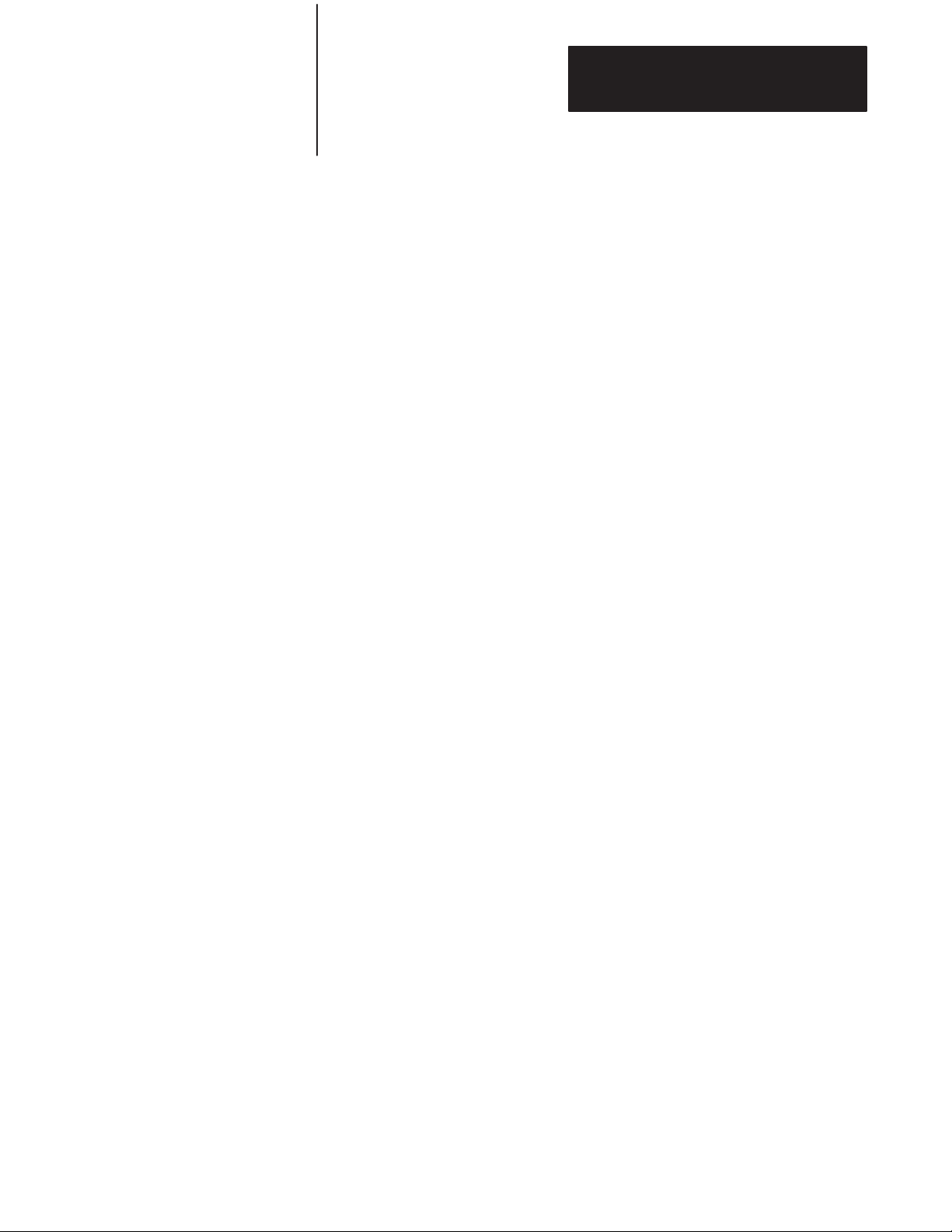
Chapter 5
Operating Functions
5.2.12
Argument
Stack
5.2.13
Control Stack
The argument stack (A-stack) stores all constants that the BASIC Module
is currently using. Operations such as add, subtract, multiply and divide
always operate on the first two numbers on the argument stack and
return the result to the stack. The argument stack is 203 bytes long.
Each floating point number placed on the stack requires 6 bytes of
storage. The argument stack can hold up to 33 floating point numbers
before overflowing.
The control stack (C-stack) stores all information associated with loop
control (i.e. DO-WHILE, DO-UNTIL, FOR-NEXT, BASIC subroutines
and “PUSHed” or “POPed” values). The control stack is 157 bytes long.
DO-WHILE and DO-UNTIL loops use 3 bytes of control stack.
FOR-NEXT loops use 17 bytes. The control stack contains enough
space for up to 9 nestings of control loops.
5–5
Page 43
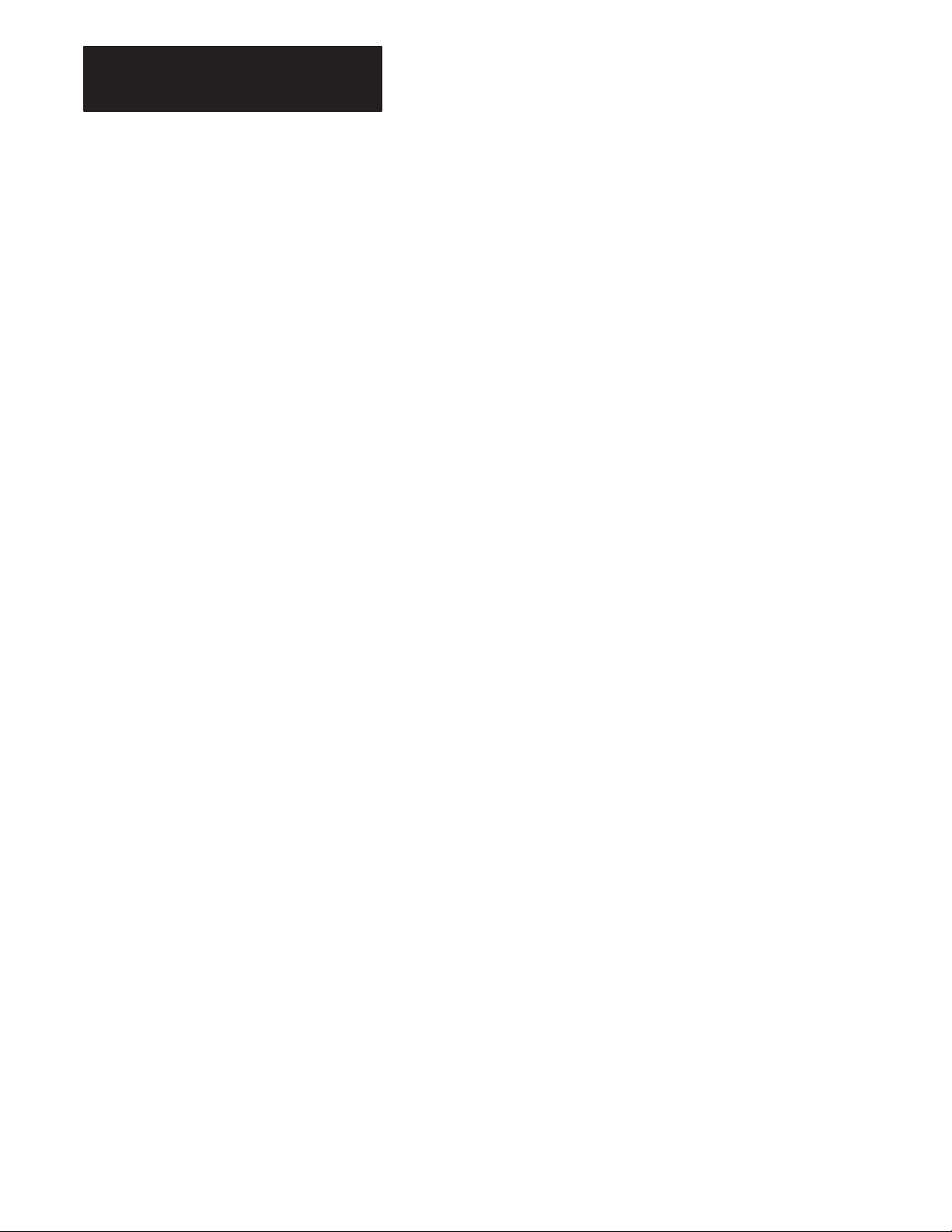
Chapter 5
Operating Functions
5.3
Description of Commands
5.3.1
Command: RUN
The following sections list and describe the commands you can
use with the BASIC Module.
Action Taken: After you type RUN, all variables are set equal to
zero, all BASIC evoked interrupts are cleared and program
execution begins with the first line number of the selected program. The
RUN command and the GOTO statement are the only way you can place
the BASIC Module interpreter into the RUN mode from the
COMMAND mode. You can terminate program execution at any time by
typing a Control C on the console device.
Variations: Some BASIC interpreters allow a line number to follow the
RUN command (i.e. RUN 100). The BASIC Module does not permit
this variation on the RUN command. Execution begins with the first line
number. To obtain a function similar to the RUN[ln num] command, use
the GOTO[ln num] statement in the direct mode. See statement
GOTO.
Example:
u10 FOR I=1 TO 3
u20 PRINT I
u30 NEXT I
u40 END
uRUN
1
2
3
READY
u
5–6
Page 44

Chapter 5
Operating Functions
5.3.2
Command: CONT
Action Taken: If you stop a program by typing a Control C on the
console device or by execution of a STOP statement, you can resume
execution of the program by typing CONT. If you enter a Control C
during the execution of a CALL routine you cannot CONTinue.
Between the stopping and the re-starting of the program you may
display the values of variables or change the values of variables.
However, you cannot CONTinue if the program is modified during
the STOP or after an error.
Example:
u10 FOR I=1 TO 10000
u20 PRINT I
u30 PRINT I
u40 END
uRUN
1
2
3
4
5– (TYPE CONTROL C ON CONSOLE)
STOP – IN LINE 20
READY
uPRINT I
6
5.3.3
Command: LIST
uI=10
uCONT
10
11
12
Action taken: The LIST command prints the program to the console
device. Spaces are inserted after the line number, and before and after
statements. This helps in the debugging of BASIC Module programs.
You can terminate the “listing” of a program at anytime by typing a
Control C on the console device. You can interrupt and continue the
listing using Control S and Control Q.
5–7
Page 45

Chapter 5
Operating Functions
5.3.3
Command: LIST
(continued)
Variations: Two variations of the LIST command are possible with the
BASIC Module.
They are:
1. LIST [ln num] (cr) and
2. LIST [ln num] – [ln num] (cr)
The first variation causes the program to print from the designated
line number (integer) to the end of the program. The second variation
causes the program to print from the first line number (integer) to the
second line number (integer).
Important: You must separate the two line numbers with a dash
(–).
Example:
READY
uLIST
u10 PRINT “LOOP PROGRAM”
u20 FOR I=1 TO 3
u30 PRINT I
u40 NEXT I
u50 END
READY
uLIST 30
u30 PRINT I
u40 NEXT I
u50 END
READY
uLIST 20–40
u20 FOR I=1 TO 3
u30 PRINT I
u40 NEXT I
5.3.4
Command: LIST# or LIST
5–8
Action taken: The LIST# or LIST@ command lists the program to
the device attached to the peripheral port (LIST device). All comments
that apply to the LIST command apply to the LIST# or LIST@
commands. We include these commands to permit you to make “hard
copy printouts” of a program. A configuration plug sets the baud
rate and must match your list device (see section 3.2.4 titled,
“Configuration Plugs”). Also, you must configure the peripheral port
parameters to match your particular list device (see section 5.8.1
titled, “Peripheral Port Support – Parameter Set – CALL 30”).
Page 46
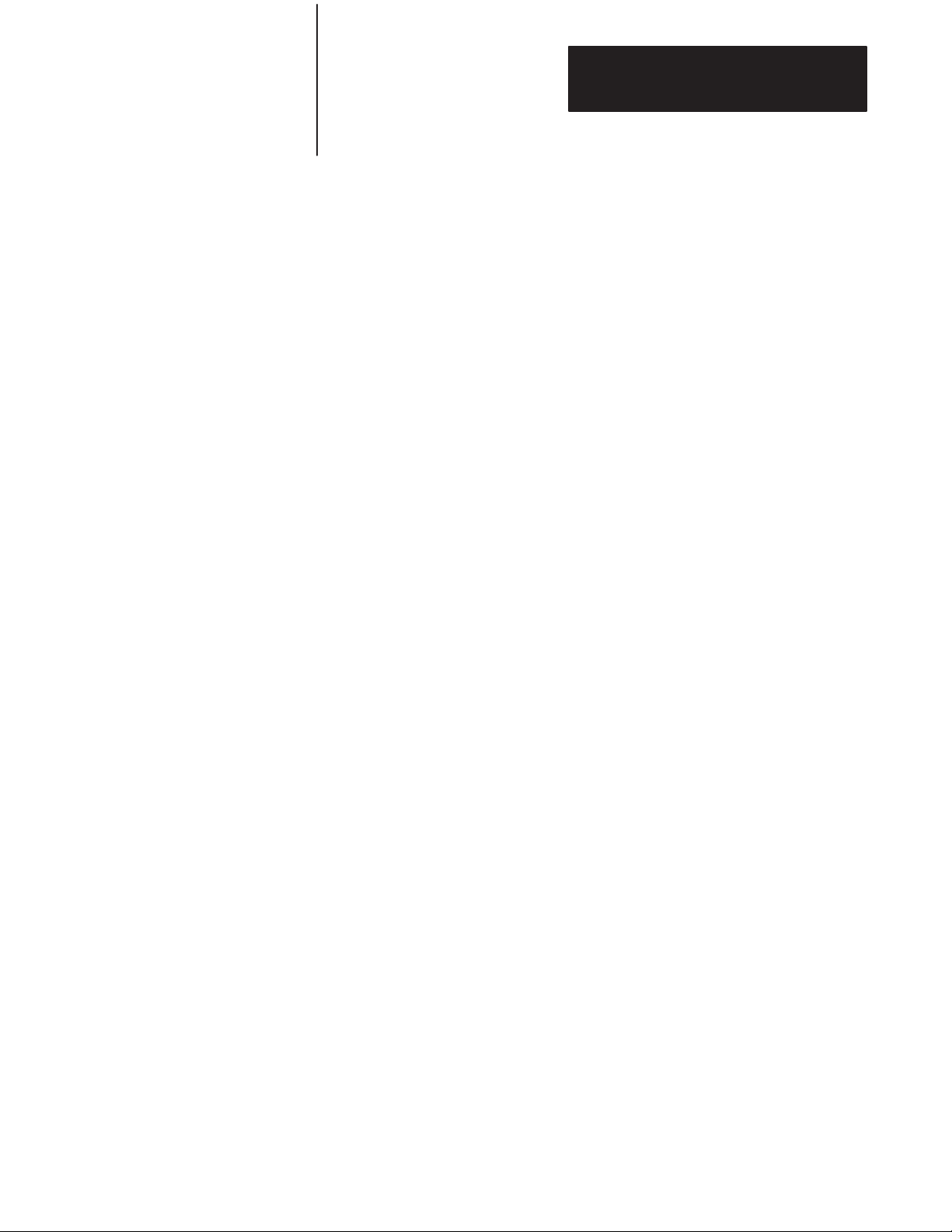
Chapter 5
Operating Functions
5.3.5
Command: NEW
5.3.6
Command: NULL [integer]
5.3.7
Command: Control C
Action taken: When you enter NEW(cr), the BASIC Module deletes
the program that is currently stored in RAM memory. In addition, all
variables are set equal to ZERO, all strings and all BASIC evoked
interrupts are cleared. The REAL TIME CLOCK, string allocation, and
the internal stack pointer values are not affected. In general, NEW (cr) is
used to erase a program and all variables.
Action taken: The NULL[integer] command determines how many
NULL characters (00H) the BASIC Module outputs after a carriage
return. After initialization NULL 0. Most printers contain a RAM
buffer that eliminates the need to output NULL characters after a carriage
return.
Action taken: This command stops execution of the current program and
returns the BASIC Module to the COMMAND mode. In some cases
you can continue execution using a CONTinue. See the explanation
for CONTinue for more information.
5.3.7.1
Command: Disabling Control C
Action taken: This command disables the Control C break function.
You can do this by setting bit 48 (30H) to 1. Bit 48 is located in
internal memory location 38 (26H). Set bit 48 by executing the following
statement in a BASIC Module program or from the command mode:
DBY(38) DBY(38).OR.01H
When bit 48 is set to 1, the Control C break function for both LIST and
RUN operations is disabled. Cycling power returns Control C to normal
operation if it is disabled from the command mode.
To re-enable the Control C function, execute the following statement in a
BASIC Module program or from the command mode.
DBY(38) DBY(38).AND.0FEH
CALL routines do not check for this feature. If you enter a Control C
while using a CALL routine, the program stops if Control C is enabled or
disabled.
5–9
Page 47
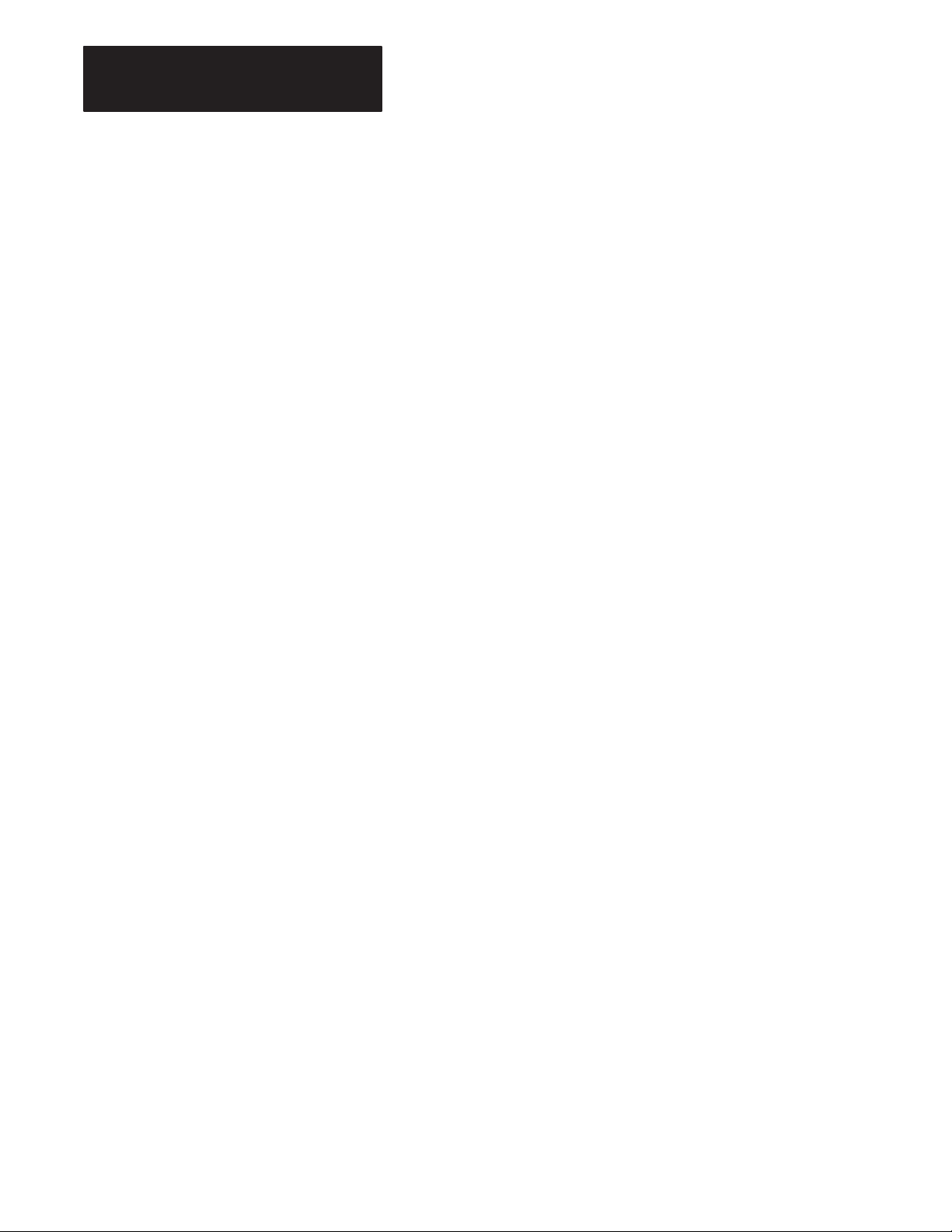
Chapter 5
Operating Functions
5.3.8
Command: Control S
5.3.9
Command: Control Q
5.3.10
Overview of EPROM File
Commands
Action taken: This command interrupts the scrolling of a BASIC
program during the execution of a LIST command. It also stops
output from the receiving port if you are running a program. In this
case XOFF (Control S) operates as follows:
1. XOFF only operates on PRINT statements.
2. When
3. When
4. XON (Control Q) is required to resume program operation.
Action taken: This command restarts a LIST command or PRINT output
that is interrupted by a Control S.
Your BASIC Module can execute and SAVE up to 255 programs in
an EPROM. The module generates all of the timing signals
needed to program most EPROM devices. The programs are stored
in sequence in the EPROM for retrieval and execution. This sequential
storing of programs is called the EPROM FILE. The following
commands allow you to generate and manipulate the EPROM
FILE.
received during a PRINT
are suspended immediately.
received at any
PRINT
is encountered. At
other time, program execution
, data output and
this time program execution is
program execution
continues until a
suspended.
5.3.11
Commands: RAM and ROM
[integer]
5–10
Action taken: These two commands tell the the BASIC Module
interpreter whether to select the current program out of RAM or EPROM.
The current program is displayed during a LIST command and
executed when RUN is typed.
Page 48

Chapter 5
Operating Functions
5.3.11
Commands: RAM and ROM
[integer] (continued)
5.3.11.1 RAM
When you enter RAM(cr), the BASIC Module selects the current
program from RAM MEMORY.
Important: RAM space is limited to 13 K bytes. Use the following
formula to calculate the available user RAM space:
LEN system control value which contains current RAM
program length
+# bytes allocated for strings (first value in the STRING
instruction)
+6 * each array size + 1 (asterisk = multiply)
+8 * each variable used (including each array name)
+1024
V
Available user RAM= MTOP–V
– number of bytes reserved for BASIC
5.3.11.2 ROM
When you enter ROM [integer], the BASIC Module selects the current
program out of EPROM memory. If no integer is typed after the
ROM command (i.e. ROM) the module defaults to ROM 1. Since the
programs are stored in sequence in EPROM, the integer following
the ROM command selects which program the user wants to run or
list. If you attempt to select a program that does not exist (e.g. you type
in ROM 8 and only 6 programs are stored in the EPROM) the
message ERROR: PROM MODE is displayed.
The module does not transfer the program from EPROM to RAM when
the ROM mode is selected. If you attempt to alter a program in
the ROM mode, by typing in a line number, the message ERROR:
PROM MODE displays. The XFER command allows you to transfer
a program from EPROM to RAM for editing purposes. You get no
error message if you attempt to edit a line of ROM program.
Important: When you transfer programs from EPROM to RAM you
lose the previous RAM contents.
Since the ROM command does NOT transfer a program to RAM, it is
possible to have different programs in ROM and RAM simultaneously.
You can move back and forth between the two modes when in
command mode. If you are in run mode you can change back and forth
using CALLS 70, 71 and 72. You can also use all of the RAM memory
for variable storage if the program is stored in EPROM. The system
control value – MTOP always refers to RAM. The system control value,
LEN, refers to the currently selected program in RAM or ROM.
5–11
Page 49

Chapter 5
Operating Functions
5.3.12
Command: XFER
5.3.13
Command: PROG
Action taken: The XFER (transfer) command transfers the current
selected program in EPROM to RAM and then selects the RAM
mode. If you type XFER while the BASIC Module is in the RAM
mode, the program stored in RAM is transferred back into RAM
and the RAM mode is selected. After the XFER command
executes, you can edit the program in the same way you edit any RAM
program.
Important: The XFER command clears existing RAM programs.
Important: Before you attempt to program a PROM, read the PROG,
PROG1 and PROG2 sections of this chapter. Some PROG options
exclude the use of others.
Action taken: The PROG command programs the resident EPROM
with the current program. The current selected program may reside in
either RAM or EPROM. See Section 3.4, titled “Installing the User
Prom”, for additional information concerning EPROM’s.
Important: Be sure you have selected the program you want to save
before using the PROG command. Your module does not automatically
copy the RAM program to ROM. You must also disable interrupts prior
to the PROG, PROG1 or PROG2 commands using CALL 8 and
enable interrupts after the PROM is burned using CALL 9. If an
error occurs during EPROM programming, the message ERROR
PROGRAMMING is displayed. When this error occurs:
previously stored programs may or may not be accessible.
you cannot store additional programs on this PROM.
After you type PROG(cr), the BASIC Module displays the number in
the EPROM FILE the program occupies. Programming can take
up to 12 minutes to complete depending on the length of the program
(51 seconds per K bytes of program).
5–12
Page 50

Chapter 5
Operating Functions
5.3.13
Command: PROG
(continued)
Example:
uLIST
10 FOR I=1 TO 10
20 PRINT I
30 NEXT I
40 END
READY
uCALL 8 :REM DISABLE INTERRUPTS
uPROG
12
uREADY CALL 9 :REM ENABLE INTERRUPTS
uROM 12
READY
uLIST 10 FOR I=1 TO 10
20 PRINT I
30 NEXT I
40 END
READY
u
In this example, the program just placed in the EPROM is the 12th
program stored.
Important: If you exceed the available PROM space, you cannot
continue programming until it is erased. In some cases you can alter the
previously stored programs. Be sure to use CALL 81 to determine
memory space prior to burning. See section 5.3.13.1 below.
5.3.13.1 User PROM Check and Description – CALL 81
Use CALL 81 in command mode before burning a program into
PROM memory. This CALL:
determines the number of PROM programs.
determines the number of bytes left in PROM.
determines the number of bytes in the RAM program.
prints a message telling if enough space is available in PROM for
the RAM program.
checks for a valid PROM if it contains no program.
prints a good or bad PROM message. A bad PROM message with
an address of 00xx indicates an incomplete program.
No PUSHes or POPs are needed.
5–13
Page 51
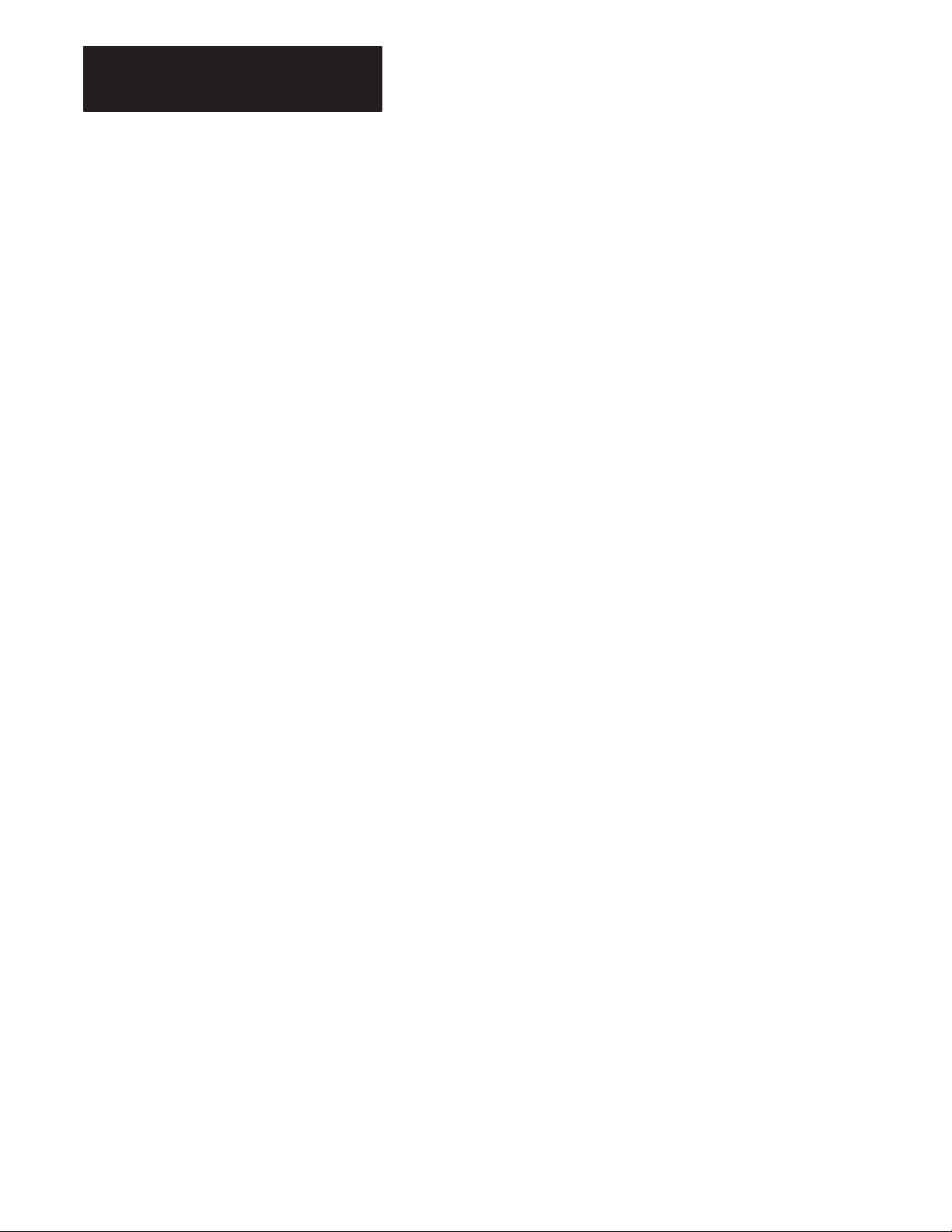
Chapter 5
Operating Functions
5.3.14
Command: PROG1
5.3.15
Command: PROG2
Action taken: You can use the PROG1 command to program the
resident EPROM with baud rate information. When the module is
“powered-up” the module reads this information and initializes the
program port with the stored baud rate. The “sign-on” message is sent to
the console immediately after the module completes its reset
sequence. If the baud rate on the console device is changed you must
program a new EPROM to make the module compatible with the new
console.
If you have already used a PROG2 command, you cannot use the
PROG 1 command.
Action taken: The PROG2 command functions the same as the
PROG1 command except for the following. Instead of “signing-on” and
entering the command mode, the module immediately begins executing
the first program stored in the resident EPROM, if no program is stored
in RAM. Otherwise it executes the RAM program. You can use the
PROG2 command to RUN a program on power-up without connecting to
a console. Saving PROG2 information is the same as typing a ROM 1,
RUN command sequence. This feature also allows you to write a special
initialization sequence in BASIC and generate a custom “sign-on”
message for specific applications.
If you have already used a PROG1 command, you cannot use the
PROG 2 command.
5–14
Page 52

5.3.15
Command: PROG2
(continued)
Figure
5.1
Flow Chart of Power-up Operation
Chapter 5
Operating Functions
Figure 5.1 shows BASIC Module operation from a power-up condition
using PROG1 or PROG2; or battery backed RAM.
5–15
Page 53

Chapter 5
Operating Functions
5.4
Description of Statements
5.4.1
Statement: CALL [integer]
5.4.2
Statement: CLEAR
The following sections list and describe the statements you can use
with the BASIC Module.
Mode: COMMAND AND/ OR RUN
Type: CONTROL
You use the CALL [integer] statement to call specially written BASIC
Module application programs. Specific call numbers are defined later
in this chapter.
Mode: COMMAND AND/OR RUN
Type: CONTROL
The CLEAR statement sets all variables equal to 0 and resets all
BASIC evoked interrupts and stacks. This means that after the CLEAR
statement is executed an ONTIME statement must be executed before the
module acknowledges the internal timer interrupts. ERROR trapping
using the ONE RR statement also does not occur until an
ONERR[integer] statement is executed. The CLEAR statement does
not affect the real time clock that is enabled by the CLOCK1
statement. CLEAR also does not reset the memory that has been
allocated for strings, so it is not necessary to enter the STRING
[expr], [expr] statement to re-allocate memory for strings after the
CLEAR statement is executed. In general, CLEAR is used to
“erase” all variables.
5.4.3
Statement: CLEARI
(clear interrupts)
5–16
Mode: COMMAND AND/OR RUN
Type: CONTROL
The CLEARI statement clears all of the BASIC evoked interrupts. The
ONTIME interrupt disables after the CLEARI statement executes.
CLEARI does not affect the real time clock enabled by the CLOCK1
statement. You can use this statement to selectively DISABLE
ONTIME interrupts during specific sections of your BASIC program.
You must execute the ONTIME statement again before the specific
interrupts enable.
Important: When the CLEARI statement is LISTED it appears as
CLEAR I.
Page 54
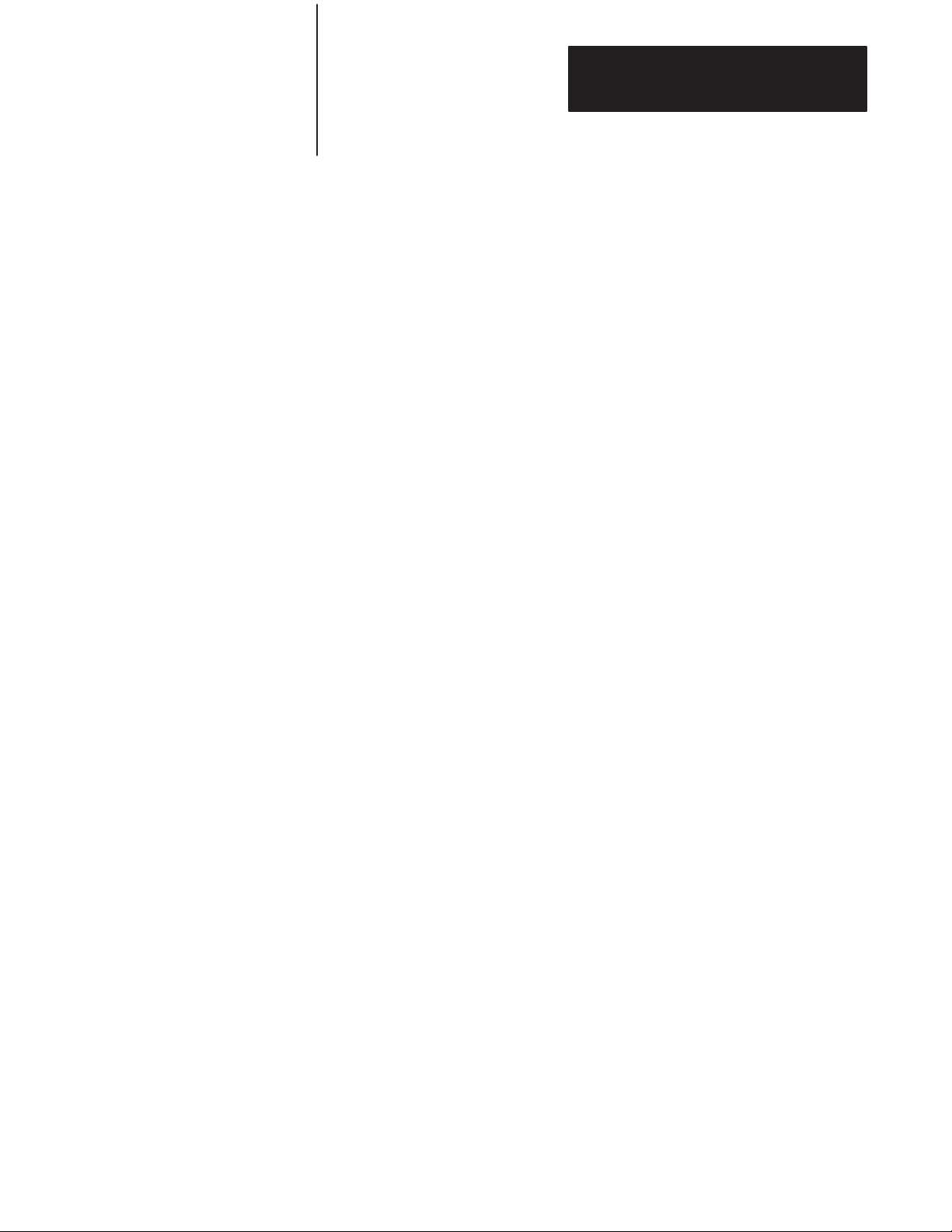
Chapter 5
Operating Functions
5.4.4
Statement: CLEARS
5.4.5
Statements: CLOCK1
and CLOCK0
Mode: COMMAND/RUN
Type: CONTROL
The CLEARS statement resets all of the module’s stacks. The
control, argument and internal stacks all reset to their initialization
values. You can use this command to reset the stack if an error occurs
in a subroutine.
Important: When the CLEARS statement is LISTed it appears as
CLEAR S.
Mode: COMMAND AND/OR RUN
Type: CONTROL
CLOCK1
The CLOCK1 statement enables the real time clock feature resident
on the BASIC Module. The special function operator TIME is
incremented once every 5 milliseconds after the CLOCK1 statement is
executed. The CLOCK1 STATEMENT uses an internal TIMER to
generate an interrupt once every 5 milliseconds. Because of this, the
special function operator TIME has a resolution of 5 milliseconds.
The special function operator TIME counts from 0 to 65535.995
seconds. After reaching a count of 65535.995 seconds TIME
overflows back to a count of zero. The interrupts associated with the
CLOCK1 statement cause the module programs to run at about 99.6%
of normal speed. That means that the interrupt handling for the REAL
TIME CLOCK feature uses about .4% of the total CPU time.
CLOCK0
The CLOCK0 (zero) statement disables or “turns off” the real time
clock feature. After CLOCK0 is executed, the special function operator
TIME no longer increments. CLOCK0 is the only module statement
that can disable the real time clock. CLEAR and CLEARI do NOT
disable the real time clock, only its associated ONTIME interrupt.
Important: CLOCK1 and CLOCK0 are independent of the wall
clock.
5–17
Page 55

Chapter 5
Operating Functions
5.4.6
Statements: DAT
A –
READ – RESTORE
Mode: RUN
Type: Assignment
DATA
DATA specifies expressions that you can retrieve using a READ statement.
If multiple expressions per line are used, you MUST separate them with a
comma.
Example:
u10 DATA 10,ASC(A), ASC(B), 35.627
Important: You cannot use the CHR() operator in a DATA statement.
READ
READ retrieves the expressions that are specified in the DATA statement
and assigns the value of the expression to the variable in the READ
statement. The READ statement is always followed by one or more
variables. If more than one variable follows a READ statement, they
are separated by a comma.
RESTORE
RESTORE “resets” the internal read pointer to the beginning of the
data so that it may be read again.
Example:
u10 FOR I=1 TO 3
u20 READ A,B
u30 PRINT A,B
u40 NEXT I
u50 RESTORE
u60 READ A,B
u70 PRINT A,B
u80 DATA 10,20, 10/2,20/2,SIN(PI),COS(PI)
uRUN
10 20
5 10
0 –1
10 20
Every time a READ statement is encountered the next consecutive
expression in the DATA statement is evaluated and assigned to the
variable in the READ statement. You can place DATA statements
anywhere within a program. They are not executed and do not cause an
error. DATA statements are considered to be chained together and appear
to be one large DATA statement. If at anytime all the data is read and
another READ statement is executed, the program terminates and the
message ERROR: NO DATA – IN LINE XX prints to the console
device.
5–18
Page 56

Chapter 5
Operating Functions
5.4.7
Statement: DIM
u10 DIM A(25), B(15), A1(20)
Example: Default error on attempt to re-dimension array
u10 A(5)10 –BASIC ASSIGNS DEFAULT OF 10 TO ARRAY SIZE HERE
u20 DIM A(5) –ARRAY CANNOT BE RE–DIMENSIONED
uRUN
Mode: COMMAND AND/OR RUN
Type: Assignment
DIM reserves storage for matrices. The storage area is first assumed to
be zero. Matrices in the BASIC Module may have only one
dimension and the size of the dimensioned array may not exceed 254
elements. Once a variable is dimensioned in a program it may not be
re-dimensioned. An attempt to re-dimension an array causes an
ARRAY SIZE ERROR. If an arrayed variable is used that is not
dimensioned by the DIM statement, BASIC assigns a default value of
10 to the array size. All arrays are set equal to zero when the RUN
command, NEW command or the CLEAR statement is executed. The
number of bytes allocated for an array is 6 times the array size plus 1.
The array A(100) requires 606 bytes of storage. Memory size usually
limits the size of a dimensioned array.
Variations: More than one variable can be dimensioned by a single
DIM statement.
Example:
ERROR: ARRAY SIZE – IN LINE 20
20 DIM A(5)
-X
5.4.8
Statements: DO – UNTIL
[rel expr]
Mode: RUN
Type: CONTROL
The DO – UNTIL [rel expr] instruction provides a means of “loop
control” within a module program. All statements between the DO
and the UNTIL [rel expr] are executed until the relational expression
following the UNTIL statement is TRUE. You may nest DO – UNTIL
loops.
5–19
Page 57

Chapter 5
Operating Functions
5.4.8
Statements: DO – UNTIL
[rel expr] (continued)
Examples:
SIMPLE DO-UNTIL
u10 A=0
u20 DO
u30 A=A+1
u40 PRINT A
u50 UNTIL A=4
u60 PRINT “DONE”
u70 END
uRUN
1
2
3
4
DONE
READY
u
NESTED DO-UNTIL
u10 DO
u20 A=A+1
u30 DO
u40 B=B+1
u50 PRINT A,B,A,*B
u60 UNTIL B=3
u70 B=0
u80 UNTIL A=3
u90 END
uRUN
1 1 1
1 2 2
1 3 3
2 1 2
2 2 4
2 3 6
3 1 3
3 2 6
3 3 9
READY
u
5–20
Page 58
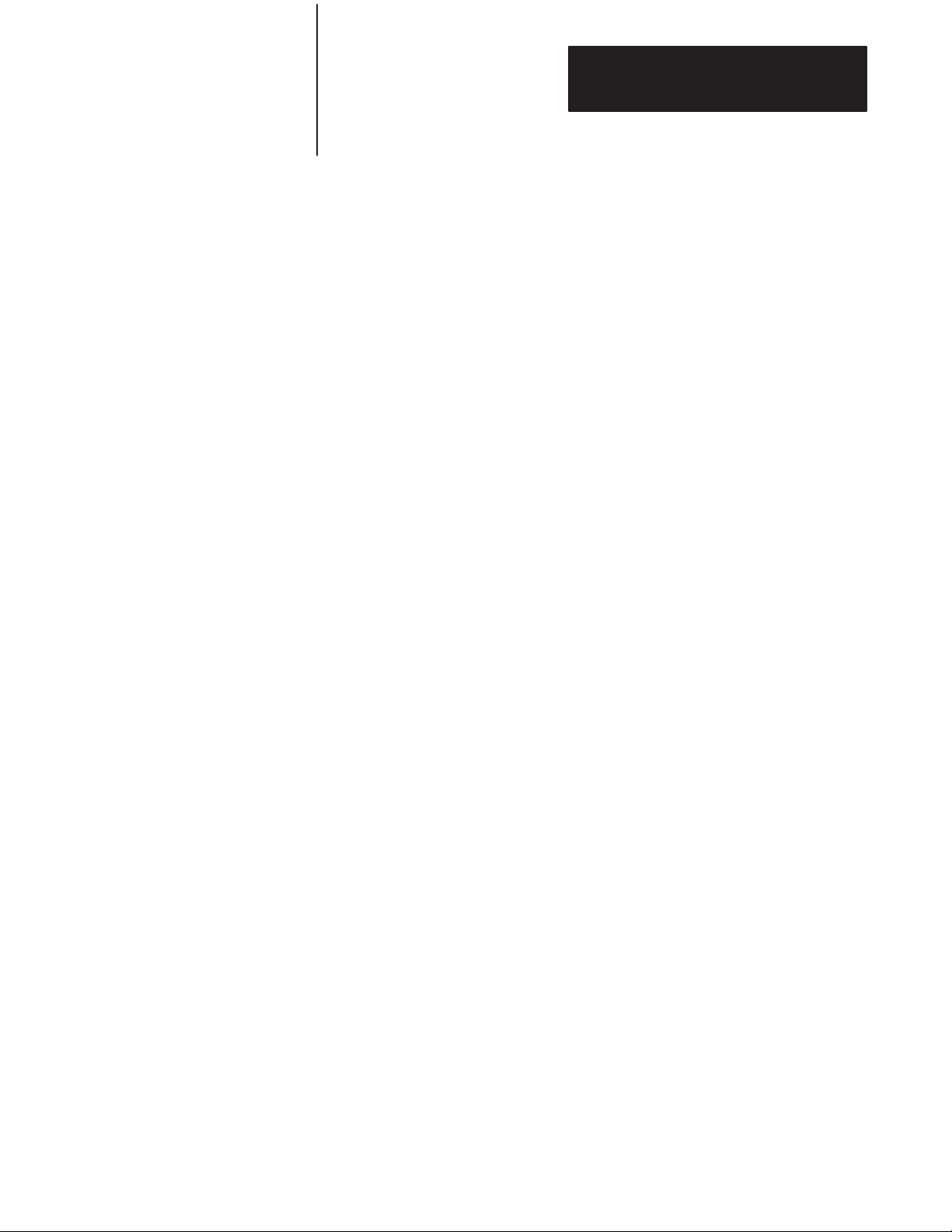
Chapter 5
Operating Functions
5.4.9
Statements: DO – WHILE
[rel expr] (continued)
Mode: RUN
Type: CONTROL
The DO – WHILE [rel expr] instruction provides a means of “loop
control” within a module program. The operation of this statement is
similar to the DO – UNTIL [rel expr] except that all statements
between the DO and the WHILE [rel expr] are executed as long as the
relational expression following the WHILE statement is true. You can
nest DO – WHILE and DO – UNTIL statements.
Examples:
SIMPLE DO-WHILE NESTED
DO-WHILE - DO-UNTIL
u10 DO u10 DO
u20 A=A+1 u20 PRINT A=A+1
u30 PRINT A u25 DO
u40 WHILE At4 u30 B=B+1
u50 PRINT “DONE” u40 A,B,A*B
u60 END u50 WHILE Btu3
uRUN u60 B=0
u70 UNTIL A=3
u80 END
uRUN
1 1 1 1
2 1 2 2
3 1 3 3
4 2 1 2
DONE 2 2 4
2 3 6
READY 3 1 3
u 3 2 6
3 3 9
READY
u
5–21
Page 59

Chapter 5
Operating Functions
5.4.10
Statement: END
Mode: RUN
Type: CONTROL
The END statement terminates program execution. The continue comm
and, CONT does not operate if the END statement is used to
terminate execution. A CAN’T CONTINUE ERROR prints to the console.
The last statement in a module program automatically terminates
program execution if you do not use an end statement. You should
always use an END statement to terminate a program.
Examples:
END STATEMENT TERMINATION
u10 FOR I=1 TO 4
u20 GOSUB 100
u30 NEXT I
u40 END
u100 PRINT I
u110 RETURN
uRUN
1
2
3
4
5.4.11
Statements: FOR – T
(STEP) – NEXT
O –
READY
u
Variations: None
Mode: RUN
Type: CONTROL
Use the FOR – TO – (STEP) – NEXT statements to set up and control
loops.
Example:
u5 B=0: C=10 : D=2
u10 FOR A= B TO C STEP D
u20 PRINT A
u30 NEXT A
u40 END
5–22
Page 60

Chapter 5
Operating Functions
5.4.11
Statements: FOR – T
O –
(STEP) – NEXT (continued)
Since B=0, C=10 and D=2, the PRINT statement at line 20 executes
6 times. The values of “A” printed are 0, 2, 4, 6, 8 and 10. “A” represents
the name of the index or loop counter. The value of “B” is the starting
value of the index. The value of “C” is the limit value of the index and
the value of “D” is the increment to the index. If the STEP statement
and the value “D” are omitted, the increment value defaults to 1,
therefore, STEP is an optional statement. The NEXT statement adds
the value of “D” to the index. The index is then compared to the value of
“C”, the limit. If the index is less than or equal to the limit, control
transfers back to the statement after the FOR statement. Stepping
“backwards” (FOR I= 100 TO 1 STEP–1) is permitted in the BASIC
Module. You may not omit the index from the NEXT statement in the
module (The NEXT statement is always followed by the appropriate
variable). You may nest FOR-NEXT loops up to 9 times.
Examples:
u10 FOR I=1 TO 4 u10 FOR I=O TO 8 STEP 2
u20 PRINT I, u20 PRINT I
u30 NEXT I u30 NEXT I
u40 END u40 END
uRUN uRUN
1 2 3 4 0
2
4
6
8
5.4.12
Statements: GOSUB
[ln num] – RETURN
READY
u READY
u
Mode: RUN
Type: CONTROL
GOSUB
The GO SUB [ln num] statement causes the BASIC Module to
transfer control of the program directly to the line number ([ln num])
following the GOSUB statement. In addition, the GOSUB statement
saves the location of the statement following GOSUB on the control
stack so that you can perform a RETURN statement to return control to
the statement following the most recently executed GO SUB
STATEMENT.
5–23
Page 61
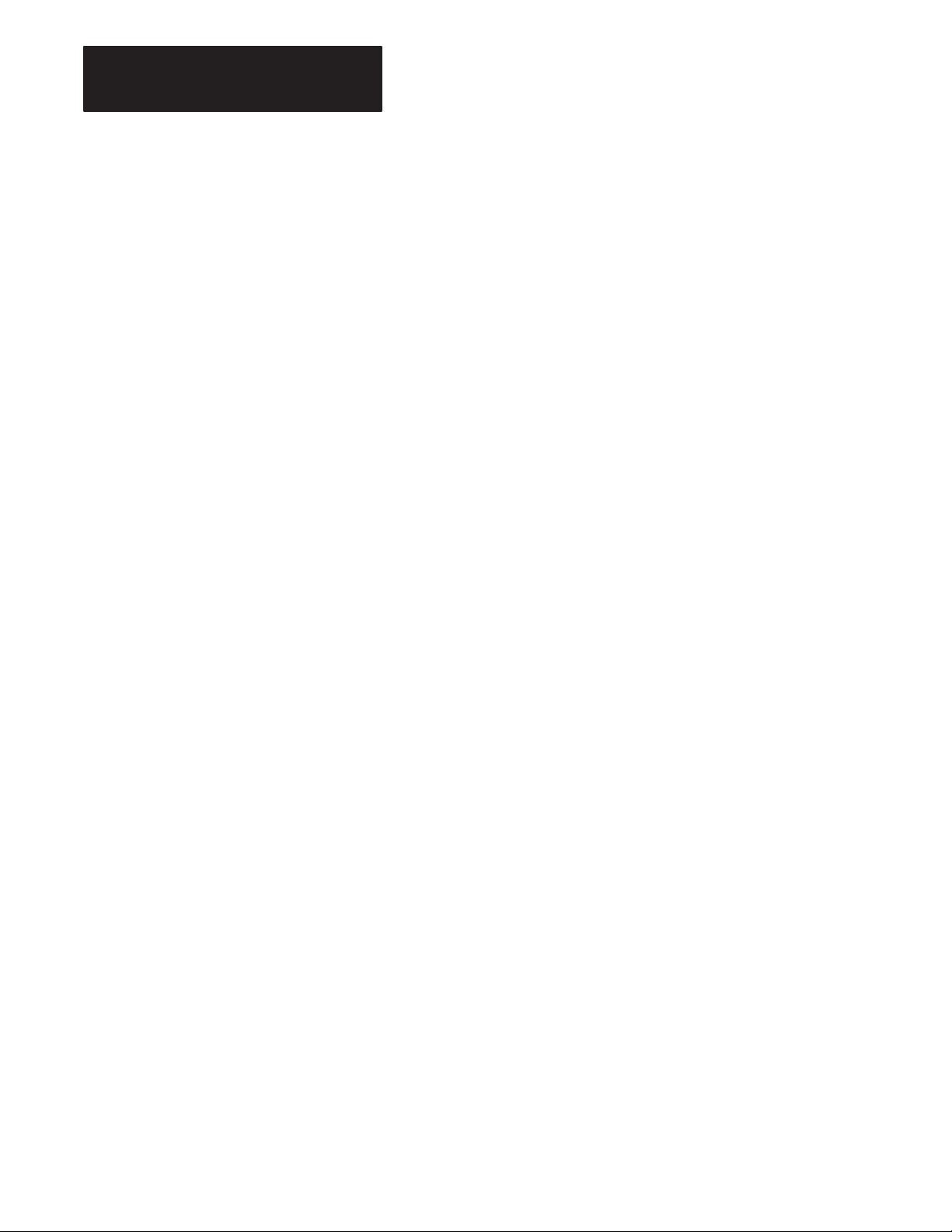
Chapter 5
Operating Functions
5.4.12
Statements: GOSUB [ln num]
– RETURN (continued)
RETURN
Use this statement to “return” control to the statement following the
most recently executed GO SUB STATEMENT. Use one return for each
GOSUB to avoid overflowing the C-STACK. This means that a
subroutine called by the GO SUB statement can call another
subroutine with another GOSUB statement.
Examples:
SIMPLE SUBROUTINE NESTED SUBROUTINES
u10 FOR I=1 TO 5 u10 FOR I=1 TO 3
u20 GOSUB 100 u20 GOSUB 100
u30 NEXT I u30 NEXT I
u40 END u40 END
u100 PRINT I u100 REM USER SUBROUTINE HERE
u110 RETURN u105 PRINT I,
uRUN u110 GOSUB 200
1 u200 PRINT I,I*I
2 u210 RETURN
3 uRUN
4
511
24
READY 3 9
u
READY
u
5.4.13
Statement: GOTO [ln num]
5–24
Mode: COMMAND AND/OR RUN
Type: CONTROL
The GOTO [ln num] statement causes BASIC to transfer control directly
to the line number ([ln num]) following the GOTO statement.
Example:
u50 GOTO 100
If line 100 exists, this statement causes execution of the program to
resume at line 100. If line number 100 does not exist the message ERROR:
INVALID LINE NUMBER is printed to the console device.
Page 62
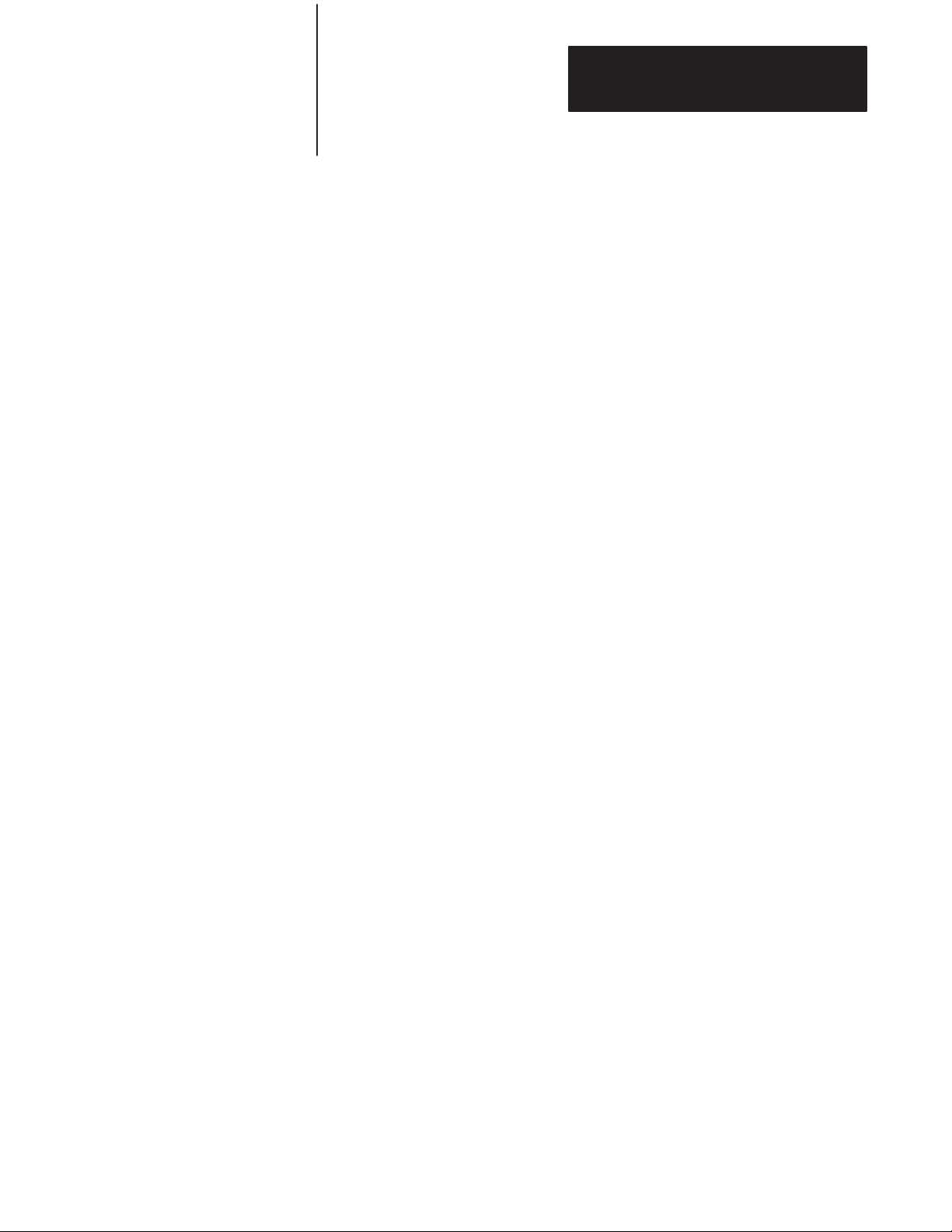
Chapter 5
Operating Functions
5.4.13
Statement: GOTO [ln num]
(continued)
5.4.14
Statements: ON [expr] GOTO
[ln num], [ln num],...[ln num],
ON [expr] GOSUB[ln num],
[ln num],...[ln num]
Unlike the RUN command the GOTO statement, if executed in the
COMMAND mode, does not clear the variable storage space or
interrupts. However, if the GOTO statement is executed in the
COMMAND mode after a line is edited the module clears the variable
storage space and all BASIC evoked interrupts. This is necessary
because the variable storage and the BASIC program reside in the same
RAM memory. Because of this editing a program can destroy variables.
Mode: RUN
Type: CONTROL
The value of the expression following the ON statement is the
number in the line list that control is transferred to.
Example:
u10 ON Q GOTO 100,200,300
If Q is equal to 0, control is transferred to line number 100. If Q is
equal to 1, control is transferred to line number 200. If Q is equal to 2,
GOTO line 300, etc. All comments that apply to GOTO and GOSUB
apply to the ON statement. If Q is less than ZERO a BAD
ARGUMENT ERROR is generated. If Q is greater than the line
number list following the GOTO or GOSUB statement, a BAD
SYNTAX ERROR is generated. The ON statement provides
“conditional branching” options within the constructs of a BASIC
Module program.
5.4.15
Statements: IF – THEN –
ELSE
Mode: RUN
Type: CONTROL
The IF statement sets up a conditional test. The general form of the IF –
THEN – ELSE statement follows:
[ln num] IF [rel expr] THEN valid statement ELSE valid
statement
Example:
u10 IF A=100 THEN A=0 ELSE A=A+1
5–25
Page 63
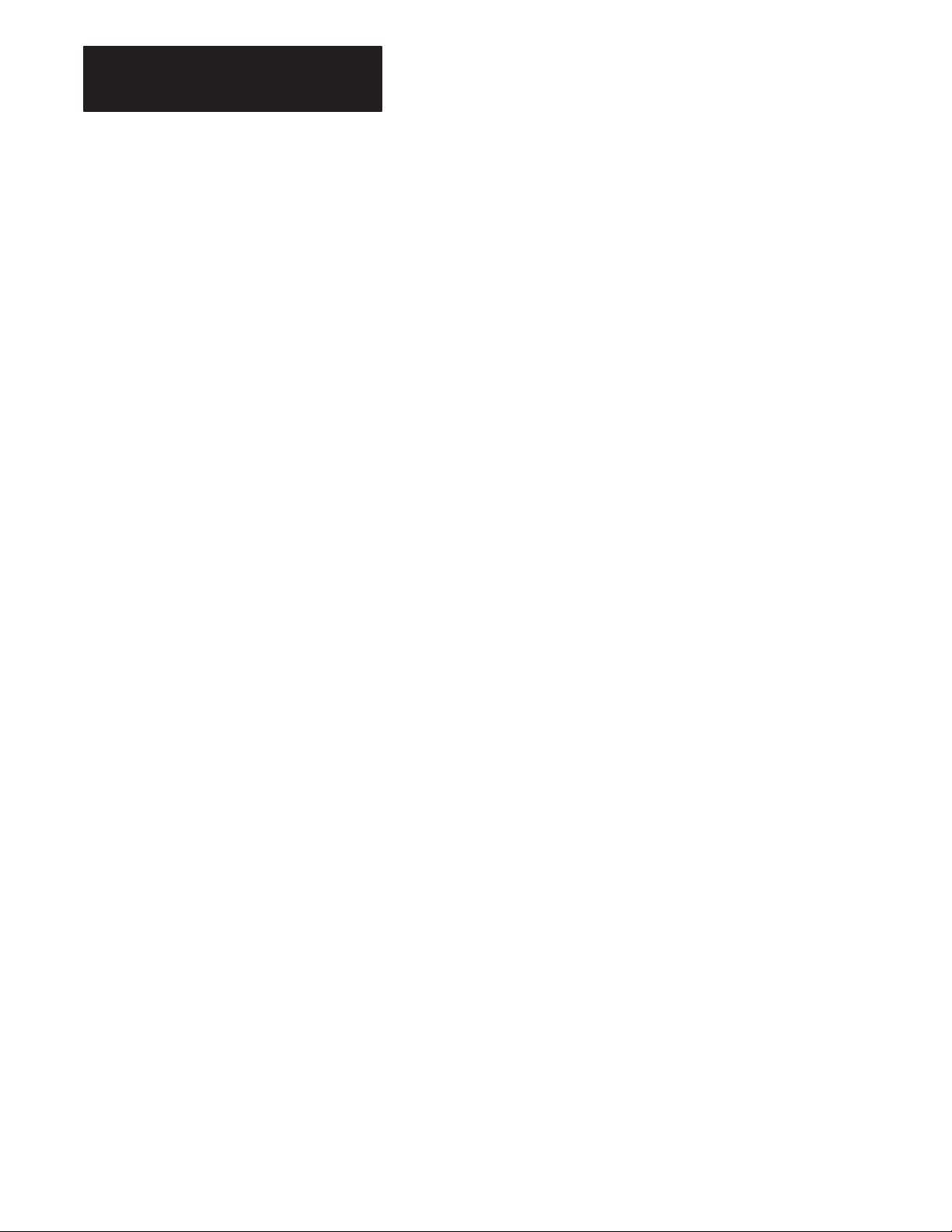
Chapter 5
Operating Functions
5.4.15
Statements: IF – THEN –
ELSE (continued)
Upon execution of line 10 IF A is equal to 100, THEN A is assigned a
value of 0. IF A does not equal 100, A is assigned a value of A+1. If you
want to transfer control to different line numbers using the IF
statement, you may omit the GOTO statement. The following examples
give the same results:
u20 IF INT(A) t10 THEN GOTO 100 ELSE GOTO 200
or
u20 IF INT(A) t10 THEN 100 ELSE 200
You can replace the THEN statement with any valid BASIC Module
statement, as shown below:
u30 IF Atu 10 THEN PRINT A ELSE 10
u30 IF Atu 10 PRINT A ELSE 10
You may execute multiple statements following the THEN or ELSE
if you use a colon to separate them.
Example:
u30 IF Atu 10 THEN PRINT A:GOTO 150 ELSE 10
u30 IF Atu 10 PRINT A:GOTO 150 ELSE 10
In these examples, if A does not equal 10 then both PRINT A and
GOTO 150 are executed. If A10, then control passes to 10.
5.4.16
Statement: INPUT
You may omit the ELSE statement. If you omit the ELSE statement control
passes to the next statement.
Example:
u20 IF A10 THEN 40
u30 PRINT A
In this example, if A equals 10 then control passes to line number 40. If
A does not equal 10 line number 30 is executed.
Mode: RUN
Type: INPUT/OUTPUT
The INPUT statement allows you to enter data from the console during
program execution. You may assign data to one or more variables with a
single input statement. You must separate the variables with a
comma.
Example:
uINPUT A,B
5–26
Page 64

Chapter 5
Operating Functions
5.4.16
Statement: INPUT
(continued)
Causes a question mark (?) to print on the console device. This
prompts you to input two numbers separated by a comma. If you do
not enter enough data, the module prints TRY AGAIN on the console
device.
Example:
u10 INPUT A,B
u20 PRINT A,B
uRUN
?1
TRY AGAIN
?1,2
12
READY
You can write the INPUT statement so that a descriptive prompt tells
you what to enter. The message to be printed is placed in quotes after
the INPUT statement. If a comma appears before the first variable on
the input list, the question mark prompt character is not displayed.
Examples:
u10 INPUT“ENTER A NUMBER” A u10 INPUT”ENTER A NUMBER–”,A
u20 PRINT SQR(A) u20 PRINT SQR(A)
u30 END u30 END
uRUN uRUN
ENTER A NUMBER ENTER A NUMBER–100
?100 10
10
You can also assign strings with an INPUT statement. Strings are
always terminated with a carriage return (cr). If more than one string
input is requested with a single INPUT statement, the module prompts
you with a question mark.
5–27
Page 65

Chapter 5
Operating Functions
5.4.16
Examples:
Statement: INPUT
(continued)
u10 STRING 110,10 u10 STRING 110,10
u20 INPUT “NAME:”,$(1) u20 INPUT “NAMES:”,$(1),$(2)
u30 PRINT “HI”,$(1) u30 PRINT “HI”,$(1),“ AND “,$(2)
u40 END u40 END
uRUN uRUN
NAME: SUSAN NAMES: BILL
HI SUSAN ?ANN
HI BILL AND ANN
READY
READY
You can assign strings and variables with a single INPUT statement.
Example:
u10 STRING 100,10
u20 INPUT“NAME(CR), AGE – ”,$(1),A
u30 PRINT “HELLO ”,$(1),“, YOU ARE ”,A,“YEARS OLD”
u40 END
uRUN
5.4.17
Statement: LD@ [expr]
NAME(CR), AGE – FRED
?15
HELLO FRED, YOU ARE 15 YEARS OLD
READY
u
Mode: COMMAND AND/OR RUN
This statement, along with CALL 77, allows you to save/retrieve
variables to/from a protected area of memory. This protected area is
not zeroed on power-up or when the RUN command is issued. The LD@
statement takes the variable stored at address [expr] and moves it to
the top of the argument stack. For more information on protecting
variables, see section 5.11.6, “Protected Variable Storage – CALL 77”.
5–28
Page 66

Chapter 5
Operating Functions
5.4.18
Statement: LET
Mode: COMMAND AND/OR RUN
Type: ASSIGNMENT
Use the LET statement to assign a variable to the value of an
expression. The general form of LET is:
LET [var] = [expr]
Examples:
LET A =10*SIN(B)/100 or
LET A = A+1
Note that the = sign used in the LET statement is not an equality
operator. It is a “replacement” operator. The statement should be read
A is replaced by A plus one. The word LET is always optional, (i.e.
LET A =2 is the same as A =2).
When LET is omitted the LET statement is called an IMPLIED
LET. We use the word LET to refer to both the LET statement and
the IMPLIED LET statement.
Also use the LET statement to assign the string variables:
LET $(1)=“THIS IS A STRING” or
LET $(2)=$(1)
Before you can assign strings you must execute the STRING [expr],
[expr] statement or else a MEMORY ALLOCATION ERROR occurs.
See the following section 5.4.31 titled, “STRING”.
5–29
Page 67

Chapter 5
Operating Functions
5.4.19
Statement: ONERR
[ln num)
Mode: RUN
Type: CONTROL
The ONERR[ln num] statement lets you handle arithmetic errors, if
they occur, during program execution. Only ARITH. OVERFLOW,
ARITH. UNDERFLOW, DIVIDE BY ZERO and BAD ARGUMENT
errors are “trapped” by the ONE RR statement. All other errors are
not “trapped”. If an arithmetic error occurs after the ONE RR
statement is executed, the module interpreter passes control to the line
number following the ONERR[ln num] statement. You handle the error
condition in a manner suitable to the particular application. The ONERR
command does not trap bad data entered during an input
instruction. This yields a “TRY AGAIN” message or “EXTRA
IGNORED” message. See Chapter 9 for an explanation of errors.
With the ONERR[ln num] statement, you have the option of
determining what type of error occurred. Do this by examining
external memory location 257 (101H) after the error condition is
trapped.
The error codes are:
ERROR CODE =10 – DIVIDE BY ZERO
ERROR CODE =20 – ARITH. OVERFLOW
ERROR CODE =30 – ARITH. UNDERFLOW
ERROR CODE =40 – BAD ARGUMENT
You can examine this location by using an XBY(257) statement.
Example:
PRINT XBY(257)
or
E XBY(257)
5–30
Page 68

Chapter 5
Operating Functions
5.4.20
Statement: ONTIME
[expr],[ln num]
Mode: RUN
Type: CONTROL
Your BASIC Module can process a line in milliseconds while the
timer/counters on the microprocessor operate in microseconds. You must
use the ONTIME [expr], [In num] statement because of this
incompatibility between the timer/counters on the microprocessor and the
BASIC Module. The ONTIME statement generates an interrupt every time
the special function operator, TIME, is equal to or greater than the
expression following the ON TIME statement. Only the integer portion of
TIME is compared to the integer portion of the expression. This
comparison is performed at the end (CR or:) of each line of BASIC. The
interrupt forces a GOSUB to the line number [ln num] ) following the
expression ([expr]) in the ONTIME statement.
Important: The ONTIME statement does not interrupt an input
command or a CALL routine. Since the ONTIME statement uses the
special function operator, TIME, you must execute the CLOCK1 statement
for ONTIME to operate. If CLOCK1 is not executed the special function
operator, TIME, does not increment.
You can generate periodic interrupts by executing the ONTIME statement
again in the interrupt routine:
Example:
u10 TIME=0 : CLOCK1 : ONTIME 2,100: DO
u20 WHILE TIMEt10 : END
u100 PRINT “TIMER INTERRUPT AT –”,TIME,“SECONDS”
u110 ONTIME TIME+2,100 : RETI
uRUN
TIMER INTERRUPT AT – 2.045 SECONDS
TIMER INTERRUPT AT – 4.045 SECONDS
TIMER INTERRUPT AT – 6.045 SECONDS
TIMER INTERRUPT AT – 8.045 SECONDS
TIMER INTERRUPT AT – 10.045 SECONDS
READY
The terminal used in this example runs at 4800 baud. This baud rate allows
about 45 milliseconds to print the message TIMER INTERRUPT AT –“ ”.
The resulting printed time is 45 milliseconds greater than the planned time.
5–31
Page 69

Chapter 5
Operating Functions
5.4.20
Statement: ONTIME
[expr], [ln num] (continued)
If you do not want this delay, you should assign a variable to the special
function operator, TIME, at the beginning of the interrupt routine.
Example:
u10 TIME=0 : CLOCK1 : ONTIME 2,100: DO
u20 WHILE TIME t10: END
u100 A=TIME
u110 PRINT “TIMER INTERRUPT AT –”,A,“SECONDS”
u120 ONTIME A+2,100 : RETI
uRUN
TIMER INTERRUPT AT – 2 SECONDS
TIMER INTERRUPT AT – 4 SECONDS
TIMER INTERRUPT AT – 6 SECONDS
TIMER INTERRUPT AT –8 SECONDS
TIMER INTERRUPT AT – 10 SECONDS
READY
Important: You must exit the ONTIME interrupt routine with a RET I
statement. Failure to do this “locks-out” all future interrupts.
The ONTIME statement eliminates the need for you to “test” the value of
the TIME operator periodically throughout the BASIC program.
5.4.21
Statement: PRINT or P.
Mode: COMMAND and/or RUN
Type: INPUT/OUTPUT
The PRINT statement directs the BASIC Module to output to the console
device. You may print the value of expressions, strings, literal values,
variables or text strings. You may combine the various forms in the print
list by separating them with commas. If the list is terminated with a
comma, the carriage return/line feed is suppressed. P. is a “shorthand”
notation for PRINT.
Examples:
uPRINT 10*10,3*3 u PRINT “MCS–51″ u PRINT 5,1E3
100 9 MCS–51 5 1000
Important: Values are printed next to one another with two intervening
blanks. A PRINT statement with no arguments sends a carriage return/line
feed sequence to the console device.
5–32
Page 70

Chapter 5
Operating Functions
5.4.22
Special Print Formatting
Statements
The following sections list and describe the special print formatting
statements.
5.4.22.1
PRINT TAB([expr])
Use the TAB([expr]) function in the PRINT statement to cause data to print
out in exact locations on the output device. TAB([expr]) tells the BASIC
Module which position to begin printing the next value in the print list. If
the printhead or cursor is on or beyond the specified TAB position, the
module ignores the TAB function.
Example:
uPRINT TAB(5),“X”,TAB(10),“Y”
XY
5.4.22.2
PRINT SPC([expr])
Use the SPC([expr]) function in the PRINT statement to cause the BASIC
Module to output the number of spaces in the SPC argument.
Example:
u PRINT A,SPC(5),B
Use the above statement to place an additional 5 spaces between the A and
B in addition to the two that would normally print.
5.4.22.3
PRINT CR
Use CR in a PRINT statement to force a carriage return, but no line feed.
You can use CR to create one line on a CRT device that is repeatedly
updated.
Example:
u 10 FOR I=1 TO 1000
u20 PRINT I,CR,
u30 NEXT I
The above example causes the output to remain on one line only. No line
feed is ever sent to the console device.
5–33
Page 71

Chapter 5
Operating Functions
5.4.22
Special Print Formatting
Statements (continued)
5.4.22.4
PRINT USING (special characters)
Use the USING function to tell the BASIC Module what format to use
when displaying printed values. The module “stores” the desired format
after the USING statement is executed. All outputs following a USING
statement are in the format evoked by the last USING statement executed.
You do not need to execute the USING statement within every PRINT
statement unless you want to change the format. U. is a “shorthand”
notation for USING.
Important: The USING statement applies to numbers following it until
another USING statement is encountered.
5.4.22.5
PRINT USING(Fx)
This forces the BASIC Module to output all numbers using the floating
point format. The value of x determines how many significant digits are
printed. If x equals 0, the module does not output any trailing zeros, so the
number of digits varies depending upon the number. The module always
outputs at least 3 significant digits even if x is 1 or 2. The maximum value
for x is 8.
Example:
u10 PRINT USING(F3),1,2,3
u20 PRINT USING(F4),1,2,3
u30 PRINT USING(F5),1,2,3
u40 FOR I=10 TO 40 STEP 10
u50 PRINT I
u60 NEXT I
uRUN
1.00 E 0 2.00 E 0 3.00 E 0
1.000 E 0 2.000 E 0 3.000 E 0
1.0000 E 0 2.0000 E 0 3.0000 E 0
1.0000 E+1
2.0000 E+1
3.0000 E+1
4.0000 E+1
READY
5–34
Page 72

Chapter 5
Operating Functions
5.4.22
Special Print Formatting
Statements (continued)
5.4.22.6
PRINT USING(#.#)
This forces the module to output all numbers using an integer and/or
fraction format. The number of “#”’s before the decimal point represents
the number of significant integer digits that are printed and the number of
“#”’s after the decimal point represents the number of digits that are
printed in the fraction. Omit the decimal point to print integers only. You
may use the abbreviation U for USING. USING(###.###),
USING(######) and USING(######.##) are all valid in the BASIC
Module. The maximum number of “#” characters is 8. If the module
cannot output the value in the desired format (usually because the value is
too large) a question mark (?) is printed to the console device. BASIC then
outputs the number in the FREE FORMAT described below (refer to
section 5.4.22.7).
Example:
u10 PRINT USING(##.##),1,2,3
u20 FOR I=1 TO 120 STEP 20
u30 PRINT I
u40 NEXT I
u50 END
uRUN
1.00 2.00 3.00
1.00
21.00
41.00
61.00
81.00
? 101
READY
Important: The USING(Fx) and the USING(#.#) formats always “align”
the decimal points when printing a number. This makes displayed columns
of numbers easy to read.
5.4.22.7
PRINT USlNG(0)
This argument lets the BASIC Module determine what format to use. If the
number is between +/–99999999 and +/–.1, BASIC displays integers and
fractions. If it is out of this range, BASIC uses the USING (F0) format.
Leading and trailing zeros are always suppressed. After reset, the module
is placed in the USING(0) format.
5–35
Page 73

Chapter 5
Operating Functions
5.4.22
Special Print Formatting
Statements (continued)
5.4.23
Statement: PRINT# or P.#
5.4.22.8
Reset Print Head Pointer – CALL 99
You can use CALL 99 when printing out wide forms to reset the internal
print read/character counter and prevent the automatic CR/LF at character
79. You must keep track of the characters in each line.
You can solve this problem in revision A or B modules using DBY(1 6H) 0
Example:
u10 REM THIS PRINTS TIME BEYOND 80TH COLUMN
u20 PRINT TAB (79),
u30 CALL 99 40 PRINT TAB (41), “TIME –”,
u50 PRINT H , “:” , M , “:” ,S
u60 GOTO 20
u70 END
Mode: COMMAND and/or RUN
Type: INPUT/OUTPUT
The PRINT# (PRINT @) or P.# statement functions the same as the
PRINT or P. statement except that the output is directed to the list device
instead of the console device. The baud rate and peripheral port parameters
must match your device. See Chapter 3 Section 3.2.4 titled, “Configuration
Plugs” and Chapter 5 Section 5.8.1 titled, “Peripheral Port Support –
Parameter Set – CALL 30″.
All comments that apply to the PRINT or P. statement apply to the
PRINT# or P.# statement. P.# is a “shorthand” notation for PRINT#.
5–36
Page 74

Chapter 5
Operating Functions
5.4.24
Statements:
PH0.#, PH1.#
PH0., PH1.,
Mode: COMMAND and/or RUN
Type: INPUT/OUTPUT
The PH0. and PH1. statements function the same as the PRINT statement
except that the values are printed out in a hexadecimal format. The PH0.
statement suppresses two leading zeros if the number printed is less than
255 (0FFH). The PH1. statement always prints out four hexadecimal digits.
The character “H” is always printed after the number when PH0. or PH1. is
used to direct an output. The values printed are always truncated integers.
If the number printed is not within the range of valid integer (i.e. between
0 and 65535 (0FFFFH) inclusive), the BASIC Module defaults to the
normal mode of print. If this happens no “H” prints out after the value.
Since integers are entered in either decimal or hexadecimal form the
statements PRINT, PH0., and PH1. are used to perform decimal to
hexadecimal and hexadecimal to decimal conversion. All comments that
apply to the PRINT statement apply to the PH0. and PH1. statements.
PH0.# and PH 1.# function the same as PH0. and PH1. respectively, except
that the output is directed to the list device instead of the console device.
The baud rate and peripheral port parameters must match your device. See
Chapter 3 Section 3.2.4 titled, “Configuration Plugs” and Chapter 5
Section 5.8.1 titled, “Peripheral Port Support – Parameter Set – CALL 30″.
Examples:
uPH0.2*2 uPH1.2*2 uPRINT 99 H uPH0.100
04H 0004H 153 64H
uPH0. 1000 uPH1. 1000 uP. 3E8H uPH0.PI
3E8H 03E8H 1000 03H
5–37
Page 75

Chapter 5
Operating Functions
5.4.25
Statement: PUSH[expr]
SWAPPING CALL
VARIABLES ROUTINE
u10 A=10 u10 PUSH 3
u20 B=20 u20 CALL 10
u30 PRINT A,B u30 POP W
u40 PUSH A,B u40 REM PUSH VALUE ON STACK, CALL
u50 POP A,B u50 REM CONVERSION, POP RESULT IN W
u60 PRINT A,B u60 END
u70 END
uRUN
Mode: COMMAND AND/OR RUN
Type: ASSIGNMENT
The arithmetic expression, or expressions, following the PUSH statement
are evaluated and then placed in sequence on the BASIC Module’s
ARGUMENT STACK. This statement, in conjunction with the POP
statement, provides a simple means of passing parameters to assembly
language routines. In addition, the PUSH and POP statements are used to
pass parameters to BASIC subroutines and to “SWAP” variables. The last
value PUSHed onto the ARGUMENT STACK is the first value POPed off
the ARGUMENT STACK.
Variations: You can push more than one expression onto the ARGUMENT
stack with a single PUSH statement. The expressions are followed by a
comma: PUSH[expr],[expr],......... [expr]. The last value PUSHed onto the
ARGUMENT STACK is the last expression [expr] encountered in the
PUSH STATEMENT.
Examples:
10 20
20 10
READY
u
5–38
Page 76

Chapter 5
Operating Functions
5.4.26
Statement: POP[var]
Mode: COMMAND AND/OR RUN
TYPE: ASSIGNMENT
The value on top of the ARGUMENT STACK is assigned to the variable
following the POP statement and the ARGUMENT STACK is “POPed”
(i.e. incremented by 6). You can place values on the stack using either the
PUSH statement or assembly language CALLS.
Important: If a POP statement executes and no number is on the
ARGUMENT STACK, an A-STACK ERROR occurs.
Variations: You can pop more than one variable off the ARGUMENT stack
with a single POP statement. The variables are followed by a comma (i.e.
POP [var],[var], ............ [var]).
Examples:
See PUSH statement above (section 5.4.25).
You can use the PUSH and POP statements to minimize GLOBAL variable
problems. These are caused by the “main” program and all subroutines
used by the main program using the same variable names (i.e. GLOBAL
VARIABLES). If you cannot use the same variables in a subroutine as in
the main program you can re–assign a number of variables (i.e. A=Q)
before a GOSUB statement is executed. If you reserve some variable
names just for subroutines (S1, S2) and pass variables on the stack as
shown in the previous example, you can avoid any GLOBAL variable
problems in the BASIC Module.
The PUSH and POP statements accept dimensioned variables A(4) and
S1(12) as well as scalar variables. This is useful when large amounts of
data must be PUSHed or POPed when using CALL routines.
Example:
u40 FOR I=1 TO 64
u50 PUSH I
u60 CALL 10
u70 POP A(I)
u80 NEXT I
5–39
Page 77
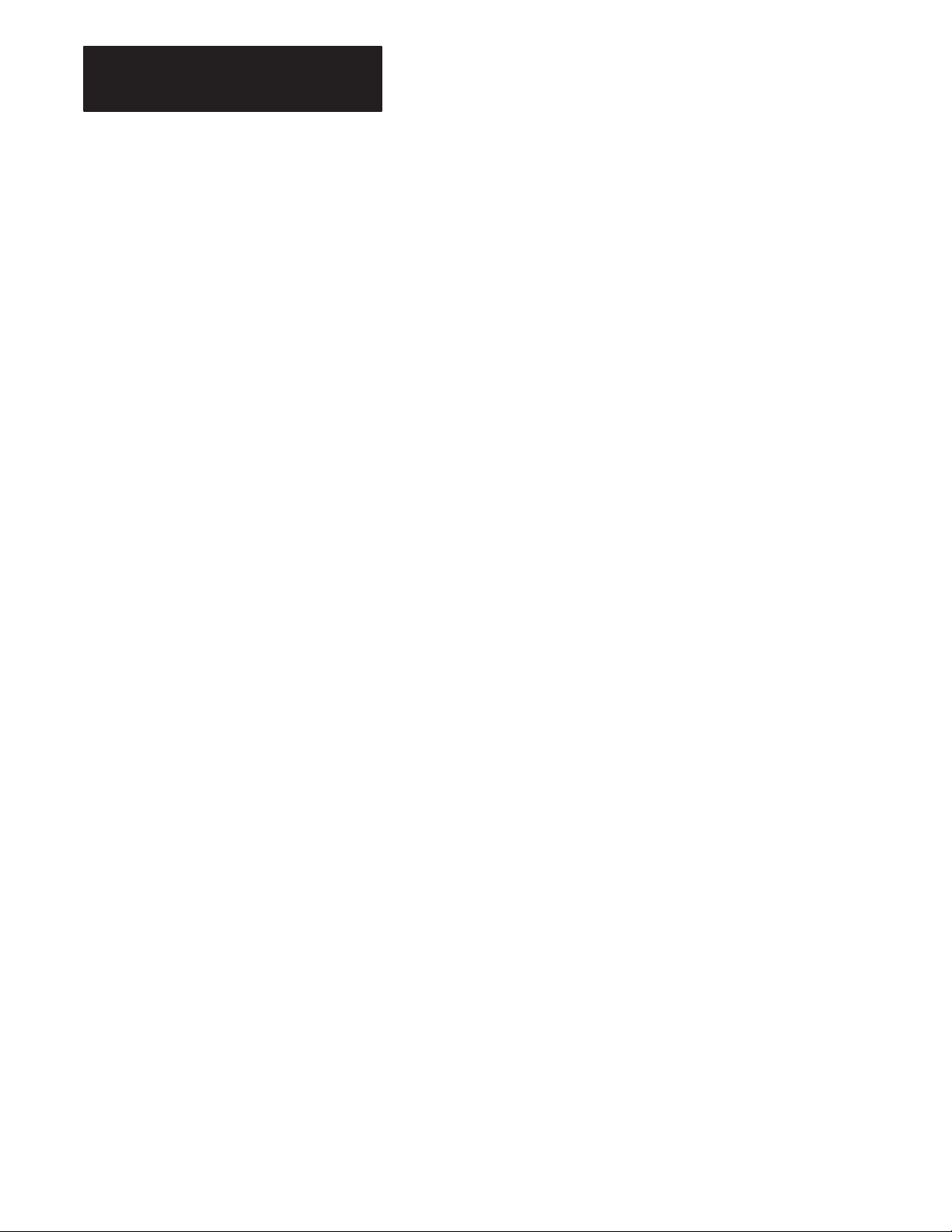
Chapter 5
Operating Functions
5.4.27
Statement: REM
Mode: COMMAND and/or RUN
Type: CONTROL – Performs no operation
REM is short for REMark. REM allows you to add comments to a program
to make it easier to understand. If a REM statement appears on a line the
entire line is used for the REM statement. You cannot terminate a REM
statement using a colon (:), however, you can place a REM statement after
a colon. This allows you to place a comment on each line.
Example:
u10 REM INPUT ONE VARIABLE
u20 INPUT A
u30 REM INPUT ANOTHER VARIABLE
u40 INPUT B
u50 REM MULTIPLY THE TWO
u60 Z=A*B
u70 REM PRINT THE ANSWER
u80 PRINT Z
u90 END
u10 INPUT A: REM INPUT ONE VARIABLE
u20 INPUT B : REM INPUT ANOTHER VARIABLE
u30 Z=A*B : REM MULTIPLY THE TWO
u40 PRINT Z :REM PRINT THE ANSWER
u50 END
The following example does NOT work because the entire line is
interpreted as a REMark. The PRINT statement is not executed:
Example:
u10 REM PRINT THE NUMBER: PRINT A
Important: REMark statements add time to program execution. Use
them selectively or place them at the end of the program where they do not
affect program execution speed. Do not use REMark statements in
frequently called loops or subroutines.
5–40
Page 78
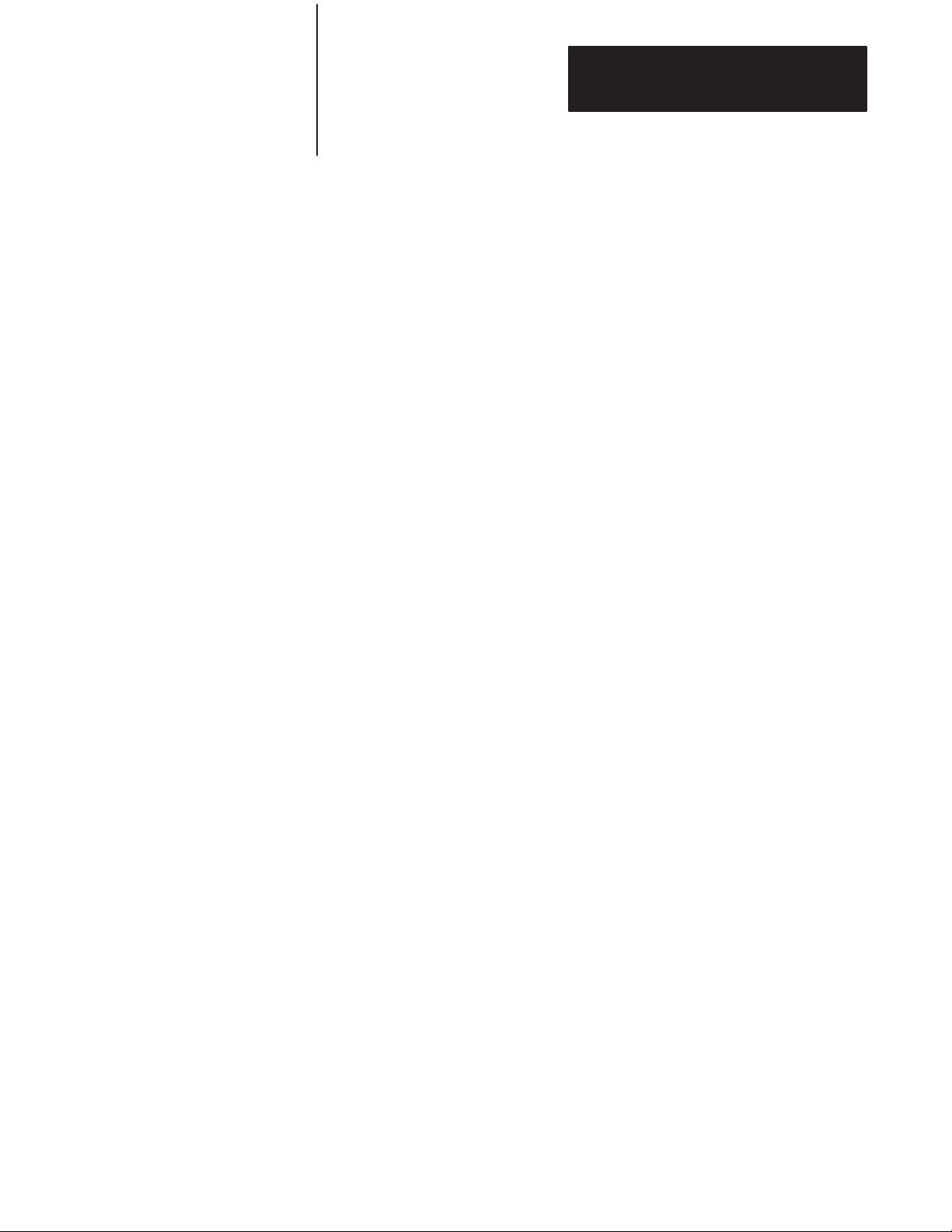
Chapter 5
Operating Functions
5.4.28
Statement: RETI
5.4.19
Statement: ST@ [expr]
5.4.30
Statement: STOP
Mode: RUN
Type: CONTROL
Use the RETI statement to exit from the ONTIME interrupts that are
handled by a BASIC Module program. The RETI statement functions the
same as the RETURN statement except that it also clears a software
interrupt flag so interrupts can again be acknowledged. If you fail to
execute the RETI statement in the interrupt procedure, all future interrupts
are ignored.
Mode: COMMAND AND/OR RUN
This statement, along with CALL 77, allows you to save/retrieve variables
to/from a protected area of memory. This protected area is not zeroed on
power-up or when the RUN command is issued. The ST@ statement takes
the argument on top of the argument stack and moves it to the address
location specified by [expr]. For more information on protecting variables,
see section 5.11.6, “Protected Variable Storage – CALL 77”.
Mode: RUN
Type: CONTROL
The STOP statement allows you to break program execution at specific
points in a program. After a program is STOPped you can display or
modify variables. You can resume program execution with a CONTinue
command. The purpose of the STOP statement is to allow for easy
program “debugging” More details of the STOP-CONT sequence are
covered in Section 5.3.2 titled, “Command: CONT”.
Example:
u10 FOR I=1 TO 100
u20 PRINT I
u30 STOP
u40 NEXT I
uRUN
1
STOP – IN LINE 40
READY
uCONT
2
5–41
Page 79
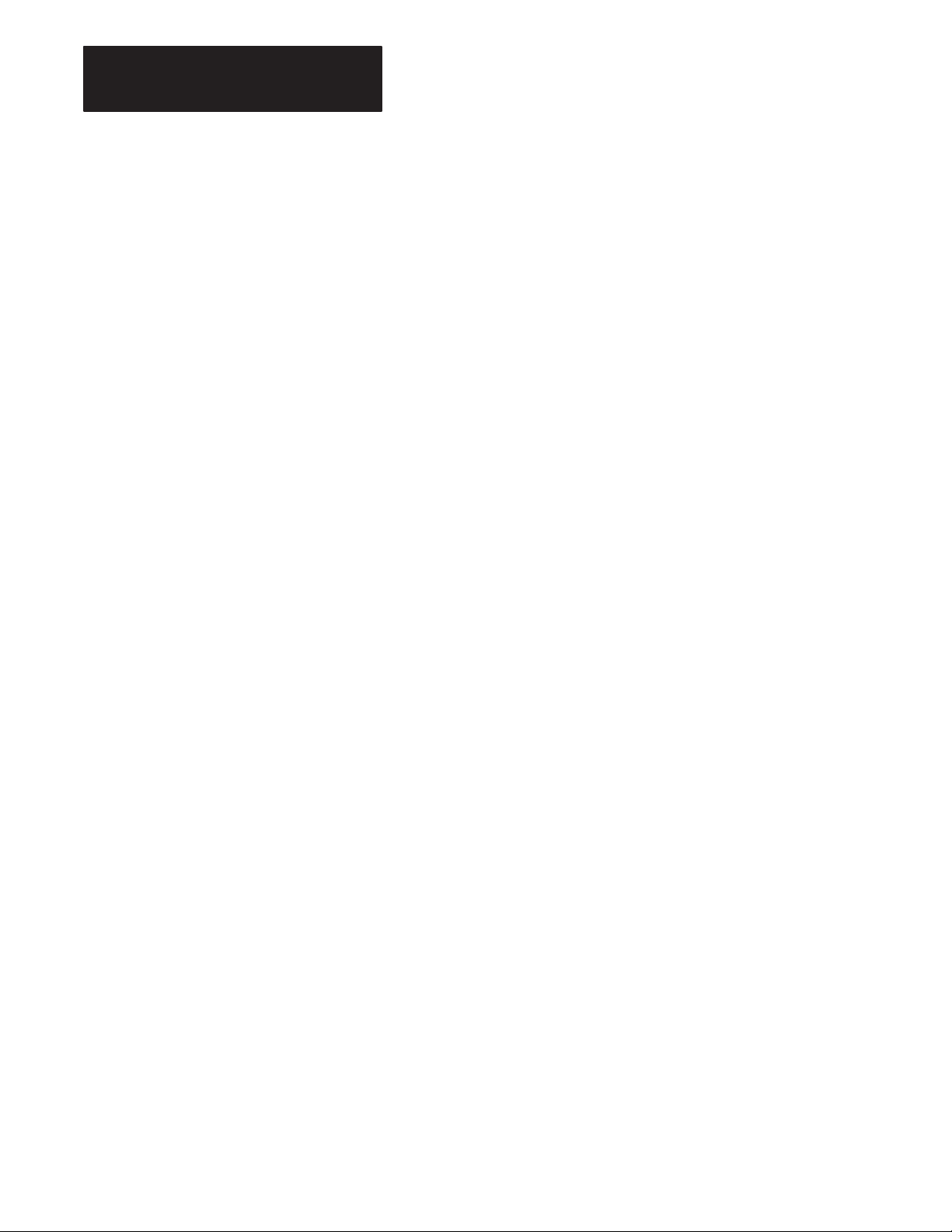
Chapter 5
Operating Functions
5.4.30
Statement: STOP
(continued)
5.4.31
Statement: STRING
Note that the line number printed out after execution of the STOP
statement, is the line number following the STOP statement, not the line
number that contains the STOP statement.
Mode: COMMAND and/or RUN
Type: CONTROL
The STRING [expr], [expr] statement allocates memory for strings.
Initially, no memory is allocated for strings. If you attempt to define a
string with a statement such as LET $(1)“HELLO” before memory is
allocated for strings, a MEMORY ALLOCATION ERROR is generated.
The first expression in the STRING [expr],[expr] statement is the total
number of bytes you want to allocate for string storage. The second
expression gives the maximum number of bytes in each string. These two
numbers determine the total number of defined string variables.
The BASIC Module requires one additional byte for each string, plus one
additional byte overall. The additional character for each string is allocated
for the carriage return character that terminates the string. This means that
the statement STRING 100,10 allocates enough memory for 9 string
variables, ranging from $(0) to $(8) and all of the 100 allocated bytes are
used. Note that $(0) is a valid string in the BASIC Module. Refer to the
following Section 5.10 titled, “Description of String Operators” for further
discussion of strings and example programs for string memory allocation.
Important: After memory is allocated for string storage, commands (e.g.
NEW) and statements (e.g. CLEAR) cannot “de-allocate” this memory.
Cycling power also cannot de-allocate this memory unless battery backup
is disabled. You can de-allocate memory by executing a STRING 0,0
statement. STRING 0,0 allocates no memory to string variables.
Important: The BASIC Module executes the equivalent of a CLEAR
statement every time the STRING [expr],[expr] statement executes. This is
necessary because string variables and numeric variables occupy the same
external memory space. After the STRING statement executes, all
variables are “wiped-out”. Because of this, you should perform string
memory allocation early in a program (during the first statement if
possible). If you re-allocate string memory you destroy all defined
variables.
5–42
Page 80
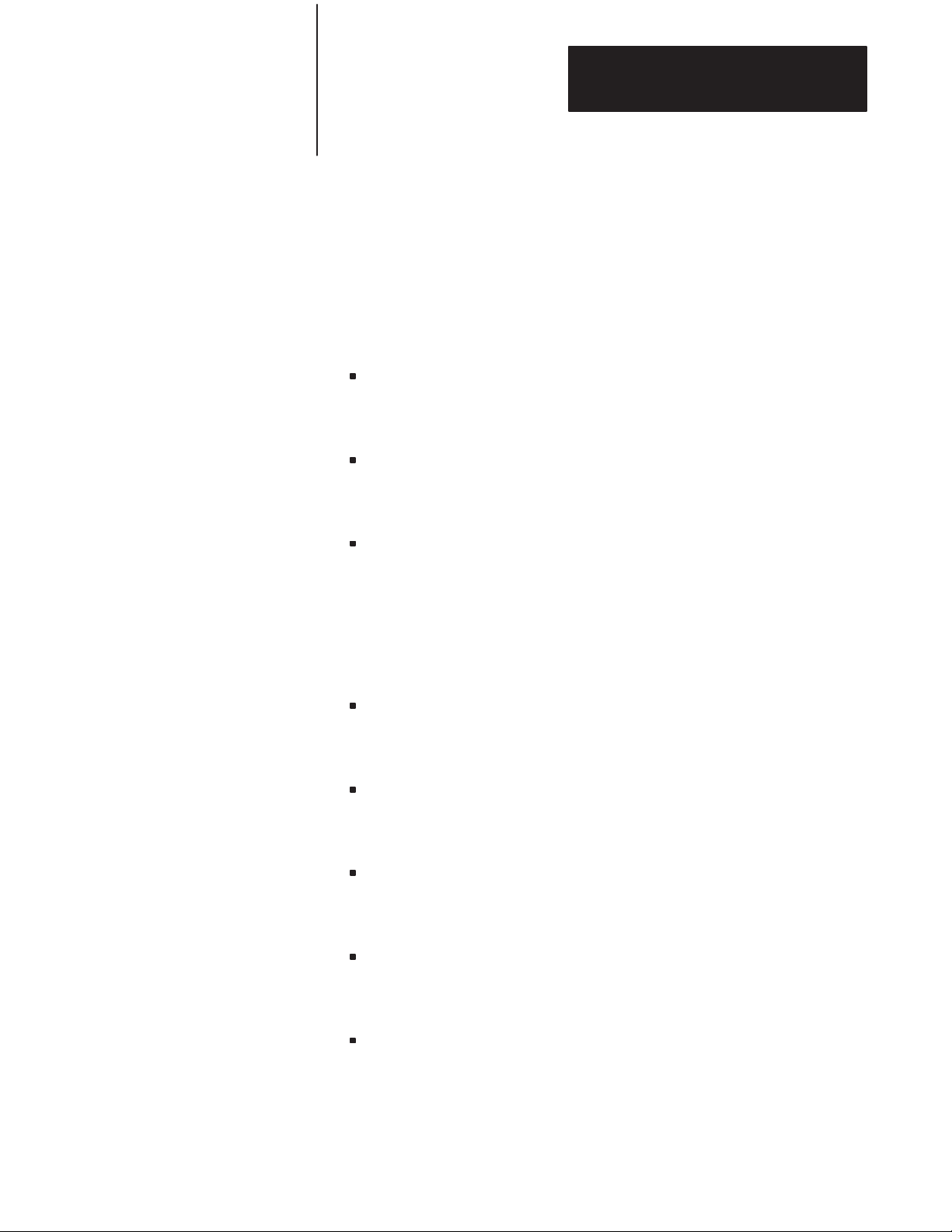
Chapter 5
Operating Functions
5.5
Description of Arithmetic,
and Logical Operators and
Expressions
5.5.1
Dual Operand (dyadic)
Operators
The BASIC Module contains a complete set of arithmetic and logical
operators. We divide the operators into two groups, dual operand (dyadic)
operators and single operand (unary) operators.
The general form of all dual operand instructions is:
(expr) OP (expr), where OP is one of the following operators.
+ Addition Operator
Example: PRINT 3+2
5
/ Division Operator
Example: PRINT 100/5
20
** Exponentiation Operator
The Exponentiation Operator raises the first expression to the power of
the second expression. The maximum power to which you raise a
number is 255.
Example: PRINT 2**3
8
* Multiplication Operator
Example: PRINT 3*3
9
– Subtraction Operator
Example: PRINT 9–6
3
.AND. Logical AND Operator
Example: PRINT 3.AND.2
2
.OR. Logical OR Operator
Example: PRINT 1.OR.4
5.
.XOR. Logical EXCLUSIVE OR operator
Example: PRINT 7.XOR.6
1
5–43
Page 81

Chapter 5
Operating Functions
5.5.1
Dual Operand (dyadic)
Operators (continued)
5.5.1.1 Comments on logical operators .AND.,.OR. and .XOR.
These operators perform a BIT-WISE logical function on valid
INTEGERS. This means both arguments for these operators are between 0
and 65535 (0FFFFH) inclusive. If they are not, the BASIC Module
generates a BAD ARGUMENT ERROR. All non-integer values are
truncated, not rounded. Use the following chart for bit manipulations on 16
bit values.
Hex Decimal
To set bit 0
To clear bit 0
To clear all bits
1
2
3
4
5
6
7
10
11
12
13
14
15
16
17
Example: 10 A= A .OR. 0100H:REM SET BIT 10
1
2
3
4
5
6
7
10
11
12
13
14
15
16
17
Example: 10 A= A .AND. 0F7FFH: REM CLR BIT 13
Example: 10 A = A.XOR.A : REM CLR A
.OR. VARIABLE WITH 0001H
0002H
0004H
0008H
0010H
0020H
0040H
0080H
0100H
0200H
0400H
0800H
1000H
2000H
4000H
8000H
.AND. VARIABLE WITH 0FFFEH
0FFFDH
0FFFBH
0FFF7H
0FFEFH
0FFDFH
0FFBFH
0FF7FH
0FEFFH
0FDFFH
0FBFFH
0F7FFH
0EFFFH
0DFFFH
0BFFFH
7FFFH
.XOR. VARIABLE WITH
ITSELF
1
2
4
8
16
32
64
128
256
512
1024
2048
4096
8192
16384
32768
65534
65533
65531
65527
65519
65503
65471
65407
65279
65023
64511
63487
61439
57343
49151
32767
5–44
Page 82

Chapter 5
Operating Functions
5.5.2
Unary Operators
We divide the unary operators into three groups; general purpose, log
functions and trig functions.
5.5.2.1
General Purpose Operators
Following are the general purpose operators.
5.5.2.1.1 ABS([expr])
Returns the absolute value of the expression.
Examples:
uPRINT ABS(5) uPRINT ABS(–5)
55
5.5.2.1.2 NOT([expr])
Returns a 16 bit one’s complement of the expression. The expression must
be a valid integer (i.e. between 0 and 65535 (0FFFFH) inclusive).
Non-integers are truncated, not rounded.
Examples:
uPRINT NOT(65000) uPRINT NOT(0)
535 65535
5.5.2.1.3 INT([expr])
Returns the integer portion of the expression.
Examples:
uPRINT INT(3.7) uPRINT INT(100.876)
3 100
5.5.2.1.4 SGN([expr])
Returns a value of +1 if the argument is greater than zero, zero if the
argument is equal to zero and –1 if the argument is less than zero.
Examples:
uPRINT SGN(52) uPRINT SGN(0) uPRINT SGN(–8)
10 –1
5.5.2.1.5 SQR([expr])
Returns the square root of the argument. The argument may not be less
than zero. The result returned is accurate to within +/–a value of 5 on the
least significant digit.
Examples:
uPRINT SQR(9) uPRINT SQR(45) uPRINT SQR(100)
3 6.7082035 10
5–45
Page 83

Chapter 5
Operating Functions
5.5.2
Unary Operators
(continued)
5.5.2.1.6 RND
Returns a pseudo-random number in the range between 0 and 1 inclusive.
The RND operator uses a 16-bit binary seed and generates 65536
pseudo-random numbers before repeating the sequence. The numbers
generated are specifically between 0/65535 and 65535/65535 inclusive.
Unlike most BASICS, the RND operator in the BASIC Module does not
require an argument or a dummy argument. If an argument is placed after
the RND operator, a BAD SYNTAX error occurs.
Examples:
uPRINT Rnd
.30278477
5.5.2.1.7 PI
PI is a stored constant. In the BASIC Module PI is stored as 3.1415926.
5.5.2.2
Log Functions
Following are the log functions.
5.5.2.2.1 LOG([expr])
Returns the natural logarithm of the argument. The argument must be
greater than 0. This calculation is carried out to 7 significant digits.
Examples:
uPRINT LOG(12) uPRINT LOG(EXP(1))
2.484906 1
5.5.2.2.2 EXP([expr])
This function raises the number “e” (2.7182818) to the power of the
argument.
Examples:
uPRINT EXP(1) uPRINT EXP(LOG(2))
2.7182818 2
5.5.2.3
Trig Functions
5.5.2.3.1 SIN([expr]
Returns the sine of the argument. The argument is expressed in radians.
Calculations are carried out to 7 significant digits. The argument must be
between "200000.
Examples:
uPRINT SIN(PI/4) uPRINT SIN(0)
.7071067 0
5–46
Page 84

Chapter 5
Operating Functions
5.5.2
Unary Operators
(continued)
5.5.2.3.2 COS([expr])
Returns the cosine of the argument. The argument is expressed in radians.
Calculations are carried out to 7 significant digits. The argument must be
between " 200000.
Examples:
uPRINT COS(PI/4) uPRINT COS(0)
.7071067 1
5.5.2.3.3 TAN([expr])
Returns the tangent of the argument. The argument is expressed in radians.
The argument must be between "200000.
Examples:
uPRINT TAN(PI/4) uPRINT TAN(0)
10
5.5.2.3.4 ATN([expr])
Returns the arctangent of the argument. The result is in radians.
Calculations are carried out to 7 significant digits. The ATN operator
returns a result between –PI/2 (3.1415926/2) and PI/2.
Examples:
uPRINT ATN(PI) uPRINT ATN(1)
1.2626272 .78539804
5.5.2.4
Comments on Trig Functions
The SIN, COS and TAN operators use a Taylor series to calculate the
function. These operators first reduce the argument to a value between 0
and PI/2. This reduction is accomplished by the following equation:
reduced argument = (user arg/PI – INT(user arg/PI)) * PI
The reduced argument, from the above equation, is between 0 and PI. The
reduced argument is then tested to see if it is greater than PI/2. If it is, then
it is subtracted from PI to yield the final value. If it is not, then the reduced
argument is the final value.
5–47
Page 85
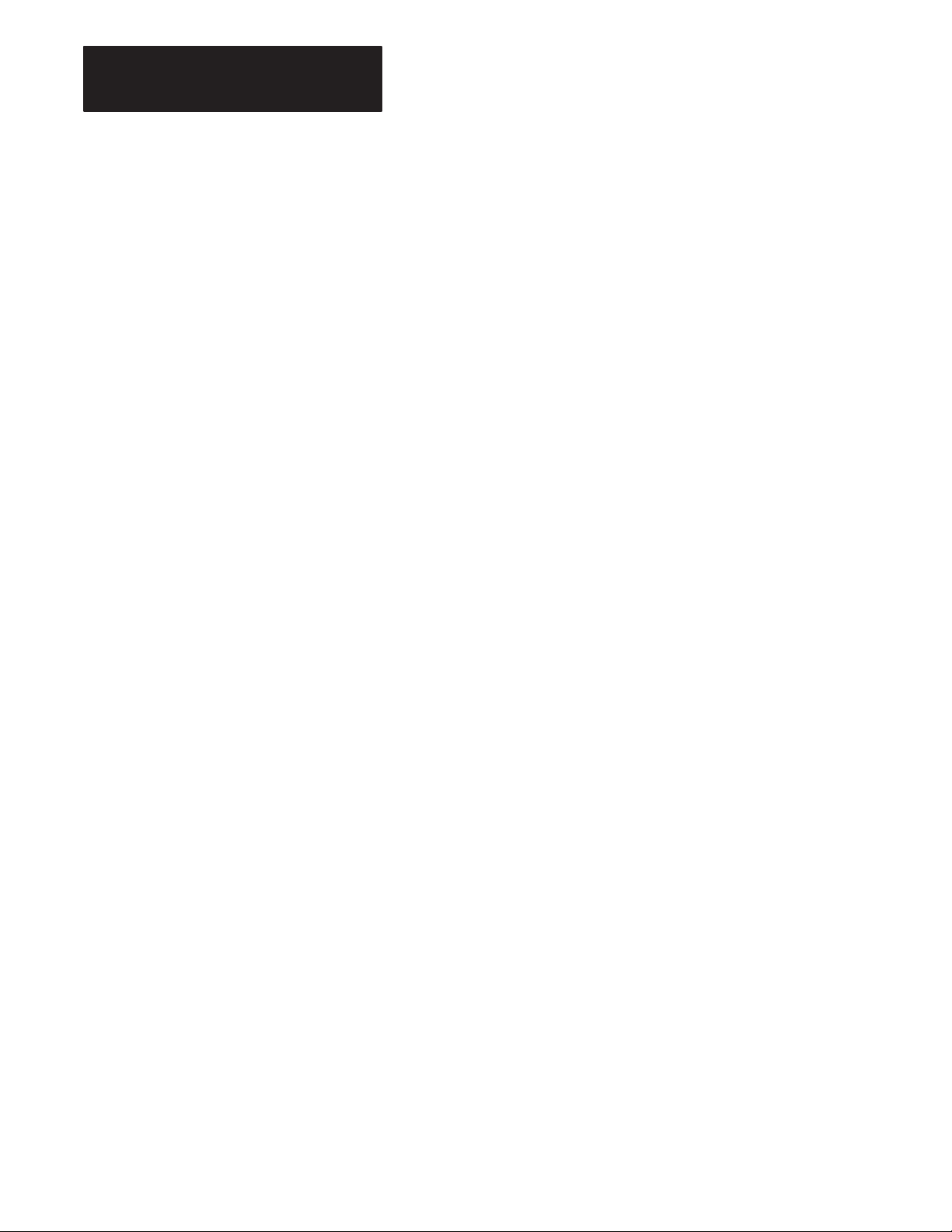
Chapter 5
Operating Functions
5.5.2
Unary Operators
(continued)
5.5.3
Understanding Precedence
of Operators
Although this method of angle reduction provides a simple and economical
means of generating the appropriate arguments for a Taylor series, there is
an accuracy problem associated with this technique. The accuracy problem
is noticed when the user argument is large (i.e. greater than 1000). This is
because significant digits, in the decimal (fraction) portion of reduced
argument are lost in the (user arg/PI – INT(user arg/PI)) expression. As a
general rule, keep the arguments for the trigonometric functions as small as
possible.
You can write complex expressions using only a small number of
parenthesis. To illustrate the precedence of operators examine the
following equation:
4+3*2 =?
In this equation multiplication has precedence over addition.
Therefore, multiply (3*2) and then add 4.
4+3*2 = 10
When an expression is scanned from left to right an operation is not
performed until an operator of lower or equal precedence is encountered.
In the example you cannot perform addition because multiplication has
higher precedence. Use parentheses if you are in doubt about the order of
precedence. The precedence of operators from highest to lowest in the
BASIC Module is:
1) Operators that use parenthesis ()
2) Exponentiation (**)
3) Negation (–)
4) Multiplication (*) and division (/)
5) Addition (+) and subtraction (–)
6) Relational expressions (=, tu , u, u=, t, t=).
7) Logical and (.AND.)
8) Logical or (.OR.)
9) Logical XOR (.XOR.)
5–48
Page 86

Chapter 5
Operating Functions
5.5.4
Relational Expressions
How
Work
Relational expressions involve the operators =, tu, u, u=, t, and t=.
These operators are typically used to “test” a condition. In the BASIC
Module relational operations are typically used to “test” a condition. In the
BASIC Module relational operators return a result of 665535 (OFFFFH) if
the relational expression is true, and a result of 0, if the relation expression
is false. The result is returned to the argument stack. Because of this, it is
possible to display the result of a relational expression.
Examples:
PRINT 1=0 PRINT 1u0 PRINT A tu A PRINT A=A
0 65535 0 65535
You can “chain” relational expressions together using the logical operators
.AND., .OR., and .XOR.. This makes it possible to test a complex
condition with ONE statement.
Example:
u10 IF ([AuB].AND. [AuC]) .OR.[AuD] THEN
Additionally, you can use the NOT([expr]) operator.
Example:
u10 IF NOT(AuB).AND.(AuC) THEN
By “chaining” together relational expressions with logical operators, you
can test particular conditions with one statement.
Important: When using logical operators to link together relational
expressions, you must be sure operations are performed in the proper
sequence.
5–49
Page 87
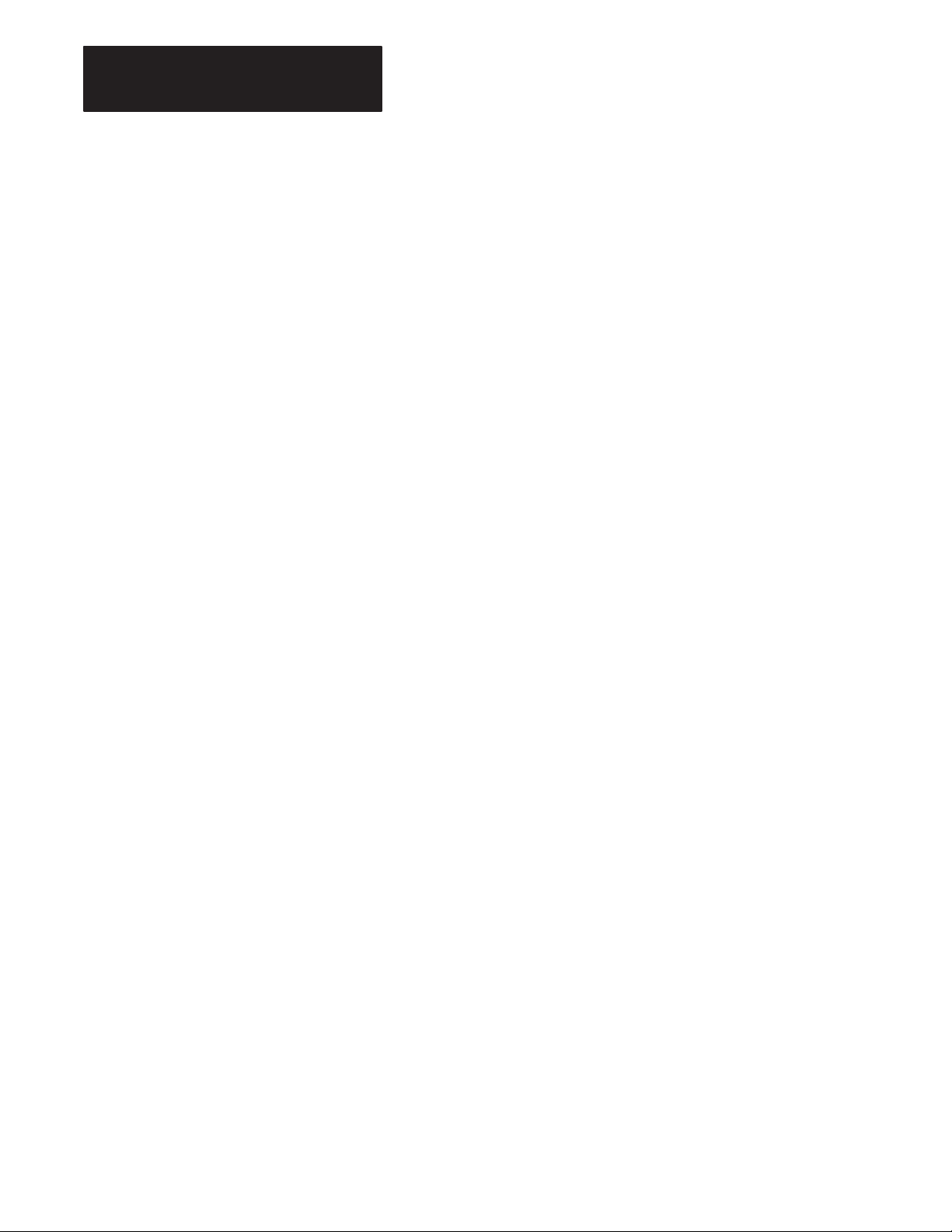
Chapter 5
Operating Functions
5.6
Special Operators
5.6.1
Special Function Operators
Special operators include special function operators and system control
values.
Special function operators directly manipulate the I/O hardware and the
memory addresses on the processor.
5.6.1.1
GET
Use the GET operator in the RUN mode. It returns a result of zero in the
command mode. The GET operator reads the console input device. If a
character is available from the console device, the value of the character is
assigned to GET. After GET is read in the program, it is assigned the value
of zero until another character is sent from the console device. The
following example prints the decimal representation of any character sent
from the console:
Example:
u10 A=GET
u20 IF A tu 0 THEN PRINT A :REM ZERO MEANS NO ENTRY
u30 GOTO 10
uRUN
65 (TYPE “A” ON CONSOLE)
49 (TYPE “1” ON CONSOLE)
24 (TYPE “CONTROL–X” ON CONSOLE)
50 (TYPE “2” ON CONSOLE)
The GET operator is read only once before it is assigned a value of zero.
This guarantees that the first character entered is always read, independent
of where the GET operator is placed in the program. There is no buffering
of characters on the program port.
5.6.1.2
TIME
Use the TIME operator to retrieve and/or assign a value to the real time
clock resident in the BASIC Module. After reset, time is equal to 0. The
CLOCK1 statement enables the real time clock. When the real time clock
is enabled, the special function operator, TIME, increments once every 5
milliseconds. The units of time are in seconds.
5–50
Page 88
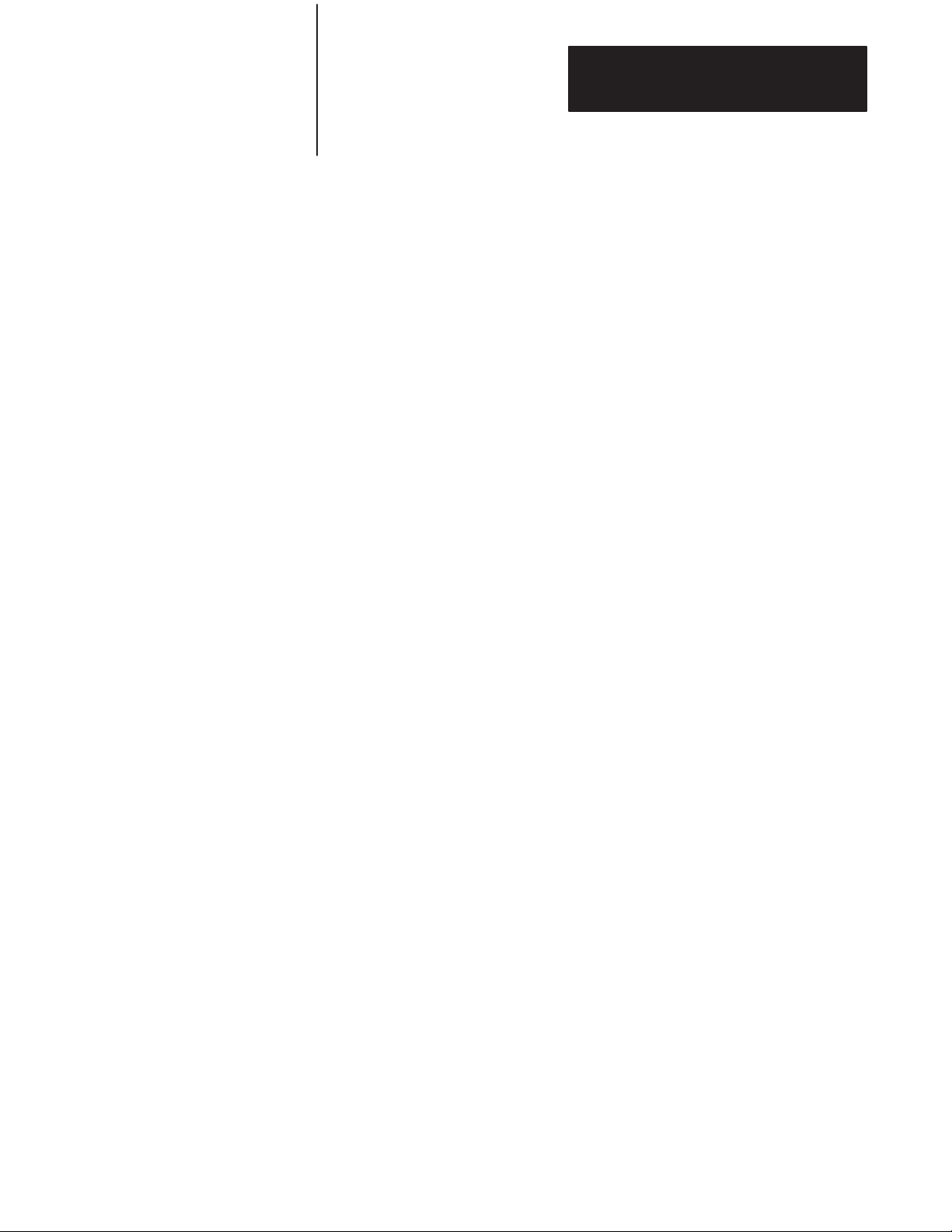
Chapter 5
Operating Functions
5.6.1
Special Function Operators
(continued)
When TIME is assigned a value with a LET statement (i.e. TIME u 100),
only the integer portion of TIME is changed.
Example:
uCLOCK1 (enable REAL TIME CLOCK)
uCLOCK0 (disable REAL TIME CLOCK)
uPRINT TIME (display TIME)
3.315
uTIME = 0 (set TIME = 0)
uPRINT TIME (display TIME)
.315 (only the integer is changed)
You can change the “fraction” portion of TIME by manipulating the
contents of internal memory location 71 (47H). You can do this by using a
DBY(71) statement. Note that each count in internal memory location 71
(47H) represents 5 milliseconds of TIME.
Continuing with the example:
uDBY(71) = 0 (fraction of TIME = 0)
uPRINT TIME
0
uDBY(71) = 3 (fraction of TIME = 3, 15 ms)
uPRINT TIME
1.5 E–2
Only the integer portion of TIME changes when a value is assigned. This
allows you to generate accurate time intervals. For example, if you want to
create an accurate 12 hour clock: There are 43200 seconds in a 12 hour
period, so an ONTIME 43200, (ln num) statement is used. When the TIME
interrupt occurs, the statement TIME 0 is executed, but the millisecond
counter is not re-assigned a value. If interrupt latency exceeds 5
milliseconds, the clock remains accurate.
5–51
Page 89

Chapter 5
Operating Functions
5.6.2
System Control Values
The system control values determine how memory is allocated by the
BASIC Module.
5.6.2.1
MTOP
After reset, the BASIC Module sizes the external memory and assigns the
last valid memory address to the system control value, MTOP. The module
does not use any external RAM memory beyond the value assigned to
MTOP.
Examples:
uPRINT MTOP or PH0. MTOP
14335 37FFH
5.6.2.2
LEN
The system control value, LEN, tells you how many bytes of memory the
currently selected program occupies. This is the length of the program and
does not include the size of string memory, variables and array memory
usage. You cannot assign LEN a value, it can only be read. A NULL
program (i.e. no program) returns a LEN of 1. The 1 represents the end of
program file character.
5.7
Data Transfer Support
Routines
Important: The BASIC Module does not require any “dummy”
arguments for the system control values.
The BASIC Module communicates with the host processor using
block-transfer communications. The host processor sends variable length
blocks of data to the module. You can transfer a maximum of 64 words in
and 64 words out per scan. The module responds with the requested block
length of data. The module has an auxiliary processor dedicated to
servicing of the block-transfers to and from the host processor. These
support routines provide the communications link between the host
processor and the BASIC processor. The block-transfer-read (BTR) buffer
resides at address 7800H and is 128 bytes long. You can examine the
values in the buffer using the XBY command, i.e. PRINT XBY(7800H).
The block-transfer-write (BTW) buffer resides at one of two starting
addresses; 7B00H or 7C00H . Examine addresses 7D0 AH and 7D0BH
which point to the proper starting address. 7D0AH contains the high byte
of the address and 7D0BH contains the low byte of the address. The BTW
buffer is also 128 bytes long. You can also examine these values in the
buffer using the XBY command.
5–52
Page 90
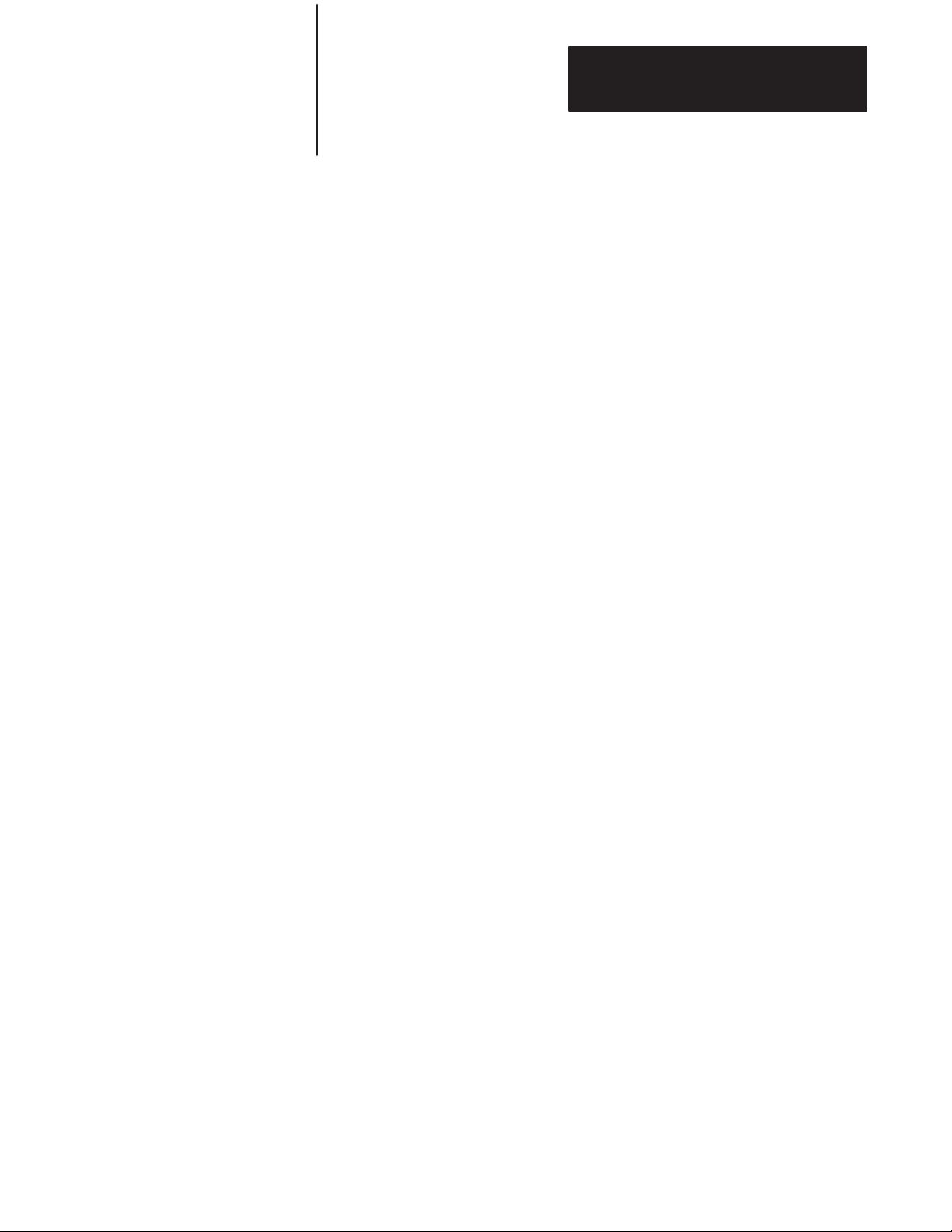
Chapter 5
Operating Functions
5.7
Data Transfer Support
Routines (continued)
5.7.1
Update Block-Transfer-Read
Buffer (timed) – CALL 2
Example:
u10 REM PRINT CONTENTS OF BTW BUFFER
u20 C=(XBY(7D0AH)*100H)+XBY(7D0BH)
u30 FOR I=0 TO 128
u40 PH0. XBY(C+I),
u50 NEXT I
u60 END
This routine transfers the block-transfer-read (BTR) buffer to the auxiliary
processor on the BASIC Module for use in the next BTR request from the
host processor. If no data transfer occurs within 2 seconds the routine
returns to BASIC without transferring data. This routine has no input
arguments and one output argument (the status of the transfer). A non-zero
returned means that no transfer occurred and the CALL timed out. A zero
returned means a successful transfer.
Example:
u10 CALL 2
u20 POP X
u30 IF X tu 0 PRINT “TRANSFER UNSUCCESSFUL”
5.7.2
Update Block-Transfer-Write
Buffer (timed) – CALL 3
This routine transfers the block-transfer-write (BTW) buffer of the
auxiliary processor on the BASIC Module to the BASIC BTW buffer. If no
data transfer occurs within 2 seconds the routine returns to BASIC with no
new data. This routine has no input arguments and one output argument
(the status of the transfer). A non-zero returned means that no transfer
occurred and the CALL timed out. A zero returned means a successful
transfer.
Example:
u10 CALL 3
u20 POP X
u30 IF X tu 0 PRINT “TRANSFER UNSUCCESSFUL”
5–53
Page 91

Chapter 5
Operating Functions
5.7.3
Set Block-Transfer-Write
Length – CALL 4
5.7.4
Set Block-Transfer-Read
Length – CALL 5
This routine sets the number of words (1–64) to transfer between the
BASIC Module and the host processor. The processor program
block-transfer length must match the set value. Only one argument is input
(the number of words to BTW) and none returned. If not used, the default
length is 5 words.
Example:
u10 PUSH 10:
u20 CALL 4
This routine sets the number of words (1–64) to transfer between the
BASIC Module and the host processor. The processor program
block-transfer length must match the set value. Only one argument is input
(the number of words to BTR) and none returned. If not used, the default
length is 5 words.
Example:
u10 PUSH 10
u20 CALL 5
5.7.5
Update Block-Transfer-Write
Buffer – CALL 6
5.7.6
Update Block-Transfer-Read
Buffer – CALL 7
5.7.7
Disable Interrupts – CALL 8
This routine transfers the block-transfer-write (BTW) buffer of the
auxiliary processor on the BASIC Module to the BASIC BTW buffer. This
routine waits until a block-transfer occurs if one has not previously
occurred.
This routine transfers the block-transfer-read (BTR) buffer to the auxiliary
processor on the BASIC Module for use in the next BTR request from the
host processor. This routine waits until a block-transfer occurs.
Important: You must use an Interrupt Control CALL 8 before a PROG
command to disable interrupts.
This routine disables system interrupts. It is mandatory for PROM
programming. The wall clock cannot be accessed and the peripheral port is
disabled by this call. Some call routines enable interrupts automatically
upon completion.
5–54
Page 92

Chapter 5
Operating Functions
5.7.8
Enable Interrupts – CALL 9
5.7.9
Input Call Conversion
Routines
Important: You must use an Interrupt Control CALL 9 after a PROG
command to re-enable interrupts.
This routine enables system interrupts. It is mandatory after programming
a PROM. The wall clock is accessible and the peripheral port is enabled.
All of the input call conversion routines require the same sequence of
commands. These are:
PUSH – the word position of the processor block-transfer-file to be
converted (1–64)
CALL – the appropriate input conversion
POP – the input argument into a variable
The data format of the output arguments from each of the input conversion
routines is described in more detail in Chapter 7.
5.7.9.1
3-Digit Signed, Fixed Decimal BCD to Internal Floating Point "XXX –
CALL 10
The input argument is the number (1 to 64) of the word in the
write-block-transfer buffer that is to be converted from 3-digit BCD to
internal format. The output argument is the converted value in internal
floating point format. The sign bit is bit number 16.
5.7.9.2
16-Bit Binary (4-digit hex) to Internal Floating Point – CALL 11
The input argument is the number (1 to 64) of the word in the
write-data-transfer buffer to be converted from 16-bit binary to internal
format. The output argument is the converted value in internal floating
point format. There are no sign or error bits decoded.
5.7.9.3
4-Digit Signed Octal to Internal Floating Point "XXXX – CALL 12
The input argument is the number (1 to 64) of the word in the processor
block-transfer buffer to be converted from 4-digit signed octal to internal
format. This 12-bit format has a maximum value of "7777 octal. The
output argument is the converted value in internal floating point format.
The sign bit is bit number 16.
5–55
Page 93
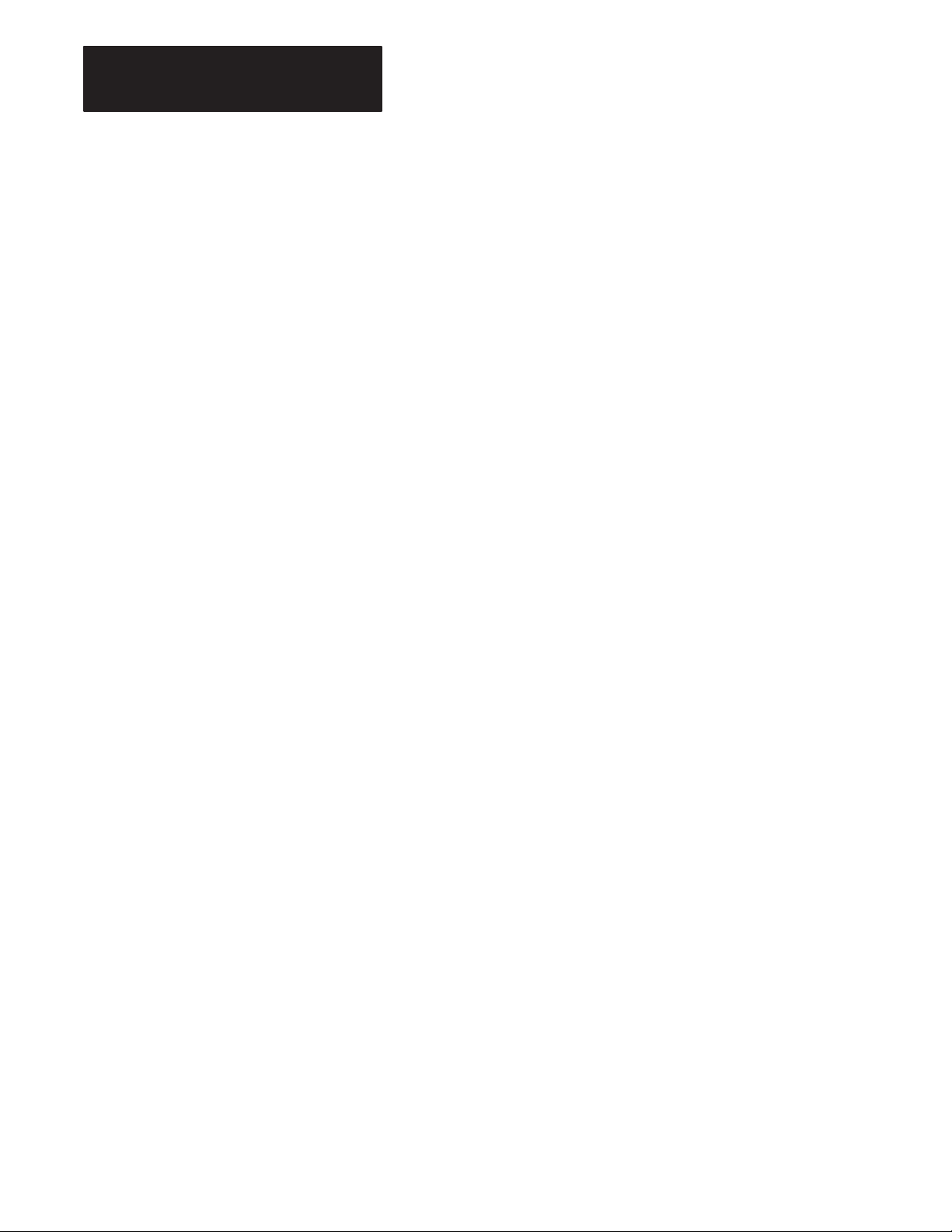
Chapter 5
Operating Functions
5.7.9
Input Call Conversion
Routines (continued)
5.7.9.4
6-Digit, Signed, Fixed Decimal BCD to Internal Floating Point
"XXXXXX – CALL 13
The input argument is the number (1–64) of the first word (6-digit BCD is
sent to the BASIC module in two processor words) of the
write-block-transfer buffer to be converted from 6-digit, signed, fixed
decimal BCD to internal format. The maximum values allowed are
"999999. The output argument is the converted value in internal floating
point format. The sign bit is bit number 16.
5.7.9.5
4-Digit BCD to Internal Floating Point XXXX – CALL 17
The input argument is the number (1–64) of the word in the
write-block-transfer buffer to be converted from 4-digit BCD to internal
format. The maximum value allowed is 0–9999. The output argument is
the converted value in internal floating point format.
Sample input conversions:
u20 PUSH 3 :REM CONVERT 3rd WORD OF PLC DATA
u30 CALL 10 :REM DO 3 DIGIT BCD TO F.P. CONVERSION
u40 POP W :REM GET CONVERTED VALUE – STORE IN VARIABLE W
u20 PUSH 9 :REM CONVERT STARTING WITH 9th WORD OF PLC DATA
u30 CALL 13 :REM DO 6 DIGIT BCD TO F.P. CONVERSION
u40 POP L(9) :REM GET CONVERTED VALUE – STORE IN ARRAY L (9)
5.7.10
Output Call Conversion
Routines
5–56
All of the output call conversion routines require the same sequence of
commands. These are:
PUSH – the value to be converted
PUSH – the word position of the processor block-transfer-file to be
converted (1–64)
CALL – the appropriate output conversion
The data format of the converted value of each of the output conversion
routines is described in more detail in Chapter 7. Use these output call
conversion routines to load the BTR buffer before executing a CALL 7 or
CALL 2.
Page 94

Chapter 5
Operating Functions
5.7.10
Output Call Conversion
Routines (continued)
u20 PUSH W :REM DATA TO BE CONVERTED
u30 PUSH 6 :REM WORD LOCATION TO GET DATA
u40 CALL 20
5.7.10.1
Internal Floating Point to 3-Digit, Signed, Fixed Decimal BCD "XXX –
CALL 20
This routine has two input arguments and no output arguments. The first
argument is the variable with a value in the range of –999 to +999 that is
converted to a signed 3-digit binary coded decimal format used by the
processor. The second input argument is the number of the word to receive
the value in the read-block-transfer buffer. The sign bit is bit number 16.
Example:
5.7.10.2
Internal Floating Point to 16-Bit Unsigned Binary (4 digit hex) –
CALL 21
This routine takes a value between 0 and 65535 and converts it to its
binary representative and stores this in the read-block-transfer buffer in one
word. Two arguments are PUSHed and none POPed. The first value
PUSHed is the data or variable. This is followed by the number of the
word to receive the value in the read-block-transfer buffer.
Example:
u50 PUSH T :REM THE VALUE TO CONVERTED TO 16 BINARY
u60 PUSH 3 :REM WORD 3 IN THE BTR BUFFER GETS THE VALUE T
u70 CALL 21 :REM DO THE CONVERSION
5.7.10.3
Internal Floating Point to 4-Digit, Signed Octal "XXXX–Call 22
This routine converts a value from internal format to a four digit signed
octal value. Two arguments ar PUSHed and non POPed. The first value
PUSHed is the data ("7777
of the word to receive the value in the read-block-transfer buffer. The sign
bit is bit number 16.
Example:
u50 PUSH H :REM THE VALUE TO CONVERTED TO 4-DIGIT SIGNED OCTAL
u60 PUSH 3 :REM WORD 3 IN THE BTR BUFFER GETS THE VALUE H
u70 CALL 22 :REM DO THE CONVERSION
) or variable. This is followed by the number
8
5–57
Page 95
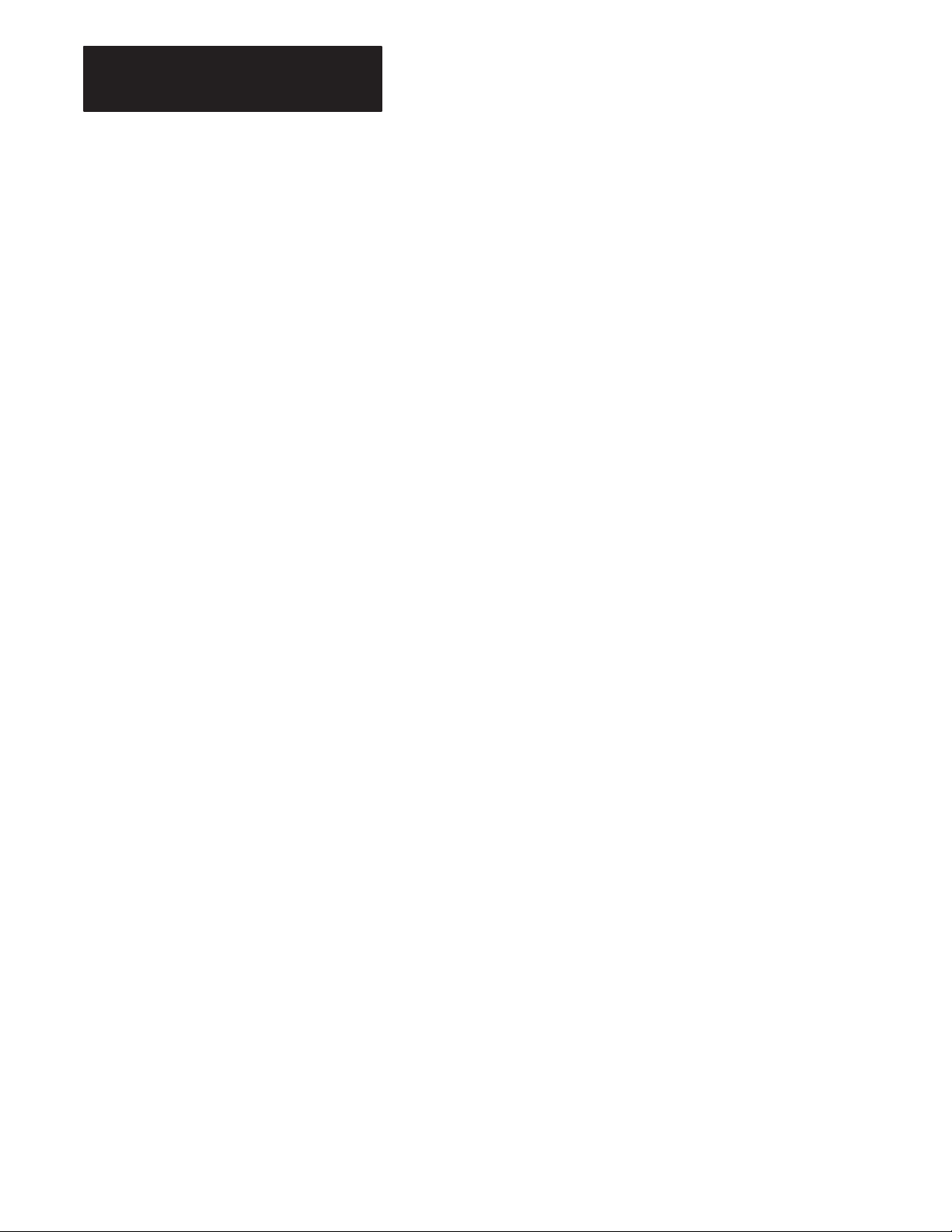
Chapter 5
Operating Functions
5.7.10
Output Call Conversion
Routines (continued)
u20 PUSH 654321. OR u20 PUSH B(I)
u30 PUSH 3 u30 PUSH 3
u40 CALL 23 u40 CALL 23
5.7.10.4
Internal Floating Point to 6-Digit, Signed, Fixed Decimal BCD
"XXXXXX – CALL 23
This routine converts an internal 6-digit, signed, integer to a 2 word format
and places the converted value in the read-block-transfer buffer. Two
arguments are PUSHed and none POPed. The first value PUSHed is the
data or variable. This is followed by the number of the word to receive the
value in the read-block-transfer buffer. The sign bit is bit number 16.
Example:
5.7.10.5
Internal Floating Point to 3.3-digit, Signed, Fixed Decimal BCD
"XXX.XXX – CALL 26
This routine converts a variable in internal format to a signed, 6-digit,
fixed decimal point number which is stored in 2 words in the
block-transfer-read buffer. Two arguments are PUSHed and none POPed.
The first value PUSHed is the data ("999.999) or variable. This is
followed by the number of the first word to receive the value in the
block-transfer-read buffer. The sign bit number is 16.
Example:
u50 PUSH S :REM THE VALUE TO BE CONVERTED TO 3.3-DIGIT FIXED POINT
u60 PUSH 3 :REM WORD 3 IN THE BTR BUFFER GETS THE VALUES
u70 CALL 26 :REM DO THE CONVERSION
5.7.10.6
Internal Floating Point to 4-digit BCD XXXX – CALL 27
This routine converts a value in internal floating point format to a 4-digit,
unsigned BCD value and places it in the read-block-transfer buffer. Two
arguments are PUSHed and none POPed. The first value PUSHed is the
data (0–9999) or variable. This is followed by the number of the word to
receive the value in the read-block-transfer buffer.
Example:
u20 PUSH B REM THE VALUE TO BE CONVERTED TO 4-DIGIT BCD
u30 PUSH 7 :REM WORD 7 IN THE BTR BUFFER GETS THE VALUE B
u40 CALL 27 :REM DO THE CONVERSION
5–58
Page 96
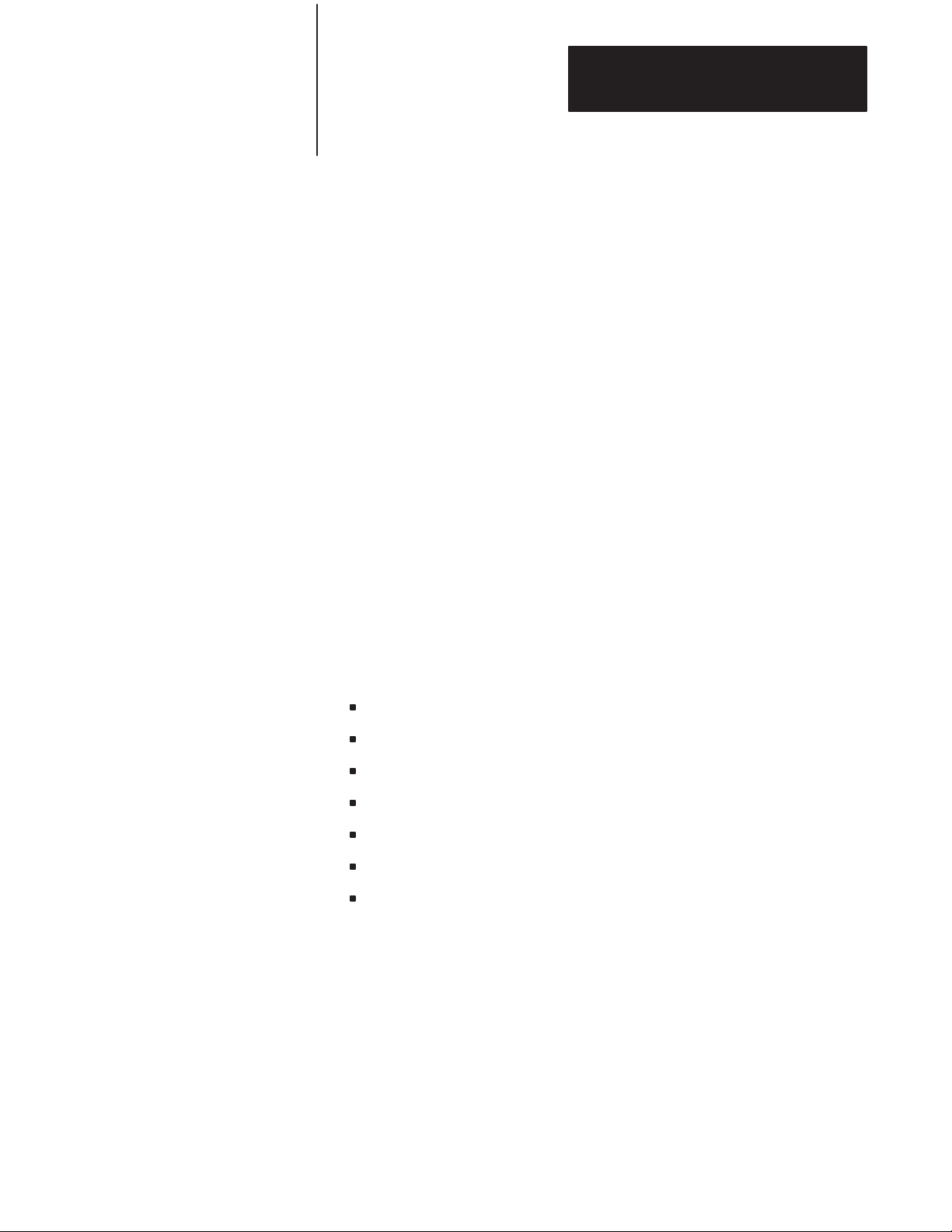
Chapter 5
Operating Functions
5.8
Peripheral Port Support
5.8.1
Peripheral Port Support –
Parameter Set – CALL 30
The peripheral port is used for:
1. exchanging data with an external device with user written protocol.
2. listing programs with the LIST# or LIST @ statement.
3. loading/saving programs using the 1771–SA/SB data recorders.
For these functions to operate properly and to allow flexibility for talking
to many different devices we provide parameter setup routines.
To make best use of the port, a 256 character buffer is provided on both
input and output. This means that the module may receive up to 256
characters without error from a device before the module must service the
data. The module can store an entire response to a command in the input
buffer. This is useful when the data arrives in a high speed burst that is too
fast for the BASIC program to handle character by character.
The 256 character output buffer allows the module to assemble an entire
message leaving your user program free to perform other operations while
the message is sent character by character by the device driver.
This routine sets up the parameters for the peripheral port. The parameters
set are the number of bits/word, parity enable or disable, even or odd
parity, number of stop bits, software handshaking and hardware
handshaking. Default values are:
1 stop bit
no parity
8 bits/character
DCD off
XON/XOFF disabled
1200 baud (jumper selected)
1 start bit (fixed)
5–59
Page 97

Chapter 5
160 USH 0 EM S FTWA EHA DSHAKI G
Operating Functions
5.8.1
Peripheral Port Support –
Parameter Set – CALL 30
(continued)
The five values PUSHed on the stack before executing the CALL are in the
following order:
Parameter Selections
Number of bits/word
Parity Enable
Number of Stop Bits
Software Handshaking
Hardware Handshaking
Example: 100 PUSH 8 : REM 8 BITS/WORD
120 PUSH 0 : REM NO PARITY
140 PUSH 1 : REM 1 STOP BIT
160 PUSH 0 : REM NO SOFTWARE HANDSHAKING
180 PUSH 0 : REM DISABLE DCD
200 CALL 30 : REM SET UP PERIPHERAL PORT
or
Example: 100 PUSH 8,0,1,0,0:CALL 30
5,6,7,8
0=None,2=Even 1=Odd
1=1 Stop Bit, 2=2 Stop Bits, 3=1.5 Stop Bits
0=None, 1=XON–XOF
0=Disable DCD
1=enable DCD
Important: Hardware and software handshaking is disabled and both I/O
buffers are cleared on power-up.
5.8.2
Peripheral Port Support –
Display Peripheral Port
Parameters –CALL 31
This routine displays the current peripheral port configuration on the
terminal. No argument is PUSHed or POPed.
Enter CALL 31 [return] from the command mode.
Example:
CALL 31 [RETURN]
DCD OFF
1 STOP BIT
NO PARITY
8 BITS/CHAR
Important: XON/XOFF status is shown only if enabled.
5–60
Page 98

Chapter 5
Operating Functions
5.8.3
Save Program to Data
Recorder – CALL 32
Important: Maximum baud rate is 2400 bps for all data recorder CALL
routines. The Peripheral Port is set up in these routines and does not need
setting in BASIC.
This routine saves the current RAM program on a 1770–SA/SB recorder.
The program in RAM is not modified. The message ERROR—IN ROM
displays if ROM is selected instead of RAM.
To use this routine:
insert the cassette/cartridge into the recorder and rewind.
enter CALL 32. The terminal responds with “POSITION TAPE AND
PRESS WRITE/RECORD ON TAPE”.
Press RECORD. The module begins sending data to the recorder. An
asterisk is displayed on the terminal as each program line is sent to the
recorder.
During this time the “DATA IN” LED on the data recorder and the XMIT
LED on the front of the module illuminate. When the last line of program
is sent to the recorder, a final asterisk is displayed on the terminal
indicating that the save operation is complete. Finally, tape motion ceases
and the BASIC prompt (u) is displayed.
Press STOP if you are using a 1770–SA Recorder.
5.8.4
Verify Program with Data
Recorder – CALL 33
Important: If there is no program in RAM, the module displays the
message ERROR–NO BASIC PROGRAM EXISTS.
Important: Maximum baud rate is 2400 bps for all data recorder CALL
routines. The Peripheral Port is set up in these routines and does not need
setting in BASIC. See section 4.2.2.2 for required cable connections.
This routine is used to verify the current RAM program with a previously
stored program on the data recorder. To use this routine:
insert the cassette cartridge into the recorder and rewind.
enter CALL 33. The terminal responds with “POSITION TAPE AND
PRESS READ FROM TAPE”.
5–61
Page 99

Chapter 5
Operating Functions
5.8.4
Verify Program with Data
Recorder – CALL 33
(continued)
Press PLAY. Tape movement begins and the recorder searches for the
beginning of the next program. As each line of the program verifies, an
asterisk displays.
During this time the “DATA OUT” LED on the recorder and the
“RECV” LED on the module illuminate. When the last line of program
is verified a final asterisk is displayed on the terminal followed by the
“VERIFICATION COMPLETE” message and the BASIC (u) prompt.
If any differences between programs are encountered, the routine
displays an “ERROR–VERIFICATION FAILURE” message and the
BASIC (u) prompt is immediately displayed.
5.8.5
Load Program from Data
Recorder – CALL 34
Important: Maximum baud rate is 2400 bps for all data recorder CALL
routines. The UART is set up in these routines and does not need setting in
BASIC. See section 4.2.2.2 for required cable connections.
This routine loads a program stored on a 1770–SA/SB recorder into user
RAM, destroying the previous contents of RAM. To use this routine:
enter CALL 34. The terminal responds with “POSITION TAPE AND
PRESS READ FROM TAPE”.
Press PLAY. Tape movement begins and the routine searches for the
beginning of the next program. When the program is found an asterisk is
printed for each line read from the recorder.
During this time the “DATA OUT” LED of the recorder and the “RECV”
LED on the front of the module illuminate. When the recorder sends the
last line of program, a final asterisk appears on the terminal indicating that
the load operation is complete. Tape motion ceases and the BASIC prompt
(u) appears.
If you are using a 1770–SA Recorder, press STOP.
Important: This routine loads the first program encountered and does not
distinguish between labelled programs. See section 5.8.10 below titled,
“Load Labeled Program from Data Recorder (1770–SB only) CALL 39″
for an explanation of labelled programs.
5–62
Page 100

Chapter 5
Operating Functions
5.8.6
Get Numeric Input
Character from Peripheral
Port – CALL 35
This routine gets the current character in the 255 character, peripheral port
input buffer. It returns the decimal representation of the characters received
as its output argument. The peripheral port receives data transmitted by
your device and stores it in this buffer. If there is no character, the output
argument is a 0 (null). If there is a character, the output argument is the
ASCII representation of that character. There is no input argument for this
routine.
Example:
u10 CALL 35
u20 POP X
u30 IF X =0 THEN GOTO 10
u40 PRINT CHR(X)
Important: A 0 (null) is a valid character in some communications
protocols. You should use CALL 36 to determine the actual number of
characters in the buffer.
Important: Purge the buffer before storing data to ensure data validity.
5–63
