Rice Lake 920i User Manual
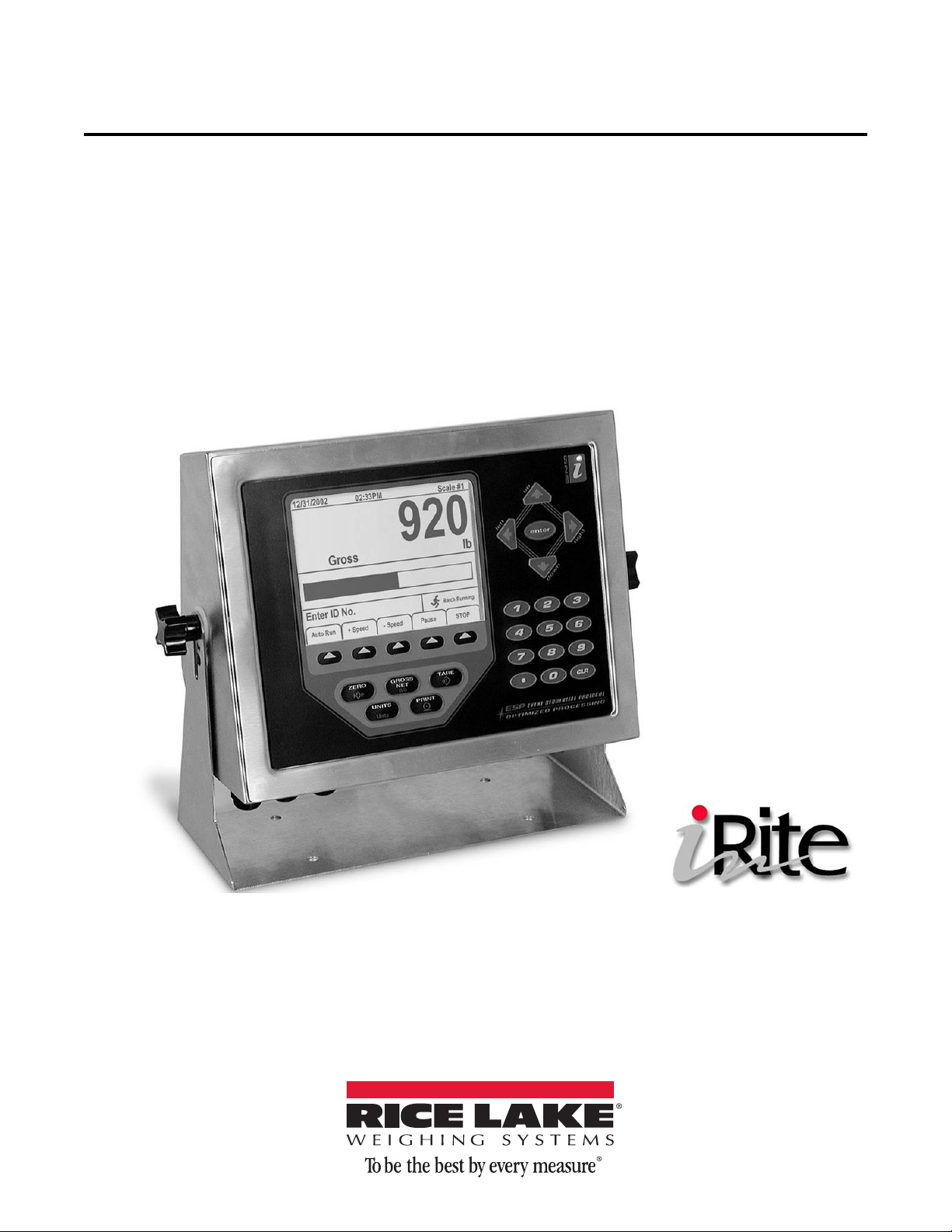
920i Based Truck In/Out System
Software Application
Version 1.01
Operator’s Manual
78855 Rev A
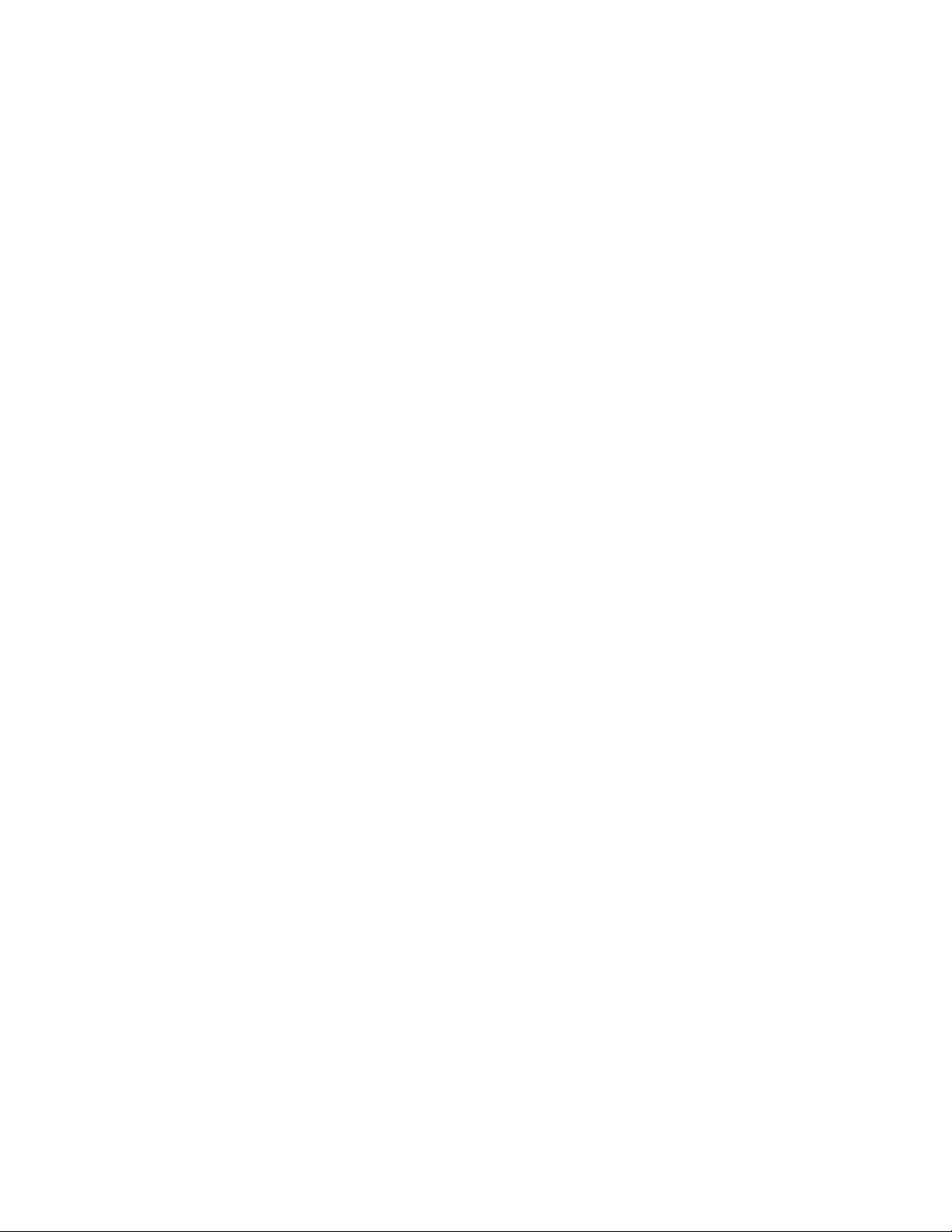
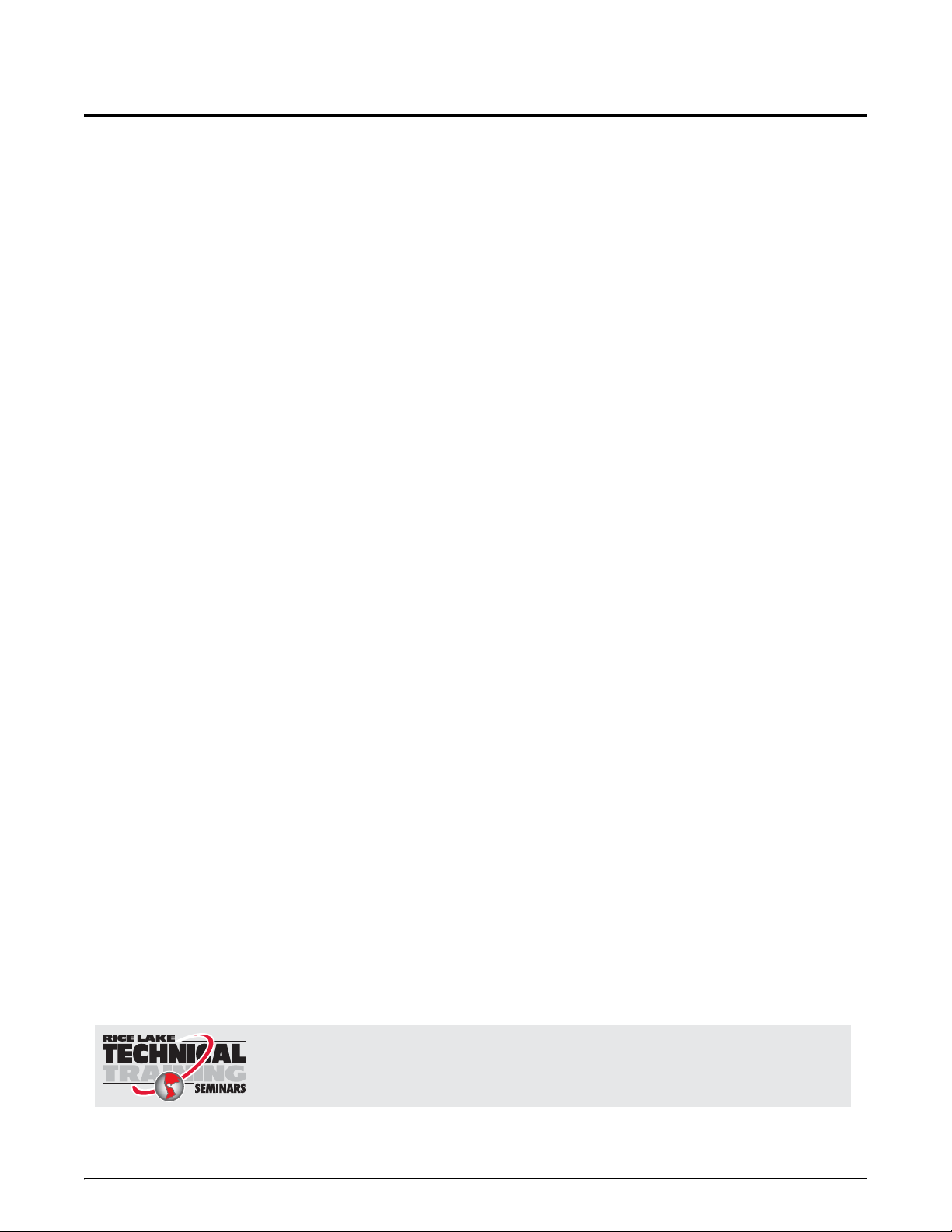
Contents
Technical training seminars are available through Rice Lake Weighing Systems.
Course descriptions and dates can be viewed at www.ricelake.com/training
or obtained by calling 715-234-9171 and asking for the training department.
1.0 Introduction and System Overview.............................................................................................. 1
2.0 Supervisor Mode.......................................................................................................................... 2
2.1 Customer . . . . . . . . . . . . . . . . . . . . . . . . . . . . . . . . . . . . . . . . . . . . . . . . . . . . . . . . . . . . . . . . . . . . . 3
2.2 Product . . . . . . . . . . . . . . . . . . . . . . . . . . . . . . . . . . . . . . . . . . . . . . . . . . . . . . . . . . . . . . . . . . . . . . 4
2.3 Truck . . . . . . . . . . . . . . . . . . . . . . . . . . . . . . . . . . . . . . . . . . . . . . . . . . . . . . . . . . . . . . . . . . . . . . . . 5
2.4 Project . . . . . . . . . . . . . . . . . . . . . . . . . . . . . . . . . . . . . . . . . . . . . . . . . . . . . . . . . . . . . . . . . . . . . . . 5
2.5 Report Menu . . . . . . . . . . . . . . . . . . . . . . . . . . . . . . . . . . . . . . . . . . . . . . . . . . . . . . . . . . . . . . . . . . 6
2.5.1 Print Sample. . . . . . . . . . . . . . . . . . . . . . . . . . . . . . . . . . . . . . . . . . . . . . . . . . . . . . . . . . . . . . . . . . . . . 7
2.5.2 Set EOL Delay . . . . . . . . . . . . . . . . . . . . . . . . . . . . . . . . . . . . . . . . . . . . . . . . . . . . . . . . . . . . . . . . . . . 7
2.5.3 Report Printer Port . . . . . . . . . . . . . . . . . . . . . . . . . . . . . . . . . . . . . . . . . . . . . . . . . . . . . . . . . . . . . . . . 7
2.5.4 Printer Ticket Formats. . . . . . . . . . . . . . . . . . . . . . . . . . . . . . . . . . . . . . . . . . . . . . . . . . . . . . . . . . . . . . 7
2.5.5 View Data Fields . . . . . . . . . . . . . . . . . . . . . . . . . . . . . . . . . . . . . . . . . . . . . . . . . . . . . . . . . . . . . . . . . . 7
2.5.6 Format Ticket . . . . . . . . . . . . . . . . . . . . . . . . . . . . . . . . . . . . . . . . . . . . . . . . . . . . . . . . . . . . . . . . . . . . 8
2.5.7 Clear Format. . . . . . . . . . . . . . . . . . . . . . . . . . . . . . . . . . . . . . . . . . . . . . . . . . . . . . . . . . . . . . . . . . . . . 9
2.6 Transactions . . . . . . . . . . . . . . . . . . . . . . . . . . . . . . . . . . . . . . . . . . . . . . . . . . . . . . . . . . . . . . . . . . 9
2.7 Password . . . . . . . . . . . . . . . . . . . . . . . . . . . . . . . . . . . . . . . . . . . . . . . . . . . . . . . . . . . . . . . . . . . . 10
2.8 System . . . . . . . . . . . . . . . . . . . . . . . . . . . . . . . . . . . . . . . . . . . . . . . . . . . . . . . . . . . . . . . . . . . . . . 10
2.9 Set Date Time . . . . . . . . . . . . . . . . . . . . . . . . . . . . . . . . . . . . . . . . . . . . . . . . . . . . . . . . . . . . . . . . 11
2.10 Diagnostics. . . . . . . . . . . . . . . . . . . . . . . . . . . . . . . . . . . . . . . . . . . . . . . . . . . . . . . . . . . . . . . . . . 12
3.0 Scale Select............................................................................................................................... 13
4.0 Weighing.................................................................................................................................... 14
4.1 Weigh In . . . . . . . . . . . . . . . . . . . . . . . . . . . . . . . . . . . . . . . . . . . . . . . . . . . . . . . . . . . . . . . . . . . . . 14
4.1.1 Customer Selection - Optional . . . . . . . . . . . . . . . . . . . . . . . . . . . . . . . . . . . . . . . . . . . . . . . . . . . . . . 15
4.1.2 Product Selection - Optional. . . . . . . . . . . . . . . . . . . . . . . . . . . . . . . . . . . . . . . . . . . . . . . . . . . . . . . . 15
4.1.3 Project Selection. . . . . . . . . . . . . . . . . . . . . . . . . . . . . . . . . . . . . . . . . . . . . . . . . . . . . . . . . . . . . . . . . 16
4.1.4 Weigh In Canceled . . . . . . . . . . . . . . . . . . . . . . . . . . . . . . . . . . . . . . . . . . . . . . . . . . . . . . . . . . . . . . . 16
4.2 Weigh Out . . . . . . . . . . . . . . . . . . . . . . . . . . . . . . . . . . . . . . . . . . . . . . . . . . . . . . . . . . . . . . . . . . . 17
4.2.1 Truck Number or Transaction Lookup. . . . . . . . . . . . . . . . . . . . . . . . . . . . . . . . . . . . . . . . . . . . . . . . . 17
4.3 Weigh . . . . . . . . . . . . . . . . . . . . . . . . . . . . . . . . . . . . . . . . . . . . . . . . . . . . . . . . . . . . . . . . . . . . . . . 18
4.3.1 Customer Selection - Optional . . . . . . . . . . . . . . . . . . . . . . . . . . . . . . . . . . . . . . . . . . . . . . . . . . . . . . 19
4.3.2 Product Selection - Optional. . . . . . . . . . . . . . . . . . . . . . . . . . . . . . . . . . . . . . . . . . . . . . . . . . . . . . . . 19
4.3.3 Project Selection - Optional. . . . . . . . . . . . . . . . . . . . . . . . . . . . . . . . . . . . . . . . . . . . . . . . . . . . . . . . . 20
5.0 Appendix .................................................................................................................................... 21
5.1 Serial Port Usage. . . . . . . . . . . . . . . . . . . . . . . . . . . . . . . . . . . . . . . . . . . . . . . . . . . . . . . . . . . . . . 22
5.1.1 Required 920i Hardware. . . . . . . . . . . . . . . . . . . . . . . . . . . . . . . . . . . . . . . . . . . . . . . . . . . . . . . . . . . 23
5.2 Default Ticket Format . . . . . . . . . . . . . . . . . . . . . . . . . . . . . . . . . . . . . . . . . . . . . . . . . . . . . . . . . . 23
EPD Software License Agreement......................................................................................................... 24
© Rice Lake Weighing Systems. All rights reserved. Printed in the United States of America.
Rice Lake Weighing Systems is an ISO 9001 registered company.
Specifications subject to change without notice.
Version 1.01 May 2, 2014 3:00 pm
Contents i

ii 920i Based Truck In/Out Weigh Program
Rice Lake continually offers web-based video training on a growing selection
of product-related topics at no cost. Visit www.ricelake.com/webinars.
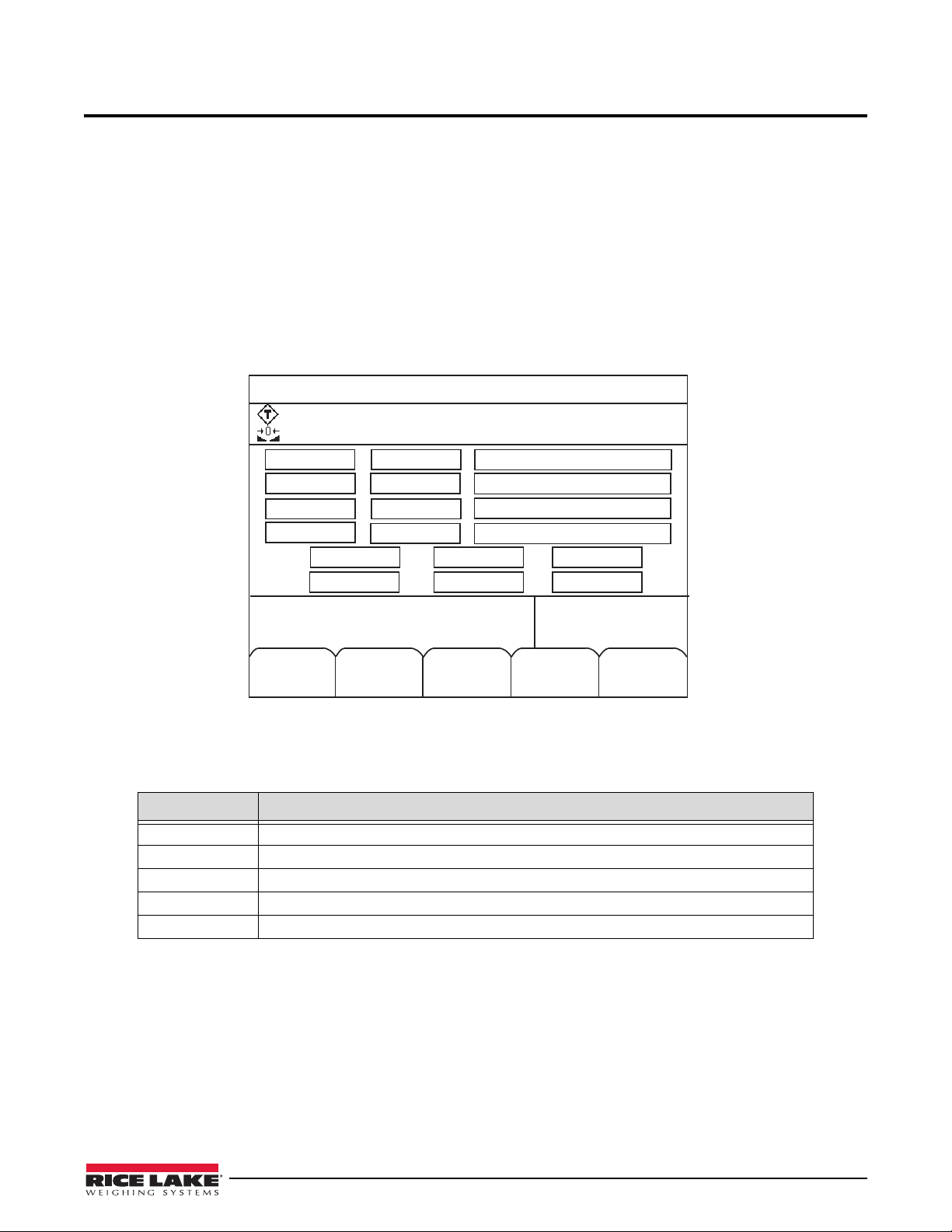
1.0 Introduction and System Overview
Weigh
Weigh Out
10/22/07
08:05AM
SCALE #1
-888.8888
Mode
Units
Supervisor
Mode
Select
=>
Scale
#1
Truck
Ta re
Gross
Customer
Product
Project
Net
Weigh In
Scale
Select
This manual provides information on using a truck in/out weighing program (PN 77297) for manual truck
transactions using Rice Lake Weighing System’s 920i digital weight indicator. Stored IDs let you keep a database of
truck IDs, customer product and project information, and weigh-in weights in the indicator’s memory and are
accessed by simply scrolling through the
automatically store up to 100 truck ID’s and tare weig hts, 9 50 customers, 1000 products, an d 1000 projects.
While this manual gives basic information about this program, it only addresses those settings that are important to the
operation of the truck in/out program. For further information on the installation, configuration, and operation of the
920i, consult the 920i Installation Manual, PN 67887.
To install the truck in/out program onto your 920i programmable indicator, it must be in configuration mode before
.cod file can be sent. You can send the .cod file directly from iRev by using the Download Configuration... selection
the
Communications menu and specifying that you want to send the .cod file.
on the
The following main menu screen is shown.
Supervisor main menu using the down arrow on the 920i. The 920i can
The main screen consists of general information that will be added as information is accessed from the database.
Weigh Select this softkey to do a single weighment
Weigh In Allows truck ID entry; generates weigh-in ticket
Weigh Out Allows truck ID entry; generates weigh-out ticket
Scale Select For multi-scale applications, provides a prompt to enter the scale number to be displayed
Supervisor Mode Allows information to be added to the database
All of the softkeys access additional function parameters and are explained in further detail in the following sections.
Figure 1-1. Main Screen
Softkey Description
Table 1-1. Softkey Descriptions
Introduction and System Overview 1
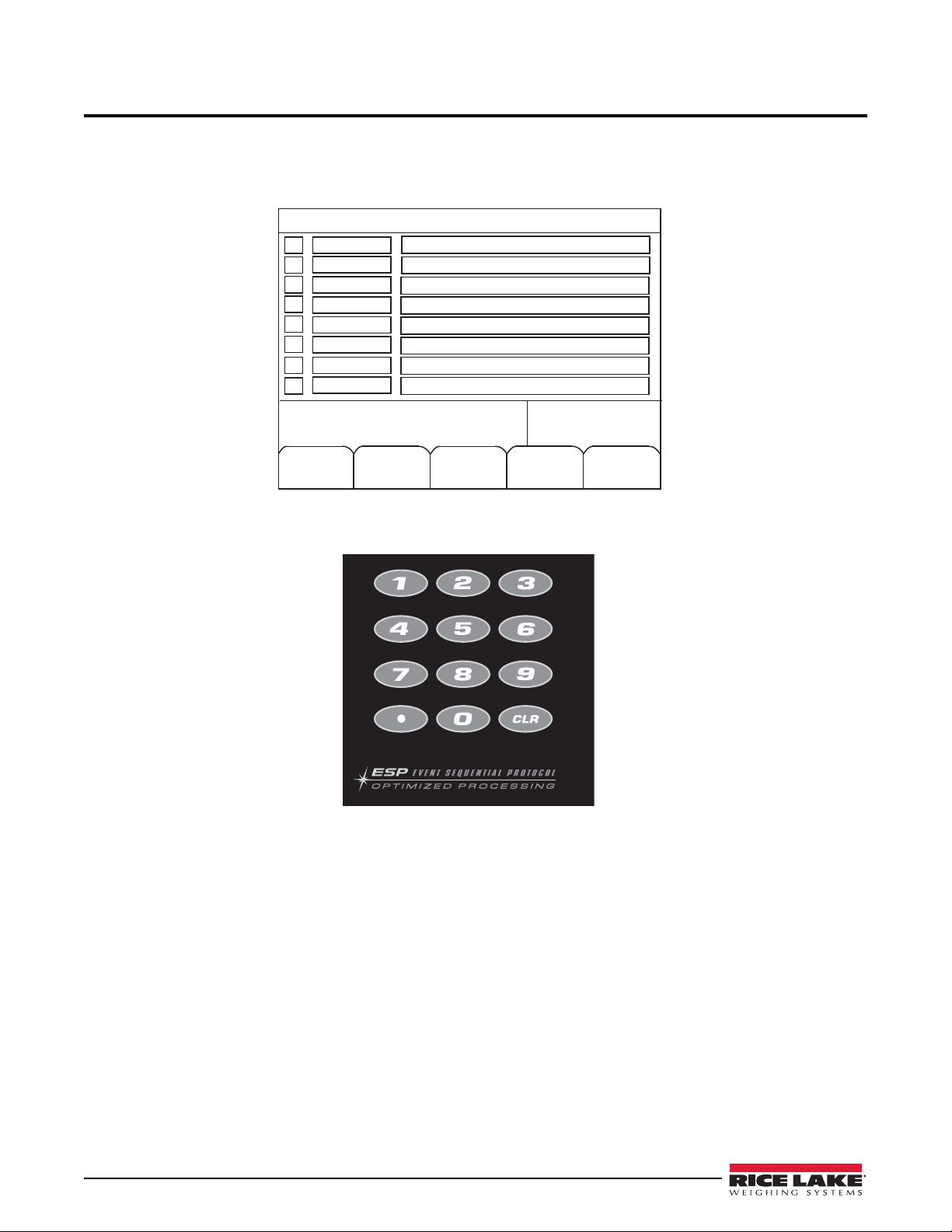
2.0 Supervisor Mode
Exit to
Weigh
Set Date/
Time
10/22/07
08:05AM
SCALE #1
Clear
1
2
3
4
Product
Customer
8
7
6
5
Edit
Edit
Edit
Edit
Go to
Edit
Change
Truck
Project
Report Name
Transactions
Password
System
Diagnostics
Within the supervisors screen you are able to enter/edit customers, products, trucks, projects, and access report
functions.
1. Press the
shown in Figure 2-1.
2. Using the numeric keypad on the 920i or the front panel keypad, select the desired field.
Supervisor Mode softkey from the main menu screen to access the supervisor menu main screen,
Figure 2-1. Supervisor Menu Main Screen
Figure 2-2. 920i Numeric Keypad
2 920i Based Truck In/Out Weigh Program
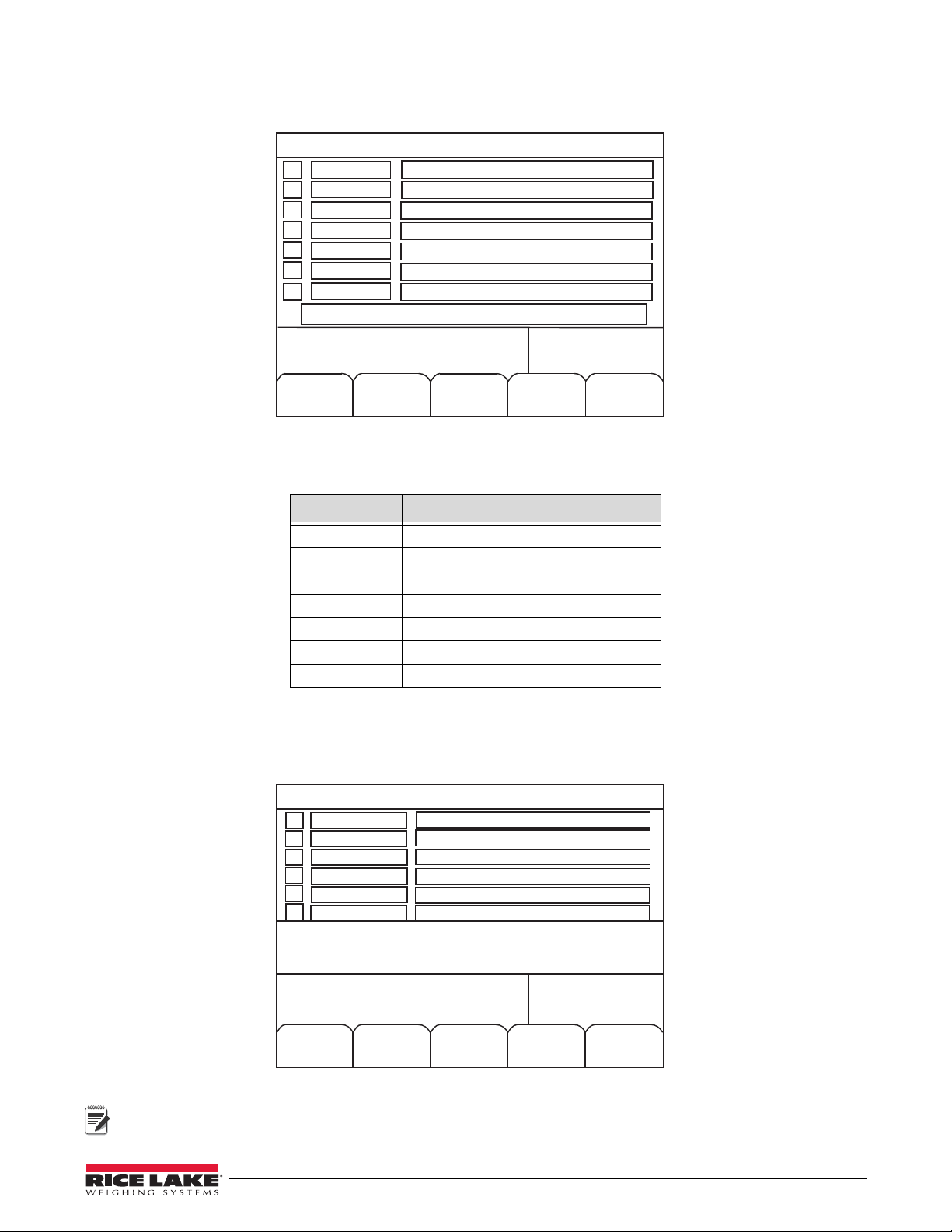
2.1 Customer
Exit to
Weigh
06/08/13
08:05AM
SCALE #1
Phone
1
2
3
4
7
6
5
ID
Name
Address 1
Address 2
Address 3
Accum
Enter Selection Number
Menu/
Cancel
Customer
Home
Cancel
10/22/13
08:05AM
SCALE #1
End
Customer
Enter ID
A B C D E F G H I J K L M N O P Q R S T U V W X Y Z
a b c d e f g h i j k l m n o p q r s t u v w x y z
! # $ & ? ( ) < > + * % = / \ “ . , : ; ‘ | ~[ ] { }
1
4
3
2
5
6
ID
Name
Address 1
Address 2
Address 3
Phone
Note
1. Select 1 - Customer, to access the customer entry screen, shown in Figure 2-3.
Figure 2-3. Customer Entry Screen
2. Enter the field number to be edited using the numeric keypad. The following table lists the amount of
characters allowed for each field.
Field Characters Allowed
ID 16 character alphanumeric
Name 20 character alphanumeric
Address 1 20 character alphanumeric
Address 2 20 character alphanumeric
Address 3 20 character alphanumeric
Phone 20 character alphanumeric
Accum Can’t edit, view only
Table 2-1. Customer Entry Character Parameters
3. Enter customer information using the
menu.
4. Move the cursor back down to the
When entering the customer ID, if it is not currently found in the program, the on-screen prompt tells you that it’s
not found, but adding that entered customer ID number. Press the Save softkey to save the new customer ID.
up/down, right/left navigation keys, to scroll through the alpha-numeric
Enter line and press enter to save.
Figure 2-4. Customer Entry ID Screen
Supervisor Mode 3

You can use the up/down arrows on the navigation pad on the 920i to scroll through and view customer
Note
Exit to
Weigh
10/22/07
08:05AM
SCALE #1
1
2
3
4
7
6
5
ID
Name
Rate
Accum
Total
Enter Selection Number
Menu/
Cancel
Products
information already entered into the database.
5. Enter other customer parameters, using the same steps.
6. When complete, press the
Exit to Weigh softkey to access the weigh screen or the Menu/Cancel softkey to go to
the Supervisor main menu.
2.2 Product
1. Select 2 - Product, from the Supervisor’s main menu to access the product parameter screens.
Figure 2-5. Product Entry Screen
2. Enter the field number to be edited on the numeric keypad. The following table lists the amount of characters
allowed for each field.
Field Characters Allowed
ID 16 character alphanumeric
Name 20 character alphanumeric
Rate Numeric
Accum Can’t edit/view only
Total Can’t edit/view only
Table 2-2. Product Entry Character Parameters
3. Use the
up/down navigation keys, to scroll through the alpha-numeric menu to edit or enter the product
information.
4. Press
enter to save the values. Additional entries can be made by using the navigation keys to add additional
products.
5. When complete, use the
Menu/Cancel softkey to go to the Supervisor Main Menu screen.
4 920i Based Truck In/Out Weigh Program

2.3 Truck
Exit to
Weigh
10/22/07
08:05AM
SCALE #1
1
2
3
4
7
6
5
ID
Ta re
Descrip
Accum
Enter Selection Number
Menu/
Cancel
Trucks
Exit to
Weigh
10/22/07
08:05AM
SCALE #1
1
2
3
4
7
6
5
ID
Name
Descrip 1
Descrip 2
Enter Selection Number
Menu/
Cancel
Projects
Accum
1. Select 3 - Truck , from the Supervisor’s main menu to access the truck parameter screen.
Figure 2-6. Truck Entry Screen
2. Enter the field number to be edited on the numeric keypad. The following table lists the amount of characters
allowed for each field.
Field Characters Allowed
ID 16 character alphanumeric
Tare Numeric (keyed or from scale)
Descrip 20 character alphanumeric
Accum Can’t edit/view only
Table 2-3. Truck Entry Character Parameters
3. Using the
4. Press
up/down navigation keys, to scroll through the alpha-numeric to edit or enter the truck information.
Save softkey to save the values. Additional entries can be made by using the navigation keys to add
additional truck numbers.
5. To store a tare value taken from the scale, press the
2 key after selecting an ID and press enter with nothing
entered. This stores the the current weight on the scale as the tare.
6. When complete, use the
Menu/Cancel softkey to go to the Supervisor Main Menu screen.
2.4 Project
1. Select 4 - Project from the Supervisor’s main menu to access the project parameters screen.
Figure 2-7. Project Entry Screen
Supervisor Mode 5
