Page 1
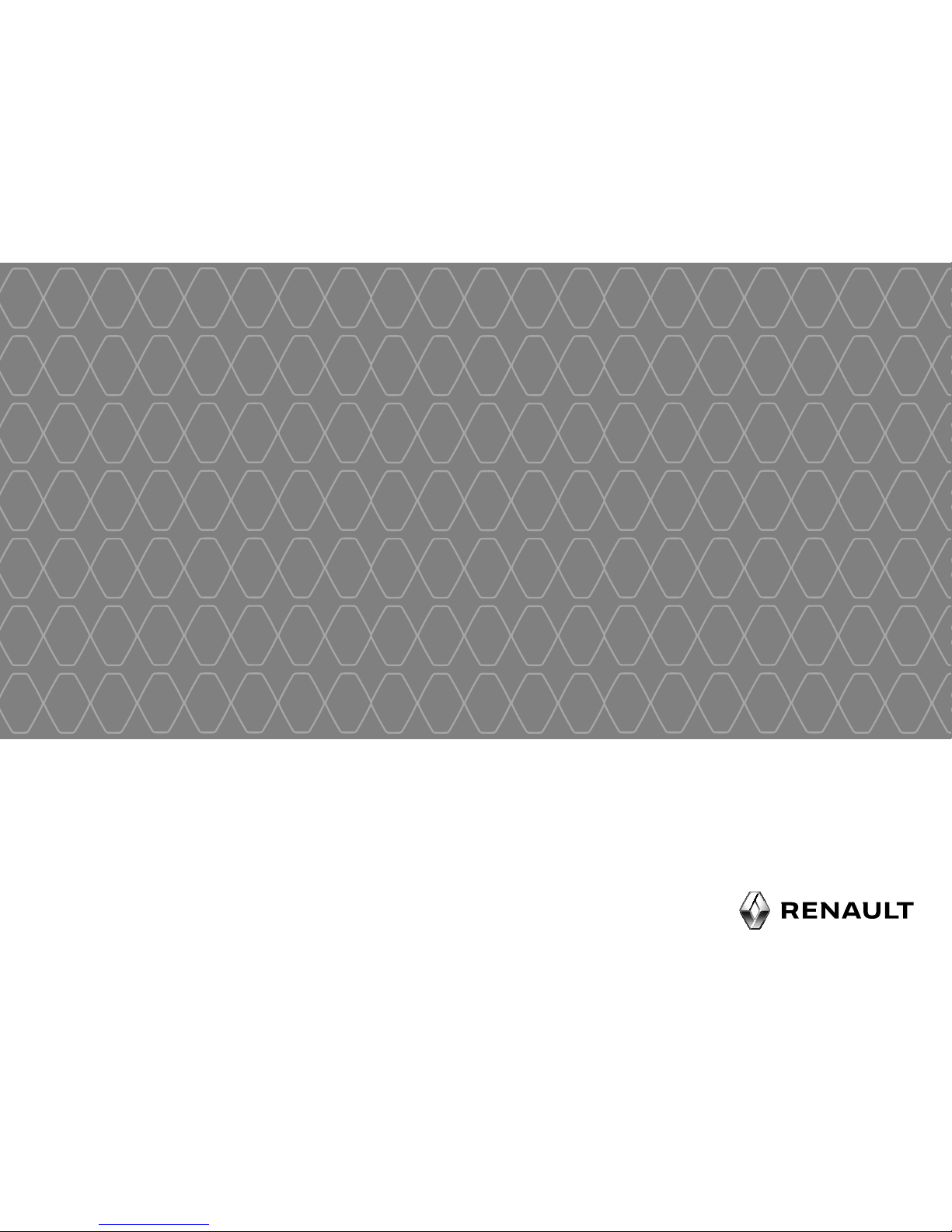
Radio CD Bluetooth®
Page 2
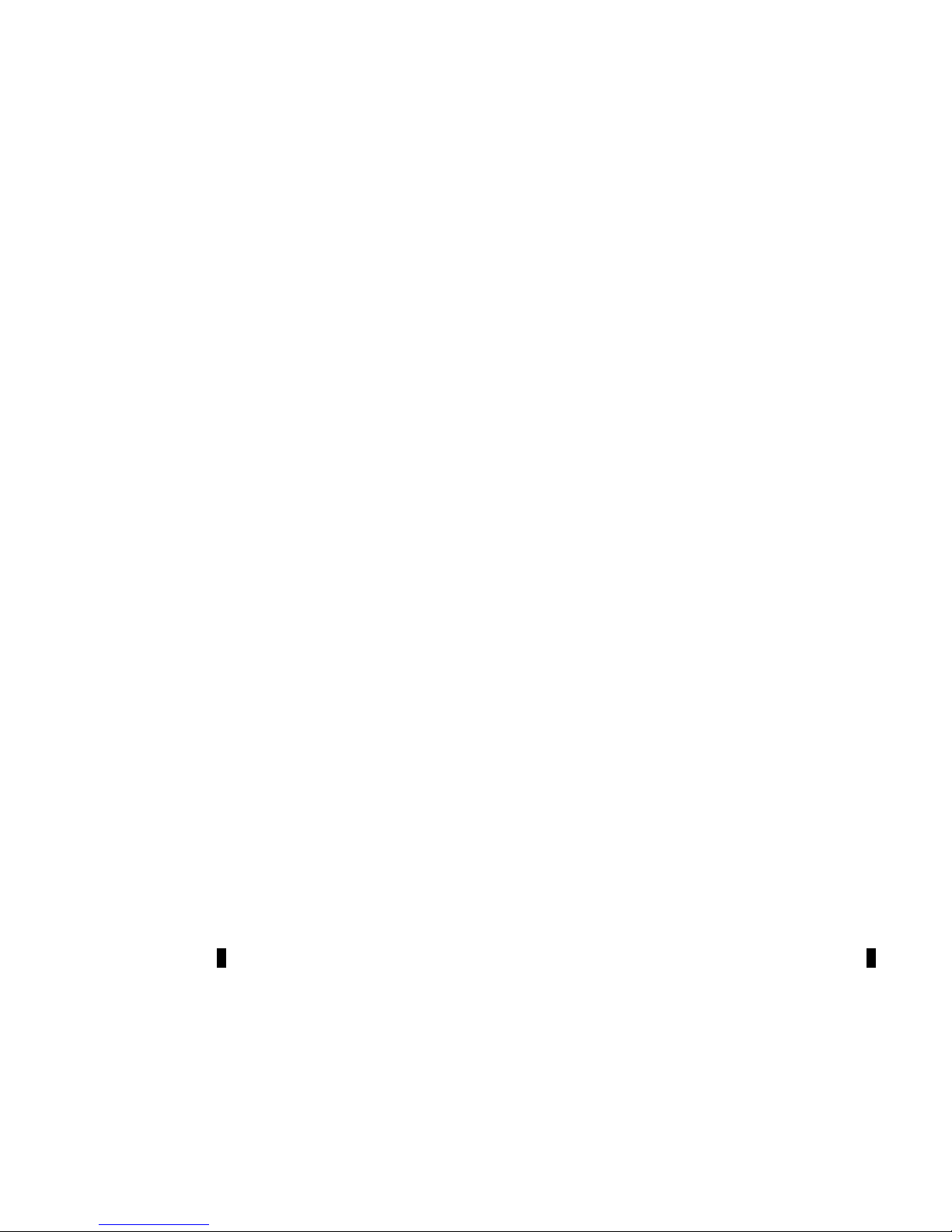
Page 3
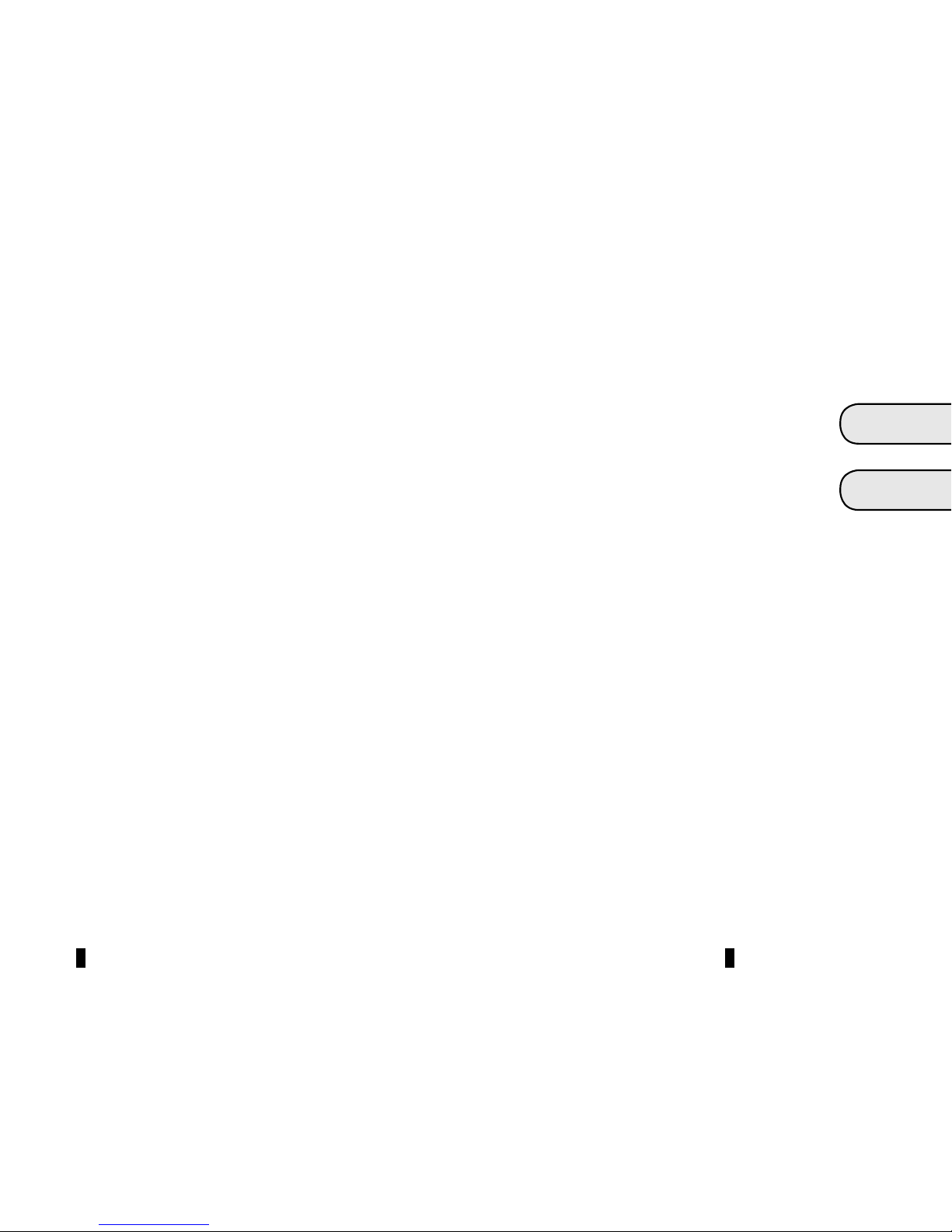
1
English ..................................................................
ﺍﻝﻉﺭﺏﻱﺓ ...................................................................
GB
ARA
Page 4
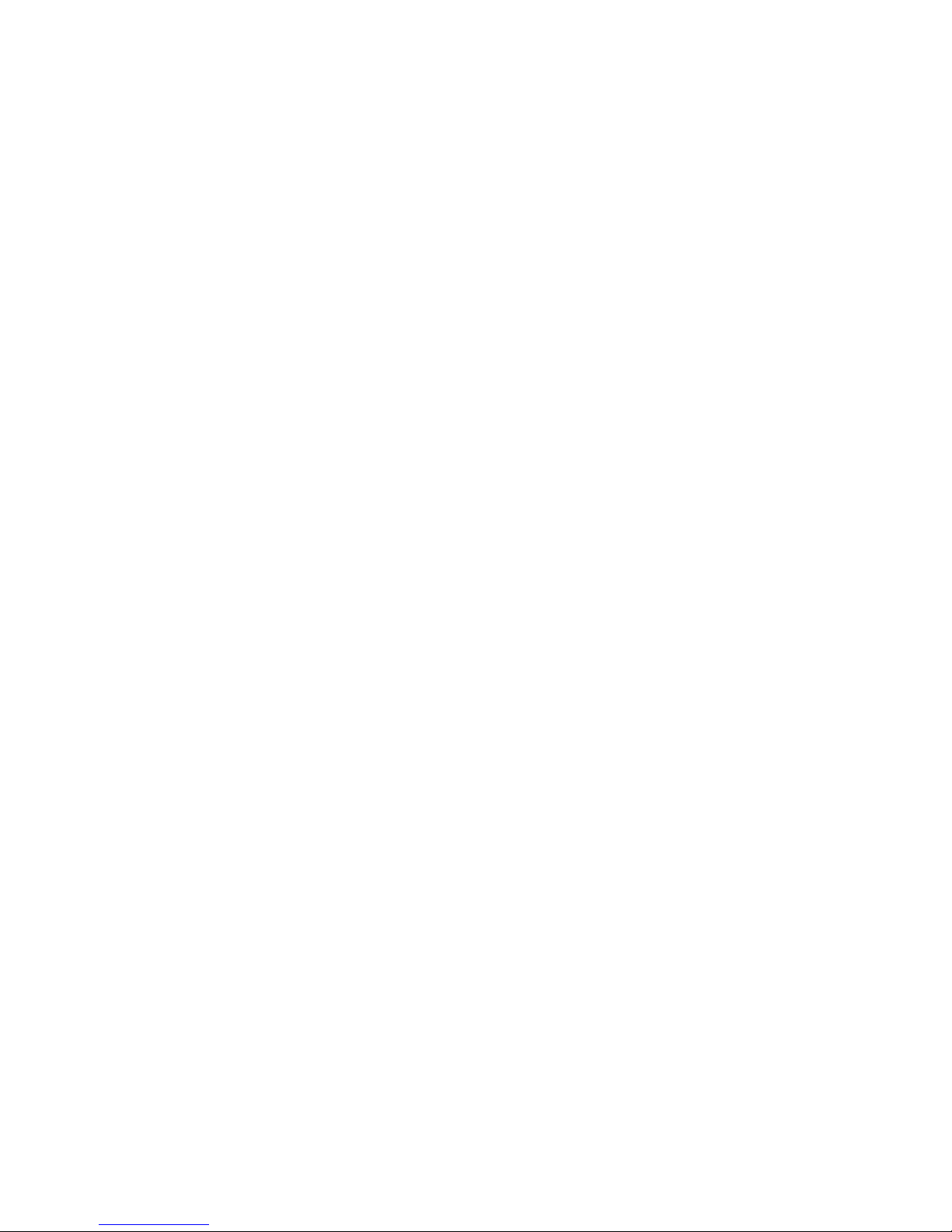
Page 5
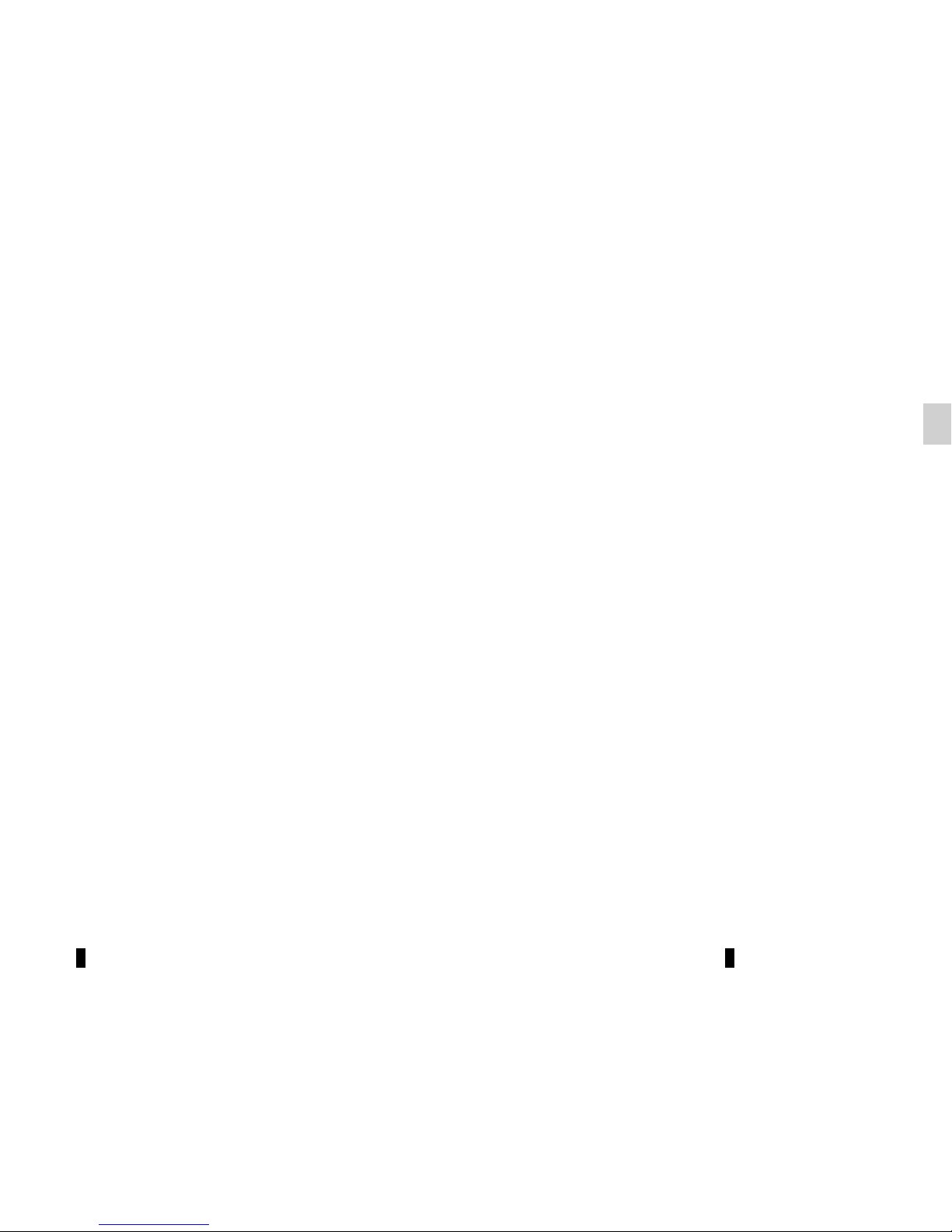
GB.1
Translated from French. Copying or translation, in part or in full, is forbidden unless prior written permission has been obtained
from the vehicle manufacturer.
User precautions . . . . . . . . . . . . . . . . . . . . . . . . . . . . . . . . . . . . . . . . . . . . . . . . . . . . . . . . . . . . . . . . GB.2
General description . . . . . . . . . . . . . . . . . . . . . . . . . . . . . . . . . . . . . . . . . . . . . . . . . . . . . . . . . . . . . . GB.4
Introduction to the controls . . . . . . . . . . . . . . . . . . . . . . . . . . . . . . . . . . . . . . . . . . . . . . . . . . . . . . . . GB.6
Operation . . . . . . . . . . . . . . . . . . . . . . . . . . . . . . . . . . . . . . . . . . . . . . . . . . . . . . . . . . . . . . . . . . . . . . GB.10
Using voice recognition . . . . . . . . . . . . . . . . . . . . . . . . . . . . . . . . . . . . . . . . . . . . . . . . . . . . . . . . . . . GB.11
Listen to the radio . . . . . . . . . . . . . . . . . . . . . . . . . . . . . . . . . . . . . . . . . . . . . . . . . . . . . . . . . . . . . . . GB.12
Listening to a CD/MP3 player . . . . . . . . . . . . . . . . . . . . . . . . . . . . . . . . . . . . . . . . . . . . . . . . . . . . . . GB.15
External audio sources . . . . . . . . . . . . . . . . . . . . . . . . . . . . . . . . . . . . . . . . . . . . . . . . . . . . . . . . . . . GB.17
Pairing/unpairing a phone . . . . . . . . . . . . . . . . . . . . . . . . . . . . . . . . . . . . . . . . . . . . . . . . . . . . . . . . . GB.20
Connecting/disconnecting a phone . . . . . . . . . . . . . . . . . . . . . . . . . . . . . . . . . . . . . . . . . . . . . . . . . . GB.23
Making/receiving a call . . . . . . . . . . . . . . . . . . . . . . . . . . . . . . . . . . . . . . . . . . . . . . . . . . . . . . . . . . . GB.26
System settings . . . . . . . . . . . . . . . . . . . . . . . . . . . . . . . . . . . . . . . . . . . . . . . . . . . . . . . . . . . . . . . . . GB.30
Operating faults . . . . . . . . . . . . . . . . . . . . . . . . . . . . . . . . . . . . . . . . . . . . . . . . . . . . . . . . . . . . . . . . . GB.35
Page 6
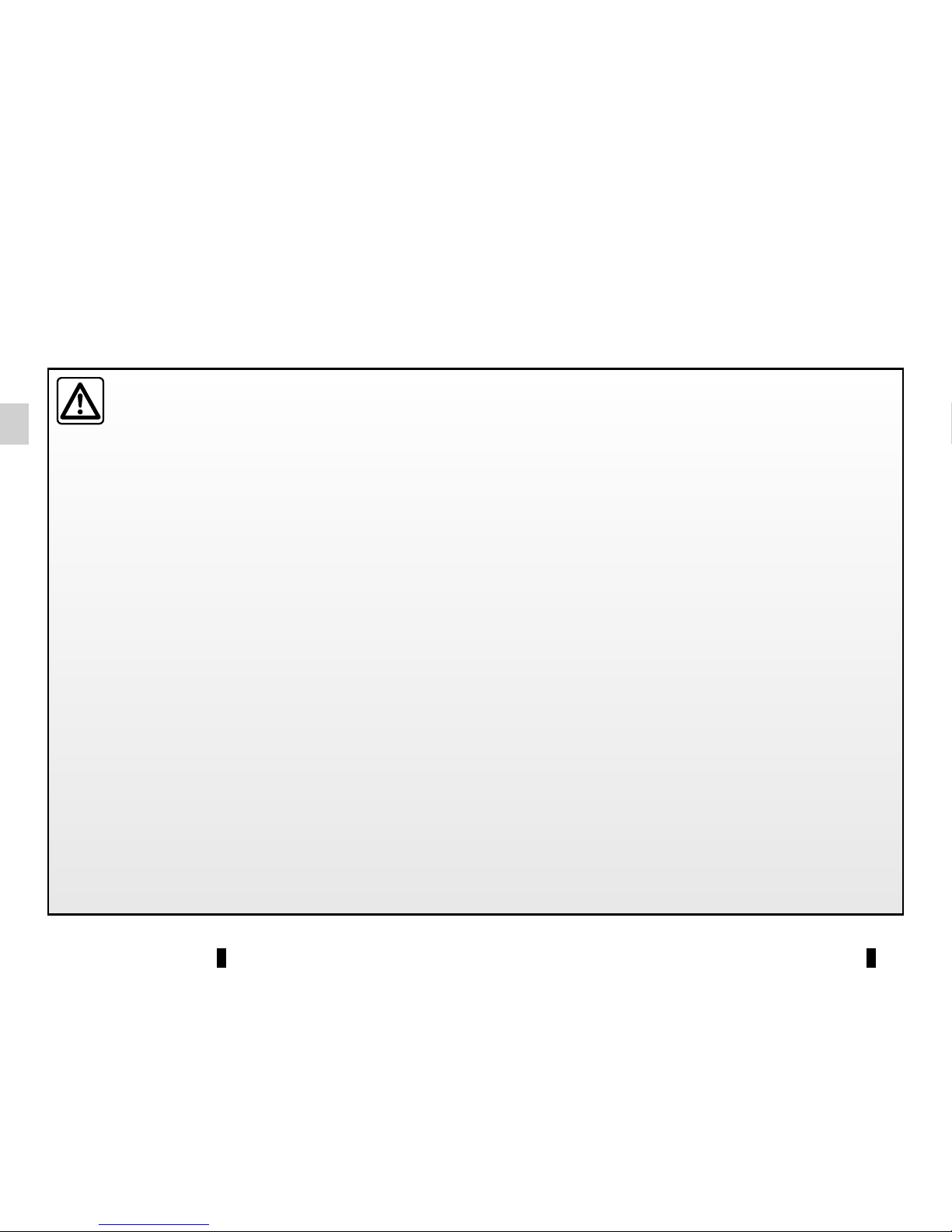
GB.2
USER PRECAUTIONS (1/2)
It is essential to follow the precautions below when using the system, both in the interest of safety and to prevent material damage.
You must always comply with the laws of the country in which you are travelling.
Precautions when operating the audio system
– Operate the controls (on the dash or near the steering wheel) and read the information on the screen only when road
conditions allow.
– Set the volume to a reasonable level so that outside noise can be heard.
Precautions concerning the equipment
– Do not attempt to dismantle or modify the system, as there is a risk of damage to equipment and fire.
– Contact a representative of the manufacturer in the event of malfunction and for all operations involving disassembly.
– Do not insert foreign objects, or damaged or soiled CDCD MP3s into the player.
– Only use 12 cm diameter circular CDCD MP3s.
– When handling discs, hold them by the inner or outer edges, without touching the non-printed face of the CDCD MP3.
– Do not stick paper to the CDCD MP3.
– After prolonged use, remove the CD CD MP3 from the player with care as it may be hot.
– Never expose CDs/CD MP3s to heat or direct sunlight.
– Do not use products containing alcohol and/or spray fluids on the area.
Precautions when using the phone
– There are laws which govern the use of phones in vehicles. They do not necessarily authorise the use of hands-free phone
systems under all driving conditions: drivers must be in control of their vehicles at all times.
– Using a phone whilst driving is a significant distraction and risk factor during all stages of use (dialling, communicating,
searching for a number in the handset memory, etc.).
Maintenance of the fascia
– Use a soft cloth and, if necessary, a small amount of soapy water. Rinse with a soft, slightly damp cloth, then dry with a soft,
dry cloth.
– Do not press on the display on the front panel, and do not use any alcohol-based products.
Page 7
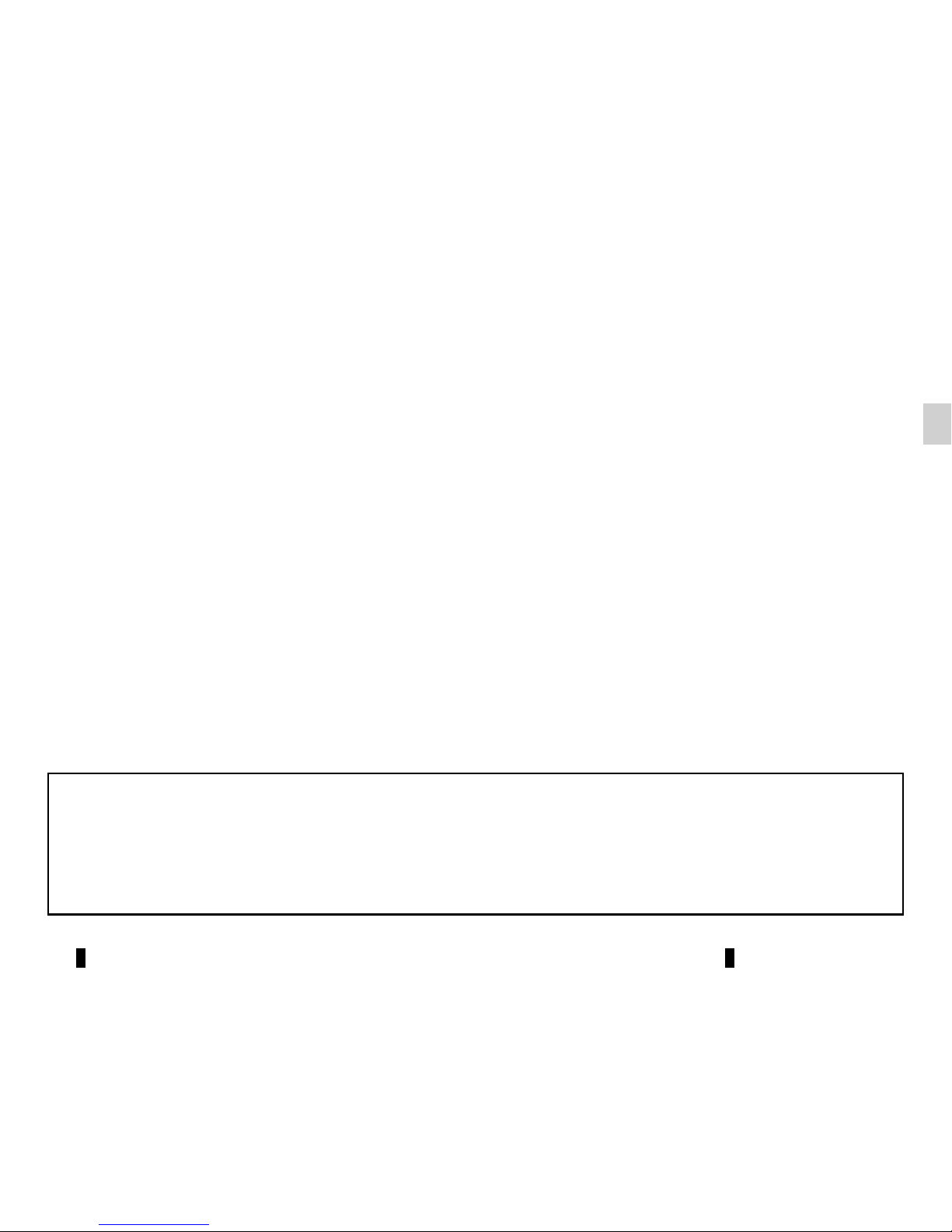
GB.3
USER PRECAUTIONS (2/2)
The description of the models given in this manual is based on the specifications at the time of writing. This manual covers
all existing functions for the models described. Whether or not they are fitted depends on the equipment model, options selected and the country where they are sold. This manual may also contain information about functions to be
introduced later in the model year.
Throughout the manual, the Approved Dealer is that of the vehicle manufacturer.
Page 8
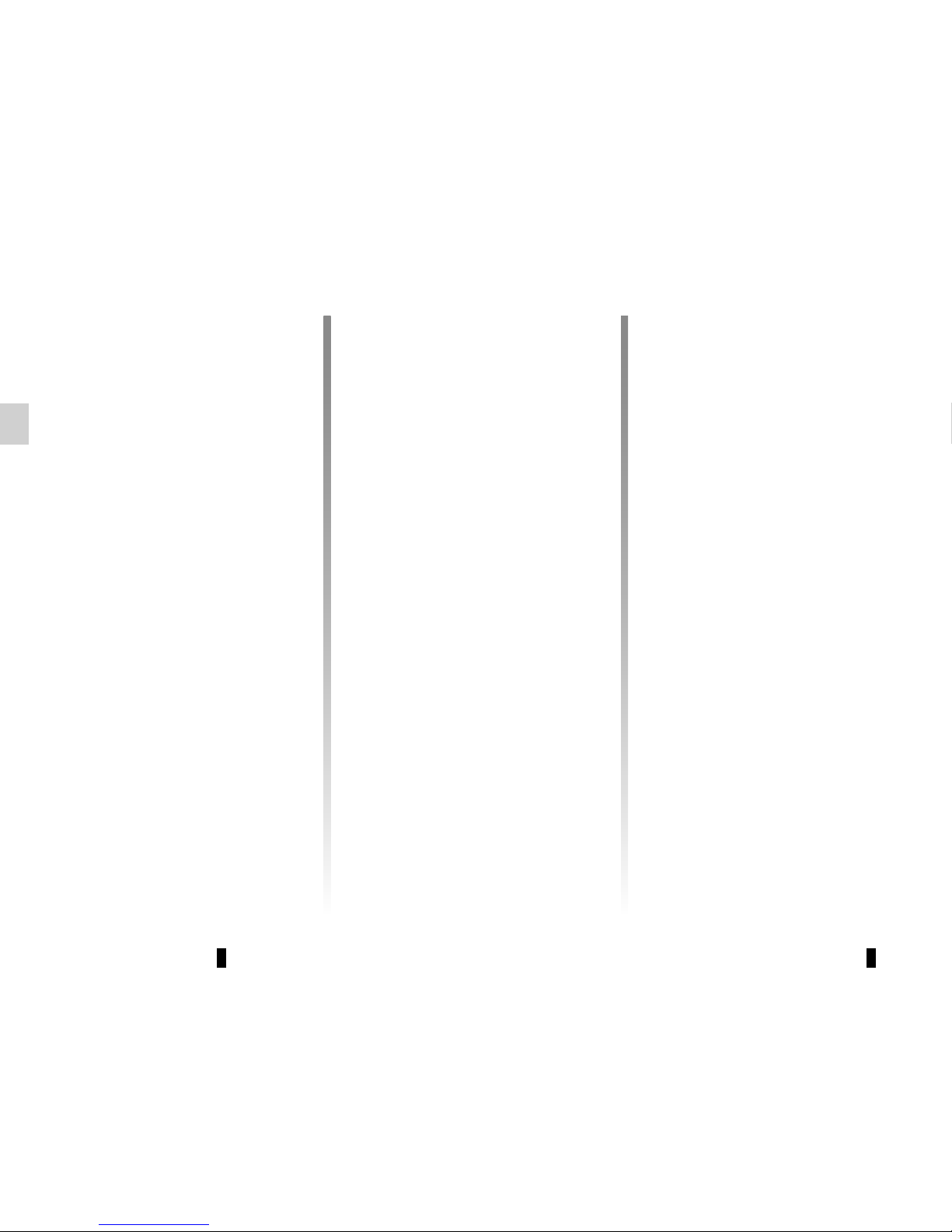
GB.4
GENERAL DESCRIPTION (1/2)
Introduction
The audio system has the following
functions:
– Digital Radio (DR);
– RDS radio;
– CD/CD MP3 player;
– management of auxiliary audio
sources;
– Bluetooth® hands-free phone
system.
Radio and CD/CD MP3
functions
The radio allows you to listen to radio
stations and play CDs in different audio
formats.
The radio stations are classed by wavelength: FM (frequency modulation) and
AM (amplitude modulation).
The DR system (digital terrestrial radio)
provides better sound reproduction and
access to text information stored on the
radio (Intellitext) by scrolling through
the text to display:
– news updates;
– sports results, etc.
The RDS system makes it possible to
display the name of some stations or
messages sent by FM stations to be
displayed:
– traffic bulletins (TA);
– emergency messages.
Auxiliary audio function
You can listen to your personal stereo
directly through your vehicle’s speakers. There are several ways of connecting your portable audio player, depending on the type(s) of device you have:
– USB socket;
– Jack socket;
– Bluetooth® connection.
For more information on the list of com-
patible devices, contact an authorised
dealer.
Page 9
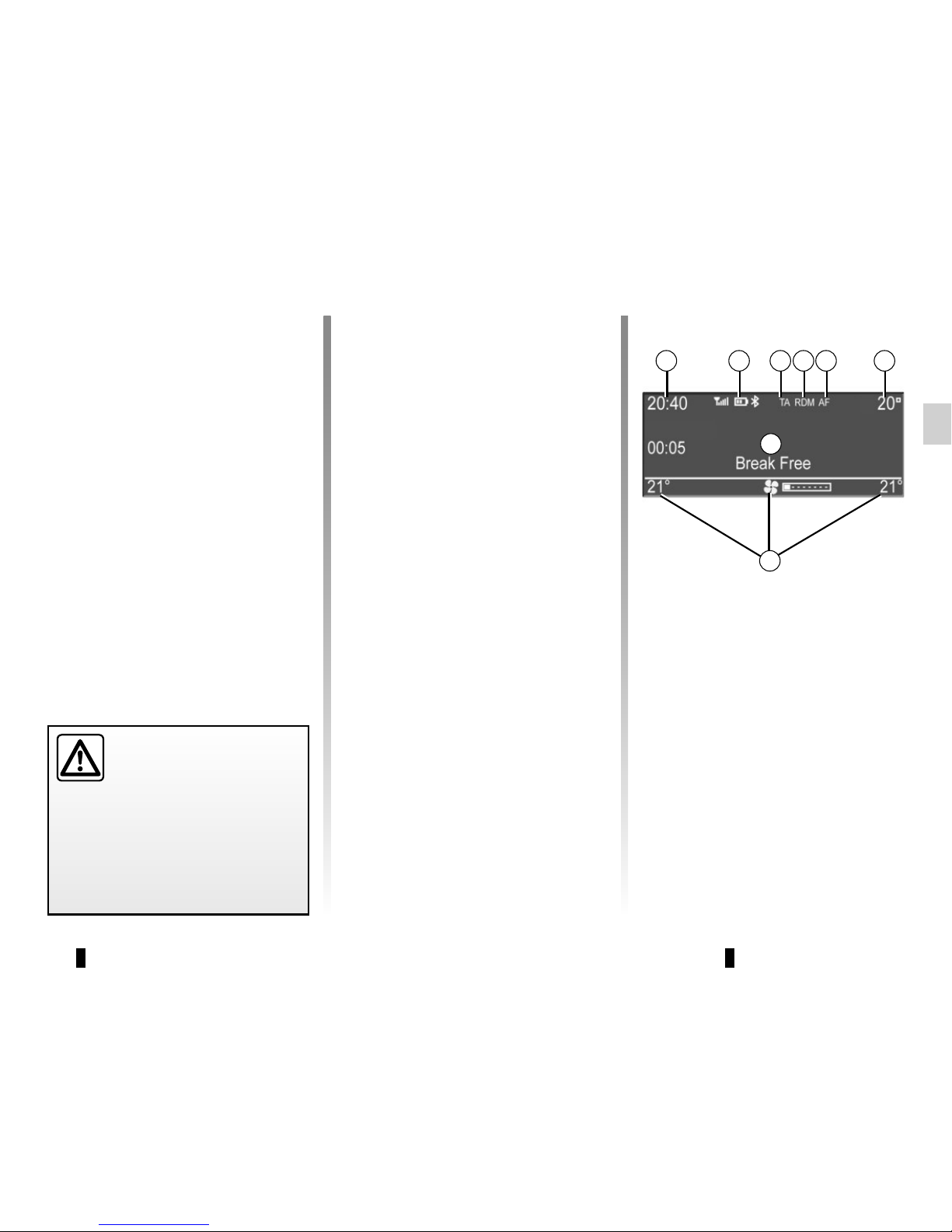
GB.5
GENERAL DESCRIPTION (2/2)
Hands-free phone function
The Bluetooth® hands-free system
provides the following features without
having to handle your phone:
– Pair up to 5 phones;
– send/receive/reject a call;
– transfer the phone or SIM card’s con-
tact list (depending on the phone);
– view the system’s call log (depend-
ing on the phone);
– dial voicemail.
Bluetooth® function
This function enables the audio system
to recognise and control your portable
audio player or mobile phone using
Bluetooth® pairing.
Your hands-free phone
system is only intended to
facilitate communication by
reducing the risk factors,
without removing them completely.
You must always comply with the
laws of the country in which you are
travelling.
BT Audio
BA
G
F
Display screen
A Current time.
B Telephone information (network, bat-
tery and connection via Bluetooth®).
C Traffic information.
D Random mode/track repeat mode.
E Alternative frequency.
F Exterior temperature.
G Air-conditioning information.
H Audio information (audio source,
song title, etc.).
H
ECO
C D E
Page 10
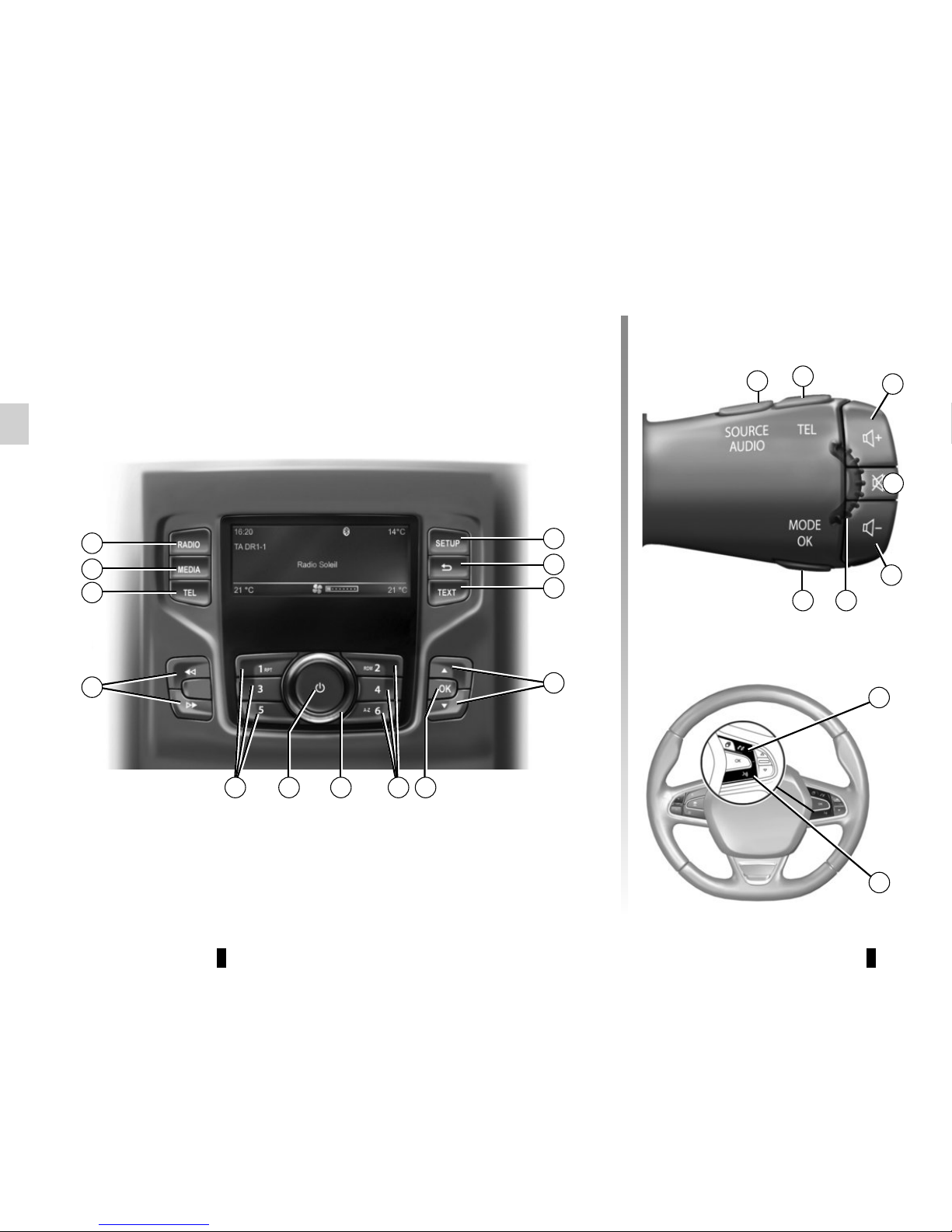
GB.6
INTRODUCTION TO THE CONTROLS (1/4)
Steering column control
System panel
16
13
11
10
Steering column controls
12
1
11
10
2
3
9
4
86 6
15
14
18
57
17
19
ECO
Page 11
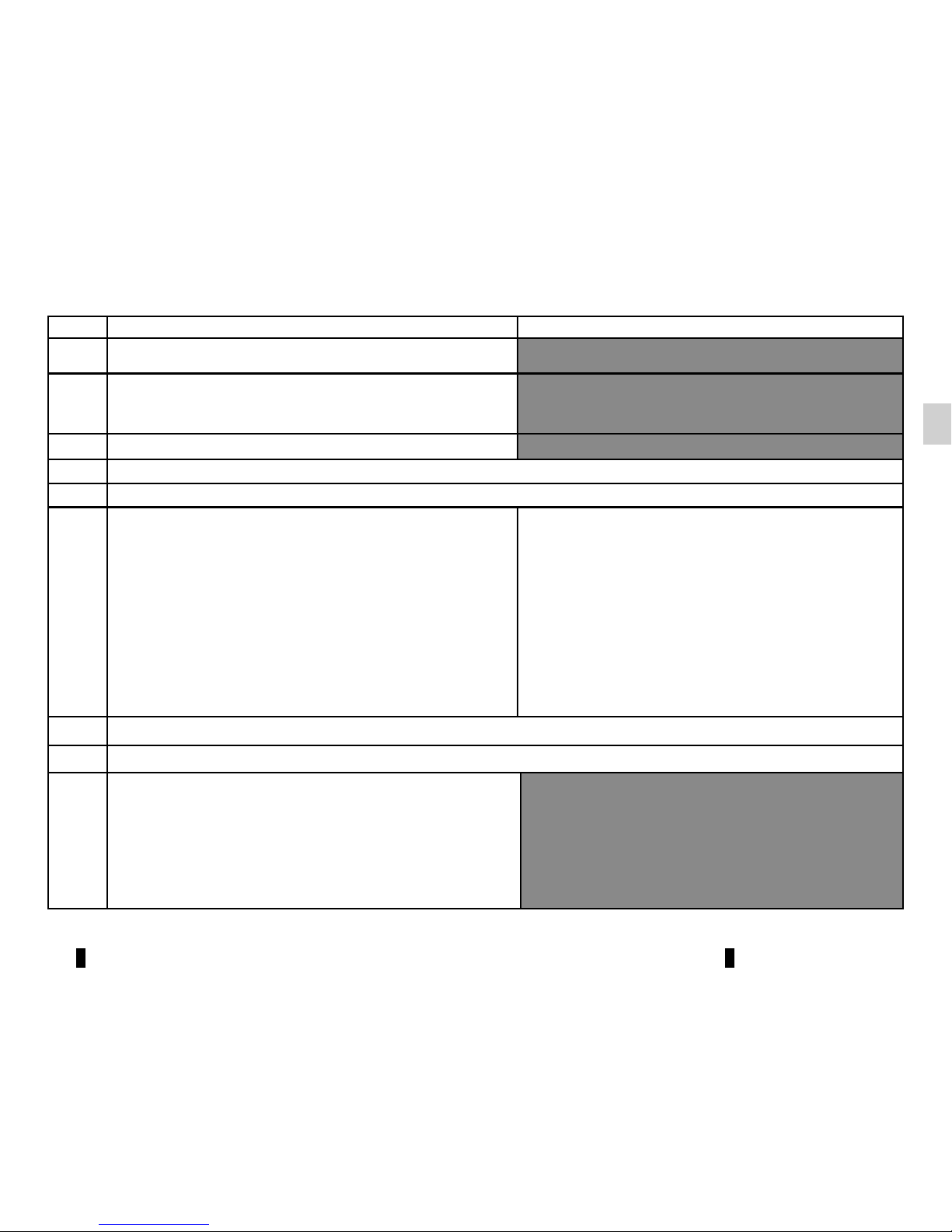
GB.7
INTRODUCTION TO THE CONTROLS (2/4)
AUDIO function TELEPHONE function
1 Access the custom settings menu.
2
– Return to previous screen/previous level when browsing
through menus;
– Cancel current action.
3 Activate the “Text” function.
4, 16 Scroll through the selection.
5, 17 Confirm an action.
6
– Short press: recall a stored radio station.
– Long press: store a radio station.
When listening to an audio source (Bluetooth®, USB, CD/
CD MP3):
– Short press on button “1” on the keypad 6: activation of
the “repeat” mode.
– Short press on button “2” on the keypad 6: activation of
the “shuffle” mode.
– Short press on button “6” on the keypad 6: activation of
the alphabetical search.
– Short press on button “6” on the keypad 6: activation
of the alphabetical search.
7 Rotation: adjust the volume of the source currently in use.
8 On/off
9
– Short press: change track (CD/CD MP3/MP3/ Bluetooth®/
USB) or change radio frequency;
– Long press: fast forward/backward playing of an audio
track (CD/CD MP3/MP3/ Bluetooth®/ USB) or scroll
through the radio stations until the button is released and
a station is found by the audio system.
Page 12
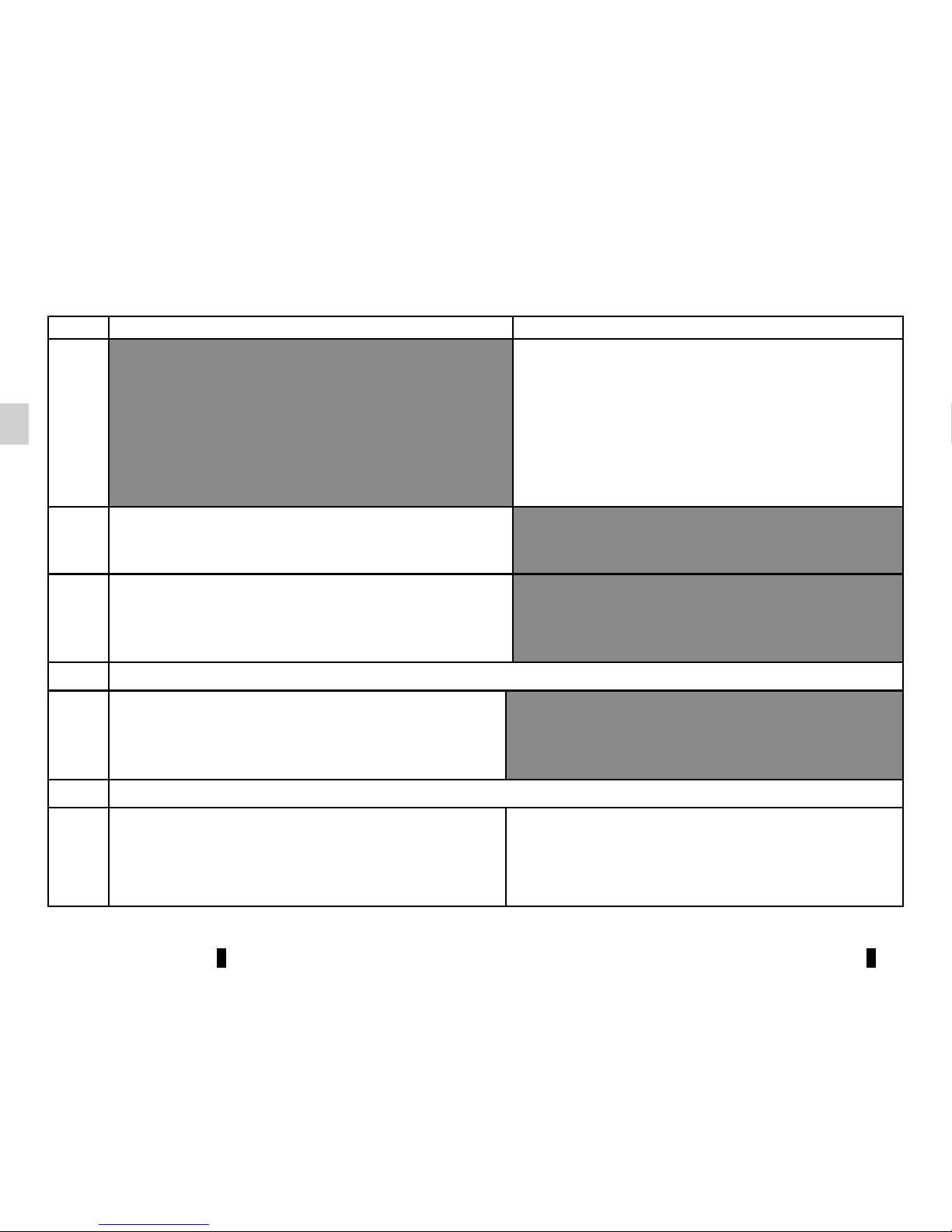
GB.8
INTRODUCTION TO THE CONTROLS (3/4)
AUDIO function TELEPHONE function
10
– Short press: access the “phone” menu;
– Long press: redial the last number.
When receiving a call:
– Short press: pick up the call;
– Long press: reject the call.
11
Select the desired audio source (if connected):
“CD drive”/”MP3 CD” → “iPod®"/"USB” → “AUX” (Jack
socket) → “BT Audio”.
12
– Short press: choose the radio source and the wave-
band: FM1 → FM2 → DR1 → DR2 → AM;
– Long press: updating of the list of radio stations.
13 Increase the volume of the source currently in use.
14
– Mute the radio source currently playing;
– Mute the sound and pause the playback of the CD/CD
MP3/USB/Bluetooth® devices.
15 Decrease the volume of the source currently in use.
16
Rotate:
– Radio: browse through the list of radio stations stored
previously;
– Media: previous/next track.
Rotate:
– “Phone” menu: browse through the list.
Page 13
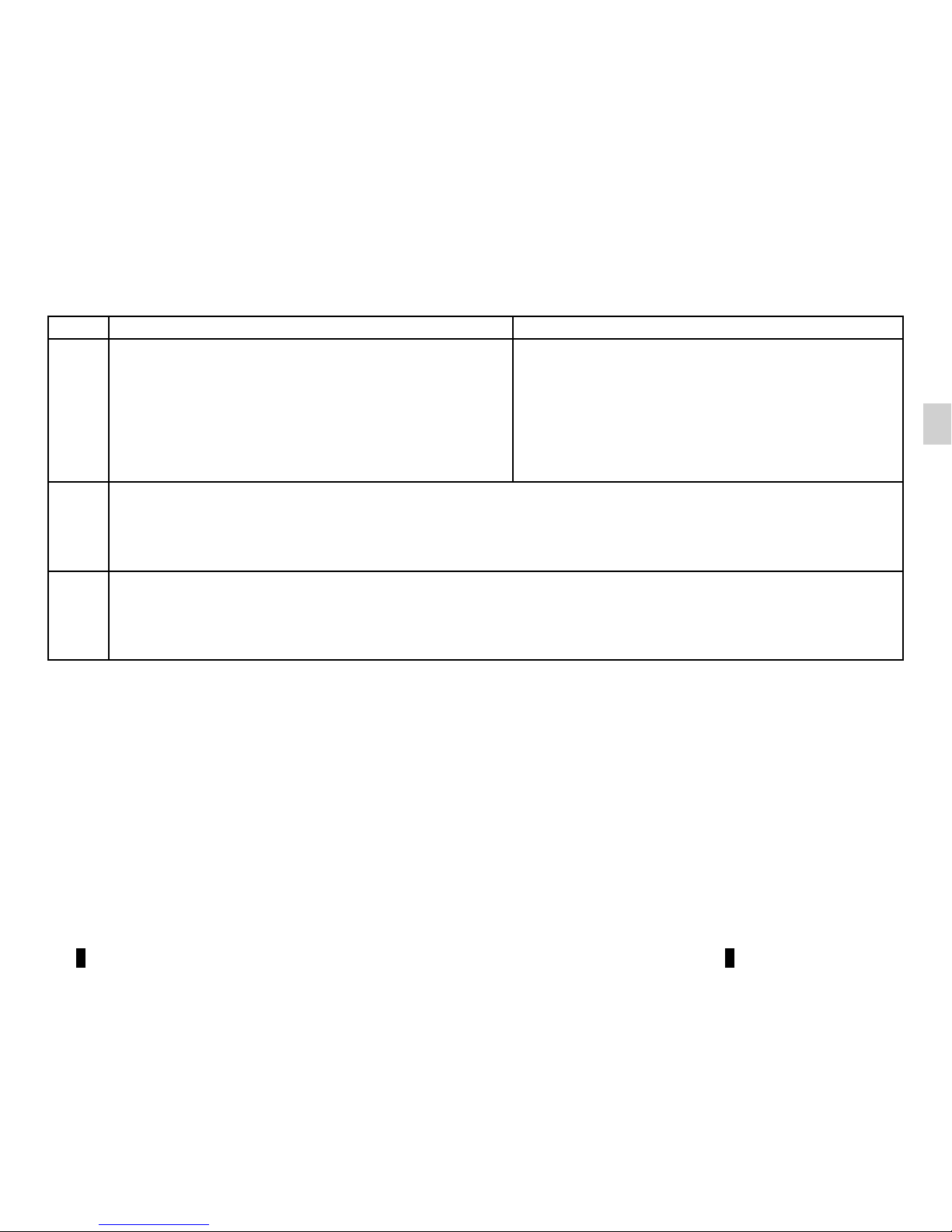
GB.9
INTRODUCTION TO THE CONTROLS (4/4)
AUDIO function TELEPHONE function
17
– Short press: open the current playback list.
– Press and hold (“back” function):
– return to previous screen/previous level when browsing
through menus;
– cancel current action.
– Short press: confirm an action.
– Press and hold:
– return to previous screen/previous level when brows-
ing through menus;
– cancel current action.
18
When receiving a call:
– Short press: answer the call.
– Long press: reject the call.
19
– Short press: activate voice recognition.
– Long press: deactivate voice recognition.
Page 14
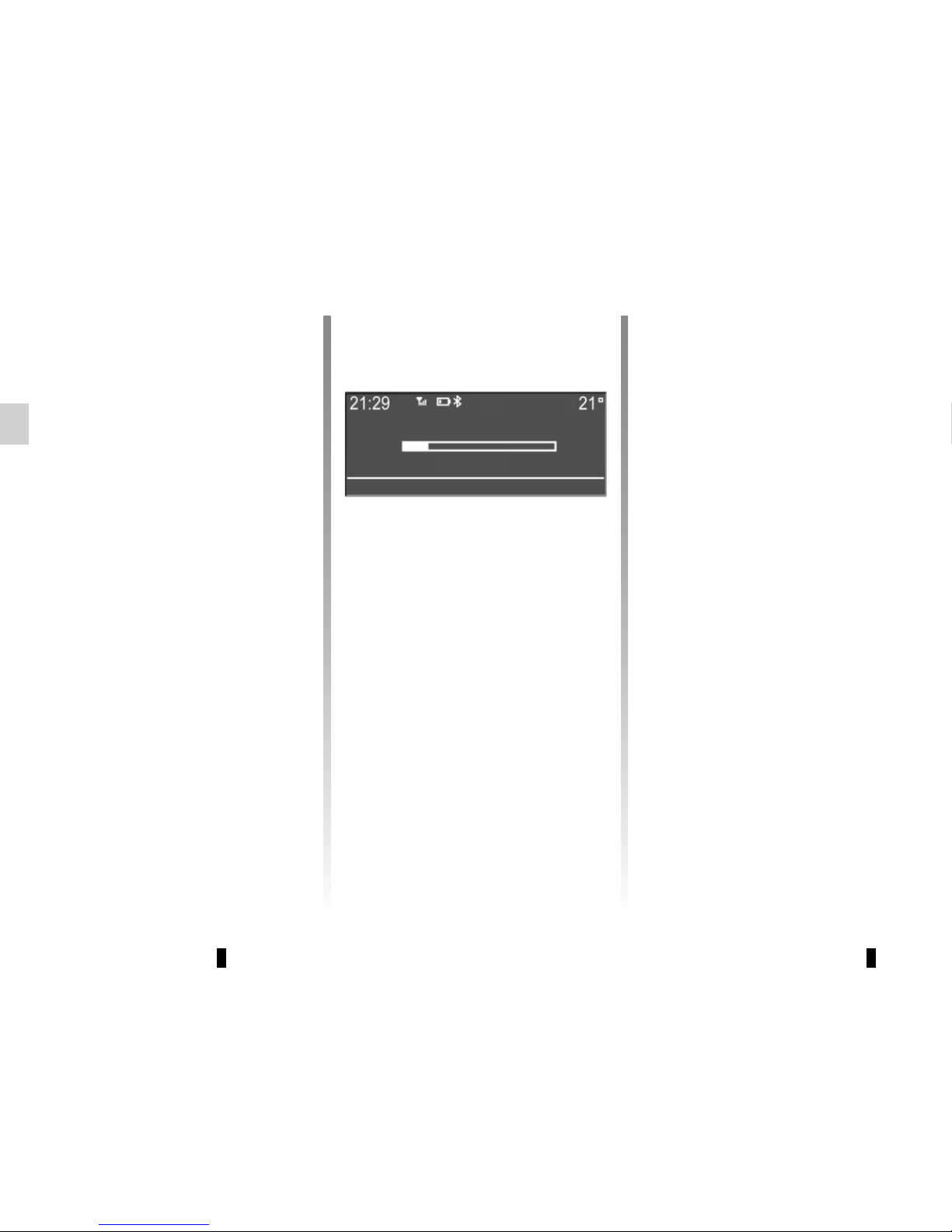
GB.10
OPERATION
On and off
Press 8 briefly to switch on your audio
system.
The audio system can be used with the
vehicle ignition off. It will operate for
20 minutes. Press 8 to have it work for
an additional 20 minutes.
Switch off the audio system by pressing 8 briefly.
CHOOSING THE SOURCE
Scroll through the various audio sources
by pressing 11 repeatedly. The audio
sources scroll in the following order:
“CD drive”/”MP3 CD” → “iPod®"/"USB”
→ “AUX” (Jack socket) → “BT Audio”.
Note: press 10 to display the telephone
menu.
When you insert a new medium (CD/
CD MP3, USB, AUX) while the radio is
on, the source will switch automatically
and begin to play.
You may also select the radio source by
pressing key 12. Press 12 repeatedly to
scroll through the wavebands in the following order: FM1 → FM2 → DR1 →
DR2 → AM → FM1…
You can use the steering column control to change the audio source by
pressing 11.
VOLUME
Adjust the volume by turning 7, or
by pressing 13 or 15 on the steering column control. The display reads
“VOLUME” followed by the current setting value (from 00 to 31).
Mute
Briefly press 14 on the steering column
control, the message “MUTE” is displayed on the screen.
Briefly press 14 on the steering column
control again to resume playing the current source.
You can also deactivate the mute function by turning 7 or by pressing one of
the buttons 13 or 15 on the steering
column control.
VOL:05
Page 15

GB.11
Voice recognition system
(depending on the phone)
Using a compatible smartphone, your
multimedia system enables you to
use the voice recognition system. This
makes it possible to control the functions of your smartphone by voice,
while keeping your hands on the steering wheel.
Note: your smartphone’s voice recognition system only enables you to use
the functions of your telephone. It does
not enable you to interact with the other
functions of your multimedia system
such as the radio, the Driving Eco2, etc.
Note: When using voice recognition,
the language set on your telephone will
be the language used by your system.
Activation
To activate the voice recognition
system, you must:
– get a 3G, 4G or Wifi connection with
your smartphone;
– activate the Bluetooth® on your
smartphone and make it visible to
other devices (please refer to your
telephone manual for instructions);
– pair and connect your smartphone to
the multimedia system (please refer
to the section on “Pairing, unpairing
a telephone”);
– Briefly press button 19 on the steer-
ing wheel.
An audible signal indicates that voice
recognition is activated. Speak loudly
and clearly.
Deactivation
Press and hold button 19.
An audible signal indicates that voice
recognition is deactivated.
Note: if you try to use your vehi-
cle’s voice recognition system with a
paired smartphone that does not have
voice recognition, a message will be
displayed on the multimedia system
screen to notify you.
USING VOICE RECOGNITION
19
Page 16
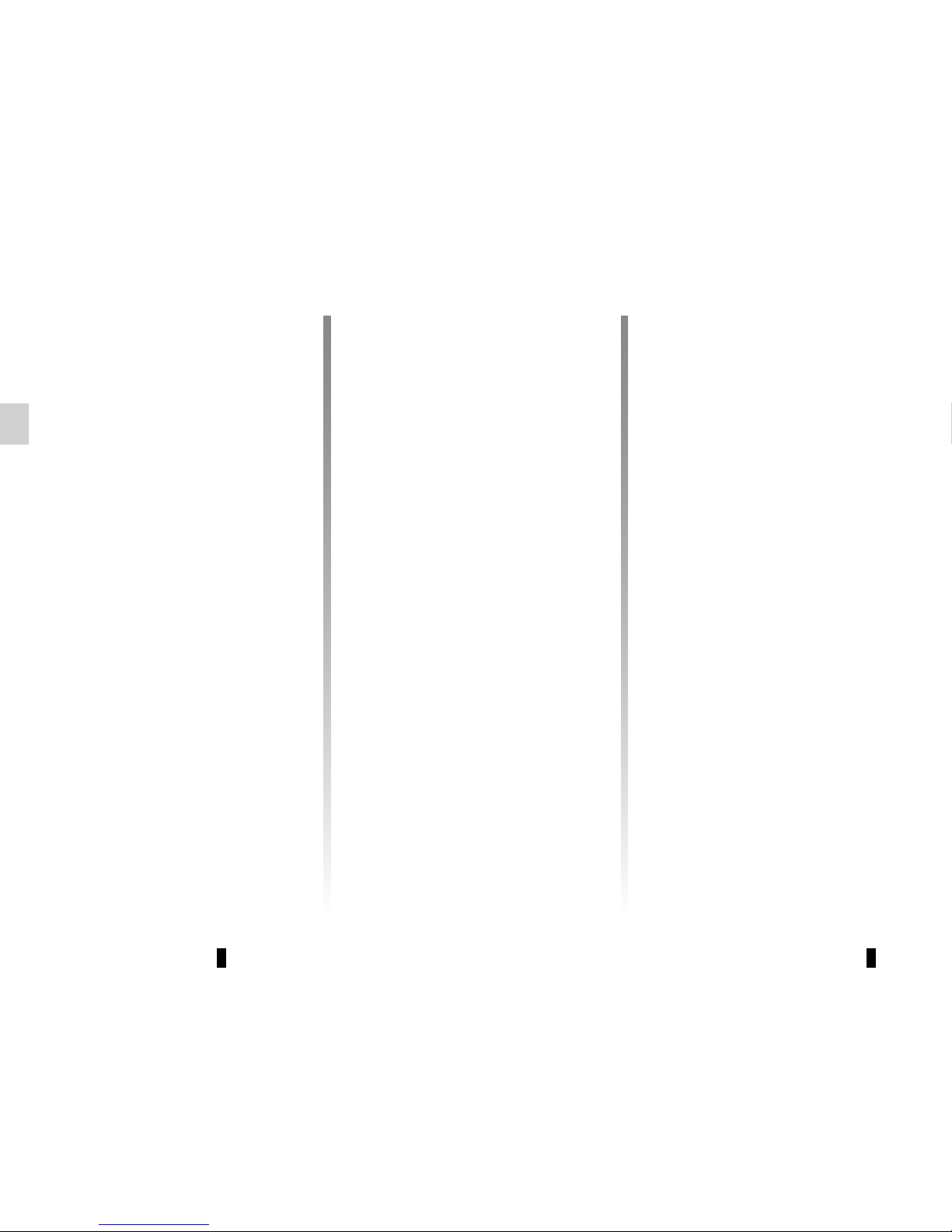
GB.12
LISTENING TO THE RADIO (1/3)
Selecting a waveband
Select the desired waveband (FM1,
FM2, DR1, DR2, AM, FM1, etc.) by
pressing 12 repeatedly.
Choose an FM or AM radio
station
There are several different ways to
select and seek a radio station.
Automatic search
This mode performs an automatic scan
to search for stations. Long press 9.
When you release 9, the frequency of
the nearest radio station is displayed.
So long as you press 9, the radio increases or decreases without stopping.
Manual search
This mode allows you to search for stations manually, scrolling through the
frequencies by pressing 9.
Press one of the buttons 9, the frequency increases or decreases.
Storage of radio stations
This operating mode allows you to
listen to your pre-set radio stations.
Select a waveband, then select a radio
station using the methods described
above.
To store a station, press and hold one
of the buttons of the keypad 6 until you
hear a beep.
Up to 6 stations can be saved per
waveband.
To recall a stored station, briefly press
one of the keys on the keypad 6.
Select a radio station (FM/DR)
To select a radio station press one of
the buttons 4 or turn the control knob 16
on the steering column control.
This list can include up to 100 radio stations having the strongest frequencies
in your area.
To get the most recent list of stations,
update the radio list (FM or DR).
Refer to “Updating the FM List” or
“Updating the DR List” in this section.
Page 17
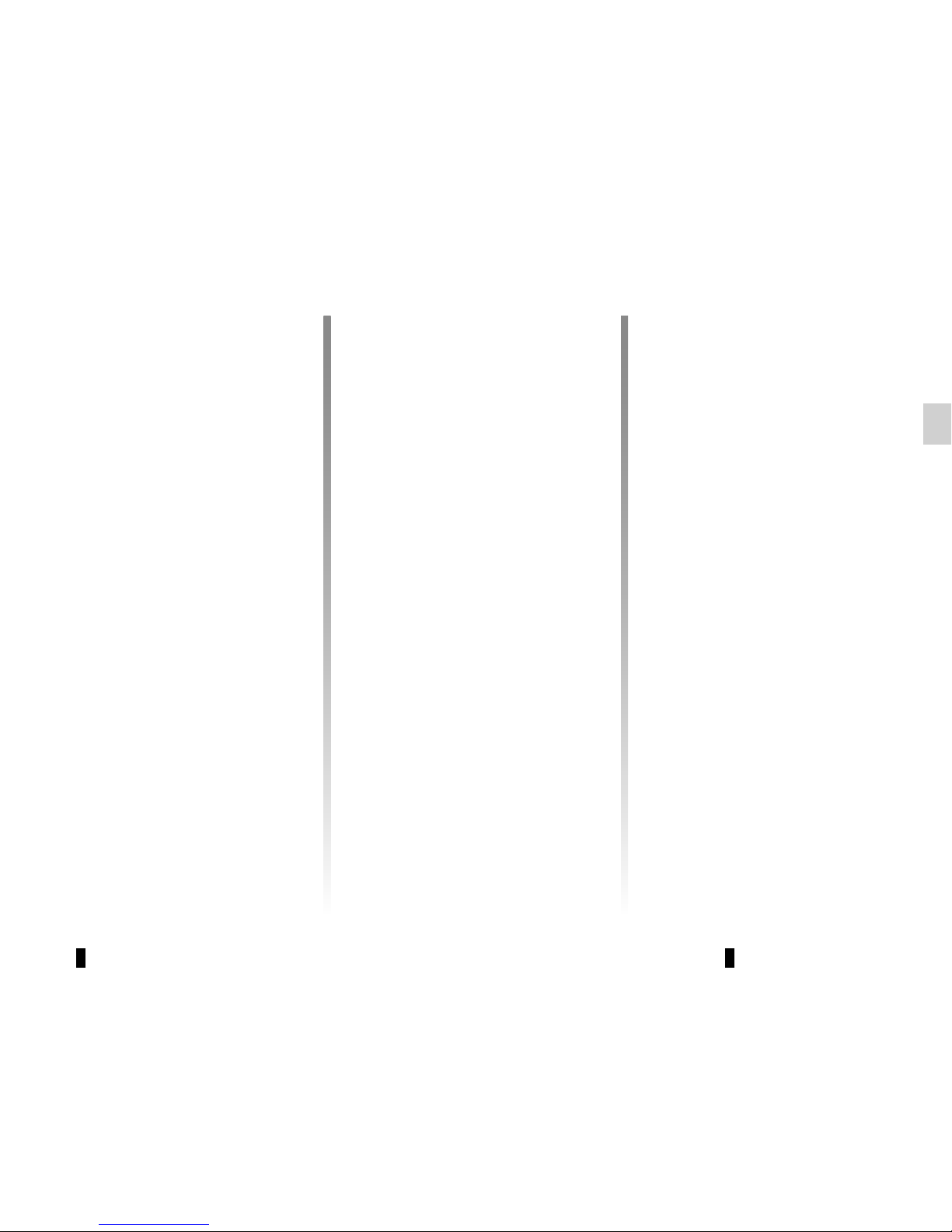
GB.13
LISTENING TO THE RADIO (2/3)
– Display the settings menu by press-
ing 1, select “Radio Settings” using
the buttons 4, then press 5 to confirm;
– select “Updating the FM Radio List”
using the buttons 4, then press 5 to
confirm.
The automatic update of the FM stations in the area starts. The message
“Updating FM list” appears on the
screen.
When the update is finished, the message “FM List updated” is displayed on
the screen.
Note: if another source is selected, the
FM radio list update continues in the
background.
To switch from one saved frequency to
another, press one of the buttons on the
keypad 6.
Note: you can also update the FM radio
list by pressing and holding 12.
“Radio Settings”
Display the settings menu by pressing
button 1, then select “Radio Settings”
using the buttons 4, then press 5 to
confirm. The available functions are as
follows:
– “”TA”;
– “DR alerts”;
– “Updating the FM Radio List”;
– “Updating the DR List”.
Traffic information: “TA”
When this feature is activated, your
audio system allows traffic bulletins to
play automatically as new reports are
issued by some FM or DR radio stations.
Note: on the AM waveband, this feature is not available.
Select the information station and then
choose whether you want another listening source.
Traffic information is broadcast automatically and has priority over the audio
source being listened to at the time.
To activate or deactivate this feature,
refer to the “Radio settings” paragraph
under “System settings”.
News bulletins: “DR alerts”
When this function is activated, it is possible to automatically listen to news as
it is broadcast by certain “FM” or “DR”
radio stations.
If you then select other sources, when
a broadcast of the selected programme
type is made, it will interrupt the other
sources.
To activate or deactivate this function,
please refer to the information on “DR
alerts” in the “System settings” section.
“Updating the FM Radio List”
This feature allows you to perform an
update of all FM stations in your area.
Page 18
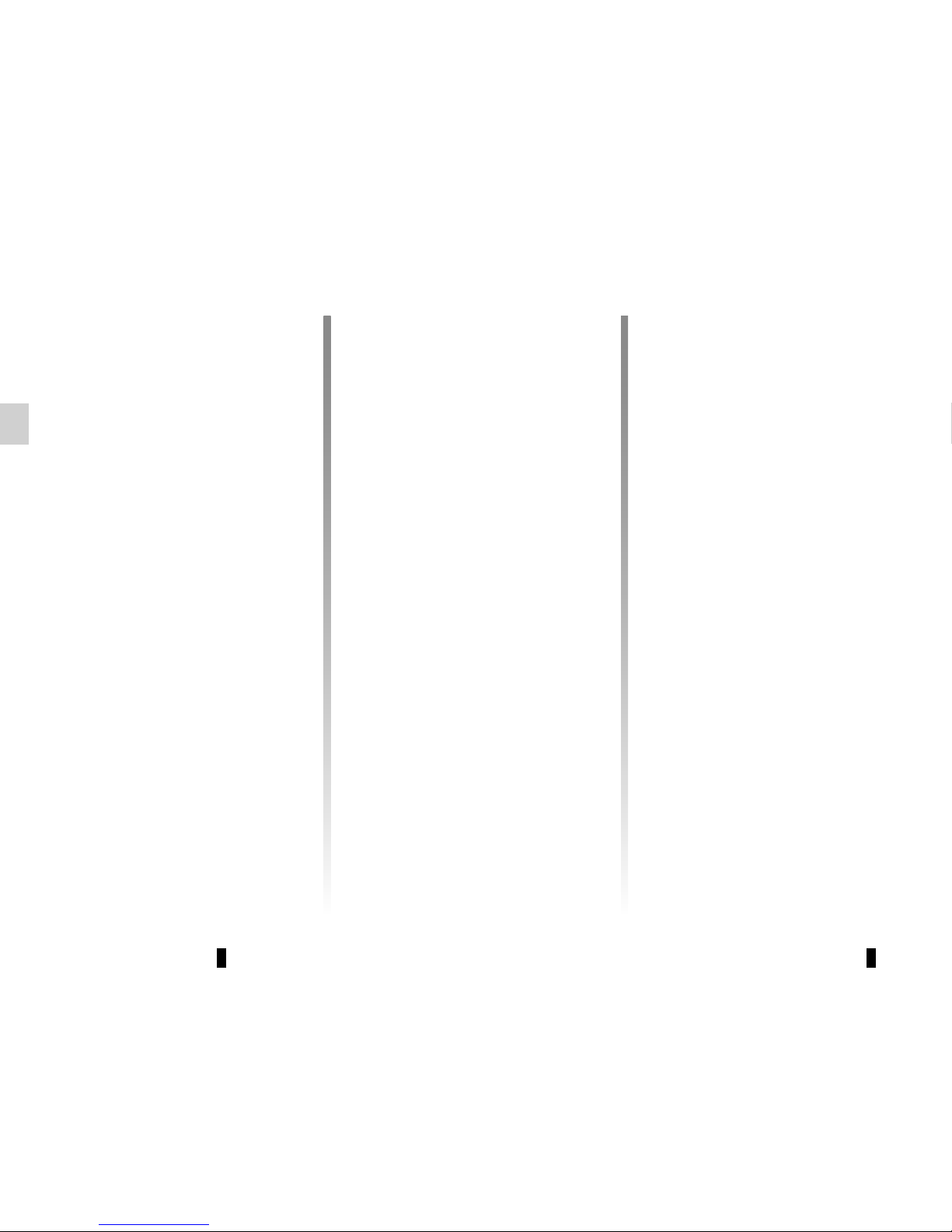
GB.14
Selecting a station
Select the desired waveband (FM1,
FM2, DR1, DR2 or AM) by pressing 12
repeatedly.
– Press one of the buttons 4 to scroll
through the radio stations on the FM,
DR list or the AM radio frequencies;
– turn the control knob 16 on the steer-
ing column control to scroll through
the previously stored radio stations;
– press 9 to scroll through the FM, AM
radio frequencies or the DR radio
stations.
Display radio text
To display the text menu, briefly press 3
or press and hold 1. The available functions are as follows:
– “Radio text” (FM and DR only);
– “Intellitext” (DR only);
– “EPG” (DR only).
Note: if no information is provided, the
message “No Radio Text available” is
displayed on the screen.
LISTENING TO THE RADIO (3/3)
“Updating the DR List”
This feature allows you to perform an
update of all DR stations in your area.
– Display the settings menu by press-
ing 1, select “Radio Settings” using
the buttons 4, then press 5 to confirm;
– select “Updating the DR List” using
the buttons 4, then press 5 to confirm;
– the automatic update of the list of
digital terrestrial radio stations in
your area begins. The message
“Updating DR List” appears on the
screen.
When the automatic frequency scan is
finished, the message “DR list updated”
is displayed on the screen.
Note: you can update the DR radio list
by pressing and holding 12.
Text information “Radio text” (FM/
DR)
Some FM or DR radio stations broadcast text information related to the program being listened to (e.g. the title of a
song or the name of the artist).
NB: This information is only available
for certain radio stations.
“Intellitext” function (DR)
This feature allows access to text information recorded on some radio stations. You can scroll through the text to
display new updates on business, politics, health, weather and sports.
“EPG” program guide (DR)
When this feature is activated, your
audio system will display the station’s
upcoming programs of the day.
Note: This information is only available
for the selected station’s next three
time slots.
Page 19
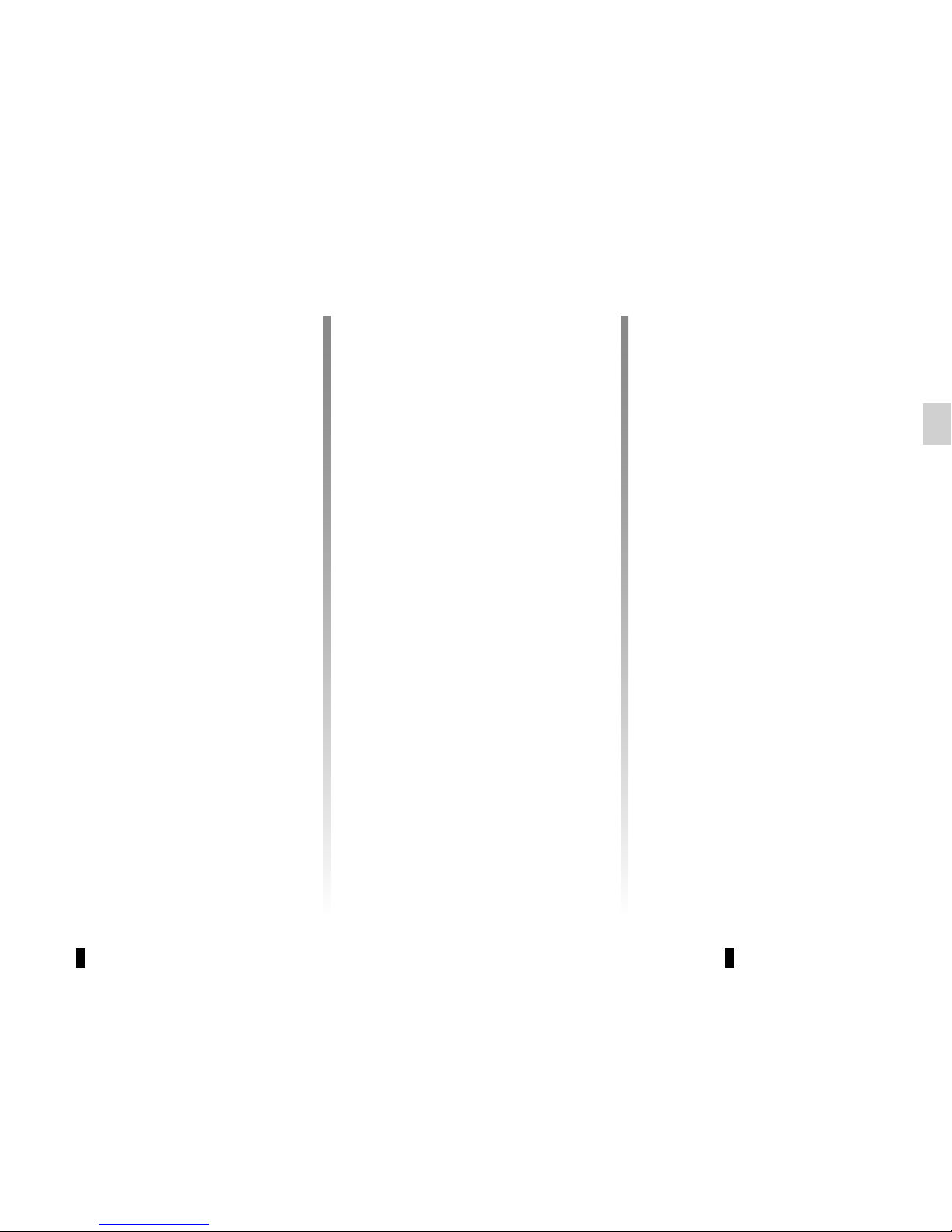
GB.15
LISTENING TO A CD/CDMP3 (1/2)
Specifications of readable
formats
Only files with an CDA/MP3> extension
can be played.
If a CD contains both audio CD files
and compressed audio files, the compressed audio files will not be recognised.
Note: some protected files (copyright)
cannot be read.
Note: to ensure that folder and file
names are easy to read, we recommend that you use names with fewer
than 64 characters, and avoid the use
of special characters.
CD/CD MP3 maintenance
To protect its readability, never expose
a CD CD MP3 to heat or direct sunlight.
To clean a CDCD MP3, use a soft cloth
and clean from the centre towards the
edge of the CD.
As a general rule, refer to the CD manufacturer's advice concerning maintenance and storage.
Note: some scratched or dirty CDs
cannot be read.
Inserting a CD/CD MP3
Refer to the section entitled
“Precautions during use”.
Check that there is no CD in the player,
then insert the CD with the printed side
upwards.
Listening to a CD/CD MP3
When a CD/CD MP3 is inserted (printed
surface upward), the audio system automatically switches to CD/CD MP3
source and starts to play the first track.
If you are listening to the radio and a
CD/CD MP3 is in the player, you can
choose to listen to the CD/CD MP3 by
pressing 11. Playback starts as soon as
the audio system switches to the CD/
CD MP3 source.
Searching for a track
Press 9 to switch from one track to the
next.
Fast winding
Long press 9 to fast forward or rewind.
Playback resumes when the button is
released.
Page 20
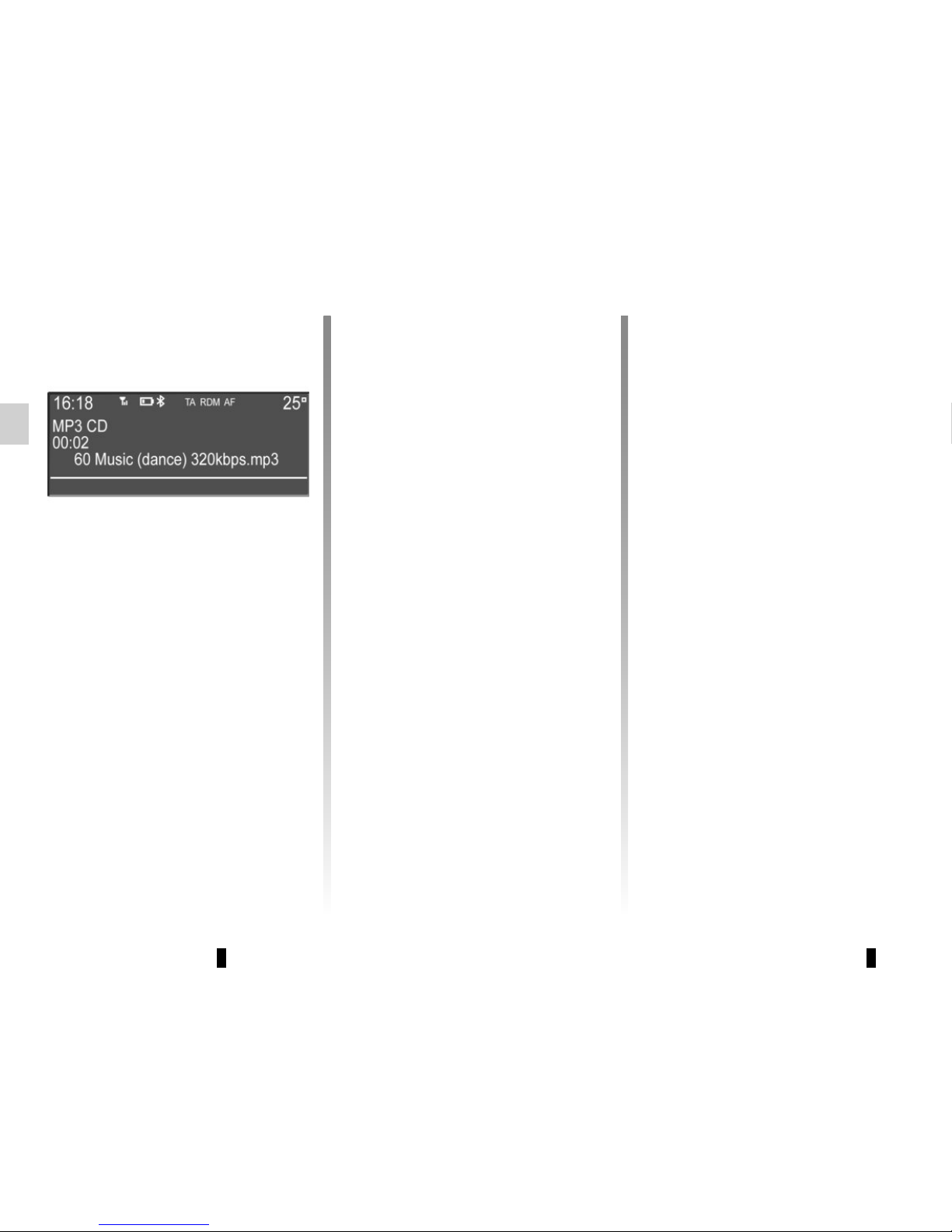
GB.16
LISTENING TO A CD/CDMP3 (2/2)
Shuffle (“RDM”)
Once a CD/CD MP3 is inserted, press
button “2” on the keypad 6 to turn on
the shuffle function for all the tracks on
the CD/CD MP3.
The symbol “RDM” appears on the
screen. A track is then selected at
random. The transition from one track
to another takes place randomly.
Press button “2” again on the keypad 6
to turn the shuffle function off; the
symbol “RDM” goes out.
Turning off the audio system and ejecting the CD/CD MP3 deactivates the
shuffle function.
Note: on a CD MP3, random play runs
on the folder currently being played.
Change folder to run random playback
on another folder.
Repeat (“RPT”)
This feature allows you to repeat a
track.
Press button “1” on the keypad 6 to activate the repeat function.
The symbol “RPT” appears on the
screen.
Press button “1” again on the keypad 6
to turn off the repeat function; the
symbol “RPT” goes out.
Note: if the shuffle function is activated,
enabling the repeat function will deactivate it; the symbol “RDM” will go out.
Pause
Press 14 to temporarily suspend the
volume or the playback of the external
audio source.
This function is automatically deactivated if you change the volume, change
the program source or if an automatic
newscast comes on.
Display text (CD-Text or ID3
tag)
Press 3 to scroll through the ID3 tag
information (artist name, album name,
elapsed time, track name).
To display all the ID3 tag information on
a single page, press and hold 3.
Ejecting a CD/CD MP3
Eject a CD/CD MP3 from the remote
CD player by pressing the eject button.
Note: if an ejected disc is not removed
within 20 seconds, it will automatically
be reinserted into the CD player.
Page 21
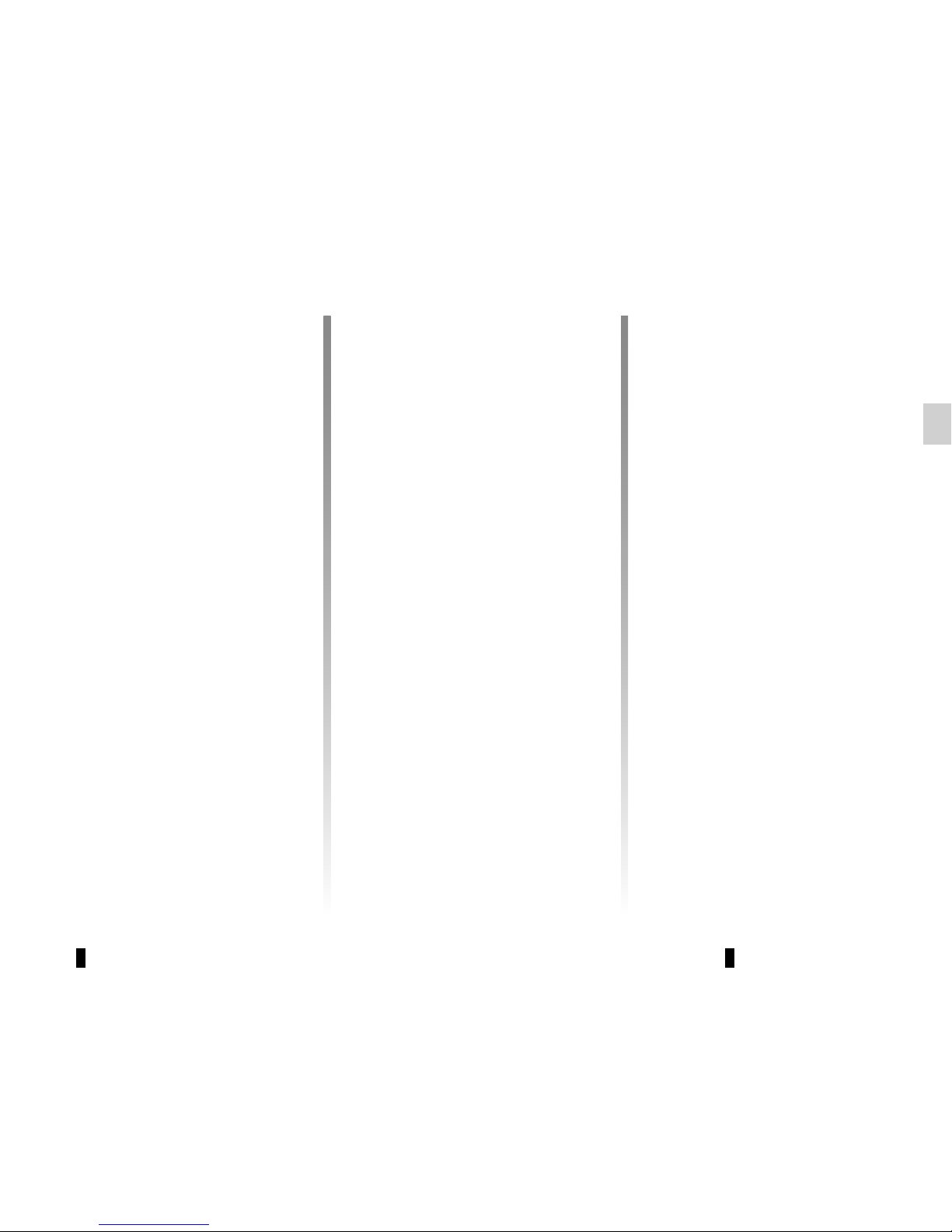
GB.17
Your audio system has inputs to connect one or more external audio
sources (USB key, MP3 player, iPod®,
Bluetooth® portable player, etc.).
You have several ways of connecting
your player:
– USB connection;
– Jack socket;
– Bluetooth® connection.
Note: the auxiliary audio source formats can be MP3, WMA or AAC.
USB connection;
Connection
Connect the MP3 player, the iPod® or
the USB key to the USB port.
Once the device is connected, the track
will be displayed automatically.
To view the directory currently being
used, press one of the buttons 4 or
turn the control knob 16 on the steering
column control.
To go back to the previous level in the
folder hierarchy, press button 2.
EXTERNAL AUDIO SOURCES (1/3)
Use
– MP3 player and iPod®:
Once you have plugged in your MP3
player or your iPod®, the menus can
be accessed from your audio system.
The system stores playlists identical to
those of your MP3 player or iPod®.
– USB key:
The audio files will start playing auto-
matically. To access the hierarchy of
your audio source, press one of the buttons 4, or turn the control knob 16 on
the steering column control.
You can search by track name in the
folder currently being played by pressing 5 or 17, then button “6” on the
keypad 6. Select the first letter of the
track that you wish to listen to using the
buttons 4 or the control knob 16 on the
steering column control, then press 5
or 17 to confirm.
Note: random play on a USB key works
in the same way as for a CD MP3. Refer
to the information on "Random playback (“RDM”)” in the section “Listening
to a CD/CD MP3”.
Note: the repeat function on a USB
key works in the same way as for a CD
MP3. Please refer to the paragraph on
“Repeat (“RPT”)” under “Listening to a
CD/CD MP3”.
Charging using the USB port
Once your audio player’s USB connector is plugged into the USB port of the
unit, you can charge or maintain the
battery during use.
Note: some devices do not recharge
or maintain battery charge level when
they are connected to the USB port on
the multimedia system.
Page 22
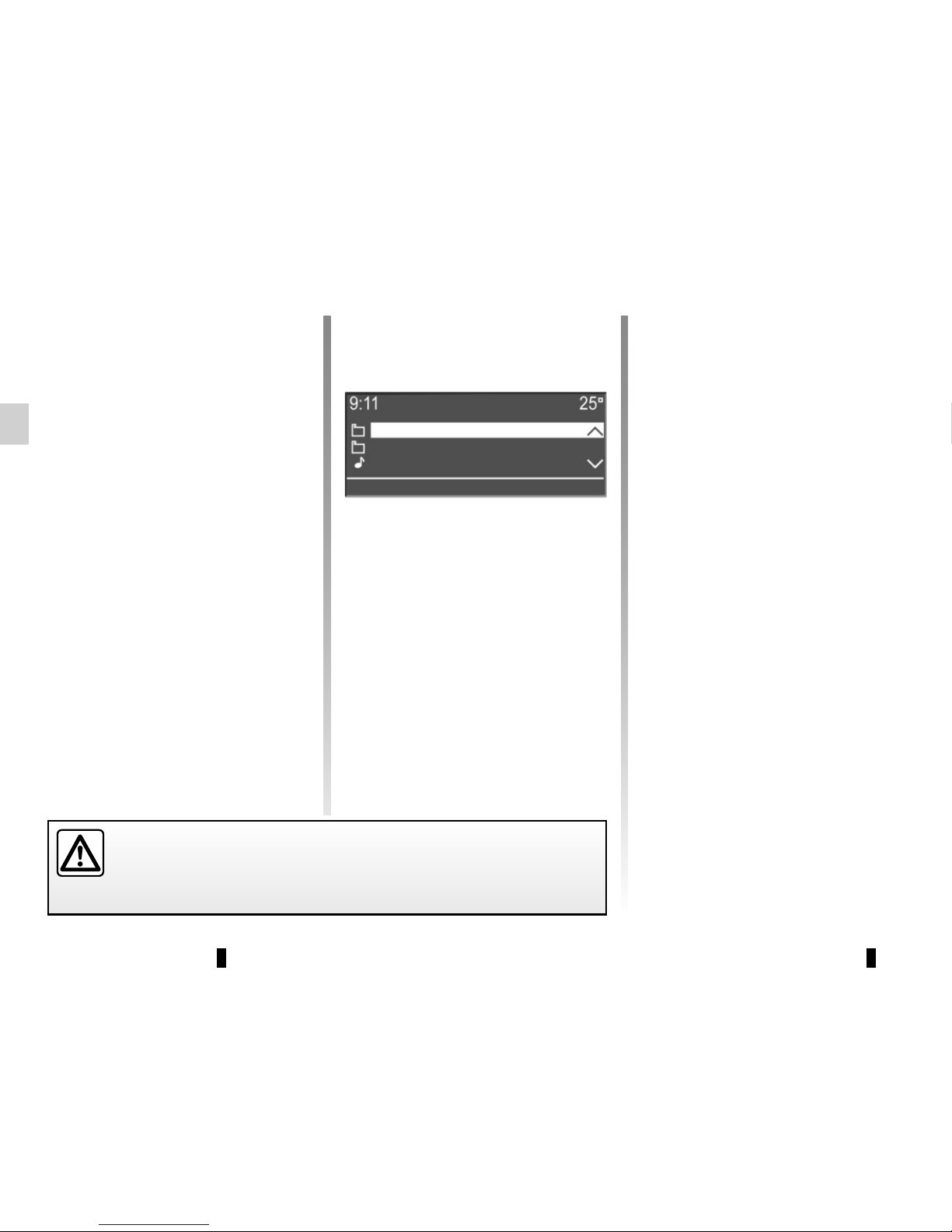
GB.18
Note: if your Bluetooth® digital device
has telephone and portable audio
player functions, pairing one of these
functions will automatically pair the
other.
Connection
For a device already paired, perform
the following steps:
– activate the Bluetooth® connec-
tion of the portable audio player and
make it visible to other devices (refer
to the audio player manual);
– select the Bluetooth® audio source
by pressing 11.
Use
Your portable audio player must be
connected to the system to enable all
its functions to be accessed.
Note: no portable audio player can be
connected to the system unless it has
previously been paired.
Once the Bluetooth® digital portable
audio player is connected, you can control it from your audio system.
Bluetooth® audio playback
In order to use your Bluetooth® device,
you must pair it to the vehicle upon
first use. Please refer to the information on the “Bluetooth® function” in the
“General description” section. Pairing
allows the audio system to recognise
and store a Bluetooth® portable player.
EXTERNAL AUDIO SOURCES (2/3)
Jack connection
Connection
Use a special cable (not provided), and
connect the Jack socket of the auxiliary
input to the portable audio player headset socket (usually a 3.5 mm jack).
Note: you cannot select a track directly
from your audio system. To select a
track, you must do so directly via your
portable audio player, when the vehicle
is stationary.
Use
Just the text “AUX” is displayed on the
audio system screen. No artist or track
name is visible.
NB: To adjust the sensitivity of the jack
Jack, refer to the “System settings”
section.
Only handle the personal stereo when traffic conditions permit.
Store the portable audio player safely while driving (risk of being thrown
in the event of sudden braking or impact).
Alternative mix
Sport playlist
01 Love Never Felt So Good
Page 23
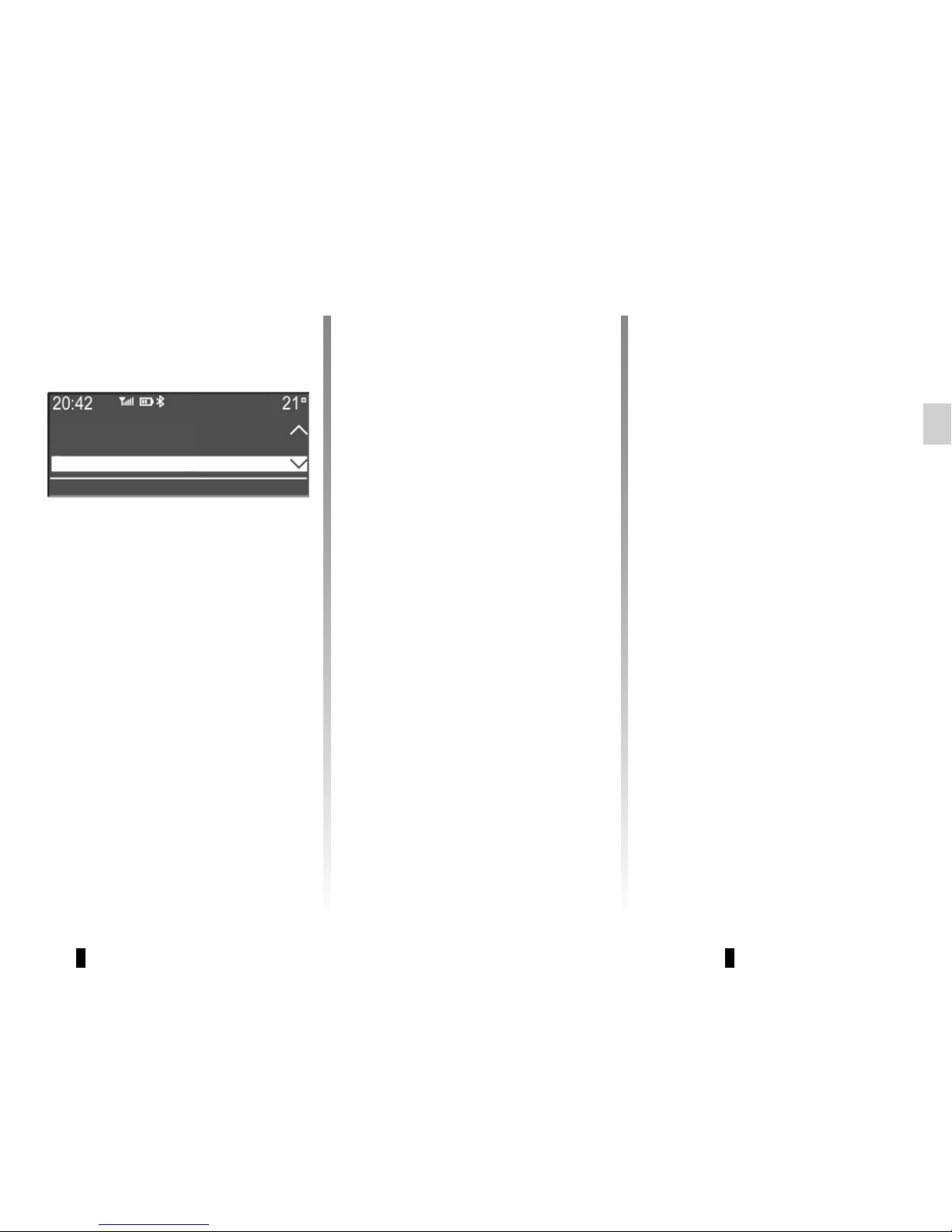
GB.19
EXTERNAL AUDIO SOURCES (3/3)
Press 14 to pause the audio track
(pressing again resumes the playback).
Press 9 to go to the previous or next
track on the portable audio player.
Note: the number of accessible functions varies depending on the type of
portable audio player and its compatibility with the audio system.
Note: in some cases, you will need to
refer to your device’s manual to finalise
the connection procedure.
Shuffle (“RDM”)
Once your Bluetooth® device is connected, press button “2” on the
keypad 6 to turn on the shuffle function
for all the tracks in the folder.
The symbol “RDM” appears on the
screen. A track is then selected at
random. The transition from one track
to another takes place randomly.
Press button “2” again on the keypad 6
to turn the shuffle function off; the
symbol “RDM” goes out.
Tracks
Albums
Genres
Press one of the buttons 4, 5 or 17
during the playback of an audio track
to display the various ways to select
the tracks (“Artists”, “Tracks”, “Albums”,
etc.).
Note: the display varies depending on
the make and model of telephone connected.
You can search by track name in the
folder currently being played by pressing 5 or 17, then button “6” on the
keypad 6. Select the first letter of the
track that you wish to listen to using the
buttons 4 or the control knob 16 on the
steering column control, then press 5
or 17 to confirm.
Turning off the audio system deactivates the shuffle function.
Note: on a Bluetooth® device connected to the audio system, the shuffle function applies to the folder currently being played. Change to another
folder to apply the shuffle function to
this latter.
Repeat (“RPT”)
This feature allows you to repeat a
track.
Press button “1” on the keypad 6 to activate the repeat function.
The symbol “RPT” appears on the
screen.
Press button “1” again on the keypad 6
to turn off the repeat function; the
symbol “RPT” goes out.
Note: if the shuffle function is activated,
enabling the repeat function will deactivate it; the symbol “RDM” will go out.
Page 24
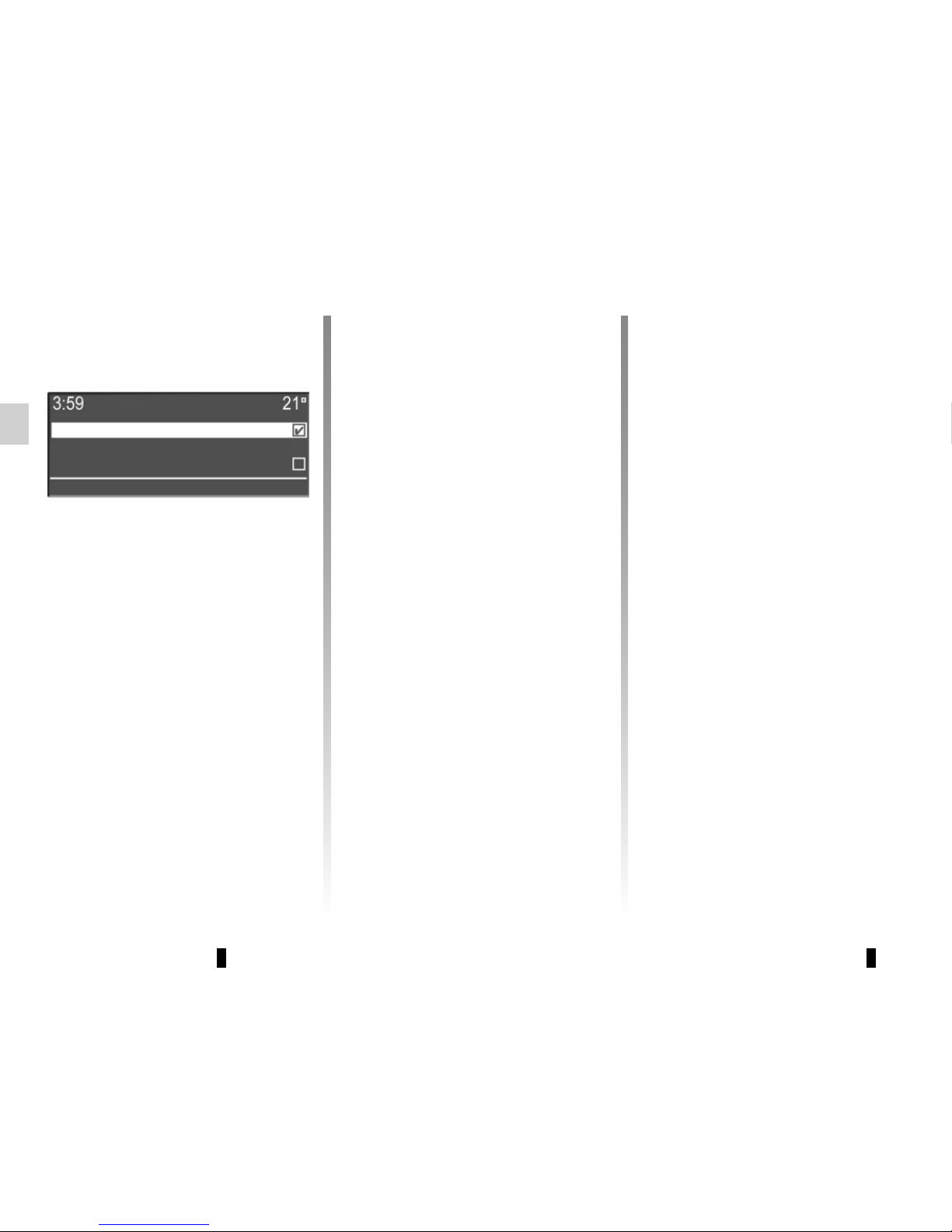
GB.20
PAIRING AND UNPAIRING A TELEPHONE (1/3)
Bluetooth® connection
To activate the audio system’s
Bluetooth® function:
– press 10;
– select “Bluetooth ON/OFF” using
the buttons 4 or the control knob 16
on the steering column control, then
press 5 or 17 to confirm;
– select “ON” using the buttons 4 or
the control knob 16 on the steering
column control, then press 5 or 17 to
confirm.
Pairing a phone
To use your hands-free system, pair
your Bluetooth® mobile phone with
the vehicle. Check that the Bluetooth®
of your phone is activated and set its
status to “visible”.
Pairing will enable the hands-free
phone system to recognise and store a
phone. You can pair up to five phones,
but only one can be connected at a
time.
Pairing can be performed either via the
audio system or via your phone.
Your audio system and phone must
both be switched on.
Note: if you pair a new telephone when
another telephone is already connected
to the audio system, this latter will be
disconnected and replaced by the new
paired telephone.
ON
OFF
Two ways of pairing are possible:
– “Make the radio visible”;
– “Pair a phone”.
Page 25
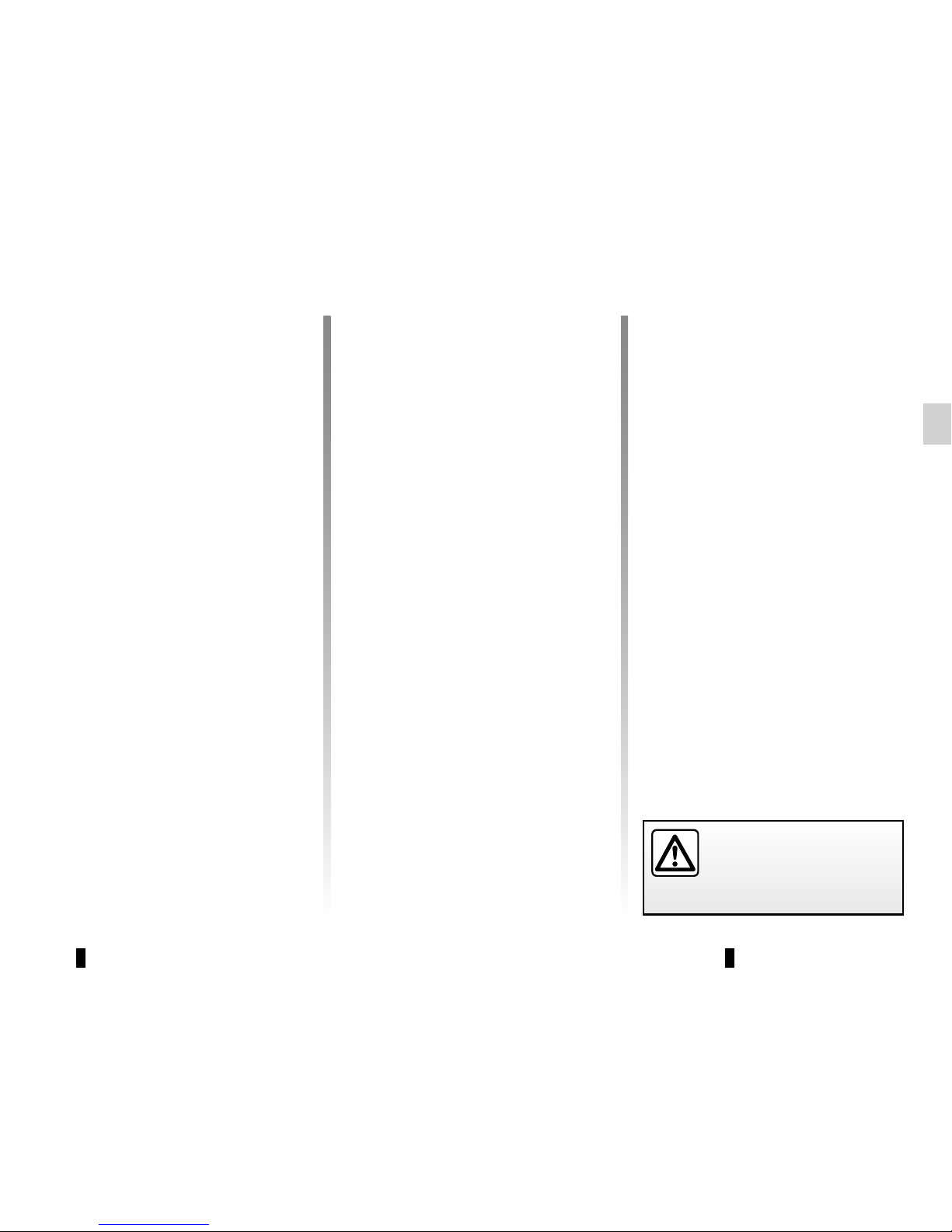
GB.21
Depending on the telephone, and if
the audio system requests it, enter
the Bluetooth® code displayed on the
audio system screen in your phone, or
confirm the pairing request.
Your phone may ask for authorisation to
share your contacts and call logs.
Accept sharing to find this information
on the audio system.
Note: the audio system memory is restricted and it is possible that all your
contacts may not be imported from your
phone.
A message on the audio system screen
informs you that the pairing has been
carried out successfully.
The device is automatically saved and
connected to the vehicle.
After sixty seconds, if pairing fails,
repeat these steps.
PAIRING AND UNPAIRING A TELEPHONE (2/3)
If the pairing fails, the system screen
goes back to the initial menu.
If the memory of the hands-free telephone system is full, you must unpair
an existing phone before a new phone
can be paired.
“Pair a phone” method
This method allows you to search from
the audio system to the phone. To pair
a phone using this method, perform the
following steps:
– press button 10;
– select “Pair a phone” using the but-
tons 4 or the control knob 16 on the
steering column control, then press 5
or 17 to confirm.
The search for Bluetooth® devices in
the vicinity begins (this search can take
up to sixty seconds.)
Select the telephone that you wish to
pair to audio system using the buttons 4 or the control knob 16 on the
steering column control, then press 5
or 17 to confirm.
For safety reasons, carry
out these operations when
the vehicle is stationary.
“Make the radio visible” method
This method allows you to search from
your phone to the audio system.
– Press button 10;
– select “Make the radio visible” using
the buttons 4 or the control knob 16
on the steering column control, then
press 5 or 17 to confirm;
– a message appears on the audio
system screen and a sixty-second
countdown begins;
– search on your telephone for the
“MY CAR” audio system, then select
it;
– a message is displayed on your te-
lephone and allows you to confirm
the pairing request.
Your phone may ask for authorisation to
share your contacts and call logs.
The message “MyCAR connected” appears on your phone indicating that
your audio system is paired and connected to your phone.
Page 26
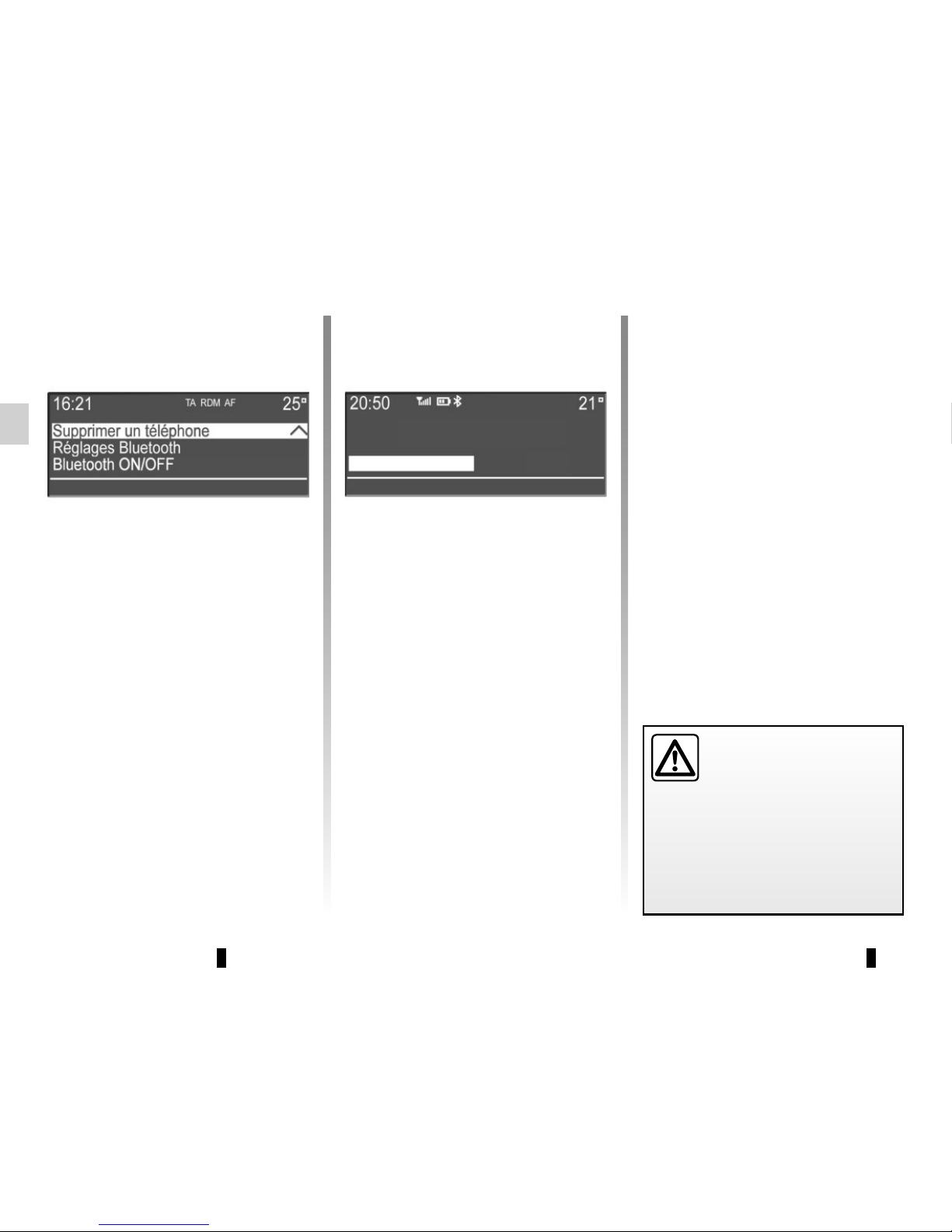
GB.22
YES
Isabelle_phone?
NO
Delete device
PAIRING AND UNPAIRING A TELEPHONE (3/3)
– select from the list the phone that you
wish to unpair using the buttons 4 or
the control knob 16 on the steering
column control, then press 5 or 17 to
confirm;
– select «Yes», then press 5 or 17 to
confirm.
Note: unpairing a phone erases all the
contacts from the mobile phonebook
downloaded to the audio system, as
well as the associated call history.
Your hands-free phone
system is only intended to
facilitate communication by
reducing the risk factors,
without removing them completely.
You must always comply with the
laws of the country in which you are
travelling.
Unpairing a phone
Unpairing deletes a phone from the
hands-free phone system memory.
– Display the phone settings menu by
pressing 10;
– select «Delete a telephone» using
the buttons 4 or the control knob 16
on the steering column control, then
press button 5 or 17 to confirm;
Page 27

GB.23
CONNECTING, DISCONNECTING A TELEPHONE (1/3)
Connecting a paired phone
Your phone must be connected to the
hands-free phone system in order to
use all its functions.
No phone can be connected to the
hands-free phone system if it has not
first been paired.
Please refer to the information on
“Pairing a telephone” in the “Pairing,
unpairing a telephone” section.
Note: your telephone’s Bluetooth®
connection must be active and set to
“visible”.
Automatic connection
As soon as the phone system is
switched on, the hands-free kit
searches for paired telephones in the
vicinity.
Note: the priority phone is the last to
have been connected.
Searching will continue until a paired
phone is found (this may take up to five
minutes).
Note:
– you can use automatic telephone
connection with the ignition switched
on. You may need to activate the automatic Bluetooth® connection on
your hands-free phone system. To
do this, refer to your telephone user
manual;
– when reconnecting, and when two
paired phones are within range
of the hands-free system, the last
phone to have been connected will
take priority, even if this phone is outside the vehicle but within range of
the hands-free system.
Note: if a call is already in progress
when your hands-free phone system is
connected, the phone will automatically
be connected and the conversation will
switch to the vehicle speakers.
For safety reasons, carry
out these operations when
the vehicle is stationary.
Your hands-free phone
system is only intended to
facilitate communication by
reducing the risk factors,
without removing them completely.
You must always comply with the
laws of the country in which you are
travelling.
JP_iPhone
connected
Page 28

GB.24
CONNECTING, DISCONNECTING A TELEPHONE (2/3)
Connection failure
If connection fails, check that:
– your phone is switched on;
– your telephone battery is not flat;
– your phone has already been paired
to the hands-free phone system;
– the Bluetooth® on your phone and
on the system are active;
– the phone is configured to accept the
audio system’s connection request.
Note: using your hands-free phone
system for prolonged periods will discharge your phone’s battery more
quickly.
A message informs you that the phone
is connected.
Note: if a telephone is already connected, when changing phones on the
list of phones already paired the existing connection is replaced automatically with that of the new phone requested.
Manual connection (changing the
phone connected)
Display the phone settings menu by
pressing 10, select the “Select a telephone” menu using the buttons 4 or the
control knob 16 on the steering column
control, then press 5 or 17 to confirm.
The list of phones already paired is displayed.
Select the telephone that you wish to
connect from the list using the buttons 4 or the control knob 16 on the
steering column control, then press 5
or 17 to confirm.
Pairing a phone
Selecting a telephone
Making the radio visible
JP_iPhone
connected
Page 29

GB.25
Disconnect a phone
To disconnect your telephone, you can:
– disconnect your audio system’s
Bluetooth® function;
– deactivate Bluetooth® on your
phone;
– delete the paired phone via the audio
system’s telephone menu.
If the phone is switched off, the telephone will be disconnected.
A message is then displayed on your
screen to confirm that the phone is disconnected.
Note: if a call is in progress when the
phone is disconnected, the call will
automatically be transferred to your
phone.
To deactivate your audio system’s
Bluetooth®:
– press 10;
– select “Bluetooth ON/OFF” using the
buttons 4 or the control knob 16 on
the steering column control;
– confirm by pressing 5 or 17;
– select “Deactivated” using the but-
tons 4 or the control knob 16 on the
steering column control;
– confirm this selection by pressing 5
or 17.
To deactivate your phone’s Bluetooth®,
refer to your phone's user guide.
To disconnect and delete the
Bluetooth® phone, see the information under “Unpairing a telephone” in
the section “Pairing, unpairing a telephone”.
Deleting a phone
Bluetooth ON/OFF
Bluetooth settings
CONNECTING, DISCONNECTING A TELEPHONE (3/3)
Page 30

GB.26
– select the number required using
the buttons 4, or the control knob 16
on the steering column control, then
press 5 or 17 to confirm and make
the call.
Note: to return to the previous screen,
press 2 briefly or press and hold 17.
Calling a contact from the
telephone directory
When pairing a phone, its phonebook
is automatically uploaded into the audio
system (depending on the phone).
Display the phone menu by pressing 10, select “Contacts” using the buttons 4 or the control knob 16 on the
steering column control, then press 5
or 17 to confirm and display the list of
contacts.
Select the contact that you wish to call
from the list using the buttons 4 or the
control knob 16 on the steering column
control, then confirm by pressing 5
or 17 to make the call.
From the “Contacts” menu, you can
search for a contact by name, to do this:
– press button “6” on the keypad 6 to
display the digital alphabet;
– use the buttons 4 or the control
knob 16 on the steering column control to scroll through the letters of the
alphabet;
MAKING, RECEIVING A CALL (1/4)
– when you have selected the desired
letter, press button 5 or 17 to con-
firm;
– once you have found the contact
required using the buttons 4, or
the control knob 16 on the steering
column control, press 5 or 17 to dis-
play the number(s) recorded for the
contact;
0625963639
Page 31

GB.27
20
MAKING, RECEIVING A CALL (2/4)
Call List
Contacts list
Dial
– select the contact or the number to
call using the buttons 4 or the control
knob 16 on the steering column con-
trol, then confirm by pressing 5 or 17
to make the call.
Making a call by dialling a
number
To make a call by dialling the number:
– press 10;
– select “Dial” using the buttons 4 or
the control knob 16 on the steering
column control;
Call a contact from your call
log history
To display the call history:
– press 10;
– select “Call List” using the buttons 4
or the control knob 16 on the steering column control;
– confirm the selection by pressing 5
or 17;
– select the “Dialed”, “Received” or
“Missed” menu;
– confirm each digit by pressing 5
or 17;
– once the complete number has been
entered, select 20 using the buttons 4 or the control knob 16 on the
steering column control, then press 5
or 17 to make the call.
You can redial the last number dialled
by pressing and holding 10.
Page 32

GB.28
MAKING, RECEIVING A CALL (3/4)
Receiving a call
When receiving a call, the caller’s
number is displayed on the screen (this
function depends on the options you
have subscribed to with your service
provider).
If the caller’s number is in one of the
memories, the name of the caller is displayed instead of the number.
If the caller number cannot be displayed, the message “Private number”
is displayed on the screen.
Incoming call
21 23
22
To accept an incoming call, briefly press
button 18 on the steering wheel. You
can also select 21 using the buttons 4
or the control knob 16 on the steering
column control, then press 5 or 17 to
confirm and accept the call.
To reject an incoming call, press and
hold button 18 on the steering wheel.
You can also select 23 using the buttons 4 or the control knob 16 on the
steering column control, then press 5
or 17 to confirm and reject the call.
To place an incoming call on hold,
select 22 using the buttons 4 or the
control knob 16 on the steering column
control, then press 5 or 17 to confirm
and place the incoming call on hold.
DUPUIS Vanessa
It is recommended that you
stop your vehicle before entering a number or searching for a contact.
The system can be used to manage
call waiting when your phone is connected (depending on your subscription).
Page 33

GB.29
During a call
You can:
– hang up by pressing button 18 on
the steering wheel. You can also use
the buttons 4 or the control knob 16
on the steering column control and
select 24, then confirm by pressing 5
or 17 to end the call.
– switch the conversation from your
audio system to your phone by selecting 26 using the buttons 4 or
the control knob 16 on the steering
column control, then press 5 or 17 to
confirm;
24 26 27
28
25
0265968574 0265968574
MAKING, RECEIVING A CALL (4/4)
+33265968574
Hold
29
30
– resume a call placed on hold by se-
lecting 29 using the buttons 4 or
the control knob 16 on the steering
column control, then press 5 or 17 to
confirm;
– end a call placed on hold by select-
ing 30 using the buttons 4 or the control knob 16 on the steering column
control, then press 5 or 17 to confirm;
– control your phone's keypad from the
audio system by selecting 27 using
the buttons 4 or the control knob 16
on the steering column control, then
press 5 or 17 to confirm.
A B
Note: when you select 26, screen B ap-
pears. To return to screen A, select 28.
– switch the conversation from your
phone to your audio system by se-
lecting 28 using the buttons 4 or
the control knob 16 on the steering
column control, then press 5 or 17 to
confirm;
– place a call on hold by selecting 25
using the buttons 4 or the control
knob 16 on the steering column con-
trol, then press 5 or 17 to confirm;
Page 34

GB.30
SYSTEM SETTINGS (1/5)
You can change the value of each setting using the buttons 4.
Press 5 to confirm and return to the previous selection.
To exit the current menu, press 2.
“AUX In”
Display the settings menu by pressing 1. Select “Audio settings”, then
press 5 to confirm. Using the buttons 4,
select the “AUX In” item to access the
following options:
– “Low”;
– “Medium”;
– “High”.
The values for each setting are as follows:
– “Low” (1200 mV);
– “Medium” (600 mV);
– “High” (300 mV).
“Audio settings”
Display the settings menu by pressing 1. Select “Audio Settings” using the
buttons 4, then press 5 to confirm. The
available settings are:
– “Equaliser”;
– “Spatialisation”;
– “AUX In”;
– “Volume sensitive to speed”;
– “Bass Boost”;
– “Audio Default”.
“Equaliser”
Select “Equaliser”, then press 5 to
access the different items in the following order:
– “Bass”;
– “Medium”;
– “Treble”.
“Spatialisation”
– “Balance” (left/right sound distribu-
tion);
– “Fade” (front/rear sound distribu-
tion).
Equaliser
Spatialisation
AUX In
Volume sensitive to speed;
Bass Boost
Audio Default
Page 35

GB.31
SYSTEM SETTINGS (2/5)
“Audio Default”
Display the settings menu by pressing
button 1. Select “Audio settings” using
the buttons 4, press 5 to display the settings menu, then select “Audio Default”.
Confirm your selection by pressing 5.
All the audio settings return to their default values.
For safety reasons, carry
out any adjustments when
the vehicle is stationary.
Radio settings
The available settings are:
– “TA” (traffic information);
– “DR alerts” (news bulletins);
– “Updating the FM Radio List”;
– “Updating the DR List”.
TA
DR alerts
Updating FM List
“Volume sensitive to speed”
The volume of the audio system varies
in relation to the vehicle speed.
Go to the “Audio settings” menu then
confirm “Volume km/h” by pressing 5.
Adjust the volume/speed ratio using the
buttons 4, then confirm by pressing 5 to
obtain the desired ratio.
“Bass Boost”
The “Bass Boost” function increases
the bass levels.
To activate/deactivate this function,
select “ON” or “OFF” using the buttons 4, then press 5 to confirm.
Page 36

GB.32
Setting the time
This function allows you to set the time.
Display the settings menu by press-
ing button 1. Select “Clock” using the
buttons 4, then press 5 to confirm. The
available settings are:
– “Set Time”: setting of the hours and
minutes;
– “Format”: selection of the time dis-
play format “Am/Pm” or “24hr”.
“TA” (traffic information)
To activate or deactivate this function:
– display the settings menu by press-
ing button 1, select “Radio Settings”
using the buttons 4, then press 5 to
confirm;
– select “TA” using the buttons 4, then
press 5 to confirm;
– select “ON” or “OFF” to activate or
deactivate the “TA” function.
SYSTEM SETTINGS (3/5)
“DR alerts” (news bulletins)
– Display the settings menu by press-
ing button 1, select “Radio Settings”
using the buttons 4, then press 5 to
confirm;
– select “DR alerts” using the but-
tons 4, then press 5 to confirm;
– select the news bulletin(s) that you
want to listen to using the buttons 4,
then press 5 to confirm.
Travel
Warning
News
“Updating the FM Radio List”
Refer to “Updating the FM Radio List”
in the section entitled “Radio functions”.
“Updating the DR List”
Refer to “Updating the DR List” in the
section entitled “Radio functions”.
DR alerts
Updating the FM Radio List
Updating the DR List
Page 37

GB.33
Selecting a language
This function allows you to change the
language used in the audio system.
Access the “Language” item on the settings menu by pressing button 1, select
the language required using the buttons 4, then press 5 to confirm.
To set the ringtone or call volume by
Bluetooth®, select “Volume” using the
buttons 4, then press 5 to confirm.
A new sub-menu appears:
– “Ring”;
– “Call”.
Select one of the two items using the
buttons 4, then press 5 to confirm.
Press 4, to raise or lower the volume,
then press 5 to confirm.
“Bluetooth settings”
Access the phone menu by pressing button 10, select the “Bluetooth
Settings” item using the buttons 4, then
press 5 to confirm.
The available settings are:
– “Volume”: adjustment of the call or
ringtone volume;
– “Ringtone”: activation of the vehicle’s
ringtone or of that transferred from
the phone.
A short press on 2 or pressing and
holding 17 allows you to return to
the previous menu.
SYSTEM SETTINGS (4/5)
Čeština
Dansk
Deutsch
Volume
Ringtone
Depending on the brand and model
of your telephone, the hands-free
functions may be partially or fully incompatible with your vehicle’s audio
system.
Page 38

GB.34
Note: when a phone is paired to the
audio system, a new item appears in
the menu: “Bluetooth settings”:
– “PB download”: updating of the
phonebook of the phone paired to
the audio system (e.g., addition of
new contacts not yet in the system).
To update the phonebook on the audio
system, access the “Bluetooth Settings”
menu by pressing 10, select “PB download” using the buttons 4 or the control
knob 16 on the steering column control,
then press 5 or 17 to confirm.
For safety reasons, carry
out any adjustments when
the vehicle is stationary.
SYSTEM SETTINGS (5/5)
Volume
Ringtone
PB download
Display of radio texts
Display the radio text menu by pressing 3. The audio system displays “available” on the screen.
The radio texts display may contain a
maximum of 64 characters.
Note: if the current radio station cannot
display radio text, the audio system
screen displays “No Radio Text”.
To activate the ringtone on the vehicle
or the telephone by Bluetooth®, select
“Ringtone” using the buttons 4 or the
control knob 16 on the steering column
control, then press 5 or 17 to confirm.
A new sub-menu appears:
– “Vehicle”;
– “Phone”;
– “PB download”.
Select one of the items to be activated using the buttons 4 or the control
knob 16 on the steering column control,
then press 5 or 17 to confirm.
Page 39

GB.35
OPERATING FAULTS (1/3)
System
Description Possible causes Solutions
No sound can be heard. The volume is set to minimum or pause. Increase the volume or deactivate pause.
The audio system does not work and
the display does not light up.
The audio system is not switched on. Switch the audio system on.
The audio system fuse has blown. Replace the fuse (see “fuses” in the vehicle’s
driver’s handbook).
The audio system does not work but
the display lights up.
The volume is set to minimum. Press 13 or turn 7.
Speaker short circuit. Please consult an authorised dealer.
No sound comes out of the left- or
right-hand speakers when using the
radio or a CD.
The sound balance setting (left/right) is
incorrect.
Correct the sound balance setting.
Speaker disconnected. Please consult an authorised dealer.
Poor radio reception or no reception. The vehicle is too far from the transmitter
to which the radio is tuned (background
noise and interference).
Search for another transmitter with a better
local signal.
The reception is disrupted by interference from the engine.
Please consult an authorised dealer.
The aerial is damaged or not connected. Please consult an authorised dealer.
Page 40

GB.36
OPERATING FAULTS (2/3)
CD/CD MP3
Description Possible causes Solutions
The initial read time of a CD CD MP3
seems long.
CD soiled. Eject and clean the CD.
CD MP3. Wait since scanning the CD MP3 takes
longer.
“CD error” is displayed on the audio
system screen or the CD/CD MP3 is
ejected by the audio system.
CD incorrectly inserted or dirty, damaged
or incompatible.
Eject the CD/CD MP3. Correctly insert a
clean, undamaged or compatible CD/CD
MP3 .
Some CD MP3 files cannot be read. Audio and non-audio files have been
saved on the same CD.
Save audio and non-audio files on different CDs.
The audio system cannot read the CD
MP3.
The CD has been written at a speed of
less than 8x or more than 16x.
Write your CD at a speed of 8x.
The CD has been written in multisession
mode.
Write your CD in Disc at Once mode or
write your CD in “Track At Once” mode,
and finalise the disc after the last session.
The CD MP3 playback quality is poor The CD is black or of a colour with a
lower reflective capacity, which reduces
the playback quality.
Copy your CD to a white or light-coloured
CD.
Page 41

GB.37
OPERATING FAULTS (3/3)
Phone
Description Possible causes Solutions
The phone does not connect to the audio
system.
– Your phone is off.
– Your phone’s battery is flat.
– Your phone has not previously been
paired to a hands-free phone system.
– Bluetooth® for your phone and the
system have not been activated.
– The phone is not configured to accept
the audio system’s connection request.
– Switch on your phone.
– Recharge your phone’s battery.
– Pair your phone to the hands-free
phone system.
– Activate the Bluetooth® for your
phone and the system.
– Configure the phone to accept the
audio system’s connection request.
The Bluetooth® portable audio player
does not connect to the system.
– Your audio player is off.
– Your audio player’s battery is flat.
– Your audio player has not previously
been paired to the audio system.
– The Bluetooth® for your audio player
and the audio system have not been
activated.
– The portable audio player is not con-
figured to accept the audio system’s
connection request.
– Music does not start to play from your
audio player.
– Switch on your portable audio player.
– Recharge your audio player’s battery.
– Pair your audio player to the audio
system.
– Activate Bluetooth® for your audio
player and the audio system.
– Configure the portable player to
accept the audio system’s connection
request.
– Depending on your phone’s degree of
compatibility, music may need to be
played from your audio player.
The message “Low battery” appears. Using your hands-free phone system for
prolonged periods of time will run down
your phone’s battery more quickly.
Recharge your phone’s battery.
Page 42

GB.38
ALPHABETICAL INDEX (1/2)
A
auxiliary source...............................................................GB.17
B
Bluetooth® ............................................................GB.4 – GB.5
buttons ................................................................ GB.6 → GB.9
C
call .................................................................................. GB.26
call history.......................................................................GB.27
CD text............................................................................GB.16
CD/MP3 CD
eject ..........................................................................GB.16
fast winding ...............................................................GB.15
insert ......................................................................... GB.15
listen .........................................................................GB.15
MP3 CD specifications .............................................. GB.15
random playback ......................................................GB.16
choosing the source .......................................................GB.10
clock
setting .......................................................................GB.32
communication .................................................GB.28 – GB.29
connect a telephone .......................................................GB.23
connection
failure ........................................................................ GB.24
controls ............................................................... GB.6 → GB.9
D
default settings ...............................................................GB.31
dialling a number ............................................................GB.27
disconnect a telephone...................................................GB.25
F
fascias and steering wheel controls.................... GB.6 → GB.9
FM/LW/MW bandwidths ........................................GB.4 – GB.5
H
handsfree..........................................................................GB.5
hands-free telephone system .........................................GB.26
I
i NEWS news bulletins ...................................................GB.32
ID3 tag ............................................................................ GB.16
L
languages ....................................................................... GB.33
M
mute................................................................................GB.10
O
operating faults ............................................... GB.35 → GB.37
operation.........................................................................GB.10
P
pairing a telephone ......................................... GB.20 → GB.22
pause .............................................................................. GB.16
precautions during use .........................................GB.2 – GB.3
R
radio
automatic mode ........................................................ GB.12
automatic station storage .......................................... GB.12
choosing a station .....................................................GB.12
manual mode ............................................................GB.12
station pretuning ....................................................... GB.12
radio-text.............................................................GB.14, GB.34
range of wavelengths .....................................................GB.12
RDS .................................................................................. GB.4
receiving a call ................................................................ GB.28
Page 43

GB.39
ALPHABETICAL INDEX (2/2)
S
settings
audio ......................................................................... GB.30
steering wheel controls ....................................... GB.6 → GB.9
switching off .................................................................... GB.10
T
telephone contacts list .................................................... GB.26
traffic information ............................................................ GB.32
U
unpairing a telephone ..................................................... GB.22
USB socket ..................................................................... GB.17
V
volume ............................................................................ GB.10
Page 44

GB.40
Page 45

ARA–٤٠
Page 46

ARA–٣٩
(٢/٢) ﻱﺪﺠﺑﻷﺍ ﺱﺮﻬﻔﻟﺍ
١٧.ARA .....................................................................ﻲﻓﺎﺿﺇ ﺭﺪﺼﻣ
٢٢.ARA → ٢٠.ARA .................................................... ﻒﺗﺎﻬﻟﺍ ﺔﻘﺑﺎﻄﻣ
٣٢.ARA .................................................................. ﺭﻭﺮﻤﻟﺍ ﺕﺎﻣﻮﻠﻌﻣ
١٧.ARA .......................................................................USB ﺲﺒﻘﻣ
٥.ARA – ٤.ARA ............................................FM/LW/MW ﺕﺎﺟﻮﻤﻟﺍ
ﻥ
٣٢.ARA ..................................................... i NEWS ﺔﻳﺭﺎﺒﺧﻹﺍ ﺓﺮﺸﻨﻟﺍ
٢٦.ARA ........................................................ﻒﺗﺎﻬﻟﺎﺑ ﺮﺤﻟﺍ ﺙﺪﺤﺘﻟﺍ ﻡﺎﻈﻧ
Page 47

ARA–٣٨
(٢/١) ﻱﺪﺠﺑﻷﺍ ﺱﺮﻬﻔﻟﺍ
I
١٦.ARA ..........................................................................tag ID٣
ﺃ
ﻝﺎﺼﺗﺍ
٢٤.ARA .........................................................................ﻕﺎﻔﺧﺇ
٢٩.ARA – ٢٨.ARA ............................................................ﻝﺎﺼﺗﻻﺍ
٢٧.ARA ......................................................................ﻢﻗﺮﺑ ﻝﺎﺼﺗﻻﺍ
٢٦.ARA ...............................................................................ﻞﺼﺗﺍ
٣.ARA – ٢.ARA ................................................... ﻡﺍﺪﺨﺘﺳﻻﺍ ﺕﺎﻃﺎﻴﺘﺣﺍ
٣٧.ARA → ٣٥.ARA .................................................ﻞﻴﻐﺸﺘﻟﺍ ﺕﻻﻼﺘﺧﺍ
١٠.ARA .................................................................... ﺭﺪﺼﻤﻟﺍ ﺭﺎﻴﺘﺧﺍ
٩.ARA → ٦.ARA .............................................................. ﺭﺍﺭﺯﻷﺍ
٢٨.ARA ...................................................................... ﺔﻤﻟﺎﻜﻣ ﻡﻼﺘﺳﺍ
١٦.ARA ...............................................................ﺔﻴﺼﻧ ﺭﺰﻴﻟ ﺔﻧﺍﻮﻄﺳﺍ
MP٣ ﺔﻐﻴﺼﺑ ﺭﺰﻴﻠﻟﺍ ﺔﻧﺍﻮﻄﺳﺃ/ﺭﺰﻴﻠﻟﺍ ﺔﻧﺍﻮﻄﺳﺃ
١٦.ARA ........................................................................ ﺝﺍﺮﺧﺇ
١٥.ARA .........................................................................ﻝﺎﺧﺩﺇ
١٥.ARA ......................................................................ﻉﺎﻤﺘﺳﻻﺍ
١٥.ARA ................................ MP٣ ﺔﻐﻴﺼﺑ ﺭﺰﻴﻠﻟﺍ ﺕﺎﻧﺍﻮﻄﺳﺃ ﺺﺋﺎﺼﺧ
١٥.ARA ................................................................. ﺔﻌﻳﺮﺳ ﺓءﺍﺮﻗ
١٦
.ARA ............................................................... ﺔﻴﺋﺍﻮﺸﻋ ﺓءﺍﺮﻗ
ﻂﺒﻀﻟﺍ ﻉﺎﺿﻭﺃ
٣٠.ARA ........................................................................ﻲﺗﻮﺻ
٣١.ARA ................................................ ﻲﺿﺍﺮﺘﻓﻻﺍ ﻊﺿﻮﻟﺍ ﻂﺒﺿ ﻉﺎﺿﻭﺃ
١٠.ARA ...............................................................................ﻑﺎﻘﻳﺇ
١٦.ARA ....................................................................... ﺖﻗﺆﻣ ﻑﺎﻘﻳﺇ
ﺏ
٤.ARA .......................................................................... RDS ﻥﺎﻴﺑ
ﺕ
١٠.ARA .............................................................................ﻞﻴﻐﺸﺘﻟﺍ
٥.ARA .........................................................................ﺮﺤﻟﺍ ﻞﻴﻐﺸﺘﻟﺍ
٥.ARA – ٤.ARA ............................... ®Bluetooth ﺔﻴﻜﻠﺳﻼﻟﺍ ﺎﻴﺟﻮﻟﻮﻨﻜﺘﻟﺍ
٢٣.ARA .....................................................................ﻒﺗﺎﻬﻟﺍ ﻞﻴﺻﻮﺗ
ﺭ
ﻮﻳﺩﺍﺮﻟﺍ
١٢.ARA .................................................................ﺔﻄﺤﻣ ﺭﺎﻴﺘﺧﺍ
١٢.ARA ......................................................ﺕﺎﻄﺤﻤﻟﺍ ﻖﺒﺴﻣ ﺭﺎﻴﺘﺧﺍ
١٢.ARA ............................................ ﺕﺎﻄﺤﻤﻠﻟ ﻲﻜﻴﺗﺎﻣﻮﺗﻭﻷﺍ ﻦﻳﺰﺨﺘﻟﺍ
١٢.ARA .........................................................ﻲﻜﻴﺗﺎﻣﻮﺗﻭﻷﺍ ﻊﺿﻮﻟﺍ
١٢.ARA ............................................................... ﻱﻭﺪﻴﻟﺍ ﻊﺿﻮﻟﺍ
٣٤.ARA ,١٤.ARA ....................................................... ﻲﺼﻨﻟﺍ ﻮﻳﺩﺍﺮﻟﺍ
ﺯ
٩.ARA → ٦.ARA ...................................... ﺓﺩﺎﻴﻘﻟﺍ ﺔﻠﺠﻋ
ﺖﺤﺗ ﻢﻜﺤﺘﻟﺍ ﺭﺯ
ﺱ
ﺔﻋﺎﺴﻟﺍ
٣٢.ARA ........................................................................ﻂﺒﻀﻟﺍ
٢٧.ARA ....................................................................ﺕﺎﻤﻟﺎﻜﻤﻟﺍ ﻞﺠﺳ
٢٦.ARA .......................................................................ﻒﺗﺎﻬﻟﺍ ﻞﺠﺳ
ﺵ
١٠.ARA ....................................................................... ﺕﻮﺼﻟﺍ ﺓﺪﺷ
ﻉ
٩.ARA → ٦.ARA .......................................................ﻢﻜﺤﺘﻟﺍ ﺮﺻﺎﻨﻋ
ﻑ
٢٢.ARA ................................................................ﻒﺗﺎﻫ ﺔﻘﺑﺎﻄﻣ ﻞﺼﻓ
٢٥.ARA ........................................................................ ﻒﺗﺎﻫ ﻞﺼﻓ
ﻕ
١٠.ARA .......................................................................ﺕﻮﺼﻟﺍ ﻊﻄﻗ
ﻝ
٣٣.ARA .............................................................................. ﺕﺎﻐﻠﻟﺍ
٩.ARA → ٦.ARA ......................................ﺩﻮﻘﻤﻟﺎﺑ ﻢﻜﺤﺘﻟﺍ ﺭﺍﺭﺯﺃﻭ ﺕﺎﺣﻮﻟ
ﻡ
١٢.ARA .................................................................. ﺕﺎﺟﻮﻣ ﺔﻋﻮﻤﺠﻣ
Page 48

ARA–٣٧
(٣/٣) ﻞﻴﻐﺸﺘﻟﺍ ﻲﻓ ﻞﻠﺧ
Téléphone
ﺕﺎﻔﺻﺍﻮﻣﺔﻠﻤﺘﺤﻤﻟﺍ ﺏﺎﺒﺳﻷﺍﻝﻮﻠﺤﻟﺍ
.ﺕﻮﺼﻟﺍ ﻡﺎﻈﻨﺑ ﻝﻮﺻﻮﻣ ﺮﻴﻏ ﻒﺗﺎﻬﻟﺍ.ﺊﻔﻄﻣ ﻒﺗﺎﻬﻟﺍ –
.ﺔﻏﺭﺎﻓ ﻒﺗﺎﻬﻟﺍ ﺔﻳﺭﺎﻄﺑ –
ﻲﻔﺗﺎﻬﻟﺍ ﻡﺎﻈﻨﻟﺍ ﻊﻣ ﻒﺗﺎﻬﻟﺍ ﻖﻴﺒﻄﺗ ﻢﺗ ﻥﺃ ﻖﺒﺴﻳ ﻢﻟ –
.ﻱﻭﺪﻴﻟﺍ ﺮﻴﻏ
ﻢﺘﻳ ﻢﻟ
Bluetooth® ﻡﺎﻈﻨﻟﺍﻭ ﻒﺗﺎﻬﻟﺍ ﺙﻮﺗﻮﻠﺑ –
.ﺎﻤﻬﻄﻴﺸﻨﺗ
ﻡﺎﻈﻨﻟﺍ ﻝﺎﺼﺗﺍ ﺐﻠﻃ ﻝﻮﺒﻘﻟ ﻒﺗﺎﻬﻟﺍ ﻦﻳﻮﻜﺗ ﻢﺘﻳ ﻢﻟ –
.ﻲﺗﻮﺼﻟﺍ
.ﻚﻔﺗﺎﻫ ﻞﻴﻐﺸﺘﺑ ﻢﻗ –
.ﻒﺗﺎﻬﻟﺍ ﺔﻳﺭﺎﻄﺑ ﻦﺤﺷ ﺓﺩﺎﻋﺇ –
.ﻱﻭﺪﻴﻟﺍ ﺮﻴﻏ ﻲﻔﺗﺎﻬﻟﺍ ﻡﺎﻈﻨﻟﺍ ﻊﻣ ﻒﺗﺎﻬﻟﺍ ﻖﻴﺒﻄﺗ –
.ﻡﺎﻈﻨﻟﺍﻭ ﻒﺗﺎﻬﻟﺍ Bluetooth® ﻂﻴﺸﻧ –
ﻡﺎﻈﻨﻟﺍ ﻝﺎﺼﺗﺍ ﺐﻠﻃ ﻝﻮﺒﻘﻟ ﻒﺗﺎﻬﻟﺍ ﻦﻳﻮﻜﺘﺑ ﻢﻗ –
.ﻲﺗﻮﺼﻟﺍ
ﻝﻮﺻﻮﻣ ﺮﻴﻏBluetooth® ﻲﺗﻮﺼﻟﺍ ﻉﺎﻤﺘﺳﻻﺍ ﺯﺎﻬﺟ
.ﻡﺎﻈﻨﻟﺎﺑ
.ﺊﻔﻄﻣ ﻉﺎﻤﺘﺳﻻﺍ ﺯﺎﻬﺟ –
.ﺔﻏﺭﺎﻓ ﻉﺎﻤﺘﺳﻻﺍ ﺯﺎﻬﺟ ﺔﻳﺭﺎﻄﺑ –
ﻲﺗﻮﺼﻟﺍ ﻡﺎﻈﻨﻟﺍ ﻊﻣ ﻉﺎﻤﺘﺳﻻﺍ ﺯﺎﻬﺟ ﻖﻴﺒﻄﺗ ﻢﺘﻳ ﻢﻟ –
.ﺎﻘﺒﺴﻣ
ﻡﺎﻈﻨﻟﺍﻭBluetooth® ﻉﺎﻤﺘﺳﻻﺍ ﺯﺎﻬﺟ ﺙﻮﺗﻮﻠﺑ –
.ﺎﻤﻬﻠﻴﻐﺸﺗ ﻢﺘﻳ ﻢﻟ ﻲﺗﻮﺼﻟﺍ
ﺐﻠﻃ ﻝﻮﺒﻘﻟ ﻞﻘﻨﺘﻤﻟﺍ ﺕﻮﺼﻟﺍ ﻞﻐﺸﻣ ﻦﻳﻮﻜﺗ ﻢﺘﻳ ﻢﻟ –
.ﻲﺗﻮﺼﻟﺍ ﻡﺎﻈﻨﻟﺍ ﻝﺎﺼﺗﺍ
.ﻡﺎﻈﻨﻟﺍ ﻦﻣ ﻰﻘﻴﺳﻮﻤﻟﺍ ﻞﻴﻐﺸﺗ ﻢﺘﻳ ﻻ –
.ﻉﺎﻤﺘﺳﻻﺍ ﺯﺎﻬﺟ ﻞﻴﻐﺸﺘﺑ ﻢﻗ –
.ﻉﺎﻤﺘﺳﻻﺍ ﺯﺎﻬﺟ ﺔﻳﺭﺎﻄﺑ ﻦﺤﺷ ﺓﺩﺎﻋ –
.ﻲﺗﻮﺼﻟﺍ ﻡﺎﻈﻨﻟﺍ ﻊﻣ ﻉﺎﻤﺘﺳﻻﺍ ﺯﺎﻬﺟ ﻖﻴﺒﻄﺗ –
ﻡﺎﻈﻨﻟﺍﻭBluetooth® ﻉﺎﻤﺘﺳﻻﺍ ﺯﺎﻬﺟ ﺙﻮﺗﻮﻠﺑ ﻂﻴﺸﻨﺗ –
.ﻲﺗﻮﺼﻟﺍ
ﻝﺎﺼﺗﺍ ﺐﻠﻃ ﻝﻮﺒﻘﻟ ﻝﻮﻤﺤﻤﻟﺍ ﻞﻐﺸﻤﻟﺍ ﻦﻳﻮﻜﺘﺑ ﻢﻗ –
.ﺕﻮﺼﻟﺍ ﻡﺎﻈﻧ
ﻦﻣ ﻥﻮﻜﻳ ﺪﻗ ،ﻒﺗﺎﻬﻟﺍ ﻊﻣ ﻖﻓﺍﻮﺘﻟﺍ ﺔﺟﺭﺩ ﻰﻟﺇ ﺍﺩﺎﻨﺘﺳﺍ –
.ﻉﺎﻤﺘﺳﻻﺍ ﺯﺎﻬﺟ ﻦﻣ ﻰﻘﻴﺳﻮﻤﻟﺍ ﻕﻼﻃﺇ ﻱﺭﻭﺮﻀﻟﺍ
.«ﺔﻏﺭﺎﻓ ﺔﻳﺭﺎﻄﺒﻟﺍ» ﺔﻟﺎﺳﺭ ﺭﻮﻬﻇ ﻍﺮﻔﻳ ﻱﻭﺪﻴﻟﺍ ﺮﻴﻏ ﻲﻔﺗﺎﻬﻟﺍ ﻡﺎﻈﻨﻠﻟ ﻝﻮﻄﻤﻟﺍ ﻡﺍﺪﺨﺘﺳﻻﺍ
.ﻒﺗﺎﻬﻟﺍ ﺔﻳﺭﺎﻄﺑ ﺮﺒﻛﺃ ﺔﻋﺮﺴﺑ
.ﻒﺗﺎﻬﻟﺍ ﺔﻳﺭﺎﻄﺑ ﻦﺤﺷ ﺓﺩﺎﻋﺇ
Page 49

ARA–٣٦
(٢/٣) ﻞﻴﻐﺸﺘﻟﺍ ﻲﻓ ﻞﻠﺧ
CD/CD MP3
ﺕﺎﻔﺻﺍﻮﻣﺔﻠﻤﺘﺤﻤﻟﺍ ﺏﺎﺒﺳﻷﺍﻝﻮﻠﺤﻟﺍ
CD/CD MP3 ﺞﻣﺪﻤﻟﺍ ﺹﺮﻘﻠﻟ ﻲﻟﻭﻷﺍ ﺓءﺍﺮﻘﻟﺍ ﺖﻗﻭ
.ﻼﻳﻮﻃ ﻭﺪﺒﻳ
.ﺦﺴﺘﻣ
CD.CD ﺞﻣﺪﻤﻟﺍ ﺹﺮﻘﻟﺍ ﻒﻴﻈﻨﺗﻭ ﺝﺍﺮﺧﺇ
.
CD MP3.ﻝﻮﻃﺃ ﺎ
ً
ﺘﻗﻭ ﻕﺮﻐﺘﺴﻳ CD MP3 ﻦﻋ ﺚﺤﺒﻟﺍ ﻥﻷ ﺮﻈﺘﻧﺍ
ﻰﻠﻋ (ﺹﺮﻘﻟﺍ ﻲﻓ ﺄﻄﺧ) «CD error» ﺽﺮﻋ ﻢﺘﻳ
CD/CD MP3 ﺝﺍﺮﺧﺇ ﻢﺘﻳ ﻭﺃ ،ﺕﻮﺼﻟﺍ ﻡﺎﻈﻧ ﺔﺷﺎﺷ
.ﺕﻮﺼﻟﺍ ﻡﺎﻈﻧ ﺔﻄﺳﺍﻮﺑ
ﺮﻴﻏ /ﺭﺮﻀﺘﻣ /ﺦﺴﺘﻣ/ﺔﺌﻃﺎﺧ ﺔﻘﻳﺮﻄﺑ ﻉﻮﺿﻮﻣ CD
.ﻖﻓﺍﻮﺘﻣ
ﻞﻜﺸﺑ ﺝﺍﺭﺩﺇ .CD/CD MP3 ﺞﻣﺪﻤﻟﺍ ﺹﺮﻘﻟﺍ ﺝﺍﺮﺧﺇ
/ﺪﻴﺟ/ﻒﻴﻈﻧ CD/CD MP3 ﺞﻣﺪﻣ ﺹﺮﻗ ﺢﻴﺤﺻ
.ﻖﻓﺍﻮﺘﻣ
ﻢﺘﺗ ﻢﻟ MP3 ـﻟﺍ CDﺞﻣﺪﻤﻟﺍ ﺹﺮﻘﻟﺍ ﺕﺎﻔﻠﻣ ﺾﻌﺑ
.ﺎﻬﺗءﺍﺮﻗ
ﺲﻔﻧ ﻰﻠﻋ ﺔﻴﺗﻮﺻ ﺮﻴﻏﻭ ﺔﻴﺗﻮﺻ ﺕﺎﻔﻠﻣ ﻞﻴﺠﺴﺗ ﻢﺗ
.CD ﺹﺮﻘﻟﺍ
CD ﻰﻠﻋ ﺔﻴﺗﻮﺼﻟﺍ ﺮﻴﻏﻭ ﺔﻴﺗﻮﺼﻟﺍ ﺕﺎﻔﻠﻤﻟﺍ ﻞﻴﺠﺴﺘﺑ ﻢﻗ
.ﺔﻔﻠﺘﺨﻣ
CD MP3. ﺓءﺍﺮﻗ ﻲﺗﻮﺼﻟﺍ ﻡﺎﻈﻨﻟﺍ ﻦﻜﻤﺘﻳ ﻻ ﻰﻠﻋﺃ ﺔﻋﺮﺳ ﻭﺃ ٨x ﻦﻣ ﻞﻗﺃ ﺔﻋﺮﺳ ﻰﻠﻋ CD ﺦﺴﻧ ﻢﺗ
.١٦x ﻦﻣ
.٨X ﺔﻋﺮﺴﺑCD ﺹﺮﻘﻟﺍ ﻞﻴﺠﺴﺗ
.ﺓﺩﺪﻌﺘﻣ ﺕﺎﺴﻠﺟ ﻊﺿﻭ ﻲﻓ CD ﺦﺴﻧ ﻢﺗ ﺦﺴﻧﺍ ﻭﺃ ﺓﺪﺣﺍﻭ ﺓﺮﻣ ﻦﻣ ﺔﻧﺍﻮﻄﺳﺃ ﻊﺿﻭ ﻲﻓ CD ﺦﺴﻧﺍ
ﻞﻴﻔﻘﺘﺑ ﻢﻗ ﻢﺛ ،ﺓﺪﺣﺍﻭ ﺓﺮﻣ ﻦﻣ ﺭﺎﺴﻣ ﻊﺿﻭ ﻲﻓ CD
.ﺔﺴﻠﺟ ﺮﺧﺁ ﺪﻌﺑ ﺔﻧﺍﻮﻄﺳﻷﺍ
.ﺔﺌﻴﺳ MP3 ـﻟﺍﻭCD ﺹﺮﻘﻟﺍ ﺓءﺍﺮﻗ ﺔﻴﻋﻮﻧ ﺔﺟﺭﺪﺑ ﺲﻛﺎﻋ ﺮﻴﺛﺄﺗ ﻪﻟ ﻥﻮﻟ ﺕﺍﺫ ﻭﺃ ﻥﻮﻠﻟﺍ ءﺍﺩﻮﺳ CD
.ﺓءﺍﺮﻘﻟﺍ ﺓﺩﻮﺟ ﻦﻣ ﻞﻠﻘﻳ ﺎﻤﻣ ﻞﻗﺃ
.ﺢﺗﺎﻓ ﻥﻮﻟ ﺕﺍﺫ ﻭﺃ ءﺎﻀﻴﺑ
CD ﻰﻠﻋ CD ﺦﺴﻨﺑ ﻢﻗ
Page 50

ARA–٣٥
(١/٣) ﻞﻴﻐﺸﺘﻟﺍ ﻲﻓ ﻞﻠﺧ
ﻡﺎﻈﻨﻟﺍ
ﺡﺮﺷﺔﻨﻜﻤﻤﻟﺍ ﺏﺎﺒﺳﻷﺍﻝﻮﻠﺣ
.ﻉﻮﻤﺴﻣ ﺕﻮﺻ ﻦﻣ ﺎﻣ.ﻒﻗﻮﺘﻣ ﻭﺃ ﻰﻧﺩﻷﺍ ﻩﺪﺣ ﻲﻓ ﺕﻮﺼﻟﺍ.ﺔﻔﻗﻮﻟﺍ ﻞﻴﻄﻌﺗ ﻭﺃ ﺕﻮﺼﻟﺍ ﻊﻓﺭ
ﺮﻴﻟ ﺽﺮﻌﻟﺍ ﺔﺷﺎﺷﻭ ﻞﻤﻌﻳ ﻻ ﻲﺗﻮﺼﻟﺍ ﻡﺎﻈﻨﻟﺍ
.ﺓءﺎﻀﻣ
.ﻪﻠﻴﻐﺸﺗ ﻢﺘﻳ ﻻ ﻲﺗﻮﺼﻟﺍ ﻡﺎﻈﻨﻟﺍ.ﻡﺎﻈﻨﻟﺍ ﻰﻠﻋ ﺕﻮﺼﻟﺍ ﻊﺿﻭ
.ﻲﺗﻮﺼﻟﺍ ﻡﺎﻈﻨﻟﺍ ﻞﻴﺘﻓ ﺏﺍﺫ ﻞﻴﻐﺸﺗ ﻞﻴﻟﺩ ﻲﻓ «ﺮﻫﺎﺼﻤﻟﺍ» ﻊﺟﺍﺭ) ﺮﻬﺼﻤﻟﺍ ﻝﺪﺒﺘﺳﺍ
.(ﺓﺭﺎﻴﺴﻟﺍ
ﺽﺮﻌﻟﺍ ﺔﺷﺎﺷ ﻦﻜﻟ
ﻞﻤﻌﻳ ﻻ ﻲﺗﻮﺼﻟﺍ ﻡﺎﻈﻨﻟﺍ
.ﺊﻴﻀﺗ
.ﻰﻧﺩﻷﺍ ﻩﺪﺣ ﻰﻟﺇ ﺕﻮﺼﻟﺍ ﻞﻳﺪﻌﺗ.7 ﺭﺩﺃ ﻭﺃ 13 ﻂﻐﺿﺍ
.ﺕﻮﺼﻟﺍ ﺕﺍﺮﺒﻜﻣ ﻦﻋ ﺭﺎﻴﺘﻟﺍ ﻉﺎﻄﻘﻧﺍ.ﺔﻛﺮﺸﻟﺍ ﻞﻴﻛﻭ ﺮﺸﺘﺳﺍ
ﻭﺃ ﺭﺎﺴﻴﻟﺍ ﺕﻮﺼﻟﺍ ﺮﺒﻜﻣ ﻦﻋ ﺕﻮﺻ ﻱﺃ ﺭﺪﺼﻳ ﻻ
ﺹﺮﻘﻟﺎﺑ ﻭﺃ ﻮﻳﺩﺍﺮﻟﺎﺑ ﻖﻠﻌﺘﻳ ﺮﻣﻷﺍ ﻥﺎﻛ ﻥﺇ ﻦﻴﻤﻴﻟﺍ
.ﺞﻣﺪﻤﻟﺍCD
ﺮﻴﻏ (ﻦﻴﻤﻴﻟﺍ/ ﺭﺎﺴﻴﻟﺍ ﻞﻳﺪﻌﺘﻟﺍ) ﺕﻮﺼﻟﺍ ﻥﺯﺍﻮﺗ ﻞﻳﺪﻌﺗ
.ﺢﻴﺤﺻ
.ﺢﻴﺤﺻ ﻞﻜﺸﺑ ﺕﻮﺼﻟﺍ ﻥﺯﺍﻮﺗ ﻂﺒﺿ
.ﻝﻮﺻﻮﻣ ﺮﻴﻏ ﺕﻮﺼﻟﺍ ﺮﺒﻜﻣ.ﺔﻛﺮﺸﻟﺍ ﻞﻴﻛﻭ ﺮﺸﺘﺳﺍ
.ﻲﻘﻠﺘﻟﺍ ﺏﺎﻴﻏ ﻭﺃ ﻮﻳﺩﺍﺮﻠﻟ ءﻲﻴﺳ ﻝﺎﺒﻘﺘﺳﺍ ﻪﻨﻣ ﻰﻘﻠﺘﻳ ﻱﺬﻟﺍ ﻝﺎﺳﺭﻹﺍ ﺯﺎﻬﺟ ﻦﻋ ﺓﺪﻴﻌﺑ ﺔﺒﻛﺮﻤﻟﺍ
.(ﺕﻼﺧﺪﺗﻭ ﺞﻴﺠﺿ ) ﻮﻳﺩﺍﺮﻟﺍ
ﺓﺭﺎﺷﻹﺍ ﻁﺎﻘﺘﻟﺍ ﺎﻬﻟﻼﺧ ﻢﺘﻳ ﻯﺮﺧﺃ ﻝﺎﺳﺭﺇ ﺔﻄﺤﻣ ﻦﻋ ﺚﺤﺑﺍ
.ﺎﻴﻠﺤﻣ
.ﺔﻛﺮﺤﻣ ﺕﻼﺧﺪﺗ ﺔﻄﺳﺍﻮﺑ ﻲﻘﻠﺘﻟﺍ ﺔﻗﺎﻋﺇ.ﺔﻛﺮﺸﻟﺍ ﻞﻴﻛﻭ ﺮﺸﺘﺳﺍ
.ﻻﻮﺻﻮﻣ ﺲﻴﻟ ﻭﺃ ﺭﺮﻀﺘﻣ ﻲﺋﺍﻮﻬﻟﺍ.ﺔﻛﺮﺸﻟﺍ ﻞﻴﻛﻭ ﺮﺸﺘﺳﺍ
Page 51

ARA–٣٤
،ﺕﻮﺼﻟﺍ ﻡﺎﻈﻧ ﻊﻣ ﻒﺗﺎﻫ ﻥﺍﺮﻗﺇ ﺪﻨﻋ :ﺔﻈﺣﻼﻣ
ﺕﺍﺩﺍﺪﻋﺇ» :ﺔﻤﺋﺎﻘﻟﺍ ﻲﻓ ﺓﺪﻳﺪﺠﻟﺍ ﺮﺻﺎﻨﻌﻟﺍ ﺪﺣﺃ ﺮﻬﻈﻳ
:«Bluetooth
ﻒﺗﺎﻬﻟﺍ ﻞﻴﻟﺩ ﺚﻳﺪﺤﺘﻟ :«ﻒﺗﺎﻬﻟﺍ ﺮﺘﻓﺩ ﻞﻳﺰﻨﺗ» –
ﺕﺎﻬﺟ ﺔﻓﺎﺿﺇ ﻞﺜﻣ) ﺕﻮﺼﻟﺍ ﻡﺎﻈﻨﺑ ﻥﺮﺘﻘﻤﻟﺍ
ﻰﺘﺣ ﻡﺎﻈﻨﻟﺍ ﻲﻓ ﺓﺩﻮﺟﻮﻣ ﺮﻴﻏ ﺓﺪﻳﺪﺟ ﻝﺎﺼﺗﺍ
.(ﻥﻵﺍ
ﻝﻮﺻﻮﻟﺎﺑ ﻢﻗ ،ﺕﻮﺼﻟﺍ ﻡﺎﻈﻧ ﻲﻓ ﻒﺗﺎﻬﻟﺍ ﻞﻴﻟﺩ ﺚﻳﺪﺤﺘﻟ
ﻂﻐﻀﻟﺎﺑ «Bluetooth ﺕﺍﺩﺍﺪﻋﺇ» ﺔﻤﺋﺎﻗ ﻰﻟﺇ
ﻡﺍﺪﺨﺘﺳﺎﺑ «ﻒﺗﺎﻬﻟﺍ
ﺮﺘﻓﺩ ﻞﻳﺰﻨﺗ» ﺩﺪﺣﻭ ،10 ﻰﻠﻋ
ﻢﻜﺤﺘﻟﺍ ﺓﺪﺣﻭ ﻰﻠﻋ 16 ﺭﺍﻭﺪﻟﺍ ﺭﺰﻟﺍ ﻭﺃ 4 ﺭﺍﺭﺯﻷﺍ
.ﺪﻴﻛﺄﺘﻠﻟ 17 ﻭﺃ 5 ﻰﻠﻋ ﻂﻐﺿﺍ ﻢﺛ ﺓﺩﺎﻴﻘﻟﺍ ﺔﻠﺠﻋ ﻲﻓ
ﻉﺎﺿﻭﺃ ءﺍﺮﺟﺈﺑ ﻢﻗ ،ﻚﺘﻣﻼﺳ ﻞﺟﺃ ﻦﻣ
.ﺎ
ً
ﻣﺎﻤﺗ ﺔﻔﻗﻮﺘﻣ ﺓﺭﺎﻴﺴﻟﺍﻭ ﻂﺒﻀﻟﺍ
(٥/٥) ﻡﺎﻈﻨﻟﺍ ﺕﺍﺩﺍﺪﻋﺇ
ﺕﻮﺼﻟﺍ ﺓﺪﺷ
ﻦﻴﻧﺮﻟﺍ
ﺔﻤﻐﻧ
ﻒﺗﺎﻬﻟﺍ ﺮﺘﻓﺩ ﻞﻳﺰﻨﺗ
ﻮﻳﺩﺍﺮﻟﺍ ﺹﻮﺼﻧ ﺭﺎﻬﻇﺇ
.3 ﻰﻠﻋ ﻂﻐﻀﻟﺎﺑ ﻮﻳﺩﺍﺮﻟﺍ ﺹﻮﺼﻧ ﺔﻤﺋﺎﻗ ﺽﺮﻋﺍ
.ﺔﺷﺎﺸﻟﺍ ﻰﻠﻋ «ﺡﺎﺘﻣ» ﺕﻮﺼﻟﺍ ﻡﺎﻈﻧ ﺽﺮﻌﻳ
٦٤ ﻰﻠﻋ ﻮﻳﺩﺍﺮﻟﺍ ﺹﻮﺼﻧ ﺔﺷﺎﺷ ﻱﻮﺘﺤﺗ ﻥﺃ ﻦﻜﻤﻳ
.ﻰﺼﻗﺃ ﺪﺤﻛ ﺎًﻓﺮﺣ
ﺔﻴﻟﺎﺤﻟﺍ ﻮﻳﺩﺍﺮﻟﺍ ﺔﻄﺤﻣ ﻊﻄﺘﺴﺗ ﻢﻟ ﺍﺫﺇ :ﺔﻈﺣﻼﻣ
ﺕﻮﺼﻟﺍ ﻡﺎﻈﻧ ﺔﺷﺎﺷ ﺽﺮﻌﺗ ،ﻮﻳﺩﺍﺮﻟﺍ ﺺﻧ ﺽﺮﻋ
.«ﻲﻋﺍﺫﺇ ﺺﻧ ﺪﺟﻮﻳ ﻻ»
ﻦﻋ ﻒﺗﺎﻬﻟﺍ ﻭﺃ ﺓﺭﺎﻴﺴﻟﺍ ﻲﻓ ﻦﻴﻧﺮﻟﺍ ﺔﻤﻐﻧ ﻂﻴﺸﻨﺘﻟ
ﻡﺍﺪﺨﺘﺳﺎﺑ «ﻦﻴﻧﺮﻟﺍ ﺔﻤﻐﻧ» ﺩﺪﺣ ،Bluetooth® ﻖﻳﺮﻃ
ﻢﻜﺤﺘﻟﺍ ﺓﺪﺣﻭ ﻰﻠﻋ 16 ﺭﺍﻭﺪﻟﺍ ﺭﺰﻟﺍ ﻭﺃ 4 ﺭﺍﺭﺯﻷﺍ
.ﺪﻴﻛﺄﺘﻠﻟ 17 ﻭﺃ 5 ﻰﻠﻋ ﻂﻐﺿﺍ ﻢﺛ ،ﺓﺩﺎﻴﻘﻟﺍ ﺔﻠﺠﻋ ﻲﻓ
:ﺓﺪﻳﺪﺟ ﺔﻴﻋﺮﻓ ﺔﻤﺋﺎﻗ ﺮﻬﻈﺗ
؛«ﺓﺭﺎﻴﺴﻟﺍ» –
؛«ﻒﺗﺎﻬﻟﺍ» –
.«ﻒﺗﺎﻬﻟﺍ ﺮﺘﻓﺩ ﻞﻳﺰﻨﺗ» –
ﻡﺍﺪﺨﺘﺳﺎﺑ ﺎﻬﻄﻴﺸﻨﺗ ﺏﻮﻠﻄﻤﻟﺍ ﺮﺻﺎﻨﻌﻟﺍ ﺪﺣﺃ ﺩﺪﺣ
ﻢﻜﺤﺘﻟﺍ ﺓﺪﺣﻭ ﻰﻠﻋ 16 ﺭﺍﻭﺪﻟﺍ ﺭﺰﻟﺍ ﻭﺃ 4 ﺭﺍﺭﺯﻷﺍ
.ﺪﻴﻛﺄﺘﻠﻟ 17 ﻭﺃ 5 ﻰﻠﻋ ﻂﻐﺿﺍ ﻢﺛ ،ﺓﺩﺎﻴﻘﻟﺍ ﺔﻠﺠﻋ ﻲﻓ
Page 52

ARA–٣٣
ﺔﻐﻟ ﺪﻳﺪﺤﺗ
ﻲﻓ ﺔﻣﺪﺨﺘﺴﻤﻟﺍ ﺔﻐﻠﻟﺍ ﺮﻴﻴﻐﺗ ﺔﻔﻴﻇﻮﻟﺍ ﻩﺬﻫ ﻚﻟ ﺢﻴﺘﺗ
.ﺕﻮﺼﻟﺍ ﻡﺎﻈﻧ
ﺔﻤﺋﺎﻗ ﻲﻓ «ﺔﻐﻠﻟﺍ» ﺮﺼﻨﻌﻟﺍ ﻰﻟﺇ ﻝﻮﺻﻮﻟﺎﺑ ﻢﻗ
ﺔﻐﻠﻟﺍ ﺩﺪﺣﻭ ،1 ﺭﺰﻟﺍ ﻰﻠﻋ ﻂﻐﻀﻟﺎﺑ ﺕﺍﺩﺍﺪﻋﻹﺍ
5 ﻰﻠﻋ ﻂﻐﺿﺍ ﻢﺛ ،4 ﺭﺍﺭﺯﻷﺍ ﻡﺍﺪﺨﺘﺳﺎﺑ ﺔﺑﻮﻠﻄﻤﻟﺍ
.ﺪﻴﻛﺄﺘﻠﻟ
ﻦﻋ ﻦﻴﻧﺮﻟﺍ ﺔﻤﻐﻧ ﻭﺃ ﺔﻤﻟﺎﻜﻤﻟﺍ ﺕﻮﺻ ﻯﻮﺘﺴﻣ ﻂﺒﻀﻟ
«ﺕﻮﺼﻟﺍ ﻯﻮﺘﺴﻣ» ﺩﺪﺣ ،
Bluetooth® ﻖﻳﺮﻃ
.ﺪﻴﻛﺄﺘﻠﻟ 5 ﻰﻠﻋ ﻂﻐﺿﺍ ﻢﺛ ،4 ﺭﺍﺭﺯﻷﺍ ﻡﺍﺪﺨﺘﺳﺎﺑ
:ﺓﺪﻳﺪﺟ ﺔﻴﻋﺮﻓ ﺔﻤﺋﺎﻗ ﺮﻬﻈﺗ
؛«ﻦﻴﻧﺭ» –
.«ﻝﺎﺼﺗﺍ» –
ﻂﻐﺿﺍ ﻢﺛ ،
4 ﺭﺍﺭﺯﻷﺍ ﻡﺍﺪﺨﺘﺳﺎﺑ ﻦﻳﺮﺼﻨﻌﻟﺍ ﺪﺣﺃ ﺩﺪﺣ
.ﺪﻴﻛﺄﺘﻠﻟ 5 ﻰﻠﻋ
،ﻪﻀﻔﺧ ﻭﺃ ﺕﻮﺼﻟﺍ ﻯﻮﺘﺴﻣ ﻊﻓﺮﻟ ،4 ﻰﻠﻋ ﻂﻐﺿﺍ
.ﺪﻴﻛﺄﺘﻠﻟ 5 ﻰﻠﻋ ﻂﻐﺿﺍ ﻢﺛ
«Bluetooth ﺕﺍﺩﺍﺪﻋﺇ»
ﻰﻠﻋ ﻂﻐﻀﻟﺎﺑ ﻒﺗﺎﻬﻟﺍ ﺔﻤﺋﺎﻗ ﻰﻟﺇ ﻝﻮﺻﻮﻟﺎﺑ ﻢﻗ
«Bluetooth ﺕﺍﺩﺍﺪﻋﺇ» ﺩﺪﺣﻭ ،10 ﺭﺰﻟﺍ
.ﺪﻴﻛﺄﺘﻠﻟ 5 ﻰﻠﻋ ﻂﻐﺿﺍ ﻢﺛ ،4 ﺭﺍﺭﺯﻷﺍ ﻡﺍﺪﺨﺘﺳﺎﺑ
:ﺔﻴﻟﺎﺘﻟﺍ ﺕﺍﺩﺍﺪﻋﻹﺍ ﺮﻬﻈﺗ
ﺕﻮﺻ ﻯﻮﺘﺴﻣ ﻂﺒﻀﻟ :«ﺕﻮﺼﻟﺍ ﻯﻮﺘﺴﻣ» –
؛ﺔﻤﻟﺎﻜﻤﻟﺍ ﻭﺃ ﻦﻴﻧﺮﻟﺍ ﺔﻤﻐﻧ
ﻭﺃ ﺓﺭﺎﻴﺴﻟﺍ ﻦﻴﻧﺭ ﺔﻤﻐﻧ ﻂﻴﺸﻨﺘﻟ :«ﻦﻴﻧﺮﻟﺍ ﺔﻤﻐﻧ» –
.ﻒﺗﺎﻬﻟﺍ ﻦﻣ ﺎﻬﻠﻘﻧ ﻢﺗ ﻲﺘﻟﺍ ﺔﻤﻐﻨﻟﺍ
ﻭﺃ 2 ﻰﻠﻋ ﺓﺰﻴﺟﻭ ﺓﺮﺘﻔﻟ ﻂﻐﻀﻟﺍ ﻚﻟ ﺢﻴﺘﻳ
ﻰﻟﺇ ﻉﻮﺟﺮﻟﺍ 17 ﻰﻠﻋ ﺭﺍﺮﻤﺘﺳﻻﺍ ﻊﻣ ﻂﻐﻀﻟﺍ
.ﺔﻘﺑﺎﺴﻟﺍ ﺔﻤﺋﺎﻘﻟﺍ
(٥/٤) ﻡﺎﻈﻨﻟﺍ ﺕﺍﺩﺍﺪﻋﺇ
ﻲﺋﺎﻘﻠﺗ
Dansk
Deutsch
ﺕﻮﺼﻟﺍ ﻯﻮﺘﺴﻣ
ﻦﻴﻧﺮﻟﺍ ﺔﻤﻐﻧ
ﻻ ﺪﻗ ،ﻩﺯﺍﺮﻃﻭ ﻚﻔﺗﺎﻬﻟ ﺔﻳﺭﺎﺠﺘﻟﺍ ﺔﻣﻼﻌﻟﺍ ﺐﺴﺣ
ﻲﺋﺰﺟ ﻞﻜﺸﺑ ﻦﻳﺪﻴﻟﺍ ﺮﺣ ﻊﺿﻭ ﻒﺋﺎﻇﻭ ﻖﻓﺍﻮﺘﺗ
.ﻚﺗﺭﺎﻴﺴﺑ ﺕﻮﺼﻟﺍ ﻡﺎﻈﻧ ﻊﻣ ﻲﻠﻛ ﻭﺃ
Page 53

ARA–٣٢
ﺖﻗﻮﻟﺍ ﻂﺒﺿ
.ﺖﻗﻮﻟﺍ ﻂﺒﺿ ﺔﻔﻴﻇﻮﻟﺍ ﻩﺬﻫ ﻚﻟ ﺢﻴﺘﺗ
ﻰﻠﻋ ﻂﻐﻀﻟﺍ ﻖﻳﺮﻃ ﻦﻋ ﺕﺍﺩﺍﺪﻋﻹﺍ ﺔﻤﺋﺎﻗ ﺽﺮﻋﺍ
ﻢﺛ ،4 ﺭﺍﺭﺯﻷﺍ ﻡﺍﺪﺨﺘﺳﺎﺑ «ﺖﻗﻮﻟﺍ» ﺩﺪﺣ .1 ﺭﺰﻟﺍ
:ﺔﻴﻟﺎﺘﻟﺍ ﺕﺍﺩﺍﺪﻋﻹﺍ ﺮﻬﻈﺗ .ﺪﻴﻛﺄﺘﻠﻟ 5 ﻰﻠﻋ ﻂﻐﺿﺍ
؛ﻖﺋﺎﻗﺪﻟﺍﻭ ﺕﺎﻋﺎﺴﻟﺍ ﻂﺒﻀﻟ :«ﺖﻗﻮﻟﺍ ﻂﺒﺿ» –
ﺖﻗﻮﻟﺍ ﺽﺮﻋ ﻖﻴﺴﻨﺗ ﺪﻳﺪﺤﺗ :«ﻖﻴﺴﻨﺘﻟﺍ» –
.«ﺔﻋﺎﺳ ٢٤» ﻭﺃ «ًءﺎﺴﻣ/ﺎًﺣﺎﺒﺻ»
(ﺭﻭﺮﻤﻟﺍ ﺔﻛﺮﺣ ﺕﺎﻣﻮﻠﻌﻣ) «TA»
:ﺎﻬﻄﻴﺸﻨﺗ ءﺎﻐﻟﺇ ﻭﺃ ﺔﻔﻴﻇﻮﻟﺍ ﻩﺬﻫ ﻂﻴﺸﻨﺘﻟ
،
1 ﺭﺰﻟﺍ ﻰﻠﻋ ﻂﻐﻀﻟﺎﺑ ﺕﺍﺩﺍﺪﻋﻹﺍ ﺔﻤﺋﺎﻗ ﺽﺮﻋﺍ –
،4 ﺭﺍﺭﺯﻷﺍ ﻡﺍﺪﺨﺘﺳﺎﺑ «ﻮﻳﺩﺍﺮﻟﺍ ﺕﺍﺩﺍﺪﻋﺇ» ﺩﺪﺣﻭ
؛ﺪﻴﻛﺄﺘﻠﻟ 5 ﻰﻠﻋ ﻂﻐﺿﺍ ﻢﺛ
5 ﻂﻐﺿﺍ ﻢﺛ ،4 ﺭﺍﺭﺯﻷﺍ ﻡﺍﺪﺨﺘﺳﺎﺑ «TA» ﺩﺪﺣ –
؛ﺪﻴﻛﺄﺘﻠﻟ
ﺔﻔﻴﻇﻭ ﻂﻴﺸﻨﺘﻟ «ﻑﺎﻘﻳﺇ» ﻭﺃ «ﻞﻴﻐﺸﺗ» ﺩﺪﺣ –
.ﺎﻬﻄﻴﺸﻨﺗ ءﺎﻐﻟﺇ ﻭﺃ «TA»
(٥/٣) ﻡﺎﻈﻨﻟﺍ ﺕﺍﺩﺍﺪﻋﺇ
(ﺭﺎﺒﺧﻷﺍ ﺕﺍﺮﺸﻧ) «DR ﺕﺎﻬﻴﺒﻨﺗ»
،1 ﺭﺰﻟﺍ ﻰﻠﻋ ﻂﻐﻀﻟﺎﺑ ﺕﺍﺩﺍﺪﻋﻹﺍ ﺔﻤﺋﺎﻗ ﺽﺮﻋﺍ –
،4 ﺭﺍﺭﺯﻷﺍ ﻡﺍﺪﺨﺘﺳﺎﺑ «ﻮﻳﺩﺍﺮﻟﺍ ﺕﺍﺩﺍﺪﻋﺇ» ﺩﺪﺣﻭ
؛ﺪﻴﻛﺄﺘﻠﻟ 5 ﻰﻠﻋ ﻂﻐﺿﺍ ﻢﺛ
ﻢﺛ ،4 ﺭﺍﺭﺯﻷﺍ ﻡﺍﺪﺨﺘﺳﺎﺑ «DR ﺕﺎﻬﻴﺒﻨﺗ» ﺩﺪﺣ –
.ﺪﻴﻛﺄﺘﻠﻟ 5 ﻰﻠﻋ ﻂﻐﺿﺍ
ﺎﻬﻴﻟﺇ ﻉﺎﻤﺘﺳﻻﺍ ﺏﻮﻠﻄﻤﻟﺍ ﺭﺎﺒﺧﻷﺍ ﺕﺍﺮﺸﻧ ﺩﺪﺣ –
.ﺪﻴﻛﺄﺘﻠﻟ 5 ﻰﻠﻋ ﻂﻐﺿﺍ ﻢﺛ ،4 ﺭﺍﺭﺯﻷﺍ ﻡﺍﺪﺨﺘﺳﺎﺑ
ﺮﻔﺴﻟﺍ
ﺮﻳﺬﺤﺗ
ﺭﺎﺒﺧﺃ
«FM ﻮﻳﺩﺍﺭ ﺔﻤﺋﺎﻗ ﺚﻳﺪﺤﺗ»
ﻢﺴﻘﻟﺍ ﻦﻤﺿ «FM ﻮﻳﺩﺍﺭ ﺔﻤﺋﺎﻗ ﺚﻳﺪﺤﺗ» ﻰﻟﺇ ﻊﺟﺭﺍ
.«ﻮﻳﺩﺍﺮﻟﺍ ﻒﺋﺎﻇﻭ» ﻢﺳﻻﺍ ﻞﻤﺤﻳ ﻱﺬﻟﺍ
«DR ﺔﻤﺋﺎﻗ ﺚﻳﺪﺤﺗ»
ﻱﺬﻟﺍ ﻢﺴﻘﻟﺍ ﻦﻤﺿ «DR ﺔﻤﺋﺎﻗ ﺚﻳﺪﺤﺗ» ﻰﻟﺇ ﻊﺟﺭﺍ
.«ﻮﻳﺩﺍﺮﻟﺍ ﻒﺋﺎﻇﻭ» ﻢﺳﻻﺍ ﻞﻤﺤﻳ
DR ﺕﺎﻬﻴﺒﻨﺗ
FM ﻮﻳﺩﺍﺭ ﺔﻤﺋﺎﻗ ﺚﻳﺪﺤﺗ
DR ﺔﻤﺋﺎﻗ ﺚﻳﺪﺤﺗ
Page 54

ARA–٣١
(٥/٢) ﻡﺎﻈﻨﻟﺍ ﺕﺍﺩﺍﺪﻋﺇ
«ﻲﺿﺍﺮﺘﻓﻻﺍ ﺕﻮﺼﻟﺍ»
ﻰﻠﻋ ﻂﻐﻀﻟﺍ ﻖﻳﺮﻃ ﻦﻋ ﺕﺍﺩﺍﺪﻋﻹﺍ ﺔﻤﺋﺎﻗ ﺽﺮﻋﺍ
ﻡﺍﺪﺨﺘﺳﺎﺑ «ﺕﻮﺼﻟﺍ ﺕﺍﺩﺍﺪﻋﺇ»
ﺩﺪﺣ .1 ﺭﺰﻟﺍ
ﺔﻤﺋﺎﻗ ﺽﺮﻌﻟ 5 ﻰﻠﻋ ﻂﻐﺿﺍﻭ 4 ﺭﺍﺭﺯﻷﺍ
.«ﻲﺿﺍﺮﺘﻓﻻﺍ ﺕﻮﺼﻟﺍ» ﺩﺪﺣ ﻢﺛ ،ﺕﺍﺩﺍﺪﻋﻹﺍ
.5 ﻰﻠﻋ ﻂﻐﻀﻟﺎﺑ ﻪﺘﻳﺮﺟﺃ ﻱﺬﻟﺍ ﺪﻳﺪﺤﺘﻟﺍ ﺪﻴﻛﺄﺘﺑ ﻢﻗ
ﺎﻬﺗﺰﻴﻣ ﻰﻟﺇ ﺩﻮﻌﺗ ﺔﻴﺗﻮﺼﻟﺍ ﺕﻼﻳﺪﻌﺘﻟﺍ ﺔﻓﺎﻛ
.ﺔﻴﺿﺍﺮﺘﻓﻻﺍ
ﻉﺎﺿﻭﺃ ءﺍﺮﺟﺈﺑ ﻢﻗ ،ﻚﺘﻣﻼﺳ ﻞﺟﺃ ﻦﻣ
.ﺎ
ً
ﻣﺎﻤﺗ ﺔﻔﻗﻮﺘﻣ ﺓﺭﺎﻴﺴﻟﺍﻭ ﻂﺒﻀﻟﺍ
ﻮﻳﺩﺍﺮﻟﺍ ﺕﺍﺩﺍﺪﻋﺇ
:ﺔﻴﻟﺎﺘﻟﺍ ﺕﺍﺩﺍﺪﻋﻹﺍ ﺮﻬﻈﺗ
؛(ﺭﻭﺮﻤﻟﺍ ﺔﻛﺮﺣ ﺕﺎﻣﻮﻠﻌﻣ) «TA» –
؛(ﺭﺎﺒﺧﻷﺍ ﺕﺍﺮﺸﻧ) «DR ﺕﺎﻬﻴﺒﻨﺗ» –
؛«FM ﻮﻳﺩﺍﺭ ﺔﻤﺋﺎﻗ ﺚﻳﺪﺤﺗ» –
.«DR ﺔﻤﺋﺎﻗ ﺚﻳﺪﺤﺗ» –
TA
DR ﺕﺎﻬﻴﺒﻨﺗ
FM ﺔﻤﺋﺎﻗ ﺚﻳﺪﺤﺗ
«ﺔﻋﺮﺴﻠﻟ ﺎًﻘﻓﻭ ﺕﻮﺼﻟﺍ ﺔﻴﺳﺎﺴﺣ»
.ﺓﺭﺎﻴﺴﻟﺍ ﺔﻋﺮﺴﻟ ﺎًﻘﻓﻭ ﻡﺎﻈﻨﻟﺍ ﺕﻮﺻ ﻯﻮﺘﺴﻣ ﻦﻳﺎﺒﺘﻳ
ﺪﻴﻛﺄﺘﺑ ﻢﻗ ﻢﺛ ،«ﺕﻮﺼﻟﺍ ﺕﺍﺩﺍﺪﻋﺇ» ﺔﻤﺋﺎﻘﻟﺍ ﻰﻟﺇ ﻞﻘﺘﻧﺍ
.
5 «ﺔﻋﺎﺳ/ﻢﻛ - ﺕﻮﺼﻟﺍ ﻯﻮﺘﺴﻣ»
ﻡﺍﺪﺨﺘﺳﺎﺑ ﺔﻋﺮﺴﻟﺍ ﻝﺪﻌﻣ/ﺕﻮﺼﻟﺍ ﻯﻮﺘﺴﻣ ﻂﺒﺿﺍ
ﻝﻮﺼﺤﻠﻟ 5 ﻰﻠﻋ ﻂﻐﻀﻟﺎﺑ ﺪﻴﻛﺄﺘﻟﺎﺑ ﻢﻗ ﻢﺛ ،4 ﺭﺍﺭﺯﻷﺍ
.ﺏﻮﻠﻄﻤﻟﺍ ﻝﺪﻌﻤﻟﺍ ﻰﻠﻋ
«ﺮﻴﻬﺠﻟﺍ ﺰﻳﺰﻌﺗ»
ﻯﻮﺘﺴﻣ ﻊﻓﺭ ﻰﻠﻋ «ﺮﻴﻬﺠﻟﺍ ﺰﻳﺰﻌﺗ» ﺔﻔﻴﻇﻮﻟﺍ ﻞﻤﻌﺗ
.ﺮﻴﻬﺠﻟﺍ ﺕﻮﺻ
«ON» ﺩﺪﺣ ،ﺔﻔﻴﻇﻮﻟﺍ ﻩﺬﻫ ﻂﻴﺸﻨﺗ ءﺎﻐﻟﺇ/ﻂﻴﺸﻨﺘﻟ
ﻡﺍﺪﺨﺘﺳﺎﺑ (ﻑﺎﻘﻳﺇ) «OFF» ﻭﺃ (ﻞﻴﻐﺸﺗ)
.ﺪﻴﻛﺄﺘﻠﻟ
5 ﻰﻠﻋ ﻂﻐﺿﺍ ﻢﺛ ،4 ﺭﺍﺭﺯﻷﺍ
Page 55

ARA–٣٠
(٥/١) ﻡﺎﻈﻨﻟﺍ ﺕﺍﺩﺍﺪﻋﺇ
.4 ﺭﺍﺭﺯﻷﺍ ﻡﺍﺪﺨﺘﺳﺎﺑ ﺩﺍﺪﻋﺇ ﻞﻛ ﺔﻤﻴﻗ ﺮﻴﻴﻐﺗ ﻚﻨﻜﻤﻳ
.ﻖﺑﺎﺴﻟﺍ ﺭﺎﻴﺘﺧﻼﻟ ﺓﺩﻮﻌﻟﺍ ﻭ ﺪﻴﻛﺄﺘﻠﻟ
5 ﻰﻠﻋ ﻂﻐﺿﺍ
.2 ﻰﻠﻋ ﻂﻐﺿﺍ ،ﺔﻴﻟﺎﺤﻟﺍ ﺔﻤﺋﺎﻘﻟﺍ ﻦﻣ ﺝﻭﺮﺨﻠﻟ
«ﻲﻓﺎﺿﺇ ﺯﺎﻬﺟ ﻞﺧﺪﻣ»
ﻂﻐﻀﻟﺍ ﻖﻳﺮﻃ ﻦﻋ ﺕﺍﺩﺍﺪﻋﻹﺍ ﺔﻤﺋﺎﻗ ﺽﺮﻋﺍ
ﻂﻐﺿﺍ ﻢﺛ ،«ﺕﻮﺼﻟﺍ ﺕﺍﺩﺍﺪﻋﺇ»
ﺩﺪﺣ .1 ﻰﻠﻋ
ﺮﺼﻨﻌﻟﺍ ﺩﺪﺣ ،4 ﺭﺍﺭﺯﻷﺍ ﻡﺍﺪﺨﺘﺳﺎﺑ .ﺪﻴﻛﺄﺘﻠﻟ 5 ﻰﻠﻋ
ﺕﺍﺭﺎﻴﺨﻟﺍ ﻰﻟﺇ ﻝﻮﺻﻮﻠﻟ «ﻲﻓﺎﺿﺇ ﺯﺎﻬﺟ ﻞﺧﺪﻣ»
:ﺔﻴﻟﺎﺘﻟﺍ
؛«ﺾﻔﺨﻨﻣ» –
؛«ﻂﺳﻮﺘﻣ» –
.«ﻊﻔﺗﺮﻣ» –
:ﺔﻴﻟﺎﺘﻟﺍ ﻲﻫ ﻂﺒﺿ ﻊﺿﻭ ﻞﻜﻟ ﻢﻴﻘﻟﺍ ﻥﻮﻜﺗﻭ
؛(ﺖﻟﻮﻓ ﻲﻠﻠﻴﻣ ١٢٠٠) «ﺾﻔﺨﻨﻣ» –
؛(ﺖﻟﻮﻓ ﻲﻠﻠﻴﻣ ٦٠٠) «ﻂﺳﻮﺘﻣ» –
.(ﺖﻟﻮﻓ ﻲﻠﻠﻴﻣ ٣٠٠) «ﻊﻔﺗﺮﻣ» –
«ﺕﻮﺼﻟﺍ ﺕﺍﺩﺍﺪﻋﺇ»
.1 ﻰﻠﻋ ﻂﻐﻀﻟﺍ ﻖﻳﺮﻃ ﻦﻋ ﺕﺍﺩﺍﺪﻋﻹﺍ ﺔﻤﺋﺎﻗ ﺽﺮﻋﺍ
ﻢﺛ ،4 ﺭﺍﺭﺯﻷﺍ ﻡﺍﺪﺨﺘﺳﺎﺑ «ﺕﻮﺼﻟﺍ ﺕﺍﺩﺍﺪﻋﺇ» ﺩﺪﺣ
:ﺔﻴﻟﺎﺘﻟﺍ ﺕﺍﺩﺍﺪﻋﻹﺍ ﺮﻬﻈﺗ .ﺪﻴﻛﺄﺘﻠﻟ 5 ﻰﻠﻋ ﻂﻐﺿﺍ
«ﺕﻮﺼﻟﺍ ﻥﺯﺍﻮﻣ» –
؛«ﺺﺼﺨﺘﻟﺍ» –
؛«ﻲﻓﺎﺿﺇ ﺯﺎﻬﺟ ﻞﺧﺪﻣ» –
؛«ﺔﻋﺮﺴﻠﻟ ﺎًﻘﻓﻭ ﺕﻮﺼﻟﺍ ﺔﻴﺳﺎﺴﺣ» –
؛«ﺮﻴﻬﺠﻟﺍ ﺰﻳﺰﻌﺗ» –
.«ﻲﺿﺍﺮﺘﻓﻻﺍ ﺕﻮﺼﻟﺍ» –
«ﺕﻮﺼﻟﺍ ﻥﺯﺍﻮﻣ»
5 ﻰﻠﻋ ﻂﻐﺿﺍ ﻢﺛ ،«ﺕﻮﺼﻟﺍ ﻥﺯﺍﻮﻣ» ﺩﺪﺣ
:ﻲﻟﺎﺘﻟﺍ ﺐﻴﺗﺮﺘﻟﺎﺑ ﺔﻔﻠﺘﺨﻤﻟﺍ ﺮﺻﺎﻨﻌﻟﺍ ﻰﻟﺇ ﻝﻮﺻﻮﻠﻟ
؛«ﺕﻮﺼﻟﺍ ﺮﻴﻬﺟ» –
؛«ﻂﺳﻮﺘﻣ» –
.«ﻲﺛﻼﺛ» –
«ﺺﺼﺨﺘﻟﺍ»
؛(ﻦﻴﻤﻴﻟﺍ/ﺭﺎﺴﻴﻠﻟ ﺕﻮﺼﻟﺍ ﻊﻳﺯﻮﺗ) «ﻥﺯﺍﻮﺗ» –
.(ﻒﻠﺨﻟﺍ/ﻡﺎﻣﻸﻟ ﺕﻮﺼﻟﺍ ﻊﻳﺯﻮﺗ) «ﻲﺷﻼﺗ» –
ﺕﻮﺼﻟﺍ ﻥﺯﺍﻮﻣ
ﺺﺼﺨﺘﻟﺍ
ﻲﻓﺎﺿﺇ ﺯﺎﻬﺟ ﻞﺧﺪﻣ
؛ﺔﻋﺮﺴﻠﻟ ﺔﺒﺴﻨﻟﺎﺑ ﺕﻮﺼﻟﺍ ﺔﻴﺳﺎﺴﺣ
ﺮﻴﻬﺠﻟﺍ ﺰﻳﺰﻌﺗ
ﻲﺿﺍﺮﺘﻓﻻﺍ ﺕﻮﺼﻟﺍ
Page 56

ARA–٢٩
ﻝﺎﺼﺗﻻﺍ ءﺎﻨﺛﺃ
:ﻚﻨﻜﻤﻳ
ﻂﻐﻀﻟﺎﺑ ﺭﺎﻈﺘﻧﻻﺍ ﺪﻴﻗ ﺔﻤﻟﺎﻜﻤﻟﺍ ﻊﺿﻭ ﻚﻨﻜﻤﻳ –
ﺎًﻀﻳﺃ ﻚﻨﻜﻤﻳ .ﺓﺩﺎﻴﻘﻟﺍ ﺔﻠﺠﻋ ﻰﻠﻋ 18 ﺭﺰﻟﺍ ﻰﻠﻋ
ﻰﻠﻋ 16 ﺭﺍﻭﺪﻟﺍ ﺭﺰﻟﺍ ﻭﺃ 4 ﺭﺍﺭﺯﻷﺍ ﻡﺍﺪﺨﺘﺳﺍ
ﻢﺛ 24 ﺪﻳﺪﺤﺗﻭ ﺓﺩﺎﻴﻘﻟﺍ ﺔﻠﺠﻋ ﻲﻓ ﻢﻜﺤﺘﻟﺍ ﺓﺪﺣﻭ
ءﺎﻬﻧﻹ 17 ﻭﺃ 5 ﻰﻠﻋ ﻂﻐﻀﻟﺍ ﻖﻳﺮﻃ ﻦﻋ ﺪﻴﻛﺄﺘﻟﺍ
.ﺔﻤﻟﺎﻜﻤﻟﺍ
ﻚﻔﺗﺎﻫ ﻰﻟﺇ ﺕﻮﺼﻟﺍ ﻡﺎﻈﻧ ﻦﻣ ﺔﺛﺩﺎﺤﻤﻟﺍ ﻞﻳﺪﺒﺘﺑ ﻢﻗ –
ﻭﺃ 4 ﺭﺍﺭﺯﻷﺍ ﻡﺍﺪﺨﺘﺳﺎﺑ 26 ﺪﻳﺪﺤﺗ ﻖﻳﺮﻃ ﻦﻋ
ﺔﻠﺠﻋ ﻲﻓ ﻢﻜﺤﺘﻟﺍ ﺓﺪﺣﻭ ﻰﻠﻋ 16 ﺭﺍﻭﺪﻟﺍ ﺭﺰﻟﺍ
؛ﺪﻴﻛﺄﺘﻠﻟ 17 ﻭﺃ 5 ﻰﻠﻋ ﻂﻐﻀﻟﺍ ﻢﺛ ،ﺓﺩﺎﻴﻘﻟﺍ
(٤/٤) ﺎﻬﻴﻘﻠﺗﻭ ﺔﻤﻟﺎﻜﻣ ءﺍﺮﺟﺇ
٣٣٢٦٥٩٦٨٥٧٤+
Pause
29
30
ﻖﻳﺮﻃ ﻦﻋ ﺭﺎﻈﺘﻧﻻﺍ ﺪﻴﻗ ﺔﻤﻟﺎﻜﻣ ﻑﺎﻨﺌﺘﺳﺎﺑ ﻢﻗ –
ﺭﺰﻟﺍ ﻭﺃ 4 ﺭﺍﺭﺯﻷﺍ ﻡﺍﺪﺨﺘﺳﺎﺑ 29 ﺪﻳﺪﺤﺗ
،ﺓﺩﺎﻴﻘﻟﺍ ﺔﻠﺠﻋ ﻲﻓ ﻢﻜﺤﺘﻟﺍ ﺓﺪﺣﻭ ﻰﻠﻋ 16 ﺭﺍﻭﺪﻟﺍ
؛ﺪﻴﻛﺄﺘﻠﻟ 17 ﻭﺃ 5 ﻰﻠﻋ ﻂﻐﻀﻟﺍ ﻢﺛ
ﻖﻳﺮﻃ ﻦﻋ ﺭﺎﻈﺘﻧﻻﺍ ﺪﻴﻗ ﺔﻤﻟﺎﻜﻣ ءﺎﻬﻧﺈﺑ ﻢﻗ –
ﺭﺰﻟﺍ ﻭﺃ 4 ﺭﺍﺭﺯﻷﺍ ﻡﺍﺪﺨﺘﺳﺎﺑ 30 ﺪﻳﺪﺤﺗ
،ﺓﺩﺎﻴﻘﻟﺍ ﺔﻠﺠﻋ ﻲﻓ ﻢﻜﺤﺘﻟﺍ ﺓﺪﺣﻭ ﻰﻠﻋ 16 ﺭﺍﻭﺪﻟﺍ
؛ﺪﻴﻛﺄﺘﻠﻟ
17 ﻭﺃ 5 ﻰﻠﻋ ﻂﻐﻀﻟﺍ ﻢﺛ
ﺕﻮﺼﻟﺍ ﻡﺎﻈﻧ ﻦﻣ ﻒﺗﺎﻬﻟﺍ ﺢﻴﺗﺎﻔﻣ ﺔﺣﻮﻟ ﻲﻓ ﻢﻜﺤﺗ –
ﻭﺃ
4 ﺭﺍﺭﺯﻷﺍ ﻡﺍﺪﺨﺘﺳﺎﺑ 27 ﺪﻳﺪﺤﺗ ﻖﻳﺮﻃ ﻦﻋ
ﺔﻠﺠﻋ ﻲﻓ ﻢﻜﺤﺘﻟﺍ ﺓﺪﺣﻭ ﻰﻠﻋ
16 ﺭﺍﻭﺪﻟﺍ ﺭﺰﻟﺍ
.ﺪﻴﻛﺄﺘﻠﻟ
17 ﻭﺃ 5 ﻰﻠﻋ ﻂﻐﻀﻟﺍ ﻢﺛ ،ﺓﺩﺎﻴﻘﻟﺍ
24 26 2725
٠٢٦٥٩٦٨٥٧٤
A
28
٠٢٦٥٩٦٨٥٧٤
B
ﻉﻮﺟﺮﻠﻟ .B ﺔﺷﺎﺸﻟﺍ ﺮﻬﻈﺗ ،26 ﺪﻳﺪﺤﺗ ﺪﻨﻋ :ﺔﻈﺣﻼﻣ
.28 ﺩﺪﺣ ،A ﺔﺷﺎﺸﻟﺍ ﻰﻟﺇ
ﺕﻮﺼﻟﺍ ﻡﺎﻈﻧ ﻰﻟﺇ ﻚﻔﺗﺎﻫ ﻦﻣ ﺔﺛﺩﺎﺤﻤﻟﺍ ﻞﻳﺪﺒﺘﺑ ﻢﻗ –
ﻭﺃ 4 ﺭﺍﺭﺯﻷﺍ ﻡﺍﺪﺨﺘﺳﺎﺑ 28 ﺪﻳﺪﺤﺗ ﻖﻳﺮﻃ ﻦﻋ
ﺔﻠﺠﻋ ﻲﻓ ﻢﻜﺤﺘﻟﺍ ﺓﺪﺣﻭ ﻰﻠﻋ 16 ﺭﺍﻭﺪﻟﺍ ﺭﺰﻟﺍ
؛ﺪﻴﻛﺄﺘﻠﻟ 17 ﻭﺃ 5 ﻰﻠﻋ ﻂﻐﻀﻟﺍ ﻢﺛ ،ﺓﺩﺎﻴﻘﻟﺍ
25 ﺪﻳﺪﺤﺗ ﻖﻳﺮﻃ ﻦﻋ ﺭﺎﻈﺘﻧﻻﺍ ﺪﻴﻗ ﺔﻤﻟﺎﻜﻣ ﻊﺿ –
ﻰﻠﻋ 16 ﺭﺍﻭﺪﻟﺍ ﺭﺰﻟﺍ ﻭﺃ 4 ﺭﺍﺭﺯﻷﺍ ﻡﺍﺪﺨﺘﺳﺎﺑ
ﻂﻐﻀﻟﺍ ﻢﺛ ،ﺓﺩﺎﻴﻘﻟﺍ ﺔﻠﺠﻋ ﻲﻓ ﻢﻜﺤﺘﻟﺍ ﺓﺪﺣﻭ
؛ﺪﻴﻛﺄﺘﻠﻟ 17 ﻭﺃ 5 ﻰﻠﻋ
Page 57

ARA–٢٨
(٤/٣) ﺎﻬﻴﻘﻠﺗﻭ ﺔﻤﻟﺎﻜﻣ ءﺍﺮﺟﺇ
ﺔﻤﻟﺎﻜﻣ ﻲﻘﻠﺗ
ﺔﺷﺎﺸﻟﺍ ﻰﻠﻋ ﻞﺼﺘﻤﻟﺍ ﻢﻗﺭ ﺮﻬﻈﻳ ،ﺔﻤﻟﺎﻜﻣ ﻲﻘﻠﺗ ﺪﻨﻋ
ﺖﻠﺠﺳ ﺪﻗ ﻲﺘﻟﺍ ﺹﺍﻮﺨﻟﺍ ﻰﻠﻋ ﺔﻴﺻﺎﺨﻟﺍ ﻩﺬﻫ ﺪﻤﺘﻌﺗ)
.(ﺔﻴﻔﺗﺎﻬﻟﺍ ﻚﺗﺎﻣﺪﺧ ﻞﻐﺸﻣ ﺪﻨﻋ ﺎﻬﺑ
ﺮﻬﻈﻳ ،ﻢﺋﺍﻮﻘﻟﺍ ﺪﺣﺃ ﻲﻓ ﺍﺩﻮﺟﻮﻣ ﻒﺗﺎﻬﻟﺍ ﻢﻗﺭ ﻥﺎﻛ ﺍﺫﺇ
.ﻢﻗﺮﻟﺍ ﻦﻣ ﻻﺪﺑ ﻞﺼﺘﻤﻟﺍ ﻢﺳﺍ ًﺍﺫﺇ
» ﺔﻟﺎﺳﺮﻟﺍ ﺮﻬﻈﺗ ،ﻞﺼﺘﻤﻟﺍ ﻢﻗﺭ ﺮﻬﻈﻳ ﻢﻟ ﺍﺫﺇ
.ﺔﺷﺎﺸﻟﺍ ﻰﻠﻋ «Private number
ﻰﻠﻋ ﺓﺰﻴﺟﻭ ﺓﺮﺘﻔﻟ ﻂﻐﺿﺍ ،ﺓﺩﺭﺍﻭ ﺔﻤﻟﺎﻜﻣ ﻝﻮﺒﻘﻟ
21 ﺪﻳﺪﺤﺗ ﺎًﻀﻳﺃ ﻚﻨﻜﻤﻳ .ﺓﺩﺎﻴﻘﻟﺍ ﺔﻠﺠﻋ ﻰﻠﻋ 18 ﺭﺰﻟﺍ
ﺓﺪﺣﻭ ﻰﻠﻋ 16 ﺭﺍﻭﺪﻟﺍ ﺭﺰﻟﺍ ﻭﺃ 4 ﺭﺍﺭﺯﻷﺍ ﻡﺍﺪﺨﺘﺳﺎﺑ
17 ﻭﺃ 5 ﻰﻠﻋ ﻂﻐﻀﻟﺍ ﻢﺛ ،ﺓﺩﺎﻴﻘﻟﺍ ﺔﻠﺠﻋ ﻲﻓ ﻢﻜﺤﺘﻟﺍ
.ﺔﻤﻟﺎﻜﻤﻟﺍ ﻝﻮﺒﻗﻭ ﺪﻴﻛﺄﺘﻠﻟ
ﻰﻠﻋ ﺭﺍﺮﻤﺘﺳﻻﺍ ﻊﻣ ﻂﻐﺿﺍ ،ﺓﺩﺭﺍﻭ ﺔﻤﻟﺎﻜﻣ ﺾﻓﺮﻟ
23 ﺪﻳﺪﺤﺗ ﺎ
ً
ﻀﻳﺃ ﻚﻨﻜﻤﻳ .ﺓﺩﺎﻴﻘﻟﺍ ﺔﻠﺠﻋ ﻰﻠﻋ 18 ﺭﺰﻟﺍ
ﺓﺪﺣﻭ ﻰﻠﻋ 16 ﺭﺍﻭﺪﻟﺍ ﺭﺰﻟﺍ ﻭﺃ 4 ﺭﺍﺭﺯﻷﺍ ﻡﺍﺪﺨﺘﺳﺎﺑ
17 ﻭﺃ 5 ﻰﻠﻋ ﻂﻐﻀﻟﺍ ﻢﺛ ،ﺓﺩﺎﻴﻘﻟﺍ ﺔﻠﺠﻋ ﻲﻓ ﻢﻜﺤﺘﻟﺍ
.ﺔﻤﻟﺎﻜﻤﻟﺍ ﺾﻓﺭﻭ ﺪﻴﻛﺄﺘﻠﻟ
ﻡﺍﺪﺨﺘﺳﺎﺑ 22 ﺩﺪﺣ ،ﺭﺎﻈﺘﻧﻻﺍ ﺪﻴﻗ ﺔﻤﻟﺎﻜﻣ ﻊﺿﻮﻟ
ﻢﻜﺤﺘﻟﺍ ﺓﺪﺣﻭ ﻰﻠﻋ 16 ﺭﺍﻭﺪﻟﺍ ﺭﺰﻟﺍ ﻭﺃ 4 ﺭﺍﺭﺯﻷﺍ
ﺪﻴﻛﺄﺘﻠﻟ 17 ﻭﺃ 5 ﻰﻠﻋ ﻂﻐﺿﺍ ﻢﺛ ،ﺓﺩﺎﻴﻘﻟﺍ ﺔﻠﺠﻋ ﻲﻓ
.ﺭﺎﻈﺘﻧﻻﺍ ﺪﻴﻗ ﺓﺩﺭﺍﻮﻟﺍ ﺔﻤﻟﺎﻜﻤﻟﺍ ﻊﺿﻭﻭ
Appel entrant
21 23
22
DUPUIS Vanessa
ﻭﺃ ﻢﻗﺭ ﺔﺑﺎﺘﻜﻟ ﺓﺭﺎﻴﺴﻟﺍ ﻑﺎﻘﻳﺈﺑ ﻰﺻﻮﻳ
.ﻚﻔﺗﺎﻫ ﻲﻓ ﻢﺳﺍ ﻦﻋ ﺚﺤﺒﻠﻟ
ﺭﺎﻈﺘﻧﺍ ﺓﺰﻴﻣ ﺓﺭﺍﺩﻹ ﻡﺎﻈﻨﻟﺍ ﻡﺍﺪﺨﺘﺳﺍ ﻦﻜﻤﻳ
ﺐﺴﺣ) ﻒﺗﺎﻬﻟﺍ ﻞﻴﺻﻮﺗ ﺪﻨﻋ ﺕﺎﻤﻟﺎﻜﻤﻟﺍ
.(ﻚﻛﺍﺮﺘﺷﺍ
Page 58

ARA–٢٧
20
(٤/٢) ﺎﻬﻴﻘﻠﺗﻭ ﺔﻤﻟﺎﻜﻣ ءﺍﺮﺟﺇ
ﺕﺎﻤﻟﺎﻜﻤﻟﺍ ﺔﻤﺋﺎﻗ
Répertoire
Composer
ﺐﻏﺮﺗ ﻱﺬﻟﺍ ﻢﻗﺮﻟﺍ ﻭﺃ ﻝﺎﺼﺗﻻﺍ ﺕﺎﻬﺟ ﺩﺪﺣ –
ﺭﺰﻟﺍ ﻭﺃ 4 ﺭﺍﺭﺯﻷﺍ ﻡﺍﺪﺨﺘﺳﺎﺑ ﻪﺑ ﻝﺎﺼﺗﻻﺍ ﻲﻓ
،ﺓﺩﺎﻴﻘﻟﺍ ﺔﻠﺠﻋ ﻲﻓ ﻢﻜﺤﺘﻟﺍ ﺓﺪﺣﻭ ﻰﻠﻋ 16 ﺭﺍﻭﺪﻟﺍ
.ﺔﻤﻟﺎﻜﻤﻟﺍ ءﺍﺮﺟﻹ 17 ﻭﺃ 5 ﻰﻠﻋ ﻂﻐﺿﺍ ﻢﺛ
ﻢﻗﺭ ﺔﺑﺎﺘﻜﺑ ﺔﻤﻟﺎﻜﻣ ءﺍﺮﺟﺇ
:ﻢﻗﺮﻟﺍ ﺐﻠﻃ ﻖﻳﺮﻃ ﻦﻋ ﺔﻤﻟﺎﻜﻣ ءﺍﺮﺟﻹ
؛10 ﻰﻠﻋ ﻂﻐﺿﺍ –
ﺭﺰﻟﺍ ﻭﺃ 4 ﺭﺍﺭﺯﻷﺍ ﻡﺍﺪﺨﺘﺳﺎﺑ «ﺐﻠﻃ» ﺩﺪﺣ –
؛ﺓﺩﺎﻴﻘﻟﺍ ﺔﻠﺠﻋ ﻲﻓ ﻢﻜﺤﺘﻟﺍ ﺓﺪﺣﻭ ﻰﻠﻋ
16 ﺭﺍﻭﺪﻟﺍ
ﻞﺠﺳ ﻲﻓ ﺓﺩﻮﺟﻮﻣ ﻝﺎﺼﺗﺍ ﺔﻬﺠﺑ ﻝﺎﺼﺗﻻﺍ
ﺕﺎﻤﻟﺎﻜﻤﻟﺍ
:ﺕﺎﻤﻟﺎﻜﻤﻟﺍ ﻞﺠﺳ ﺽﺮﻌﻟ
؛10 ﻰﻠﻋ ﻂﻐﺿﺍ –
ﻭﺃ 4 ﺭﺍﺭﺯﻷﺍ ﻡﺍﺪﺨﺘﺳﺎﺑ «ﺕﺎﻤﻟﺎﻜﻤﻟﺍ ﺔﻤﺋﺎﻗ» ﺩﺪﺣ –
ﺔﻠﺠﻋ ﻲﻓ ﻢﻜﺤﺘﻟﺍ ﺓﺪﺣﻭ ﻰﻠﻋ 16 ﺭﺍﻭﺪﻟﺍ ﺭﺰﻟﺍ
؛ﺓﺩﺎﻴﻘﻟﺍ
؛17 ﻭﺃ 5 ﻰﻠﻋ ﻂﻐﻀﻟﺎﺑ ﺭﺎﻴﺘﺧﻻﺍ ﺪﻴﻛﺄﺘﺑ ﻢﻗ –
ﻭﺃ «ﺔﻤﻠﺘﺴﻤﻟﺍ» ﻭﺃ «ﺓﺭﺩﺎﺼﻟﺍ» ﺔﻤﺋﺎﻘﻟﺍ ﺩﺪﺣ –
؛«ﺔﺘﺋﺎﻔﻟﺍ»
؛
17 ﻭﺃ 5 ﻰﻠﻋ ﻂﻐﻀﻟﺎﺑ ﻢﻗﺭ ﻞﻛ ﺪﻴﻛﺄﺘﺑ ﻢﻗ –
ﻡﺍﺪﺨﺘﺳﺎﺑ 20 ﺩﺪﺣ ،ﻞﻣﺎﻜﻟﺎﺑ ﻢﻗﺮﻟﺍ ﻝﺎﺧﺩﺇ ﺩﺮﺠﻤﺑ –
ﺓﺪﺣﻭ ﻰﻠﻋ 16 ﺭﺍﻭﺪﻟﺍ ﺭﺰﻟﺍ ﻭﺃ 4 ﺭﺍﺭﺯﻷﺍ
5 ﻰﻠﻋ ﻂﻐﺿﺍ ﻢﺛ ،ﺓﺩﺎﻴﻘﻟﺍ ﺔﻠﺠﻋ ﻲﻓ ﻢﻜﺤﺘﻟﺍ
.ﺔﻤﻟﺎﻜﻤﻟﺍ ءﺍﺮﺟﻹ 17 ﻭﺃ
ﻖﻳﺮﻃ ﻦﻋ ﻪﺒﻠﻃ ﻢﺗ ﻢﻗﺭ ﺮﺧﺁ ﺐﻠﻃ ﺓﺩﺎﻋﺇ ﻚﻨﻜﻤﻳ
.
10 ﺭﺰﻟﺍ ﻰﻠﻋ ﺭﺍﺮﻤﺘﺳﻻﺍ ﻊﻣ ﻂﻐﻀﻟﺍ
Page 59

ARA–٢٦
ﻭﺃ 4 ﺭﺍﺭﺯﻷﺍ ﻡﺍﺪﺨﺘﺳﺎﺑ ﺏﻮﻠﻄﻤﻟﺍ ﻢﻗﺮﻟﺍ ﺩﺪﺣ –
ﺔﻠﺠﻋ ﻲﻓ ﻢﻜﺤﺘﻟﺍ ﺓﺪﺣﻭ ﻰﻠﻋ 16 ﺭﺍﻭﺪﻟﺍ ﺭﺰﻟﺍ
ءﺍﺮﺟﺇﻭ ﺪﻴﻛﺄﺘﻠﻟ 17 ﻭﺃ 5 ﻰﻠﻋ ﻂﻐﺿﺍ ﻢﺛ ،ﺓﺩﺎﻴﻘﻟﺍ
.ﺔﻤﻟﺎﻜﻤﻟﺍ
ﺓﺮﺘﻔﻟ ﻂﻐﺿﺍ ،ﺔﻘﺑﺎﺴﻟﺍ ﺔﺷﺎﺸﻟﺍ ﻰﻟﺇ ﻉﻮﺟﺮﻠﻟ :ﺔﻈﺣﻼﻣ
.
17 ﻰﻠﻋ ﺭﺍﺮﻤﺘﺳﻻﺍ ﻊﻣ ﻂﻐﺿﺍ ﻭﺃ 2 ﻰﻠﻋ ﺓﺰﻴﺟﻭ
ﻒﺗﺎﻬﻟﺍ ﻞﻴﻟﺩ ﻦﻣ ﻢﺳﺎﺑ ﻝﺎﺼﺗﻻﺍ
ﺹﺎﺨﻟﺍ ﻒﺗﺎﻬﻟﺍ ﻞﻴﻟﺩ ﻞﻴﻤﺤﺗ ﻢﺘﻳ ،ﻒﺗﺎﻫ ﻥﺍﺮﺘﻗﺍ ﺪﻨﻋ
.(ﻒﺗﺎﻬﻟﺍ ﺯﺍﺮﻃ ﺐﺴﺣ) ﺎًﻴﺋﺎﻘﻠﺗ ﺕﻮﺼﻟﺍ ﻡﺎﻈﻧ ﻰﻟﺇ ﻪﺑ
ﺩﺪﺣﻭ ،10 ﻰﻠﻋ ﻂﻐﻀﻟﺎﺑ ﻒﺗﺎﻬﻟﺍ ﺔﻤﺋﺎﻗ ﺽﺮﻋﺍ
ﺭﺰﻟﺍ ﻭﺃ 4 ﺭﺍﺭﺯﻷﺍ ﻡﺍﺪﺨﺘﺳﺎﺑ «ﻝﺎﺼﺗﻻﺍ ﺕﺎﻬﺟ»
ﻢﺛ ،ﺓﺩﺎﻴﻘﻟﺍ ﺔﻠﺠﻋ ﻲﻓ ﻢﻜﺤﺘﻟﺍ ﺓﺪﺣﻭ ﻰﻠﻋ
16 ﺭﺍﻭﺪﻟﺍ
ﻝﺎﺼﺗﻻﺍ ﺕﺎﻬﺟ ﺔﻤﺋﺎﻗ ﺪﻴﻛﺄﺘﻟ 17 ﻭﺃ 5 ﻰﻠﻋ ﻂﻐﺿﺍ
.ﺎﻬﺿﺮﻋﻭ
ﺎﻬﺑ ﻝﺎﺼﺗﻻﺍ ﻲﻓ ﺐﻏﺮﺗ ﻲﺘﻟﺍ ﻝﺎﺼﺗﻻﺍ ﺕﺎﻬﺟ ﺩﺪﺣ
16 ﺭﺍﻭﺪﻟﺍ ﺭﺰﻟﺍ ﻭﺃ 4 ﺭﺍﺭﺯﻷﺍ ﻡﺍﺪﺨﺘﺳﺎﺑ ﺔﻤﺋﺎﻘﻟﺍ ﻦﻣ
ﻂﻐﺿﺍ ﻢﺛ ،ﺓﺩﺎﻴﻘﻟﺍ ﺔﻠﺠﻋ ﻲﻓ ﻢﻜﺤﺘﻟﺍ ﺓﺪﺣﻭ ﻰﻠﻋ
.ﺔﻤﻟﺎﻜﻤﻟﺍ ءﺍﺮﺟﻹ 17 ﻭﺃ 5 ﻰﻠﻋ
ﺔﻬﺟ ﻦﻋ ﺚﺤﺒﻟﺍ ﻚﻨﻜﻤﻳ ،«ﻝﺎﺼﺗﻻﺍ ﺔﻬﺟ» ﺔﻤﺋﺎﻗ ﻦﻣ
:ﻚﻟﺫ ءﺍﺮﺟﻹﻭ ،ﻢﺳﻻﺍ ﺐﺴﺤﺑ ﻝﺎﺼﺗﺍ
ﺽﺮﻌﻟ ﺢﻴﺗﺎﻔﻤﻟﺍ ﺔﺣﻮﻠﺑ 6 «٦» ﺭﺰﻟﺍ ﻰﻠﻋ ﻂﻐﺿﺍ –
؛ﻑﻭﺮﺤﻟﺍﻭ ﻡﺎﻗﺭﻷﺍ
ﻰﻠﻋ 16 ﺭﺍﻭﺪﻟﺍ ﺭﺰﻟﺍ ﻭﺃ 4 ﺭﺍﺭﺯﻷﺍ ﻡﺪﺨﺘﺳﺍ –
ﻦﻴﺑ ﺮﻳﺮﻤﺘﻠﻟ ﺓﺩﺎﻴﻘﻟﺍ ﺔﻠﺠﻋ ﻲﻓ ﻢﻜﺤﺘﻟﺍ ﺓﺪﺣﻭ
؛ﺔﻳﺪﺠﺑﻷﺍ ﻑﻭﺮﺤﻟﺍ
(٤/١) ﺎﻬﻴﻘﻠﺗﻭ ﺔﻤﻟﺎﻜﻣ ءﺍﺮﺟﺇ
ﻰﻠﻋ ﻂﻐﺿﺍ ،ﺏﻮﻠﻄﻤﻟﺍ ﻑﺮﺤﻟﺍ ﺪﻳﺪﺤﺗ ﺪﻨﻋ –
؛ﺪﻴﻛﺄﺘﻠﻟ 17 ﻭﺃ 5 ﺭﺰﻟﺍ
ﺔﺑﻮﻠﻄﻤﻟﺍ ﻝﺎﺼﺗﻻﺍ ﺔﻬﺟ ﻰﻠﻋ ﺭﻮﺜﻌﻟﺍ ﺪﻌﺑ –
ﻰﻠﻋ 16 ﺭﺍﻭﺪﻟﺍ ﺭﺰﻟﺍ ﻭﺃ ﻭﺃ 4 ﺭﺰﻟﺍ ﻡﺍﺪﺨﺘﺳﺎﺑ
5 ﻰﻠﻋ ﻂﻐﺿﺍ ﻢﺛ ،ﺓﺩﺎﻴﻘﻟﺍ ﺔﻠﺠﻋ ﻲﻓ ﻢﻜﺤﺘﻟﺍ ﺓﺪﺣﻭ
ﺔﻬﺠﻟ ﺔﻠﺠﺴﻤﻟﺍ (ﻡﺎﻗﺭﻷﺍ) ﻢﻗﺮﻟﺍ ﺽﺮﻌﻟ 17 ﻭﺃ
؛ﻝﺎﺼﺗﻻﺍ
٠٦٢٥٩٦٣٦٣٩
Page 60

ARA–٢٥
ﻒﺗﺎﻬﻟﺍ ﻞﺼﻓ
:ﻚﻨﻜﻤﻳ ،ﻚﻔﺗﺎﻫ ﻞﺼﻔﻟ
؛ﺕﻮﺼﻟﺍ ﻡﺎﻈﻨﺑ Bluetooth® ﺔﻔﻴﻇﻭ ﻞﺼﻓ –
؛ﻢﻜﻔﺗﺎﻬﻟ Bluetooth® ﺔﻴﻠﻋﺎﻓ ﻝﺎﻄﺑﺇ –
ﻡﺎﻈﻨﻟ ﻒﺗﺎﻬﻟﺍ ﺔﻤﺋﺎﻗ ﺮﺒﻋ ﻥﺮﺘﻘﻤﻟﺍ ﻒﺗﺎﻬﻟﺍ ﻑﺬﺣﺍ –
.ﺕﻮﺼﻟﺍ
.ﺎﻀﻳﺃ ﻒﺗﺎﻬﻟﺍ ﻞﺻﻭ ﻊﻄﻗ ﻒﺗﺎﻬﻟﺍ ءﺎﻔﻃﺇ ﺐﺒﺴﻳ
ﻊﻄﻗ ﺔﻴﻠﻤﻋ ﺪﻛﺆﺗ ﺔﺷﺎﺸﻟﺍ ﻰﻠﻋ ﺔﻟﺎﺳﺭ ﺮﻬﻈﺗ ﺎﻫﺪﻨﻋ
.ﻒﺗﺎﻬﻟﺍ ﻞﺻﻭ
ﻊﻄﻗ ﺔﻴﻠﻤﻋ ﻝﻼﺧ ﻻﺎﺼﺗﺍ ﻥﻭﺮﺠﺗ ﻢﺘﻨﻛ ﻥﺇ :ﺔﻈﺣﻼﻣ
.ﻢﻜﻔﺗﺎﻫ ﻰﻟﺇ ﺔﻴﻟﺁ ﺔﻘﻳﺮﻄﺑ ﻪﻠﻳﻮﺤﺗ ﻢﺘﻳ ،ﻒﺗﺎﻬﻟﺍ ﻞﺻﻭ
:ﺕﻮﺼﻟﺍ ﻡﺎﻈﻨﺑ
Bluetooth® ﻂﻴﺸﻨﺗ ءﺎﻐﻟﻹ
؛
10 ﻰﻠﻋ ﻂﻐﺿﺍ –
ﻡﺍﺪﺨﺘﺳﺎﺑ «Bluetooth ﻑﺎﻘﻳﺇ/ﻞﻴﻐﺸﺗ» ﺩﺪﺣ –
ﺓﺪﺣﻭ ﻰﻠﻋ
16 ﺭﺍﻭﺪﻟﺍ ﺭﺰﻟﺍ ﻭﺃ 4 ﺭﺍﺭﺯﻷﺍ
؛ﺓﺩﺎﻴﻘﻟﺍ ﺔﻠﺠﻋ ﻲﻓ ﻢﻜﺤﺘﻟﺍ
؛17 ﻭﺃ 5 ﻰﻠﻋ ﻂﻐﻀﻟﺎﺑ ﺪﻴﻛﺄﺘﻟﺎﺑ ﻢﻗ –
4 ﺭﺍﺭﺯﻷﺍ ﻡﺍﺪﺨﺘﺳﺎﺑ «ﻂﻴﺸﻨﺘﻟﺍ ءﺎﻐﻟﺇ ﻢﺗ» ﺩﺪﺣ –
ﺔﻠﺠﻋ ﻲﻓ ﻢﻜﺤﺘﻟﺍ ﺓﺪﺣﻭ ﻰﻠﻋ 16 ﺭﺍﻭﺪﻟﺍ ﺭﺰﻟﺍ ﻭﺃ
؛ﺓﺩﺎﻴﻘﻟﺍ
.17 ﻭﺃ 5 ﻰﻠﻋ ﻂﻐﻀﻟﺎﺑ ﻚﻟﺫ ﺪﻴﻛﺄﺘﺑ ﻢﻗ –
ﺔﻌﺟﺍﺮﻣ ﻰﺟﺮﻳ ،ﻚﻔﺗﺎﻬﺑ Bluetooth® ﻂﻴﺸﻨﺗ ءﺎﻐﻟﻹ
.ﻒﺗﺎﻬﻟﺍ ﻡﺪﺨﺘﺴﻣ ﻞﻴﻟﺩ
،ﻪﻓﺬﺣﻭ Bluetooth® ـﺑ ﻦﻜﻤﻤﻟﺍ ﻒﺗﺎﻬﻟﺍ ﻞﺼﻔﻟ
«ﻒﺗﺎﻬﻟﺍ ﻥﺍﺮﻗﺇ ءﺎﻐﻟﺇ» ﻲﻓ ﺓﺩﺭﺍﻮﻟﺍ ﺕﺎﻣﻮﻠﻌﻤﻟﺍ ﻊﺟﺍﺭ
.«ﻪﻧﺍﺮﻗﺇ ءﺎﻐﻟﺇﻭ ﻒﺗﺎﻬﻟﺍ ﻥﺍﺮﻗﺇ» ﻢﺴﻘﻟﺍ ﻲﻓ
ﻒﺗﺎﻫ ﻑﺬﺣ
Bluetooth ﻑﺎﻘﻳﺇ/ﻞﻴﻐﺸﺗ
ﺙﻮﺗﻮﻠﺒﻟﺍ ﺕﺍﺩﺍﺪﻋﺇ
(٣/٣) ﻒﺗﺎﻫ ﻞﺼﻓ ،ﻞﻴﺻﻮﺗ
Page 61

ARA–٢٤
(٣/٢) ﻒﺗﺎﻫ ﻞﺼﻓ ،ﻞﻴﺻﻮﺗ
ﻝﺎﺼﺗﻻﺍ ﻞﺸﻓ
:ﻦﻣ ﺪﻛﺄﺘﻟﺍ ﺐﺠﻳ ،ﻞﺻﻮﻟﺍ ﺔﻴﻠﻤﻋ ﺖﻠﺸﻓ ﻝﺎﺣ ﻲﻓ
ءﺎﻀﻣ ﻒﺗﺎﻬﻟﺍ –
؛ﺔﻏﺭﺎﻓ ﺖﺴﻴﻟ ﻒﺗﺎﻬﻟﺍ ﺔﻳﺭﺎﻄﺑ –
ﺮﻴﻏ ﻲﻔﺗﺎﻬﻟﺍ ﻡﺎﻈﻨﻟﺍ ﻰﻠﻋ ﺎﻘﺒﺴﻣ ﻒﺗﺎﻬﻟﺍ ﻖﻴﺒﻄﺗ ﻢﺗ –
؛ﻱﻭﺪﻴﻟﺍ
؛ﻂﺸﻧ ﻡﺎﻈﻨﻟﺍﻭ ﻚﻔﺗﺎﻫ ﻪﺑ ﺩﻭﺰﻤﻟﺍ
Bluetooth® –
ﻡﺎﻈﻧ ﻝﺎﺼﺗﺍ ﺐﻠﻃ ﻝﻮﺒﻘﻟ ﻒﺗﺎﻬﻟﺍ ﺔﺌﻴﻬﺗ ﺖﻤﺗ –
.ﺕﻮﺼﻟﺍ
ﺮﻴﻏ ﻲﻔﺗﺎﻬﻟﺍ ﻡﺎﻈﻨﻠﻟ ﻝﻮﻄﻤﻟﺍ ﻡﺍﺪﺨﺘﺳﻻﺍ :ﺔﻈﺣﻼﻣ
.ﺮﺒﻛﺃ ﺔﻋﺮﺴﺑ ﻒﺗﺎﻬﻟﺍ ﺔﻳﺭﺎﻄﺑ ﻍﺮﻔﻳ ﻱﻭﺪﻴﻟﺍ
.ﻞﺼﺘﻣ ﻒﺗﺎﻬﻟﺍ ﻥﺃ ﻙﺮﺒﺨﺘﻟ ﺔﻟﺎﺳﺭ ﺮﻬﻈﺗ
ﺮﻴﻴﻐﺗ ﺪﻨﻋ ،ًﻼﺼﺘﻣ ﻝﺍﺯﺎﻣ ﻒﺗﺎﻬﻟﺍ ﻥﺎﻛ ﺍﺫﺇ :ﺔﻈﺣﻼﻣ
ﺔﻧﺮﺘﻘﻤﻟﺍ ﻒﺗﺍﻮﻬﻟﺍ ﺔﻤﺋﺎﻗ ﻲﻓ ﺓﺩﻮﺟﻮﻤﻟﺍ ﻒﺗﺍﻮﻬﻟﺍ
ﺪﻳﺪﺠﻟﺍ ﻒﺗﺎﻬﻟﺎﺑ ﻲﻟﺎﺤﻟﺍ ﻝﺎﺼﺗﻻﺍ ﻞﻳﺪﺒﺗ ﻢﺘﻳ ﻞﻌﻔﻟﺎﺑ
.ﺎًﻴﺋﺎﻘﻠﺗ ﻪﻠﻴﺻﻮﺗ ﺐﻠﻃ ﻢﺗ ﻱﺬﻟﺍ
ﻢﺗ ﻱﺬﻟﺍ ﻒﺗﺎﻬﻟﺍ ﺮﻴﻴﻐﺗ) ﺔﻳﻭﺪﻳ ﻞﺻﻭ ﺔﻴﻠﻤﻋ
(ﻪﻠﺻﻭ
،10 ﻰﻠﻋ ﻂﻐﻀﻟﺎﺑ ﻒﺗﺎﻬﻟﺍ ﺕﺍﺩﺍﺪﻋﺇ ﺔﻤﺋﺎﻗ ﺽﺮﻋﺍ
4 ﺭﺍﺭﺯﻷﺍ ﻡﺍﺪﺨﺘﺳﺎﺑ «ﻝﺎﺼﺗﻻﺍ ﺕﺎﻬﺟ» ﺩﺪﺣﻭ
ﺔﻠﺠﻋ ﻲﻓ ﻢﻜﺤﺘﻟﺍ ﺓﺪﺣﻭ ﻰﻠﻋ 16 ﺭﺍﻭﺪﻟﺍ ﺭﺰﻟﺍ ﻭﺃ
.ﺪﻴﻛﺄﺘﻠﻟ 17 ﻭﺃ 5 ﻰﻠﻋ ﻂﻐﺿﺍ ﻢﺛ ،ﺓﺩﺎﻴﻘﻟﺍ
.ﻞﻌﻔﻟﺎﺑ ﺎﻬﻧﺍﺮﻗﺇ ﻢﺗ ﻲﺘﻟﺍ ﻒﺗﺍﻮﻬﻟﺍ ﺔﻤﺋﺎﻗ ﺮﻬﻈﺗ ٍﺬﺋﺪﻨﻋ
ﺔﻤﺋﺎﻘﻟﺍ ﻦﻣ ﻪﻠﻴﺻﻮﺗ ﻲﻓ ﺐﻏﺮﺗ ﻱﺬﻟﺍ ﻒﺗﺎﻬﻟﺍ ﺩﺪﺣ
ﺓﺪﺣﻭ ﻰﻠﻋ 16 ﺭﺍﻭﺪﻟﺍ ﺭﺰﻟﺍ ﻭﺃ 4 ﺭﺍﺭﺯﻷﺍ ﻡﺍﺪﺨﺘﺳﺎﺑ
17 ﻭﺃ 5 ﻰﻠﻋ ﻂﻐﻀﻟﺍ ﻢﺛ ،ﺓﺩﺎﻴﻘﻟﺍ ﺔﻠﺠﻋ ﻲﻓ ﻢﻜﺤﺘﻟﺍ
.ﺪﻴﻛﺄﺘﻠﻟ
ﻒﺗﺍﻮﻬﻟﺍ ﺪﺣﺄﺑ ﻥﺍﺮﺘﻗﻻﺍ
ﻒﺗﺎﻫ ﺪﻳﺪﺤﺗ
ﺎًﻴﺋﺮﻣ ﻮﻳﺩﺍﺮﻟﺍ ﻞﻌﺟ
JP_iPhone
ﻞﺼﺘﻣ
Page 62

ARA–٢٣
(٣/١) ﻒﺗﺎﻫ ﻞﺼﻓ ،ﻞﻴﺻﻮﺗ
ﻪﻘﻴﺒﻄﺗ ﻢﺗ ﻒﺗﺎﻫ ﻞﺻﻭ
ﺮﻴﻏ ﻲﻔﺗﺎﻬﻟﺍ ﻡﺎﻈﻨﻟﺎﺑ ﻰﺻﻮﻣ ﻢﻜﻔﺗﺎﻫ ﻥﻮﻜﻳ ﻥﺃ ﺐﺠﻳ
.ﻪﻔﺋﺎﻇﻭ ﻞﻛ ﻰﻟﺇ ﻝﻮﺻﻮﻠﻟ ﻱﻭﺪﻴﻟﺍ
ﺮﻴﻏ ﻲﻔﺗﺎﻬﻟﺍ ﻡﺎﻈﻨﻟﺎﺑ ﻒﺗﺎﻫ ﻱﺃ ﻞﻴﺻﻮﺗ ﻦﻜﻤﻳ ﻻ
.ﺎﻘﺒﺴﻣ ﻪﻘﻴﺒﻄﺗ ﻢﺘﻳ ﻢﻟ ﻥﺇ ،ﻱﻭﺪﻴﻟﺍ
/ﻥﺍﺮﺘﻗﺍ» ﻞﺼﻓ ﻦﻣ «ﻒﺗﺎﻫ ﻥﺍﺮﺘﻗﺍ» ﺓﺮﻘﻓ ﻊﺟﺍﺭ
.«ﻒﺗﺎﻫ ﻞﺼﻓ
Bluetooth® ﻝﺎﺼﺗﺍ ﻥﻮﻜﻳ ﻥﺃ ﺐﺠﻳ :ﺔﻈﺣﻼﻣ
.«ﻲﺋﺮﻣ» ﻰﻟﺇ ﺎًﻨﻴﻌﻣﻭ ﺎًﻄﺸﻧ ﻚﻔﺗﺎﻬﺑ ﺹﺎﺨﻟﺍ
ﻲﻟﺁ ﻞﺻﻭ
ﻱﻭﺪﻴﻟﺍ ﺮﻴﻏ ﻲﻔﺗﺎﻬﻟﺍ ﻡﺎﻈﻨﻟﺍ ﺚﺤﺒﻳ ،ﺓﺭﺎﻴﺴﻟﺍ ﺓﺭﺍﺩﺇ ﺪﻨﻋ
.ﺎﺒﻳﺮﻗ ﺓﺩﻮﺟﻮﻤﻟﺍ ﻭ ﺎﻬﻘﻴﺒﻄﺗ ﻢﺗ ﻲﺘﻟﺍ ﻒﺗﺍﻮﻬﻟﺍ ﻦﻋ
ﻢﺘﻳ ﻒﺗﺎﻫ ﺮﺧﺍ ﻮﻫ ﻱﻮﻟﻭﻻﺍ ﻒﺗﺎﻬﻟﺍ :ﺔﻈﺣﻼﻣ
.ﻪﻠﻴﺻﻮﺗ
ﻪﻘﻴﺒﻄﺗ ﻢﺗ ﻱﺬﻟﺍ ﻒﺗﺎﻬﻟﺍ ﺩﺎﺠﻳﺇ ﻰﺘﺣ ﺚﺤﺒﻟﺍ ﺮﻤﺘﺴﻳ
.(ﻖﺋﺎﻗﺩ ٥ ﻰﺘﺣ ﺚﺤﺒﻟﺍ ﺍﺬﻫ ﻕﺮﻐﺘﺴﻳ ﻥﺃ ﻦﻜﻤﻳ)
:ﺔﻈﺣﻼﻣ
ﺎﻣﺪﻨﻋ ﻲﺋﺎﻘﻠﺘﻟﺍ ﻲﻔﺗﺎﻬﻟﺍ ﻝﺎﺼﺗﻻﺍ ﻡﺍﺪﺨﺘﺳﺍ ﻚﻨﻜﻤﻳ –
ﺝﺎﺘﺤﺗ ﺪﻗ .ﻞﻴﻐﺸﺘﻟﺍ ﺪﻴﻗ ﻝﺎﻌﺷﻹﺍ ﺡﺎﺘﻔﻣ ﻥﻮﻜﻳ
ﻡﺎﻈﻧ ﻲﻓ ﻲﺋﺎﻘﻠﺘﻟﺍ
Bluetooth® ﻝﺎﺼﺗﺍ ﻂﻴﺸﻨﺘﻟ
ﺭﺎﻌﺷﺇ ﺔﻌﺟﺍﺮﻣ ﻰﺟﺮﻳ ،ﺍﺬﻬﻟ .ﻚﻔﺗﺎﻬﺑ ﻦﻳﺪﻴﻟﺍ ﺮﺣ
؛ﻢﻜﻔﺗﺎﻫ
ﻦﻴﻔﺗﺎﻬﻟﺍ ﻥﻮﻜﻳ ﺎﻣﺪﻨﻋﻭ ﻞﻴﺻﻮﺘﻟﺍ ﺓﺩﺎﻋﺇ ﺪﻨﻋ –
ﻥﻮﻜﺘﺴﻓ ،ﻱﻭﺪﻳﻼﻟﺍ ﻡﺎﻈﻨﻟﺍ ﻕﺎﻄﻧ ﻲﻓ ﻦﻴﻧﺮﺘﻘﻤﻟﺍ
ﻰﺘﺣ ﻪﻠﻴﺻﻮﺗ ﻢﺗ ﻱﺬﻟﺍ ﺮﻴﺧﻷﺍ ﻒﺗﺎﻬﻠﻟ ﺔﻳﻮﻟﻭﻷﺍ
ﻕﺎﻄﻧ ﻲﻓ ﻪﻨﻜﻟ ﺓﺭﺎﻴﺴﻟﺍ ﺝﺭﺎﺧ ﻒﺗﺎﻬﻟﺍ ﺍﺬﻫ ﻥﺎﻛ ﺍﺫﺇ
.ﻱﻭﺪﻳﻼﻟﺍ ﻡﺎﻈﻨﻟﺍ
ﺔﻴﻠﻤﻋ ﻝﻼﺧ ﻻﺎﺼﺗﺍ ﻥﻭﺮﺠﺗ ﻢﺘﻨﻛ ﻥﺇ :ﺔﻈﺣﻼﻣ
ﺓﺭﻮﺼﺑ ﻞﺻﻮﻟﺍ ﻊﻄﻗ
ﻢﺘﻳ ،ﻲﻔﺗﺎﻬﻟﺍ ﻡﺎﻈﻨﻟﺍ ﻊﻣ ﻞﺻﻮﻟﺍ
.ﺔﺒﻛﺮﻤﻟﺍ ﺕﻮﺻ ﺕﺍﺮﺒﻜﻣ ﻰﻟﺇ ﺔﺛﺩﺎﺤﻤﻟﺍ ﻞﻘﺘﻨﺗﻭ ﺔﻴﻟﺁ
ﺕﺍءﺍﺮﺟﻹﺍ ﻩﺬﻬﺑ ﻢﻗ ،ﻚﺘﻣﻼﺳ ﻞﺟﺃ ﻦﻣ
.ﺎ
ً
ﻣﺎﻤﺗ ﺔﻔﻗﻮﺘﻣ ﺓﺭﺎﻴﺴﻟﺍﻭ
ﺔﻔﺗﺎﻬﻤﻟﺍ ﻡﺎﻈﻧ ﻦﻣ ﺪﻴﺣﻮﻟﺍ ﺽﺮﻐﻟﺍ ﻥﺇ
ﺮﻴﺴﻴﺗ ﻮﻫ ﻚﺑ ﺹﺎﺨﻟﺍ ﻦﻳﺪﻴﻟﺍ ﺮﺣ
ﺮﻄﺨﻟﺍ ﻞﻣﺍﻮﻋ ﻞﻴﻠﻘﺗ ﻊﻣ ﻝﺎﺼﺗﻻﺍ
ﻰﻋﺍﺮﺗ .ﺔﻠﻣﺎﻛ ﺎﻬﻨﻣ ﺺﻠﺨﺘﻟﺍ ﻥﻭﺩ
ﺪﺟﺍﻮﺘﺗ ﻱﺬﻟﺍ ﺪﻠﺒﻟﺍ ﻲﻓ ﺔﻳﺭﺎﺴﻟﺍ ﻦﻴﻧﺍﻮﻘﻟﺍ ﺎﻴﻣﺍﺰﻟﺇ
.ﻪﻴﻓ
JP_iPhone
ﻞﺼﺘﻣ
Page 63

ARA–٢٢
(ﻢﻌﻧ) YES
(؟ﻞﻴﺑﺍﺰﻳﺇ ﻒﺗﺎﻫ) Isabelle_phone?
(ﻻ) NO
ﺯﺎﻬﺠﻟﺍ ﻑﺬﺣ
(٣/٣) ﻪﻧﺍﺮﻗﺇ ءﺎﻐﻟﺇﻭ ﻒﺗﺎﻫ ﻥﺍﺮﻗﺇ
ءﺎﻐﻟﺇ ﻲﻓ ﺐﻏﺮﺗ ﻱﺬﻟﺍ ﻒﺗﺎﻬﻟﺍ ﺔﻤﺋﺎﻘﻟﺍ ﻦﻣ ﺩﺪﺣ –
16 ﺭﺍﻭﺪﻟﺍ ﺭﺰﻟﺍ ﻭﺃ 4 ﺭﺍﺭﺯﻷﺍ ﻡﺍﺪﺨﺘﺳﺎﺑ ﻪﻧﺍﺮﺘﻗﺍ
ﻂﻐﻀﻟﺍ ﻢﺛ ،ﺓﺩﺎﻴﻘﻟﺍ ﺔﻠﺠﻋ ﻲﻓ ﻢﻜﺤﺘﻟﺍ ﺓﺪﺣﻭ ﻰﻠﻋ
؛ﺪﻴﻛﺄﺘﻠﻟ 17 ﻭﺃ 5 ﻰﻠﻋ
17 ﻭﺃ 5 ﻰﻠﻋ ﻂﻐﺿﺍ ﻢﺛ ،(ﻢﻌﻧ) «Yes» ﺩﺪﺣ –
.ﺪﻴﻛﺄﺘﻠﻟ
ﻑﺬﺣ ﻒﺗﺎﻬﻟﺍ ﻥﺍﺮﻗﺇ ءﺎﻐﻟﺇ ﻰﻠﻋ ﺐﺗﺮﺘﻳ :ﺔﻈﺣﻼﻣ
ﻝﻮﻤﺤﻤﻟﺍ ﻒﺗﺎﻬﻟﺍ ﻞﻴﻟﺩ ﻦﻣ ﻝﺎﺼﺗﻻﺍ ﺕﺎﻬﺟ ﻊﻴﻤﺟ
ﻰﻟﺇ ﺔﻓﺎﺿﻹﺎﺑ ،ﺕﻮﺼﻟﺍ ﻡﺎﻈﻧ ﻰﻟﺇ ﻪﻠﻳﺰﻨﺗ ﻢﺗ ﻱﺬﻟﺍ
.ﻪﺑ ﻂﺒﺗﺮﻤﻟﺍ ﻞﺠﺴﻟﺍ
ﺔﻔﺗﺎﻬﻤﻟﺍ ﻡﺎﻈﻧ ﻦﻣ ﺪﻴﺣﻮﻟﺍ ﺽﺮﻐﻟﺍ ﻥﺇ
ﺮﻴﺴﻴﺗ ﻮﻫ ﻚﺑ ﺹﺎﺨﻟﺍ ﻦﻳﺪﻴﻟﺍ ﺮﺣ
ﺮﻄﺨﻟﺍ ﻞﻣﺍﻮﻋ ﻞﻴﻠﻘﺗ ﻊﻣ ﻝﺎﺼﺗﻻﺍ
ﻰﻋﺍﺮﺗ .ﺔﻠﻣﺎﻛ ﺎﻬﻨﻣ ﺺﻠﺨﺘﻟﺍ ﻥﻭﺩ
ﺪﺟﺍﻮﺘﺗ ﻱﺬﻟﺍ ﺪﻠﺒﻟﺍ ﻲﻓ ﺔﻳﺭﺎﺴﻟﺍ ﻦﻴﻧﺍﻮﻘﻟﺍ ﺎﻴﻣﺍﺰﻟﺇ
.ﻪﻴﻓ
ﻒﺗﺎﻫ ﻥﺍﺮﺘﻗﺍ ﻞﺼﻓ
ﻡﺎﻈﻧ ﺓﺮﻛﺍﺫ ﻦﻣ ﻒﺗﺎﻫ ﻑﺬﺣ ﻒﺗﺎﻫ ﻖﻴﺒﻄﺗﺔﻟﺍﺯﺇ ﺢﻴﺘﺗ
.ﻱﻭﺪﻴﻟﺍ ﺮﻴﻏ ﻒﺗﺎﻬﻟﺍ
ﻖﻳﺮﻃ ﻦﻋ ﻒﺗﺎﻬﻟﺍ ﺕﺍﺩﺍﺪﻋﺇ ﺔﻤﺋﺎﻗ ﺽﺮﻋﺍ –
؛10 ﻰﻠﻋ ﻂﻐﻀﻟﺍ
ﻑﺬﺣ) «Delete a telephone» ﺩﺪﺣ –
16 ﺭﺍﻭﺪﻟﺍ ﺭﺰﻟﺍ ﻭﺃ 4 ﺭﺍﺭﺯﻷﺍ ﻡﺍﺪﺨﺘﺳﺎﺑ (ﻒﺗﺎﻫ
ﻂﻐﻀﻟﺍ ﻢﺛ ،ﺓﺩﺎﻴﻘﻟﺍ ﺔﻠﺠﻋ ﻲﻓ ﻢﻜﺤﺘﻟﺍ ﺓﺪﺣﻭ ﻰﻠﻋ
؛ﺪﻴﻛﺄﺘﻠﻟ 17 ﻭﺃ 5 ﻰﻠﻋ
Page 64

ARA–٢١
ﺰﻣﺭ ﻞﺧﺩﺃ ،ﻚﻟﺫ ﻡﺎﻈﻨﻟﺍ ﺐﻠﻃ ﺍﺫﺇﻭ ،ﻒﺗﺎﻬﻠﻟ ﺎًﻘﻓﻭ
ﺕﻮﺼﻟﺍ ﻡﺎﻈﻧ ﺔﺷﺎﺷ ﻰﻠﻋ ﺽﻭﺮﻌﻤﻟﺍ Bluetooth®
.ﻥﺍﺮﻗﻹﺍ ﺐﻠﻃ ﺪﻴﻛﺄﺘﺑ ﻢﻗ ﻭﺃ ،ﻒﺗﺎﻬﻟﺎﺑ
ﻝﺎﺼﺗﻻﺍ ﺕﺎﻬﺟ ﻥﺍﺮﺘﻗﺎﺑ ﻥﺫﻹﺍ ﻚﻔﺗﺎﻫ ﻚﻨﻣ ﺐﻠﻄﻳ ﺪﻗ
.ﺕﺎﻤﻟﺎﻜﻤﻟﺍ ﻞﺠﺳﻭ ﻚﺑ ﺔﺻﺎﺨﻟﺍ
ﻡﺎﻈﻨﺑ ﺕﺎﻣﻮﻠﻌﻤﻟﺍ ﻩﺬﻫ ﻰﻠﻋ ﺭﻮﺜﻌﻠﻟ ﺔﻛﺭﺎﺸﻤﻟﺍ ﻞﺒﻗﺍ
.ﺕﻮﺼﻟﺍ
ﻡﺪﻌﻟ ﻝﺎﻤﺘﺣﺍ ﻙﺎﻨﻫﻭ ﺓﺪﻴﻘﻣ ﻡﺎﻈﻨﻟﺍ ﺓﺮﻛﺍﺫ :ﺔﻈﺣﻼﻣ
ﻦﻣ ﻝﺎﺼﺗﻻﺍ ﺕﺎﻬﺟ ﻊﻴﻤﺟ ﺩﺍﺮﻴﺘﺳﺍ ﻦﻣ ﻦﻜﻤﺘﻟﺍ
.ﻚﻔﺗﺎﻫ
ﻙﺭﺎﻄﺧﻹ ﺕﻮﺼﻟﺍ ﻡﺎﻈﻧ ﺔﺷﺎﺷ ﻰﻠﻋ ﺔﻟﺎﺳﺭ ﺮﻬﻈﺗ
.ﺡﺎﺠﻨﺑ ﻥﺍﺮﺘﻗﻻﺍ
ﺔﻴﻠﻤﻋ ﺬﻴﻔﻨﺘﺑ
.ﺓﺭﺎﻴﺴﻟﺎﺑ ﻪﻴﻠﺻﻮﺗﻭ ﺎًﻴﺋﺎﻘﻠﺗ ﺯﺎﻬﺠﻟﺍ ﻞﻴﺠﺴﺗ ﻢﺘﻳ
ﻩﺬﻫ ﺭﺮﻛ ،ﺔﻴﻧﺎﺛ ﻦﻴﺘﺳ ﺭﻭﺮﻣ ﺪﻌﺑ ﻥﺍﺮﺘﻗﻻﺍ ﻞﺸﻓ ﺍﺫﺇ
.ﺕﺍﻮﻄﺨﻟﺍ
(٢/٣) ﻪﻧﺍﺮﻗﺇ ءﺎﻐﻟﺇﻭ ﻒﺗﺎﻫ ﻥﺍﺮﻗﺇ
ﺔﻤﺋﺎﻘﻟﺍ ﻰﻟﺍ ﻡﺎﻈﻨﻟﺍ ﺔﺷﺎﺷ ﺩﻮﻌﺗ ،ﻥﺍﺮﻗﻹﺍ ﻞﺸﻓ ﺍﺫﺍ
.ﺔﻴﻟﻭﻷﺍ
،ﻒﺗﺎﻬﻟﺎﺑ ﻦﻳﺪﻴﻟﺍ ﺮﺣ ﻡﺎﻈﻧ ﺓﺮﻛﺍﺫ ءﻼﺘﻣﺍ ﺔﻟﺎﺣ ﻲﻓ
ﻥﺍﺮﻗﺇ ﻦﻜﻤﻳ ﻥﺃ ﻞﺒﻗ ﺩﻮﺟﻮﻣ ﻒﺗﺎﻫ ﻥﺍﺮﺘﻗﺍ ءﺎﻐﻟﺇ ﻡﺰﻠﻳ
.ﺪﻳﺪﺟ ﻒﺗﺎﻫ
«ﻒﺗﺎﻫ ﻥﺍﺮﻗﺇ» ﺔﻘﻳﺮﻃ
ﻰﻟﺇ ﺕﻮﺼﻟﺍ ﻡﺎﻈﻧ ﻦﻣ ﺚﺤﺒﻟﺍ ﺔﻘﻳﺮﻄﻟﺍ ﻩﺬﻫ ﻚﻟ ﺢﻴﺘﺗ
ﻢﻗ ،ﺔﻘﻳﺮﻄﻟﺍ ﻩﺬﻫ ﻡﺍﺪﺨﺘﺳﺎﺑ ﻒﺗﺎﻬﻟﺍ ﻥﺍﺮﻗﻹ .ﻒﺗﺎﻬﻟﺍ
:ﺔﻴﻟﺎﺘﻟﺍ ﺕﺍﻮﻄﺨﻟﺍ ءﺍﺮﺟﺈﺑ
؛
10 ﺭﺰﻟﺍ ﻰﻠﻋ ﻂﻐﺿﺍ –
(ﻒﺗﺎﻫ ﻥﺍﺮﻗﺇ) «Pair a phone» ﺩﺪﺣ –
ﻰﻠﻋ 16 ﺭﺍﻭﺪﻟﺍ ﺭﺰﻟﺍ ﻭﺃ 4 ﺭﺍﺭﺯﻷﺍ ﻡﺍﺪﺨﺘﺳﺎﺑ
ﻂﻐﻀﻟﺍ ﻢﺛ ،ﺓﺩﺎﻴﻘﻟﺍ ﺔﻠﺠﻋ ﻲﻓ ﻢﻜﺤﺘﻟﺍ ﺓﺪﺣﻭ
.ﺪﻴﻛﺄﺘﻠﻟ 17 ﻭﺃ 5 ﻰﻠﻋ
ﺔﻴﺻﺎﺨﺑ ﺓﺩﻭﺰﻤﻟﺍ ﺓﺰﻬﺟﻷﺍ ﻦﻋ ﺚﺤﺒﻟﺍ ﺃﺪﺒﻳ ٍﺬﺋﺪﻨﻋﻭ
ﻕﺮﻐﺘﺴﻳ ﺪﻗ) ﺓﺭﻭﺎﺠﻤﻟﺍ ﺔﻘﻄﻨﻤﻟﺍ ﻲﻓ Bluetooth®
.(ﺔﻴﻧﺎﺛ ٦٠ ﻰﺘﺣ ﺚﺤﺒﻟﺍ ﺍﺬﻫ
ﺕﻮﺼﻟﺍ ﻡﺎﻈﻨﺑ ﻪﻧﺍﺮﻗﺇ ﻲﻓ ﺐﻏﺮﺗ ﻱﺬﻟﺍ ﻒﺗﺎﻬﻟﺍ ﺩﺪﺣ
ﺓﺪﺣﻭ ﻰﻠﻋ 16 ﺭﺍﻭﺪﻟﺍ ﺭﺰﻟﺍ ﻭﺃ 4 ﺭﺍﺭﺯﻷﺍ ﻡﺍﺪﺨﺘﺳﺎﺑ
17 ﻭﺃ 5 ﻰﻠﻋ ﻂﻐﻀﻟﺍ ﻢﺛ ،ﺓﺩﺎﻴﻘﻟﺍ ﺔﻠﺠﻋ ﻲﻓ ﻢﻜﺤﺘﻟﺍ
.ﺪﻴﻛﺄﺘﻠﻟ
ﺕﺍءﺍﺮﺟﻹﺍ ﻩﺬﻬﺑ ﻢﻗ ،ﻚﺘﻣﻼﺳ ﻞﺟﺃ ﻦﻣ
.ﺎ
ً
ﻣﺎﻤﺗ ﺔﻔﻗﻮﺘﻣ ﺓﺭﺎﻴﺴﻟﺍﻭ
«ﺎًﻴﺋﺮﻣ ﻮﻳﺩﺍﺮﻟﺍ ﻞﻌﺟ» ﺔﻘﻳﺮﻃ
ﻡﺎﻈﻧ ﻰﻟﺇ ﻚﻔﺗﺎﻫ ﻦﻣ ﺚﺤﺒﻟﺍ ﺔﻘﻳﺮﻄﻟﺍ ﻩﺬﻫ ﻚﻟ ﺢﻴﺘﺗ
.ﺕﻮﺼﻟﺍ
؛
10 ﺭﺰﻟﺍ ﻰﻠﻋ ﻂﻐﺿﺍ –
ﻞﻌﺟ) «Make the radio visible» ﺩﺪﺣ –
ﺭﺰﻟﺍ ﻭﺃ
4 ﺭﺍﺭﺯﻷﺍ ﻡﺍﺪﺨﺘﺳﺎﺑ (ﺎ
ً
ﻴﺋﺮﻣ ﻮﻳﺩﺍﺮﻟﺍ
،ﺓﺩﺎﻴﻘﻟﺍ ﺔﻠﺠﻋ ﻲﻓ ﻢﻜﺤﺘﻟﺍ ﺓﺪﺣﻭ ﻰﻠﻋ 16 ﺭﺍﻭﺪﻟﺍ
؛ﺪﻴﻛﺄﺘﻠﻟ 17 ﻭﺃ 5 ﻰﻠﻋ ﻂﻐﺿﺍ ﻢﺛ
ﺪﻋ ﺃﺪﺒﻳﻭ ﺕﻮﺼﻟﺍ ﻡﺎﻈﻧ ﺔﺷﺎﺷ ﻰﻠﻋ ﺔﻟﺎﺳﺭ ﺮﻬﻈﺗ –
؛ﺔﻴﻧﺎﺛ ﻦﻴﺘﺳ ﺓﺪﻤﻟ ﻲﻟﺯﺎﻨﺗ
ﻲﻓ «MY CAR» ﺕﻮﺼﻟﺍ ﻡﺎﻈﻧ ﻦﻋ ﺚﺤﺑﺍ –
؛ﻩﺩﺪﺣ ﻢﺛ ،ﻚﻔﺗﺎﻫ
ﺪﻴﻛﺄﺗ ﻚﻟ ﺢﻴﺘﺗ ﻲﻫﻭ ،ﻚﻔﺗﺎﻫ ﻰﻠﻋ ﺔﻟﺎﺳﺭ ﺮﻬﻈﺗ –
.ﻥﺍﺮﻗﻹﺍ ﺐﻠﻃ
ﻝﺎﺼﺗﻻﺍ ﺕﺎﻬﺟ ﻥﺍﺮﺘﻗﺎﺑ ﻥﺫﻹﺍ ﻚﻔﺗﺎﻫ ﻚﻨﻣ ﺐﻠﻄﻳ ﺪﻗ
.ﺕﺎﻤﻟﺎﻜﻤﻟﺍ ﻞﺠﺳﻭ ﻚﺑ ﺔﺻﺎﺨﻟﺍ
«MyCAR connected» ﺔﻟﺎﺳﺮﻟﺍ ﺮﻬﻈﺗ
ﻥﺃ ﻰﻟﺇ ﺮﻴﺸﺗﻭ ﻚﻔﺗﺎﻫ ﻰﻠﻋ (ﺔﻠﺼﺘﻣ MyCAR)
.ﻚﻔﺗﺎﻬﺑ ﻞﺼﺘﻣﻭ ﻥﺮﺘﻘﻣ ﺕﻮﺼﻟﺍ ﻡﺎﻈﻧ
Page 65

ARA–٢٠
(١/٣) ﻪﻧﺍﺮﻗﺇ ءﺎﻐﻟﺇﻭ ﻒﺗﺎﻫ ﻥﺍﺮﻗﺇ
Bluetooth®ﻞﻴﺻﻮﺗ
:ﺕﻮﺼﻟﺍ ﻡﺎﻈﻨﺑ Bluetooth® ﺔﻔﻴﻇﻭ ﻂﻴﺸﻨﺗ ءﺎﻐﻟﻹ
؛10 ﻰﻠﻋ ﻂﻐﺿﺍ –
/ﻞﻴﻐﺸﺗ) «Bluetooth ON/OFF» ﺩﺪﺣ –
ﺭﺰﻟﺍ ﻭﺃ 4 ﺭﺍﺭﺯﻷﺍ ﻡﺍﺪﺨﺘﺳﺎﺑ (ﺙﻮﺗﻮﻠﺒﻟﺍ ﻑﺎﻘﻳﺇ
،ﺓﺩﺎﻴﻘﻟﺍ ﺔﻠﺠﻋ ﻲﻓ ﻢﻜﺤﺘﻟﺍ ﺓﺪﺣﻭ ﻰﻠﻋ 16 ﺭﺍﻭﺪﻟﺍ
؛ﺪﻴﻛﺄﺘﻠﻟ 17 ﻭﺃ 5 ﻰﻠﻋ ﻂﻐﺿﺍ ﻢﺛ
ﺭﺰﻟﺍ ﻭﺃ 4 ﺭﺍﺭﺯﻷﺍ ﻡﺍﺪﺨﺘﺳﺎﺑ «ﻞﻴﻐﺸﺗ» ﺩﺪﺣ –
،ﺓﺩﺎﻴﻘﻟﺍ ﺔﻠﺠﻋ ﻲﻓ ﻢﻜﺤﺘﻟﺍ ﺓﺪﺣﻭ ﻰﻠﻋ 16 ﺭﺍﻭﺪﻟﺍ
.ﺪﻴﻛﺄﺘﻠﻟ 17 ﻭﺃ 5 ﻰﻠﻋ ﻂﻐﺿﺍ ﻢﺛ
ﻒﺗﺎﻫ ﻥﺍﺮﺘﻗﺍ
ﻚﻔﺗﺎﻫ ﻥﺍﺮﻗﺈﺑ ﻢﻗ ،ﺮﺤﻟﺍ ﺙﺪﺤﺘﻟﺍ ﻡﺎﻈﻧ ﻡﺍﺪﺨﺘﺳﻻ
ﻊﻣ Bluetooth® ﺔﻴﻨﻘﺘﺑ ﺩﻭﺰﻤﻟﺍ ﻝﻮﻤﺤﻤﻟﺍ
ﻚﻔﺗﺎﻬﺑ Bluetooth® ﻂﻴﺸﻨﺗ ﻦﻣ ﻖﻘﺤﺗ .ﺓﺭﺎﻴﺴﻟﺍ
.«ﻲﺋﺮﻣ» ﻊﺿﻮﻟﺍ ﻰﻠﻋ ﻪﺘﻟﺎﺣ ﻂﺒﺿﺍﻭ
ﻑﺮﻌﺘﻟﺎﺑ ﻱﻭﺪﻴﻟﺍ ﺮﻴﻏ ﻲﻔﺗﺎﻬﻟﺍ ﻡﺎﻈﻨﻠﻟ ﻖﻴﺒﻄﺘﻟﺍ ﺢﻴﺘﻳ
ﻥﺍﺮﻗﺇ ﻚﻨﻜﻤﻳ .ﺓﺮﻛﺍﺬﻟﺍ ﻲﻓ ﻪﻨﻳﺰﺨﺗﻭ ﻒﺗﺎﻬﻟﺍ ﻰﻠﻋ
ﻻﺇ ﻞﻴﺻﻮﺗ ﻦﻜﻤﻳ ﻻ ﻚﻟﺫ ﻊﻣﻭ ،ﻒﺗﺍﻮﻫ ﺔﺴﻤﺧ ﻰﺘﺣ
.ﻪﺗﺍﺫ ﺖﻗﻮﻟﺍ ﻲﻓ ﻂﻘﻓ ﺪﺣﺍﻭ ﻒﺗﺎﻫ
ﺮﺒﻋ ﻭﺃ ﺕﻮﺼﻟﺍ ﻡﺎﻈﻧ ﺮﺒﻋ ﺎﻣﺇ ﻥﺍﺮﻗﻹﺍ ءﺍﺮﺟﺇ ﻦﻜﻤﻳ
.ﻚﻔﺗﺎﻫ
ﻢﻜﻔﺗﺎﻫﻭ ﻢﻜﻳﺪﻟ
ﻲﺗﻮﺼﻟﺍ ﻡﺎﻈﻨﻟﺍ ﻥﻮﻜﻳ ﻥﺃ ﺐﺠﻳ
.ﻦﻴﺋﺎﻀﻣ
ﻦﻣ ﻝﻮﺻﻮﻣ ﺮﺧﺂﺑ ﻒﺗﺎﻫ ﻥﺍﺮﻗﺈﺑ ﺖﻤﻗ ﺍﺫﺇ :ﺔﻈﺣﻼﻣ
ﺮﻴﺧﻷﺍ ﻒﺗﺎﻬﻟﺍ ﻞﺼﻓ ﻢﺘﻴﺴﻓ ،ﺕﻮﺼﻟﺍ ﻡﺎﻈﻨﺑ ﻞﺒﻗ
.ﺍًﺮﺧﺆﻣ ﻪﻧﺍﺮﻗﺇ ﻢﺗ ﻱﺬﻟﺍ ﻒﺗﺎﻬﻟﺎﺑ ﻪﻟﺍﺪﺒﺘﺳﺍﻭ
ﻞﻴﻐﺸﺗ
ﻑﺎﻘﻳﺇ
:ﻒﺗﺎﻬﻟﺍ ﻥﺍﺮﻗﻹ ﻥﺎﺘﻘﻳﺮﻃ ﺔﻤﺛ
؛«ﺎًﻴﺋﺮﻣ ﻮﻳﺩﺍﺮﻟﺍ ﻞﻌﺟ» –
.«ﻒﺗﺎﻫ ﻥﺍﺮﻗﺇ» –
Page 66

ARA–١٩
(٣/٣) ﺔﻴﺟﺭﺎﺨﻟﺍ ﺕﻮﺼﻟﺍ ﺭﺩﺎﺼﻣ
ﺎًﺘﻗﺆﻣ ﺕﻮﺼﻟﺍ ﺭﺎﺴﻣ ﻑﺎﻘﻳﻹ 14 ﻰﻠﻋ ﻂﻐﺿﺍ
.(ﻞﻴﻐﺸﺘﻟﺍ ﻑﺎﻨﺌﺘﺳﺍ ﻰﻟﺇ ﻯﺮﺧﺃ ﺓﺮﻣ ﻂﻐﻀﻟﺍ ﻱﺩﺆﻳ)
ﻭﺃ ﺔﻘﺑﺎﺴﻟﺍ ﺕﺍﺭﺎﺴﻤﻟﺍ ﻰﻟﺇ ﻝﺎﻘﺘﻧﻼﻟ 9 ﻰﻠﻋ ﻂﻐﺿﺍ
.ﻝﻮﻤﺤﻤﻟﺍ ﺕﻮﺼﻟﺍ ﻞﻐﺸﻣ ﻲﻓ ﺔﻴﻟﺎﺘﻟﺍ
ﻉﻮﻧ ﺐﺴﺣ ﺓﺮﻓﻮﺘﻤﻟﺍ ﺕﺍﺰﻴﻤﻟﺍ ﺩﺪﻋ ﻒﻠﺘﺨﻳ :ﺔﻈﺣﻼﻣ
.ﻲﺗﻮﺼﻟﺍ ﻡﺎﻈﻨﻟﺍ ﻊﻣ ﻪﻘﺑﺎﻄﺗﻭ ﻉﺎﻤﺘﺳﻻﺍ ﺯﺎﻬﺟ
ﻰﺟﺮﻳ ،ﺔﺻﺎﺨﻟﺍ ﺕﻻﺎﺤﻟﺍ ﺾﻌﺑ ﻲﻓ :ﺔﻈﺣﻼﻣ
.ﻞﻴﺻﻮﺘﻟﺍ ءﺍﺮﺟﺇ ءﺎﻬﻧﻹ ﺯﺎﻬﺠﻟﺍ ﺭﺎﻌﺷﺇ ﺔﻌﺟﺍﺮﻣ
(«RDM») ﻲﺋﺍﻮﺸﻋ ﻞﻴﻐﺸﺗ
ﻰﻠﻋ ﻂﻐﺿﺍ ،Bluetooth® ﺯﺎﻬﺟ ﻞﻴﺻﻮﺗ ﺩﺮﺠﻤﺑ
ﻞﻴﻐﺸﺘﻟﺍ ﺔﻔﻴﻇﻭ ﻞﻴﻐﺸﺘﻟ 6 ﺢﻴﺗﺎﻔﻤﻟﺍ ﺔﺣﻮﻠﺑ «٢» ﺭﺰﻟﺍ
.ﺪﻠﺠﻤﻟﺍ ﻲﻓ ﺕﺍﺭﺎﺴﻤﻟﺍ ﻊﻴﻤﺠﻟ ﻲﺋﺍﻮﺸﻌﻟﺍ
ﺭﺎﻴﺘﺧﺍ ﻢﺘﻳ .ﺔﺷﺎﺸﻟﺍ ﻰﻠﻋ «RDM» ﺰﻣﺮﻟﺍ ﺮﻬﻈﻳ
ﻦﻣ ﻝﺎﻘﺘﻧﻻﺍ ﻢﺘﻳ .ﻲﺋﺍﻮﺸﻋ ﻞﻜﺸﺑ ًﺍﺭﻮﻓ ﺕﺍﺭﺎﺴﻤﻟﺍ ﺪﺣﺃ
.ﻲﺋﺍﻮﺸﻋ ﻞﻜﺸﺑ ﺮﺧﻵ ﻒﻠﻣ
ﺓﺮﻣ 6 ﺢﻴﺗﺎﻔﻤﻟﺍ ﺔﺣﻮﻠﺑ «٢» ﺭﺰﻟﺍ ﻰﻠﻋ ﻂﻐﺿﺍ
ٍﺬﺋﺪﻨﻋﻭ ،ﻲﺋﺍﻮﺸﻌﻟﺍ ﻞﻴﻐﺸﺘﻟﺍ ﺔﻔﻴﻇﻭ ﻑﺎﻘﻳﻹ ﻯﺮﺧﺃ
.«RDM » ﺰﻣﺮﻟﺍ ﻲﻔﺘﺨﻴﺳ
ﺕﺍﺭﺎﺴﻤﻟﺍ
ﺕﺎﻣﻮﺒﻟﻷﺍ
ﻉﺍﻮﻧﻷﺍ
ءﺎﻨﺛﺃ 17 ﻭﺃ 5 ﻭﺃ 4 ﺭﺍﺭﺯﻷﺍ ﺪﺣﺃ ﻰﻠﻋ ﻂﻐﺿﺍ
ﺕﺎﻫﺎﺠﺗﻻﺍ ﺽﺮﻌﻟ ﺕﻮﺼﻟﺍ ﺕﺍﺭﺎﺴﻣ ﺪﺣﺃ ﻞﻴﻐﺸﺗ
،«ﻥﻮﻧﺎﻨﻔﻟﺍ») ﺕﺍﺭﺎﺴﻤﻟﺍ ﺪﻳﺪﺤﺗ ﻞﺟﺃ ﻦﻣ ﺔﻋﻮﻨﺘﻤﻟﺍ
.(ﻚﻟﺫ ﻰﻟﺇ ﺎﻣﻭ ،«ﺕﺎﻣﻮﺒﻟﻷﺍ» ،«ﺕﺍﺭﺎﺴﻤﻟﺍ»
ﺔﻣﻼﻌﻟﺍ ﺐﺴﺣ ﺽﺮﻌﻟﺍ ﺔﻘﻳﺮﻃ ﻒﻠﺘﺨﺗ :ﺔﻈﺣﻼﻣ
.ﻩﺯﺍﺮﻃﻭ ﻝﻮﺻﻮﻤﻟﺍ ﻒﺗﺎﻬﻠﻟ ﺔﻳﺭﺎﺠﺘﻟﺍ
ﺪﻴﻗ ﺪﻠﺠﻤﻟﺍ ﻲﻓ ﺭﺎﺴﻤﻟﺍ ﻢﺳﺍ ﺐﺴﺤﺑ ﺚﺤﺒﻟﺍ ﻚﻨﻜﻤﻳ
«٦» ﺭﺰﻟﺍ ﻢﺛ ،
17 ﻭﺃ 5 ﻰﻠﻋ ﻂﻐﻀﻟﺎﺑ ﻞﻴﻐﺸﺘﻟﺍ
ﺭﺎﺴﻤﻟﺍ ﻦﻣ ﻑﺮﺣ ﻝﻭﺃ ﺩﺪﺣ .
6 ﺢﻴﺗﺎﻔﻤﻟﺍ ﺔﺣﻮﻟ ﻰﻠﻋ
ﻭﺃ 4 ﺭﺍﺭﺯﻷﺍ ﻰﻟﺇ ﻉﺎﻤﺘﺳﻼﻟ ﻪﻴﻟﺇ ﻉﺎﻤﺘﺳﻻﺍ ﺏﻮﻠﻄﻤﻟﺍ
،ﺓﺩﺎﻴﻘﻟﺍ ﺔﻠﺠﻋ ﻲﻓ ﻢﻜﺤﺘﻟﺍ ﺓﺪﺣﻭ ﻰﻠﻋ
16 ﺭﺍﻭﺪﻟﺍ ﺭﺰﻟﺍ
.ﺪﻴﻛﺄﺘﻠﻟ
17 ﻭﺃ 5 ﻰﻠﻋ ﻂﻐﺿﺍ ﻢﺛ
ﻂﻴﺸﻨﺗ ءﺎﻐﻟﺇ ﻰﻟﺇ ﺕﻮﺼﻟﺍ ﻡﺎﻈﻧ ﻞﻴﻐﺸﺗ ﻑﺎﻘﻳﺇ ﻱﺩﺆﻳ
.ﻲﺋﺍﻮﺸﻌﻟﺍ ﻞﻴﻐﺸﺘﻟﺍ ﺔﻔﻴﻇﻭ
ﻡﺎﻈﻨﺑ ﻝﻮﺻﻮﻣ
Bluetooth® ﺯﺎﻬﺟ ﻲﻓ :ﺔﻈﺣﻼﻣ
ﻰﻠﻋ ﻲﺋﺍﻮﺸﻌﻟﺍ ﻞﻴﻐﺸﺘﻟﺍ ﺔﻔﻴﻇﻭ ﻖﻴﺒﻄﺗ ﻢﺘﻳ ،ﺕﻮﺼﻟﺍ
ﺮﺧﺁ ﺪﻠﺠﻣ ﻰﻟﺇ ﻞﻳﺪﺒﺘﻟﺎﺑ ﻢﻗ .ﺎًﻴﻟﺎﺣ ﻞﻴﻐﺸﺘﻟﺍ ﺪﻴﻗ ﺪﻠﺠﻤﻟﺍ
.ﺎًﻘﺣﻻ ﻪﻴﻠﻋ ﻲﺋﺍﻮﺸﻌﻟﺍ ﻞﻴﻐﺸﺘﻟﺍ ﺔﻔﻴﻇﻭ ﻖﻴﺒﻄﺘﻟ
(«RPT») ﺭﺍﺮﻜﺗ
.ﺕﻮﺼﻟﺍ ﺭﺎﺴﻣ ﺭﺍﺮﻜﺗ ﺓﺰﻴﻤﻟﺍ ﻩﺬﻫ ﺢﻴﺘﺗ
ﻂﻴﺸﻨﺘﻟ ﺢﻴﺗﺎﻔﻤﻟﺍ ﺔﺣﻮﻠﺑ 6 «١» ﺭﺰﻟﺍ ﻰﻠﻋ ﻂﻐﺿﺍ
.ﺭﺍﺮﻜﺘﻟﺍ ﺔﻔﻴﻇﻭ
.ﺔﺷﺎﺸﻟﺍ ﻰﻠﻋ «RPT» ﺰﻣﺮﻟﺍ ﺮﻬﻈﻳ
ﺓﺮﻣ 6 ﺢﻴﺗﺎﻔﻤﻟﺍ ﺔﺣﻮﻠﺑ «١» ﺭﺰﻟﺍ ﻰﻠﻋ ﻂﻐﺿﺍ
ﻲﻔﺘﺨﻴﺳ ٍﺬﺋﺪﻨﻋﻭ ،ﺭﺍﺮﻜﺘﻟﺍ ﺔﻔﻴﻇﻭ ﻑﺎﻘﻳﻹ ﻯﺮﺧﺃ
.«RPT » ﺰﻣﺮﻟﺍ
،ﻲﺋﺍﻮﺸﻌﻟﺍ ﻞﻴﻐﺸﺘﻟﺍ ﺔﻔﻴﻇﻭ ﻂﻴﺸﻨﺗ ﻢﺗ ﺍﺫﺇ :ﺔﻈﺣﻼﻣ
،ﺎﻬﻄﻴﺸﻨﺗ ءﺎﻐﻟﺇ ﻰﻟﺇ ﺭﺍﺮﻜﺘﻟﺍ ﺔﻔﻴﻇﻭ ﻦﻴﻜﻤﺗ ﻱﺩﺆﻴﺴﻓ
.«RDM » ﺰﻣﺮﻟﺍ ﻲﻔﺘﺨﻴﺳﻭ
Page 67

ARA–١٨
Bluetooth® ﻲﻤﻗﺮﻟﺍ ﻢﻛﺯﺎﻬﺟ ﻯﺪﻟ ﻥﺎﻛ ﻥﺇ :ﺔﻈﺣﻼﻣ
ﻦﻴﺗﺎﻫ ﻯﺪﺣﺇ ﻖﻴﺒﻄﺗ ،ﻉﺎﻤﺘﺳﺍ ﺯﺎﻬﺟﻭ ﺔﻴﻔﺗﺎﻫ ﻒﺋﺎﻇﻭ
.ﻯﺮﺧﻷﺍ ﻖﻴﺒﻄﺗ ﻰﻟﺇ ﺎﻴﺋﺎﻘﻠﺗ ﻱﺩﺆﻳ ﻦﻴﺘﻔﻴﻇﻮﻟﺍ
ﻞﺻﻮﻟﺍ
ﺕﺍﻮﻄﺨﻟﺍ ءﺍﺮﺟﺈﺑ ﻢﻗ ،ﻞﻌﻔﻟﺎﺑ ﻥﺮﺘﻘﻣ ﺯﺎﻬﺠﻟ ﺔﺒﺴﻨﻟﺎﺑ
:ﺔﻴﻟﺎﺘﻟﺍ
ﺕﻮﺼﻟﺍ ﻞﻐﺸﻤﺑ
Bluetooth® ﻝﺎﺼﺗﺍ ﻂﻴﺸﻨﺗ –
ﻊﺟﺍﺭ) ﻯﺮﺧﻷﺍ ﺓﺰﻬﺟﻸﻟ ﻩﺭﺎﻬﻇﺇﻭ ﻝﻮﻤﺤﻤﻟﺍ
؛(ﺕﻮﺼﻟﺍ ﻞﻐﺸﻣ ﻞﻴﻟﺩ
ﻂﻐﻀﻟﺎﺑ Bluetooth® ﺕﻮﺻ ﺭﺪﺼﻣ ﺪﻳﺪﺤﺗ –
.11 ﻰﻠﻋ
ﻡﺍﺪﺨﺘﺳﺍ
ﻻﻮﺻﻮﻣ ﻥﻮﻜﻳ ﻥﺃ ﻉﺎﻤﺘﺳﻻﺍ ﺯﺎﻬﺟ ﻰﻠﻋ ﻲﻐﺒﻨﻳ
.ﻪﻔﺋﺎﻇﻭ ﻰﻟﺇ ﻝﻮﺻﻮﻠﻟ ﻡﺎﻈﻨﻟﺎﺑ
ﻝﻮﻤﺤﻣ ﺕﻮﺻ ﻞﻐﺸﻣ ﻱﺃ ﻞﻴﺻﻮﺗ ﻦﻜﻤﻳ ﻻ :ﺔﻈﺣﻼﻣ
.ﻞﺒﻗ ﻦﻣ ﻪﻧﺍﺮﻗﺇ ﻢﺗ ﺍﺫﺇ ﻻﺇ ﻡﺎﻈﻨﻟﺎﺑ
،Bluetooth® ﻲﻤﻗﺮﻟﺍ ﻰﺗﻮﺼﻟﺍ ﺯﺎﻬﺠﻟﺍ ﻞﻴﺻﻮﺗ ﺪﻨﻋ
.ﻲﺗﻮﺼﻟﺍ ﻢﻛﺯﺎﻬﺟ ﻝﻼﺧ ﻦﻣ ﻪﻠﻴﻐﺸﺗ ﻢﻜﻨﻜﻤﻳ
Bluetooth® ﺕﻮﺻ ﻞﻴﻐﺸﺗ
،Bluetooth® ﻙﺯﺎﻬﺟ ﻝﺎﻤﻌﺘﺳﺍ ﻦﻣ ﻦﻜﻤﺘﺘﻟ
.ﻡﺍﺪﺨﺘﺳﺍ ﻝﻭﺃ ﺪﻨﻋ ﺓﺭﺎﻴﺴﻟﺎﺑ ﻪﻧﺍﺮﻗﺇ ﻚﻴﻠﻋ ﻦﻴﻌﺘﻳ
ﺔﻔﻴﻇﻭ» ـﺑ ﺔﻘﻠﻌﺘﻤﻟﺍ ﺕﺎﻣﻮﻠﻌﻤﻟﺍ ﺔﻌﺟﺍﺮﻣ ﻰﺟﺮﻳ
ﺢﻴﺘﺗ .« ﻡﺎﻋ ﻒﺻﻭ» ﻢﺴﻘﻟﺍ ﻲﻓ «Bluetooth®
ﻞﻐﺸﻣ ﻰﻠﻋ ﻑﺮﻌﺘﻟﺍ ﻲﺗﻮﺼﻟﺍ ﺯﺎﻬﺠﻠﻟ ﻥﺍﺮﻗﻹﺍ ﺓﺰﻴﻣ
.ﺓﺮﻛﺍﺬﻟﺍ ﻲﻓ ﻪﻨﻳﺰﺨﺗﻭ ﻝﻮﻤﺤﻣ Bluetooth®
(٣/٢) ﺔﻴﺟﺭﺎﺨﻟﺍ ﺕﻮﺼﻟﺍ ﺭﺩﺎﺼﻣ
Jackﻞﻴﺻﻮﺗ
ﻞﺻﻮﻟﺍ
ﺲﺒﻘﻣ ﻞِﺻ ﻢﺛ ،(ﻖﻓﺮﻣ ﺮﻴﻏ) ﺎًﺻﺎﺧ ًﻼﺑﺎﻛ ﻡﺪﺨﺘﺳﺍ
ﺔﻋﺎﻤﺳ ﺲﺒﻘﻣ ﻲﻓ ﺕﺎﻘﺤﻠﻤﻟﺍ ﻞﺧﺪﻤﺑ ﺹﺎﺨﻟﺍ Jack
ﻲﻓ ﻢﻣ ٣٫٥ ﺲﺒﻘﻣ) ﻝﻮﻤﺤﻤﻟﺍ ﺕﻮﺼﻟﺍ ﻞﻐﺸﻣ ﺱﺃﺭ
.(ﺐﻟﺎﻐﻟﺍ
ﺮﺒﻋ ﺓﺮﺷﺎﺒﻣ ﺭﺎﺴﻣ ﺭﺎﻴﺘﺧﺍ ﻦﻜﻤﻳ ﻻ :ﺔﻈﺣﻼﻣ
ﺯﺎﻬﺟ ﻞﻴﻐﺸﺗ ﺐﺠﻳ ،ﻒﻠﻣ ﺭﺎﻴﺘﺧﻻ .ﻲﺗﻮﺼﻟﺍ ﻡﺎﻈﻨﻟﺍ
.ﺔﻔﻗﻮﺘﻣ ﺔﺒﻛﺮﻤﻟﺍ ﻥﻮﻜﺗﻭ ،ﺓﺮﺷﺎﺒﻣ ﻲﺗﻮﺼﻟﺍ ﻉﺎﻤﺘﺳﻻﺍ
ﻡﺍﺪﺨﺘﺳﺍ
ﻡﺎﻈﻧ ﺔﺷﺎﺷ ﻰﻠﻋ «
AUX» ﺺﻨﻟﺍ ﻻﺇ ﺮﻬﻈﻳ ﻻ
ﻭﺃ ﻥﺎﻨﻔﻟﺍ ﻢﺳﺍ ﺺﺨﻳ ﻥﺎﻴﺑ ﻱﺃ ﺮﻬﻈﻳ ﻻ .ﺕﻮﺼﻟﺍ
.ﻒﻠﻤﻟﺍ ﻢﺳﺍ
ﻢﺴﻗ ﻊﺟﺍﺭ ،Jack, ﺔﻴﺳﺎﺴﺣ ﻂﺒﻀﻟ :ﺔﻈﺣﻼﻣ
."ﻡﺎﻈﻨﻟﺍ ﺕﺍﺩﺍﺪﻋﺇ"
.ﺭﻭﺮﻤﻟﺍ ﺔﻛﺮﺣ ﻑﻭﺮﻇ ﺢﻤﺴﺗ ﺎﻣﺪﻨﻋ ﻲﺗﻮﺼﻟﺍ ﻉﺎﻤﺘﺳﻻﺍ ﺯﺎﻬﺟ ﻊﻣ ﻞﻣﺎﻌﺘﻟﺍ
ﺊﺟﺎﻔﻣ ﻞﻜﺸﺑ ﻞﻣﺍﺮﻔﻟﺍ ﺢﺒﻛ ﻝﺎﺣ ﻲﻓ ﻁﺎﻘﺳﻹﺍ ﺮﻄﺧ) ،ﺓﺩﺎﻴﻘﻟﺍ ﺪﻨﻋ ﺎﺒﻧﺎﺟ ﻉﺎﻤﺘﺳﻻﺍ ﺯﺎﻬﺟ ﻊﺿﻭ
.(ﺔﻣﺪﺼﻟﺍ ﻝﺎﺣ ﻲﻓ ﻭﺃ
ﺔﻠﻳﺪﺑ ﺔﻠﻴﻜﺸﺗ
ﺔﻴﺿﺎﻳﺭ ﻞﻴﻐﺸﺗ ﺔﻤﺋﺎﻗ
Love Never Felt So Good ٠١
Page 68

ARA–١٧
ﻭﺃ ﺭﺪﺼﻣ ﻞﻴﺻﻮﺘﻟ ﻞﺧﺍﺪﻣ ﺕﻮﺼﻟﺍ ﻡﺎﻈﻨﺑ ﺪﺟﻮﻳ
USB ﺡﺎﺘﻔﻣ) ﺔﻴﺟﺭﺎﺨﻟﺍ ﺕﻮﺼﻟﺍ ﺭﺩﺎﺼﻣ ﻦﻣ ﺮﺜﻛﺃ
Bluetooth® ﻞﻐﺸﻣ ﻭﺃ iPod® ﻭﺃ MP3 ﻞﻐﺸﻣ ﻭﺃ
.(ﻚﻟﺫ ﺮﻴﻏ ﻭﺃ ﻝﻮﻤﺤﻤﻟﺍ
:ﻉﺎﻤﺘﺳﺍ ﺯﺎﻬﺟ ﻞﻴﺻﻮﺘﻟ ﺓﺩﺪﻌﺘﻣ ﺕﺎﻴﻧﺎﻜﻣﺍ ﻚﻳﺪﻟ
؛
USB ﻞﻴﺻﻮﺗ –
؛
Jack ﺲﺒﻘﻣ –
.Bluetooth® ﻂﺑﺍﺭ –
ﺕﻮﺼﻟﺍ ﺭﺪﺼﻣ ﻝﺎﻜﺷﺃ ﻥﻮﻜﺗ ﻥﺃ ﻦﻜﻤﻳ :ﺔﻈﺣﻼﻣ
.AAC ﻭ MP3، WMA
؛USB ﻞﻴﺻﻮﺗ
ﻞﺻﻮﻟﺍ
USB ﺡﺎﺘﻔﻤﻟﺍ ﻭﺃ iPod® ﻭﺃ MP3 ﻞﻐﺸﻣ ﻞِﺻ
.USB ﺬﻔﻨﻤﻟﺎﺑ
.ﺯﺎﻬﺠﻟﺍ ﻞﻴﺻﻮﺗ ﺩﺮﺠﻤﺑ ﺎًﻴﺋﺎﻘﻠﺗ ﺭﺎﺴﻤﻟﺍ ﺽﺮﻋ ﻢﺘﻴﺳ
ﺓﺪﺣﺍﻭ ﺓﺮﻣ ﻂﻐﺿﺍ ،ﺎًﻴﻟﺎﺣ ﻡﺪﺨﺘﺴﻤﻟﺍ ﻞﻴﻟﺪﻟﺍ ﺽﺮﻌﻟ
ﺓﺪﺣﻭ ﻰﻠﻋ 16 ﺭﺍﻭﺪﻟﺍ ﺭﺰﻟﺍ ﻭﺃ 4 ﺭﺍﺭﺯﻷﺍ ﻰﻠﻋ
.ﺓﺩﺎﻴﻘﻟﺍ ﺔﻠﺠﻋ ﻲﻓ ﻢﻜﺤﺘﻟﺍ
،ﺪﻠﺠﻤﻟﺍ ﻞﻜﻴﻫ ﻲﻓ ﻖﺑﺎﺴﻟﺍ ﻯﻮﺘﺴﻤﻟﺍ ﻰﻟﺇ ﺓﺩﻮﻌﻠﻟ
.2 ﺭﺰﻟﺍ ﻰﻠﻋ ﻂﻐﺿﺍ
(٣/١) ﺔﻴﺟﺭﺎﺨﻟﺍ ﺕﻮﺼﻟﺍ ﺭﺩﺎﺼﻣ
ﻡﺍﺪﺨﺘﺳﺍ
:
iPod®ﻭ MP3 ﻞﻐﺸﻣ –
ﻝﻮﺻﻮﻟﺍ ﻦﻜﻤﻳ ،iPod® ﻭﺃ MP3 ﻞﻐﺸﻣ ﻞﻴﺻﻮﺗ ﺪﻌﺑ
.ﺕﻮﺼﻟﺍ ﻡﺎﻈﻧ ﻖﻳﺮﻃ ﻦﻋ ﻢﺋﺍﻮﻘﻟ
ﻞﻐﺸﻣ ﻢﺋﺍﻮﻘﻟ ﺔﻠﺛﺎﻤﻣ ﻞﻴﻐﺸﺗ ﻢﺋﺍﻮﻗ ﻆﻔﺤﺑ ﻡﺎﻈﻨﻟﺍ ﻡﻮﻘﻳ
.
iPod® ﻭﺃ MP3
:USB ﺡﺎﺘﻔﻣ –
ﻰﻟﺇ ﻝﻮﺻﻮﻠﻟ .ﺎًﻴﺋﺎﻘﻠﺗ ﺕﻮﺼﻟﺍ ﺕﺎﻔﻠﻣ ﻞﻴﻐﺸﺗ ﺃﺪﺒﻴﺳ
ﺪﺣﺃ ﻰﻠﻋ ﻂﻐﺿﺍ ،ﺕﻮﺼﻟﺍ ﺭﺪﺼﻤﻟ ﻲﻣﺮﻬﻟﺍ ﻞﺴﻠﺴﺘﻟﺍ
ﺓﺪﺣﻭ ﻰﻠﻋ 16 ﺭﺍﻭﺪﻟﺍ ﺭﺰﻟﺍ ﺭﺩﺃ ﻭﺃ ﻭﺃ 4 ﺭﺍﺭﺯﻷﺍ
.ﺓﺩﺎﻴﻘﻟﺍ ﺔﻠﺠﻋ ﻲﻓ ﻢﻜﺤﺘﻟﺍ
ﺪﻴﻗ ﺪﻠﺠﻤﻟﺍ ﻲﻓ ﺭﺎﺴﻤﻟﺍ ﻢﺳﺍ ﺐﺴﺤﺑ ﺚﺤﺒﻟﺍ ﻚﻨﻜﻤﻳ
«٦» ﺭﺰﻟﺍ ﻢﺛ ،17 ﻭﺃ 5 ﻰﻠﻋ ﻂﻐﻀﻟﺎﺑ ﻞﻴﻐﺸﺘﻟﺍ
ﺭﺎﺴﻤﻟﺍ ﻦﻣ ﻑﺮﺣ ﻝﻭﺃ ﺩﺪﺣ .6 ﺢﻴﺗﺎﻔﻤﻟﺍ ﺔﺣﻮﻟ ﻰﻠﻋ
ﻭﺃ 4 ﺭﺍﺭﺯﻷﺍ ﻰﻟﺇ ﻉﺎﻤﺘﺳﻼﻟ ﻪﻴﻟﺇ ﻉﺎﻤﺘﺳﻻﺍ ﺏﻮﻠﻄﻤﻟﺍ
،ﺓﺩﺎﻴﻘﻟﺍ ﺔﻠﺠﻋ ﻲﻓ ﻢﻜﺤﺘﻟﺍ ﺓﺪﺣﻭ ﻰﻠﻋ 16 ﺭﺍﻭﺪﻟﺍ ﺭﺰﻟﺍ
.ﺪﻴﻛﺄﺘﻠﻟ 17 ﻭﺃ 5 ﻰﻠﻋ ﻂﻐﺿﺍ ﻢﺛ
ﺲﻔﻨﺑ
USB ﻰﻠﻋ ﻲﺋﺍﻮﺸﻌﻟﺍ ﻞﻴﻐﺸﺘﻟﺍ ﻢﺘﻳ :ﺔﻈﺣﻼﻣ
ﺕﺎﻣﻮﻠﻌﻤﻟﺍ ﻊﺟﺍﺭ .ﺎًﻴﺋﺍﻮﺸﻋ CD MP3 ﻞﻴﻐﺸﺗ ﺔﻘﻳﺮﻃ
ﻲﻓ «(«RDM») ﻲﺋﺍﻮﺸﻌﻟﺍ ﻞﻴﻐﺸﺘﻟﺎﺑ» ﺔﻘﻠﻌﺘﻤﻟﺍ
.«CD/CD MP3 ﻰﻟﺇ ﻉﺎﻤﺘﺳﻻﺍ» ﻢﺴﻘﻟﺍ
ﺔﻘﻳﺮﻃ ﺲﻔﻨﺑ
USB ﻰﻠﻋ ﺭﺍﺮﻜﺘﻟﺍ ﻢﺘﻳ :ﺔﻈﺣﻼﻣ
ﺓﺮﻘﻔﻟﺍ ﻰﻟﺇ ﻉﻮﺟﺮﻟﺍ ﻰﺟﺮﻳ .CD MP3 ﻰﻠﻋ ﺭﺍﺮﻜﺘﻟﺍ
ﻉﺎﻤﺘﺳﻻﺍ» ﻦﻤﺿ «(«RPT») ﺭﺍﺮﻜﺘﻟﺎﺑ» ﺔﻘﻠﻌﺘﻤﻟﺍ
.«
CD/CD MP3 ﻰﻟﺇ
USB ﺬﻔﻨﻣ ﻡﺍﺪﺨﺘﺳﺎﺑ ﻦﺤﺸﻟﺍ
ﻞﻐﺸﻤﺑ ﺹﺎﺨﻟﺍ USB ﻞﺻﻮﻣ ﻞﻴﺻﻮﺗ ﺩﺮﺠﻤﺑ
ﻦﺤﺷ ﻚﻨﻜﻤﻳ ،ﺓﺪﺣﻮﻟﺎﺑ ﺹﺎﺨﻟﺍ USB ﺬﻔﻨﻤﺑ ﺕﻮﺼﻟﺍ
.ﻡﺍﺪﺨﺘﺳﻻﺍ ءﺎﻨﺛﺃ ﺎﻬﻴﻠﻋ ﺔﻈﻓﺎﺤﻤﻟﺍ ﻭﺃ ﺔﻳﺭﺎﻄﺒﻟﺍ
ﻭﺃ ﺎﻬﻨﺤﺷ ﺓﺩﺎﻋﺇ ﻢﺘﻳ ﻻ ﺓﺰﻬﺟﻷﺍ ﺾﻌﺑ :ﺔﻈﺣﻼﻣ
ﻥﻮﻜﺗ ﺎﻣﺪﻨﻋ ﺔﻳﺭﺎﻄﺒﻟﺍ ﻦﺤﺷ ﻯﻮﺘﺴﻣ ﻰﻠﻋ ﺔﻈﻓﺎﺤﻤﻟﺍ
.ﺓﺩﺪﻌﺘﻤﻟﺍ ﻂﺋﺎﺳﻮﻟﺍ ﻡﺎﻈﻨﺑ USB ﺬﻔﻨﻤﺑ ﺔﻠﺼﺘﻣ
Page 69

ARA–١٦
(٢/٢) CD، CD MP3 ﺕﺎﻧﺍﻮﻄﺳﺍ ﻦﻣ ﺓﺪﺣﺍﻮﻟ ﻊﻤﺘﺳﺍ
(«RDM») ﻲﺋﺍﻮﺸﻋ ﻞﻴﻐﺸﺗ
ﺭﺰﻟﺍ ﻰﻠﻋ ﻂﻐﺿﺍ ،CD/CD MP3 ﻝﺎﺧﺩﺇ ﺩﺮﺠﻤﺑ
ﻞﻴﻐﺸﺘﻟﺍ ﺔﻔﻴﻇﻭ ﻞﻴﻐﺸﺘﻟ 6 ﺢﻴﺗﺎﻔﻤﻟﺍ ﺔﺣﻮﻠﺑ «٢»
.CD/CD MP3 ﻲﻓ ﺕﺍﺭﺎﺴﻤﻟﺍ ﻊﻴﻤﺠﻟ ﻲﺋﺍﻮﺸﻌﻟﺍ
ﺭﺎﻴﺘﺧﺍ ﻢﺘﻳ .ﺔﺷﺎﺸﻟﺍ ﻰﻠﻋ "RDM » ﺰﻣﺮﻟﺍ ﺮﻬﻈﻳ
ﻦﻣ ﻝﺎﻘﺘﻧﻻﺍ ﻢﺘﻳ .ﻲﺋﺍﻮﺸﻋ ﻞﻜﺸﺑ ًﺍﺭﻮﻓ ﺕﺍﺭﺎﺴﻤﻟﺍ ﺪﺣﺃ
.ﻲﺋﺍﻮﺸﻋ ﻞﻜﺸﺑ ﺮﺧﻵ ﻒﻠﻣ
ﺓﺮﻣ 6 ﺢﻴﺗﺎﻔﻤﻟﺍ ﺔﺣﻮﻠﺑ «٢» ﺭﺰﻟﺍ ﻰﻠﻋ ﻂﻐﺿﺍ
ٍﺬﺋﺪﻨﻋﻭ ،ﻲﺋﺍﻮﺸﻌﻟﺍ ﻞﻴﻐﺸﺘﻟﺍ ﺔﻔﻴﻇﻭ ﻑﺎﻘﻳﻹ ﻯﺮﺧﺃ
.«RDM » ﺰﻣﺮﻟﺍ ﻲﻔﺘﺨﻴﺳ
CD/CD ﺝﺍﺮﺧﺇﻭ ﺕﻮﺼﻟﺍ ﻡﺎﻈﻧ ﻞﻴﻐﺸﺗ ﻑﺎﻘﻳﺇ ﻱﺩﺆﻳ
.ﻲﺋﺍﻮﺸﻌﻟﺍ ﻞﻴﻐﺸﺘﻟﺍ ﺔﻔﻴﻇﻭ ﻂﻴﺸﻨﺗ ءﺎﻐﻟﺇ ﻰﻟﺇ MP3
ﺔﻴﺋﺍﻮﺸﻌﻟﺍ ﺓءﺍﺮﻘﻟﺍ ﻢﺘﺗ ,CD MP3 ﻯﺪﺣﺍ ﻲﻓ :ﺔﻈﺣﻼﻣ
ﺓءﺍﺮﻗ ءﺍﺮﺟﻻ ﻒﻠﻤﻟﺍ ﺮﻴﻴﻐﺘﺑ ﻢﻗ .ﻞﻴﻐﺸﺘﻟﺍ ءﺎﻨﺛﺍ ﻒﻠﻤﻠﻟ
.ﻪﻟ ﺔﻴﺋﺍﻮﺸﻋ
(«RPT») ﺭﺍﺮﻜﺗ
.ﺕﻮﺼﻟﺍ ﺭﺎﺴﻣ ﺭﺍﺮﻜﺗ ﺓﺰﻴﻤﻟﺍ ﻩﺬﻫ ﺢﻴﺘﺗ
ﻂﻴﺸﻨﺘﻟ ﺢﻴﺗﺎﻔﻤﻟﺍ ﺔﺣﻮﻠﺑ 6 «١» ﺭﺰﻟﺍ ﻰﻠﻋ ﻂﻐﺿﺍ
.ﺭﺍﺮﻜﺘﻟﺍ ﺔﻔﻴﻇﻭ
.ﺔﺷﺎﺸﻟﺍ ﻰﻠﻋ "RPT » ﺰﻣﺮﻟﺍ ﺮﻬﻈﻳ
ﺓﺮﻣ 6 ﺢﻴﺗﺎﻔﻤﻟﺍ ﺔﺣﻮﻠﺑ «١» ﺭﺰﻟﺍ ﻰﻠﻋ ﻂﻐﺿﺍ
ﻲﻔﺘﺨﻴﺳ ٍﺬﺋﺪﻨﻋﻭ ،ﺭﺍﺮﻜﺘﻟﺍ ﺔﻔﻴﻇﻭ ﻑﺎﻘﻳﻹ ﻯﺮﺧﺃ
.«RPT » ﺰﻣﺮﻟﺍ
،ﻲﺋﺍﻮﺸﻌﻟﺍ ﻞﻴﻐﺸﺘﻟﺍ ﺔﻔﻴﻇﻭ ﻂﻴﺸﻨﺗ ﻢﺗ ﺍﺫﺇ :ﺔﻈﺣﻼﻣ
،ﺎﻬﻄﻴﺸﻨﺗ ءﺎﻐﻟﺇ ﻰﻟﺇ ﺭﺍﺮﻜﺘﻟﺍ ﺔﻔﻴﻇﻭ ﻦﻴﻜﻤﺗ ﻱﺩﺆﻴﺴﻓ
."RDM » ﺰﻣﺮﻟﺍ ﻲﻔﺘﺨﻴﺳﻭ
ﺖﻗﺆﻣ ﻑﺎﻘﻳﺇ
ﻞﻴﻐﺸﺗ ﻭﺃ ﺎًﺘﻗﺆﻣ ﺕﻮﺼﻟﺍ ﻑﺎﻘﻳﻹ 14 ﻰﻠﻋ ﻂﻐﺿﺍ
.ﻲﺟﺭﺎﺨﻟﺍ ﺕﻮﺼﻟﺍ ﺭﺪﺼﻣ
ﺮﻴﻴﻐﺘﺑ ﺖﻤﻗ ﺍﺫﺇ ﺎًﻴﺋﺎﻘﻠﺗ ﺔﻔﻴﻇﻮﻟﺍ ﻩﺬﻫ ﻂﻴﺸﻨﺗ ءﺎﻐﻟﺇ ﻢﺘﻳ
ﺕﺮﻬﻇ ﺍﺫﺇ ﻭﺃ ﺞﻣﺎﻧﺮﺒﻟﺍ ﺭﺪﺼﻣ ﻭﺃ ﺕﻮﺼﻟﺍ ﻯﻮﺘﺴﻣ
.ﺔﻳﺭﺎﺒﺧﺇ ﺕﺍﺮﺸﻧ
(ID٣ ﺔﻣﻼﻋ ﻭﺃ CD-Text) ﺺﻨﻟﺍ ﺽﺮﻋ
ID٣ ﺔﻣﻼﻋ ﺕﺎﻣﻮﻠﻌﻣ ﺮﺒﻋ ﻞﻘﻨﺘﻠﻟ 3 ﻰﻠﻋ ﻂﻐﺿﺍ
ﻢﺳﺍﻭ ،ﻲﻀﻘﻨﻤﻟﺍ ﺖﻗﻮﻟﺍﻭ ،ﻡﻮﺒﻟﻷﺍ ﻢﺳﺍﻭ ،ﻥﺎﻨﻔﻟﺍ ﻢﺳﺍ)
.(ﺭﺎﺴﻤﻟﺍ
ﺔﺤﻔﺻ ﻰﻠﻋ ID٣ ﺔﻣﻼﻋ ﺕﺎﻣﻮﻠﻌﻣ ﻊﻴﻤﺟ ﺽﺮﻌﻟ
.3 ﻰﻠﻋ ﺭﺍﺮﻤﺘﺳﻻﺍ ﻊﻣ ﻂﻐﺿﺍ ،ﺓﺪﺣﺍﻭ
CD/CD MP3 ﺝﺍﺮﺧﺇ
ﻦﻋ ﻢﻜﺤﺘﻟﺍ ﺓﺪﺣﻭ ﻞﻐﺸﻣ ﻦﻣ CD/CD MP3 ﺝﺮﺧﺃ
.ﺝﺍﺮﺧﻹﺍ ﺭﺯ ﻰﻠﻋ ﻂﻐﻀﻟﺎﺑ CD ﺪﻌُﺑ
ﻲﻓ ﻪﺟﺍﺮﺧﺇ ﻢﺗ ﺹﺮﻗ ﺔﻟﺍﺯﺇ ﻢﺘﺗ ﻢﻟ ﺍﺫﺇ :ﺔﻈﺣﻼﻣ
ﻲﻓ ﺎًﻴﺋﺎﻘﻠﺗ ﻪﻟﺎﺧﺩﺇ ﺓﺩﺎﻋﺇ ﻢﺘﺘﺴﻓ ،ﺔﻴﻧﺎﺛ ٢٠ ﻥﻮﻀﻏ
.CD ﻞﻐﺸﻣ
Page 70

ARA–١٥
(٢/١) CD، CD MP3 ﺕﺎﻧﺍﻮﻄﺳﺍ ﻦﻣ ﺓﺪﺣﺍﻮﻟ ﻊﻤﺘﺳﺍ
ﺓءﻭﺮﻘﻤﻟﺍ ﻢﻴﻣﺎﺼﺘﻟﺍ ﺺﺋﺎﺼﺧ
/CDA ﺩﺍﺪﺘﻣﻻﺍ ﺕﺍﺫ ﺕﺎﻔﻠﻤﻟﺍ ﻻﺇ ﻞﻴﻐﺸﺗ ﻢﺘﻳ ﻦﻟ
.<MP3
ﺔﻳﺩﺎﻋ ﺔﻴﻌﻤﺳ CD ﺕﺎﻔﻠﻣ ﻰﻠﻋ ﻱﻮﺘﺤﺗ CD ﺖﻧﺎﻛ ﺍﺫﺇ
ﻢﺘﻳ ﻦﻠﻓ ،ﺖﻗﻮﻟﺍ ﺲﻔﻧ ﻲﻓ ﺔﻃﻮﻐﻀﻣ ﺔﻴﻌﻤﺳ ﺕﺎﻔﻠﻣﻭ
.ﻥﺎﺒﺴﺤﻟﺍ ﻲﻓ ﺔﻃﻮﻐﻀﻤﻟﺍ ﺔﻴﻌﻤﺴﻟﺍ ﺕﺎﻔﻠﻤﻟﺍ ﺬﺧﺃ
ﺔﻴﻤﺤﻤﻟﺍ ﺕﺎﻔﻠﻤﻟﺍ ﺾﻌﺑ ﺓءﺍﺮﻗ ﻢﺘﻳ ﻻ ﺪﻗ :ﺔﻇﻮﺤﻠﻣ
.(ﻒﻟﺆﻤﻟﺍ ﻕﻮﻘﺣ)
ﺕﺍﺪﻠﺠﻤﻟﺍ ﻦﻳﻭﺎﻨﻌﻟ ﻞﻀﻓﺃ ﺓءﺍﺮﻗ ﻞﺟﺃ ﻦﻣ :ﺔﻈﺣﻼﻣ
ﻞﻗﺃ ﻦﻣ ﺔﻔﻟﺆﻤﻟﺍ ﻦﻳﻭﺎﻨﻌﻟﺍ ﻝﺎﻤﻌﺘﺳﺎﺑ ﺢﺼﻨﻳ ،ﺕﺎﻔﻠﻤﻟﺍﻭ
.ﺔﺻﺎﺨﻟﺍ ﻑﺮﺣﻷﺍ ﺐﻨﺠﺗﻭ ،ﺎﻓﺮﺣ ٦٤ ﻦﻣ
CD/CD MP3 ﺔﻧﺎﻴﺻ
ﺓﺭﺍﺮﺤﻠﻟ ﺞﻣﺪﻣ ﺹﺮﻗ CD/CD MP3 ﺾﻳﺮﻌﺗ ﻡﺪﻋ
ﻰﻠﻋ ﺎﻇﺎﻔﺣ ﺎﻗﻼﻃﺇ ﺲﻤﺸﻟﺍ ﻦﻣ ﺮﺷﺎﺒﻤﻟﺍ ءﻮﻀﻟﺍ ﻭﺃ
.ﻞﻴﻐﺸﺘﻟﺍ ﺓﺩﻮﺟ
ﻡﺍﺪﺨﺘﺳﺍ ،CD/CD MP3 ﺞﻣﺪﻣ ﺹﺮﻗ ﻒﻴﻈﻨﺘﻟ
ﻩﺎﺠﺗﺎﺑ ﻂﺳﻮﻟﺍ ﻦﻣ ﺹﺮﻘﻟﺍ ﻙﺮﻓﻭ ﺔﻤﻋﺎﻧ ﺵﺎﻤﻗ ﺔﻌﻄﻗ
.
CD ﻑﺮﻄﻟﺍ
ﻦﻳﺰﺨﺘﻟﺍﻭ ﺔﻧﺎﻴﺼﻟﺍ ﺕﺍﺩﺎﺷﺭﺇ ﻊﺟﺍﺭ ،ﺔﻣﺎﻋ ﺔﻔﺼﺑ
.CD ﻊﻨﺼﻤﺑ ﺔﺻﺎﺨﻟﺍ
ﻭﺃ ﺔﻘﻘﺸﺘﻤﻟﺍ CD ﺾﻌﺑ ﺓءﺍﺮﻗ ﺭﺬﻌﺘﻳ ﺪﻗ : ﺔﻇﻮﺤﻠﻣ
.ﺔﺨﺴﺘﻤﻟﺍ
CD/CD MP3 ﻝﺎﺧﺩﺇ
ﺔﻣﺯﻼﻟﺍ ﺕﺎﻃﺎﻴﺘﺣﻻﺍ» ﻢﺴﻗ ﺔﻌﺟﺍﺮﻣ ءﺎﺟﺮﻟﺍ
.«ﻡﺍﺪﺨﺘﺳﻼﻟ
ﺉﺭﺎﻗ ﻲﻓ ﺞﻣﺪﻣ ﺹﺮﻗ CD ﺩﻮﺟﻭ ﻡﺪﻋ ﻦﻣ ﻖﻘﺤﺘﻟﺍ
ﻊﻣ ﺞﻣﺪﻤﻟﺍ ﺹﺮﻘﻟﺍ ﻝﺎﺧﺩﺇ ﻢﺛ ،ﺔﺠﻣﺪﻤﻟﺍ ﺹﺍﺮﻗﻷﺍ
ﻮﺤﻧ ﻉﻮﺒﻄﻤﻟﺍ ﻪﺟﻮﻟﺍCD ﻥﻮﻜﻳ ﻥﺃ ﻰﻠﻋ ﺹﺮﺤﻟﺍ
.ﻰﻠﻋﻷﺍ
CD/CD MP3 ﻉﺎﻤﺳ
ﻉﻮﺒﻄﻤﻟﺍ ءﺰﺠﻟﺍ) CD/CD MP3 ﻝﺎﺧﺩﺇ ﺪﻨﻋ
ﺎﻴﻜﻴﺗﺎﻣﻮﺗﻭﺃ ﻲﺗﻮﺼﻟﺍ ﻡﺎﻈﻨﻟﺍ ﻞﻘﺘﻨﻳ ،(ﻰﻠﻋﻷﺎﺑ
ﺭﺎﺴﻣ ﻝﻭﺃ ﺓءﺍﺮﻘﺑ ﺎﺋﺩﺎﺑ CD/CD MP3 ﺭﺪﺼﻤﻠﻟ
.ﻲﻘﻴﺳﻮﻣ
CD/CD ﺪﺟﻮﻳ ﺎﻤﻨﻴﺑ ﻮﻳﺩﺍﺮﻟﺍ ﻰﻟﺇ ﻊﻤﺘﺴﺗ ﺖﻨﻛ ﺍﺫﺇ
ﻰﻟﺇ ﻉﺎﻤﺘﺳﻻﺍ ﻚﻧﺎﻜﻣﺈﺑ ﻥﻮﻜﻴﺴﻓ ،ﻞﻐﺸﻤﻟﺍ ﻲﻓ MP3
ﺓءﺍﺮﻘﻟﺍ ﺃﺪﺒﺗ .11 ﺭﺰﻟﺍ ﻰﻠﻋ ﻂﻐﻀﻟﺎﺑ CD/CD MP3
/CD ﺭﺪﺼﻤﻟﺍ ﻰﻟﺇ ﻲﺗﻮﺼﻟﺍ ﻡﺎﻈﻨﻟﺍ ﻝﺎﻘﺘﻧﺍ ﺩﺮﺠﻤﺑ
CD MP3
ﺭﺎﺴﻣ ﻦﻋ ﺚﺤﺒﻟﺍ
ﻒﻠﻣ ﻦﻣ ﻝﺎﻘﺘﻧﻼﻟ 9 ﻰﻠﻋ ﺓﺮﻴﺼﻗ ﺔﻠﻫﻮﻟ ﻂﻐﺿﺍ
.ﺮﺧﻵ
ﺔﻌﻳﺮﺳ ﺓءﺍﺮﻗ
ﻊﻴﺟﺮﺘﻟﺍ ﻭﺃ ﻢﻳﺪﻘﺘﻠﻟ 9 ﻰﻠﻋ ﻂﻐﻀﻟﺍ ﻲﻓ ﺮﻤﺘﺳﺍ
.ﻊﻳﺮﺴﻟﺍ
.ﺡﺎﺘﻔﻤﻟﺍ ﻙﺮﺗ ﺪﻨﻋ ﻞﻴﻐﺸﺘﻟﺍ ﺩﻮﻌﻳ
Page 71

ARA–١٤
ﺔﻄﺤﻣ ﺭﺎﻴﺘﺧﺍ
FM2, ﻭﺃ FM1) ﺏﻮﻠﻄﻤﻟﺍ ﻲﺟﻮﻤﻟﺍ ﻕﺎﻄﻨﻟﺍ ﺩﺪﺣ
ﻞﻜﺸﺑ 12 ﻰﻠﻋ ﻂﻐﻀﻟﺎﺑ AM) ﻭﺃ DR1, DR2
.ﺭﺮﻜﺘﻣ
ﻦﻴﺑ ﺮﻳﺮﻤﺘﻠﻟ 4 ﺭﺍﺭﺯﻷﺍ ﺪﺣﺃ ﻰﻠﻋ ﻂﻐﺿﺍ –
ﻭﺃ DR ﺔﻤﺋﺎﻘﻟﺍ ﻭﺃ FM ﻰﻠﻋ ﻮﻳﺩﺍﺮﻟﺍ ﺕﺎﻄﺤﻣ
؛
AM ﻮﻳﺩﺍﺭ ﺕﺍﺩﺩﺮﺗ
ﺔﻠﺠﻋ ﻲﻓ ﻢﻜﺤﺘﻟﺍ ﺓﺪﺣﻭ ﻰﻠﻋ 16 ﺭﺍﻭﺪﻟﺍ ﺭﺰﻟﺍ ﺭﺩﺃ –
ﻦﻣ ﺔﻧﺰﺨﻤﻟﺍ ﻮﻳﺩﺍﺮﻟﺍ ﺕﺎﻄﺤﻣ ﻦﻴﺑ ﺮﻳﺮﻤﺘﻠﻟ ﺓﺩﺎﻴﻘﻟﺍ
؛ﻞﺒﻗ
ﻭﺃ FM ﻮﻳﺩﺍﺭ ﺕﺍﺩﺩﺮﺗ ﺮﺒﻋ ﻞﻘﻨﺘﻠﻟ 9 ﻰﻠﻋ ﻂﻐﺿﺍ –
.DR ﻮﻳﺩﺍﺭ ﺕﺎﻄﺤﻣ ﻭﺃ AM
ﻮﻳﺩﺍﺮﻟﺍ ﺹﻮﺼﻧ ﺭﺎﻬﻇﺇ
ﺓﺰﻴﺟﻭ ﺓﺮﺘﻔﻟ ﻂﻐﺿﺍ ،ﺹﻮﺼﻨﻟﺍ ﺔﻤﺋﺎﻗ ﺽﺮﻌﻟ
ﻒﺋﺎﻇﻮﻟﺍ .1 ﻰﻠﻋ ﺭﺍﺮﻤﺘﺳﻻﺍ ﻊﻣ ﻂﻐﺿﺍ ﻭﺃ 3 ﻰﻠﻋ
:ﺔﻴﻟﺎﺘﻟﺍ ﻲﻫ ﺔﺣﺎﺘﻤﻟﺍ
؛(ﻂﻘﻓ DRﻭ FM) «ﻲﻋﺍﺫﺇ ﺺﻧ» –
؛(ﻂﻘﻓ Intellitext» (DR ﺔﻣﺪﺧ» –
.(ﻂﻘﻓ EPG» (DR» –
ﺮﻬﻈﺘﺴﻓ ،ﺕﺎﻣﻮﻠﻌﻣ ﺔﻳﺃ ﺮﻴﻓﻮﺗ ﻢﺘﻳ ﻢﻟ ﺍﺫﺇ :ﺔﻈﺣﻼﻣ
.ﺔﺷﺎﺸﻟﺍ ﻰﻠﻋ «ﺡﺎﺘﻣ ﻲﻋﺍﺫﺇ ﺺﻧ ﺪﺟﻮﻳ ﻻ» ﺔﻟﺎﺳﺮﻟﺍ
(٣/٣) ﻮﻳﺩﺍﺮﻟﺍ ﻰﻟﺇ ﻉﺎﻤﺘﺳﻻﺍ
«DR ﺔﻤﺋﺎﻗ ﺚﻳﺪﺤﺗ»
DR ﺕﺎﻄﺤﻣ ﻞﻜﻟ ﺚﻳﺪﺤﺗ ءﺍﺮﺟﺇ ﺓﺰﻴﻤﻟﺍ ﻩﺬﻫ ﻚﻟ ﺢﻴﺘﺗ
.ﻚﺘﻘﻄﻨﻣ ﻲﻓ
،
1 ﻰﻠﻋ ﻂﻐﻀﻟﺎﺑ ﺕﺍﺩﺍﺪﻋﻹﺍ ﺔﻤﺋﺎﻗ ﺽﺮﻋﺍ –
،4 ﺭﺍﺭﺯﻷﺍ ﻡﺍﺪﺨﺘﺳﺎﺑ «ﻮﻳﺩﺍﺮﻟﺍ ﺕﺍﺩﺍﺪﻋﺇ» ﺩﺪﺣﻭ
؛ﺪﻴﻛﺄﺘﻠﻟ
5 ﻰﻠﻋ ﻂﻐﺿﺍ ﻢﺛ
،4 ﺭﺍﺭﺯﻷﺍ ﻡﺍﺪﺨﺘﺳﺎﺑ «DR ﺔﻤﺋﺎﻗ ﺚﻳﺪﺤﺗ» ﺩﺪﺣ –
؛ﺪﻴﻛﺄﺘﻠﻟ 5 ﻰﻠﻋ ﻂﻐﺿﺍ ﻢﺛ
ﺕﺎﻄﺤﻣ ﺔﻤﺋﺎﻘﻟ ﻲﺋﺎﻘﻠﺘﻟﺍ ﺚﻳﺪﺤﺘﻟﺍ ﺃﺪﺒﻳ ٍﺬﺋﺪﻨﻋﻭ –
ﺮﻬﻈﺗ .ﻚﺘﻘﻄﻨﻣ ﻲﻓ ﺔﻴﻤﻗﺮﻟﺍ ﺔﻴﺿﺭﻷﺍ ﻮﻳﺩﺍﺮﻟﺍ
ﺚﻳﺪﺤﺗ) «Updating DR List» ﺔﻟﺎﺳﺮﻟﺍ
.ﺔﺷﺎﺸﻟﺍ ﻰﻠﻋ (DR ﺔﻤﺋﺎﻗ
ﺮﻬﻈﺗ ،ﺕﺍﺩﺩﺮﺘﻟﺍ ﻦﻋ ﻲﺋﺎﻘﻠﺘﻟﺍ ﺚﺤﺒﻟﺍ ﻲﻬﺘﻨﻳ ﺎﻣﺪﻨﻋ
ﺔﻤﺋﺎﻗ ﺚﻳﺪﺤﺗ ﻢﺗ) «DR list updated» ﺔﻟﺎﺳﺮﻟﺍ
.ﺔﺷﺎﺸﻟﺍ ﻰﻠﻋ (DR
ﻂﻐﻀﻟﺎﺑ DR ﻮﻳﺩﺍﺭ ﺔﻤﺋﺎﻗ ﺚﻳﺪﺤﺗ ﻚﻨﻜﻤﻳ :ﺔﻈﺣﻼﻣ
.12 ﻰﻠﻋ ﺭﺍﺮﻤﺘﺳﻻﺍ ﻊﻣ
(
FM/DR) «ﻲﻋﺍﺫﺇ ﺺﻧ» ﺔﻴﺼﻧ ﺕﺎﻣﻮﻠﻌﻣ
ﺕﺎﻣﻮﻠﻌﻣ DR ﻭﺃ FM ﻮﻳﺩﺍﺭ ﺕﺎﻄﺤﻣ ﺾﻌﺑ ﺚﺒﺗ
ﻪﻴﻟﺇ ﻉﺎﻤﺘﺳﻻﺍ ﻢﺘﻳ ﻱﺬﻟﺍ ﺞﻣﺎﻧﺮﺒﻟﺎﺑ ﺔﻠﺻ ﺕﺍﺫ ﺔﻴﺼﻧ
.(ﻥﺎﻨﻔﻟﺍ ﻢﺳﺍ ﻭﺃ ﺔﻴﻨﻏﻷﺍ ﻥﺍﻮﻨﻋ ﻞﺜﻣ)
ﺾﻌﺑ ﻰﻠﻋ ﻂﻘﻓ ﺓﺮﻓﻮﺘﻣ ﺕﺎﻣﻮﻠﻌﻤﻟﺍ ﻩﺬﻫ :ﺔﻈﺣﻼﻣ
.ﻮﻳﺩﺍﺮﻟﺍ ﺕﺎﻄﺤﻣ
Intellitext»
(DR)« ﺔﻣﺪﺧ» ﺔﻔﻴﻇﻭ
ﺔﻴﺼﻨﻟﺍ ﺕﺎﻣﻮﻠﻌﻤﻟﺍ ﻰﻟﺇ ﻝﻮﺻﻮﻟﺍ ﺹﺍﻮﺨﻟﺍ ﻩﺬﻫ ﺢﻴﺘﺗ
ﻚﻨﻜﻤﻳ .ﺕﺎﻄﺤﻤﻟﺍ ﺾﻌﺑ ﻲﻓ ﺔﻠﺠﺴﻤﻟﺍ ﺔﻋﺍﺫﻹﺍ
،ﻝﺎﻤﻋﻷﺎﻛ) ﺓﺪﻳﺪﺠﻟﺍ ﺭﺎﺒﺧﻷﺍ ﺽﺮﻌﻟ ﺺﻨﻟﺍ ﻚﻳﺮﺤﺗ
.(ﺔﻴﺿﺎﻳﺮﻟﺍ ﺞﺋﺎﺘﻨﻟﺍﻭ ﺲﻘﻄﻟﺍﻭ ،ﺔﺤﺼﻟﺍﻭ ،ﺔﺳﺎﻴﺴﻟﺍﻭ
EPG» (DR)» ﺞﻣﺍﺮﺒﻟﺍ ﻞﻴﻟﺩ
ﺯﺎﻬﺠﻟﺍ ﻥﺈﻓ ،ﺔﻟﺎﻌﻓ ﺹﺍﻮﺨﻟﺍ ﻩﺬﻫ ﻥﻮﻜﺗ ﺎﻣﺪﻨﻋ
ﺞﻣﺎﻧﺮﺑ ﺽﺮﻌﺑ ﺢﻤﺴﻳ ﻢﻜﺑ ﺹﺎﺨﻟﺍ ﻲﺗﻮﺼﻟﺍ
.ﺔﻄﺤﻤﻠﻟ ﺔﻠﺒﻘﻤﻟﺍ ﺕﺎﺛﺎﻌﺒﻧﻷﺍ
ﺕﺎﻗﺎﻄﻨﻠﻟ ﻻﺇ ﺕﺎﻣﻮﻠﻌﻤﻟﺍ ﻩﺬﻫ ﺮﻓﻮﺘﺗ ﻻ :ﺔﻈﺣﻼﻣ
.ﺓﺩﺪﺤﻤﻟﺍ ﺔﻄﺤﻤﻟﺎﺑ ﺔﺻﺎﺨﻟﺍ ﺔﺛﻼﺜﻟﺍ ﺔﻴﻨﻣﺰﻟﺍ
Page 72

ARA–١٣
(٢/٣) ﻮﻳﺩﺍﺮﻟﺍ ﻰﻟﺇ ﻉﺎﻤﺘﺳﻻﺍ
،1 ﻰﻠﻋ ﻂﻐﻀﻟﺎﺑ ﺕﺍﺩﺍﺪﻋﻹﺍ ﺔﻤﺋﺎﻗ ﺽﺮﻋﺍ –
،4 ﺭﺍﺭﺯﻷﺍ ﻡﺍﺪﺨﺘﺳﺎﺑ «ﻮﻳﺩﺍﺮﻟﺍ ﺕﺍﺩﺍﺪﻋﺇ» ﺩﺪﺣﻭ
؛ﺪﻴﻛﺄﺘﻠﻟ 5 ﻰﻠﻋ ﻂﻐﺿﺍ ﻢﺛ
ﻡﺍﺪﺨﺘﺳﺎﺑ «FM ﻮﻳﺩﺍﺭ ﺔﻤﺋﺎﻗ ﺚﻳﺪﺤﺗ» ﺩﺪﺣ –
.ﺪﻴﻛﺄﺘﻠﻟ 5 ﻰﻠﻋ ﻂﻐﺿﺍ ﻢﺛ ،4 ﺭﺍﺭﺯﻷﺍ
ﺮﻬﻈﺗ .
FM ﺕﺎﻄﺤﻤﻟ ﻲﺋﺎﻘﻠﺘﻟﺍ ﺚﻳﺪﺤﺘﻟﺍ ﺃﺪﺒﻳ
ٍ
ﺬﺋﺪﻨﻋﻭ
ﺔﻤﺋﺎﻗ ﺚﻳﺪﺤﺗ) «Updating FM list» ﺔﻟﺎﺳﺮﻟﺍ
.ﺔﺷﺎﺸﻟﺍ ﻰﻠﻋ (FM
ﺔﻤﺋﺎﻗ ﺚﻳﺪﺤﺗ» ﺔﻟﺎﺳﺮﻟﺍ ﺮﻬﻈﺗ ،ﺚﻳﺪﺤﺘﻟﺍ ءﺎﻬﺘﻧﺍ ﺪﻨﻋ
.ﺔﺷﺎﺸﻟﺍ ﻰﻠﻋ «FM
ﺚﻳﺪﺤﺗ ﺮﻤﺘﺴﻴﺴﻓ ،ﺮﺧﺁ ﺍًﺭﺪﺼﻣ ﺕﺩﺪﺣ ﺍﺫﺇ :ﺔﻈﺣﻼﻣ
.ﺔﻴﻔﻠﺨﻟﺍ ﻲﻓ
FM ﻮﻳﺩﺍﺭ ﺔﻤﺋﺎﻗ
ﺪﺣﺃ ﻰﻠﻋ ﻂﻐﺿﺍ ،ﺔﻇﻮﻔﺤﻤﻟﺍ ﺕﺍﺩﺩﺮﺘﻟﺍ ﻦﻴﺑ ﻞﻘﻨﺘﻠﻟ
.6 ﺢﻴﺗﺎﻔﻤﻟﺍ ﺔﺣﻮﻟ ﺭﺍﺭﺯﺃ
FM ﻮﻳﺩﺍﺭ ﺔﻤﺋﺎﻗ ﺚﻳﺪﺤﺗ ﺎًﻀﻳﺃ ﻚﻨﻜﻤﻳ :ﺔﻈﺣﻼﻣ
.12 ﻰﻠﻋ ﺭﺍﺮﻤﺘﺳﻻﺍ ﻊﻣ ﻂﻐﻀﻟﺎﺑ
«ﻮﻳﺩﺍﺮﻟﺍ ﺕﺍﺩﺍﺪﻋﺇ»
ﻢﺛ ،1 ﺭﺰﻟﺍ ﻰﻠﻋ ﻂﻐﻀﻟﺎﺑ ﺕﺍﺩﺍﺪﻋﻹﺍ ﺔﻤﺋﺎﻗ ﺽﺮﻋﺍ
ﻢﺛ ،4 ﺭﺍﺭﺯﻷﺍ ﻡﺍﺪﺨﺘﺳﺎﺑ «ﻮﻳﺩﺍﺮﻟﺍ ﺕﺍﺩﺍﺪﻋﺇ» ﺩﺪﺣ
:ﺔﻴﻟﺎﺘﻟﺍ ﻲﻫ ﺔﺣﺎﺘﻤﻟﺍ ﻒﺋﺎﻇﻮﻟﺍ .ﺪﻴﻛﺄﺘﻠﻟ 5 ﻰﻠﻋ ﻂﻐﺿﺍ
؛«TA» –
؛«DR ﺕﺎﻬﻴﺒﻨﺗ» –
؛«FM ﻮﻳﺩﺍﺭ ﺔﻤﺋﺎﻗ ﺚﻳﺪﺤﺗ» –
.«DR ﺔﻤﺋﺎﻗ ﺚﻳﺪﺤﺗ» –
«TA» :ﺭﻭﺮﻤﻟﺍ ﺔﻛﺮﺣ ﺕﺎﻣﻮﻠﻌﻣ
ﻞﻴﻐﺸﺗ ﺕﻮﺼﻟﺍ ﻡﺎﻈﻧ ﺢﻴﺘﻳ ،ﺓﺰﻴﻤﻟﺍ ﻩﺬﻫ ﻂﻴﺸﻨﺗ ﺪﻨﻋ
ﺓﺪﻳﺪﺟ ﺮﻳﺭﺎﻘﺗ ﺭﺍﺪﺻﺇ ﻊﻣ ﺎًﻴﺋﺎﻘﻠﺗ ﺔﻳﺭﻭﺮﻤﻟﺍ ﺕﺎﺣﻮﻠﻟﺍ
.
DR ﻭﺃ FM ﻮﻳﺩﺍﺮﻟﺍ ﺕﺎﻄﺤﻣ ﺔﻄﺳﺍﻮﺑ
.ﺔﻔﻴﻇﻮﻟﺍ ﻩﺬﻫ ﺮﻓﻮﺘﺗ ﻻ AM ﺔﺟﻮﻤﻟﺍ ﻲﻓ :ﺔﻈﺣﻼﻣ
ﺪﻳﺮﺗ ﺖﻨﻛ ﺍﺫﺇ ﺎﻣ ﺮﺘﺧﺍ ﻢﺛ ﺔﻴﺗﺎﻣﻮﻠﻌﻣ ﺔﻄﺤﻣ ﺩﺪﺣ
.ﺮﺧﺁ ﻉﺎﻤﺘﺳﺍ ﺭﺪﺼﻣ
ﺔﻴﻟﺁ ﺓﺭﻮﺼﺑ ﺭﻭﺮﻤﻟﺍ ﺔﻛﺮﺣ ﺕﺎﻣﻮﻠﻌﻣ ﺚﺑ ﻢﺘﻳ
.ﺕﻮﺼﻟﺍ ﺭﺪﺼﻣ ﻥﺎﻛ ﺎﻤﻬﻣ ﺔﻴﻟﻭﺄﺑ ﻰﻈﺤﺗﻭ
ﺓﺮﻘﻔﻟﺍ ﻊﺟﺍﺭ ،ﺎﻬﻄﻴﺸﻨﺗ ءﺎﻐﻟﺇ ﻭﺃ ﺓﺰﻴﻤﻟﺍ ﻩﺬﻫ ﻂﻴﺸﻨﺘﻟ
.«ﻡﺎﻈﻨﻟﺍ ﺕﺍﺩﺍﺪﻋﺇ» ﻦﻤﺿ «ﻮﻳﺩﺍﺮﻟﺍ ﺕﺍﺩﺍﺪﻋﺇ»
«DR ﺕﺎﻬﻴﺒﻨﺗ» :ﺭﺎﺒﺧﻷﺍ ﺕﺍﺮﺸﻧ
ﻉﺎﻤﺘﺳﻻﺍ ﺢﻴﺘﺗ ﺎﻬﻧﺈﻓ ،ﺔﻴﺻﺎﺨﻟﺍ ﻩﺬﻫ ﻂﻴﺸﻨﺗ ﻢﺘﻳ ﻦﻴﺣ
ﺾﻌﺑ ﺔﻄﺳﺍﻮﺑ ﺎﻫﺮﺸﻧ ﺩﺮﺠﻤﺑ ﺭﺎﺒﺧﻷﺍ ﻰﻟﺇ ﻲﺋﺎﻘﻠﺘﻟﺍ
.«DR» ﻭﺃ «FM» ﻮﻳﺩﺍﺮﻟﺍ ﺕﺎﻄﺤﻣ
ﺚﺑ ﻢﺘﻳ ﺎﻣﺪﻨﻋ ﺎﻬﺗﺩﺪﺣ ﻯﺮﺧﺃ ﺭﺩﺎﺼﻣ ﺔﻳﺃ ﻊﻄﻗ ﻢﺘﻴﺳ
.ﺞﻣﺍﺮﺒﻟﺍ ﻦﻣ ﻦﻴﻌﻣ ﻉﻮﻧ
ﻰﺟﺮﻳ ،ﺎﻬﻄﻴﺸﻨﺗ ءﺎﻐﻟﺇ ﻭﺃ ﺔﻔﻴﻇﻮﻟﺍ ﻩﺬﻫ ﻂﻴﺸﻨﺘﻟ
«DR ﺕﺎﻬﻴﺒﻨﺗ» ـﺑ ﺔﻘﻠﻌﺘﻤﻟﺍ ﺕﺎﻣﻮﻠﻌﻤﻟﺍ ﻰﻟﺇ ﻉﻮﺟﺮﻟﺍ
.«ﻡﺎﻈﻨﻟﺍ ﺕﺍﺩﺍﺪﻋﺇ» ﻢﺴﻗ ﻲﻓ
«FM ﻮﻳﺩﺍﺭ ﺔﻤﺋﺎﻗ ﺚﻳﺪﺤﺗ»
FM ﺕﺎﻄﺤﻣ ﻞﻜﻟ ﺚﻳﺪﺤﺗ ءﺍﺮﺟﺇ ﺓﺰﻴﻤﻟﺍ ﻩﺬﻫ ﻚﻟ ﺢﻴﺘﺗ
.ﻚﺘﻘﻄﻨﻣ ﻲﻓ
Page 73

ARA–١٢
( ١/٣) ﻮﻳﺩﺍﺮﻟﺍ ﻰﻟﺇ ﻉﺎﻤﺘﺳﻻﺍ
ﻲﺟﻮﻤﻟﺍ ﻕﺎﻄﻨﻟﺍ ﺭﺎﻴﺘﺧﺍ
FM2 ﻭﺃ FM1) ﺏﻮﻠﻄﻤﻟﺍ ﻲﺟﻮﻤﻟﺍ ﻕﺎﻄﻨﻟﺍ ﺩﺪﺣ
(ﻚﻟﺫ ﺮﻴﻏ ﻭﺃ FM1 ﻭﺃ AM ﻭﺃ DR2 ﻭﺃ DR1 ﻭﺃ
.ﺭﺮﻜﺘﻣ ﻞﻜﺸﺑ 12 ﻰﻠﻋ ﻂﻐﻀﻟﺎﺑ
AM ﻭﺃ FM ﻮﻳﺩﺍﺭ ﺔﻄﺤﻣ ﺮﺘﺧﺍ
ﻮﻳﺩﺍﺭ ﺔﻄﺤﻣ ﺪﻳﺪﺤﺘﻟ ﻕﺮﻄﻟﺍ ﻦﻣ ﺪﻳﺪﻌﻟﺍ ﺮﻓﻮﺘﺗﻭ
.ﺎﻬﻨﻋ ﺚﺤﺒﻟﺍﻭ
ﻲﻟﻵﺍ ﺚﺤﺒﻟﺍ
ﺔﻴﻋﺍﺫﻻﺍ ﺕﺎﻄﺤﻤﻟﺍ ﻦﻋ ﺚﺤﺒﻟﺎﺑ ﺢﻤﺴﻳ ﻊﺿﻮﻟﺍ ﺍﺬﻫ
ًﻻﻮﻄﻣ ﻂﻐﺿﺍ .ﻲﻟﺃ ﺢﺴﻣ ﺔﻴﻠﻤﻋ ﻖﻳﺮﻃ ﻦﻋ ﺔﺣﺎﺘﻤﻟﺍ
.9 ﻰﻠﻋ
.ﻮﻳﺩﺍﺭ ﺔﻄﺤﻣ ﺏﺮﻗﺃ ﺩﺩﺮﺗ ﺮﻬﻈﻳ ،9 ﺭﺮﺤﺗ ﺎﻣﺪﻨﻋ
ﺩﺍﺩﺰﺗ ﻭﺃ ﻮﻳﺩﺍﺮﻟﺍ ﺓﺭﺎﺷﺇ ﻞﻘﺗ ،9 ﻰﻠﻋ ﻂﻐﻀﻟﺍ ءﺎﻨﺛﺃ
.ﻒﻗﻮﺗ ﻥﻭﺪﺑ
ﻱﻭﺪﻴﻟﺍ ﺚﺤﺒﻟﺍ
ﻊﻣ ﺎًﻳﻭﺪﻳ ﺕﺎﻄﺤﻤﻟﺍ ﻦﻋ ﺚﺤﺒﻟﺎﺑ ﻊﺿﻮﻟﺍ ﺍﺬﻫ ﺢﻤﺴﻳﻭ
.
9 ﻰﻠﻋ ﻂﻐﻀﻟﺎﺑ ﺕﺍﺩﺩﺮﺘﻟﺍ ﺮﺒﻋ ﻞﻘﻨﺘﻟﺍ
.ﻞﻘﻳ ﻭﺃ ﺩﺩﺮﺘﻟﺍ ﺩﺍﺩﺰﻴﺳﻭ 9 ﻦﻳﺭﺰﻟﺍ ﺪﺣﺃ ﻰﻠﻋ ﻂﻐﺿﺍ
ﺕﺎﻄﺤﻤﻟﺍ ﻦﻳﺰﺨﺗ
ﻲﺘﻟﺍ ﺕﺎﻄﺤﻤﻟﺍ ءﺎﻋﺪﺘﺳﺍ ﻚﻟ ﺢﻴﺘﻳ ﺍﺬﻫ ﻞﻴﻐﺸﺘﻟﺍ ﻊﺿﻭ
.ﺎ
ً
ﻘﺒﺴﻣ ﺎﻬﻨﻳﺰﺨﺘﺑ ﺖﻤﻗ
ﻡﺍﺪﺨﺘﺳﺎﺑ ﻮﻳﺩﺍﺭ ﺔﻄﺤﻣ ﺩﺪﺣ ﻢﺛ ﺎًﻴﺟﻮﻣ ﺎًﻗﺎﻄﻧ ﺩﺪﺣ
.ﻩﻼﻋﺃ ﺔﺤﺿﻮﻤﻟﺍ ﻕﺮﻄﻟﺍ
ﺭﺍﺭﺯﺃ ﺪﺣﺃ ﻰﻠﻋ ﺭﺍﺮﻤﺘﺳﻻﺍ ﻊﻣ ﻂﻐﺿﺍ ،ﺔﻄﺤﻣ ﻆﻔﺤﻟ
.ﺓﺮﻓﺎﺻ ﺕﻮﺻ ﻊﻤﺴﺗ ﻰﺘﺣ 6 ﺢﻴﺗﺎﻔﻤﻟﺍ ﺔﺣﻮﻟ
ﻞﻜﻟ ﺔﻄﺤﻣ ٦ ﻰﻟﺇ ﻞﺼﻳ ﺎﻣ ﻦﻳﺰﺨﺗ ﻦﻜﻤﻳ
.waveband
ﺓﺰﻴﺟﻭ ﺓﺮﺘﻔﻟ ﻂﻐﺿﺍ ،ﺔﻇﻮﻔﺤﻣ ﺔﻄﺤﻣ ءﺎﻋﺪﺘﺳﻻ
.6 ﺢﻴﺗﺎﻔﻤﻟﺍ ﺔﺣﻮﻠﺑ ﺢﻴﺗﺎﻔﻤﻟﺍ ﺪﺣﺃ ﻰﻠﻋ
(FM/DR) ﻮﻳﺩﺍﺭ ﺔﻄﺤﻣ ﺪﻳﺪﺤﺗ
4 ﺭﺍﺭﺯﻷﺍ ﺪﺣﺃ ﻰﻠﻋ ﻂﻐﺿﺍ ،ﻮﻳﺩﺍﺭ ﺔﻄﺤﻣ ﺪﻳﺪﺤﺘﻟ
ﺔﻠﺠﻋ ﻲﻓ ﻢﻜﺤﺘﻟﺍ ﺓﺪﺣﻭ ﻰﻠﻋ 16 ﺭﺍﻭﺪﻟﺍ ﺭﺰﻟﺍ ﺭﺩﺃ ﻭﺃ
.ﺓﺩﺎﻴﻘﻟﺍ
ﺔﻄﺤﻣ ١٠٠ ﻰﻟﺇ ﻞﺼﻳ ﺎﻣ ﺔﻤﺋﺎﻘﻟﺍ ﻩﺬﻫ ﻦﻤﻀﺘﺗ ﺪﻗ
.ﻚﺘﻘﻄﻨﻣ ﻲﻓ ﻯﻮﻗﻷﺍ ﻲﻫ ﻮﻳﺩﺍﺭ
ﺚﻳﺪﺤﺘﺑ ﻢﻗ ،ﺕﺎﻄﺤﻤﻟﺍ ﺙﺪﺣﺄﺑ ﺔﻤﺋﺎﻗ ﻰﻠﻋ ﻝﻮﺼﺤﻠﻟ
.(
DR ﻭﺃ FM) ﻮﻳﺩﺍﺮﻟﺍ ﺔﻤﺋﺎﻗ
ﺔﻤﺋﺎﻗ ﺚﻳﺪﺤﺗ» ﻭﺃ «FM ﺔﻤﺋﺎﻗ ﺚﻳﺪﺤﺗ» ﻊﺟﺍﺭ
.ﻢﺴﻘﻟﺍ ﺍﺬﻫ ﻲﻓ «DR
Page 74

ARA–١١
ﻉﻮﻧ ﺐﺴﺣ) ﺕﻮﺼﻟﺍ ﻰﻠﻋ ﻑﺮﻌﺘﻟﺍ ﻡﺎﻈﻧ
(ﻒﺗﺎﻬﻟﺍ
،ﻲﻛﺬﻟﺍ ﻚﻔﺗﺎﻫ ﻝﻼﺧ ﻦﻣ ،ﺎﻳﺪﻤﻴﺘﻠﻤﻟﺍ ﻚﻣﺎﻈﻧ ﻚﻟ ﺢﻴﺗ
ﺍﺬﻫ ﻞﻬﺴﻳ ﻑﻮﺳﻭ .ﻲﺗﻮﺼﻟﺍ ﻑﺮﻌﺘﻟﺍ ﻡﺎﻈﻧ ﻡﺍﺪﺨﺘﺳﺍ
،ﺕﻮﺼﻟﺎﺑ ﻲﻛﺬﻟﺍ ﻚﻔﺗﺎﻫ ﻒﺋﺎﻇﻭ ﺔﻌﺑﺎﺘﻣ ﻦﻣ ﻡﺎﻈﻨﻟﺍ
.ﺩﻮﻘﻤﻟﺍ ﻰﻠﻋ ﺔﺘﺑﺎﺛ ﻱﺪﻳﻷﺍ ﻰﻠﻋ ﻅﺎﻔﺤﻟﺍ ﻊﻣ
ﺕﻮﺼﻟﺍ ﻰﻠﻋ ﻑﺮﻌﺘﻟﺍ ﻡﺎﻈﻧ ﻚﻟ ﺢﻴﺘﻳ :ﺔﻈﺣﻼﻣ
.ﻂﻘﻓ ﻚﻔﺗﺎﻫ ﻒﺋﺎﻇﻭ ﻡﺍﺪﺨﺘﺳﺎﺑ ﻲﻛﺬﻟﺍ ﻚﻔﺗﺎﻬﺑ ﺹﺎﺨﻟﺍ
ﻡﺎﻈﻨﻟ ﻯﺮﺧﻷﺍ ﻒﺋﺎﻇﻮﻟﺍ ﻊﻣ ﻞﻋﺎﻔﺘﻟﺍ ﻚﻟ ﺢﻴﺘﻳ
ﻻﻭ
،Driving Eco2 ،ﻮﻳﺩﺍﺮﻟﺍ ﻞﺜﻣ ،ﺓﺩﺪﻌﺘﻤﻟﺍ ﻂﺋﺎﺳﻮﻟﺍ
.ﻚﻟﺫ ﻰﻟﺇ ﺎﻣﻭ
ﻑﻮﺳ ،ﻲﺗﻮﺼﻟﺍ ﻒﻳﺮﻌﺘﻟﺍ ﻡﺍﺪﺨﺘﺳﺍ ءﺎﻨﺛﺃ :ﺔﻈﺣﻼﻣ
ﺔﻣﺪﺨﺘﺴﻤﻟﺍ ﺔﻐﻠﻟﺍ ﻲﻫ ﻚﻔﺗﺎﻫ ﻰﻠﻋ ﺔﻓﺮﻌﻟﺍ ﺔﻐﻠﻟﺍ ﻥﻮﻜﺗ
.ﻡﺎﻈﻨﻟﺍ ﻞﺒﻗ ﻦﻣ
ﻞﻴﻌﻔﺘﻟﺍ
:ﻚﻴﻠﻋ ﻦﻴﻌﺘﻳ ﻲﺗﻮﺼﻟﺍ ﻒﻳﺮﻌﺘﻟﺍ ﻡﺎﻈﻧ ﻂﻴﺸﻨﺘﻟ
؛ﻲﻛﺬﻟﺍ ﻚﻔﺗﺎﻫ ﻊﻣ Wifi ﻭﺃ 3G، 4G ﻁﺎﻘﺘﻟﺎﺑ ﻢﻗ –
ﻩﺭﺎﻬﻇﺇﻭ ﻲﻛﺬﻟﺍ ﻚﻔﺗﺎﻫ ﻰﻠﻋ Bluetooth® ﻂﻴﺸﻨﺗ –
ﻞﻴﻟﺩ ﻰﻟﺇ ﻉﻮﺟﺮﻟﺍ ﻰﺟﺮﻳ) ﻯﺮﺧﻷﺍ ﺓﺰﻬﺟﻸﻟ
؛(ﺕﺍﺩﺎﺷﺭﻹﺍ ﻰﻠﻋ ﻉﻼﻃﻼﻟ ﻚﻔﺗﺎﻫ
ﻂﺋﺎﺳﻮﻟﺍ ﻡﺎﻈﻨﺑ ﻪﻠﻴﺻﻮﺗﻭ ﻲﻛﺬﻟﺍ ﻚﻔﺗﺎﻫ ﻥﺍﺮﻗﺇ –
ﻥﺍﺮﻗﺇ» ﻢﺴﻘﻟﺍ ﻰﻟﺇ ﻉﻮﺟﺮﻟﺍ ﻰﺟﺮﻳ) ﺓﺩﺪﻌﺘﻤﻟﺍ
؛(«ﻪﻧﺍﺮﻗﺇ ءﺎﻐﻟﺇﻭ ﻒﺗﺎﻬﻟﺍ
ﺔﻠﺠﻋ ﻰﻠﻋ
19 ﺭﺰﻟﺍ ﻰﻠﻋ ﺓﺰﻴﺟﻭ ﺓﺮﺘﻔﻟ ﻂﻐﺿﺍ –
.ﺓﺩﺎﻴﻘﻟﺍ
ﺔﻴﺻﺎﺧ ﻂﻴﺸﻨﺗ ﻢﺗ ﻪﻧﺃ ﻰﻟﺇ ﺔﻴﺗﻮﺼﻟﺍ ﺓﺭﺎﺷﻹﺍ ﺮﻴﺸﺗﻭ
.ﺢﺿﺍﻭﻭ ﻝﺎﻋ ﺕﻮﺼﺑ ﺙﺪﺤﺗ .ﺕﻮﺼﻟﺍ ﻰﻠﻋ ﻑﺮﻌﺘﻟﺍ
ﻂﻴﺸﻨﺘﻟﺍ ﻑﺎﻘﻳﺇ
.19 ﺭﺰﻟﺍ ﻰﻠﻋ ﺭﺍﺮﻤﺘﺳﻻﺍ ﻊﻣ ﻂﻐﺿﺍ
ﻂﻴﺸﻨﺗ ءﺎﻐﻟﺇ ﻢﺗ ﻪﻧﺃ ﻰﻟﺇ ﺔﻴﺗﻮﺼﻟﺍ ﺓﺭﺎﺷﻹﺍ ﺮﻴﺸﺗﻭ
.ﺕﻮﺼﻟﺍ ﻰﻠﻋ ﻑﺮﻌﺘﻟﺍ ﺔﻴﺻﺎﺧ
ﻰﻠﻋ ﻑﺮﻌﺘﻟﺍ ﻡﺎﻈﻧ ﻡﺍﺪﺨﺘﺳﺍ ﺖﻟﻭﺎﺣ ﺍﺫﺇ :ﺔﻈﺣﻼﻣ
ﻻ ﻥﺮﺘﻘﻣ ﻲﻛﺫ ﻒﺗﺎﻫ ﻊﻣ ﻚﺘﺒﻛﺮﻤﺑ ﺔﺻﺎﺨﻟﺍ ﺕﻮﺼﻟﺍ
ﺮﻬﻈﺘﺴﻓ ،ﺕﻮﺼﻟﺍ ﻰﻠﻋ ﻑﺮﻌﺘﻟﺍ ﺔﻴﺻﺎﺧ ﻪﺑ ﺮﻓﻮﺘﺗ
ﻚﻣﻼﻋﻹ ﺓﺩﺪﻌﺘﻤﻟﺍ ﻂﺋﺎﺳﻮﻟﺍ ﻡﺎﻈﻧ ﺔﺷﺎﺷ ﻰﻠﻋ ﺔﻟﺎﺳﺭ
.ﻚﻟﺬﺑ
ﺕﻮﺼﻟﺍ ﻰﻠﻋ ﻑﺮﻌﺘﻟﺍ ﺔﻴﺻﺎﺧ ﻡﺍﺪﺨﺘﺳﺍ
19
Page 75

ARA–١٠
ﻞﻴﻐﺸﺘﻟﺍ
ﻑﺎﻘﻳﻹﺍ ﻭﺃ ﻞﻴﻐﺸﺘﻟﺍ
.ﺕﻮﺼﻟﺍ ﻡﺎﻈﻧ ﻞﻴﻐﺸﺘﻟ 8 ﻰﻠﻋ ﺓﺰﻴﺟﻭ ﺓﺮﺘﻔﻟ ﻂﻐﺿﺍ
ﺓﺭﺍﺩﺇ ﻥﻭﺩ ﺓﺭﺎﻴﺴﻠﻟ ﻲﺗﻮﺼﻟﺍ ﻡﺎﻈﻨﻟﺍ ﻡﺍﺪﺨﺘﺳﺍ ﻚﻨﻜﻤﻳ
ﻂﻐﺿﺍ .ﺔﻘﻴﻗﺩ ٢٠ ﺓﺪﻤﻟ ﻞﻤﻌﻴﺳﻭ .ﺓﺭﺎﻴﺴﻟﺍ ﻙﺮﺤﻣ
.ﻯﺮﺧﺃ ﺔﻘﻴﻗﺩ ٢٠ ﺓﺪﻤﻟ ﻪﻠﻴﻐﺸﺘﻟ 8 ﻰﻠﻋ
ﺓﺮﺘﻔﻟ ﻂﻐﻀﻟﺍ ﻖﻳﺮﻃ ﻦﻋ ﺕﻮﺼﻟﺍ ﻡﺎﻈﻧ ﻒﻗﻭﺃ
.
8 ﻰﻠﻋ ﺓﺰﻴﺟﻭ
ﺭﺪﺼﻤﻟﺍ ﺭﺎﻴﺘﺧﺍ
ﻂﻐﻀﻟﺎﺑ ﺔﻋﻮﻨﺘﻤﻟﺍ ﺕﻮﺼﻟﺍ ﺭﺩﺎﺼﻣ ﻦﻴﺑ ﺭﺮﻣ
ﻦﻴﺑ ﺮﻳﺮﻤﺘﻟﺍ ﻢﺘﻳ .ﺭﺮﻜﺘﻣ ﻞﻜﺸﺑ 11 ﻰﻠﻋ
ﺹﺮﻘﻟﺍ» :ﻲﻟﺎﺘﻟﺍ ﺐﻴﺗﺮﺘﻟﺎﺑ ﺕﻮﺼﻟﺍ ﺭﺩﺎﺼﻣ
ﻢﻗﺭ»/«iPod®» → «MP٣ ﺹﺮﻗ»/«ﻁﻮﻐﻀﻤﻟﺍ
ﺕﻮﺻ» → (ﺲﺒﻘﻣ ﺬﺧﺄﻣ) «ﻲﻓﺎﺿﺇ» → «USB
.«BT
.ﻒﺗﺎﻬﻟﺍ ﺔﻤﺋﺎﻗ ﺽﺮﻌﻟ 10 ﻰﻠﻋ ﻂﻐﺿﺍ :ﺔﻈﺣﻼﻣ
CD/CD MP3,) ﺪﻳﺪﺟ ﻂﻴﺳﻭ ﻝﺎﺧﺩﺈﺑ ﻡﻮﻘﺗ ﺎﻣﺪﻨﻋ
ﻞﻳﻮﺤﺗ ﻢﺘﻳ ،ﻮﻳﺩﺍﺮﻟﺍ ﻞﻴﻐﺸﺗ ءﺎﻨﺛﺃ (USB، AUX
.ﻞﻴﻐﺸﺘﻟﺍ ﺃﺪﺒﻳﻭ ﺎًﻴﺋﺎﻘﻠﺗ ﺭﺪﺼﻤﻟﺍ
ﻰﻠﻋ ﻂﻐﻀﻟﺎﺑ ﻲﺗﻮﺼﻟﺍ ﺭﺪﺼﻤﻟﺍ ﺭﺎﻴﺘﺧﺍ ﻊﻴﻄﺘﺴﺗ
ﺮﺒﻋ ﻞﻘﻨﺘﻠﻟ ﺭﺮﻜﺘﻣ ﻞﻜﺸﺑ 12 ﻰﻠﻋ ﻂﻐﺿﺍ 12 ﺭﺰﻟﺍ
FM1 → FM2 :ﻲﻟﺎﺘﻟﺍ ﺐﻴﺗﺮﺘﻟﺎﺑ ﺕﺎﺟﻮﻤﻟﺍ ﺕﺎﻗﺎﻄﻧ
…DR1 → DR2 → AM → FM1 →
ﺮﻴﻴﻐﺘﻟ ﺓﺩﺎﻴﻘﻟﺍ ﺔﻠﺠﻋ ﻲﻓ ﻢﻜﺤﺘﻟﺍ ﺓﺪﺣﻭ ﻡﺍﺪﺨﺘﺳﺍ ﻚﻨﻜﻤﻳ
.11 ﻰﻠﻋ ﻂﻐﻀﻟﺎﺑ ﺕﻮﺼﻟﺍ ﺭﺩﺎﺼﻣ
ﺕﻮﺼﻟﺍ ﺓﺪﺷ
ﻭﺃ 7 ﺮﻳﻭﺪﺗ ﻖﻳﺮﻃ ﻦﻋ ﺕﻮﺼﻟﺍ ﻯﻮﺘﺴﻣ ﻂﺒﺿﺍ
ﻲﻓ ﻢﻜﺤﺘﻟﺍ ﺓﺪﺣﻭ ﻰﻠﻋ 15 ﻭﺃ 13 ﻰﻠﻋ ﻂﻐﻀﻟﺍ
«VOLUME» ﺔﺷﺎﺸﻟﺍ ﻰﻠﻋ ﺮﻬﻈﻳ .ﺓﺩﺎﻴﻘﻟﺍ ﺔﻠﺠﻋ
.(٣١ ﻰﻟﺇ ٠٠ ﻦﻣ) ﻲﻟﺎﺤﻟﺍ ﺩﺍﺪﻋﻹﺍ ﺔﻤﻴﻘﺑ ﺎًﻋﻮﺒﺘﻣ
ﺕﻮﺼﻟﺍ ﻉﺎﻄﻘﻧﺍ
ﻢﻜﺤﺘﻟﺍ ﺓﺪﺣﻭ ﻰﻠﻋ 14 ﻰﻠﻋ ﺓﺰﻴﺟﻭ ﺓﺮﺘﻔﻟ ﻂﻐﺿﺍ
«ﺕﻮﺼﻟﺍ ﻢﺘﻛ» ﺔﻟﺎﺳﺮﻟﺍ ﺮﻬﻈﺘﺳﻭ ،ﺓﺩﺎﻴﻘﻟﺍ ﺔﻠﺠﻋ ﻲﻓ
.ﺔﺷﺎﺸﻟﺍ ﻰﻠﻋ
ﺓﺪﺣﻭ ﻰﻠﻋ 14 ﻰﻠﻋ ﺓﺰﻴﺟﻭ ﺓﺮﺘﻔﻟ ﻯﺮﺧﺃ ﺓﺮﻣ ﻂﻐﺿﺍ
ﺭﺪﺼﻤﻟﺍ ﻞﻴﻐﺸﺗ ﻑﺎﻨﺌﺘﺳﻻ ﺓﺩﺎﻴﻘﻟﺍ ﺔﻠﺠﻋ ﻲﻓ ﻢﻜﺤﺘﻟﺍ
.ﻲﻟﺎﺤﻟﺍ
ﻦﻋ ﺕﻮﺼﻟﺍ ﻢﺘﻛ ﺔﻔﻴﻇﻭ ﻂﻴﺸﻨﺗ ءﺎﻐﻟﺇ ﺎًﻀﻳﺃ ﻚﻨﻜﻤﻳ
13 ﻦﻳﺭﺰﻟﺍ ﺪﺣﺃ ﻰﻠﻋ ﻂﻐﻀﻟﺍ ﻭﺃ 7 ﺮﻳﻭﺪﺗ ﻖﻳﺮﻃ
.ﺓﺩﺎﻴﻘﻟﺍ ﺔﻠﺠﻋ ﻲﻓ ﻢﻜﺤﺘﻟﺍ ﺓﺪﺣﻭ ﻰﻠﻋ 15 ﻭﺃ
XX٠٥ :ﻦﻳﺰﺨﺘﻟﺍ ﺓﺪﺣﻭ
Page 76

ARA–٩
(٤/٤) ﻢﻜﺤﺘﻟﺍ ﺭﺍﺭﺯﺃ ﺽﺮﻋ
ﺕﻮﺼﻟﺍ ﺔﻴﺻﺎﺧ(ﻒﺗﺎﻬﻟﺍ) TELEPHONE ﺔﻔﻴﻇﻭ
17
.ﺔﻴﻟﺎﺤﻟﺍ ﻞﻴﻐﺸﺘﻟﺍ ﺔﻤﺋﺎﻗ ﺢﺘﻔﻟ :ﺓﺮﻴﺼﻗ ﺓﺮﺘﻔﻟ ﻂﻐﻀﻟﺍ –
:(«ﻉﻮﺟﺮﻟﺍ» ﺔﻔﻴﻇﻭ) ﺭﺍﺮﻤﺘﺳﻻﺍ ﻊﻣ ﻂﻐﺿﺍ –
؛ﻢﺋﺍﻮﻘﻟﺍ ﻦﻴﺑ ﻞﻘﻨﺘﻟﺍ ءﺎﻨﺛﺃ ﻖﺑﺎﺳ ﻯﻮﺘﺴﻤﻟ/ﺔﻘﺑﺎﺴﻟﺍ ﺔﺷﺎﺸﻠﻟ ﺓﺩﻮﻌﻟﺍ –
.ﻲﻟﺎﺤﻟﺍ ءﺍﺮﺟﻹﺍ ءﺎﻐﻟﺇ –
.ءﺍﺮﺟﺇ ﺪﻴﻛﺄﺘﻟ :ﺓﺮﻴﺼﻗ ﺓﺮﺘﻔﻟ ﻂﻐﻀﻟﺍ –
:ﺓﺮﻤﺘﺴﻣ ﺔﻄﻐﺿ –
؛ﻢﺋﺍﻮﻘﻟﺍ ﻦﻴﺑ ﻞﻘﻨﺘﻟﺍ ءﺎﻨﺛﺃ ﻖﺑﺎﺳ ﻯﻮﺘﺴﻤﻟ/ﺔﻘﺑﺎﺴﻟﺍ ﺔﺷﺎﺸﻠﻟ ﺓﺩﻮﻌﻟﺍ –
.ﻲﻟﺎﺤﻟﺍ ءﺍﺮﺟﻹﺍ ءﺎﻐﻟﺇ –
18
:ﺔﻤﻟﺎﻜﻣ ﻲﻘﻠﺗ ﺪﻨﻋ
.ﺔﻤﻟﺎﻜﻤﻟﺍ ﻰﻠﻋ ﺩﺮﻠﻟ :ﺓﺮﻴﺼﻗ ﺓﺮﺘﻔﻟ ﻂﻐﻀﻟﺍ –
.ﺔﻤﻟﺎﻜﻤﻟﺍ ﺾﻓﺮﻟ :ﺔﻠﻳﻮﻃ ﺓﺮﺘﻔﻟ ﻂﻐﻀﻟﺍ –
19
.ﺕﻮﺼﻟﺍ ﻰﻠﻋ ﻑﺮﻌﺘﻟﺍ ﻂﻴﺸﻨﺘﻟ :ﺓﺮﻴﺼﻗ ﺓﺮﺘﻔﻟ ﻂﻐﻀﻟﺍ –
.ﺕﻮﺼﻟﺍ ﻰﻠﻋ ﻑﺮﻌﺘﻟﺍ ﻂﻴﺸﻨﺗ ءﺎﻐﻟﻹ :ﺔﻠﻳﻮﻃ ﺓﺮﺘﻔﻟ ﻂﻐﻀﻟﺍ
Page 77

ARA–٨
(٤/٣) ﻢﻜﺤﺘﻟﺍ ﺭﺍﺭﺯﺃ ﺽﺮﻋ
ﺕﻮﺼﻟﺍ ﺔﻴﺻﺎﺧ(ﻒﺗﺎﻬﻟﺍ) TELEPHONE ﺔﻔﻴﻇﻭ
10
.«ﻒﺗﺎﻬﻟﺍ» ﺔﻤﺋﺎﻗ ﻰﻟﺇ ﻝﻮﺻﻮﻠﻟ :ﺓﺮﻴﺼﻗ ﺓﺮﺘﻔﻟ ﻂﻐﻀﻟﺍ –
.ﻢﻗﺭ ﺮﺧﺂﺑ ﻝﺎﺼﺗﻻﺍ ﺓﺩﺎﻋﻹ :ﺔﻠﻳﻮﻃ ﺓﺮﺘﻔﻟ ﻂﻐﻀﻟﺍ –
:ﺔﻤﻟﺎﻜﻣ ﻲﻘﻠﺗ ﺪﻨﻋ
؛ﺔﻤﻟﺎﻜﻤﻟﺍ ﻰﻠﻋ ﺩﺮﻠﻟ :ﺓﺮﻴﺼﻗ ﺓﺮﺘﻔﻟ ﻂﻐﻀﻟﺍ –
.ﺔﻤﻟﺎﻜﻤﻟﺍ ﺾﻓﺮﻟ :ﺔﻠﻳﻮﻃ ﺓﺮﺘﻔﻟ ﻂﻐﻀﻟﺍ –
11
:(ﻞﺼﺘﻣ) ﺏﻮﻏﺮﻤﻟﺍ ﻲﻌﻤﺴﻟﺍ ﺭﺪﺼﻤﻟﺍ ﺭﺎﻴﺘﺧﺍ
→ «USB ﻢﻗﺭ»/«iPod®» → «MP٣ ﺹﺮﻗ»/«ﻁﻮﻐﻀﻤﻟﺍ ﺹﺮﻘﻟﺍ»
.«BT ﺕﻮﺻ» → (ﺲﺒﻘﻣ ﺬﺧﺄﻣ) «ﻲﻓﺎﺿﺇ»
12
FM1 :ﺕﺎﺟﻮﻤﻟﺍ ﻕﺎﻄﻧﻭ ﻮﻳﺩﺍﺮﻟﺍ ﺭﺪﺼﻣ ﺭﺎﻴﺘﺧﻻ :ﺓﺮﻴﺼﻗ ﺓﺮﺘﻔﻟ ﻂﻐﻀﻟﺍ –
؛FM2 → DR1 → DR2 → AM →
.ﻮﻳﺩﺍﺮﻟﺍ ﺕﺎﻄﺤﻣ ﺔﻤﺋﺎﻗ ﺚﻳﺪﺤﺘﻟ :ﺔﻠﻳﻮﻃ ﺓﺮﺘﻔﻟ ﻂﻐﻀﻟﺍ –
13
.ﻪﻋﺎﻤﺳ ﻱﺭﺎﺠﻟﺍ ﺭﺪﺼﻤﻟﺍ ﺕﻮﺻ ﻊﻓﺭ
14
؛ﺎًﻴﻟﺎﺣ ﻪﻠﻴﻐﺸﺗ ﻱﺭﺎﺠﻟﺍ ﻮﻳﺩﺍﺮﻟﺍ ﺭﺪﺼﻣ ﻢﺘﻛﺍ –
/CD/CD MP3/USB ﺓﺰﻬﺟﺃ ﻞﻴﻐﺸﺗ ﺎًﺘﻗﺆﻣ ﻒﻗﻭﺃﻭ ﺕﻮﺼﻟﺍ ﻢﺘﻛﺍ –
.Bluetooth®
15
.ﻪﻋﺎﻤﺳ ﻱﺭﺎﺠﻟﺍ ﺭﺪﺼﻤﻟﺍ ﺕﻮﺻ ﺓﺪﺷ ﺾﻔﺧ
16
:ﻥﺍﺭﻭﺩ
؛ﺎﻬﻨﻳﺰﺨﺗ ﻖﺒﺳ ﻲﺘﻟﺍ ﻮﻳﺩﺍﺮﻟﺍ ﺕﺎﻄﺤﻣ ﺔﻤﺋﺎﻗ ﺽﺍﺮﻌﺘﺳﻻ :ﻮﻳﺩﺍﺮﻟﺍ –
.ﻲﻟﺎﺘﻟﺍ/ﻖﺑﺎﺴﻟﺍ ﺭﺎﺴﻤﻟﺍ ﻰﻟﺇ ﻝﺎﻘﺘﻧﻼﻟ :ﻂﺋﺎﺳﻮﻟﺍ –
:ﻥﺍﺭﻭﺩ
.ﺔﻤﺋﺎﻘﻟﺍ ﺽﺍﺮﻌﺘﺳﻻ :«ﻒﺗﺎﻬﻟﺍ» ﺔﻤﺋﺎﻗ –
Page 78

ARA–٧
(٤/٢) ﻢﻜﺤﺘﻟﺍ ﺭﺍﺭﺯﺃ ﺽﺮﻋ
ﺕﻮﺼﻟﺍ ﺔﻴﺻﺎﺧ(ﻒﺗﺎﻬﻟﺍ) TELEPHONE ﺔﻔﻴﻇﻭ
1
.ﺔﻴﺼﺨﺸﻟﺍ ﻂﺒﻀﻟﺍ ﻉﺎﺿﻭﺃ ﺔﻤﺋﺎﻘﻟ ﻝﻮﺻﻮﻟﺍ
2
؛ﻢﺋﺍﻮﻘﻟﺍ ﻦﻴﺑ ﻞﻘﻨﺘﻟﺍ ءﺎﻨﺛﺃ ﻖﺑﺎﺳ ﻯﻮﺘﺴﻤﻟ/ﺔﻘﺑﺎﺴﻟﺍ ﺔﺷﺎﺸﻠﻟ ﺓﺩﻮﻌﻟﺍ –
.ﻲﻟﺎﺤﻟﺍ ءﺍﺮﺟﻹﺍ ءﺎﻐﻟﺇ –
3
.(ﺺﻨﻟﺍ) «Text» ﺔﻔﻴﻇﻭ ﻂﻴﺸﻨﺘﺑ ﻢﻗ
16 ,4.ﺕﺍﺭﺎﻴﺨﻟﺍ ﻦﻴﺑ ﺮﻳﺮﻤﺘﻟﺍ
17 ,5.ﺮﻣﺃ ﻰﻠﻋ ﺪﻴﻛﺄﺘﻟﺍ
6
.ﺔﻇﻮﻔﺤﻣ ﻮﻳﺩﺍﺭ ﺔﻄﺤﻣ ءﺎﻋﺪﺘﺳﺍ :ﺓﺮﻴﺼﻗ ﺔﻄﻐﺿ –
.ﻮﻳﺩﺍﺭ ﺔﻄﺤﻣ ﻦﻳﺰﺨﺗ :ﺔﻠﻳﻮﻃ ﺔﻄﻐﺿ –
:(Bluetooth®، USB، CD/CD MP3) ﺕﻮﺻ ﺭﺪﺼﻣ ﻰﻟﺇ ﻉﺎﻤﺘﺳﻻﺍ ﺪﻨﻋ
ﻊﺿﻭ ﻂﻴﺸﻨﺘﻟ :ﺢﻴﺗﺎﻔﻤﻟﺍ ﺔﺣﻮﻟ ﻰﻠﻋ 6 «١» ﺭﺰﻟﺍ ﻰﻠﻋ ﺓﺮﻴﺼﻗ ﺓﺮﺘﻔﻟ ﻂﻐﻀﻟﺍ –
.«ﺭﺍﺮﻜﺘﻟﺍ»
ﻊﺿﻭ ﻂﻴﺸﻨﺘﻟ :ﺢﻴﺗﺎﻔﻤﻟﺍ ﺔﺣﻮﻟ ﻰﻠﻋ 6 «٢» ﺭﺰﻟﺍ ﻰﻠﻋ ﺓﺮﻴﺼﻗ ﺓﺮﺘﻔﻟ ﻂﻐﻀﻟﺍ –
.«ﻲﺋﺍﻮﺸﻌﻟﺍ ﻞﻴﻐﺸﺘﻟﺍ»
ﺚﺤﺒﻟﺍ ﻂﻴﺸﻨﺘﻟ :ﺢﻴﺗﺎﻔﻤﻟﺍ ﺔﺣﻮﻟ ﻰﻠﻋ 6 «٦» ﺭﺰﻟﺍ ﻰﻠﻋ ﺓﺮﻴﺼﻗ ﺓﺮﺘﻔﻟ ﻂﻐﻀﻟﺍ –
.ﺎًﻳﺪﺠﺑﺃ
ﻂﻴﺸﻨﺘﻟ :ﺢﻴﺗﺎﻔﻤﻟﺍ ﺔﺣﻮﻟ ﻰﻠﻋ 6 «٦» ﺭﺰﻟﺍ ﻰﻠﻋ ﺓﺮﻴﺼﻗ ﺓﺮﺘﻔﻟ ﻂﻐﻀﻟﺍ –
.ﺎًﻳﺪﺠﺑﺃ ﺚﺤﺒﻟﺍ
7
.ﻪﻋﺎﻤﺳ ﻱﺭﺎﺠﻟﺍ ﺭﺪﺼﻤﻟﺍ ﺕﻮﺻ ﺓﺪﺷ ﻂﺒﺿ :ﻥﺍﺭﻭﺪﻟﺍ
8
ﻑﺎﻘﻳﺇ/ﻞﻴﻐﺸﺗ
9
CD/CD MP3/MP3/) ﺕﺍﺭﺎﺴﻤﻟﺍ ﺮﻴﻴﻐﺘﻟ :ﺓﺮﻴﺼﻗ ﺓﺮﺘﻔﻟ ﻂﻐﻀﻟﺍ –
؛ﻮﻳﺩﺍﺮﻟﺍ ﺕﺍﺩﺩﺮﺗ ﺮﻴﻴﻐﺗ ﻭﺃ (Bluetooth®/ USB
/CD) ﺕﻮﺻ ﺭﺎﺴﻣ ﻞﻴﻐﺸﺗ ﺪﻨﻋ ﻊﻳﺮﺳ ﻢﻳﺪﻘﺗ/ﻉﺎﺟﺭﻹ :ﺔﻠﻳﻮﻃ ﺓﺮﺘﻔﻟ ﻂﻐﻀﻟﺍ –
ﻰﺘﺣ ﻮﻳﺩﺍﺮﻟﺍ ﺕﺎﻄﺤﻣ ﻦﻴﺑ ﻞﻘﻨﺘﻟﺍ ﻭﺃ (CD MP3/MP3/ Bluetooth®/ USB
.ﺕﻮﺼﻟﺍ ﻡﺎﻈﻧ ﺔﻄﺳﺍﻮﺑ ﺔﻄﺤﻣ ﻰﻠﻋ ﺭﻮﺜﻌﻟﺍﻭ ﺭﺰﻟﺍ ﺮﻳﺮﺤﺗ ﻢﺘﻳ
Page 79

ARA–٦
(٤/١) ﻢﻜﺤﺘﻟﺍ ﺭﺍﺭﺯﺃ ﺽﺮﻋ
ﺩﻮﻘﻤﻠﻟ ﻲﻠﻔﺴﻟﺍ ءﺰﺠﻟﺎﺑ ﺭﺰﻟﺍ
ﻡﺎﻈﻨﻟﺍ ﻲﻓ ﻢﻜﺤﺘﻟﺍ ﺔﺣﻮﻟ
ﺩﻮﻘﻤﻠﻟ ﻲﻠﻔﺴﻟﺍ ءﺰﺠﻟﺎﺑ ﺭﺍﺭﺯﻷﺍ
12
1
11
10
2
3
9
4
8
6
6
18
5
7
16
13
11
10
15
14
17
19
ﻱﺩﺎﺼﺘﻗﺍ
Page 80

ARA–٥
(٢/٢) ﻡﺎﻋ ﻒﺻﻭ
ﺔﻳﻭﺪﻴﻟﺍ ﺮﻴﻏ ﺔﻴﻔﺗﺎﻬﻟﺍ ﺕﻻﺎﺼﺗﻻﺍ ﺔﻔﻴﻇﻭ
ﻦﻳﺪﻴﻟﺍ ﺮﺣ ﺔﻴﻔﺗﺎﻬﻟﺍ ﺕﻻﺎﺼﺗﻻﺍ ﻡﺎﻈﻧ ﺮﻓﻮﻳ
ﻰﻟﺇ ﺔﺟﺎﺤﻟﺍ ﻥﻭﺩ ﺔﻴﻟﺎﺘﻟﺍ ﻒﺋﺎﻇﻮﻟﺍ Bluetooth®
:ﻚﻔﺗﺎﻫ ﻞﻤﺣ
؛ﻒﺗﺍﻮﻫ ٥ ﻰﺘﺣ ﻞﻴﺻﻮﺗ –
؛ﻝﺎﺼﺗﺍ ﻖﻴﻠﻌﺗ / ﻝﺎﺒﻘﺘﺳﺍ / ﺚﺑ –
ﻒﺗﺎﻬﻟﺍ ﻭﺃ SIM ﺔﻗﺎﻄﺑ ﻝﺎﺼﺗﺍ ﺕﺎﻬﺟ ﺔﻤﺋﺎﻗ ﻞﻘﻧﺍ –
؛(ﻒﺗﺎﻬﻟﺍ ﻉﻮﻧ ﺐﺴﺣ)
ﻉﻮﻧ ﺐﺴﺣ) ﻡﺎﻈﻨﻟﺍ ﺕﺎﻤﻟﺎﻜﻣ ﻞﺠﺳ ﺽﺮﻋﺍ –
؛(ﻒﺗﺎﻬﻟﺍ
؛ﻲﺗﻮﺼﻟﺍ ﺪﻳﺮﺒﻟﺎﺑ ﻝﺎﺼﺗﻻﺍ –
Bluetooth® ﺔﻔﻴﻇﻮﻟﺍ
ﻑﺮﻌﺘﻳ ﻥﺎﺑ ﻰﺗﻮﺼﻟﺍ ﻡﺎﻈﻨﻠﻟ ﺔﻔﻴﻇﻮﻟﺍ ﻩﺬﻫ ﺢﻤﺴﺗ
ﻦﻋ ﻝﺍﻮﺠﻟﺍ ﻢﻜﻔﺗﺎﻫ ﻭﺃ ﻰﺗﻮﺼﻟﺍ ﻢﻛﺯﺎﻬﺟ ﻞﻐﺸﻳﻭ
.Bluetooth® ﻞﻴﻌﻔﺗ ﻖﻳﺮﻃ
ﺔﻔﺗﺎﻬﻤﻟﺍ ﻡﺎﻈﻧ ﻦﻣ ﺪﻴﺣﻮﻟﺍ ﺽﺮﻐﻟﺍ ﻥﺇ
ﺮﻴﺴﻴﺗ ﻮﻫ ﻚﺑ ﺹﺎﺨﻟﺍ ﻦﻳﺪﻴﻟﺍ ﺮﺣ
ﺮﻄﺨﻟﺍ ﻞﻣﺍﻮﻋ ﻞﻴﻠﻘﺗ ﻊﻣ ﻝﺎﺼﺗﻻﺍ
ﻰﻋﺍﺮﺗ .ﺔﻠﻣﺎﻛ ﺎﻬﻨﻣ ﺺﻠﺨﺘﻟﺍ ﻥﻭﺩ
ﺪﺟﺍﻮﺘﺗ ﻱﺬﻟﺍ ﺪﻠﺒﻟﺍ ﻲﻓ ﺔﻳﺭﺎﺴﻟﺍ ﻦﻴﻧﺍﻮﻘﻟﺍ ﺎﻴﻣﺍﺰﻟﺇ
.ﻪﻴﻓ
ﺽﺮﻌﻟﺍ ﺔﺷﺎﺷ
.ﻲﻟﺎﺤﻟﺍ ﺖﻗﻮﻟﺍ A
ﻝﺎﺼﺗﺍﻭ ﺔﻳﺭﺎﻄﺒﻟﺍﻭ ﺔﻜﺒﺸﻟﺍ) ﻒﺗﺎﻬﻟﺍ ﺕﺎﻣﻮﻠﻌﻣ B
.(Bluetooth® ﺮﺒﻋ
.ﻖﻳﺮﻄﻟﺍ ﺕﺎﻣﻮﻠﻌﻣ C
.ﺭﺎﺴﻤﻟﺍ ﺭﺍﺮﻜﺗ ﻊﺿﻭ/ﻲﺋﺍﻮﺸﻌﻟﺍ ﻊﺿﻮﻟﺍ D
.ﻞﻳﺪﺒﻟﺍ ﺩﺩﺮﺘﻟﺍ E
.ﺔﻴﺟﺭﺎﺨﻟﺍ ﺓﺭﺍﺮﺤﻟﺍ ﺔﺟﺭﺩ F
.ءﺍﻮﻬﻟﺍ ﻒﻴﻴﻜﺗ ﺕﺎﻣﻮﻠﻌﻣ G
ﻥﺍﻮﻨﻋ ،ﺕﻮﺼﻟﺍ ﺭﺪﺼﻣ) ﺕﻮﺼﻟﺍ ﺕﺎﻣﻮﻠﻌﻣ H
.(ﻚﻟﺫ ﻰﻟﺇ ﺎﻣﻭ ،ﺔﻴﻨﻏﻷﺍ
BT ﺕﻮﺻ
BA
G
F
H
ﻱﺩﺎﺼﺘﻗﺍ
C D E
Page 81

ARA–٤
(٢/١) ﻡﺎﻋ ﻒﺻﻭ
ﺔﻣﺪﻘﻣ
:ﺔﻴﻟﺎﺘﻟﺍ ﻡﺎﻬﻤﻟﺍ ﺕﻮﺼﻟﺍ ﻡﺎﻈﻧ ﺮﻓﻮﻳ
;Digital Radio (DR) –
؛ﻮﻳﺩﺍﺮﻟﺍRDS –
؛
CD/CD MP3 ﻞﻐﺸﻣ –
؛ﺔﻴﻓﺎﺿﻹﺍ ﺕﻮﺼﻟﺍ ﺭﺩﺎﺼﻣ ﺓﺭﺍﺩﺇ –
.Bluetooth® ﻦﻳﺪﻴﻟﺍ ﺮﺣ ﻒﺗﺎﻬﻟﺍ ﻡﺎﻈﻧ –
CD/CD MP3 ﻭ ﻮﻳﺩﺍﺮﻟﺍ ﻒﺋﺎﻇﻭ
ﻮﻳﺩﺍﺮﻟﺍ ﺕﺎﻄﺤﻣ ﻰﻟﺇ ﻉﺎﻤﺘﺳﻻﺍ ﻮﻳﺩﺍﺮﻟﺍ ﻚﻟ ﺢﻴﺘﻳ
.ﺔﻔﻠﺘﺨﻣ ﺕﻮﺻ ﺕﺎﻘﻴﺴﻨﺘﺑ CD ﻞﻴﻐﺸﺗﻭ
ﻞﺴﻠﺴﺗ ﺐﺴﺤﺑ ﺔﻔﻨﺼﻣ ﺔﻴﻋﺍﺫﻹﺍ ﺕﺎﻄﺤﻤﻟﺍ ﻥﺇ
ﻞﻳﺪﻌﺗ) AM ﻭ (ﺩﺩﺮﺘﻟﺍ ﻞﻳﺪﻌﺗ) FM :ﺕﺎﺟﻮﻤﻟﺍ
.(ﺔﻌﺴﻟﺍ
ﻞﻀﻓﺃ (ﻲﻤﻗﺮﻟﺍ ﻲﺿﺭﻷﺍ ﻮﻳﺩﺍﺮﻟﺍ)
DR ﻡﺎﻈﻧ ﺢﻴﺘﻳ
ﺔﻴﺼﻨﻟﺍ ﺕﺎﻣﻮﻠﻌﻤﻟﺍ ﻰﻟﺇ ﻝﻮﺻﻮﻟﺍﻭ ﺕﻮﺼﻠﻟ ﺓﺩﻮﺟ
:ﺽﺮﻌﻟ ﺺﻨﻟﺍ ﺮﻳﺮﻤﺗ ﻝﻼﺧ ﻦﻣ (ﺲﻜﺘﻴﻠﺘﻧﺇ) ﺔﻧﺰﺨﻤﻟﺍ
؛ﺭﺎﺒﺧﻷﺍ ﺕﺎﺜﻳﺪﺤﺗ –
.ﻚﻟﺫ ﺮﻴﻏﻭ ﺔﻴﺿﺎﻳﺮﻟﺍ ﺞﺋﺎﺘﻨﻟﺍ –
ﻭﺃ ﺕﺎﻄﺤﻤﻟﺍ ﺾﻌﺑ ﻢﺳﺍ ﺽﺮﻌﺑ RDS ﻡﺎﻈﻧ ﺢﻤﺴﻳ
ﺏﻮﻠﻄﻤﻟﺍ FM ﺕﺎﻄﺤﻣ ﺔﻄﺳﺍﻮﺑ ﺔﻠﺳﺮﻤﻟﺍ ﻞﺋﺎﺳﺮﻟﺍ
:ﺎﻬﺿﺮﻋ
ﻰﻠﻋ ﺭﻭﺮﻤﻟﺍ ﺔﻛﺮﺤﻟ ﺔﻣﺎﻌﻟﺍ ﺔﻟﺎﺤﻟﺍ ﻦﻋ ﺕﺎﻣﻮﻠﻌﻣ –
؛(TA) ﺕﺎﻗﺮﻄﻟﺍ
.ﺔﺋﺭﺎﻃ ﻞﺋﺎﺳﺭ –
ﻮﻳﺩﺍﺮﻠﻟ ﺔﻴﻓﺎﺿﺇ ﺔﻔﻴﻇﻭ
ﺔﻴﺗﻮﺼﻟﺍ ﺕﺎﻔﻠﻤﻟﺍ ﻞﻐﺸﻣ ﻰﻟﺇ ﻉﺎﻤﺘﺳﻻﺍ ﻚﻨﻜﻤﻳ
ﺓﺩﺪﻌﺘﻣ ﻕﺮﻃ ﺔﻤﺛ .ﺓﺭﺎﻴﺴﻟﺍ ﺕﺎﻋﺎﻤﺳ ﺮﺒﻋ ﺓﺮﺷﺎﺒﻣ
ًءﺎﻨﺑ ،ﻝﻮﻤﺤﻤﻟﺍ ﺕﻮﺼﻟﺍ ﺭﺪﺼﻣ ﻞﻐﺸﻤﺑ ﻞﻴﺻﻮﺘﻠﻟ
:ﻪﻜﻠﻤﺗ ﻱﺬﻟﺍ ﺯﺎﻬﺠﻟﺍ (ﻉﺍﻮﻧﺃ) ﻉﻮﻧ ﻰﻠﻋ
؛
USB ﺲﺒﻘﻣ –
؛Jack ﺲﺒﻘﻣ –
.Bluetooth® ﻂﺑﺍﺭ –
ﺔﻤﺋﺎﻗ ﻝﻮﺣ ﻥﺎﺤﻴﺿﻮﺘﻟﺍ ﻦﻣ ﺪﻳﺰﻤﻟﺍ ﻰﻠﻋ ﻝﻮﺼﺤﻠﻟ
.ﺔﻛﺭﺎﻤﻟﺍ ءﻼﻛﻭ ﺪﺣﺃ ﺮﺸﺘﺳﺍ ،ﺔﻘﻓﺍﻮﺘﻤﻟﺍ ﺓﺰﻬﺟﻷﺍ
Page 82

ARA–٣
(٢/٢) ﻡﺪﺨﺘﺴﻤﻟﺍ ﺕﺎﻃﺎﻴﺘﺣﺍ
ﻒﺋﺎﻇﻮﻟﺍ ﺔﻋﻮﻤﺠﻣ ﻰﻠﻋ ﺐّﻴﺘﻜﻟﺍ ﺍﺬﻫ ﻱﻮﺘﺤﻳ .ﺐﻴﺘﻜﻟﺍ ﺍﺬﻫ ﺩﺍﺪﻋﺇ ﺖﻗﻭ ﺕﺮﻓﻮﺗ ﻲﺘﻟﺍ ﺔﻴﻨﻘﺘﻟﺍ ﺺﺋﺎﺼﺨﻟﺍ ﻰﻟﺇ ﺍﺩﺎﻨﺘﺳﺍ ﺐّﻴﺘﻜﻟﺍ ﺍﺬﻫ ﻲﻓ ﺓﺭﻮﻛﺬﻤﻟﺍ ﺕﻼﻳﺩﻮﻤﻟﺍ ﺡﺮﺷ ﻢﺗ
ﺪﻗ ﻡﺎﻌﻟﺍ ﻝﻼﺧ ﻑﺎﻀﺘﺳ ﻲﺘﻟﺍ ﻒﺋﺎﻇﻮﻟﺍ ﻦﻣ ﺍﺩﺪﻋ ﻥﺃ ﺎﻤﻛ .ﺩﺭﻮﺘﺴﻤﻟﺍ ﺪﻠﺒﻟﺍﻭ ،ﺕﺍﺭﺎﻴﺨﻟﺍﻭ ،ﺕﺍﺰﻴﻬﺠﺘﻟﺍ ﻞﻳﺩﻮﻤﺑ ﺎﻫﺩﻮﺟﻭ ﻂﺒﺗﺮﻳﻭ .ﺎﻬﻴﻟﺇ ﺭﺎﺸﻤﻟﺍ ﺕﻼﻳﺩﻮﻤﻠﻟ ﺓﺩﻮﺟﻮﻤﻟﺍ
.ﺐّﻴﺘﻜﻟﺍ ﺍﺬﻫ ﻲﻓ ﺎﻬﺣﺮﺷ
ﺩﺮﻳ
.ﺓﺭﺎﻴﺴﻟﺍ ﻊﻧﺎﺻ ﻲﻨﻌﻳ ﺍﺬﻬﻓ ،ﻪﻠﻤﻛﺄﺑ ﻞﻴﻟﺪﻟﺍ ﻞﺧﺍﺩ ﺔﻛﺭﺎﻤﻟﺍ ﻞﻴﻛﻭ ﻰﻟﺇ ﺭﺎﺸُﻳ ﺎﻣﺪﻨﻋ ،ﺍًﺮﻴﺧﺃﻭ
Page 83

ARA–٢
(١/٢) ﻡﺪﺨﺘﺴﻤﻟﺍ ﺕﺎﻃﺎﻴﺘﺣﺍ
.ﻪﻴﻓ ﺪﺟﺍﻮﺘﺗ ﻱﺬﻟﺍ ﺪﻠﺒﻟﺍ ﻦﻴﻧﺍﻮﻗ ﺓﺎﻋﺍﺮﻣ ﻰﺟﺮﻳ .ﺓﺰﻬﺟﻷﺍ ﻒﻠﺗ ﺮﻄﺧ ﺐﻨﺠﺘﻟ ﻭﺃ ﺔﻣﻼﺴﻟﺍ ﻲﻋﺍﻭﺪﻟ ﻚﻟﺫﻭ ﻡﺎﻈﻨﻟﺍ ﻡﺍﺪﺨﺘﺳﺍ ءﺎﻨﺛﺃ ﻩﺎﻧﺩﺃ ﺓﺭﻮﻛﺬﻤﻟﺍ ﺕﺎﻃﺎﻴﺘﺣﻻﺍ ﻉﺎﺒﺗﺍ ﻱﺭﻭﺮﻀﻟﺍ ﻦﻣ
ﻲﺗﻮﺼﻟﺍ ﻡﺎﻈﻨﻟﺍ ﻊﻣ ﻞﻣﺎﻌﺘﻟﺎﺑ ﺔﻘﻠﻌﺘﻣ ﺕﺎﻃﺎﻴﺘﺣﺍ
.ﻚﻟﺬﺑ ﺮﻴﺴﻟﺍ ﻑﻭﺮﻇ ﺢﻤﺴﺗ ﺎﻣﺪﻨﻋ ﺔﺷﺎﺸﻟﺍ ﻰﻠﻋ ﺓﺩﻮﺟﻮﻤﻟﺍ ﺕﺎﻤﻴﻠﻌﺘﻟﺍ ﻊﺒﺗﺍﻭ (ﺩﻮﻘﻤﻟﺎﺑ ﻭﺃ ﻢﻜﺤﺘﻟﺍ ﺔﺣﻮﻠﺑ) ﻢﻜﺤﺘﻟﺍ ﺭﺍﺭﺯﺃ ﻰﻠﻋ ﻂﻐﺿﺍ –
.ﺓﺭﺎﻴﺴﻟﺍ ﺝﺭﺎﺧ ﺕﺍﻮﺻﺃ ﻦﻣ ﺭﻭﺪﻳ ﺎﻣ ﻉﺎﻤﺳ ﻪﻌﻣ ﻦﻜﻤﻳ ﻱﺬﻟﺍ ﻯﻮﺘﺴﻤﻟﺍ ﻰﻟﺇ ﺕﻮﺼﻟﺍ ﺓﺪﺷ ﻂﺒﺿﺍ –
ﺓﺰﻬﺟﻸﻟ ﺕﺎﻃﺎﻴﺘﺣﺍ
.ﺕﺎﺑﺎﺻﺇ ﻭﺃ ﻱﺩﺎﻣ ﻒﻠﺗ ﻱﺃ ﺮﻄﺧ ﺐﻨﺠﺘﻟ ﻡﺎﻈﻨﻟﺎﺑ ﻞﻳﺪﻌﺗ
ﻭﺃ ﺕﺎﻧﻮﻜﻤﻟﺍ ﺪﺣﻷ ﻊﻠﺧ ﻱﺄﺑ ﻢﻘﺗ ﻻ –
،ﺔﻌﻧﺎﺼﻟﺍ ﺔﻬﺠﻟﺍ ﻲﻠﺜﻤﻣ ﺪﺣﺃ ﺔﻌﺟﺍﺮﻣ ﻰﺟﺮﻳ ﻚﻔﻟﺍ ﺪﻨﻋﻭ ﻲﻔﻴﻇﻭ ﺭﻮﺼﻗ ﺙﻭﺪﺣ ﺔﻟﺎﺣ ﻲﻓ –
.ﻞﻐﺸﻤﻟﺍ ﻲﻓ CD\CD MP3 ﻦﻣ ﺔﺨﺴﺘﻣ ﻭﺃ ﺔﻔﻟﺎﺗ ﻭﺃ ﺔﺒﻳﺮﻏ ﻡﺎﺴﺟﺃ ﺔﻳﺃ ﻞﺧﺪﺗ ﻻ –
.ﻂﻘﻓ ﻢﺳ ١٢ ﺮﻄﻘﺑ ﻞﻜﺸﻟﺍ ﺔﻳﺮﺋﺍﺩ CD\CD MP3 ﺔﺠﻣﺪﻣ ﺹﺍﺮﻗﺃ ﻡﺍﺪﺨﺘﺳﺍ –
.CD\CD MP3 ﺹﺮﻘﻟﺍ ﻦﻣ ﻉﻮﺒﻄﻤﻟﺍ ﺮﻴﻏ ﺐﻧﺎﺠﻟﺍ ﺲﻤﻟ ﻥﻭﺩ ﺔﻴﺟﺭﺎﺨﻟﺍﻭ ﺔﻴﻠﺧﺍﺪﻟﺍ ﻑﺍﻮﺤﻟﺍ ﻦﻣ ﺹﺍﺮﻗﻷﺍ ﻞﻤﺣ –
.CD\CD MP3 ﺹﺮﻘﻟﺍ ﻰﻠﻋ ﻕﺍﺭﻭﻷﺍ ﻖﺼﻟ ﻡﺪﻋ –
.ﺔﻨﺧﺎﺳ ﻥﻮﻜﺗ ﺪﻗ ﺎﻬﻧﻷ ﺭﺬﺤﺑ ﺹﺍﺮﻗﻷﺍ ﻙﺮﺤﻣ ﻦﻣ CD\CD MP3 ﺝﺮﺧﺃ ،ﺔﻠﻳﻮﻃ ﺓﺮﺘﻔﻟ ﻝﺎﻤﻌﺘﺳﻻﺍ ﺪﻨﻋ –
.ﺓﺮﺷﺎﺒﻤﻟﺍ ﺲﻤﺸﻟﺍ ﺔﻌﺷﺃ ﻰﻟﺇ ﻭﺃ ﺓﺭﺍﺮﺤﻟﺍ ﻰﻟﺇ CD/CD MP3 ﺭﺰﻴﻠﻟﺍ ﺕﺎﻧﺍﻮﻄﺳﺍ ﺾﻳﺮﻌﺘﺑ ًﺍﺪﺑﺃ ﻢﻘﺗ ﻻ –
.ﺔﻘﻄﻨﻤﻟﺍ ﻩﺬﻫ ﻰﻠﻋ ﻯﺮﺧﻷﺍ ﺵﺮﻟﺍ ﻞﺋﺍﻮﺳ ﻭﺃ/ﻭ ﻝﻮﺤﻜﻟﺍ ﻰﻠﻋ ﻱﻮﺘﺤﺗ ﻲﺘﻟﺍ ﺕﺎﺠﺘﻨﻤﻟﺍ ﻡﺪﺨﺘﺴﺗ ﻻ –
ﻒﺗﺎﻬﻟﺎﺑ ﻖﻠﻌﺘﺗ ﺕﺎﻃﺎﻴﺘﺣﺍ
ﻥﺃ ﻖﺋﺎﺳ ﻞﻛ ﻰﻠﻋ ﻲﻐﺒﻨﻳ :ﺓﺩﺎﻴﻘﻟﺍ ءﺎﻨﺛﺃ ﻊﺿﻭ ﻱﺃ ﻲﻓ ﻦﻳﺪﻴﻟﺍ ﺮﺣ ﻰﺘﺣ ﻒﺗﺎﻬﻠﻟ ﻡﺍﺪﺨﺘﺳﺍ ﻱﺄﺑ ﺢﻤﺴﺗ ﻻ ﻦﻴﻧﺍﻮﻘﻟﺍ ﻚﻠﺗ .ﺓﺭﺎﻴﺴﻟﺍ ﻲﻓ ﻒﺗﺎﻬﻟﺍ ﻝﺎﻤﻌﺘﺳﺍ ﻢﻴﻈﻨﺗ ﻦﻴﻧﺍﻮﻗ ﺾﻌﺑ –
.ﻪﺗﺩﺎﻴﻘﺑ ﻢﻜﺤﺘﻳ
.(...ﻞﻴﻟﺪﻟﺍ ﻲﻓ ﺚﺤﺒﻟﺍ ،ﻝﺎﺼﺗﺍ ،ﻢﻴﻗﺮﺗ) :ﻡﺍﺪﺨﺘﺳﻻﺍ ﻞﺣﺍﺮﻣ ﻊﻴﻤﺟ ﻝﻼﺧ ﻚﻟﺫﻭ ،ﺓﺮﻴﺒﻛ ﺓﺮﻃﺎﺨﻣ ﻭ ءﺎﻬﻟﺇ ﻞﻣﺎﻋ ﻮﻫ ﺓﺩﺎﻴﻘﻟﺍ ءﺎﻨﺛﺃ ﺔﻴﻔﺗﺎﻫ ﺕﻻﺎﺼﺗﺍ ءﺍﺮﺟﺇ ﺕﺍﺩﺎﺷﺭﺇ –
ﻢﻜﺤﺘﻟﺍ ﺔﺣﻮﻟ ﺔﻧﺎﻴﺻ
.ﺔﻓﺎﺟ ﺵﺎﻤﻗ ﺔﻌﻄﻗ ﻡﺍﺪﺨﺘﺳﺎﺑ ﺢﺴﻣﺍ ﻢﺛ ﻼﻴﻠﻗ ﺔﻠﻠﺒﻣ ﺵﺎﻤﻗ ﺔﻌﻄﻗ ﻡﺍﺪﺨﺘﺳﺎﺑ ﻒﻄﺷﺍ .ﻥﻮﺑﺎﺼﻟﺍﻭ ءﺎﻤﻟﺍ ﻦﻣ ﻼﻴﻠﻗ ﻊﺿ ﺮﻣﻷﺍ ﺐﻠﻄﺗ ﺍﺫﺇﻭ ﺔﻤﻋﺎﻧ ﺵﺎﻤﻗ ﺔﻌﻄﻗ ﻡﺪﺨﺘﺳﺍ –
.ﻝﻮﺤﻜﻟﺍ ﻰﻠﻋ ﻯﻮﺘﺤﺗ ﻲﺘﻟﺍ ﺕﺎﺠﺘﻨﻤﻟﺍ ﻡﺪﺨﺘﺴﺗ ﻻﻭ ،ﻢﻜﺤﺘﻟﺍ ﺓﺪﺣﻭ ﺔﺷﺎﺷ ﻰﻠﻋ ﻂﻐﻀﺗ ﻻ –
Page 84

ARA–١
.ﺓﺭﺎﻴﺴﻟﺍ ﻊﻧﺎﺻ ﻦﻣ ﻲﺑﺎﺘﻛ ﺢﻳﺮﺼﺗ ﻥﻭﺩ ،ﺎًﻴﺋﺰﺟ ﻮﻟﻭ ،ﺔﻤﺟﺮﺘﻟﺍ ﻭﺃ ﻊﺒﻄﻟﺍ ﺓﺩﺎﻋﺇ ﺮﻈﺤﻳ .ﺔﻴﺴﻧﺮﻔﻟﺍ ﺔﻐﻠﻟﺍ ﻦﻣ ﻢﺟﺮﺘﻣ
٢.ARA . . . . . . . . . . . . . . . . . . . . . . . . . . . . . . . . . . . . . . . . . . . . . . . . . . . . . . . . . . . ﻡﺍﺪﺨﺘﺳﻻﺍ ﺕﺎﻃﺎﻴﺘﺣﺍ
٤.ARA . . . . . . . . . . . . . . . . . . . . . . . . . . . . . . . . . . . . . . . . . . . . . . . . . . . . . . . . . . . . . . . . ﻡﺎﻋ ﻒﺻﻭ
٦.ARA . . . . . . . . . . . . . . . . . . . . . . . . . . . . . . . . . . . . . . . . . . . . . . . . . . . . . . . . . . . . . . ﺮﻣﺍﻭﻷﺍ ﺽﺮﻋ
١٠.ARA . . . . . . . . . . . . . . . . . . . . . . . . . . . . . . . . . . . . . . . . . . . . . . . . . . . . . . . . . . . . . . . . . . . ﻞﻤﻌﻟﺍ
١١.ARA . . . . . . . . . . . . . . . . . . . . . . . . . . . . . . . . . . . . . . . . . . . . . . . . . ﺕﻮﺼﻟﺍ ﻰﻠﻋ ﻑﺮﻌﺘﻟﺍ ﺔﻴﺻﺎﺧ ﻡﺍﺪﺨﺘﺳﺍ
١٢.ARA . . . . . . . . . . . . . . . . . . . . . . . . . . . . . . . . . . . . . . . . . . . . . . . . . . . . . . . . . . . ﻮﻳﺩﺍﺮﻟﺍ ﻰﻟﺇ ﻉﺎﻤﺘﺳﻻﺍ
١٥.ARA . . . . . . . . . . . . . . . . . . . . . . . . . . . . . . . . . . . . . . . . . . . . . . . . . . . . . . .CD/MP٣ ﻞﻐﺸﻣ ﻉﺎﻤﺘﺳﻻﺍ
١٧.ARA . . . . . . . . . . . . . . . . . . . . . . . . . . . . . . . . . . . . . . . . . . . . . . . . . . . . . . . . ﺔﻴﺟﺭﺎﺨﻟﺍ ﺕﻮﺼﻟﺍ ﺭﺩﺎﺼﻣ
٢٠.ARA . . . . . . . . . . . . . . . . . . . . . . . . . . . . . . . . . . . . . . . . . . . . . . . . . . . . . . . . ﻒﺗﺎﻫ ﻖﻴﺒﻄﺗ ﺔﻟﺍﺯﺇ/ﻖﻴﺒﻄﺗ
٢٣.ARA . . . . . . . . . . . . . . . . . . . . . . . . . . . . . . . . . . . . . . . . . . . . . . . . . . . . . . . . . ﻒﺗﺎﻫ ﻞﺻﻭ ﻊﻄﻗ/ﻞﺻﻭ
٢٦.ARA . . . . . . . . . . . . . . . . . . . . . . . . . . . . . . . . . . . . . . . . . . . . . . . . . . . . . . . . . . . . ﺔﻤﻟﺎﻜﻣ ﻲﻘﻠﺗ/ءﺍﺮﺟﺇ
٣٠.ARA . . . . . . . . . . . . . . . . . . . . . . . . . . . . . . . . . . . . . . . . . . . . . . . . . . . . . . . . . . . . . . . . ﻡﺎﻈﻨﻟﺍ ﻂﺒﺿ
٣٥.ARA . . . . . . . . . . . . . . . . . . . . . . . . . . . . . . . . . . . . . . . . . . . . . . . . . . . . . . . . . . . . . .ﻞﻴﻐﺸﺘﻟﺍ ﻲﻓ ﻞﻠﺧ
Page 85

CLASS I
LASER PRODUCT
Page 86

RENAULT S.A.S. SOCIÉTÉ PAR ACTIONS SIMPLIFIÉE AU CAPITAL DE 533 941 113 € 1315, QUAI LE GALLO
92100 BOULOGNEBILLANCOURT R.C.S. NANTERRE 780 129 987 SIRET 780 129 987 03591 TÉL. : 0810 40 50 60
NX 1199-2 – 98 45 076 49R – 01/2016 – Edition ENG/ARE
à984507649Rêíñä
D3
