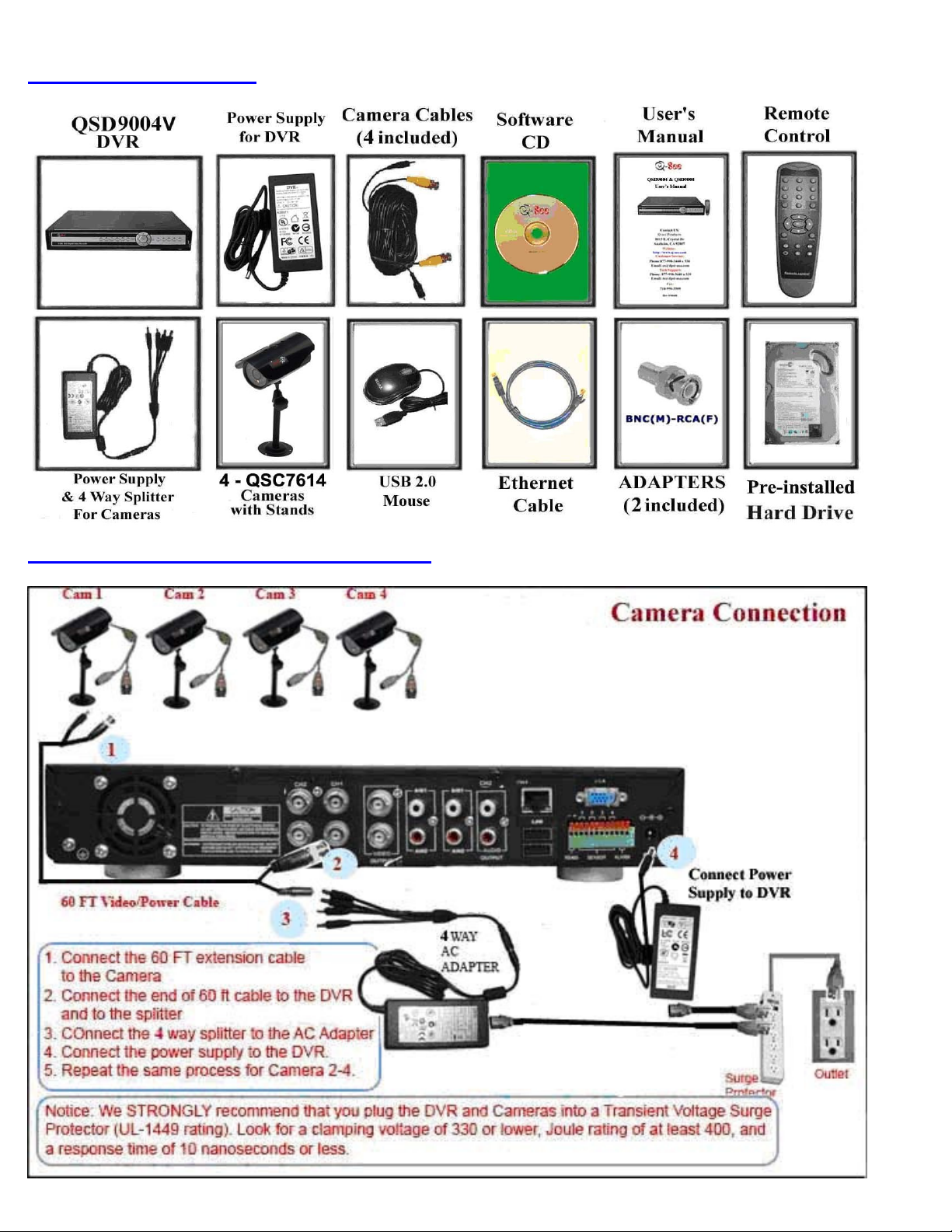
QQUUIICCKK IINNSSTTAALLLLAATTIIOONN GGUUIIDDEE FFOORR HH226644 DDVVRR 44 CCHH MMOODDEELL QQSSDDRR44VV44MMRRTTCC
Part 1- Package contents:
Part 2 – DVR Camera and Power Connections
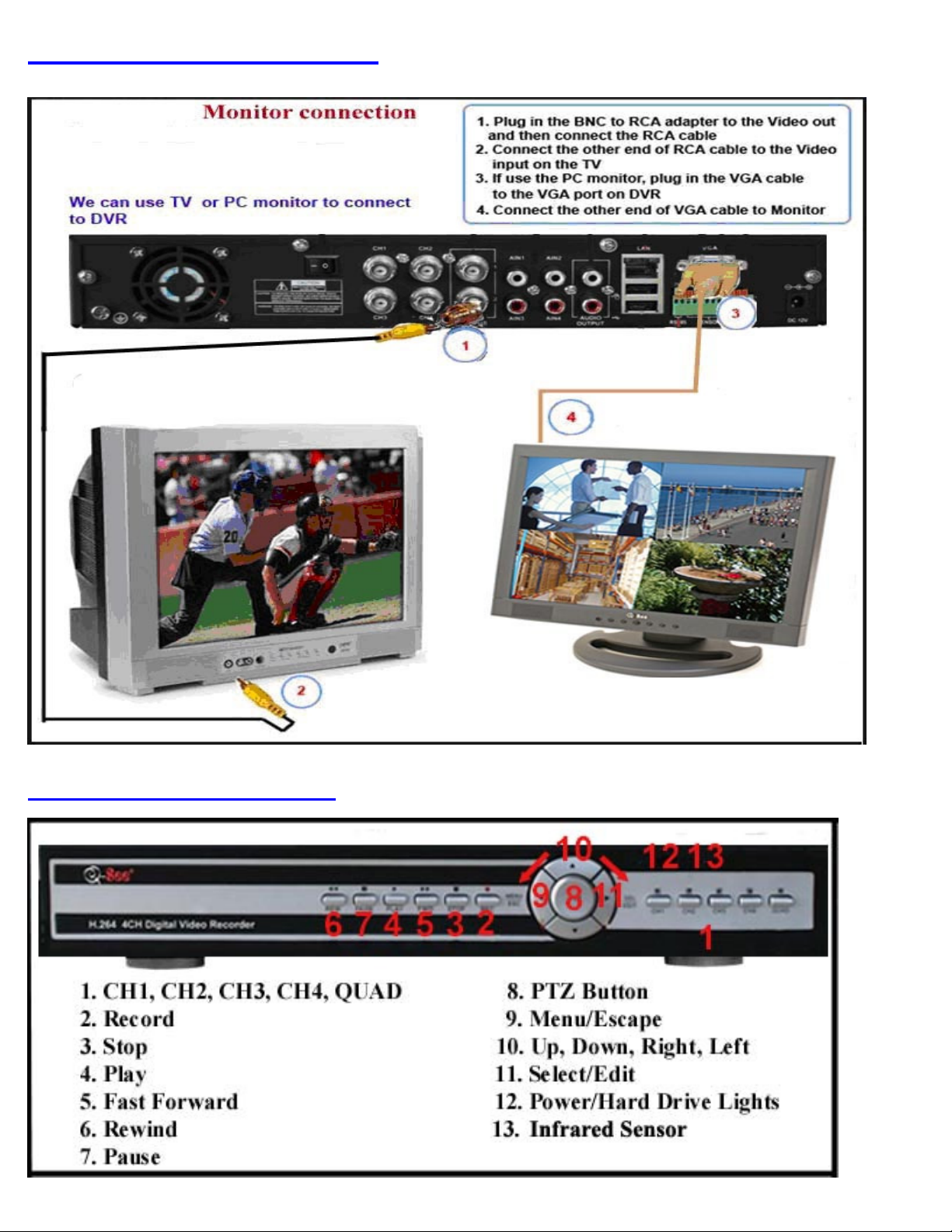
Part 3 – Connecting the DVR to your TV
Part 4 – DVR Controls: Front Panel

Part 5 – Accessing the DVR menus
Push MENU from the DVR front panel, or remote.
The Main Menu offers the following Setup Features:
CAMERA: Setup name display, position, image view, and record quality of each channel
(cameras).
RECORD: Enable recording & audio, set resolution & quality, recording mode and file
size.
NETWORK: Setup Network access (Remote Internet Monitoring).
SEARCH: Find files for playback and backup.
DEVICES: Manage & Format hard drive and USB devices, setup alarms, PTZ cameras,
mobile phone access and motion detection.
SYSTEM: Setup time, date, password, and video mode.
Part 6 – Setting up Cameras for Viewing and Recording
From the Main menu, select CAMERA. Here you can setup the name display (up to 8
characters) and position of each channel (cameras). Select COLOR SETUP to adjust the
image brightness, saturation, contrast and hue settings for each channel (camera). You
can also choose whether each channel can be previewed in LIVE MODE and /or
RECORDING MODE.
Part 7 – To Start Recording
This System offers 3 modes for recording:
1. Manual 2. Time Schedule 3. Motion Detection.
From the main menu, select RECORD to enter into the Record
Setup menu (shown at right).
CHANNEL: “ON” enables video to record from the respective
camera. If the channel is set to “OFF”, video from that channel
will not record.
RESOLUTION: D1=704x480, HD1=704x240, CIF=352x240
QUALITY: Best, Good, Normal
Using higher resolution and quality settings results in better video quality, but takes up more space on the hard
drive. Choosing lower settings result in lower video quality, but takes up less space on the hard drive.
AUDIO: If audio is ENABLED sound will be recorded with the video from the channels, and will have audio
output in playback mode. If audio is DISABLED, sound will not record, and there will be no audio output in
playback mode (Audio cameras or a microphone is required to record the sound).
REC MODE: Sets DVR to record on Manual, Motion Detection, and Time Schedule Recording (detailed
instructions below).
PACK TIME: Choose the time length of all recorded files: 15, 30, 45, 60 min.
(Max = 60 min)

created with the Pack Time Intervals you selected.
Grid Explanation:
Red=Alarm (motion detection) recording
Green=General (time schedule) recording
Transparent=No recording
Blue=The channel and date selected.
Manual Recording:
From the Record Setup screen set the Rec Mode to “ALWAYS”.
Your DVR will continuously record and separate files will be
Time Schedule Recording:
From the Record Setup screen, set the Rec Mode to “TIME SCHEDULE RECORD” and click “SCHEDULE” in green. This
will display the Schedule menu (see below image). Select the channels (cameras) that you wish to record on a schedule. The
options are: All, CH-1, CH-2, CH-3, and CH-4 respectively. The channel you select will be highlighted in “Blue”, and the
unselected channels will be “Grey. Click on the green GENERAL option box then click on the boxes for the days and times
that you want to record using this option on the timeline. You can use the [From – To] pull-down menus and COPY button to
copy settings from one day to another day, or all days. Your DVR will record on it’s Time Schedule, and separate files with the
Pack Time Interval you selected. Click APPLY to activate your customized schedule, and then reboot the DVR.
You can also click on the DEFAULT button to use the system defaults. The system default settings are:
Hr 01:00 am-07:59 am : No recording
Hr 08:00 am-18:59 pm : General recording (Time Schedule)
Hr 19:00 pm- 00:59 am : Alarm recording (Motion Detection)
Motion Detection Recording:
From the Record Setup screen, set the Rec Mode to “TIME SCHEDULE RECORD” and click “SCHEDULE” in green. This
will display the Schedule menu (see below image). The options are: All, CH-1, CH-2, CH-3, and CH-4 respectively. The
channel you select will be highlighted in “Blue”, and the unselected channels will be “Grey. Click on the red ALARM option
box then click on the boxes for the days and times that you want to record using this option on the timeline. You can use the
[From – To] pull-down menus and COPY button to copy settings from one day to another day, or all days. Your DVR will
record on Motion Detection, and separate files with the Pack Time Interval you selected. Click APPLY to activate your
customized schedule, and then go to the Devices option (red box in first below picture) and select the Motion Option (red box
in second picture below), which will display the Motion Detect Box.

The Motion detection Menu has three sections, including
Channel Status, Sensitivity and Motion area.
STATUS: This option allows you enable motion detection
on any channel.
SENSITIVITY: This option allows you to set sensitivity
level of motion detection from 1 to 4, with 4 being the
highest.
Next, click on the MD AREA SETUP button, which will
display the picture on the left. This option allows you to
select the area you want to be sensitive to motion. The
area in red is sensitive to motion. You can set this area by
using the mouse or REV, FWD, and SEL keys on the
front panel. Once you have set the area, right click with
the mouse or push the ESC key to save the setting. After
you have set all of the cameras, click on the Apply button
to save the settings.
Part 8 – Setting up the DVR to Playback
From the Main Menu select SEARCH to display the Video Search Menu shown below:
Searched playback:
If you input a specific date and click Search, you will find all the
recordings for that day. When you select an item, you will
playback the recordings in 4 channel mode; or, click [File list]
button to display File list interface, where you can playback or
backup the file you selected. See File List heading below.
In the playback window you can play video Forward at 2x, 4x, and 8x speeds, Slow play at 1/2x, 1/4x, and 1/8x, or
normal play, pause and play frame by frame using the playback control bar, and adjust volume by clicking or sliding
tune control bar. When playback has finished, system will return to previous menu.

File list:
On the Video search menu mode, click File list to display the submenu shown in the picture on the left.
This option will allow you to view all of the available files by
channel and type (all, normal, or alarm).
You can select a file and push the SEL button to playback the file, or
use the FWD button and down button to select the backup option and
backup the recorded file you selected. You can also put a checkmark
in the BAK box at the end of multiple files if you want to backup
more then one file. See section 5.2.4 Search Recordings in the manual
for more information on using the File List option.
Part 9 – Backing up the Video on the DVR
Attach a USB flash drive or USB hard drive to the USB backup port and follow the instructions in Part 8 to go to the
File List in the Search menu.
If you want to backup one recording from the file list, you just select the recording and click [Backup] button.
When the backup is completed you will be notified. Click [OK] button to save your backup (as shown in the second
picture below)
Explanation: Backup file will be in H264 format, you can convert it to AVI format using the Multimedia Player
that comes with the DVR or through the NetViewer program, so you can play it back using any player which supports
AVI format. See section 5.2.5 in the product manual for more information on using the Multimedia Player.
If you have questions:
Contact Us:
Mailing Address: Customer Service:
DPS Inc. Phone: 877-998-3440 x 538
8015 E. Crystal Dr Email: cs@dpsi-usa.com
Anaheim, CA 92807 Live Chat option on website
Website: Tech Support:
http://www.q-see.com Phone: 877-998-3440 x 539
Fax: Email: ts@dpsi-usa.com
714-998-3509 Live Chat option on website
REV 081009
