Page 1
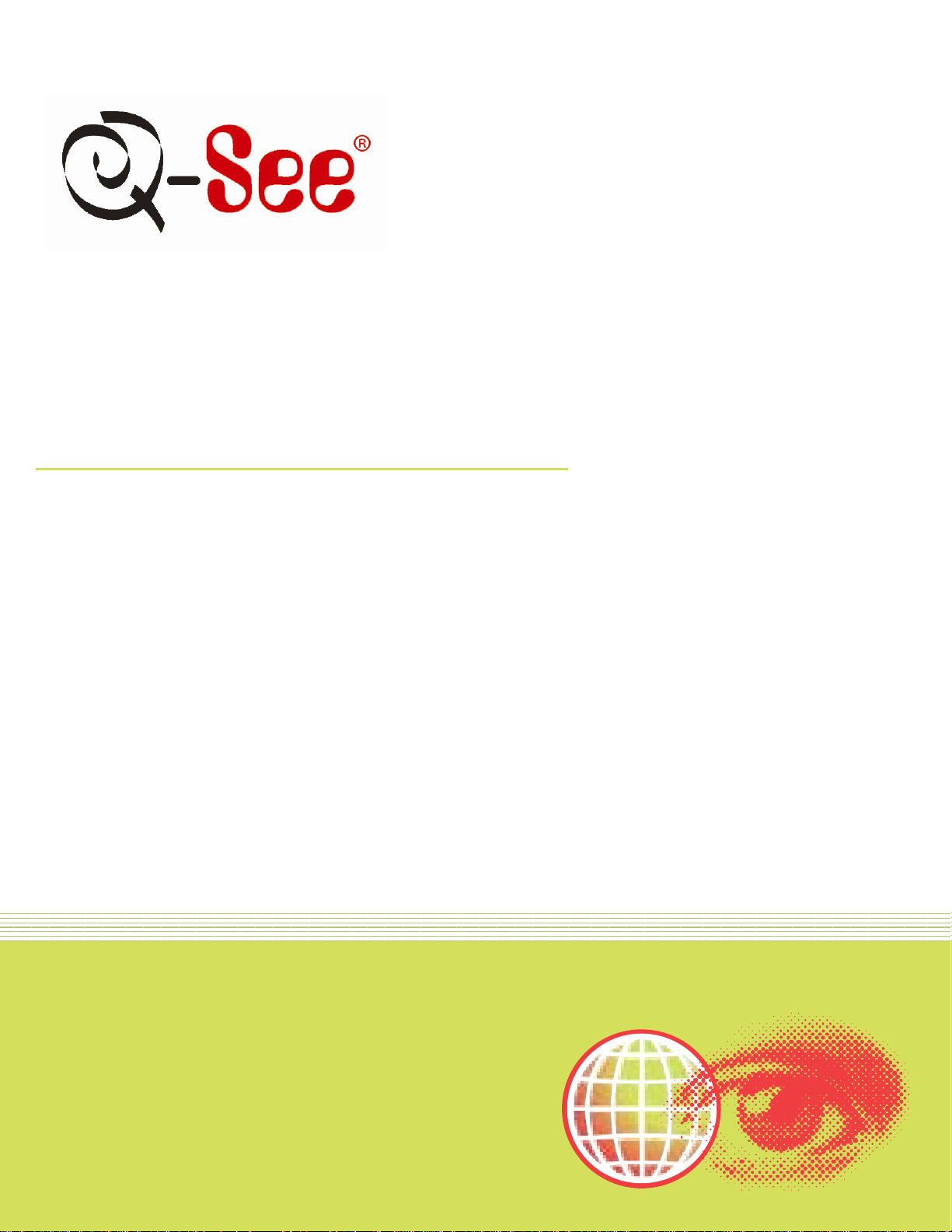
Quick Installation Guide
4 Channel H.264 Compressi on DV R and
2 Color CMOS Camera Kits
2 Decoy Cameras
*System supports 2 additi ona l fully functional cameras
MMOODDEELL QQCC444444--442266
Page 2
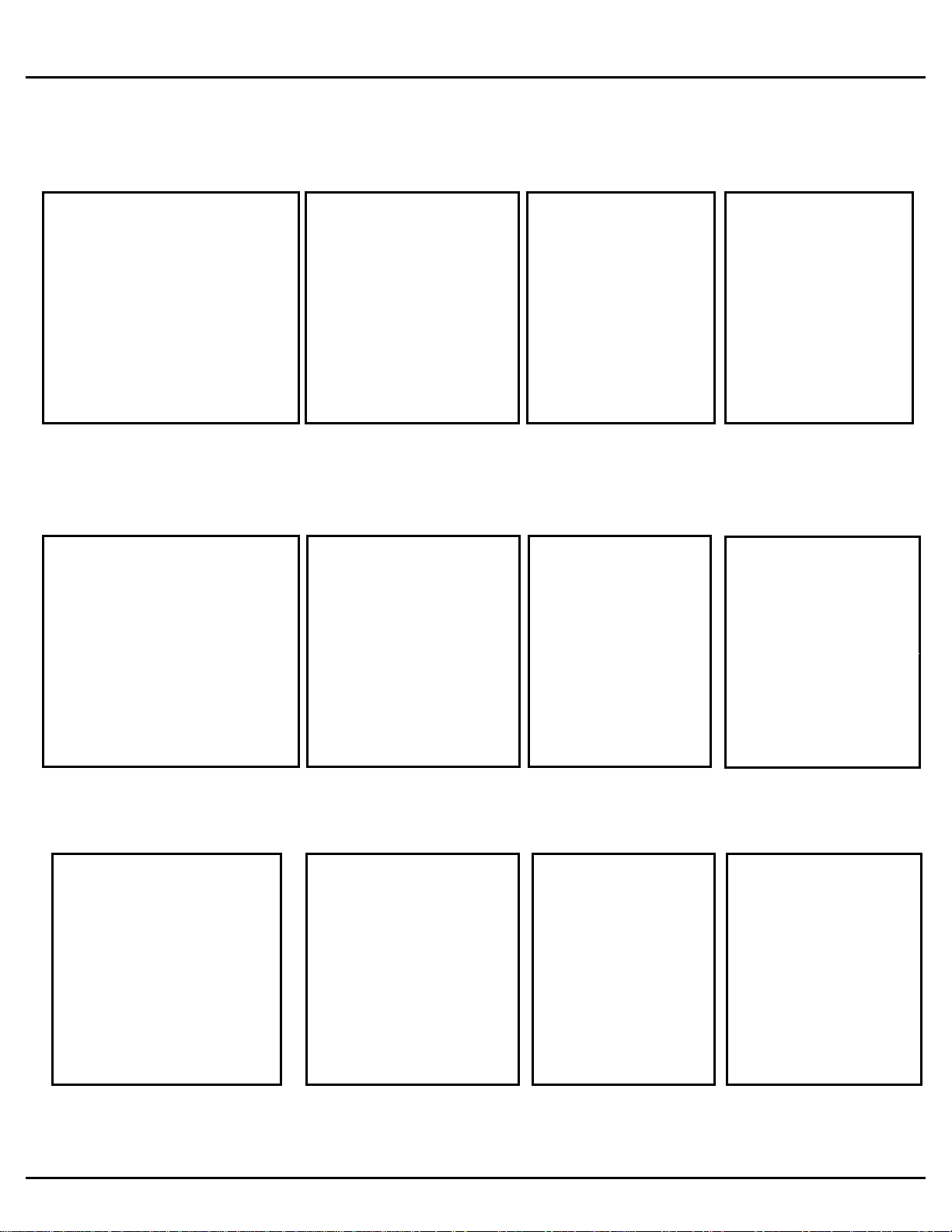
Q-SEE QUICK INSTALLATION GUIDE
4 - Cameras with Stands
Software
PART 1 - PACKAGE CONTENTS :
QC444 DVR
MMOODDEELL NNUUMMBBEERR QQCC444444--44226
(2) QSM1424W (3.6mm Lens)
(2) QSM26DW Decoy Cameras
6
Pre-Installed
Hard Drive
CD
User’s
Manual
Power Supply &
2 -Way Splitter
For Cameras
Power Supply
For DVR
Camera Cables
(2 Included)
Ethernet
Cable
USB 2.0
Mouse
BNC (M) – RCA (F)
Adapter
Remote
Control
Software
CD
1 | Page
Page 3
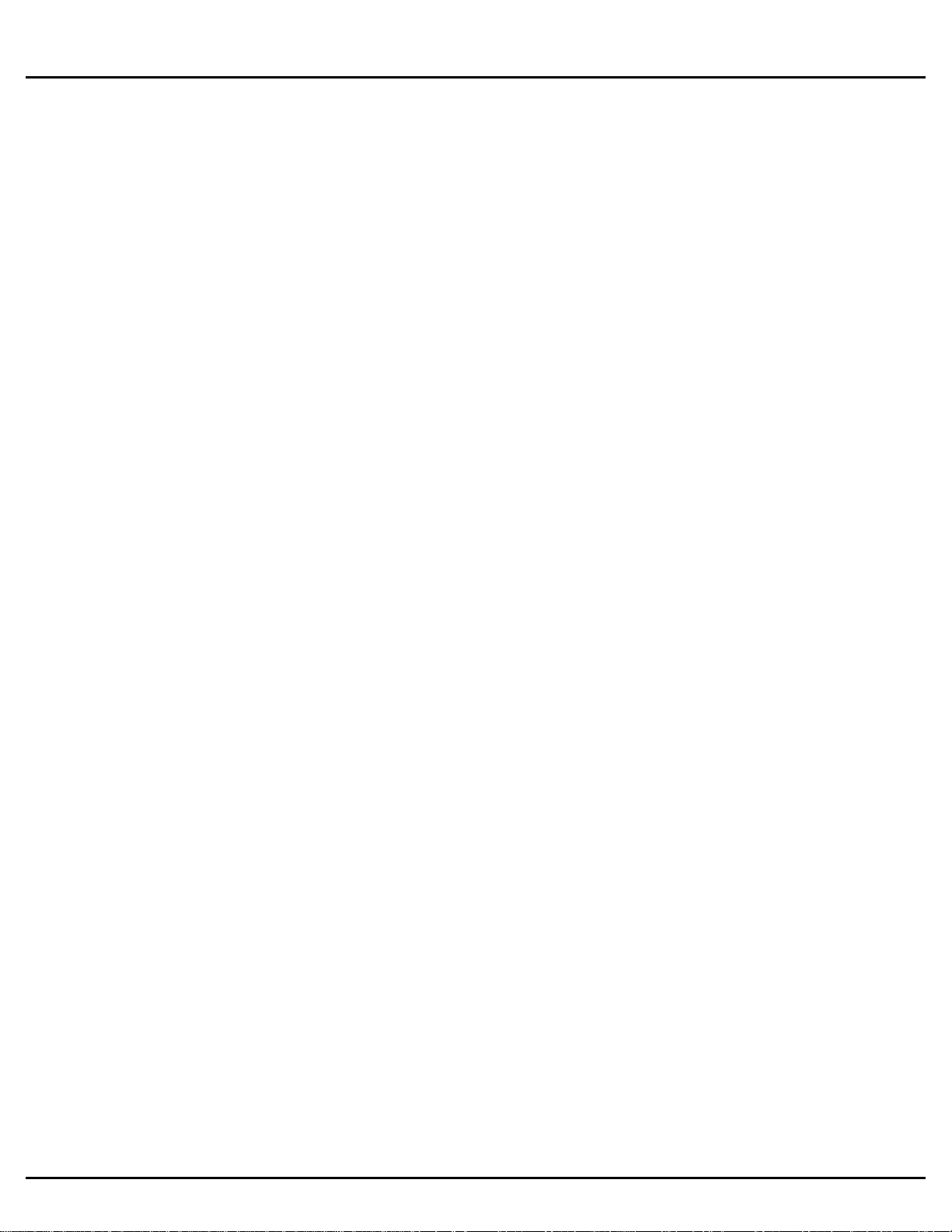
Q-SEE QUICK INSTALLATION GUIDE
MMOODDEELL NNUUMMBBEERR QQCC444444--44226
PART 2 - DVR CAMER A AND POWER CONNECTIONS
6
With this system you have the ability to add two more fully functional cameras.
Please note that it is STRONGLY recommended to use a surge protector that is UL-1449 rated.
Look for a clamping voltage of 330 or lower, a Joule rating of at least 400 and a response time of
10 nanoseconds or less.
1 | Page
Page 4

Q-SEE QUICK INSTALLATION GUIDE
Activate current control, modify setup, and then move up
Increase/decrease numbers.
In text mode, input number 1/ 4 (letters G/H/I)
In playback, click these bu t t ons to control playback bar.
One-window monitoring mode, click this button to display
In motion detection setup, working with Fn and direction
MMOODDEELL NNUUMMBBEERR QQCC444444--44226
Part 3 – DVR Controls: Front Panel
Please refer to the following chart for front panel button information:
Name Icon Function
6
Power button
Shift Shift
Up/1
Down/4
Left/2
Right/3
ESC ESC
、
Power button, press and hold this button for three seconds
to boot up or shut down DVR.
In textbox, click this button to switch between numbers,
letters (Small/Capitalized), and symbols.
and down.
Shift current activated control,
In text mode, input number 2 (letters A/B/C)
/3(letters D/E/F)
Go to previous menu, or cancel current operation.
In playback, click it to restore real-time mon itor mode.
Confirm current operation
Enter ENTER
Record REC
Slow play/8
Assistant Fn
Go to default button
Go to menu
Manually stop/start r ec ording, w orking with direction keys
or numeral keys to select the recording channel.
Multiple slow play speeds or normal playback.
In text mode, input number 8 ( letters T/U/V).
assistant function: image color.
Backspace function: in numeral control or text control, press
and hold it for 1.5 seconds t o delete the previous character
before the cursor.
keys to realize setup.
3 | Page
Page 5

Q-SEE QUICK INSTALLATION GUIDE
In normal playback or pause mode, click this button to
In playback mode, playback the next video
or there is no network connection,
on when system is
Receives the signal from the remote control.
light comes on when there is an external alarm. The light
MMOODDEELL NNUUMMBBEERR QQCC444444--44226
In text mode, click it to switch between numbers, letters
(small/capitalized) and symbols.
Realize other special functions.
6
Fast play/7
Play
previous/0
Reverse/Pau
se/6
Play Next/9
Play/Pause /5
USB port
Network
abnormal
indication
light
Net
Various fast forward speeds and normal playback.
In text mode, input number 7 ( letters P/Q/R/S).
In playback mode, playback the previous video
In text mode, input number 0.
reverse
playback
In reverse playback, click t his but t on t o pause playback.
In text mode, input number 6 ( letters M/N/O)
In menu setup, go to down war d of the dr opdown list.
In text mode, input number 9 ( letters W/X/Y/Z)
In normal playback click this butt on to pause playback
In pause mode, click this button to resume playback.
In text mode, input number 5 (letters J/K/L).
To connect USB storage dev ice, USB mous e.
Network error occurred
the light becom es r ed t o alert you.
HDD
abnormal
indication
light
Record light 1-16
IR Receiver IR
Alarm
indication
light
HDD
Alarm
HDD error occurred or HDD capacity is below specified
threshold value, the light becomes red to alert you.
System is recording or not. It comes
recording.
Here you ca n vi ew if there is external alarm input or not. The
turns off when the externa l alarm stops.
4 | Page
Page 6

Q-SEE QUICK INSTALLATION GUIDE
MMOODDEELL NNUUMMBBEERR QQCC444444--44226
Part 4 – Accessing the DVR menus
After the system boots up it will go into multiple window mode. Click Enter or left click with the mouse
anywhere on the screen and you will bring up the login interface (shown as Pic 4.1) and enter the admin
password which is admin by default under the admin login. This will bring up the Main Menu screen in Pic
4.2. There are 6 icons; Search, Info, Setting, Advanced, Backup and Shutdown. Use the Search option to
find and playback files from the hard drive. Go to the Info option for hard drive info, system log, version
information, and online users. The Setting option is used to access Gener al settings where you set system
time, Language, hard drive overwrite, file size, and video display format, the Encode option where you set
compression, frame rate, bit rate, audio, and sub stream, Schedule setup, RS232 setup, Network setup,
Alarm setup, motion detection setup, PTZ setup, Display setup, and Load Default setup. The Advanced
option is used for hard drive management, alarm output, manual recording, account setup, auto
maintenance, and TV output adjustment. The Backup icon is used to backup files from the hard drive, and
the Shutdown option is used to safely shutdown the system.
6
Pic 4.1 Pic 4.2
Part 5 – Setting up DVR to record
There are 3 modes for recording
Manual Recording
Scheduled Recording
Motion Recording.
1. Manual Recording:
You can get to the Manual Record menu by right clicking on the screen with the mouse or by going to the
Main Menu and selecting Manual Record. This will take you to the screen in Pic 5.1. You can click the All
option on the manual line to start recording on all channels, or you can select the cameras that you want
to record in manual mode. To stop recording you can select the all option on the stop line, or select
individual cameras as shown in Pic 5.2.
Pic 5.1 PIC 5.2
5 | Page
Page 7

Q-SEE QUICK INSTALLATION GUIDE
MMOODDEELL NNUUMMBBEERR QQCC444444--44226
2. Scheduled Recording:
To record on a schedule you would go to the Main Menu, Manual Record and select the cameras on the
Schedule line instead of the Manual line in the Manual Record screen shown in Pic 5.1, then go to the
Main Menu, click on Settings, and select Schedule. This will bring up the screen shown in Pic 5.3. You can
set up a schedule for all channels or different times for different cameras. You can also set up the same
schedule for all days, or set up different schedules for different days. You can also setup a mixed schedule
where you have some cameras recording all of time during certain times and on motion or alarm detection
during others. Pic 5.4 shows a mixed schedule were some the cameras are set to record all the time
between 8 and 10am, record on motion detection between 12am and 8am and 12pm to 8pm and then on
external alarm from 10am to 12pm and 8pm to 12am. The time line on the bottom of the screen shows
how the day is broken up by the recording methods.
6
Pic 5.3 Pic 5.4
3. Motion Detection Recording:
There are 3 steps to setting up the DVR to record on motion. The first is to go to the Main Menu, Advanced,
Manual Record option which will display the screen shown in Pic 5.5. You can select the All option on the
Schedule line to record on all cameras or you can select the cameras that you want to schedule motion
recording on. Next you would go to the Main Menu, Setting, Schedule opt ion t o set up the schedule for when you
want the cameras to record on motion. This is shown in Pic 5.6 where Channel one is scheduled to record 24
hours on Wednesday. Set the schedule for all cameras on all days that you want them to record on motion.
Pic 5.5 Pic 5.6
6 | Page
Page 8

Q-SEE QUICK INSTALLATION GUIDE
1. Play
MMOODDEELL NNUUMMBBEERR QQCC444444--44226
After setting up the schedule go to Main Menu, Setting, Detect and this will display the screen shown in Pic 5.7.
Under Event Type select Motion Detect, Select your Channel, or All, and select the enable option to enable the
camera for motion detection. Next under Region click the Select button to set up the area of the camera display that
you want to be sensitive to motion.
This will display the screen in Pic 5.8. The green box is the current location of the cursor. The red area is the
sensitive area and the black area is not sensitive to mot ion. Click the Fn button on the remote control to adjust the
sensitivity of your mouse as you move the cursor. After you have finished the setup click the Enter button on the
remote control to exit. Next set your sensitivity level from 1 to 6 (6 being the m ost sensitive), then click the Save
button on the Detect screen to save the setting.
6
Pic 5.7 Pic 5.8
Part 6 - Playing Back Files
Click the Search option in the Main Menu to display the screen shown in Pic 6.1. The table to the right shows the
functions of the buttons on the screen.
2. Reverse
3. Stop
4. Slow Play
5. Fast Forward
6. Previous Frame
7. Next Frame
8. Volume
9. Previous File
10. Next Channel
11. Next File
12. Previous Channel
13. Search
14. Backup
Pic 6.1
Clicking on the icon (blue arrow in Pic 6.1) will open a schedule window shown in Pic 6.2
7 | Page
Page 9

Q-SEE QUICK INSTALLATION GUIDE
Highlighted dates on t he calendar indicates that
MMOODDEELL NNUUMMBBEERR QQCC444444--44226
Pic 6.2
there are video files available on that day. You
can double click on the day to view the file list.
You can play back the files in 4 screen or 8
screen mode. Select your screen option by
clicking on the screen option button (green
arrow in Pic 6.1)
Part 7 - Setting up the DVR to Backup Files
The DVR supports backing up to USB flash drives, hard drives, burners, and SD cards. Plugging in the USB
device and go to the Main Menu and clicking on the Backup option will display the screen in Pic 7.1. Select your
device from the list and click on the backup button. T his will open the Bac kup windows shown in Pic 7.2. Select
the channel you want to back up and enter the start and end times and click on the add button. This will display
the available files in the lower box. Check the files that you want to backup. The bottom of the window will show
the space required to back up the files and how much space is left on the backup media. Click on the Back up
button and the window will display a progress bar and the Backup button will become a Stop butt on as shown in
Pic 7.3 in the event you wish to terminate the backup process.
Once you have backed up the files you can play them using the file player program on the CD that com es with
the DVR. You can also use this program to convert them into AVI format so they can be played on standard
video players.
6
Pic 7.1 Pic 7.2
Pic 7.3
8 | Page
Page 10

Q-SEE QUICK INSTALLATION GUIDE
MMOODDEELL NNUUMMBBEERR QQCC444444--44226
Questions or Comments?
6
Contact Us:
Mailing Address: Customer Service:
DPS, Inc. Phone: 877-998-3440 x 538
8015 E. Crystal Dr. Email: cs@dpsi-usa.com
Anaheim, CA 92807 Live Chat from our Website
Website: Tech Support:
http://www.q-see.com Phone: 877-998-3440 x 539
Fax: Email: ts@dpsi-usa.com
714-998-3509 Live Chat from our Website
REVISED 7/29/2010
9 | Page
