Page 1

Setting up and connecting your Jongo device to your network
There are a few things you need to have in place before connecting your Pure Jongo device.
Please read the following check list and make sure you have everything you need before you start.
1. A wireless internet router.
2. The name of your wireless network.
3. Your personal wireless network security key – otherwise known as a WEP or WPA key.
4. The Pure Connect App installed on your Apple or Android device.
(Just download for free from the Apple App Store or Google Play)
Connecting your Jongo
Plug in your Jongo to the mains socket and turn your Jongo on by pressing the power button on Jongo
Wait for the Jongo to boot up, this is when the LED light around the power button turns solid green (this takes
about 5 seconds, or less)
Press the Wi-Fi button, just with one quick tap.
Then wait a couple of seconds and you will now see the LED around the power button flash amber.
Page 2
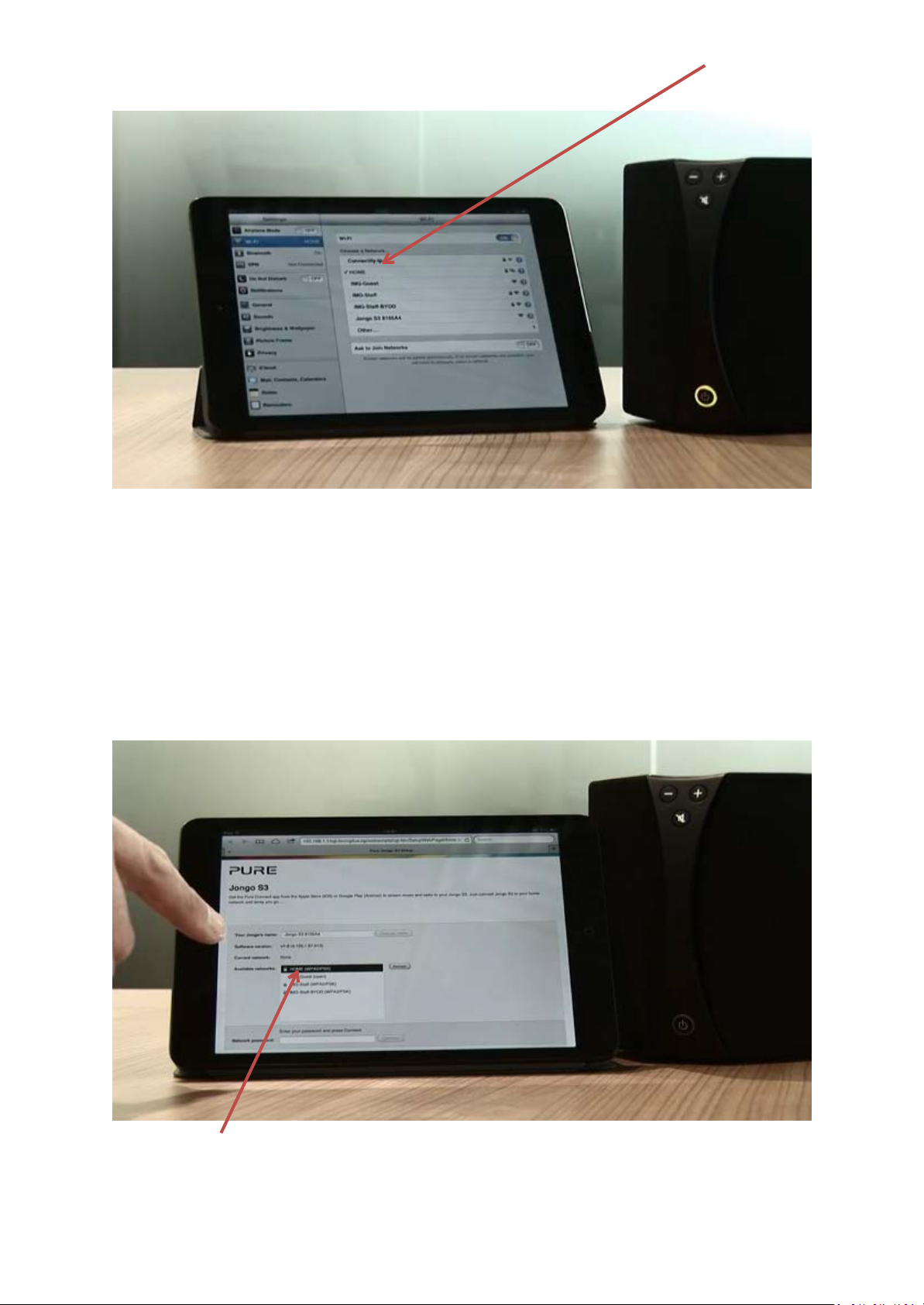
On your mobile device, in your wireless network settings, search for the available wireless networks. Your
Jongo will be listed as a network.
Connect to this network and then wait for a few seconds.
On your mobile device the Jongo setup page will now open automatically (See picture below).
On an Android device it may be an item to click on in your notification tray.
If it does not open then open the internet browser on your mobile device and enter myjongo in the address
bar.
You can now select your wireless network from the list of available networks by tapping on it.
Scroll down and enter your network password and then tap “Connect”
Page 3

The light around the power button on your Jongo will now pulse and then turn solid green, this shows your
Jongo is connected to your wireless network.
You can now start streaming to your Jongo by opening the Pure Connect app and choosing what content you
wish to stream.
A quick summary of how to do this is shown below, or details on the support site, or you can “take a tour” in
the Settings section of the App.
Note: In some instances, when you are connected to the Pure Connect app for the first time, your Jongo may
automatically start to update its software. The LED around the standby button will flash and change between
red, green and amber. Just leave the Jongo to complete the update. At this point the LED will be in a steady
green state.
How to stream to my Jongo
To get the most out of your Pure Connect App we recommend signing up for an account, for free, at
http://connect.pure.com Click on “Create account” on the left hand side of the screen, type in the email
address you want to use, put in a password and confirm it and that’s it!
When you are in the App, don’t forget you can swipe left and right, and scroll down the screen to show more
options.
Open the Pure Connect App and sign in (if you don’t then some of the options described below may not be
present). Select the music you want to listen to. You can do this by choosing from the various “tabs” available
on-screen. Once in a tab then navigate by swiping left or right to see all your options:
Page 4

“Discover” is music and content you may be interested in or if you want to find something new to listen to.
Swipe left and right to choose between “Recommended” – recommended content including albums, tracks,
radio stations and features on artists and “New for you” – the latest albums releases and shows
“Browse” gives you access to all your own content; swipe left and right to choose between “Pure Music” (if
you have a subscription) or for free - “Live radio”, “On-demand”, “Pure Sounds” or “Your music” (all the music
stored on your device)
“Me” is your activity on Pure Music or Live Radio/On Demand
“Search” has the results of recent searches on the main screen. You can also tap and enter anything into the
Search box at the top of the app screen, tap Go and search all content on Pure Connect including radio stations
and shows, on-demand, ambient sounds, tracks, albums and artists. Just swipe the results page left or right to
view results in each category. Tap an item to see more details about it and tap again to play, or
tap Search at the top left of the page to return to your search results.
If you have a subscription to Pure Connect Blue or Violet you can play as many tracks as you like as often as
you like. If you don’t, you can play a short preview of most tracks and purchase them if you want to hear
more.
“Settings” is all your account settings, password, connected devices and a Help Centre amongst others
Playing content
Choose the content you wish to listen to and start it playing either by clicking on the track name itself or on
the play icon
Page 5

When you start playing a track then the screen will change and a player bar will appear on screen
Tap the in the player bar to view the list of available Jongo devices on your network
Then tap the next to your Jongo, or Jongos, that you want to listen to. When each one is selected the
text will turn blue and after a short pause you will hear audio from that Jongo.
You can control the volume on each individual Jongo using the slider under its name, or the overall volume
using the slider at the bottom of the screen.
You can mute each, or every, Jongo by tapping on the speaker icon to the left of the volume slider. Just tap it a
second time to hear the audio again.
You can also control overall audio using the volume buttons on your device
When you have finished choosing which Jongos to use, simply click on the cross at the top left.
Congratulations, you’re all set up to enjoy your music!
Page 6

Other help
The player features the following icons:
Tap to play/pause, skip back and skip forward.
Indicates progress of current track. Slide the progress bar left and right to skip
backwards and forwards within the track.
Tap to shuffle the track playback order.
Tap to
toggle between repe
ating the current tra
ck
and
the
playlist
Tap to set the track/album/radio station as a favourite
Tap to put the track/album into a playlist
Tap to share with others what you are enjoying listening to
Stereo pairing - If you have two Jongo speakers that are the same model, you can use the Pure Connect app
to group them together as a stereo pair. To set up stereo pairing, tap the Pairing button and tap
the and icons to set your Jongo up as a left or right speaker.
Using AirPlay - To use Airplay, make sure your product is in standby or on and tap the icon on the play
bar and choose which device you want to send audio to.
Streaming content using Bluetooth - You can also stream content from the Pure Connect app using
Bluetooth. To start streaming using Bluetooth, simply enable Bluetooth on your iOS device and select the
track that you want to play.
For more help and notes on the App then please visit the Help Centre in Settings
er
