Page 1
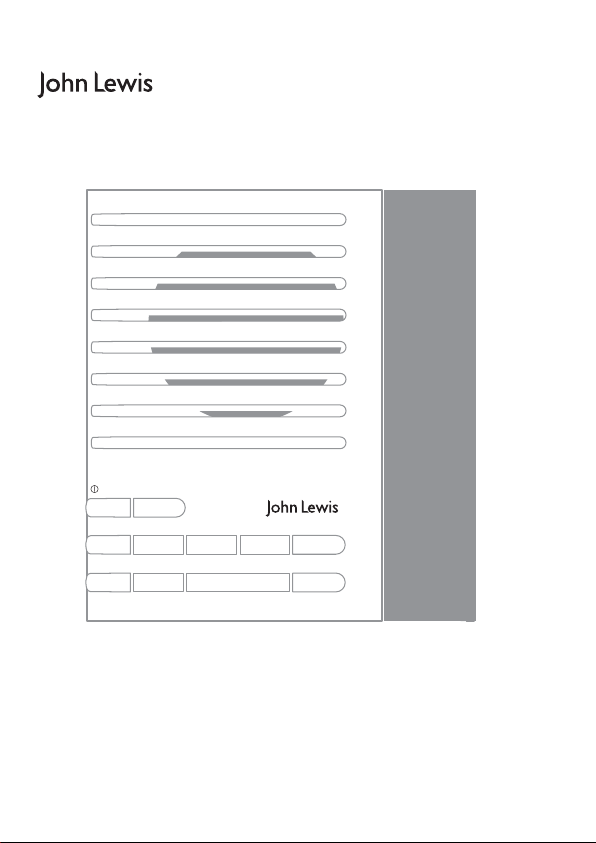
Source
Standby
Volume
+ Menu Presets Alarm Sleep
Volume
–
–
Select
+
Owner’s manual
DAB & FM Clock Radio
Page 2
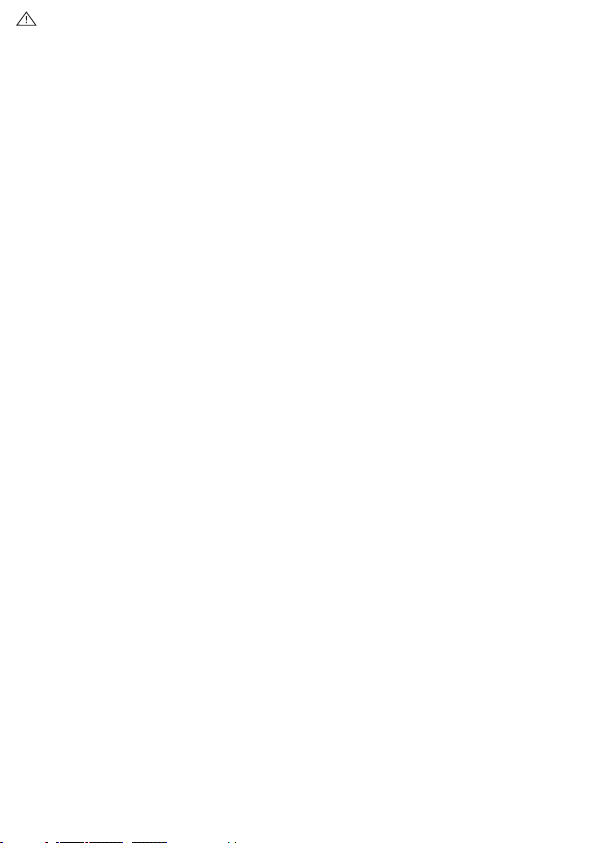
Safety instructions
Keep the radio away from heat sources.
Do not use the radio near water.
Avoid objects or liquids getting into the radio.
Do not remove screws from or open the radio casing.
Fit the mains adaptor to an easily accessible socket,
located near the radio and ONLY use the mains power
adapter supplied.
Page 3
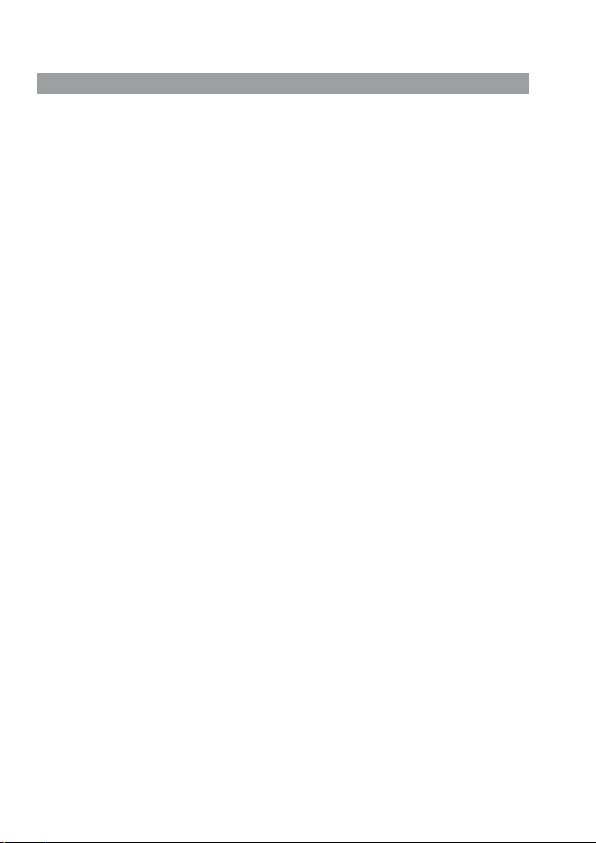
Contents
Start ................................................................... 2
Quick set up ............................................................................... 2
Overview of controls and connectors .............................................3
Symbols on the screen ................................................................ 3
Using the radio .................................................... 4
Switching between DAB and FM ................................................... 4
Changing stations ....................................................................... 4
Using textSCAN™ to pause and control scrolling text...................... 4
Changing the information shown on screen ................................... 5
Storing and selecting presets ....................................................... 5
Setting alarms ..................................................... 6
Setting an alarm − quick guide .................................................... 6
Setting an alarm − step-by-step guide .......................................... 6
Waking up ...........................................................8
Cancelling an alarm ................................................................... 8
Snoozing an alarm ...................................................................... 8
Cancelling an alarm that you have snoozed ...................................8
Changing the alarm snooze time .................................................. 8
Extra features ......................................................9
Set the sleep timer .................................................................... 9
Cancel the sleep timer ................................................................ 9
Intellitext® .................................................................................. 9
Options ..............................................................10
Options available in DAB ............................................................ 10
Options available in FM .............................................................. 11
General options ......................................................................... 11
Help and specifications .......................................12
Secondary and inactive stations .................................................. 12
Troubleshooting ......................................................................... 12
Technical Specifications ............................................................. 12
1
Page 4
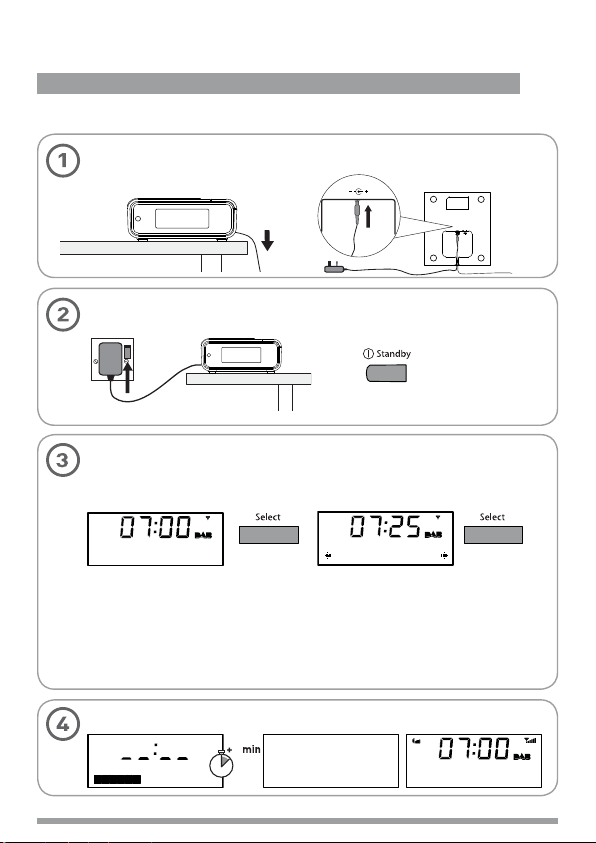
Start
Quick set up > Overview of controls and connectors > Symbols on the screen
Quick set up
Uncoil the aerial wire and hang it vertically, then connect the mains adapter to the
bottom of the unit as shown.
Plug the mains adapter into the mains supply and press the Standby button.
Set energy saving mode.
Press the Select button when you see the message ‘Enable energy saving?’.
Press Select again to switch on energy saving mode.
5.5V DC
Enable energy
saving?
When energy saving mode is switched on, the radio uses less power because it does
not collect and store Intellitext messages in standby. It still collects and stores Intellitext
messages while the radio is switched on (see page 11).
With energ y saving mode switched on, the power consumption of J1 in standby is less
than 1 Watt.
For more information: Intellitext
Wait until J1 completes an Autotune for available radio stations (about a minute).
Energy saving
On
> page 9 energy saving mode > page 11
1
John Lewis DAB
Start
2
Now tuning...
BBC Radio 2
Text the show on
Page 5
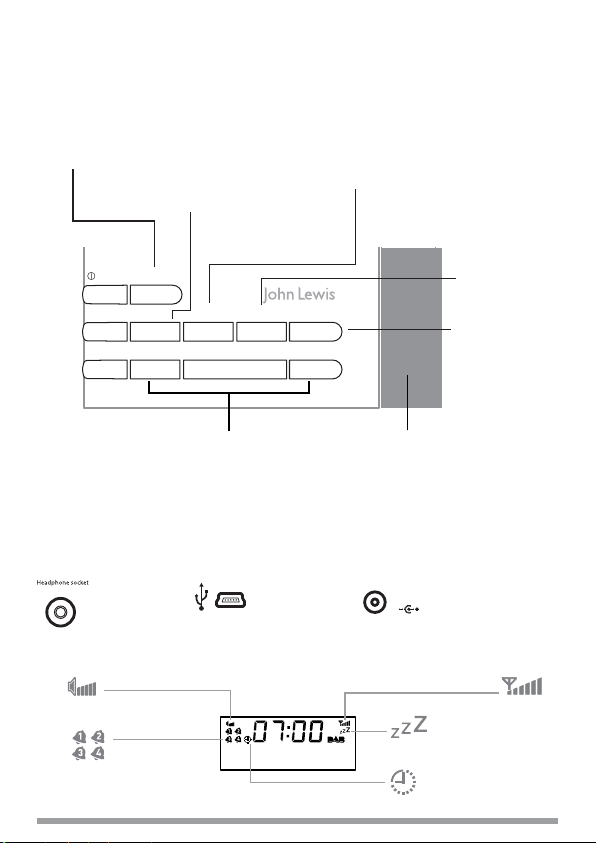
C
Overview of controls and connectors
Source
Switch between DAB
and FM > page 4
menu
Enter options menu
Info display > page 8
Browse Intellitext > page 9
Other options > pages 10-11
Source
Standby
Volume
+ Menu Presets Alarm Sleep
–
Volume
–
select and +/−
Browse and select radio stations > page 4
Hold down select and release to enter
textSCAN > page 4
Scroll, change and confi rm menu options
Side
3.5mm
headphone
socket
Symbols on the screen
Select
Underneath
USB input socket
(mini B type) for
upgrades
presets
Store and select
preset stations
> page 8
+
SNOOZE
Snooze an alarm > page 8
5.5V D
alarm
Set 4 different alarms
> page 6
sleep
Set sleep timer
> page 9
Power input socket
for supplied 5.5V DC
mains adapter
Volume level
Alarm active
indicators > page 7
BBC Radio 2
Now playing: How
Snoozed alarm > page 8
Sleep timer > page 9
Signal
strength
Start
3
Page 6

Using the radio
DAB/FM > Change stations > Use textSCAN™ > Change info on screen > Use presets
Switching between DAB and FM
Press the Source button to switch between DAB and FM.
BBC Radio 2
test your knowle
'&$<7i5<
Changing stations
When listening to DAB
1. Press the +/− buttons to browse through the list of available stations.
BBC Radio 2
test your knowle
2. Press the Select button to tune.
BBC Radio 6Music
Now playing: Aus
BBC Radio 2
BBC R6M
When listening to FM
Press +/− to step up or down 0.05 MHz.
Hold and release +/− to scan to the next station with a strong signal.
Using textSCAN™ to pause and control scrolling text
1. When DAB scrolling text is shown hold down Select for 3 seconds to pause the scrolling text.
BBC Radio 6Music
favourite track
2. Press +/− to move left and right through the scrolling text. To exit textSCAN press Select.
BBC Radio 6Music
avourite track
Using the radio
4
BBC 6 Music
vote for your
Exit
Page 7

Changing the information shown on screen
1. In DAB or FM, press the Menu button then press Select to access the ‘Info display’ options.
Info display
2. Change the current information display option using +/− to browse and select to choose:
Scrolling text Info broadcast by most DAB stations and FM (RDS) stations.
Date Displays the current date below the station name.
Programme type Content broadcast by the current station, e.g., Pop Music.
Sig. strength
Sig. quality Displays DAB signal quality: 85 to 100 Good, 70 to 84 OK, 0 to 69 poor.
Bit Rate Displays DAB signal data rate and a stereo or mono indicator.
Multiplex name Displays the DAB multiplex in which the current station is broadcast.
Multiplex info Displays the channel and frequency of the current Multiplex, e.g., 12B.
Stereo mode (FM) Indicates stereo or mono sound (only available in FM).
Note: to view a signal strength meter for the current station press Select (press again to exit).
Displays a signal strength meter.
(menu > Info display)
Scrolling text
Scrolling text
Storing and selecting presets
Store up to 10 DAB and 10 FM radio stations for easy access to your favourite stations.
To store a preset
1. Tune to the DAB or FM station you want to store.
2. Press the Presets button and use +/− to scroll to a preset number between 1 and 10.
BBC Radio 6Music
Remember Me by B
3. Press and hold the Presets or Select button for 3 seconds until you see ‘Preset saved’ message.
BBC Radio 6Music
BBC Radio 6Music
Empty preset 2
BBC Radio 6Music
Preset 2 saved Empty preset 2
To select a preset
When listening to DAB or FM, press Presets to access the DAB or FM preset list. Use +/− to
browse to the stored preset number, e.g. Preset 2, and press Select to listen.
BBC Radio 6Music
Remember Me by B
BBC Radio 6Music
Preset 2
Using the radio
5
Page 8

Setting alarms
Quick guide > Step-by-step guide > Changing an alarm that you have set
Setting an alarm − quick guide
Alarm 1/2/3/4
Set alarm
OFF
(alarm will
not sound)
Set time
Hours
Minutes
ON
Set days
Daily Saturday
Weekday Sunday
Weekend Once only
Set mode
DAB
FM
Tone
Set volume
Vol 1-20
Setting an alarm − step-by-step guide
J1 has four alarms which you can set to sound at different times as either DAB, FM or tone
alarms. DAB and FM alarms switch your radio on (if in standby) and tune to the DAB or FM
station you last listened to; tone alarms sound an alarm tone.
1. Press the Alarm button to access the alarm menu.
2. Choose either Alarm 1, 2, 3 or 4 using +/− and Select.
07:00 Daily Off
Alarm 1
3. Select ‘Set alarm’ and choose ‘On’ to turn the alarm on.
Off
Set alarm
4. Select ‘Set time’ to set the time you want the alarm to sound. Adjust the hours using +/−
and press Select to confirm, then adjust the minutes in the same way.
Set Time 07:00
Off
On
Setting alarms
6
Set Time 07:30
Page 9

5. Select ‘Set days’. Choose when you want the alarm to repeat by pressing +/− to choose and
Select to confirm. The following options are available:
Daily Every day.
Weekday Monday − Friday, every week.
Weekend Every weekend.
Saturday Every Saturday.
Tip
If you want to set
a ‘one-off’ alarm
choose ‘Once only’.
Sunday Every Sunday
Once only The alarm will sound at the time you have selected and not recur.
6. Select ‘Set Mode’ to choose the type of alarm you want: DAB, FM or Tone.
DAB
Set Mode
DAB
Tone
If you select DAB or FM the alarm will tune to the station that was most recently listened to.
7. Finally, set the volume of the alarm from 1 to 20 using the Volume +/- buttons
(not applicable for tone alarms).
08
Set volume
08
12
That’s it! You can easily see which alarms are currently switched on by looking at the
alarm bell icons on the screen, in either active or standby mode. When an alarm is sounding,
the alarm clock icon will flash.
For example:
Alarm 1 is
currently
switched on
BBC Radio 1
go online now to
Changing an alarm that you have set
You can change the settings for an alarm by pressing Alarm and adjusting the settings as
described above. Remember, you can do this when J1 is switched on or in standby.
Setting alarms
7
Page 10

Waking up
Cancel an alarm > Snooze > Cancel a snooze > Change the snooze time
Cancelling an alarm
To cancel a tone alarm
or
or
To cancel a radio alarm
BBC Radio 1
hris Moyles Show
(switches the unit into standby)
or
Snoozing an alarm
To temporarily silence an alarm press the Snooze bar. The alarm will pause and J1 will return to
standby before sounding the alarm again after 9 minutes have elapsed.
Source
Standby
Volume
Cancelling an alarm that you have snoozed
To cancel a snooze countdown and leave the unit in standby, press either the Alarm or Select
button, or press the Standby button to turn the radio on and cancel the snooze countdown.
Changing the alarm snooze time
Press Alarm and scroll to ‘Snooze time’. Use +/− to change between 5 and 60 minutes and
press Select to confirm.
Snooze time
Alarm time-out
Note that a sounding alarm will stop after one hour if no buttons are pressed (excluding the
volume buttons).
Waking up
8
+ Menu Presets Alarm Sleep
–
Select
Volume
–
+
or
(alarm > Snooze time)
Alarm Cancelled
press any button
(except Volume +/–)
Page 11

Extra features
Set the sleep timer > Cancel the sleep timer > Use Intellitext
Set the sleep timer
The sleep timer switches your radio into standby after a number of minutes has elapsed.
Press the Sleep button and repeat to choose the duration of the sleep timer from 15 to 90
minutes, then press Select to confirm.
Planet Rock
erosmith - on to
Planet Rock
Sleep 30
Planet Rock
Sleep 15
Sleep timer
is currently
switched on
Planet Rock
aroline by Statu
Cancel the sleep timer
Press and hold Sleep for three seconds, or press sleep, cycle to ‘Sleep Off’ and press Select .
Planet Rock
uo. This is Plan
Intellitext®
Intellitext provides on-demand text information such as sports headlines and news from DAB
stations. The text is updated by the broadcasters and stored in your radio while you listen to
stations. Intellitext is listed by station and split into categories. For example, the broadcaster may
send information on Football, Cricket, Headlines, etc.
To view Intellitext data
1. Press Menu and select ‘Intellitext’ to view a list of stations for which you have Intellitext
information. Select a station and use +/− and Select to view Intellitext categories for that
station, e.g. talkSPORT > Football > News. The information will scroll across the screen.
You can use textSCAN when viewing the text by pressing and holding Select (page 4). Intellitext is
available for stations that broadcast the service, e.g., BBC Radio Five Live and talkSPORT.
(menu > Intellitext)
Intellitext
talkSPORT
(menu > Intellitext > station name)
Planet Rock
This is Planet R
talkSPORT
NEWS
Extra features
9
Page 12

Options
Options available in DAB > Options available in FM > General options
Press Menu to access the following options. Use +/− and Select to adjust options.
Options available in DAB
Intellitext options (menu > Intellitext > Options)
Set timeout
Choose to delete old Intellitext data after 1 week (default) or 1 day.
Clear all
Delete all stored Intellitext data immediately.
DRC value (menu > DRC value)
DRC (Dynamic Range Control) value makes the quieter sounds in a DAB broadcast easier to hear
at low volume or in a noisy environment. Check with the broadcasters to find out if they use DRC.
DRC full Applies the DRC level as sent with the broadcast.
DRC half DRC level is set to half that sent with the broadcast.
DRC off Any DRC level broadcast will be ignored.
Station order (menu > Station order)
Alphanumeric Lists all stations in alphanumeric (alphabetical) order.
Active station Lists active stations first on the station list.
Multiplex Lists stations in groups according to their multiplex.
Trim stn. list Removes inactive stations (see page 12).
Autotune (menu > Tuning > Autotune)
Scans all DAB Band III and L-Band frequencies for stations and automatically adds any new
stations found to the station list. This may take a few minutes. To stop an Autotune press select.
10
Options
Page 13

Options available in FM
FM stereo mode (menu > FM stereo mode)
Choose from Stereo or Mono (default) − mono may improve audio clarity where stereo signals are
weak.
General options
Energy saving (menu > Energy saving)
J1 is designed and manufactured to minimise power consumption when the unit is switched on
and to use less than 1 Watt in standby. One way this low power consumption is enabled is by
not collecting and storing Intellitext messages when the unit is in standby. You can override this
option by switching off energy saving mode, but this will increase standby power consumption.
Two options are available:
Energy saving On (the default setting)
Intellitext will be collected when you have been tuned for a short while to a station that
broadcasts Intellitext. Intellitext data is not collected in standby, reducing power consumption.
Energy saving Off
J1 collects Intellitext data in standby from the station you last viewed Intellitext data, which
increases standby power consumption.
Upgrade (menu > Upgrade)
You can upgrade your J1 using a PC connected to the USB port. Upgrades may be issued to
provide enhanced functions or improve performance. To upgrade, select Upgrade and follow the
instructions provided with the upgrade software. Register your product and include an e-mail
address to receive notification of upgrades or visit our website at www.pure.com/suppor t.
Note USB upgrade requires a PC (not Mac) running Windows XP and a suitable USB cable (not
included).
Clock (menu > Clock)
Clock set
Manually set the time and date if required. If you have good DAB reception these will
automatically be updated from the DAB radio signal.
12/24 Hour set
Choose 12 hour or 24 hour clock display.
Options
11
Page 14

Help and specifications
Secondary and inactive stations
(<</>>) Secondary DAB ser vices
Secondary services accompany some s tations, providing extra information or alternative content and
may only be broadcast at certain times. If a st ation has secondary services available, the stat ion
shows ‘>>’ nex t to its name in the stat ion list and the secondary service appears nex t to the station
in the list. A secondary service has a ‘<<’ before its name in t he station list.
(?) Inactive or unavailable DAB stations
Inactive or unavailable stations are those which appear on the station list but are not currently
available. Inactive stations have a ‘?’ before their name on the station list. If you select a station
which has this symbol, your radio tries to tune in or returns to the previous station.
Troubleshooting
Display says ‘ No stations available’
Use Autotune (page 10) to search for stations. Try adjusting your aerial or radio position.
Receiving new DAB stations that have star ted broadcasting
Use Autotune (page 10) to scan for new stations. Any new stations that you can receive will be
added to the station list.
Resetting your radio
Resetting your radio removes all preset s and stored stations and r esets all options to defaults.
1. Press and hold the Menu but ton for three seconds.
2. Press Select to confirm the reset or press no buttons to cancel the reset.
Technical Specifications
DAB Digital radio with full Band III, L-Band and FM reception. ETS 300 401 compliant
Frequency ranges DAB Band III 174–240 MHz, DAB L-Band 1452-1491 MHz, FM 87.5–108 MHz.
Audio 2.75" full-range speaker. 1.7W RMS amplifier. Active speaker equalization filter.
Input connectors 5.5V DC power adaptor socket (230V supplied). USB connector for upgrades.
Output connectors 3.5mm stereo output for headphones.
LCD Display 16 x 2 characters, plus additional function icons. Auto-dimming backlight.
Mains power 230V AC to 5.5V (1A) DC external power adapter (supplied).
Power consumption Standby: less than 1 Watt. Active: 2 Watts average dependent on use.
Approvals CE marked. Compliant with the EMC and Low Voltage Directives (89/336/EEC and
Aerial Wire aerial attached.
Dimensions (mm) 135 wide x 150 deep x 58 high.
and capable of decoding all DAB transmission modes 1-4 up to and including
256 kbps. DAB+ supported as standard in certain countries and available as an
upgrade in others.
73/23/EEC).
Help and specifications
12
Page 15

Disposal of Waste Electrical & Electronic Equipment
This symbol on the product or on its packaging indicates that this product should not be treated as
household waste. Instead it should be handed over to a suitable collection point for the recycling of
electrical and electronic equipment. By ensuring this product is disposed of correctly, you will help prevent
potential negative consequences for the environment and human health, which could otherwise be caused
by inappropriate waste handling of this product. The recycling of materials will help to conserve natural
resources. For more detailed information about recycling of this product, please contact your local council
offi ce, your household waste disposal service or the shop where you purchased the product.
Trademarks
textSCAN, Intellitext, Imagination Technologies, and the Imagination Technologies logo are trademarks or registered
trademarks of Imagination Technologies Limited. The ‘DAB Digital Radio’ logo and the stylised ‘r’ mark ® and © Digital One
Limited. All other product names are trademarks of their respective companies. Version 1. October 2008.
Disclaimer
Imagination Technologies Limited makes no representation or warranties with respect to the content of this document and
specifi cally disclaims any implied warranties of merchantability or fi tness for any particular purpose. Further, Imagination
Technologies Limited reserves the right to revise this publication and to make changes in it from time to time without obligation
of Imagination Technologies Limited to notify any person or organization of such revisions or changes.
Warranty information
Imagination Technologies Ltd. warrants to the end user that this product will be free from defects in materials and workmanship in the
course of normal use for a period of two years from the date of purchase. This guarantee covers breakdowns due to manufacturing
or design faults; it does not apply in cases such as accidental damage, however caused, wear and tear, negligence, adjustment,
modifi cation or repair not authorised by us. Please return your warranty card or visit www.pure.com/register to register your product
with us. Should you have a problem with your unit please contact your supplier or contact PURE Support at the address shown on the
rear of this manual. If you need to return your product please use the original packaging and include all parts and accessories. We
reserve the right to refuse incomplete or badly packaged returns.
Page 16

Printed on 100% recycled paper
