Page 1
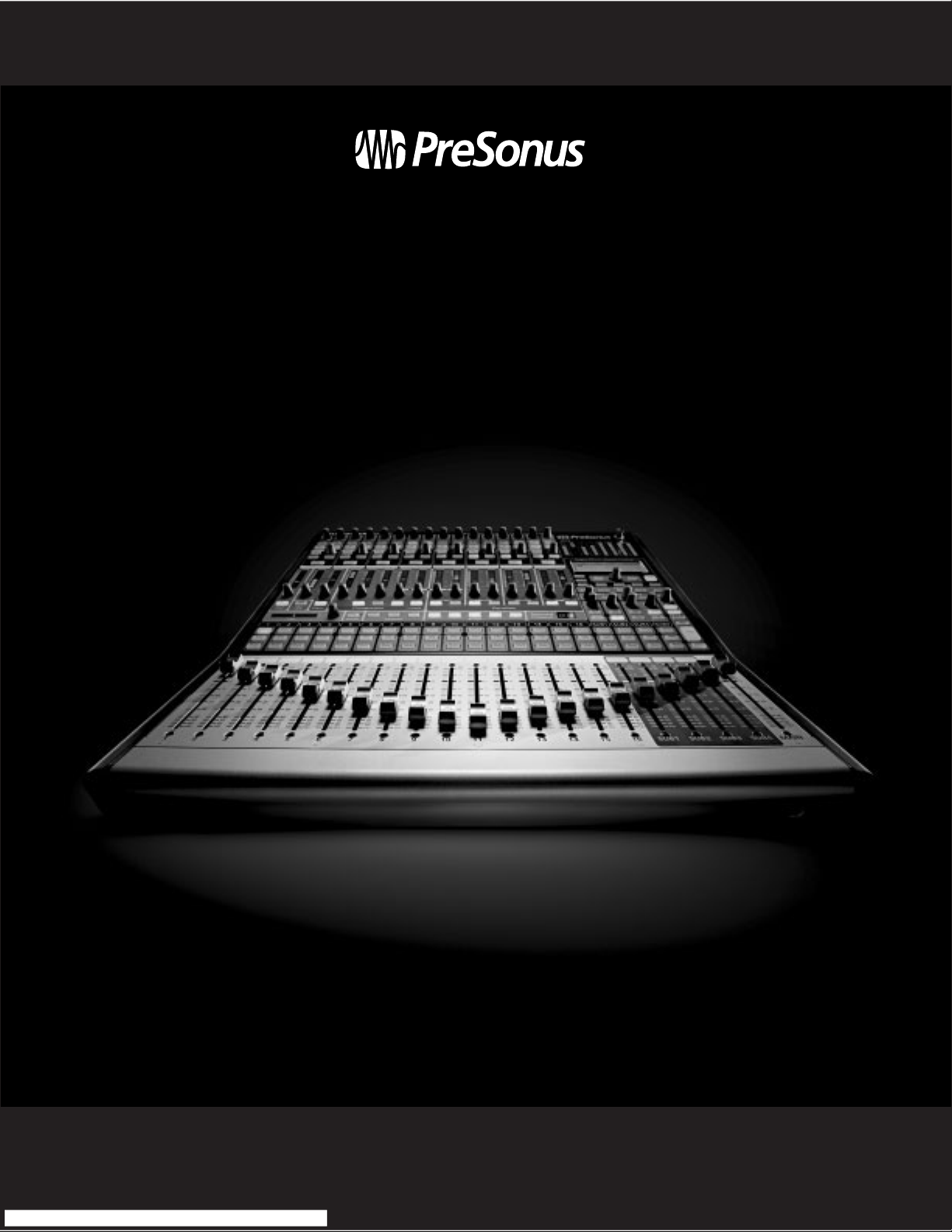
16 Channel Digital Recording and Performance Mixer
© P reS onus Audio Electro nic s, I nc.
All Rights Res erv ed.
StudioLive
™
16 . 4 . 2
16 Channel Digital Recording and Performance Mixer
Us er Man ual Ver sio n 1 .12
Page 2
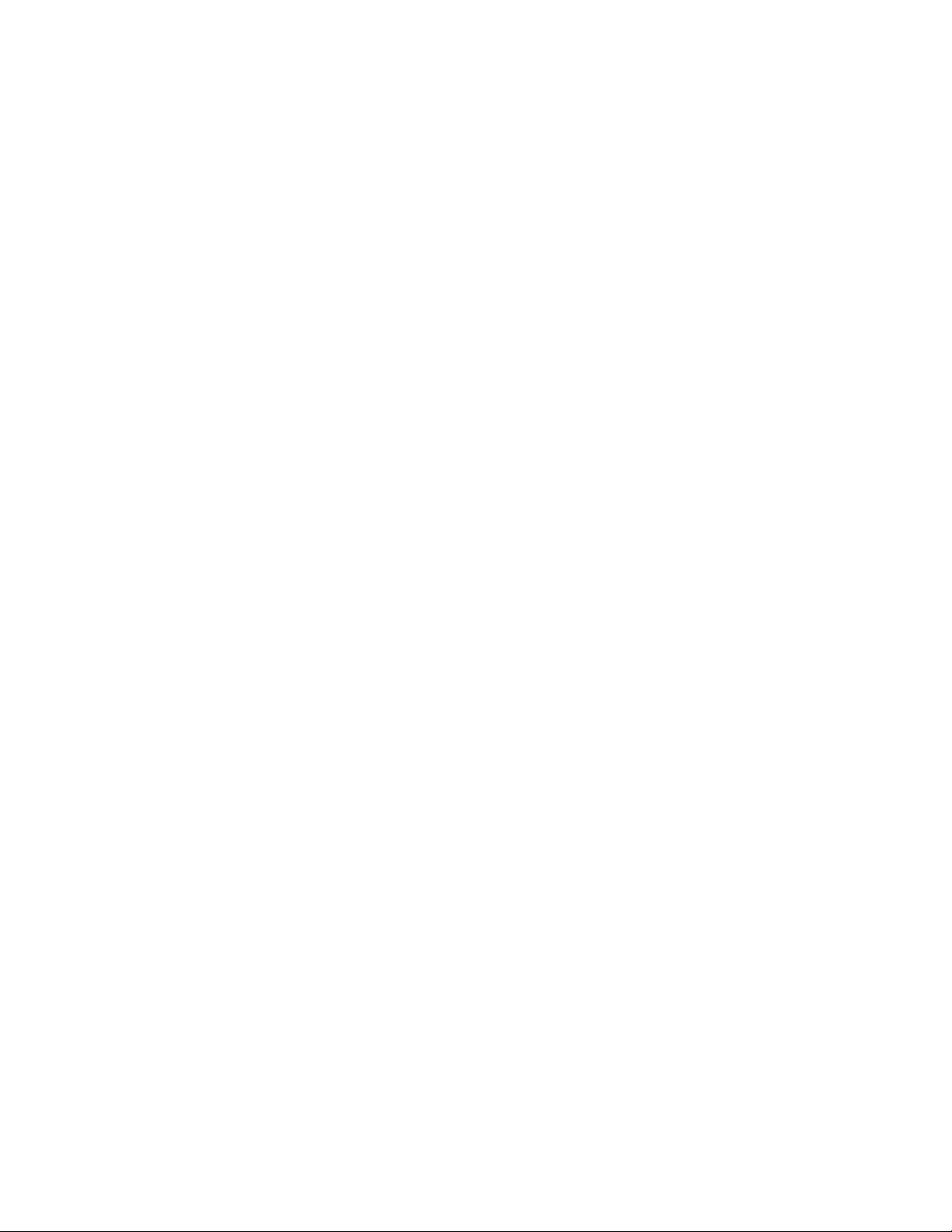
StudioLive
User’s Manual
Version 1.12
Page 3
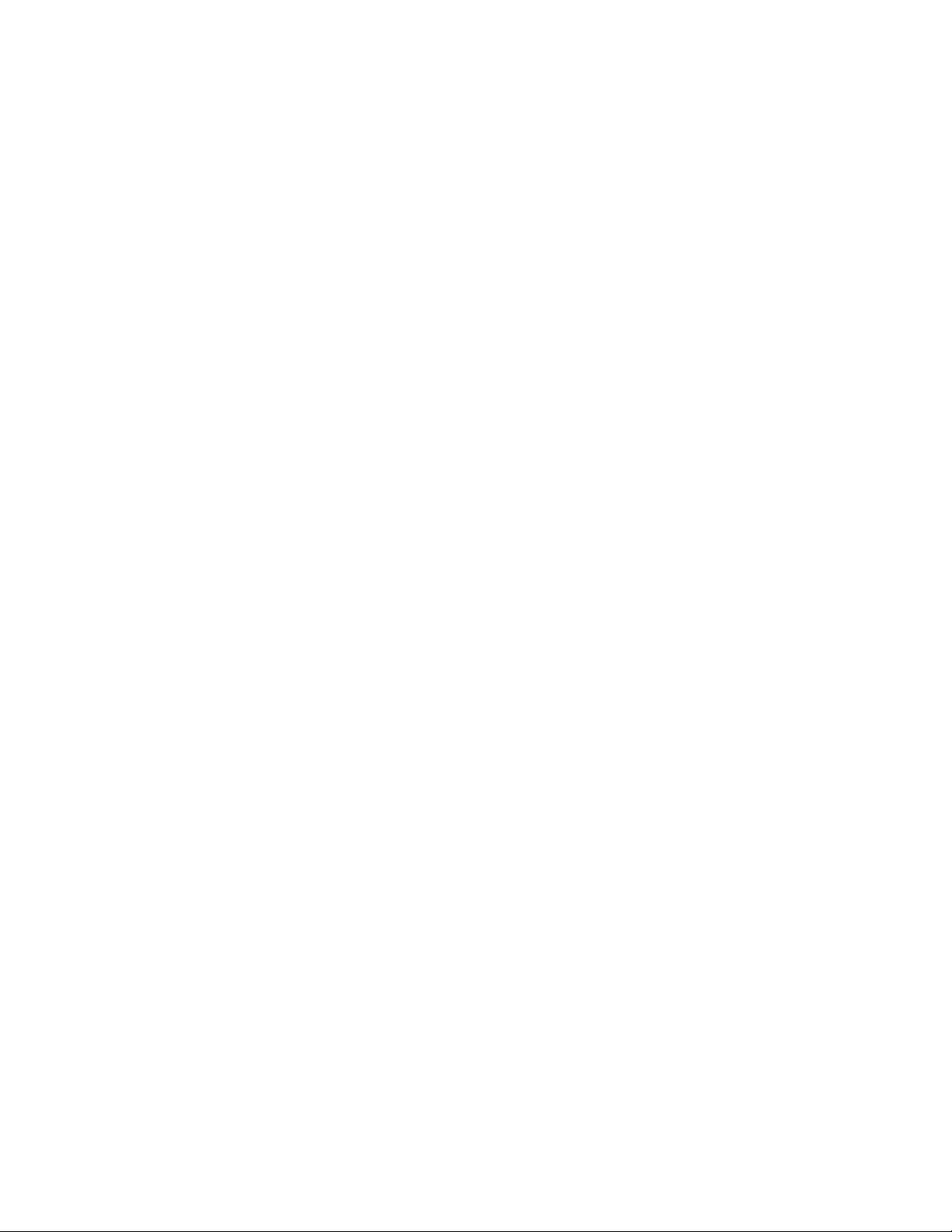
PreSonus Audio Electronics Inc. warrants this product to be free of defects in material and
workmanship for a period of one year from the date of original retail purchase. This warranty is
enforceable only by the original retail purchaser. To be protected by this warranty, the purchaser
must complete and return the enclosed warranty card within 14 days of purchase. During the
warranty period PreSonus shall, at its sole and absolute option, either repair or replace, free of
charge, any product that proves to be defective on inspection by PreSonus or its authorized
service representative. To obtain warranty service, the purchaser must rst call or write PreSonus
at the address and telephone number printed below to obtain a Return Authorization Number
and instructions of where to return the unit for service. All inquiries must be accompanied by a
description of the problem. All authorized returns must be sent to the PreSonus repair facility
postage prepaid, insured and properly packaged. PreSonus reserves the right to update any unit
returned for repair. PreSonus reserves the right to change or improve the design of the product
at any time without prior notice. This warranty does not cover claims for damage due to abuse,
neglect, alteration, or attempted repair by unauthorized personnel and is limited to failures arising
during normal use that are due to defects in material or workmanship in the product. Any implied
warranties, including implied warranties of merchantability and tness for a particular purpose,
are limited in duration to the length of this limited warranty. Some states do not allow limitations
on how long an implied warranty lasts, so the above limitation may not apply to you. In no event
will PreSonus be liable for incidental, consequential, or other damages resulting from the breach
of any express or implied warranty, including, among other things, damage to property, damage
based on inconvenience or on loss of use of the product, and, to the extent permitted by law,
damages for personal injury. Some states do not allow the exclusion of limitation of incidental or
consequential damages, so the above limitation or exclusion may not apply to you. This warranty
gives you specic legal rights, and you may also have other rights, which vary from state to state.
This warranty only applies to products sold and used in the United States of America. For warranty
information in all other countries please refer to your local distributor.
PreSonus Audio Electronics, Inc.
7257 Florida Blvd.
Baton Rouge, LA 70806
www.presonus.com
PreSonus Limited Warranty
Page 4
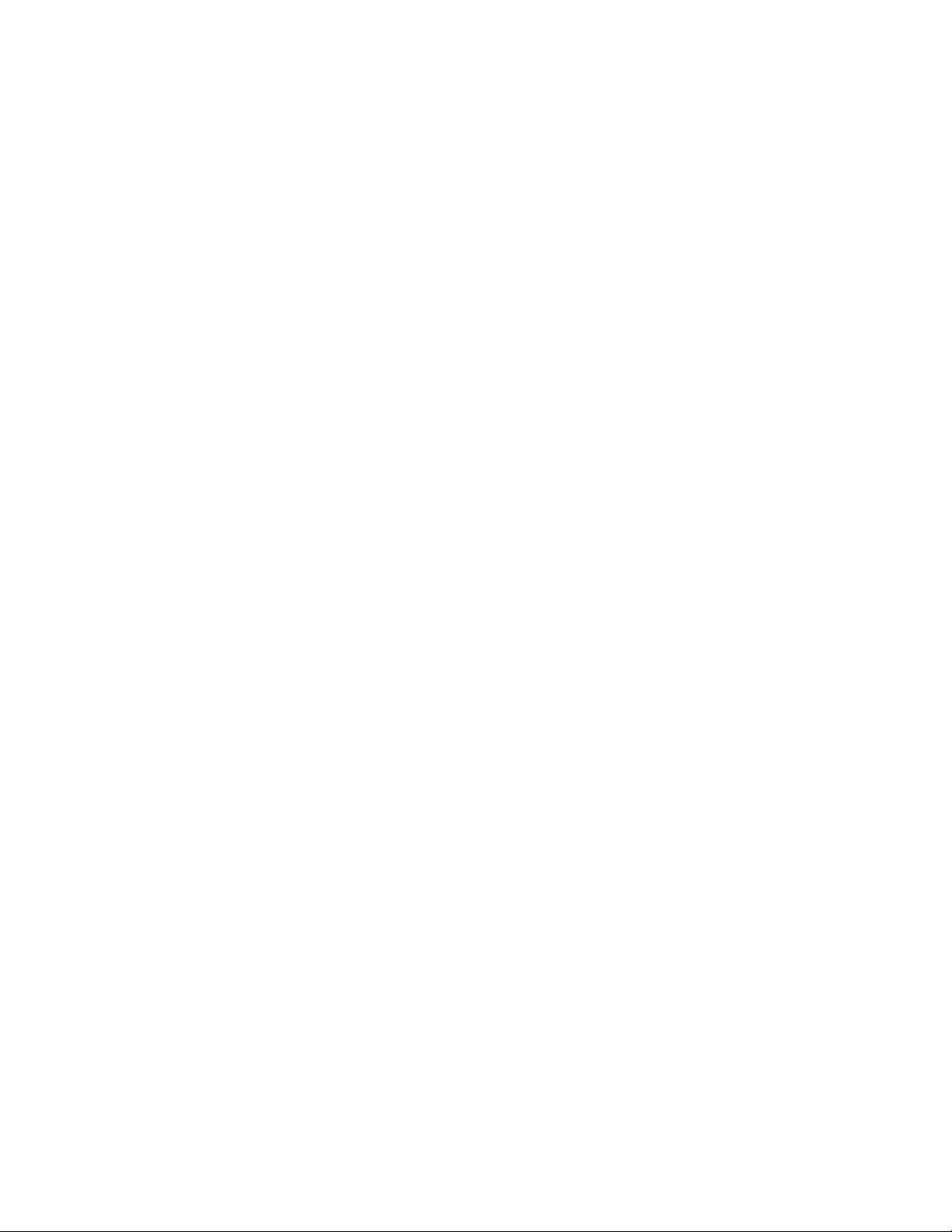
To avoid damage to your StudioLive and your other audio equipment please review and adhere to
the following safety guidelines:
• Follow the safety guidelines in the manual.
• Do not block the ventilation openings.
• Do not drop your StudioLive.
• Do not install near a heat source (radiators, heat registers, amplier heat sinks, etc.).
• Do not expose your StudioLive to liquids. Do not place containers lled with liquids near your
StudioLive.
• Do not allow dust particles to collect in excess on your StudioLive. Keeping the unit covered
when not in use is highly recommended and will extend the life of your product.
• Protect the power cord from being walked on, wheeled over, or pinched. If your IEC cord
becomes damaged, purchase a new one.
• Unplug your StudioLive when not in use for long periods of time and during electrical storms,
hurricanes, tornadoes, and other extreme weather.
• Use only the attachments/accessories recommended or manufactured by PreSonus for your
StudioLive.
• All domestic PreSonus products should be serviced at the PreSonus factory in Baton Rouge,
Louisiana. If your StudioLive requires a repair contact techsupport@presonus.com to arrange
for a return authorization number. Customers outside the U.S. should contact their local
distributor. Your distributor’s contact information is available at www.presonus.com.
Safe Operation Guidelines
Page 5
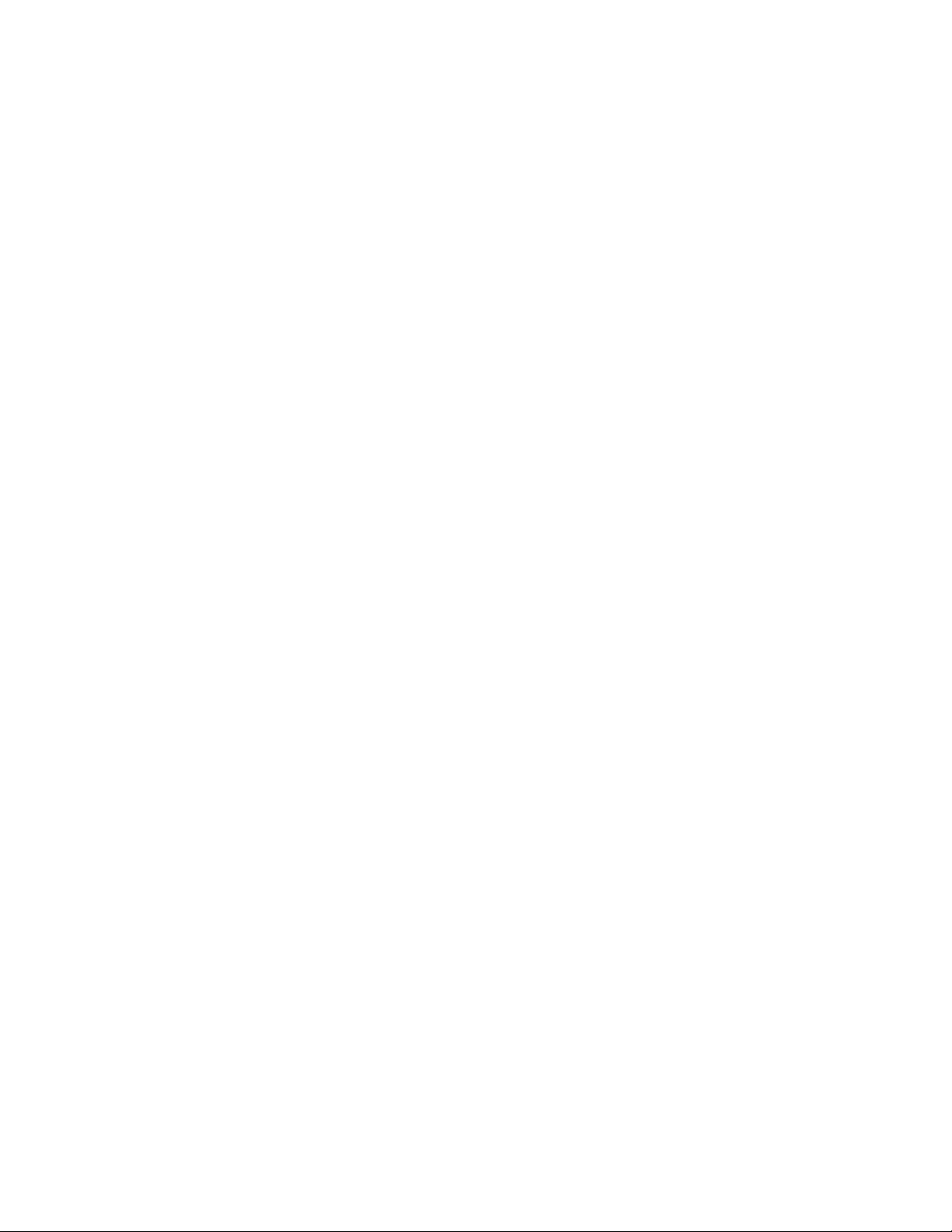
1 Overview
1.1 Introduction ................................................................................ 9
1.2 Features
..................................................................................... 10
1.3 What Is In the Box
..................................................................... 12
1.4 Getting Started: Mixing
............................................................... 13
2 Controls & Connections
2.1 The Patch Bay ........................................................................... 15
2.2 Hook-up Diagram: On Stage With the StudioLive
...................... 19
2.3 The Fat Channel
.......................................................................... 20
2.3.1 The Select Button ............................................................... 21
2.3.2 Dynamics & EQ ................................................................... 23
2.3.3 Panning & Stereo Link ........................................................ 32
2.3.4 Output Assignments ........................................................... 33
2.3.5 Copy, Save, Load ............................................................... 34
2.4 Metering
...................................................................................... 35
2.4.1 Metering Controls ............................................................... 36
2.5 Input Channel Strip
..................................................................... 37
2.5.1 Input Channel Controls ....................................................... 37
2.6 The Aux Bus
............................................................................... 39
2.6.1 Analog Aux Sends .............................................................. 39
2.6.2 Internal Effects-Send Controls ............................................ 41
2.7 Subgroups
.................................................................................. 42
2.8 Main Output Bus
......................................................................... 44
2.9 Master Section
............................................................................ 45
2.9.1 Aux Inputs A and B ............................................................. 46
2.9.2 Talkback System ................................................................. 47
2.9.3 2 Track In ............................................................................ 48
2.9.4 Solo Bus ............................................................................. 49
2.9.5 Monitor Bus ........................................................................ 50
Table of Contents
Page 6
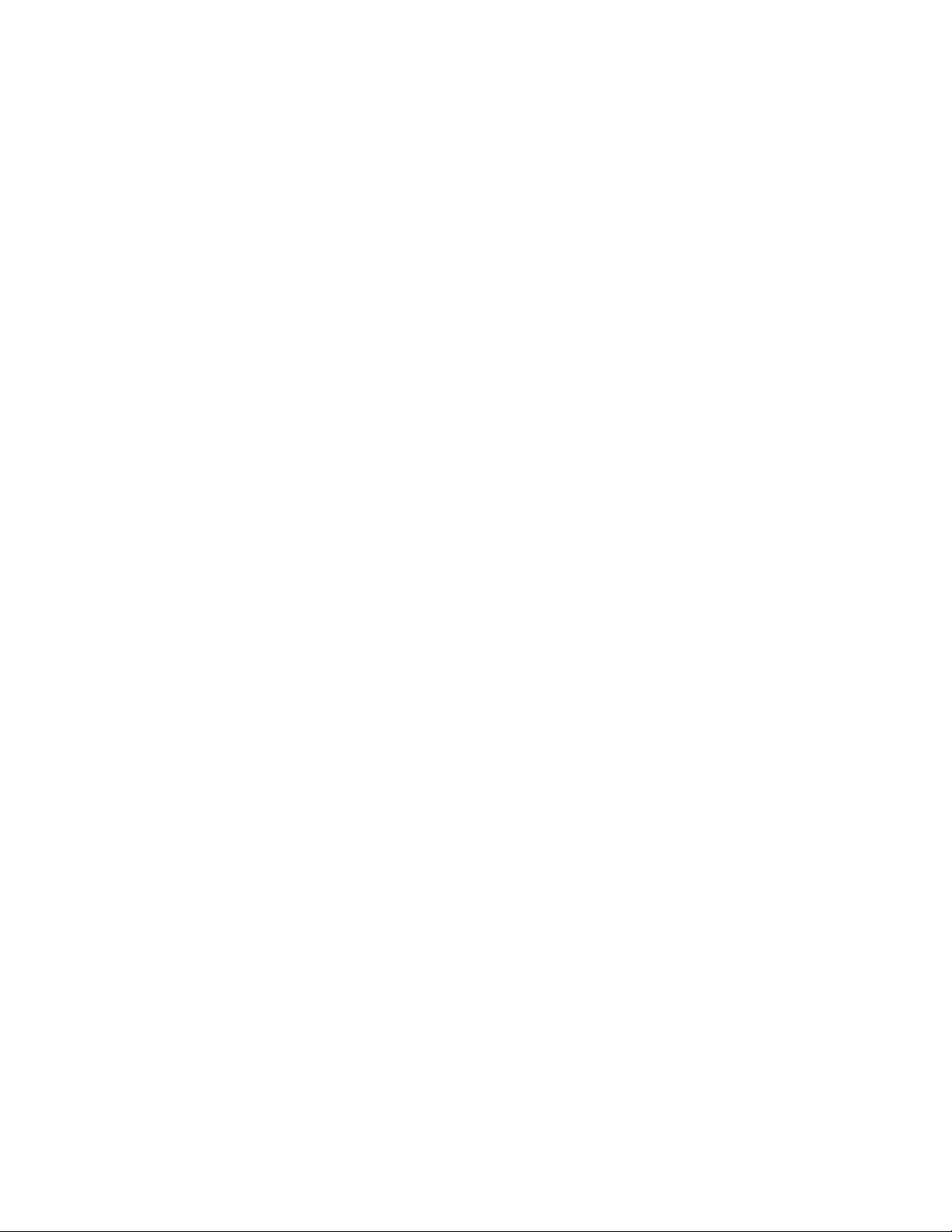
2.10 Digital Effects | Master Control ................................................ 52
2.10.1 The FX Menu ................................................................. 53
2.10.2 Creating & Recalling a Scene........................................ 55
2.10.3 Saving & Loading Channel Presets ............................... 58
2.10.4 The System Menu ......................................................... 59
3 Recording
3.1 System Requirements ................................................................ 62
3.2 Getting Started: Recording ........................................................ 63
3.2.1 Installation on Microsoft Windows .................................. 63
3.2.2 Installation on Mac OS X ................................................ 64
3.3 Using your StudioLive as an Audio Interface ............................. 65
3.3.1 FireWire Sends & Returns ............................................... 66
3.3.2 Using Plug-in Effects as Inserts ...................................... 67
3.3.3 Universal Control ............................................................ 69
3.3.4 Advanced WDM Features (PC Only) ............................... 74
3.3.5 Conguring Your StudioLive for Core Audio (Mac Only) . 75
3.3.6 Enabling and Using Lockout Mode ................................. 76
3.4 Hook-up Diagram: In the Studio with the StudioLive ................. 77
4 Multiple Mixers
4.1 Getting Started .............................................................................. 78
4.1.1 Conguring Multiple Units ............................................. 78
4.1.2 Aux Mixing With Cascaded Mixers ................................. 79
4.1.3 Internal Effects Buses ..................................................... 80
4.1.4 Subgroups: To Merge or Not To Merge ........................... 80
4.1.7 Scene Store and Recall .................................................. 81
4.1.6 Copy and Load ............................................................... 81
4.17 Universal Control and Multiple Mixers ............................. 81
4.2 Local Versus Merged Buses and Inputs ..................................... 82
Table of Contents
Page 7
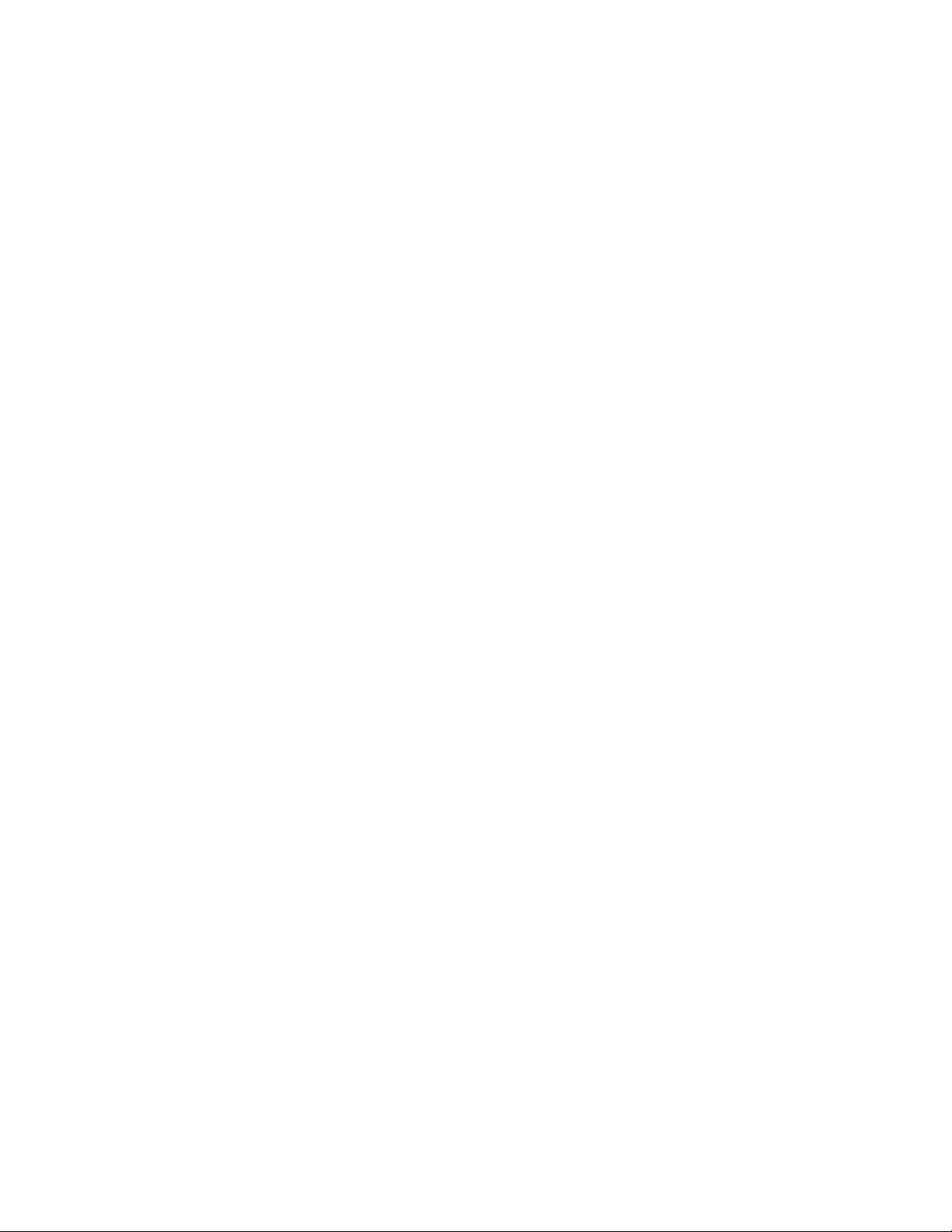
5 Tutorials
5.1 Studio One Artist Quick Start .................................................... 83
5.1.1 Installation and Authorization ........................................ 83
5.1.2 Enabling the Audio Driver .............................................. 86
5.1.3 Conguring Your MIDI Devices ....................................... 87
5.1.4 Conguring Audio I/O ..................................................... 90
5.1.5 Creating a Song .............................................................. 92
5.2 Microphones
............................................................................. 96
5.2.1 Condenser ..................................................................... 96
5.2.2 Dynamic ......................................................................... 96
5.2.3 USB and Other Types ..................................................... 97
5.2.4 Microphone Placement ................................................... 97
5.3 A Brief Tutorial on Dynamics Processing ................................... 100
5.3.1 Common Questions Regarding Dynamics Processing ... 100
5.3.2 Types of Dynamics Processing ....................................... 102
5.3.3 Vocabulary of Dynamics Processors............................... 104
5.3.4 General Compression Setting Suggestions .................... 107
5.4 Equalizers .................................................................................. 110
5.4.1 What is an EQ? ............................................................... 110
5.4.2 How to Find the Best and Leave the Rest ...................... 113
5.4.3 To Boost or Not to Boost ................................................ 114
5.4.4 General EQ Setting Suggestions .................................... 116
5.5 Subgroup Mixing ....................................................................... 119
5.5.1 Instrument Groups .......................................................... 119
5.5.2 Effects Groups ................................................................ 121
5.6 Aux Bus Mixing .......................................................................... 122
5.6.1 Monitor Mixing ................................................................ 122
5.6.2 Effects Processing .......................................................... 123
5.7 Digital Multi-Effects ................................................................... 125
5.7.1 Reverb ............................................................................ 125
5.7.2 Delay ............................................................................... 126
Table of Contents
Page 8
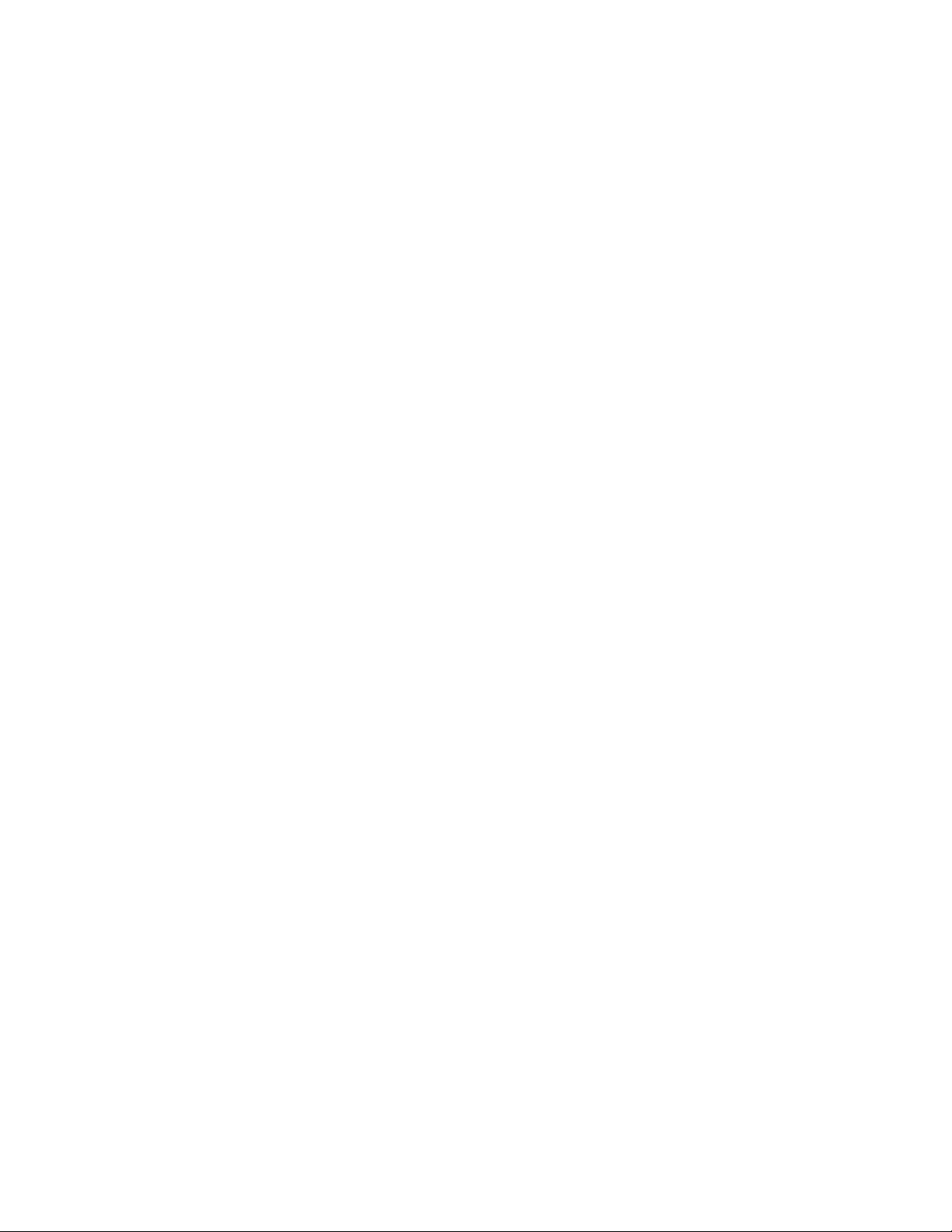
5.8 Level-Setting Procedure ............................................................ 127
5.9 The Solo Bus ............................................................................. 128
5.9.1 Using the Solo Bus for Monitoring .................................. 129
5.9.2 Destructive Soloing ......................................................... 130
5.9.3 Using Solo In Place (SIP) to Set Up a Mix ...................... 130
6 Technical information
6.1 Troubleshooting ......................................................................... 131
6.2 Specications ............................................................................ 134
6.3 Channel Strip Library ................................................................. 137
6.4 Effects Library ............................................................................ 138
6.5 Rack Ear Installation Instructions .............................................. 139
6.6 Session Data Recall Sheet ......................................................... 140
Table of Contents
Page 9
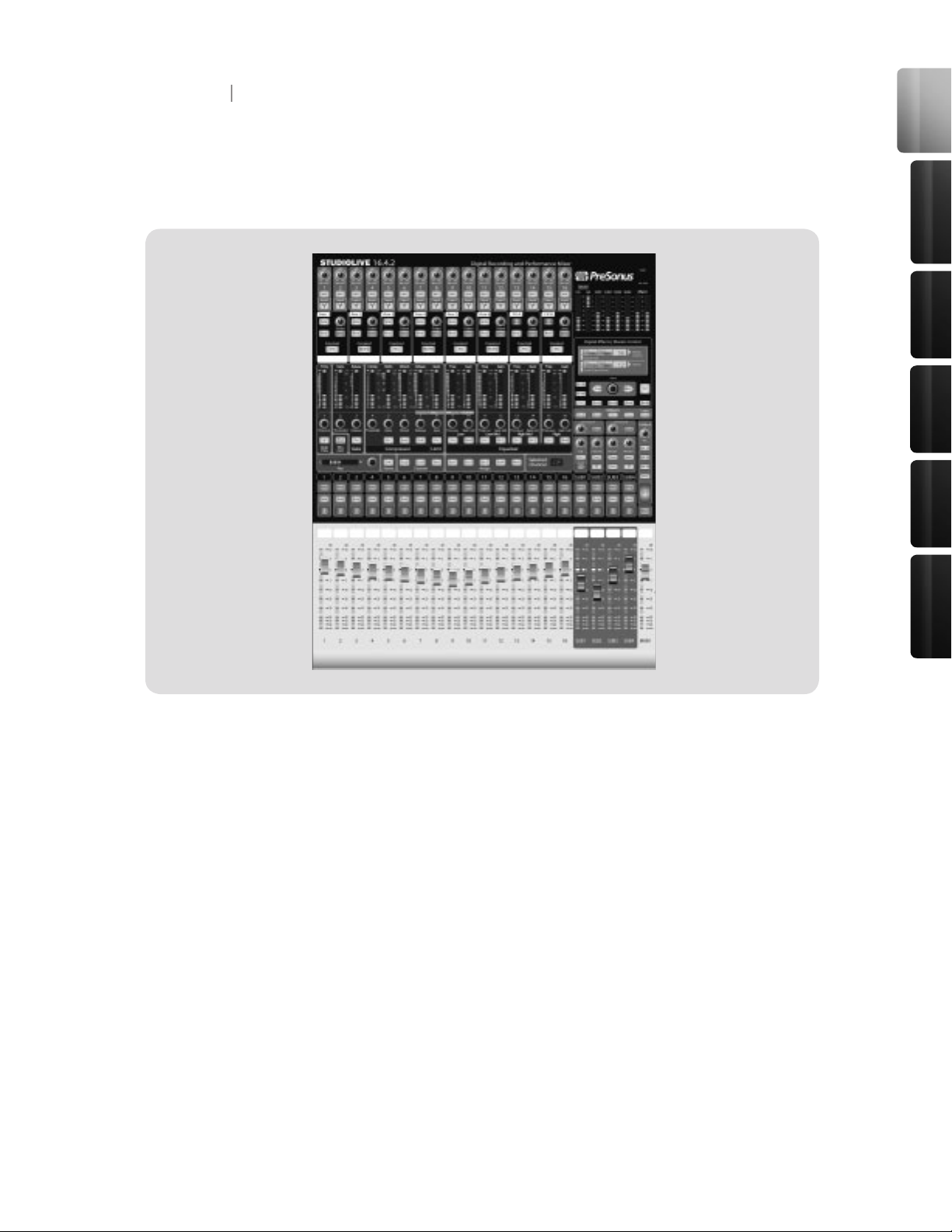
Overview
Con trol s &
Con nect ions
Rec ordi ng
9
Tutori als
Technic al
Inf orma tion
Mul tipl e
Mixe rs
Thank you for purchasing the PreSonus StudioLive™ 16.4.2. PreSonus Audio Electronics has
designed the StudioLive™ utilizing high-grade components to ensure optimum performance that
will last a lifetime. Loaded with 16 high-headroom, XMAX microphone preampliers; a built-in 32x18
FireWire recording and playback engine; Fat Channel processing with 4-band EQs, compressors,
limiters, and expander/gates; DSP effects; 6 aux buses; 4 subgroups; extensive LED metering;
mix er save/recall; channel-strip save/recall/copy/paste; talkback; and more, StudioLive breaks new
boundaries for music performance and production. All you need is a computer with a FireWire
connection, a few microphones and cables, speakers, and your instruments, and you are ready to
record in the studio or in front of a live audience!
We encourage you to contact us at (225) 216-7887 with any questions or comments you may have
regarding your PreSonus StudioLive. PreSonus Audio Electronics is committed to constant product
improvement, and we value your suggestions highly. We believe the best way to achieve our goal
of constant product improvement is by listening to the real experts, our valued customers. We
appreciate the support you have shown us through the purchase of this product.
We suggest that you use this manual to familiarize yourself with the features, applications, and
correct connection procedures for your StudioLive before trying to connect it to your computer.
This will help you avoid problems during installation and setup.
1 Overview
1.1 Introduction
Page 10
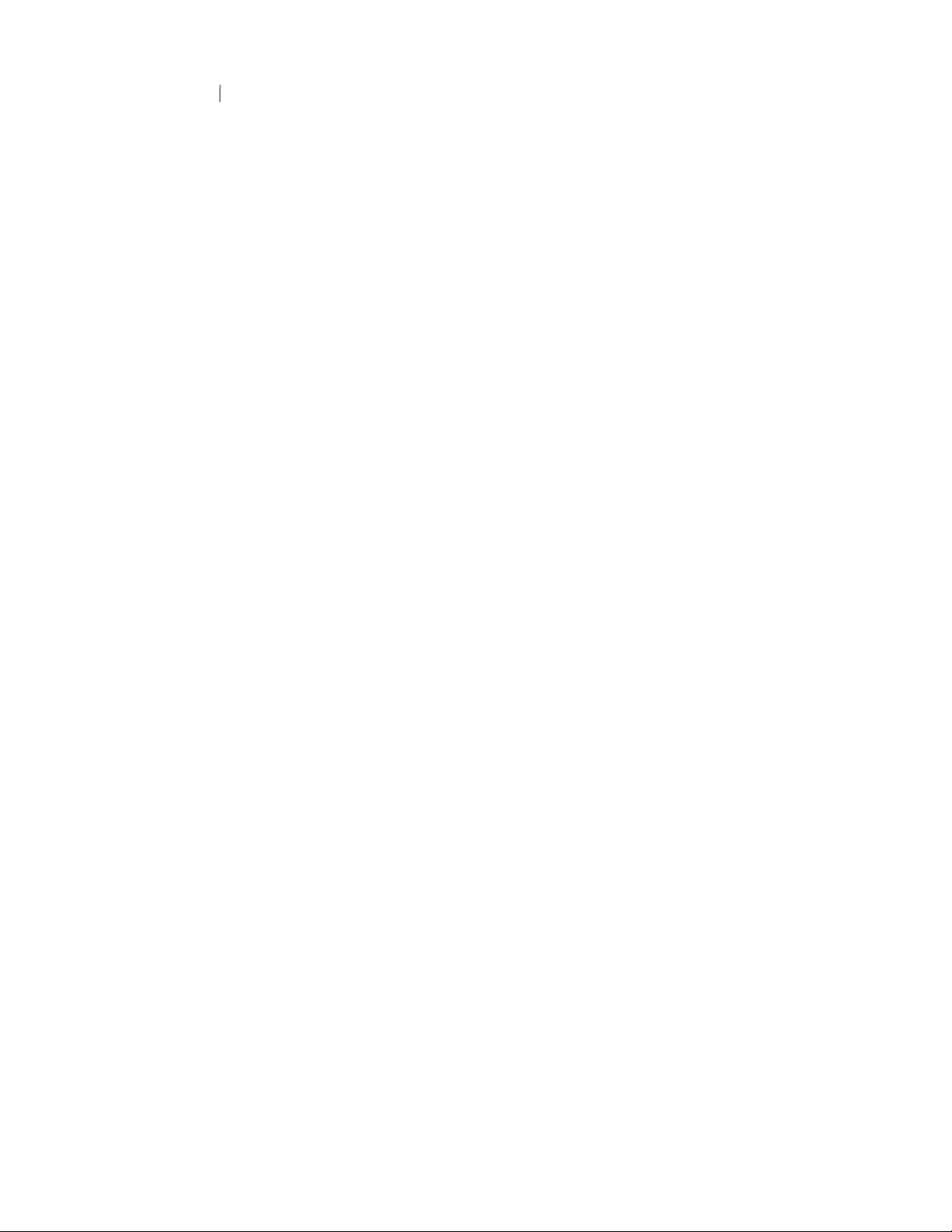
10
11
Thank you, once again, for buying our product—we are condent that you will enjoy your StudioLive!
The StudioLive™ performance and recording digital mixer is a fully-loaded professional digital
mix er combined with a complete 32x18 FireWire recording system. Racks of processing effects
including compressor, limiter, gate, four-band parametric EQ, reverb and delay are available on every
channel, subgroup, aux, and main mix delivering total control in a compact rugged steel chassis.
StudioLive™ includes CAPTURE™, a fully integrated live recording software by PreSonus, allowing
you to record every performance and rehearsal with a few clicks of your mouse.
Intuitive, exible and powerful, StudioLive revolutionizes music production opening endless creative
possibilities.
Summary of features
• 24-bit/48 kHz sampling rate
• 16 Class A XMAX microphone preampliers
• 16 line-level inputs
• 6 auxiliary buses
• 4 subgroups
• High-denition analog to digital converters (118 dB dynamic range)
• Unlimited-headroom, 32-bit oating-point, digital mixing and effects processing
• 32x18 FireWire digital recording interface with two FireWire 400 (IEEE 1394) ports
• Scene automation with load/save/recall of all settings
• Fat Channel with:
• High-pass lter
• Compressor
• Limiter
• Expander/Gate
• 4-band semi-parametric EQ
• Pan
• Load/save
• 2 master DSP effects (reverb and delay with Load and Save)
• 100 mm long-throw faders
• Military-grade quick-touch buttons
• Fast-acting LED meters
• Talkback communication system
• Compact, 19” rack-mountable, rugged steel chassis
• PreSonus Capture™ multitrack-recording software
• Compatible with Logic, Cubase, Nuendo, Sonar, Digital Performer and others
• PC and Mac compatible
1 Overview
1.2 Features
Page 11
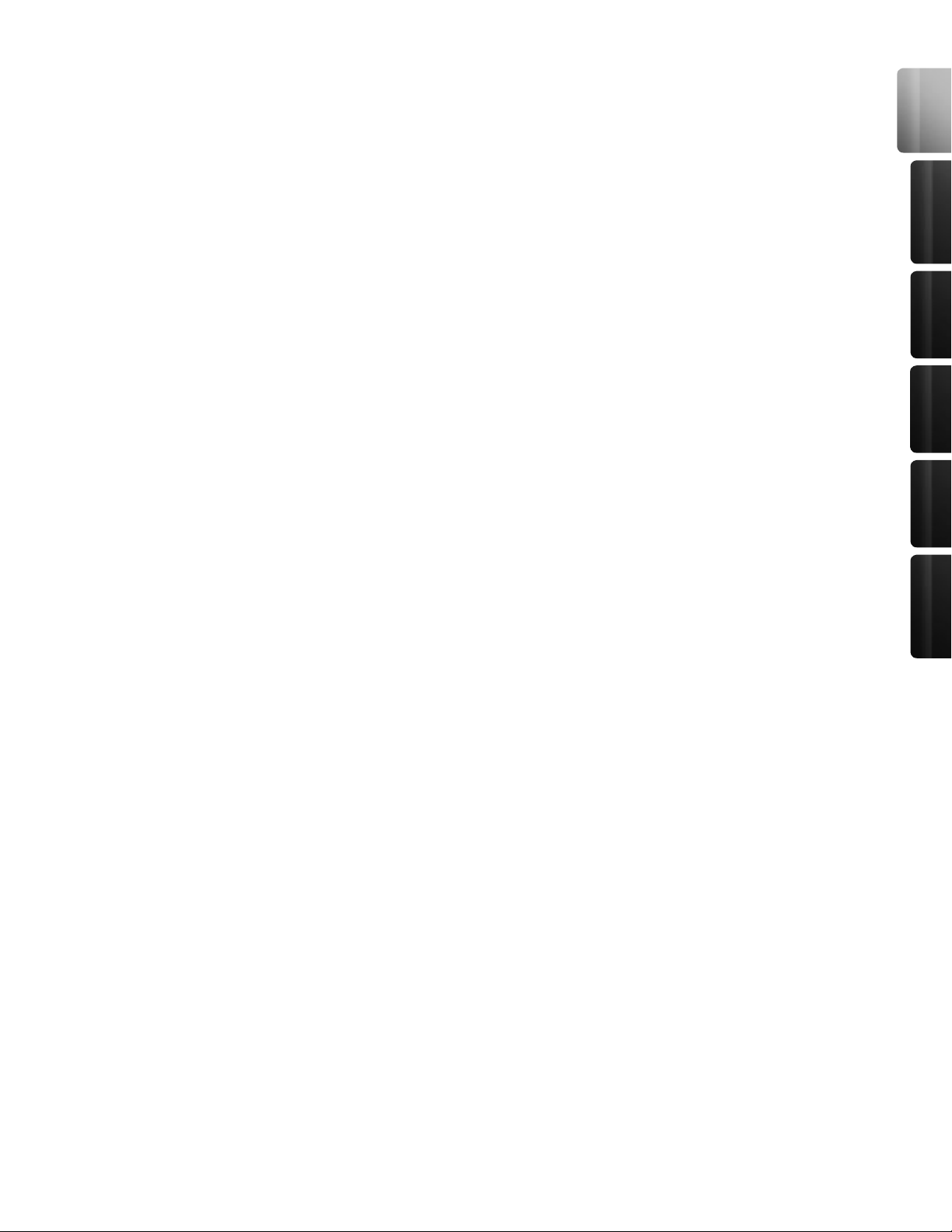
Overview
Con trol s &
Con nect ions
Rec ordi ng
11
Tutori als
Technic al
Inf orma tion
Mul tipl e
Mixe rs
1 Overview
1.2 Features
Included with your StudioLive is CAPTURE; a digital audio multi-tracking application designed to
make recording quick and easy to set-up and operate. Perfect for live recording or mixing your
audio real-time to a stereo audio le, CAPTURE software was designed to interface with StudioLive
16.4.2 perfectly to allow instant setup and recording of performances.
In addition to recording the 16 channels of the StudioLive 16.4.2, CAPTURE also allows you to
record a single stereo track from the StudioLive’s Main Output, one pair of Subgroup Outputs or a
pair of Aux Sends; giving you the option to record your Main Mix or create a separate recording mix.
And you can arm all 18 tracks to record with the click of a single button. Please consult the User
Manual that came with your StudioLive for complete instructions on using CAPTURE.
Summary of Capture features
• 18x18 Multi-track recording application
• Record with two mouse clicks
• Essential Editing Suite (copy, cut, paste, splice, resize)
• Peak LED-style meter bridge with clip indicators
• Marker placement and recall
• Export between marker
• Record stereo mix of StudioLive Mixer
• Import/Export individual .wav, .aiff, .mp3, or OpenTL
All PreSonus audio interfaces now include PreSonus Studio One Artist recording software, which
comes with over 4 GB of plug-ins, loops, and samples, giving you everything you need for music
recording and production. A Quick Start Guide to using Studio One Artist is located in Section 5.1
of this manual. You will nd a complete User‘s Manual on the Studio One Artist Installation DVD.
Summary of Studio One Artist features
• Unlimited track count, inserts and sends
• 20 high-quality native plug-ins: Amp Modeling (Ampire), Delay (Beat Delay), Distortions
(Redlight Dist), Dynamic Processing (Channel Strip, Compressor, Limiter, Tricomp), Equalizer
(Channel Strip, Pro EQ), Modulation (Autolter, Chorus, Flange, Phaser, X-Trem), Reverb
(MixVerb, Room Reverb), Utility (Binaural Pan, Mixtool, Phase Meter, Spectrum Meter, Tuner)
• Over 4 GB of loops, samples, and instruments, featuring: Presence (Virtual Sample Player),
Impact (Virtual Drum Machine), SampleOne (Virtual Sampler), Mojito (Virtual Analog-Modeled
Subtractive Synthesizer)
• Innovative and intuitive MIDI mapping
• Powerful drag-and-drop functionality for faster workow
• Mac OS X and Windows compatible
Page 12
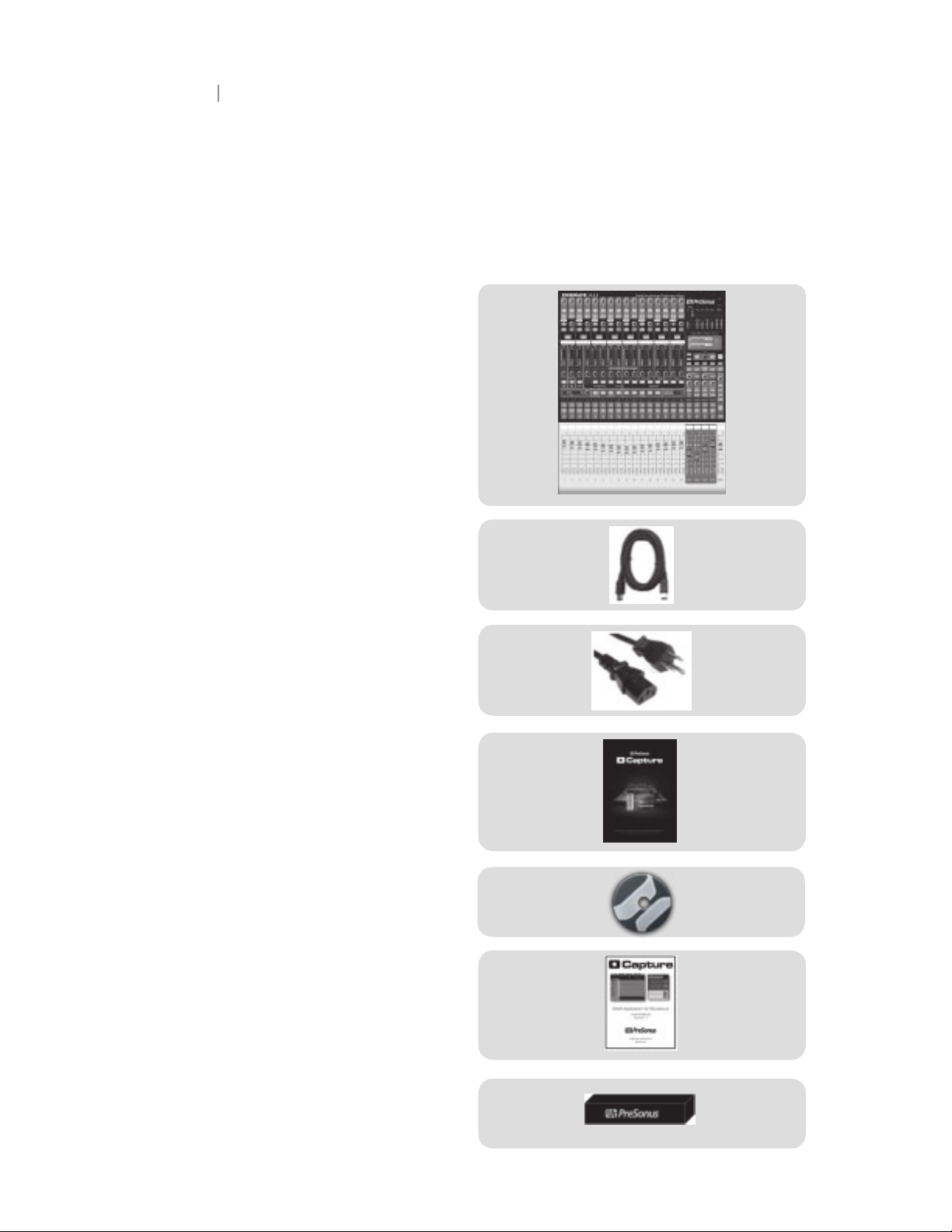
12
13
In addition to this manual, your StudioLive package contains the following:
1 Overview
1.3 What is in the Box
• PreSonus StudioLive digital recording
and performance mixer
• 6’ 6-pin-to-6-pin FireWire 400 cable
• IEC power cord
• Software installation DVD containing:
• PreSonus StudioLive drivers
• PreSonus Capture
• PreSonus Capture Demo Session
• Studio One Artist Installation DVD
• PreSonus Capture Reference Manual
• Rack Ear Installation Kit
Page 13
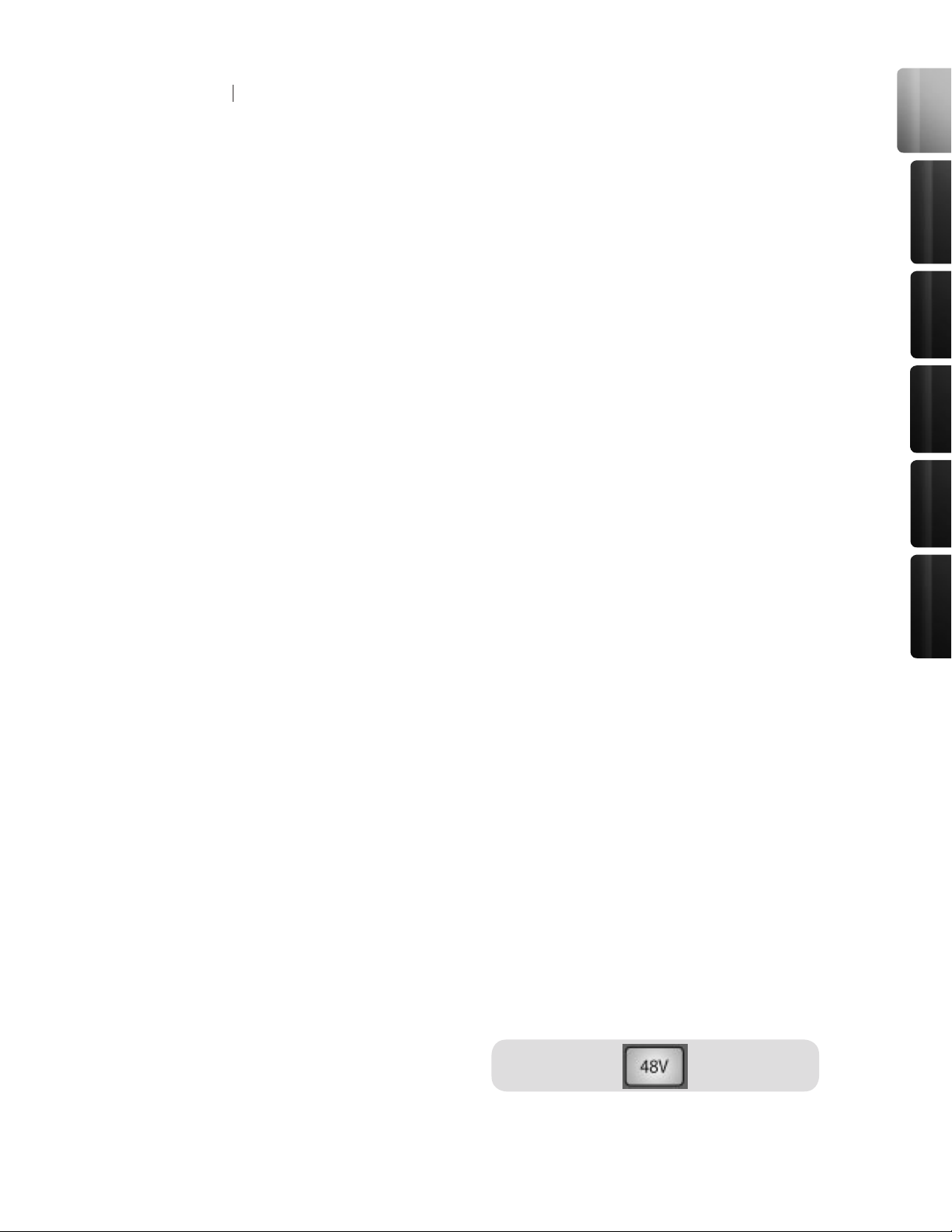
Overview
Con trol s &
Con nect ions
Rec ordi ng
13
Tutori als
Technic al
Inf orma tion
Mul tipl e
Mixe rs
Before you begin, there are a few general rules of thumb that we recommend you follow:
• Always turn the Main fader and both the Monitor and Phones knobs in the Monitor section
down before making connections. Before plugging or unplugging a microphone while other
channels are active, mute the channel to which you are connecting.
• Your faders should be set on or near the “U” mark whenever possible. The “U” indicates
unity gain, meaning the signal is neither boosted nor attenuated. If the main output of you
Studiolive is too high or too low when your faders are at or near unity, you can use the output
level knob on the rear panel of your StudioLive to adjust the level up or down until you have
achieved your optimal volume.
• Do not allow your inputs to clip. Watch the level meters; when the LEDs near the Clip mark,
the top LED will illuminate, indicating that the analog-to-digital converters are in danger of
being overdriven. Overdriving the converters will cause digital distortion, which sounds terri-
ble. The XMAX preamps in your StudioLive provide plenty of headroom; take advantage of it.
• Your P.A. and studio equipment should be powered on in the following order:
1. Sound sources (keyboards, direct boxes, microphones, etc.) connected to the
StudioLive inputs)
2. StudioLive
3. Computer (if applicable)
4. Power ampliers or powered monitors
When it’s time to power down, your system should be turned off in the reverse order.
Now that you know what not to do, let’s get some audio going!
1. Grab a microphone and a mic cable and plug it into the StudioLive’s Channel 1 mic input.
2. Connect the Main Outs (TRS or XLR) of your Studio Live to your power amplier or powered
monitors.
3. If you’re using passive speakers, connect them to your power amplier using speaker cable.
4. Bring down all the faders on your StudioLive.
5. Plug your StudioLive into a power outlet and turn it on.
6. If your microphone requires phantom
power, engage the 48V button on
Channel 1 of your StudioLive.
7. Turn on your amplier or powered monitors.
1 Overview
1.4 Getting Started: Mixing
Page 14
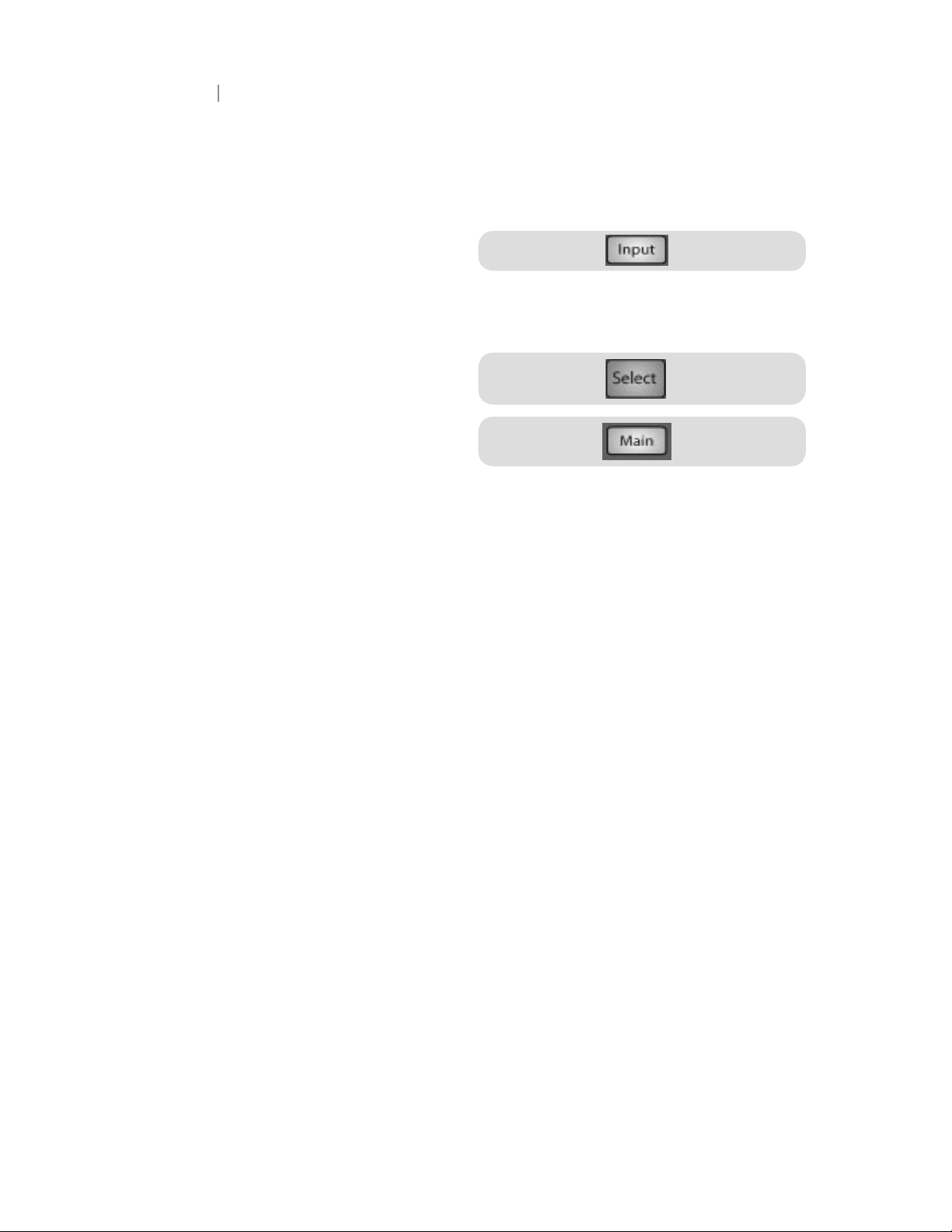
14 15
8. Press the Input button in the Meter
section.
9. While speaking or singing into your microphone, turn the trim knob on Channel 1 until the
signal reaches the desired lev el, but don’t raise it too much or the input will clip. Watch the
level meter.
10. Press the Select button on Channel 1
and bring the fader to unity gain.
11. Press the Main button in the Assign
section of the Fat Channel so that it is
illuminated. This routes the channel to
the main output bus.
12. Bring up the Main fader until you can comfortably listen to your microphone through your
speakers.
13. With Channel 1 selected, you can use the Fat Channel to add dynamics processing and EQ.
For more detailed level-setting procedures and techniques, refer to sections 5.8 and 5.9.3
1 Overview
1.4 Getting Started: Mixing
Page 15
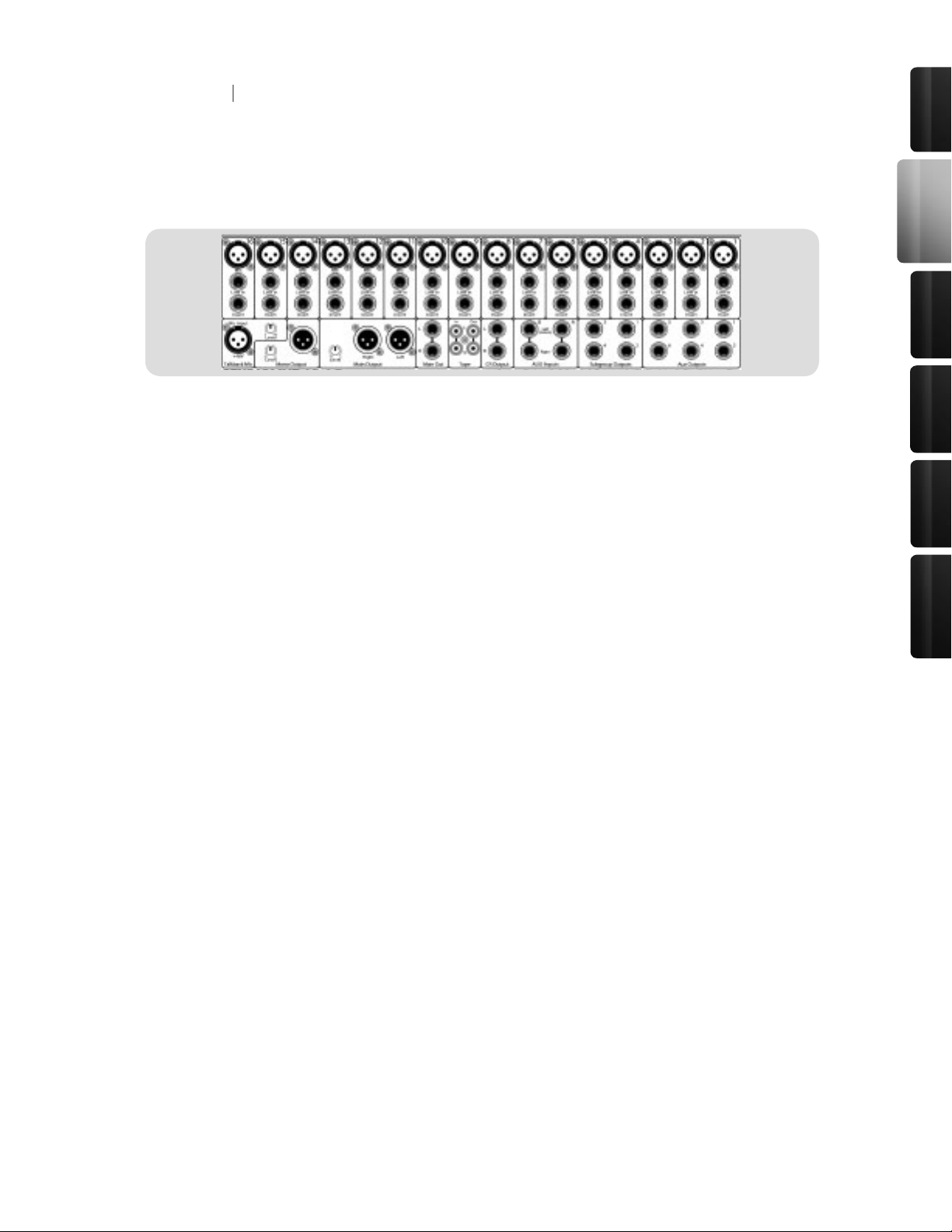
Control s &
Connect ions
Rec ordi ng
Tutori als
Technic al
Inf orma tion
Mul tipl e
Mixe rs
Ove rvie w
• Microphone Inputs. Your StudioLive is equipped with 16 custom-designed PreSonus
XMAX microphone preampliers for use with all types of microphones (including dynamics,
condensers, and ribbons). The award winning PreSonus preamplier has a Class A input
buffer followed by a dual-servo gain stage. This arrangement results in ultra-low noise and
wide gain control, allowing you to boost signals without increasing unwanted background
noise.
• 48-Volt Phantom Power. The StudioLive has 48V phantom power available for each
channel individually via buttons on the top panel.
• XLR Connector Wiring for Phantom Power:
• Pin 1 = GND
• Pin 2 = +48V
• Pin 3 = +48V
• 22 dBu Headroom. The StudioLive microphone preamplier has +22 dBu headroom.
This gives you wide dynamic range and excellent transient-response characteristics.
• Line-Level Input. Each channel of the StudioLive has a 1/4-inch, balanced TRS connection
for line-level input. When these inputs are engaged, the microphone-preamp circuit is
bypassed.
Please Note: As with any mixer, plugging in a microphone or a line-level input device as well
as turning phantom power on or off will create a momentary spike in the audio output of your
StudioLive. Because of this, it is highly recommended that you mute or turn down the trim of any
channel before changing any connections or turning phantom power on or off. This simple step
will add years to life of your audio equipment.
• Insert. Each channel of the StudioLive has a direct-insert point. These unbalanced 1/4”
connectors can be used to connect external processors such as compressors, EQs, de-
essers, and lters with your StudioLive’s preamps and line inputs. The insert’s send is
after the channel’s gain control but before the digital bus. The return goes straight to the
digital bus. In other words, if you insert a de-esser on your vocalist’s channel, you will be
sending an unprocessed, amplied signal to the de-esser; the processed signal returned to
the StudioLive will then be routed to the digital bus, where it can be sent through the Fat
Channel, Aux and FX buses, etc.
2 Controls & Connections
2.1 The Patch Bay
Page 16
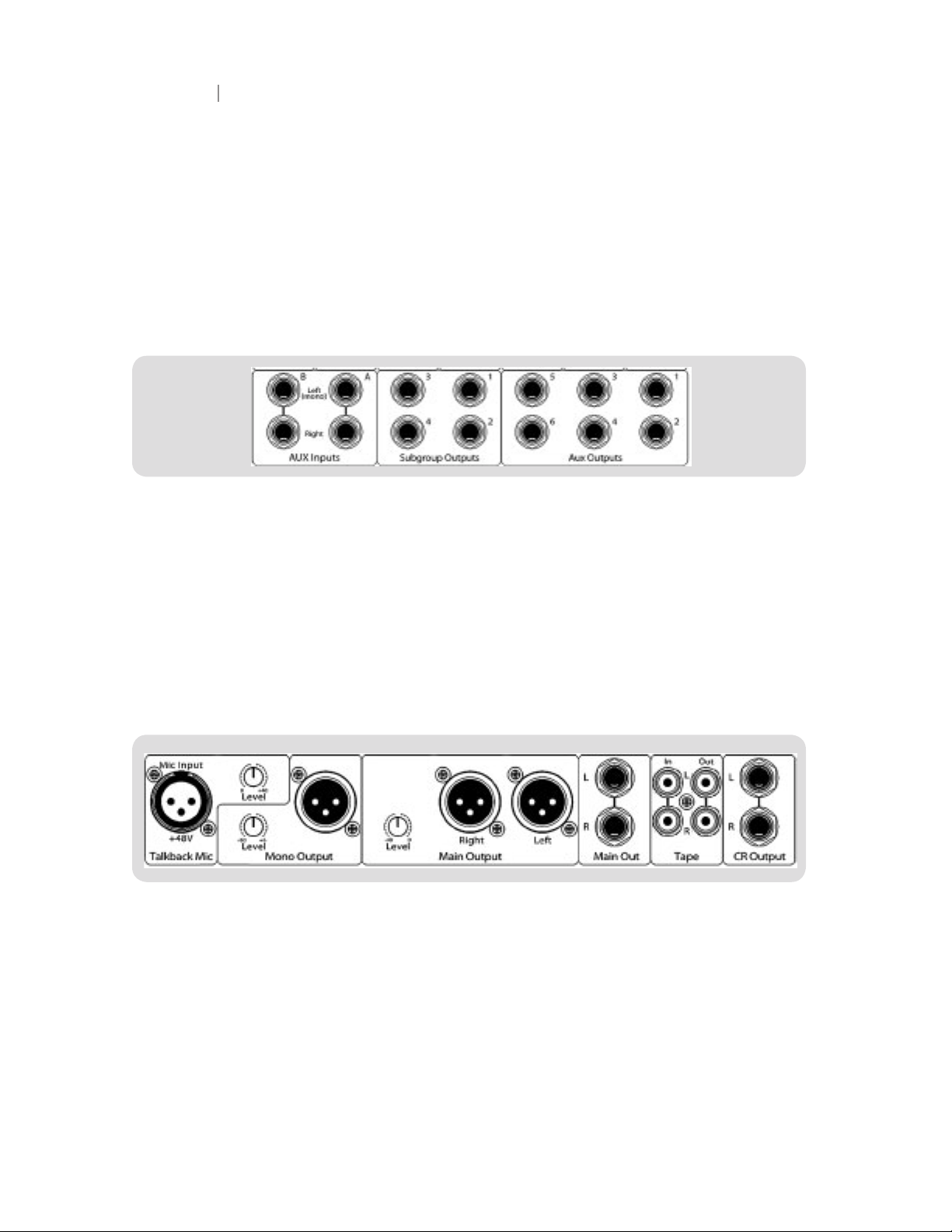
16
17
• Insert connector wiring:
• Tip = send (output to inserted device)
• Ring = return (input from inserted device)
• Sleeve = common ground
• Aux Inputs. The StudioLive is equipped with two auxiliary inputs (effects returns). In Section
5.5.2, we discuss using an aux bus to send several channels to an external effects processor;
the Aux inputs can be used to return the processed signal to the mixer. Each input is balanced
stereo. The Left input is normalled to the right. If you are returning a mono signal to the mix,
simply connect it to the Left input; the signal will be routed to both sides of the stereo mix.
• Subgroup Outputs. These are balanced mono outputs for each subgroup.
• Aux Outputs. The StudioLive is equipped with six auxiliary outputs. In Section 5.5, we dis-
cuss in detail how to create aux mixes for monitoring and effects processing. Aux mixes are
routed to these outputs.
• Talkback Mic Input. The StudioLive does not have an onboard talkback mic; an external
mic must be used. Phantom power is always enabled on this microphone preamp, so either
a dynamic or a condenser microphone can be used. This is the same high-quality XMAX
preamp that is featured on Channels 1-16 and can be used as an extra input when using the
StudioLive as an audio interface. See Section 3.3.1 for more details.
• Talkback Mic Level. This is the gain control for your talkback microphone.
• Mono Output. This balanced output carries a mono, summed version of the stereo signal
from the main bus.
2 Controls & Connections
2.1 The Patch Bay
Page 17
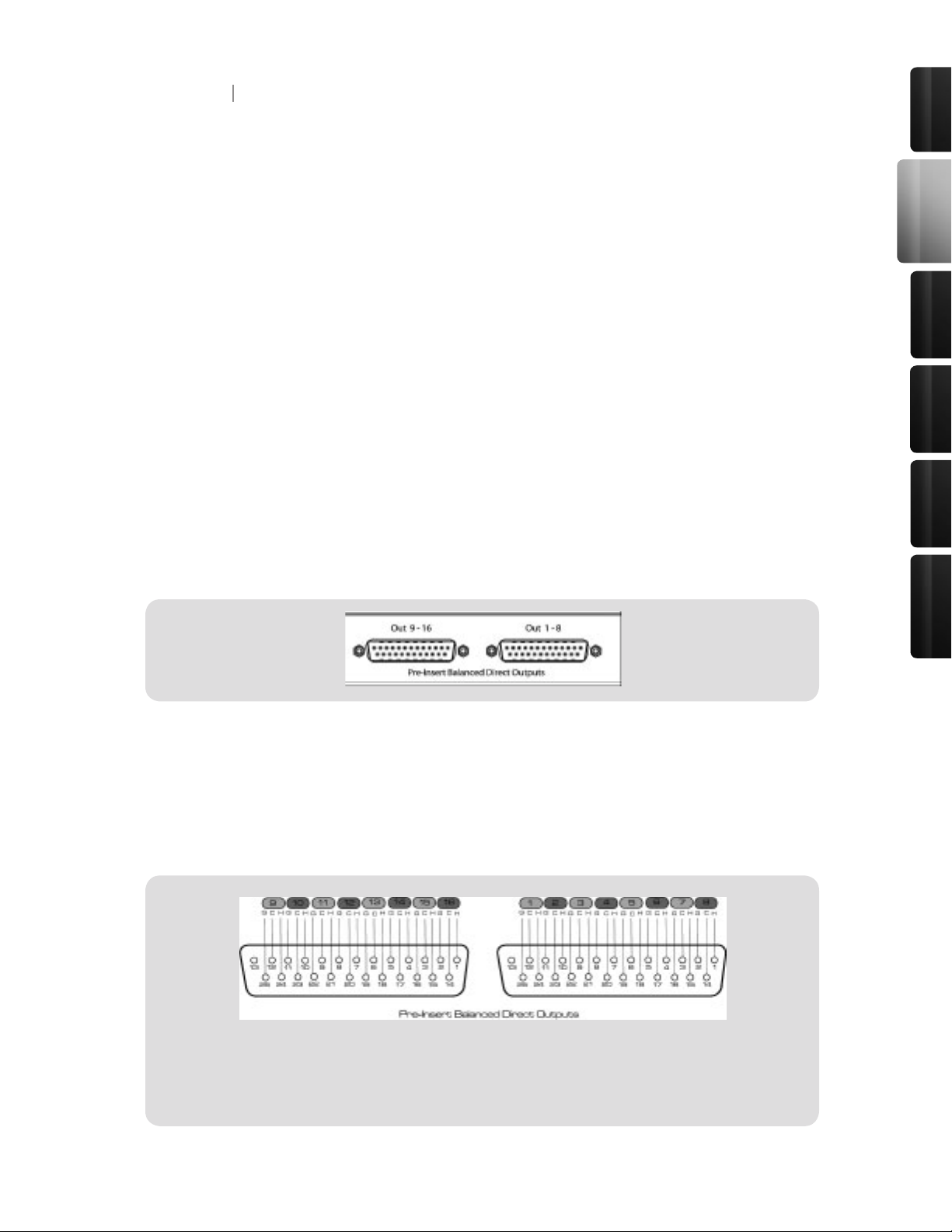
17
Control s &
Connect ions
Rec ordi ng
Tutori als
Technic al
Inf orma tion
Mul tipl e
Mixe rs
Ove rvie w
• Mono Output Level. This knob controls the maximum level of the Mono Output signal. The
signal can be attenuated to -40 dB and boosted up to +10 dB.
• Main Output. The StudioLive features both XLR and TRS main outputs. These outputs are
parallel to each other and to the mono output.
• Main Output Level. This knob controls the maximum output level of both the XLR and TRS
main outputs. The signal can be attenuated to -40 dB and boosted up to +10 dB.
• Tape In/Out. The StudioLive is equipped with stereo RCA (coaxial) inputs and outputs that
can be used to connect a tape deck, CD player, or other consumer device. The tape-input
level is controlled by the 2Track In knob on the top panel. The main bus is routed post-fader
to the tape output.
• CR Output. These are the balanced control-room outputs. The level is controlled by the
Monitor knob in the Monitor section on the top panel.
• Pre-Insert Balanced Direct Outputs. These are the balanced, direct analog outputs for the
16 channels. The DB25 connectors divide the channels into two groups of eight. Balanced
DB25 fan-out snakes can be obtained in various congurations at most recording and livesound retailers. Common fan-outs are DB25 to (8) XLRM and DB25 to (8) TRS. These outputs
are post gain, pre-insert, and pre-A/D converter. Only the microphone preamps and line level
inputs are available through the direct outputs. The rewire returns (See Section 3.3.1 for
more information) cannot be patched to the direct outputs.
2 Controls & Connections
2.1 The Patch Bay
DB25 Pinout
H = Hot
C = Cold
G = Ground
Page 18
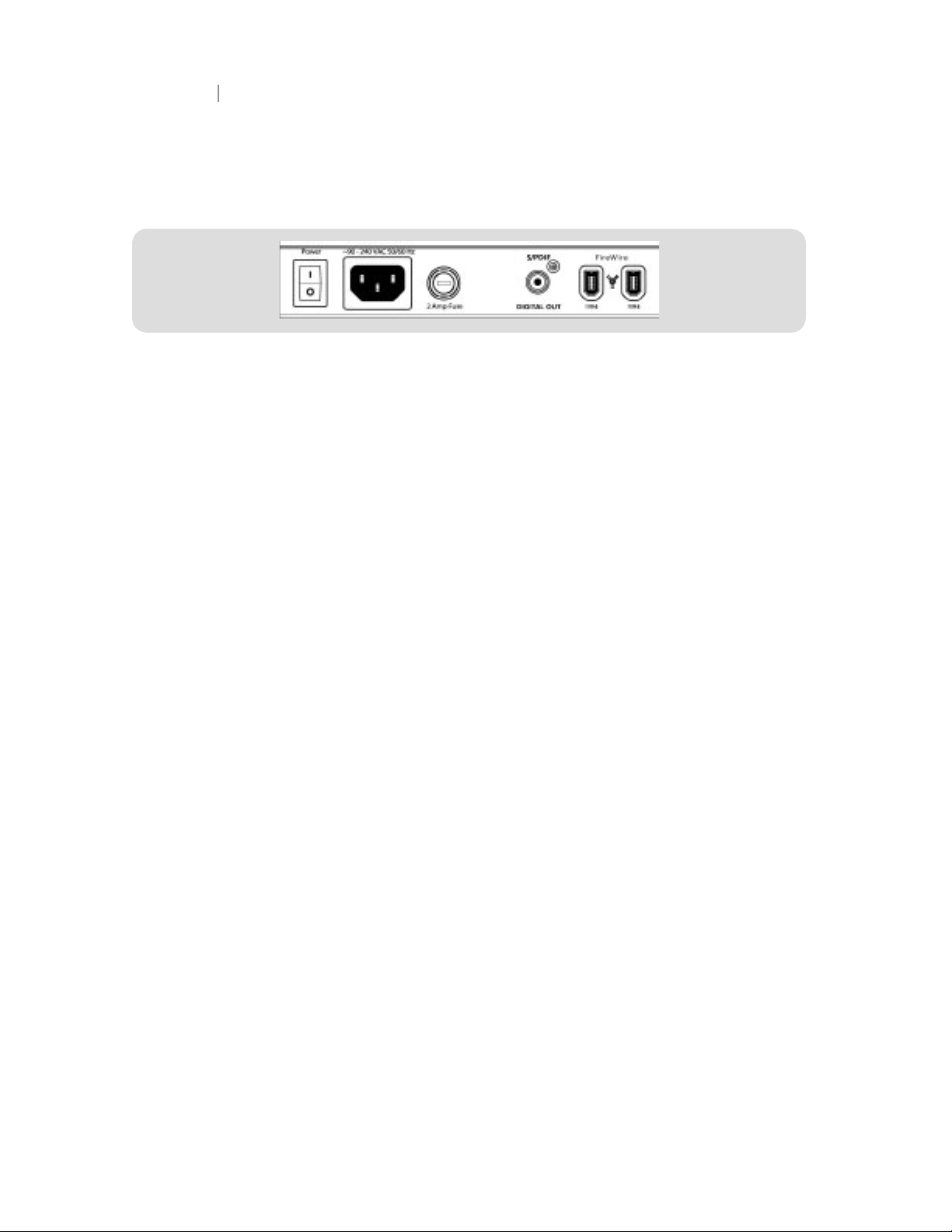
18
19
• FireWire Ports. There are two standard 6-pin FireWire 400 ports on the back of the StudioLive.
Either port can be used to connect your StudioLive to a FireWire port on your computer. If your
computer has a 4-pin connector (commonly found on laptops), you will need to purchase a
4-to-6-pin adaptor or cable. These adaptors and cables can be found at your local computer
supply store. Use the second FireWire port to connect additional FireWire devices (such as
external hard drives) to your computer or to daisy chain additional StudioLive mixers. You
can connect two StudioLive mixers to a computer for recording, or you can daisy-chain up to
eight StudioLive mixers to creates a standalone large-format mixing console.
• 2 Amp Fuse. This is the StudioLive’s fuse housing. Your StudioLive uses a 5 mm x 20 mm,
250 VAC, fast-acting fuse.
• S/PDIF Output. By default, the S/PDIF output receives the same signal as the main outputs,
so no activation is necessary. However, any of buses that can be routed to the auxiliary
FireWire returns, can be routed to the S/PDIF output, either through the System menu in
the Digital Effects | Master Control section or in the StudioLive Control Panel (see Sections
2.10.4 and 3.3.3 for more information). Because the StudioLive cannot be synced externally,
you will need to use it as the master clock and set your S/PDIF-equipped device to receive
word clock externally via S/PDIF. Please consult the documentation for your external digital
device for instructions.
• Power-Adapter Input. This is where you plug in the provided IEC power cable.
• Power Switch. Push the top part of the switch ( | ) to turn on your StudioLive. Push the
bottom part of the switch ( O ) to turn it off.
2 Controls & Connections
2.1 The Patch Bay
Page 19
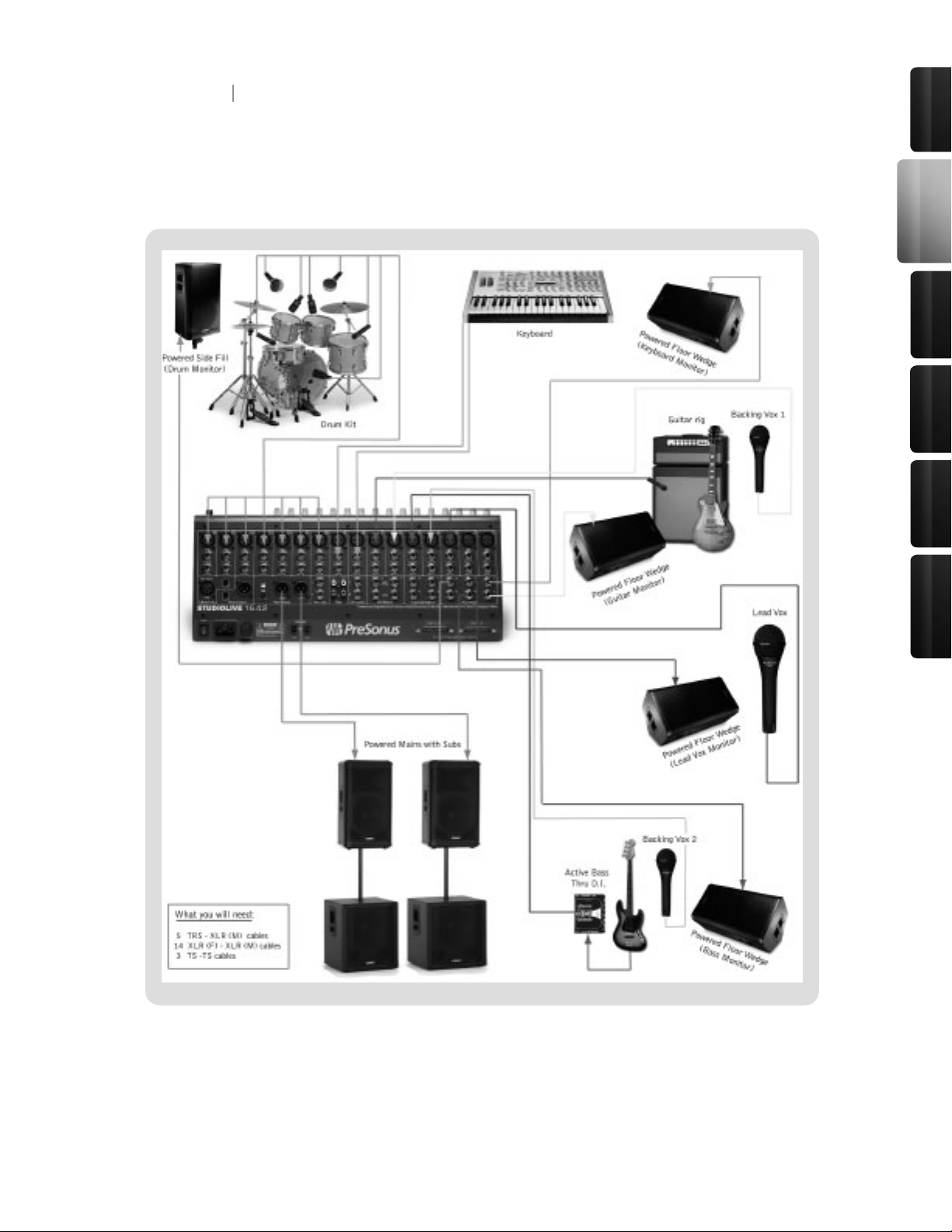
19
Control s &
Connect ions
Rec ordi ng
Tutori als
Technic al
Inf orma tion
Mul tipl e
Mixe rs
Ove rvie w
2 Controls & Connections
2.2 Hookup Diagram:
On Stage with the StudioLive
Page 20

20
21
2 Controls & Connections
2.3 The Fat Channel
The heart of the StudioLive is the revolutionary Fat Channel. The Fat Channel makes dynamics,
routing, and panning for every input and output on the StudioLive available at the touch of a Select
button. The 16 multipurpose knobs and meters located in the Fat Channel control nearly every
adjustment you will need to make on your StudioLive. From the Fat Channel, you can:
• Add dynamics processing and EQ to every input and output
• Create sends and effects mixes for all 6 analog aux sends and both internal effects buses
• Assign subgroup and main routing
• Meter inputs, post-dynamic outputs, and gain reduction for all 16 channels
• Meter aux send outputs
• Copy, save, and load mix scenes
• Recall your fader position for stored mixes
Page 21
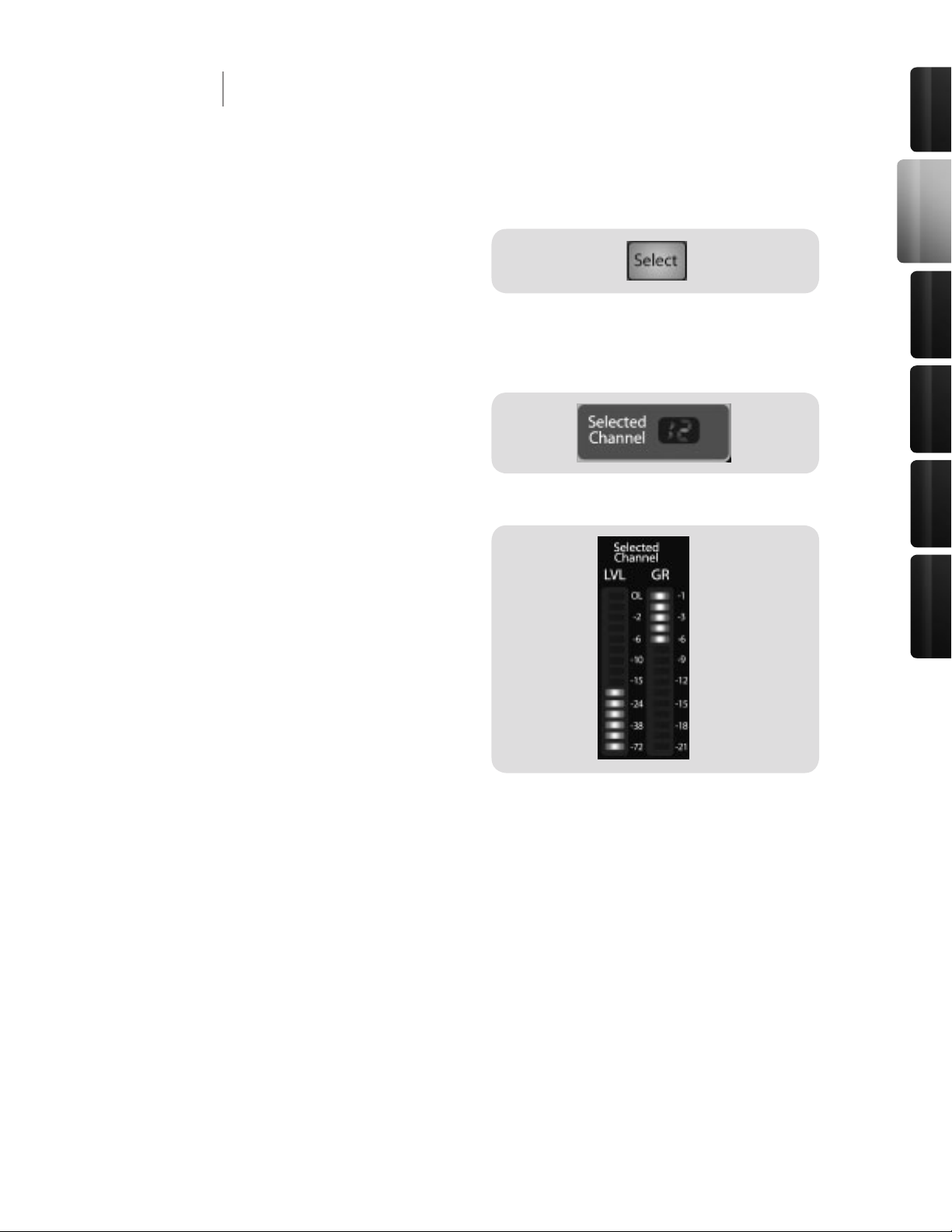
21
Control s &
Connect ions
Rec ordi ng
Tutori als
Technic al
Inf orma tion
Mul tipl e
Mixe rs
Ove rvie w
All around the StudioLive, you will see Select
buttons. There is a Select button on each of
the 16 inputs, each of the 6 analog aux sends,
both of the internal effects buses, each of the
4 subgroups, the two auxiliary inputs, and last, but certainly not least, the main output bus. Each
of these buttons serves exactly the same purpose: to access the Fat Channel parameters for its
channel or bus.
In the lower right corner of the Fat Channel, you
will nd an LED read out. The currently selected
channel will always be displayed here. (Numbers
1-16 indicate one of the 16 inputs channels is
selected, S1-S4 indicates Subgroups 1-4, MA
indicates the Main bus, A1-A6 indicates Aux 1-6, A7 and A8 indicate EFX A and EFX B, and F1 and
F2 indicate Aux inputs A and B.)
In addition, two meters—part of a set of seven
meters located in the top right section of the
mixer—are dedicated to displaying information
about the currently selected channel. The meter
on the far left of this section, displays the prefader input level for the selected channel. The
meter to the right of it displays the gain reduction
for the selected channel. It is important to
mention that these meters are only active when
one of the 16 input channels or an aux bus is
selected.
It should be noted that while the Noise Gate, Compressor, EQ, and Limiter are available on every
input and bus, the phase reverse and hi-pass lter are only available on the 16 inputs. In addition,
other inputs and buses without Select buttons are available to route to the auxiliary FireWire returns
(see section 3.3.1 for more details).
2 Controls & Connections
2.3 The Fat Channel
2.3.1 The Select Button
Page 22
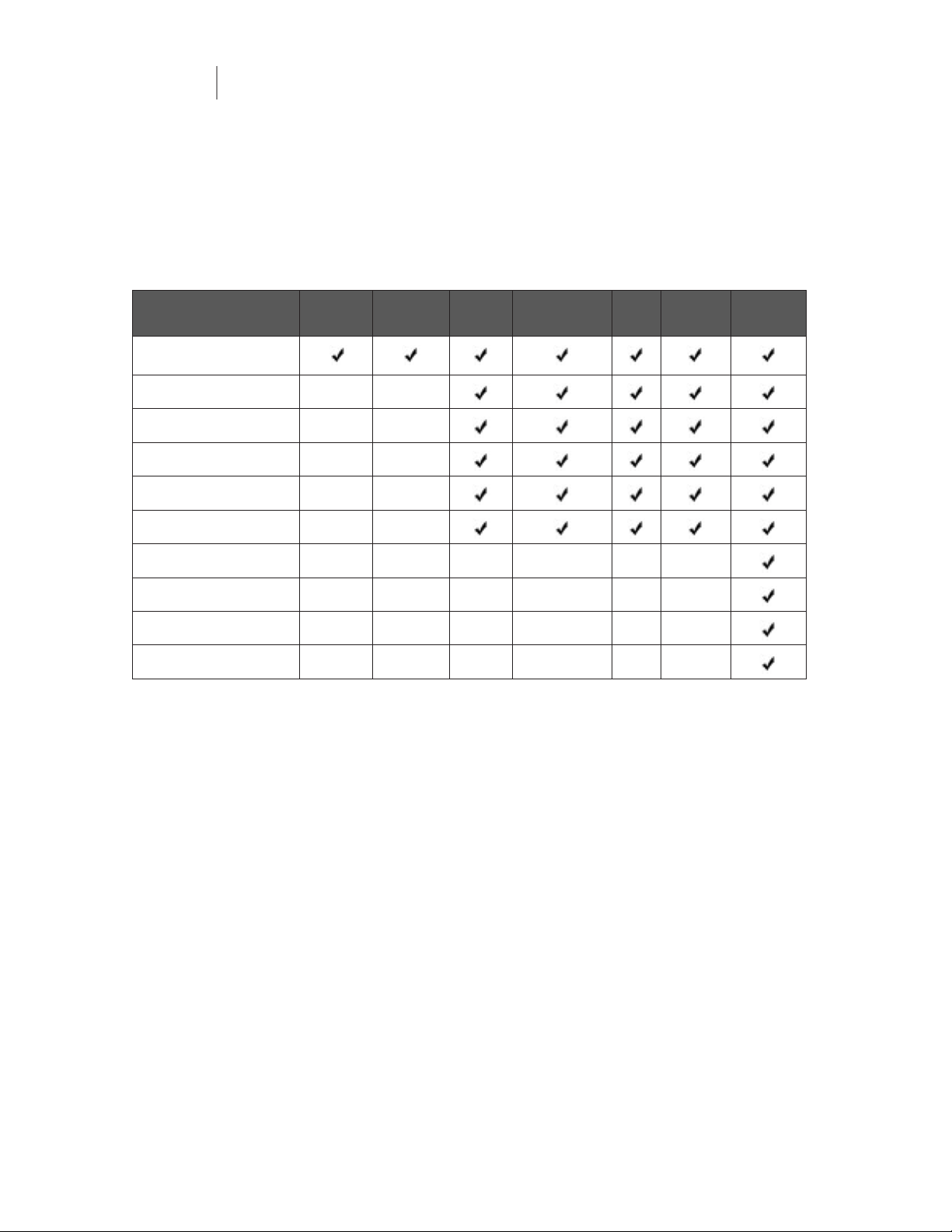
22
23
The following table provides a quick guide to the processing that is available for each bus in the
StudioLive:
Bus Phase
Reverse
Hi-Pass
Filter
Noise
Gate
Compressor EQ Limiter FireWire
send
Inputs (Ch 1-16)
Subgroups
Main Out L/R
Aux Sends 1-6
Internal FX Sends 1-2
External FX Returns 1-2
Tape Input
Talkback Mic
Solo Bus
Monitor Bus
2 Controls & Connections
2.3 The Fat Channel
2.3.1 The Select Button
Page 23
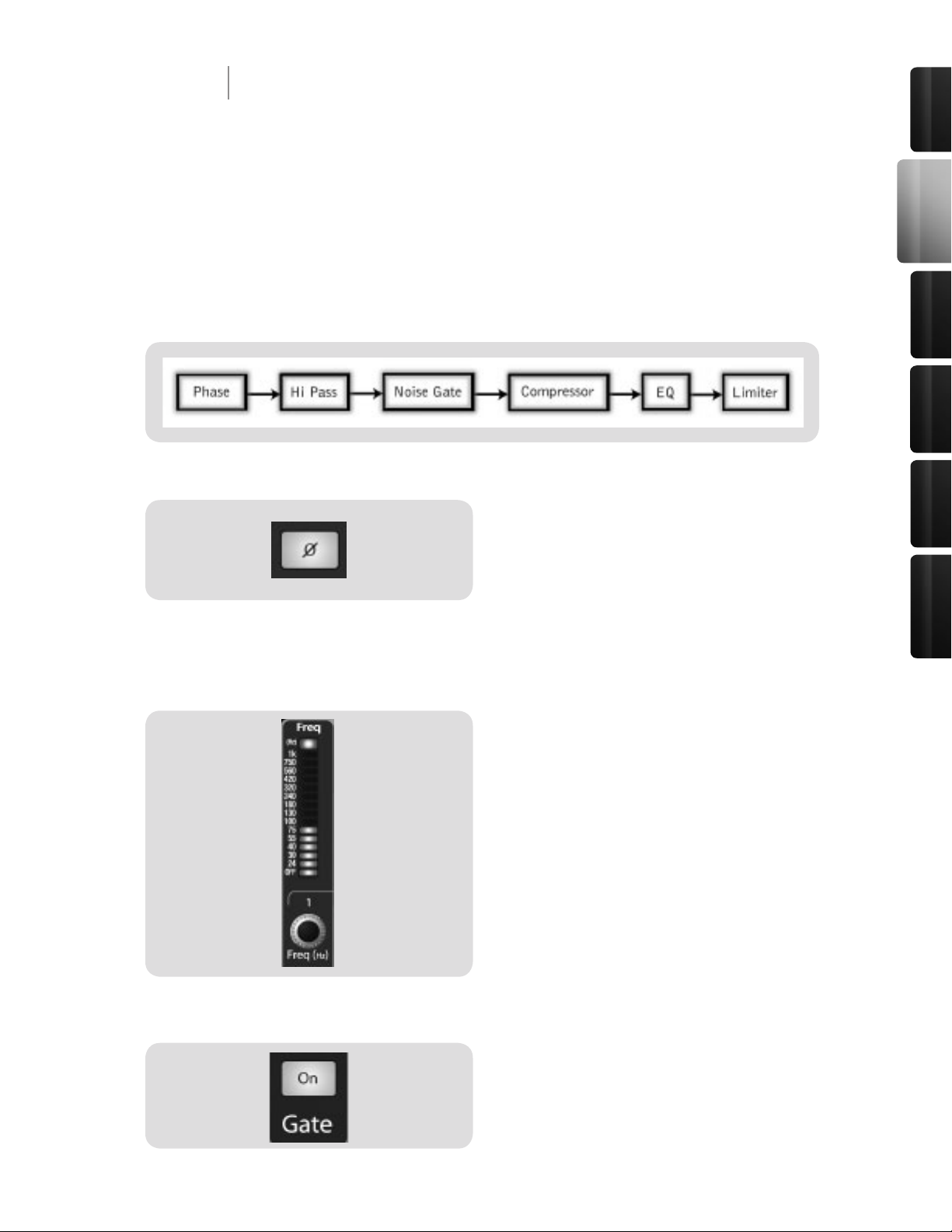
23
Control s &
Connect ions
Rec ordi ng
Tutori als
Technic al
Inf orma tion
Mul tipl e
Mixe rs
Ove rvie w
2 Controls & Connections
2.3 The Fat Channel
2.3.2 Dynamics Processing and EQ
The main function of the Fat Channel is to provide dynamics processing and ltering for every input
and output on your StudioLive. The rotary encoders work in conjunction with the meters directly
above them to adjust the dynamics processing and EQ. The Fat Channel’s processing section
consists of ve parts: Hi Pass lter, Noise Gate, Compressor, Limiter, and semi-parametric EQ.
Each can be turned on or off and controlled separately. The signal ows as follows:
Phase Reverse button
Reverses the Phase of the Selected Channel.
Push this button to invert the phase of the selected
channel’s signal (that is, to alter the phase by 180°). The
button will illuminate, indicating that the phase reverse is
active. The Phase Reverse button can be used to correct
audio signals that are out of phase and cancelling each
other out.
Phase reverse is only available on the 16 channels of the
input bus.
High Pass filter
Engages the High Pass Filter.
The High Pass lter section consists of an encoder and a
meter. You will notice that the there is a frequency range
to the left of the meter. The high-pass lter’s threshold
can be set from 24 Hz to 1 kHz. When the meter is set to
its lowest point, the lter is off.
Remember, that all frequencies below a high-pass lter’s
threshold are attenuated. See section 5.3.1 for more
details.
The high-pass lter is only available on the 16 channels
of the input bus.
Gate On/Off button
Turns the Gate On and Off for the Selected Channel.
This button engages and disengages the gate for the
selected channel. It will illuminate to indicate that the
gate has been enabled.
The gate is available for all input and output buses.
Page 24
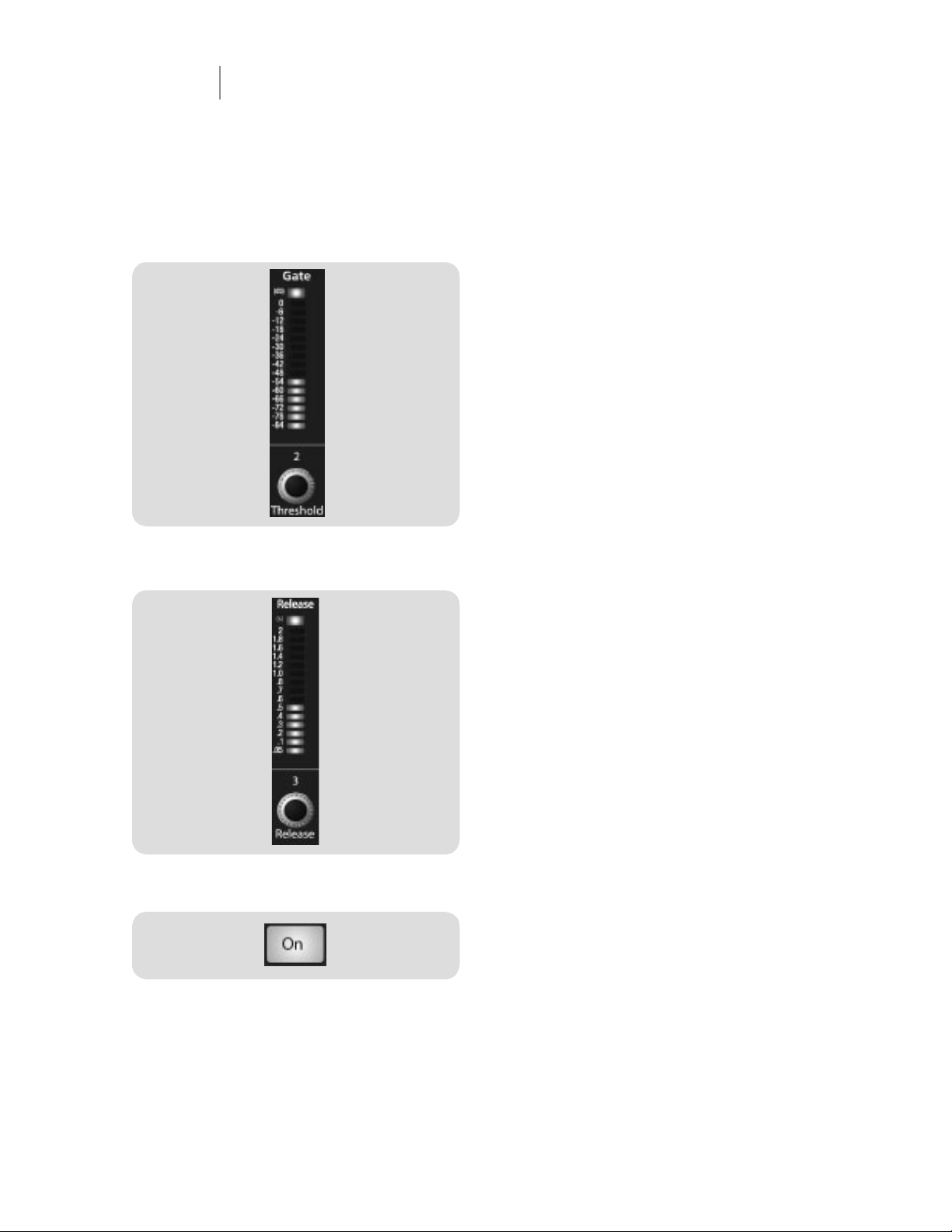
24
25
2 Controls & Connections
2.3 The Fat Channel
2.3.2 Dynamics Processing and EQ
Gate Threshold
Sets and Displays the Threshold of the Gate for the
Selected Channel.
This encoder sets, and the meter displays, the gate
thresh old for the selected channel. The threshold determines the level at which the gate will open. Essentially, all
signals above the threshold setting are passed through
unaffected. - You can set the threshold from 0 to -84 dB.
Gate Release
Sets and Displays the Rate the Gate Closes on the
Selected Channel.
This encoder sets, and the meter displays, the rate at
which the gate for the selected channel closes. The rate
can be set from 2 to 0.05 seconds.
Remember, gate-release times should typically be set so
that the natural decay of the instrument or vocal being
gated is not affected. Shorter release times help to clean
up the noise in a signal but may cause “chattering” in
percussive instruments. Longer release times usually
eliminate “chattering” and should be set by listening
carefully for the most natural release of the signal.
Compressor On/Off button
Turns the Compressor On and Off for the Selected
Channel or Output Bus.
This button engages or disengages the compressor for
the selected channel or output bus. It will illuminate to
indicate that the compressor has been enabled.
The compressor is available for all input and output
buses.
Page 25
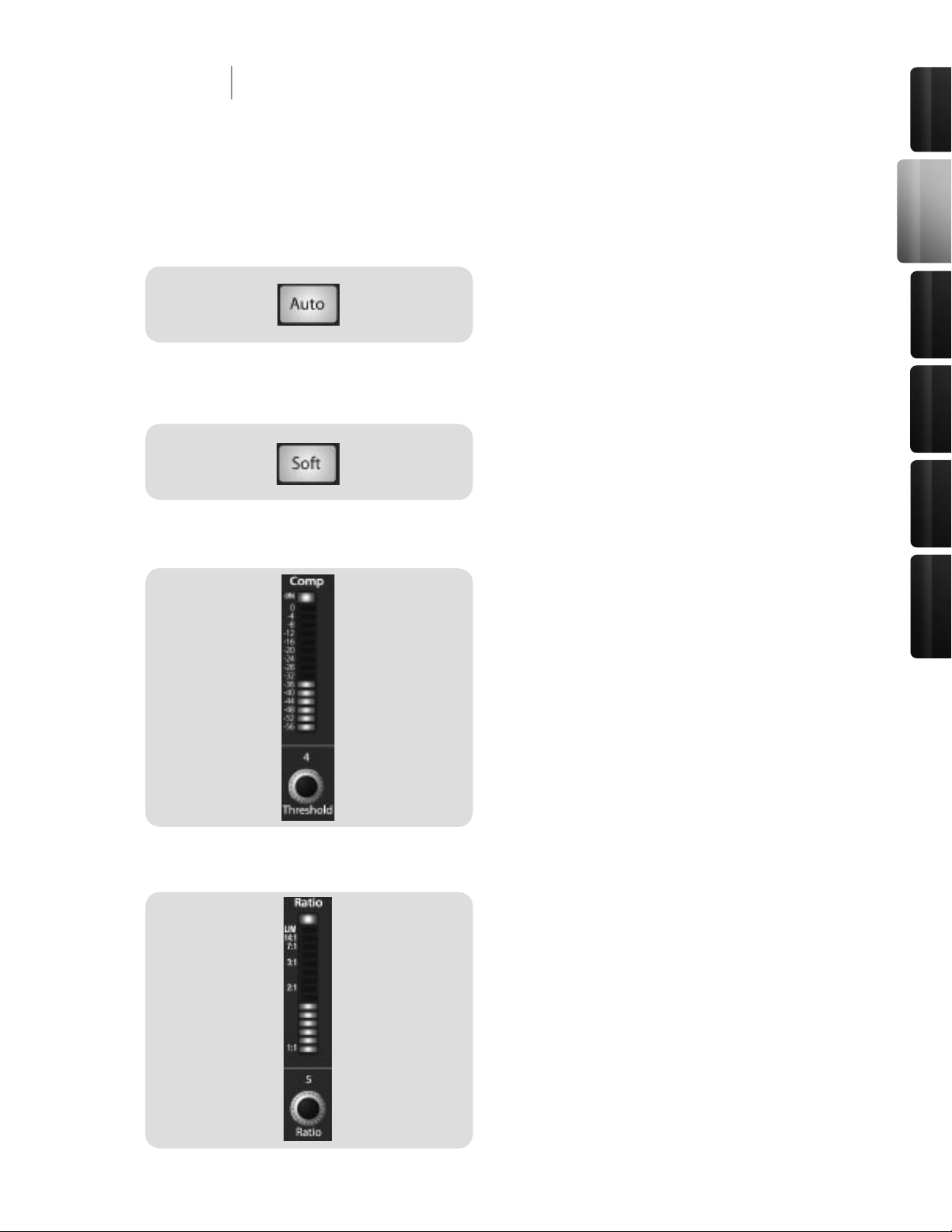
25
Control s &
Connect ions
Rec ordi ng
Tutori als
Technic al
Inf orma tion
Mul tipl e
Mixe rs
Ove rvie w
2 Controls & Connections
2.3 The Fat Channel
2.3.2 Dynamics Processing and EQ
Soft Knee/Hard Knee Toggle
Button
Engages Soft-Knee Compression.
In normal operating mode, the compressor is set for
hard-knee compression, meaning that the gain reduction
applied to the signal occurs as soon as the signal exceeds
the level set by the threshold. When the Soft Knee button
is engaged, the onset of gain reduction occurs gradually
after the signal has exceeded the threshold.
Compressor Threshold
Sets and Displays the Threshold of the Compressor
for the Selected Channel or Ouput Bus.
This encoder sets, and the meter displays, the threshold
of the compressor for the selected channel or output bus.
When the signal’s amplitude (level) exceeds the threshold
setting, the compressor is engaged. Turning the knob
counterclockwise lowers the threshold, so compression
begins at a lower amplitude. The threshold can be set
from -56 to 0 dB.
Compression Ratio
Sets and Displays the Compression Ratio Setting for
the Selected Input Channel or Output Bus.
This encoder sets, and the meter displays, the com-
pression ratio (or slope) for the selected channel or
output bus. The ratio sets the compression slope, which
is a function of the output level versus the input level. For
example, if you have the ratio set to 2:1, any signal levels
above the threshold setting will be compressed at a ratio
of 2:1. This means that for every 2 dB of level increase
above the threshold, the compressor’s output will only
increase 1 dB. The ratio can be set from 1:1 to 14:1.
Turns the Auto Button On
Enables Automatic Attack and Release Mode.
When Auto mode is active, the Attack and Release
controls become inoperative, and a preprogrammed
attack and release curve is used. In this mode, the attack
is set to 10 ms, and the release is set to 150 ms. All other
compressor parameters can still be adjusted manually.
Page 26
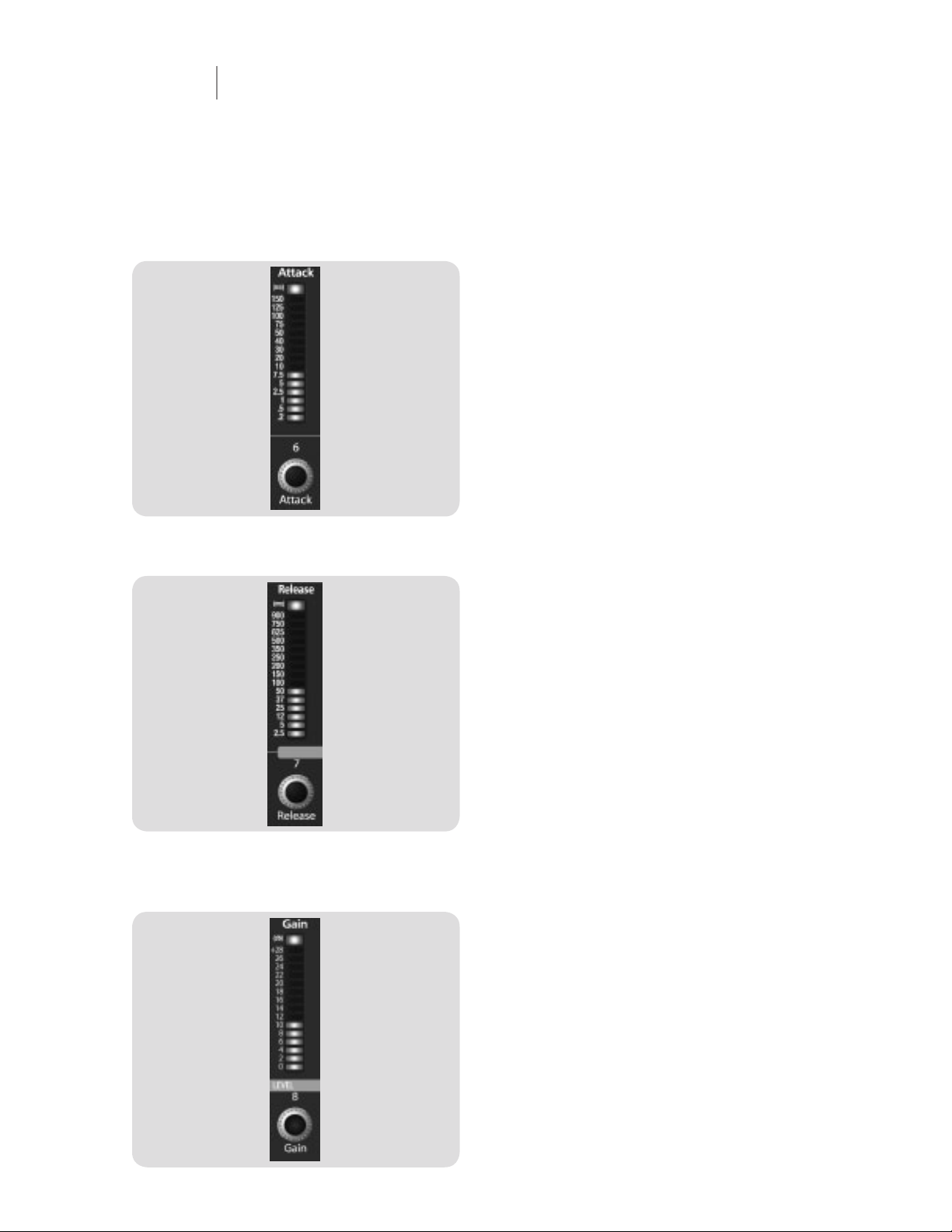
26
27
2 Controls & Connections
2.3 The Fat Channel
2.3.2 Dynamics Processing and EQ
Compressor Attack
Sets and Displays the Compressor Attack Setting for
the Selected Input Channel or Output Bus.
This encoder sets, and the meter displays, the
compressor’s attack setting for the selected channel
or output bus. Attack sets the speed at which the
compressor acts on the input signal. A slow attack
time (fully clockwise) allows the beginning nonharmonic
component of a signal (commonly referred to as the initial
transient) to pass through, uncompressed, whereas a fast
attack time (fully counterclockwise) triggers compression
immediately when a signal excedes the threshold. You
can set the attack from 0.2 to 150 milliseconds.
Compressor Release
Sets and Displays the Compressor Release Setting
for the Selected Input Channel or Output Bus.
This encoder sets, and the meter displays, the release
setting of the compressor for the selected channel
or output bus. Release sets the length of time the
compressor takes to return the gain reduction back
to zero (no gain reduction) after crossing below the
compression threshold. Release can be set from 40 to
1000 milliseconds.
Remember, very short release times can produce a
choppy or “jittery” sound, especially when compressing
instruments that have a lot of low-frequency components,
such as bass guitar. Very long release times can result in
an overcompressed, or “squashed,” sound. All ranges
of release can be useful, however, and you should
experiment to become familiar with different sonic
possibilities.
Sets and Displays the Amount of Makeup Gain for
the Compressor on the Selected Input Channel or
Output Bus.
This encoder sets, and the meter displays, the makeup
gain setting of the compressor for the selected channel
or output bus. When compressing a signal, gain reduction
usually results in an overall attenuation of level. The gain
control allows you to restore this loss in level and readjust
the volume to the precompression level (if desired). You
can adjust Makeup Gain from 0 dB (no gain adjustment)
to +28 dB.
Compressor Makeup Gain
Page 27
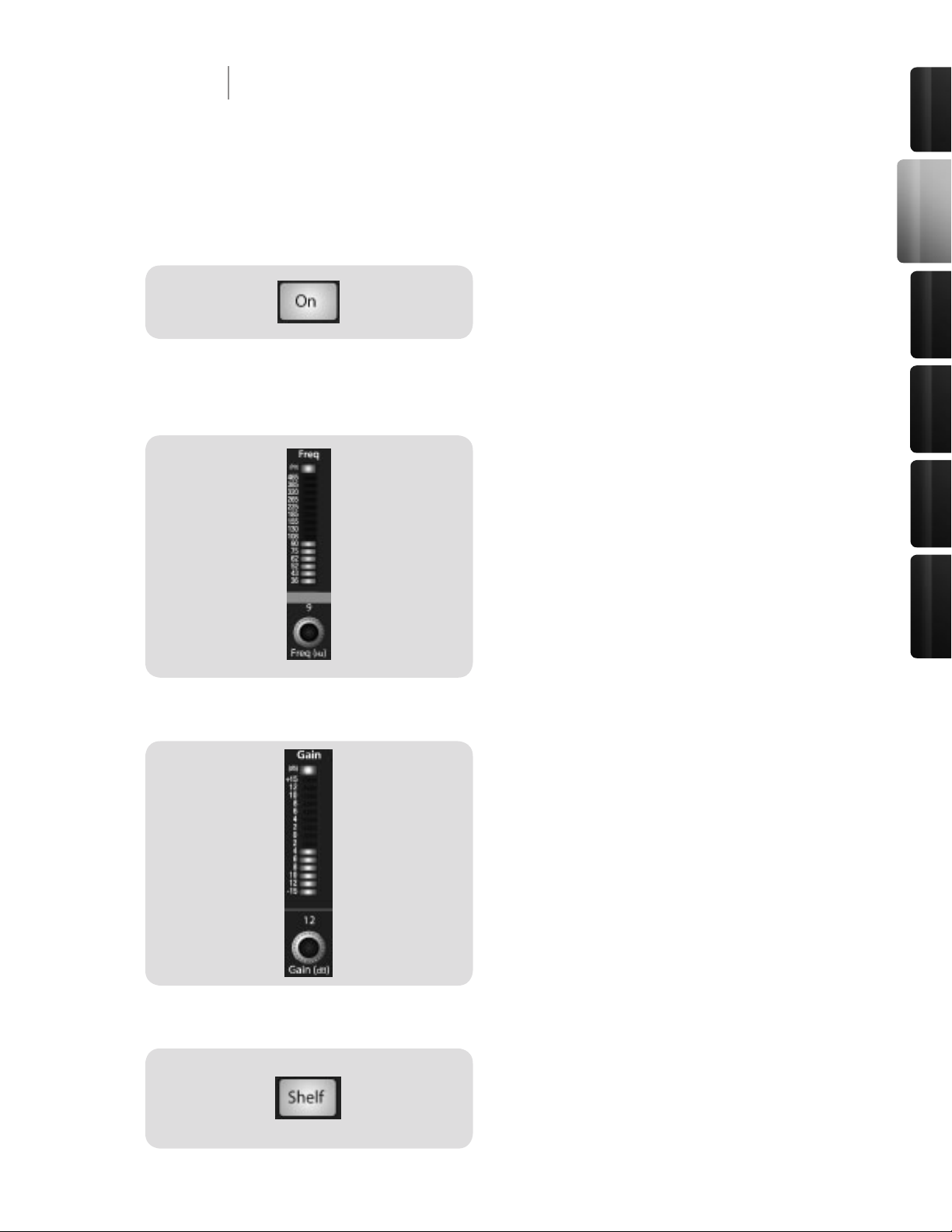
27
Control s &
Connect ions
Rec ordi ng
Tutori als
Technic al
Inf orma tion
Mul tipl e
Mixe rs
Ove rvie w
2 Controls & Connections
2.3 The Fat Channel
2.3.2 Dynamics Processing and EQ
EQ Low Band On/Off Button
Sets and Displays the Gain Attenuation or Boost of
the Center Frequency.
This encoder sets, and the meter displays, the gain cut
or boost at the center frequency for the Low band. The
level of the center frequency can be set between -15 and
+15 dB.
Low Shelf EQ Button
Turns on the Low Shelf EQ for the Selected Input or
Output Bus.
When the Shelf button is not engaged, the Low band is a
semi-parametric EQ. Enabling the Shelf button turns the
Low band into a low-shelving EQ that alters, by a xed
amount, a band of low frequencies at and below a userselected shelving frequency. It’s like a bass-control knob
on a stereo. In this mode, the Center Frequency control
selects the shelving frequency.
Low Band EQ Frequency Control
Sets and Displays the Center Frequency of the Low
Band EQ.
This encoder sets, and the meter displays, the center
frequency of the equalizer’s Low band. The center
frequency is the middle of the passband (the mean)
between the lower and upper cutoff frequencies that
dene the limits of the band.
You can adjust the center frequency from 36 to 465 Hz.
Activates Control for the Low Band EQ for the
Selected Input or Output Bus.
This button actives control of the equalizer’s Low band
for the selected channel or bus. The button will illuminate
to indicate control is active.
The Low Band EQ is available for all input and output
buses.
Low Band EQ Gain Control
Page 28
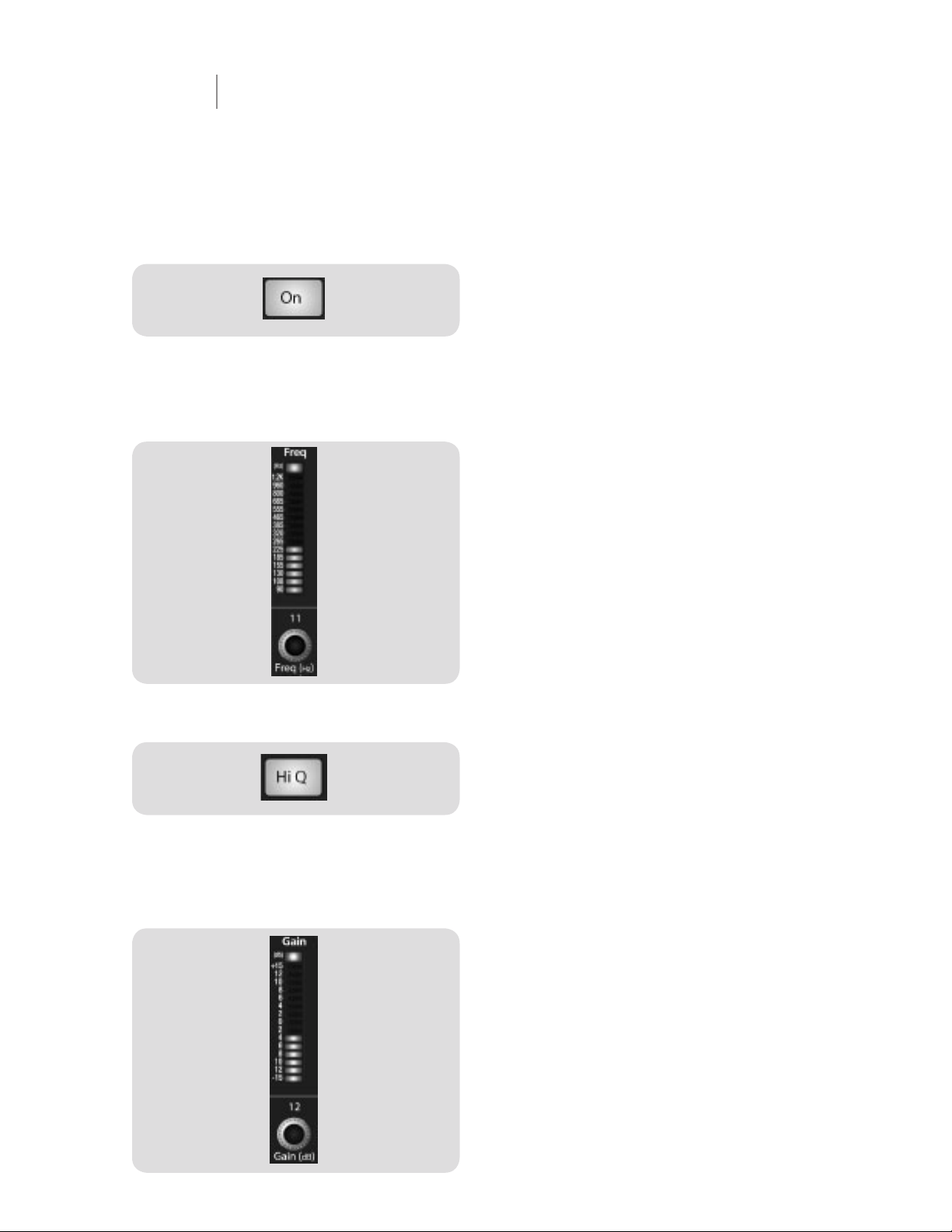
28
29
2 Controls & Connections
2.3 The Fat Channel
2.3.2 Dynamics Processing and EQ
Low Mid EQ Button
Activates Controls for the Low Mid Band EQ for the
Selected Input or Output Bus.
This button actives the controls for the equalizer’s Low
Mid band for the selected input or output. The button will
illuminate to indicate control is active.
The Low Mid Band EQ is available for all input and output
buses.
Low Mid Band EQ Frequency
Control
Sets and Displays the Center Frequency of the Low
Mid Band EQ.
This encoder sets, and the meter displays, the center
frequency for the Low Mid band. You can adjust the
center frequency from 90 Hz to 1.2 kHz.
Hi Q Button
Enables a Narrow Bandwidth for the Low Mid Band
EQ on the Selected Input or Output.
Q is the ratio of the EQ band’s center frequency to its
bandwidth. With a constant center frequency, higher
Q values indicate a narrower bandwidth, so Q is often
equated with bandwidth. By default, the Q is set to
a value of 0.55. When the Hi Q button is engaged, the
Q setting will be increased to 2.0, thus narrowing the
bandwidth to provide more precise control.
Low Mid Band EQ Gain Control
Sets and Displays the Gain Attenuation or Boost of
the Center Frequency for the Low Mid Band.
This encoder sets, and the meter displays, the Gain cut
or boost at the center frequency of the Low Mid band.
The level of the center frequency can be set between -15
and +15 dB.
Page 29
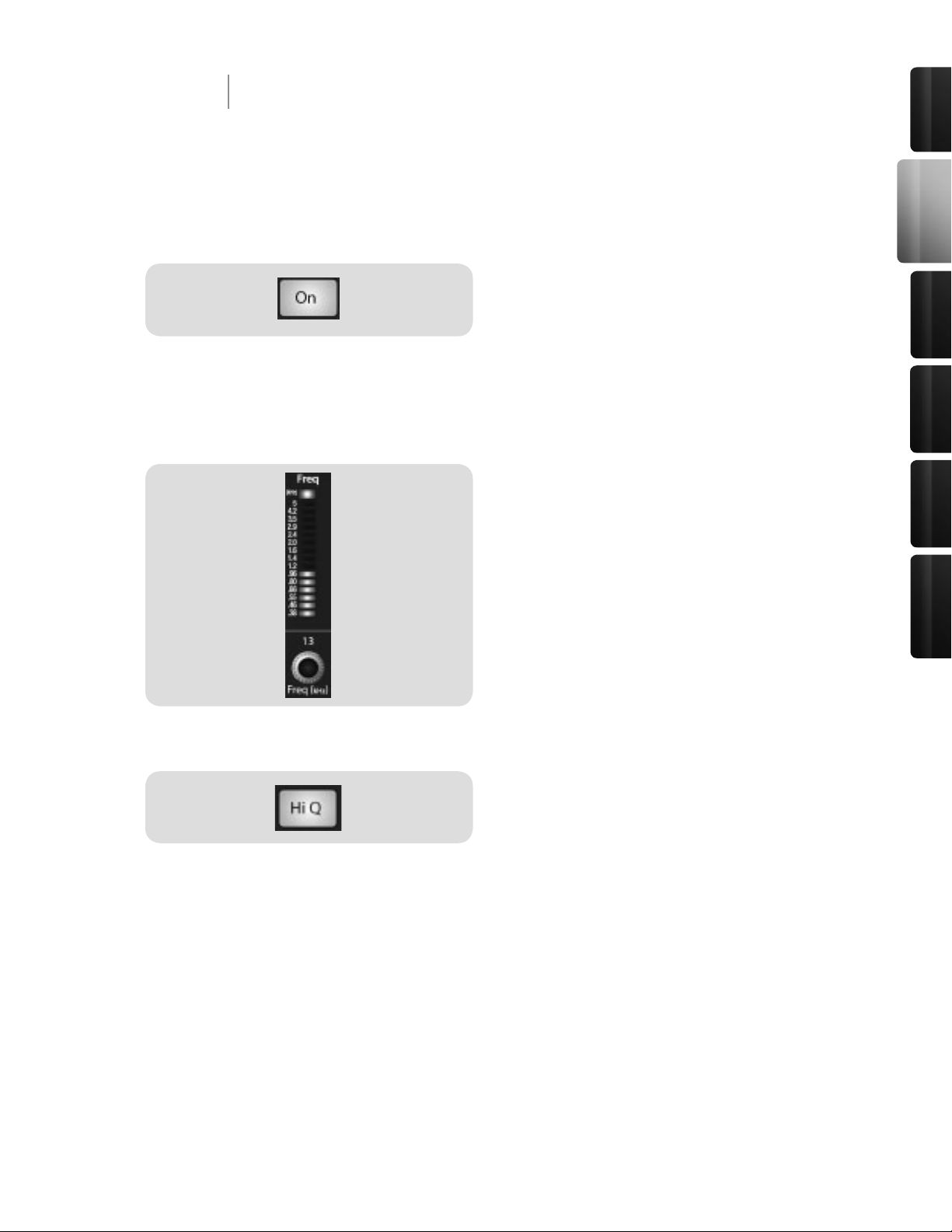
29
Control s &
Connect ions
Rec ordi ng
Tutori als
Technic al
Inf orma tion
Mul tipl e
Mixe rs
Ove rvie w
2 Controls & Connections
2.3 The Fat Channel
2.3.2 Dynamics Processing and EQ
High Mid EQ Button
Activates Controls for the High Mid Band EQ for the
Selected Input or Output Bus.
This button actives the control for the High Mid band for
the selected input or output. The button will illuminate to
indicate that the control is active.
The High Mid Band EQ is available for all input and
output buses.
High Mid Band EQ Frequency
Control
Sets and Displays the Center Frequency of the High
Mid Band EQ.
This encoder sets, and the meter displays, the center
frequency of the High Mid band. You can adjust the Q
from 380 Hz to 5 kHz.
Hi Q Button
Enables a Narrow Bandwidth for the High Mid Band
EQ on the Selected Input or Output.
Q is the ratio of the EQ band’s center frequency to its
bandwidth. With a constant center frequency, higher Q
values indicate a narrower bandwidth. By default, the
High Mid EQ is set to a low Q = 0.55. When the Hi Q
button is engaged, the bandwidth will narrow to 2.0 to
provide more exact control.
Page 30
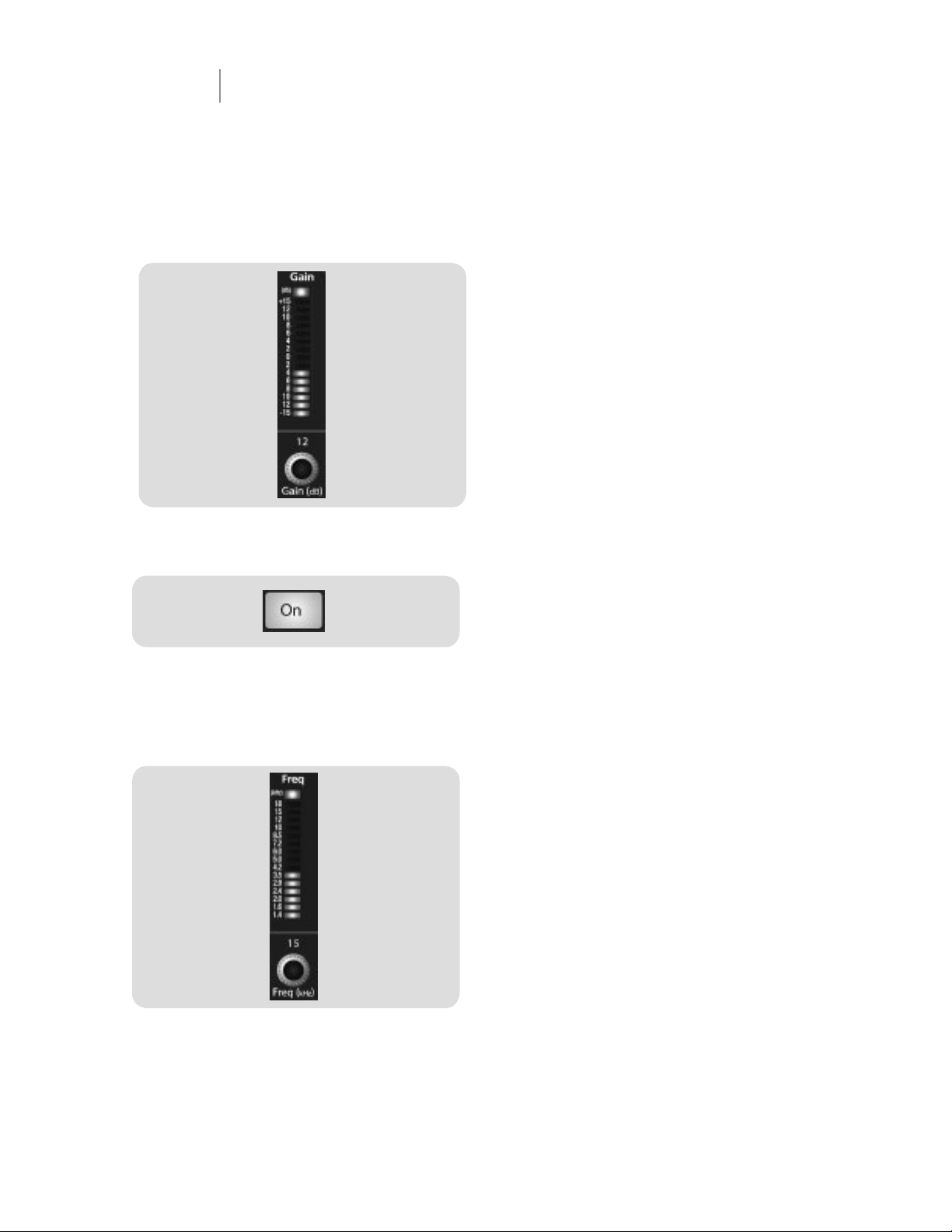
30
31
2 Controls & Connections
2.3 The Fat Channel
2.3.2 Dynamics Processing and EQ
High Band EQ On/Off Button
Activates Control for the High Band EQ for the
Selected Input or Output Bus.
This button actives control of the High band for the
selected channel or bus. The button will illuminate to
indicate control is active.
The High Band EQ is available for all input and output
buses.
High Band EQ Frequency Control
Sets and Displays the Center Frequency of the High
Band EQ.
This encoder sets, and the meter displays, the center
frequency of the High band. You can adjust the center
frequency from 1.4 to 18 kHz.
High Mid Band EQ Gain Control
Sets and Displays the Gain Attenuation or Boost at
the Center Frequency.
This encoder sets, and the meter displays, the gain cut
or boost at the center frequency of the High Mid band.
The level of the center frequency can be set between -15
and +15 dB.
Page 31

31
Control s &
Connect ions
Rec ordi ng
Tutori als
Technic al
Inf orma tion
Mul tipl e
Mixe rs
Ove rvie w
2 Controls & Connections
2.3 The Fat Channel
2.3.2 Dynamics Processing and EQ
Limiter On/Off Button
Turns on the Limiter for the Selected Input Channel
or Output Bus.
When the limiter is engaged the button will illuminate.
The threshold for the limiter is set to 0 dBFS. The Ratio
is ∞:1.
High Shelf EQ Button
Turns on the High Shelf EQ for the Selected Input or
Output Bus.
When the Shelf button is not engaged, the High band is a
semi-parametric EQ. Enabling the Shelf button turns the
High band into a high shelving EQ that alters, by a xed
amount, a band of low frequencies at and above a userselected shelving frequency. It’s like a treble-control knob
on a stereo. In this mode, the Center Frequency control
selects the shelving frequency. .
High Band EQ Gain Control
Sets and Displays the Gain Attenuation or Boost at
the Center Frequency of the High Band EQ.
This encoder sets, and the meter displays, the gain cut
or boost at the center frequency of the High Band EQ.
The level of the center frequency can be set between
-15 and +15 dB
Page 32

32
33
The Pan Control for each Input or Output bus is
set on the Fat Channel. The LED display shows
the Pan setting, and the encoder to the right of
the display controls panning for the selected
input or output bus. When two channels are
linked as stereo pair, the LED display will
automatically change to stereo pan.
Stereo linking is done from within the Fat Channel. Input channels, aux buses, or subgroups can
be linked to create a stereo pair. The stereo pairs are predened and cannot be changed. They are
as follows:
• Channels 1 & 2
• Channels 3 & 4
• Channels 5 & 6
• Channels 7 & 8
• Channels 9 & 10
• Channels 11 & 12
• Channels 13 & 14
• Channels 15 & 16
• Aux 1 & Aux 2
• Aux 3 & Aux 4
• Aux 5 & Aux 6
• Subgroups 1 & 2
• Subgroups 3 & 4
A stereo link can be enabled when either channel
in the pair is selected. When the stereo link
button is illuminated all the dynamics settings,
subgroup assignments, and main assignments
are pasted onto the other channel in the pair.
Note that this is a nondestructive paste.
When the Link button is disengaged, the other
channel’s settings will be restored to its previous setting. For instance, if Channel 8 is selected
when the Stereo Link button is engaged, all of Channel 8’s settings will be copied onto Channel 7. If
Channel 7 is selected when the Stereo Link button is engaged, Channel 7’s settings will be copied
onto Channel 8. Because the settings are copied nondestructively, it is possible to A/B dynamics
settings with the touch of two buttons. Whichever channel is selected when the link button is
engaged will be the Link Master. When either channel in the stereo link is selected, both channels‘
Select buttons will illuminate, but the Link Master‘s ID number will be displayed in the Selected
Channel LED read-out n the Fat Channel.
2 Controls & Connections
2.3 The Fat Channel
2.3.3 Panning and Stereo Link
Page 33

33
Control s &
Connect ions
Rec ordi ng
Tutori als
Technic al
Inf orma tion
Mul tipl e
Mixe rs
Ove rvie w
2 Controls & Connections
2.3 The Fat Channel
2.3.4 Output Assignments
Output assignments are set within the Fat Channel. It should be noted that the StudioLive will
prevent you from creating a feedback loop. Subgroups can only be assigned to the main outs and
the six aux sends cannot be assigned to a subgroup or to the main outputs.
Any channel on the input bus can be assigned to
any or all of the subgroup outputs as well as the
main outputs. This includes the 16 main inputs
and the 2 auxiliary inputs. The internal effects
returns can also be assigned to any or all of the
subgroups and the main outputs.
The Fat Channel also gives you the option of
sending just the unprocessed audio to your
computer or including the Fat Channel settings
in the recorded signal. When the Dig Out button
is enabled, the signal being sent to the FireWire
bus is post-EQ and post-dynamics processing;
the button will illuminate to indicate this signal
ow. When the button is disabled, the signal
being sent to the FireWire bus is pre-Fat Channel. The Dig Out button is only optional when one
of the 16 inputs is selected. The Subgroups, Main Output, Aux bus, Aux Ins and Internal Effects
Returns automatically send their signals post Fat Channel dynamics and EQ. All FireWire sends
are pre-fader except for the Subgroups and the Main Outputs. For more information on using your
StudioLive as an audio interface, please consult Section 3.
Page 34

34
35
Every setting in the Fat Channel can be copied from one to channel to another and can be saved
and stored as a user preset to be recalled later.
Press the Copy button to copy the settings
on the selected channel or bus. Every Select
button on the StudioLive, except the button
for the currently selected channel, will begin
to ash. The Select button for the selected
channel will not illuminate. You can copy a Fat
Channel setting from any channel or bus to any
combination of channels and buses. The Load
button will also start to ash.
To paste the current channel’s Fat Channel setting to another channel or bus, simply press that
channel’s Select button. It will stop ashing and illuminate. After you have selected every channel to
which you want the settings pasted, press the Load button. The StudioLive will return to its normal
state, indicating that the Fat Channel settings have been successfully pasted.
The Load button can also be used to recall
saved settings and presets. For complete recall
instructions, see Section 2.10.3
You can save your Fat Channel settings for future
use. To store the currently selected channel’s
Fat Channel settings, press the Save button. For
complete channel-preset storage instructions,
see Section 2.10.3.
2 Controls & Connections
2.3 The Fat Channel
2.3.5 Copy, Save, Load
Page 35

35
Control s &
Connect ions
Rec ordi ng
Tutori als
Technic al
Inf orma tion
Mul tipl e
Mixe rs
Ove rvie w
The StudioLive offers exible metering at the touch of a button. The 16 meters in the Fat Channel
section can monitor:
• All 16 inputs, post-gain and pre-dynamics, pre-EQ, and pre-fader
• All 16 inputs, post-dynamics, post-EQ, and post-fader
• The gain reduction for all 16 inputs
• The output volume of each of the 6 Aux Sends
Last, but certainly not least, the meters can be used to recall the fader settings for a saved scene.
2 Controls & Connections
2.4 Metering
Page 36

36
37
Below the System section of the StudioLive, you will nd the Meters section. Each of these buttons
are toggle switches, meaning you can turn them on or off by simply pressing them and then pressing
them again. The meter state can also be changed by pressing another button in the Meter section,
any Select button on the StudioLive, or a Mix or Mix/Pan button in the Aux section.
It is important to mention that the meters simply overlay on the previously selected Fat Channel
state. For instance, if you have Channel 16 selected and then press the Output button in the Meter
section, the knobs and buttons in the Fat Channel section will still be active, and any changes made
will be applied even though they will not be reected in the Meter section. The advantage of this is
that you can make adjustments in the Fat Channel, press a Meter button, and monitor your entire
mix, then press the same button to return to setting up your Fat Channel selection.
2 Controls & Connections
2.4 Metering
2.4.1 Metering Controls
Input Metering Button
Output Metering Button
Gain Reduction Meter Button
Aux Metering Button
Fader Locate Button
Turns PFL Input Metering On and Off.
Switches the meters to display the pre-dynamics, prefader level of the input bus. Meters are one to one (Meter
1 shows the level of Channel 1, etc.).
Turns Post-Fader Output Metering On and Off.
Switches the meters to display the post-dynamics, postfader level of the Input bus. Meters are one to one (Meter
1 shows the level of Channel 1, etc.).
Turns Gain Reduction Metering On and Off.
Displays the gain reduction of the input bus. Meters
are one to one (Meter 1 shows the gain reduction of
Channel 1, etc.).
Turns Aux Bus Master Out Metering On and Off.
Displays the output level of each of the aux sends.
• Meters 1, 3, 5, 7, 9, and 11 display the output
levels of Aux Sends 1-6, respectively.
• Meters 13 and 15 display the output level of
EFX A and EFX B.
Turns Fader-Recall Metering On and Off.
Displays the fader position of the stored scene. When
recalling a fader position, adjust the fader until only the
center LED is visible in its meter.
Page 37

37
Control s &
Connect ions
Rec ordi ng
Tutori als
Technic al
Inf orma tion
Mul tipl e
Mixe rs
Ove rvie w
The StudioLive is equipped with all of the standard input controls of an analog mixer. In addition,
the StudioLive provides the added exibility of routing a playback stream from your audio recording
software to the mixer via the FireWire bus, just as if it were an analog input. This lets you incorporate
digital audio tracks into the main mix as well as inserting plug-in effects and software instruments
from your audio program.
2.5.1 Input Channel Controls
2 Controls & Connections
2.5 Input Channel Strip
Trim Control
Adjusts the Input Gain Level.
The Trim control adjusts the gain of the channel’s analog
input.
Phantom Power Button
Turns Phantom Power On/Off.
The StudioLive is equipped with individual phantom
power for every microphone input. The 48V button will
illuminate when phantom power is activated. For more
information on phantom power and the microphones that
require it, please review Section 5.2
FireWire Input Select Switch
Turns FireWire Playback Streaming On/Off.
The FireWire Input button routes a playback stream from
your recording software to the StudioLive’s channel
inputs, where it is routed and processed the same way as
analog input signals. For example, if you want a particular
recorded track to play back on mixer channel 3, simply
route that track in your recording software to StudioLive
Output 3. This button can also be used to insert a plug-in
effect into the mix. For more information on this feature,
please review section (3.3.2).
Do not engage this button when your StudioLive is not
connected and synced to a computer.
Page 38

38
39
2 Controls & Connections
2.5 Input Channel Strip
2.5.1 Input Channel Controls
Input-Channel Select Button
Enables Fat Channel Processing and Routing.
As previously described in section 2.3.1, the Select button
routes its channel through the Fat Channel, allowing you
to add dynamics processing, EQ, and panning; assign
the output routing; and more.
Solo Button
Turns Soloing On and Off.
This button will solo its channel to the main outputs or to
the monitor outputs, depending on whether PFL or SIP is
selected in the Solo bus section. Please review Section
2.10 for details.
When a Solo button is enable, that channel or bus will
automatically be selected, and its Select button will
illuminate.
Mute Button
Turns Muting On and Off.
This button mutes its channel. It will illuminate red when
the channel is muted. When a mute button is engaged,
its channel will be muted in all of its assigned outputs
(Subgroups, Mains, and Aux Sends).
Channel Fader
Controls the Overall Level of the Channel.
Each input channel features a 100 mm long-throw fader
for accurate level adjustment. Unity gain (0 dB) is denoted
by a “U.”
The white area above the fader can be used as a scribble
strip.
Use only oil pencils; other types of pens or pencils
cannot be wiped off.
To clean the scribble strip, use a lightly damp cloth to
remove the writing.
Page 39

39
Control s &
Connect ions
Rec ordi ng
Tutori als
Technic al
Inf orma tion
Mul tipl e
Mixe rs
Ove rvie w
The StudioLive has six analog aux sends and two internal effects sends. The aux sends are mono;
however, two aux sends can be linked to create a stereo bus. Section 5.6 discusses how to use
these aux buses for monitor and effects mixing.
2.6.1 Analog Aux Sends
2 Controls & Connections
2.6 The Aux Bus
Solo Button
Turns Soloing On and Off.
This button will solo the aux bus to the main outputs or to
the monitor outputs, depending on whether PFL or SIP is
selected in the Solo bus section. Please review Section
5.8 for details.
When a Solo button is enabled, that channel or bus will
automatically be selected, and its Select button will
illuminate.
Post-Fader Send Button
Enables and Disables Post-Fader Send.
When this button is enabled, the send levels to that
aux send will be post-Fat Channel and post-fader, and
therefore are affected by fader settings. If the button is
disabled, by default, the aux buses use the Pre 1 setting,
and all channels on your StudioLive are sent to the aux
bus after the phase reverse switch, high pass lter, and
noise gate but before the compressor, EQ, limiter, and
fader. However, in the System Menu you can select the
Pre 2 setting, to move the send after all Fat Channel
processing but before the fader. Please review Section
2.10.4 for details.
Output Level Control
Adjusts the Master Output Level of the Aux Send.
This knob adjusts the master output level of the aux send.
Page 40

40
41
2 Controls & Connections
2.6 The Aux Bus
2.6.1 Analog Aux Sends
Aux Send Select Button
Enables Fat Channel Viewing.
As previously described in section 2.3.1, the Select
button routes its aux send through the Fat Channel,
allowing you to add dynamics processing and EQ.
Mix Button
Enables Aux Bus Mixing and Metering in the Fat
Channel.
When this button is enabled, the 16 encoders in the Fat
Channel become the aux-send level controls for each of
their respective input channels. The meters will display
the send level of each of the input channels.
Mix/Pan Button
Enables Pan Control and Metering in the Fat Channel
(Stereo Send Mode Only).
On Aux Sends 2, 4, and 6, the Mix button becomes
the Pan control when two sends are linked. When this
button is enabled, the 16 encoders in the Fat Channel
become the pan controls for each of their respective
input channels. The meters will display the pan setting
of each of the input channels. For more information of
stereo linking, please review Section 2.3.3
Page 41

41
Control s &
Connect ions
Rec ordi ng
Tutori als
Technic al
Inf orma tion
Mul tipl e
Mixe rs
Ove rvie w
2 Controls & Connections
2.6 The Aux Bus
2.6.2 Internal Effects Send Controls
Mute Button
Mutes and Unmutes the Internal Effects Bus.
This button will mute or unmute its internal effects (EFX)
bus. It will illuminate red when the bus is muted.
Post Fader Send Button
Enables and Disables Post Fader Send.
By default, this button is enabled, and the send levels
to the effects buses are post-EQ, post-dynamics
processing, and post-fader, and therefore are affected
by fader settings. If the button is disabled, by default,
the EFX sends use the Pre 2 setting, in which the sends
are post-EQ and post-dynamics but pre-fader. However,
in the System Menu, you can switch the EFX sends to
the Pre 1 setting, in which the sends are pre-Fat Channel
dynamics processing and EQ and pre-fader. Please
review Section 2.10.4 for details.
Output Level Control
Adjusts the Master Level of the Effects Send.
This knob adjusts the master level of the internal effects
send.
Internal Effects Send
Select Button
Enables Fat Channel Viewing.
As described in section 2.3.1, the Select button routes
its aux send through the Fat Channel allowing you to add
dynamics processing and EQ, as well as routing the aux
send to outputs.
Mix Button
Enables Aux Bus Mixing and Metering in the Fat
Channel.
When this button is enabled, the 16 encoders in the Fat
Channel become the aux-send level controls for each of
their respective input channels. The meters will display
the send level of each of the input channels.
Page 42

42
43
2 Controls & Connections
2.7 Subgroups
As explained in Section 5.5, subgroup mixing is very useful for grouping channels for master level
control of a submix (e.g., drums) and for providing a fader level for effects.
Subgroup Channel Select Button
Enables Fat Channel Viewing.
As previously described in section 2.3.1, the Select button
routes its channel through the Fat Channel, allowing you
to add dynamics processing, EQ, panning, etc.
Solo Button
Turns Soloing On or Off.
This button will solo its channel either to the main outputs
or the monitor outputs depending on whether PFL or SIP
is selected in the Solo bus section. Please review Section
4.8 for more details.
When a Solo button is enable, that channel or bus will
automatically be selected and its Select button will
illuminate.
Mute Button
Turns Muting On or Off.
This button mutes its channel. It will illuminate red when
the channel is muted.
Channel Fader
Controls the Level of the Subgroup Bus.
The fader controls the overall volume of the signal on its
subgroup output.
The white area above the fader can be used as a scribble
strip.
Use only oil pencils. Other types of pens or pencils
cannot be wiped off.
To clean the scribble strip, use a lightly damp cloth to
remove the writing.
Page 43

43
Control s &
Connect ions
Rec ordi ng
Tutori als
Technic al
Inf orma tion
Mul tipl e
Mixe rs
Ove rvie w
2 Controls & Connections
2.7 Subgroups
Subgroup Meters
Displays the Level of the Subgroups.
In the upper-right corner of the StudioLive are the
Subgroup meters, which display the levels of the
subgroup outputs.
Page 44

44
45
2 Controls & Connections
2.8 Main Output Bus
Main Select Button
Enables Fat Channel Viewing.
As previously described in section 2.3.1, the Select button
routes its channel through the Fat Channel, allowing you
to add dynamics processing, EQ, panning, etc.
Main Fader
Controls the Level of the Main Output.
The fader controls the overall level of the main stereo
output.
The white area above the fader can be used as a scribble
strip.
Use only oil pencils. Other types of pens or pencils
cannot be wiped off.
To clean the scribble strip, use a lightly damp cloth to
remove the writing.
Main Bus Meters
Displays the Level of the Main Output.
In the upper right corner of the StudioLive are the Main
meters, which display the output levels of the main stereo
bus.
Page 45

45
Control s &
Connect ions
Rec ordi ng
Tutori als
Technic al
Inf orma tion
Mul tipl e
Mixe rs
Ove rvie w
The Master section of the StudioLive controls the monitoring, talkback output, solo bus, and aux
and tape inputs.
2 Controls & Connections
2.9 Master Section
Page 46

46
47
The StudioLive features an internal effects processor that allows you to load two different effects
at the same time, but it also allows you to patch return processed signals from an external effects
processor, using the Aux bus. Section 5.6.2 goes into the connections and procedures in greater
detail.
2 Controls & Connections
2.9 Master Section
2.9.1 Aux Inputs A and B
Aux Input Select Button
Enables Fat Channel Viewing.
As previously described in section 2.3.1, the Select button
routes its channel through the Fat Channel, allowing you
to add dynamics processing, EQ, and panning, as well as
enable output assignments.
Aux Input Level Control
Controls the Signal Level of the Aux Input.
This knob controls the overall volume of the of the Aux
Input signal.
Page 47

47
Control s &
Connect ions
Rec ordi ng
Tutori als
Technic al
Inf orma tion
Mul tipl e
Mixe rs
Ove rvie w
The StudioLive features a Talkback microphone input on the back panel. This can be routed to each
of the aux outputs as well as to the mains. It is important to note that the aux outputs are in stereo
pairs in this section. For example, if you are using Aux 3 and 4 as mono monitor sends to the bass
player’s oor wedge and to the keyboard player’s in-ear monitors, the talkback signal will be sent
to both monitors—so don’t say anything you wouldn’t want both to hear!
Talkback Mic Level
Sets the Input Gain of the Talkback Mic.
This knob adjusts the gain of the external talkback mic.
Output Selector Buttons
Assigns the Talkback Mic to the Aux and/or Main
Outs.
These buttons assign the talkback mic to a specied
output. These buttons are toggled on/off and will
illuminate indicating that the Talkback output is active.
The talkback mic can be assigned to every output at the
same time.
Talkback Button
Turns the Talkback Mic On and Off.
This latching button turns the talkback mic on and off. It
will illuminate to indicate that the talkback mic is active.
2 Controls & Connections
2.9 Master Section
2.9.2 Talkback System
Page 48

48
49
The StudioLive allows you to patch in an analog input or a playback stream from your recording
application. This enables you to compare audio sources during mixdown or patch in intermission
music between bands without using any of your 16 input channels. This is a summing bus, so both
the external tape input and the two-track FireWire return can be engaged at the same time.
2 Controls & Connections
2.9 Master Section
2.9.3 2 Track In
2 Track In Volume Control
Adjusts the Level for the Tape Input.
This knob adjusts the level for both the tape input and the
main FireWire return.
Tape Input On/Off Button
Sends the Tape Input to the Mains.
This button patches the Tape input to the main outputs.
It will illuminate to indicate that the Tape input is being
sent to the mains. To disable the routing, simply press
the button again.
FireWire Source On/Off Button
Sends the Master Out from the Audio Application to
the Mains.
This button routes the main left/right FireWire returns
(Outs 17-18) to the main outputs. It will illuminate to
indicate that the main FireWire return is being sent to the
main outputs of the StudioLive. To disable the routing,
simply press the button again.
Page 49

49
Control s &
Connect ions
Rec ordi ng
Tutori als
Technic al
Inf orma tion
Mul tipl e
Mixe rs
Ove rvie w
The StudioLive features a solo bus for exible monitoring. In this way, you can ne-tune a vocal
compressor in your control-room monitors or headphones while the rest of the band is warming up,
or audition an aux mix for more accurate adjustments. For more information on using the Solo bus,
please review Section 5.9.
2 Controls & Connections
2.9 Master Section
2.9.4 Solo Bus
Cue Mix Volume Control
Adjusts the Overall Volume of the Solo Bus.
This knob adjusts the overall level for the Solo bus.
PFL/AFL Toggle Button
Enables PFL Solo Mode.
The default setting for the Solo bus is After-Fader Listen
(AFL); by pressing PFL, Pre-Fader Listening is enabled. In
either mode, pressing Solo on any channel or bus routes
that channel to the Solo bus and has no effect on the
main or subgroup mixes. PFL soloing is not available for
the Subgroups. The Aux bus soloing is always PFL with
or without this mode enaged.
SIP (Solo In Place) On/Off Button
Enables Solo In Place Mode
SIP (Solo In Place), or “destructive soloing,” mutes every
unsoloed channel on the StudioLive. If one of the muted
channels is routed to the mains or a subgroup, it will
be muted in those outputs. This also applies to soloed
channels: The output routing is still active. Note that while
you can manually unmute a channel this mode should
be used with extreme caution during a live performance.
Only the input channels can be placed into destructive
soloing. The Subgroups and Aux buses are omitted from
SIP mode.
To enable SIP press and hold the button until it illuminates
red. This ensures that you cannot enter into destructive
Solo mode by accident.
It is important to note that when SIP is engaged,
channel mutes will only apply to the Subgroup & Main
assignments. Unlike independent muting, SIP does not
mute input channels in Aux Send mixes.
Page 50

50
51
The StudioLive features a headphone output as well as control-room outputs, giving you the ability
to monitor multiple sources on the StudioLive. The Monitor bus on the StudioLive allows you to
monitor the main outputs, Solo bus, main FireWire return from your computer, and the stereo analog
tape input. Because the Monitor Bus is a summing amp, you can even monitor the World Series on
your headphones while still running sound at a show.
2 Controls & Connections
2.9 Master Section
2.9.5 Monitor Bus
Headphone Output Level Control
Adjusts the Overall Level of the Headphone Output.
This knob adjusts the overall level for the headphone
output.
Control-Room Monitor Level
Control
Adjusts the Overall Level of the Control Room Monitor
Outputs.
This knob adjusts the overall level of the control-room
monitor outputs.
Solo Bus Monitor Button
Assigns the Solo Bus to the Monitor Outputs.
The Solo Bus Monitor button patches any soloed channel,
subgroup, or aux send to the Monitor bus. This can be
useful is any number of ways; for example:
• Auditioning an aux-send monitor mix
• Dialing in the dynamics processing and EQ on
a subgroup
• Creating a better blend for instrumental
sections (horns, strings, etc.).
Tape-Input Monitor Button
Assigns the Tape-Input Signal to the Monitor Bus
The Tape monitor button routes the signal from the tape
inputs (tape returns) to the monitor bus. The level for this
input is controlled by the knob in the 2 Track In section.
Page 51

51
Control s &
Connect ions
Rec ordi ng
Tutori als
Technic al
Inf orma tion
Mul tipl e
Mixe rs
Ove rvie w
2 Controls & Connections
2.9 Master Section
2.9.5 Monitor Bus
FireWire Monitor Button
Assigns the Main Left/Right FireWire Return to the
Monitor Bus.
The FireWire Monitor button patches the main left/
right FireWire return (that is, the signal from your audio
software’s master outputs) to the monitor bus.
Main Mix Monitor Button
Assigns the Main Mix to the Monitor Bus.
The Main Mix Monitor button patches the same signal
that is being sent out of the main outs to the Monitor bus.
This signal is always pre-fader.
Page 52

52
53
From the Digital Effects | Master Control section, you can select and change the parameters of the
two internal effects processors, as well as store and recall every setting on your StudioLive at the
touch of a button. Because almost all of the StudioLive’s features are controlled from the mixing
surface (rather than using menus and submenus), you will mainly use this section to adjust the
internal effects processors and to save and recall presets and scenes.
2 Controls & Connections
2.10 Digital Effects Master Control
Page 53

53
Control s &
Connect ions
Rec ordi ng
Tutori als
Technic al
Inf orma tion
Mul tipl e
Mixe rs
Ove rvie w
The StudioLive features two internal effects
processors. Each processor can access the
StudioLive’s selection of high-quality reverbs
and delays. As described in Section 2.6.2, each
of these effects can be routed to any of the subgroups, the aux bus, or the main outputs. To access
the effects library and adjust each parameter, press the FX button in the Master Control section.
The rst page of the FX menu is the QuickView
screen. It displays both of the effects assigned
to the internal effects buses, as well as the main
parameter for each and to which Aux buses the
effect is being routed. Effect A is assigned to
EFX A bus, and Effect B is assigned to EFX B
bus. Use the Next and Prev buttons to navigate
through the screen. To change a parameter, use
the Value encoder directly beneath the LCD
screen. The color will invert for each parameter
when it is selected for modication. The Next button will scroll through this screen in the following
order: FX A library selection, FX A main parameter, FX B library selection, FX B main parameter.
When choosing your effects preset, use the Value encoder to scroll through the library. When you
have arrived at your selection, press the Recall button to load it.
Press the Page Down button to move to the
next page of the FX menu. Pages 2 and 3 of the
FX menu display the rest of the parameters for
FX A and FX B, respectively. These parameters
will change depending on what type of effect
you have chosen. Again, use the Next and Prev
buttons to navigate through the screen, and
use the Value encoder to change the selected
parameter. If you would like to change the effect
from, for example, a Large Hall reverb to a Room
Ambiance reverb, press the Recall button to load the effect, and then change the various parameters
to taste. Press the Page Up button again to move to the full parameter view of FX B.
When a delay algorithm is chosen, you will
notice two parameters: Time (ms) and Time X.
Time is the delay time, discussed in Section
5.6.2, which is the time between the source
sound and the echo. This can either be adjusted
manually with the Value encoder, or you can use
the Tap button to enter a delay time in tempo with the music being played. Time X is the value of
the beat you are using as a reference for the tempo. The basic unit of measure is a quarter note, so
for example, if the beats you are tapping represent quarter notes in the music, you would set Time
X to 1.00. If they are eighth notes, you would set Time X to 0.50; half notes would be 2.00, and so
on. In this way, you can precisely synchronize or syncopate the delay echoes to the music in real
2 Controls & Connections
2.10 Digital Effects | Master Control
2.10.1 The FX Menu
Page 54

54
55
time. You do not have to select the Time parameter in order to use the Tap button. However, you
have to be on the Extended Parameters page (page 2 for FX A, page 3 for FX B) or you must select
the Time parameter for the desired effect on the rst screen of the FX menu. The Tap button does
not function when any other page is active.
Page 4 of the Effects menu is the Aux Assign
screen. This screen allows you to route the
internal effects buses to any or all of your
aux sends. Use the Next and Prev buttons to
navigate through the screen. When you reach the
aux bus to which you want to route the effect,
turn the Value encoder clockwise. A down arrow
will appear, indicating the effect has been routed to
an aux bus, in addition to any routing set in the Fat Channel. The Aux bus routing will be displayed
for each effect on the QuickView screen.
Because only one mix can be created for each effect, you may wish to consider dedicating one of
your internal EFX buses to your monitor mixes and the other one to your main mix. In cases where
it is necessary for the performer to hear the same effect as the audience (for example, a vocalist
needing to hear a tap delay so that they can interact with it in their performance), you would
obviously want to route the same effects chain to their monitor that you have routed to the mains.
In this instance, you may also wish to use the subgroup-mixing technique mentioned in Section
4.4.2 to control the amount of the effects being sent to the audience, while using the Output knob
for the internal EFX A and B buses to control the amount of the effects being sent to the monitor(s).
Pages 5 and 6 allow you to store your changes
to the same or to a new location and customize
the name of your creation for FX A and for FX B
respectively. Use the Value Encoder to change
the library location to which you will store your
new effects preset, unless you wish to overwrite
the currently selected preset location. Press the
Next button to navigate to the rst letter of the preset name. Turn the Value Encoder clockwise
or counter-clockwise to change the letter. The StudioLive allows you to customize the name with
upper- and lowercase letters, as well as a selection of numerals and punctuation marks. You can
press the Tap button to quickly insert a space. Once you are satised with your changes, press
the Store button, which will illuminate while the effects preset is being written to the StudioLive’s
internal memory. Once the preset is saved, the Store button will return to its unlit status.
2 Controls & Connections
2.10 Digital Effects | Master Control
2.10.1 The FX Menu
Page 55

55
Control s &
Connect ions
Rec ordi ng
Tutori als
Technic al
Inf orma tion
Mul tipl e
Mixe rs
Ove rvie w
2 Controls & Connections
2.10 Digital Effects | Master Control
2.10.2 Creating & Recalling a Scene
The StudioLive allows you to create and store a library of scenes. A scene is like a snapshot of
your mix. It stores each Fat Channel parameter for every input and bus, as well as each fader’s
position, the aux and effects mixes, channel mutes and solos, and the input selection (analog input
or FireWire playback stream). Creating a scene requires simply dialing in a mix that you would
like to use at a later date and saving it. This has obvious benets for both studio and live sound
applications. For example, in the studio, saving and recalling a scene allows you to move on to
another song or project and come back to the current mix later. For live shows with multiple bands,
you can set up custom mixes for each band at sound check and recall the mix when that band goes
onstage. You also can save custom mixes for each venue that a band plays repeatedly.
To save a scene, press the Scene button and
Page Down to the second screen. The memory
locations will be selected. Use the Value Encoder
to scroll to a free location in the Scene library.
Now name your scene: Press the Next button to
navigate to the rst letter of the preset name and
turn the Value Encoder clockwise or counterclockwise to change the letter. The StudioLive
allows you to customize the name with uppercase and lowercase letters, as well as a selection
of numerals and punctuation marks. Press the Tap button to quickly insert a space. Continue this
process until you are satised with your changes, then press the Store button. It will illuminate while
the Scene is being written to the StudioLive’s internal memory. Once the Scene is saved, the Store
button will return to its unlit status.
Located at position S1 is a scene named Zero Out (Board Reset). This scene cannot be overwritten
and returns your StudioLive to its factory settings. All you have to do it lower the faders and return
all trim knobs and output volume knobs (Solo bus, 2 Track In, Phones, and Monitor) to their lowest
position. Your StudioLive will be zeroed out as follows:
SETTINGS
INPUTS & BUSES ASSIGN PAN SOLO MUTE SELECT LINK SENDS MODE
INPUT CHANNELS MAINS C OFF OFF CH1 OFF NULL
SUBGROUPS NULL C OFF OFF NULL OFF
AUXES 1-6 NULL C OFF NULL OFF PRE
FX A / FX B MAINS C OFF NULL BOTH SET TO F1
AUX IN A & B NULL C OFF NULL
TALKBACK NULL
MAIN BUS C NULL
SOLO BUS AFL
MONITOR BUS MAIN
TAPE IN NULL
METERS NULL
MASTER CONTROL FX
Page 56

56
57
The Fat Channel will be restored to the same setting for every input and output on your StudioLive.
Each of the dynamics as well as the four bands of the EQ will be turned off. Their parameters will
be set as follows:
FAT CHANNEL PARAMETERS
HIPASS NOISE GATE LIMIT COMPRESSOR EQ LOW L.MID H.MID HIGH
OFF THR N/A OFF THR 0dB P/S shelf n/a n/a shelf
REL .05 s RAT 2:1 H/L n/a low n/a low
ATK 20 ms FREQ 130Hz 320Hz 1.4kHz 5kHz
REL 150ms GAIN 0dB 0dB 0dB 0dB
GAIN 0dB
KNEE hard
Before beginning any new mixing situation, it is always recommended to recall the Zero Out (Board
Reset) scene. This is the easiest way to ensure that there are no lingering parameter settings that
could cause you some trouble in your new mix.
To recall a Scene, press the Scene button and
use the Value encoder to scroll through the
Scene library. When you have found the Scene
you wish to recall, press the Recall button.
By default, the StudioLive will recall all of the
available stored parameters (Fat Channel
settings, fader and knob positions, channel
muting and soloing, aux mixes, and internal
effects parameters); if you do not wish to recall
a certain set of parameters, simply use the Next
and Prev buttons to navigate through the screen. When the parameter that you wish to disable is
selected, turn the Value Encoder counter-clockwise to move it to the No (off) position. Once you
have disabled the parameters you do not wish to recall, press the Recall button. The StudioLive’s
recallable parameters are grouped as follows:
• Mute: All channel and bus mutes (Channels 1-16, Subgroups 1-4, FXA, FXB)
• FX: All parameters for the internal effects assigned to FXA and FXB
• Assigns: All output and bus routing (Mains, Subgroups, Stereo Linking, Solo and Monitor
bus assignments, and Internal Effects to Aux Bus routing)
• EQ & Dyn: All Fat Channel dynamics processing and lter parameters (Phase, High Pass,
Noise Gate, Compressor, EQ, and Limiter) for every channel and bus
• Aux Mix: All aux mixes (analog Aux Mixes 1-6 as well as FXA and FXB mixes)
• Faders: All fader positions
• Pots: All knob positions (Aux 1-6 Outputs, FXA and EFXB Levels, Cue, 2 Track In, Phones,
Monitor, and Aux Input A and Aux Input B knobs)
• GEQ: Graphic EQ settings
2 Controls & Connections
2.10 Digital Effects | Master Control
2.10.2 Creating & Recalling a Scene
Page 57

57
Control s &
Connect ions
Rec ordi ng
Tutori als
Technic al
Inf orma tion
Mul tipl e
Mixe rs
Ove rvie w
2 Controls & Connections
2.10 Digital Effects | Master Control
2.10.2 Creating & Recalling a Scene
If you enable Fader positions as a part of your
Scene recall, the StudioLive will automatically
put the meters in Fader Locate mode after
you press the Recall button. The Fader Locate
button will illuminate, and the meter section of
the Fat Channel will display the recalled fader position. Move the faders up or down until only the
center LED is illuminated in each meter. The subgroup and main meters at the top right of the
StudioLive will display the recalled positions for their respective faders. As long as you remain in
Fader Locate mode, the faders on your StudioLive will not be active. The level of the audio passing
through them will be set according to the stored fader position, not the current location. Once you
have recalled each of the faders to their Scene location, press the Locate button again. This will
take you out of Fader Locate mode and reactivate your faders so that they control the level of their
channels and buses.
If you enable knob positions as a part of your scene recall, all of the digital knobs (Aux 1-6 Outputs,
FXA and EFXB Levels, Cue, 2 Track In, Phones, Monitor, Aux Input A and Aux Input B knobs) will
remain at their stored position until they are moved manually. Once a knob is turned, its value will
jump to to the value of its current physical position. Therefore, if you intend to save and recall a
scene, it is highly recommended that you use the recall sheet provided in the back of this manual
to note the stored position of these controls.
A Quick Note About the AutoStore Feature
It is not necessary to create a scene for your StudioLive in order to remember its settings when
you power it down. Periodically, you will notice the Store button ash once, indicating that the
current settings on your StudioLive have been saved to internal memory. The StudioLive will take a
snapshot of the current position of every parameter on the mixer whenever no changes have been
made for ten seconds. If you wish to ensure that your StudioLive will hold its current settings before
you power down, simply wait for a few seconds until the Store button ashes. This is your indication
that it is now safe to turn off your StudioLive. The next time you turn it on, all of your settings will
be recalled automatically.
Please note: AutoStore does not change the settings for a recalled scene that has been altered.
Any changes made to a Scene in the StudioLive’s library must be saved using the Scene menu, as
described in the rst part of this section.
Page 58

58
59
The StudioLive comes with a suite of channel-strip presets created by professional PreSonus users
and endorsed artists and engineers. These presets provide a great jumping-off point to create a mix
quickly and easily. The StudioLive also allows you to create your own library of presets.
To load a preset to any channel on the
StudioLive, rst press the Select button for the
desired channel. From the Fat Channel, press
the Load button. You will notice that LCD now
displays the Channel Preset Load menu.
The Channel Preset Load menu always displays
the selected channel into which the preset will
be loaded. Use the Value encoder to locate the
preset you would like to use. Once you have
made your selection, press the Recall button.
If at any time you would like to cancel this
operation, simply press the Load button again.
If you have created a channel-strip setting in the
Fat Channel that you would like to save to the
Channel Preset library, press the Fat Channel’s
Save button. You will notice that the LCD will
display the Channel Preset Save menu.
To begin, use the Value encoder to scroll
to an empty position in the Channel Preset
library. Press the Next button to navigate to
the category location. Create the category in
which your preset would t (DRM, VOX, GTR,
etc.). Press the Next button again to navigate
to the rst letter of the preset name. Turn the
Value Encoder clockwise or counter-clockwise to change the letter. The StudioLive allows you
to customize the name with uppercase and lowercase letters, as well as a selection of numerals
and punctuation marks. You can insert a space by simply pressing the Tap button. Once you are
satised with your changes, press the Store button. It will illuminate while the Channel preset is
being written to the StudioLive’s internal memory. Once the Channel preset is saved, the Store
button will return to its unlit state.
2 Controls & Connections
2.10 Digital Effects | Master Control
2.10.3 Saving & Loading Channel Presets
Page 59

59
Control s &
Connect ions
Rec ordi ng
Tutori als
Technic al
Inf orma tion
Mul tipl e
Mixe rs
Ove rvie w
2 Controls & Connections
2.10 Digital Effects | Master Control
2.10.4 The System Menu
In most digital consoles manuals, the phrase “System menu” inspires a sense of dread. However,
with the StudioLive, you have nothing to fear. The System menu on the StudioLive serves just a few
simple functions, most of which have very little to do with mixing a show.
Press the System button to access the System
menu. The rst page allows you to adjust the
LCD Contrast and LCD Backlight for optimal
viewing in your working environment. These
settings are retained when the unit is powered
down.
Press the Page Down button to access the Aux
Pre Position page. By default all six Aux buses
are set to Pre 1. This routes all 16 channels to
each aux bus before the fader, limiter, EQ, and
compressor and after the phase-reverse switch,
high-pass lter, and noise gate. The two internal
effects buses are set to Pre 2, which routes each of the 16 channels after all Fat Channel dynamics
and EQ but pre-fader. From this menu you can choose between these two Pre positions for each
Aux mix. If you have two aux buses stereo linked, you only need to set the Pre position on the Link
Master. Remember, the Link Master is the aux that was selected when the link was created. To nd
out which Aux is the Link Master, simply select either of the Aux buses in the pair. The Link Master‘s
ID will be shown in the Select Channel LED read-out
Press the Page Down button to access the
Digital Information page. From here you can
change the Sample Rate, view your FireWire
connectivity, assign which stereo mix you would
like to send to the S/PDIF output, assign which
StudioLive in a cascaded chain is the Master,
and merge or unmerge the Subgroups in a StudioLive chain. When the StudioLive is connected and
synced to a computer via FireWire, the Status will read “Driver On” and the Sampling Rate will read
“FireWire.” Neither parameter can be adjusted fom the StudioLive while it is synced to a computer
so you will need use the Universal Control Device Window to make your S/PDIF assignments and
change your sample rate (See Section 3.3.3 for more details). When two or more StudioLives are
cascaded together, the Status will read “Linked” and you will be able to see which StudioLive is the
Master unit. For more information on using multiple StudioLives, please review Section 4.
Please Note: To ensure the safety of the audio equipment connected to it, the StudioLive will
mute all post-converter outputs for two seconds when the sample rate is changed and while it
is connecting to a computer. This includes the main and the control-room outputs, as well as the
aux and subgroup outputs. While this offers a good measure of protection to your sound system,
it could put the brakes on a live show. Because of this, it very important that the sample rate be
selected and locked in prior to beginning any recording or performance.
Page 60

60
61
Press the Page Down button again to access
the Gate Type menu. The StudioLive lets you
choose between an Expander and a Noise Gate
for each pair of Channels. In practice, expanders
and noise gates are used almost identically. The
main difference is that an expander is smoother
and more gradual so that it is easier to set the attack and release times correctly. Because of this,
the global default setting for the StudioLive is the expander. Any changes made to this page are
stored with custom scenes. When you recall as scene, the gate type that you have chosen for each
stereo pair of channels will also be recalled. For more information on expanders and noise gates,
please review Section 5.3.2)
Your StudioLive features a lockout mode that
allows you to create a password and lock the
controls your StudioLive. This is especially
useful in situations where several people will
be running sound, but only one or two are
knowledgeable enough to set up dynamics and
the like. Right out of the box the StudioLive cannot be locked, so don’t worry about hitting the
wrong button. To enable the Lockout feature, you must rst connect and sync your StudioLive to a
computer. Please review Sections 3.3.6 for more information on this feature.
StudioLive 16.4.2 rmware version 1.10 and
higher features a 31-band 1/3 octave graphic
EQ that can be inserted on the Main output bus.
When Page 6 of the System menu is active, the
meters and encoders of the Fat Channel become
the controls for the Graphic EQ. As you touch
a knob, you will notice that its band number,
frequency and gain are displayed in the System Menu. The 31 bands range from 20Hz to 20 kHz.
The frequency for each band is xed. Bands 1-16 are controlled by encoders 1-16 respectively.
When channel 16 is selected in the Show Band eld in the System Menu, the meters will ip. Bands
16-31 will then be controlled by encoders 1-16 respectively. You will notice that all meters have
one LED illuminated to display the current gain position for each band, the meter for the selected
band in the Show Band eld is inverted, meaning that all LEDs will be illuminated except the LED
displaying the current gain position for that band. The band does not have to be selected in the
Show Band eld for its encoder to be active. All encoders are active so you can make changes to
16 of the 31 bands at one time.
The StudioLive Graphic EQ features an innovative design that sets it apart from traditional graphic
EQs. Traditionally, a 31-band graphic EQ uses 31 second order shelving lters with xed frequencies
in order to simulate a curve set by the user via 31 front panel sliders. A well designed graphic
EQ creates an output frequency responses that corresponds as closely as possible to the curve
displayed graphically by the sliders.
2 Controls & Connections
2.10 Digital Effects | Master Control
2.10.4 The System Menu
Page 61

61
Control s &
Connect ions
Rec ordi ng
Tutori als
Technic al
Inf orma tion
Mul tipl e
Mixe rs
Ove rvie w
2 Controls & Connections
2.10 Digital Effects | Master Control
2.10.4 The System Menu
In an analog EQ, this is achieved by carefully choosing the bandwidth of the lter and deciding how or if it
varies with the gain and how the lters are summed or cascaded. In general, narrower bandwidth signies a
higher quality EQ. But in traditional graphic EQ designs, the center frequency of each band is xed.
PreSonus took a different approach with the StudioLive. The StudioLive Graphic EQ is a pool of shelving
lters from which coefcients like cutoff frequency, bandwidth, and gain are extracted through a process of
curve tting. The curve entered by the user is rst oversampled. The system then works with an internal
curve made up of 128 bands to nd coefcients for the rst shelving lter that, when subtracted from the
user’s curve, will produce the attest possible response: 0 dB. The resulting response is then used to
nd coefcients for the second shelving lter through the same optimization process. Coefcients for all
available shelving lters are found through a recursive process.
Unlike conventional designs, the frequency and bandwidth of the “bands” depends on the curve entered
by the user. This allows for much tighter matching of that curve. Because of this innovative design, the
accuracy of the StudioLive EQ might feel “wrong” at rst. The curve tting process is capable of very steep
transitions and, unlike conventional analog graphic EQs, what you see is what you get. With a carefully
drawn, smooth curve the StudioLive EQ will have almost no frequency ripple. The StudioLive EQ is also
capable of very sharp notches. To widen a notch or a bump on a particular band, just bring the adjacent
bands closer to that band‘s gain and the bandwidth will change accordingly.
Press the Page Down button to view the rmware version
currently loaded on your StudioLive. You normally will
only view this screen when performing a system update,
in order to conrm that the new rmware was successfully
loaded.
Page 62

62
63
Below are the minimum computer-system requirements for your StudioLive and Capture software.**
Macintosh
• Operating Systems:
• Mac OS X 10.4.11
• Mac OS X 10.5.2 or higher
• Hardware:
• Minimum: PowerPC G4 1.25 GHz or Intel Core Solo 1.5 GHz processor, 1 GB RAM
• Recommended: PowerPC G5, Intel Core Duo, or Intel Xeon processor, 2 GB or more
RAM
Windows
• Operating Systems:
• Windows XP (SP2 or greater) 32-bit and 64-bit
• Windows Vista 32-bit and 64-bit
• Hardware:
• Minimum: Intel Pentium 4 1.6 GHz processor , AMD Athlon 64 3000+ (Turion) , 1 GB
RAM
• Recommended: Intel Pentium 4 2.8 GHz EM64T or better, AMD Athlon 64 XP 3000+ or
better, 2 GB or more RAM
NOTE: The speed of your processor, amount of RAM, and capacity and size and speed of your
hard drives will greatly affect the overall performance of your recording system. A more powerful
system (faster processor with more RAM) allows lower latency (signal delay) and better overall performance. Windows 64-bit system compatibility requires driver version 3.4 or later.
**
Subject to change check www.presonus.com for updates
3 Recording
3.1 System Requirements
Page 63

Recordi ng
63
Tutori als
Technic al
Inf orma tion
Mul tipl e
Mixe rs
Ove rvie w
Con trol s &
Con nect ions
After you insert the Installation CD into your CD-ROM drive, the StudioLive installer will take you
through each step of the installation process. Please read each message carefully—ensuring
especially that you do not connect your StudioLive too soon.
3 Recording
3.2 Getting Started: recording
3.2.1 Installation Windows
1) The StudioLive Installer was made as simple and
easy to follow as possible. Please read each message
carefully to ensure the StudioLive driver is properly
installed.
Before beginning the StudioLive Installation Setup,
please close all applications, including anti-virus
software and disconnect your StudioLive from
your computer. After the installation is successfully
completed, don‘t foget to re-enable your anti-virus
protection!
2) If you see any Windows Security alerts, click “Install
this driver software anyway” (Vista) or “Continue
anyway” (XP).
3) You installation disc contains the installers for
the StudioLive™ audio drivers, Capture™, and a
Capture™ demo session that will help you to quickly
familiarize yourself with both the functions of your
StudioLive and Capture. Each installer must be run
separately.
Select “StudioLive” from the menu on the left of the
installer window.
4) Follow the onscreen instructions to complete the
installation. When the installer has nished, it will
prompt you to reboot your computer.
Click “Finish” to automatically restart your PC. Once
your computer has rebooted, connect the StudioLive.
When the Found New Hardware wizard launches,
follow the Recommended steps. Your StudioLive is
synced to your computer and ready to use!
Page 64

64
65
Your Installation disc contains the installers for your StudioLive drivers, Capture, and a Capture
demo session. Each needs to be installed separately. After inserting the Installation CD into your
disc drive, browse the disc and run the StudioLive installer, which will take you through each step
of the installation process. Please read each message carefully—ensuring especially that you do
not connect your StudioLive too soon.
3 Recording
3.2 Getting Started: recording
3.2.2 Installation in Mac OS X
1) To begin installing the StudioLive driver on your Mac,
double-click on the StudioLive logo.
2) You will be directed to the Welcome screen.
Click “Continue” and follow the onscreen instructions.
3) You will be directed to choose the hard drive onto
which you want to install the drivers and Universal
Control Panel. You must choose your system drive.
Storage drives and partitions cannot be used as
hosts for the driver.
Once the installation is completed, you will nd the
Universal Control program in your Applications folder.
It is recommended that you place this in your Dock.
Click “Install”
4) When the Installation has completed, connect your
StudioLive to your Mac with a FireWire cable and
power it on. You are now ready to use your StudioLive!
Page 65

Recordi ng
65
Tutori als
Technic al
Inf orma tion
Mul tipl e
Mixe rs
Ove rvie w
Con trol s &
Con nect ions
Your StudioLive features a 32x18 FireWire interface. Any input and or bus with a Select button,
as well as the Solo bus, tape input, and talkback mic, can be recorded with any audio-recording
application that supports CoreAudio or ASIO. There are many such applications on the market
from which to choose. Please consult the documentation that came with your audio application
for specic instructions on how to select the StudioLive driver as the audio device driver for
your software. It is important to note that your StudioLive uses the same driver as the PreSonus
FireStudio family of interfaces, so its driver will be displayed as “PreSonus FireStudio” in all driverselection menus.
Below are basic driver-setup instructions for three popular audio applications:
Apple Logic Pro/
Express 7+:
1. Launch Logic Pro/Express.
2. Go to Logic | Preferences | Audio.
3. Click on the Devices Tab.
4. On the CoreAudio tab, check Enabled.
5. Select PreSonus FireStudio from the device menu.
6. You will be asked if you’d like to relaunch Logic. Click “try (re)launch.”
7. Your StudioLive features custom I/O labels for faster work ow. To enable
these labels for use in Logic, go to Options | Audio | I/O Labels.
8. The second column in the pop-up window will be named “Provided by
Driver.” Activate each of these labels for your StudioLive. When you are
done, close this window.
9. You are now ready to use your StudioLive.
Steinberg
Cubase 4
1. Launch Cubase 4.
2. Go to Devices | Device Setup.
3. Select “VST Audio System” from the Devices column in the Device Setup.
4. Select PreSonus FireStudio from the ASIO Driver dropdown list.
5. Click “Switch” to begin using the StudioLive Driver.
6. Once you have successfully changed the driver, go to Devices | VST
Connections to enable your input and output buses.
Cakewalk
Sonar 6+
1. Launch Sonar.
2. Go to Options | Audio... and click on the Advanced tab.
3. Change the Driver Mode to “ASIO.”
4. Click the “OK” button.
5. Restart Sonar.
6. Go to Options | Audio... and click on the Drivers tab.
7. Highlight all input and output drivers beginning with “PreSonus FireStudio.”
8. Go to Options | Audio... and click on the General tab.
9. Set the Playback Timing Master to “PreSonus FireStudio ... DAW Out 1.”
10. Set the Recording Timing Master to “PreSonus FireStudio ... Mic/Inst 1.”
Complete setup instructions for PreSonus Studio One Artist as well as a brief tutorial on its features
are located in Section 5.1 of this manual.
3 Recording
3.3 Using Your StudioLive
as an Audio Interface
Page 66

66
67
When using the StudioLive as an audio interface, it is important to understand the terms “FireWire
send” and “FireWire return.” Because the audio interface in the StudioLive is completely integrated
with the other functions of the mixer, the FireWire I/O is designed to work as an independent bus.
You can route (send) signals from other buses to it, and its output, or return, signal is hard-coded to
designated mixer channels. Your StudioLive has 32 available sends and 18 total returns.
FireWire sends 1-16 are hardcoded to be sent
pre-fader from the 16 input channels of the
StudioLive. These sends can be pre- or postFat Channel EQ and dynamics. To record the EQ
and dynamics on any channel, simply enable the
Dig Out button. It will illuminate, indicating that
the Fat Channel signal path is being routed to
the FireWire send. If this mode is not enabled,
the signal sent via FireWire will be post-trim and post analog insert (if applicable). As previously
discussed in Section 2.3.4, the Dig Out button is not operable for the Subgroups, Main Outputs,
Aux bus, Internal FX Returns, and Aux Inputs. The Subgroups, Main Outputs, and Aux Inputs are
also sent post-fader to their FireWire sends.
FireWire sends 17-32 are routed in 8 stereo pairs from the Universal Control Device Window. Any
combination of eight of the following inputs and buses can be selected:
• Main Mix Left / Right
• Subgroup 1 & 2
• Subgroup 3 & 4
• Aux Send 1 & 2
• Aux Send 3 & 4
• Aux Send 5 & 6
• Aux Send A & B (EFXA & EFXB Send)
• Aux Return A (Aux Input A)
• Aux Return B (Aux Input B)
• FX Return A (EFXA Return)
• FX Return B (EFXB Return)
• 2 Track Left / Right
• Talkback Left / Right
• Solo Left / Right
3 Recording
3.3 Using Your StudioLive as an Audio Interface
3.3.1 FireWire Sends and Returns
Page 67

Recordi ng
67
Tutori als
Technic al
Inf orma tion
Mul tipl e
Mixe rs
Ove rvie w
Con trol s &
Con nect ions
Note that either channel of the stereo pair can still be accessed on a mono track in your host
application; only the routing must be assigned as a stereo pair. For instance, if you have a backing-
vocal group routed to Subgroup 1, and a guitar group routed to Subgroup 2, you would create two
mono tracks in your recording application. The track whose input is assigned to Subgroup 1 will
record the backing-vocal group, and the track whose input is assigned to Subgroup 2 will record
your guitar group. If, however, you have a stereo drum group assigned to Subgroups 3-4, you can
create a stereo track in your recording application and assign its input to Subgroup 3 and 4. For
more information on subgroup mixing, please see Section 5.4.
The obvious exception to this principle is the Talkback Mic input. The talkback-microphone input
has the same high quality XMAX preamp as the channel inputs, and the Universal Control Device
Window allows you to assign it to one of the stereo FireWire sends. In this instance, the same signal
will be printed on both sides of the send. In your recording software, you can create a mono track
and assign it to either side of the stereo FireWire send to which it is routed. Both FireWire sends
receive the same mono signal from the talkback-mic preamp.
Please note that you have access to both the Internal Effects Send group as well as the Return. If
you record an Internal Effects Send (Aux Send A & B), you will be recording the unprocessed or dry
mix of the channels being sent to that internal effects bus. To record the processed mix, you will
need to choose the Internal Effects Returns (FX Return A or FX Return B). This is the direct output
from the internal effect, so it will be 100% wet. Because of this, you may wish to record both the
dry and the wet mix so that you can blend them to taste within your session.
Section 3.3.3 discusses how to select the sources for these eight stereo FireWire sends as well as
the other features in the Universal Control application.
Each of the StudioLive’s 16 inputs are hardcoded
to receive their respective FireWire returns. Outs
1-16 in your recording application route these
playback streams to their respective channels
on the StudioLive (that is, the software’s Output
1 always goes to StudioLive Channel 1 input and so on). Once you route a track in your recording
application to play back through one of these outputs, it will always be accessible on its channel by
simply pressing the FireWire Input button.
To provide you with the most exible mixing
environment, the main mix output for any
application should be assigned to Outputs 17
and 18. These FireWire returns are hard-coded
to the FireWire input buttons in the 2 Track In and Monitor sections of the StudioLive. In this way,
you can monitor the main output from your recording application without using two channels on
your StudioLive, leaving the other 16 outputs available to be routed to the Fat Channel or for
inserting a plug-in on a live instrument (see the next section for more details).
3 Recording
3.3 Using Your StudioLive as an Audio Interface
3.3.1 FireWire Sends and Returns
Page 68

68
69
The FireWire streaming on your StudioLive is continuously bidirectional. This means that the
StudioLive is always sending signals from the 16 direct FireWire sends on each input channel,
as well as from the auxiliary inputs and buses assigned to the second bank of 16 FireWire sends.
At the same time, it is receiving signals back from the 18 FireWire returns. Because the FireWire
returns always come back to their respective channels on the StudioLive, you can quickly insert a
plug-in from your recording application into any channel strip and monitor it in real time.
In this example, we will insert a Mono Delay
plug-in from Apple’s Logic™ 8 application onto
Channel 16 of the StudioLive. To begin, create
a mono audio track. Assign its input to Channel
16 and its output to Output 16. (Note: because
Logic does not offer mono output buses, in this case we are routing this stream to channels 15-16
and panning the channel all the way to the right so that it will only be sent to output 16. Several
other applications use this type of bus routing, as well. Please consult your software’s user manual
for specic instructions.)
Once you have the routing set up in Logic,
record-arm the track and insert the desired
plug-in. Press the FireWire Return Input button
on your StudioLive. You can now monitor your
analog signal with your inserted effect as you
record.
A Quick Note on Printing Fat Channel Dynamics and EQ:
Using the Fat Channel dynamics processing and EQ during post-production is obviously desirable.
The question is how to print these changes to your recording. An easy way to do this is through
the subgroup FireWire returns. Begin by routing a playback stream to an individual channel on the
StudioLive from within your recording application. With the FireWire return selected as the signal
source for that channel on your StudioLive, press its Select button and assign it to a subgroup bus,
ensuring that only that channel is routed to the subgroup. You can then process the playback stream
through the Fat Channel for both the individual channel and for the subgroup. In your recording
software, assign the subgroup as an input source for a new track and record it. The unprocessed
track can then either be removed from the session or used in tandem with the processed track as
an effect. The exible routing and mixing capability of the StudioLive provides you with an arsenal
of tools previously unavailable to “in the box” mixes. Don’t be afraid to test the limits of modern
mixing techniques and to create a few of your own.
Note: The Dig Out button does not function when you have a FireWire Return selected as an input source. If Dig Out is enabled, any
Aux, Subgroup, and the Main bus to which it is routed will not
receive the post Fat Channel signal. The unprocessed signal will
still be routed to these buses, as well as to the FireWire bus, but
the Fat Channel dynamics and EQ will not. If you wish to add Fat
Channel dynamics to a FireWire return, you must disable Dig Out.
3 Recording
3.3 Using Your StudioLive as an Audio Interface
3.3.2 Using Plug-Ins Effects as Inserts
Page 69

Recordi ng
69
Tutori als
Technic al
Inf orma tion
Mul tipl e
Mixe rs
Ove rvie w
Con trol s &
Con nect ions
The StudioLive 16.4.2 is compatible with the Universal Control application. As with all FireStudio
family interfaces, Universal Control includes two windows: the Launcher window and the Device
window. For the StudioLive, the Device window is the Auxiliary Inputs Router. As discussed in the
Section 3.3.1, the Auxiliary Inputs Router allows you the freedom to choose which additional buses
to route to the eight stereo auxiliary FireWire sends as well as create a password for your StudioLive
so that you can lock out unauthorized users (See Section 3.3.6 for details). From the Launcher
window, you can set basic parameters such as buffer size and sample rate. In addition, you can
use the Launcher window to congure your WDM outputs (PC only, see Section 3.3.4). It should be
noted that the Meter Style and Meter Decay options in the Launcher Window are not active when
only a StudioLive is connected to a computer.
3 Recording
3.3 Using Your StudioLive as an Audio Interface
3.3.3 Universal Control
Sample Rate Selector
Changes StudioLive Sample Rate.
You will set the sample rate to 44.1 or 48 kHz from the
Launcher Window when your StudioLive is connected to
a computer. While higher Sample Rates are included in
this menu, these are only for use with FireStudio family
products that support them. When using a StudioLive
alone or with another FireStudio family interface, the
maximum Sample Rate that can be selected is 48kHz.
A higher sample rate will increase the delity of the
recording. It will also increase the le size and the amount
of system resources necessary to process the audio.
Please Note: To ensure the safety of the audio equipment
connected to it, the StudioLive will mute all postconverter outputs for two seconds when the sample
rate is changed or when the mixer is connecting to a
computer. This includes the main and the control-room
outputs, as well as the aux and subgroup outputs.
While this offers a good measure of protection to your
sound system, it could put the brakes on a live show.
Because of this, it very important that the sample rate be
selected and locked in prior to beginning any recording
or performance.
Page 70

70
71
Operation Mode
Changes How the StudioLive Driver’s Buffer Size is
Set
• Normal Mode. Input and Output buffers are both
identical to the Buffer Size setting.
• Safe Mode 1-3. Increases the output buffer size
for added stability.
Buffer Size Selector (PC only)
Changes the StudioLive Buffer Size.
You can set the buffer size from 64 to 4,096 samples.
The buffer size (or latency) determines the roundtrip
time it takes audio data to be converted from analog to
digital and back to analog. As a general rule, the higher
the buffer size, the better the system performance,
but the less playable virtual instruments and the like
become. In general, 512 samples (11 to 12 milliseconds)
will provide you with a large enough buffer for optimum
system performance, but low enough to be unobtrusive.
You should set your buffer size and sample rate prior to
launching your host application.
On Macintosh, the buffer size is set from inside your host
application
3 Recording
3.3 Using your StudioLive as an Audio Interface
3.3.3 Universal Control
Clocksource
Changes the Clocksource for Chained FireStudio
family devices
The StudioLive cannot slave to an external clock,
however, if you are cascading additional FireStudio family
products that do feature digital inputs, this becomes
selectable.
The clock source setting will determine where the device
chain is receiving word clock information. This keeps
the device chain in sync with other digital devices and
with each other. The menu options are determined by the
available digital inputs in the chain.
In general, you will want the StudioLive to be your Master
Clock so you will set the clock to StudioLive-Internal.
Device Window Button
Opens the Device Window
Click on this button to open the Auxiliary Inputs Router.
To give your StudioLive a custom name, double click on
the default label (StudioLive) to open a text eld. When
you have nished entering your custom name, hit the
Enter key.
Page 71

Recordi ng
71
Tutori als
Technic al
Inf orma tion
Mul tipl e
Mixe rs
Ove rvie w
Con trol s &
Con nect ions
File Menu
Opens and Closes Launch and Device Windows
From the File menu of the Launch Window, you can open
and close both windows, as well as quit the Universal
Control application
• Close Window. Closes just the Launch window
• Show All Devices. Opens the Device window for
all of the connected FireStudio-family interfaces
• Close All Devices. Closes the Device window for
all of the connected FireStudio-family interfaces
• Quit. Quits the Universal Control application.
Settings: Check Firmware
Scans Your StudioLive and Updates the Firmware
A rmware updater is built into the Universal Control
application. Periodically, a driver update will require that
the rmware on your StudioLive be updated. Whenever
you install an update for the Universal Control or add
a new FireStudio-family product to your system, you
should use this feature to ensure that the rmware is up
to date. If the rmware needs to be updated, the update
application will launch automatically.
Settings: Run at Startup
Launches the Universal Control Application
Automatically on Startup (Windows Only)
When this is enabled, the Universal Control application
will automatically launch each time you boot your
Windows PC.
3 Recording
3.3 Using your StudioLive as an Audio Interface
3.3.3 Universal Control
Page 72

72
73
3 Recording
3.3 Using Your StudioLive as an Audio Interface
3.3.3 Universal Control
As discussed in the previous section,
the StudioLive allows you to route any
8 of 14 buses and inputs, in addition
to its 16 input channels. This is done
via the Device Window‘s Auxiliary
Input Router. To route FireWire Sends
17-32, rst decide which buses and
inputs you would like to record in
addition to your input channels. Once you’ve determined your input pairs, simply route them to
a stereo pair of auxiliary inputs of your choice, using the pull-down menu beneath each Auxiliary
FireWire Send pair in the Universal Control Auxiliary Input Router. Remember, all of these buses
and inputs are automatically set to send their signals post Fat Channel dynamics and EQ (where
applicable). The inputs and buses selected in the Auxiliary Input Router will be displayed in your
recording application with the name of their routing.
For instance, the routed pairs in the above picture would translate as follows in your host recording
application:
Settings: WDM Setup
Opens the WDM Channel Mapper
The StudioLive features some advanced WDM features.
Please see Section 3.3.4 for further details.
Settings: Always on Top
Allows the Launch Window to Stay in View When
Other Applications Are in Use.
When this is enabled, the Launch window will remain
in the foreground when other applications are active,
rather than being in the background behind the current
application’s window.
Page 73

Recordi ng
73
Tutori als
Technic al
Inf orma tion
Mul tipl e
Mixe rs
Ove rvie w
Con trol s &
Con nect ions
PHYSICAL SOFTWARE
Subgroup 1 Auxiliary In 17
Subgroup 2 Auxiliary In 18
Subgroup 3 Auxiliary In 19
Subgroup 4 Auxiliary In 20
Aux Send 1 Auxiliary In 21
Aux Send 2 Auxiliary In 22
Aux Send 5 Auxiliary in 23
Aux Send 6 Auxiliary In 24
Aux Return A (Aux Input A)L Auxiliary In 25
Aux Return A (Aux Input A)R Auxiliary In 26
Aux Return B (Aux Input B)L Auxiliary In 27
Aux Return B (Aux Input B)R Auxiliary In 28
Talkback Auxiliary In 29
Talkback Auxiliary In 30
Main Mix Left Auxiliary In 31
Main Mix Right Auxiliary In 32
The Auxiliary Input Router also allows you to
designate a specic bus to the S/PDIF output
as well as to select which stereo pair will be
recorded on the Main Track in Capture. When the
StudioLive is not connected to a computer, the
S/PDIF output is routable through the System Menu (see Section 2.10.4). However, when your
StudioLive is synced to your computer, you can route any of the 14 routable buses to the S/PDIF
output by routing them to FireWire sends 31 and 32. In addition to being available for recording via
Aux In 31 and Aux In 32, these sends are normalled to the S/PDIF output.
Capture enables you to record a stereo mix
track in addition to the 16 Channel inputs on the
StudioLive. Auxiliary FireWire Inputs 17 and 18
are the source for this Main Track in Capture, and
it is user denable through the Auxiliary Input
Router. Whichever source is routed to Channels
17/18 can be recorded as a stereo track in Capture. For more details on the Main Track and Capture,
please consult the Capture User Manual that came with your StudioLive.
3 Recording
3.3 Using Your StudioLive as an Audio Interface
3.3.3 Universal Control
Page 74

74
75
Just like the award-winning FireStudio family of interfaces, the StudioLive features some advanced
WDM features to enhance its use as an audio interface. In the upper left hand corner of the Universal
Control Launcher window, you will nd the Settings menu, from here you can congure your WDM
input and output streams.
Mac users: please skip to the next section for important information
about using your StudioLive as your main Core Audio device.
1) In the Launch window, go to Settings | WDM setup
2) The WDM Channel Mapper window will open. By
default WDM Outputs 1 and 2 are routed to StudioLive
Channels 1 and 2. As previously mention, it is
recommended that they be set, instead, to Channels
17 and 18, so as not to use up input channels on
your StudioLive just for WDM playback. To begin,
check the box next to Output. Click on WDM 1 (Front
Left) and drag it down to place it next to StudioLive
2TrackIn Left. Click on WDM 2 (Front Right) and drag
it down to place it next to StudioLvie 2TrackIn Right.
Your stereo WDM playback will not be routed directly
to the Main FireWire Return buttons in the 2TrackIn
and Monitor bus in the StudioLive Master Section.
3 Recording
3.3 Using Your StudioLive as an Audio Interface
3.3.4 Advanced WDM Features (PC only)
Page 75

Recordi ng
75
Tutori als
Technic al
Inf orma tion
Mul tipl e
Mixe rs
Ove rvie w
Con trol s &
Con nect ions
Your StudioLive can be used as the main Core Audio device for you Mac, and you can route the
main outputs of your Mac to any of its available output streams. By default these streams are routed
to Channels 1 and 2 on your StudioLive. The obvious limitation of this is that you will use up two
input channels on your StudioLive just for Core Audio playback. Channels 17 and 18 are available
through the FireWire Return buttons inside the 2 Track In and Monitor Sections on your StudioLive.
It is recommended that you use these channels instead for Core Audio playback. The following
instructions will help you congure your StudioLive to be used as the main audio playback device
for your Mac.
3 Recording
3.3 Using Your StudioLive as an Audio Interface
3.3.5 Configuring Your StudioLive for
Core (Mac only)
1) Go to MacHD | Applications | Utilities and launch
Audio MIDI setup.
2) Click on the Congure Speakers button.
3) Deselect Stream 1 and select Stream 2 instead.
4) In the same window, click on Multichannel and select
your Speaker Conguration from the pull down menu
(i.e. Stereo).
5) Choose Channel 17 for the left speaker and Channel
18 for the right speaker.
When you are nished, click Apply and then Done.
Your StudioLive will now monitor the Main Output for
your Mac through the FireWire return buttons in the
2 Track In and Monitor Sections.
Page 76

76
77
To lock your StudioLive, press the System
button in the Digital Effects | Master Control
section and navigate to Page 4: Lockout. Your
StudioLive cannot be locked unless this page
is active. If you have multiple StudioLive mixers
connected, you only need to lock the Master
unit to lock all the mixers in the chain.
At its lowest level of security, Lockout mode allows you to freeze the current Fat Channel and Effects
settings. Faders, Aux mixing, and Scene Recall can still be enabled. Each of these mix functions
can be added to Lockout mode as you see t. To lock your StudioLive, press the Select buttons that
correspond to the ve-digit password you have set. In this example, the password is 12345, so you
would press the Select buttons for Channels 1, 2, 3, 4, and 5, in that order. The Panel Status will
switch to Locked, indicating that Lockout mode is now active.
To unlock your StudioLive, navigate back to Page 4: Lockout in the System menu if this page is
not currently active. Press the same sequence of Select buttons. The Panel Status will change to
Unlocked, and you will be able to resume your mix.
As mentioned in Section 2.10.4, your StudioLive features a lock-out mode which allows you to
temporarily disable nearly every feature on the StudioLive. It is important to mention that analog
portions (i.e., input trim knobs, faders, and cue, tape input, and monitor levels) can all still be
adjusted. Because of this, it is recommended that you take a quick glance over your input trims and
output levels prior to resuming your mix after you unlock your StudioLive. If you have set your fader
position to be locked, you will be able to recall your pre-lockout fader positions using the Locate
button in the meter section. Until you connect your StudioLive to a computer, the mixer cannot be
locked, so don’t worry about accidentally locking yourself out.
3 Recording
3.3 Using Your StudioLive as an Audio Interface
3.3.6 Enabling and Using Lockout Mode
With your StudioLive connected and synced to
your computer, launch the StudioLive Device
window in Universal Control, click on the
Advanced button. The Lockout window will
launch.
To set your custom password, click on the box
next to “Device is Lockable.” At this point, a
cursor will appear in the password box. Enter
a ve-digit code using any number between 1
and 9 and click the Set button. Your password
will no longer be displayed. Should you need
to change your password, simply click on the
box next to “Device is Lockable.” Your old
password will be deleted, and you will be able
to enter a new password. Once you have set
your password, the StudioLive can be locked
with or without being synced to a computer.
Page 77

Recordi ng
77
Tutori als
Technic al
Inf orma tion
Mul tipl e
Mixe rs
Ove rvie w
Con trol s &
Con nect ions
This diagram features a PreSonus HP60 headphone amplier receiving two different mixes from
Aux 1 & 2 and Aux 3 & 4, while a third monitor mix is sent from Aux 5 & 6 to a PreSonus HP4
headphone amplier. Channels 1-4 on the StudioLive are switched to FireWire Playback so that a
click track, a prerecorded vocal track, and a stereo track of sampled drum beats can be included
in each musician’s monitor mix.
It should be noted that in this diagram, the control-room monitors are shown as connected to
the main outputs. This is only one way of connecting them. You can also use a pair of subgroup
outputs or the Control Room Monitor outputs. Each has benets and drawbacks. We suggest you
experiment to nd the best setup for your mixing style.
3 Recording
3.4 Hook-up Diagram:
In The Studio with StudioLive
Page 78

78
79
4 Multiple Mixers
4.1 Getting Started
Firmware version 1.10 and above enables you to use multiple StudioLives cascaded together by a
FireWire connection. Multiple units can be connected together with or without a computer connected.
Standalone, up to four units can be connected together. Two units can be connected to a computer
for 32 channels of recording and channel playback. This section will guide you through the syncing
process and explain some of the features
.
4.1.1
Configuring Multiple Units
Firmware version 1.10 or higher is required in order to cascade multiple units. The latest rmware
is available at www.presonus.com/technical-support. StudioLive rmware is user updatable and it
is recommended that you check the PreSonus website periodically for driver and rmware updates.
The driver must be installed on your Mac or PC and your StudioLive must be connected and synced
before you can run the rmware updater. Once all of your units have been updated, connect a
FireWire cable from the computer to the rst StudioLive. Using a standard 6-pin FireWire cable,
connect the remaining FireWire port on the rst StudioLive to either FireWire port on the second
StudioLive. If you are combining multiple units to create a standalone system (without a computer),
simply connect a FireWire cable from the rst unit to the second unit, another FireWire cable from the
second unit to the third unit and so on.
Press the System button on the rst unit and page
down to Page 3: Digital. Use the Next button to
move to the Firewire Link ID eld. Use the value
encoder to set the ID to 1. Any unit in the chain
can be designated as the Master. Since the entire
chain will function as one large console, sending
all channels to the Master unit’s Main output, Aux
Sends, and Subgroups (optional), we suggest that the unit farthest on the right be designated as the
Master. The unit with the lowest Firewire Link ID greater than zero is automatically set as the Master.
Press the System button on each of the cascaded
units and page down to Page 3: Digital. Use the
Next button to move to Firewire Link ID eld and
give each unit a unique ID. Any value larger than
that of the Master can be used for each of the
cascaded units. The unit with the lowest ID is the
Master, its channels will be the last bank of 16.
The unit with the next lowest ID will be the second to last and so on.
If you will be recording with two StudioLive 16.4.2 mixers, take a moment to look at the serial
numbers on the bottom of each mixer. The mixer with the lowest serial number will be designated
as Inputs and Outputs 1-16 in your recording application. Because of this, it is recommended that
the mixer with the lowest serial number be set as the Slave and the unit with the highest value serial
number be set as the Master.
Page 79

Multipl e
Mixe rs
79
Technic al
Inf orma tion
Ove rvie w
Con trol s &
Con nect ions
Rec ordi ng
Tutori als
Every channel in the mixer chain can be sent to the six Aux outputs on the Master unit. When you
press the Mix button on any of the six auxes, you will notice that the Mix button for the corresponding
aux will illuminate on every mixer in the chain. For example, if you press the Mix button on Aux
1 on the Master unit, the Mix button on Aux 1 on each of the slaved units will also illuminate.
Creating an aux mix with multiple mixers works exactly the same way as with one mixer. Each of the
encoder beneath the meters in the Fat Channel control the amount of send level for each of their
corresponding channels on that mixer to the enabled aux.
For example, if you have three mixers chained together, Channels 1-16 will reside on Slave 2,
Channels 17-32 will reside on Slave 1, and Channels 33-48 will reside on the Master unit. Let’s say
that you want to create an aux mix on Aux 3. To begin, press the Aux 3 mix button. The Fat Channel
meters and encoders on all three mixers will be ready for you to create an Aux 3 mix. you will use
the Fat Channel meters and encoders on Slave 2 to set the Aux 3 send levels for Channels 1-16 and
the meters and encoders on Slave 1 to set the Aux 3 send levels for Channels 17-32. Use the Fat
Channel meters and encoders on the Master unit to set the Aux 3 send levels for Channels 33-48.
The resulting mix is then routed from the Aux 3 output on the Master unit. If you would like to add Fat
Channel dynamics to the overall Aux 3 mix, simply press the Aux 3 Select button on the Master unit
and use the Master unit Fat Channel to dial in your dynamics and EQ settings.
Note that the Aux outputs on the slaved mixers are still active, but they only have access to the local
channels. So in this example, the Aux 3 mix for Channels 1-16 on Slave 2 is routed locally to the Aux
3 output and merged with the overall Aux 3 mix on the Master unit at the same time. The same is true
of Channels 17-32 on Slave 1. Only the Master mixer receives the merged signals from all cascaded
mixers in addition to its own local channels.
Because Aux mixes are sent to the Master unit before the Fat Channel (for obvious reasons), if you
wish to create a stereo Aux mix, you must link the Aux channels on each of the mixers in the chain
in order to control panning for the channels on the slaved mixers.
4 Multiple Mixers
4.1 Getting Started
4.1.2 Aux Mixing With Cascaded Mixers
Page 80

80
81
Unlike the 6 Aux buses, the two Internal Effects buses on each mixer are independent. Using the
same example as the previous section, Channels 1-16 can only be routed to EFXA and EFXB on
Slave 2, Channels 17-32 are routed to Slave 1’s EFXA and EFXB buses, and Channels 33-48 are
processed using the Master unit’s two internal effects buses. The advantage is that you get twice the
effects buses as you have mixers in the chain!
Of course, if you’d like to send all channels to the same effect, you can simply load the same effect
on every mixer. But with some careful patching, you can take advantage of the extra effects buses
at you disposal. The Internal Effects buses on each mixer can be assigned to the Master Unit’s Main
output or to a Subgroup as usual. Simply select the Effects bus and press the desired assignment
button in the Fat Channel.
4.1.4 Subgroups: To Merge Or Not To Merge
On Page 3: Digital in the System menu, you will
nd the SubGroup Merge eld. The Subgroups
on each on the mixers in the chain can either be
merged together or local only. This is determined
on each mixer for the unit with the next ID number
in the chain and therefore the previous bank of
channels (i.e. if SubGroup Merge is enabled on
the Master, Slave 1‘s Subgroups will be merged with the Master‘s Subgroups; if SubGroup Merge
is enabled on Slave 1, Slave 2‘s Subgroups will be merged with Slave 1‘s Subgroup). The Subgroup
faders on the mixer from which SubGroup Merge was enabled will control the entire group and
dynamics processing can be added to the entire mix using that unit‘s Fat Channel.
If Subgroup Merge is turned Off, each of the four subgroups on each mixer are locally controlled.
Using our three mixer example, Channels 1-16 can only be assigned to the Subgroup on Slave 2,
Channels 17-32 can only be assigned to the Subgroups on Slave 1, and Channels 33-48 can only be
assigned to the Subgroups on the Master unit. Because the Subgroups on each of the mixers in the
chain can still be routed to the Main output on the master unit, unmerging the Subgroups is offers
advantages for Effects group mixing (See Section 5.5.2 for details), but this can also be useful in
any situation where you want 16 or fewer channels assigned to the same Subgroup, just do a little
careful patching!
4 Multiple Mixers
4.1 Getting Started
4.1.3 Internal Effects Buses
Page 81

Multipl e
Mixe rs
81
Technic al
Inf orma tion
Ove rvie w
Con trol s &
Con nect ions
Rec ordi ng
Tutori als
Channel Strip presets, Effects presets and mix Scenes are stored and recalled locally on each mixer.
However, if you are creating a mix Scene, the name that you create on any of the mixers will be
transmitted to the entire chain. For example, if you store a scene named “3 Mixer Show” on the
Master unit, the name is broadcasted to the slaved units so when you press the Scene and Store
buttons on either Slave, the name you just created on the Master unit is already entered; all you have
to do is scroll to an empty location and press the Store button again.
4.1.6 Copy and Load
Channel strip settings from any channel or bus on any mixer in the chain can be copied to any other
channel or bus on any other mixer in the chain. For example, if you select Channel 4 on Slave 2 and
press the Copy button, every Select button on every mixer in the chain will begin to ash. To paste
the Channel 4 settings to any other channel simply press that channel’s Select button, it will stop
ashing and will illuminate. Press the Load button to paste the Fat Channel setting.
4.1.7 Universal Control & Multiple Mixers
Because of FireWire limitations, you can only record additional buses from the Master unit when two
mixers are connected to a computer. While the Launcher Window will show a Device Window Button
for each or the two StudioLives connected, only the Master Unit‘s Auxiliary Input Router will open
when either button is clicked.
4 Multiple Mixers
4.1 Getting Started
4.1.5 Scene Store and Recall
Page 82

82
As discussed earlier, the two Internal effects buses are local only, meaning they are controlled from
each mixer separately and they can only accept signals from the channels on their respective mixers.
The following inputs and bus are local only:
•
Talkback Microphone
: The Talkback Microphone on the Master unit‘s Master Section is the
only talkback mic that can be routed to the Aux Mixes on the Master Unit and to its Main
outputs. While the talkback mics on the slaves are active on their respective units, they cannot
be patched into the Master unit. Because of this, you should connect your talkback mic to the
Master unit and control it from there.
•
Analog Tape Input
: As described in Section 2.9.3, the Analog Tape Input on the StudioLive is
patched directly to the Main Output using a button in the Master Section. While the Tape Input on
every mixer in the chain is active, this button only patches the input to the Main bus on that unit.
For example, the Tape In button on Slave 1 patches it to the Main bus on Slave 1 only. Because
of this, we recommend that you only use the Tape Input on the Master unit.
•
Main FireWire Returns:
When two mixers are connected to a computer, the StudioLive becomes
a 32x34 audio interface. As discussed in Section 3.3.1, just like with a single mixer connected
to a computer, the 32 FireWire inputs on two chained units are hard-coded to receive their
respective FireWire returns. Outputs 1-32 in your recording application will route these playback
streams to their respective channels on the two StudioLives. FireWire Returns 33 and 34 (17 and
18 with one mixer connected) are hard-coded to the FireWire input buttons in the 2Track In and
Monitor Sections on both the Master and the Slave mixer. If the 2TrackIn FireWire Return button
is enabled on both mixers, the duplicated signals will both be routed to the Master unit‘s main
output. As with the Analog Tape Input, it is recommended that only the Master unit‘s 2TrackIn is
used.
•
FireWire Sends:
As also discussed in Section 3.3.1, a single StudioLive has 32 available
FireWire sends, 16 from its channels and 16 from a selection of buses and aux inputs. When two
StudioLive mixers are connected to a computer, each StudioLive has 16 available FireWire sends
for a total of 32. As mentioned earlier, FireWire sends 1-16 output from the StudioLive with the
lowest serial number. FireWire sends 17-32 output from the StudioLive with the highest serial
number. These sends cannot be changed, nor can they be merged. For the best workow, it is
recommended that the unit with the lowest serial number be placed to the left and be set as the
Slave.
•
Monitor Bus
: You must use the Monitor section on the Master unit to monitor all channels in the
chain (by listening to the Solo bus or the the Main bus), the Tape Input for the Master Main bus,
and the Main FireWire Return. The Monitor bus on the slaved units can only receive signal from
the mixer it is on.
The Solo bus is a merged bus; any channel on any mixer can be soloed and monitored from the
Master unit. When either PFL or SIP are engaged on any mixer, every mixer is placed into the same
mode at the same time.
4 Multiple Mixers
4.2 Local Versus Merged Buses
And Inputs
Page 83

Tutorials
83
Technic al
Inf orma tion
Ove rvie w
Con trol s &
Con nect ions
Rec ordi ng
Mul tipl e
Mixe rs
5 Tutorials
5.1 Studio One Artist Quick Start
Every PreSonus interface comes complete with Studio One Artist recording software. Whether you
are about to record your rst album or your 50th, Studio One Artist provides you with all the tools
necessary to capture and mix a great performance. As a valued PreSonus customer, you are also
eligible for an upgrade discount for Studio One Pro when you are ready to master your work, create
a digital version for the Web, or incorporate third-party VST plug-ins into your recording process.
For more details on the Studio One Pro upgrade program for PreSonus customers, please visit
www.presonus.com.
Studio One Artist was designed for easy integration with both the StudioLive and Capture. Session
recorded in Capture can simply be opened inside Studio One, so export or import is needed to
begin mixing. Any markers, edits, etc. made in Capture will still be there when the Capure session
is opened in Studio One.
5.1.1 Installation and Authorization
Once you have installed the StudioLive drivers and connected your StudioLive to your computer, you
can use the PreSonus Studio One Artist music-production software included with your StudioLive
to begin recording, mixing, and producing your music. To install Studio One Artist, insert your
installation disc into your computer’s DVD drive. Follow the onscreen instructions to complete the
installation process.
Installing Studio One Artist
To Install Studio One Artist, insert your Studio One Artist
installation DVD into your computer’s DVD drive.
PC Users: Launch the Studio One Artist installer and
follow the onscreen instructions.
Mac Users: Simply drag the Studio One Artist application
into the Applications folder on your Macintosh HD.
Page 84

84
85
5 Tutorials
5.1 Studio One Artist Quick Start
5.1.1 Installation and Authorization
Activating Studio One Artist
Online
Now that you have created a user account, you can
activate your copy of Studio One Artist. Launch Studio
One Artist, and the Activate Studio One menu will appear.
Click on the Activate Online link and enter your previously
created account Username, Password, and the Product
Key you received with the Studio One Artist installation
disc. Click on the Activate button to nish the activation
process.
Activating Studio One Artist
Of fline
Once you have created a user account, launch Studio
One Artist. From the Activate Studio One Menu, click on
the Activate Ofine link. Follow the instructions to log
in to your previously created user account, register the
product, and obtain a license le.
Next, copy the license le to the computer on which
Studio One has been installed, and locate the license
le as instructed in the Activate Studio One menu. The
activation process is now complete.
Create a User Account
After installing Studio One Artist, launch the program,
and the Activate Studio One menu will appear. If you are
a new Studio One user, you will need to create a user
account. Follow the Create Account link if your computer
is connected to the Internet. Once you have created your
account, continue to Activating Studio One Artist Online.
If your computer is not connected to the Internet, visit
the Studio One product page at www.presonus.com on
an Internet-connected computer to create your account.
After you have created your account, skip to Activating
Studio One Artist Ofine.
Page 85

Tutorials
85
Technic al
Inf orma tion
Ove rvie w
Con trol s &
Con nect ions
Rec ordi ng
Mul tipl e
Mixe rs
Installing Bundled Content for
Studio One Artist
Studio One Artist comes bundled with an array of demo
and tutorial material, sampled instruments, loops,
samples, and unique third-party content. The Studio
One Artist bundle includes all that you need to begin
producing music.
Upon completing the Studio One Artist installation and
activation process, the Studio One Content Installer will
appear. If it does not appear, navigate to Help/Studio One
Installation.
At the top of the installation menu, select the source from
which the content will be installed, as well as the location
where you wish to install the content. The source of the
content will be the same DVD from which you installed
Studio One Artist. By default, Studio One Artist will point
to your DVD drive as the content source. Listed in the
installation menu are separate entries for each available
item. Click in the checkbox next to each item you wish
to install, then click on the Install Packets button at the
bottom left of the menu to install the selected content.
When nished installing content, click on the Done button
to exit the menu.
Studio One Artist content can be installed at any time by
accessing the Help/Studio One Installation menu. If you
choose not to install any portion of the content, you can
install it at a later time.
5 Tutorials
5.1 Studio One Artist Quick Start
5.1.1 Installation and Authorization
Page 86

86
87
5 Tutorials
5.1 Studio One Artist Quick Start
5.1.2 Enabling the Audio Driver
Studio One and Studio One Artist were designed with PreSonus interfaces in mind. Your StudioLive
is already integrated into Studio One Artist, so setup is quick and easy. When Studio One Artist
is launched, by default you will be taken to the Start page. On this page, you will nd documentmanagement and device-conguration controls, as well as a customizable artist prole, a news
feed, and links to demos and tutorials from PreSonus. If you have an Internet connection on your
computer, these links will be updated as new tutorials become available on the PreSonus Web site.
Complete information on all aspects of Studio One Artist is available in the Reference Manual PDF
located on the Studio One Artist Installation disc. The information in this tutorial covers only the
most basic aspects of Studio One Artist and is intended to get you set up and recording as quickly
as possible.
Start Page: Setup Area
Shows Active Audio Driver and Sample Rate and
ProvidesQuickLinkstoCongureAudioandMIDI
In the middle of the Start page, you will see the Setup
area. Studio One Artist automatically scans your system
for all available drivers and selects a driver. By default, it
will choose a PreSonus driver if one is available.
Selecting a Different Audio
Driver from the Start Page
If you do not see “PreSonus FireStudio” on the Start
page when you launch Studio One, click on the Congure
Audio Devices link in the Setup area to open the Audio
Setup Options window.
In the Audio Device menu, select “PreSonus FireStudio.”
Click the Apply button and then OK.
After you have veried that the PreSonus FireStudio Universal driver has been detected, please
continue to Section 5.1.3 to set up your external MIDI devices. If you do not have any MIDI devices
to connect at this time, please skip to Section 5.1.4.
Page 87

Tutorials
87
Technic al
Inf orma tion
Ove rvie w
Con trol s &
Con nect ions
Rec ordi ng
Mul tipl e
Mixe rs
5 Tutorials
5.1 Studio One Artist Quick Start
5.1.3 Configuring Your MIDI Devices
From the External Devices window in Studio One Artist, you can congure your MIDI keyboard
controller, sound modules, and control surfaces. This section will take you through setting up your
MIDI keyboard controller and sound module. Please consult the Reference Manual located on
your Studio One Artist installation DVD for complete setup instructions for other MIDI devices.
Before beginning this section, you must rst install the drivers for your MIDI interface or USB MIDI
Controller keyboard. Please consult the documentation that came with your MIDI hardware for
complete installation instructions.
Setting up an external MIDI keyboard controller from the Start page.
A MIDI keyboard controller is a hardware device that is generally used for playing and controlling
other MIDI devices, virtual instruments, and software parameters. In Studio One Artist, these
devices are referred to as Keyboards, and they must be congured before they are available for
use. In some cases, your MIDI keyboard controller is also used as a tone generator. Studio One
Artist views the two functions of these types of hardware as two different devices: a MIDI keyboard
controller and a sound module. The MIDI controls (keyboard, knobs, faders, etc.) will be set up as
a Keyboard. The sound module will be set up as an Instrument.
Step 1
From the Setup area in the Start page, you can also set
up your external MIDI devices. Before we set up a new
Song for recording, let’s take a moment to congure
external devices. Connect the MIDI Out of your external
MIDI controller to a MIDI In on your MIDI interface. If you
are using a USB MIDI controller, simply connect it to your
computer and power it on.
Click on the Congure External Devices link in the Setup
area on the Start page to launch the External Devices
window.
Click the Add button.
Step 2
The Add Device window will launch.
From the menu on the left, select “New Keyboard.” At
this point, you can customize the name of your keyboard
by entering the manufacturer and device names.
Specify which MIDI channels will be used to communicate
with this keyboard. For most purposes, you should
select all MIDI channels. If you are unsure of which MIDI
channels to select, we suggest you select all 16.
Page 88

88
89
5 Tutorials
5.1 Studio One Artist Quick Start
5.1.3 Configuring Your MIDI Devices
Step 3
In the Receive From drop-down menu, select the MIDI
interface input from which Studio One Artist will receive
MIDI data.
In the Send To drop-down menu, select the MIDI
interface output from which Studio One Artist will send
MIDI data to your keyboard. If your keyboard controller
does not need to receive MIDI data from Studio One (say,
for moving motorized faders and the like), you can leave
this unselected. If your keyboard does need to receive
MIDI date, you must connect a MIDI cable from the MIDI
output of the MIDI breakout cable to the MIDI input of
the keyboard.
Step 4
If this is the only keyboard that you will use to control
the virtual instruments and your external synthesizers
in Studio One Artist, you should check the box next to
Default Instrument Input. This will automatically assign
your keyboard to control all MIDI devices in Studio One
Artist.
Click OK.
If you have a sound module you’d like to connect, leave
the External Devices window open and proceed to the
next part of this section. If not, you can close this window
and skip to Section 5.1.4.
Setting up an external MIDI sound module from the Start page.
MIDI instrument controllers (keyboards, MIDI guitars, etc.) send musical information in the form of
MIDI data to tone modules, which respond by generating sound, as instructed. Tone modules can be
standalone sound devices or can be integrated into a controller, as with a keyboard synthesizer. Studio
One Artist refers to all tone generators as Instruments. Once you have set up your MIDI keyboard
controller, take a moment to congure your sound module.
Step 1
Connect the MIDI In of your external sound module to the
MIDI Out of your MIDI interface.
In the External Devices window, click the Add button.
Page 89

Tutorials
89
Technic al
Inf orma tion
Ove rvie w
Con trol s &
Con nect ions
Rec ordi ng
Mul tipl e
Mixe rs
Step 2
The Add Device window will launch.
From the menu on the left, select “New Instrument.” At
this point, you can customize the name of your sound
module by entering the manufacturer and device names.
Specify which MIDI channels will be used to communicate
with this keyboard. For most purposes, you should
select all MIDI channels. If you are unsure of which MIDI
channels to select, we suggest you select all 16.
Step 3
In the Send To drop-down menu, select the MIDI-interface
output from which Studio One Artist will send MIDI data
to your sound module.
In the Receive From drop-down menu, select the MIDIinterface output from which Studio One Artist will receive
MIDI data from your sound module. In most cases, your
sound module will not need to send information to Studio
One, so you can leave this unspecied.
Click OK and close the External Devices window. You are
now ready to start recording in Studio One Artist. The
rest of Section 5.1 will go over how to set up a Song and
will discuss some general workow tips for navigating
through the Studio One Artist enviroment.
5 Tutorials
5.1 Studio One Artist Quick Start
5.1.3 Configuring Your MIDI Devices
Page 90

90
91
5 Tutorials
5.1 Studio One Artist Quick Start
5.1.4 Configuring Audio I/O
Step 1
From the Start page, select “Create a new Song.”
Step 2
In the browser window, name your Song and choose the
directory in which you’d like it saved. You’ll notice a list of
templates on the left. The StudioLive template will create
a Song with a track for each of the 16 inputs. Every track
is armed for recording, and no further setup is required.
Simply select this template and click “OK.”
The rest of this section will guide you through creating a
Song from an empty session.
Step 3
To begin a new Song, select “Empty Song” from the
Templates list. At this point, you should give your Song a
name and select your preferred sample rate and bit depth.
You can also determine the length of your Song and the
type of time format you would like to use (Notation Bars,
Seconds, Samples, or Frames). Click the OK button when
you are nished.
If you plan on importing loops into your Song, you may
want to select “Stretch Audio Loops to Song Tempo” so
that any loop of a known BPM (like those in the included
content library) will import at the correct tempo.
Step 4
When the Song window launches, launch the Audio
Setup window by going to File|Options… (PC) or Studio
One|Preferences (Mac), and click on the Audio Setup
button.
Now that you’ve congured your MIDI devices, let’s create a new Song. We‘ll start by setting up your
default Audio I/O.
Page 91

Tutorials
91
Technic al
Inf orma tion
Ove rvie w
Con trol s &
Con nect ions
Rec ordi ng
Mul tipl e
Mixe rs
5 Tutorials
5.1 Studio One Artist Quick Start
5.1.4 Configuring Audio I/O
Step 5
Click on the Song Setup button to open the Song Setup
window, then click on the on the Audio I/O Setup icon.
Step 6
Click on the Inputs tab in the Audio I/O Setup window,
and you will see all of the available inputs on your
StudioLive. At this time, you can add the number and
type of inputs you plan to use. We recommend that you
create a mono input for each of the 16 inputs on your
StudioLive. If you plan on recording in stereo, you should
also create a stereo bus and assign it to the appropriate
set of inputs. You can remove any bus by simply selecting
it and clicking the remove button. To customize the name
of your buses, double-click on the default name to open
a text box. When you have nished typing, hit Enter.
If you would like the same inputs to be available every
time you launch Studio One Artist, click the “Make
Default” button.
Step 7
Click on the Outputs tab, and you will see all of the
available outputs on your StudioLive. At this time, you
can add the number of output buses to which you would
like to have access and can give them custom names. We
recommend that you create a mono output for each for
the 16 FireWire Returns on your StudioLive as well as one
Stereo Output assigned to FireWire Returns 17-18 to use
for your Main Output. In the lower right corner, you will
see the Audition select menu. This allows you to choose
the ouput from which you will audition audio les prior to
importing them into Studio One Artist. In general, you will
want this to be the Main Out bus.
If you would like this output conguration available every
time you launch Studio One Artist, click the Make Default
button.
Page 92

92
93
5 Tutorials
5.1 Studio One Artist Quick Start
5.1.5 Creating a Song
Step 1
In the upper left corner of the Arrange window, you will
notice several buttons. The middle button is the Add
Tracks button. Click this button to bring up the Add
Tracks window.
Step 2
In the Add Tracks window, you can select the number and
type of Tracks you’d like to create (Mono Audio, Stereo
Audio, Instrument, or Automation) and can customize the
name and the color.
Step 3
Once you have added your Tracks, you can assign the
input by simply clicking on the input to which a Track is
currently assigned. This will bring up your inputs list. You
can also access the Audio I/O Setup from here.
If you would like to add a Track for each of the available
inputs and have the routing automatically assigned,
simply go to Track | Add Tracks for All Inputs.
Now that you’ve congured your MIDI and Audio I/O and created a new Song, let’s go through some
of the basics of Studio One Artist so you can start recording!
Creating Audio Tracks
Page 93

Tutorials
93
Technic al
Inf orma tion
Ove rvie w
Con trol s &
Con nect ions
Rec ordi ng
Mul tipl e
Mixe rs
5 Tutorials
5.1 Studio One Artist Quick Start
5.1.5 Creating a Song
To begin recording, create an audio track, assign it to Input 1, and connect a microphone to the rst
channel on the StudioLive. Select the record enable and monitor on your track in Studio One Artist.
Turn up the Channel 1 gain knob on the front panel of the FireStudio Project while speaking/singing
into the microphone. You should see the input meter in Studio One Artist react to the input. Adjust the
gain so the input level is near its maximum without clipping.
Connect a set of headphones to the StudioLive headphone output and select enable the Main button
in the Monitor section on your StudioLive. You may also wish to connect monitors to the StudioLive‘s
Control Room Outs. You are now ready to record. For complete instructions, please consult the Studio
One Reference Manual, which is located on your Studio One Artist Installation DVD.
Creating MIDI Tracks
Step 1
Click on the Add Tracks button. When the Add Tracks
window launches, select Instrument as the Track Format
and click the OK button.
Step 2
To assign your MIDI input, click on the MIDI Inputs list
and select your external sound module.
If you have added Virtual Inputs to your session, you will
also see them as available inputs.
If you selected your MIDI keyboard controller as the
default keyboard, it will already be selected. If not,
choose your MIDI controller from Output menu directly
below.
Step 3
To the left of the Add Track button, you will nd the
Inspector button. Click it to display more parameters for
the selected track.
Page 94

94
95
5 Tutorials
5.1 Studio One Artist Quick Start
5.1.5 Creating a Song
Step 4
At the bottom of the Inspector menu, you will see your
Bank and Program selections. From here, you can
remotely change the patch on your sound module.
Please Note: MIDI data does not contain audio signals. To hear your sound module, you must connect
the audio output of the sound module to a FireStudio Project audio input, then connect the FireStudio
Project’s audio outputs to a sound system. (You also can listen on headphones, using the FireStudio
Project’s headphone output.) When you are ready to mix your Song, you must convert the recorded
MIDI data to an audio waveform by recording a new audio track.
Adding Virtual Instruments and Plug-in Effects to your Song
You can add plug-ins and Instruments to your Song by dragging-and-dropping from the browser. You
can also drag an effect or group of effects from one channel to another, drag in customized effects
chains, and instantly load your favorite virtual-instrument patch without ever scrolling through a menu.
Opening the Browser
In the lower right corner of the Arrange window are three
buttons. The Edit button opens or closes the Audio editor
or the MIDI piano-roll editor, depending on what type of
track is selected. The Mix button opens and closes the
mixer window.
The Browse button opens the Browser window, which
displays all of the available virtual instruments, plug-in
effects, audio les, and MIDI les, as well as the pool of
audio les loaded into the current session.
Drag and Drop Virtual
Instruments
To add a virtual instrument to your session, click the
Browse and Instrument buttons to open the Instrument
Browser. Select the instrument or one of its patches from
the Instrument Browser and drag it into the Arrange view.
Studio One Artist will automatically create a new track
and load the Instrument as the input.
Page 95

Tutorials
95
Technic al
Inf orma tion
Ove rvie w
Con trol s &
Con nect ions
Rec ordi ng
Mul tipl e
Mixe rs
5 Tutorials
5.1 Studio One Artist Quick Start
5.1.5 Creating a Song
Drag and Drop Effects
To add a plug-in effect to a track, click the Effects button
and select it or one of its presets in the Effects Browser,
then drag it over the track to which you would like to
add it.
Drag and Drop Audio and MIDI
Files
Audio and MIDI les can also be quickly located,
auditioned, and imported into your Song by dragging
them from the File Browser into the Arrange view. If
you drag the le to an empty space, a new track will be
created with that le placed at the position to which you
dragged it. If you drag the le to an existing track, the le
will be placed as a new part on the track.
Page 96

96
97
The StudioLive works with most types of microphones, including dynamic, ribbon, and condenser
microphones.
5.2.1 Condenser
Condenser microphones generally capture sound with excellent delity and are one of the most
popular microphone choices for studio recording and, increasingly, for live performance as well.
Condenser microphones require a power source, which can be provided by a small battery, an
external power supply, or phantom power, which is usually provided by a mixer, preamplier, or
direct (DI) box. Phantom power is sent over the same mic cable that carries the audio signal; the
term derives from the fact that there is no visible power cord, and the voltage is not perceptible in
the audio path. The StudioLive sends 48 VDC phantom power from the XLR inputs only.
5.2.2 Dynamic
Dynamic microphones are possibly the most widely used microphone type, especially in live shows.
They are relatively inexpensive, resistant to physical damage, and typically handle high sound-
pressure levels (SPL) very well. Unlike condenser microphones, dynamic microphones typically do
not require a power source. In most cases, phantom power has no effect on a dynamic microphone’s
audio quality or sensitivity.
Dynamic microphones, especially ribbon microphones, tend to generate low output voltages, so
they typically need more preamp gain than condenser microphones.
Ribbon
Ribbon microphones are a special type of dynamic microphone and get their name from the thin
metal ribbon used in their design. Ribbon microphones capture sound with very high delity—especially higher frequencies. However, they often are very fragile (many newer models are less so)
and typically cannot handle high SPLs.
The most important thing to note about ribbon microphones is that nearly all ribbon microphones
do not require phantom power. In fact, unless a ribbon microphone specically calls for phantom
power, sending phantom power to a ribbon microphone can severely damage it—usually beyond
repair.
5 Tutorials
5.2 Microphones
Page 97

Tutorials
97
Technic al
Inf orma tion
Ove rvie w
Con trol s &
Con nect ions
Rec ordi ng
Mul tipl e
Mixe rs
There are many microphone types available, and as technology increases, it is very likely more will
be developed. One type of microphone to emerge recently is the USB microphone. These may be
dynamic or condenser mics, but many of them have built-in preamps and need drivers to work with
computers. Because a USB microphone is, in effect, an audio interface, we recommended that you
not use them with the StudioLive, as the likelihood of conicting drivers is great.
If you are using a new or nonstandard type of microphone (e.g., USB, headset, laser, MEMS), ple-
ase consult your microphone’s user’s manual for power requirement and compatibility information.
Regardless of the microphone type you are using, we recommend reading your microphone’s user’s
manual thoroughly before engaging phantom power and if other usage questions arise.
5.2.4 Microphone Placement
The following are a few recording applications to help you get started with your StudioLive. These
are by no means the only ways to record these instruments. Microphone selection and placement is
an art form. For more information, visit your library or local bookstore, as there are many books and
magazines about recording techniques. The Internet is also a great source of recording information,
as are instructional videos. Some of these microphone placement suggestions can be used in live
applications as well and have been noted for your convenience.
Piano
Place one microphone above the high strings
and one microphone above the low strings.
Experiment with distance (the farther back the
more room you will capture). This technique can
be used for live applications as well.
5 Tutorials
5.2 Microphones
5.2.3 USB and other Types
Page 98

98
99
Electric Guitar
Place a dynamic microphone an inch or two
away from the speaker of the guitar amplier.
Experiment with exact location. If you are recording an amp with multiple speakers experiment
with each one to see if one sounds better than
the others. Place a condenser microphone approximately six feet away, pointed at the amp.
Experiment with distance. Also experiment with
inverting the phase of the room microphone to
check for phase cancellation (select the “fuller”-
sounding position). To use this technique in a live
application, omit the condenser microphone.
Acoustic Guitar
Place a small-diaphragm condenser microphone
pointed at the 12th fret, approximately 8 inches
away. Point a large-diaphragm condenser
microphone at the bridge of the guitar,
approximately 12 inches from the guitar.
Experiment with distances and microphone
placement. Another popular method is using
an XY microphone placement with two smalldiaphragm condenser microphones. (see drum
overheads photo on the next page).
Bass Guitar (Direct and Speaker)
Plug the electric bass guitar into a passive direct
box. Connect the instrument output from the
passive direct box to a bass amplier. Place a
dynamic microphone an inch or two away from
the speaker and connect it to a StudioLive
microphone input. Connect the line output from
the passive direct box to a line input on a different
channel of the StudioLive. For recording, place
these signals on separate tracks. During mixing,
you can blend the direct and amplier signal to
taste. This same technique can be used in live
applications.
5 Tutorials
5.2 Microphones
5.2.4 Microphone Placement
Page 99

Tutorials
99
Technic al
Inf orma tion
Ove rvie w
Con trol s &
Con nect ions
Rec ordi ng
Mul tipl e
Mixe rs
Drum Overheads (XY example)
Place two small-diaphragm condenser microphones on an XY stereo microphone holder
(bar). Position the microphones so that each
one is at a 45-degree angle, pointed down at
the drum kit, approximately 7 or 8 feet up. Experiment with height. This technique can be used
in live applications as well.
Snare Drum (top and bottom)
Point a dynamic microphone at the center of
the snare making sure it is placed so that the
drummer will not hit it. Place a small-diaphragm
condenser microphone under the drum, pointed
at the snares. Experiment with the placement
of both microphones. Also experiment with
inverting the phase of the bottom microphone.
This technique can also be used in live
applications.
5 Tutorials
5.2 Microphones
5.2.4 Microphone Placement
Page 100

100
101
The heart of the StudioLive is the Fat Channel dynamics section. What follows is an excerpt from
brief tutorial on dynamics processing written by PreSonus president and founder, Jim Odom. It is
included to help you get the most out of your StudioLive. This tutorial will take you through the basics of dynamics processing and will explain the various types of dynamics processors.
5.3.1 Common Questions Regarding
Dynamics Processing
What is dynamic range?
Dynamic range can be dened as the distance between the loudest possible level to the lowest
possible level. For example, if a processor states that the maximum input level before distortion is
+24 dBu, and the output noise oor is -92 dBu, then the processor has a total dynamic range of 24
+ 92 = 116 dB.
The average dynamic range of an orchestral performance can range from -50 dBu to +10 dBu, on
average. This equates to a 60 dB dynamic range. Although 60 dB may not appear to be a large
dynamic range, do the math, and you’ll discover that +10 dBu is 1,000 times louder than -50 dBu!
Rock music, on the other hand, has a much smaller dynamic range: typically -10 dBu to +10 dBu, or
20 dB. This makes mixing the various signals of a rock performance together a much more tedious
task.
Why do we need compression?
Consider the previous discussion: You are mixing a rock performance with an average dynamic
range of 20 dB. You wish to add an uncompressed vocal to the mix. The average dynamic range
of an uncompressed vocal is around 40 dB. In other words, a vocal performance can go from -30
dBu to +10 dBu. The passages that are +10 dBu and higher will be heard over the mix. However,
the passages that are at -30 dBu and below will never be heard over the roar of the rest of the mix.
A compressor can be used in this situation to reduce (compress) the dynamic range of the vocal to
around 10 dB. The vocal can now be placed at around +5 dBu. At this level, the dynamic range of
the vocal is from 0 dBu to +10 dBu. The lower level phrases will now be well above the lower level
of the mix, and louder phrases will not overpower the mix, allowing the vocal to “sit in the track.”
The same points can be made about any instrument in the mix. Each instrument has its place, and
a good compressor can assist the engineer in the overall blend.
5 Tutorials
5.3 A Brief Tutorial
on Dynamics Processing
