Page 1
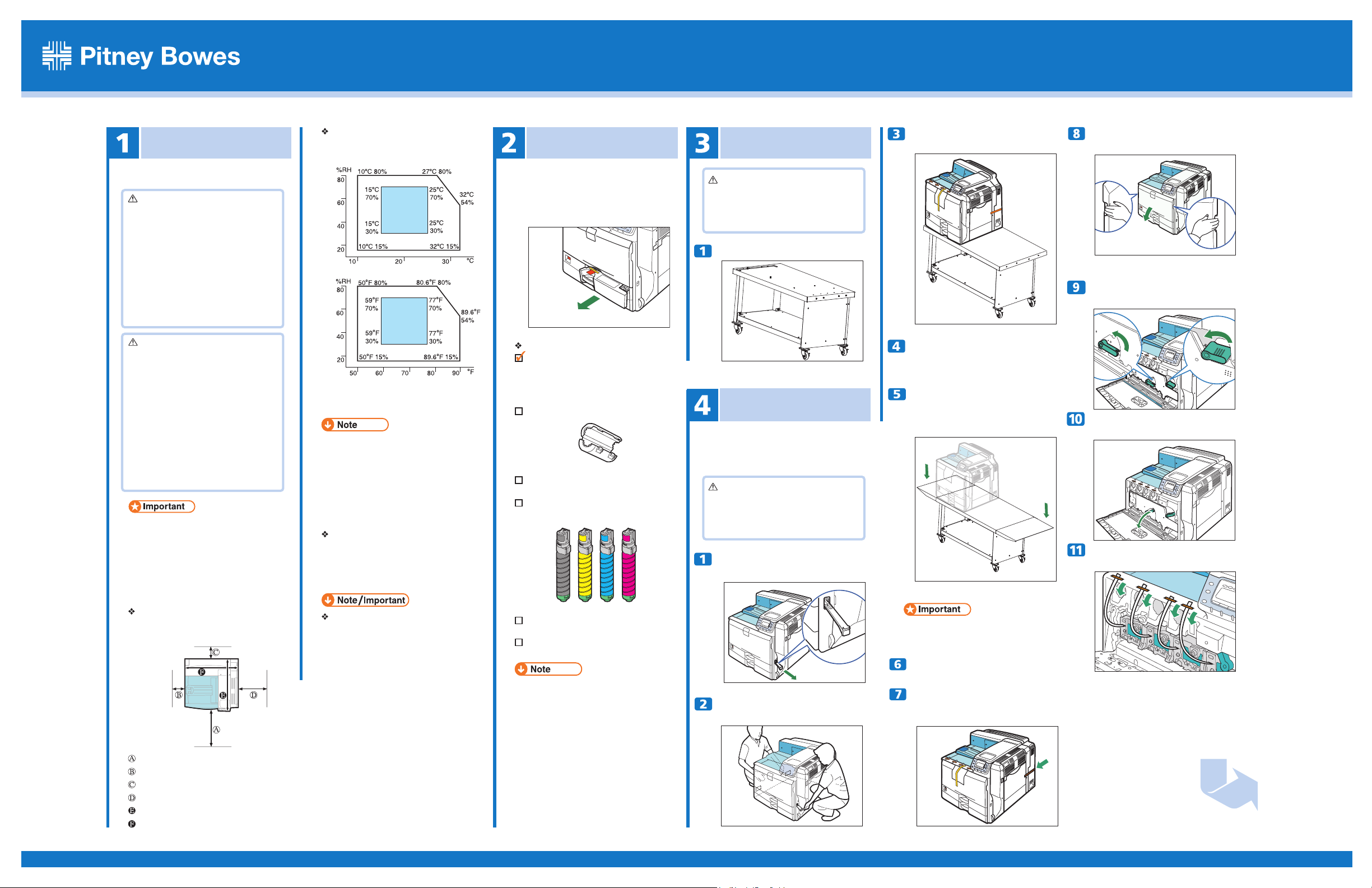
DP50S Quick Reference Manual
Read this manual carefully before you use the product and keep it handy for future reference. For safe and correct use, please be sure to read “Safety Information” before using the machine.
Where to Put the Printer
Optimum Environmental Conditions
Permissible and recommended temperature and
humidity ranges are as follows:
Checking the Included Items
Unpacking the Printer Cart
Place the printer on the left side of the
stand against the positioning rail.
DP50S QRM Rev 1.pdf
Holding the left and right side grips,
carefully open the front cover.
The printer’s location should be carefully chosen because
environmental conditions greatly affect its performance.
Warning
• The supplied power cord is for use with this
equipment only. Do not use with other appliances.
Doing so may result in fire, electric shock, or injury.
• Connect the machine to the power source specified in
"Safety Information" and do not use any other power
sources. Connect the power cord directly to a
wall outlet and do not use an extension cord. Power
sources not specified in "Safety Information" and
extension cords are electric shock or fire hazards.
• Power cords that are damaged, broken, modified,
trapped under heavy objects, pulled hard, or bent
severely are electric shock and fire hazards.
Caution
• Make sure the room where you are using the machine
is well ventilated and spacious. Good ventilation is
especially important when the machine is used heavily.
• Place the machine on a strong and level surface.
Otherwise, it might fall and injure someone.
• Keep the machine in an area that is within
optimum environmental conditions.
Operating the machine in an environment that is
outside the recommended ranges of humidity and
temperature can cause an electrical fire hazard. Keep
the area around the socket free of dust. Accumulated
dust can become an electrical fire hazard.
• It is dangerous to handle the plug with wet hands.
Doing this may result in receiving an electric shock.
Do not use the printer in the following environments:
• Areas exposed to direct sunlight or strong light
• Dusty areas
• Areas with corrosive gases
• Areas that are excessively cold, hot, or humid
• Locations near air conditioners or humidifiers
• Locations near other electronic equipment
• Locations subject to frequent strong vibration
Space Required for Installation
Leave enough space around the printer to operate it
freely. The recommended minimum space is as follows:
• White area: Permissible Range
• Blue area: Recomemended Range
• The machine must be level within 5 mm, 0.2˝ from
both front to rear and left to right.
• To avoid possible build-up of ozone, locate this
machine in a large well ventilated room that has an
air turnover of more than 30 m
• When you use this machine for a long time in a
confined space without good ventilation, you may
detect a smell. To keep the workplace comfortable,
were commend that you keep it well ventilated.
Power Source
Connect the power cord to a power source of the
following specification:
•120 V, 60 Hz, 12 A or more
Machine Stand or Table
The machine stand or table must able to support at least
210 pounds. Not using a stand or table that can support
the machine weight can cause permanent damage and
will affect normal printing operations.
3
/hr/person.
Verify the items that come with the printer. Make sure
that you find all the items listed below.
Note that some of the items are in tray 1. Pull out tray1,
and remove the red tag on the tray. Take out the items
inside tray 1.
Manuals and CD-ROMs
CD-ROM “Manuals”
Ferrite Core
Power cord
Toner: Black (K), Magenta (M), Cy an (C),
Yellow (Y)
Additional Documentation
Paper Feed Unit Labels
• This package does not include an interface cable.
Purchase one as necessary to connect to the printer.
Caution
• Lifting the printer cart carelessly or dropping it may
cause an injury.
• Lock the stand wheels to prevent movement once
the stand is in place.
Unbox the printer stand with two people.
Unpacking the Printer
To protect it from shock and vibration during transit,
this printer comes packaged in cushioning foam and
secured with tape. Remove these protective materials
after bringing the machine to where it will be installed.
Caution
• When moving the machine, hold the handles at both
sides, and lift the printer slowly. Lifting it carelessly
or dropping it may cause an injury.
• Place no objects on the front or inner cover.
Pull out the handle from the right side of
the printer
Lift the printer using the side handles and
carefully place on a stand or table.
Using a screw driver, insert the alignment
screws from underneath the stand's table
top and into the bottom of the printer.
Install both side wings onto the stand by
aligning the wings' notches with the four
screw holes located on both ends of the
stand.
• Leave the tape in place while moving the printer.
• Lower the printer slowly and carefully to prevent
trapping your hands.
Return the handle you pulled out from
the printer to its original position.
Remove the tape indicated by the arrow.
Do not remove the four strips of tape
attached to the front cover.
Turn the two green levers counterclock-
wise.
Pulling the handle, slowly open the inner
cover.
Remove the orange tapes from the
printer.
Step continued on next page
: 75.0 cm (29.6 inches) or more
: 10.0 cm (4.0 inches) or more
: 10.0 cm (4.0 inches) or more
: 55.0 cm (21.7 inches) or more
: 67.0 cm (26.4 inches) or more
: 67.0 cm (26.4 inches) or more
Next Sheet
Page 1 of 4
Page 2
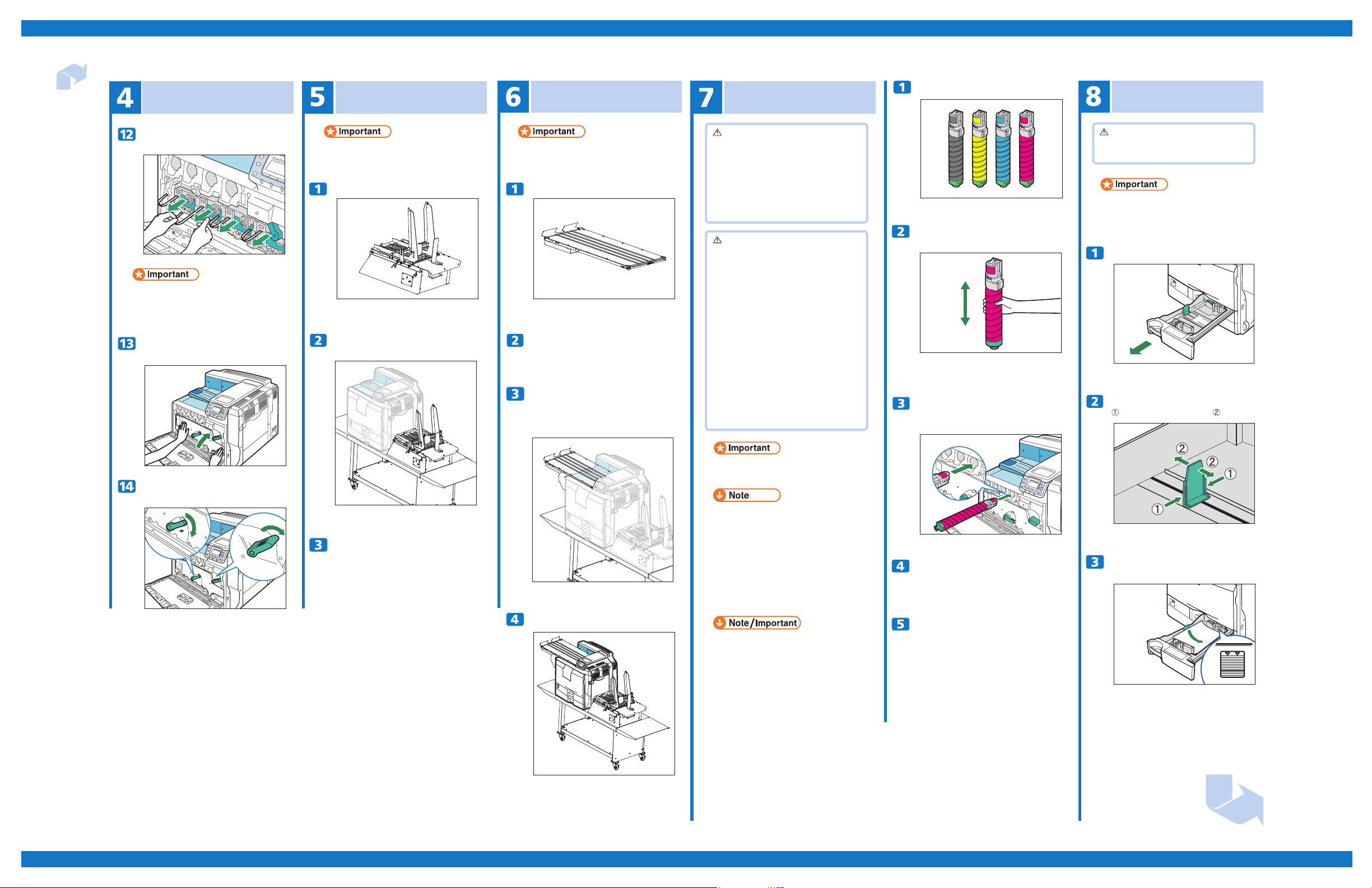
Quick Installation Guide Impressia Digital Multi-Media Press
Unpacking the Printer cont.
Unpacking the Feeder
Unpacking the Conveyor
Installing the Toner
Take the toner containers out of the box.
Loading Paper
Pull out the tapes horizontally. Be sure
to pull out all four strips of tape.
• To avoid malfunctions, be sure to remove all four
strips of tape from the photo conductor unit.
• Removed tape is dirty. Be careful not to let it touch
your hands or clothes.
Pressing both sides, firmly close the
inner cover.
• The feeder will need some assembly after setup.
• Follow the instructions that are packaged with the
feeder.
Unbox the feeder with two people.
Refer to the packaged instrcutions for complete setup.
Place the feeder on the right side of the
printer stand.
• The conveyor will need some assembly during setup.
• Follow the instructions that are packaged with the
conveyor.
Unbox the conveyor with two people.
Refer to the packaged instrcutions for complete setup.
Place the conveyor tray on the left side
of the printer and secure with the four
thumb screws.
Place the conveyor on the left side
of the printer and secure with the two
locking knobs from the bottom of the
conveyor tray.
Warning
• Do not incinerate used toner or toner container.
Toner dust might ignite when exposed to an open
ame.
• Dispose of used toner containers in accordance
with local regulations.
• Do not store toner, used toner, or toner containers
in a place with an open flame. The toner might
ignite and cause burns or a fire.
Caution
• Keep toner (used or unused) and the toner
container out of reach of children.
• If toner or used toner is inhaled, gargle with plenty
of water and move into a fresh air environment.
Consult a doctor if necessary.
• Avoid getting toner on your clothes or skin when
removing a paper jam or replacing toner. If your
skin comes into contact with toner, wash the
affected area thoroughly with soap and water.
• If toner or used toner gets into your eyes, flush
immediately with large amounts of water.
Consult a doctor if necessary.
• If toner or used toner is swallowed, dilute by
drinking a large amount of water. Consult a
doctor if necessary.
• If toner gets on your clothing, wash with cold
water. Hot water will set the toner into the fabric
and may make removing the stain impossible.
Shake the toner up and down five or six
times
Even distribution of toner within the cartridge
imroves print quality.
With the label facing up, fully insert the
magenta toner into place, keeping the
container horizontal.
Caution
• Do not pull out the paper tray forcefully. If you do,
the tray might fall and cause an injury.
• To avoid paper jams, make sure paper is not stacked
higher than the upper limit mark inside the paper tray.
Paper misfeeds might occur.
• Do not mix different types of paper in the same
paper tray.
Carefully pull out tray 1 until it stops.
When printing using the bypass tray, do not pull out
the paper tray.
Pinch the green clip on the end guide
( ), and adjust it to A4 size ( ).
Turn the two green levers clockwise to
lock the cover.
Refer to the packaged instrcutions for complete setup.
Using the alignment rail on the right side
of the feeder, slide the feeder into the
open slot on the printer and screw the
locking knob in place to secure the
feeder's position.
Refer to the packaged instrcutions for complete setup.
Complete hardware setup for the Impressia
• When you first use this printer, use the toner
packaged with the printer.
• The number of pages that can be printed using the
starter toner supplied with this printer is approximately
10,000 pages for black and 8,000 pages for cyan,
magenta and yellow. (A4/Letter 5% test chart; 3 pages/
job; Cyan, Magenta and Yellow: color printing only.)
• The actual number of printable pages varies depending
on the image volume and density, number of pages
to be printed at a time, paper type and paper size
used, contents of print images, and environmental
conditions such as temperature and humidity.
• Toners purchased from Pitney Bowes will have a
print volume of pages: 20,000 pages (black) and 15,000
pages (color). (A4/Letter 5% test chart; 3 pages/job;
Cyan, Magenta and Yellow: color printing only.)
• The actual number of printable pages varies depending
on the image volume and density, number of pages
to be printed at a time, paper type and paper size
used, contents of print images, and environmental
conditions such as temperature and humidity.
Use the same procedure to insert the
remaining toner. From the right: magenta
(M), cyan (C), yellow (Y) and black (K).
Close the front cover.
Confirm that there are no gaps between the paper
and paper guides. If there are gaps, adjust the guides.
Align and load paper in the tray with the
print side up.
Next Sheet
Page 2 of 4
Page 3

Quick Installation Guide Impressia Digital Multi-Media Press
Loading Paper cont.
Push tray 1 carefully into the printer
until it stops.
If you push the tray forcefully, the paper guides might
move.
• For details about types of paper supported by this
printer, see “Loading Paper”,
Slide out the Paper-full detector.
The printer automatically stops ejecting paper when
the Paper-full detector detects that the standard
output tray has become full.
Hardware Guide ( ).
Turning the Power On
Warning
• It is dangerous to handle the plug with wet hands.
Doing this may result in receiving an electric shock.
Make sure the power switch is set to
“ ” Off.
Plug the power cord into the rear of the
printer.
Selecting the Display
Language
Displays are shown in the selected language. The
language is set to English by default.
{{
Press the
Press the key to select
[
Language], and then press the
key.
Press the key to select the
perferred language, and then press the
key.
OK
{
Menu
{{
or
or
}}
}
}}
key.
OK
Test Printing
Print a test print in order to verify that the printer is
working inormally. Test printing checks printer
performance only; it does not test the connection to the
computer.
Press the key.
Press the key to select
Test Print
Press the key to select
[
Config. Page], and then press the
key.
MENU
or
]
, and then press the key.
[
OK
or
OK
List/
Network Connection
Prepare a hub and other network devices, and
connect the Ethernet cable to the printer. Connect
10BASE-T or 100BASE-TX cable to the printer’s
Ethernet port.
Caution
• Properly shielded and grounded cables and
connectors must be used for connections to a
host computer (and/or peripheral) in order to
meet FCC emission limits.
• The Ethernet cable must be an Unshielded Twisted
Pair cable (UTP) or Shielded Twisted Pair cable
(STP), and Category type 5 or higher.
• An Ethernet cable is not supplied with this printer.
Select your cable according to the network
environment.
Attach the ferrite core supplied with this
printer at the printer end of the Ethernet
cable about 5 cm (2.5 inches) ( ) from
the connector, making a loop as shown.
Connect the other end of the cable to the
network, for example using a hub.
• For details about network environment settings, see
Software Guide ( ).
Reading the LED Lamps
1. Yellow: turns on when 100BASE-TX is in use. It
turns off when 10BASE-T is in use.
2. Green: turns on when the printer is properly
connected to the network.
• Make sure the power cord is plugged securely into
the wall outlet.
• Turn the power switch off when plugging and
unplugging the power plug.
Turn the power switch on.
The power indicator on the control panel lights up.
• Wait until “Ready” appears on the display panel.
• The machine may make a noise while initializing.
This noise does not indicate a malfunction.
• Do not turn off the power switch until initializing is
complete. Doing so results in malfunctions.
Press the key to return to the
MENU
initial screen.
The configuration page will be printed.
If printing is not normal, check if an error message
appears on the display. If there is an error message,
see “Troubleshooting”,
Press the key to return to the
Hardware Guide ( ).
MENU
initial screen.
Connect the Ethernet cable to the
Ethernet port that is located on the left
side of the printer.
Next Sheet
Page 3 of 4
Page 4

Quick Installation Guide Impressia Digital Multi-Media Press
Ethernet Configuration
Configure the following network settings according
to the network environment using the control panel.
Caution
• Properly shielded and grounded cables and
connectors must be used for connections to a
host computer (and/or peripheral) in order to
meet FCC emission limits.
• After configuring the network setting, configure the
security settings.
• We recommend that you first make the following
setting.
• Installing the server certificate
• Enabling SSL
• Changing the administrator’s user name and
password using Web Image Monitor. For details, see
“Setting Up the Machine”, Security Guide ( ).
• The following table shows the control panel
settings and their default values.
These items appear in the [Host Interface] menu.
Setting Name Default
•
Machine IPv4 Address
nOPCHD
IPv4 Address 11.22.33.44
Subnet Mask 0.0.0.0
Gateway Address 0.0.0.0
IPv6 Stateless Setting
•
Stateless set Active
•
•
Effective Protocol
AppleTalk Inactive
•
Ethernet Speed Auto Select
•
IEEE802.1X Auth.(Ethernet)
•
Restr.IEEE802.1X Auth.Def. -
•
LAN Type Ethernet
evitcanIcesPI
evitcA4vPI
evitcanI6vPI
evitcABMS
Inactive
Press the key.
Press the key to select
[
Host Interface], and then press the
key.
OK
MENU
or
Press the key to select
[
Network], and then press the
or
OK
key.
Press the key to select
[
Machine IPv4 Address], and then press
the key.
OK
or
Press the key to select
[
Auto-Obtain (DHCP)], and then press the
key.
OK
or
Specifying an IP Address (DHCP Off
Press the key.
Press the key to select
[
Host Interface], and then press the
key.
OK
MENU
or
)
Press the key to select
[
Network], and then press the
or
OK
key.
Press the key to select
[
Effective Protocal], and then press
the key.
OK
or
Press the key to select the
or
appropriate network protocal, and
then press the key.
OK
If your network uses IPv4, assign the
IPv4 address to the printer. Press the
or
key to select
]
, and then press the key.
Address
[
Machine IPv4
OK
• To get the IP address for the printer, contact your
network administrator.
To specify the IPv4 Address, press
[
IP Add].
If you use IPv4, also assign the subnet mask and
gateway address. To assign these, press [Subnet M]
or [Gateway].
Press the key to enter the
address, and then press the key.
or
OK
Press the key to enter the left-most entry
field of the address. After entering the left field, press
the key, and then you can enter the next field.
After completing all fields, press the key, and
then you can enter the next field. After completing all
fields, press the key. Use the same method to
assign the subnet mask and gateway address.
• Change the IP address from (ie:) “11.22.33.44” to
an IP address supported by your network.
Press the key to select
[
Specify], and then press the key.
or
OK
OK
OK
or
OK
• If DHCP is in use on your network, the IP address,
subnet mask, and gateway address are all set
automatically.
• If the printer is already placed on a TCP/IP-capable
environment, you can also use a Web browser to
configure IP address - related settings.
Receiving an IP Address Automatically
(
DHCP Active
• When [DHCP] is selected, you cannot configure
settings for the following items:
• IP Address
• Subnet Mask
• Gateway Address
• Consult your network administrator for information
about configuring network settings.
)
The printer will automatically receive an IP address.
To check the detected addresses, press the following:
• [IP Add.] : IP address
• [Subnet M] : Subnet mask
• [Gateway] : Gateway address
Press the key to return to the
MENU
initial screen.
Print a configuration page to confirm
the settings.
• For details about printing the configuration page,
see “Test Printing”.
Press the key to select
[
Active] or [Inactive] and then press the
key.
OK
or
Set other protocols you need to set in the same way.
• Select [Inactive] for unused protocols.
• Enable IPv4 to use the pure IPv4 environment of
NetWare 5/5.1, NetWare 6/6.5.
Press the key until the screen
returns to the
Escape
[
Network] menu.
• If you do not select [Specify] in this step, the address
you set will not be saved.
Press the key to return to the
MENU
initial screen.
Print a configuration page to confirm the
settings.
• For details about printing the configuration page, see
“Test Printing”.
Page 4 of 4
