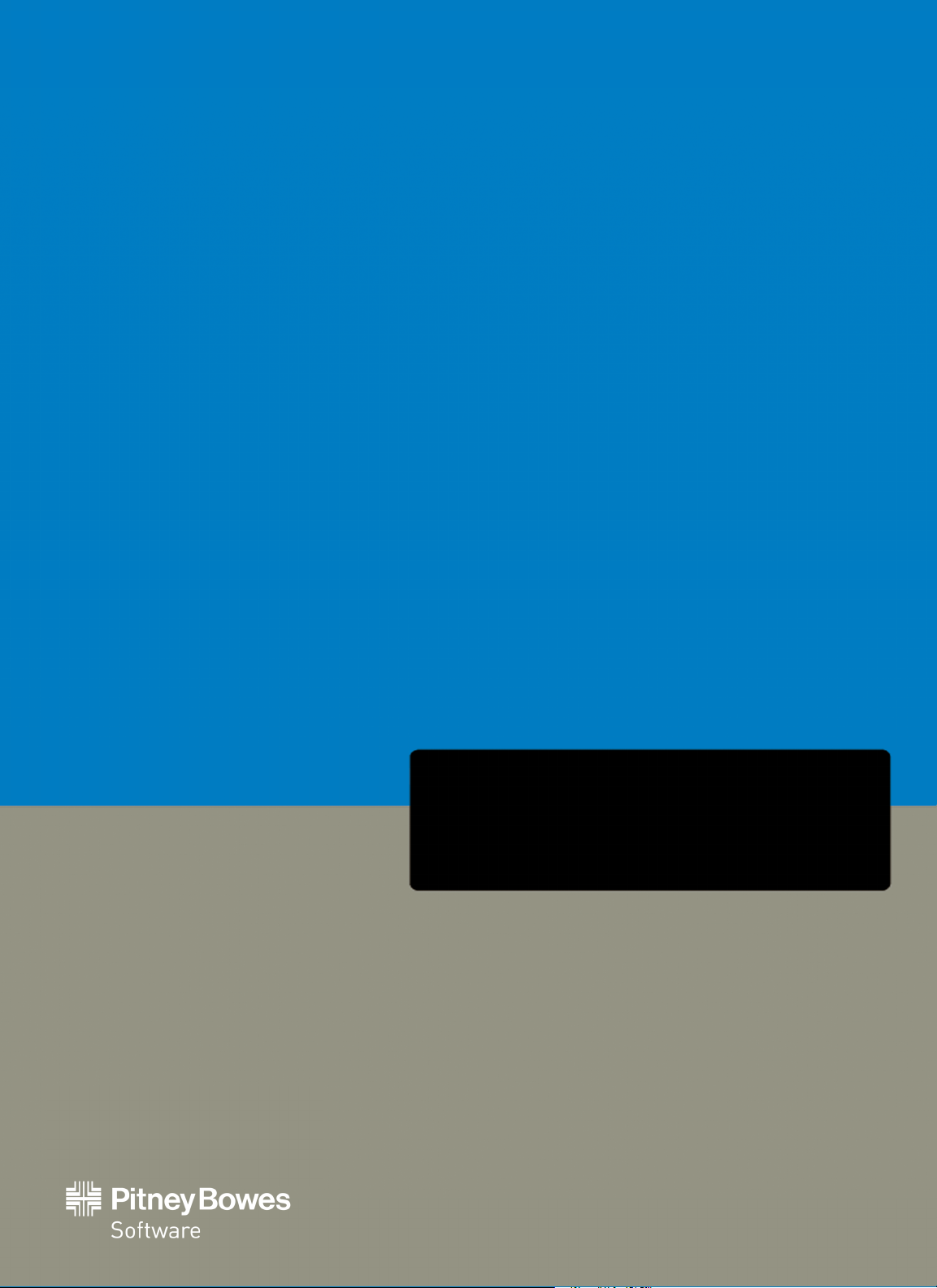
MapInfo ProViewer
Version 12.5
User Guide
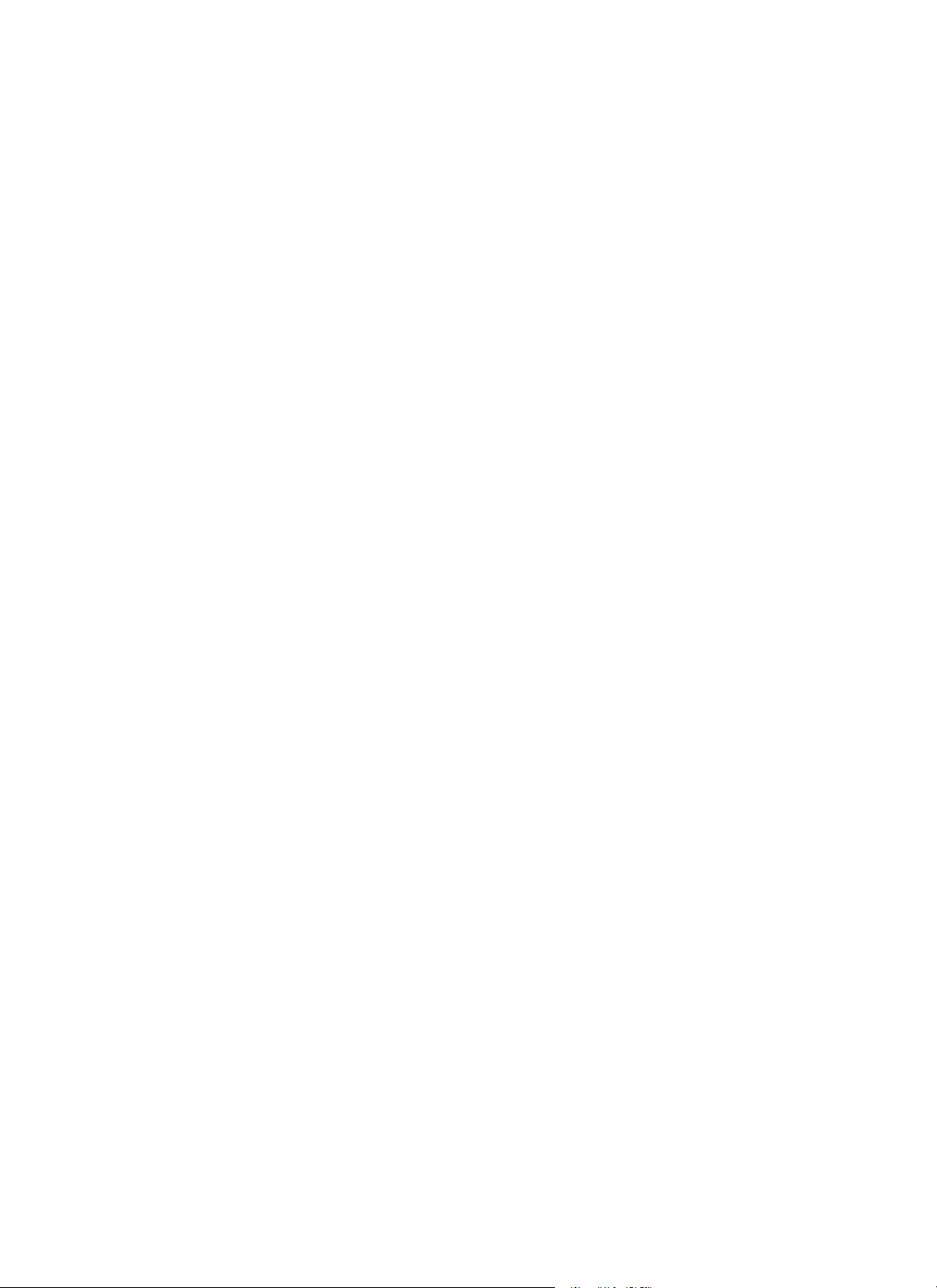
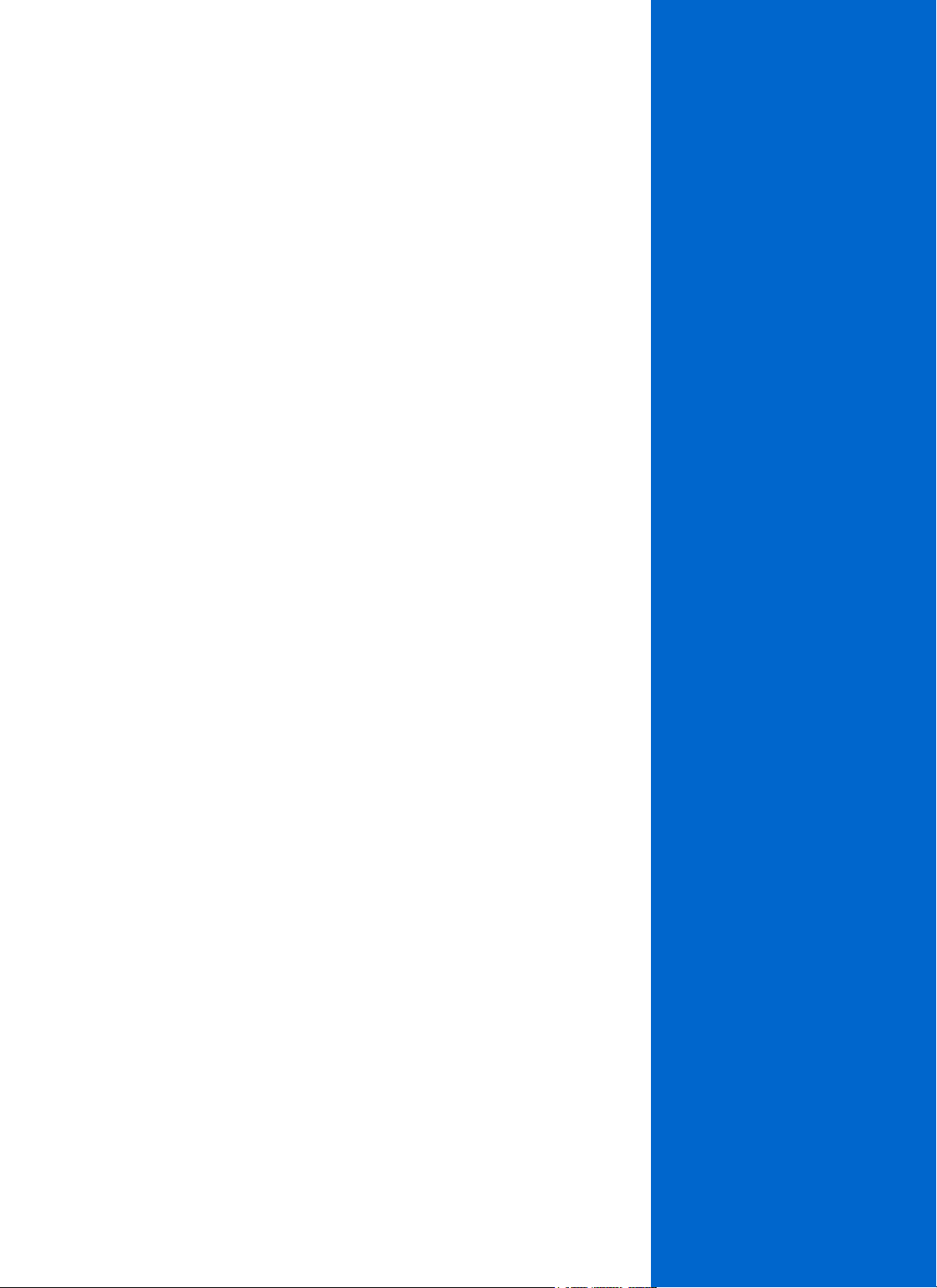
Notices
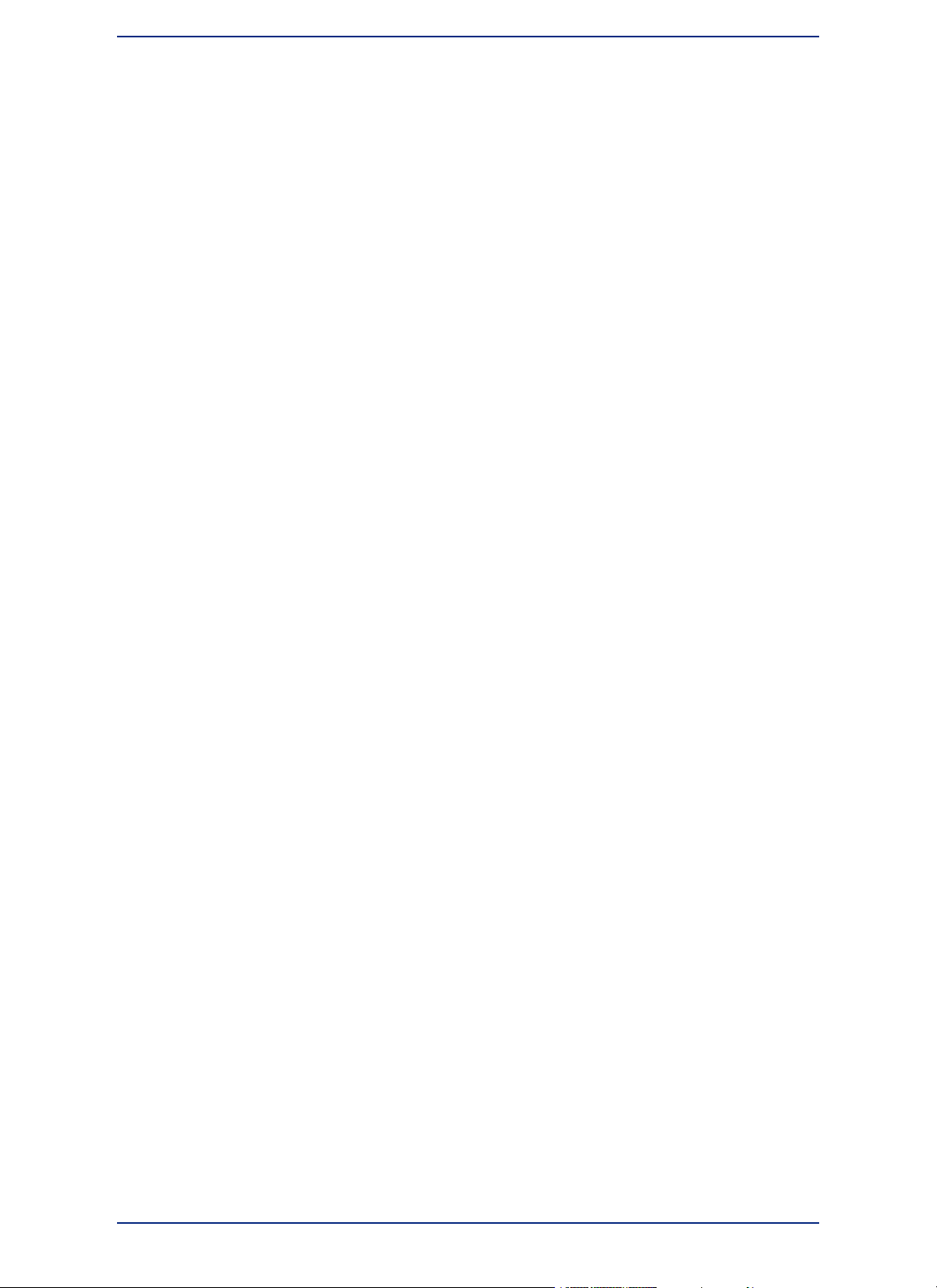
Information in this document is subject to change without notice and does not represent a commitment
on the part of the vendor or its representatives. No part of this document may be reproduced or transmitted
in any form or by any means, electronic or mechanical, including photocopying, without the written
permission of Pitney Bowes Software Inc., One Global View, Troy, New York 12180-8399.
©
2014 Pitney Bowes Software Inc. All rights reserved. Pitney Bowes Software Inc. is a wholly owned
subsidiary of Pitney Bowes Inc. Pitney Bowes, the Corporate logo, MapInfo, Group 1 Software, and
MapInfo ProViewer are trademarks of Pitney Bowes Software Inc. All other marks and trademarks are
property of their respective holders.
Contact information for all Pitney Bowes Software Inc. offices is located at:
http://www.pb.com/contact-us.
©
2014 Adobe Systems Incorporated. All rights reserved. Adobe, the Adobe logo, Acrobat and the Adobe
PDF logo are either registered trademarks or trademarks of Adobe Systems Incorporated in the United
States and/or other countries.
Products named herein may be trademarks of their respective manufacturers and are hereby recognized.
Trademarked names are used editorially, to the benefit of the trademark owner, with no intent to infringe
on the trademark.
MapInfo ProViewer 12.54
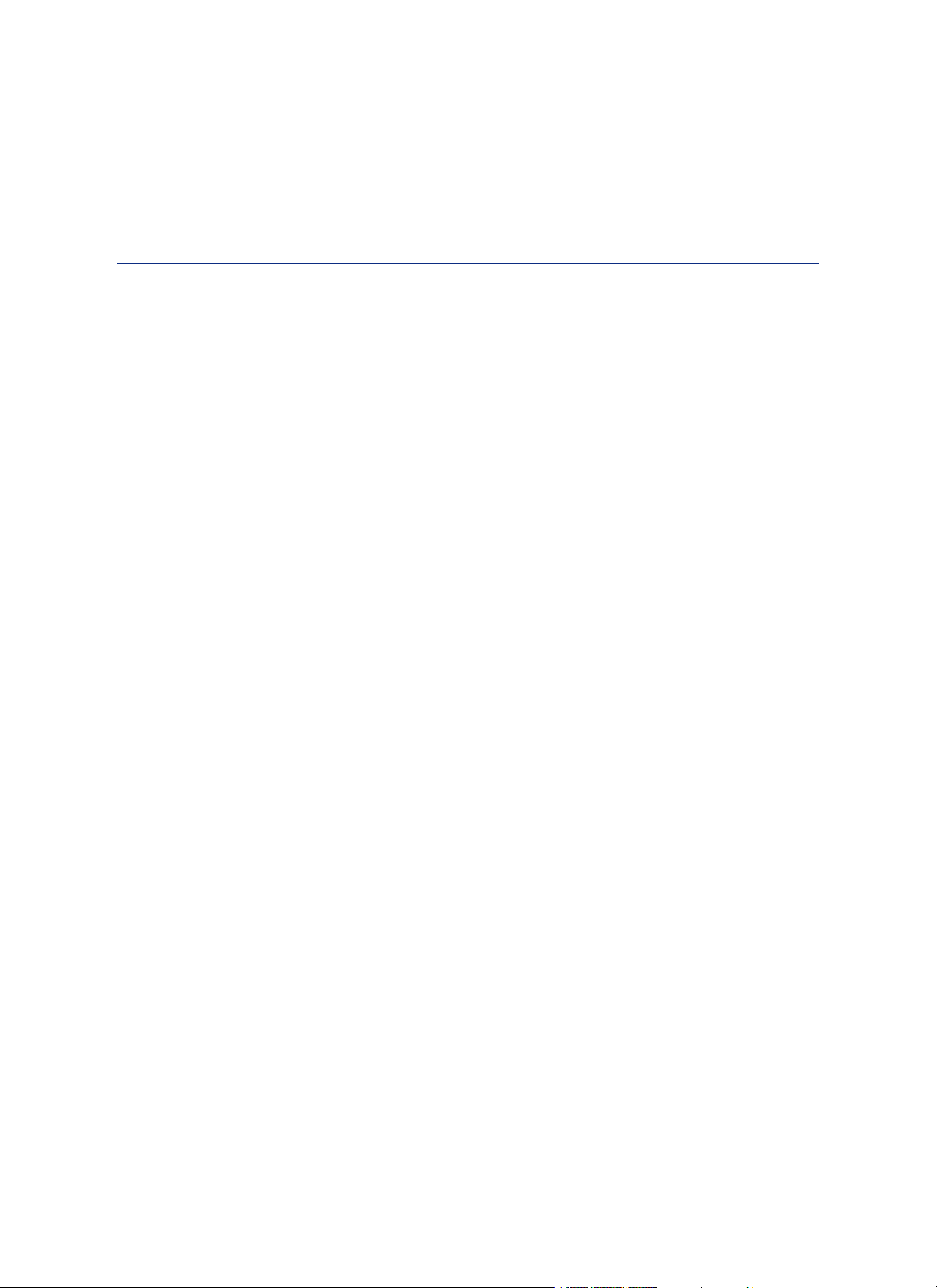
Contents
Chapter 1: Introduction to MapInfo ProViewer.................................................7
System Requirements...........................................................................................8
Installing MapInfo ProViewer...............................................................................8
What's New in MapInfo ProViewer.......................................................................9
Features Added in Previous Versions of ProViewer........................................11
Displaying a Map in MapInfo ProViewer...........................................................17
Understanding the ProViewer Toolbar..............................................................17
A Brief Tour of the World.wor Workspace........................................................18
Getting Online Help.............................................................................................21
Getting Technical Support .................................................................................21
Want to do more?................................................................................................21
Dependencies and Prerequisites..................................................................8
OpenSource Attribution Notices...................................................................9
New in Proviewer 12.5................................................................................10
New in Proviewer 12.0................................................................................12
New in Proviewer 11.5................................................................................15
New in Proviewer 11.0................................................................................16
Using the Select Tool..................................................................................18
Using the Statistics Tool.............................................................................18
Using the Ruler Tool...................................................................................19
Using the Zoom Tools.................................................................................19
Displaying the Map Legend........................................................................20
Appendix A: Glossary.......................................................................................23
Definition of Terms..............................................................................................24
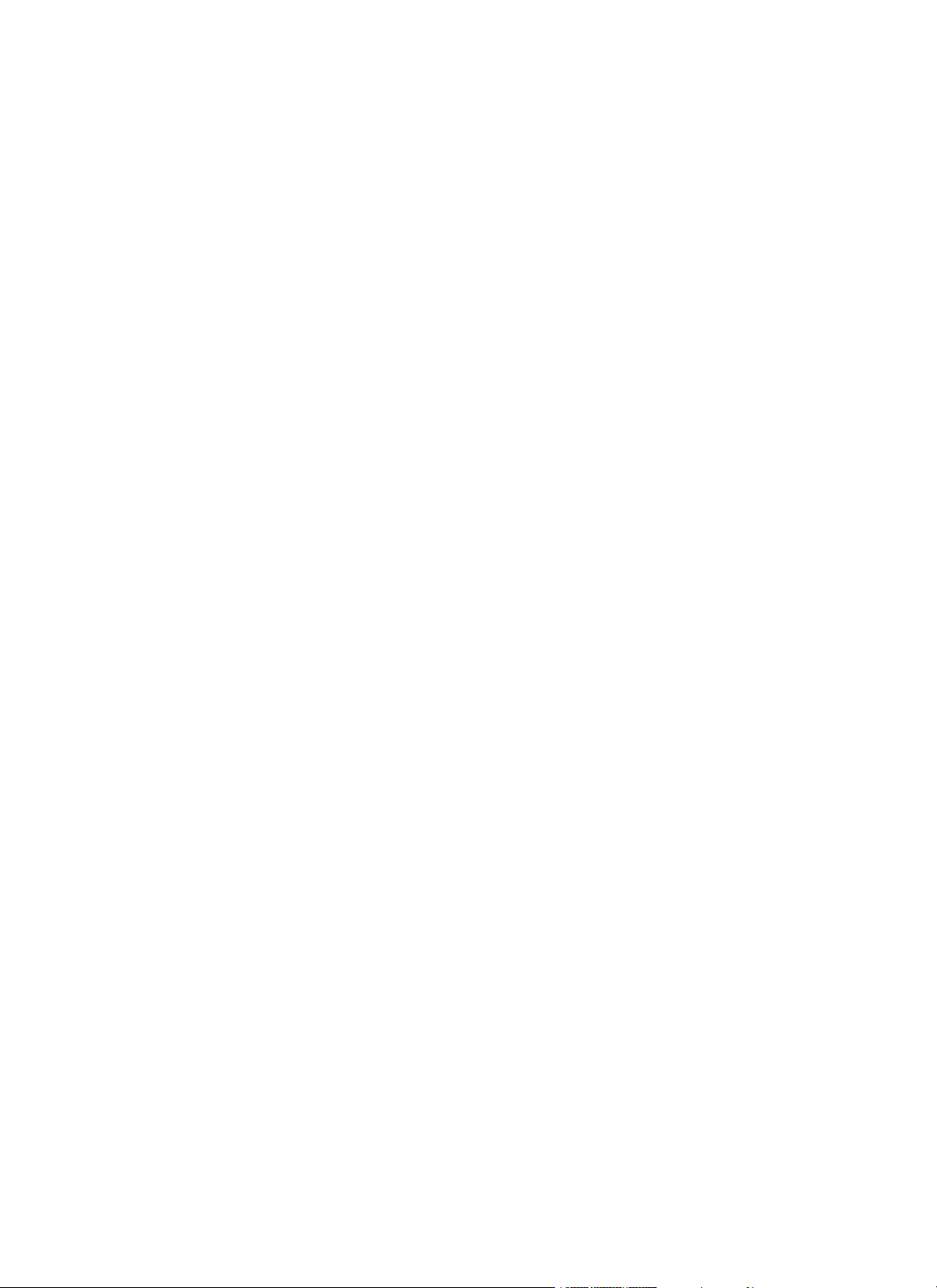
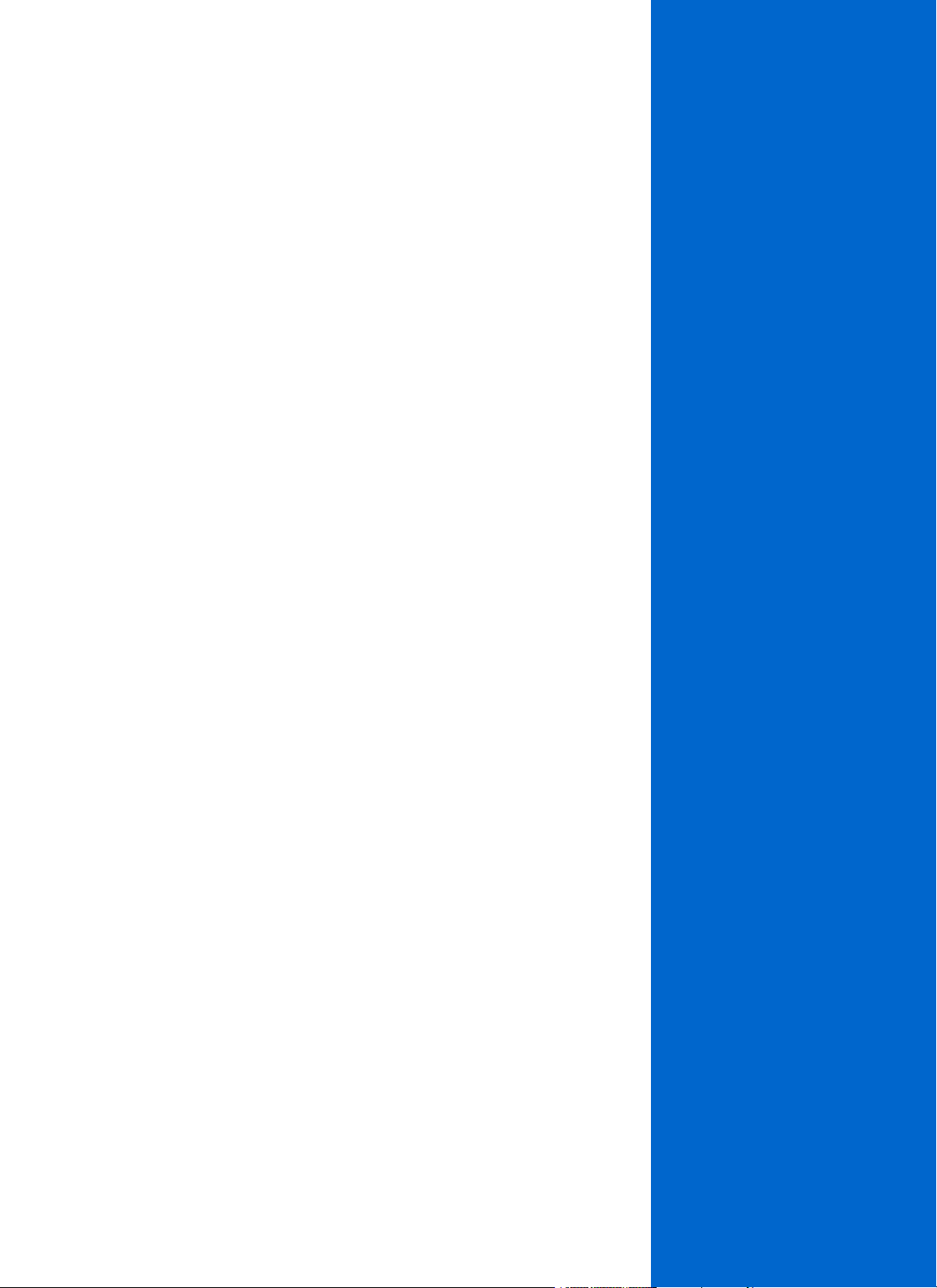
Introduction to MapInfo ProViewer
MapInfo ProViewer provides an easy way to see, print, and share electronic
desktop maps. This convenient map viewer opens tables created using Pitney
Bowes Software products such as MapInfo Professional or MapXtreme and
displays them in Map and Browser windows. It also opens workspaces and
re-creates Map, Browser, Graph, and Layout windows exactly as they were created
in MapInfo Professional. Using this product you can display and print maps and
workspaces created in any version of the Pitney Bowes Software product line.
The purpose of this chapter is to familiarize you with the basics of MapInfo
ProViewer and provide resources for you to become familiar with it. You can also
get installation assistance from Technical Support, if necessary, using information
in this document.
1
In this section:
• System Requirements . . . . . . . . . . . . . . . . . . . . . . . . . . . . .8
• Installing MapInfo ProViewer . . . . . . . . . . . . . . . . . . . . . . . .8
• What's New in MapInfo ProViewer . . . . . . . . . . . . . . . . . . .9
• Features Added in Previous Versions of ProViewer . . . .11
• Displaying a Map in MapInfo ProViewer . . . . . . . . . . . . . .17
• Understanding the ProViewer Toolbar . . . . . . . . . . . . . . .17
• A Brief Tour of the World.wor Workspace . . . . . . . . . . . .18
• Getting Online Help . . . . . . . . . . . . . . . . . . . . . . . . . . . . . .21
• Getting Technical Support . . . . . . . . . . . . . . . . . . . . . . . .21
• Want to do more? . . . . . . . . . . . . . . . . . . . . . . . . . . . . . . . .21

System Requirements
System Requirements
This product is tested on the following Microsoft Windows Desktop Operating Systems:
• Windows 7 Ultimate 32-bit SP1
• Windows 7 Ultimate 64-bit SP1 with 32-bit compatibility mode
• Windows 2008 Server R2 64-bit SP1
• Windows 2008 Server R2 64-bit SP1 with XenApp 6.0
• Windows 8 32-bit
• Windows 8 64-bit
• Windows 2012 Server 64-bit
• Windows 2012 Server 64-bit with XenApp 6.5
Dependencies and Prerequisites
The install wizard checks for the following and prompts you if not already on your system; you can choose
to have the install wizard install these requirements, or cancel the installation if you do not want to
proceed.
• Microsoft Office Access database engine 2010—does not install when the 64 bit office 2010 driver is
installed
• Microsoft Office Access database engine 2007—only on a 64 bit Operating System that has the 64
bit 2010 driver installed
• Microsoft Visual C++ 2010 SP1 Redistributable Package (x86)
• Microsoft Visual C++ 2012 Update 3 Redistributable Package (x86)
• Microsoft Visual C++ 2013 Redistributable Package (x86)
• Microsoft .NET Framework 4.5.2 Full
Note:
Check the Microsoft website for the minimum requirements for these redistributables and updates
if installing to an unsupported operating system.
Installing MapInfo ProViewer
To install MapInfo ProViewer:
1. Go to the directory where the ProViewer installer is located and right-click the Setup.exe file and
select Run as administrator from the popup menu to install using elevated privileges. A prompt for
permission to continue displays. Click Allow to proceed (if you do not respond and the message
times-out, the install is unsuccessful).
The wizard begins to lead you through the installation.
2. If any of the prerequisites listed under Dependencies and Prerequisites are not already installed
on your system, then a prompt displays to install them. Click Install.
If you see a message that you are required to reboot, click Yes. You must reboot to continue with
the installation.
3. In the Welcome screen, click Next.
4. In the License Information screen, click I accept and Next to continue.
5. In the Customer Information screen, type in your user and organization names in the fields provided.
Click Next.
6. In the Destination Folder screen, click Next to accept the default path or click Change to select a
new path.
7. In the Ready to Install screen, click Install to begin the file transfer.
8. In the Completed screen, click Finish to complete the installation of MapInfo ProViewer.
MapInfo ProViewer 12.58

Chapter 1: Introduction to MapInfo ProViewer
OpenSource Attribution Notices
QT Assistant 5.2.0
This product contains QT Assistant, version 5.2.0, which is licensed under GNU Lesser General Public
License, Version 2.1, February 1999. The license can be downloaded from:
http://www.gnu.org/licenses/lgpl-2.1.txt. The source code for this software is available from
http://qt-project.org/downloads.
ECW JPEG2000 SDK 3.3
This product contains the ECW JPEG2000 SDK 3.3, which is licensed under the ECW JPEG2000 SDK
License. The license can be obtained by contacting ERDAS at http://erdas.com/Homepage.aspx. The
source code for this software is available by contacting ERDAS at http://erdas.com/Homepage.aspx.
FDO 3.8.0
This product contains FDO (Feature Data Objects), which is licensed under the Lesser General Public
License (LGPL), Version 2.1, February 1999, Open Source Geospatial Foundation, All rights reserved.
The license can be downloaded from http://fdo.osgeo.org/lgpl.html. The source code for this software
is available from http://fdo.osgeo.org/content/fdo-380-downloads.
Extended WPF Toolkit 1.6.0
This product contains the Extended WPF Toolkit 1.6.0, which is licensed under Microsoft Public License.
The license can be downloaded from http://wpftoolkit.codeplex.com/license. The source code for this
software is available from http://wpftoolkit.codeplex.com.
GeoTools 2.6.1
This product contains GeoTools 2.6.1, which is licensed under GNU Lesser General Public License,
Version 2.1, February 1999. The license can be downloaded from
http://www.gnu.org/licenses/lgpl-2.1.html Copyright (C) 1991, 1999 Free Software Foundation, Inc.
The source code for this software is available from http://sourceforge.net/projects/geotools/files/.
GeoTools 2.6.5
This product contains GeoTools 2.6.5, which is licensed under GNU Lesser General Public License,
Version 2.1, February 1999. The license can be downloaded from
http://www.gnu.org/licenses/lgpl-2.1.html Copyright (C) 1991, 1999 Free Software Foundation, Inc.
The source code for this software is available from http://sourceforge.net/projects/geotools/files/.
Visualization Toolkit 5.0.1
This product contains the Visualization Toolkit 5.0.1, which is licensed under Visualization Toolkit (VTK)
License, 1993-2008. The license can be downloaded from http://www.vtk.org/VTK/project/license.html
Copyright (C) 1993-2008, Ken Martin, Will Schroeder, Bill Lorensen, all rights reserved. The source code
for this software is available from http://www.vtk.org.
What's New in MapInfo ProViewer
This section contains information about the new features of ProViewer.
9User Guide

What's New in MapInfo ProViewer
New in Proviewer 12.5
New Layout Designer Window
MapInfo Professional provides a new Layout Designer window that will eventually replace the classic
Layout window. When opening a workspace in MapInfo ProViewer, you may see either a classic Layout
window or a Layout Designer window in the workspace.
The Layout Designer window includes a toolbar of options for page setup and printing, and for zooming
and panning the layout.
For details and instructions on how to work with the Layout Designer window, see Layout Designer
Window Description in the Help System.
Support for Additional Coordinate Systems
We have added a new PRJ code:
• 5514 – "S-JTSK (Krovak) Coordinate system - Updated"
We have added new EPSG codes:
• "Longitude / Latitude (NOAA GCS_Sphere)", 1, 161
Adindan Projections
We have added new Adindan projections:
• "Burkina Faso Adindan UTM Zone 30N", 8, 1, 7, -3, 0, 0.9996, 500000, 0
• "Burkina Faso Adindan UTM Zone 31N", 8, 1, 7, 3, 0, 0.9996, 500000, 0
• "Ethiopia Adindan UTM Zone 37N", 8, 1, 7, 39, 0, 0.9996, 500000, 0
WA Project Grid
We have added new WA Project Grid projections:
• "Albany Grid 1984", 8, 13, 7, 117.916666666667, 0, 1.000012, 50000, 4000000
• "Albany Grid 1994", 8, 116, 7, 117.883333333334, 0, 1.0000044, 50000, 4000000
• "Barrow Island and Onslow Grid 1994", 8, 116, 7, 115.25, 0, 1.0000022, 60000, 2600000
• "Broome Grid 1984", 8, 13, 7, 122.333333333334, 0, 1.000003, 50000, 2200000
• "Broome Grid 1994", 8, 116, 7, 122.333333333334, 0, 1.00000298, 50000, 2200000
• "Busselton Coastal Grid 1984", 8, 13, 7, 115.433333333334, 0, 1.000007, 50000, 3900000
• "Busselton Coastal Grid 1994", 8, 116, 7, 115.433333333334, 0, 0.99999592, 50000, 3900000
• "Carnarvon Grid 1984", 8, 13, 7, 113.666666666667, 0, 1.000005, 50000, 3050000
• "Carnarvon Grid 1994", 8, 116, 7, 113.666666666667, 0, 0.99999796, 50000, 2950000
• "Christmas Island Grid 1992", 8, 104, 7, 105.625, 0, 1.000024, 50000, 1300000
• "Christmas Island Grid 1994", 8, 116, 7, 105.625, 0, 1.00002514, 50000, 1300000
• "Cocos (Keeling) Islands Grid 1992", 8, 104, 7, 96.875, 0, 1, 50000, 1400000
• "Cocos (Keeling) Islands Grid 1994", 8, 116, 7, 96.875, 0, 0.99999387, 50000, 1500000
• "Collie Grid 1994", 8, 116, 7, 115.933333333334, 0, 1.000019, 40000, 4000000
• "Esperance Grid 1984", 8, 13, 7, 121.883333333334, 0, 1.000012, 50000, 3950000
• "Esperance Grid 1994", 8, 116, 7, 121.883333333334, 0, 1.0000055, 50000, 3950000
• "Exmouth Grid 1984", 8, 13, 7, 114.066666666667, 0, 1.000009, 60000, 2750000
• "Exmouth Grid 1994", 8, 116, 7, 114.066666666667, 0, 1.00000236, 50000, 2650000
• "Geraldton Coastal Grid 1984", 8, 13, 7, 114.666666666667, 0, 1.000016, 50000, 3350000
• "Geraldton Coastal Grid 1994", 8, 116, 7, 114.583333333334, 0, 1.00000628, 50000, 3350000
MapInfo ProViewer 12.510

Chapter 1: Introduction to MapInfo ProViewer
• "Goldfields Grid 1984", 8, 13, 7, 121.45, 0, 1.000057, 60000, 4000000
• "Goldfields Grid 1994", 8, 116, 7, 121.5, 0, 1.00004949, 60000, 3700000
• "Jurien Coastal Grid 1984", 8, 13, 7, 114.983333333334, 0, 1.00001, 50000, 3550000
• "Jurien Coastal Grid 1994", 8, 116, 7, 114.983333333334, 0, 1.00000314, 50000, 3550000
• "Kalbarri Grid 1994", 8, 116, 7, 114.3152777778, 0, 1.000014, 55000, 3600000
• "Karratha Grid 1984", 8, 13, 7, 116.933333333334, 0, 1.000004, 50000, 2450000
• "Karratha Grid 1994", 8, 116, 7, 116.933333333334, 0, 0.9999989, 50000, 2450000
• "Kununurra Grid 1984", 8, 13, 7, 128.75, 0, 1.000014, 50000, 2000000
• "Kununurra Grid 1994", 8, 116, 7, 128.75, 0, 1.0000165, 50000, 2000000
• "Lancelin Coastal Grid 1984", 8, 13, 7, 115.366666666667, 0, 1.000008, 50000, 3650000
• "Lancelin Coastal Grid 1994", 8, 116, 7, 115.366666666667, 0, 1.00000157, 50000, 3650000
• "Margaret River Coastal Grid 1984", 8, 13, 7, 115.1, 0, 1.000014, 50000, 4050000
• "Margaret River Coastal Grid 1994", 8, 116, 7, 115.166666666667, 0, 1.0000055, 50000, 4050000
• "Perth Coastal Grid 1984", 8, 13, 7, 115.833333333334, 0, 1.000006, 40000, 3800000
• "Perth Coastal Grid 1994", 8, 116, 7, 115.816666666667, 0, 0.99999906, 50000, 3800000
• "Port Hedland Grid 1984", 8, 13, 7, 118.583333333334, 0, 1.000004, 50000, 2400000
• "Port Hedland Grid 1994", 8, 116, 7, 118.6, 0, 1.00000135, 50000, 2400000
Balkans Coordinate Systems
We have added new Balkans coordinate systems:
• "MGI / Balkans Zone 7\p31277", 8, 9999, 10,577.326,90.129,463.919,5.137,1.474,5.297,2.4232, 0,
7, 21, 0, 0.9999, 7500000, 0
• "Hungarian Projection System (EOV) - Updated", 8, 1023, 7, 19.04857178, 47.14439372, 0.99993,
650000, 200000
Krovak Coordinate Systems
We have added new Krovak coordinate systems:
• "S-JTSK (Krovak) Coordinate system - Updated\p102067", 32, 1024, 7, 24.833333333333, 49.5, 78.5,
30.28813972222222, 0, 0
• "JTSK03 for Slovak Republic", 32, 1025, 7, 24.833333333333, 49.5, 78.5, 30.28813972222222, 0, 0
• "S-JTSK (Krovak) Coordinate system", 32, 1020, 7, 42.5, 49.5, 78.5, 30.28813972, 0, 0
Swiss Coordinate Systems (bounded)
We have added new Swiss coordinate systems:
• "CH1903.LV03 bounded",2025, 158, 7, 7.439583333333, 46.952405555556, 600000, 200000,
-1000000, -1000000, 3000000, 3000000
• "CH1903plus.LV95 bounded",2025, 158, 7, 7.439583333333, 46.952405555556, 2600000, 1200000,
1000000, 0, 5000000, 4000000
Features Added in Previous Versions of ProViewer
This section provides a history of the previous changes to the ProViewer product.
11User Guide

Features Added in Previous Versions of ProViewer
New in Proviewer 12.0
Support for Additional Coordinate Systems
Extended Transverse Mercator Coordinate Systems
We have added a new Transverse Mercator (WGS 84) coordinate system based on "A highly accurate
world wide algorithm for the transverse Mercator mapping (almost)" by K. E. Engsager and K. Poder,
2007:
• "Extended TM Zone 1, Northern Hemisphere (WGS 84)", 34, 104, 7, -177, 0, 0.9996, 500000, 0
• "Extended TM Zone 1, Southern Hemisphere (WGS 84)", 34, 104, 7, -177, 0, 0.9996, 500000, 10000000
• "Extended TM Zone 2, Northern Hemisphere (WGS 84)", 34, 104, 7, -171, 0, 0.9996, 500000, 0
• "Extended TM Zone 2, Southern Hemisphere (WGS 84)", 34, 104, 7, -171, 0, 0.9996, 500000, 10000000
• "Extended TM Zone 3, Northern Hemisphere (WGS 84)", 34, 104, 7, -165, 0, 0.9996, 500000, 0
• "Extended TM Zone 3, Southern Hemisphere (WGS 84)", 34, 104, 7, -165, 0, 0.9996, 500000, 10000000
• "Extended TM Zone 4, Northern Hemisphere (WGS 84)", 34, 104, 7, -159, 0, 0.9996, 500000, 0
• "Extended TM Zone 4, Southern Hemisphere (WGS 84)", 34, 104, 7, -159, 0, 0.9996, 500000, 10000000
• "Extended TM Zone 5, Northern Hemisphere (WGS 84)", 34, 104, 7, -153, 0, 0.9996, 500000, 0
• "Extended TM Zone 5, Southern Hemisphere (WGS 84)", 34, 104, 7, -153, 0, 0.9996, 500000, 10000000
• "Extended TM Zone 6, Northern Hemisphere (WGS 84)", 34, 104, 7, -147, 0, 0.9996, 500000, 0
• "Extended TM Zone 6, Southern Hemisphere (WGS 84)", 34, 104, 7, -147, 0, 0.9996, 500000, 10000000
• "Extended TM Zone 7, Northern Hemisphere (WGS 84)", 34, 104, 7, -141, 0, 0.9996, 500000, 0
• "Extended TM Zone 7, Southern Hemisphere (WGS 84)", 34, 104, 7, -141, 0, 0.9996, 500000, 10000000
• "Extended TM Zone 8, Northern Hemisphere (WGS 84)", 34, 104, 7, -135, 0, 0.9996, 500000, 0
• "Extended TM Zone 8, Southern Hemisphere (WGS 84)", 34, 104, 7, -135, 0, 0.9996, 500000, 10000000
• "Extended TM Zone 9, Northern Hemisphere (WGS 84)", 34, 104, 7, -129, 0, 0.9996, 500000, 0
• "Extended TM Zone 9, Southern Hemisphere (WGS 84)", 34, 104, 7, -129, 0, 0.9996, 500000, 10000000
• "Extended TM Zone 10, Northern Hemisphere (WGS 84)", 34, 104, 7, -123, 0, 0.9996, 500000, 0
• "Extended TM Zone 10, Southern Hemisphere (WGS 84)", 34, 104, 7, -123, 0, 0.9996, 500000,
10000000
• "Extended TM Zone 11, Northern Hemisphere (WGS 84)", 34, 104, 7, -117, 0, 0.9996, 500000, 0
• "Extended TM Zone 11, Southern Hemisphere (WGS 84)", 34, 104, 7, -117, 0, 0.9996, 500000,
10000000
• "Extended TM Zone 12, Northern Hemisphere (WGS 84)", 34, 104, 7, -111, 0, 0.9996, 500000, 0
• "Extended TM Zone 12, Southern Hemisphere (WGS 84)", 34, 104, 7, -111, 0, 0.9996, 500000,
10000000
• "Extended TM Zone 13, Northern Hemisphere (WGS 84)", 34, 104, 7, -105, 0, 0.9996, 500000, 0
• "Extended TM Zone 13, Southern Hemisphere (WGS 84)", 34, 104, 7, -105, 0, 0.9996, 500000,
10000000
• "Extended TM Zone 14, Northern Hemisphere (WGS 84)", 34, 104, 7, -99, 0, 0.9996, 500000, 0
• "Extended TM Zone 14, Southern Hemisphere (WGS 84)", 34, 104, 7, -99, 0, 0.9996, 500000, 10000000
• "Extended TM Zone 15, Northern Hemisphere (WGS 84)", 34, 104, 7, -93, 0, 0.9996, 500000, 0
• "Extended TM Zone 15, Southern Hemisphere (WGS 84)", 34, 104, 7, -93, 0, 0.9996, 500000, 10000000
• "Extended TM Zone 16, Northern Hemisphere (WGS 84)", 34, 104, 7, -87, 0, 0.9996, 500000, 0
• "Extended TM Zone 16, Southern Hemisphere (WGS 84)", 34, 104, 7, -87, 0, 0.9996, 500000, 10000000
• "Extended TM Zone 17, Northern Hemisphere (WGS 84)", 34, 104, 7, -81, 0, 0.9996, 500000, 0
• "Extended TM Zone 17, Southern Hemisphere (WGS 84)", 34, 104, 7, -81, 0, 0.9996, 500000, 10000000
• "Extended TM Zone 18, Northern Hemisphere (WGS 84)", 34, 104, 7, -75, 0, 0.9996, 500000, 0
• "Extended TM Zone 18, Southern Hemisphere (WGS 84)", 34, 104, 7, -75, 0, 0.9996, 500000, 10000000
• "Extended TM Zone 19, Northern Hemisphere (WGS 84)", 34, 104, 7, -69, 0, 0.9996, 500000, 0
MapInfo ProViewer 12.512

Chapter 1: Introduction to MapInfo ProViewer
• "Extended TM Zone 19, Southern Hemisphere (WGS 84)", 34, 104, 7, -69, 0, 0.9996, 500000, 10000000
• "Extended TM Zone 20, Northern Hemisphere (WGS 84)", 34, 104, 7, -63, 0, 0.9996, 500000, 0
• "Extended TM Zone 20, Southern Hemisphere (WGS 84)", 34, 104, 7, -63, 0, 0.9996, 500000, 10000000
• "Extended TM Zone 21, Northern Hemisphere (WGS 84)", 34, 104, 7, -57, 0, 0.9996, 500000, 0
• "Extended TM Zone 21, Southern Hemisphere (WGS 84)", 34, 104, 7, -57, 0, 0.9996, 500000, 10000000
• "Extended TM Zone 22, Northern Hemisphere (WGS 84)", 34, 104, 7, -51, 0, 0.9996, 500000, 0
• "Extended TM Zone 22, Southern Hemisphere (WGS 84)", 34, 104, 7, -51, 0, 0.9996, 500000, 10000000
• "Extended TM Zone 23, Northern Hemisphere (WGS 84)", 34, 104, 7, -45, 0, 0.9996, 500000, 0
• "Extended TM Zone 23, Southern Hemisphere (WGS 84)", 34, 104, 7, -45, 0, 0.9996, 500000, 10000000
• "Extended TM Zone 24, Northern Hemisphere (WGS 84)", 34, 104, 7, -39, 0, 0.9996, 500000, 0
• "Extended TM Zone 24, Southern Hemisphere (WGS 84)", 34, 104, 7, -39, 0, 0.9996, 500000, 10000000
• "Extended TM Zone 25, Northern Hemisphere (WGS 84)", 34, 104, 7, -33, 0, 0.9996, 500000, 0
• "Extended TM Zone 25, Southern Hemisphere (WGS 84)", 34, 104, 7, -33, 0, 0.9996, 500000, 10000000
• "Extended TM Zone 26, Northern Hemisphere (WGS 84)", 34, 104, 7, -27, 0, 0.9996, 500000, 0
• "Extended TM Zone 26, Southern Hemisphere (WGS 84)", 34, 104, 7, -27, 0, 0.9996, 500000, 10000000
• "Extended TM Zone 27, Northern Hemisphere (WGS 84)", 34, 104, 7, -21, 0, 0.9996, 500000, 0
• "Extended TM Zone 27, Southern Hemisphere (WGS 84)", 34, 104, 7, -21, 0, 0.9996, 500000, 10000000
• "Extended TM Zone 28, Northern Hemisphere (WGS 84)", 34, 104, 7, -15, 0, 0.9996, 500000, 0
• "Extended TM Zone 28, Southern Hemisphere (WGS 84)", 34, 104, 7, -15, 0, 0.9996, 500000, 10000000
• "Extended TM Zone 29, Northern Hemisphere (WGS 84)", 34, 104, 7, -9, 0, 0.9996, 500000, 0
• "Extended TM Zone 29, Southern Hemisphere (WGS 84)", 34, 104, 7, -9, 0, 0.9996, 500000, 10000000
• "Extended TM Zone 30, Northern Hemisphere (WGS 84)", 34, 104, 7, -3, 0, 0.9996, 500000, 0
• "Extended TM Zone 30, Southern Hemisphere (WGS 84)", 34, 104, 7, -3, 0, 0.9996, 500000, 10000000
• "Extended TM Zone 31, Northern Hemisphere (WGS 84)", 34, 104, 7, 3, 0, 0.9996, 500000, 0
• "Extended TM Zone 31, Southern Hemisphere (WGS 84)", 34, 104, 7, 3, 0, 0.9996, 500000, 10000000
• "Extended TM Zone 32, Northern Hemisphere (WGS 84)", 34, 104, 7, 9, 0, 0.9996, 500000, 0
• "Extended TM Zone 32, Southern Hemisphere (WGS 84)", 34, 104, 7, 9, 0, 0.9996, 500000, 10000000
• "Extended TM Zone 33, Northern Hemisphere (WGS 84)", 34, 104, 7, 15, 0, 0.9996, 500000, 0
• "Extended TM Zone 33, Southern Hemisphere (WGS 84)", 34, 104, 7, 15, 0, 0.9996, 500000, 10000000
• "Extended TM Zone 34, Northern Hemisphere (WGS 84)", 34, 104, 7, 21, 0, 0.9996, 500000, 0
• "Extended TM Zone 34, Southern Hemisphere (WGS 84)", 34, 104, 7, 21, 0, 0.9996, 500000, 10000000
• "Extended TM Zone 35, Northern Hemisphere (WGS 84)", 34, 104, 7, 27, 0, 0.9996, 500000, 0
• "Extended TM Zone 35, Southern Hemisphere (WGS 84)", 34, 104, 7, 27, 0, 0.9996, 500000, 10000000
• "Extended TM Zone 36, Northern Hemisphere (WGS 84)", 34, 104, 7, 33, 0, 0.9996, 500000, 0
• "Extended TM Zone 36, Southern Hemisphere (WGS 84)", 34, 104, 7, 33, 0, 0.9996, 500000, 10000000
• "Extended TM Zone 37, Northern Hemisphere (WGS 84)", 34, 104, 7, 39, 0, 0.9996, 500000, 0
• "Extended TM Zone 37, Southern Hemisphere (WGS 84)", 34, 104, 7, 39, 0, 0.9996, 500000, 10000000
• "Extended TM Zone 38, Northern Hemisphere (WGS 84)", 34, 104, 7, 45, 0, 0.9996, 500000, 0
• "Extended TM Zone 38, Southern Hemisphere (WGS 84)", 34, 104, 7, 45, 0, 0.9996, 500000, 10000000
• "Extended TM Zone 39, Northern Hemisphere (WGS 84)", 34, 104, 7, 51, 0, 0.9996, 500000, 0
• "Extended TM Zone 39, Southern Hemisphere (WGS 84)", 34, 104, 7, 51, 0, 0.9996, 500000, 10000000
• "Extended TM Zone 40, Northern Hemisphere (WGS 84)", 34, 104, 7, 57, 0, 0.9996, 500000, 0
• "Extended TM Zone 40, Southern Hemisphere (WGS 84)", 34, 104, 7, 57, 0, 0.9996, 500000, 10000000
• "Extended TM Zone 41, Northern Hemisphere (WGS 84)", 34, 104, 7, 63, 0, 0.9996, 500000, 0
• "Extended TM Zone 41, Southern Hemisphere (WGS 84)", 34, 104, 7, 63, 0, 0.9996, 500000, 10000000
• "Extended TM Zone 42, Northern Hemisphere (WGS 84)", 34, 104, 7, 69, 0, 0.9996, 500000, 0
• "Extended TM Zone 42, Southern Hemisphere (WGS 84)", 34, 104, 7, 69, 0, 0.9996, 500000, 10000000
• "Extended TM Zone 43, Northern Hemisphere (WGS 84)", 34, 104, 7, 75, 0, 0.9996, 500000, 0
• "Extended TM Zone 43, Southern Hemisphere (WGS 84)", 34, 104, 7, 75, 0, 0.9996, 500000, 10000000
• "Extended TM Zone 44, Northern Hemisphere (WGS 84)", 34, 104, 7, 81, 0, 0.9996, 500000, 0
• "Extended TM Zone 44, Southern Hemisphere (WGS 84)", 34, 104, 7, 81, 0, 0.9996, 500000, 10000000
13User Guide

Features Added in Previous Versions of ProViewer
• "Extended TM Zone 45, Northern Hemisphere (WGS 84)", 34, 104, 7, 87, 0, 0.9996, 500000, 0
• "Extended TM Zone 45, Southern Hemisphere (WGS 84)", 34, 104, 7, 87, 0, 0.9996, 500000, 10000000
• "Extended TM Zone 46, Northern Hemisphere (WGS 84)", 34, 104, 7, 93, 0, 0.9996, 500000, 0
• "Extended TM Zone 46, Southern Hemisphere (WGS 84)", 34, 104, 7, 93, 0, 0.9996, 500000, 10000000
• "Extended TM Zone 47, Northern Hemisphere (WGS 84)", 34, 104, 7, 99, 0, 0.9996, 500000, 0
• "Extended TM Zone 47, Southern Hemisphere (WGS 84)", 34, 104, 7, 99, 0, 0.9996, 500000, 10000000
• "Extended TM Zone 48, Northern Hemisphere (WGS 84)", 34, 104, 7, 105, 0, 0.9996, 500000, 0
• "Extended TM Zone 48, Southern Hemisphere (WGS 84)", 34, 104, 7, 105, 0, 0.9996, 500000, 10000000
• "Extended TM Zone 49, Northern Hemisphere (WGS 84)", 34, 104, 7, 111, 0, 0.9996, 500000, 0
• "Extended TM Zone 49, Southern Hemisphere (WGS 84)", 34, 104, 7, 111, 0, 0.9996, 500000, 10000000
• "Extended TM Zone 50, Northern Hemisphere (WGS 84)", 34, 104, 7, 117, 0, 0.9996, 500000, 0
• "Extended TM Zone 50, Southern Hemisphere (WGS 84)", 34, 104, 7, 117, 0, 0.9996, 500000, 10000000
• "Extended TM Zone 51, Northern Hemisphere (WGS 84)", 34, 104, 7, 123, 0, 0.9996, 500000, 0
• "Extended TM Zone 51, Southern Hemisphere (WGS 84)", 34, 104, 7, 123, 0, 0.9996, 500000, 10000000
• "Extended TM Zone 52, Northern Hemisphere (WGS 84)", 34, 104, 7, 129, 0, 0.9996, 500000, 0
• "Extended TM Zone 52, Southern Hemisphere (WGS 84)", 34, 104, 7, 129, 0, 0.9996, 500000, 10000000
• "Extended TM Zone 53, Northern Hemisphere (WGS 84)", 34, 104, 7, 135, 0, 0.9996, 500000, 0
• "Extended TM Zone 53, Southern Hemisphere (WGS 84)", 34, 104, 7, 135, 0, 0.9996, 500000, 10000000
• "Extended TM Zone 54, Northern Hemisphere (WGS 84)", 34, 104, 7, 141, 0, 0.9996, 500000, 0
• "Extended TM Zone 54, Southern Hemisphere (WGS 84)", 34, 104, 7, 141, 0, 0.9996, 500000, 10000000
• "Extended TM Zone 55, Northern Hemisphere (WGS 84)", 34, 104, 7, 147, 0, 0.9996, 500000, 0
• "Extended TM Zone 55, Southern Hemisphere (WGS 84)", 34, 104, 7, 147, 0, 0.9996, 500000, 10000000
• "Extended TM Zone 56, Northern Hemisphere (WGS 84)", 34, 104, 7, 153, 0, 0.9996, 500000, 0
• "Extended TM Zone 56, Southern Hemisphere (WGS 84)", 34, 104, 7, 153, 0, 0.9996, 500000, 10000000
• "Extended TM Zone 57, Northern Hemisphere (WGS 84)", 34, 104, 7, 159, 0, 0.9996, 500000, 0
• "Extended TM Zone 57, Southern Hemisphere (WGS 84)", 34, 104, 7, 159, 0, 0.9996, 500000, 10000000
• "Extended TM Zone 58, Northern Hemisphere (WGS 84)", 34, 104, 7, 165, 0, 0.9996, 500000, 0
• "Extended TM Zone 58, Southern Hemisphere (WGS 84)", 34, 104, 7, 165, 0, 0.9996, 500000, 10000000
• "Extended TM Zone 59, Northern Hemisphere (WGS 84)", 34, 104, 7, 171, 0, 0.9996, 500000, 0
• "Extended TM Zone 59, Southern Hemisphere (WGS 84)", 34, 104, 7, 171, 0, 0.9996, 500000, 10000000
• "Extended TM Zone 60, Northern Hemisphere (WGS 84)", 34, 104, 7, 177, 0, 0.9996, 500000, 0
• "Extended TM Zone 60, Southern Hemisphere (WGS 84)", 34, 104, 7, 177, 0, 0.9996, 500000, 10000000
South America Coordinate Systems
This release adds support for SIRGAS 2000 datum commonly used in South America. We support highly
accurate NTv2 datum transformation between Corrego Alegre and SIRGAS 2000 datum. Also, the NTv2
transformation is supported for datum transformation between South American 1969 and SIRGAS 2000
datum.
We added the following SIRGAS 2000 based coordinate systems:
• "Longitude / Latitude (SIRGAS 2000)\p4674", 1, 160
• "UTM Zone 11, Northern Hemisphere (SIRGAS 2000)\p31965", 8, 160, 7, -117, 0, 0.9996, 500000, 0
• "UTM Zone 12, Northern Hemisphere (SIRGAS 2000)\p31966", 8, 160, 7, -111, 0, 0.9996, 500000, 0
• "UTM Zone 13, Northern Hemisphere (SIRGAS 2000)\p31967", 8, 160, 7, -105, 0, 0.9996, 500000, 0
• "UTM Zone 14, Northern Hemisphere (SIRGAS 2000)\p31968", 8, 160, 7, -99, 0, 0.9996, 500000, 0
• "UTM Zone 15, Northern Hemisphere (SIRGAS 2000)\p31969", 8, 160, 7, -93, 0, 0.9996, 500000, 0
• "UTM Zone 16, Northern Hemisphere (SIRGAS 2000)\p31970", 8, 160, 7, -87, 0, 0.9996, 500000, 0
• "UTM Zone 17, Northern Hemisphere (SIRGAS 2000)\p31971", 8, 160, 7, -81, 0, 0.9996, 500000, 0
• "UTM Zone 17, Southern Hemisphere (SIRGAS 2000)\p31977", 8, 160, 7, -81, 0, 0.9996, 500000,
10000000
• "UTM Zone 18, Northern Hemisphere (SIRGAS 2000)\p31972", 8, 160, 7, -75, 0, 0.9996, 500000, 0
MapInfo ProViewer 12.514

Chapter 1: Introduction to MapInfo ProViewer
• "UTM Zone 18, Southern Hemisphere (SIRGAS 2000)\p31978", 8, 160, 7, -75, 0, 0.9996, 500000,
10000000
• "UTM Zone 19, Northern Hemisphere (SIRGAS 2000)\p31973", 8, 160, 7, -69, 0, 0.9996, 500000, 0
• "UTM Zone 19, Southern Hemisphere (SIRGAS 2000)\p31979", 8, 160, 7, -69, 0, 0.9996, 500000,
10000000
• "UTM Zone 20, Northern Hemisphere (SIRGAS 2000)\p31974", 8, 160, 7, -63, 0, 0.9996, 500000, 0
• "UTM Zone 20, Southern Hemisphere (SIRGAS 2000)\p31980", 8, 160, 7, -63, 0, 0.9996, 500000,
10000000
• "UTM Zone 21, Northern Hemisphere (SIRGAS 2000)\p31975", 8, 160, 7, -57, 0, 0.9996, 500000, 0
• "UTM Zone 21, Southern Hemisphere (SIRGAS 2000)\p31981", 8, 160, 7, -57, 0, 0.9996, 500000,
10000000
• "UTM Zone 22, Northern Hemisphere (SIRGAS 2000)\p31976", 8, 160, 7, -51, 0, 0.9996, 500000, 0
• "UTM Zone 22, Southern Hemisphere (SIRGAS 2000)\p31982", 8, 160, 7, -51, 0, 0.9996, 500000,
10000000
• "UTM Zone 23, Southern Hemisphere (SIRGAS 2000)\p31983", 8, 160, 7, -45, 0, 0.9996, 500000,
10000000
• "UTM Zone 24, Southern Hemisphere (SIRGAS 2000)\p31984", 8, 160, 7, -39, 0, 0.9996, 500000,
10000000
• "UTM Zone 25, Southern Hemisphere (SIRGAS 2000)\p31985", 8, 160, 7, -33, 0, 0.9996, 500000,
10000000
Swedish Coordinate Systems
We added EPSG codes for the following coordinate systems:
• "SWEREF 99 TM\p5845", 8, 33, 7, 15, 0, 0.9996, 500000, 0
• "SWEREF 99 12 00\p5846", 8, 33, 7, 12.00, 0, 1, 150000, 0
• "SWEREF 99 13 30\p5847", 8, 33, 7, 13.50, 0, 1, 150000, 0
• "SWEREF 99 15 00\p5848", 8, 33, 7, 15.00, 0, 1, 150000, 0
• "SWEREF 99 16 30\p5849", 8, 33, 7, 16.50, 0, 1, 150000, 0
• "SWEREF 99 18 00\p5850", 8, 33, 7, 18.00, 0, 1, 150000, 0
• "SWEREF 99 14 15\p5851", 8, 33, 7, 14.25, 0, 1, 150000, 0
• "SWEREF 99 15 45\p5852", 8, 33, 7, 15.75, 0, 1, 150000, 0
• "SWEREF 99 17 15\p5853", 8, 33, 7, 17.25, 0, 1, 150000, 0
• "SWEREF 99 18 45\p5854", 8, 33, 7, 18.75, 0, 1, 150000, 0
• "SWEREF 99 20 15\p5855", 8, 33, 7, 20.25, 0, 1, 150000, 0
• "SWEREF 99 21 45\p5856", 8, 33, 7, 21.75, 0, 1, 150000, 0
• "SWEREF 99 23 15\p5857", 8, 33, 7, 23.25, 0, 1, 150000, 0
New in Proviewer 11.5
Select All Records in a Browser Window
You can now select all rows/records from a table. Click the grey triangle icon beside the first column
heading to select all records and perform an operation on the entire table, map or map layers.
15User Guide

Features Added in Previous Versions of ProViewer
New in Proviewer 11.0
New Look for the Browser Window
The Browser window has a new look and improved usability for viewing and data. It now:
• Displays a very light background color on alternating rows for better readability.
• Highlights an entire selected row. Previous versions use a small box at the left of the row to indicate
selection state.
The highlight color is set by your Windows display settings (by a theme). Highlighting does not appear
in Layout windows or in printouts.
Figure 1: A selected row in a Browser window.
Multi-line text may display in any column, not just in expressions. Before version 11.0 MapInfo ProViewer
ignored carriage return characters in your data. As of version 11.0, MapInfo ProViewer displays a row
over multiple lines.
Changing Column Width
To resize a single column width, either:
• Click and drag the edge of the column header.
• Position the mouse cursor between two column headings and then double-click. The column to the
left of the cursor resizes to fit the data in view.
Scrolling and Viewing Data
To reposition the column within the current view, select and drag a column heading.
If you use the scroll bars to scroll, the current cell does not change position. This is similar to Microsoft
Access and other programs, so the current cell can be out of view.
MapInfo ProViewer 12.516

Chapter 1: Introduction to MapInfo ProViewer
Displaying a Map in MapInfo ProViewer
To explore the basics of desktop mapping concepts, let’s explore the WORLD.WOR workspace, which is
installed with ProViewer under the Data/World subfolder (for example, C:\Program
Files\MapInfo\ProViewer\Data\World\WORLD.WOR).
To display a map in the ProViewer product:
1. Click the Start button and then select All Programs > MapInfo > MapInfo ProViewer to display the
ProViewer window.
2. Click the Open Tables or Workspaces tool or select File > Open to display the Open MapInfo
Tables or Workspaces dialog box.
You cannot open .MWS files created with MapInfo Professional in ProViewer.Note:
3. Click the Data directory and click Open.
4. Click the World directory and click Open.
5. Select the World.wor entry and click Open to display the World workspace.
Understanding the ProViewer Toolbar
The toolbar icons at the top of the MapInfo ProViewer window can help you perform mapping work easily
and efficiently. The Help System contains a detailed explanation of each icon
17User Guide

A Brief Tour of the World.wor Workspace
Graph SelectInvert SelectionOpen Tables or Workspace
Zoom OutPrint WindowSelect
Info ToolZoom InChange View
Show/Hide LegendGrabberDrag Map Window
Show/Hide StatisticsRulerLabel
Radius SelectHotLinkBoundary Select
Unselect AllMarquee SelectPolygon Select
A Brief Tour of the World.wor Workspace
Use the WORLD.WOR workspace, installed with ProViewer, to review the map layers and experiment with
these icons to become familiar with their functionality. You can think of a workspace as a map with
transparencies stacked on top of it. Each layer contains data that pertains to the entire map. For example,
WORLD.WOR includes the Ocean, the Countries, and the World Capitals layers.
The WORLD.WOR workspace is located under the Data/World subfolder where ProViewer is installed
(for example, C:\Program Files\MapInfo\ProViewer\Data\World\WORLD.WOR).
Using the Select Tool
Click the Select tool and then position the cursor over any region to display the name of the region.
There are several selection icons that allow you to select map features and group regions for display.
See the Help System for more about the specific properties of each tool.
Using the Statistics Tool
Click the Show/Hide Statistics tool to display more about a selected country in the Statistics window.
MapInfo ProViewer 12.518

Chapter 1: Introduction to MapInfo ProViewer
Using the Ruler Tool
The Ruler tool can show distance between two points on a Map window.
Choose the Ruler tool and position the cursor, which displays as a cross, anywhere on the map
and click.
The Ruler window displays Distance and Total. As you move the cursor, the Distance measurement
changes in the Ruler window.
• To measure the distance between two points, click the first point and double-click the second.
• To measure the length of a path containing two or more segments, continue the process, clicking once
at the end of each segment to keep a running total of the length of the path.
Using the Zoom Tools
The zoom options give you control over the display of the Map window.
1. Open a Map window and click the Zoom-in tool. Position the cursor anywhere on the map.
19User Guide

A Brief Tour of the World.wor Workspace
Full featured Pitney Bowes Software products allow you to determine the range (for example 0 to 3
miles, 2 to 5 miles) at which each layer is visible in a Map window.
2. To see the effect of zooming click the Zoom-in tool anywhere on the map. The map redraws at the
new zoom level. Notice that the information changes in the Zoom section of the Status Bar to reflect
a new zoom level.
3. To specify the zoom level of the map, click the Change View tool and enter a new zoom level.
At different zoom levels, new information displays on the map reflecting the visibility of the different
map layers that comprise WORLD.WOR.
Displaying the Map Legend
The map’s legend explains the meaning of the different shapes, colors, and fill patterns.
1. Open a Map window and click the Show/Hide Legend tool or select the Options menu and the
Show/Hide Legend command.
Not all maps have legends.Note:
2. Choose the Map menu option and the Previous View command to return the map from the beginning.
MapInfo ProViewer 12.520

Chapter 1: Introduction to MapInfo ProViewer
Getting Online Help
Use ProViewer's comprehensive online Help, including sections on menu commands and dialog box
descriptions, to answer your ProViewer questions.
Getting Technical Support
If you encounter problems installing MapInfo ProViewer, our technical support specialists can help.
Technical Support for MapInfo ProViewer is limited to installation issues. For workspace-related issues,
see the MapInfo Professional user who created the workspace.
To contact the office nearest you, refer to the Contact Support section on our website:
http://www.mapinfo.com/support
Want to do more?
Consider...
MapInfo Professional, the premier desktop mapping product for business and government. MapInfo
Professional allows users to access their own data to see relationships between data and geography,
answering questions such as...
• Where are my best customers located?
• Where should I place my next sales office?
• How can I increase my sales?
MapInfo Professional answers these questions in a straightforward manner, reducing the time it takes
to make smarter decisions.
21User Guide


Glossary
If you do not find the term you are looking for in this glossary, check the glossary
in the MapInfo Professional User Guide on the MapInfo Professional DVD or in
the MapInfo Professional Help System.
In this section:
• Definition of Terms . . . . . . . . . . . . . . . . . . . . . . . . . . . . . . .24
A

Definition of Terms
Definition of Terms
aggregate functions
In MapBasic, functions such as Sum( ) and Count( ) that calculate summary information about groups
of rows in a table. See Select in the MapBasic Reference Guide or Help System.
Browser window
In MapInfo Professional, a window for viewing a table (or database, spreadsheet or text file) in tabular
form.
coordinate
An x,y location in a Cartesian coordinate system, or a Latitude, Longitude location in an earth coordinate
system. Coordinates represent locations on a map relative to other locations. Earth coordinate systems
may use the equator and the Greenwich prime meridian as fixed reference points. Plane coordinate
systems describe a two-dimensional x,y location in terms of distance from a fixed reference and are
usually in the first quadrant so that all coordinates are positive numbers.
degrees longitude, degrees latitude, decimal degrees
Degrees (longitude and latitude) are coordinates used to represent locations on the surface of the earth.
Longitude, or X-coordinate, represents a location’s east-west position, where any location west of the
prime meridian has a negative X value. Latitude, or Y-coordinate, represents a location’s north-south
position, where any location south of the equator has a negative Y value.
field
In MapInfo Professional, a field in a table corresponds to a column in a Browser. A field contains a specific
type of information about an object, such as, name, abbreviation, land area, price, population, and so
forth. The record for each object consists of that object’s values for each of the fields in the database.
graticule
A grid of horizontal (latitude) and vertical (longitude) lines displayed on an earth map, spaced at a regular
distance (for example, every five degrees, every fifteen degrees). Used to establish a frame of reference.
latitude
The horizontal lines on a map that increase from 0 degrees at the Equator to 90 degrees at both the
North (+90.0 degrees) and South (-90.0 degrees) poles. Used to describe the North-South position of a
point as measured usually in degrees or decimal degrees above or below the equator.
legend
The part of a map, which explains the meaning of different colors, shapes, or fill patterns used on the
map.
MapInfo ProViewer 12.524

Appendix A: Glossary
longitude
The vertical lines on a map, running from the North to South poles, used to describe the east-west
position of a point. The position is reported as the number of degrees east (to -180.0 degrees) or west
(to +180.0 degrees) of the prime meridian (0 degrees). Lines of longitude are farthest apart at the Equator
and intersect at both poles, and therefore, are not parallel.
map scale
A statement of a measure of the map and the equivalent measure on the earth. Often expressed as a
representative ratio of distance, such as 1:10,000. This means that one unit of distance on the map (for
example, one inch) represents 10,000 of the same units of distance on the earth.
The term scale must be used carefully. Technically, a map of a single city block is large–scale (for
example, 1:12,000), while a map of an entire country is small–scale (for example, 1:1,000,000). A
1:1,000,000 map is considered small-scale because of the small numeric value obtained when you divide
1 by 1,000,000.
Map window
A window that allows you to view a table as a map.
node
An end-point of a line object, or an end-point of a line segment which is part of a polyline or region object.
raster image
A type of computerized picture consisting of row after row of tiny dots (pixels). Raster images are
sometimes known as bitmaps. Aerial photographs and satellite imagery are common types of raster data
found in GIS. A computer image can be represented in raster format or in vector format. See Vector
Image on page 26.
record
All the information about one object in a database or table. A record in a table corresponds to a row.
selection
In MapInfo Professional, a data item or set of data items chosen for inspection and/or analysis. Regardless
of the kinds of windows on the screen, selections can be made using the Select and SQL Select Query
commands in MapInfo Professional’s Query menu. In Browsers and Map windows, items can be placed
in the selection set by clicking on them individually. Map windows also have special tools for selecting
multiple items on a spatial basis.
status bar
In MapInfo Professional, a bar at the bottom of the screen that displays messages that help in using
MapInfo Professional. The StatusBar also displays messages that pertain to the active window. In a Map
window, the StatusBar indicates what layer is editable, the zoom display of the map, and the status of
Snap and Digitizing modes. In a Browser window, the StatusBar indicates the number of records currently
displaying and the total number of records. In a Layout window, the StatusBar indicates the zoom display
as a percentage of the actual size of the map.
25User Guide

Definition of Terms
table
A table is made up of data in rows and columns. Each row contains information about a particular
geographic feature, event, etc. Each column contains a particular kind of information about the items in
the table. You can display tables with graphic information stored in them as maps.
Vector Image
A coordinate-based data structure commonly used to represent map features. Each object is represented
as a list of sequential x,y coordinates. Attributes may be associated with the objects. A computer image
can be represented in vector format or in raster format. See raster image on page 25.
workspace
A saved configuration of open MapInfo tables and windows.
zoom layering
A setting that determines the range (for example, 0–3 miles, 2–5 miles, etc.) at which a layer is visible
in a Map window.
MapInfo ProViewer 12.526
