Pitney Bowes dm300m Installation Manual
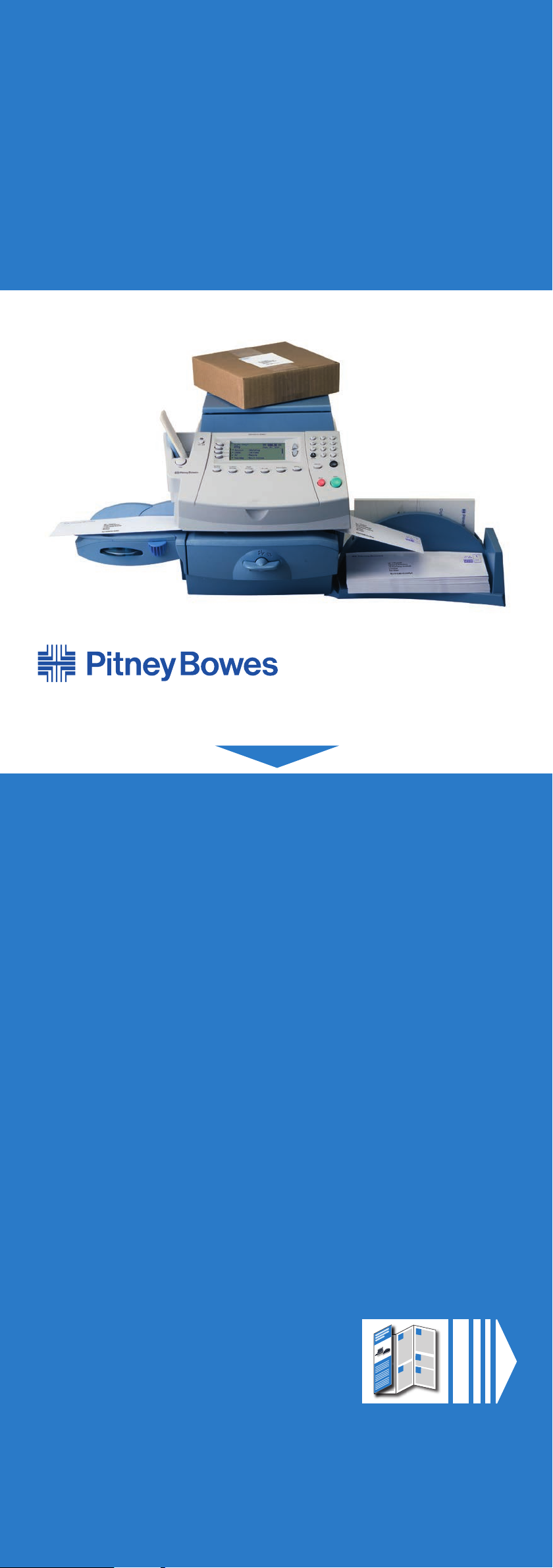
Franking machine
installation guide DM300M
Read now BEFORE you unpack your equipment
Continue reading below
Right, let’s get your franking
machine up and running quickly…
Let’s first get together the things you will need:
• The box containing your new franking machine.
• A red letter from Royal Mail titled ‘Your Licence’.
If you have not received the letter from Royal Mail, do not go any
further with this installation. Please call Royal Mail Customer
Services on 08457 950950. If they ask you for the franking machine
serial number, it can be found on a label on the outside of the box.
If you have everything you need, check that the serial numbers on
your box and the letter from Royal Mail are identical. If they are,
continue to work through this set-up. If not, call Pitney Bowes on
08444 992 992.
Installation requires contact with our Data Centre. Please only
attempt installation during the opening hours of 8am to 8pm
weekdays or 8am to 5pm weekends and public holidays.
We all know that different people work in different ways, so we’ve
provided two alternative methods that you can use to install your
franking machine, depending on your preference:
• This paper guide Open the guide
fully
steps 1 - 10.
• An online guide A step-by-step guide with helpful videos. Go to
www.pitneybowes.co.uk/dm300minstall
and click on the
‘installation guide’ link.
and follow
7
5
8
9
6
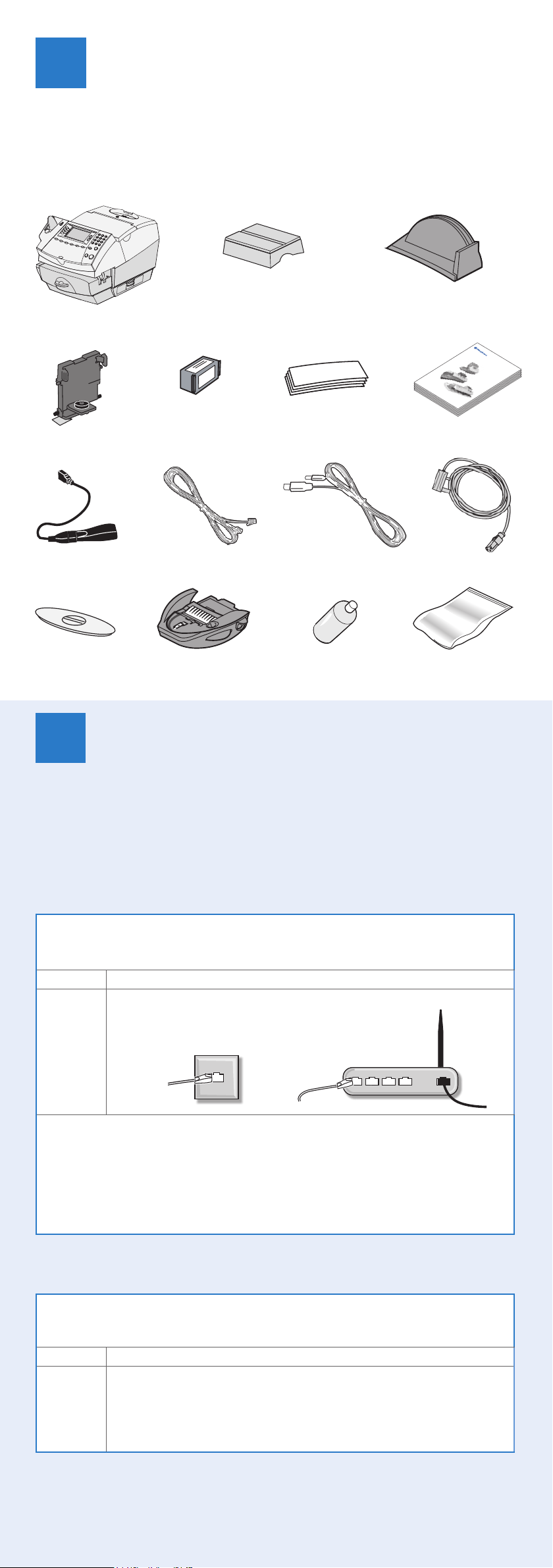
1 Open the box and unpack
1
Here’s a diagram and explanation of the items you should find in your box, if
anything is missing give us a call on 08444 992992. Depending on how you install
your franking machine, you might not need all of these items.
If you have any problems during this installation, refer to ‘Troubleshooting’
overleaf.
Franking Machine Scale Stacker
Print Head (in
plastic packaging)
Network
Adapter
Scale
Connector Cover
Blue ink
Cartridge
LAN (network)
Cable
Moistener
Postage Meter
Tape Strips
USB Cable
Sealing Solution
Operating Guide
Digital Mailing System
DM300c, DM400c & DM475 series
Operator Guide
UK and ROI Version
Power Cord
INVIEW Kit
Package contains USB memory
stick and other components
Decide where to site your
2
system and how to connect it
Please DO NOT connect power until instructed.
Your franking machine has to connect to the Pitney Bowes Data Centre to add
postage funds, get software updates, and carry out the required Royal Mail
updates for MailMark™.
This connection is made via the internet using your LAN (network). This provides a
constant connection for ease of use and trouble free communications.
LAN (Network) Connection
You can use a suitably configured network connection (LAN) that gives access to the
internet. Pitney Bowes strongly advises LAN connection.
Benefits Requirements
Fastest.
Always
connected.
Ease of
use.
A standard (RJ45) network connection on your router (as found in a normal
domestic wired setup) or an active network wall socket.
The technical stuff...
For plug-and-play setup, the connection must use DHCP (automatic configuration), be
open to all HTTPS traffic and must NOT be using a PROXY server.
If you’re unsure about the requirements for LAN connection or you are using a proxy server,
our online LAN guide can help. Go to www.europe.pb.com/docs and enter the code 8026 to
download the guide.
Wireless networking is not covered in this document. If you wish to connect usingf Wi-Fi,
please contact Pitney Bowes.
As a backup and only if you cannot provide a direct connection to your network,
you can use the free Pitney Bowes PC Meter Connect™ (PCMC) software to
connect via any PC with an internet connection.
PCMC Connection (Internet connection via your PC)
If you have a PC with an internet connection nearby, you can install the free Pitney Bowes
PC Meter Connect™ (PCMC) software and use the PC’s internet connection.
Benefits Requirements
Backup
connecton
method if
LAN not
possible.
If you cannot meet the requirements of either connection method, refer to
Troubleshooting overleaf.
You must also ensure that the franking machine has a constant power supply and
you have space around it to work.
Requires a PC with an active internet connection to be nearby and turned
on.
The PC must run Windows Vista or 7 and have Pitney Bowes PCMC software
installed.
PCMC is not available for Mac.
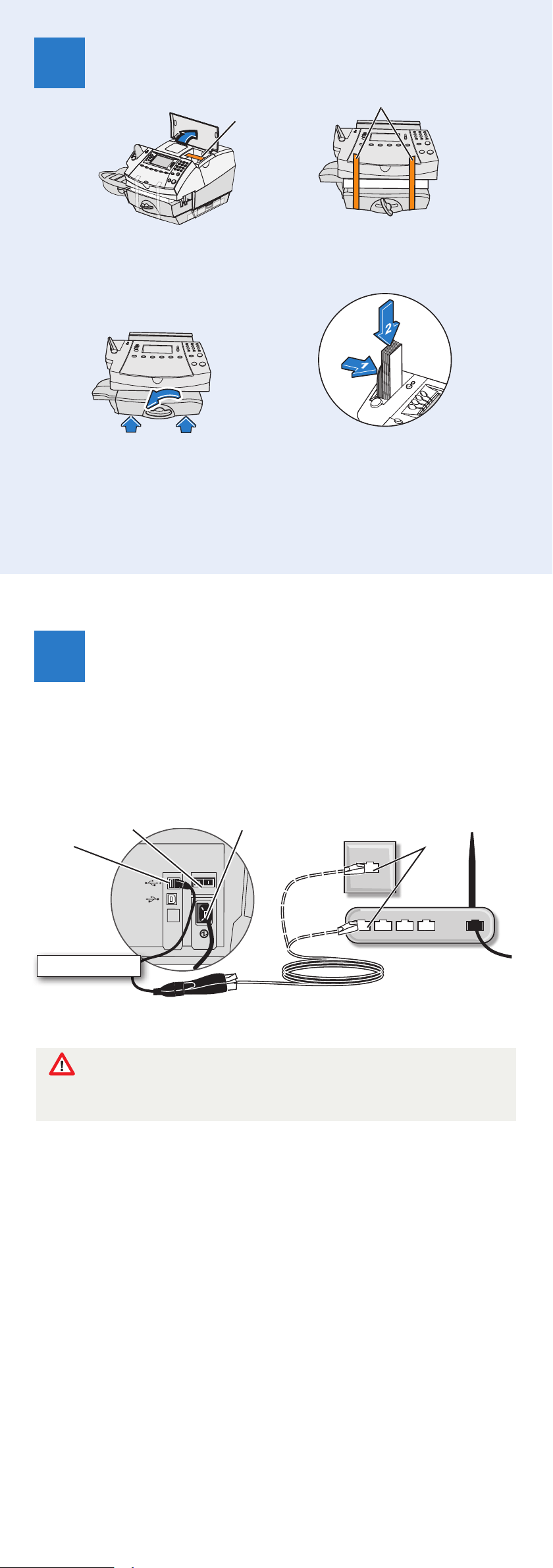
3. Prepare Your Machine
3
Tape
Tape
3.1 Open ink access
cover and remove
tape and shipping
material.
2
1
1
3.3 Close feed
deck by lifting
it and rotating
clearance lever
anticlockwise.
1
1
3.2 Remove shipping
foam and tapes.
3.4 Push the tape lever
to the right and drop
tapes into the slot.
The printable side of
the tape should be
facing towards the
right.
3. Connect to the outside world
4
Follow the relevant section below for the connection method you‘ve chosen:
4a. LAN (network) connection
Connect the franking machine to your network as shown below:
USB
connection
Rear of machine
Power switch
Power connector
Network Adapter
Network connection
on router or network
wall socket
Network
Cable
WARNING: Always plug the equipment into a properly grounded wall
outlet. The socket outlet should be near the equipment and should be easily
accessible. Use the mains lead supplied with your equipment.
Plug the power cord into a convenient outlet and into the machine. Turn the power
switch ON.
When power is turned on, you should see either the 10 or 100 indicator on
the network adapter light and the ACT indicator may also flash. If none of the
indicators light, check your router/network socket is working correctly before
proceeding with step 5.
4b. PCMC Connection (Internet connection via your PC)
Before you connect your franking machine to your PC, you need to install our FREE
PC Meter Connect™ software. To do this, you must have administrator rights on
your PC which may require you to contact your IT department. Please note that the
software is not Mac compatible.
To install, visit www.europe.pb.com/PCMeterConnect/setup.exe and choose the
‘Run’ option. Select ‘English (United Kingdom)’ as your installation language and
follow the on-screen instructions. This process installs the software and tests your
franking machine connection.
When complete, return to step 5 of this guide to complete the franking machine
installation.
