Pitney Bowes DM1100 User Manual
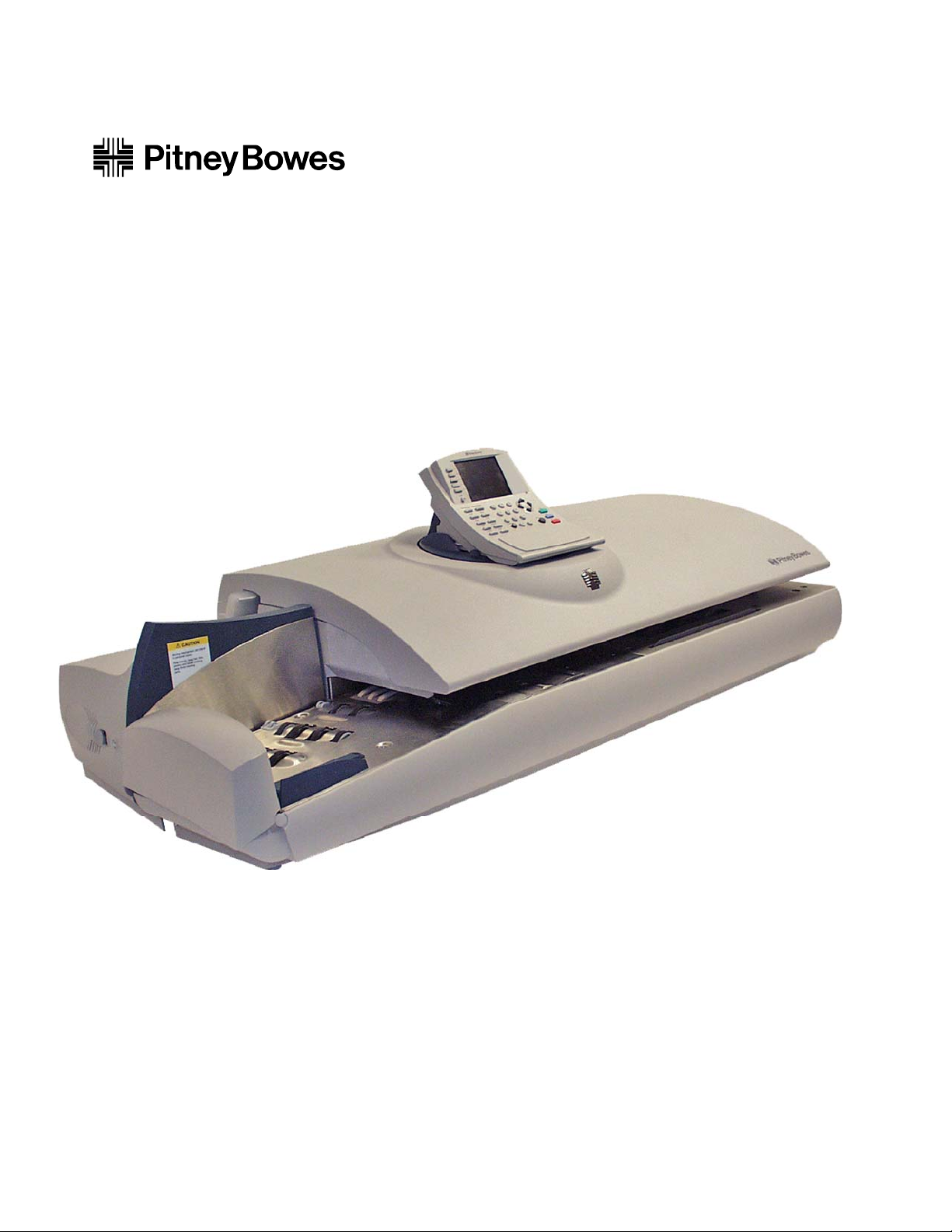
Operator Guide
US English Version
DM1100™
DM Series
™
Digital Mailing System
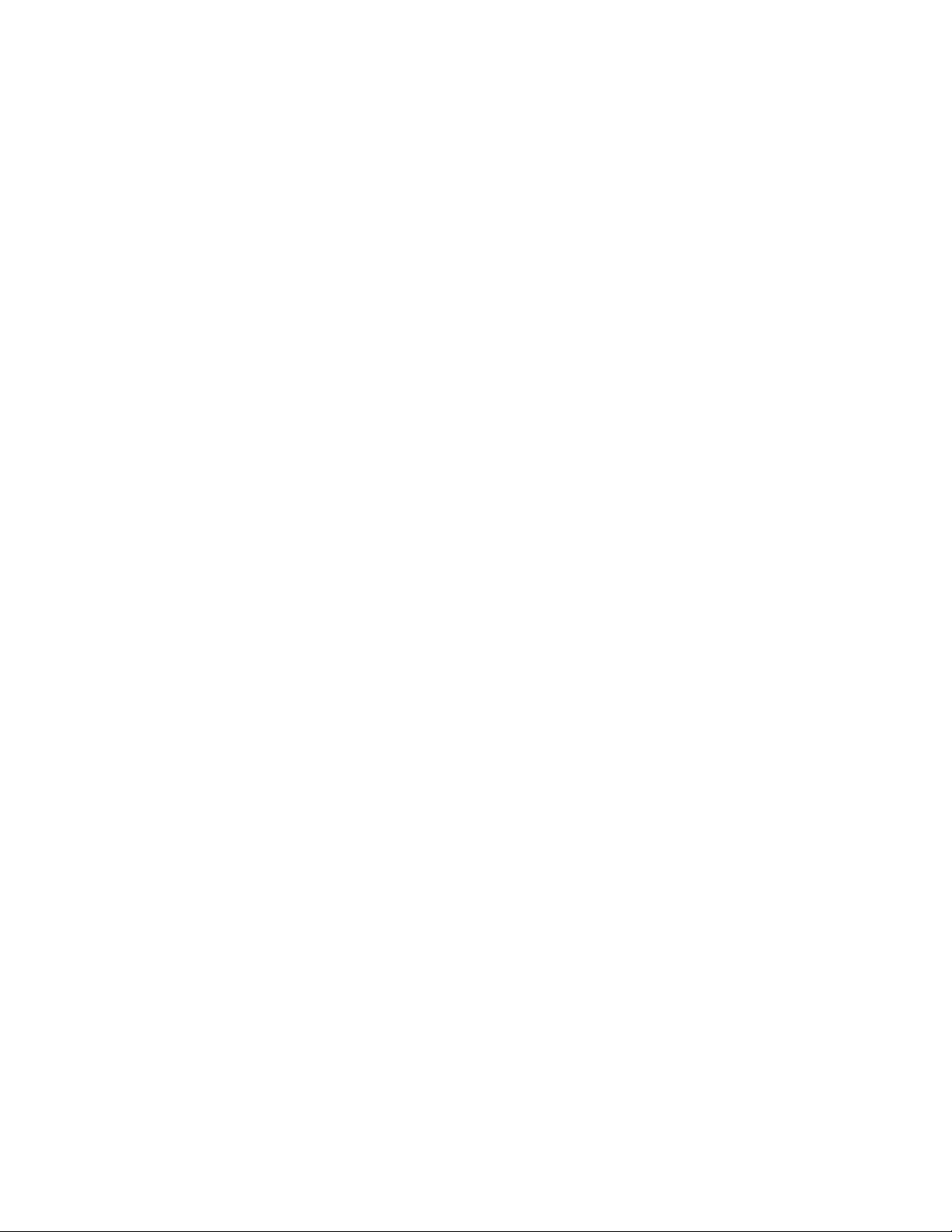
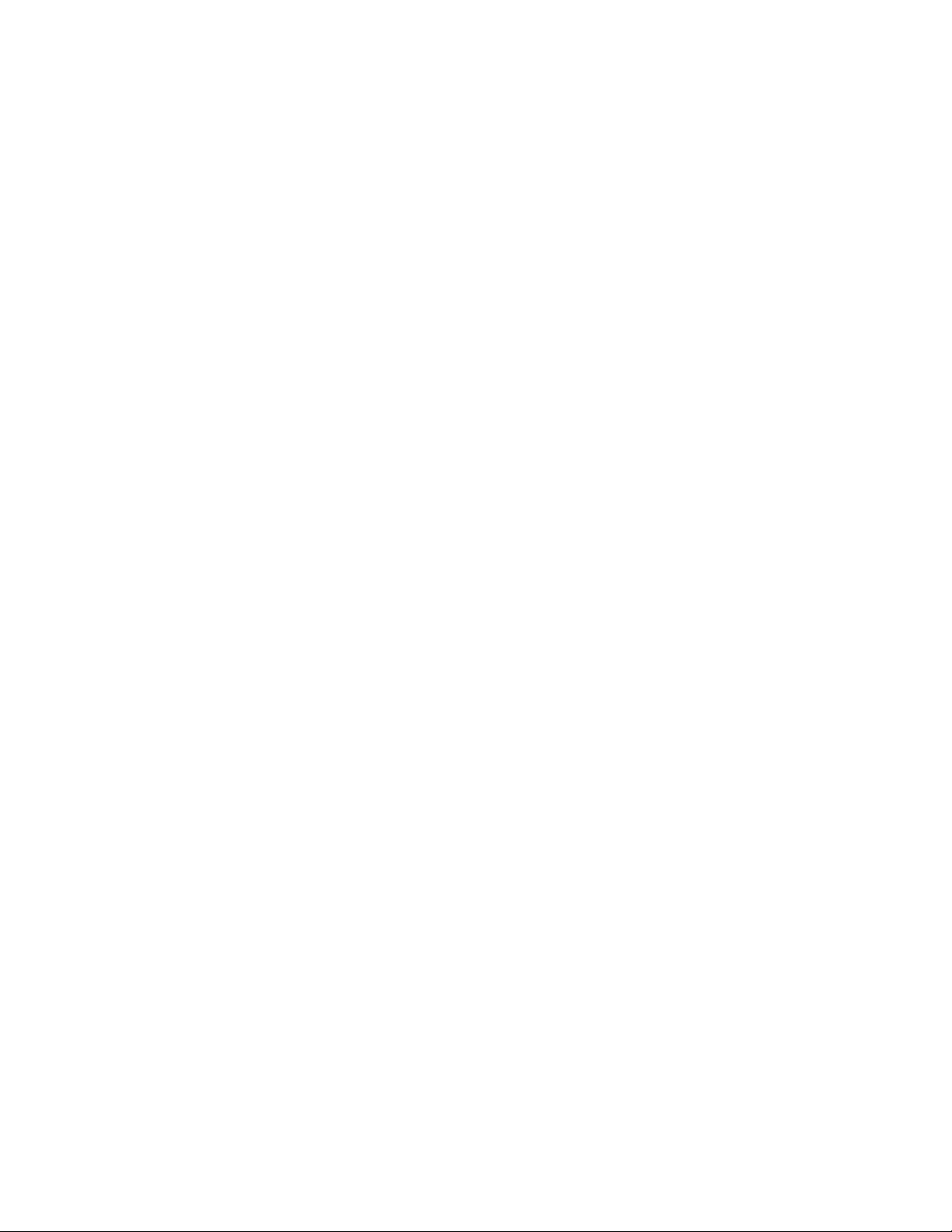
SV62146 Rev. D ©2009 Pitney Bowes Inc.
All rights reserved. This book may not be reproduced in whole or in part in any fashion or stored in a
retrieval system of any type or transmitted by any means, electronically or mechanically, without the
express, written permission of Pitney Bowes.
We have made every reasonable effort to ensure the accuracy and usefulness of this manual; however, we cannot assume responsibility for errors or omissions or liability for the misuse or misapplication of our products.
Due to our continuing program of product improvement, equipment and material specifica tions as well
as performance features are subject to change without notice. Your postage meter may not have
some of the features described in this book.
AccuTrac, Ascent, DM1100, DM Series, E-Z Seal, IntelliLink, WEIGH-ON-THE-WAY (W-O-W®) Postage By Phone, INVIEW and Pitney Bowes Supply Line are trademarks or registered trademarks of
Pitney Bowes Inc. All other trademarks are trademarks or registered trademarks of the respective
owners.
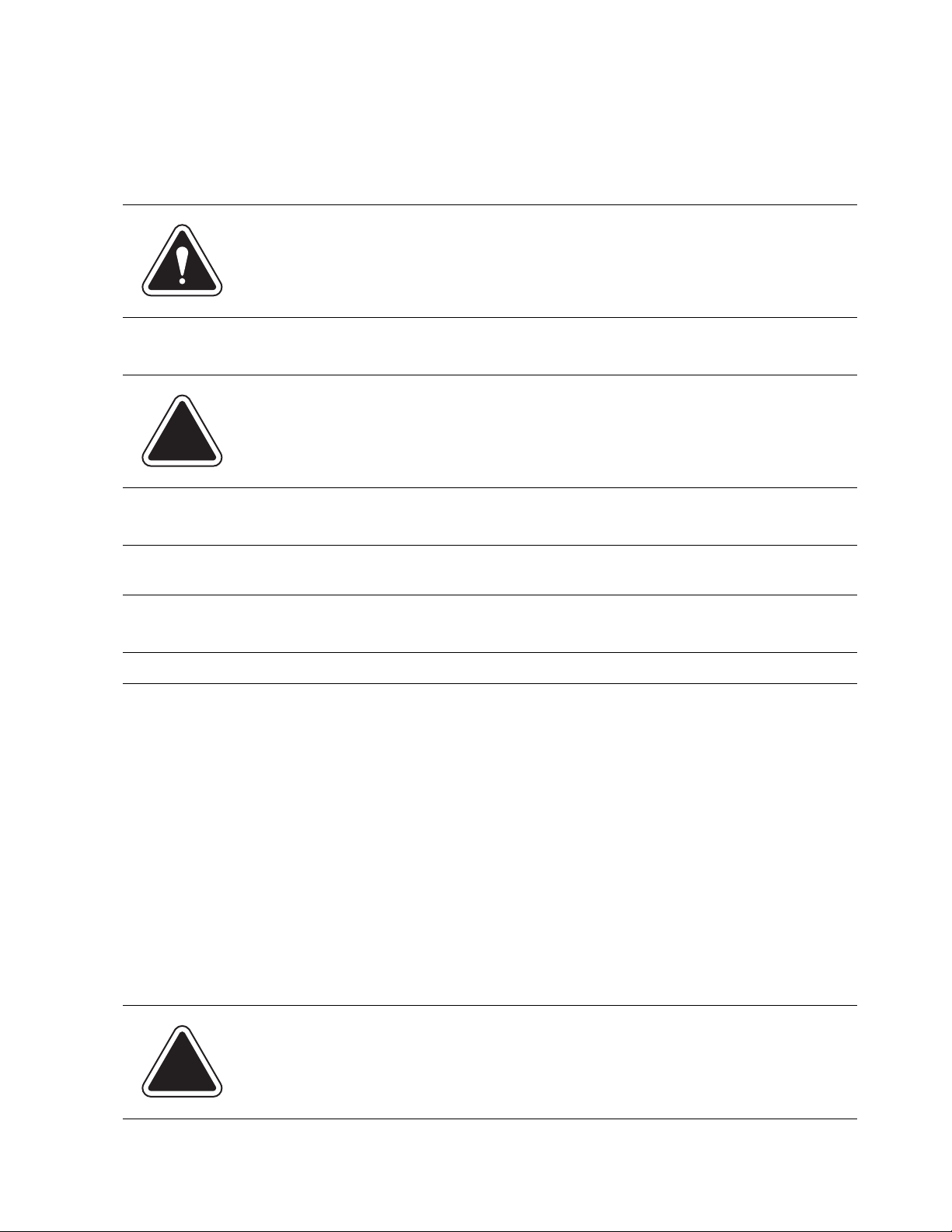
Alerting Messages
Various messages are used throughout this guide to alert you to potentially hazardous or error causing conditions. These messages are as follows:
WARNING! Alerts you to conditions or practices that could cause serious injury.
CAUTION: Alerts you to conditions or practices that could cause damage to the
equipment or to the material being run.
IMPORTANT: Alerts you to conditions or practices that could adversely affect equipment operation if
instructions are not followed exactly.
NOTE: Provides a comment or explanation of the associated topic.
FCC Compliance
This equipment has been tested and found to comply with the limits for a Class A digital device, pursuant to part 15 of the FCC rules. These limits are designed to provide reasonable protection against
interference when the equipment is operated in a commercial environment. This equipment gener
ates, uses, and can radiate radio frequency energy and, if not installed and used in accordance with
the instruction manual, may cause interference to radio communications. Operation of this equip
ment in a residential area is likely to cause interference, in which case the user will be required to correct the interference at his own expense.
Use only a shielded interface cable to operate this equipment with a scale or other peripheral device
-
-
CAUTION: Changes or modifications to this equipment not expressly
approved by the party responsible for compliance (Pitney Bowes) could void
the user’s authority to operate the equipment.
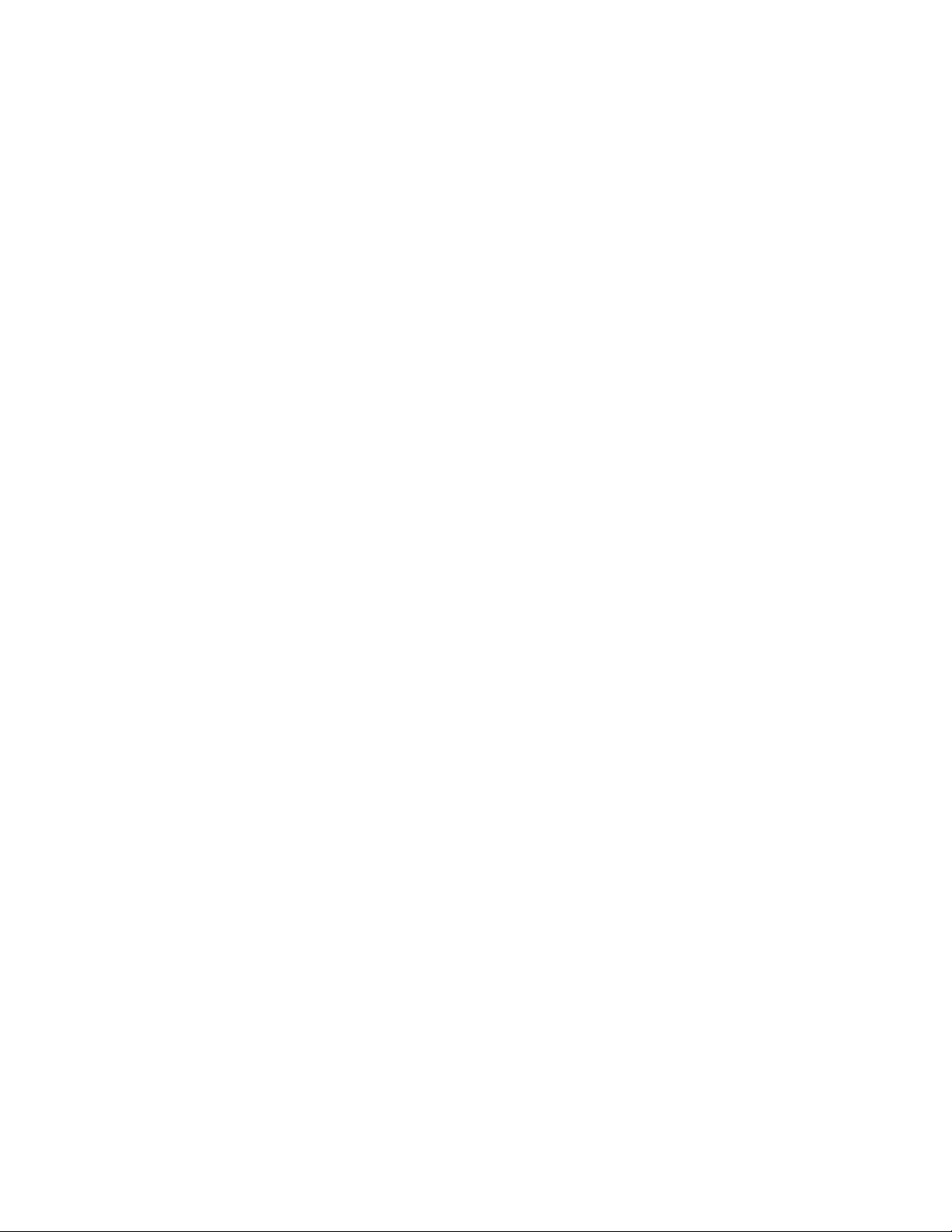
FCC Compliance of Modem
This equipment complies with Part 68 of the FCC rules and the requirements adopted by the ACTA.
On the bottom of the IntelliLink® Control Center is a label that contains, among other information, a
product identifier in the format US:AAAEQ##TXXXX. If requested, this number must be provided to
the telephone company.
This equipment is designed to be connected to a Facility Interface Code 02LS2 network with RJ11C
network interface.
A plug and jack used to connect this equipment to the premises wiring and telephone network must
comply with the applicable FCC Part 68 rules and requirements adopted by the ACTA. A compliant
telephone cord and modular plug is provided with this product. It is designed to be connected to a
compatible modular jack that is also compliant. See installation instructions for details.
The ringer equivalence number (REN) is used to determine the number of devices that may be connected to a telephone line. Excessive RENs on a telephone line may resu lt in the d evices not ringing
in response to an incoming call. In most but not all areas, the sum of RENs should not exceed five
(5.0). To be certain of the number of devices that may be connected to a line, as determined by the
total RENs, contact the local telephone company. The REN for this product is part of the product
identifier that has the format US:AAAEQ##TXXXX. The digits represented by ## are the REN without
a decimal point (for example 03 is a REN of 0.3).
If this IntelliLink® Control Center causes harm to the telephone network, the telephone company will
notify you in advance that temporary discontinuance of service may be required. But if advance
notice isn’t practical, the telephone company will notify you as soon as possible. Also, you will be
advised of your right to file a complaint with the FCC if you believe it is necessary.
The telephone company may make changes in its facilities, equipment, operations, or procedures
that could affect the operation of the equipment. If this happens the telephone company will provide
advance notice in order for you to make necessary modifications to maintain uninterrupted service.
If trouble is experienced with this IntelliLink® Control Center please cont act the help desk for rep air or
warranty information. Refer to the Pitney Bowes Contact Information List in this guide for the number
of the help desk. If the equipment is causing harm to the telephone network, the telephone company
may request that you disconnect the equipment until the problem is resolved. This equipment is not
intended to be repaired by the customer (user).
Connection to party-line service is subject to state tariffs. Contact the state public utility commission,
public service commission, or corporation commission for information.
If the installation site has specially wired alarm equipment connect ed to the telephone line, ensure the
installation of this IntelliLink® Control Center does not disable the alarm equipment. If you have
questions about what will disable alarm equipment, consult your telephone company or a qualified
installer.
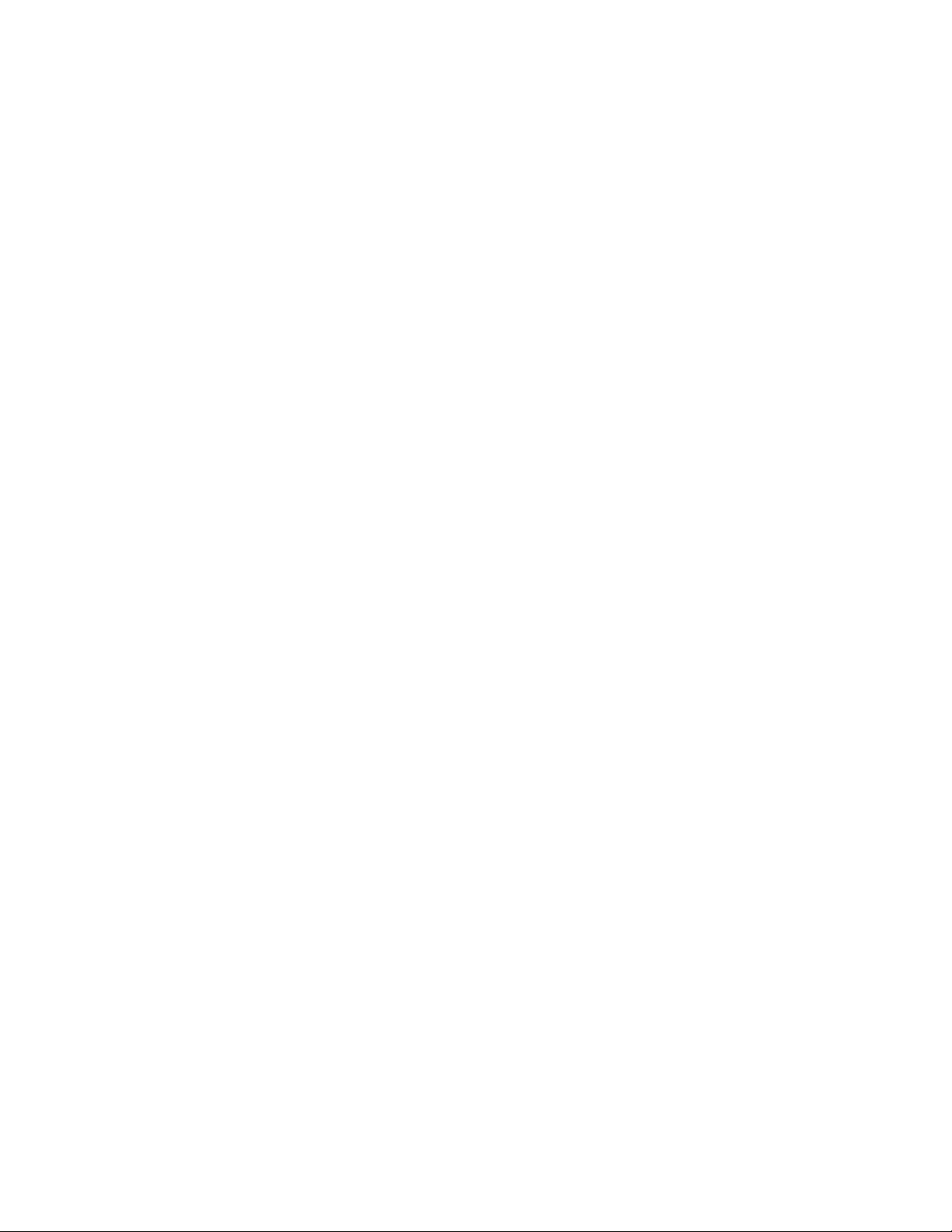

T able of Contents
Pitney Bowes Contact Information List
Chapter 1 - Read this First
Chapter 2 - Meet the DM Series™ Digital Mailing System
Chapter 3 - Mail in a Minute
Chapter 4 - Running Mail
Chapter 5 - Mailing System Setup
Chapter 6 - Adding Postage
Chapter 7 - INVIEW™ Accounting
Chapter 8 - Reports
Chapter 9 - Maintaining and Updating
Chapter 10 - Troubleshooting
Chapter 11 - Supplies and Options
Chapter 12 - Specifications
Appendix A - Glossary
Index
SV62146 Rev. D
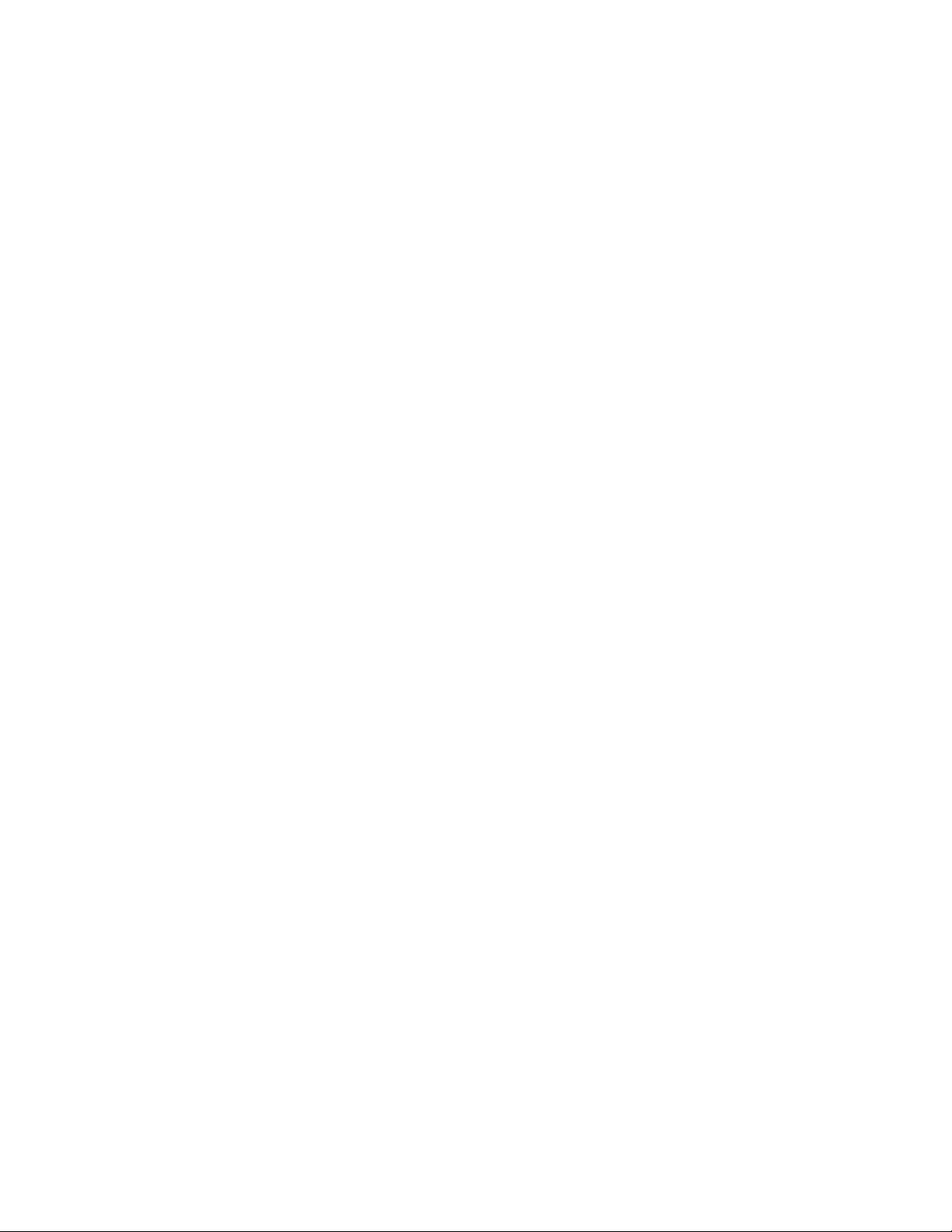
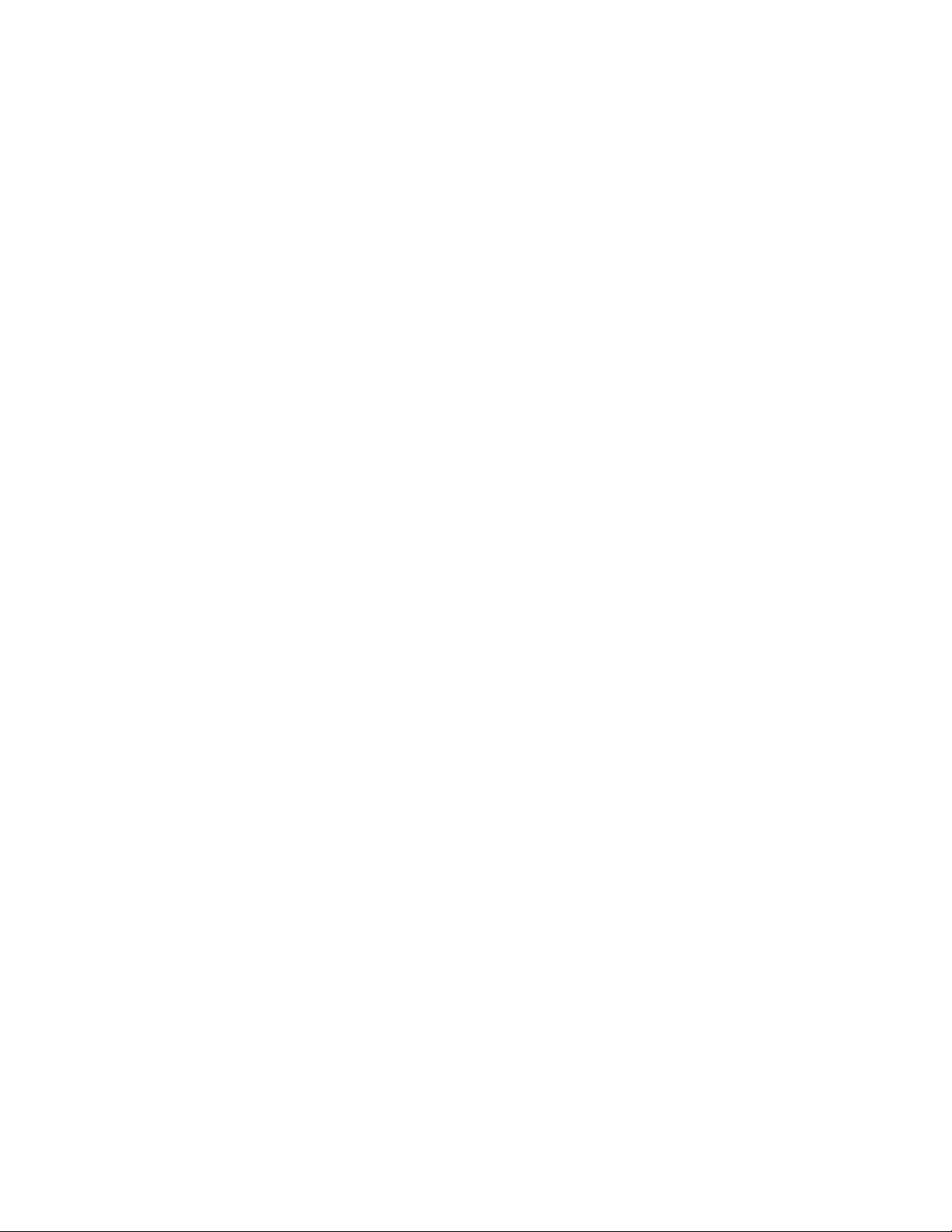
Pitney Bowes Contact Information List
PB Web Sites • For frequently asked questions, go to:
http://www.pb.com
• To place requests for service or training, go to:
http://www.pb.com and click on My Account.
• To order PB supplies and accessories, go to:
http://www.pb.com and click on Online Store.
• To view and pay invoices online, go to:
http://www.pb.com and click on My Account.
• To view inventory, go to:
http://www.pb.com and click on My Account.
• To add postage to your Postage By Phone® Meter Payment System
account, go to:
http://www.pb.com and click on Add Postage to Your Meter.
Our Help Desk For direct questions, call: 1.800.522.0020. Customer Service Represen-
tatives are available Monday through Friday, 8AM - 8:00PM EST.
Postage By
To contact, call 1.800.243.7800
Phone® System
Pitney Bowes Supplies
To order Pitney Bowes approved supplies, call our PB Supply Line™ at
1.800.243.7824.
SV62146 Rev. D
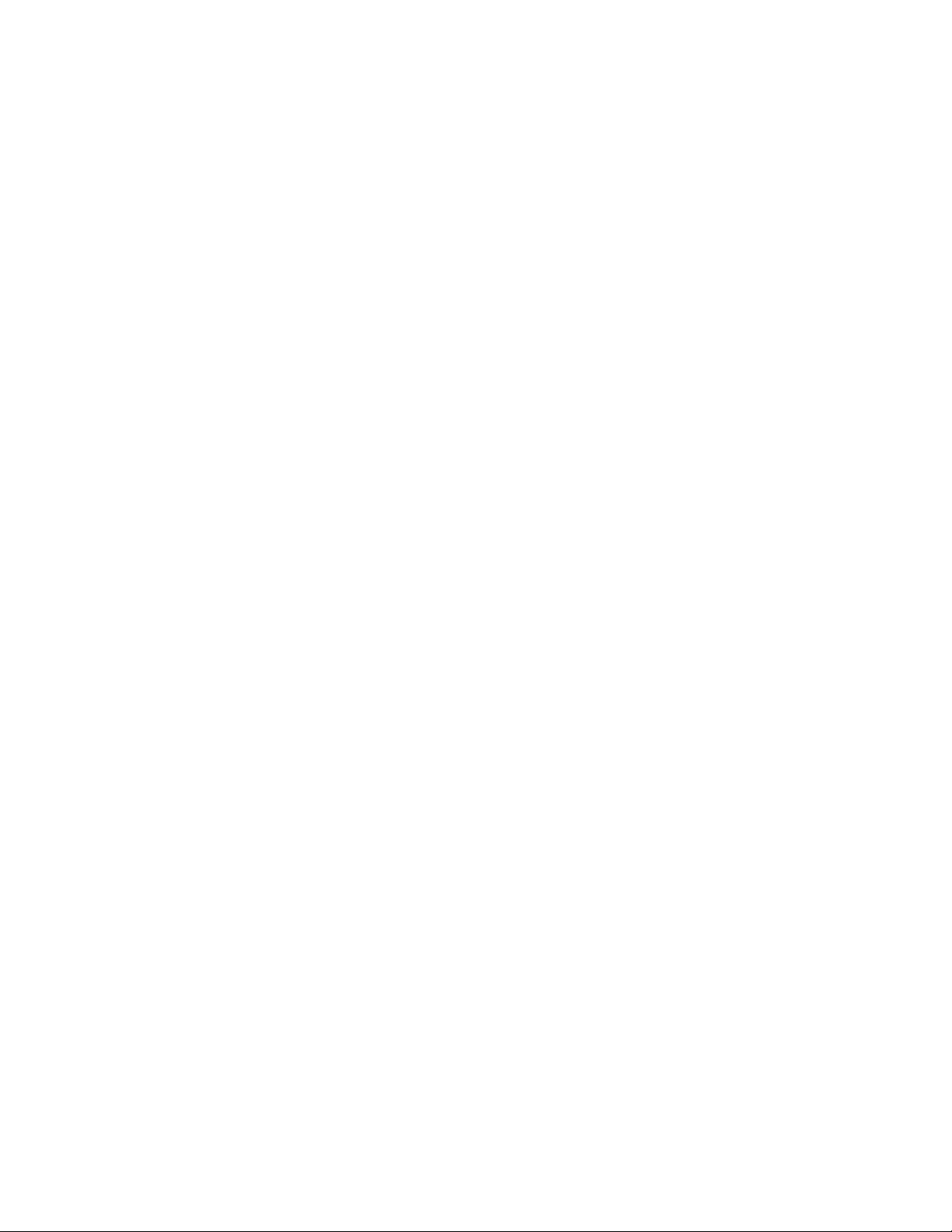
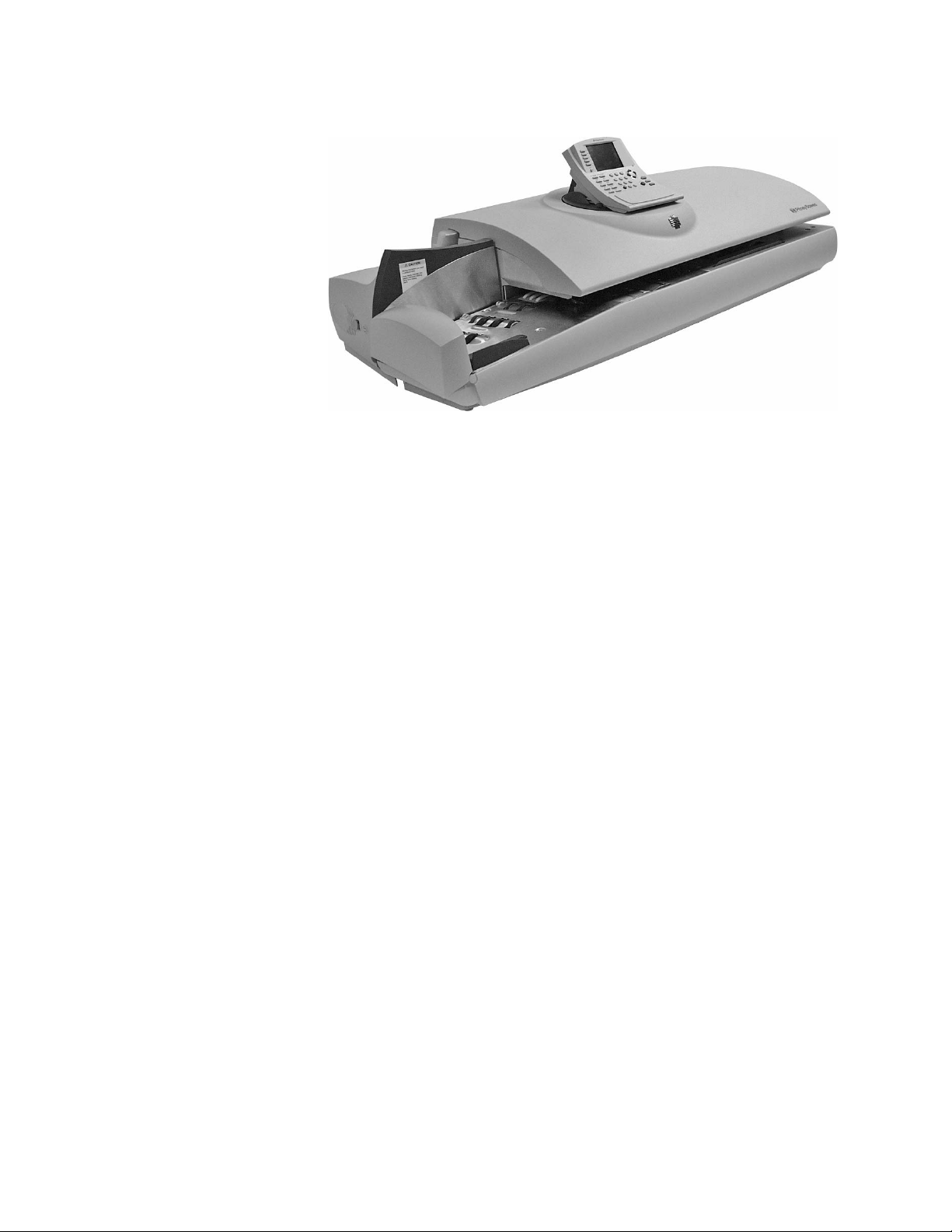
1 • Read This First
What’s in this Guide.............................................................................1-2
Other Information.................................................................................1-2
What You Need to Know......................................................................1-3
Safety Requirements............................................................................1-3
Important Information About Powering Off Your DM Series™ Digital
Mailing System.....................................................................................1-6
SV62146 Rev. D
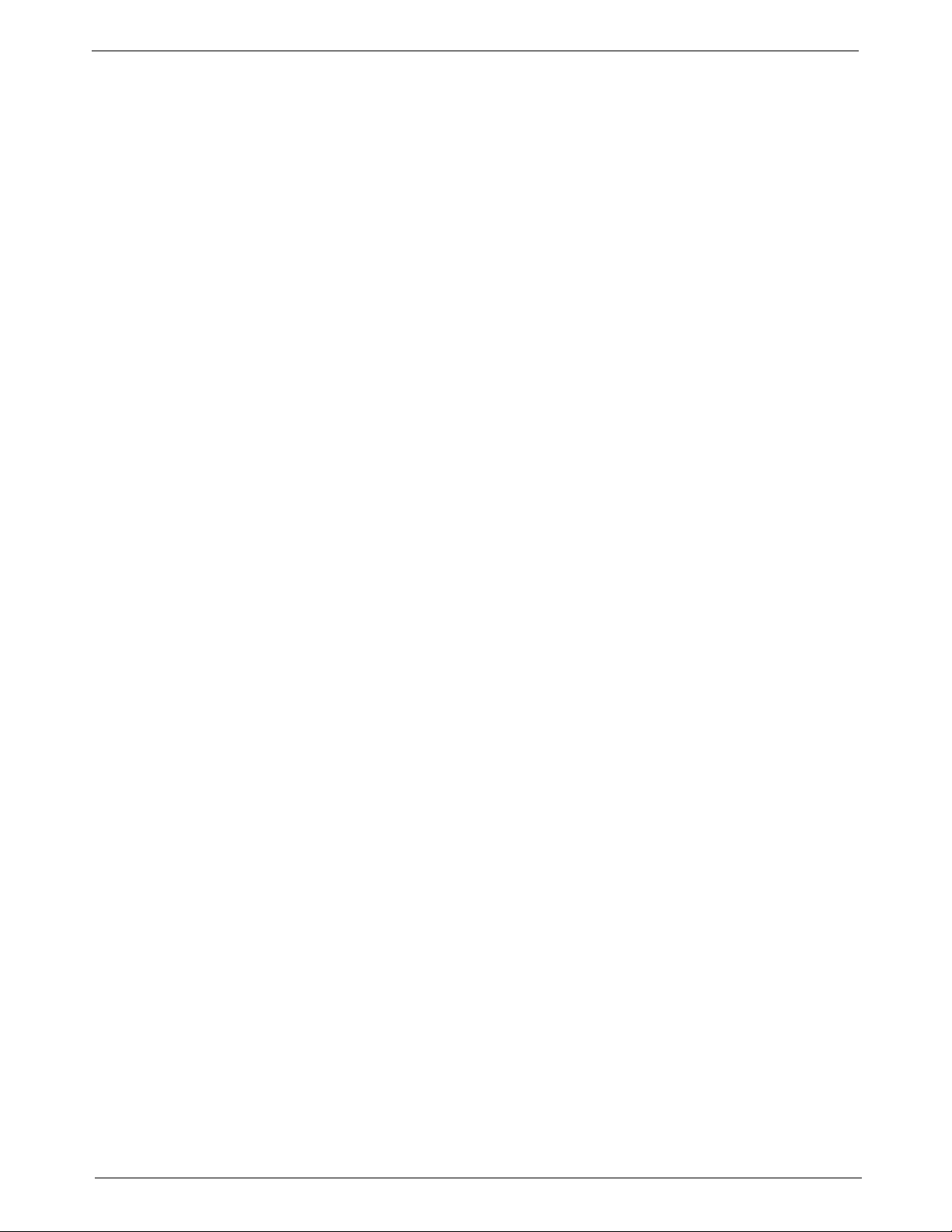
1 • Read This First
What’s in this Guide
Chapter 1 - Read this First contains important information about USPS
requirements and equipment and telephone safety precautions.
Chapter 2 - Meet the DM Series™ Digital Mailing System gives an over-
view of the mailing system and the location of each control and machine
feature. Please read this section carefully. It provides a foundation for the
instructions in later sections of this book.
Chapter 3 - Mail in a Minute explains the basics of running mail on your
system. By following these instructions, you will be able to run mail quickly.
Chapter 4 - Running Mail explains how to run mail in the different mail
modes as well as when to use the various options.
Chapter 5 - Mailing System Setup provides step-by-step instructions for
customizing your mailing system to suit your needs.
Chapter 6 - Adding Postage explains how to add postage funds to your
postage meter (Postal Security Device) using the Pitney Bowe s Postage By
Phone® Meter Payment system.
Chapter 7 - INVIEW™ Accounting explains how to use the INVIEW™
Accounting feature to track postage.
Chapter 8 - Reports explains the different types of reports available and
how to print them.
Other
Information
Chapter 9 - Maintaining and Updating explains how to check the quality
of the meter stamp and how to take care of the moistener and t ape feeder. It
also tells you how to add features and update postal rates and carriers.
Chapter 10 - Troubleshooting contains a list of problems you may
encounter while using your mailing system.
Chapter 11 - Supplies and Options lists the supplies available for your
system and how to order them.
Chapter 12 - Specifications contains the specifications fo r the mailing system and mailing materials.
Appendix A - Glossary defines mailing terms used throughout this operator guide.
This section describes other sources of information available for the
DM Series™ Digital Mailing System.
• Quick Reference Cards - Much of the information contained in the
Operator guide, such as how to set postage, process mail, or clear jams
is summarized in the Quick Reference Card Set. The cards are located
in a slot in the Stacker module of your system.
• Our Help Desk - For a list of the Pitney Bowes web sites, refer to the
Pitney Bowes Contact Information List located at the front of this guide.
1 - 2 SV62146 Rev. D
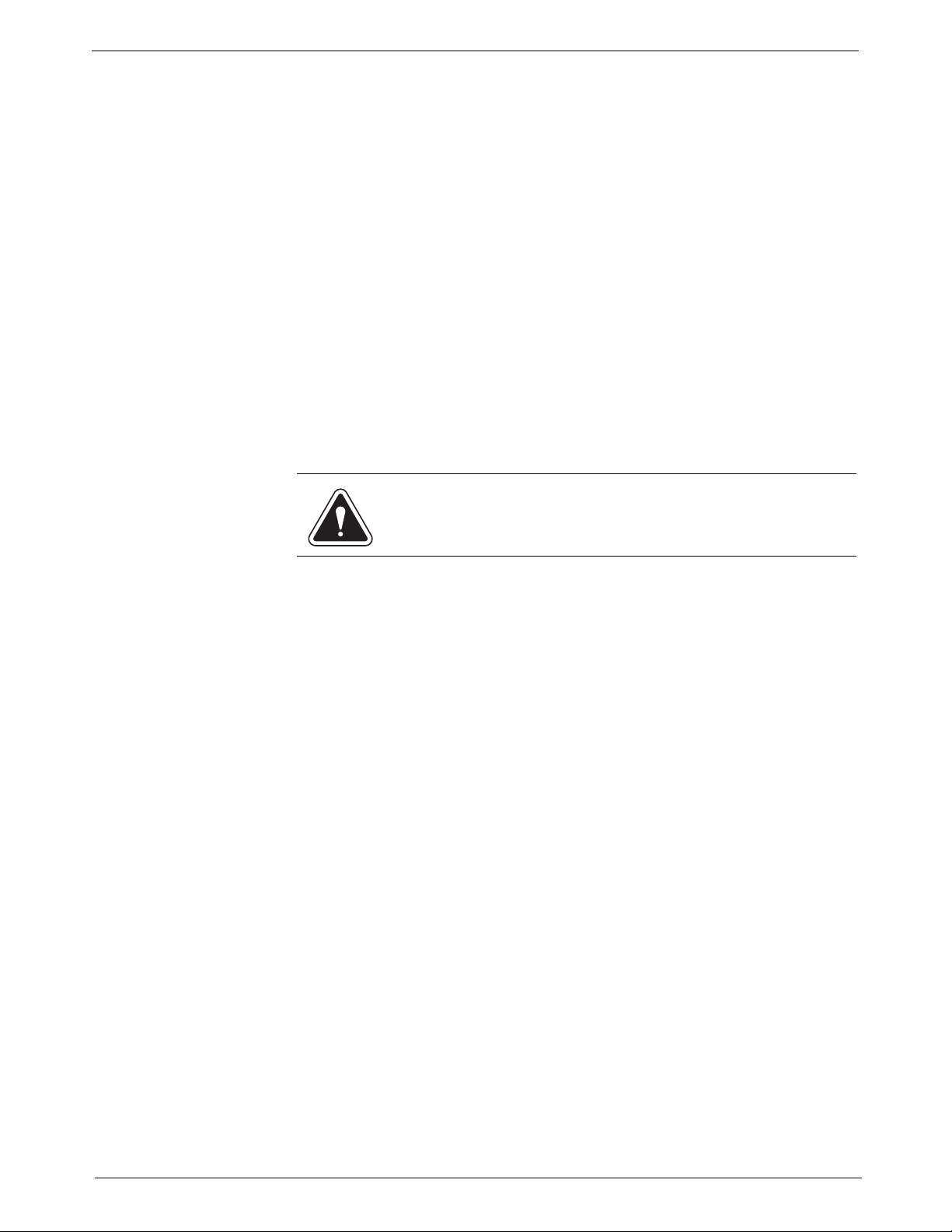
DM1100™ Digital Mailing System Operating Guide
WARNING! Follow normal safety precautions for all office equipment whenever using your mailing system.
What You Need to Know
USPS Requirements
Safety Requirements
Since your postage meter (Postal Security Device) is licensed by the United
States Postal Service (USPS), you must follow a few basic requirements.
• Mail must have the correct date and postage amount in the meter
stamp.
• Metered mail must bear the ZIP Code location of the post office where
the postage meter (Postal Security Device) is registered.
• If you move to another ZIP Code location, you must update the ZIP
Code. You can do this by calling Postage by Phone®.
• Each time you refill your postage meter (Postal Security Device)
through the modem or LAN, the Postage By Phone® Meter Payment
System computer automatically performs a postal inspection. If the
postage meter in your mailing machine has not detected a modemor
LAN refill transaction at certain intervals, the message “Inspection
Required” appears on the main screen of the IntelliLink® Control Cen
ter. (The system will then prompt you to connect to Pitney Bowes and
perform an inspection.)
• The postage tape you use must meet USPS specifications.
-
Read all instructions before you attempt to operate the machine. Use
the equipment only for its intended purpose.
• Use only Pitney Bowes approved supplies, in particular aerosol dusters.
Improper storage and use of aerosol dusters or flammable aerosol dust
ers, can cause an explosive-like condition that could result in a personal
injury and/or property damage. Never use aerosol dusters labeled flam
mable and always read instructions and safety precautions on the
duster container label.
• Use the power cord supplied with the machine an d plug it into a properly
grounded wall outlet located near the machine and easily accessible.
Failure to properly ground the machine can result in severe personal
injury and/or fire.
• The power cord wall plug is the primary means of disconnecting the
machine from the AC supply.
• Do not remove the power cord's ground pin and do not use a ground
adapter.
• Make sure the area in front of the power outlet is free of obstruction.
• DO NOT route the power cord over sharp edges or trap it between
pieces of furniture. Make sure there is no strain on it.
• To reduce the risk of fire or electrical shock, DO NOT attempt to remove
covers or disassemble the equipment. The housing encloses hazardous
parts. If any components are dropped or otherwise damaged, report
such damage to your Pitney Bowes customer service representative.
• Keep fingers, long hair, jewelry, neck ties, and loose clothing away from
moving parts at all times.
• When removing jammed material, avoid using too much force to prevent
personal injury and damaging equipment.
• To prevent overheating do not cover system vent openings.
SV62146 Rev. D 1- 3
-
-
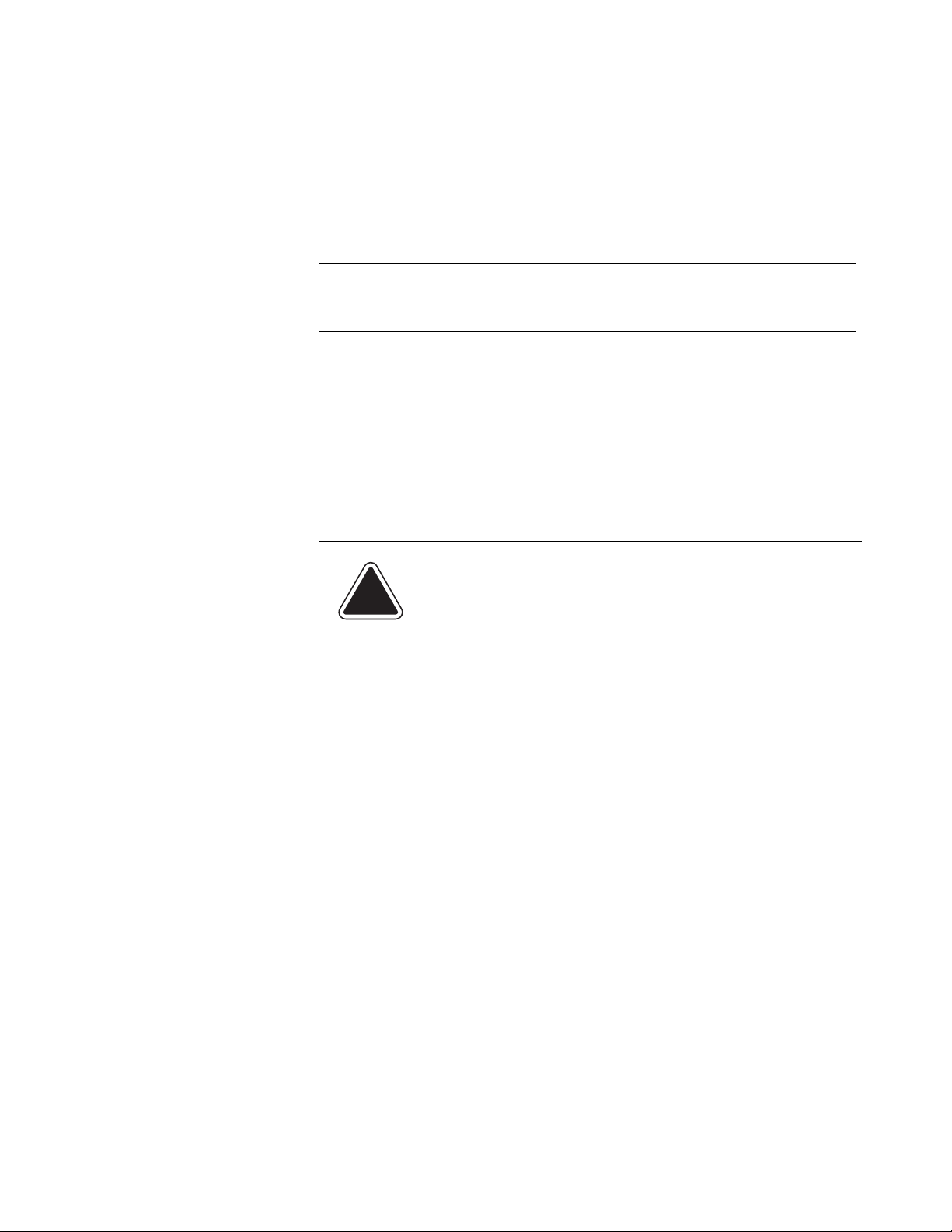
1 • Read This First
• When lifting covers, wait for all parts to stop moving before placing
hands near feeder path or printer.
• Do not remove covers as they enclose hazardous parts that should only
be accessed by a Pitney Bowes Service Representative.
• Use only Pitney Bowes approved supplies, e.g., inks, tapes, and cleaners. Call the Pitney Bowes Supply Line™ listed in the Pitney Bowes
Contact Information List at the front of this guide.
• Always follow the specific occupational safety and health standards prescribed for your workplace.
NOTE: Your mailing system requires annual cleaning by a Pitney Bowes
service representative. For continued safe operation, contact your local Pit
ney Bowes office for a scheduled cleaning
-
If you use an AC adapter to power the meter when it is off the mailing
machine base:
• Use only the AC adapter designed specifically for the IntelliLink® Control Center. Third-party AC adapters may damage the IntelliLink® Control Center.
• To protect against electrical shock, plug the AC adapter into a properly
grounded power outlet.
• Do not route the AC adapter cable over sharp edges or trap between
furniture.
CAUTION: In case of an ink spill, leaking ink or excessive ink
accumulation, immediately power down and disconnect the
power cord from the wall plug and call your local Pitney
Bowes office for a cleaning.
The IntelliLink® Control Center and its built-in postage meter (Postal Security Device) connect directly to analog telephone lines. For your protection
we urge you to follow basic safety precautions to reduce the risk of fire,
electric shock and injury to persons, as well as the following:
• Never connect telephone wiring during a lightning storm.
• Disconnect the meter telephone line during a lightning storm.
• Avoid using a telephone or equipment that connects to a telephone line
during an electrical storm; there may be a remote risk of electrical shock
from lightning.
• Never install telephone jacks in wet locations.
• Do not use this product near water, for example, near a bath tub, wash
bowl, kitchen sink or laundry tub, in a wet basement or near a swimming
pool.
• Never touch non-insulated telephone wires or terminals unless the telephone line has been disconnected at the network interface.
• Use caution when installing or modifying telephone lines.
• Do not use the telephone or equipment connected to the telephone line
in the vicinity of a gas leak
1 - 4 SV62146 Rev. D
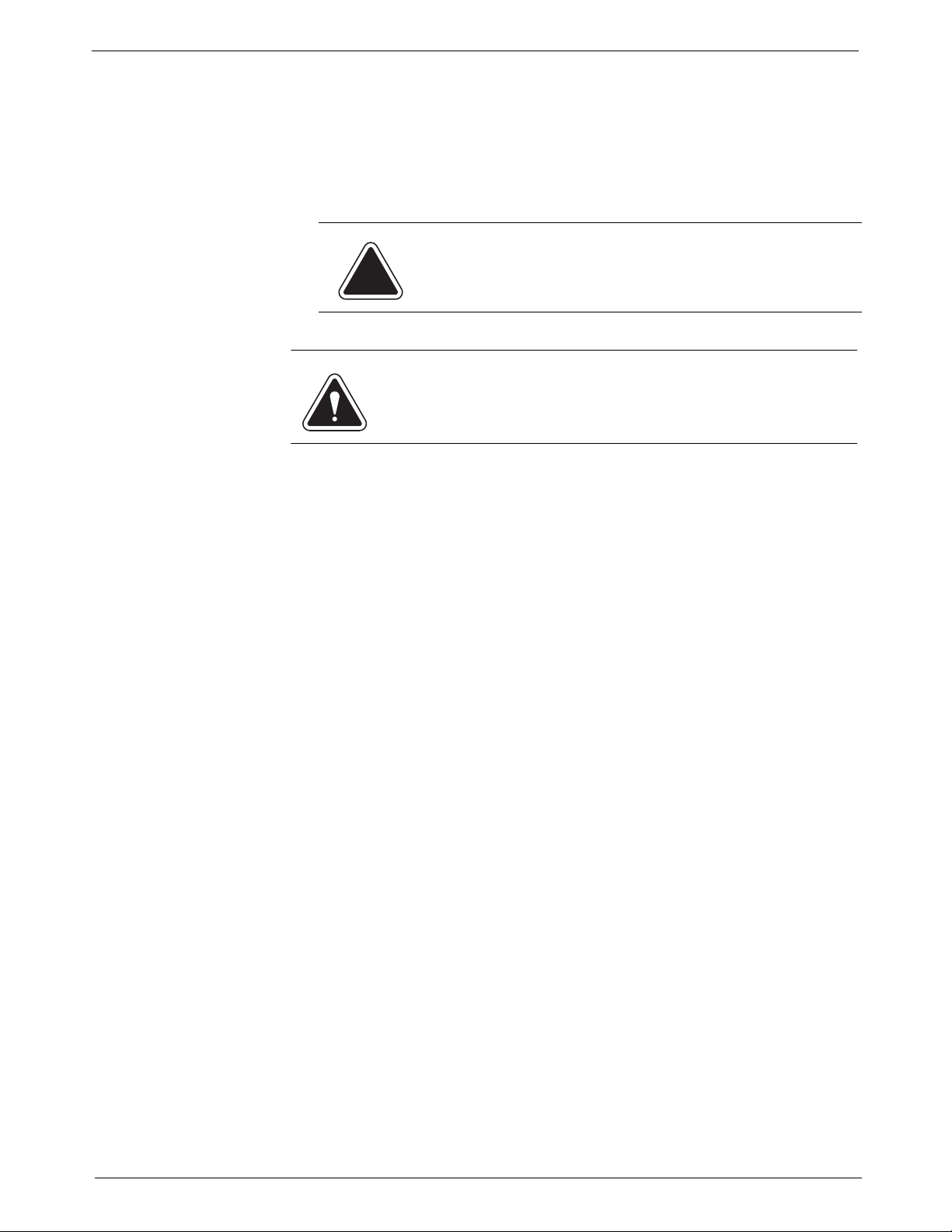
U7PS Power
WARNING! Follow normal safety precautions for all office equipment whenever using the Power Stacker.
Stacker
DM1100™ Digital Mailing System Operating Guide
• Do not connect your postage meter (Postal Security Device) to a digital
phone line. The device’s built-in modem is designed to work with an
analog phone line only. (Your fax machine is usually connected to an
analog phone line.) If you do not know if your line is digital, call your
phone provider for verification.
• Disconnect the telephone cord from the wall before removing the
IntelliLink® Control Center.
CAUTION: To reduce the risk of fire, use only the 26 AWG
telecommunication line cord supplied separately.
• Use only Pitney Bowes approved supplies, in particular aerosol dusters.
Improper storage and use of aerosol dusters or flammable aerosol dust
ers, can cause an explosive-like condition that could result in a personal
injury and/or property damage. Never use aerosol dusters labeled flam
mable and always read instructions and safety precautions on the
duster container label.
• To obtain Pitney Bowes supplies, please contact our Pitney Bowes Supply Line™. Material Safety Data Sheets can be obtained on the web or
from our Pitney Bowes Supply Line™. Refer to the Pitney Bowes Con
tact Information List at the front of this guide for phone numbers and
web site information.
• Use the power cord supplied with the machine an d plug it into a properly
grounded wall outlet located near the machine and easily accessible.
Failure to properly ground the machine can result in severe personal
injury and/or fire.
• Avoid touching moving parts or materials while the machine is in use.
Keep hands, loose clothing, jewelry and long hair away from all moving
parts.
• Do not remove covers. Covers enclose hazardous parts that should
only be accessed by properly trained service personnel. Immediately
report to Pitney Bowes Service any damaged or non-functioning compo
nents that renders the unit unsafe.
• Place the unit in an accessible location to allow for proper venting of the
equipment and to facilitate servicing.
• The power cord wall plug is the primary means of disconnecting the
machine from the AC supply.
• Do not use an adapter plug on the line cord or wall outlet.
• Do not remove the ground pin from the line cord.
• Avoid using wall outlets that are controlled by wall switches, or shared
with other equipment.
• Do not route the power cord over sharp edges or trapped between furniture.
• Ensure there is no strain on the power cord where it becomes jammed
between the equipment, walls or furniture.
-
-
-
-
SV62146 Rev. D 1- 5
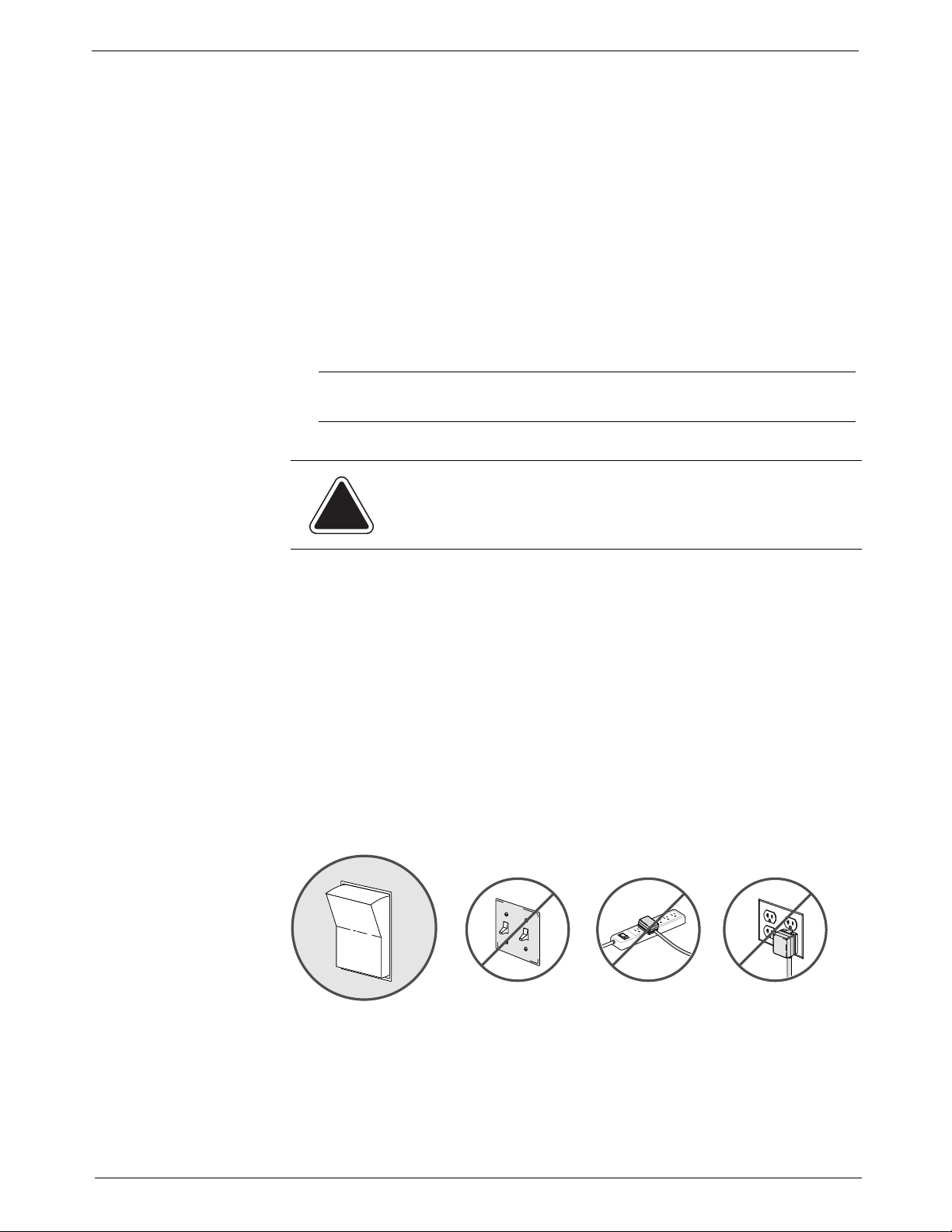
1 • Read This First
NO NONO
YES
OFF
ON
• Be certain the area in front of the wall receptacle into which the machine
is plugged is free from obstruction.
• To prevent overheating, do not cover the vent openings.
• Read all instructions before attempting to operate the equipment.
• Use this equipment only for its intended purpose.
If your stacker has an AC adapter to power the stacker:
• Use only the AC adapter designed specifically for the stacker and
shown in Chapter 11, Supplies and Options. Third-party AC adapters
may damage the stacker.
• To protect against electrical shock, plug the AC adapter power cord into
a properly grounded wall outlet.
Do not route the AC adapter cable over sharp edges or trap it between
furniture.
NOTE: Always follow the specific occupational safety and health st andards
for your workplace.
Important Information About Powering Off Your DM Series™ Digital Mailing System
Your DM Series™ Digital Mailing System is designe d to remain powered on
at all times. This is necessary so that the printer station can perform the
required maintenance it needs to maintain peak performance.
Your DM Series™ System has a power switch (for the location, refer to
Chapter 2 of this guide) so that you can properly remove power to the sys
tem.
If you need to power off your system, you must use the power switch. When
you power off the system, the system immediately moves the printhead
back to the capping station to keep the printhead from drying out.
Powering off your system by any other means, such as a wall switch, a
power strip, or unplugging from a wall outlet, will result in higher than normal
ink consumption and could damage your mailing system.
-
1 - 6 SV62146 Rev. D

2 • Meet the DM1100™ Digital Mailing System
Introducing the DM Series™ Mailing System.......................................2-2
Features and Benefits..........................................................................2-2
Parts of the Mailing System..................................................................2-5
SV62146 Rev. D
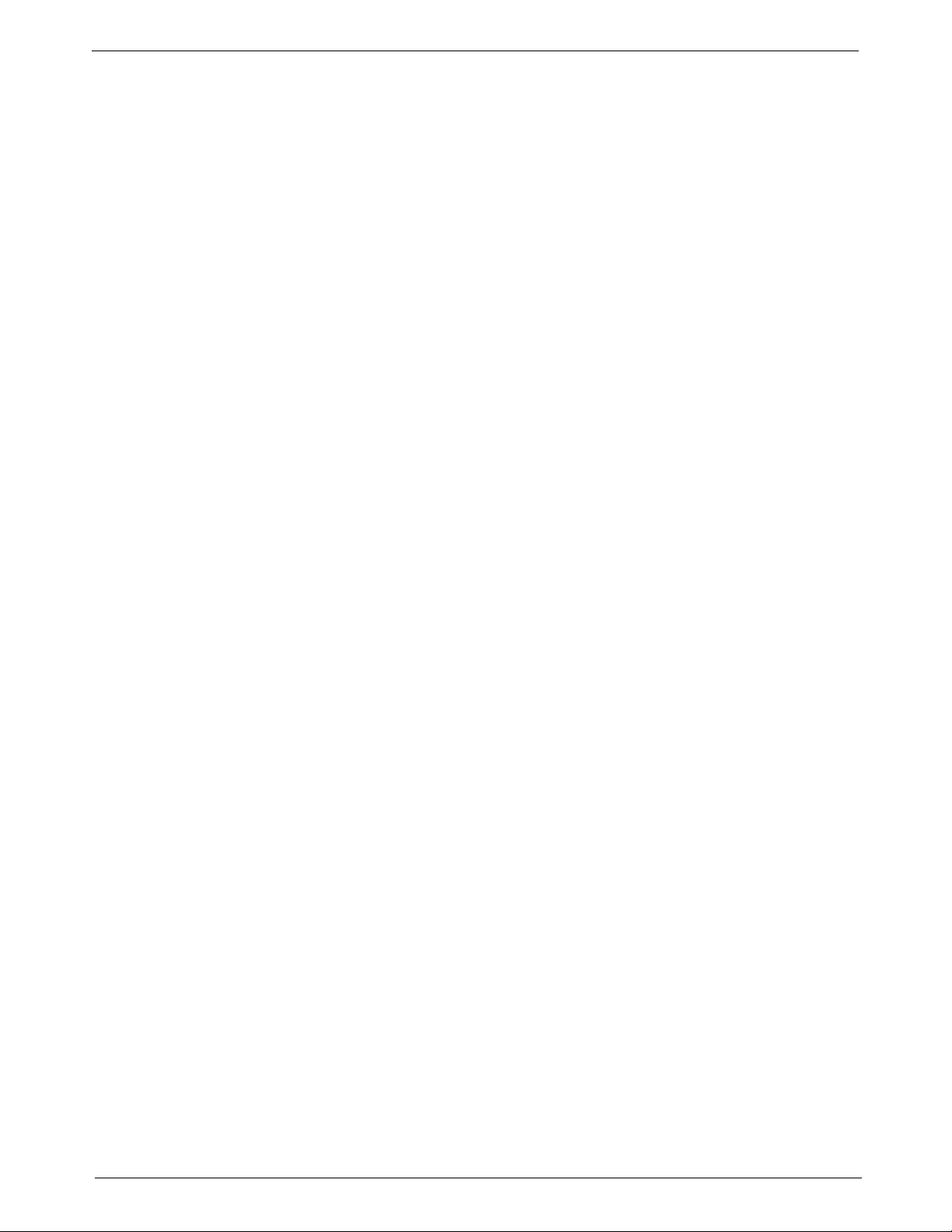
2 • Meet the DM1100™ Digital Mailing System
Introducing the DM Series™ Mailing System
Features and Benefits
Postage Security Device
The DM Series™ Digital Mailing System is an easy-to-use digital mailing
system you can tailor to satisfy the unique requirements of your organiza
tion. This system:
• Automatically feeds a stack of mixed mail envelopes.
• Weighs envelopes, flats and packages (up to 1lb.)
• Moistens and seals the envelopes with flaps open or closed.
• Imprints the correct postage amount.
• Stacks the finished mail.
The following section provides a summary of the main features and benefits of the DM Series™ Digital Mailing System.
Your mailing system is equipped with a Postal Security Device (PSD) that
incorporates the latest technology approved by the United States Postal
Service to secure funds. This technology eliminates the need to perform
physical inspections of your postal security device. The PSD contains the
funds and performs all calculations necessary to print meter stamps that
comply with current USPS standards. The PSD is located in your mailing
system's IntelliLink® Control Center.
-
Easy-to-Use IntelliLink® Control Center
Variety of Communications Options
The IntelliLink® Control Center is mounted on the top of your mailing system and features a large easy-to-read graphic display, function keys and
alpha and numeric keypads. A series of messages and options appear in
the display to prompt you through all of the setup and mailing operations.
You use the function keys and keypads to respond to the system prompts
and select your options.
Your DM Series™ Digital Mailing System comes with communications
ports for data communications with Pitney Bowes support services and for
interfacing to external devices such as a personal computer, an optional
scale, or other peripherals.
An internal modem with an external interface to analog telephone lines
allows data communications with Pitney Bowes support services as well as
external mail/parcel carriers.
Communications with Pitney Bowes provides the following benefits:
• Postage By Phone® Meter Payment System refills
• Remote postage inspections
• USPS Confirmation Services (Delivery Confirmation, Signature Confirmation, and electronic filing of Certified Mail)
• Ability to download graphic images (ads, inscriptions, and permits)
• Ability to download rate change and software updates
2 - 2 SV62146 Rev. D
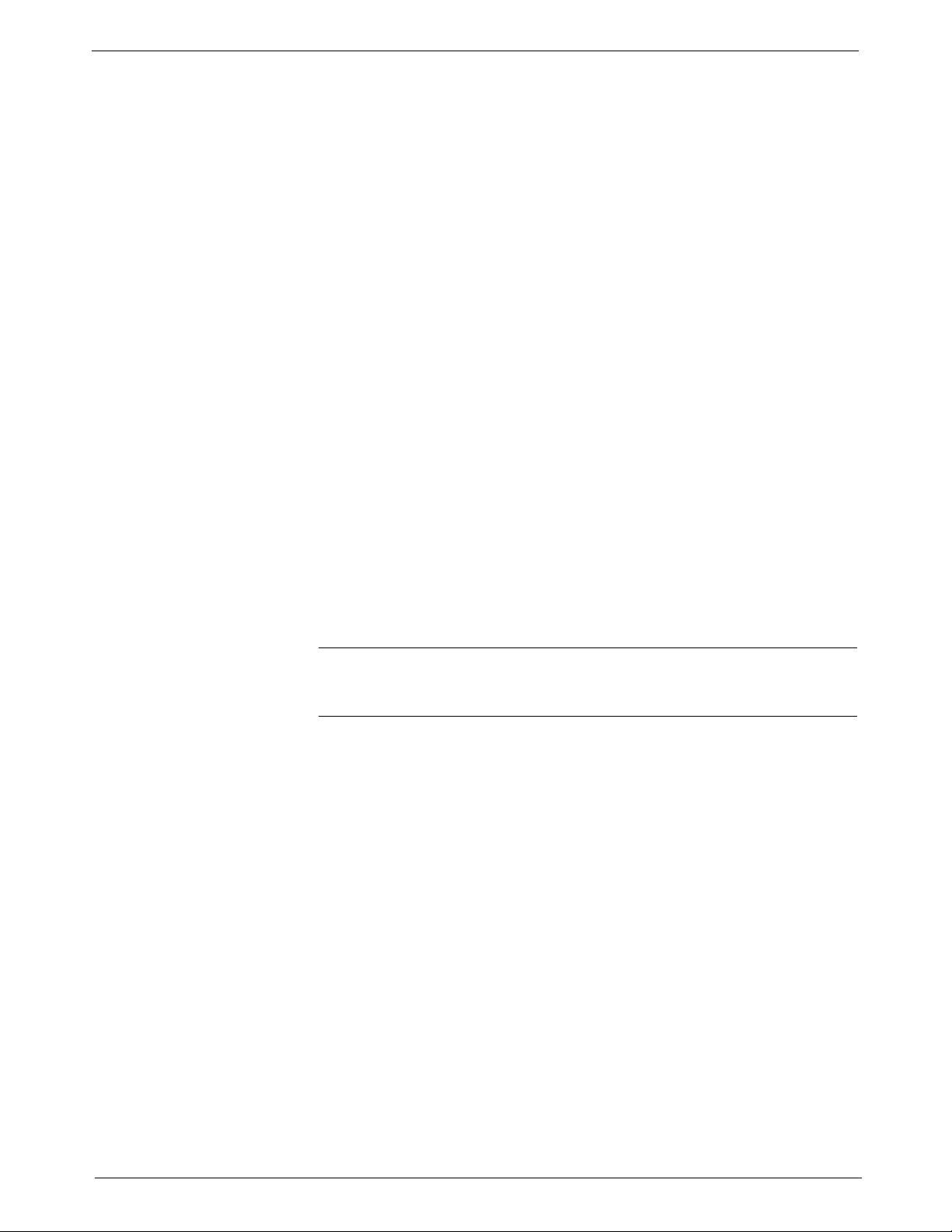
DM1100™ Digital Mailing System Operating Guide
Ability to Use Other Pitney Bowes Equipment
You can use the following Pitney Bowes equipment with your mailing system:
U7PS Power Stacker.
This provides a larger area for stacking imprinted envelopes. (Optional.)
Mail Machine Interface
The Mail Machine Interface (MMI) enables communication between
DI900™/DI950™ FastPac® Inserting Systems and the DM Series™ Mail
ing System via a USB connection.
The DI900™/DI950™ sends start and stop signals to the mailing system,
and the mailing system can send error messages back to the inserter to
stop feeding.
• If the mailing system is overcome with mail, it can pause the inserter to
prevent it from producing any additional mail pieces, process the mail
pieces on the feeder, then signal the inserter to resume once it has
caught up.
• When the mailing system is in maintenance mode, it will pause the
inserter, then signal the inserter to resume once maintenance is com
plete.
• If you want to operate the mailing system in standalone mode, press
the Stop key on the IntelliLink® Control Center. The DI900™/DI950™
inserter will finish creating any mail pieces in process. Press Start (at
the mailing system) to finish processing any pieces of mail on the
feeder. Then, refer to your the operating guide for you mailing system
for instructions on processing mail.
NOTE: Once you have completed processing mail in standalone mode,
press the Stop key. To resume using the MMI Interface, start creating mail
pieces at the DI900™/DI950™ inserter.
Contact your Pitney Bowes Account Representative for more information.
-
-
Accounting and Reporting
INVIEW™ Accounting
INVIEW™ Accounting and reporting allows you to store postage costs for
300 accounts. You can run reports on single or multiple accounts and limit
access to the accounts by password protecting them. For more information
about INVIEW™ Accounting, refer to Chapter 7, INVIEW™ Accounting in
this guide.
Budget Manager
You can also acquire the enhanced accounting package, Budget Manager.
Budget Manager allows you to create more accounts with higher levels of
detail. For more information on Budget Manager, refer to Budget Manager
Operator Guide, SV60957.
Business Manager
You can connect your DM Series™ system d irectly to a Business Man ager
host PC and control all of your accounts, operators and postal transaction
data through the Business Manager Administration module. For more infor
mation on Business Manager, refer to the help within the Business Manager application.
SV62146 Rev. D 2 - 3
-
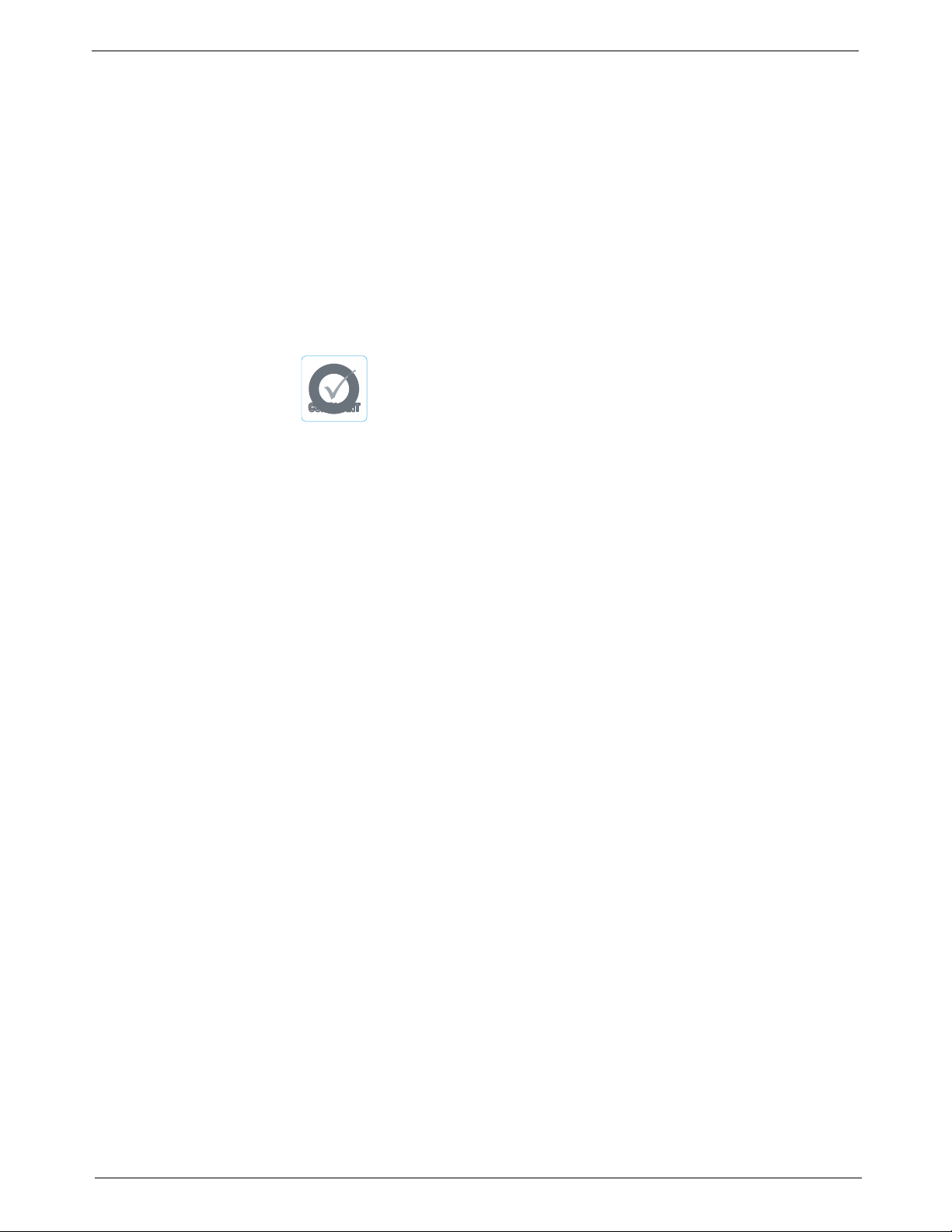
2 • Meet the DM1100™ Digital Mailing System
COMPLIANTCOMPLIANT
S
h
a
p
e
B
a
s
e
d
R
a
t
i
n
g
S
h
a
p
e
B
a
s
e
d
R
a
t
i
n
g
Advertisements and Inscriptions
Ads and inscriptions are messages you can include in the meter stamp. A
number of standard advertisements and in scriptions are inclu ded with yo ur
mailing system. You can order customized ads and inscriptions by calling
the Pitney Bowes Supply Line™ (refer to the Pitney Bowes Contact Infor
mation List at the front of this guide for the phone number). For information
on ordering ads and inscriptions, refer to Chapter 11, Supplies and Options
in this guide.
When you order additional advertisements or inscriptions you receive an
art card which you insert into a slot on the side of the IntelliLink® Control
Center. Once installed, you can select an advertisement or inscription when
you run mail.
Shape Based Rating
Shape based rates are USPS® rates that are based on the
weight and dimensions (thickness, length, width) of the mail
piece. All new DM Series™ mailing systems have been
updated to support this rating structure.
Optional Permits You can print a permit on a piece of mail instead of a meter stamp. A permit
is a postal mark containing a permit number that provides you with special
processing or discount rates. You get the permit(s) from the US Post Office
and the permit artwork from Pitney Bowes. For information on ordering p er
mits, refer to Chapter 11, Supplies and Options in this guide.
-
2 - 4 SV62146 Rev. D
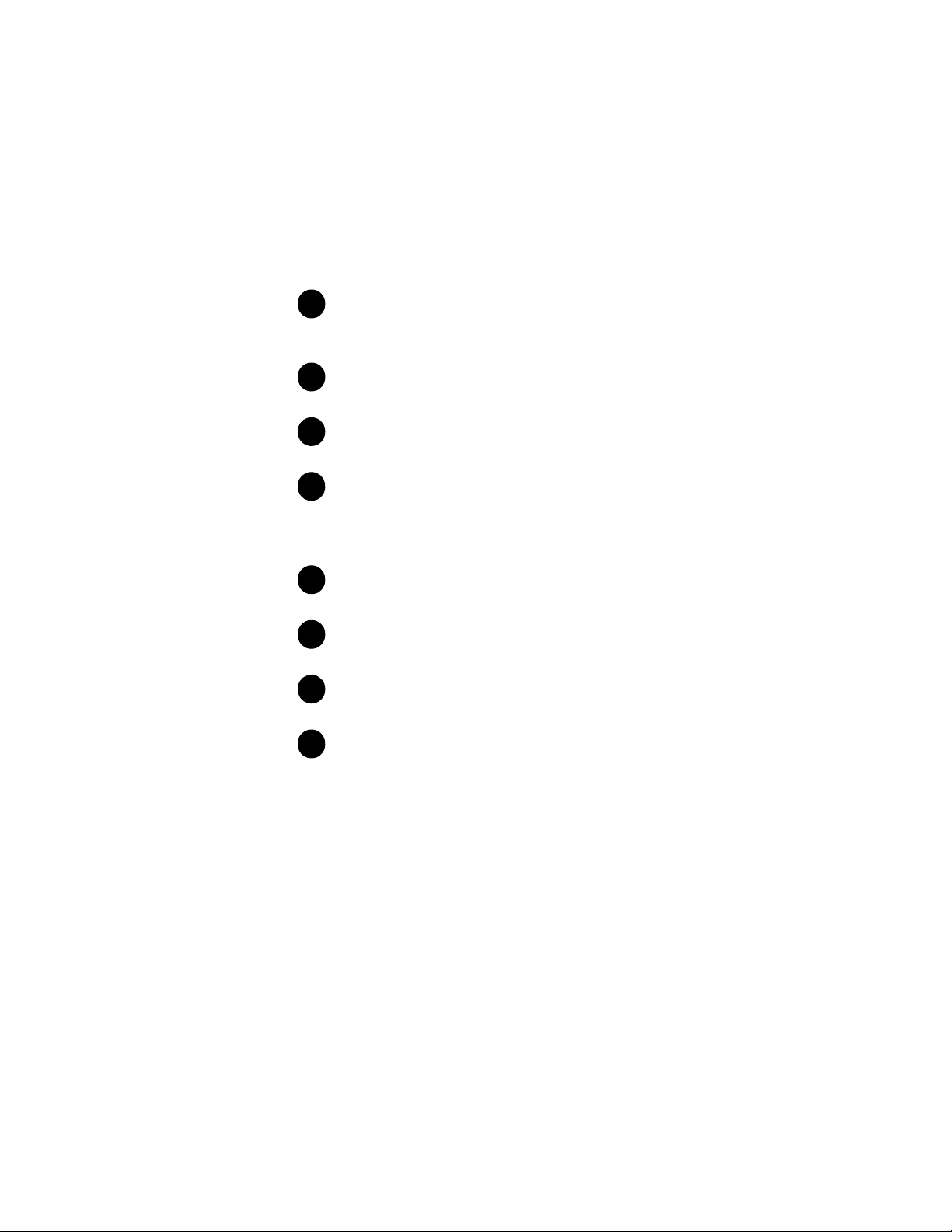
DM1100™ Digital Mailing System Operating Guide
1234567
8
Parts of the Mailing System
Mailing System Exterior
This section describes the parts of your DM1100™ mailing system and
includes:
• The Mailing System Exterior
• The Mailing System Interior
• The IntelliLink® Control Center
• The Main Screen
Refer to the diagram for the location of each component.
IntelliLink® Control Center - This contains the screen and keypad for communicating with the mailing machine and the built-in
postage meter (Postal Security Device).
Main Cover - Protect moving parts and prevent foreign objects
from entering the machine. The feed cover protects the feeder.
Wet/Dry Tape Lever - Move this lever down for dry tapes or
pressure-sensitive tapes; move it up to wet gummed tapes.
Stacker (not shown) - This is where mail is deposited after the
postage is applied to the piece of mail. It is located on the right
side of the machine. It may be a drop stacker, or an optional
U7PS Power Stacker.
Flats Guide - Keeps flats aligned while feeding.
Feed Rollers - Rollers that move the mail on the transport deck
into the feeder.
On/Off switch - Turns the mailing system on and off. This is
located on the lower left side of the feed deck.
Feed Deck - This is where you load the mail.
SV62146 Rev. D 2 - 5
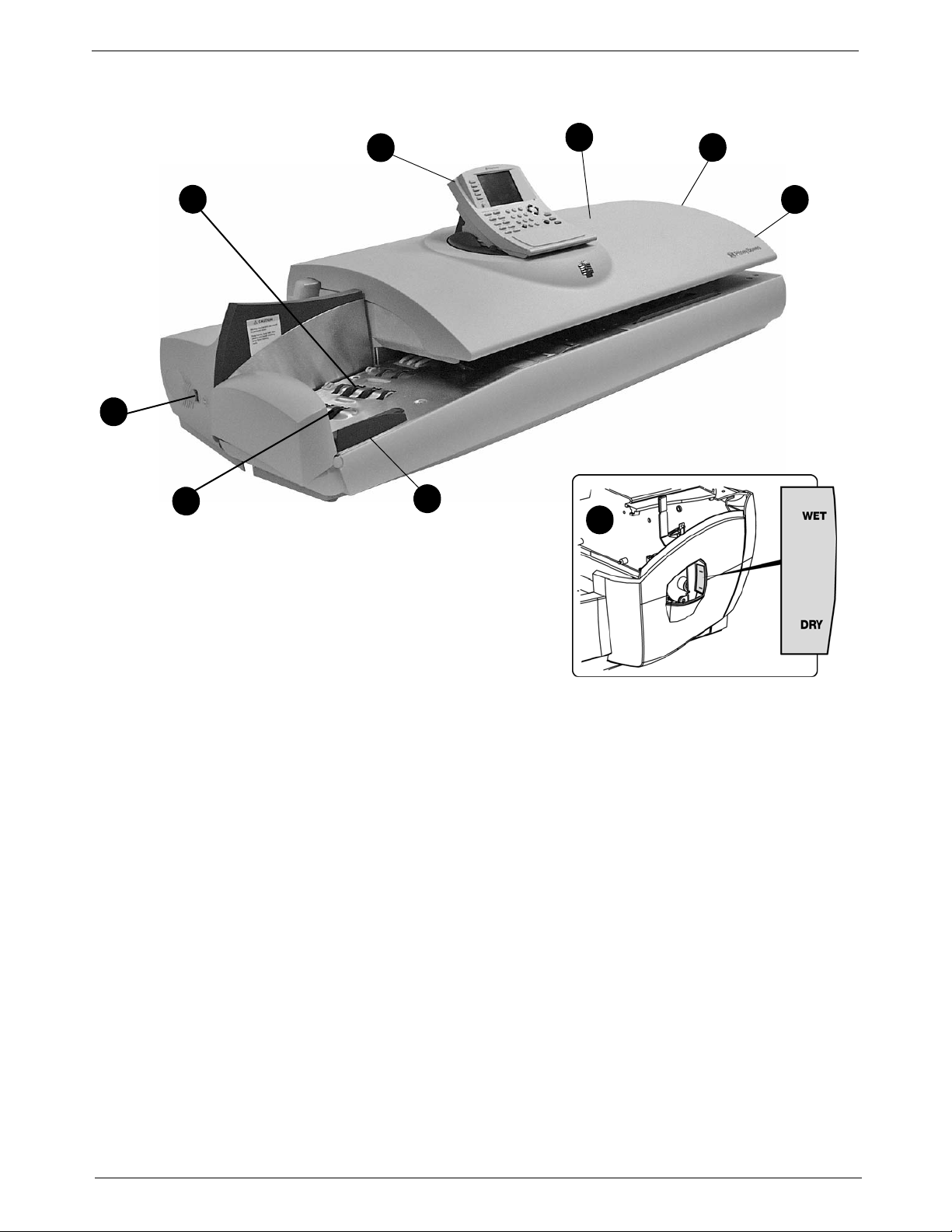
2 • Meet the DM1100™ Digital Mailing System
1
2
see inset
3
3
4
5
6
7
8
The Digital Mailing System Exterior
2 - 6 SV62146 Rev. D
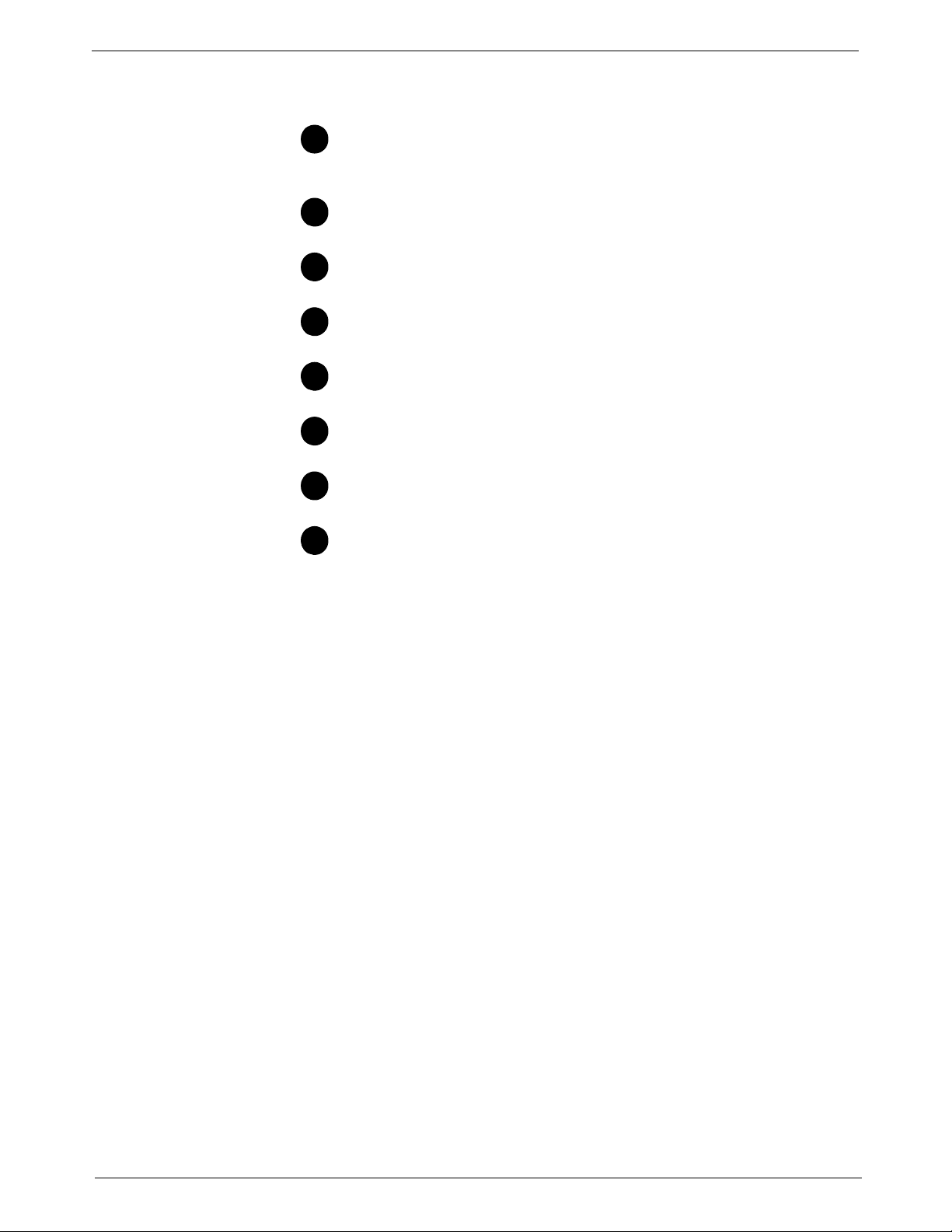
DM1100™ Digital Mailing System Operating Guide
12345
6
7
8
Mailing System Interior
Refer to the diagram for the location of each component.
Roll tape - The tape supply is located here. Print meter stamps
on tape for pieces of mail that cannot go through the system. You
can also print reports on tape.
Printer and Ink Cartridge - Produces the meter stamp on the
mail piece or tape.
Transport Jam Lever - Lift this to clear jams on the transport
section of the feed deck.
Feeder Jam Release Lever - Lift this to clear jams in the feeder
section of the feed deck.
Light Mail/Postcard Selection Knob - Applies pressure to
envelopes to ensure proper sealing.
Thickness Adjustment Knob - Use this to adjust for the thickness of the envelopes.
E-Z Seal® Sealing Solution Moistener Bottles - Hold the E-Z
Seal® Sealing Solution used to seal mail and tapes.
External Device Ports - Use these ports to connect to external
devices like a power stacker.
SV62146 Rev. D 2 - 7
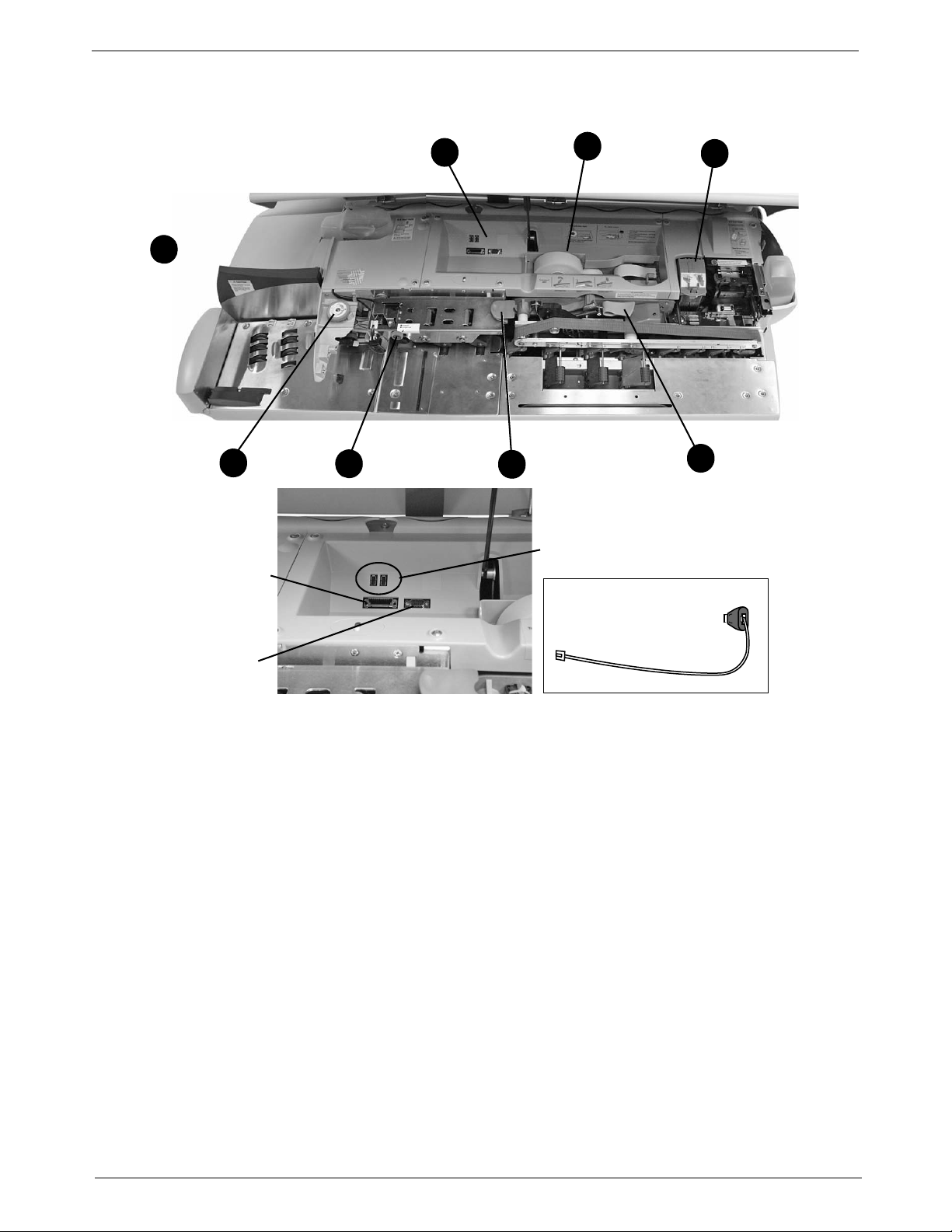
2 • Meet the DM1100™ Digital Mailing System
1
2
4
6
7
8
(see inset)
USB Ports (USB network adapter
can be plugged in here)
Power
Stacker Port
Serial Port
USB Network Adapter
and LAN Cable
5
3
The Digital Mailing System Interior
2 - 8 SV62146 Rev. D
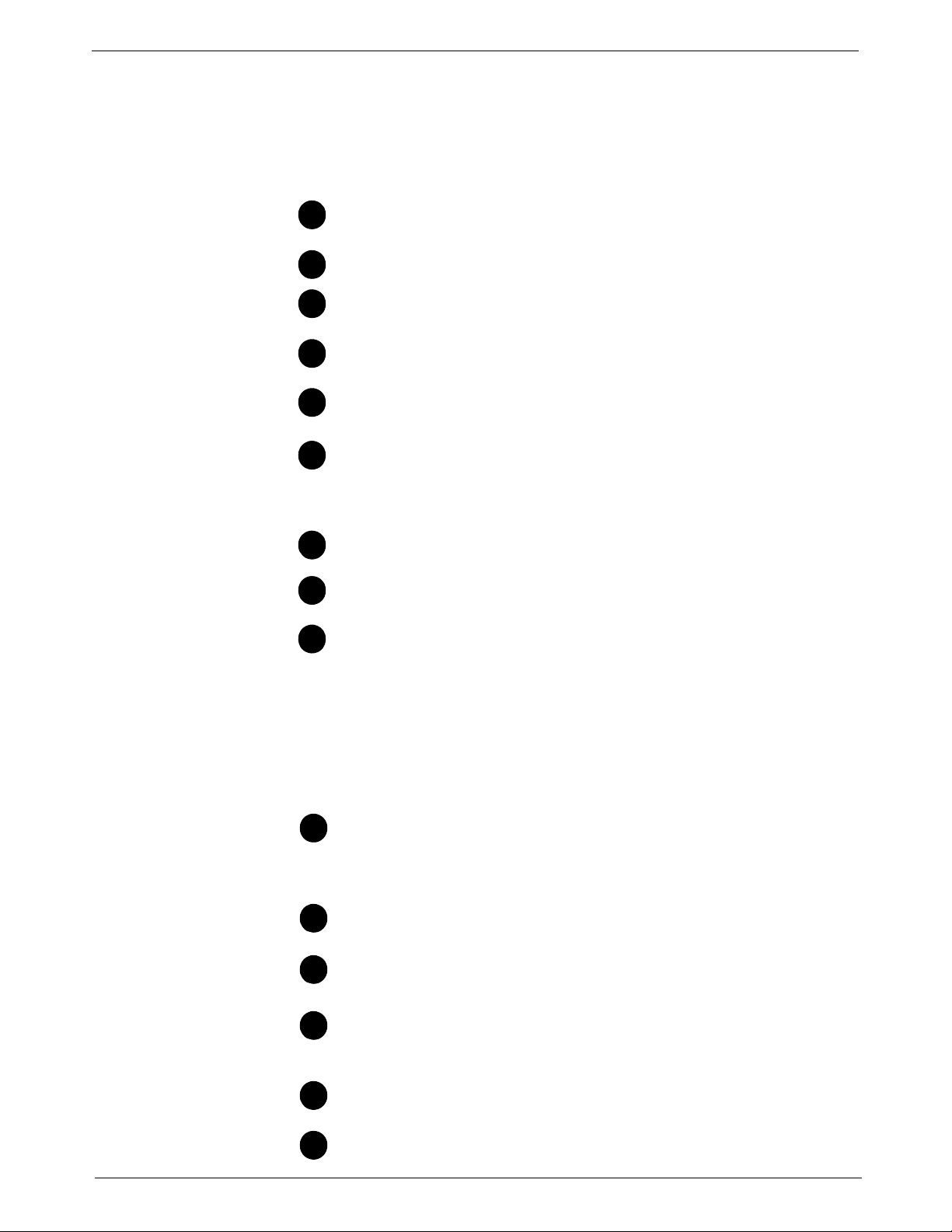
DM1100™ Digital Mailing System Operating Guide
1
234
5
6
7
8
9
10
11
121314
15
The IntelliLink® Control Center
This section describes all of the function keys on the IntelliLink Control
Center, the control center Main Screen, and the connectors on the back of
the control center used to connect it to the AC adapter and to internal and
external phone lines.
Function Keys
Five Screen Keys - The five keys directly to the left of the display
screen allow you to select options displayed on the screen.
Lock Button - Locks the IntelliLink® Control Center.
Normal Preset Key - Returns you to the most commonly used set-
ting.
Mode Key - Press to choose from a variety of mail processing
modes.
Class Key - Enables you to select the correct class for your mailing
(e.g., First Class, Priority, Media mail).
Seal Key - Allows you to moisten and seal envelopes, with or with-
out applying postage. You can also choose not to seal the envelopes at all. You can also choose not to seal the envelopes at all,
adjust the wetness, or prime the moistener.
Accounts Key - Press to set up and edit accounts.
Custom Preset Key - Use this to choose frequently-used system
key settings for running different jobs
Menu Key - Press to view the following settings and options:
• Meter Stamp Options
•Set Up
• Zero Scale
• Maintenance
• Turn Features On
• Confirmation Services
• Adjust Display Contrast
Funds Key - Press to view the following settings and options:
• Funds Available (in postage meter)
• Funds Used
• Total Pieces (of mail processed by your mail system)
Reports Key - Offers a selection of different types of reports to run.
Help Key - Gives detailed information about a screen you are view-
ing.
Numeric Keys - Press numbered keys to enter postage amounts
and weight. You can also use these keys to select numbered
options appearing in the display.
Enter Key - Press to enter the informa tion you have selected for
the mailing system.
Arrow Keys - Moves you to new menus, or scrolls menus and
selects options.
SV62146 Rev. D 2 - 9
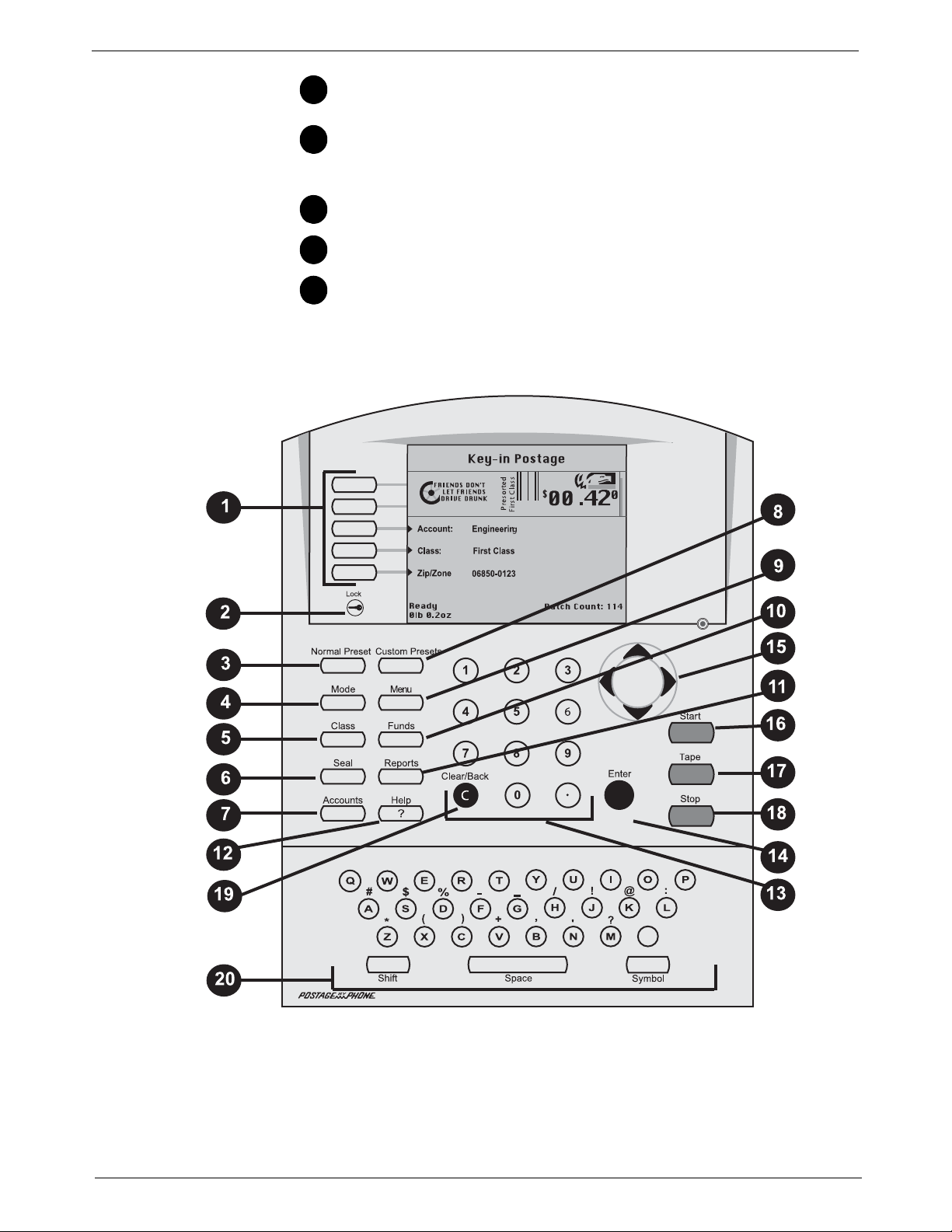
2 • Meet the DM1100™ Digital Mailing System
16
171819
20
Start Key - Begins processing mail with the options you have
selected.
Tape Key - Allows you to print postage tapes for packages or
pieces of mail that are outside the limits specified for mailing materials. See Specifications in Chapter 12 of this guide for details.
Stop Key - Ends a mail or tape processing job in progress.
Clear Key - Clears an entry, or takes you back one screen.
Alpha Keyboard - Use to enter accounts and other setup informa-
tion. This keyboard is under a cover that opens for access.
2 - 10 SV62146 Rev. D
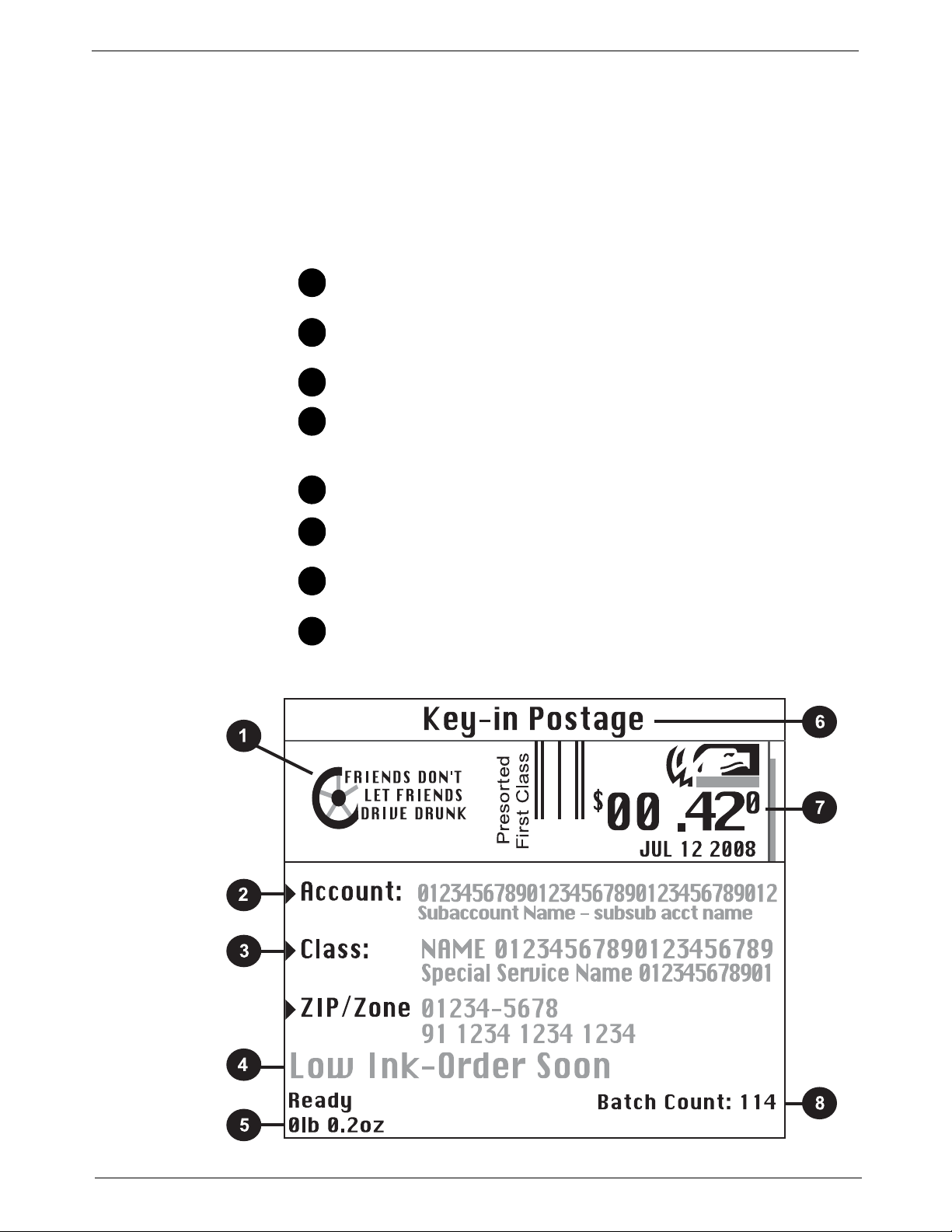
DM1100™ Digital Mailing System Operating Guide
1
2
3
4
5
6
7
8
The Main Screen
The content of the main screen depends upon the current mode of the
machine. Main screens are the only screens that contain a meter stamp
replica area and a main status area.
The main screen enters a sleep mode after a certain period of inactivity.
Pressing any key wakes up the system and shows the last screen on the
display, or the one corresponding to the Normal Preset settings (refer to
Define Presets in Chapter 5 in this guide for more information).
Advertisement Display - The optional message to be printed on
the envelopes or tape (if selected).
Account - The optional account number or name charged with
postage.
Class - The class you selected for the piece of mail.
Main Status Area - Important information such as warnings or help
or navigation tips. For example, if you select a class, a message
appears in this area.
Weight Display Area - The weight of the piece of mail.
Mode - The mode in which the piece of mail will be processed, or
what the next required action will be.
Meter Stamp - The of ficial USPS indicia printed on the envelope or
tape.
Batch Count - The number of pieces of mail run in a job.
SV62146 Rev. D 2 - 11

2 • Meet the DM1100™ Digital Mailing System
Internal Analog Phone
Line Connector
Use this to connect
directly to an analog
phone line
IntelliLink® Control Center installed on a DM1100™ Digital Mailing System base.
Dotted line indicates AC Adapter Receptacle is covered by base
Connectors on the Back of the IntelliLink® Control Center
• Internal Analog Phone Line Connector - The IntelliLink® Control
Center has an internal analog modem and can connect directly to an
analog phone line. The term analog phone line refers to a RJ11C or
RJ11W compatible (single line) telephone wall plug typically used for a
residential phone or facsimile hookup.
• IntelliLink® Control Center AC Adapter Receptacle - The receptacle
for the AC adapter is located on the back of the IntelliLink® Control
Center. If you need to remove the control center from the mailing sys
tem base and move it to an analog telephone line, you plug the AC
adapter into this receptacle. When the control center is connected to
the mailing system base, access to the AC adapter is blocked as indi
cated by the dotted line in the picture below.
-
-
2 - 12 SV62146 Rev. D
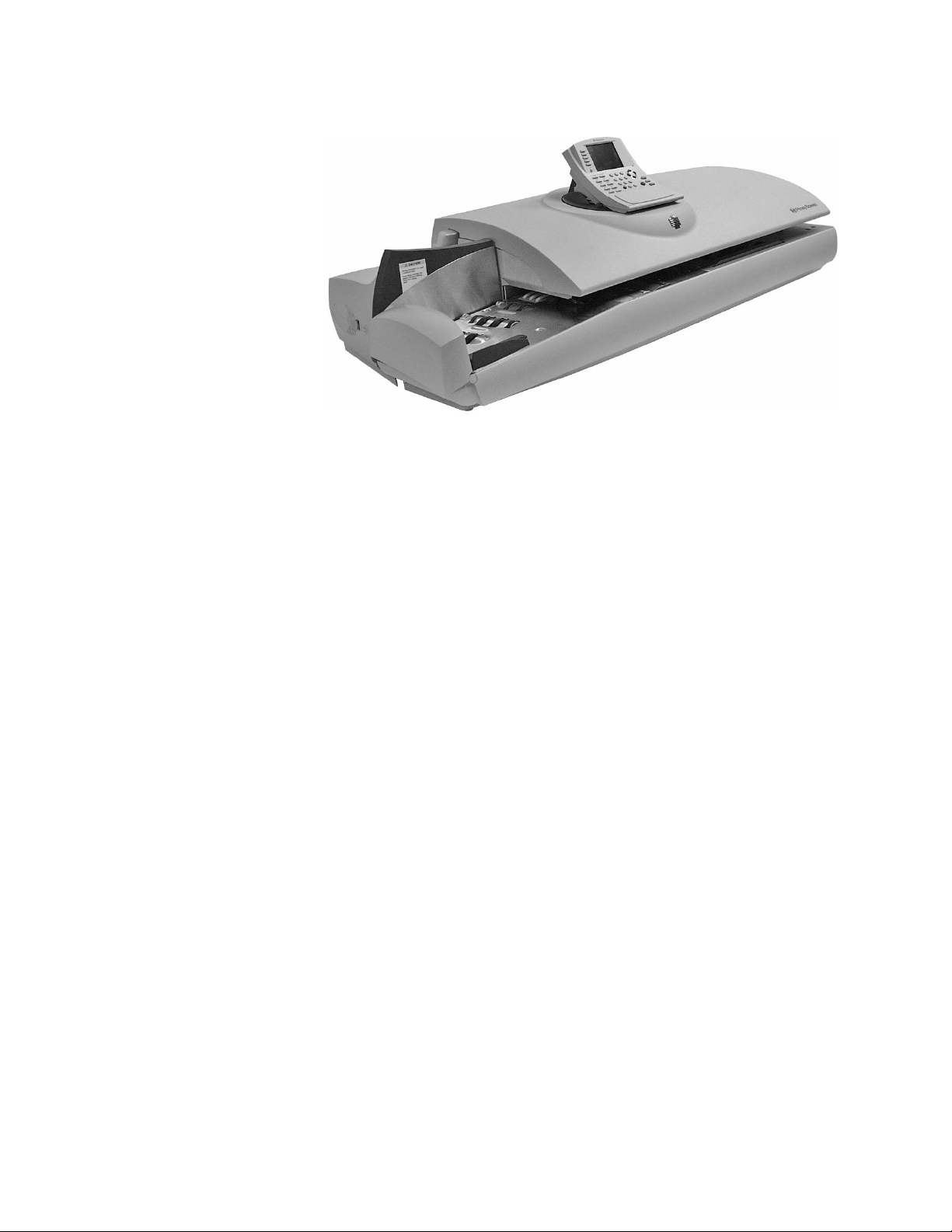
3 • Mail in a Minute
Mail in a Minute....................................................................................3-2
Preparing Your Mail..............................................................................3-2
Running the Mail..................................................................................3-3
Printing Postage Tapes ........................................................................3-4
SV62146 Rev. D

3 • Mail in a Minute
Envelopes shingled to the left
Feed
Sensor
Flats Guide
Mail in a Minute This chapter explains how to use the “Key In Postage” mode. It’s the quick-
est and easiest way to run a piece of mail or print a postage tape.
Use this mode if:
• You know the postage amount.
• All envelopes are the same size.
• You are printing postage on postcards.
For instructions on other available modes for running your mail, refer to
Determining the Correct Postage Mode section in Chapter 4 in this guide.
For tips on feeling light weight or bulky pieces of mail, flats and postcards,
or any mail that is easily damaged, refer the Tips on Feeding Mail section in
Chapter 4 in this guide.
Preparing Your Mail
1. Remove any onion skin/airmail type envelopes, Tyvek® envelopes,
envelopes that are thicker than 5/8” or any pieces of mail that are out
-
side the limits specified for mailing materials - see Specifications in
Chapter 12 of this guide for details. Print the postage for this type of
mail on tape.
2. Sort the mail by envelope size and weight. If you are using the accou nt-
ing feature, sort by account as well.
3. Shingle the envelopes so they
are slanted slightly to the left
as shown in the picture shown
at right.
4. Place the stack of mail on the feed deck shown in the picture below.
3-2 SV62146 Rev. D
