Page 1
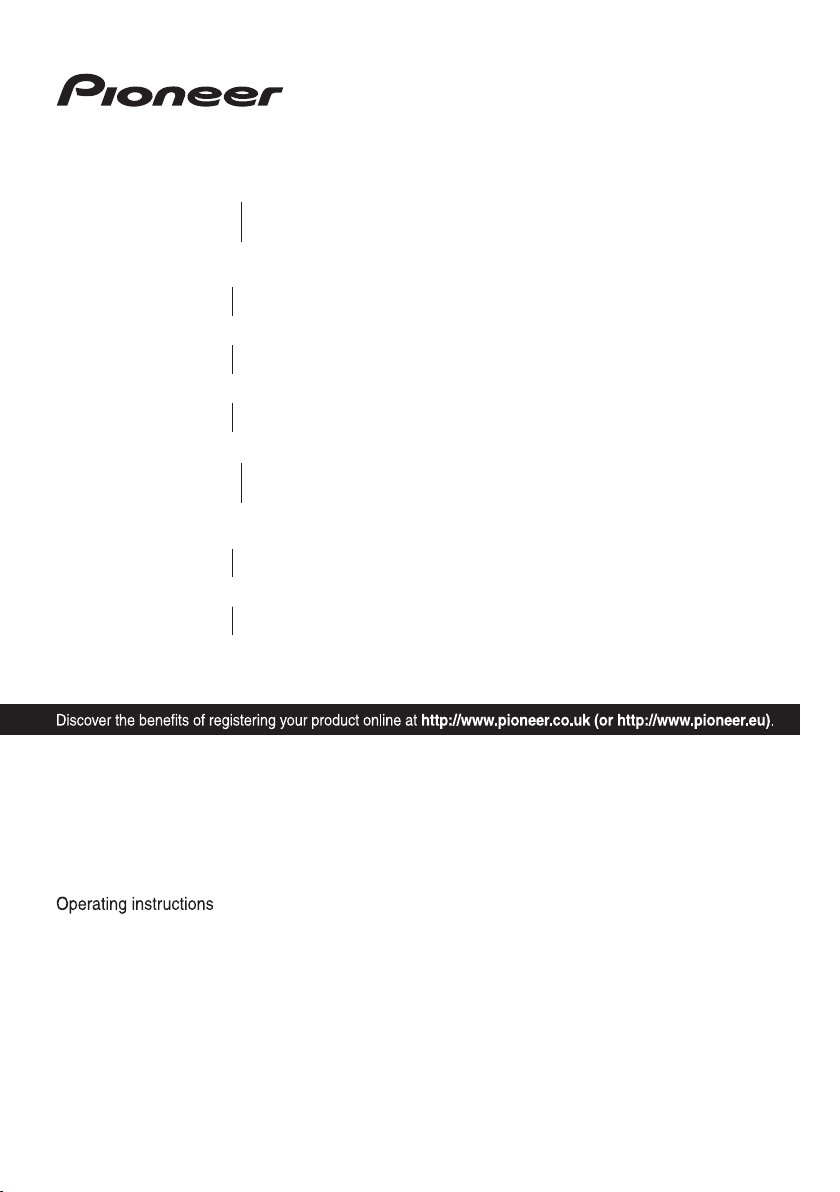
P/NO: MFL67205117
BCS-717
XV-BD717W
S-BD707T
S-BD707SW
BCS-313
XV-BD717W
S-BD303
Blu-ray Disc surround system
Blu-ray Disc receiver
Blu-ray Disc receiver
Speaker System
Speaker System
Speaker System (only subwoofer)
Blu-ray Disc surround system
Page 2
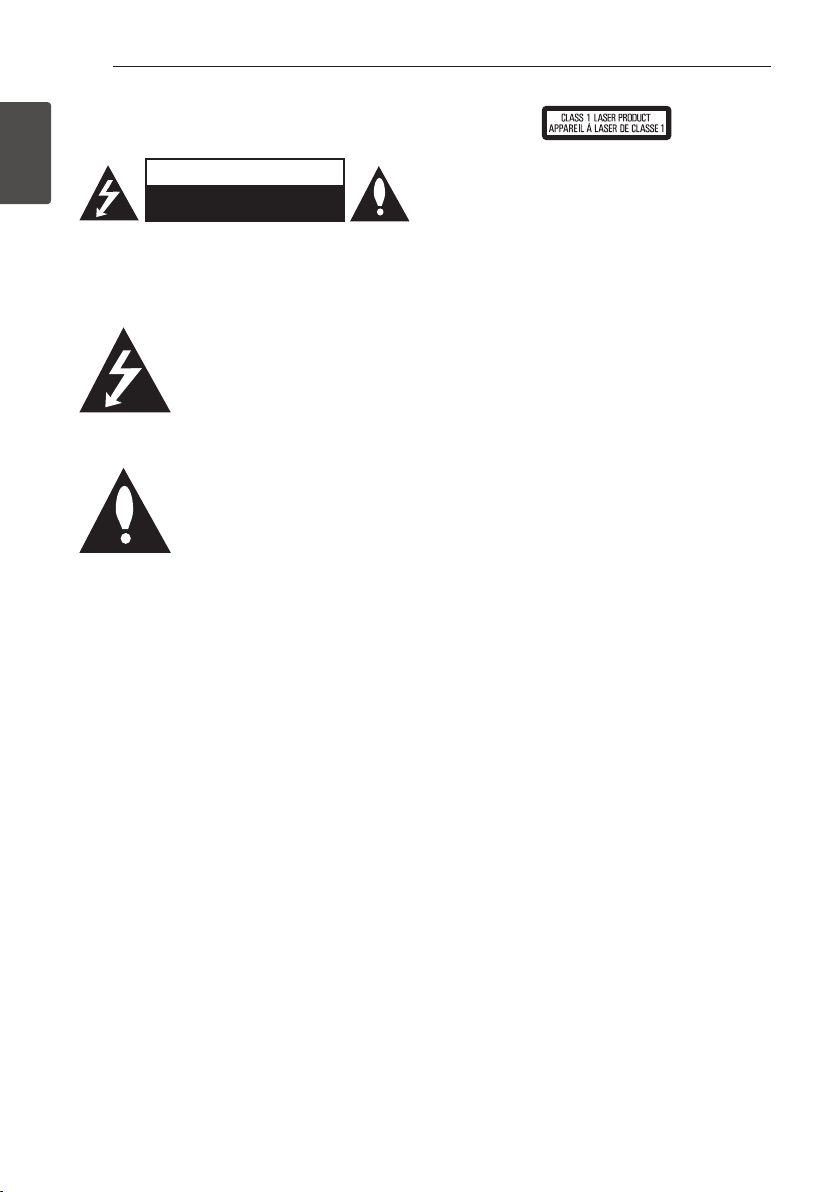
Getting Started2
Getting Started
1
Safety Information
CAUTION
RISK OF ELECTRIC SHOCK
DO NOT OPEN
CAUTION: TO REDUCE THE RISK OF ELECTRIC
SHOCK DO NOT REMOVE COVER (OR BACK) NO
USER-SERVICEABLE PARTS INSIDE REFER SERVICING
TO QUALIFIED SERVICE PERSONNEL.
This lightning ash with arrowhead
symbol within an equilateral triangle
is intended to alert the user to the
presence of uninsulated dangerous
voltage within the product’s
enclosure that may be of sucient magnitude to
constitute a risk of electric shock to persons.
The exclamation point within an
equilateral triangle is intended
to alert the user to the presence
of important operating and
maintenance (servicing)
instructions in the literature accompanying the
product.
WARNING: TO PREVENT FIRE OR ELECTRIC SHOCK
HAZARD, DO NOT EXPOSE THIS PRODUCT TO RAIN
OR MOISTURE.
VENTILATION CAUTION: When installing this
unit, make sure to leave space around the unit for
ventilation to improve heat radiation (at least 10 cm
at top, 10 cm at rear, and 10 cm at each side).
WARNING: Slots and openings in the cabinet are
provided for ventilation to ensure reliable operation
of the product, and to protect it from overheating.
To prevent re hazard, the openings should
never be blocked or covered with items (such as
newspapers, table-cloths, curtains) or by operating
the equipment on thick carpet or a bed.
Operating Environment: Operating environment
temperature and humidity: +5 °C to +35 °C (+41
°F to +95 °F); less than 85 %RH (cooling vents not
blocked)
Do not install this unit in a poorly ventilated area,
or in locations exposed to high humidity or direct
sunlight (or strong articial light)
CAUTION: This product is a class 1 laser product
classied under the Safety of laser products,
IEC60825-1:2007.
To ensure proper use of this product, please read
this owner’s manual carefully and retain it for future
reference. Shall the unit require maintenance,
contact an authorized service center.
Use of controls, adjustments or the performance of
procedures other than those specied herein may
result in hazardous radiation exposure.
To prevent direct exposure to laser beam, do not try
to open the enclosure. Visible laser radiation when
open. DO NOT STARE INTO BEAM.
CAUTION concerning the Power Cord
Most appliances recommend they be placed upon
a dedicated circuit;
That is, a single outlet circuit which powers only
that appliance and has no additional outlets or
branch circuits. Check the specication page of this
owner’s manual to be certain. Do not overload wall
outlets. Overloaded wall outlets, loose or damaged
wall outlets, extension cords, frayed power cords, or
damaged or cracked wire insulation are dangerous.
Any of these conditions could result in electric
shock or re. Periodically examine the cord of your
appliance, and if its appearance indicates damage
or deterioration, unplug it, discontinue use of the
appliance, and have the cord replaced with an
exact replacement part by an authorized service
center. Protect the power cord from physical or
mechanical abuse, such as being twisted, kinked,
pinched, closed in a door, or walked upon. Pay
particular attention to plugs, wall outlets, and
the point where the cord exits the appliance. To
disconnect power from the mains, pull out the
mains cord plug. When installing the product,
ensure that the plug is easily accessible.
Page 3
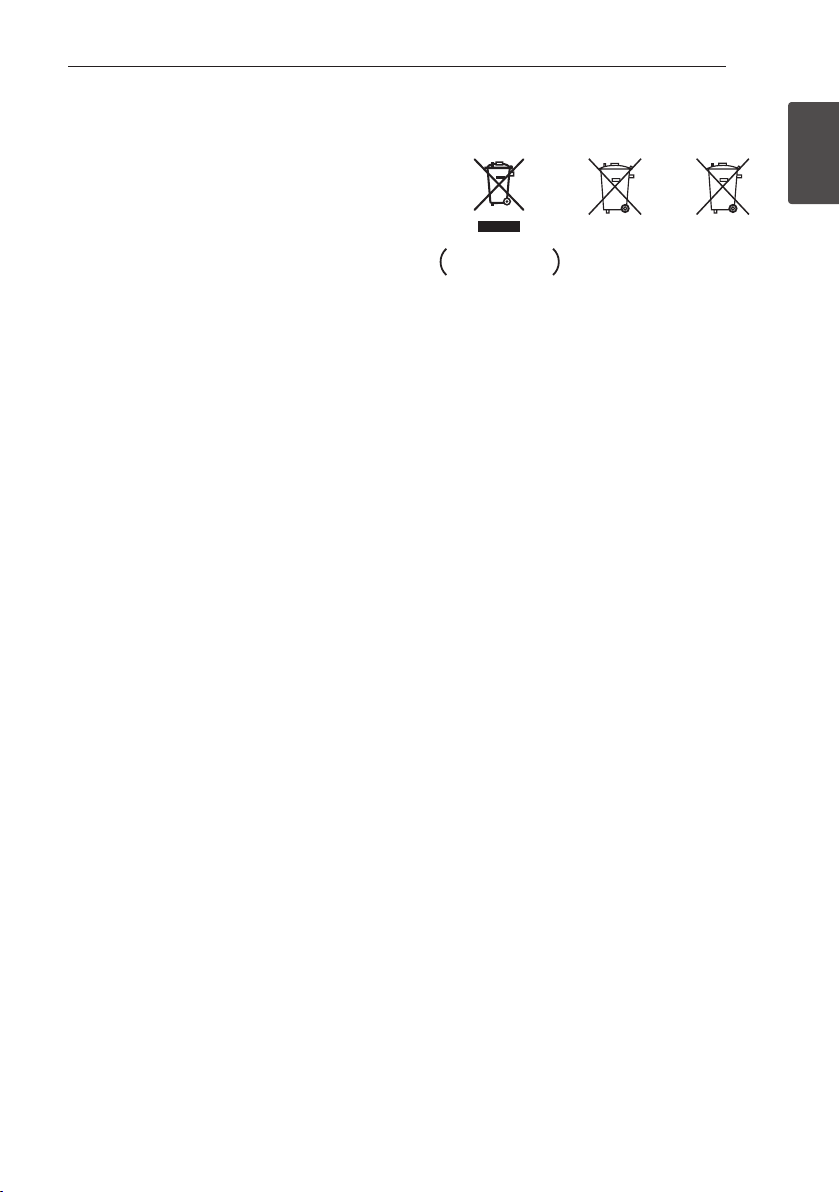
Getting Started 3
Getting Started
1
This device is equipped with a portable battery or
accumulator.
Safety way to remove the battery or the
battery from the equipment: Remove the
old battery or battery pack, follow the steps
in reverse order than the assembly. To prevent
contamination of the environment and bring on
possible threat to human and animal health, the
old battery or the battery put it in the appropriate
container at designated collection points. Do
not dispose of batteries or battery together with
other waste. It is recommended that you use
local, free reimbursement systems batteries and
accumulators. The battery shall not be exposed to
excessive heat such as sunshine, re or the like.
CAUTION:
yDo not use or store batteries in direct sunlight or
other excessively hot place, such as inside a car
or near a heater. This can cause batteries to leak,
overheat, explode or catch re. It can also reduce
the life or performance of batteries.
yWhen disposing of used batteries, please comply
with governmental regulations or environmental
public instruction's rules that apply in your
country or area.
CAUTION: The apparatus shall not be exposed to
water (dripping or splashing) and no objects lled
with liquids, such as vases, shall be placed on the
apparatus.
Information for users on collection and disposal
of old equipment and used batteries
Symbol examples
for batteries
Pb
These symbols on the products, packaging, and/
or accompanying documents mean that used
electrical and electronic products and batteries
should not be mixed with general household
waste.
For proper treatment, recovery and recycling of
old products and used batteries, please take them
to applicable collection points in accordance with
your national legislation.
By disposing of these products and batteries
correctly, you will help to save valuable resources
and prevent any potential negative eects on
human health and the environment which could
otherwise arise from inappropriate waste handling.
For more information about collection and
recycling of old products and batteries, please
contact your local municipality, your waste disposal
service or the point of sale where you purchased
the items.
These symbols are only valid in the European
Union.
For countries outside the European Union:
If you wish to discard these items, please contact
your local authorities or dealer and ask for the
correct method of disposal.
Page 4
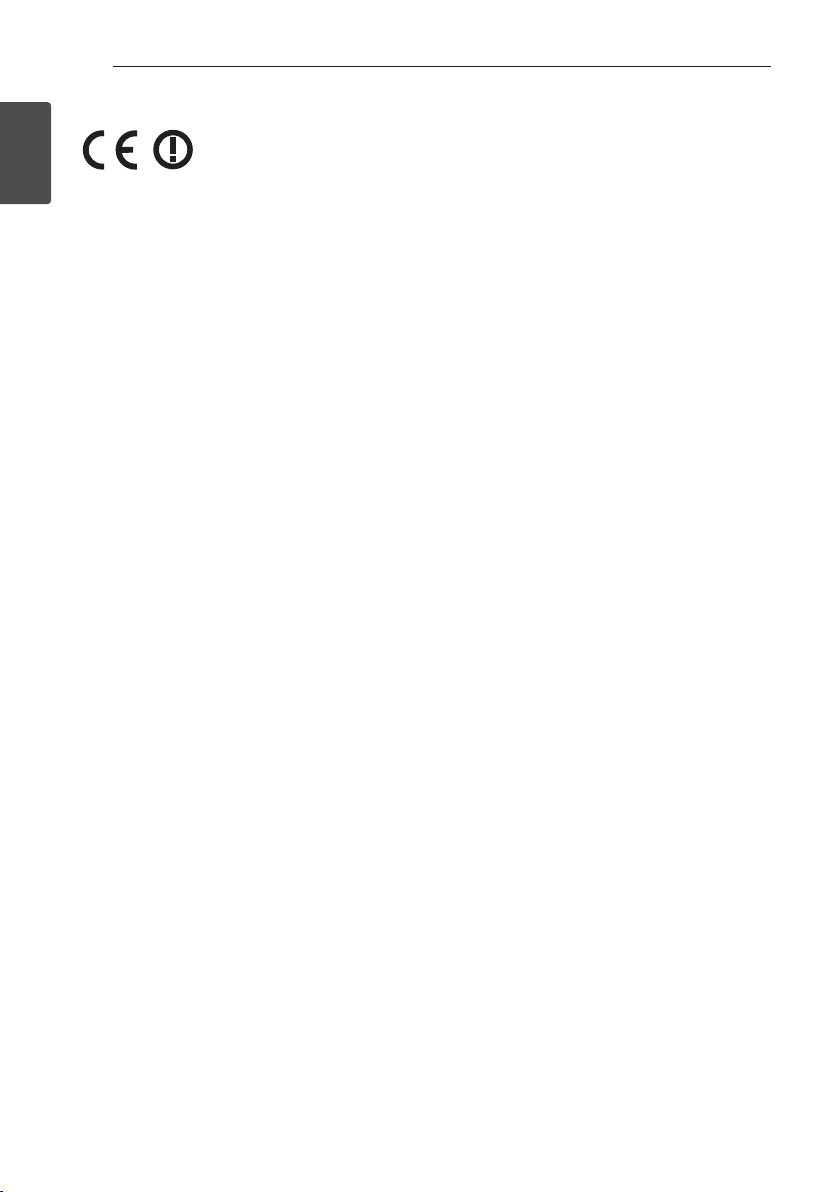
Getting Started4
Getting Started
1
For Wireless product European Union Notice
PIONEER hereby declares that
this/these product(s) is/are in
compliance with the essential
requirements and other relevant provisions of
Directive 1999/5/EC, 2004/108/EC, 2006/95/EC
and 2009/125/EC.
Indoor Use Only
RF Radiation Exposure Statement
This equipment should be installed and operated
with minimum distance 20 cm between the
radiator and your body.
WARNING: To prevent a re hazard, do not place
any naked ame sources (such as a lighted candle)
on the equipment.
WARNING: Before plugging in for the rst time, read
the following section carefully.
The voltage of the available power supply
diers according to country or region. Be sure
that the power supply voltage of the area
where this unit will be used meets the required
voltage (e.g., 230 V or 120 V) written on the rear
panel.
CAUTION: The 1 STANDBY/ON switch on this
unit will not completely shut o all power from
the AC outlet. Since the power cord serves as
the main disconnect device for the unit, you will
need to unplug it from the AC outlet to shut
down all power. Therefore, make sure the unit
has been installed so that the power cord can be
easily unplugged from the AC outlet in case of
an accident. To avoid re hazard, the power cord
should also be unplugged from the AC outlet when
left unused for a long period of time (for example,
when on vacation).
CAUTION: This product is for general household
purposes. Any failure due to use for other than
household purposes (such as long-term use for
business purposes in a restaurant or use in a car or
ship) and which requires repair will be charged for
even during the warranty period.
Notes on Copyrights
y
Because AACS (Advanced Access Content
System) is approved as content protection
system for Blu-ray Disc format, similar to use of
CSS (Content Scramble System) for DVD format,
certain restrictions are imposed on playback,
analog signal output, etc., of AACS protected
contents. The operation of this product and
restrictions on this product may vary depending
on your time of purchase as those restrictions
may be adopted and/or changed by AACS after
the production of this product.
yFurthermore, BD-ROM Mark and BD+ are
additionally used as content protection systems
for Blu-ray Disc format, which imposes certain
restrictions including playback restrictions for
BD-ROM Mark and/or BD+ protected contents.
To obtain additional information on AACS, BDROM Mark, BD+, or this product, please contact
an authorized Customer Service Center.
yMany BD-ROM/DVD discs are encoded with
copy protection. Because of this, you should only
connect your player directly to your TV, not to a
VCR. Connecting to a VCR results in a distorted
picture from copy-protected discs.
yThis item incorporates copy protection
technology that is protected by U.S. patents
and other intellectual property rights of
Rovi Corporation. Reverse engineering and
disassembly are prohibited.
yUnder the U.S. Copyright laws and Copyright
laws of other countries, unauthorized recording,
use, display, distribution, or revision of television
programs, videotapes, BD-ROM discs, DVDs, CDs
and other materials may subject you to civil and/
or criminal liability.
Page 5
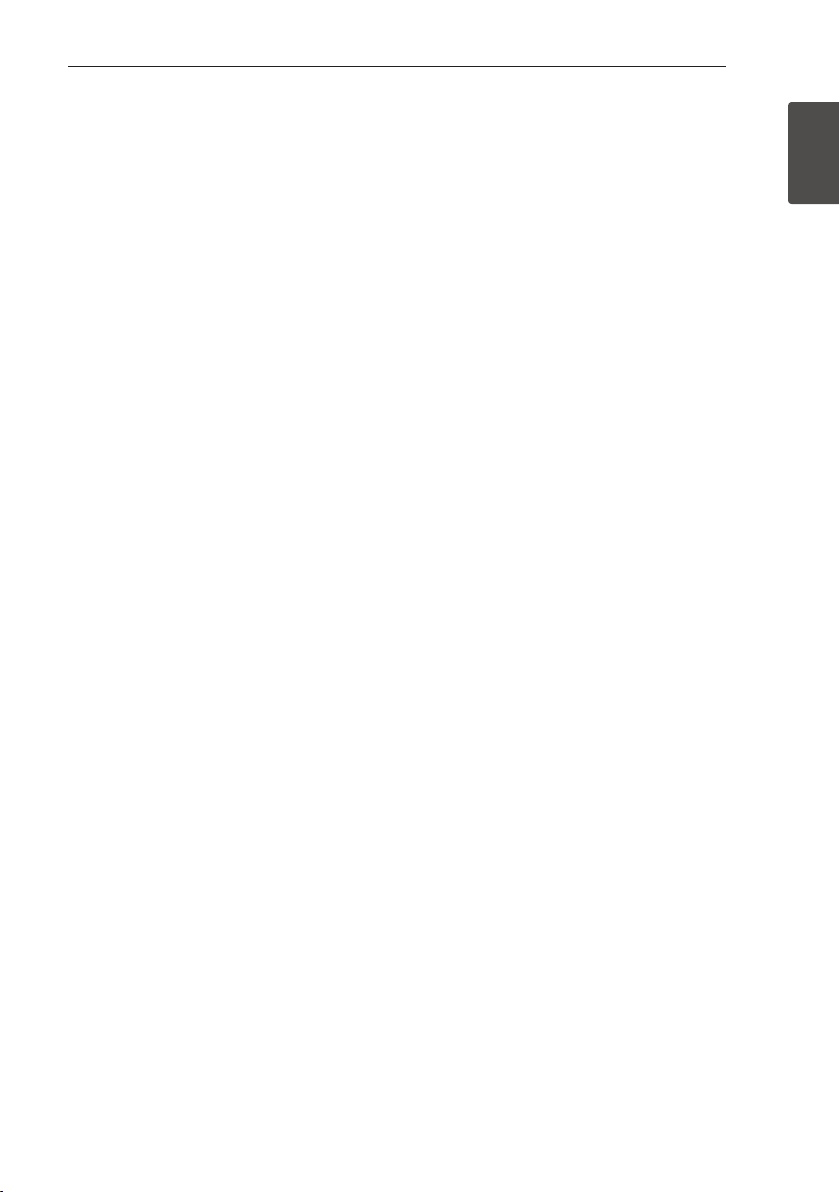
Getting Started 5
Getting Started
1
Important Notice for TV colour
system
The colour system of this player diers according to
currently playing discs.
For example, when the player plays the disc
recorded in the NTSC colour system, the image is
output as an NTSC signal.
Only the multi system colour TV can receive all
signals output from the player.
yIf you have a PAL colour system TV, you will see
just distorted images when using discs or video
contents recorded in NTSC.
yThe multi system colour TV changes the colour
system automatically according to input signals.
In case that the colour system is not changed
automatically, turn it o and then on to see
normal images on screen.
yEven if the disc recorded in NTSC colour system
are well displayed on your TV, these may not be
recorded correctly on your recorder.
Page 6
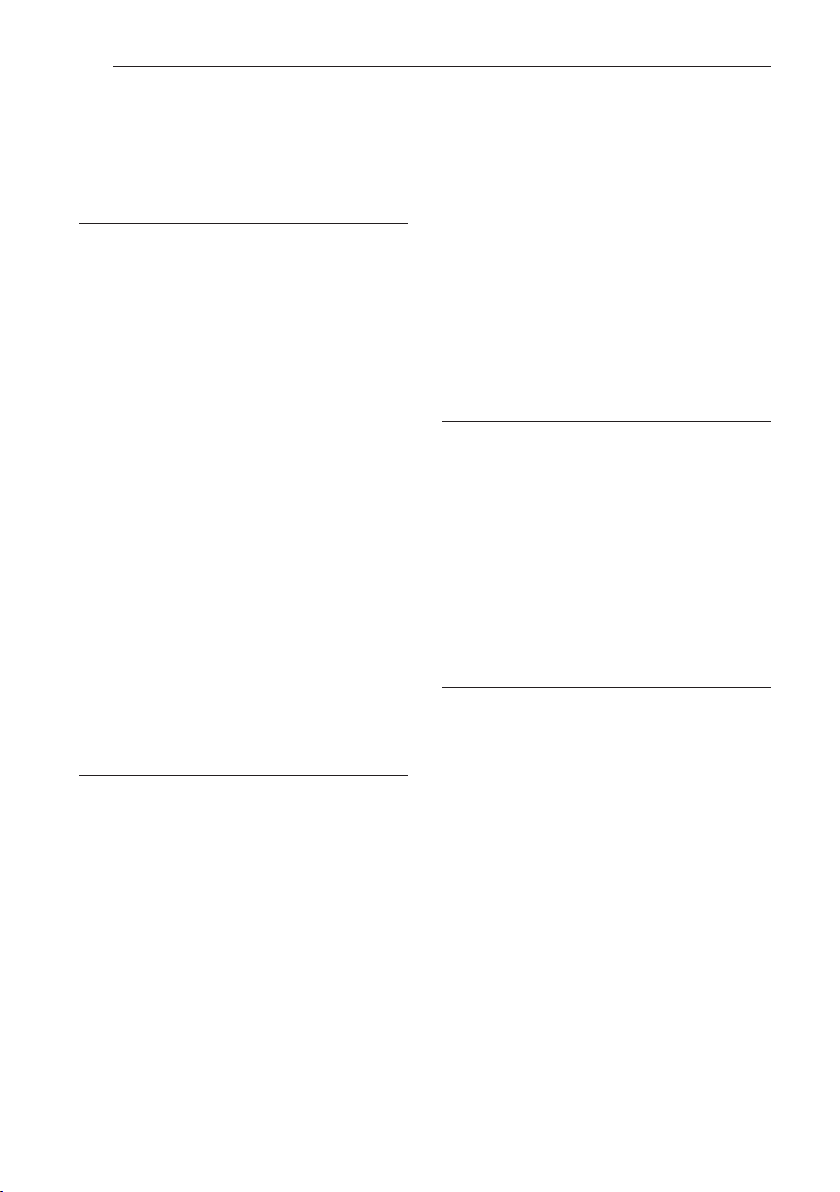
Table of Contents6
Table of Contents
1 Getting Started
2 Safety Information
8 Introduction
8 – Playable Discs and symbols used in
this manual
9 – About the “7” Symbol Display
10 – Supplied Accessories
10 – Accessories of speaker box
(S-BD707T)
10 – Accessories of speaker box
(S-BD707SW)
10 – Accessories of speaker box
(S-BD303)
11 – File compatibility
12 – AVCHD (Advanced Video Codec High
Definition)
12 – About DLNA
13 – Certain System Requirements
13 – Regional Code
13 – Compatibility Notes
14 Remote control
15 Front panel
15 Rear panel
2 Connecting
16 Assemble the speakers
16 – Speaker Setup for BCS-717
18 – Speaker Setup for BCS-313
19 Wall mounting the center speaker
19 – Before mounting
19 Additional notes on speaker
20 Positioning the system
21 Connecting to Your TV
21 – HDMI Connection
22 – ARC (Audio Return Channel) function
23 – Component Video Connection
23 – Video Connection
24 – Resolution Setting
24 Antenna connection
25 Connections with external device
25 – AUX Connection
25 – PORTABLE IN connection
26 – OPTICAL IN connection
26 – HDMI IN 1/2 connection
27 Connecting to your Home Network
27 – Wired network connection
28 – Wired Network Setup
29 – Wireless Network Connection
29 – Wireless Network Setup
32 USB device connection
32 – Playback content in the USB device
3 System Setting
33 Settings
33 – Adjust the Setup Settings
33 – [DISPLAY] Menu
35 – [LANGUAGE] Menu
35 – [AUDIO] Menu
36 – [LOCK] Menu
37 – [NETWORK] Menu
38 – [OTHERS] Menu
39 Sound Effect
4 Operating
40 General Playback
40 – Using [HOME] menu
40 – Playing a Disc
40 – Playing a file on a disc/USB device
41 – Playing Blu-ray 3D disc
41 – Enjoying BD-Live™
42 – Playing a file on a network server
43 – Basic operations for video and audio
content
43 – Basic operations for photo content
43 – Using the disc menu
44 – Resume playback
45 Advanced Playback
45 – Repeat Playback
45 – Repeating a specific portion
45 – Enlarge the playback image
46 – Marker Search
46 – Using the search menu
47 – Selecting a subtitle file
47 – Last Scene Memory
Page 7

Table of Contents 7
1
2
3
4
5
6
48 – Options while viewing a photo
48 – Listening to music while slide show
49 On-Screen display
49 – Displaying content information on-
screen
50 – Playing from selected time
50 – Hearing a different audio
50 – Selecting a subtitle language
50 – Watching from a different angle
51 – Changing the TV Aspect Ratio
51 – Changing subtitle code page
51 – Changing the Picture Mode
52 Audio CD Recording
53 Playing the iPod
53 – Enjoying iPod on the screen
54 – Enjoying the iPod IN mode
55 Radio Operations
55 – Presetting the Radio Stations
55 – Deleting a saved station
55 – Deleting all the saved stations
55 – Improving poor FM reception
55 – See information about a radio station
56 Using the Online
5 Troubleshooting
57 Troubleshooting
57 – General
58 – Network
59 – Picture
59 – Sound
59 – Updates
6 Appendix
60 Controlling a TV with the Supplied
Remote Control
60 – Setting up the remote to control your
TV
61 Area Code List
62 Language code List
63 Trademarks and Licenses
65 Video Output Resolution
66 Specifications
69 Maintenance
69 – Handling the Unit
69 – Notes on Discs
70 Important Information Relating to
Network Services
71 Software License Notice
Page 8
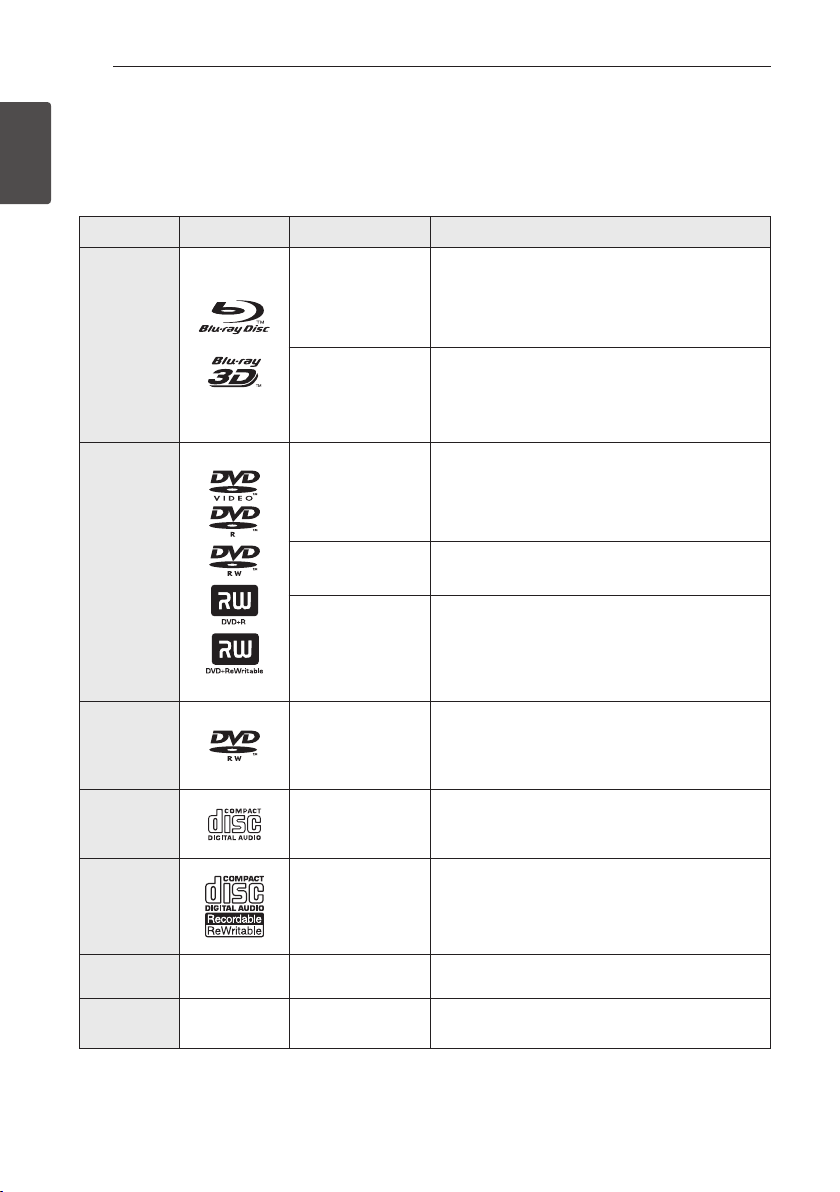
Getting Started8
Getting Started
1
Introduction
Playable Discs and symbols used in this manual
Media/Term Logo Symbol Description
Blu-ray
e
yDiscs such as movies that can be purchased or
rented.
y“Blu-ray 3D” discs
yBD-R/RE discs that are recorded in BDAV format.
y
u
i
yBD-R/RE discs that contain Movie, Music or
Photo les.
yISO 9660+JOLIET, UDF and UDF Bridge format
DVD-ROM
DVD-R
DVD-RW
DVD+R
DVD+RW
(8 cm /
12 cm)
r
yDiscs such as movies that can be purchased or
rented.
yVideo mode and nalized only
ySupports the dual layer disc also
o
Finalized AVCHD format
y
u
i
yDVD±R/RW discs that contain Movie, Music or
Photo les.
yISO 9660+JOLIET, UDF and UDF Bridge format
DVD-RW
(VR)
(8 cm /
12 cm)
r
VR mode and nalized only
Audio CD
(8 cm /
12 cm)
t
Audio CD
CD-R/RW
(8 cm /
12 cm)
y
u
i
yCD-R/RW discs that contain Movie, Music or
Photo les.
yISO 9660+JOLIET, UDF and UDF Bridge format
Note –
,
Indicates special notes and operating features.
Caution –
>
Indicates cautions for preventing possible
damages from abuse.
Page 9
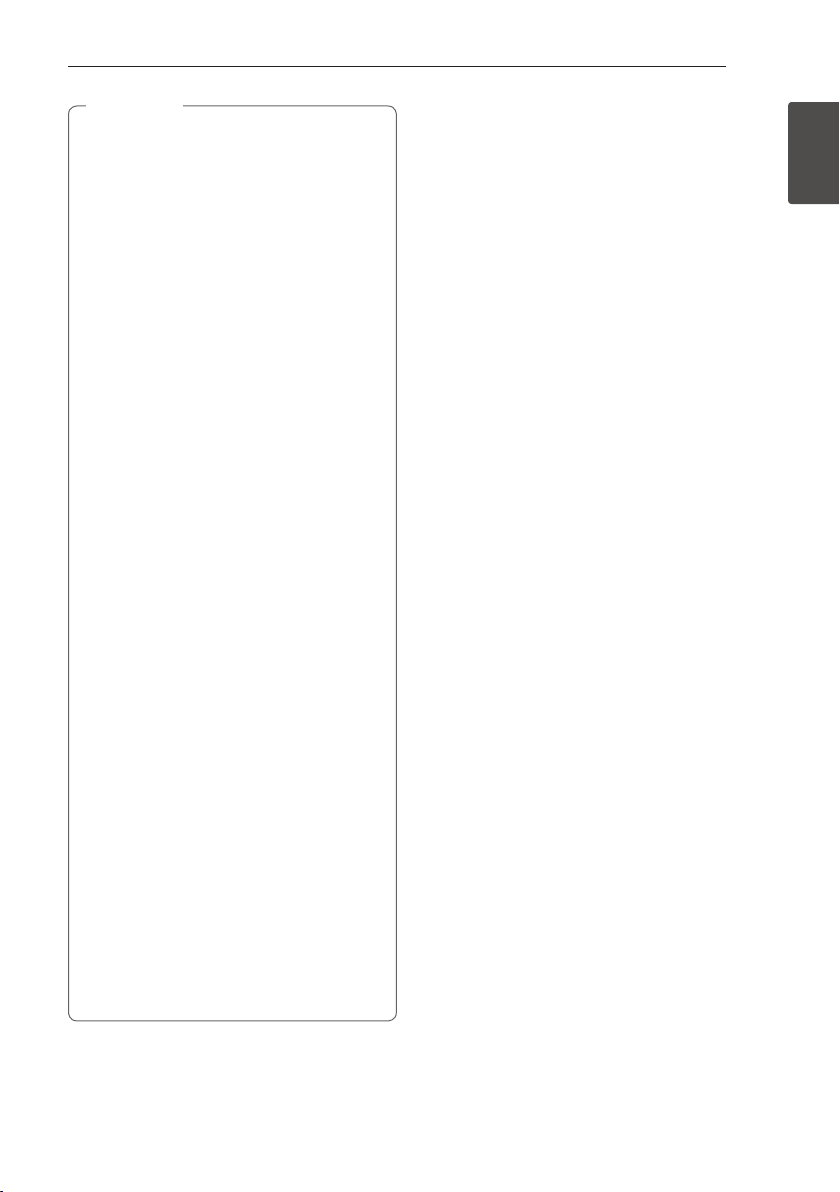
Getting Started 9
Getting Started
1
yDepending on the conditions of the
recording equipment or the CD-R/RW (or
DVD±R/RW) disc itself, some CD-R/RW (or
DVD±R/RW) discs cannot be played on the
unit.
yDepending on the recording software & the
nalization, some recorded discs (CD-R/RW,
DVD±R/RW, BD-R/RE) may not be playable.
yBD-R/RE, DVD±R/RW and CD-R/RW discs
recorded using a personal computer or a
DVD or CD Recorder may not play if the
disc is damaged or dirty, or if there is dirt or
condensation on the player’s lens.
yIf you record a disc using a personal
computer, even if it is recorded in a
compatible format, there are cases in which
it may not play because of the settings of
the application software used to create the
disc. (Check with the software publisher for
more detailed information.)
yThis player requires discs and recordings to
meet certain technical standards in order to
achieve optimal playback quality.
yPre-recorded DVDs are automatically set to
these standards. There are many dierent
types of recordable disc formats (including
CD-R containing MP3 or WMA les) and
these require certain pre-existing conditions
to ensure compatible playback.
yCustomers should note that permission
is required in order to download MP3 /
WMA les and music from the Internet.
Our company has no right to grant such
permission. Permission should always be
sought from the copyright owner.
yYou have to set the disc format option
to [Mastered] in order to make the
discs compatible with the players when
formatting rewritable discs. When setting
the option to Live File System, you cannot
use it on the player. (Mastered/Live File
System : Disc format system for Windows
Vista® and Windows 7®)
yBDXL cannot be supported.
,
Note
About the “7” Symbol Display
“7” may appear on your TV display during
operation and indicates that the function explained
in this owner’s manual is not available on that
specic media.
Page 10
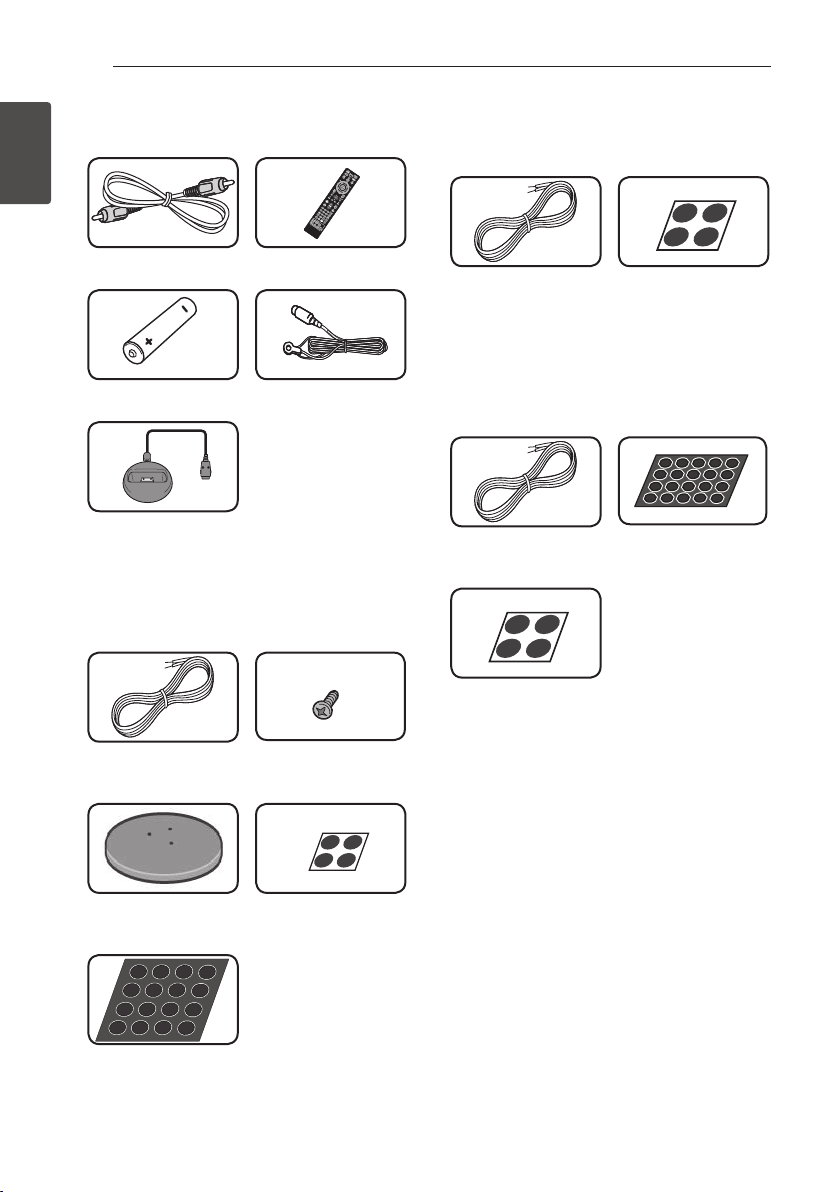
Getting Started10
Getting Started
1
Supplied Accessories
Video cable (1) Remote control (1)
Battery (1) FM antenna (1)
iPod cradle (1)
Accessories of speaker box
(S-BD707T)
Colour-coded Speaker
cables (5)
Screws (12)
Speaker stand bases (4) Small non-skid pads
(1)
Middle non-skid pads
(1)
Accessories of speaker box
(S-BD707SW)
Speaker cable (1) Large non-skid pads
(1)
Accessories of speaker box
(S-BD303)
Colour-coded Speaker
cables (6)
Small non-skid pads
(1)
Large non-skid pads (1)
Page 11
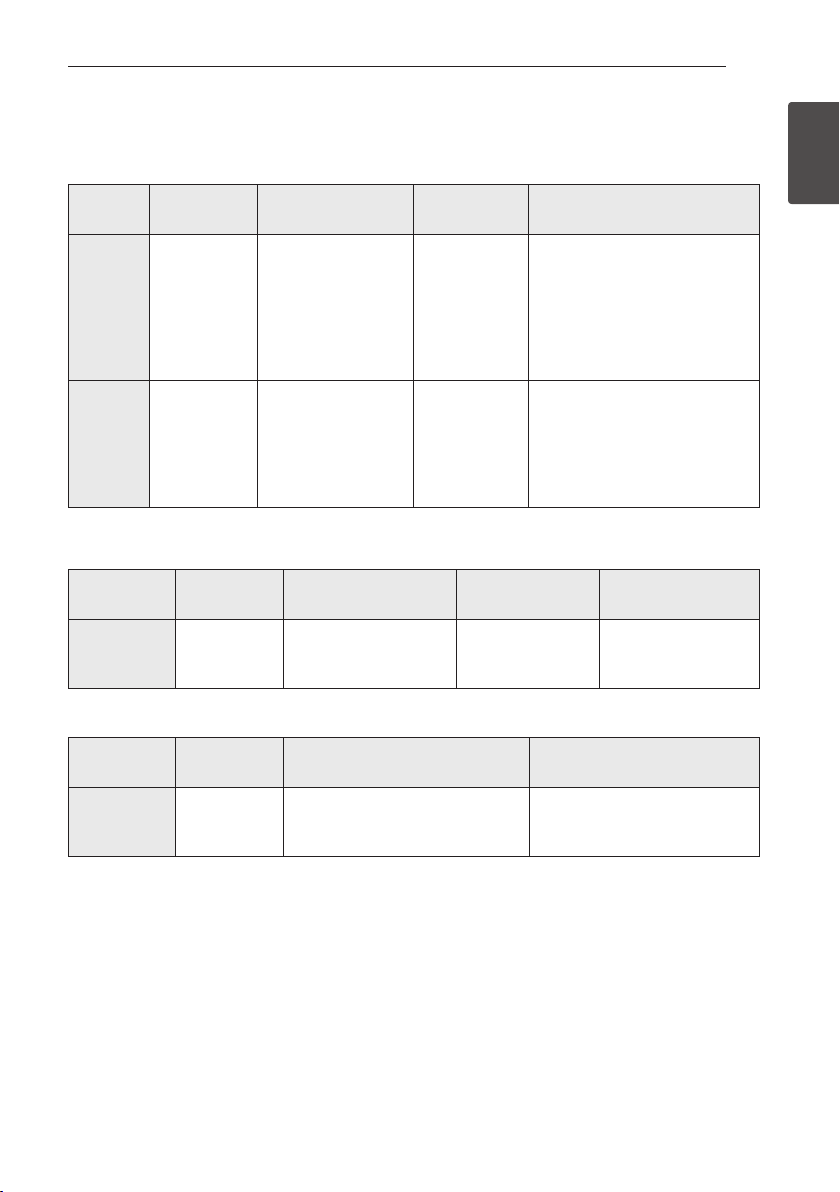
Getting Started 11
Getting Started
1
File compatibility
Movie files
File
Location
File
Extension
Codec Format Audio Format Subtitle
Disc,
USB
“.avi”, “.divx”,
“.mpg”, “.mpeg”,
“.mkv”, “.mp4”,
“.asf”, “.wmv”,
“.m4v” (DRM
free)
DIVX3.xx, DIVX4.xx,
DIVX5.xx, DIVX6.xx
(Standard playback
only), XVID, MPEG1 SS,
H.264/MPEG-4 AVC,
MPEG2 PS, MPEG2 TS,
VC-1 SM (WMV3)
Dolby Digital,
DTS, MP3,
WMA, AAC,
AC3
SubRip (.srt / .txt), SAMI (.smi),
SubStation Alpha (.ssa/.txt),
MicroDVD (.sub/.txt), VobSub
(.sub), SubViewer 1.0 (.sub),
SubViewer 2.0 (.sub/.txt), TMPlayer
(.txt), DVD Subtitle System (.txt)
DLNA, PC
“.avi”, “.divx”,
“.mpg”, “.mpeg”,
“.mkv”, “.mp4”,
“.asf”, “.wmv”
(DRM free)
DIVX3.xx, DIVX4.xx,
DIVX5.xx, DIVX6.xx,
XVID, MPEG1 SS,
H.264/MPEG-4 AVC,
MPEG2 PS, MPEG2 TS,
VC-1 SM (WMV3)
Dolby Digital,
DTS, MP3,
WMA, AAC,
AC3
SubRip (.srt / .txt), SAMI (.smi),
SubStation Alpha (.ssa/.txt),
MicroDVD (.sub/.txt), SubViewer
1.0 (.sub), SubViewer 2.0 (.sub/.
txt), TMPlayer (.txt), DVD Subtitle
System (.txt)
Music files
File
Location
File
Extension
Sampling Frequency Bitrate Note
Disc,
USB,
DLNA, PC
“mp3”, “.wma”,
“.wav”, “.m4a”
(DRM free)
within 32 - 48 kHz (WMA),
within 16 - 48 kHz (MP3)
within 20 - 320 kbps
(WMA), within
32 - 320 kbps (MP3)
Some wav les are
not supported on this
player.
Photo files
File
Location
File
Extension
Recommanded
Size
Note
Disc,
USB,
DLNA, PC
“.jpg”, “.jpeg”,
“.png”
Less than 4,000 x 3,000 x 24 bit/pixel
Less than 3,000 x 3,000 x 32 bit/pixel
Progressive and lossless
compression photo image les
are not supported.
Page 12
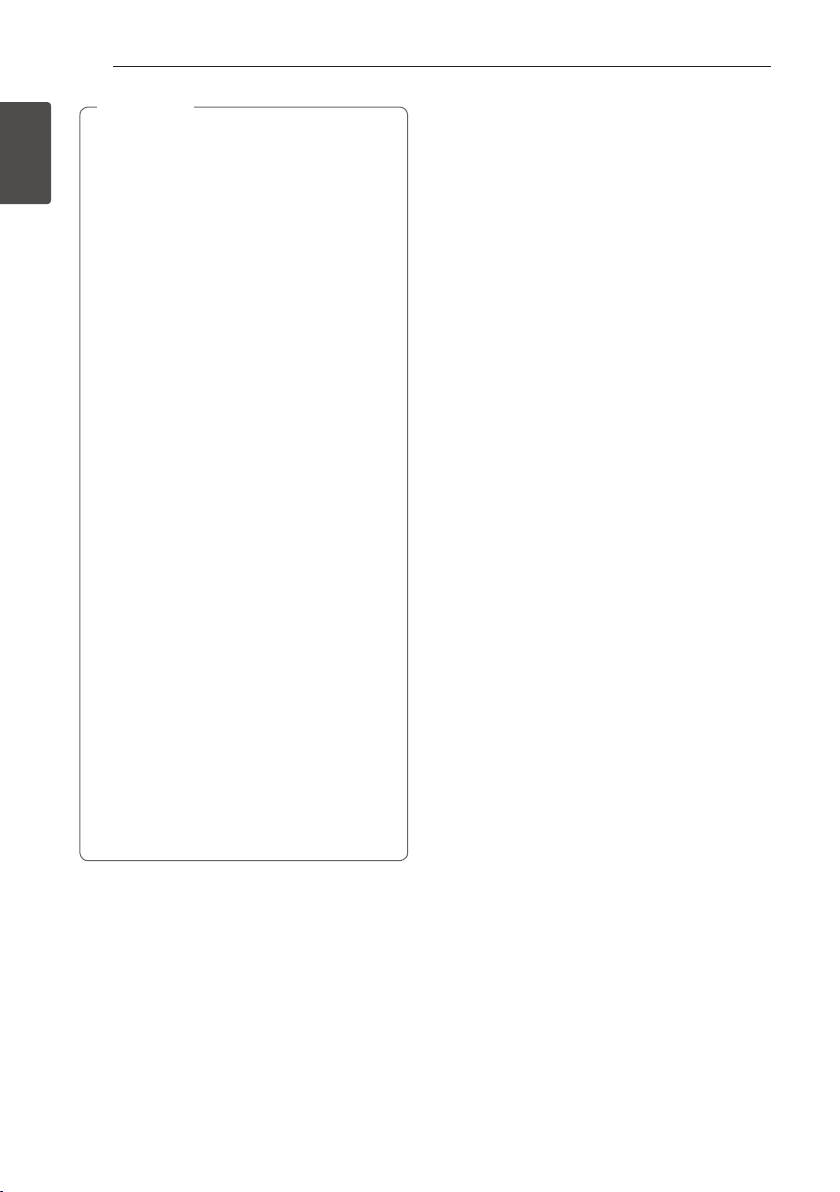
Getting Started12
Getting Started
1
yThe le name is limited to 180 characters.
yMaximum les/folder: Less than 2 000
(total number of les and folders)
yDepending on the size and number of the
les, it may take several minutes to read the
contents on the media.
yFile compatibility may dier depending on
the server.
yThe le requirements on page 11 are not
always compatible. There may have some
restrictions by le features and media
server’s ability.
yPlaying a movie subtitle les are not
supported on this player.
yThe les from removable media such as USB
drive, DVD-drive etc. on your media server
may not be shared properly.
yThis unit cannot support the ID3 Tag
embedded MP3 le.
yThe total playback time of audio le
indicated on the screen may not correct for
VBR les.
yHD movie les contained on the CD or USB
1.0/1.1 may not played properly. Blu-ray
Disc, DVD or USB 2.0 are recommended to
play back HD movie les.
yThis player supports H.264/MPEG-4 AVC
prole Main, High at Level 4.1. For a le
with higher level, the warning message will
appear on the screen.
yThis player does not support les that are
recorded with GMC
*
1
or Qpel
*
2
.
*1 GMC – Global Motion Compensation
*2 Qpel – Quarter pixel
,
Note
AVCHD (Advanced Video
Codec High Definition)
yThis player can playback AVCHD format discs.
These discs are normally recorded and used in
camcorders.
yThe AVCHD format is a high denition digital
video camera format.
yThe MPEG-4 AVC/H.264 format is capable of
compressing images at higher eciency than
that of the conventional image compressing
format.
yThis player can playback AVCHD discs using
“x.v.Colour” format.
ySome AVCHD format discs may not play
depending on the recording condition.
yAVCHD format discs need to be nalized.
y“x.v.Colour” oers a wider colour range than
normal DVD camcorder discs.
About DLNA
This Player is a DLNA Certied digital media player
that can display and play movie, photo and music
content from your DLNA-compatible digital media
server (PC and Consumer Electronics).
The Digital Living Network Alliance (DLNA) is a
cross-industry organization of consumer electronics,
computing industry and mobile device companies.
Digital Living provides consumers with easy sharing
of digital media through your home network.
The DLNA certication logo makes it easy
to nd products that comply with the DLNA
Interoperability Guidelines. This unit complies with
DLNA Interoperability Guidelines v1.5.
When a PC running DLNA server software or
other DLNA compatible device is connected to
this player, some setting changes of software or
other devices may be required. Please refer to the
operating instructions for the software or device for
more information.
Page 13
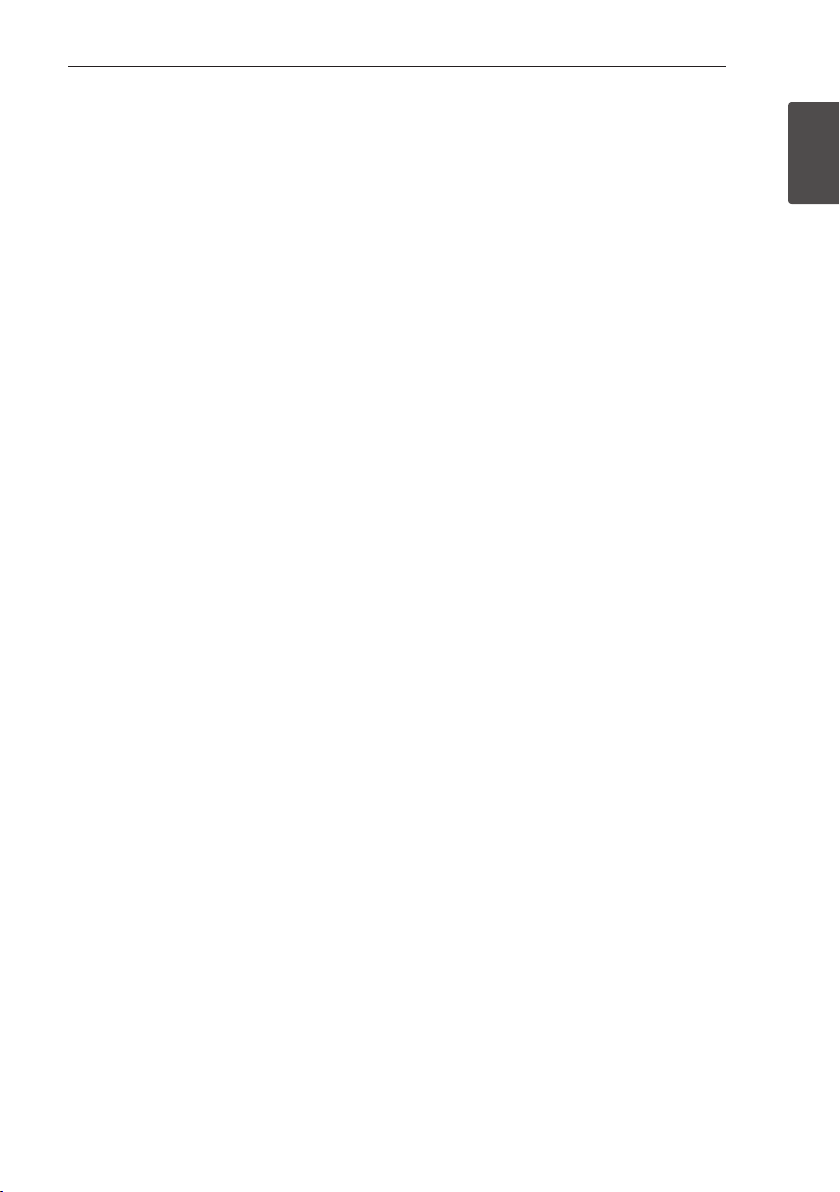
Getting Started 13
Getting Started
1
Certain System Requirements
For high denition video playback:
yHigh denition display that has COMPONENT or
HDMI input jacks.
yBD-ROM disc with high denition content.
yHDMI or HDCP capable DVI input on your display
device is required for some content (as specied
by disc authors).
For playing les on your PC’s share folder via your
home network, the PC requires below.
yWindows® XP (Service Pack 2 or higher),
Windows Vista® (no Service Pack required)
Windows 7® (no Service Pack required)
y1.2 GHz Intel® Pentium® III or AMD
Sempron™ 2200+ processors
yNetwork environment: 100 Mb Ethernet, WLAN
(IEEE 802.11a/b/g/n)
yMore than 1 folder on your PC has to be shared.
Visit support link of your operating system for
more information on le share settings.
Regional Code
This unit has a regional code printed on the rear of
the unit. This unit can play only BD-ROM or DVD
discs labeled same as the rear of the unit or “ALL”.
Compatibility Notes
yBecause BD-ROM is a new format, certain disc,
digital connection and other compatibility issues
are possible. If you experience compatibility
problems, please contact an authorized
Customer Service Center.
yThis unit allows you to enjoy functions such
as picture-in-picture, secondary audio and
Virtual packages, etc., with BD-ROM supporting
BONUSVIEW (BD-ROM version 2 Prole 1 version
1.1/ Final Standard Prole). Secondary video and
audio can be played from a disc compatible with
the picture-in-picture function. For the playback
method, refer to the instructions in the disc.
yViewing high-denition content and up-
converting standard DVD content may require a
HDMI-capable input or HDCP-capable DVI input
on your display device.
ySome BD-ROM and DVD discs may restrict the
use of some operation commands or features.
yDolby TrueHD, Dolby Digital Plus and DTS-HD are
supported with maximum 5.1 channels if you
use HDMI connection for the audio output of the
unit.
yYou can use a USB device to store some disc
related information, including downloaded online content. The disc you are using will control
how long this information is retained.
Page 14
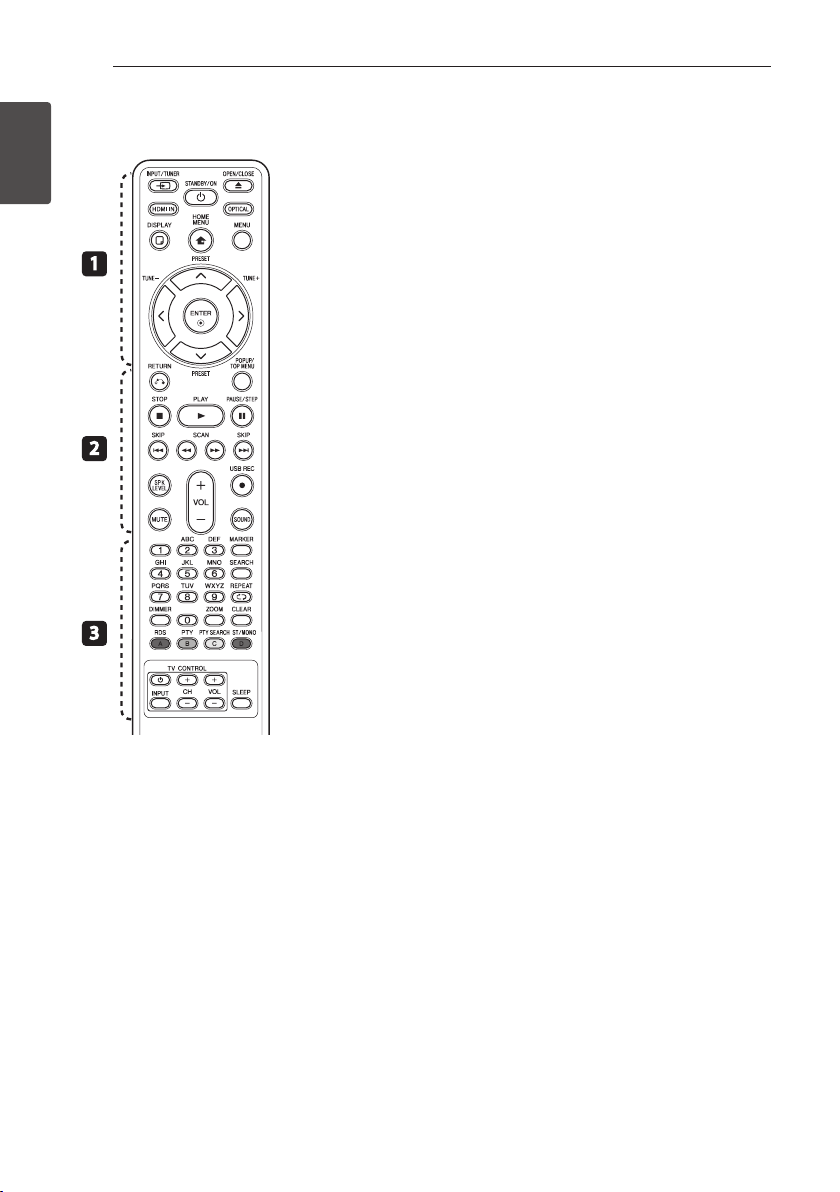
Getting Started14
Getting Started
1
Remote control
1
2
3
Battery Installation
Remove the battery cover on
the rear of the Remote Control,
and insert an R03 (size AAA)
battery with 4 and 5 matched
correctly.
• • • • • • • • • a • • • • • • •
P
INPUT/TUNER: Changes
input mode.
1
(STANDBY/ON): Switches the
player ON or OFF.
B
OPEN/CLOSE: Opens and
closes the disc tray.
HDMI IN: Changes input mode
to HDMI IN directly.
OPTICAL: Changes input mode
to optical directly.
m
DISPLAY: Displays or exits
On-Screen Display.
n
HOME MENU: Displays or
exits the [Home Menu].
MENU: Accesses the menu on a
disc.
Direction buttons: Selects an
option in the menu.
b
ENTER: Acknowledges menu
selection.
TUNE (+/-): Tunes in the desired
radio station.
PRESET (
W/S
): Selects
programme of Radio.
• • • • • • • • • b • • • • • • •
x
RETURN: Exits the menu or
resumes playback. The resume
play function may not work
depending on the BD-ROM disc.
POPUP/ TOP MENU: Displays
the DVD title menu or BD-ROM’s
pop-up menu, if available.
Z
STOP: Stops playback.
z
PLAY: Starts playback.
M
PAUSE/STEP: Pauses playback.
C/V
SKIP: Goes to the
next or previous chapter / track /
le.
c/v
SCAN: Searches
backward or forward.
SPK LEVEL: Sets the sound level
of desired speaker.
X
USB REC: Records an audio
CD.
MUTE: Mute the unit.
SOUND: Selects a sound eect
mode.
VOL +/- : Adjusts speaker
volume.
• • • • • • • • • c • • • • • • •
0-9 numerical buttons: Selects
numbered options in a menu
or inputs letters in the keypad
menu.
MARKER: Marks any point
during playback.
SEARCH: Displays or exits the
search menu.
h
REPEAT: Repeats a desired
section or sequence.
DIMMER: Dims the light on the
unit.
ZOOM: Accesses the zoom
menu.
CLEAR: Removes a mark on the
search menu or a number when
setting the password.
Coloured (A, B, C, D) buttons:
Use to navigate on menus.
- A button (RDS): Radio Data
System.
- B button (PTY): Views the
programme type of the RDS.
- C button (PTY SEARCH):
Searches programme type.
- D button: Selects MONO or
STEREO in FM mode.
TV Control Buttons: See page
60.
SLEEP: Sets a certain period of
time after which the unit will
switch to o.
Page 15
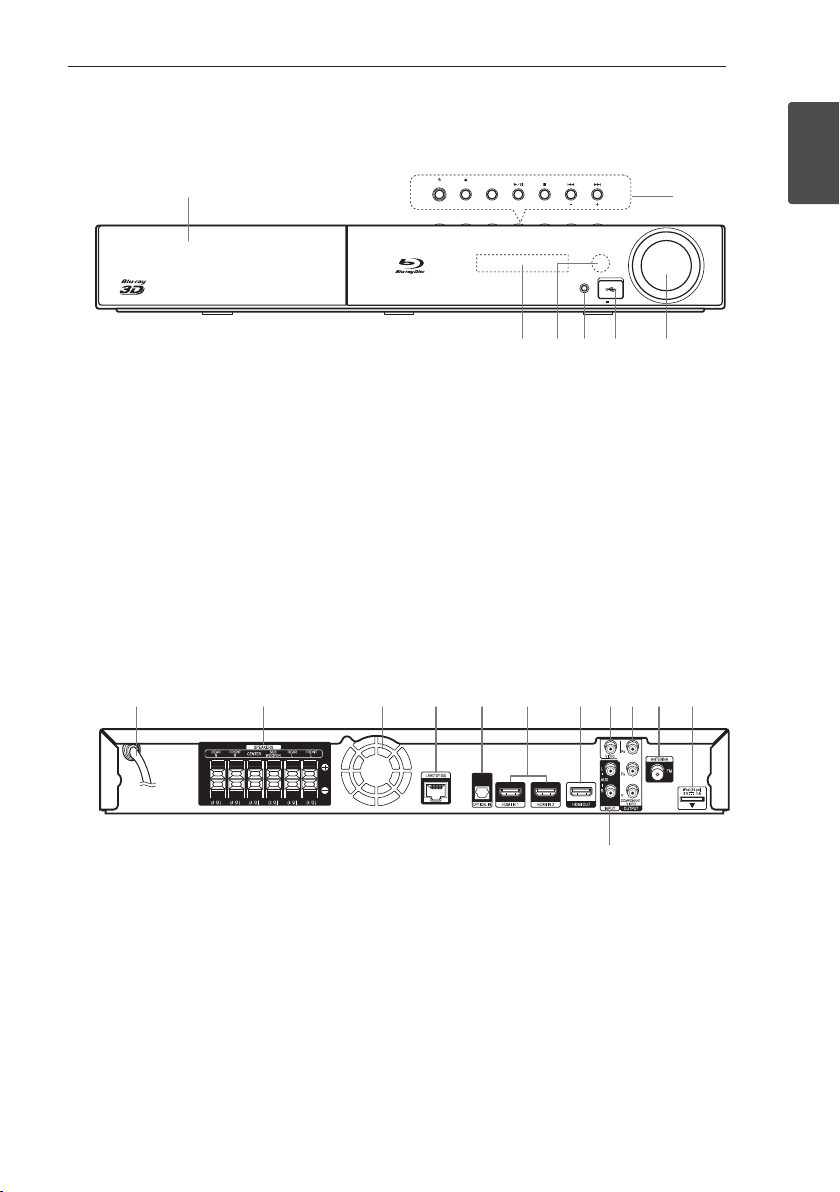
Getting Started 15
Getting Started
1
Front panel
STANDBY/ON OPEN/CLOSE FUNCTION
TUNE
VOLUME
PORTABLE IN
5 V 500 mA
a
b
dc e f g
a
Disc Tray
b
Operation buttons
1
(STANDBY/ON) Button
Switches the player ON or OFF.
B
(OPEN/CLOSE)
FUNCTION
Changes the input source or function.
d/M
(PLAY / PAUSE)
Z
(STOP)
C/V
(SKIP)
- TUNE + (Radio tuning)
c
Display Window
d
Remote Sensor
e
PORTABLE IN
f
USB Port
g
Volume Control
Rear panel
a b c d e f g hi j k
l
a
AC power cord
b
Speakers connectors
c
Cooling Fan
d
LAN port
e
OPTICAL IN
f
HDMI IN 1/2
g
HDMI OUT
h
VIDEO OUT
i
COMPONENT VIDEO (Y P
B PR)
OUTPUT (PROGRESSIVE SCAN)
j
Antenna Connector
k
iPod (24 pin)
Connect to the furnished iPod cradle.
l
AUX (L/R) INPUT
Page 16
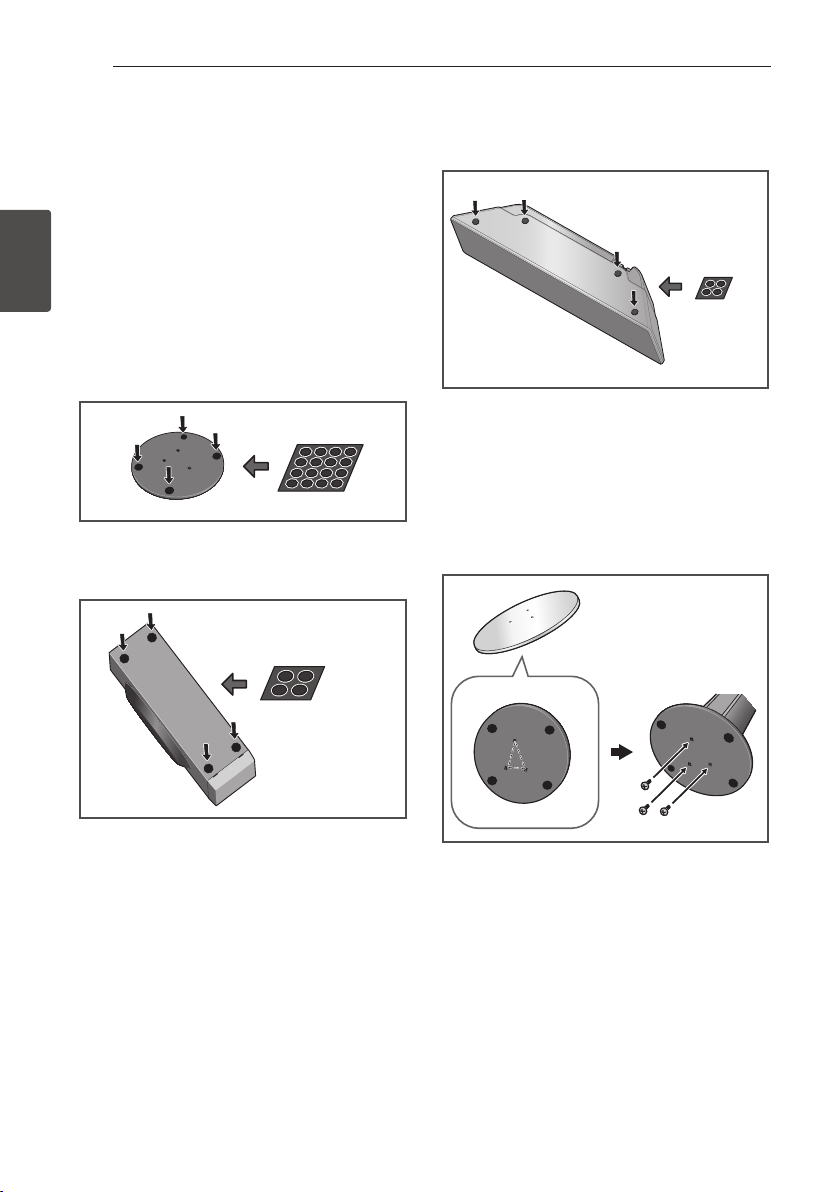
Connecting16
Connecting
2
Assemble the speakers
Speaker Setup for BCS-717
Preparing the speakers
1. Attach the non-skid pads to the base of each
speaker stand bases, the subwoofer and the
center speaker.
For speaker stand bases:
Use the supplied adhesive to attach four middle
pads to the base (bottom) of each speaker
stand base.
middle non-skid pads
For subwoofer:
Use the supplied adhesive to attach four large
pads to the base of subwoofer.
large non-skid pads
For center speaker:
Use the supplied adhesive to attach four small
pads to the base of center speaker.
small non-skid pads
2. Attach the speaker stand bases to the stems
using the screws provided.
Once you have aligned the stem and base,
secure with the small screws at the points
shown below. Note that the speaker should
face in the direction of the base of the isosceles
triangle.
Rear
Front
Page 17
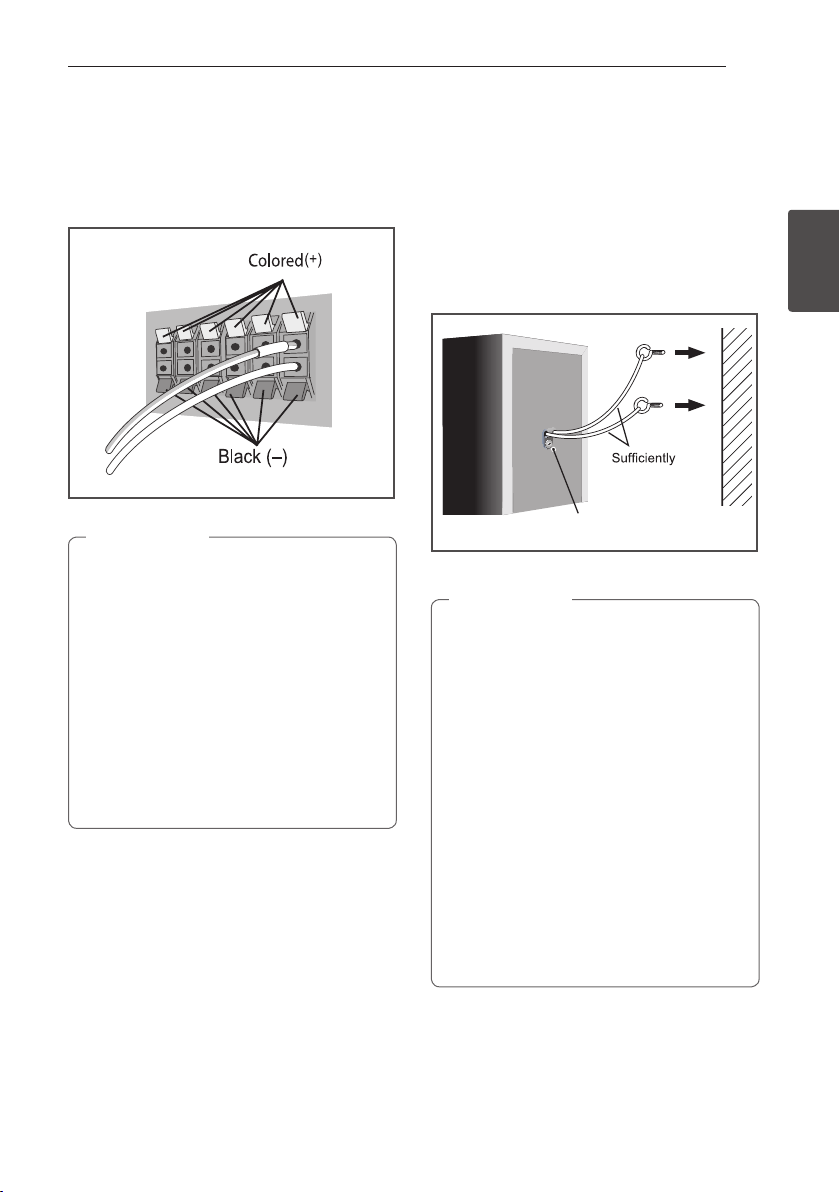
Connecting 17
Connecting
2
3. Connect the wires to the player.
Connect the white wire with gray line into (+)
side and the other wire into (–) side. To connect
the cable to the player, press each plastic nger
pad to open the connection terminal. Insert the
wire and release the nger pad.
yDo not connect any speakers other than
those supplied to this system.
yDo not connect the supplied speakers to
any amplier other than the one supplied
with this system. Connection to any other
amplier may result in malfunction or re.
yPlease connect the speaker cable of
subwoofer (purple) to orange of the player.
yThese speaker terminals carry HAZARDOUS
LIVE voltage. To prevent the risk of electric
shock when connecting or disconnecting
the speaker cables, disconnect the power
cord before touching any uninsulated parts.
>
Caution
Securing your front and surround
speakers
Secure each of the front and surround speakers
using the plastic catch provided. Screw two
supporting hooks into the wall behind the speaker.
Pass a thick cord around the hooks and through
the plastic catch so that the speaker is stabilized
(make sure to test that it supports the weight of the
speaker). After installing, make sure the speaker is
securely xed.
thick cord
Plastic catch
yThe plastic catch is not a mounting xture,
and the speaker should not be hung directly
from the wall using this catch. Always use a
cord when stabilizing the speaker.
yPioneer disclaims all responsibility for any
losses or damage resulting from improper
assembly, installation, insucient strength
of the installation materials, misuse, or
natural disasters.
yWhen placing this unit, ensure that it is
rmly secured and avoid areas where it may
be likely to fall and cause injury in the event
of a natural disaster (such as an earthquake).
yDo not stand on the speaker stand base
of the tall speaker to push or swing the
speaker. The speaker may fall and break,
or someone may be injured. Pay special
attention to children.
>
Caution
Page 18
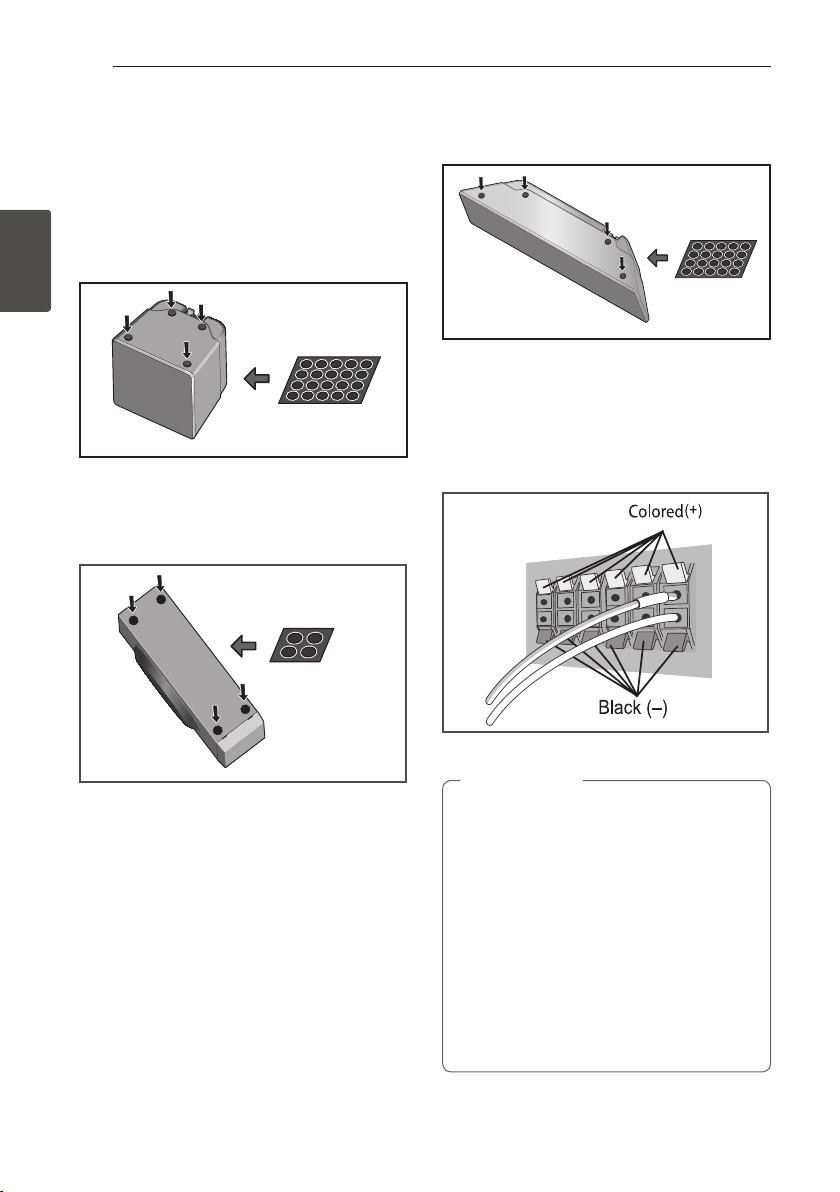
Connecting18
Connecting
2
Speaker Setup for BCS-313
Preparing the speakers
1. Attach the non-skid pads to the base of each
speaker.
For speakers:
Use the supplied adhesive to attach four small
pads to the base (bottom) of each speaker.
small non-skid pads
For subwoofer:
Use the supplied adhesive to attach four large
pads to the base of subwoofer.
large non-skid pads
For center speaker:
Use the supplied adhesive to attach four small
pads to the base of center speaker.
small non-skid pads
2. Connect the wires to the player.
Connect the white wire with gray line into (+)
side and the other wire into (–) side. To connect
the cable to the player, press each plastic nger
pad to open the connection terminal. Insert the
wire and release the nger pad.
yDo not connect any speakers other than
those supplied to this system.
yDo not connect the supplied speakers to
any amplier other than the one supplied
with this system. Connection to any other
amplier may result in malfunction or re.
yPlease connect the speaker cable of
subwoofer (purple) to orange of the player.
yThese speaker terminals carry HAZARDOUS
LIVE voltage. To prevent the risk of electric
shock when connecting or disconnecting
the speaker cables, disconnect the power
cord before touching any uninsulated parts.
>
Caution
Page 19
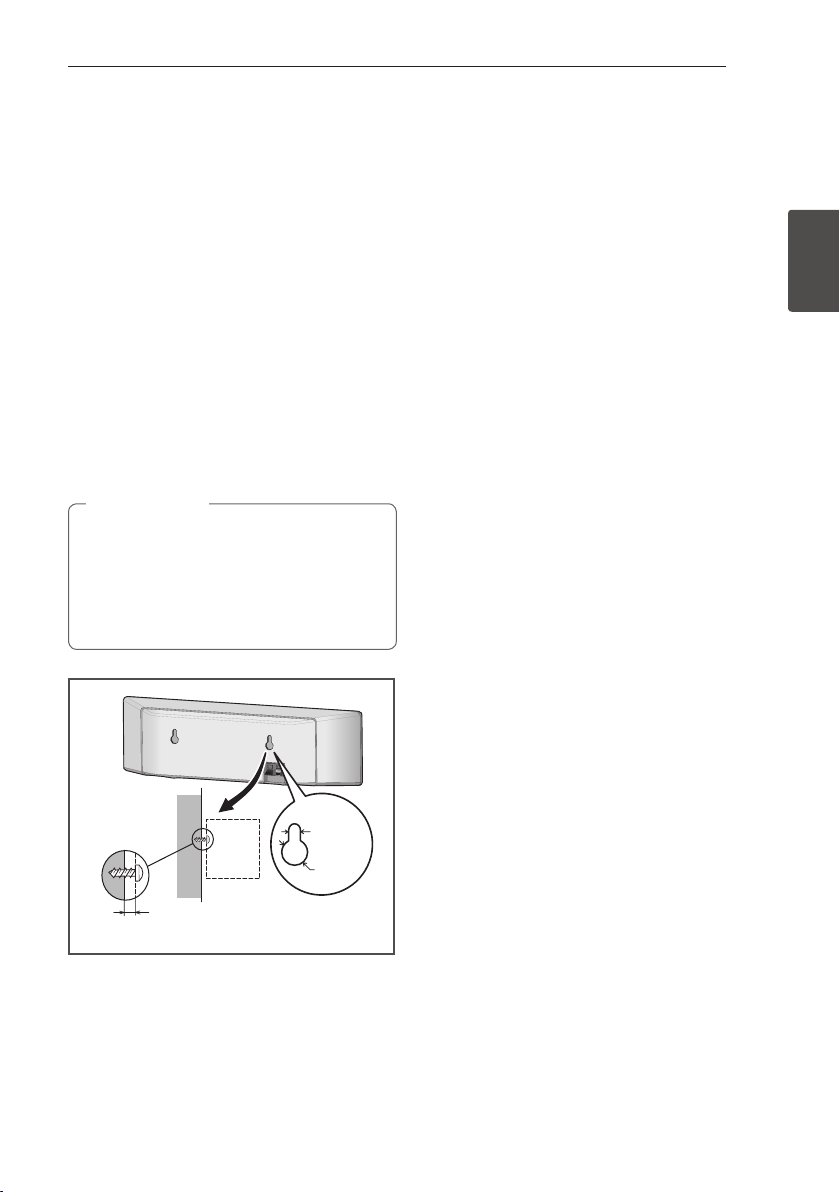
Connecting 19
Connecting
2
Wall mounting the
center speaker
The center speaker have a mounting hole which
can be used to mount the speaker on the wall.
Before mounting
Remember that the speaker system is heavy and
that its weight could cause the screws to work
loose, or the wall material to fail to support it,
resulting in the speaker falling. Make sure that
the wall you intend to mount the speakers on is
strong enough to support them. Do not mount on
plywood or soft surface walls.
Mounting screws are not supplied. Use screws
suitable for the wall material and support the
weight of the speaker.
yIf you are unsure of the qualities and
strength of the wall, consult a professional
for advice.
yPioneer is not responsible for any accidents
or damage that result from improper
installation.
>
Caution
5 mm
10 mm
5 mm to 7 mm
Mounting screw
(not supplied)
Additional notes on
speaker
Install the main front left and right speakers at an
equal distance from the TV.
Precautions:
Make sure that all the bare speaker wire is twisted
together and inserted fully into the speaker
terminal. If any of the bare speaker wire touches the
back panel it may cause the power to cut o as a
safety measure.
The front, center and surround speakers supplied
with this system are magnetically shielded.
However, depending on the installation location,
colour distortion may occur if the speaker is
installed extremely close to the screen of a
television set. If this case happens, turn the power
switch of the television set OFF, and turn it ON after
15 min. to 30 min. If the problem persists, place the
speaker system away from the television set.
The subwoofer is not magnetically shielded and
so should not be placed near a TV or monitor.
Magnetic storage media (such as oppy discs and
tape or video cassettes) should also not be kept
close to the subwoofer.
Do not attach the front/surround speakers and
subwoofer to a wall or ceiling. They may fall o and
cause injury.
Page 20
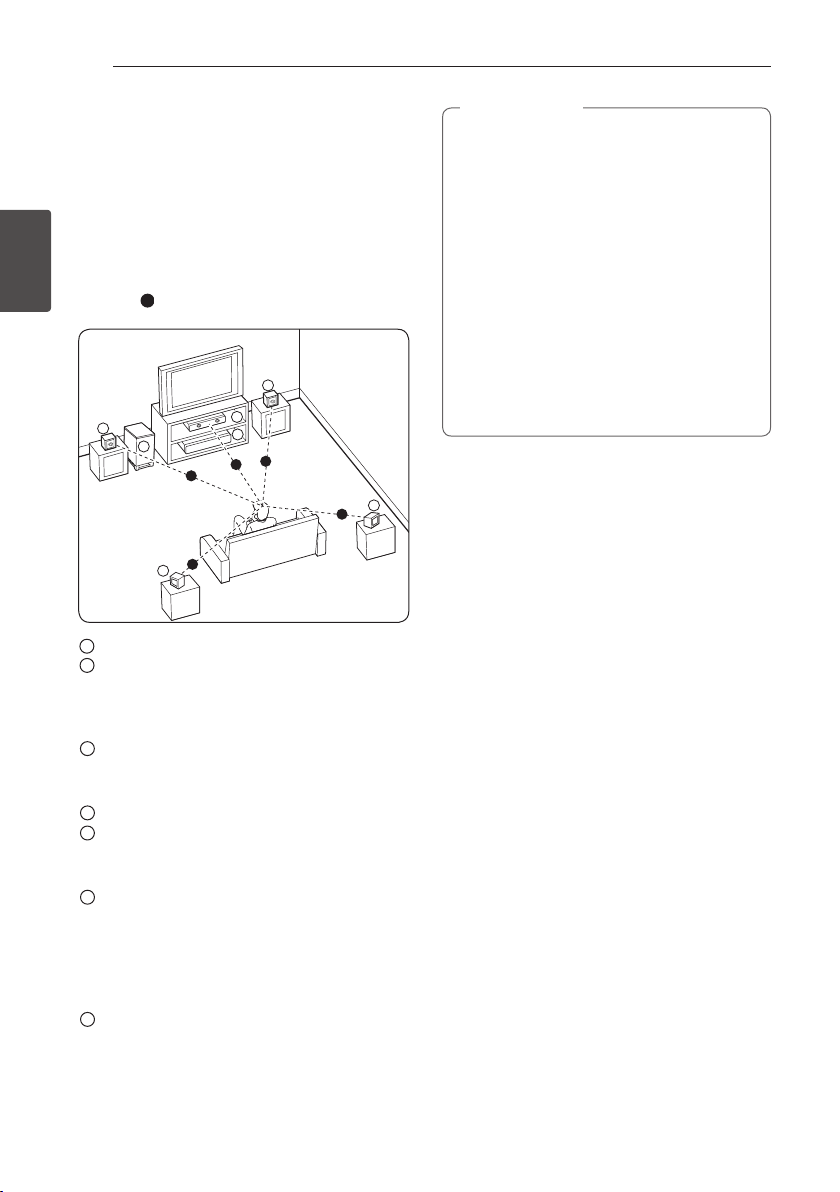
Connecting20
Connecting
2
Positioning the system
The following illustration shows an example of
positioning the system. Note that the illustrations
in these instructions dier from the actual unit for
explanation purposes.
For the best possible surround sound, all the
speakers other than the subwoofer should be
placed at the same distance from the listening
position (
A
).
A
A
A
A
A
A
B
C
D
E
F
G
A
Front left speaker (L)/
B
Front right speaker (R):
Place the front speakers to the sides of the monitor
or screen and as ush with the screen surface as
possible.
C
Center speaker:
Place the center speaker above or below the
monitor or screen.
D
Surround left speaker (L)/
E
Surround right speaker (R):
Place these speakers behind your listening position,
facing slightly inwards.
F
Subwoofer:
The position of the subwoofer is not so critical,
because low bass sounds are not highly directional.
But it is better to place the subwoofer near the
front speakers. Turn it slightly toward the center of
the room to reduce the wall reections.
G
Unit
yBe careful to make sure children do not
put their hands or any objects into the
*subwoofer duct.
*subwoofer duct: A hole for plentiful bass
sound on subwoofer cabinet (enclosure).
yPlace the center speaker at a safe distance
from the child’s reach.
Otherwise it may result in the speaker falling
down and causing personal injury and/or
property damage.
yThe speakers contain magnetic parts, so
colour irregularity may occur on the TV
screen or PC monitor screen. Please use the
speakers away from the TV screen or PC
monitor screen.
>
Caution
Page 21
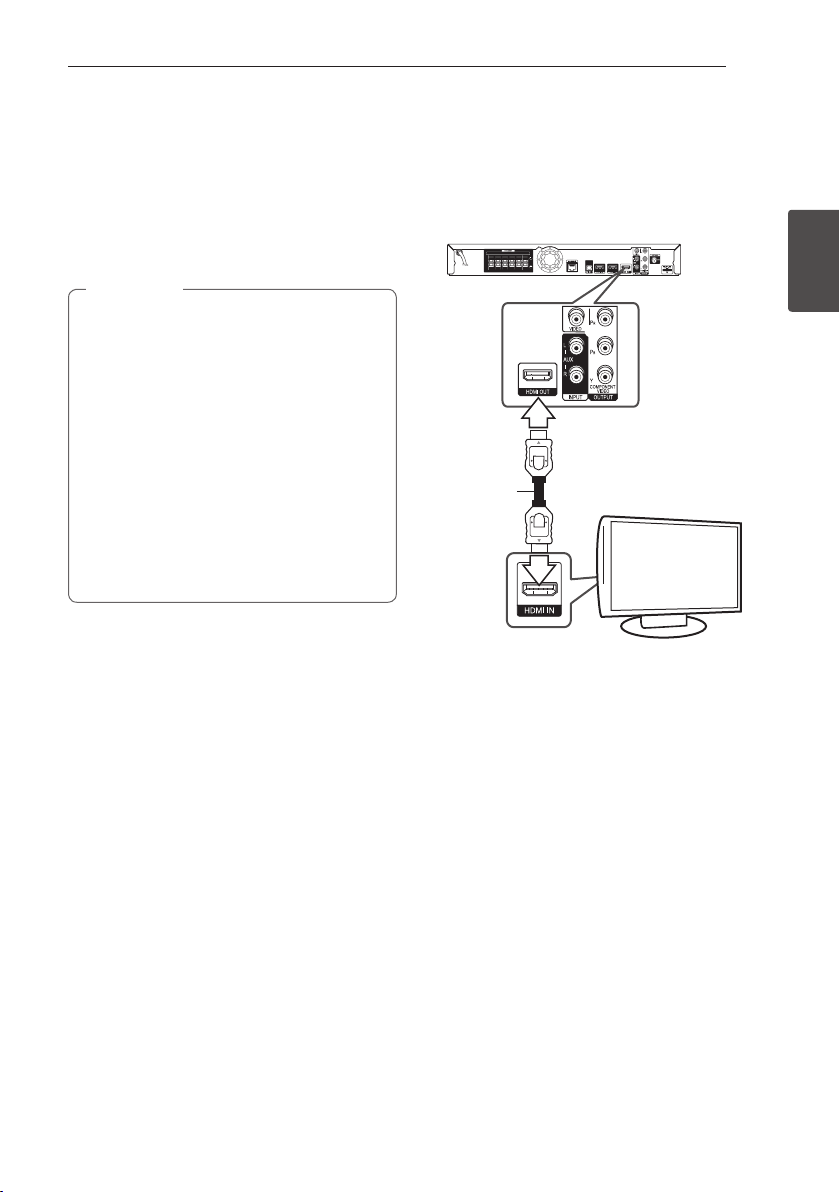
Connecting 21
Connecting
2
Connecting to Your TV
Make one of the following connections, depending
on the capabilities of your existing equipment.
yHDMI connection (page 21)
yComponent Video connection (page 23)
yVideo connection (page 23)
yDepending on your TV and other
equipment you wish to connect, there are
various ways you could connect the player.
Use only one of the connections described
in this manual.
yPlease refer to the manuals of your TV,
stereo system or other devices as necessary
to make the best connections.
yMake sure the player is connected directly
to the TV. Tune the TV to the correct video
input channel.
yDo not connect your player via your VCR.
The image could be distorted by the copy
protection system.
,
Note
HDMI Connection
If you have a HDMI TV or monitor, you can connect
it to this player using a HDMI cable (Type A, High
Speed HDMI™ Cable with Ethernet). Connect the
HDMI jack on the player to the HDMI jack on a
HDMI compatible TV or monitor.
Rear of the unit
TV
HDMI
cable
Set the TV’s source to HDMI (refer to TV’s Owner’s
manual).
Additional Information for HDMI
yWhen you connect a HDMI or DVI compatible
device make sure of the following:
-Try switching o the HDMI/DVI device and
this player. Next, switch on the HDMI/DVI
device and leave it for around 30 seconds,
then switch on this player.
-The connected device’s video input is set
correctly for this unit.
-The connected device is compatible with
720x576p, 1280x720p, 1920x1080i or
1920x1080p video input.
yNot all HDCP-compatible HDMI or DVI devices
will work with this player.
-The picture will not be displayed properly
with non-HDCP device.
Page 22
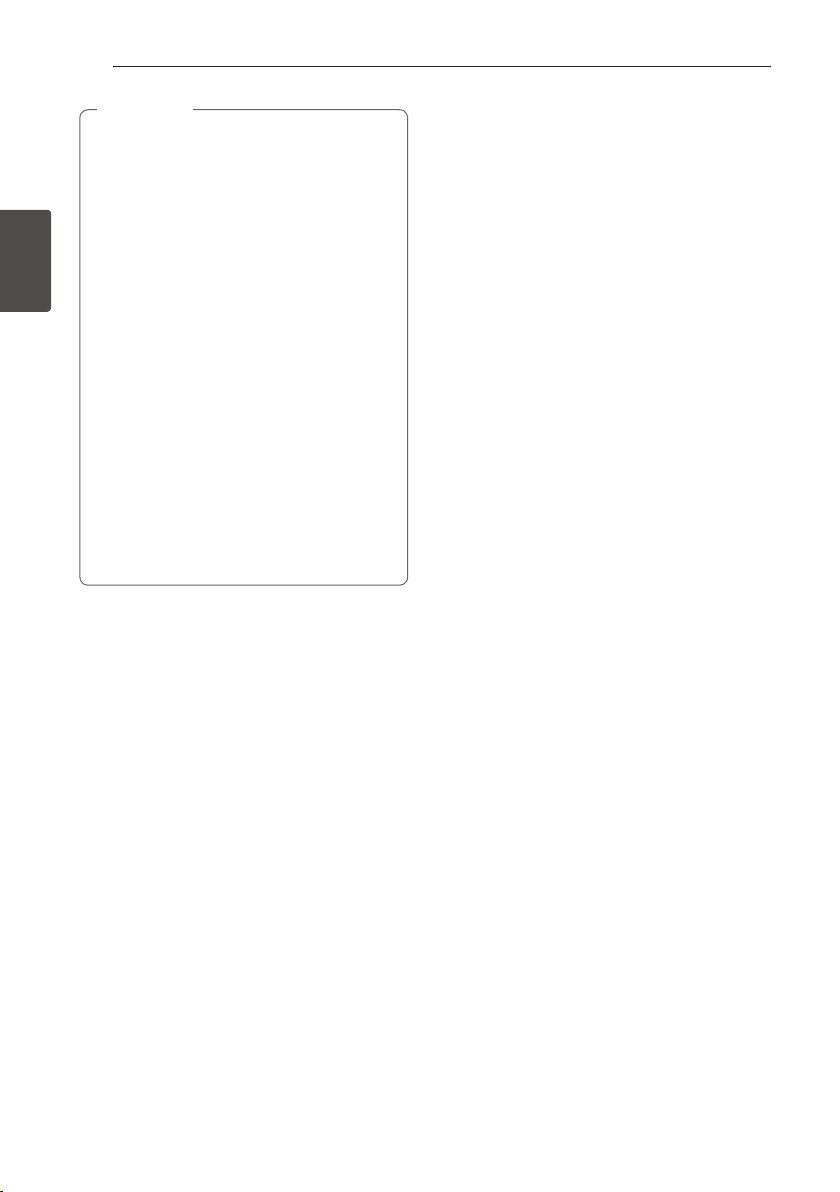
22
Connecting
2
Connecting
yIf a connected HDMI device does not accept
the audio output of the player, the HDMI
device’s audio sound may be distorted or
may not output.
yWhen you use HDMI connection, you can
change the resolution for the HDMI output.
(Refer to “Resolution Setting” on page 24.)
ySelect the type of video output from the
HDMI OUT jack using [HDMI Color Setting]
option on the [Setup] menu (see page 32).
yChanging the resolution when the
connection has already been established
may result in malfunctions. To solve the
problem, turn o the player and then turn it
on again.
yWhen the HDMI connection with HDCP
is not veried, TV screen is changed to
black screen. In this case, check the HDMI
connection, or disconnect the HDMI cable.
yIf there are noises or lines on the screen,
please check the HDMI cable (length is
generally limited to 4.5 m(15 ft.)).
,
Note
ARC (Audio Return Channel)
function
The ARC function enables an HDMI capable TV to
send the audio stream to HDMI OUT of this player.
To use this function:
-Your TV must support the ARC function and
the ARC of this player must be set to On (Initial
setting is “O”).
-The setting method of ARC may dier depending
on the TV. For details about ARC function, refer
to your TV manual.
-You must use the HDMI cable (Type A, High
Speed HDMI™ Cable with Ethernet).
-You must connect with the HDMI IN of TV that
supports the ARC function using the HDMI OUT
on this player.
-You can connect only one Home Theater to TV
compatible with ARC.
-The ARC function does not warrant that the
function works in all cases even if the above
conditions are satised.
-When you use the ARC function, CEC (Consumer
Electronics Control) may work. If you do not want
to use CEC, you can stop it work by setting "ARC
O" on Home Menu. In this case, it is needed to
connect TV and this player by an optical cable to
send the audio stream to this player.
Page 23
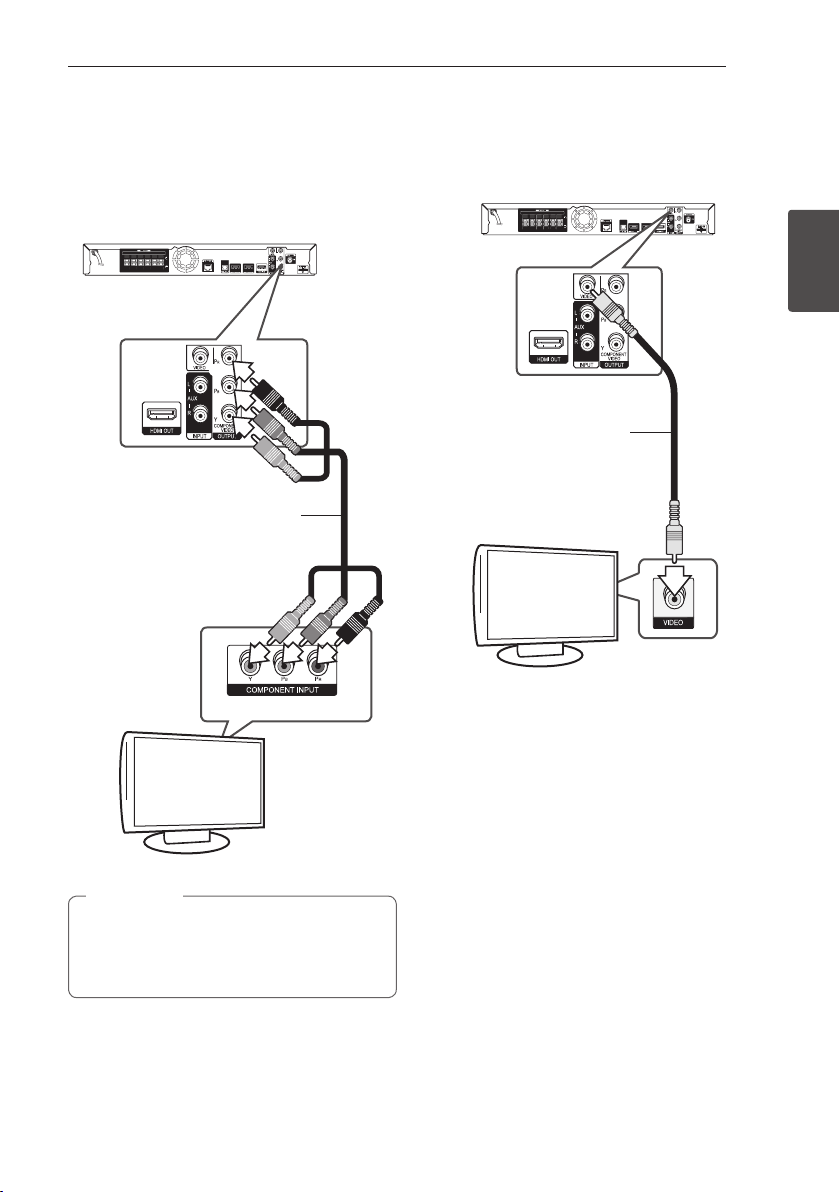
Connecting 23
Connecting
2
Component Video Connection
Connect the COMPONENT VIDEO OUT jacks on the
player to the corresponding input jacks on the TV
using component video cable. You can hear the
sound the through the system’s speaker.
Component
video cable
Rear of the unit
TV
When you use COMPONENT VIDEO OUT
connection, you can change the resolution for
the output. (Refer to “Resolution setting” on
page 24.)
,
Note
Video Connection
Connect the VIDEO OUT jack on the player to the
video in jack on the TV using a video cable. You can
hear the sound through the system’s speakers.
Rear of the unit
TV
Video cable
Page 24
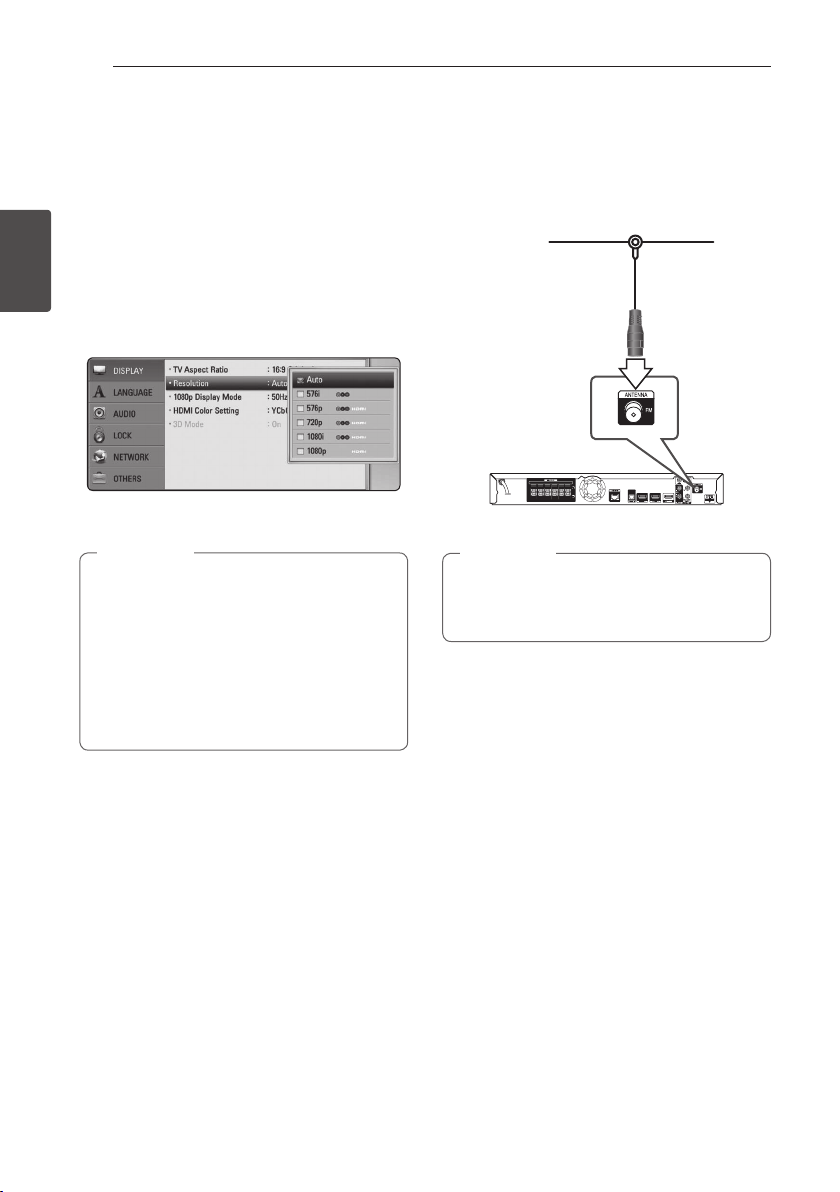
Connecting24
Connecting
2
Resolution Setting
The player provides several output resolutions for
HDMI OUT and COMPONENT VIDEO OUTPUT jacks.
You can change the resolution using [Setup] menu.
1. Press HOME MENU (n).
2. Use
A/D
to select the [Setup] and press ENTER
(b). The [Setup] menu appears.
3. Use
W/S
to select [DISPLAY] option then
press D to move to the second level.
4. Use
W/S
to select the [Resolution] option
then press ENTER (b) to move to the third level.
5. Use
W/S
to select the desired resolution then
press ENTER (b) to conrm your selection.
yIf your TV does not accept the resolution
you have set on the player, you can set
resolution to 576p as follows:
1. Press B to open the disc tray.
2. Press Z (STOP) for more than 5 seconds.
ySince several factors aect the resolution of
video output, see “Video Output Resolution”
on page 65.
,
Note
Antenna connection
Connect the supplied antenna for listening to the
radio.
Rear of the unit
After connecting the FM wire antenna, keep
it as horizontal as possible. Be sure to fully
extend the FM wire antenna.
,
Note
Page 25

Connecting 25
Connecting
2
Connections with
external device
AUX Connection
You can enjoy the sound from an external
component through the speakers of this system.
Connect the analog audio output jacks of your
component into the AUX L/R (INPUT) on this unit.
And then select the [AUX] option by pressing
INPUT/TUNER and ENTER (b).
You can also use the FUNCTION button on the front
panel to select the input mode.
To the audio output jacks
of your component
(TV, VCR, etc.)
Rear of the unit
White
Red
PORTABLE IN connection
You can enjoy the sound from your portable audio
player through the speakers of this system.
Connect the headphones (or line out ) jack of the
portable audio player into the PORTABLE IN socket
of this unit. And then select the [PORTABLE] option
by pressing INPUT/TUNER and ENTER (b).
You can also use the FUNCTION button on the front
panel to select the input mode.
VOLUME
PORTABLE IN
5 V 500 mA
MP3 Player, etc...
Page 26

Connecting26
Connecting
2
OPTICAL IN connection
You can enjoy the sound from your component
with a digital optical connection through the
speakers of this system.
Connect the optical output jack of your component
into the OPTICAL IN jack on the unit. And then
select the [OPTICAL] option by pressing INPUT/
TUNER and ENTER (b). Or press OPTICAL to select
directly.
You can also use the FUNCTION button on the front
panel to select the input mode.
To the digital
optical output jack
of your component
Rear of the unit
HDMI IN 1/2 connection
You can enjoy the pictures and sound from your
component through this connection.
Connect the HDMI OUT jack of your component
into the HDMI IN 1 or 2 jack on this unit. And then
select the [HDMI IN 1/2] option by pressing INPUT/
TUNER and ENTER (b).
You can also use the FUNCTION button on the front
panel to select the input mode.
To the HDMI
OUT jack of your
component
(set-top box, digital
satellite receiver,
video game
machine, etc.)
Rear of the unit
yYou cannot change the video resolution in
the HDMI IN 1/2 mode. Change the video
resolution of the connected component.
yIf the video output signal is abnormal when
your personal computer is connected to
HDMI IN 1/2 jack, change the resolution
of your personal computer to 576p, 720p,
1080i or 1080p.
yThe video signal from the HDMI input
cannot be output from the component or
composite video outputs.
yThe player sends audio from the HDMI
inputs to both the HDMI output and to the
unit’s speakers.
,
Note
Page 27

Connecting 27
Connecting
2
Connecting to your
Home Network
This player can be connected to a local area
network (LAN) via the LAN port on the rear panel or
the internal wireless module.
By connecting the unit to a broadband home
network, you have access to services such as BDLIVE interactivity and Online content services.
Wired network connection
Using a wired network provides the best
performance, because the attached devices
connect directly to the network and are not subject
to radio frequency interference.
Please refer to the documentation for your network
device for further instructions.
Connect the player’s LAN port to the corresponding
port on your Modem or Router using a
commercially available LAN or Ethernet cable.
yWhen plugging or unplugging the LAN
cable, hold the plug portion of the cable.
When unplugging, do not pull on the LAN
cable but unplug while pressing down on
the lock.
yDo not connect a modular phone cable to
the LAN port.
ySince there are various connection
congurations, please follow the
specications of your telecommunication
carrier or internet service provider.
yIf you want to access content from PCs
or DLNA servers, this player must be
connected to the same local area network
with them via a router.
,
Note
Rear of the unit
Router
Broadband
service
PC and/or DLNA certied server
Page 28

Connecting28
Connecting
2
Wired Network Setup
If there is a DHCP server on the local area network
(LAN) via wired connection, this player will
automatically be allocated an IP address. After
making the physical connection, a small number of
home networks may require the player’s network
setting to be adjusted. Adjust the [NETWORK]
setting as follow.
Preparation
Before setting the wired network, you need to
connect the broadband internet to your home
network.
1. Select [Connection Setting] option in the
[Setup] menu then press ENTER (b).
2. The [Connection Setting] menu appear on the
screen. Use
W/S
to select the [Wired] and
press ENTER (b).
3. Use
W/S/A/D
to select the IP mode
between [Dynamic] and [Static].
Normally, select [Dynamic] to allocate an IP
address automatically.
If there is no DHCP server on the network and
you want to set the IP address manually, select
[Static] then set [IP Address], [Subnet Mask],
[Gateway] and [DNS Server] using
W/S/
A/D
and numerical buttons. If you make a
mistake while entering a number, press CLEAR
to clear the highlighted part.
,
Note
4. Select [OK] and press ENTER (b) to apply
network settings.
5. The player will ask you to test the network
connection. Select [OK] and press ENTER (b) to
complete the network connection.
6. If you select [Test] and press ENTER (b) at
step 5 above, the network connection status is
displayed on the screen.
You can also test it on the [Connection Status]
in the [Setup] menu.
Page 29

Connecting 29
Connecting
2
Wireless Network Connection
Another connection option is to use an Access Point
or a wireless router. The network conguration and
connection method may vary depending on the
equipment in use and the network environment.
This player is equipped with an IEEE 802.11n (Dualband, 5 GHz and 2.4 GHz band) wireless module,
which also supports the 802.11a/b/g standards.
For the best wireless performance, we recommend
using a IEEE 802.11n certied Wi-Fi network (access
point or wireless router).
VOLUME
PORTABLE IN
5 V 500 mA
Wireless
Communication
PC and/or
DLNA certied server
Access Point or
Wireless Router
Broadband
service
Refer to the setup instructions supplied with
your access point or wireless router for detailed
connection steps and network settings.
For best performance, a direct wired connection
from this player to your home network’s router or
cable/DSL modem is always the best option.
If you do chose to use the wireless option, note that
performance can sometimes be aected by other
electronic devices in the home.
Available frequency range and channels for
5 GHz band are listed as below. But, there
may have the dierences and restrictions
depending on the country. Try setting your
access point with other channel if you have
diculties in wireless network connection.
Area Frequency Range
North
America
5.15-5.25 GHz (ch. 36-48),
5.725-5.825 GHz (ch. 149-161),
5.825- 5.850 (ch.165)
Europe, UAE 5.15-5.25 GHz (ch. 36-48)
Others 5.15-5.25 GHz (ch. 36-48),
5.725-5.825 GHz (ch. 149-161),
5.825- 5.850 (ch.165)
,
Note
Wireless Network Setup
For the wireless network connection, the player
needs to be set up for network communication.
This adjustment can be done from the [Setup]
menu. Adjust the [NETWORK] setting as follow.
Setting up the access point or the wireless router
is required before connecting the player to the
network.
Preparation
Before setting the wireless network, you need to:
-connect the broadband internet to the wireless
home network.
-set the access point or wireless router.
-note the SSID and security code of the network.
1. Select [Connection Setting] option in the
[Setup] menu then press ENTER (b).
Page 30

Connecting30
Connecting
2
2. The [Connection Setting] menu appear on the
screen. Use
W/S
to select [Wireless] and press
ENTER (b).
3. Select [Yes] and press ENTER (b) to continue.
The new connection settings reset the current
network settings.
4. The player scans the all available access points
or wireless routers within range and display
them as a list. Use
W/S
to select an access
point or wireless router on the list, and then
press ENTER (b).
If you have security on your access point or
wireless router, verify that the WEP or WPA key
that was entered into the player matches the
router’s information exactly. You need to input
the security code as necessary.
yWEP security mode generally have 4 keys
available on an access point or wireless
router’s setting. If your access point or
wireless router use WEP security, enter the
security code of the key “No.1” to connect
on your home network.
yAn Access Point is a device that allows you
to connect to your home network wirelessly.
yIf your access point or wireless router
supports the PIN Code conguration
method based on WPS(Wi-Fi Protected
Setup), press yellow (C) coloured button and
note the code number on the screen. And
then, enter the PIN number on a setting
menu of your access point or wireless router
to connect. Refer to the documentation for
your network device.
,
Note
[Manual] – Your access point may not be
broadcasting its access point name (SSID).
Check your router settings through your
computer and either set your router to
broadcast SSID, or manually enter the access
point name (SSID) in [Manual].
[Push Button] – If your access point or
wireless router that supports the Push Button
Conguration method, select this option and
press the Push Button on your access point or
wireless router within 120 counts. You do not
need to know the access point name (SSID) and
security code of your access point or wireless
router.
5. Use
W/S/A/D
to select the IP mode
between [Dynamic] and [Static].
Normally, select [Dynamic] to allocate an IP
address automatically.
If there is no DHCP server on the network and
you want to set the IP address manually, select
[Static] then set [IP Address], [Subnet Mask],
[Gateway] and [DNS Server] using
W/S/
A/D
and numerical buttons. If you make a
mistake while entering a number, press CLEAR
to clear the highlighted part.
,
Note
6. Select [OK] and press ENTER (b) to apply
network settings.
7. The player will ask you to test the network
connection. Select [OK] and press ENTER (b) to
complete the network connection.
8. If you select [Test] and press ENTER (b) at
step 7 above, the network connection status is
displayed on the screen. You can also test it on
the [Connection Status] in the [Setup] menu.
Page 31

Connecting 31
Connecting
2
Notes on Network Connection:
yMany network connection problems during
set up can often be xed by re-setting the
router or modem. After connecting the player
to the home network, quickly power o and/
or disconnect the power cable of the home
network router or cable modem. Then power on
and/or connect the power cable again.
yDepending on the internet service provider (ISP),
the number of devices that can receive internet
service may be limited by the applicable terms
of service. For details, contact your ISP.
yOur company is not responsible for any
malfunction of the player and/or the internet
connection feature due to communication
errors/malfunctions associated with your
broadband internet connection, or other
connected equipment.
yThe features of BD-ROM discs made available
through the Internet Connection feature are not
created or provided by our company, and our
company is not responsible for their functionality
or continued availability. Some disc related
material available by the Internet Connection
may not be compatible with this player. If you
have questions about such content, please
contact the producer of the disc.
ySome internet contents may require a higher
bandwidth connection.
yEven if the player is properly connected and
congured, some internet contents may not
operate properly because of internet congestion,
the quality or bandwidth of your internet service,
or problems at the provider of the content.
ySome internet connection operations may not
be possible due to certain restrictions set by the
Internet service provider (ISP) supplying your
broadband Internet connection.
yAny fees charged by an ISP including, without
limitation, connection charges are your
responsibility.
yA 10 Base-T or 100 Base-TX LAN port is required
for wired connection to this player. If your
internet service does not allow for such a
connection, you will not be able to connect the
player.
yYou must use a Router to use xDSL service.
yA DSL modem is required to use DSL service and
a cable modem is required to use cable modem
service. Depending on the access method of and
subscriber agreement with your ISP, you may not
be able to use the internet connection feature
contained in this player or you may be limited
to the number of devices you can connect at
the same time. (If your ISP limits subscription to
one device, this player may not be allowed to
connect when a PC is already connected.)
yThe use of a “Router” may not be allowed or its
usage may be limited depending on the policies
and restrictions of your ISP. For details, contact
your ISP directly.
yThe wireless network operate at 2.4 GHz
radio frequencies that are also used by other
household devices such as cordless telephone,
Bluetooth® devices, microwave oven, and can be
aected by interference from them.
yTurn o all unused network equipment in
your local home network. Some devices may
generate network trac.
yFor the purpose of the better transmission,
placing the player from the access point as close
as possible.
yIn some instances, placing the access point or
wireless router at least 0.45 m (1.5 ft.) above the
oor may improve the reception.
yMove closer to the access point if possible or re-
orient the player so there is nothing between it
and the access point.
yThe reception quality over wireless depends on
many factors such as type of the access point,
distance between the player and access point,
and the location of the player.
ySet your access point or wireless router to
Infrastructure mode. Ad-hoc mode is not
supported.
Page 32

Connecting32
Connecting
2
USB device connection
This player can play movie, music and photo les
contained in the USB device.
Playback content in the USB
device
1. Insert a USB device to the USB port until it ts
into place.
VOLUME
PORTABLE IN
5 V 500 mA
2. Press HOME MENU (n).
3. Select [Movie], [Photo] or [Music] using
A/D
,
and press ENTER (b).
4. Select the [USB] option using
W/S
, and press
ENTER (b).
5. Select a le using
W/S/A/D
, and press
PLAY or ENTER (b) to play the le.
6. Withdraw the USB device carefully.
yThis player supports USB ash drive/
external HDD formatted in FAT16, FAT32 and
NTFS when accessing les (music, photo,
movie). However, for BD-LIVE and Audio CD
recording, only FAT16 and FAT32 formats
are supported. Use the USB ash drive/
external HDD formatted in either FAT16 or
FAT32 when using BD-LIVE and Audio CD
recording.
yThe USB device can be used for the local
storage for enjoying BD-LIVE discs with
Internet.
yThis unit can support up to 8 partitions of
the USB device.
yDo not extract the USB device during
operation (play, etc.).
yA USB device which requires additional
program installation when you have
connected it to a computer, is not
supported.
yUSB device: USB device that supports
USB1.1 and USB2.0.
yMovie, music and photo les can be played.
For details of operations on each le, refer
to relevant pages.
yRegular back up is recommended to
prevent data loss.
yIf you use a USB extension cable, USB HUB
or USB Multi-reader, the USB device may not
be recognized.
ySome USB device may not work with this
unit.
yDigital camera and mobile phone are not
supported.
yUSB Port of the unit cannot be connected
to PC. The unit cannot be used as a storage
device.
,
Note
Page 33

System Setting 33
System Setting
3
Settings
Adjust the Setup Settings
You can change the settings of the player in the
[Setup] menu.
1. Press HOME MENU (n).
2. Use
A/D
to select the [Setup] and press ENTER
(b). The [Setup] menu appears.
3. Use
W/S
to select the rst setup option, and
press D to move to the second level.
4. Use
W/S
to select a second setup option, and
press ENTER (b) to move to the third level.
5. Use
W/S
to select a desired setting, and press
ENTER (b) to conrm your selection.
[DISPLAY] Menu
TV Aspect Ratio
Select a TV aspect ratio option according to your TV
type.
[4:3 Letter Box]
Select when a standard 4:3 TV is connected.
Displays theatrical images with masking bars
above and below the picture.
[4:3 Pan Scan]
Select when a standard 4:3 TV is connected.
Displays pictures cropped to ll your TV screen.
Both sides of the picture are cut o.
[16:9 Original]
Select when a 16:9 wide TV is connected. The
4:3 picture is displayed with an original 4:3
aspect ratio, with black bars appearing at the
left and right sides.
[16:9 Full]
Select when a 16:9 wide TV is connected. The
4:3 picture is adjusted horizontally (in a linear
proportion) to ll the entire screen.
You cannot select [4:3 Letter Box] and
[4:3 Pan Scan] option when the resolution is
set to higher than 720p.
,
Note
Page 34

System Setting34
System Setting
3
Resolution
Sets the output resolution of the Component and
HDMI video signal. Refer to page 24 and 65 for
details about the resolution setting.
[Auto]
If the HDMI OUT jack is connected to
TVs providing display information (EDID),
automatically selects the resolution best suited
to the connected TV.
[1080p]
Outputs 1080 lines of progressive video.
[1080i]
Outputs 1080 lines of interlaced video.
[720p]
Outputs 720 lines of progressive video.
[576p]
Outputs 576 lines of progressive video.
[576i]
Outputs 576 lines of interlaced video.
1080p Display Mode
When the resolution is set to 1080p, select
[24 Hz] for smooth presentation of lm material
(1080p/24 Hz) with a HDMI-equipped display
compatible with 1080p/24 Hz input.
yWhen you select [24 Hz], you may
experience some picture disturbance when
the video switches video and lm material.
In this case, select [50 Hz].
yEven when [1080p Display Mode] is set to
[24 Hz], if your TV is not compatible with
1080p/24 Hz, the actual frame frequency of
the video output will be 50 Hz to match the
video source format.
ySince several factors aect the resolution of
video output, see "Video Output Resolution"
on page 65.
,
Note
HDMI Color Setting
Select the type of output from the HDMI OUT jack.
For this setting, please refer to the manuals of your
display device.
[YCbCr]
Select when connecting to a HDMI display
device.
[RGB]
Select when connecting to a DVI display
device.
3D Mode
Select the type of output mode for Blu-ray 3D disc
playback.
[O]
Blu-ray 3D disc playback will output as 2D
mode like a normal BD-ROM disc playback.
[On]
Blu-ray 3D disc playback will output as 3D
mode.
Page 35

System Setting 35
System Setting
3
[LANGUAGE] Menu
Display Menu
Select a language for the [Setup] menu and onscreen display.
Disc Menu/Disc Audio/
Disc Subtitle
Select the language you prefer for the audio track
(disc audio), subtitles, and the disc menu.
[Original]
Refers to the original language in which the
disc was recorded.
[Other]
Press ENTER (b) to select another language.
Use number buttons then press ENTER (b)
to enter the corresponding 4-digit number
according to the language code list on page
62.
[O] (Disc Subtitle only)
Turn o Subtitle.
Depending on the disc, your language setting
may not work.
,
Note
[AUDIO] Menu
Speaker Setup
To obtain the best possible sound, use the speaker
setup display to specify the volume of the speakers
you have connected and their distance from your
listening position. Use the test to adjust the volume
of the speakers to the same level.
[Speaker]
Select a speaker that you want to adjust.
[Volume]
Adjust the output level of each speaker.
[Distance]
Adjust the distance between each speaker and
the listening position.
[Test/ Stop test tone]
The speakers will emit a test tone.
[OK]
Conrms the setting.
[Cancel]
Cancels the setting.
Page 36

System Setting36
System Setting
3
HD AV Sync
Sometimes Digital TV encounters a delay between
picture and sound. If this happens you can
compensate by setting a delay on the sound so
that it eectively ‘waits’ for the picture to arrive: this
is called HD AV Sync. Use
W/S
to scroll up and
down through the delay amount, which you can
set at anything between 0 and 300 ms.
DRC (Dynamic Range Control)
This function allows you to listen to a movie at a
lower volume without losing clarity of sound.
[O]
Turns o this function.
[On]
Compress the dynamic range of the Dolby
Digital, Dolby Digital Plus or Dolby TrueHD
audio output.
[Auto]
The dynamic range of the Dolby TrueHD audio
output is specied by itself.
And the dynamic range of the Dolby Digital
and Dolby Digital Plus are operated as same as
the [On] mode.
The DRC setting can be changed only when a
disc is not inserted or the unit is in complete
stop mode.
,
Note
[LOCK] Menu
The [LOCK] settings aect only Blu-ray Disc and
DVD playback.
To access the any features in [LOCK] settings, you
must enter the 4-digit security code you have
created.
If you have not entered a password yet, you are
prompted to do so. Enter a 4-digit password twice,
and press ENTER (b) to create a new password.
Password
You can create or change the password.
[None]
Enter a 4-digit password twice, and press
ENTER (b) to create a new password.
[Change]
Enter the current password and press ENTER
(b). Enter a 4-digit password twice, and press
ENTER (b) to create a new password.
If you forget your password
If you forget your password, you can clear it using
the following steps:
1. Remove any disc that might be in the player.
2. Select [Password] option in the [Setup] menu.
3. Use Number buttons to enter “210499”. The
password is cleared.
If you make a mistake before pressing ENTER
(b), press CLEAR. Then input the correct
password.
,
Note
Page 37

37
System Setting
3
DVD Rating
Blocks playback of rated DVD based on their
content. (Not all discs are rated.)
[Rating 1-8]
Rating one (1) has the most restrictions and
rating eight (8) is the least restrictive.
[Unlock]
If you select [Unlock], parental control is not
active and the disc plays in full.
Blu-ray Disc Rating
Set an age limit of BD-ROM play. Use number
buttons to input an age limit for BD-ROM viewing.
[255]
All BD-ROM can be played.
[0-254]
Prohibits play of BD-ROM with corresponding
ratings recorded on them.
The [Blu-ray Disc Rating] will be applied
only for the Blu-ray disc that containing the
Advanced Rating Control.
,
Note
Area Code
Enter the code of the area whose standards were
used to rate the DVD video disc, based on the list
on page 61.
[NETWORK] Menu
The [NETWORK] settings are needed to use the BDLive and Online content services.
Connection Setting
If your home network environment is ready to
connect the player, the player needs to be set the
wired or wireless network connection for network
communication. (See “Connecting to your Home
Network” on pages 27-31.)
Connection Status
If you want to check the network status on this
player, select the [Connection Status] options and
press ENTER (b) to check whether a connection
to the network and the internet have been
established.
BD-LIVE connection
You can restrict Internet access when BD-LIVE
functions are used.
[Permitted]
Internet access is permitted for all BD-LIVE
contents.
[Partially permitted]
Internet access is permitted only for BDLIVE contents which have content owner
certicates. Internet access and AACS Online
functions are prohibited for all BD-LIVE
contents without a certicate.
[Prohibited]
Internet access is prohibited for all BD-LIVE
contents.
System Setting
Page 38

System Setting38
System Setting
3
[OTHERS] Menu
ARC (Audio Return Channel)
You can set ARC (Audio Return Channel) function
[On] or [O]. The ARC function enables an HDMI
capable TV to send the audio stream to HDMI OUT
of this player. Refer to page 22 for details about this
function.
DivX® VOD
ABOUT DIVX VIDEO: DivX® is a digital video format
created by DivX, Inc. This is an ocial DivX Certied®
device that plays DivX video. Visit divx.com for more
information and software tools to convert your les
into DivX video.
ABOUT DIVX VIDEO-ON-DEMAND: This DivX
Certied® device must be registered in order to play
purchased DivX Video-on-Demand (VOD) movies.
To obtain your registration code, locate the DivX
VOD section in your device setup menu. Go to vod.
divx.com for more information on how to complete
your registration.
[Register]
Displays the registration code of your player.
[Deregister]
Deactivate your player and display the
deactivation code.
All the downloaded videos from DivX VOD
with this player’s registration code can only be
played back on this unit.
,
Note
Auto Power Off
The screen saver appears when you leave the
player in Stop mode for about ve minutes. If
you set this option to [On], the unit automatically
turns o within 25 minutes since the Screen Saver
is displayed. Set this option to [O] to leave the
screen saver until the unit is operated by the user.
Initialize
[Factory Set]
You can reset the player to its original factory
settings.
[BD-LIVE Storage Clear]
Initializes the BD-LIVE contents from the
connected USB storage.
If you reset the player to its original factory
settings using [Factory Set] option, you have
to set all the activation for the Online services
and network settings again.
,
Note
Software Information
Displays the current software version.
Disclaimer Notice
Press ENTER (b) to view the notice of Network
Service Disclaimer.
Page 39

System Setting 39
System Setting
3
Sound Effect
You can select a suitable sound mode. Press SOUND
repeatedly until the desired mode appears on the
front panel display or the TV screen. The displayed
items for the equalizer maybe dierent depending
on sound sources and eects.
[Mode 1]: Gives you suitable sound setting with
connecting small type of speakers (S-BD303).
[Mode 2]: Gives you suitable sound setting with
connecting tall type of speakers (S-BD707T).
[Bypass]: Software with multichannel surround
audio signals is played according to the way it was
recorded.
[Bass Blast]: Reinforce the bass sound eect from
front left and right speaker and subwoofer.
[PL ll Movie]: Performs Pro Logic ll movie mode
decoding to the input signal and produces ve
full-bandwidth output channels from 2 channel
sources. This setting is ideal for watching videos of
overdubbed or old movies. This mode is available
only to 2 channel sources.
[PL ll Music]: Performs Pro Logic ll music mode
decoding to the input signal and produces ve
full-bandwidth output channels from 2 channel
sources. This setting is ideal for normal stereo
sources such as CD. This mode is available only to 2
channel sources.
[Clear Voice]: This mode makes voice sound clear,
improving the quality of voice sound.
[Game]: You can enjoy more virtual sound while
playing video games.
[Night]: This may be useful when you want to
watch movies at low volumes late at night.
[Mus. ReTouch]: When listening to MP3 les or
other compressed music, you can enhance the
sound. This mode is available only to 2 channel
sources.
[Loudness]: Improves bass and treble sound.
Page 40
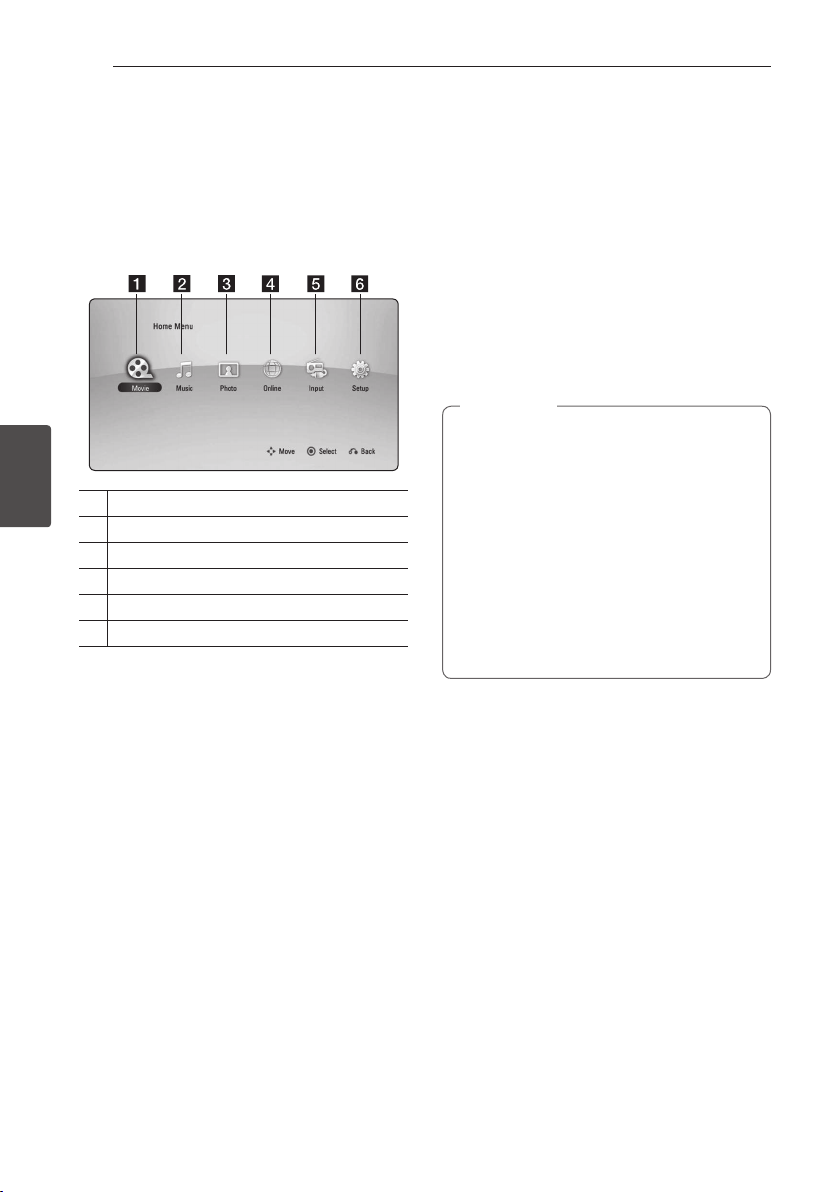
Operating40
Operating
4
General Playback
Using [HOME] menu
The home menu appears when you press HOME
MENU (n). Use
W/S/A/D
to select a category
and press ENTER (b).
a
[Movie] - Plays video contents.
b
[Music] - Plays audio contents.
c
[Photo] - Plays photo contents.
d
[Online] - Displays the Online Home screen.
e
[Input] - Changes input mode.
f
[Setup] - Adjusts the system settings.
Playing a Disc
ert
1. Press B (OPEN/CLOSE), and place a disc on the
disc tray.
2. Press B (OPEN/CLOSE) to close the disc tray.
For the most Audio CD, BD-ROM and
DVD-ROM discs, playback starts automatically.
3. Press HOME MENU (n).
4. Select [Movie] or [Music] using
A/D
, and press
ENTER (b).
5. Select [Blu-ray Disc], [DVD], [VR] or [Audio]
option using
W/S
, and press ENTER (b).
yPlayback functions described in this manual
are not always available in every les and
media. Some functions can be restricted
depending on many factors.
yDepending on the BD-ROM titles, a USB
device connection may be needed for the
proper playback.
yUnnalized DVD VR format discs may not be
played in this player.
ySome DVD-VR discs are made with CPRM
data by DVD RECORDER. This unit cannot
support these kinds of discs.
,
Note
Playing a file on a disc/USB
device
yui
This player can play movie, music and photo les
contained in the disc or USB device.
1. Insert a data disc on the tray or connect a USB
device.
2. Press HOME MENU (n).
3. Select [Movie], [Photo] or [Music] using
A/D
,
and press ENTER (b).
4. Select [Data] or [USB] option using
W/S
, and
press ENTER (b).
5. Select a le using
W/S/A/D
, and press
d
(PLAY) or ENTER (b) to play the le.
Page 41

Operating 41
Operating
4
Playing Blu-ray 3D disc
e
This player can play the Blu-ray 3D discs which
contains separate views for the left and right eyes.
Preparation
In order to playback Blu-ray 3D title in
stereoscopic 3D mode, you need to:
y
Check your TV is 3D capable and has HDMI
(3D) input(s).
yWear 3D glasses to enjoy the 3D experience
if it is necessary.
yCheck whether the BD-ROM title is the Blu-
ray 3D disc or not.
y
Connect an HDMI cable (High Speed HDMI™
Cable with Ethernet) between the player’s
HDMI output and TV’s HDMI input.
1. Press HOME MENU (n), and set the [3D Mode]
option on the [Setup] menu to [On] (page 34).
2. Press B (OPEN/CLOSE), and place a disc on the
disc tray.
3. Press B (OPEN/CLOSE) to close the disc tray.
The playback starts automatically.
4. Refer to the owner’s manual of your 3D-ready
TV for the further instruction.
You may need to adjust the display settings and
focus on your TV’s setting for the improved 3D
eect.
yWatching a 3D content for a long period
time may cause dizziness or tiredness.
yIt is not recommended to watch a movie in
3D mode for inrm, child (particularly under
6) and pregnant woman.
yIf you are experiencing headache, tiredness
or dizziness while viewing contents in 3D,
it is strongly recommended to stop the
playback and rest until you feel normal.
>
Caution
Enjoying BD-Live™
e
BD-ROM supporting BD-Live (BD-ROM version 2
Prole 2) that has a network extension function
allows you to enjoy more functions such as
downloading new movie trailers by connecting this
unit to the internet.
1. Check the network connection and settings
(pages 27-31).
2. Insert a USB storage device to the USB port on
the front panel.
A USB storage device is needed to download
bonus content.
3. Press HOME MENU (n), and set the [BD-LIVE
connection] option on the [Setup] menu (page
37).
Depending on a disc, the BD-Live function may
not be operated if [BD-LIVE connection] option
is set to [Partially Permitted].
4. Insert a BD-ROM with BD-Live.
The operations are dier depending on the disc.
Refer to the manual supplied with the disc.
Do not extract the connected USB device
while content is being downloaded or a Bluray disc is still in the disc tray. Doing so may
damage the connected USB device and BDLive features may not operate properly with
the damaged USB device anymore. If the
connected USB device seems damaged from
such an action, you can format the connected
USB device from the PC and reuse it with this
player.
>
Caution
ySome BD-Live contents may be restrictively
accessed in some territories by contents
provider’s own decision.
yIt may take up to several minutes to load
and start enjoying BD-Live contents.
,
Note
Page 42

Operating42
Operating
4
Playing a file on a network
server
yui
This player can play movie, music and photo les
located in a PC or a DLNA server through your
home network.
1. Check the network connection and settings
(pages 27-31).
2. Press HOME MENU (n).
3. Select [Movie], [Photo] or [Music] using
A/D
,
and press ENTER (b).
4. Select a DLNA media server or a share folder
on your PC on the list using
W/S
, and press
ENTER (b).
If you want to rescan available media server,
press the green (B) coloured button.
5. Select a le using
W/S/A/D
, and press
ENTER (b) to play the le.
yThe le requirements are described on page
11.
yThe thumbnail of the unplayable les can
be displayed, but those cannot be played
on this player.
yThe subtitle le name and movie le name
have to be the same and located at the
same folder.
yThe playback and operating quality may be
aected by your home network condition.
yYou may experience connection problems
depending on your server’s environment.
yDTCP-IP cannot be supported.
,
Note
Entering a network user ID and the
password
Depending on your PC’s environment, you may
need to enter a network user ID and the password
for accessing a shared folder.
1. The keyboard menu appears automatically if the
network user ID and the password are required.
2. Use
W/S/A/D
to select a character then
press ENTER (b) to conrm your selection on
the virtual keyboard.
To enter a letter with an accent mark, press
DISPLAY (m) to display the extended character
set.
[Cancel] – Returns to the previous screen.
[Space] – Inserts a space at the cursor position.
[<–] – Deletes the previous character at the
cursor position.
[ABC / abc / #+-=&] – Change the keyboard
menu settings to capital letters, small letters or
symbols.
3. When you nish entering the network user ID
and password, select [OK] using
W/S/A/D
and press ENTER (b) to access the folder.
The network user ID and password will be
remembered after accessing the folder for your
convenience. If you do not want the network user
ID and password to be remembered, press red (A)
coloured button to un-tick the [Remember] check
box before accessing the folder.
Page 43
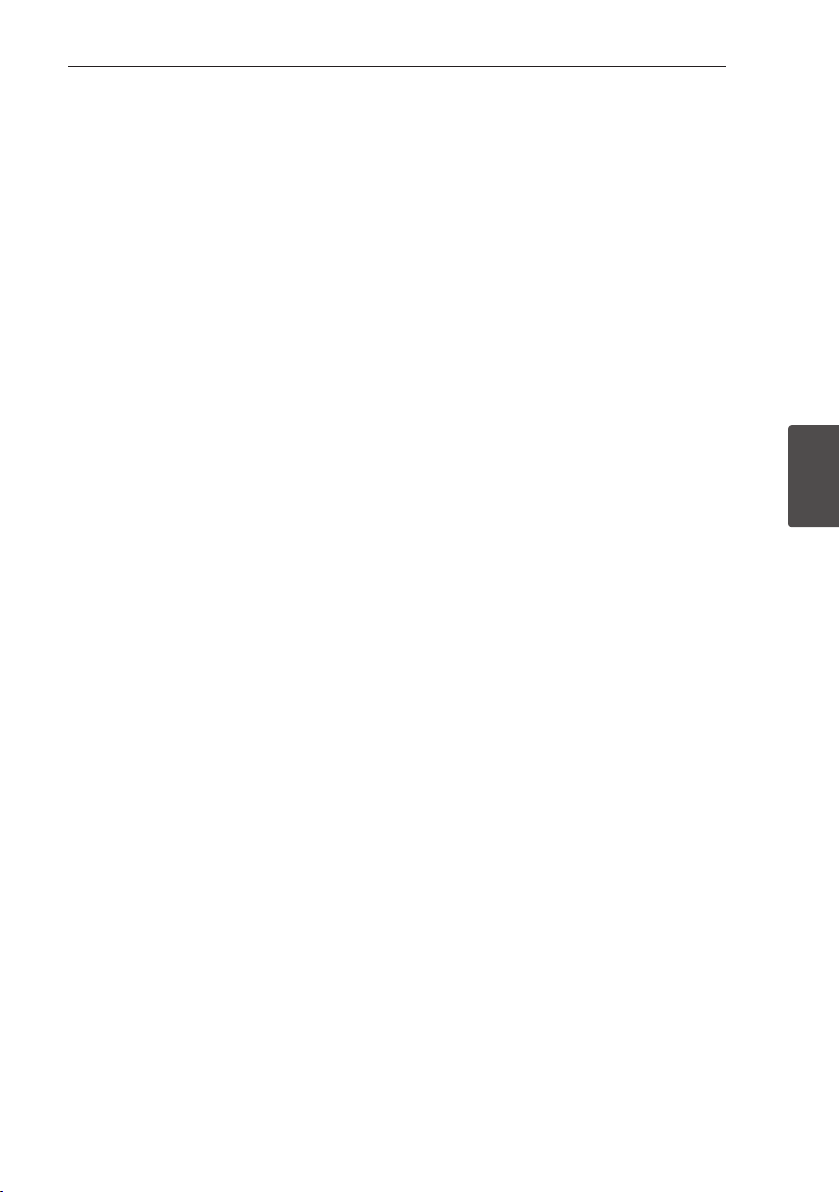
Operating 43
Operating
4
Basic operations for video and
audio content
To stop playback
Press Z (STOP) while playback.
To pause playback
Press M (PAUSE/STEP) while playback.
Press d (PLAY) to resume playback.
To play frame-by-frame (Video)
Press M (PAUSE/STEP) while movie playback.
Press M (PAUSE/STEP) repeatedly to play Frame-byFrame playback.
To scan forward or backward
Press c or v to play fast forward or fast reverse
during playback.
You can change the various playback speeds by
pressing c or v repeatedly.
To slow down the playing speed
While the playback is paused, press v repeatedly
to play various speeds of slow motion.
To skip to the next/previous
chapter/track/file
During playback, press C or V to go to the
next chapter/track/le or to return to the beginning
of the current chapter/track/le.
Press C twice briey to step back to the previous
chapter/track/le.
In the le list menu of a server, there may have
many types of contents in a folder together. In this
case, press C or V to go to the previous or
next content with same type.
Basic operations for photo
content
To play a slide show
Press d (PLAY) to start slide show.
To stop a slide show
Press Z (STOP) while slide show.
To pause a slide show
Press M (PAUSE/STEP) while slide show.
Press d (PLAY) to re-start the slide show.
To skip to the next/previous photo
While viewing a photo in full screen, press A or D
to go to the previous or next photo.
Using the disc menu
ero
To display the disc menu
The menu screen may be displayed rst after
loading a disc which contains a menu. If you want
to display the disc menu while playback, press
MENU.
Use
W/S/A/D
buttons to navigate through
menu items.
To display the Pop-up menu
Some BD-ROM discs contain Pop-up menu that
appears while playback.
Press POPUP/TOP MENU while playback, and use
W/S/A/D
buttons to navigate through menu
items.
Page 44

Operating44
Operating
4
Resume playback
eroyt
u
The unit records the point where you pressed the
Z
(STOP) depending on the disc.
If “MZ (Resume Stop)” appears on the screen briey,
press d (PLAY) to resume playback (from the scene
point).
If you press Z (STOP) twice or unload the disc,
“Z(Complete Stop)” appears on the screen. The unit
will clear the stopped point.
yThe resume point may be cleared when a
button is pressed (for example;
1
(STANDBY/ON), B (OPEN/CLOSE), etc).
yOn BD-ROM discs with BD-J, the resume
playback function does not work.
yIf you press Z (STOP) once during BD-ROM
interactive title playback, the unit will be in
Complete Stop mode .
,
Note
Page 45

Operating 45
Operating
4
Advanced Playback
Repeat Playback
erotu
During playback, press REPEAT (h) repeatedly to
select a desired repeat mode.
Blu-ray Disc/DVDs
j
A- – Selected portion will be repeated continually.
j
Chapter – The current chapter will be played
back repeatedly.
j
Title – The current title will be played back
repeatedly.
To return to normal playback, press REPEAT (h)
repeatedly to select [O].
Audio CDs/Music les
;
Track– The current track or le will be played
back repeatedly.
:
All – All the tracks or les will be played back
repeatedly.
l
– The tracks or les will be played back in
random order.
l:
All – All the tracks or les will be played
back repeatedly in random order.
k
A-B – Selected portion will be repeated
continually. (Audio CD only)
To return to normal playback, press CLEAR.
yIf you press V once during Repeat
Chapter/Track playback, the repeat playback
cancels.
yThis function may not work on some disc or
title.
,
Note
Repeating a specific portion
erot
This player can repeat a portion you have selected.
1. While playback, press REPEAT (h) to select
[A-] at the beginning of the portion you wish to
repeat.
2. Press ENTER (b) at the end of the portion. Your
selected portion will be repeated continually.
3. To return to normal playback, press REPEAT
(h) repeatedly to select [O].
yYou cannot select a portion less than 3
seconds.
yThis function may not work on some disc or
title.
,
Note
Enlarge the playback image
eroyi
1. During playback or pause mode, press ZOOM to
display the [Zoom] menu.
2. Use red (A) or green (B) coloured button to
zoom out or in the picture. You can move
through the zoomed picture using
W/S/A/
D
buttons.
3. To return to the normal picture size, press yellow
(C) coloured button.
4. Press RETURN (x) to exit the [Zoom] menu.
Page 46

46
Operating
4
Operating
Marker Search
eroy
You can start playback from up to nine memorized
points.
To enter a marker
1. While playback, press MARKER at the desired
point. The Marker icon appears on the TV screen
briey.
2. Repeat step 1 to add up to nine markers.
To recall a marked scene
1. Press SEARCH and the search menu appears on
the screen.
2. Press a number button to select a marker
number that you want to recall. Playback starts
from the marked scene.
To delete a Marker
1. Press SEARCH and the search menu appears on
the screen.
2. Press S to highlight a marker number.
Use
A/D
to select a marked scene that you
want to delete.
3. Press CLEAR and the marked scene is erased
from the search menu.
yThis function may not work depending on
discs, titles, server ability.
yAll marked points are cleared if the title
is in complete stop (Z) mode, the title is
changed or if you unload the disc.
yIf the total length of the title is less than 10
seconds, this function is not available.
,
Note
Using the search menu
eroy
Using search menu, you can easily to nd the point
where you want to start playback.
To search a point
1. During playback, press SEARCH to display the
search menu.
2. Press
A/D
to skip the playback 15 seconds
forward or backward. You can select a point that
you want to skip by pressing and holding
A/D
button.
To start playback from a marked
scene
1. Press SEARCH and the search menu appears on
the screen.
2. Press S to highlight a marker number. Use
A/D
to select a marked scene that you want
to start playback.
3. Press ENTER (b) to start playback from the
marked scene.
yThis function may not work depending on
discs, titles, server ability.
yThis function may not work depending on
the le type and ability of the media server.
,
Note
Page 47

Operating 47
Operating
4
Selecting a subtitle file
y
If the subtitle le name is dierent from the movie
le name, you need to select the subtitle le on the
[Movie] menu before playing the movie.
1. Use
W/S/A/D
to select the subtitle le you
wish to play in the [Movie] menu.
2. Press ENTER (b).
Press ENTER (b) again to deselect the subtitle
le. Selected subtitle le will be displayed when
you play the movie le.
yIf you press Z (STOP) while playback, the
subtitle selection is cancelled.
yThis function is not available for playing le
on a server via home network.
,
Note
Last Scene Memory
er
This unit memorizes the last scene from the last disc
that is viewed. The last scene remains in memory
even if you remove the disc from the unit or switch
o the unit. If you load a disc that has the scene
memorized, the scene is automatically recalled.
yLast Scene Memory function for a previous
disc is erased once a dierent disc is played.
yThis function may not work depending on
the disc.
yOn BD-ROM discs with BD-J, the last scene
memory function does not work.
yThis unit does not memorize settings of
a disc if you switch o the unit before
commencing to play it.
,
Note
Page 48

Operating48
Operating
4
Options while viewing a photo
i
You can use various options during viewing a
photo in full screen.
1. While viewing a photo in full screen, press
DISPLAY (m) to display the option menu.
2. Select an option using
W/S
.
a Current photo/Total number of photos
– Use
A/D
to view previous/next photo.
b Slide Show – Press ENTER (b) to start or
pause slide show.
c Music Select – Select the background
music for the slide show (page 48).
d Music –Press ENTER (b) to start or pause
background music.
e Rotate – Press ENTER (b) to rotate the
photo clockwise.
f Zoom – Press ENTER (b) to display the
[Zoom] menu.
g Eect – Use
A/D
to select a transition
eect between photos in a slide show.
h Speed – Use
A/D
to select a delaying
speed between photos in a slide show.
3. Press RETURN (x) to exit the option menu.
Listening to music while slide
show
i
You can display photo les while listening to music
les.
1. While viewing a photo in full screen, press
DISPLAY (m) to display the option menu.
2. Use
W/S
to select [Music Select] option, and
press ENTER (b) to display the [Music Select]
menu.
3. Use
W/S
to select a device, and press ENTER
(b).
Device that you can select are dier depending
on the location of the photo le you are
displaying in full screen.
Photo location Available Device
Disc, USB Disc, USB
Share Folder (PC) Share Folder (PC)
DLNA server DLNA server
4. Use
W/S
to select a le or a folder you wish to
play.
Select g and press ENTER (b) to display the
upper directory.
When selecting music le from a server, folder
selection is not available. Only le selection is
available.
,
Note
5. Use D to select [OK], and press ENTER (b) to
complete music selection.
Page 49

Operating 49
Operating
4
On-Screen display
You can display and adjust various information and
settings about the content.
Displaying content information
on-screen
eroy
1. While playback, press DISPLAY (m) to show
various playback information.
a Title – current title number/total number of
titles
b Chapter – current chapter number/total
number of chapters
c Time – elapsed playing time/total playback
time
d Audio – selected audio language or channel
e Subtitle – selected subtitle.
f Angle – selected angle/total number of
angles
g TV Aspect Ratio – selected TV aspect Ratio
h Picture Mode – selected picture mode
2. Select an option using
W/S
.
3. Use
A/D
to adjust the selected option value.
4. Press RETURN (x) to exit the On-Screen
display.
yIf no button is pressed for a few seconds,
the on-screen display disappears.
yA title number cannot be selected on some
discs.
yAvailable items may dier depending on
discs or titles.
yIf an interactive Blu-ray Disc is playing back,
some setting information is displayed on
the screen but prohibited to be changed.
,
Note
Page 50

Operating50
Operating
4
Playing from selected time
eroy
1. Press DISPLAY (m) during playback. The time
search box shows the elapsed playing time.
2. Select the [Time] option and then input the
required start time in hours, minutes, and
seconds from left to right.
For example, to nd a scene at 2 hours, 10
minutes, and 20 seconds, enter “21020”.
Press
A/D
to skip the playback 60 seconds
forward or backward.
3. Press ENTER (b) to start playback from selected
time.
yThis function may not work on some disc or
titles.
yThis function may not work depending on
the le type and ability of the DLNA server.
,
Note
Hearing a different audio
eroy
1. During playback, press DISPLAY (m) to display
the On-Screen display.
2. Use
W/S
to select the [Audio] option.
3. Use
A/D
to select desired audio language,
audio track or audio channel.
ySome discs allow you to change audio
selections only via the disc menu. In this
case, press POPUP/TOP MENU or MENU
button and choose the appropriate audio
from the selections on the disc menu.
yImmediately after you have switched sound,
there may be a temporary discrepancy
between the display and actual sound.
yOn BD-ROM disc, the multi audio format
(5.1CH or 7.1CH) is displayed with [MultiCH]
in the on-screen display.
,
Note
Selecting a subtitle language
eroy
1. During playback, press DISPLAY (m) to display
the On-Screen display.
2. Use
W/S
to select the [Subtitle] option.
3. Use
A/D
to select desired subtitle language.
4. Press RETURN (x) to exit the On-Screen
display.
Some discs allow you to change subtitle
selections only via the disc menu. If this is the
case, press POPUP/TOP MENU or MENU button
and choose the appropriate subtitle from the
selections on the disc menu.
,
Note
Watching from a different
angle
er
If the disc contains scenes recorded at dierent
camera angles, you can change to a dierent
camera angle during playback.
1. During playback, press DISPLAY (m) to display
the On-Screen display.
2. Use
W/S
to select the [Angle] option.
3. Use
A/D
to select desired angle.
4. Press RETURN (x) to exit the On-Screen
display.
Page 51

Operating 51
Operating
4
Changing the TV Aspect Ratio
eroy
You can change the TV aspect ratio setting while
playback.
1. During playback, press DISPLAY (m) to display
the On-Screen display.
2. Use
W/S
to select the [TV Aspect Ratio]
option.
3. Use
A/D
to select desired option.
4. Press RETURN (x) to exit the On-Screen
display.
Even if you change the value of the [TV Aspect
Ratio] option in On-Screen display, the [TV
Aspect Ratio] option in the [Setup] menu is
not changed.
,
Note
Changing subtitle code page
y
If the subtitle is displayed in broken letter, you can
change the subtitle code page to view the subtitle
le properly.
1. During playback, press DISPLAY (m) to display
the playback menu.
2. Use
W/S
to select the [Code Page] option.
3. Use
A/D
to select desired code option.
4. Press RETURN (x) to exit the On-Screen
display.
Changing the Picture Mode
eroy
You can change the [Picture mode] option while
playback.
1. During playback, press DISPLAY (m) to display
the On-Screen display.
2. Use
W/S
to select the [Picture Mode] option.
3. Use
A/D
to select desired option.
4. Press RETURN (x) to exit the On-Screen
display.
Setting the [User] option
1. During playback, press DISPLAY (m) to display
the On-Screen display.
2. Use
W/S
to select the [Picture Mode] option.
3. Use
A/D
to select the [User setting] option,
and press ENTER (b).
4. Use
W/S/A/D
to adjust the [Picture Mode]
options.
Select [Default] option then press ENTER (b) to
reset the all video adjustments.
5. Use
W/S/A/D
to select the [Close] option,
and press ENTER (b) to nish setting.
Page 52

Operating52
Operating
4
Audio CD Recording
You can record one desired track or all of the tracks
in Audio CD to a USB storage device.
1. Insert a USB storage device to the USB port on
the front panel.
2. Press B (OPEN/CLOSE), and place an Audio CD
on the disc tray.
Press B (OPEN/CLOSE) to close the disc tray.
The playback starts automatically.
3. Press DISPLAY (m) to display the option menu.
Or
Press X USB REC button on the remote control.
You can record all musics in the audio CD.
4. Use
W/S
to select [CD Recording] option, and
press ENTER (b).
5. Use
W/S
to select a track you wish to copy on
the menu, and press ENTER (b).
Repeat this step to select tracks as many as you
can.
Selects all the tracks on an
Audio CD.
Selects an encoding option
from the pop-up menu
(128 kbps, 192 kbps, 320 kbps
or Lossless).
Cancels the recording and
returns to the previous screen.
6. Use
W/S/A/D
to select [Start], and press
ENTER (b).
7. Use
W/S/A/D
to select a destination folder
to be copied.
If you want to create a new folder, use
W/S/A/D
to select [New Folder] and press
ENTER (b).
Enter a folder name using virtual keyboard, and
press ENTER (b) while [OK] is selected.
8. Use
W/S/A/D
to select [OK], and press
ENTER (b) to start Audio CD recording.
If you want to stop in progressing Audio CD
recording, press ENTER (b) while [Cancel] is
highlighted.
9. A message appears when Audio CD recording is
completed. Press ENTER (b) to check the audio
le created in the destination folder.
yThe table below shows the average
recording time from an music track with 4
minutes of playback time to a audio le with
192 kbps as an example.
stop mode while playback
1.4 min. 2 min.
yRecording times in the table above are
approximate.
yActual recording time for USB storage
device varies depending on the USB storage
device’s ability.
yMake sure that there is minimum of 50 MB
free space is needed when recording into
the USB storage device.
yThe length of the audio should be longer
than 20 seconds for the proper recording.
yDo not turn o this player or extract the
connected USB storage device during Audio
CD recording.
,
Note
The making of unauthorized copies of
copy-protected material, including computer
programmes, les, broadcasts and sound
recordings, may be an infringement of
copyrights and constitute a criminal oense.
This equipment should not be used
for such purposes.
Be responsible
Respect copyrights
>
Caution
Page 53

Operating 53
Operating
4
Playing the iPod
You can enjoy the sound with your iPod. For details
about iPod, refer to the iPod’s User Guide.
Preparation
yTo view iPod’s Videos and Photos on the TV
screen.
-Be sure to use the video connection through
the VIDEO OUT jack on the rear panel of this
unit. Select the appropriate video input mode
on the TV.
-
Depending on the iPod, make sure that select
Videos > Video settings, and then set TV Out
to Ask or On from your iPod.
For details about Video Settings, refer to the
iPod User Guide.
-
The viewing photos is available only if this unit
is in iPod IN mode and you can view photos
only as a slide show. You have to start a slide
show on your iPod to view a photo on a TV.
For details about a slide show, refer to the iPod
User Guide.
yBefore connecting the iPod, turn this unit o and
reduce the volume of this unit to its minimum.
1. Connect the cradle so that the mark s is
downwards. Put your iPod on it.
Connect the iPod rmly.
If you turn this unit on, your iPod is
automatically turned on and recharging starts.
2. Select a le using
W/S/A/D
, and press
ENTER (b) to play the le.
Enjoying iPod on the screen
1. Connect the iPod rmly.
2. Press HOME MENU (n).
3. Select [Music] or [Movie] using
A/D
, and press
ENTER (b).
If you connected the other device
(CD or USB), select the iPod on the menu.
4. Select a content using
W/S/A/D
, and press
ENTER (b) to play.
Page 54

Operating54
Operating
4
Enjoying the iPod IN mode
You can operate your iPod by using the supplied
remote control and controls on your iPod.
1. Connect the cradle so that the mark s is
downwards. Put your iPod on it.
Connect the iPod rmly.
If you turn this unit on, your iPod is
automatically turned on and recharging starts.
2. Press INPUT/TUNER to select [iPod in] mode.
W/S/A/D
Selects an option in the menu.
d
/ENTER
Starts playback the music or
video.
M
To pause while it is playing.
To resume playing, press d
(PLAY) again.
c/v
Fast-forward or rewind a song
or video
C/V
Skip the playback forward or
backward .
REPEAT
To select a desired repeat
mode: Track (;), All (k), O
(No display).
This system is compatible with the audio and
video of the iPod (4th generation), iPod nano,
iPod classic, iPod mini, iPod touch and iPhone
(iPod shue is not supported.).
,
Note
yAn error message “CHECK IPOD” or
“Connected iPod model is not supported.”
appears when:
-your iPod is not available for the function
to be operated.
yIf this unit displays an error message, follow
the message. An error message “CHECK
IPOD” or “Please check your iPod.” appears
when:
-the communication between this unit
and your iPod is failed.
/
Undock & re-dock your iPod in this unit.
-your iPod is not connected rmly.
-this unit recognises your iPod as
unknown device.
-your iPod is exceptionally low on power.
/
The battery needs to be charged.
/
If you charge the battery while iPod
is extremely low in power, it may take
longer to charge.
yCompatibility with your iPod may vary
depending on the type of your iPod.
yiPod touch and iPhone have any dierence
in operation other than iPod. You may need
any additional control to use them with this
unit. (e.g. “slide to unlock”)
yIf you use an application, make a call, or
send and receive SMS text message, etc. on
iPod touch or iPhone, disconnect it from
iPod dock of this unit and then use it.
yThis unit has been developed and tested
for the software version of iPod/iPhone
indicated on the website of Pioneer.
yInstalling software versions other than
indicated on the website of Pioneer to your
iPod/iPhone may result in incompatibility
with this unit.
yThe video quality depends on the video
sources on your iPod.
yIf you have a problem with your iPod, please
visit www.apple.com/support/iPod.
,
Note
Page 55

Operating 55
Operating
4
Radio Operations
Be sure that the antennas are connected.
(Refer to the page 24)
Listening to the radio
1. Press INPUT/TUNER until TUNER (FM) appears in
the display window. The last received station is
tuned in.
2. Press and hold TUNE (-/+) for about two
seconds until the frequency indication starts to
change. Scanning stops when the unit tunes in
a station. Or Press TUNE (-/+) repeatedly.
3. Adjust the volume by rotating VOLUME on
the front panel or by pressing VOL (+/-) on the
remote control.
Presetting the Radio Stations
You can preset 50 stations for FM.
Before tuning, make sure that you have turned
down the volume.
1. Press INPUT/TUNER until the TUNER (FM)
appears in the display window.
2. Select the desired frequency by using TUNE
(-/+).
3. Press ENTER (b) a preset number will ash in
the display window.
4. Press PRESET (
W/S
) to select the preset
number you want.
5. Press ENTER (b). The station is stored.
6. Repeat the steps 2 to 5 to store other stations.
Deleting a saved station
1. Press PRESET (
W/S
) to select a preset number
you want to delete.
2. Press CLEAR, the preset number will blink in the
display window.
3. Press CLEAR again, to delete the selected preset
number.
Deleting all the saved stations
Press and hold CLEAR for two seconds.
“ERASE ALL” will ash up. Press CLEAR again. Then all
the saved stations are deleted.
Improving poor FM reception
Press blue (D) (ST/MONO) coloured button on the
remote control. This will change the tuner from
stereo to mono and usually improve the reception.
See information about a radio
station
The FM tuner is supplied with the RDS (Radio Data
System) facility. This shows information about the
radio station being listened to. Press RDS repeatedly
to cycle through the various data types:
PS
(Programme Service Name)
The name of the channel will appear in
the display
PTY
(Programme Type Recognition)
The programme type (e.g. Jazz or News)
will appear in the display.
RT
(Radio Text)
A text message contains special
information from the broadcast station.
This text may scroll across the display.
CT
(Time controlled by the channel)
This shows the time and date as
broadcast by the station.
Page 56

Operating56
Operating
4
Using the Online
You can use various content services via Internet
with the Online feature.
1. Check the network connection and settings
(pages 27-31).
2. Press HOME MENU (n).
3. Select the [Online] using
A/D
, and press
ENTER (b).
4. Select an Online service using
A/D
, and press
ENTER (b).
yDetailed information of each service,
contact to the content provider or visit
support link of the service.
yThe content of Online services and service
related information, including user interface,
is subject to changes. Please refer to the
web site of each service for most up-to-date
information.
yUsing Online features with wireless
network connection may result in improper
streaming speed by interference from
household devices that are using radio
frequencies.
yPlease note that the related privacy policy
will be applied to your privacy and legal
rights of you when you provide the online
services with user names, passwords,
or other login information or personal
information and when Pioneer stores them.
Please refer to Pioneer Privacy Policy on the
WEB site.
,
Note
Page 57

Troubleshooting 57
Troubleshooting
5
Troubleshooting
General
Symptom Cause & Solution
The Power does not turned on. yPlug the power cord into the wall outlet securely.
The unit does not start
playback.
yInsert a playable disc. (Check the disc type, colour system, and
regional code.)
yPlace the disc with the playback side down.
yPlace the disc on the disc tray correctly inside the guide.
yClean the disc.
yCancel the Rating function or change the rating level.
The angle cannot be changed. yMulti-angles are not recorded on the DVD Video being played.
Cannot play movie, photo or
music les.
yThe les are not recorded in a format that the unit can play.
yThe unit does not support the codec of the movie le.
The remote control does not
work properly.
yThe remote control is not pointed at the remote sensor of the unit.
yThe remote control is too far from the unit.
yThere is an obstacle in the path of the remote control and the unit.
yThe batteries in the remote control are exhausted.
The unit is plugged in, but the
power will not turn on or o.
You can reset the unit as follows.
1. Press and hold the STANDBY/ON button for at least ve seconds. This
will force the unit to power o then turn the unit back on.
2. Unplug the power cord, wait at least ve seconds, and then plug it in
again.
The unit is not operating
normally.
Page 58

Troubleshooting58
Troubleshooting
5
Network
Symptom Cause & Solution
BD-LIVE feature does not work. yThe connected USB storage may not have enough space. Connect
the USB storage with at least 1GB free space.
yEnsure that the unit is correctly connected to the local area network
and can access the internet (see page 27-31).
yYour broadband speed may not fast enough to use the BD-LIVE
features. Contact your Internet Service Provider (ISP) and increase the
broadband speed is recommended.
yThe [BD-LIVE connection] option in the [Setup] menu is set to
[Prohibited]. Set the option to [Permitted].
Streaming video services (such
as YouTube™, etc.) are often
stopped or “buer” during
playback.
yYour broadband service speed may not be fast enough to stream
video services. Contact your Internet Service Provider (ISP) and
increase the broadband speed is recommended.
Shared folder or les from your
PC or a media server are not
displayed on the device list.
yThe rewall or anti-virus software on your media server is running.
Turn o the rewall or anti-virus software running on your PC or
media server.
yThe player is not connected to the local area network that your PC or
the media server are connected.
Cannot connect the player to
the access point or wireless
LAN router.
yThe wireless communication may be interrupted from household
devices that are using radio frequencies. Move the player away from
them.
Access point is not displayed
on the “Access point name” list.
yThe access point or wireless LAN router may not broadcast its SSID.
Set your access point to broadcast its SSID through your computer.
yYour network device such as access point may not set with available
frequency range and channel that this player can support.
Try setting the frequency range and channel on the network device
setting.
Page 59

Troubleshooting 59
Troubleshooting
5
Picture
Symptom Cause & Solution
There is no picture. ySelect the appropriate video input mode on the TV so the picture
from the unit appears on the TV screen.
yConnect the video connection securely.
yCheck the [HDMI Color Setting] in the [Setup] menu is set to the
appropriate item that conforms to your video connection.
yYour TV may not support the resolution you have set on the player.
Change the resolution that your TV accepts.
yThe player’s HDMI OUT jack is connected to a DVI device that does
not support copyright protection.
Picture noise appears yYou are playing a disc recorded in a colour system that is dierent
from your TV.
ySet the resolution which your TV accepts.
Blu-ray 3D disc playback does
not output 3D views.
yConnect the player to your TV with HDMI cable (Type A, High Speed
HDMI™ Cable with Ethernet).
yYour TV may not support “HDMI 3D mandatory format”.
yThe [3D Mode] option in the [Setup] menu is set to [O ].
Set the option to [On].
Sound
Symptom Cause & Solution
There is no sound or the sound
is distorted.
yThe unit is in scan, slow motion, or pause mode.
yThe sound volume is low.
yCheck the speaker cable connection. (page 16)
Updates
Note that information on this product is available on the Pioneer website. Please check the website for
information on updating or servicing this player.
Page 60

Appendix60
Appendix
6
Controlling a TV with
the Supplied Remote
Control
You can control your TV using the buttons below.
TV Control
Buttons
By pressing You can
1
(TV POWER) Turn the TV on or o.
INPUT
Switch the TV’s input source
between the TV and other
input sources.
CH +/–
Scan up or down through
memorized channels.
VOL +/–
Adjust the volume of the
TV.
Depending on the unit being connected, you
may not be able to control your TV using some
of the buttons.
,
Note
Setting up the remote to
control your TV
You can operate your TV with the supplied remote
control.
If your TV is listed in the table below, set the
appropriate manufacturer code.
1. While holding down 1 (TV POWER) button,
and press the manufacturer code for your
TV with the numerical buttons (see the table
below).
Manufacturer Code Number
Pioneer 1 (Default)
Sony 2, 3
Panasonic 4, 5
Samsung 6, 7
LG 8, 9
2. Release the 1 (TV POWER) button to complete
setting.
Depending on your TV, some or all buttons may not
function on the TV, even after entering the correct
manufacturer code. When you replace the batteries
of the remote, the code number yo have set may
be reset to the default setting. Set the appropriate
code number again.
Page 61

Appendix 61
Appendix
6
Area Code List
Choose an area code from this list.
Area Code Area Code Area Code Area Code
Afghanistan AF
Argentina AR
Australia AU
Austria AT
Belgium BE
Bhutan BT
Bolivia BO
Brazil BR
Cambodia KH
Canada CA
Chile CL
China CN
Colombia CO
Congo CG
Costa Rica CR
Croatia HR
Czech Republic CZ
Denmark DK
Ecuador EC
Egypt EG
El Salvador SV
Ethiopia ET
Fiji FJ
Finland FI
France FR
Germany DE
Great Britain GB
Greece GR
Greenland GL
Hong Kong HK
Hungary HU
India IN
Indonesia ID
Israel IL
Italy IT
Jamaica JM
Japan JP
Kenya KE
Kuwait KW
Libya LY
Luxembourg LU
Malaysia MY
Maldives MV
Mexico MX
Monaco MC
Mongolia MN
Morocco MA
Nepal NP
Netherlands NL
Antilles AN
New Zealand NZ
Nigeria NG
Norway NO
Oman OM
Pakistan PK
Panama PA
Paraguay PY
Philippines PH
Poland PL
Portugal PT
Romania RO
Russian
Federation RU
Saudi Arabia SA
Senegal SN
Singapore SG
Slovak Republic SK
Slovenia SI
South Africa ZA
South Korea KR
Spain ES
Sri Lanka LK
Sweden SE
Switzerland CH
Taiwan TW
Thailand TH
Turkey TR
Uganda UG
Ukraine UA
United States US
Uruguay UY
Uzbekistan UZ
Vietnam VN
Zimbabwe ZW
Page 62

Appendix62
Appendix
6
Language code List
Use this list to input your desired language for the following initial settings: [Disc Audio],
[Disc Subtitle] and [Disc Menu].
Language Code Language Code Language Code Language Code
Afar 6565
Afrikaans 6570
Albanian 8381
Ameharic 6577
Arabic 6582
Armenian 7289
Assamese 6583
Aymara 6588
Azerbaijani 6590
Bashkir 6665
Basque 6985
Bengali; Bangla 6678
Bhutani 6890
Bihari 6672
Breton 6682
Bulgarian 6671
Burmese 7789
Byelorussian 6669
Chinese 9072
Croatian 7282
Czech 6783
Danish 6865
Dutch 7876
English 6978
Esperanto 6979
Estonian 6984
Faroese 7079
Fiji 7074
Finnish 7073
French 7082
Frisian 7089
Galician 7176
Georgian 7565
German 6869
Greek 6976
Greenlandic 7576
Guarani 7178
Gujarati 7185
Hausa 7265
Hebrew 7387
Hindi 7273
Hungarian 7285
Icelandic 7383
Indonesian 7378
Interlingua 7365
Irish 7165
Italian 7384
Japanese 7465
Kannada 7578
Kashmiri 7583
Kazakh 7575
Kirghiz 7589
Korean 7579
Kurdish 7585
Laothian 7679
Latin 7665
Latvian, Lettish 7686
Lingala 7678
Lithuanian 7684
Macedonian 7775
Malagasy 7771
Malay 7783
Malayalam 7776
Maori 7773
Marathi 7782
Moldavian 7779
Mongolian 7778
Nauru 7865
Nepali 7869
Norwegian 7879
Oriya 7982
Panjabi 8065
Pashto, Pushto 8083
Persian 7065
Polish 8076
Portuguese 8084
Quechua 8185
Rhaeto-Romance 8277
Rumanian 8279
Russian 8285
Samoan 8377
Sanskrit 8365
Scots Gaelic 7168
Serbian 8382
Serbo-Croatian 8372
Shona 8378
Sindhi 8368
Singhalese 8373
Slovak 8375
Slovenian 8376
Spanish 6983
Sudanese 8385
Swahili 8387
Swedish 8386
Tagalog 8476
Tajik 8471
Tamil 8465
Telugu 8469
Thai 8472
Tonga 8479
Turkish 8482
Turkmen 8475
Twi 8487
Ukrainian 8575
Urdu 8582
Uzbek 8590
Vietnamese 8673
Volapük 8679
Welsh 6789
Wolof 8779
Xhosa 8872
Yiddish 7473
Yoruba 8979
Zulu 9085
Page 63

Appendix 63
Appendix
6
Trademarks and
Licenses
Blu-ray Disc™, Blu-ray™, Blu-ray 3D™, BD-Live™,
BONUSVIEW™ and the logos are trademarks of
the Blu-ray Disc Association.
is a trademark of DVD Format/Logo
Licensing Corporation.
Oracle and Java are registered trademarks of
Oracle and/or its aliates. Other names may be
trademarks of their respective owners.
HDMI, the HDMI logo, and High-Denition
Multimedia Interface are trademarks or registered
trademarks of HDMI Licensing LLC in the United
States and other countries.
Manufactured under license from Dolby
Laboratories. Dolby and the double-D symbol
are trademarks of Dolby Laboratories.
DivX®, DivX Certied® and associated logos
are trademark of DivX, Inc., and are used under
license.
Manufactured under license under U.S. Patent
#’s: 5,451,942; 5,956,674; 5,974,380; 5,978,762;
6,226,616; 6,487,535; 7,392,195; 7,272,567;
7,333,929; 7,212,872 & other U.S. and worldwide
patents issued & pending. DTS and the Symbol
are registered trademarks,& DTS-HD, DTS-HD
Master Audio | Essential and the DTS logos
are trademarks of DTS, Inc. Product includes
software. © DTS, Inc. All Rights Reserved.
DLNA™, the DLNA Logo and DLNA CERTIFIED™
are trademarks, service marks, or certication
marks of the Digital Living Network Alliance.
The Wi-Fi CERTIFIED Logo is a certication mark
of the Wi-Fi Alliance.
The Wi-Fi Protected Setup Mark is a trademark of
the Wi-Fi Alliance.
“x.v.Colour”, and are
trademarks of Sony Corporation.
“AVCHD” and the “AVCHD” logo are trademarks of
Panasonic Corporation and Sony Corporation.
Page 64

Appendix64
Appendix
6
“Made for iPod” and “Made for iPhone” mean
that an electronic accessory has been designed
to connect specically to iPod, or iPhone,
respectively, and has been certied by the
developer to meet Apple performance standards.
Apple is not responsible for the operation of
this device or its compliance with safety and
regulatory standards. Please note that the use
of this accessory with iPod or iPhone may aect
wireless performance.
iPhone, iPod, iPod classic, iPod nano, and iPod touch
are trademarks of Apple Inc., registered in the U.S.
and other countries.
YouTube™ is a trademark of Google Inc.
Picasa™ Web Albums is a trademark of Google
Inc.
This product includes technology owned by
Microsoft Corporation and cannot be used or
distributed without a license from Microsoft
Licensing, Inc.
Page 65

Appendix 65
Appendix
6
Video Output Resolution
When the non-copy protected media is playing back
Video Out
Resolution
HDMI OUT
COMPONENT VIDEO OUT
HDMI connected HDMI disconnected
576i 576p 576i
576p 576p 576p
720p 720p 720p
1080i 1080i 1080i
1080p/24 Hz 1080p / 24 Hz 576i 1080i
1080p / 50 Hz 1080p / 50 Hz 576i 1080i
When the copy protected media is playing back
Video Out
Resolution
HDMI OUT COMPONENT VIDEO OUT
576i 576p 576i
576p 576p 576i or 576p
720p 720p 576i or 576p
1080i 1080i 576i or 576p
1080p/24 Hz 1080p / 24 Hz 576i or 576p
1080p / 50 Hz 1080p / 50 Hz 576i or 576p
HDMI OUT connection
yIf you select a resolution manually and then
connect the HDMI jack to TV and your TV does
not accept it, the resolution setting is set to
[Auto].
yIf you select a resolution that your TV does not
accept, the warning message will appear. After
resolution change, if you cannot see the screen,
please wait 20 seconds and the resolution
will automatically revert back to the previous
resolution.
yThe 1080p video output frame rate may
be automatically set to either 24 Hz or 50
Hz depending both on the capability and
preference of the connected TV and based on
the native video frame rate of the content on the
BD-ROM disc.
COMPONENT VIDEO OUT
Connection
Blu-ray Disc, DVD video stream could prevent upscaling on analog output.
VIDEO OUT connection
The resolution of the VIDEO OUT jack is always
outputted at 576i resolution.
Page 66

Appendix66
Appendix
6
Specifications
General
Power requirements AC 220-240 V, 50/60 Hz
Power consumption 150 W (In Standby mode: Less than 0.3 W)
Dimensions (W x H x D) Approx. 430 x 64 x 304 mm
Net Weight (Approx.) 3.4 kg
Operating temperature 5 °C to 35 °C
Operating humidity 5 % to 85 %
Inputs/Outputs
VIDEO OUT 1.0 V (p-p), 75 , sync negative, RCA jack x 1
COMPONENT VIDEO OUT
(Y) 1.0 V (p-p), 75 , sync negative, RCA jack x 1
(Pb)/(Pr) 0.7 V (p-p), 75 , RCA jack x 2
HDMI IN/OUT (video/audio) 19 pin (Type A, HDMI™ Connector)
ANALOG AUDIO IN 2.0 Vrms (1 kHz, 0 dB), 600 , RCA jack (L, R) x 1
DIGITAL IN (OPTICAL) 3 V (p-p), Optical jack x 1
PORTABLE IN 0.5 Vrms (3.5 mm stereo jack)
Tuner
FM Tuning Range 87.5 to 108.0 MHz
Amplier
Power output (RMS)
Total 1100 W
Front 180 W × 2 (1 kHz , 4 , THD 10 %)
Center 180 W (1 kHz , 4 , THD 10%)
Rear 180 W × 2 (1 kHz , 4 , THD 10 %)
Sub-Woofer 200 W (100 Hz , 3 , THD 10 %)
Page 67

Appendix 67
Appendix
6
System
Laser Semiconductor laser
Wavelength 405 nm / 650 nm
Signal system Standard PAL/NTSC colour TV system
Frequency response 20 Hz to 18 kHz (48 kHz, 96 kHz, 192 kHz sampling)
Harmonic distortion Less than 0.05 %
Dynamic range More than 80 dB
LAN port Ethernet jack x 1, 10BASE-T / 100BASE-TX
Wireless LAN (internal antenna)
Integrated IEEE 802.11n (5 GHz and 2.4 GHz bands) wireless
networking access, compatible with 802.11a/b/g Wi-Fi networks.
Bus Power Supply (USB) DC 5 V 0 500 mA
Speakers for BCS-717
S-BD707T
yFront/Surround speaker (Left/ Right)
Type 2 Way
Net Dimensions
(W x H x D)
260 x 1097 x 260 mm
Impedance Rated 4 Net Weight 3.8 kg
yCenter speaker
Type 1 Way
Net Dimensions
(W x H x D)
300 x 87 x 65 mm
Impedance Rated 4 Net Weight 0.6 kg
S-BD707SW
ySubwoofer
Type 1 Way
Net Dimensions
(W x H x D)
130.5 x 420 x 375 mm
Impedance Rated 3 Net Weight 4.4 kg
Page 68

Appendix68
Appendix
6
Speakers for BCS-313
S-BD303
yFront/Surround speaker (Left/ Right)
Type 1 Way
Net Dimensions
(W x H x D)
96 x 96 x 85 mm
Impedance Rated 4 Net Weight 0.4 kg
yCenter speaker
Type 1 Way
Net Dimensions
(W x H x D)
300 x 87 x 65 mm
Impedance Rated 4 Net Weight 0.6 kg
ySubwoofer
Type 1 Way
Net Dimensions
(W x H x D)
130.5 x 420 x 375 mm
Impedance Rated 3 Net Weight 4.4 kg
yDesign and specications are subject to change without notice.
Page 69

Appendix 69
Appendix
6
Maintenance
Handling the Unit
When shipping the unit
Please save the original shipping carton and
packing materials. If you need to ship the unit, for
maximum protection, re-pack the unit as it was
originally packed at the factory.
Keeping the exterior surfaces clean
yDo not use volatile liquids such as insecticide
spray near the unit.
yWiping with strong pressure may damage the
surface.
yDo not leave rubber or plastic products in
contact with the unit for a long period of time.
Cleaning the unit
To clean the player, use a soft, dry cloth. If the
surfaces are extremely dirty, use a soft cloth lightly
moistened with a mild detergent solution. Do not
use strong solvents such as alcohol, benzine, or
thinner, as these might damage the surface of the
unit.
Maintaining the Unit
The unit is a high-tech, precision device. If the
optical pick-up lens and disc drive parts are dirty
or worn, the picture quality could be diminished.
For details, please contact your nearest authorized
service center.
Notes on Discs
Handling Discs
Do not touch the playback side of the disc. Hold
the disc by the edges so that ngerprints do not
get on the surface. Never stick paper or tape on the
disc.
Storing Discs
After playing, store the disc in its case. Do not
expose the disc to direct sunlight or sources of heat
and never leave it in a parked car exposed to direct
sunlight.
Cleaning Discs
Fingerprints and dust on the disc can cause poor
picture quality and sound distortion. Before playing,
clean the disc with a clean cloth. Wipe the disc from
the center to out.
Do not use strong solvents such as alcohol,
benzine, thinner, commercially available cleaners,
or anti-static spray intended for older vinyl records.
Page 70

Appendix70
Appendix
6
Important Information
Relating to Network
Services
All information, data, documents, communications,
downloads, les, text, images, photographs,
graphics, videos, webcasts, publications, tools,
resources, software, code, programs, applets,
widgets, applications, products and other content
(“Content”) and all services and oerings (“Services”)
provided or made available by or through any
third party (each a “Service Provider”) is the sole
responsibility of the Service Provider from whom it
originated.
The availability of and access to Content and
Services furnished by the Service Provider through
the PIONEER Device are subject to change at
any time, without prior notice, including, but not
limited to the suspension, removal or cessation of
all or any part of the Content or Services.
Should you have any inquiry or problem related
to the Content or Services, you may refer to the
Service Provider’s website for the most up-to-date
information. PIONEER is neither responsible nor
liable for customer service related to the Content
and Services. Any question or request for service
relating to the Content or Services should be made
directly to the respective Content and Service
Providers.
Please note that PIONEER is not responsible for
any Content or Services provided by the Service
Provider or any changes to, removal of, or cessation
of such Content or Services and does not warrant
or guaranty the availability of or access to such
Content or Services.
Page 71

Appendix 71
Appendix
6
Software License Notice
The following GPL executables and LGPL
libraries used in this product are subject to
the GPL2.0/LGPL2.1 License Agreements:
GPL EXECUTABLES: Linux kernel, bash,
busybox, dhcpcd, e2fsprogs, fdisk, msdl-1.1,
mtd-utils, net-tools, procps, psmisc, samba-
3.0.25b, sysutils, tftpd, tinylogin, unzip,
uteletd
LGPL LIBRARIES: avahi, ATK, uClibc,
DirectFB, cairo, mpeg, gail, glib, gnuTLS,
GTK+, iconv, libcrypt, libdaemon, libgpgerror, libsoup, libintl, mpg123, pango,
PyEnchant, webkit
gSOAP Public License 1.3 LIBRARY:
gsoap
You can get corresponding open source
code from the following URL.
http://www.oss-pioneer.com/homeav/hts/
We are unable to answer any question
about the source code for the open source
software.
This product includes
yCrypt Data Packaging : Copyright ©
Trantor Standard Systems Inc., 2001
ycurl: copyright © 1996 - 2008, Daniel
Stenberg
yexpat: copyright © 2006 expat
maintainers
yfontcong :
-Copyright © 2000 Keith Packard
-Copyright © 2005 Patrick Lam
yfreetype: copyright © 2003 The
FreeType Project (www.freetype.org).
yInternational Components for Unicode:
copyright © 1995-2010 International
Business Machines Corporation and
others
yjpeg : This software is based in part
on the work of the Independent
JPEG Group copyright © 1991 – 1998,
Thomas G. Lane.
yJSON : Copyright © 2005 JSON.org
ylighttpd : Copyright © 2004, Jan
Kneschke, incremental
ymng: copyright © 2000-2007 Gerard
Juyn, Glenn Randers-Pehrson
yntp : copyright © David L. Mills 1992-
2006
yOpenSSL:
-cryptographic software written by
Eric Young (eay@cryptsoft.com).
-software written by Tim Hudson
(tjh@cryptsoft.com).
-software developed by the OpenSSL
Project for use in the OpenSSL
Toolkit. (http://www.openssl.org)
ypcre : Copyright © 1997-2010 University
of Cambridge
yPHP : Copyright © 1999 - 2010 The PHP
Group
ypixman :
-Copyright 1987, 1988, 1989, 1998
The Open Group
-Copyright 1987, 1988, 1989 Digital
Equipment Corporation
-Copyright 1999, 2004, 2008 Keith
Packard
-Copyright 2000 SuSE, Inc.
-Copyright 2000 Keith Packard,
member of The XFree86 Project, Inc.
-Copyright 2004, 2005, 2007, 2008
Red Hat, Inc.
-Copyright 2004 Nicholas Miell
-Copyright 2005 Lars Knoll & Zack
Rusin, Trolltech
-Copyright 2005 Trolltech AS
-Copyright 2007 Luca Barbato
-Copyright 2008 Aaron Plattner,
NVIDIA Corporation
-Copyright 2008 Rodrigo Kumpera
-Copyright 2008 André Tupinambá
-Copyright 2008 Mozilla Corporation
-Copyright 2008 Frederic Plourde
-Copyright 2009 Sun Microsystems,
Inc.
ypng: copyright © 2004 Glenn Randers-
Pehrson
yportmap : copyright © 1990 The
Regents of the University of California
yProtocol Buer : Copyright 2008, Google
Inc.
yti :
-Copyright © 1988-1997 Sam Leer
-Copyright © 1991-1997 Silicon
Graphics, Inc.
ytinyxml : Original le by Yves Berquin.
yUnitTest++ : copyright © 2006 Noel
Llopis and Charles Nicholson
yUPnP SDK : copyright © 2000-2003 Intel
Corporation
yxml2 : copyright © 1998-2003 Daniel
Veillard
yxslt :
-Copyright © 2001-2002 Daniel
Veillard.
-Copyright © 2001-2002 Thomas
Broyer, Charlie Bozeman and Daniel
Veillard.
yWPA Supplicant : Copyright © 2003-
2007, Jouni Malinen <j@w1.> and
contributors
yzlib: copyright © 1995-2002 Jean-loup
Gailly and Mark Adler.
All rights reserved.
Permission is hereby granted, free of charge,
to any person obtaining a copy of this
software and associated documentation
les (the "Software"), to deal in the Software
without restriction, including without
limitation the rights to use, copy, modify,
merge, publish, distribute, sublicense,
and/or sell copies of the Software, and to
permit persons to whom the Software is
furnished to do so, subject to the following
conditions:
THE SOFTWARE IS PROVIDED "AS IS",
WITHOUT WARRANTY OF ANY KIND,
EXPRESS OR IMPLIED, INCLUDING BUT
NOT LIMITED TO THE WARRANTIES
OF MERCHANTABILITY, FITNESS
FOR A PARTICULAR PURPOSE AND
NONINFRINGEMENT. IN NO EVENT
SHALL THE AUTHORS OR COPYRIGHT
HOLDERS BE LIABLE FOR ANY CLAIM,
DAMAGES OR OTHER LIABILITY, WHETHER
IN AN ACTION OF CONTRACT, TORT OR
OTHERWISE, ARISING FROM, OUT OF OR
IN CONNECTION WITH THE SOFTWARE
OR THE USE OR OTHER DEALINGS IN THE
SOFTWARE.
GNU GENERAL
PUBLIC LICENSE
Version 2, June 1991
Copyright © 1989, 1991 Free Software
Foundation, Inc.
51 Franklin Street, Fifth Floor, Boston, MA
02110-1301, USA
Everyone is permitted to copy and
distribute verbatim copies of this license
document, but changing it is not allowed.
Preamble
The licenses for most software are designed
to take away your freedom to share and
change it. By contrast, the GNU General
Public License is intended to guarantee
your freedom to share and change free
software--to make sure the software is free
for all its users. This General Public License
applies to most of the Free Software
Foundation's software and to any other
program whose authors commit to using
it. (Some other Free Software Foundation
software is covered by the GNU Lesser
General Public License instead.) You can
apply it to your programs, too.
When we speak of free software, we are
referring to freedom, not price. Our General
Public Licenses are designed to make sure
that you have the freedom to distribute
copies of free software (and charge for this
service if you wish), that you receive source
code or can get it if you want it, that you
can change the software or use pieces of it
in new free programs; and that you know
you can do these things.
To protect your rights, we need to make
restrictions that forbid anyone to deny you
these rights or to ask you to surrender the
rights. These restrictions translate to certain
responsibilities for you if you distribute
copies of the software, or if you modify it.
For example, if you distribute copies of such
a program, whether gratis or for a fee, you
must give the recipients all the rights that
you have. You must make sure that they,
too, receive or can get the source code.
And you must show them these terms so
they know their rights.
We protect your rights with two steps:
(1) copyright the software, and (2) oer
you this license which gives you legal
permission to copy, distribute and/or
Page 72

Appendix72
Appendix
6
modify the software.
Also, for each author's protection and ours,
we want to make certain that everyone
understands that there is no warranty
for this free software. If the software is
modied by someone else and passed on,
we want its recipients to know that what
they have is not the original, so that any
problems introduced by others will not
reect on the original authors' reputations.
Finally, any free program is threatened
constantly by software patents. We wish
to avoid the danger that redistributors of a
free program will individually obtain patent
licenses, in eect making the program
proprietary. To prevent this, we have made
it clear that any patent must be licensed for
everyone's free use or not licensed at all.
The precise terms and conditions for
copying, distribution and modication
follow.
TERMS AND CONDITIONS FOR
COPYING, DISTRIBUTION AND
MODIFICATION
0. This License applies to any
program or other work which contains
a notice placed by the copyright
holder saying it may be distributed
under the terms of this General Public
License. The "Program", below, refers
to any such program or work, and a
"work based on the Program" means
either the Program or any derivative
work under copyright law: that is to
say, a work containing the Program
or a portion of it, either verbatim or
with modications and/or translated
into another language. (Hereinafter,
translation is included without
limitation in the term "modication".)
Each licensee is addressed as "you".
Activities other than copying,
distribution and modication are
not covered by this License; they are
outside its scope. The act of running
the Program is not restricted, and the
output from the Program is covered
only if its contents constitute a work
based on the Program (independent
of having been made by running
the Program). Whether that is true
depends on what the Program does.
1. You may copy and distribute verbatim
copies of the Program's source code
as you receive it, in any medium,
provided that you conspicuously and
appropriately publish on each copy
an appropriate copyright notice and
disclaimer of warranty; keep intact all
the notices that refer to this License
and to the absence of any warranty;
and give any other recipients of the
Program a copy of this License along
with the Program.
You may charge a fee for the physical
act of transferring a copy, and you
may at your option oer warranty
protection in exchange for a fee.
2. You may modify your copy or copies
of the Program or any portion of it,
thus forming a work based on the
Program, and copy and distribute such
modications or work under the terms
of Section 1 above, provided that you
also meet all of these conditions:
a) You must cause the modied les
to carry prominent notices stating
that you changed the les and
the date of any change.
b) You must cause any work that
you distribute or publish, that in
whole or in part contains or is
derived from the Program or any
part thereof, to be licensed as a
whole at no charge to all third
parties under the terms of this
License.
c) If the modied program normally
reads commands interactively
when run, you must cause it,
when started running for such
interactive use in the most
ordinary way, to print or display
an announcement including an
appropriate copyright notice and
a notice that there is no warranty
(or else, saying that you provide
a warranty) and that users may
redistribute the program under
these conditions, and telling
the user how to view a copy of
this License. (Exception: if the
Program itself is interactive but
does not normally print such an
announcement, your work based
on the Program is not required to
print an announcement.)
These requirements apply to
the modied work as a whole. If
identiable sections of that work
are not derived from the Program,
and can be reasonably considered
independent and separate works in
themselves, then this License, and its
terms, do not apply to those sections
when you distribute them as separate
works. But when you distribute the
same sections as part of a whole
which is a work based on the Program,
the distribution of the whole must be
on the terms of this License, whose
permissions for other licensees extend
to the entire whole, and thus to each
and every part regardless of who
wrote it.
Thus, it is not the intent of this section
to claim rights or contest your rights
to work written entirely by you; rather,
the intent is to exercise the right to
control the distribution of derivative
or collective works based on the
Program.
In addition, mere aggregation of
another work not based on the
Program with the Program (or with
a work based on the Program) on a
volume of a storage or distribution
medium does not bring the other
work under the scope of this License.
3. You may copy and distribute the
Program (or a work based on it, under
Section 2) in object code or executable
form under the terms of Sections 1
and 2 above provided that you also do
one of the following:
a) Accompany it with the complete
corresponding machine-readable
source code, which must be
distributed under the terms of
Sections 1 and 2 above on a
medium customarily used for
software interchange; or,
b) Accompany it with a written
oer, valid for at least three
years, to give any third party,
for a charge no more than your
cost of physically performing
source distribution, a complete
machine-readable copy of the
corresponding source code, to
be distributed under the terms
of Sections 1 and 2 above on a
medium customarily used for
software interchange; or,
c) Accompany it with the
information you received as to the
oer to distribute corresponding
source code. (This alternative is
allowed only for noncommercial
distribution and only if you
received the program in object
code or executable form with
such an oer, in accord with
Subsection b above.)
The source code for a work means the
preferred form of the work for making
modications to it. For an executable
work, complete source code means
all the source code for all modules it
contains, plus any associated interface
denition les, plus the scripts used to
control compilation and installation
of the executable. However, as a
special exception, the source code
distributed need not include anything
that is normally distributed (in either
source or binary form) with the major
components (compiler, kernel, and
so on) of the operating system on
which the executable runs, unless that
component itself accompanies the
executable.
If distribution of executable or object
code is made by oering access to
copy from a designated place, then
oering equivalent access to copy
the source code from the same place
counts as distribution of the source
code, even though third parties are
not compelled to copy the source
along with the object code.
4. You may not copy, modify, sublicense,
or distribute the Program except as
expressly provided under this License.
Any attempt otherwise to copy,
modify, sublicense or distribute the
Program is void, and will automatically
terminate your rights under this
License. However, parties who have
received copies, or rights, from you
Page 73

Appendix 73
Appendix
6
under this License will not have their
licenses terminated so long as such
parties remain in full compliance.
5. You are not required to accept this
License, since you have not signed
it. However, nothing else grants you
permission to modify or distribute the
Program or its derivative works. These
actions are prohibited by law if you do
not accept this License. Therefore, by
modifying or distributing the Program
(or any work based on the Program),
you indicate your acceptance of this
License to do so, and all its terms and
conditions for copying, distributing or
modifying the Program or works based
on it.
6. Each time you redistribute the Program
(or any work based on the Program),
the recipient automatically receives
a license from the original licensor
to copy, distribute or modify the
Program subject to these terms and
conditions. You may not impose any
further restrictions on the recipients'
exercise of the rights granted herein.
You are not responsible for enforcing
compliance by third parties to this
License.
7. If, as a consequence of a court
judgment or allegation of patent
infringement or for any other
reason (not limited to patent issues),
conditions are imposed on you
(whether by court order, agreement
or otherwise) that contradict the
conditions of this License, they do not
excuse you from the conditions of
this License. If you cannot distribute
so as to satisfy simultaneously your
obligations under this License and
any other pertinent obligations,
then as a consequence you may
not distribute the Program at all. For
example, if a patent license would not
permit royalty-free redistribution of
the Program by all those who receive
copies directly or indirectly through
you, then the only way you could
satisfy both it and this License would
be to refrain entirely from distribution
of the Program.
If any portion of this section is held
invalid or unenforceable under any
particular circumstance, the balance
of the section is intended to apply and
the section as a whole is intended to
apply in other circumstances.
It is not the purpose of this section
to induce you to infringe any patents
or other property right claims or to
contest validity of any such claims;
this section has the sole purpose of
protecting the integrity of the free
software distribution system, which
is implemented by public license
practices. Many people have made
generous contributions to the wide
range of software distributed through
that system in reliance on consistent
application of that system; it is up to
the author/donor to decide if he or
she is willing to distribute software
through any other system and a
licensee cannot impose that choice.
This section is intended to make
thoroughly clear what is believed to
be a consequence of the rest of this
License.
8. If the distribution and/or use of
the Program is restricted in certain
countries either by patents or by
copyrighted interfaces, the original
copyright holder who places the
Program under this License may add
an explicit geographical distribution
limitation excluding those countries,
so that distribution is permitted only in
or among countries not thus excluded.
In such case, this License incorporates
the limitation as if written in the body
of this License.
9. The Free Software Foundation may
publish revised and/or new versions of
the General Public License from time
to time. Such new versions will be
similar in spirit to the present version,
but may dier in detail to address new
problems or concerns.
Each version is given a distinguishing
version number. If the Program
species a version number of this
License which applies to it and "any
later version", you have the option of
following the terms and conditions
either of that version or of any later
version published by the Free Software
Foundation. If the Program does
not specify a version number of this
License, you may choose any version
ever published by the Free Software
Foundation.
10. If you wish to incorporate par ts of
the Program into other free programs
whose distribution conditions are
dierent, write to the author to ask
for permission. For software which
is copyrighted by the Free Software
Foundation, write to the Free Software
Foundation; we sometimes make
exceptions for this. Our decision will be
guided by the two goals of preserving
the free status of all derivatives of
our free software and of promoting
the sharing and reuse of software
generally.
NO WARRANTY
11. BECAUSE THE PROGRAM IS LICENSED
FREE OF CHARGE, THERE IS NO
WARRANTY FOR THE PROGRAM,
TO THE EXTENT PERMITTED BY
APPLICABLE LAW. EXCEPT WHEN
OTHERWISE STATED IN WRITING THE
COPYRIGHT HOLDERS AND/OR OTHER
PARTIES PROVIDE THE PROGRAM "AS
IS" WITHOUT WARRANTY OF ANY
KIND, EITHER EXPRESSED OR IMPLIED,
INCLUDING, BUT NOT LIMITED
TO, THE IMPLIED WARRANTIES OF
MERCHANTABILITY AND FITNESS
FOR A PARTICULAR PURPOSE. THE
ENTIRE RISK AS TO THE QUALITY AND
PERFORMANCE OF THE PROGRAM IS
WITH YOU. SHOULD THE PROGRAM
PROVE DEFECTIVE, YOU ASSUME THE
COST OF ALL NECESSARY SERVICING,
REPAIR OR CORRECTION.
12. IN NO EVENT UNLESS REQUIRED BY
APPLICABLE LAW OR AGREED TO
IN WRITING WILL ANY COPYRIGHT
HOLDER, OR ANY OTHER PARTY WHO
MAY MODIFY AND/OR REDISTRIBUTE
THE PROGRAM AS PERMITTED ABOVE,
BE LIABLE TO YOU FOR DAMAGES,
INCLUDING ANY GENERAL, SPECIAL,
INCIDENTAL OR CONSEQUENTIAL
DAMAGES ARISING OUT OF THE USE
OR INABILITY TO USE THE PROGRAM
(INCLUDING BUT NOT LIMITED TO LOSS
OF DATA OR DATA BEING RENDERED
INACCURATE OR LOSSES SUSTAINED BY
YOU OR THIRD PARTIES OR A FAILURE
OF THE PROGRAM TO OPERATE WITH
ANY OTHER PROGRAMS), EVEN IF
SUCH HOLDER OR OTHER PARTY HAS
BEEN ADVISED OF THE POSSIBILITY OF
SUCH DAMAGES.
END OF TERMS AND
CONDITIONS
How to Apply These Terms to Your New
Programs
If you develop a new program, and you
want it to be of the greatest possible use to
the public, the best way to achieve this is to
make it free software which everyone can
redistribute and change under these terms.
To do so, attach the following notices to the
program. It is safest to attach them to the
start of each source le to most eectively
convey the exclusion of warranty; and each
le should have at least the "copyright" line
and a pointer to where the full notice is
found.
<one line to give the program's name
and an idea of what it does.>
Copyright © <year> <name of author>
This program is free software; you can
redistribute it and/or modify it under
the terms of the GNU General Public
License as published by the Free
Software Foundation; either version 2
of the License, or (at your option) any
later version.
This program is distributed in the hope
that it will be useful, but WITHOUT ANY
WARRANTY; without even the implied
warranty of MERCHANTABILITY or
FITNESS FOR A PARTICULAR PURPOSE.
See the GNU General Public License
for more details.
You should have received a copy of
the GNU General Public License along
with this program; if not, write to the
Free Software Foundation, Inc., 51
Franklin Street, Fifth Floor, Boston, MA
02110-1301, USA.
Page 74

Appendix74
Appendix
6
Also add information on how to contact
you by electronic and paper mail.
If the program is interactive, make it output
a short notice like this when it starts in an
interactive mode:
Gnomovision version 69, Copyright ©
year name of author
Gnomovision comes with ABSOLUTELY
NO WARRANTY; for details type `show
w'. This is free software, and you are
welcome to redistribute it under
certain conditions; type `show c' for
details.
The hypothetical commands `show w' and
`show c' should show the appropriate parts
of the General Public License. Of course,
the commands you use may be called
something other than `show w' and `show
c'; they could even be mouse-clicks or
menu items--whatever suits your program.
You should also get your employer (if you
work as a programmer) or your school, if
any, to sign a "copyright disclaimer" for the
program, if necessary. Here is a sample;
alter the names:
Yoyodyne, Inc., hereby disclaims all
copyright interest in the program
`Gnomovision' (which makes passes at
compilers) written by James Hacker.
<signature of Ty Coon>, 1 April 1989
Ty Coon, President of Vice
This General Public License does not
permit incorporating your program into
proprietary programs. If your program is
a subroutine library, you may consider it
more useful to permit linking proprietary
applications with the library. If this is what
you want to do, use the GNU Lesser General
Public License instead of this License.
GNU LESSER
GENERAL PUBLIC
LICENSE
Version 2.1, February 1999
Copyright © 1991, 1999 Free Software
Foundation, Inc.
51 Franklin Street, Fifth Floor, Boston, MA
02110-1301 USA
Everyone is permitted to copy and
distribute verbatim copies of this license
document, but changing it is not allowed.
[This is the rst released version of the
Lesser GPL. It also counts as the successor
of the GNU Library Public License, version
2, hence the version number 2.1.]
Preamble
The licenses for most software are designed
to take away your freedom to share and
change it. By contrast, the GNU General
Public Licenses are intended to guarantee
your freedom to share and change free
software--to make sure the software is free
for all its users.
This license, the Lesser General Public
License, applies to some specially
designated software packages--typically
libraries--of the Free Software Foundation
and other authors who decide to use it.
You can use it too, but we suggest you rst
think carefully about whether this license or
the ordinary General Public License is the
better strategy to use in any particular case,
based on the explanations below.
When we speak of free software, we are
referring to freedom of use, not price. Our
General Public Licenses are designed to
make sure that you have the freedom to
distribute copies of free software (and
charge for this service if you wish); that
you receive source code or can get it if you
want it; that you can change the software
and use pieces of it in new free programs;
and that you are informed that you can do
these things.
To protect your rights, we need to make
restrictions that forbid distributors to deny
you these rights or to ask you to surrender
these rights. These restrictions translate
to certain responsibilities for you if you
distribute copies of the library or if you
modify it.
For example, if you distribute copies of the
library, whether gratis or for a fee, you must
give the recipients all the rights that we
gave you. You must make sure that they,
too, receive or can get the source code. If
you link other code with the library, you
must provide complete object les to the
recipients, so that they can relink them with
the library after making changes to the
library and recompiling it. And you must
show them these terms so they know their
rights.
We protect your rights with a two-step
method: (1) we copyright the library, and
(2) we oer you this license, which gives
you legal permission to copy, distribute
and/or modify the library.
To protect each distributor, we want to
make it very clear that there is no warranty
for the free library. Also, if the library is
modied by someone else and passed
on, the recipients should know that what
they have is not the original version, so
that the original author's reputation will
not be aected by problems that might be
introduced by others.
Finally, software patents pose a constant
threat to the existence of any free program.
We wish to make sure that a company
cannot eectively restrict the users of a
free program by obtaining a restrictive
license from a patent holder. Therefore, we
insist that any patent license obtained for
a version of the library must be consistent
with the full freedom of use specied in
this license.
Most GNU software, including some
libraries, is covered by the ordinary GNU
General Public License. This license, the
GNU Lesser General Public License, applies
to certain designated libraries, and is quite
dierent from the ordinary General Public
License. We use this license for certain
libraries in order to permit linking those
libraries into non-free programs.
When a program is linked with a library,
whether statically or using a shared library,
the combination of the two is legally
speaking a combined work, a derivative of
the original library. The ordinary General
Public License therefore permits such
linking only if the entire combination ts
its criteria of freedom. The Lesser General
Public License permits more lax criteria for
linking other code with the library.
We call this license the "Lesser" General
Public License because it does Less to
protect the user's freedom than the
ordinary General Public License. It also
provides other free software developers
Less of an advantage over competing nonfree programs. These disadvantages are
the reason we use the ordinary General
Public License for many libraries. However,
the Lesser license provides advantages in
certain special circumstances.
For example, on rare occasions, there may
be a special need to encourage the widest
possible use of a certain library, so that it
becomes a de-facto standard. To achieve
this, non-free programs must be allowed to
use the library. A more frequent case is that
a free library does the same job as widely
used non-free libraries. In this case, there
is little to gain by limiting the free library
to free software only, so we use the Lesser
General Public License.
In other cases, permission to use a
particular library in non-free programs
enables a greater number of people to use
a large body of free software. For example,
permission to use the GNU C Library in
non-free programs enables many more
people to use the whole GNU operating
system, as well as its variant, the GNU/Linux
operating system.
Although the Lesser General Public License
is Less protective of the users' freedom, it
does ensure that the user of a program that
is linked with the Library has the freedom
and the wherewithal to run that program
using a modied version of the Library.
The precise terms and conditions for
copying, distribution and modication
follow. Pay close attention to the dierence
between a "work based on the library" and
a "work that uses the library". The former
contains code derived from the library,
whereas the latter must be combined with
the library in order to run.
TERMS AND CONDITIONS FOR
COPYING, DISTRIBUTION AND
MODIFICATION
0. This License Agreement applies to
any software library or other program
which contains a notice placed by the
copyright holder or other authorized
party saying it may be distributed
under the terms of this Lesser General
Public License (also called "this
License"). Each licensee is addressed as
"you".
A "library" means a collection of
Page 75

Appendix 75
Appendix
6
software functions and/or data
prepared so as to be conveniently
linked with application programs
(which use some of those functions
and data) to form executables.
The "Library", below, refers to any such
software library or work which has
been distributed under these terms.
A "work based on the Library" means
either the Library or any derivative
work under copyright law: that is to
say, a work containing the Library
or a portion of it, either verbatim or
with modications and/or translated
straightforwardly into another
language. (Hereinafter, translation
is included without limitation in the
term "modication".)
"Source code" for a work means the
preferred form of the work for making
modications to it. For a library,
complete source code means all the
source code for all modules it contains,
plus any associated interface denition
les, plus the scripts used to control
compilation and installation of the
library.
Activities other than copying,
distribution and modication are
not covered by this License; they are
outside its scope. The act of running
a program using the Library is not
restricted, and output from such a
program is covered only if its contents
constitute a work based on the Library
(independent of the use of the Library
in a tool for writing it). Whether that
is true depends on what the Library
does and what the program that uses
the Library does.
1. You may copy and distribute verbatim
copies of the Library's complete source
code as you receive it, in any medium,
provided that you conspicuously and
appropriately publish on each copy
an appropriate copyright notice and
disclaimer of warranty; keep intact all
the notices that refer to this License
and to the absence of any warranty;
and distribute a copy of this License
along with the Library.
You may charge a fee for the physical
act of transferring a copy, and you
may at your option oer warranty
protection in exchange for a fee.
2. You may modify your copy or copies
of the Library or any portion of it,
thus forming a work based on the
Library, and copy and distribute such
modications or work under the terms
of Section 1 above, provided that you
also meet all of these conditions:
a) The modied work must itself be
a software library.
b) You must cause the les modied
to carry prominent notices stating
that you changed the les and
the date of any change.
c) You must cause the whole of the
work to be licensed at no charge
to all third parties under the terms
of this License.
d) If a facility in the modied Library
refers to a function or a table
of data to be supplied by an
application program that uses the
facility, other than as an argument
passed when the facility is
invoked, then you must make a
good faith eort to ensure that, in
the event an application does not
supply such function or table, the
facility still operates, and performs
whatever part of its purpose
remains meaningful.
(For example, a function in a
library to compute square roots
has a purpose that is entirely
well-dened independent of the
application. Therefore, Subsection
2d requires that any applicationsupplied function or table used
by this function must be optional:
if the application does not supply
it, the square root function must
still compute square roots.)
These requirements apply to
the modied work as a whole. If
identiable sections of that work
are not derived from the Library,
and can be reasonably considered
independent and separate works in
themselves, then this License, and its
terms, do not apply to those sections
when you distribute them as separate
works. But when you distribute the
same sections as part of a whole
which is a work based on the Library,
the distribution of the whole must be
on the terms of this License, whose
permissions for other licensees extend
to the entire whole, and thus to each
and every part regardless of who
wrote it.
Thus, it is not the intent of this section
to claim rights or contest your rights
to work written entirely by you; rather,
the intent is to exercise the right to
control the distribution of derivative or
collective works based on the Library.
In addition, mere aggregation of
another work not based on the Library
with the Library (or with a work based
on the Library) on a volume of a
storage or distribution medium does
not bring the other work under the
scope of this License.
3. You may opt to apply the terms of the
ordinary GNU General Public License
instead of this License to a given
copy of the Library. To do this, you
must alter all the notices that refer to
this License, so that they refer to the
ordinary GNU General Public License,
version 2, instead of to this License. (If
a newer version than version 2 of the
ordinary GNU General Public License
has appeared, then you can specify
that version instead if you wish.) Do
not make any other change in these
notices.
Once this change is made in a given
copy, it is irreversible for that copy,
so the ordinary GNU General Public
License applies to all subsequent
copies and derivative works made
from that copy.
This option is useful when you wish
to copy part of the code of the Library
into a program that is not a library.
4. You may copy and distribute the
Library (or a portion or derivative of
it, under Section 2) in object code
or executable form under the terms
of Sections 1 and 2 above provided
that you accompany it with the
complete corresponding machinereadable source code, which must
be distributed under the terms of
Sections 1 and 2 above on a medium
customarily used for software
interchange.
If distribution of object code is made
by oering access to copy from
a designated place, then oering
equivalent access to copy the source
code from the same place satises the
requirement to distribute the source
code, even though third parties are
not compelled to copy the source
along with the object code.
5. A program that contains no derivative
of any portion of the Library, but is
designed to work with the Library by
being compiled or linked with it, is
called a "work that uses the Library".
Such a work, in isolation, is not a
derivative work of the Library, and
therefore falls outside the scope of this
License.
However, linking a "work that uses the
Library" with the Library creates an
executable that is a derivative of the
Library (because it contains portions
of the Library), rather than a "work
that uses the library". The executable
is therefore covered by this License.
Section 6 states terms for distribution
of such executables.
When a "work that uses the Library"
uses material from a header le that
is part of the Library, the object code
for the work may be a derivative work
of the Library even though the source
code is not. Whether this is true is
especially signicant if the work can
be linked without the Library, or if the
work is itself a library. The threshold for
this to be true is not precisely dened
by law.
If such an object le uses only
numerical parameters, data structure
layouts and accessors, and small
macros and small inline functions
(ten lines or less in length), then the
use of the object le is unrestricted,
regardless of whether it is legally
a derivative work. (Executables
containing this object code plus
portions of the Library will still fall
under Section 6.)
Otherwise, if the work is a derivative
Page 76

Appendix76
Appendix
6
of the Library, you may distribute the
object code for the work under the
terms of Section 6. Any executables
containing that work also fall under
Section 6, whether or not they are
linked directly with the Library itself.
6. As an exception to the Sections above,
you may also combine or link a "work
that uses the Library" with the Library
to produce a work containing portions
of the Library, and distribute that work
under terms of your choice, provided
that the terms permit modication
of the work for the customer's own
use and reverse engineering for
debugging such modications.
You must give prominent notice with
each copy of the work that the Library
is used in it and that the Library and
its use are covered by this License. You
must supply a copy of this License. If
the work during execution displays
copyright notices, you must include
the copyright notice for the Library
among them, as well as a reference
directing the user to the copy of this
License. Also, you must do one of
these things:
a) Accompany the work with
the complete corresponding
machine-readable source code
for the Library including whatever
changes were used in the work
(which must be distributed
under Sections 1 and 2 above);
and, if the work is an executable
linked with the Library, with the
complete machine-readable
"work that uses the Library", as
object code and/or source code,
so that the user can modify
the Library and then relink to
produce a modied executable
containing the modied Library.
(It is understood that the user
who changes the contents of
denitions les in the Library
will not necessarily be able to
recompile the application to use
the modied denitions.)
b) Use a suitable shared library
mechanism for linking with the
Library. A suitable mechanism
is one that (1) uses at run time a
copy of the library already present
on the user's computer system,
rather than copying library
functions into the executable,
and (2) will operate properly with
a modied version of the library,
if the user installs one, as long as
the modied version is interfacecompatible with the version that
the work was made with.
c) Accompany the work with a
written oer, valid for at least
three years, to give the same
user the materials specied
in Subsection 6a, above, for a
charge no more than the cost of
performing this distribution.
d) If distribution of the work is made
by oering access to copy from a
designated place, oer equivalent
access to copy the above
specied materials from the same
place.
e) Verify that the user has already
received a copy of these materials
or that you have already sent this
user a copy.
For an executable, the required form
of the "work that uses the Library"
must include any data and utility
programs needed for reproducing
the executable from it. However, as a
special exception, the materials to be
distributed need not include anything
that is normally distributed (in either
source or binary form) with the major
components (compiler, kernel, and
so on) of the operating system on
which the executable runs, unless that
component itself accompanies the
executable.
It may happen that this requirement
contradicts the license restrictions of
other proprietary libraries that do not
normally accompany the operating
system. Such a contradiction means
you cannot use both them and the
Library together in an executable that
you distribute.
7. You may place library facilities that are
a work based on the Library side-byside in a single library together with
other library facilities not covered
by this License, and distribute such
a combined library, provided that
the separate distribution of the work
based on the Library and of the other
library facilities is otherwise permitted,
and provided that you do these two
things:
a) Accompany the combined library
with a copy of the same work
based on the Library, uncombined
with any other library facilities.
This must be distributed under
the terms of the Sections above.
b) Give prominent notice with the
combined library of the fact
that part of it is a work based
on the Library, and explaining
where to nd the accompanying
uncombined form of the same
work.
8. You may not copy, modify, sublicense,
link with, or distribute the Library
except as expressly provided under
this License. Any attempt otherwise
to copy, modify, sublicense, link with,
or distribute the Library is void, and
will automatically terminate your
rights under this License. However,
parties who have received copies, or
rights, from you under this License
will not have their licenses terminated
so long as such parties remain in full
compliance.
9. You are not required to accept this
License, since you have not signed
it. However, nothing else grants you
permission to modify or distribute the
Library or its derivative works. These
actions are prohibited by law if you do
not accept this License. Therefore, by
modifying or distributing the Library
(or any work based on the Library),
you indicate your acceptance of this
License to do so, and all its terms and
conditions for copying, distributing or
modifying the Library or works based
on it.
10. Each time you redistribute the Library
(or any work based on the Library),
the recipient automatically receives
a license from the original licensor to
copy, distribute, link with or modify
the Library subject to these terms and
conditions. You may not impose any
further restrictions on the recipients'
exercise of the rights granted herein.
You are not responsible for enforcing
compliance by third parties with this
License.
11. If, as a consequence of a court
judgment or allegation of patent
infringement or for any other
reason (not limited to patent issues),
conditions are imposed on you
(whether by court order, agreement
or otherwise) that contradict the
conditions of this License, they do not
excuse you from the conditions of
this License. If you cannot distribute
so as to satisfy simultaneously your
obligations under this License and any
other pertinent obligations, then as a
consequence you may not distribute
the Library at all. For example, if a
patent license would not permit
royalty-free redistribution of the
Library by all those who receive copies
directly or indirectly through you,
then the only way you could satisfy
both it and this License would be to
refrain entirely from distribution of the
Library.
If any portion of this section is held
invalid or unenforceable under any
particular circumstance, the balance of
the section is intended to apply, and
the section as a whole is intended to
apply in other circumstances.
It is not the purpose of this section
to induce you to infringe any patents
or other property right claims or to
contest validity of any such claims;
this section has the sole purpose of
protecting the integrity of the free
software distribution system which
is implemented by public license
practices. Many people have made
generous contributions to the wide
range of software distributed through
that system in reliance on consistent
application of that system; it is up to
the author/donor to decide if he or
she is willing to distribute software
through any other system and a
licensee cannot impose that choice.
Page 77

Appendix 77
Appendix
6
This section is intended to make
thoroughly clear what is believed to
be a consequence of the rest of this
License.
12. If the distr ibution and/or use of the
Library is restricted in certain countries
either by patents or by copyrighted
interfaces, the original copyright
holder who places the Library under
this License may add an explicit
geographical distribution limitation
excluding those countries, so that
distribution is permitted only in or
among countries not thus excluded.
In such case, this License incorporates
the limitation as if written in the body
of this License.
13. The Free Software Foundation may
publish revised and/or new versions of
the Lesser General Public License from
time to time. Such new versions will be
similar in spirit to the present version,
but may dier in detail to address new
problems or concerns.
Each version is given a distinguishing
version number. If the Library species
a version number of this License which
applies to it and "any later version", you
have the option of following the terms
and conditions either of that version
or of any later version published by
the Free Software Foundation. If the
Library does not specify a license
version number, you may choose any
version ever published by the Free
Software Foundation.
14. If you wish to incorporate par ts of
the Library into other free programs
whose distribution conditions are
incompatible with these, write to
the author to ask for permission. For
software which is copyrighted by
the Free Software Foundation, write
to the Free Software Foundation; we
sometimes make exceptions for this.
Our decision will be guided by the two
goals of preserving the free status of
all derivatives of our free software and
of promoting the sharing and reuse of
software generally.
NO WARRANTY
15. BECAUSE THE LIBRARY IS LICENSED
FREE OF CHARGE, THERE IS NO
WARRANTY FOR THE LIBRARY, TO THE
EXTENT PERMITTED BY APPLICABLE
LAW. EXCEPT WHEN OTHERWISE
STATED IN WRITING THE COPYRIGHT
HOLDERS AND/OR OTHER PARTIES
PROVIDE THE LIBRARY "AS IS" WITHOUT
WARRANTY OF ANY KIND, EITHER
EXPRESSED OR IMPLIED, INCLUDING,
BUT NOT LIMITED TO, THE IMPLIED
WARRANTIES OF MERCHANTABILITY
AND FITNESS FOR A PARTICULAR
PURPOSE. THE ENTIRE RISK AS TO THE
QUALITY AND PERFORMANCE OF
THE LIBRARY IS WITH YOU. SHOULD
THE LIBRARY PROVE DEFECTIVE, YOU
ASSUME THE COST OF ALL NECESSARY
SERVICING, REPAIR OR CORRECTION.
16. IN NO EVENT UNLESS REQUIRED BY
APPLICABLE LAW OR AGREED TO
IN WRITING WILL ANY COPYRIGHT
HOLDER, OR ANY OTHER PARTY WHO
MAY MODIFY AND/OR REDISTRIBUTE
THE LIBRARY AS PERMITTED ABOVE,
BE LIABLE TO YOU FOR DAMAGES,
INCLUDING ANY GENERAL, SPECIAL,
INCIDENTAL OR CONSEQUENTIAL
DAMAGES ARISING OUT OF THE USE
OR INABILITY TO USE THE LIBRARY
(INCLUDING BUT NOT LIMITED TO LOSS
OF DATA OR DATA BEING RENDERED
INACCURATE OR LOSSES SUSTAINED
BY YOU OR THIRD PARTIES OR A
FAILURE OF THE LIBRARY TO OPERATE
WITH ANY OTHER SOFTWARE), EVEN IF
SUCH HOLDER OR OTHER PARTY HAS
BEEN ADVISED OF THE POSSIBILITY OF
SUCH DAMAGES.
END OF TERMS AND
CONDITIONS
How to Apply These Terms to Your New
Libraries
If you develop a new library, and you want
it to be of the greatest possible use to
the public, we recommend making it free
software that everyone can redistribute
and change. You can do so by permitting
redistribution under these terms (or,
alternatively, under the terms of the
ordinary General Public License).
To apply these terms, attach the following
notices to the library. It is safest to attach
them to the start of each source le to
most eectively convey the exclusion of
warranty; and each le should have at least
the "copyright" line and a pointer to where
the full notice is found.
<one line to give the library's name
and an idea of what it does.>
Copyright © <year> <name of
author>
This library is free software; you can
redistribute it and/or modify it under
the terms of the GNU Lesser General
Public License as published by the Free
Software Foundation; either version 2.1 of
the License, or (at your option) any later
version.
This library is distributed in the hope
that it will be useful, but WITHOUT ANY
WARRANTY; without even the implied
warranty of MERCHANTABILITY or FITNESS
FOR A PARTICULAR PURPOSE. See the GNU
Lesser General Public License for more
details.
You should have received a copy of the
GNU Lesser General Public License along
with this library; if not, write to the Free
Software Foundation, Inc., 51 Franklin
Street, Fifth Floor, Boston, MA 02110-1301
USA
Also add information on how to contact
you by electronic and paper mail.
You should also get your employer (if you
work as a programmer) or your school, if
any, to sign a "copyright disclaimer" for the
library, if necessary. Here is a sample; alter
the names:
Yoyodyne, Inc., hereby disclaims all
copyright interest in the library `Frob'
(a library for tweaking knobs) written
by James Random Hacker.
signature of Ty Coon, 1 April 1990
Ty Coon, President of Vice
That's all there is to it!
Page 78

Declaration of Conformity with regard to the R&TTE Directive 1999/5/EC
Manufacturer:
Pioneer Corporation
1-1, SHIN-OGURA, SAIWAI-KU,
KAWASAKI-SHI,
KANAGAWA-KEN 212-0031, JAPAN
EU Representative’s:
Pioneer Europe NV
Haven 1087, Keetberglaan 1,
9120 Melsele, Belgium
http://www.pioneer.eu
English:
Hereby, Pioneer, declares that this BCS-717
(BCS-313) is in compliance with the essential
requirements and other relevant provisions
of Directive 1999/5/EC.
Suomi:
Pioneer vakuuttaa täten että BCS-717 (BCS-
313) tyyppinen laite on direktiivin 1999/5/
EY oleellisten vaatimusten ja sitä koskevien
direktiivin muiden ehtojen mukainen.
Nederlands:
Hierbij verklaart Pioneer dat het toestel BCS717 (BCS-313) in overeenstemming is met
de essentiële eisen en de andere relevante
bepalingen van richtlijn 1999/5/EG.
Français:
Par la présente Pioneer déclare que
l’appareil BCS-717 (BCS-313) est conforme
aux exigences essentielles et aux autres
dispositions pertinentes de la directive
1999/5/CE.
Svenska:
Härmed intygar Pioneer att denna BCS717 (BCS-313) står I överensstämmelse med
de väsentliga egenskapskrav ch övriga
relevanta bestämmelser som framgår av
direktiv 1999/5/EG.
Dansk:
Undertegnede Pioneer erklærer herved,
at følgende udstyr BCS-717 (BCS-313)
overholder de væsentlige krav og øvrige
relevante krav i direktiv 1999/5/EF.
Deutsch:
Hiermit erklärt Pioneer, dass sich dieses BCS717 (BCS-313) in Übereinstimmung mit
den grundlegenden Anforderungen und
den anderen relevanten Vorschriften der
Richtlinie 1999/5/EG.
Ελληνικά:
ΜΕ ΤΗΝ ΠΑΡΟΥΣΑ Pioneer ΗΛΝΕΙ ΟΤΙ
BCS-717 (BCS-313) ΣΥΜΜΟΡΦΝΕΤΑΙ ΠΡΟΣ
ΤΙΣ ΟΥΣΙΕΙΣ ΑΠΑΙΤΗΣΕΙΣ ΚΑΙ ΤΙΣ ΛΟΙΠΕΣ
ΣΧΕΤΙΚΕΣ ΙΑΤΑΞΕΙΣ ΤΗΣ ΟΗΓΙΑΣ 1999/5/
ΕΚ.
Italiano:
Con la presente Pioneer dichiara che questo
BCS-717 (BCS-313) è conforme ai requisiti
essenziali ed alle altre disposizioni pertinenti
stabilite dalla direttiva 1999/5/CE.
Español:
Por medio de la presente Pioneer declara
que el BCS-717 (BCS-313) cumple con los
requisitos esenciales y cualesquiera otras
disposiciones aplicables o exigibles de la
Directiva 1999/5/CE.
Page 79

Português:
Pioneer declara que este BCS-717 (BCS-313)
está conforme com os requisitos essenciais
e outras disposições da Directiva 1999/5/CE.
Čeština:
Pioneer tímto prohlašuje, že tento BCS717 (BCS-313) je ve shodě se základními
požadavky a dalšími příslušnými
ustanoveními směrnice 1999/5/ES.
Eesti:
Käesolevaga kinnitab Pioneer seadme BCS717 (BCS-313) vastavust direktiivi 1999/5/
EÜ põhinõuetele ja nimetatud direktiivist
tulenevatele teistele asjakohastele sätetele.
Magyar:
Alulírott, Pioneer nyilatkozom, hogy a
BCS-717 (BCS-313) megfelel a vonatkozó
alapvetõ követelményeknek és az 1999/5/EC
irányelv egyéb elõírásainak.
Latviešu valoda:
Ar šo Pioneer deklarē, ka BCS-717 (BCS-
313) atbilst Direktīvas 1999/5/EK būtiskajām
prasībām un citiem ar to saistītajiem
noteikumiem.
Lietuvių kalba:
Šiuo Pioneer deklaruoja, kad šis BCS-717
(BCS-313) atitinka esminius reikalavimus ir
kitas 1999/5/EB Direktyvos nuostatas.
Malti:
Hawnhekk, Pioneer jiddikjara li dan BCS-717
(BCS-313) jikkonforma mal-ħtiġijiet essenzjali
u ma provvedimenti oħrajn relevanti li
hemm d-Dirrettiva 1999/5/EC.
Slovenčina:
Pioneer týmto vyhlasuje, že BCS-717 (BCS-
313) spĺňa základné požiadavky a všetky
príslušné ustanovenia Smernice 1999/5/ES.
Slovenščina:
Pioneer izjavlja, da je ta BCS-717 (BCS-313) v
skladu z bistvenimi zahtevami in ostalimi
relevantnimi določili direktive 1999/5/ES.
Română:
Prin prezenta, Pioneer declara ca acest
BCS-717 (BCS-313) este in conformitate
cu cerintele esentiale si alte prevederi ale
Directivei 1999/5/EU.
:
С настоящето, Pioneer декларира, че
този BCS-717 (BCS-313) отговаря на
основните изисквания и други съответни
постановления на Директива 1999/5/EC.
Polski:
Niniejszym Pioneer oświadcza, że BCS717 (BCS-313) jest zgodny z zasadniczymi
wymogami oraz pozostałymi stosownymi
postanowieniami Dyrektywy 1999/5/EC.
Norsk:
Pioneer erklærer herved at utstyret BCS717 (BCS-313) er i samsvar med de
grunnleggende krav og øvrige relevante
krav i direktiv 1999/5/EF.
Íslenska:
Hér með lýsir Pioneer yr því að BCS-717
(BCS-313) er í samræmi við grunnkröfur
og aðrar kröfur, sem gerðar eru í tilskipun
1999/5/EC.
Page 80

Printed in Indonesia / Imprimé en Indonesia
PIONEER CORPORATION
1-1, Shin-ogura, Saiwai-ku, Kawasaki-shi, Kanagawa 212-0031, Japan
PIONEER ELECTRONICS (USA) INC.
P.O. BOX 1540, Long Beach, California 90801-1540, U.S.A. TEL: (800) 421-1404
PIONEER ELECTRONICS OF CANADA, INC.
340 Ferrier Street, Unit 2, Markham, Ontario L3R 2Z5, Canada TEL: 1-877-283-5901, 905-479-4411
PIONEER EUROPE NV
Haven 1087, Keetberglaan 1, B-9120 Melsele, Belgium TEL: 03/570.05.11
PIONEER ELECTRONICS ASIACENTRE PTE. LTD.
253 Alexandra Road, #04-01, Singapore 159936 TEL: 65-6472-7555
PIONEER ELECTRONICS AUSTRALIA PTY. LTD.
5 Arco Lane, Heatherton, Victoria, 3202, Australia, TEL: (03) 9586-6300
PIONEER ELECTRONICS DE MEXICO S.A. DE C.V.
Blvd.Manuel Avila Camacho 138 10 piso Col.Lomas de Chapultepec, Mexico, D.F. 11000 TEL: 55-91784270
http://www.pioneer.co.uk
http://www.pioneer.eu
Published by Pioneer Corporation.
Copyright © 2011 Pioneer Corporation.
All rights reserved.
