Page 1
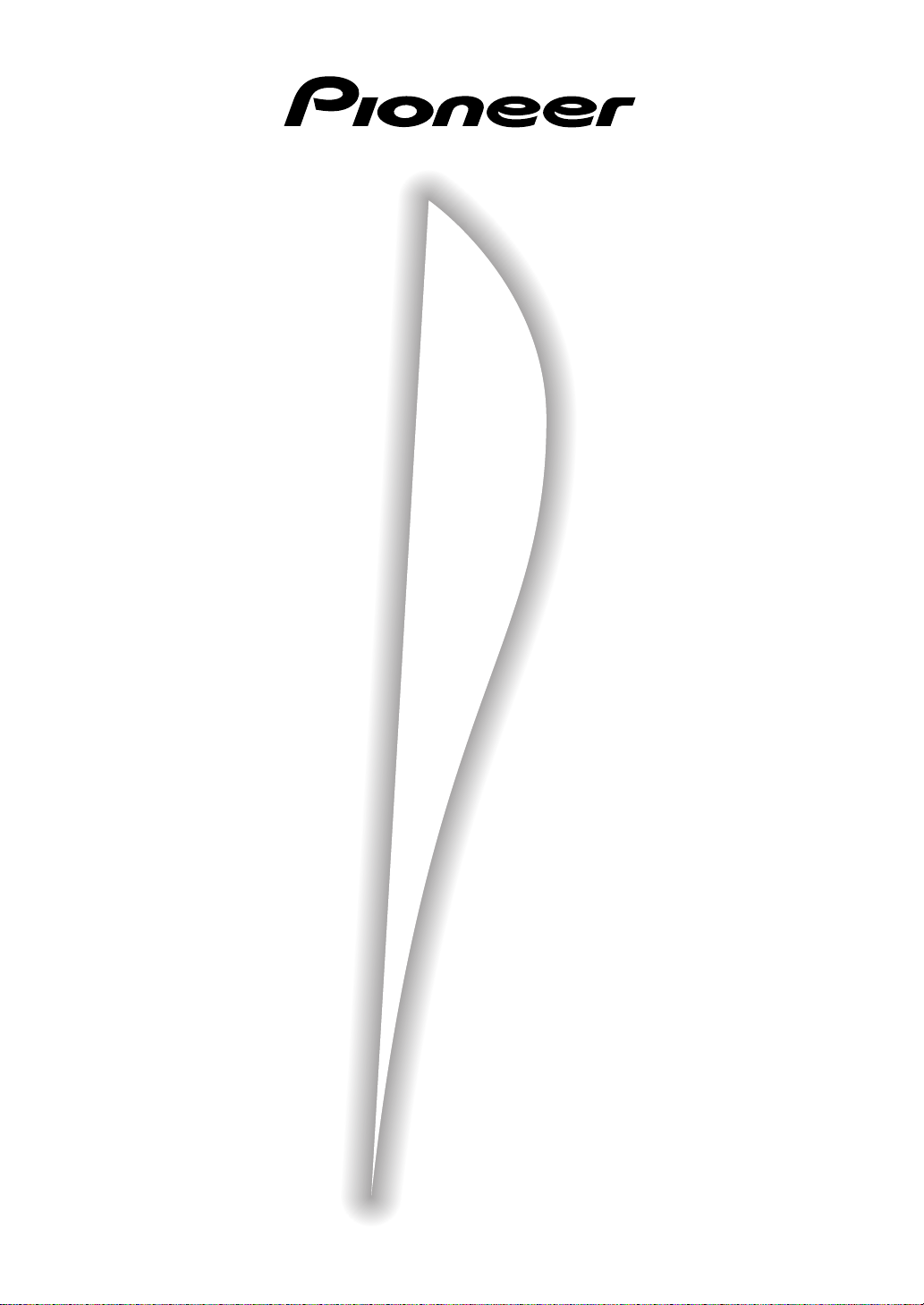
STEREO CD RECEIVER SYSTEM
SYSTÈME DE RÉCEPTEUR CD STÉRÉO
X-MT2000
Operating Instructions
Mode d'emploi
Page 2
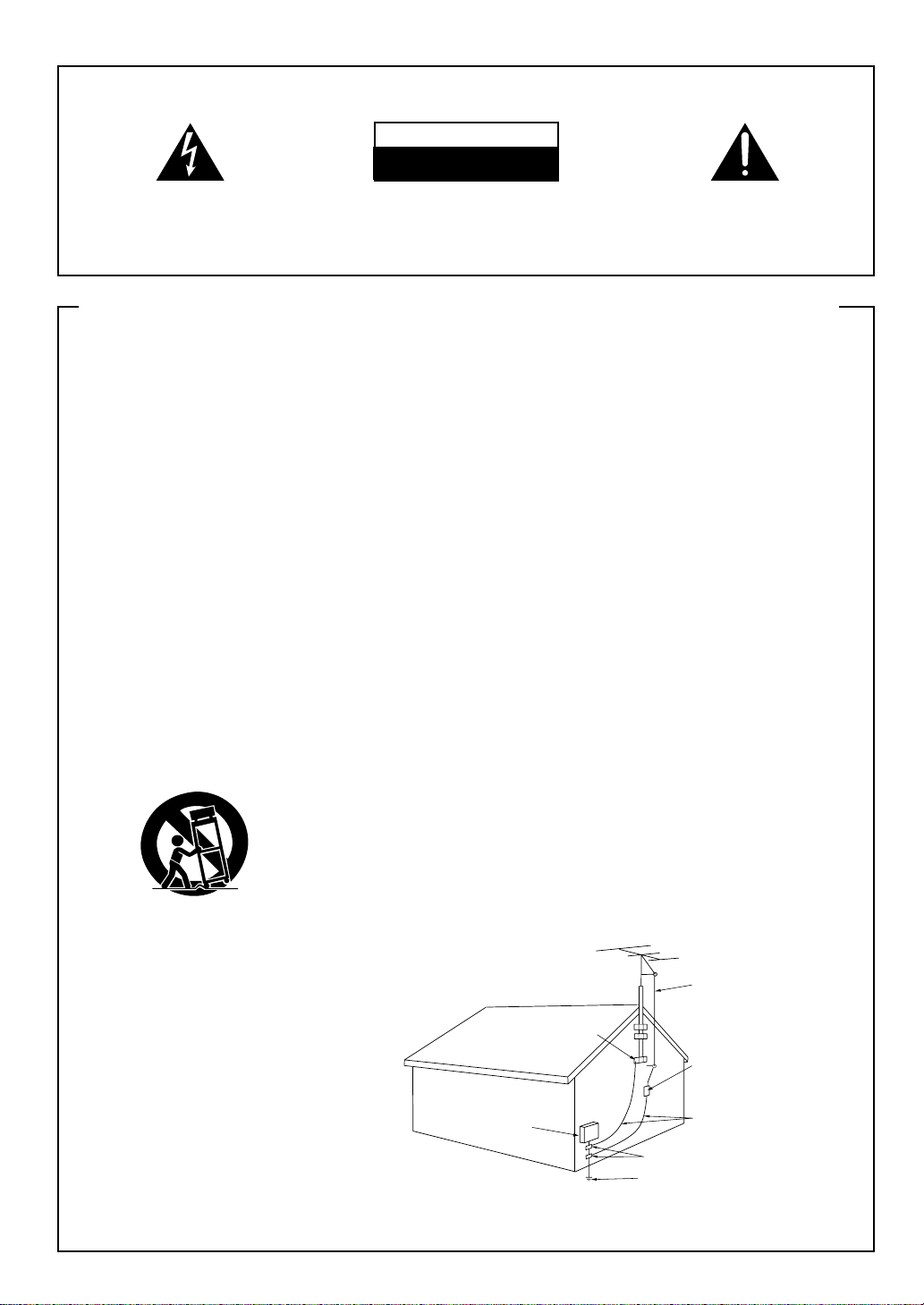
IMPORTANT
CAUTION
RISK OF ELECTRIC SHOCK
DO NOT OPEN
The lightning flash with arrowhead symbol, within
an equilateral triangle, is intended to alert the
user to the presence of uninsulated "dangerous
voltage" within the product's enclosure that may
be of sufficient magnitude to constitute a risk of
electric shock to persons.
CAUTION:
TO PREVENT THE RISK OF ELECTRIC SHOCK, DO
NOT REMOVE COVER (OR BACK). NO USER-SERVICEABLE PARTS INSIDE. REFER SERVICING TO
QUALIFIED SERVICE PERSONNEL.
The exclamation point within an equilateral
triangle is intended to alert the user to the presence
of important operating and maintenance
(servicing) instructions in the literature
accompanying the appliance.
IMPORTANT SAFETY INSTRUCTIONS
READ INSTRUCTIONS — All the safety and operating
instructions should be read before the product is
operated.
RETAIN INSTRUCTIONS — The safety and operating
instructions should be retained for future reference.
HEED WARNINGS — All warnings on the product and
in the operating instructions should be adhered to.
FOLLOW INSTRUCTIONS — All operating and use
instructions should be followed.
CLEANING — Unplug this product from the wall outlet
before cleaning. The product should be cleaned only
with a polishing cloth or a soft dry cloth. Never clean
with furniture wax, benzine, insecticides or other
volatile liquids since they may corrode the cabinet.
ATTACHMENTS — Do not use attachments not
recommended by the product manufacturer as they
may cause hazards.
WATER AND MOISTURE — Do not use this product
near water — for example, near a bathtub, wash
bowl, kitchen sink, or laundry tub; in a wet basement;
or near a swimming pool; and the like.
ACCESSORIES — Do not place this product on an
unstable cart, stand, tripod, bracket, or table. The
product may fall, causing serious injury to a child or
adult, and serious damage to the product. Use only
with a cart, stand, tripod, bracket, or table
recommended by the manufacturer, or sold with
the product. Any mounting of the product should
follow the manufacturer’s instructions, and should
use a mounting accessory recommended by the
manufacturer.
CART — A product and cart combination should be
moved with care. Quick stops, excessive force, and
uneven surfaces may cause the product and cart
combination to overturn.
VENTILATION — Slots and openings in the cabinet are
provided for ventilation and to ensure reliable
operation of the product and to protect it from
overheating, and these openings must not be
blocked or covered. The openings should never be
blocked by placing the product on a bed, sofa, rug,
or other similar surface. This product should not be
placed in a built-in installation such as a bookcase or
rack unless proper ventilation is provided or the
manufacturer’s instructions have been adhered to.
POWER SOURCES — This product should be operated
only from the type of power source indicated on the
marking label. If you are not sure of the type of
power supply to your home, consult your product
dealer or local power company.
LOCATION – The appliance should be installed in a
stable location.
NONUSE PERIODS – The power cord of the appliance
should be unplugged from the outlet when left unused for a long period of time.
GROUNDING OR POLARIZATION
¶ If this product is equipped with a polarized alternating
current line plug (a plug having one blade wider than
the other), it will fit into the outlet only one way. This
is a safety feature. If you are unable to insert the plug
fully into the outlet, try reversing the plug. If the plug
should still fail to fit, contact your electrician to
replace your obsolete outlet. Do not defeat the
safety purpose of the polarized plug.
¶ If this product is equipped with a three-wire
grounding type plug, a plug having a third (grounding)
pin, it will only fit into a grounding type power outlet.
This is a safety feature. If you are unable to insert the
plug into the outlet, contact your electrician to
replace your obsolete outlet. Do not defeat the
safety purpose of the grounding type plug.
POWER-CORD PROTECTION — Power-supply cords
should be routed so that they are not likely to be
walked on or pinched by items placed upon or
against them, paying particular attention to cords at
plugs, convenience receptacles, and the point where
they exit from the product.
OUTDOOR ANTENNA GROUNDING — If an outside
antenna or cable system is connected to the product,
be sure the antenna or cable system is grounded so
as to provide some protection against voltage surges
and built-up static charges. Article 810 of the National
Electrical Code, ANSI/NFPA 70, provides information
with regard to proper grounding of the mast and
supporting structure, grounding of the lead-in wire
to an antenna discharge unit, size of grounding
conductors, location of antenna-discharge unit,
connection to grounding electrodes, and
requirements for the grounding electrode.
See Figure A.
LIGHTNING — For added protection for this product
during a lightning storm, or when it is left unattended
and unused for long periods of time, unplug it from
the wall outlet and disconnect the antenna or cable
system. This will prevent damage to the product
due to lightning and power-line surges.
POWER LINES — An outside antenna system should
not be located in the vicinity of overhead power lines
or other electric light or power circuits, or where it
can fall into such power lines or circuits. When
installing an outside antenna system, extreme care
should be taken to keep from touching such power
lines or circuits as contact with them might be fatal.
OVERLOADING — Do not overload wall outlets,
extension cords, or integral convenience receptacles
as this can result in a risk of fire or electric shock.
GROUND
CLAMP
ELECTRIC
SERVICE
EQUIPMENT
Fig. A
OBJECT AND LIQUID ENTRY — Never push objects of
any kind into this product through openings as they
may touch dangerous voltage points or short-out
parts that could result in a fire or electric shock.
Never spill liquid of any kind on the product.
SERVICING — Do not attempt to service this product
yourself as opening or removing covers may expose
you to dangerous voltage or other hazards. Refer all
servicing to qualified service personnel.
DAMAGE REQUIRING SERVICE — Unplug this product
from the wall outlet and refer servicing to qualified
service personnel under the following conditions:
¶ When the power-supply cord or plug is damaged.
¶ If liquid has been spilled, or objects have fallen into
the product.
¶ If the product has been exposed to rain or water.
¶ If the product does not operate normally by following
the operating instructions. Adjust only those controls
that are covered by the operating instructions as an
improper adjustment of other controls may result in
damage and will often require extensive work by a
qualified technician to restore the product to its
normal operation.
¶ If the product has been dropped or damaged in any
way.
¶ When the product exhibits a distinct change in
performance — this indicates a need for service.
REPLACEMENT PARTS — When replacement parts
are required, be sure the service technician has used
replacement parts specified by the manufacturer or
have the same characteristics as the original part.
Unauthorized substitutions may result in fire, electric
shock, or other hazards.
SAFETY CHECK — Upon completion of any service or
repairs to this product, ask the service technician to
perform safety checks to determine that the product
is in proper operating condition.
WALL OR CEILING MOUNTING — The product should
not be mounted to a wall or ceiling.
HEAT — The product should be situated away from heat
sources such as radiators, heat registers, stoves, or
other products (including amplifiers) that produce
heat.
ANTENNA
LEAD IN
WIRE
ANTENNA
DISCHARGE UNIT
(NEC SECTION 810-20)
GROUNDING CONDUCTORS
(NEC SECTION 810-21)
GROUND CLAMPS
POWER SERVICE GROUNDING
ELECTRODE SYSTEM
(NEC ART 250, PART H)
En/Fr
NEC — NATIONAL ELECTRICAL CODE
Page 3
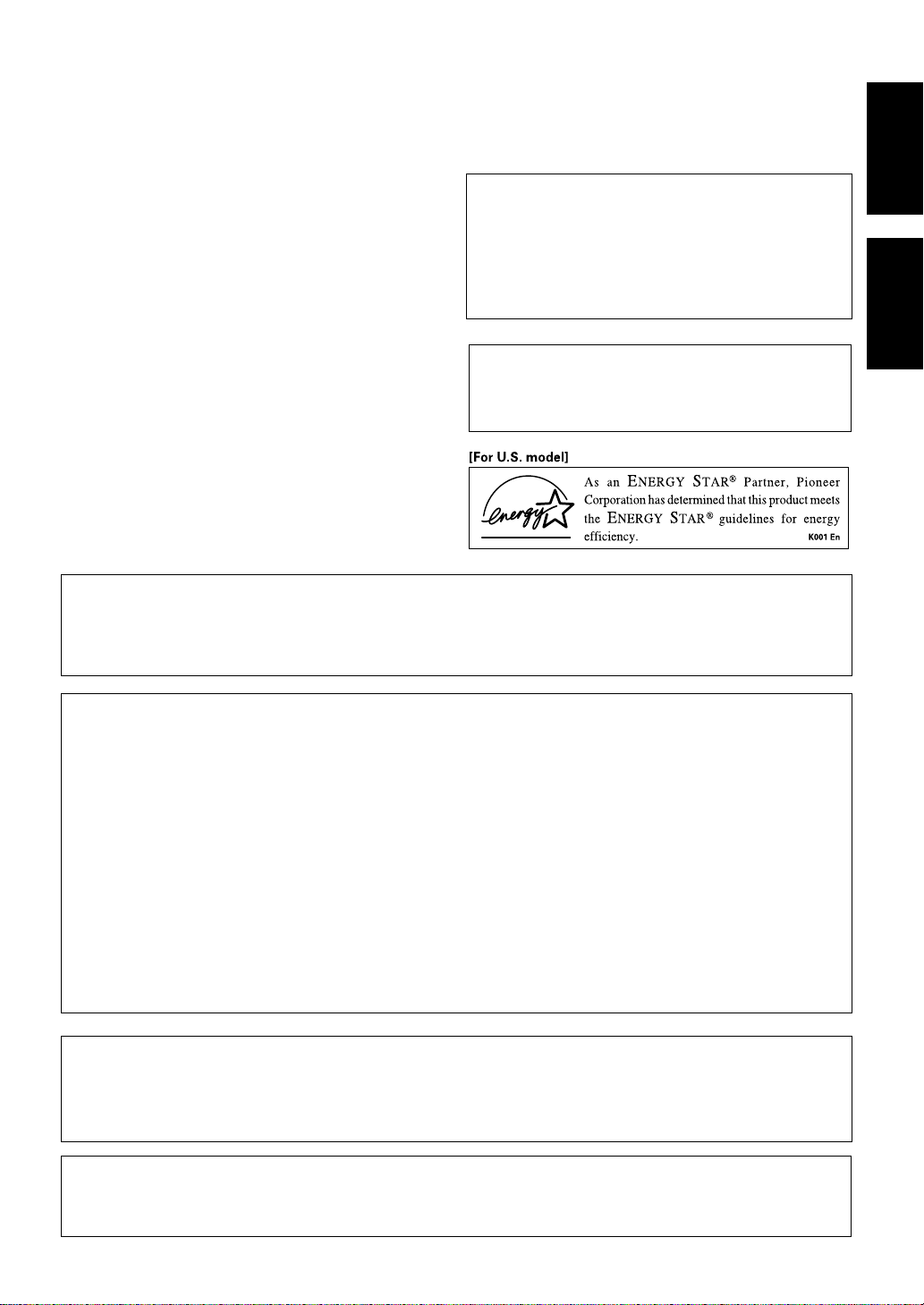
WARNING: TO PREVENT FIRE OR SHOCK
HAZARD, DO NOT EXPOSE THIS APPLIANCE TO
RAIN OR MOISTURE.
[For U.S. model]
IMPORTANT NOTICE
The serial number for this equipment is located in the
rear. Please write this serial number on your enclosed
warranty card and keep it in a secure area. This is for
your security.
[For Canadian model]
ATTENTION: AFIN DE PREVENIR TOUS
RISQUES DE CHOC ELECTRIQUE OU DE DEBUT
D‘INCENDIE, NE PAS EXPOSER CET APPAREIL A
L‘HUMIDITE OU A LA PLUIE.
[For Canadian model]
This Class B digital apparatus complies with
Canadian ICES-003.
[Pour le modèle Canadien]
Cet appareil numérique de la classe B est
conforme à la norme NMB-003 du Canada.
CAUTION: TO PREVENT ELECTRIC SHOCK DO NOT
USE THIS (POLARIZED) PLUG WITH AN EXTENSION
CORD, RECEPTACLE OR OTHER OUTLET UNLESS THE
BLADES CAN BE FULLY INSERTED TO PREVENT BLADE
EXPOSURE
ATTENTION: POUR PREVENIR LES CHOCS
ELECTRIQUES NE PAS UTILISER CETTE FICHE POLARISEE
AVEC UN PROLONGATEUR, UNE PRISE DE COURANT OU
UNE AUTRE SORTIE DE COURANT, SAUF SI LES LAMES
PEUVENT ETRE INSERESS A FOND SANS EN LAISSER
AUCUNE PARTIE A DECOUVERT.
THE STANDBY/ON BUTTON IS SECONDARY CONNECTED AND THEREFORE DOES
NOT SEPARATE THE UNIT FROM MAINS
POWER IN STANDBY POSITION.
CAUTION:
¶ Use of controls or adjustments or performance of procedures other than those specified herein hazardous radiation
exposure.
¶ The use of optical instruments with this product will increase eye hazard.
English
Français
NOTE: This equipment has been tested and found to comply with the limits for a Class B digital
device, pursuant to Part 15 of the FCC Rules. These limits are designed to provide reasonable protection against harmful interference in a residential installation. This equipment generates, uses,
and can radiate radio frequency energy and, if not installed and used in accordance with the instructions, may cause harmful interference to radio communications. However, there is no guarantee
that interference will not occur in a particular installation. If this equipment does cause harmful
interference to radio or television reception, which can be determined by turning the equipment off
and on, the user is encouraged to try to correct the interference by one or more of the following
measures:
– Reorient or relocate the receiving antenna.
– Increase the separation between the equipment and receiver.
– Connect the equipment into an outlet on a circuit different from that to which the receiver is
connected.
– Consult the dealer or an experienced radio/TV technician for help.
CAUTION:
This product satisfies FCC regulations when shielded cables and connectors are used to connect the
unit to other equipment. To prevent electromagnetic interference with electric appliances such as radios and televisions, use shielded cables and connectors for connections.
Information to User
Alteration or modifications carried out without appropriate authorization may invalidate the user’s right to operate
the equipment.
En/Fr
Page 4
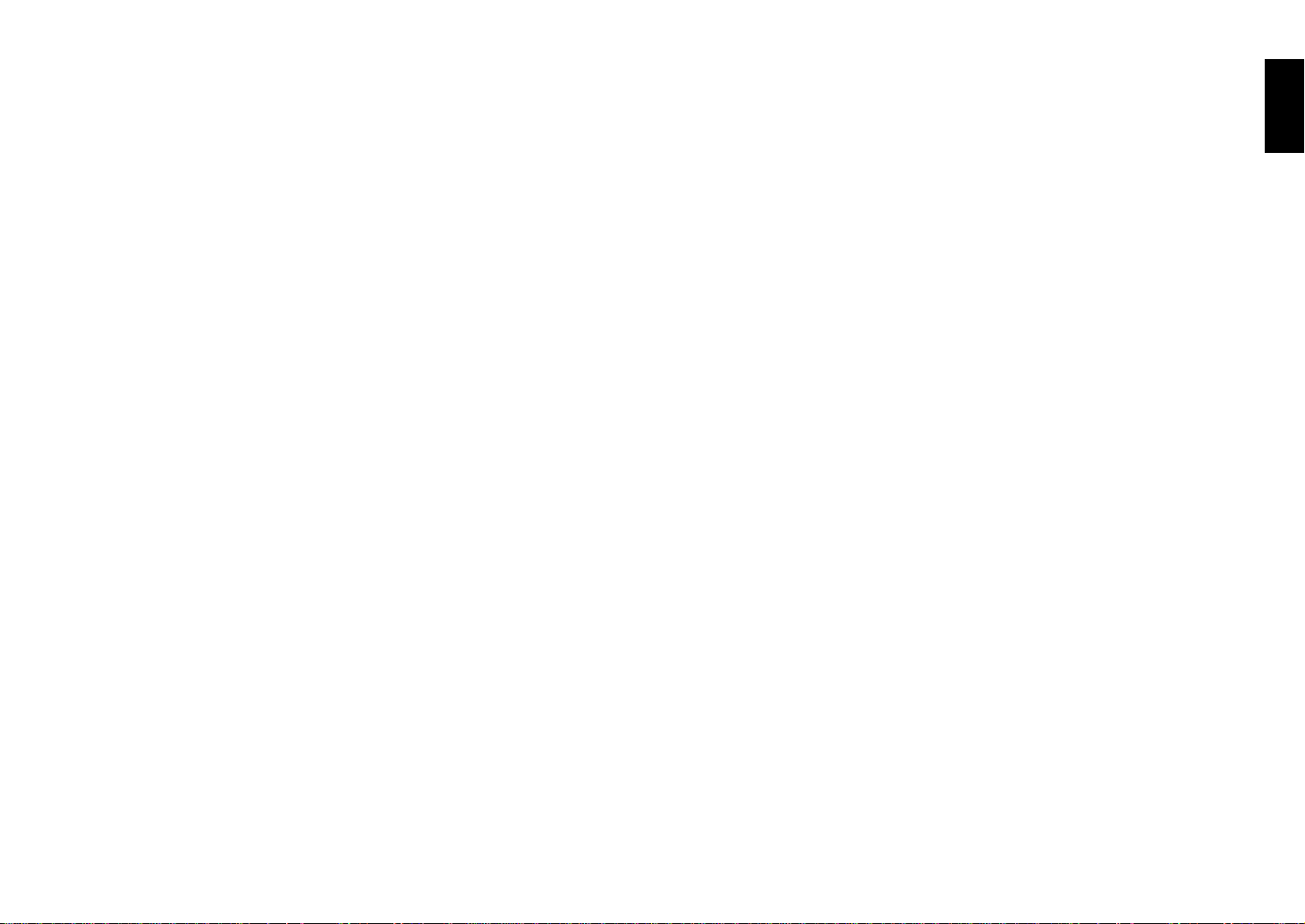
Contents
1 Before You Start
Checking what's in the box ........................................................ 6
Using this manual ...................................................................... 6
Removing the transport stopper ................................................ 6
Putting the batteries in the remote ............................................ 6
Hints on installation .................................................................. 7
Avoiding condensation problems ............................................... 7
2 Connecting Up
The back panel .......................................................................... 8
Connecting the AM and FM antennas ......................................... 8
AM loop antenna ................................................................. 8
FM wire antenna .................................................................. 9
Connecting external antennas .................................................... 9
External AM antenna ........................................................... 9
External FM antenna .......................................................... 10
Connecting the speakers ......................................................... 10
Using a sub-woofer ...................................................................11
Connecting to other components ............................................. 11
Plugging in to an AC outlet ....................................................... 11
Power cord caution ............................................................. 11
6 Using the Tuner
Saving station presets .............................................................. 25
Listening to station presets ...................................................... 25
Waking up to the radio or auxiliary component ........................ 26
Activating/deactivating the timer ...................................... 26
Setting the wake up time ................................................... 26
Sleeping to the radio ............................................................... 27
7 Additional Information
Handling discs ......................................................................... 28
Storing discs............................................................................ 28
Discs to avoid .......................................................................... 28
CD lens cleaner ....................................................................... 28
Cleaning external surfaces ....................................................... 29
Moving the unit ....................................................................... 29
Magnetic shielding of speakers ................................................. 29
Troubleshooting ...................................................................... 30
Specifications .......................................................................... 31
Switching off the demo mode ...................................... Back cover
3 Controls and Displays
Front panel.............................................................................. 12
Display .................................................................................... 13
Remote control ........................................................................ 14
Remote control range ......................................................... 14
4 Getting Started
Setting the clock ...................................................................... 15
Switching on the clock in standby ............................................. 15
Playing CDs ..............................................................................16
Playing discs back-to-back or individually .................................. 17
Changing the disc information display ...................................... 17
Listening to the radio ................................................................ 18
Improving stereo FM sound ................................................. 18
Listening to a connected component ......................................... 18
5 Using the CD Player
Programming the track order ................................................... 19
Programming a single disc playlist...................................... 19
Programming a multi disc playlist....................................... 20
Adding a track to the playlist ............................................. 21
Clearing a track from the playlist ....................................... 21
Checking and editing the playlist ....................................... 21
Erasing the playlist ............................................................ 21
Using random play................................................................... 22
Using repeat play..................................................................... 22
Waking up to a CD ................................................................... 23
Activating/deactivating the timer ...................................... 23
Setting the wake up time ................................................... 23
Sleeping to a CD ..................................................................... 24
En En
English
Page 5
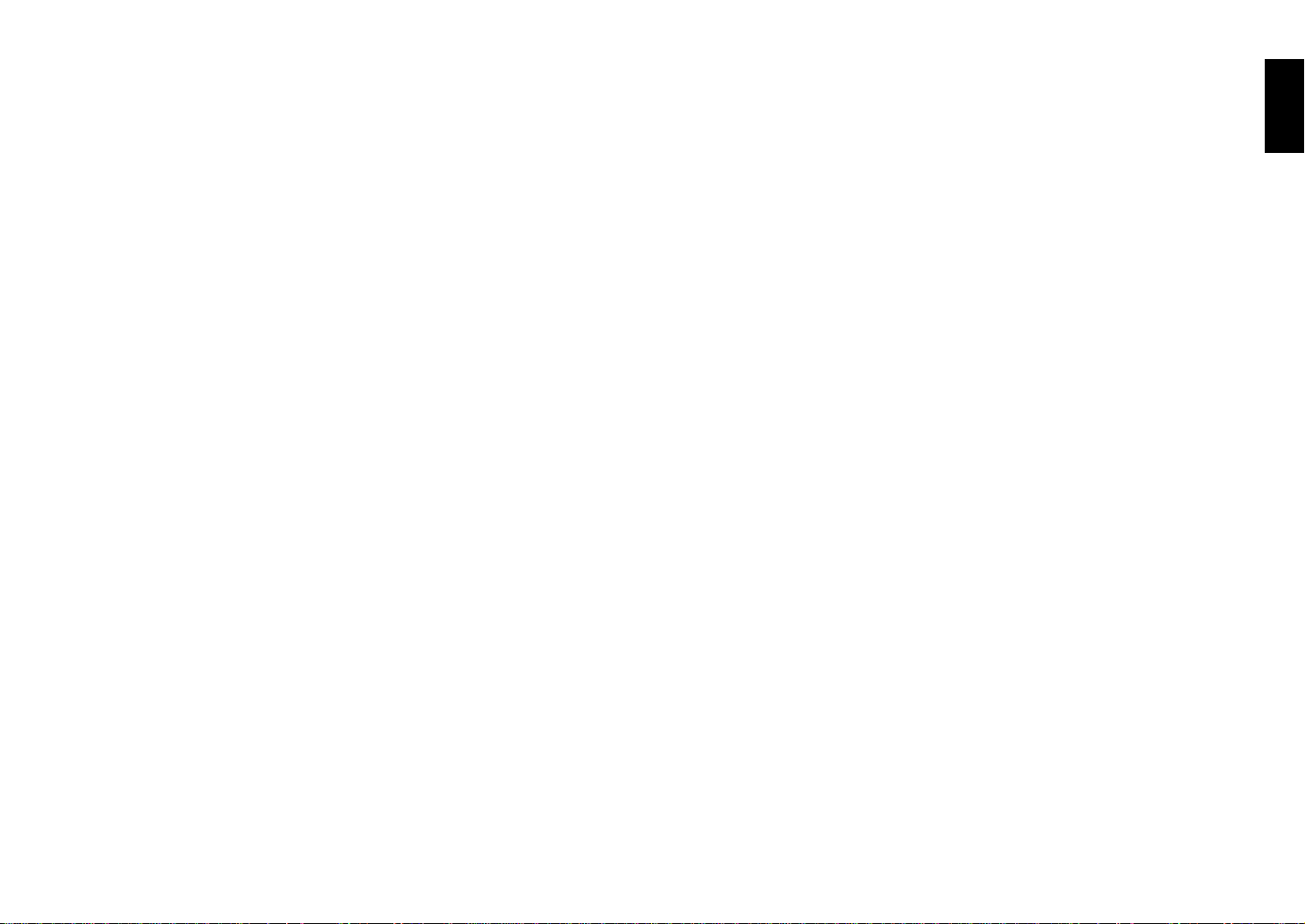
Contents
1 Before You Start
Checking what's in the box ........................................................ 6
Using this manual ...................................................................... 6
Removing the transport stopper ................................................ 6
Putting the batteries in the remote ............................................ 6
Hints on installation .................................................................. 7
Avoiding condensation problems ............................................... 7
2 Connecting Up
The back panel .......................................................................... 8
Connecting the AM and FM antennas ......................................... 8
AM loop antenna ................................................................. 8
FM wire antenna .................................................................. 9
Connecting external antennas .................................................... 9
External AM antenna ........................................................... 9
External FM antenna .......................................................... 10
Connecting the speakers ......................................................... 10
Using a sub-woofer ...................................................................11
Connecting to other components ............................................. 11
Plugging in to an AC outlet ....................................................... 11
Power cord caution ............................................................. 11
6 Using the Tuner
Saving station presets .............................................................. 25
Listening to station presets ...................................................... 25
Waking up to the radio or auxiliary component ........................ 26
Activating/deactivating the timer ...................................... 26
Setting the wake up time ................................................... 26
Sleeping to the radio ............................................................... 27
7 Additional Information
Handling discs ......................................................................... 28
Storing discs............................................................................ 28
Discs to avoid .......................................................................... 28
CD lens cleaner ....................................................................... 28
Cleaning external surfaces ....................................................... 29
Moving the unit ....................................................................... 29
Magnetic shielding of speakers ................................................. 29
Troubleshooting ...................................................................... 30
Specifications .......................................................................... 31
Switching off the demo mode ...................................... Back cover
3 Controls and Displays
Front panel.............................................................................. 12
Display .................................................................................... 13
Remote control ........................................................................ 14
Remote control range ......................................................... 14
4 Getting Started
Setting the clock ...................................................................... 15
Switching on the clock in standby ............................................. 15
Playing CDs ..............................................................................16
Playing discs back-to-back or individually .................................. 17
Changing the disc information display ...................................... 17
Listening to the radio ................................................................ 18
Improving stereo FM sound ................................................. 18
Listening to a connected component ......................................... 18
5 Using the CD Player
Programming the track order ................................................... 19
Programming a single disc playlist...................................... 19
Programming a multi disc playlist....................................... 20
Adding a track to the playlist ............................................. 21
Clearing a track from the playlist ....................................... 21
Checking and editing the playlist ....................................... 21
Erasing the playlist ............................................................ 21
Using random play................................................................... 22
Using repeat play..................................................................... 22
Waking up to a CD ................................................................... 23
Activating/deactivating the timer ...................................... 23
Setting the wake up time ................................................... 23
Sleeping to a CD ..................................................................... 24
En En
English
Page 6
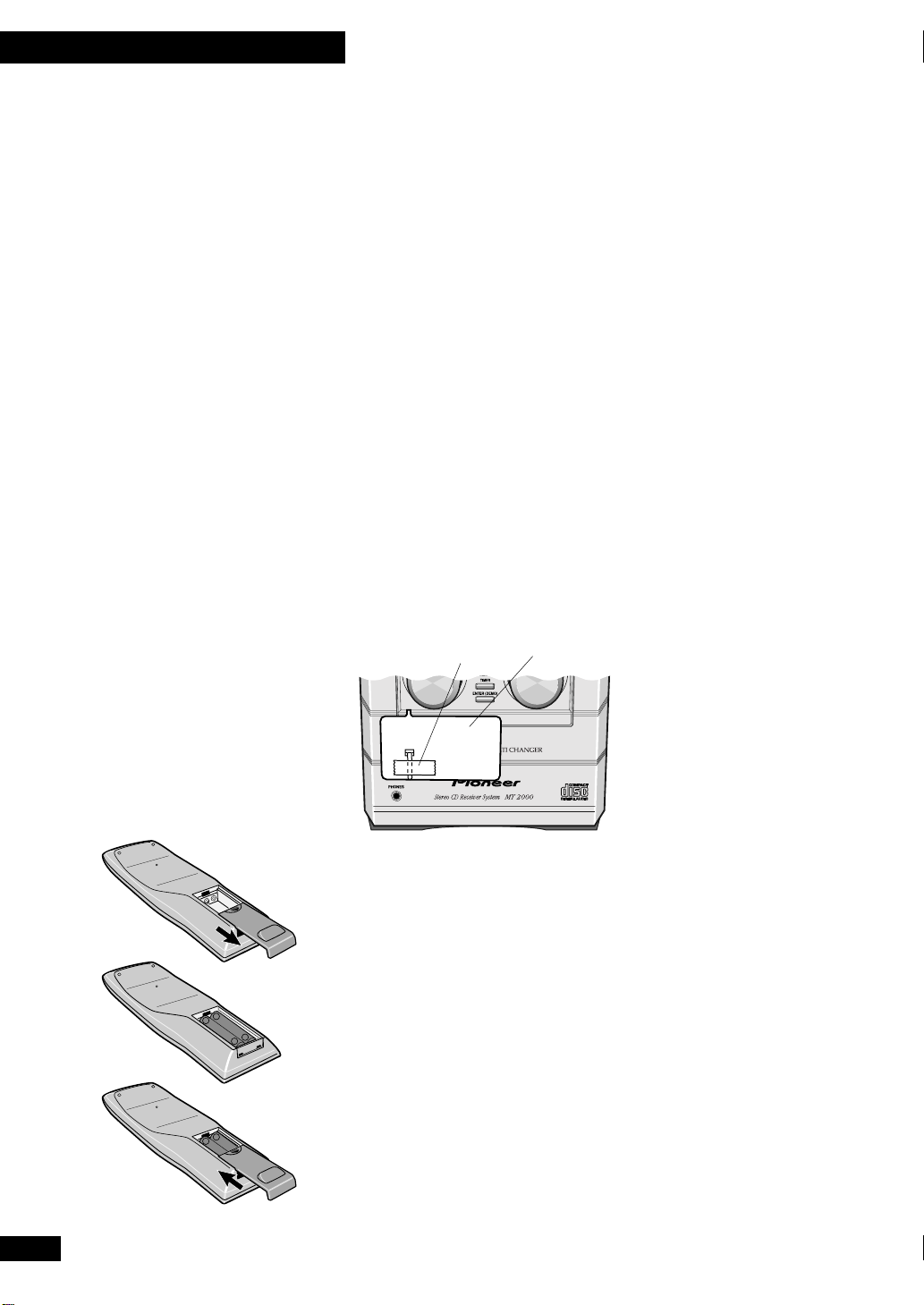
1 Before You Start
Checking what's in the box
Thank you for buying this Pioneer product. Before starting to set up your new stereo
system, please check that you have received the following supplied accessories:
• Two 'AAA' size R03 batteries
• Remote control unit
• Warranty card
• These operating instructions
• FM wire antenna
• AM loop antenna
• Two Speaker Cords
Using this manual
This manual is for the X-MT2000. It is split into three sections: setting up (chapters 1 and
2); using the system (chapters 3 to 6), and additional information (chapter 7). This last
chapter contains care information for the unit and discs, a troubleshooting section and
specifications.
Removing the transport stopper
The transport stopper secures the disc tray for safe transportation. Be sure to remove it
before switching the unit on. Keep the stopper in case you need to transport the unit in the
future— see Moving the unit on page 29.
1 Remove the tape covering the transport stopper on the front of
the disc tray.
Tape Stopper
2 Pull out the transport stopper.
1
Putting the batteries in the remote
1 Turn over the remote control, then press and slide the battery
2
3
+
–
–
+
+
–
compartment cover off.
2 Put in the batteries supplied.
Take care to match the plus and minus ends of each battery with the markings inside the
compartment.
3 Slide the cover back on, and your remote is ready for use.
6
En
Page 7
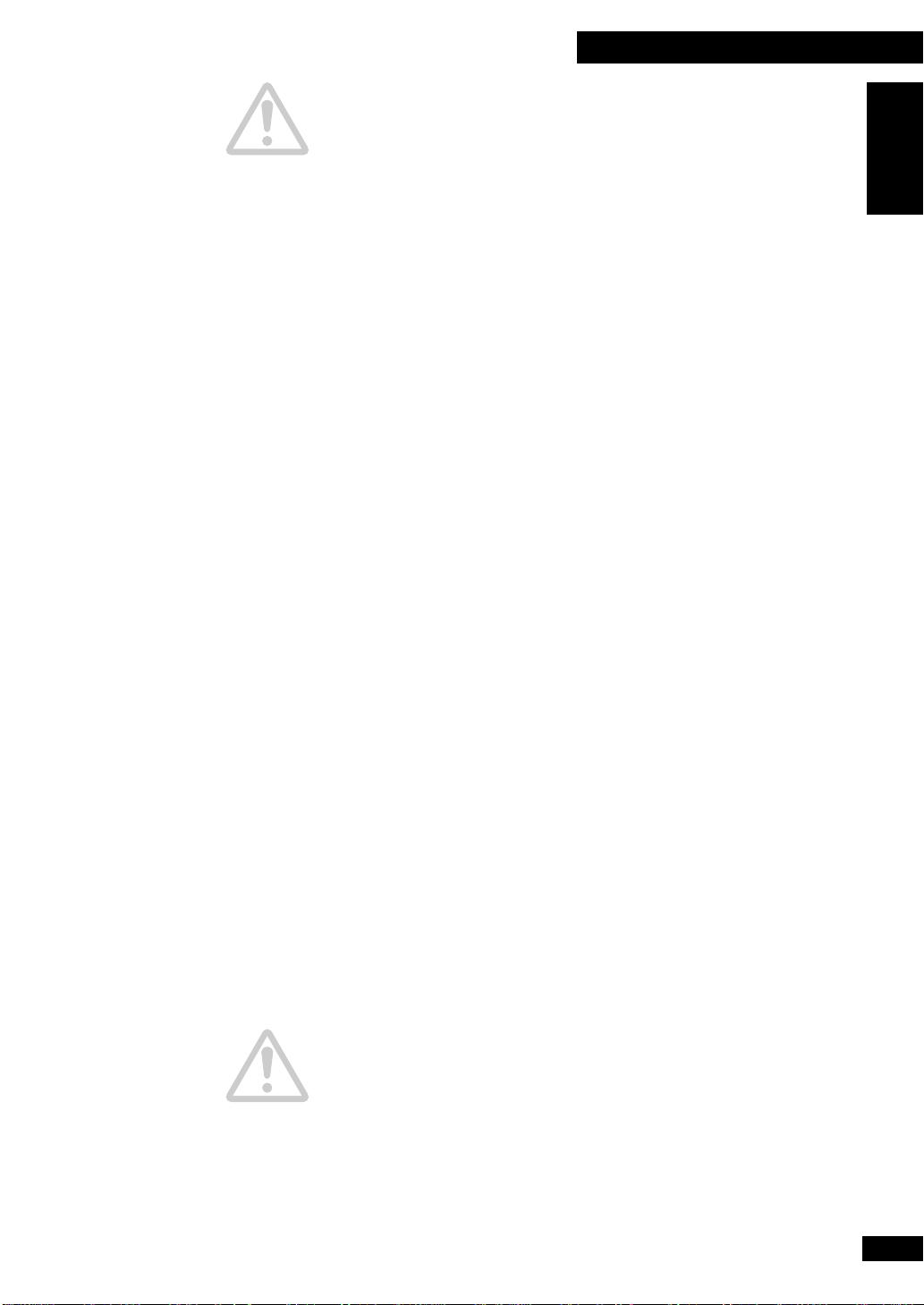
1 Before You Start
Caution!
Incorrect use of batteries can result in hazards such as leakage and bursting. Please
observe the following:
• Don’t mix new and old batteriy together.
• Don’t use different kinds of battery together— although they may look similar,
different batteries may have different voltages.
• Make sure that the plus and minus ends of each battery match the indications in the
battery compartment.
• Remove batteries from equipment that isn’t going to be used for a month or more.
Hints on installation
We want you to enjoy using this unit for years to come, so please bear in mind the
following points when choosing a suitable location for it:
Do...
✓ Use in a well-ventilated room.
✓ Place on a solid, flat, level surface, such as a table, shelf or stereo
rack.
Don’t...
✗ Use in a place exposed to high temperatures or humidity, including
near radiators and other heat-generating appliances.
English
✗ Place on a window sill or other place where the player will be
exposed to direct sunlight.
✗ Use in an excessively dusty or damp environment.
✗ Place directly on top of an amplifier, or other component in your
stereo system that becomes hot in use.
✗ Use near a television or monitor as you may experience
interference—especially if the television uses an indoor antenna.
✗ Use in a kitchen or other room where the player may be exposed
to smoke or steam.
✗ Use on a thick rug or carpet, or cover with cloth—this may prevent
proper cooling of the unit.
✗ Place on an unstable surface, or one that is not large enough to
support all four of the unit’s feet.
Avoiding condensation problems
Condensation may form inside the player if it is brought into a warm room from outside,
or if the temperature of the room rises quickly. Although the condensation won’t damage
the player, it may temporarily impair its performance. For this reason you should leave it
to adjust to the warmer temperature for about an hour before switching on and using.
En
7
Page 8
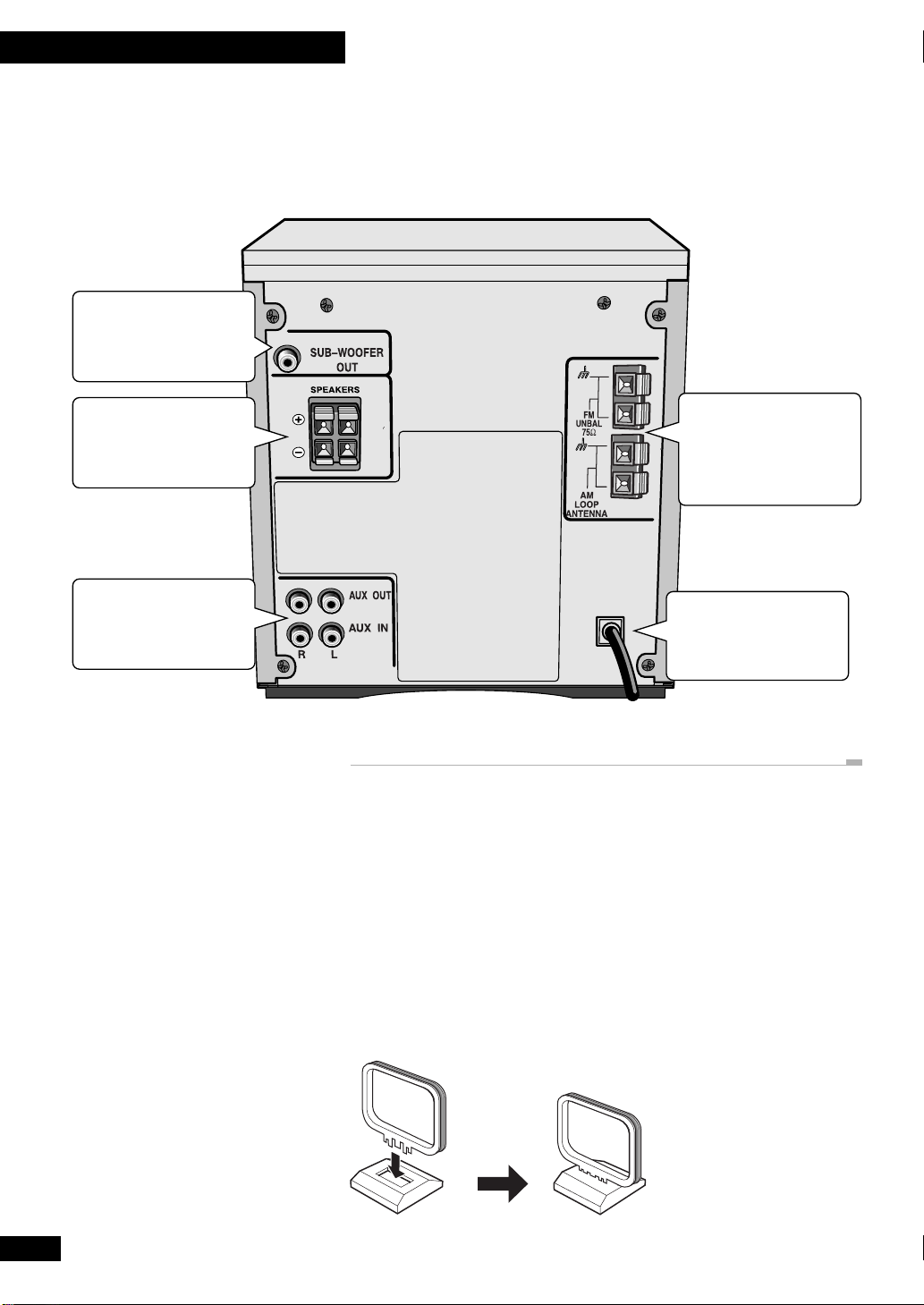
2 Connecting Up
SUB-WOOFER terminal.
See Using a sub-
woofer on page 11
The back panel
Before plugging in and switching on, you should connect the speakers and the two radio
antennas. Optionally you can connect a powered sub-woofer, and an external component,
such as an MD recorder.
SPEAKER terminals.
See Connecting the
speakers on page 10
AUX terminals. See
Connecting to other
components on page 11
ANTENNA terminals.
See Connecting the
AM and FM antennas
starting on this page.
Power cord. See
Plugging in to the mains
on page 11
Connecting the AM and FM antennas
Connecting the supplied antennas will allow you to listen to both AM and FM radio
broadcasts. If you find that reception quality is poor, an outdoor antenna should give you
better sound quality—see Connecting external antennas on the following page for more
on how to do this.
Important: Before making or changing antenna connections, make sure that the
power is switched off and the unit disconnected from the AC wall outlet.
8
En
AM loop antenna
1 Assemble the antenna as shown below.
Page 9
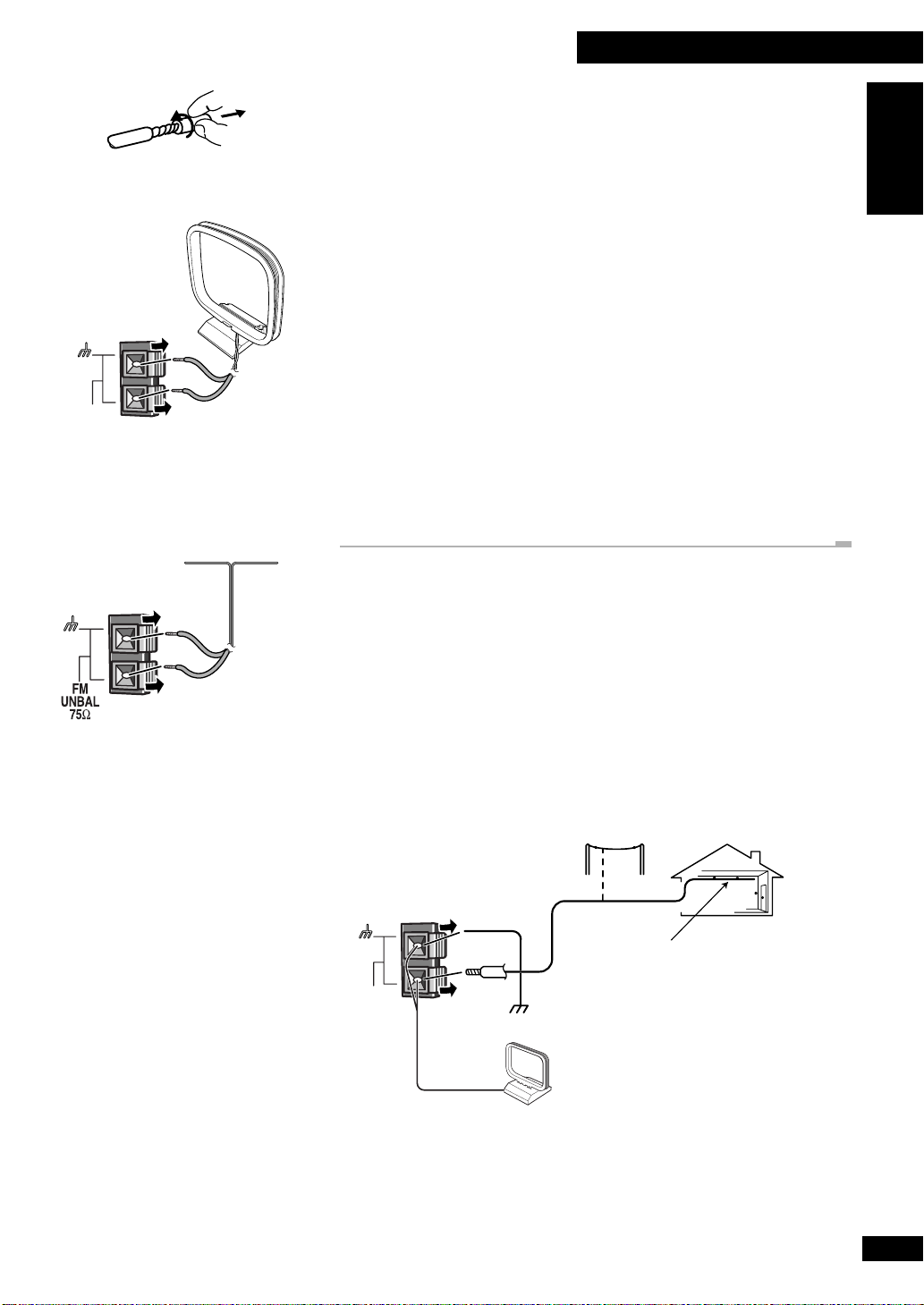
2 Connecting Up
Outdoor antenna
Ground
AM loop antenna
Indoor antenna
(15–18 feet (5–6 m)
vinyl-coated wire)
AM
LOOP
ANTENNA
AM
LOOP
ANTENNA
2 Twist off the protective shields of both AM antenna wires.
3 Insert one wire into each terminal. To open a terminal, press down
on the tab; release to secure.
4 Place the AM antenna on a flat surface and point in the direction
giving the best reception.
Avoid placing near computers, television sets or other electrical appliances (including the
display unit of this system), and do not let it come into contact with metal objects.
Note: The signal ground (H) is designed to reduce noise that occurs when an antenna
is connected. It is not an electrical safety ground.
FM wire antenna
1 Connect the FM wire antenna in the same way as the AM antenna.
For best results, extend the FM antenna fully and fix to a wall or door frame. Don’t drape
loosely or leave it coiled up. The supplied FM antenna is a simple means of receiving FM
stations; using a dedicated, outdoor FM antenna will usually give you better reception and
sound quality. See below for connection details.
English
Connecting external antennas
If you find reception quality is poor with the supplied indoor antennas, try connecting
outdoor antennas (not supplied).
External AM antenna
Use 15 to 18 feet (5–6 meters) of vinyl-insulated wire and set up either indoors or
outdoors. Leave the AM loop antenna connected.
9
En
Page 10

2 Connecting Up
External FM antenna
Connect an outdoor FM antenna as shown below.
75Ω coaxial cable
SPEAKERS
Red
Black
Speaker terminals on the rear panel
Black
Speaker terminals on the rear of
each speaker
Red
Black
Red
Connecting the speakers
When connecting or disconnecting speakers, make sure that the power is switched off and
the unit unplugged from the wall outlet.
To get the best sound from the system, it’s important that the red (+) and black (–)
speaker terminals on the rear of the unit are connected to the corresponding terminals on
each speaker. The wires and terminals are color-coded to make this easier.
Important: Make sure that the bare speaker wires cannot touch each other, or come
into contact with other metal parts once the unit is switched on.
1 Insert a wire into each speaker terminal on the rear of the unit.
2 Insert the speaker wires into the terminals on the rear each
speaker.
To open a terminal, press down on the tab. Insert the wire then release the tab to secure it.
10
En
Page 11
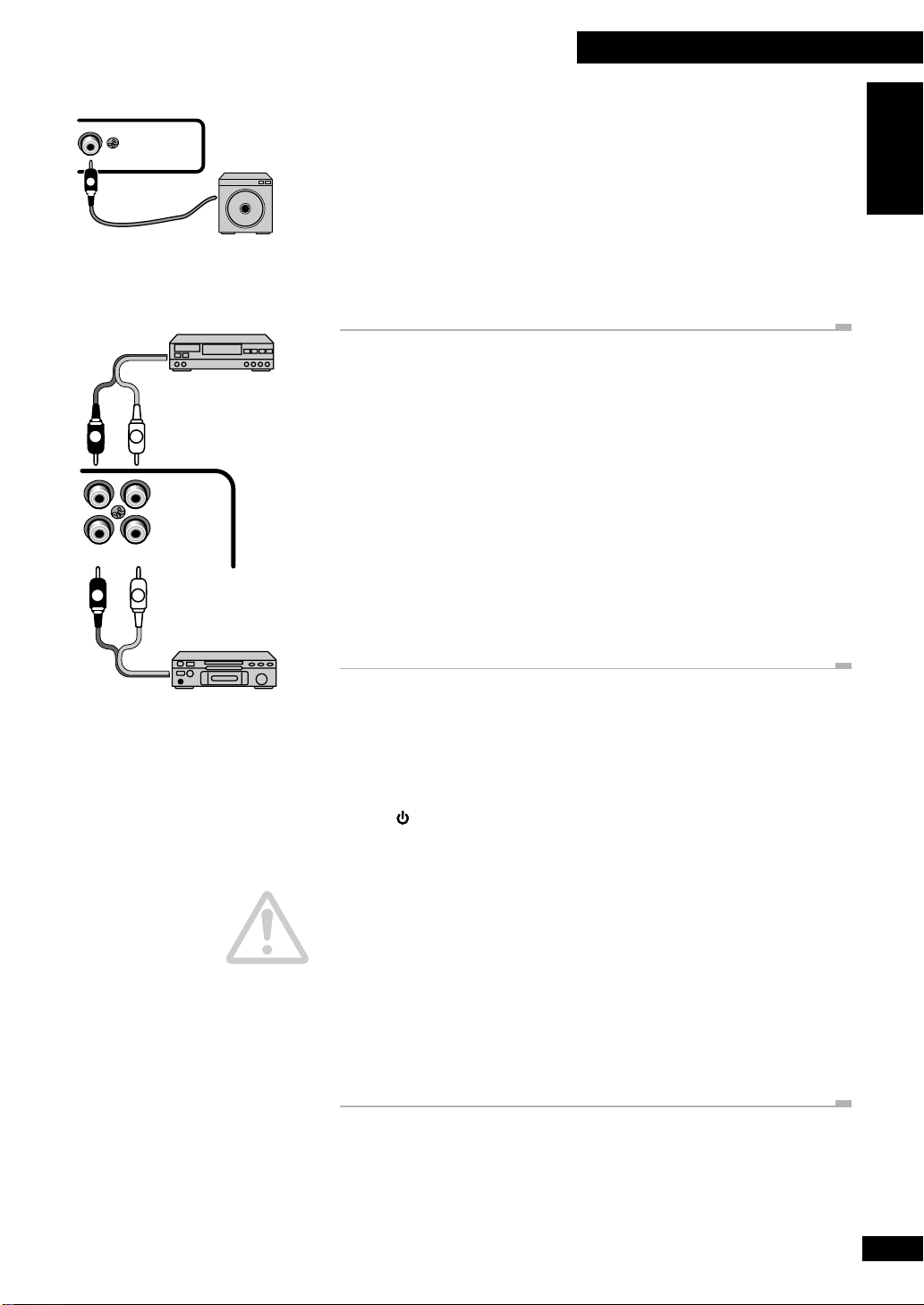
2 Connecting Up
SUB—WOOFER
S
L
R
RL
L
R
OUT
Tape deck, MD
recorder, etc.
AUX OUT
AUX IN
Turntable, MD
player, etc.
Using a sub-woofer
If you want more powerful bass than the provided speakers deliver, connect a powered
sub-woofer to the SUB-WOOFER OUT jack. See the instructions that come with the
sub-woofer for detailed installation instructions.
• Connect the sub-woofer to this system using a standard audio cord with RCA/phono
plugs.
• It is possible to use a passive sub-woofer. Connect the SUB-WOOFER OUT of this
system to a suitable amplifier, then connect the sub-woofer to that amplifier.
• The SUB-WOOFER OUT signal is a mono mix of the left and right channels.
Connecting to other components
The CD receiver has analog audio inputs and outputs for connecting up other
components. Possible uses for the analog inputs include sound from a VCR or satellite
receiver, an MD or tape deck, or turntable (with suitable phono amplifier). Use a standard
stereo audio cable (with RCA/phono plugs on either end) to connect the AUX IN
(auxiliary inputs) on this unit to the audio out sockets on the other component. Be sure
to match the color-coded plugs and sockets at both ends for best results.
If you want to record from this unit to an external MD, CD-R or tape recorder, connect the
AUX OUT (auxiliary outputs) of this unit to the audio inputs of your recorder. (If you're
connecting to a digital recorder, be careful to use the analog inputs.) Again, use a
standard stereo audio cable, matching the colours on the plugs and sockets both ends for
best results.
English
Plugging in to an AC outlet
After making sure that everything is properly connected, plug in to a power outlet. After
plugging in, a demonstration sequence starts in the display. Press STANDBY/ON (front
panel) or POWER (remote) to stop the demo, or see the back page for how to turn it
off completely.
Power cord caution
Handle the power cord by the plug part. Do not pull out the plug by tugging the cord, and
never touch the power cord when your hands are wet, as this could cause a short circuit or
electric shock. Do not place the unit, a piece of furniture, or other object on the power
cord or pinch the cord in any other way. Never make a knot in the cord or tie it with other
cords. The power cords should be routed so that they are not likely to be stepped on. A
damaged power cord can cause a fire or give you an electric shock. Check the power cord
once in a while. If you find it damaged, ask your nearest Pioneer authorized service center
or your dealer for a replacement.
11
En
Page 12

3 Controls and Displays
Front panel
1
2
3
4
8
9
10
11
12
5
13
14
6
7
1 CD SELECT 1 / 2 / 3 – Use to select CDs, and start playback if there's a disc
loaded. Also switches the system on if it was in standby.
2 STANDBY / ON – Press to switch on or into standby.
3 BASS / TREBLE – Use to adjust the tone of the sound.
4 Fluorescent display
5 FUNCTION – Turn to select the source to listen to: CD, radio or an external
component.
6 Disc tray
7 PHONES socket – Plug in a pair of headphones for private listening.
8 Disc indicators – Indicate whether a disc is loaded in that disc tray (blinks while
loading; lights when loaded)
9 OPEN / CLOSE 0 – Use to open or close individual disc trays. Also switches the
system on if it was in standby.
12
En
10 1 / 4 / TUNING – – When using the CD player, use to scan backwards, or
skip back tracks. When using the radio, use for tuning and to select preset stations.
¡ / ¢ / TUNING + – When using the CD player, use to scan forwards, or skip
forward tracks. When using the radio, use for tuning and to select preset stations.
11 7 – Press to stop a CD playing. Also cancels auto scan tuning.
12 38 – Press to start or restart a CD playing, or pause a disc that's already playing. Also
switches the system on if it was in standby.
13 VOLUME – Turn to adjust the volume.
14 DISPLAY / CLOCK – Press to change the CD or station information shown in the
display. Also use to set/display the clock.
TIMER – Use to set the wake up.
ENTER (DEMO) – Use to save a radio station preset; set the clock or timer. Also
switches the demo on/off.
Page 13
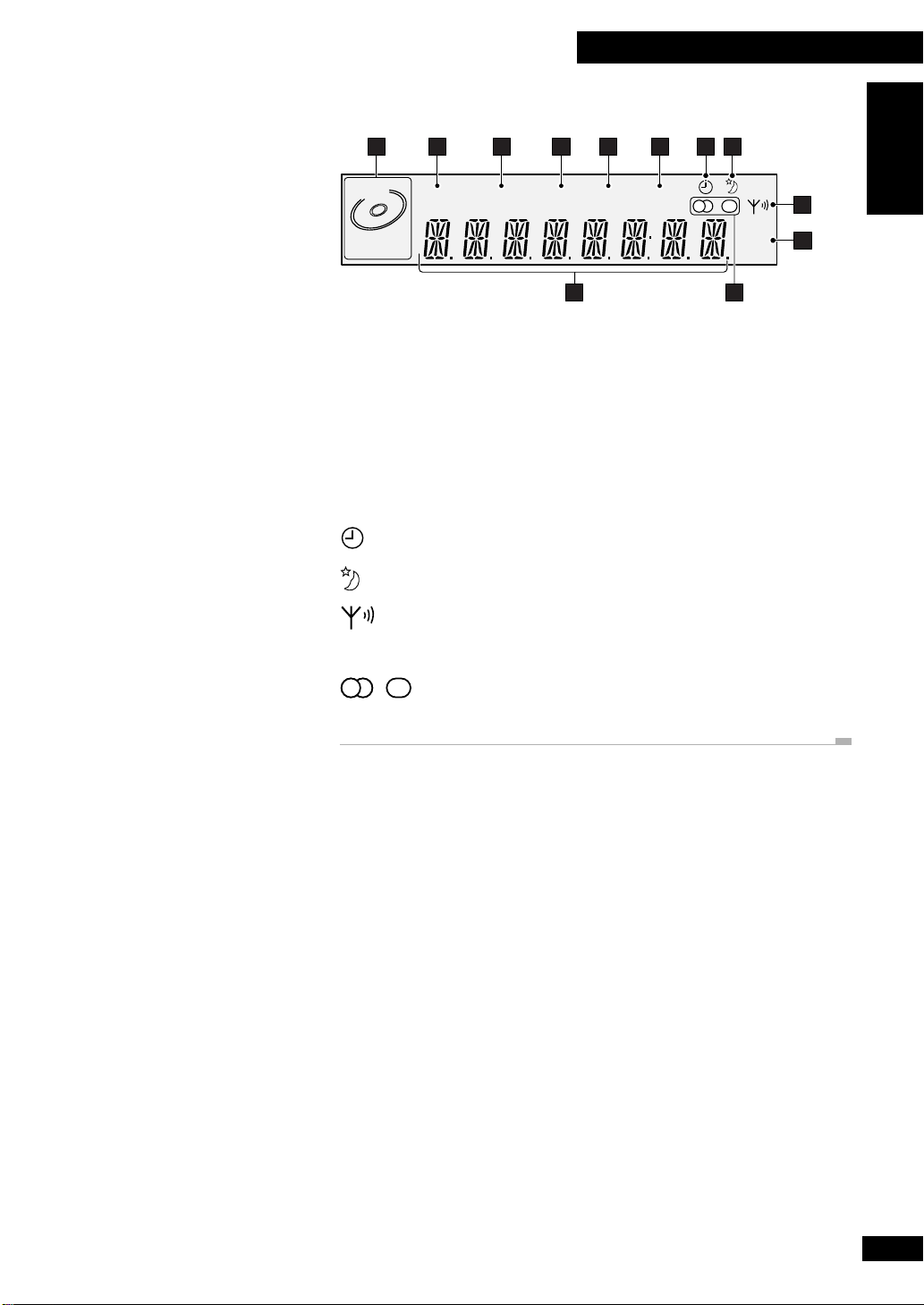
3 Controls and Displays
Display
1 2 3 4 5 6 7 8
DISC
1 2 3
1 Current disc indicator – Shows the current disc (blinks when paused).
2 ALL – Lights in All disc play mode (all CDs loaded will play).
3 SINGLE – Lights in Single disc play mode (only the currently selected disc will play).
4 RPT – Lights in repeat play mode.
5 RDM – Lights in random play mode.
6 PGM – Lights when the track order has been programmed.
7 – Lights when the wake up timer has been set.
8 – Lights when the sleep timer has been set.
9 – Indicates the strength of the broadcast signal.
ALL SINGLE RPT RDM PGM
KHz
MHz
1112
9
10
English
10 kHz / MHz – Indicates an FM frequency (MHz) or an AM frequency (kHz).
11 – Indicates whether you’re listening to the radio in stereo or mono.
12 Character display
13
En
Page 14
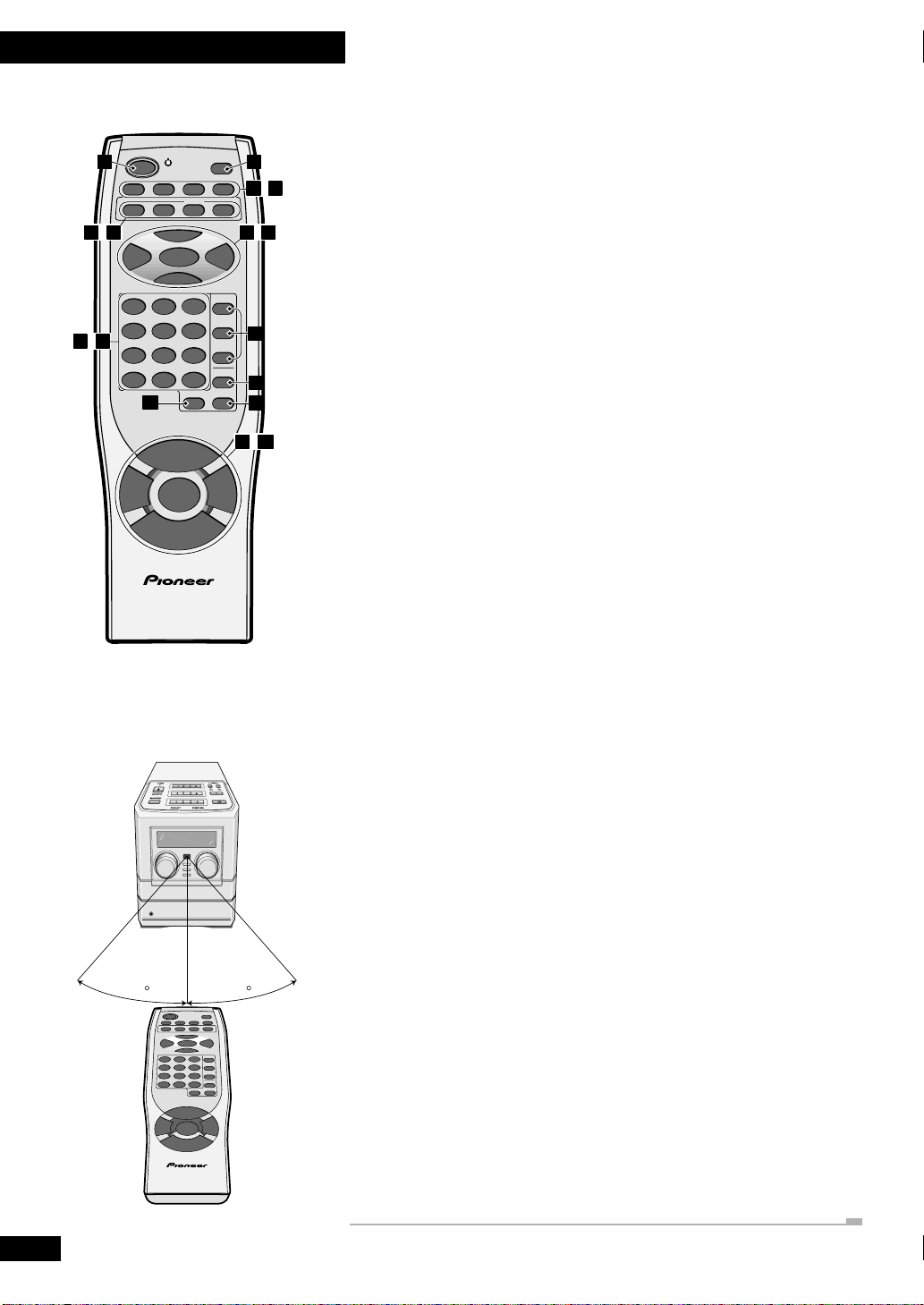
3 Controls and Displays
Remote control
1 2
–
7
10
–
15 16
POWER
FM/AM
AUXCD
6
4¢
ENTER
7
123
456
789
10/0 >10 C
BASS
RANDOM REPEAT
19
U
M
L
O
E
V
+
PLAY MODE
—
V
E
O
M
L
U
REMOTE CONTROL UNIT
DISPLAY
/CLOCK
SNOOZESLEEPTIMERDIMMER
MONOTUNER
CD 1
CD 2
CD 3
PGM
TRE
–
3
–
11
14
17
18
20
–
21 23
1 POWER – Press to switch the unit on or into standby.
2 DISPLAY/CLOCK – Press to change the information shown in the display.
6
3 DIMMER – Use to change the brightness of the display.
4 TIMER – Press to set the wake up timer.
5 SLEEP – Press to set the sleep timer.
6 SNOOZE – Press for snooze function when using the wake up timer.
7CD – Press for CD mode. Also switches the system on if it was in standby.
8AUX – Press for auxiliary mode. Also switches the system on if it was in standby.
9 FM/AM TUNER – Press for tuner mode, and to switch between AM and FM. Also
switches the system on if it was in standby.
10 MONO – Press to hear a stereo FM broadcast in mono (improves the sound quality).
11 6 – Press to start or restart playback, or pause a disc that's already playing.
12 4 and ¢ – When listening to CDs, press to skip back/forward tracks; press and
hold for fast reverse/forward play. When listening to the radio, use for turning and use to
tune into stations and select preset stations.
13 ENTER – Use to save a radio station preset; set the clock or timer.
14 7 – Press to stop playback. Also cancels auto scan tuning.
15 Number buttons – When playing CDs, use to select track numbers. When listening
to the radio, use to select preset stations.
7 m / 23 ft.
30 30
16 C – Press to clear a CD playlist.
17 CD buttons – Press to select discs. Also switches the system on if it was in standby.
18 PGM – Press to start programming a CD playlist.
19 RANDOM – Press to start random CD playback.
20 REPEAT – Use to select the repeat mode (1-track, current disc or all-disc).
21 VOLUME +/– – Use to adjust the volume.
22 BASS / TRE – Use to adjust the tone (bass and treble) of the sound.
23 PLAY MODE – Use to select single disc play, or all-disc play.
Remote control range
Keep in mind the following when using the remote control:
• Make sure that there are no obstacles between the remote and the remote sensor on
the unit.
• Use within the operating range and angle, as shown left.
• Remote operation may become unreliable if strong sunlight or fluorescent light is
shining on the unit’s remote sensor.
• Remote controllers for different devices can interfere with each other. Avoid using
remotes for other equipment located close to this unit.
• Replace the batteries when you notice a fall off in the operating range of the remote.
14
En
Page 15
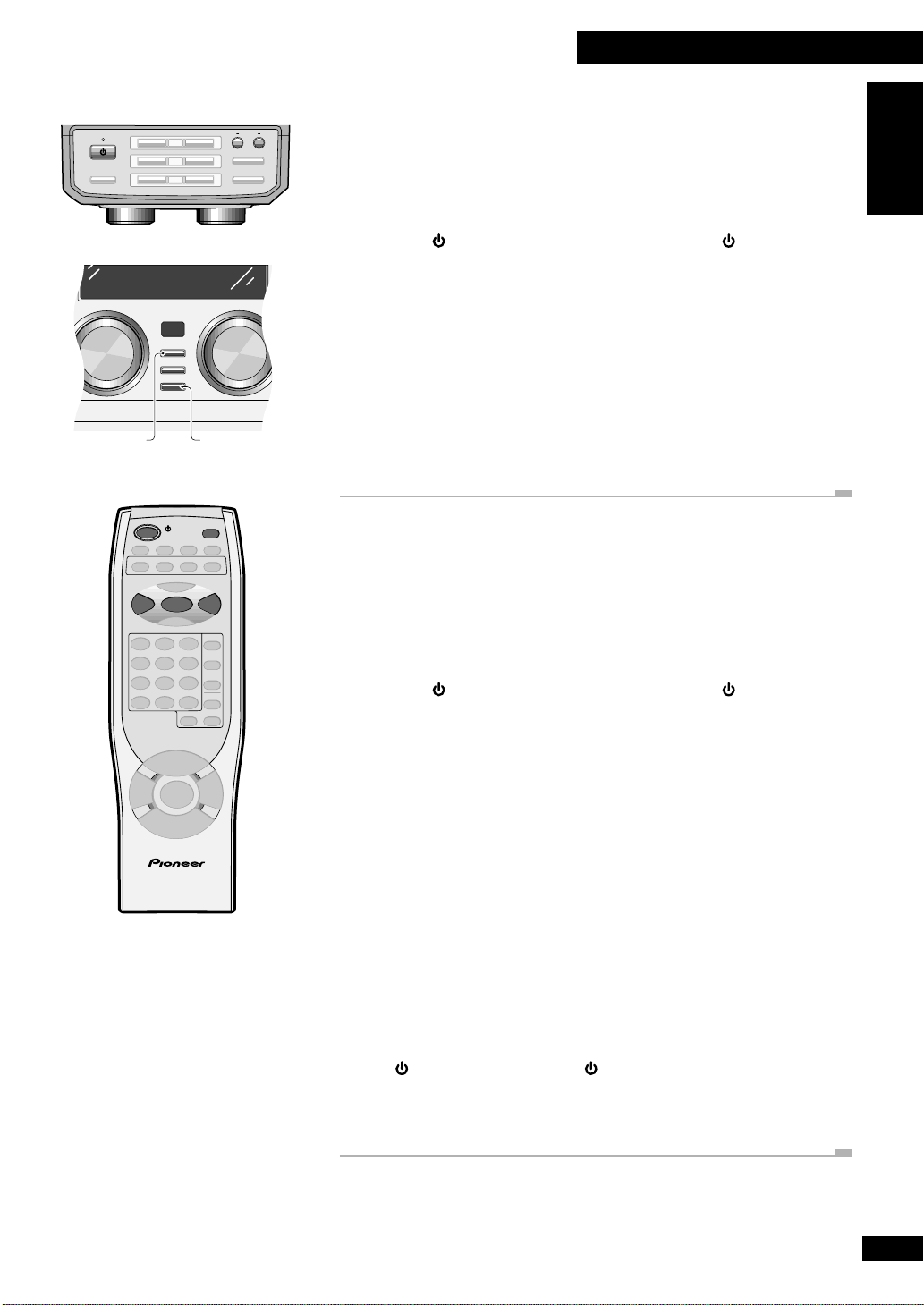
4 Getting Started
STANDBY
STANDBY/ON
BASS/TREBLE
FUNCTION
DISPLAY/
CLOCK
TUNING
)
)
)
OPEN/CLOSE
VOLUME
!⁄
›
$
&
#*
CD SELECT
1
2
3
DISPLAY/
CLOCK
TIMER
ENTER (DEMO)
ENTER
DISPLAY
/CLOCK
POWER
ENTER
4¢
Setting the clock
This system has a built in clock, which needs to be set to be able to use the timer features.
Note: If there is a power failure or the system is unplugged from the wall outlet, the
display shows AM 12:00 once power is restored until you set the clock again.
1 Switch on.
You can use the STANDBY/ON button on the top panel, or the POWER button on
the remote control.
2 Press and hold the DISPLAY/CLOCK button until the display
shows TIME?.
3 Press ENTER.
The display shows AM 12:00, with the hour blinking.
4 Use the 4 and ¢ buttons to set the hour, then press ENTER.
5 Use the 4 and ¢ buttons to set the minute, then press ENTER.
Switching on the clock in standby
If you want to display the time when the system is in standby, the clock can be set to
appear in your display. However, to consume less power, you can leave the clock off (this is
the default setting).
English
REMOTE CONTROL UNIT
1 Switch on.
You can use the STANDBY/ON button on the top panel, or the POWER button on
the remote control.
2 Press and hold DISPLAY/CLOCK until the display shows TIME?.
3 Use the 4 or ¢ button to select TIME ON or TIME OFF.
Set to TIME ON if you want to be able to display the time when the system is in standby.
This may be convenient, but the standby power consumption is higher.
Set to TIME OFF if you don't need the clock display in standby. Standby power
consumption is lower on this setting.
4 Press ENTER.
Tip
If you have chosen the TIME OFF setting, you can still display the clock for 4 seconds in
standby by press DISPLAY/CLOCK.
When set to TIME ON, the clock is displayed after switching the system into standby. If
you press STANDBY/ON (top panel) / POWER (remote) again within 2 seconds
of the clock being displayed, the system remains in standby, but the clock display
disappears.
15
En
Page 16
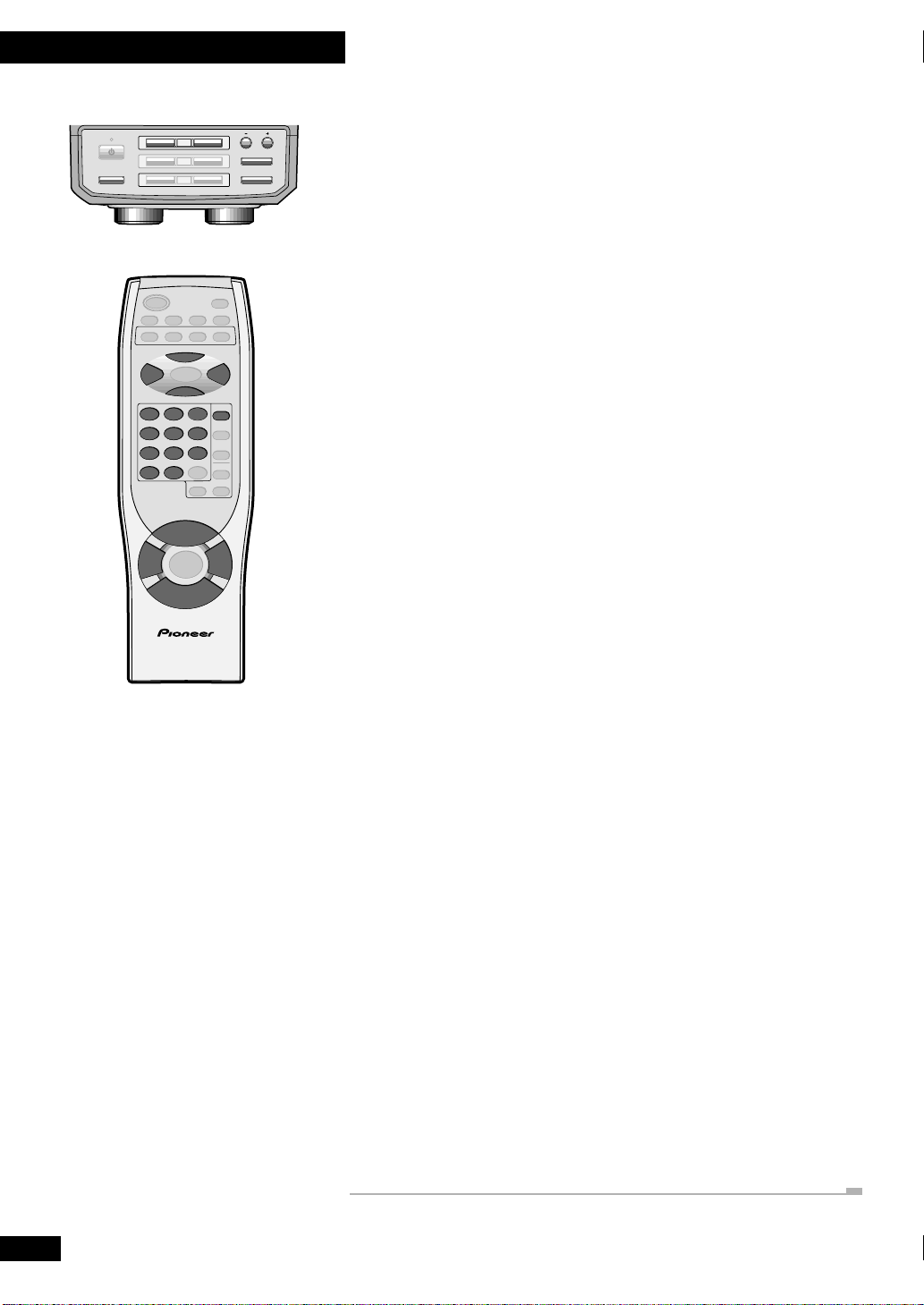
4 Getting Started
STANDBY
STANDBY/ON
BASS/TREBLE
CD SELECT
1
)
2
)
3
)
OPEN/CLOSE
TUNING
!⁄
›
$
&
#*
Playing CDs
The 3-disc changer lets you play up to three CDs back-to-back (or at random, or in your
own programmed order), and you can even change discs while another one is still
playing.
The basic features are explained here; more features are covered in chapter 5 starting on
page 19.
1 Press 0 for disc 1 on the top panel to open disc tray 1.
The unit automatically switches on when you press any of the 0 (OPEN/CLOSE)
buttons.
6
4¢
7
123
456
789
10/0 >10
BASS
REMOTE CONTROL UNIT
CD 1
U
M
L
O
E
V
+
TRE
—
V
E
O
M
L
U
2 Load a CD.
Make sure that the label is face-up and that the CD is seated properly in the disc guide.
• Don't use an adaptor with 8cm CD singles as it may damage the player.
• Don’t load more than one disc at a time in a disc guide.
3 Press 0 for disc 1 to close disc tray 1.
4 Press CD SELECT 1 (top panel) or CD1 (remote) to start playing
disc 1.
The current disc indicator shows which disc is selected.
You can use the CD SELECT buttons (CD1, CD2 and CD3 on the remote) to
automatically switch on the system from standby and start playing a CD if there’s one
loaded.
5 Adjust the volume and tone to your liking.
Use the volume control on the front panel, or the VOLUME + and VOLUME – buttons
on the remote to adjust the volume.
To adjust the tone, first press BASS or TRE on the remote, then use the 4 and ¢
buttons to adjust. (On the top panel, press BASS/TREBLE to select either bass or treble,
then use the 1 / 4 and ¡ / ¢ buttons to adjust.)
6 To skip to a different track:
• Press 4 once to skip to the start of the current track. Further presses skip to
previous tracks.
• Press ¢ to skip to the next track. Further presses take you to subsequent tracks.
• Use the number buttons (remote only) to jump straight to that track number. For
track 10 use the 10/0 button; for tracks 11 and over, use the >10 button. For
example, press >10, 6 for track 16; or >10, >10, 4 for track 24.
16
En
7 For fast scanning:
• Press and hold 4 (remote) or 1 / 4 (top panel) for fast reverse scanning.
Release to resume normal playback.
• Press and hold ¢ (remote) or ¡ / ¢ (top panel) for fast forward scanning.
Release to resume normal playback.
8 To pause playback, press 6.
Press again to restart playback.
9 To stop playback, press 7.
Page 17
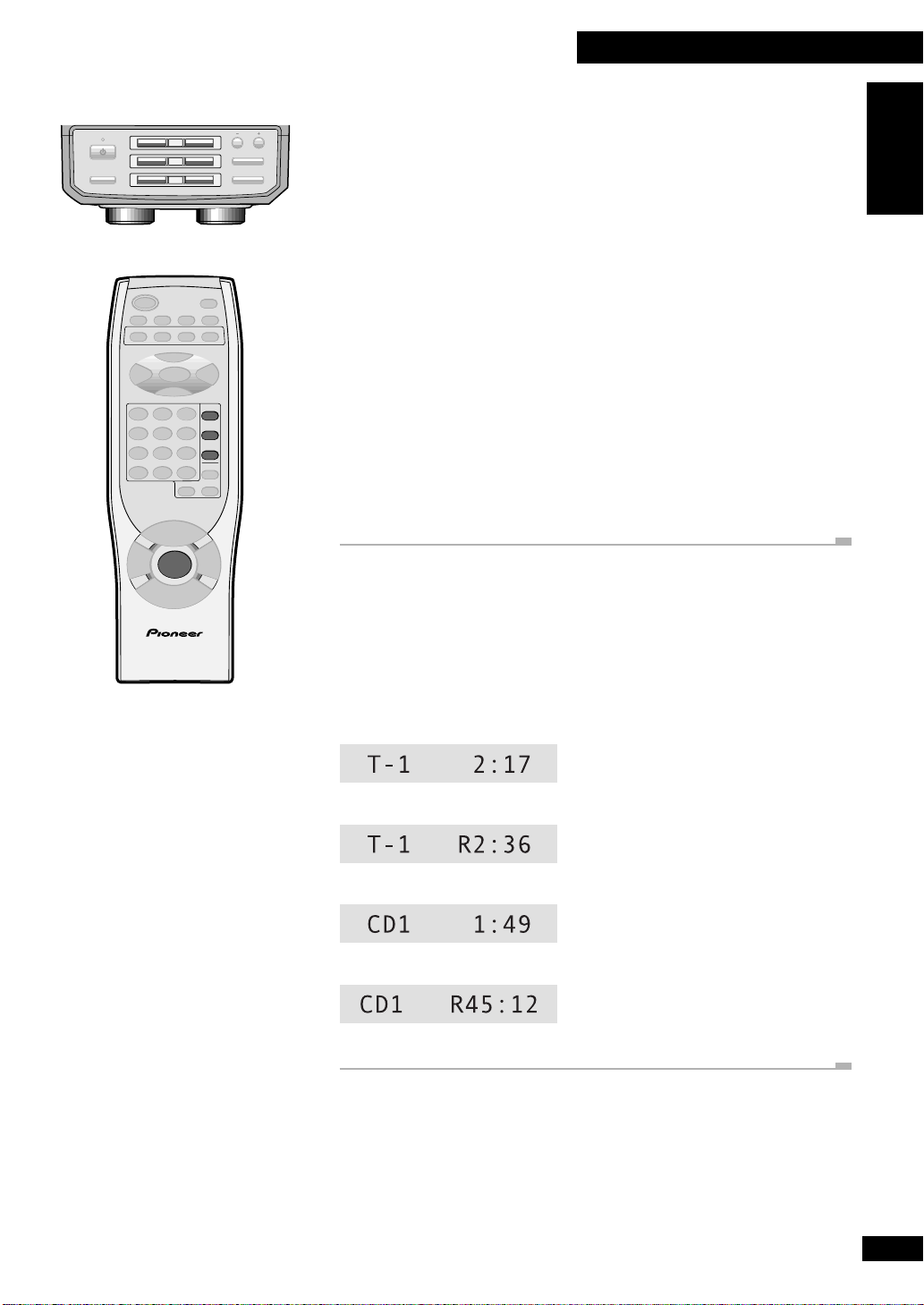
4 Getting Started
STANDBY
STANDBY/ON
BASS/TREBLE
1
2
3
CD SELECT
PLAY MODE
REMOTE CONTROL UNIT
)
)
)
OPEN/CLOSE
CD 1
CD 2
CD 3
TUNING
!⁄
›
$
&
#*
Playing discs back-to-back or individually
You can choose to play CDs individually or automatically one after the other by setting
the Play Mode to single or all. Several hours of continuous music is possible by loading
three discs into the changer and setting the play mode to all.
1 Load a disc into each disc tray.
Use the top panel 0 buttons to open/close each of the three disc trays. When loading a
disc, make sure that it's seated properly in the disc guide.
2 Press PLAY MODE (remote only) to set the Play Mode.
Switch between ALL (all the discs loaded play back to back) and SINGLE (play stops after
the end of any one disc). The display shows the current mode.
3 Press CD1/2/3 (remote) or CD SELECT 1/2/3 (top panel) to start
playback.
In SINGLE mode, playback stops after the disc you selected has played out. In ALL mode,
playback starts with the disc you select, followed by the other discs loaded.
• Turn to page 19 to learn about other CD features such as playing random tracks and
programming a playlist of tracks.
Changing the disc information display
When a disc is playing, you can change the display mode to show various kinds of disc
information.
English
1 While a disc is playing, press DISPLAY/CLOCK change the display.
Press repeatedly to change between the four displays:
• Track number / Track time elapsed
• Track number / Track time remaining
• Disc number / Disc time elapsed
• Disc number / Disc time remaining
17
En
Page 18
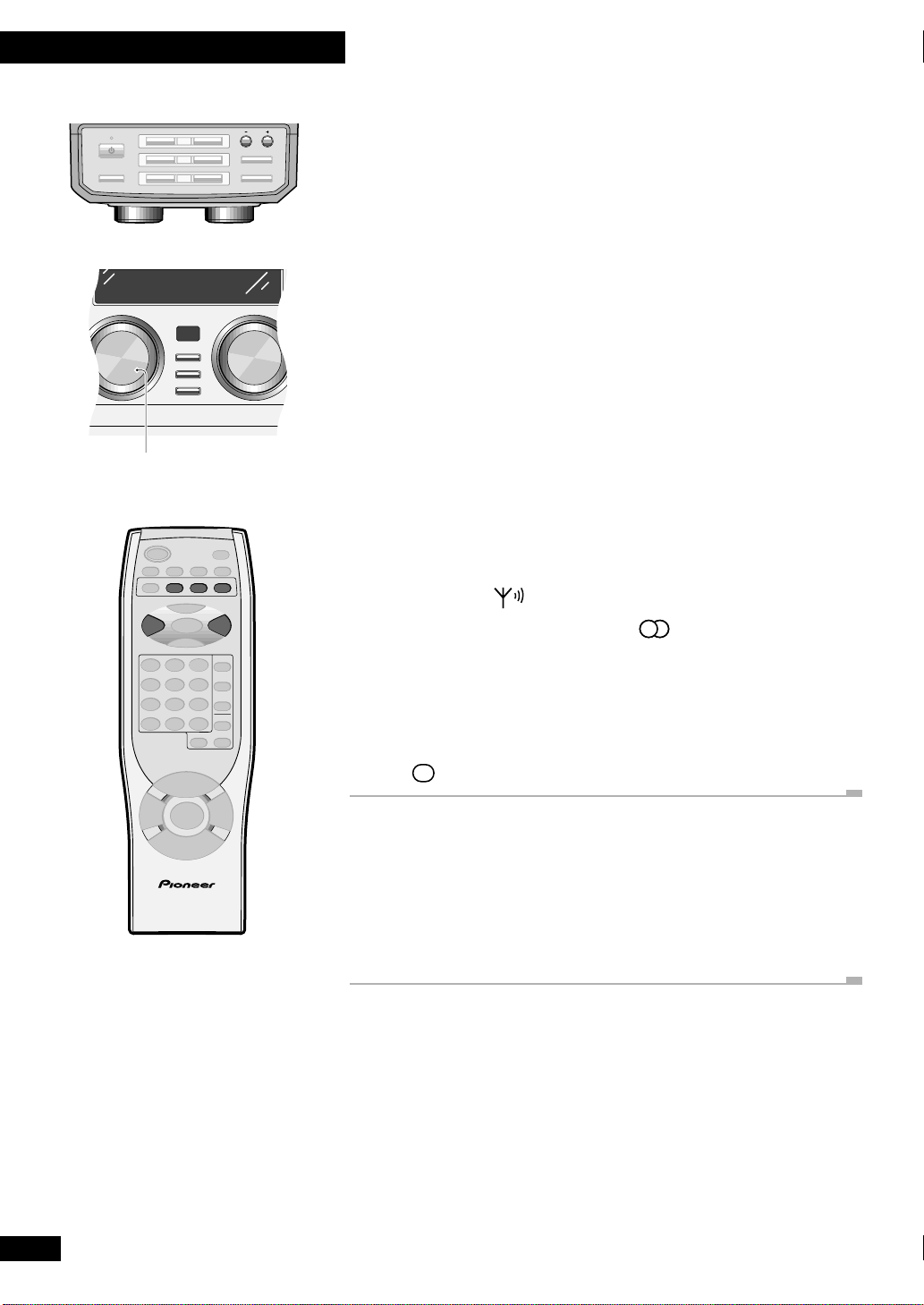
4 Getting Started
STANDBY
STANDBY/ON
BASS/TREBLE
FUNCTION dial
1
)
2
)
3
)
OPEN/CLOSE
CD SELECT
DISPLAY/
CLOCK
TIMER
ENTER (DEMO)
AUX
VOLUME
FM/AM
MONOTUNER
FUNCTION
4¢
TUNING
!⁄
›
$
&
#*
Listening to the radio
The tuner can receive FM and AM broadcasts, and lets you save your favourite stations so
you don't have to manually tune in every time you want to listen.
1 Press FM/AM TUNER (remote)
If the system was in standby, the power comes on and the display shows the current band
and frequency. Use the FM/AM TUNER button to switch between the AM and FM bands.
• If you're using the front panel, turn the FUNCTION dial to select either AM or FM
radio.
2 Tune to a station.
There are four tuning modes: preset, step and auto and hi-speed tuning.
Preset: See page 25 for more on how to save and recall station presets.
Step tuning: Use 4 and ¢ to step through the frequency band in either
direction.
Auto tuning: Press and hold 4 or ¢ until the frequency display starts to move
(about 1 second), then release. The tuner will stop on the next station it finds. Repeat to
search for other stations.
Hi-speed tuning: Press and hold 4 or ¢ until the frequency starts to change
at high speed (after about 4 seconds). Keep the button pressed until you reach the
frequency you want, then release. Use step tuning to fine-tune the station.
• The tuned indicator ( ) shows the strength of the signal.
• If the station is FM stereo, the stereo indicator ( ) lights.
REMOTE CONTROL UNIT
Improving stereo FM sound
If you're listening to an FM station in stereo but the reception is weak, you can improve
the sound quality by switching to mono. Press MONO (remote only) to switch between
mono and auto stereo (if the broadcast is stereo, you'll hear it in stereo). The mono
indicator ( )lights when listening in mono.
Listening to a connected component
If you connected another component, such as an MD player or turntable, to the
AUX IN jacks on the rear panel, just switch to auxiliary and start playback of your
connected component. Press AUX (remote) or turn the FUNCTION dial (front panel) to
select auxiliary. (The AUX button (remote) will switch this unit on if it was in standby,
but you'll have to take care of the connected component!)
18
En
Page 19
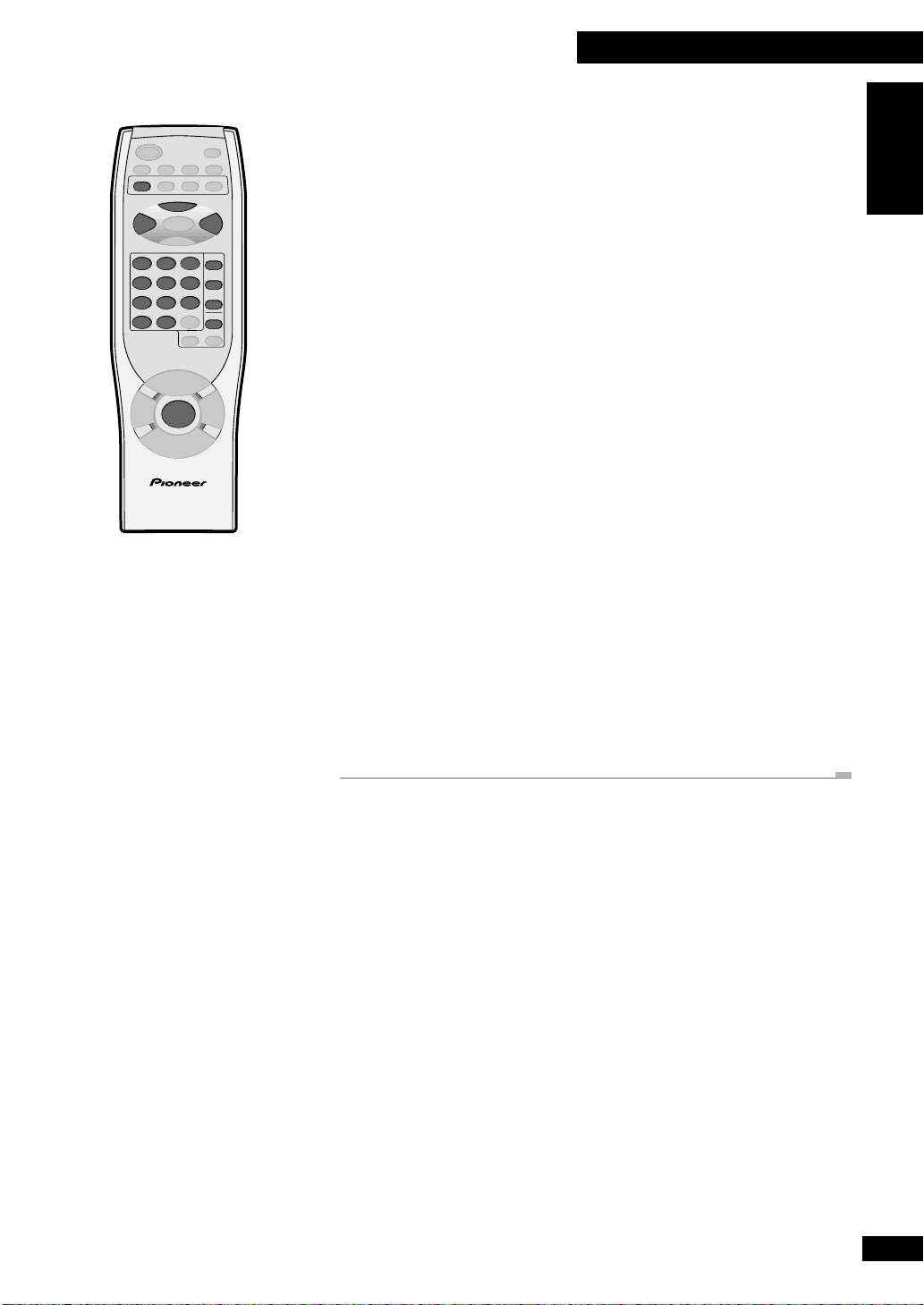
5 Using the CD Player
CD
6
4¢
123
456
789
10/0 >10
REMOTE CONTROL UNIT
CD 1
CD 2
CD 3
PGM
PLAY MODE
Programming the track order
This feature lets you make a playlist of up to 32 tracks. In the All play mode tracks can be
from any of the CDs loaded in the changer; in Single mode, tracks are from the selected
disc only.
The track order can be any you choose, and you can put tracks in the playlist more than
once if you like. The playlist applies only to discs in the player. Once you eject a disc the
playlist is lost.
Programming a single disc playlist
1 Select CD.
Press CD (remote) or turn the FUNCTION selector (front panel) to switch to CD mode.
2 Select SINGLE play mode.
Press PLAY MODE to switch between ALL and SINGLE.
3 Press CD1/2/3 or CD SELECT 1/2/3 to select the disc you want,
then press 7 to stop playback.
4 Press PGM twice (remote only).
5 Select a track to add to the playlist.
Use the number buttons (remote only) to select a track.
• For track numbers 1 to 10, use the corresponding number button.
• Use the number buttons (remote only) to jump straight to that track number. For
track 10 use the 10/0 button; for tracks 11 and over, use the >10 button. For
example, press >10, 6 for track 16; or >10, >10, 4 for track 24.
English
6 Add more tracks to the playlist.
Repeat step 5 to add up to 32 tracks.
7 To start playback press 6.
19
En
Page 20
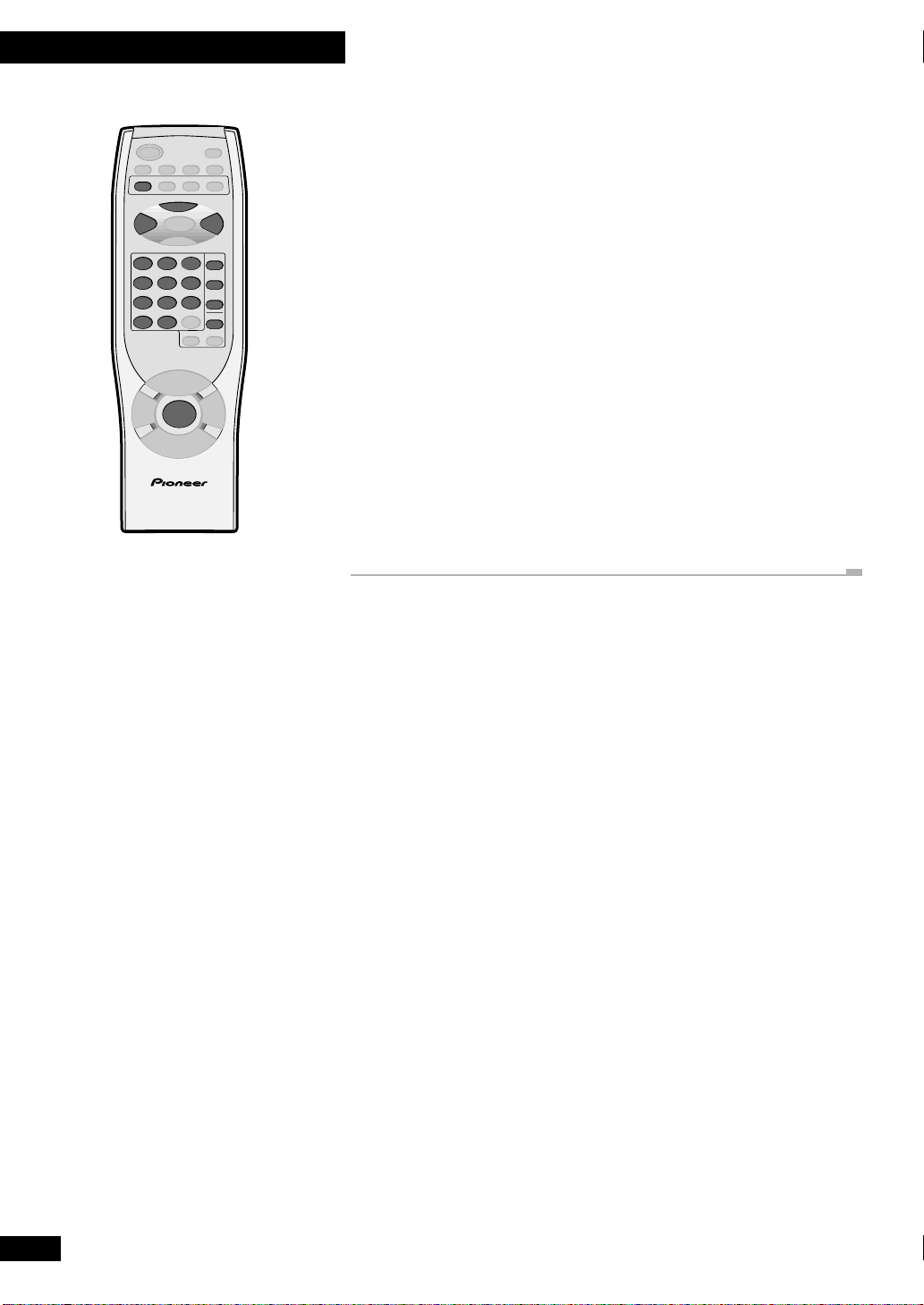
5 Using the CD Player
CD
6
4¢
123
456
789
10/0 >10
CD 1
CD 2
CD 3
PGM
PLAY MODE
Programming a multi disc playlist
1 Select CD.
Press CD (remote) or turn the FUNCTION selector (front panel) to select CD. If the
system is already in CD mode, make sure that no disc is playing.
2 Select the ALL play mode.
Press PLAY MODE to switch between ALL and SINGLE.
3 Press PGM twice (remote only).
4 Select a disc/track to add to the playlist.
Press CD1/2/3 (remote) or CD SELECT 1/2/3 (top panel) to select a disc.
Use the number buttons (remote only) to select a track.
• For track numbers 1 to 10, use the corresponding number button.
• Use the number buttons (remote only) to jump straight to that track number. For
track 10 use the 10/0 button; for tracks 11 and over, use the >10 button. For
example, press >10, 6 for track 16; or >10, >10, 4 for track 24.
REMOTE CONTROL UNIT
5 Add more tracks to the playlist.
Repeat step 4 to add up to 32 tracks.
6 To start playback press 6.
20
En
Page 21

5 Using the CD Player
6
4¢
7
123
456
789
10/0 >10 C
REMOTE CONTROL UNIT
CD 1
CD 2
CD 3
PGM
Adding a track to the playlist
1 Stop playback.
2 If the play mode is set to ALL, enter the disc number.
Use either CD1/2/3 (remote) or CD SELECT 1/2/3 buttons (top panel).
3 Enter the track number.
Use the number buttons (remote only) to select a track.
4 To start playback press 6.
Clearing a track from the playlist
1 Press C (remote only) to clear the last track in the playlist.
Press repeatedly to clear more tracks.
Checking and editing the playlist
1 Stop playback.
2 Press PGM to display the first disc/track number in the playlist.
• If you want to clear a displayed track in the playlist, press C.
3 Press PGM repeatedly to display subsequent tracks in the playlist.
Erasing the playlist.
English
1 Stop playback.
2 Press 7 to erase the playlist without ejecting a disc.
21
En
Page 22

5 Using the CD Player
7
CD 1
CD 2
CD 3
RANDOM REPEAT
PLAY MODE
REMOTE CONTROL UNIT
Using random play
Use this feature to randomly shuffle the track playback order. If you set the play mode to
ALL, you can listen to randomly ordered tracks from all of the discs loaded in the changer.
Set the play mode to SINGLE to randomly order the tracks from one disc only.
1 Set the play mode.
Press PLAY MODE (remote only) to switch between ALL and SINGLE.
If you choose SINGLE, press CD1/2/3 (remote) or CD SELECT 1/2/3 (top panel) to
select the CD you want.
• It is not possible to change the play mode during random play.
2 Press RANDOM twice.
Random play starts.
You can use random play together with repeat play (see below). During random play, just
press REPEAT.
• To cancel random play, press either RANDOM (playback continues to the end of the
disc), or 7.
Using repeat play
Use this feature to play tracks on a disc over and over. In Single play mode you can choose
to repeat either a single track or all the tracks on the selected disc. In All play mode you
can set the current track to repeat or all tracks on all discs loaded to repeat.
1 Set the play mode.
Press PLAY MODE (remote only) to switch between ALL and SINGLE.
If you choose SINGLE, press CD1/2/3 (remote) or CD SELECT 1/2/3 (top panel) to
select the CD you want.
2 Set the repeat mode.
Press REPEAT to switch between:
• REPEAT-S – 1-track repeat (the RPT indicator blinks)
• REPEAT-A – All-track repeat (the RPT indicator stays lit)
• Repeat off (the RPT indicator disappears)
3 Press 6 to start playback.
In 1-track repeat play, any track you play will repeat until you select another track, or stop
the disc.
22
En
Page 23

5 Using the CD Player
STANDBY
STANDBY/ON
BASS/TREBLE
CD SELECT
FUNCTION
1
2
3
ENTER (DEMO)
TIMER
4¢
REMOTE CONTROL UNIT
DISPLAY/
POWER
V
V
CLOCK
TIMER
ENTER
O
O
English
)
)
)
OPEN/CLOSE
TUNING
!⁄
›
$
&
#*
Waking up to a CD
You can use the timer as an alarm clock to wake up to the sound of a CD. Once the timer
is active, it will switch the system on and start playing a CD everyday at the set time.
Note: If there is a power failure or the system is unplugged from the wall outlet, the
display shows AM 12:00 once power is restored until you reset the clock. You can’t use the
timer until you set the clock.
Activating/deactivating the timer
VOLUME
SNOOZETIMER
CD 1
CD 2
CD 3
U
M
L
E
+
—
E
M
L
U
The timer has to be active before it will have any effect.
1 Press and hold TIMER for about a second.
If the timer is currently inactive, then TMR ON? appears in the display, prompting you
to activate the timer. If the timer is currently active, TMR OFF? appears, prompting you
to deactivate it.
2 Press ENTER to set.
• You can check whether the timer is currently active at any time by pressing TIMER.
The display shows TMR ON or TMR OFF.
Setting the wake up time
Unlike an ordinary alarm clock, you need to set a system switch off time as well as a
switch on time.
1 Load the CD you want to wake up to.
2 Select the disc and track, set the volume then pause playback.
Press CD1/2/3 (remote) or CD SELECT 1/2/3 (top panel) to select the disc; 4
and ¢ to select a track; then 6 to pause playback.
When setting the volume, remember things sound louder first thing in the morning!
3 Press and hold TIMER until the display shows TIMER? (about 3
seconds), then press ENTER.
4 Set the switch on time.
Use 4 and ¢ to set the hour then press ENTER. Set the minute in the same way,
pressing ENTER to finish.
5 Set the switch off time.
Set in the same way as the switch on time.
6 Check the settings you just made.
The display should indicate that you set the wake up timer, then show the on time, the off
time, the function (CD), and the volume.
There isn't any way to edit these settings, so if you need to change something, simply set
the timer again.
7 Switch the system into standby.
The timer will not work if the system is left on! If the clock display is set to on, the wake
up timer indicator ( ) lights to show that the timer is now set.
• This system has a snooze feature so that after the CD has started playing you can
switch it off for five minutes for a little more sleep. Use the SNOOZE button (remote
only) to do this.
• If you programmed a playlist, it will start playing when the wake up timer switches the
system on.
23
En
Page 24

5 Using the CD Player
SLEEP
REMOTE CONTROL UNIT
Sleeping to a CD
The sleep timer switches the system into standby after a specified amount of time so that
you can fall asleep without worrying about the stereo being left on all night. If you've also
set the wake up timer this is important since the wake up timer will only work if the
system is in standby.
Note: The clock must be set to be able to use the sleep timer.
1 Press SLEEP twice.
2 Press SLEEP repeatedly to set the time until the system goes into
standby.
There are five settings:
• SLEEP AUTO (after the CD has played out)*
• SLEEP 12 0 (mins)
• SLEEP 90 (mins)
• SLEEP 60 (mins)
• SLEEP 30 (mins)
• SLEEP OFF (cancels the sleep timer)
The sleep timer indicator ( ) lights when the sleep timer is active.
* not available if you're playing a CD in repeat mode.
• Once the sleep timer is set, you can check the time left by pressing SLEEP twice. Be
careful not to press it three times: the sleep timer will be reset.
• If you switch to the radio or auxiliary source when SLEEP AUTO is set, the system
will automatically go into standby a minute later.
24
En
Page 25

6 Using the Tuner
STANDBY
STANDBY/ON
BASS/TREBLE
1
2
3
CD SELECT
FUNCTION
ENTER (DEMO)
4¢
123
456
789
10/0 >10 C
DISPLAY/
CLOCK
TIMER
ENTER
OPEN/CLOSE
FM/AM
TUNER
)
)
)
VOLUME
ENTER
DISPLAY
/CLOCK
TUNING
!⁄
›
$
&
#*
Saving station presets
You can store up to 24 station presets so that you always have easy access to your favorite
stations without having to tune in manually each time.
Note: If the power is disconnected for more than a few days, the station presets are lost.
1 Tune into the station you want to save as a preset.
The station can be in the AM or FM band.
• See page 18 for more on how to tune into radio stations.
2 Press ENTER.
3 Use the 4 and ¢ buttons to select a spare preset number.
Whatever was in the station preset will be overwritten with the new station once it's saved.
If you want to cancel here, press C.
4 Press ENTER again to save the station as a preset.
Listening to station presets
1 Press FM/AM TUNER (remote)
If the system was in standby, the power comes on and the display shows the current band
and frequency. Use the FM/AM TUNER button to switch between the AM and FM bands.
• If you're using the front panel, turn the FUNCTION dial to select either AM or FM
radio.
2 Press DISPLAY/CLOCK.
3 Select a station preset to listen to.
You can use 4 or ¢ (remote or front panel) to step through the station presets
sequentially, or the number buttons (remote only) to select a station preset number
directly.
English
REMOTE CONTROL UNIT
25
En
Page 26

6 Using the Tuner
STANDBY
STANDBY/ON
BASS/TREBLE
FUNCTION
TIMER
CD SELECT
1
2
3
AUX
DISPLAY/
CLOCK
TIMER
ENTER (DEMO)
POWER
FM/AM
TUNER
)
)
)
OPEN/CLOSE
VOLUME
SNOOZETIMER
TUNING
!⁄
›
$
&
#*
Waking up to the radio or auxiliary
component
You can use the timer as an alarm clock to wake up to the radio or component connected
to the auxiliary inputs, such as a satellite tuner. Once the timer is active, it will operate
everyday at the set time.
Note: If there is a power failure or the system is unplugged from the wall outlet, the
display shows AM 12:00 once power is restored until you reset the clock. You can’t use the
timer until you set the clock.
Activating/deactivating the timer
The timer has to be active before it will have any effect.
1 Press and hold TIMER for about a second.
If the timer is currently inactive, then TMR ON? appears in the display, prompting you
to activate the timer. If the timer is currently active, TMR OFF? appears, prompting you
to deactivate it.
2 Press ENTER to set.
• You can check whether the timer is currently active at any time by pressing TIMER.
The display shows TMR ON or TMR OFF.
4¢
ENTER
U
M
L
O
E
V
+
—
V
E
O
M
L
U
REMOTE CONTROL UNIT
Setting the wake up time
Unlike an ordinary alarm clock, you need to set a system switch off time as well as a
switch on time.
1 Switch to tuner and tune to the station you want to wake up to.
If you’re using an auxiliary component, switch to AUX, then set up the component for
playback.
2 Set the volume.
Remember, things sound louder first thing in the morning!
3 Press and hold TIMER until the display shows TIMER? (about 3
seconds), then press ENTER.
4 Set the switch on time.
Use 4 and ¢ to set the hour then press ENTER. Set the minute in the same way,
pressing ENTER to finish.
5 Set the switch off time.
Set in the same way as the switch on time.
6 Check the settings you just made.
The display should indicate that you set the wake up timer, then show the on time, the off
time, the function (TUNER or AUX), and the volume.
There isn't any way to edit these settings, so if you need to change something, simply set
the timer again.
26
En
Page 27
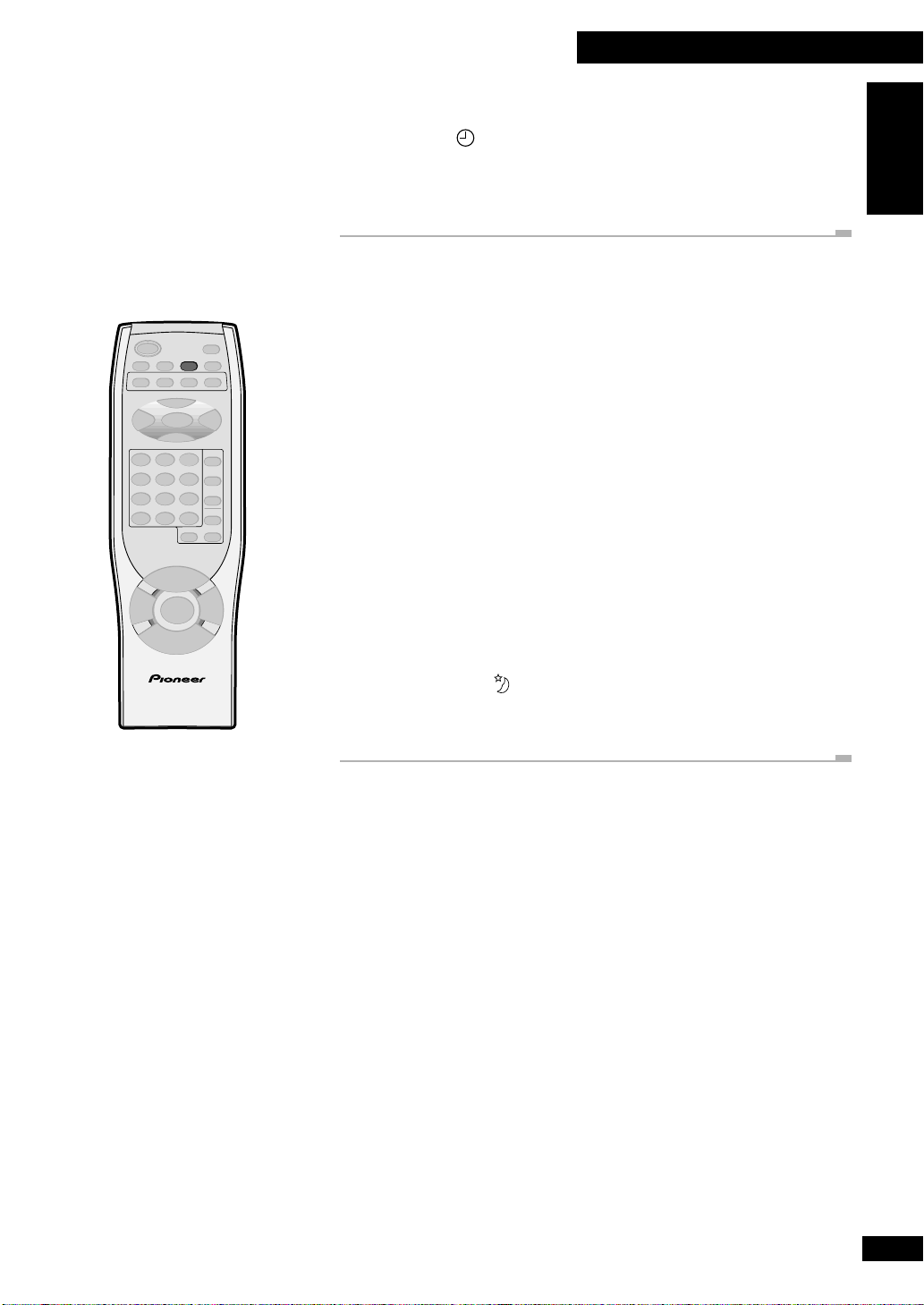
6 Using the Tuner
7 Switch the system into standby.
The timer will not work if the system is left on! If the clock display is set to on, the wake
up timer indicator ( ) lights to show that the timer is now set.
• This system has a snooze feature so that after the radio has started playing you can
switch it off for five minutes for a little more sleep. Use the SNOOZE button (remote
only) to do this.
English
Sleeping to the radio
The sleep timer switches the system into standby after a specified amount of time so that
SLEEP
you can fall asleep without worrying about the stereo being left on all night. If you've also
set the wake up timer this is important since the wake up timer will only work if the
system is in standby.
Note: The clock must be set to be able to use the sleep timer.
1 Press SLEEP twice.
2 Press SLEEP repeatedly to set the time until the system goes into
standby.
There are four settings:
• SLEEP 12 0 (mins)
• SLEEP 90 (mins)
• SLEEP 60 (mins)
• SLEEP 30 (mins)
• SLEEP OFF (cancels the sleep timer)
REMOTE CONTROL UNIT
The sleep timer indicator ( ) lights when the sleep timer is active.
• Once the sleep timer is set, you can check the time left by pressing SLEEP twice. Be
careful not to press it three times: the sleep timer will be reset.
27
En
Page 28
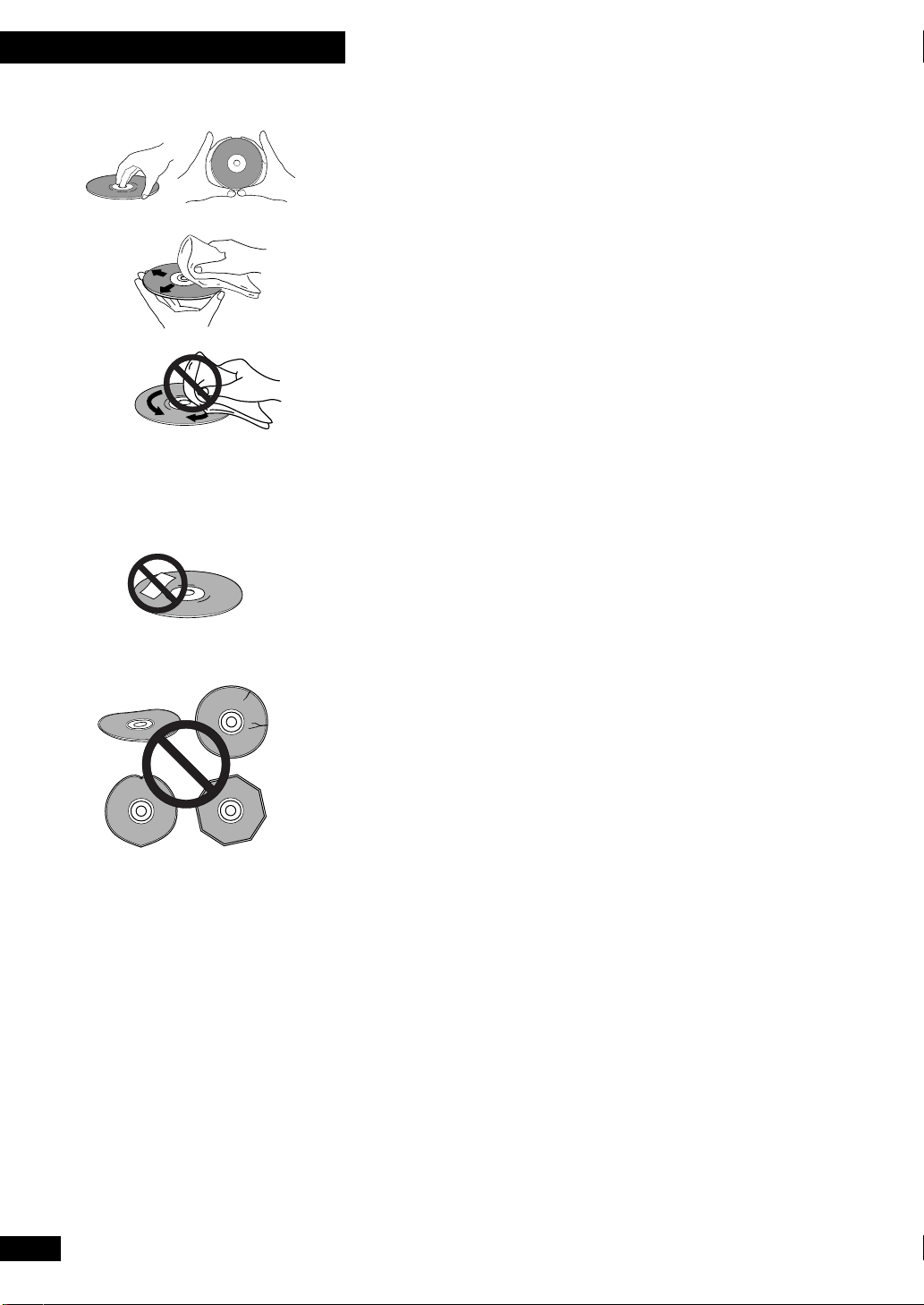
7
Additional Information
Handling discs
When holding CDs, take care not to leave fingerprints, dirt or scratches on the disc
surface. Hold the disc by its edge or by the center hole and edge. Damaged or dirty discs
can affect playback performance. Take care also not to scratch the label side of the disc.
Although not as fragile as the recorded side, scratches can still result in a disc becoming
unusable.
Should a disc become marked with fingerprints, dust, etc., clean using a soft, dry cloth,
wiping the disc lightly from the center to the outside edge as shown below. If necessary,
use a cloth soaked in alcohol, or a commercially available CD cleaning kit to clean a disc
more thoroughly. Never use benzine, thinner or other cleaning agents, including products
designed for cleaning vinyl records.
• Wipe lightly from the center of the disc using straight strokes.
• Don’t wipe the disc surface using circular strokes.
Storing discs
Although CDs are more durable than vinyl records, you should still take care to handle
and store discs correctly. When you're not using a disc, return it to its case and store
upright. Avoid leaving discs in excessively cold, humid, or hot environments (including
under direct sunlight).
Don't glue paper or put stickers on discs, or write on them using a pencil, ball-point pen
or other sharp-tipped writing instrument.
Discs to avoid
CDs spin at high speed inside the player during playback. If you can see that a disc is
cracked, chipped, warped, or otherwise damaged, don't risk using it in your CD player—
you could end up damaging the unit.
This system is designed for use with conventional, fully circular CDs only. Use of shaped
CDs is not recommended. Pioneer disclaims all liability arising in connection with the
use of shaped CDs.
CD lens cleaner
The CD pickup lens should not become dirty in normal use, but if for some reason it
should malfunction due to dirt or dust, consult your nearest Pioneer authorized service
center. Although lens cleaners for CD players are commercially available, we do not
recommend using them since some may damage the lens.
28
En
Page 29

7
Additional Information
Cleaning external surfaces
To clean this unit, wipe with a soft, dry cloth. For stubborn dirt, wet a soft cloth with a
mild detergent solution made by diluting one part detergent to 5 or 6 parts water, wring
well, then wipe off the dirt. Use a dry cloth to wipe the surface dry. Do not use volatile
liquids such as benzene and thinner which may damage the surfaces.
English
Moving the unit
Before moving the unit, remove all discs loaded. Moving it with discs loaded can damage
1
the unit.
If transporting the unit you should also replace the transport stopper to fix the disc tray
securely in place.
1 Press CD SELECT 3.
2 Press OPEN/CLOSE 0 for disc 1.
3 Thread the tip of the stopper through the hole on the front left of
the disc tray, from the top.
4 Bring the tip round and through the hole on the front of the
stopper. Pull to make sure there is no slack.
5 Bend the tip down flush with the stopper and fix it in place with
tape.
6 Press STANDBY/ON.
The disc tray should closed. Don’t press any other buttons.
7 Unplug the unit.
Magnetic shielding of speakers
The speaker system is not magnetically shielded. This means that if the speakers are
placed very near a television set or monitor, you may see colour distortion in the picture.
Move the speaker(s) further away from the television to solve the problem.
If you wish to connect speakers other than the ones supplied, use only speakers with a
nominal impedance of between 6 Ω and 16Ω. Refer to your speaker’s operating
instructions if you’re unsure of their impedance before connecting them and switching on.
29
En
Page 30
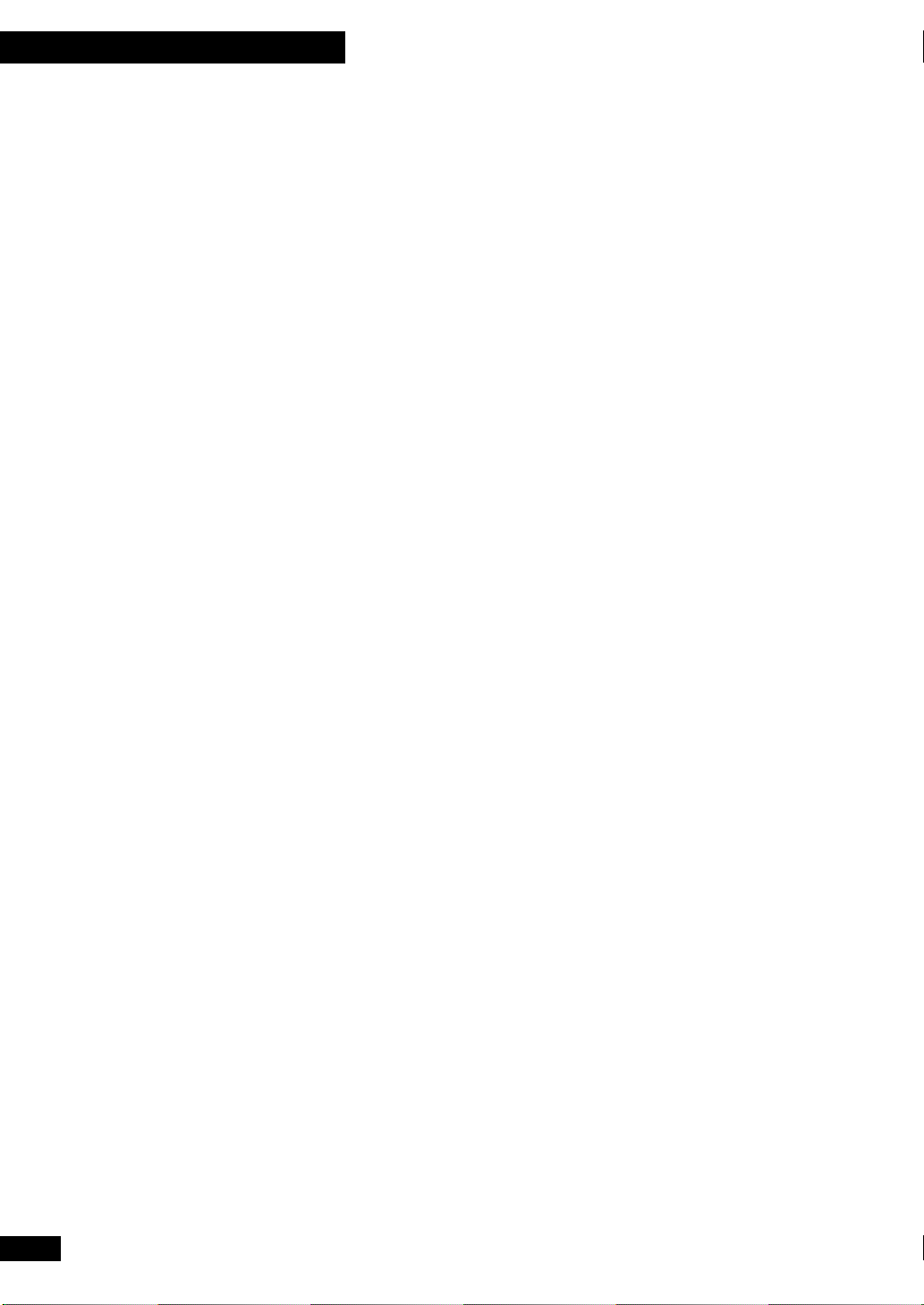
7
Additional Information
Troubleshooting
Incorrect use can be mistaken for trouble or malfunction. If you think there is something
wrong with this component, check the points below. Sometimes the trouble may lie in
another component. Check the other components and electrical appliances being used. If
the trouble cannot be rectified even after checking the points below, ask your nearest
Pioneer authorized service station to carry out repair work.
Power turns off suddenly during operation.
• Check that the cooling vents are not blocked. Do not use on thick carpet or cover with
cloth in use.
No sound.
• Check that the unit is on and not in demo mode.
No sound when trying to listen to the radio.
• Check that the FM and AM antennas are connected properly.
CD doesn't play.
• Check that the disc is loaded with its printed/label side face up.
• Check that the CD isn't a CD-R/RW. This unit is not compatible with CD-Rs or
CD-RW discs.
• Check that the disc is clean and free of scratches and other damage. If necessary, clean
the disc (page 28).
When listening to the radio, the sound is noisy or distorted.
• If you're listening to a stereo FM station, try switching to mono (page 18).
• Check that the antenna(s) are connected securely (page 8).
• Try moving the antenna(s) to face a different direction.
• Check that there aren't any electrical appliances operating near the antenna(s) —in
particular, move antennas away from TV sets.
Broadcast is stereo but the sound from the speakers is mono.
• Switch to stereo mode (page 18).
Can't set the timer.
• Check that the clock has been set (page 15).
Remote control doesn't work.
• Try replacing the batteries (page 6).
• Check that fluorescent light, or other strong light is not shining onto the remote
sensor.
• Make sure that you're using the remote within its operating range (page 14).
Miscelleneous problems
• Static electricity and other outside electrical influences may cause the system to
operate incorrectly. In such cases, unplugging and reconnecting the power cord may
help correct the problem.
• If the message M-ERROR is displayed, it means that the disc mechanism is not
working properly. Press 7, then switch off the unit. If, when you switch back on, the
message reappears, ask your nearest Pioneer authorized service station to carry out
repair work.
30
En
Page 31

7
Additional Information
Specifications
Stereo CD Receiver:
Amplifier Section
X-MT2000 (U.S. and Canadian models)
Continuous Average Power Output is 12.5 Watts* per channel, min., at 8
ohms from 60 Hertz to 15,000 Hertz, with no more than 1.0%** total
harmonic distortion.
*
Measured persuant to the Federal Trade Commission’s Trade Regulation rules
on Power Output Claims for Amplifiers.
**
Measured by audio spectrum analyzer.
Continuous Power (RMS) .................................................... 20W + 20 W
(1 kHz, THD 10%, 8 Ω)
Continuous Power (DIN) ...................................................... 15 W + 15 W
(1 kHz, THD 1%, 8 Ω)
FM Tuner Section
Frequency Range ............................................................ 87.5 – 108 MHz
Antenna........................................................................ 75 Ω, unbalanced
AM Tuner Section
Frequency Range ............................... 530kHz – 1,700kHz (10 kHz step)
Antenna............................................................................. Loop antenna
English
Compact Disc Player Section
Type ................................................... Compact disc digital audio system
Usable discs ...................................................................... Compact discs
Channels ................................................................................ 2 (stereo)
Frequency Response ............................................................ 4 Hz–20 kHz
Wow and Flutter ..................................................... Limit of measurement
(0.001%) or less (EIAJ)
Power Section & Miscellaneous
Power Requirements ................................................. AC 120 V, 50/60 Hz
Power Consumption (ON mode) ..................................................... 48 W
Power Consumption (Standby mode) ................................................ 1 W
Dimensions .......................................... 160 (W) x 170(H) x 323.5(D)mm
(6 3/10 (W) x 6 7/10 (H) x 12 12/16(D) in.)
Weight .......................................................................................... 4.8 kg
(10 lb. 9 oz.)
Accessories
Operating instructions .......................................................................... 1
Warranty card ....................................................................................... 1
FM wire antenna ................................................................................... 1
AM loop antenna .................................................................................. 1
'AAA' size R03 batteries ........................................................................ 2
Remote control unit .............................................................................. 1
Speaker cords....................................................................................... 2
31
En
Page 32
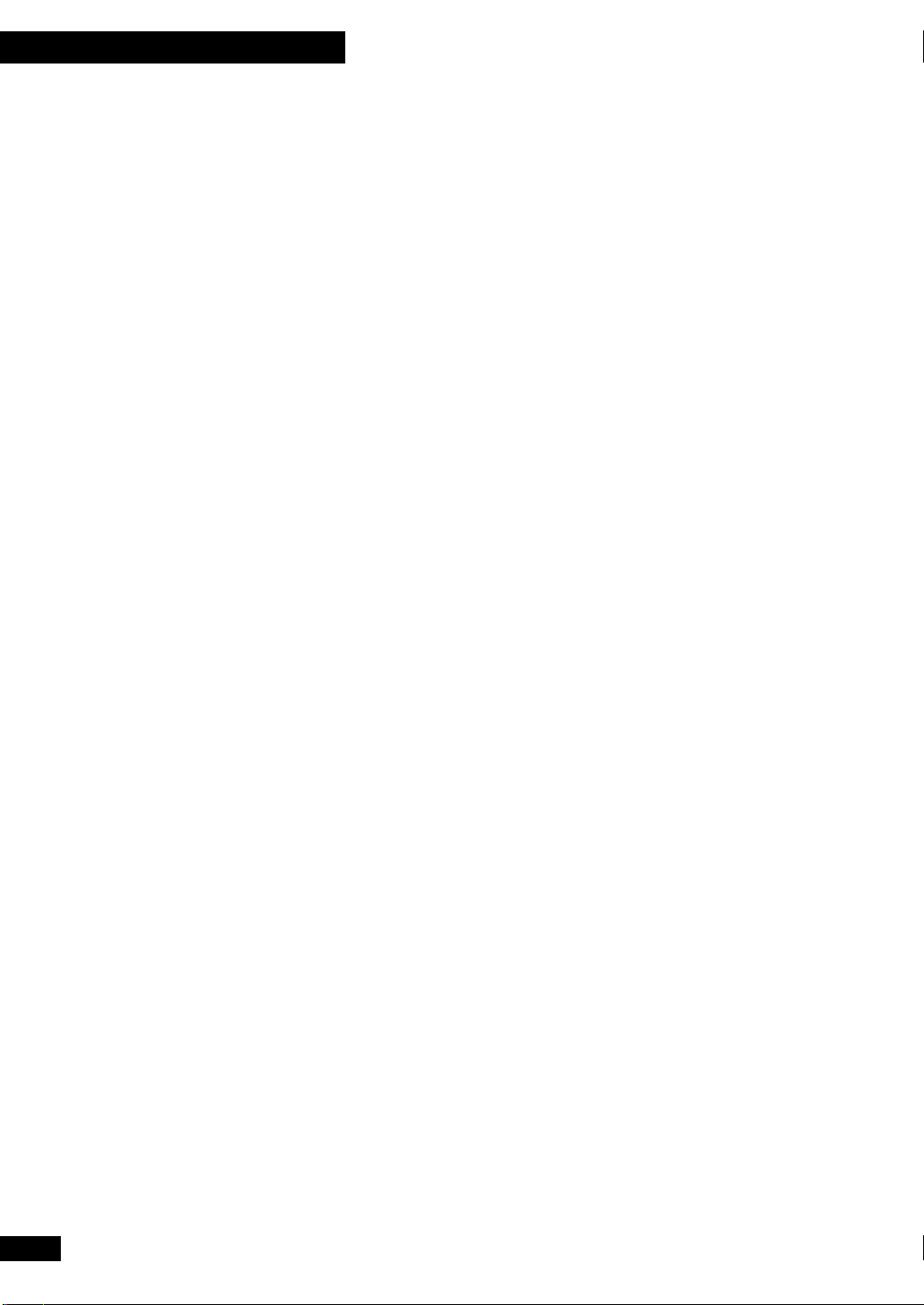
7
Additional Information
Speaker System:
Enclosure ....................................................... Bass-reflex bookshelf type
Loudspeaker wide band (full range) .............................................. 87 mm
(3 2/5 in.)
Nominal impedance ......................................................................... 8 Ω
Frequency response ................................................... 70 Hz–20,000 Hz
Maximum input .............................................................................. 20 W
External dimensions .............................. 130 (W) x 170(H) x 194 (D) mm
(5 1/10 (W) x 6 7/10 (H) x 7 3/5 (D) in.)
Weight ........................................................................................ 1.35 kg
(3 lb. 1 oz. )
NOTE: Specifications and design subject to possible modification without notice, due to
improvements.
32
En
Published by Pioneer Corporation.
Copyright © 2000 Pioneer Corporation.
All rights reserved.
Page 33

7
Additional Information
Selecting fine audio equipment such as the unit you’ve just
purchased is only the start of your musical enjoyment. Now
it’s time to consider how you can maximize the fun and
excitement your equipment offers. This manufacturer and the
Electronic Industries Association’s Consumer Electronics
Group want you to get the most out of your equipment by
playing it at a safe level. One that lets the sound come through
loud and clear without annoying blaring or distortion-and,
most importantly, without affecting your sensitive hearing.
Sound can be deceiving. Over time your hearing “comfort
level” adapts to higher volumes of sound. So what sounds
“normal” can actually be loud and harmful to your hearing.
Guard against this by setting your equipment at a safe level
BEFORE your hearing adapts.
To establish a safe level:
÷ Start your volume control at a low setting.
÷ Slowly increase the sound until you can hear it comfortably
and clearly, and without distortion.
Once you have established a comfortable sound level:
÷ Set the dial and leave it there.
We Want You Listening For A Lifetime
English
Used wisely, your new sound equipment will provide a
lifetime of fun and enjoyment. Since hearing damage from
loud noise is often undetectable until it is too late, this
manufacturer and the Electronic Industries Association’s
Consumer Electronics Group recommend you avoid prolonged
exposure to excessive noise. This list of sound levels is
included for your protection.
Decibel
Level Example
30 Quiet library, soft whispers
40 Living room, refrigerator, bedroom away from traffic
50 Light traffic, normal conversation, quiet office
60 Air conditioner at 20 feet, sewing machine
70 Vacuum cleaner, hair dryer, noisy restaurant
80 Average city traffic, garbage disposals, alarm clock
at two feet.
THE FOLLOWING NOISES CAN BE
DANGEROUS UNDER CONSTANT EXPOSURE
90 Subway, motorcycle, truck traffic, lawn mower
100 Garbage truck, chain saw, pneumatic drill
120 Rock band concert in front of speakers, thunderclap
140 Gunshot blast, jet plane
180 Rocket launching pad
Information courtesy of the Deafness Research Foundation.
Taking a minute to do this now will help to prevent hearing
damage or loss in the future. After all, we want you listening
for a lifetime.
33
En
Page 34

Table des matières
1 Préparatifs
Vérification du contenu de l’emballage ..................................... 36
Utilisation de ce manuel .......................................................... 36
Extraction du tampon de transport.......................................... 36
Insertion des piles dans la télécommande ................................ 36
Suggestions pour l’installation ................................................. 37
Comment éviter les problèmes de condensation ...................... 37
2 Raccordement
Le panneau arrière................................................................... 38
Raccordement des antennes AM et FM ..................................... 38
Antenne cadre AM............................................................. 38
Antenne fil FM ................................................................... 39
Raccordement des antennes externes ....................................... 39
Antenne AM externe .......................................................... 39
Antenne FM externe ........................................................... 40
Raccordements des enceintes .................................................. 40
Utilisation d’un sub-woofer (haut-parleur d’extrême grave) ...... 41
Raccordement d’autres composants ........................................ 41
Branchement à une prise secteur ............................................. 41
Précautions à prendre avec le cordon d’alimentation ......... 41
3 Commandes et Affichages
Panneau frontal ....................................................................... 42
Afficheur ................................................................................. 43
Télécommande ........................................................................ 44
Portée de la télécommande ............................................... 44
4 Mise en Service
Réglage de l’horloge ................................................................ 45
Allumage de l’horloge dans le mode d’attente .......................... 45
Lecture de CD ......................................................................... 46
Lecture de CD l’un à la suite de l’autre ou individuellement...... 47
Changement de l’information affichée du disque ..................... 47
Écoute de la radio.................................................................... 48
Amélioration du son FM stéréo .......................................... 48
Écoute d’un composant raccordé ............................................. 48
5 Utilisation du Lecteur CD
Programmation de l’ordre des pistes ........................................ 49
Programmation du répertoire d’un seul disque................... 49
Programmation du répertoire de plusieurs disques............. 50
Ajout d’une piste au répertoire .......................................... 51
Suppression d’une piste du répertoire................................ 51
Vérification et montage du répertoire ................................ 51
Effacement du répertoire................................................... 51
Utilisation de la lecture aléatoire ............................................. 52
Utilisation de la lecture répétée ............................................... 52
Se réveiller au son d’un CD ...................................................... 53
Activation/désactivation de la minuterie............................ 53
Réglage de l’heure du réveil ............................................... 53
S’endormir au son d’un CD...................................................... 54
6 Utilisation du Tuner
Mémorisation de stations préréglées ........................................ 55
Écoute de stations préréglées .................................................. 55
Se réveiller au son de la radio ou d’un composant auxiliaire ..... 56
Activation/désactivation de la minuterie............................ 56
Réglage de l’heure du réveil ............................................... 56
S’endormir au son de la radio .................................................. 57
7 Information Additionnelle
Manipulation des disques......................................................... 58
Rangement des disques ........................................................... 58
Disques à éviter ....................................................................... 58
Produits nettoyants pour lentille de CD ................................... 58
Nettoyage des surfaces externes............................................... 59
Déplacement de l’unité............................................................ 59
Blindage magnétique des enceintes.......................................... 59
Guide de dépannage ................................................................ 60
Spécifications .......................................................................... 61
Désactivation du mode de démonstration.......... Couverture verso
English
Français
Deutsch
Italiano
Español Português
Nederlands
Svenska
Fr
Fr
Page 35

Table des matières
1 Préparatifs
Vérification du contenu de l’emballage ..................................... 36
Utilisation de ce manuel .......................................................... 36
Extraction du tampon de transport.......................................... 36
Insertion des piles dans la télécommande ................................ 36
Suggestions pour l’installation ................................................. 37
Comment éviter les problèmes de condensation ...................... 37
2 Raccordement
Le panneau arrière................................................................... 38
Raccordement des antennes AM et FM ..................................... 38
Antenne cadre AM............................................................. 38
Antenne fil FM ................................................................... 39
Raccordement des antennes externes ....................................... 39
Antenne AM externe .......................................................... 39
Antenne FM externe ........................................................... 40
Raccordements des enceintes .................................................. 40
Utilisation d’un sub-woofer (haut-parleur d’extrême grave) ...... 41
Raccordement d’autres composants ........................................ 41
Branchement à une prise secteur ............................................. 41
Précautions à prendre avec le cordon d’alimentation ......... 41
3 Commandes et Affichages
Panneau frontal ....................................................................... 42
Afficheur ................................................................................. 43
Télécommande ........................................................................ 44
Portée de la télécommande ............................................... 44
4 Mise en Service
Réglage de l’horloge ................................................................ 45
Allumage de l’horloge dans le mode d’attente .......................... 45
Lecture de CD ......................................................................... 46
Lecture de CD l’un à la suite de l’autre ou individuellement...... 47
Changement de l’information affichée du disque ..................... 47
Écoute de la radio.................................................................... 48
Amélioration du son FM stéréo .......................................... 48
Écoute d’un composant raccordé ............................................. 48
5 Utilisation du Lecteur CD
Programmation de l’ordre des pistes ........................................ 49
Programmation du répertoire d’un seul disque................... 49
Programmation du répertoire de plusieurs disques............. 50
Ajout d’une piste au répertoire .......................................... 51
Suppression d’une piste du répertoire................................ 51
Vérification et montage du répertoire ................................ 51
Effacement du répertoire................................................... 51
Utilisation de la lecture aléatoire ............................................. 52
Utilisation de la lecture répétée ............................................... 52
Se réveiller au son d’un CD ...................................................... 53
Activation/désactivation de la minuterie............................ 53
Réglage de l’heure du réveil ............................................... 53
S’endormir au son d’un CD...................................................... 54
6 Utilisation du Tuner
Mémorisation de stations préréglées ........................................ 55
Écoute de stations préréglées .................................................. 55
Se réveiller au son de la radio ou d’un composant auxiliaire ..... 56
Activation/désactivation de la minuterie............................ 56
Réglage de l’heure du réveil ............................................... 56
S’endormir au son de la radio .................................................. 57
7 Information Additionnelle
Manipulation des disques......................................................... 58
Rangement des disques ........................................................... 58
Disques à éviter ....................................................................... 58
Produits nettoyants pour lentille de CD ................................... 58
Nettoyage des surfaces externes............................................... 59
Déplacement de l’unité............................................................ 59
Blindage magnétique des enceintes.......................................... 59
Guide de dépannage ................................................................ 60
Spécifications .......................................................................... 61
Désactivation du mode de démonstration.......... Couverture verso
English
Français
Deutsch
Italiano
Español Português
Nederlands
Svenska
Fr
Fr
Page 36

1 Préparatifs
Vérfication du contenu de l’emballage
Merci d’avoir acheté ce produit Pioneer. Avant de commencer l’installation de votre
nouvelle chaîne stéréo, veuillez vérifier que vous avez les accessoires fournis suivants:
• Deux piles "AAA" R03
• Télécommande
• Fiche de garantie
• Ce mode d’emploi
• Antenne fil FM
• Antenne cadre AM
• Deux cordons d’enceintes
Utilisation de ce manuel
Ce manuel est consacré au X-MT2000. Il est divisé en trois sections: installation (chapitre
1 et 2); utilisation de la chaÎne (chapitre 3 à 6), et information additionnelle (chapitre
7). Ce dernier chapitre comprend l’information pour le soin de l’unité et des disques, une
section guide de dépannage et des spécifications.
Extraction du tampon de transport
Le tampon de transport protège le plateau à disque pour un transport sûr. Prenez soin de
le retirer avant d’allumer l’unité. Gardez le tampon en cas de futur besoin de transport de
l’unité—consultez la page 59, Déplacement de l’unité.
1 Retirez le ruban qui recouvre le tampon de transport situé en face
du plateau à disque.
Ruban Tampon
Tape Stopper
2 Retirez le tampon de transport en tirant dessus.
1
Insertion des piles dans la télécommande
1 Retournez la télécommande, puis appuyez sur le couvercle du
compartiment à piles et retirez-le en le faisant glisser.
2
3
+
–
–
+
+
–
2 Introduisez les piles fournies.
Prenez soin de faire coïncider les extrémités plus et moins avec les marques qui se
trouvent à l’intérieur du compartiment.
3 Replacez le couvercle en le faisant glisser, et votre télécommande
est prête pour son utilisation.
36
Fr
Page 37
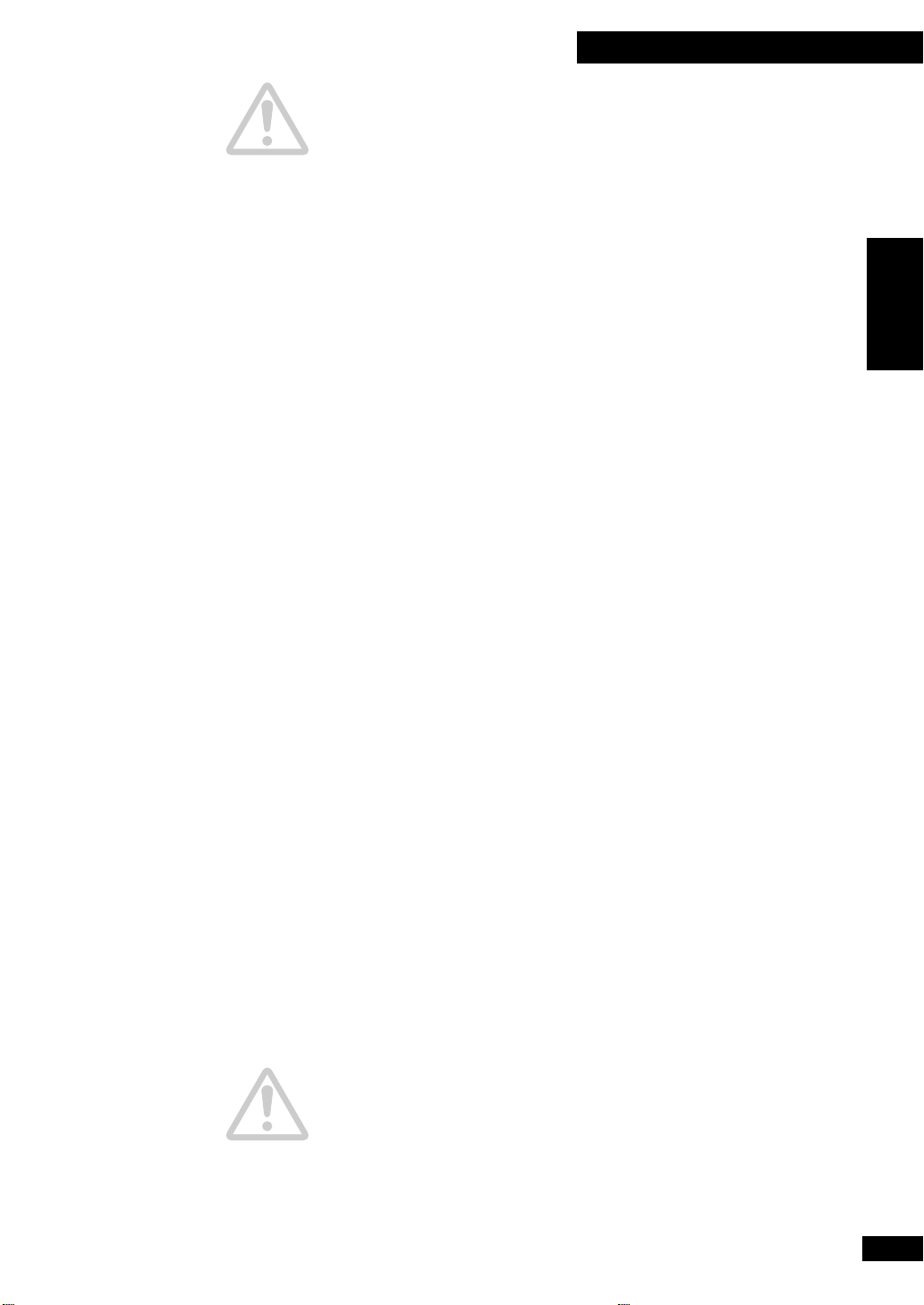
1 Préparatifs
Attention!
L’utilisation incorrecte des piles peut provoquer des risques de fuite et d’explosion. Veuillez
observez les indications suivantes:
• Ne mélangez pas des piles neuves avec des piles usées.
• N’utilisez pas différents types de piles— bien qu’elles aient la même apparence, des
piles différentes peuvent avoir une tension différente.
• Vérifiez que les extrémités plus et moins de chaque pile coïncident avec les indications
à l’intérieur du compartiment.
• Retirez les piles de l’appareil s’il doit rester inutilisé pendant un mois ou plus.
Suggestions pour l’installation
Nous souhaitons que vous puissez profiter de cette unité pendant les années à venir,
veuillez donc garder en mémoire les points suivants au moment de choisir un endroit
convenable pour son installation:
À faire...
✓ Utilisez-la dans une pièce bien aérée.
✓ Placez-la sur une surface solide, plate, nivelée, telle qu’une table,
une étagère ou étagère pour chaîne stéréo.
À ne pas faire...
✗ Ne l’utilisez pas dans un endroit exposé à de hautes températures
ou à de l’humidité, y compris près de radiateurs et d’autres
appareils générateurs de chaleur.
✗ Ne la placez pas sur le rebord d’une fenêtre ou autre endroit
exposé directement aux rayons du soleil.
✗ Ne l’utilisez pas dans un environnement excessivement poussiéreux
ou humide.
✗ Ne la placez pas directement au-dessus de l’amplificateur, ou d’un
autre composant de votre chaîne stéréo qui se réchauffe à
l’utilisation.
✗ Ne l’utilisez pas près d’un téléviseur ou d’un moniteur puisque
vous pouvez expérimenter des interférences—spécialement si le
téléviseur emploie une antenne intérieure.
✗ Ne l’utilisez pas dans une cuisine ou autre pièce où le lecteur peut
être exposé à de la fumée ou de la vapeur.
✗ N’utilisez pas de couverture, ni de tapis épais, ou un linge pour la
recouvrir—ceci peut empêcher le refroidissement correct de l’unité.
✗ Ne la placez pas sur une surface instable, ou pas assez grande pour
supporter les quatre pieds de l’unité.
English
Français
Comment éviter les problèmes de condensation
De la condensation peut se former à l’intérieur du lecteur si celui-ci est déplacé de
l’extérieur à une pièce chaude, ou si la température de la pièce s’élève rapidement.
Quoique la condensation n’endommagera pas le lecteur, elle peut diminuer
temporairement son fonctionnement normal. Dans ce cas vous devriez le laisser tel quel
pendant environ une heure afin qu’il s’adapte à la plus chaude température avant de
l’allumer et de l’utiliser.
37
Fr
Page 38

2 Raccordement
Borne d’extrême grave.
SUB-WOOFER terminal.
Consultez la page 41
See Using a sub-
Utilisation d’un sub-woofer
woofer on page 11
(haut-parleur d’extrême grave)
Le panneau arrière
Avant de brancher et d’allumer, vous devriez raccorder les enceintes et les deux antennes
radio. Vous pouvez raccorder un haut-parleur d’extrême grave et un composant externe
en option tel qu’un enregistreur MD.
Bornes d’enceinte.
SPEAKER terminals.
Consultez la page 40
See Connecting the
Raccordement des
speakers on page 10
enceintes
AUX terminals. See
Bornes Aux. Consultez
la page 41 Raccordement
Connecting to other
d’autres composants
components on page 11
ANTENNA terminals.
Bornes d’antenne.
See Connecting the
Consultez le début de
cette page Raccordement
AM and FM antennas
des antennes AM et FM
starting on this page.
Cordon d’alimentation.
Power cord. See
Consultez la page 41
Plugging in to the mains
Branchement à une prise
on page 11
secteur
Raccordement des antennes AM et FM
Le raccordement des antennes fournies vous permettra d’écouter les émissions de radio
AM et FM. Si vous trouvez que la réception est pauvre en qualité, une antenne extérieure
vous fournira une meilleure qualité du son—consultez Raccordement des antennes
externes sur la page suivante pour les détails du procédé.
Important: Avant de faire ou de changer les raccordements des antennes, vérifiez que
l’alimentation est coupée et que l’unité n’est pas raccordée à la prise secteur murale.
38
Fr
Antenne cadre AM
1 Assemblez l’antenne en suivant l’illustration ci-dessous.
Page 39
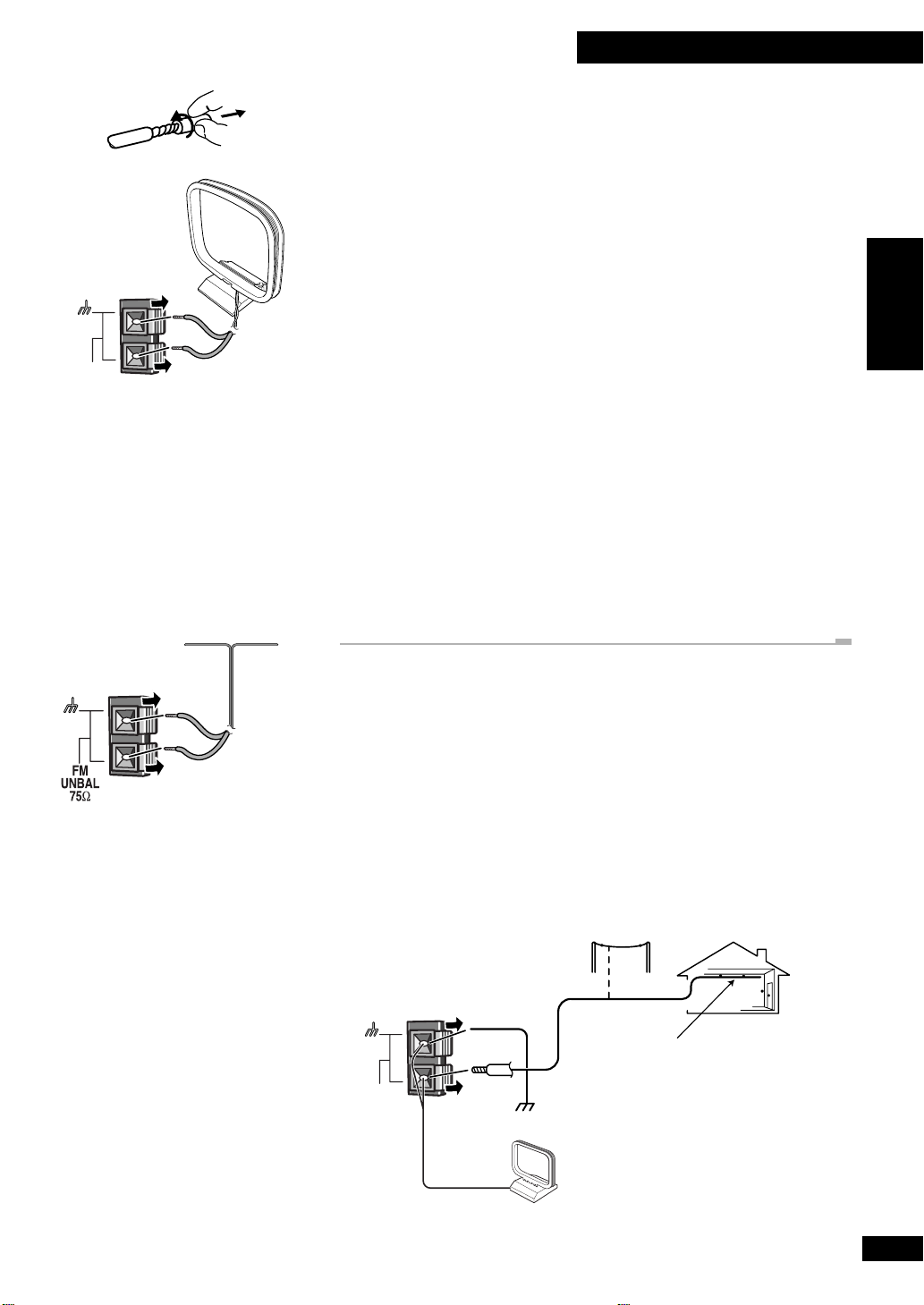
2 Raccordement
AM
LOOP
ANTENNA
2 Détorsadez les revêtements de protection des deux fils de
l’antenne AM.
3 Insérez un fil dans chaque borne. Pour ouvrir une borne, appuyez
sur la languette; relâchez-la comme fermeture de sécurité.
4 Placez l’antenne AM sur une surface plate et pointez-la vers la
direction qui fournit la meilleure réception.
Évitez de la placer près d’ordinateurs, de téléviseurs ou d’autres appareils électriques (y
compris l’afficheur de cette chaîne), et ne la laissez pas entrer en contact avec des objets
métallliques.
Remarque: La marque de mise à la masse (H) est désignée pour réduire le bruit
produit quand une antenne est raccordée. Il ne s’agit pas d’une mise à la masse
électrique de sécurité.
Antenne fil FM
1 Raccordez le fil d’antenne FM de la même manière que l’antenne
AM.
Pour obtenir de meilleurs résultats, étendez complètement l’antenne FM et fixez-la à un
mur ou au chambranle d’une porte. Ne la laissez pas pendre lâchement ou enroulée.
L’antenne FM fournie est un moyen simple de réception de stations FM; en utilisant une
antenne FM extérieure spécialisée une meilleure réception et qualité sonore vous seront
fournies habituellement. Consultez les détails de raccordement ci-dessous.
English
Français
Raccordement des antennes externes
Si vous trouvez la réception pauvre en qualité avec les antennes intérieures fournies,
essayez en raccordant les antennes extérieures (non fournies).
Antenne AM externe
Utilisez 5 à 6 mètres de fil avec revêtement vinyl et installez-le à l’intérieur ou à
l’extérieur. Laissez l’antenne cadre AM raccordée.
Outdoor antenna
Antenne extérieure
Indoor antenna
Antenne intérieure
(15–18 feet (5–6 m)
(5 à 6 m de fil revêti de vinyl)
AM
LOOP
ANTENNA
Ground
vinyl-coated wire)
Mise à la masse
AM loop antenna
Antenne cadre AM
39
Fr
Page 40

2 Raccordement
Antenne FM externe
Raccordez l’antenne FM extérieure comme indiqué ci-dessous.
Câble coaxial 75 Ω
75Ω coaxial cable
SPEAKERS
Rouge
Noire
Bornes d’enceinte sur le panneau
arrière
Bornes d’enceinte à l’arrière de
chaque enceinte
Rouge
Noire
RougeNoire
Raccordement des enceintes
En connectant et en déconnectant les enceintes, vérifiez que l’alimentation soit coupée et
l’unité débranchée de la prise murale.
Pour obtenir le meilleur son de votre chaîne, il est important de raccorder les bornes
d’enceinte rouge (+) et noire (–) qui se trouvent à l’arrière de l’unité aux bornes
correspondantes sur chaque enceinte. Les fils et les bornes sont codés par couleur pour
vous faciliter le raccordement.
Important: Vérifiez que les fils dépouillés des enceintes ne peuvent pas se toucher, ou
entrer en contact avec d’autres parties en métal une fois que l’unité est allumée.
1 Insérez un fil dans chaque borne d’enceinte située à l’arrière de
l’unité.
2 Insérez les fils d’enceinte dans les bornes situées à l’arrière de
chaque enceinte.
Pour ouvrir une borne, appuyez sur la languette. Insérez le fil puis relâchez la languette
pour le fixer sûrement.
40
Fr
Page 41

2 Raccordement
SUB—WOOFER
S
L
R
RL
L
R
OUT
Platine cassette,
enregistreur MD,
etc.
AUX OUT
AUX IN
Tourne-disque,
lecteur MD, etc.
Utilisation d’un sub-woofer (haut-parleur
d’extrême grave)
Si vous souhaitez des graves plus puissants que ceux fournis par les enceintes livrées,
raccordez un haut-parleur d’extrême grave à la prise de SUB-WOOFER OUT. Consultez
les instructions qui accompagnent le haut-parleur d’extrême grave pour les instructions
détaillées de l’installation.
• Raccordez le haut-parleur d’extrême grave à cette chaîne en utilisant un cordon
audio standard avec fiche RCA/phono.
• Il est possible d’utiliser un haut-parleur d’extrême grave passif. Raccordez la sortie
SUB-WOOFER OUT de cette chaîne à un amplificateur approprié puis raccordez le
haut-parleur d’extrême grave à cet amplificateur.
• Le signal de SUB-WOOFER OUT est un mixage mono des canaux de droite et de
gauche.
Raccordement d’autres composants
Le récepteur CD est muni d’entrées et de sorties audio analogiques pour raccorder d’autres
composants. Les entrées analogiques rendent possible l’utilisation de magnétoscopes ou
de récepteur satellite, de platine MD ou platine cassette, ou de tourne-disque (avec
amplificateur phono correspondant). Utilisez un câble audio stéréo standard (avec fiche
phono/RCA à une ou l’autre extrémité) pour raccorder les AUX IN (entrées auxiliaires)
sur cet unité aux prises de sortie audio sur d’autres composants. Vérifiez que les deux
extrémités des fiches et des prises codées par couleur coïncident pour obtenir de meilleurs
résultats.
Si vous souhaitez enregistrer depuis cette unité à un enregistreur MD externe, à un
enregistreur CD externe ou à un enregistreur cassette externe, raccordez les AUX OUT
(sorties auxiliaires) de cette unité aux entrées audio de votre enregistreur. (Si vous
raccordez à un enregistreur numérique, prenez soin d’utiliser les entrées analogiques.) À
nouveau utilisez un câble audio stéréo standard, en faisant coïncider la couleur des deux
extrémités des fiches et des prises pour obtenir de meilleurs résultats.
English
Français
Branchement à une prise secteur
Après avoir vérifié que tout est raccordé correctement, branchez à une prise
d’alimentation. Après avoir branché, une séquence de démonstration démarre dans
l’afficheur. Appuyez sur STANDBY/ON (panneau frontal) ou POWER
(télécommande) pour arrêter la démonstration, ou voir la page antérieure pour la
manière de mettre complètement hors tension.
Précautions à prendre avec le cordon d’alimentation
Manipulez le cordon d’alimentation par la fiche. Ne saisissez pas la fiche en tirant dessus,
et ne touchez jamais le cordon d’alimentation avec les mains mouillées, pouvant
provoquer un court-circuit ou une décharge électrique. Ne placez pas l’unité, ni aucun
meuble, ni tout autre objet sur le cordon d’alimentation ou ne pincez le cordon d’aucune
autre manière. Ne faites jamais de noeud au cordon ou ne le nouez pas avec d’autres
cordons. Les cordons d’alimentation devraient être entourés de façon à ce qu’ils ne soient
pas piétinés. Un cordon d’alimentation endommagé peut provoquer un incendie ou vous
donner une décharge électrique. Vérifiez le cordon d’alimentation de temps en temps. Si
vous le trouvez endommagé, consultez votre service Pioneer autorisé le plus près ou votre
revendeur pour le remplacer.
41
Fr
Page 42

3
Commandes et Affichages
Panneau frontal
1
2
3
4
8
9
10
11
12
42
Fr
5
13
14
6
7
1 CD SELECT 1 / 2 / 3 – Sert à sélectionner les CD, et à démarrer la lecture si un
disque est chargé. Sert également à allumer la chaîne si elle est en mode d’attente.
2 STANDBY / ON – Appuyez pour éteindre ou mettre en mode d’attente.
3 BASS / TREBLE – Sert à ajuster la qualité du son.
4 Afficheur fluorescent
5 FUNCTION – Tournez pour sélectionner la source à écouter: CD, la radio ou un
composant externe.
6 Plateau à disque
7 Prise PHONES – Branchez-y une paire d’écouteurs pour une écoute privée.
8 Indicateurs de disque – Indiquent si un disque est chargé dans ce plateau à disque
(clignote au chargement; s’allume une fois chargé)
9 OPEN / CLOSE 0 – Sert à ouvrir ou fermer les plateaux à disque individuels. Sert
également à allumer la chaîne si elle est en mode d’attente.
10 1 / 4 / TUNING – – À l’utilisation du lecteur CD, sert à scanner vers l’arrière
ou à sauter les pistes vers l’arrière. À l’utilisation de la radio, sert à accorder et à
sélectionner des stations préréglées.
¡ / ¢ / TUNING + – À l’utilisation du lecteur CD, sert à scanner vers l’avant
ou à sauter les pistes vers l’avant. À l’utilisation de la radio, sert à accorder et à
sélectionner des stations préréglées.
11 7 – Appuyez dessus pour arrêter la lecture d’un CD. Sert également à annuler le
scannage d’accord automatique.
12 38 – Appuyez dessus pour démarrer ou redémarrer la lecture d’un CD, ou pour faire
une pause pendant la lecture d’un disque. Sert également à allumer la chaîne si elle est
en mode d’attente.
13 VOLUME – Tournez-le pour ajuster le volume.
14 DISPLAY / CLOCK – Appuyez dessus pour changer l’information sur le CD ou sur
la station montrée dans l’afficheur. Sert également à régler/afficher l’horloge.
TIMER – Sert à régler le réveil.
ENTER (DEMO) – Sert à mémoriser une station de radio préréglée; à régler
l’horloge ou la minuterie. Sert également à activer/désactiver la démonstration.
Page 43
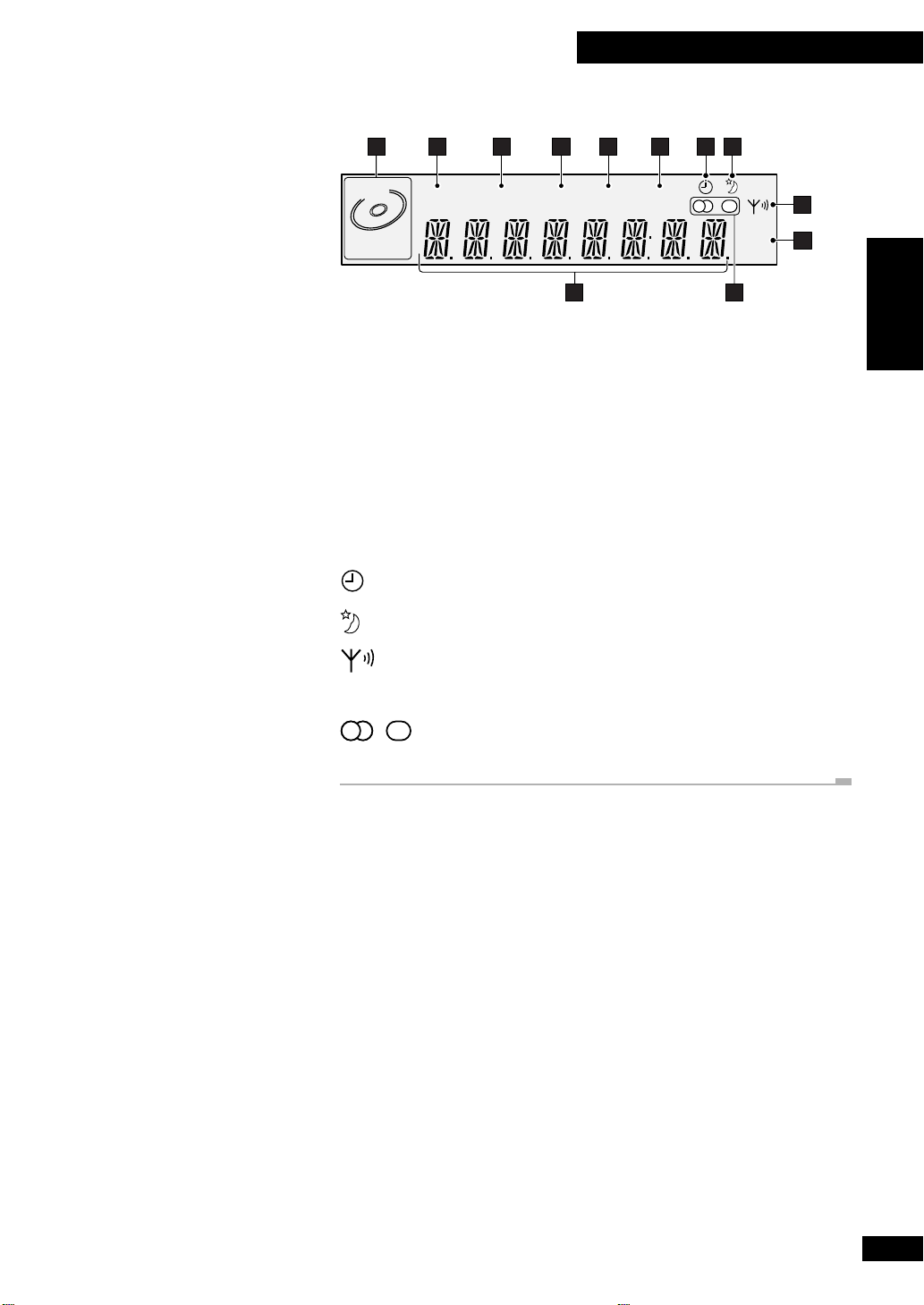
3
Commandes et Affichages
Afficheur
1 2 3 4 5 6 7 8
DISC
1 2 3
1 Indicateur du disque en cours – Montre le disque en cours (clignote en pause).
2 ALL – S’allume dans le mode de lecture de tous les disques (tous les CD chargés seront
lus).
3 SINGLE – S’allume dans le mode de lecture d’un seul disque (uniquement le disque
sélectionné actuellement sera lu).
4 RPT – S’allume dans le mode de lecture répétée.
5 RDM – S’allume dans le mode de lecture aléatoire.
6 PGM – S’allume quand l’ordre des pistes a été programmé.
7 – S’allume quand la minuterie a été réglée.
8 – S’allume quand la minuterie de sommeil a été réglée.
ALL SINGLE RPT RDM PGM
KHz
MHz
1112
9
10
English
Français
9 – Indique l’intensité du signal d’émission.
10 kHz / MHz – Indique une fréquence FM (MHz) ou une fréquence AM (kHz).
11 – Indique si vous êtes en train d’écouter la radio en stéréo ou en mono.
12 Affichage de caractère
43
Fr
Page 44

3
Commandes et Affichages
Télécommande
1 2
–
7
10
–
15 16
POWER
FM/AM
AUXCD
6
4¢
ENTER
7
123
456
789
10/0 >10 C
BASS
RANDOM REPEAT
19
U
M
L
O
V
+
PLAY MODE
—
V
O
M
L
U
REMOTE CONTROL UNIT
DISPLAY
/CLOCK
SNOOZESLEEPTIMERDIMMER
MONOTUNER
3
–
11
2 DISPLAY/CLOCK – Appuyez dessus pour changer l’information affichée.
3 DIMMER – Sert à changer la luminosité de l’afficheur.
–
6
4 TIMER – Appuyez dessus pour régler la minuterie de réveil.
14
5 SLEEP – Appuyez dessus pour réglér la minuterie de sommeil.
6 SNOOZE – Appuyez dessus pour la fonction "petit somme" si vous utilisez la
minuterie de réveil.
1 POWER – Appuyez dessus pour allumer l’unité ou la laisser en mode d’attente.
CD 1
CD 2
17
CD 3
PGM
18
20
–
21 23
E
TRE
E
7CD – Appuyez dessus pour le mode CD. Sert également à allumer la chaîne si elle est en
mode d’attente.
8AUX – Appuyez dessus pour le mode auxiliaire. Sert également à allumer la chaîne si
elle est en mode d’attente.
9 FM/AM TUNER – Appuyez dessus pour le mode tuner, et pour passer de la fréquence
AM à la fréquence FM. Sert également à allumer la chaîne si elle est en mode d’attente.
10 MONO – Appuyez dessus pour entendre une émission FM stéréo en mono (améliore la
qualité du son).
11 6 – Appuyez dessus pour démarrer ou redémarrer la lecture, ou faire une pause
pendant la lecture d’un disque.
12 4 et ¢ – Pendant l’écoute de CD, appuyez dessus pour sauter les pistes vers
l’arrière/avant ; appuyez dessus et maintenez enfoncé pour la lecture rapide arrière/avant.
Pendant l’écoute de la radio, sert à l’accord et sert à accorder des stations et à sélectionner
des stations préréglées.
13 ENTER – Sert à mémoriser un station de radio préréglée, à régler l’horloge ou la
minuterie.
14 7 – Appuyez dessus pour arrêter la lecture. Annule également l’accord par scannage
automatique.
15 Touches numérotées – Pendant la lecture de CD, sert à sélectionner les numéros de
piste. Pendant l’écoute de la radio, sert à sélectionner les stations préréglées.
16 C – Appuyez dessus pour supprimer una répertoire de CD.
17 Touches CD – Appuyez dessus pour sélectionner des disques. Sert également à
allumer la chaîne si elle est en mode d’attente.
18 PGM – Appuyez dessus pour démarrer la programmation d’un répertoire de CD.
19 RANDOM – Appuyez dessus pour démarrer la lecture aléatoire de CD.
20 REPEAT – Sert à sélectionner le mode répétition (1-piste, du disque actuel ou de tous
les disques).
21 VOLUME +/– – Sert à ajuster le volume.
44
Fr
7 m / 23 ft.
30 30
22 BASS / TRE – Sert à ajuster la qualité du son (graves et aigus).
23 PLAY MODE – Sert à sélectionner la lecture d’un seul disque, ou de tous les disques.
Portée de la télécommande
Rappelez-vous des indications suivantes quand vous utilisez la télécommande:
• Vérifiez qu’il n’y a pas d’obstacle entre la télécommande et le capteur sur l’unité.
• Utilisez-la dans la portée et l’angle de fonctionnement, comme indiqué à gauche.
• Une opération à distance peut ne pas être sûre si le capteur situé sur l’unité est exposé
aux rayons de soleil ou à une lumière fluorescente.
• D’autres télécommandes peuvent interférer entre elles. Évitez de les utiliser pour des
appareils situés près de celui-ci.
• Remplacez les piles dès que vous remarquez que la portée de la télécommande
diminue.
Page 45

4 Mise en Service
STANDBY
STANDBY/ON
BASS/TREBLE
FUNCTION
DISPLAY/
CLOCK
TUNING
)
)
)
OPEN/CLOSE
VOLUME
!⁄
›
$
&
#*
CD SELECT
1
2
3
DISPLAY/
CLOCK
TIMER
ENTER (DEMO)
ENTER
DISPLAY
/CLOCK
POWER
ENTER
4¢
Réglage de l’horloge
Cette chaîne a une horloge intégrée qui doit être réglée pour pouvoir utiliser les
caractéristiques de la minuterie.
Remarque: Si une coupure de courant se produit ou si la chaîne est débranchée de la
prise murale, l’afficheur montre AM 12:00 une fois que le courant est rétabli jusqu’à ce
que vous refassiez le réglage de l’horloge.
1 Allumez.
Vous pouvez utiliser la touche STANDBY/ON sur le panneau du haut, ou la touche
POWER sur la télécommande.
2 Appuyez et maintenez enfoncé DISPLAY/CLOCK jusqu’à ce que
l’affichage montre TIME?.
3 Appuyez sur ENTER.
L’afficheur montre AM 12:00, et l’heure clignote.
4 Utilisez les touches 4 et ¢ pour régler les heures, puis
appuyez sur ENTER.
5 Utilisez les touches 4 et ¢ pour régler les minutes, puis
appuyez sur ENTER.
Allumage de l’horloge dans le mode
English
Français
REMOTE CONTROL UNIT
d’attente
Si vous souhaitez afficher l’heure alors que la chaîne est dans le mode d’attente, l’horloge
peut être réglée de façon à apparaître dans votre afficheur. Cependant, pour consommer
moins d’énergie, vous pouvez laisser l’horloge hors service (ceci est le réglage par défaut).
1 Allumez.
Vous pouvez utiliser la touche STANDBY/ON sur le panneau du haut, ou la touche
POWER sur la télécommande.
2 Appuyez et maintenez enfoncé DISPLAY/CLOCK jusqu’à ce que
l’affichage montre TIME?.
3 Utilisez les touches 4 ou ¢ pour sélectionner TIME ON ou
TIME OFF.
Réglez à TIME ON si vous souhaitez pouvoir afficher l’heure alors que la chaîne est dans
le mode d’attente. Ceci peut être commode, mais la consommation en attente est plus
élevée.
Réglez à TIME OFF si vous n’avez pas besoin d’afficher l’horloge dans le mode d’attente.
La consommation en attente est plus basse sur ce réglage.
4 Appuyez sur ENTER.
Avis
Si vous avez choisi le réglage TIME OFF, vous pouvez encore afficher l’horloge pendant 4
secondes dans le mode d’attente en appuyant sur DISPLAY/CLOCK.
Au réglage à TIME ON, l’horloge s’affiche après le passage de la chaîne dans le mode
d’attente. Si vous appuyez à nouveau sur STANDBY/ON (panneau du haut), ou
POWER (télécommande) dans les 2 secondes qui suivent l’affichage de l’horloge, la
chaîne reste dans le mode d’attente, mais l’affichage de l’horloge disparaît.
45
Fr
Page 46

4 Mise en Service
STANDBY
STANDBY/ON
BASS/TREBLE
1
)
2
)
3
)
OPEN/CLOSE
CD SELECT
6
4¢
7
123
456
789
10/0 >10
BASS
REMOTE CONTROL UNIT
CD 1
U
M
L
O
E
V
+
TRE
—
V
E
O
M
L
U
TUNING
!⁄
›
$
&
#*
Lecture de CD
Le changeur de 3 disques vous permet de lire jusqu’à trois disques l’un à la suite de
l’autre (ou dans un ordre aléatoire, ou dans l’ordre que vous avez programmé vousmême), et vous pouvez même changer de disque tandis qu’un autre est en cours de
lecture.
Les caractéristiques de base sont expliquées ici, plus de caractéristiques sont traitées dans
le chapitre 5 qui commence à la page 49.
1 Appuyez sur 0 sur le panneau du haut pour le disque 1 pour
ouvrir le plateau à disque 1.
L’unité s’allume automatiquement si vous appuyez sur n’importe quelles touches 0
(OPEN/CLOSE).
2 Chargez un CD.
Vérifiez que l’étiquette est dirigée vers le haut et que le CD est placé correctement sur le
cercle interne.
• N’utilisez pas d’adaptateur avec des CD de 8 cm au risque d’endommager le lecteur.
• Ne chargez pas plus d’un disque à la fois sur le cercle interne.
3 Appuyez sur 0 du disque 1 pour refermer la plateau à disque 1.
4 Appuyez sur CD SELECT 1 (sur panneau du haut) ou sur CD1 (sur
télécommande) pour démarrer la lecture du disque 1.
L’indicateur du disque en cours montre quel disque est sélectionné.
Vous pouvez utiliser les touches CD SELECT (CD1, CD2 et CD3 sur la télécommande)
pour allumer automatiquement la chaîne depuis le mode d’attente et démarrer la lecture
d’un CD s’il est chargé.
5 Ajustez le volume et la qualité du son selon votre préférence.
Utilisez la commande volume sur le panneau frontal, ou les touches VOLUME + et
VOLUME – sur la télécommande pour ajuster le volume.
Pour ajuster la qualité du son, appuyez d’abord sur BASS ou TRE sur la télécommande,
puis utilisez les touches 4 et ¢ pour ajuster. (Sur le panneau du haut, appuyez
sur bass/treble pour sélectionner soit grave ou aigu, puis utilisez les touches 1/4
et ¡/¢ pour ajuster.)
46
Fr
6 Pour sauter à une piste différente:
• Appuyez une fois sur 4 pour sauter au début de la piste actuelle. Plusieurs
pressions font sauter aux pistes antérieures.
• Appuyez sur ¢ pour sauter à la piste suivante. Plusieurs pressions vous font aller
aux pistes postérieures.
• Utilisez les touches numérotées (uniquement télécommande) pour sauter
directement à ce numéro de piste. Pour la piste 10 utilisez les touches 10/0; pour les
pistes 11 et supérieures, utilisez la touche >10. Par exemple, appuyez sur >10, 6
pour la piste 16; ou >10, >10, 4 pour la piste 24.
7 Pour scanner rapidement:
• Appuyez et maintenez enfoncé 4 (sur télécommande) ou 1/4 (sur
panneau du haut) pour scanner rapidement vers l’arrière. Relâchez pour reprendre la
lecture normale.
• Appuyez et maintenez enfoncé ¢ (sur télécommande) ou ¡/¢ (sur
panneau du haut) pour scanner rapidement vers l’avant. Relâchez pour reprendre la
lecture normale.
8 Pour faire une pause pendant la lecture, appuyez sur 6.
Appuyez à nouveau pour redémarrer la lecture.
9 Pour arrêter la lecture, appuyez sur 7.
Page 47

4 Mise en Service
STANDBY
STANDBY/ON
BASS/TREBLE
1
2
3
CD SELECT
PLAY MODE
REMOTE CONTROL UNIT
)
)
)
OPEN/CLOSE
CD 1
CD 2
CD 3
TUNING
!⁄
›
$
&
#*
Lecture de CD l’un à la suite de l’autre
ou individuellement
Vous pouvez choisir entre la lecture individuelle de CD ou la lecture automatique l’un
après l’autre en réglant le mode de lecture à "single" (un seul disque) ou à "all" (tous les
disques). Vous pouvez avoir plusieurs heures de musique en continu en chargeant trois
disques dans le changeur et en réglant le mode de lecture à "all".
1 Chargez un disque dans chaque plateau à disque.
Utilisez les touches 0 sur le panneau du haut pour ouvrir/fermer chacun des trois
plateaux à disque. En chargeant un disque, vérifiez qu’il est placé correctement sur le
cercle interne.
2 Appuyez sur PLAY MODE (uniquement sur télécommande) pour
régler le Mode de Lecture.
Passez de ALL (tous les disques chargés sont lus l’un à la suite de l’autre) à SINGLE (la
lecture s’arrète à la fin de n’importe quel disque). L’afficheur montre le mode actuel.
3 Appuyez sur CD1/2/3 (sur télécommande) ou CD SELECT 1/2/3
(sur panneau du haut) pour démarrer la lecture.
Dans le mode SINGLE, la lecture s’arrête après la lecture du disque sélectionné. Dans le
mode ALL, la lecture démarre avec le disque que vous avez sélectionné, suivi des autres
disques qui sont chargés.
• Consultez la page 49 pour avoir plus d’information sur d’autres caractéristiques sur
les CD telle que la lecture aléatoire de pistes et la programmation d’un répertoire de
pistes.
English
Français
Changement de l’information affichée du
disque
À la lecture d’un disque, vous pouvez changer le mode d’affichage pour montrer divers
types d’information du disque.
1 Pendant la lecture d’un disque, appuyez sur DISPLAY/CLOCK pour
changer d’affichage.
Appuyez plusieurs fois pour passer parmi les quatre affichages :
• Numéro de piste / Temps écoulé de la piste
• Numéro de piste / Temps restant de la piste
• Numéro de disque / Temps écoulé du disque
• Numéro de disque / Temps restant du disque
47
Fr
Page 48

4 Mise en Service
STANDBY
STANDBY/ON
BASS/TREBLE
FUNCTION dial
Cadran FUNCTION
1
)
2
)
3
)
OPEN/CLOSE
CD SELECT
DISPLAY/
CLOCK
TIMER
ENTER (DEMO)
AUX
VOLUME
FM/AM
MONOTUNER
FUNCTION
4¢
TUNING
!⁄
›
$
&
#*
Écoute de la radio
Le tuner peut recevoir des émissions FM et AM, et vous permet de mémoriser vos stations
préférées de façon à ne pas les accorder manuellement chaque fois que vous souhaitez les
écouter.
1 Appuyez sur FM/AM TUNER (sur télécommande).
Si la chaîne est en mode d’attente, elle se met sous tension et l’afficheur montre la bande
et la fréquence actuelle. Utilisez la touche FM/AM TUNER pour passer de la bande AM à
la bande FM.
• Si vous utilisez le panneau frontal, tournez le cadran FUNCTION pour sélectionner
soit la radio AM ou la radio FM.
2 Accordez une station.
Il y a quatre modes d’accord, l’accord préréglé, l’accord par pas, l’accord automatique et
l’accord haute-vitesse.
Préréglage: Voir page 55 pour les détails sur comment mémoriser et rappeler les
stations préréglées.
Accord par pas: Appuyez et maintenez enfoncé 4 et ¢ pour parcourir la
bande de fréquence dans l’un ou l’autre sens.
Accord automatique: Appuyez et maintenez enfoncé 4 ou ¢ jusqu’à ce que
l’affichage de la fréquence commence à se déplacer (environ 1 seconde), puis relâchez. Le
tuner s’arrêtera sur la prochaine station qu’il trouvera. Répétez le procédé pour
rechercher d’autres stations.
Accord haute-vitesse: Appuyez et maintenez enfoncé 4 ou ¢ jusqu’à ce que
la fréquence passe à haute-vitesse (après environ 4 secondes). Maintenez la touche
enfoncée jusqu’à ce que vous atteignez la fréquence souhaitée, puis relâchez. Utilisez
l’accord par pas pour moduler la station.
48
Fr
REMOTE CONTROL UNIT
• L’indicateur d’accord ( ) indique l’intensité du signal.
• S’il s’agit d’une station FM stéréo, l’indicateur stéréo ( ) s’allume.
Amélioration du son FM stéréo
Si vous êtes en train d’écouter une station FM stéréo mais la réception est faible, vous
pouvez améliorer la qualité du son en passant à mono. Appuyez sur MONO
(uniquement télécommande) pour passer de mono à stéréo automatique (s’il s’agit
d’une émission stéréo, vous entendrez mieux en stéréo). L’indicateur mono ( )
s’allume à l’écoute en mono.
Écoute d’un composant raccordé
Si vous avez raccordé un autre composant, tel qu’un lecteur MD ou un tourne-disque,
aux prises AUX IN à l’arrière du panneau, il suffit de passer à auxiliaire et de démarrer la
lecture de votre composant raccordé. Appuyez sur AUX (sur télécommande) ou tournez le
cadran FUNCTION (panneau frontal) pour sélectionner "auxiliaire". (La touche AUX
(télécommande) mettra cette unité sous tension si elle était en mode d’attente, mais vous
devrez faire attention au composant raccordé !)
Page 49

5
Utilisation du Lecteur CD
CD
6
4¢
123
456
789
10/0 >10
REMOTE CONTROL UNIT
CD 1
CD 2
CD 3
PGM
PLAY MODE
Programmation de l’ordre des pistes
Cette caractéristique vous permet de réaliser un répertoire d’un maximum de 32 pistes.
Dans le mode de lecture ALL les pistes peuvent provenir de n’importe quel CD chargés
dans le changeur; dans le mode SINGLE, les pistes proviennent uniquement du disque
sélectionné.
Vous pouvez choisir n’importe quel ordre de pistes, et vous pouvez introduire des pistes
dans le répertoire plus d’une fois si vous le souhaitez. Le répertoire comprend uniquement
les disques du lecteur. Une fois que vous ayez éjecté un disque le répertoire se perdra.
Programmation du répertoire d’un seul disque
1 Sélectionnez CD.
Appuyez sur CD (sur télécommande) ou tournez le cadran FUNCTION (panneau
frontal) pour passer au mode CD.
2 Sélectionnez le mode de lecture SINGLE.
Appuyez sur PLAY MODE pour passer parmi ALL et SINGLE.
3 Appuyez sur CD1/2/3 ou CD SELECT 1/2/3 pour sélectionner le
disque que vous souhaitez, puis appuyez sur 7 pour arrêter la
lecture.
4 Appuyez deux fois sur PGM (uniquement télécommande).
5 Sélectionnez une piste à ajouter au répertoire.
Utilisez les touches numérotées (uniquement télécommande) pour sélectionner une piste.
• Pour les numéros de pistes 1 à 10, utilisez la touche numérotée correspondante.
• Utilisez les touches numérotées (uniquement télécommande) pour sauter directement
à ce numéro de piste. Pour la piste 10 utilisez la touche 10/0; pour les pistes 11 et
supérieures, utilisez la touche >10. Par exemple, appuyez sur >10, 6 pour la piste
16; ou >10, >10, 4 pour la piste 24.
English
Français
6 Ajoutez plus de pistes au répertoire.
Répétez l’opération 5 pour ajouter jusqu’à 32 pistes.
7 Pour démarrer la lecture, appuyez sur 6.
49
Fr
Page 50

5
Utilisation du Lecteur CD
CD
6
4¢
123
456
789
10/0 >10
REMOTE CONTROL UNIT
CD 1
CD 2
CD 3
PGM
PLAY MODE
Programmation du répertoire de plusieurs disques
1 Sélectionnez CD.
Appuyez sur CD (sur télécommande) ou tournez le cadran FUNCTION (sur panneau
frontal) pour sélectionner CD. Si la chaîne est déjà dans le mode CD, vérifiez qu’il n’y a
pas de disque en cours de lecture.
2 Sélectionnez le mode de lecture ALL.
Appuyez sur PLAY MODE pour passer parmi ALL et SINGLE.
3 Appuyez deux fois sur PGM (uniquement télécommande).
4 Sélectionnez un disque/une piste à ajouter au répertoire.
Appuyez sur CD1/2/3 (sur télécommande) ou CD SELECT 1/2/3 (sur panneau
frontal) pour sélectionner un disque.
Utilisez les touches numérotées (uniquement télécommande) pour sélectionner une piste.
• Pour les numéros de pistes 1 à 10, utilisez la touche numérotée correspondante.
• Utilisez les touches numérotées (télécommande uniquement) pour sauter directement
à ce numéro de piste. Pour la piste 10 utilisez la touche 10/0; pour les pistes 11 et
supérieures, utilisez la touche >10. Par exemple, appuyez sur >10, 6 pour la piste
16; ou >10, >10, 4 pour la piste 24.
5 Ajoutez plus de pistes au répertoire.
Répétez l’opération 4 pour ajouter jusqu’à 32 pistes.
6 Pour démarrer la lecture, appuyez sur 6.
50
Fr
Page 51

5
Utilisation du Lecteur CD
6
4¢
7
123
456
789
10/0 >10 C
REMOTE CONTROL UNIT
CD 1
CD 2
CD 3
PGM
Ajout d’une piste au répertoire
1 Arrêtez la lecture.
2 Si le mode de lecture est réglé à ALL, introduisez le numéro du
disque.
Utilisez soit CD1/2/3 (sur télécommande) soit les touches CD SELECT 1/2/3 (sur
panneau du haut).
3 Introduisez le numéro de la piste.
Utilisez les touches numérotées (uniquement télécommande) pour sélectionner une piste.
4 Pour démarrer la lecture appuyez sur 6.
Suppression d’une piste du répertoire
1 Appuyez sur C (uniquement télécommande) pour supprimer la
dernière piste du répertoire.
Appuyez plusieurs fois pour supprimer plusieurs pistes.
Vérification et montage du répertoire
1 Arrêtez la lecture.
2 Appuyez sur PGM pour afficher le premier numéro de disque/piste
du répertoire.
• Si vous souhaitez supprimer une piste affichée du répertoire, appuyez sur C.
English
Français
3 Appuyez plusieurs fois sur PGM pour afficher les pistes
postérieures du répertoire.
Effacement du répertoire
1 Arrêtez la lecture.
2 Appuyez sur 7 pour effacer le répertoire sans éjecter un disque.
51
Fr
Page 52
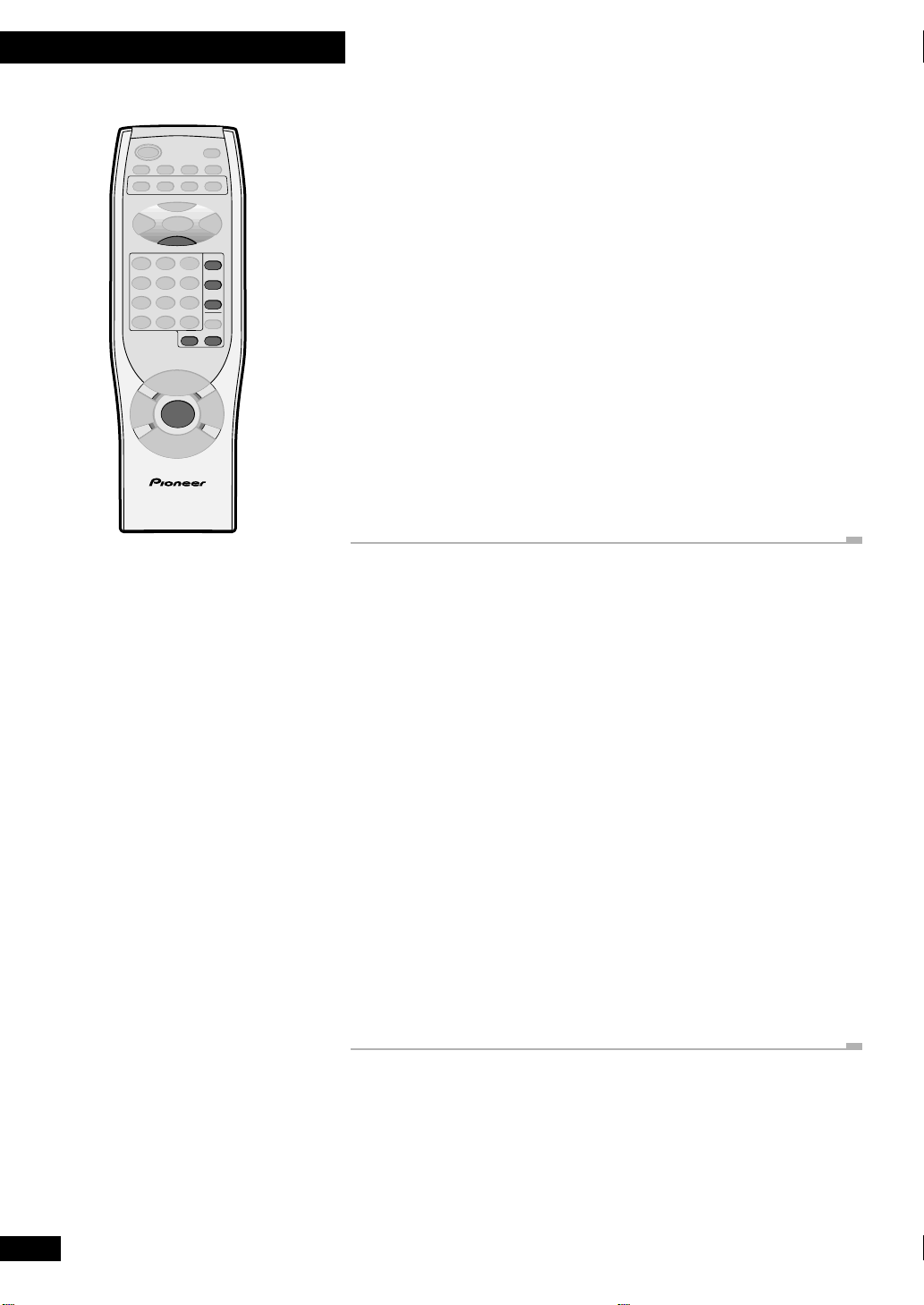
5
Utilisation du Lecteur CD
Utilisation de la lecture aléatoire
Utilisez cette caractéristique pour mélanger de manière aléatoire l’ordre de lecture des
pistes. Si vous réglez le mode de lecture à ALL, vous pouvez écouter dans un ordre
aléatoire les pistes de tous les disques chargés dans le changeur. Réglez le mode de lecture
à SINGLE pour ordonner de manière aléatoire les pistes d’un seul disque.
7
RANDOM REPEAT
PLAY MODE
REMOTE CONTROL UNIT
1 Réglez le mode de lecture.
CD 1
CD 2
CD 3
Appuyez sur PLAY MODE (uniquement télécommande) pour passer parmi ALL et
SINGLE.
Si vous choisissez SINGLE, appuyez sur CD1/2/3 (sur télécommande) ou CD SELECT
1/2/3 (sur panneau du haut) pour sélectionner le CD que vous souhaitez.
• Il n’est pas possible de changer le mode de lecture pendant la lecture aléatoire.
2 Appuyez deux fois sur RANDOM.
La lecture aléatoire démarre.
Vous pouvez utilisez la lecture aléatoire et la lecture répétée ensemble (voir ci-dessous).
Pendant la lecture aléatoire, appuyez simplement sur REPEAT.
• Pour annuler la lecture aléatoire, appuyez soit sur RANDOM (la lecture continue
jusqu’à la fin du disque), soit sur 7.
Utilisation de la lecture répétée
Utilisez cette caractéristique pour lire les pistes d’un disque encore et encore. Dans le
mode de lecture "Single" vous pouvez choisir de répéter soit une seule piste soit toutes les
pistes du disque sélectionné. Dans le mode de lecture "All" vous pouvez régler la piste
actuelle à répéter ou tous les disques chargés à répéter.
1 Réglez le mode de lecture.
Appuyez sur PLAY MODE (uniquement télécommande) pour passer parmi ALL et
SINGLE.
Si vous choisissez SINGLE, appuyez sur CD1/2/3 (sur télécommande) ou CD SELECT
1/2/3 (sur panneau du haut) pour sélectionner le CD que vous souhaitez.
52
Fr
2 Réglez le mode de répétition.
Appuyez sur REPEAT pour passer parmi:
• REPEAT-S – répétition d’une piste (l’indicateur RPT clignote)
• REPEAT-A – répétition de toutes les pistes (l’indicateur RPT reste allumé)
• Repeat off (désactivé) (l’indicateur RPT disparaît)
3 Appuyez sur 6 pour démarrer la lecture.
Dans la lecture répétée d’une piste, la lecture de n’importe quelle piste se répétera jusqu’à
la sélection d’une autre piste, ou l’arrêt du disque.
Page 53
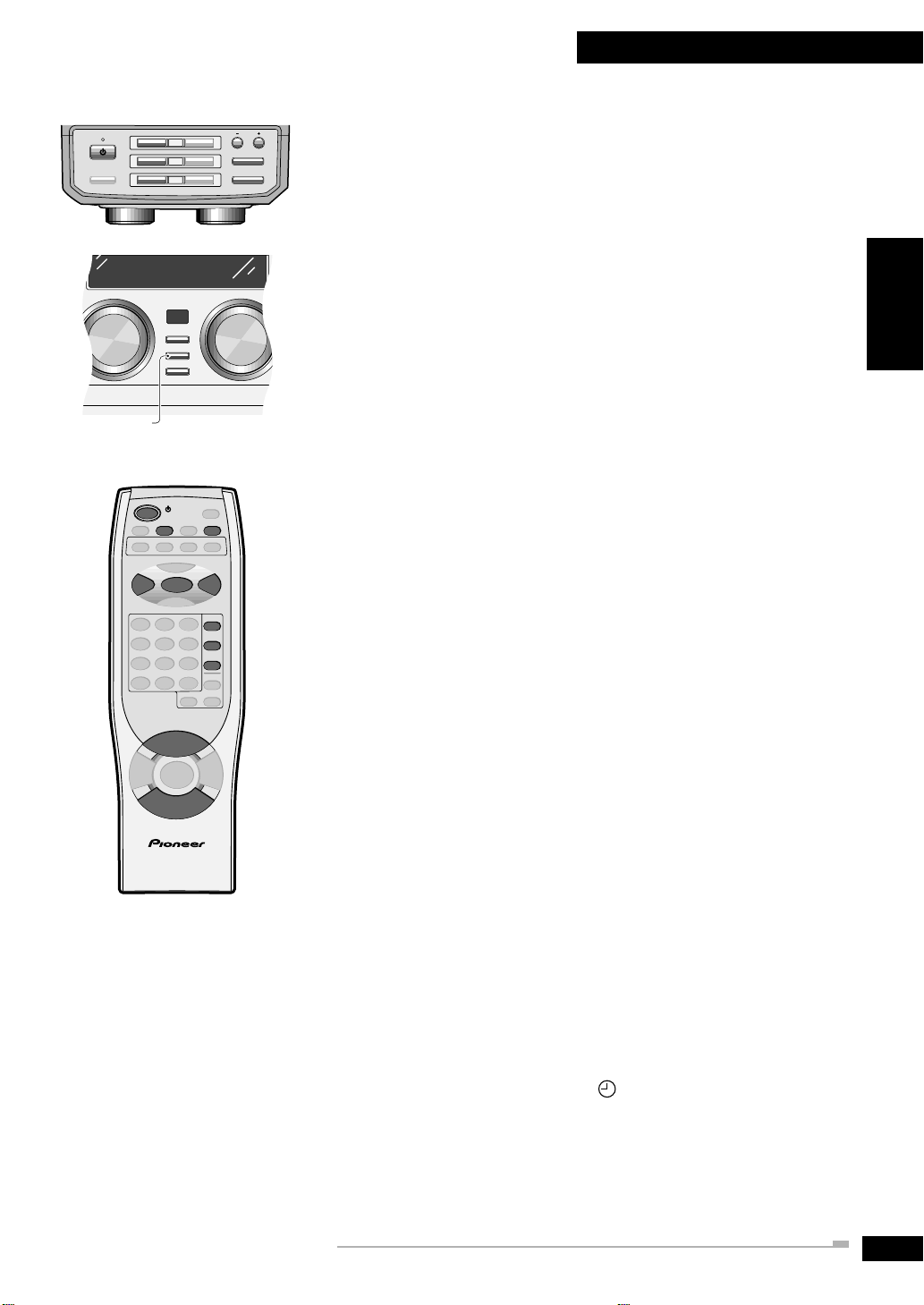
5
Utilisation du Lecteur CD
STANDBY
STANDBY/ON
BASS/TREBLE
CD SELECT
FUNCTION
1
2
3
ENTER (DEMO)
TIMER
STANDBY/ON
4¢
V
REMOTE CONTROL UNIT
DISPLAY/
ENTER
V
CLOCK
TIMER
O
O
)
)
)
OPEN/CLOSE
TUNING
!⁄
›
$
&
#*
Se réveiller au son d’un CD
Vous pouvez utiliser la minuterie comme un réveil pour vous réveiller au son d’un CD.
Une fois que la minuterie s’active, la chaîne s’allume et démarre la lecture d’un CD tous
les jours à l’heure réglée.
Remarque: Si une coupure de courant se produit ou si la chaîne est débranchée de la
English
prise murale, l’afficheur montre AM 12:00 une fois que le courant est rétabli jusqu’à ce
que vous refassiez le réglage de l’horloge. Vous ne pouvez pas utiliser la minuterie
jusqu’au réglage de l’horloge.
VOLUME
Français
Activation/désactivation de la minuterie
La minuterie doit être active avant sinon elle n’aura aucun effet.
1 Appuyez et maintenez enfoncé TIMER pendant environ une seconde.
Si la minuterie est actuellement inactive, alors TMR ON? apparaîtra dans l’afficheur,
vous demandant s’il faut activer la minuterie. Si la minuterie est actuellement active,
TMR OFF? apparaîtra, vous demandant s’il faut la désactiver.
2 Appuyez sur ENTER pour faire le réglage.
• Vous pouvez vérifier si la minuterie est actuellement active à n’importe quelle heure
en appuyant sur TIMER. L’afficheur montre TMR ON ou TMR OFF.
SNOOZETIMER
CD 1
CD 2
CD 3
U
M
L
E
+
—
E
M
L
U
Réglage de l’heure du réveil
Contrairement à un réveil courant, il faut régler une heure de désactivation de la chaîne
ainsi qu’une heure d’activation.
1 Chargez le CD que vous souhaitez pour vous réveiller.
2 Sélectionnez le disque et la piste, réglez le volume puis arrêtez
temporairement la lecture (pause).
Appuyez sur CD1/2/3 (sur télécommande) ou CD SELECT 1/2/3 (sur panneau du
haut) pour sélectionner le disque; sur 4 et ¢ pour sélectionner une piste ; puis sur
6 pour interrompre temporairement la lecture (pause).
Au réglage du volume, rappelez-vous que le matin les sons sont plus élevés!
3 Appuyez et maintenez enfoncé TIMER jusqu’à ce que l’afficheur
montre TIMER? (environ 3 secondes), puis appuyez sur ENTER.
4 Réglez l’heure d’activation.
Utilisez 4 et ¢ pour régler les heures puis appuyez sur ENTER. Réglez les minutes
de la même manière, en appuyant sur ENTER pour finir.
5 Réglez l’heure de désactivation.
Faites le réglage de la même manière que l’heure d’activation.
6 Vérifiez les réglages que vous venez de faire.
L’afficheur devrait indiquer que vous avez fait le réglage de la minuterie, puis devrait
montrer l’heure d’activation, l’heure de désactivation, la fonction (CD) et le volume.
Il n’y a aucun moyen de monter ces réglages, si vous avez donc besoin de modifier
quelque chose, refaites simplement le réglage de la minuterie.
7 Réglez la chaîne dans le mode d’attente.
La minuterie ne fonctionnera pas si la chaîne est allumée! Si l’affichage de l’horloge est
activé, l’indicateur de la minuterie de réveil ( ) s’allume pour montrer que la
minuterie est maintenant réglée.
• Cette chaîne a une fonction "petit somme" afin que vous puissiez désactiver pendant
cinq minutes la lecture du CD après son démarrage pour ainsi dormir un peu plus
longtemps. Pour cela, utilisez la touche SNOOZE (uniquement télécommande).
• Si vous avez programmé un répertoire, la lecture démarrera quand la minuterie de
réveil allumera la chaîne.
53
Fr
Page 54

5
Utilisation du Lecteur CD
SLEEP
REMOTE CONTROL UNIT
S’endormir au son d’un CD
La minuterie de sommeil met la chaîne en mode d’attente après une heure spécifiée afin
que vous vous endormiez sans vous préoccuper de si la chaîne est restée allumée toute la
nuit. Si vous avez également réglé la minuterie de réveil ceci est important puisque la
minuterie de réveil ne fonctionnera que si la chaîne est en mode d’attente.
Remarque: Il faut régler l’horloge pour pouvoir utiliser la minuterie de sommeil.
1 Appuyez deux fois sur SLEEP.
2 Appuyez plusieurs fois sur SLEEP pour régler l’heure jusqu’au
passage au mode d’attente de la chaîne.
Il y a cinq réglages:
• SLEEP AUTO (après la fin de la lecture du CD)*
• SLEEP 12 0 (minutes)
• SLEEP 90 (minutes)
• SLEEP 60 (minutes)
• SLEEP 30 (minutes)
• SLEEP OFF (annule la minuterie de sommeil)
L’indicateur de la minuterie de sommeil ( ) s’allume à l’activation de la minuterie de
sommeil.
* n’est pas valable si la lecture d’un CD est en mode de lecture répétée.
• Une fois la minuterie de sommeil réglée, vous pouvez vérifier l’heure laissée en
appuyant deux fois sur SLEEP. Attention de ne pas appuyer dessus trois fois␣ : la
minuterie de sommeil se remettra à zéro.
• Si vous passez à la radio ou à une source auxiliaire au réglage de SLEEP AUTO, la
chaîne se mettra automatiquement en mode d’attente une minute plus tard.
54
Fr
Page 55
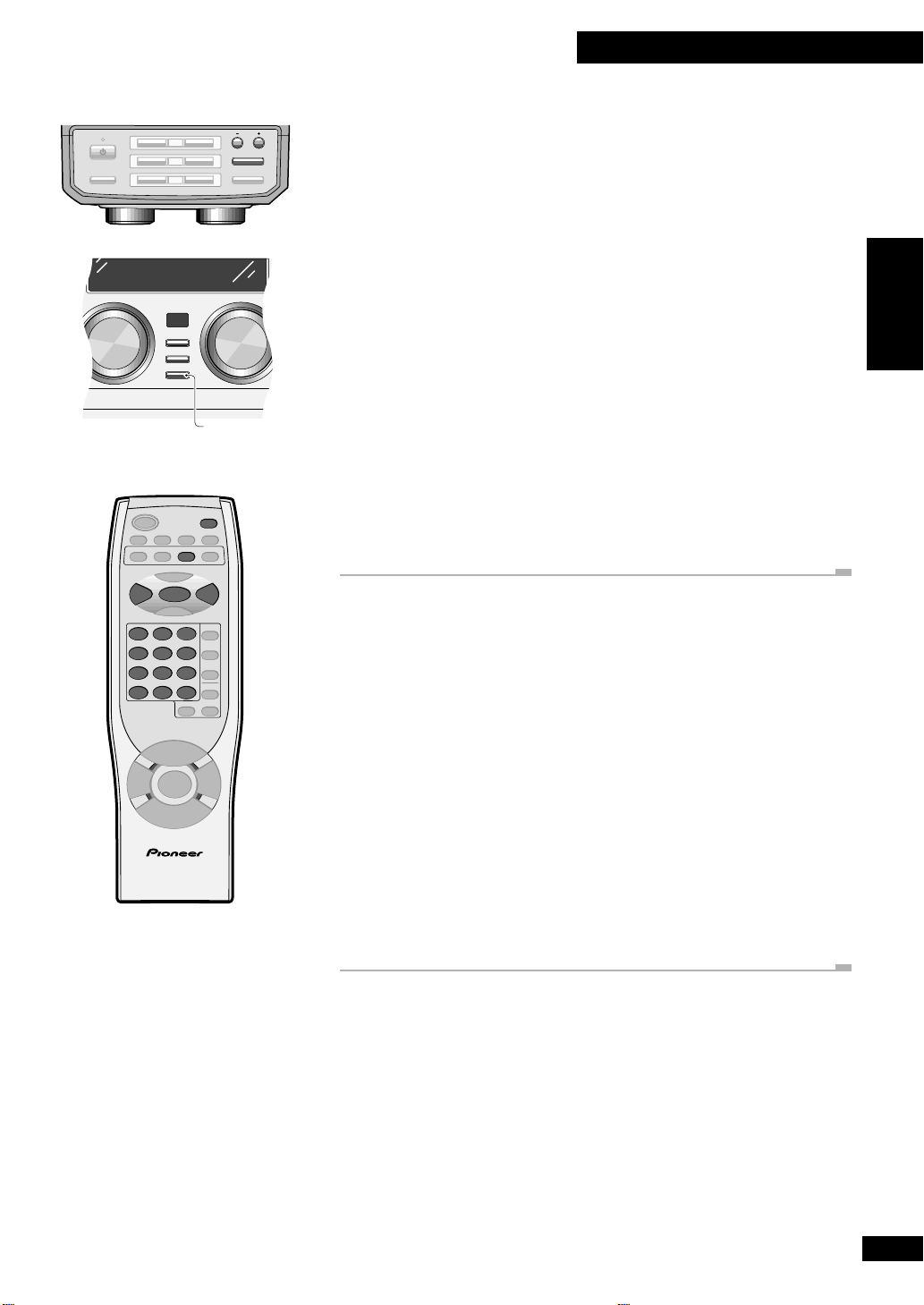
6 Utilisation du Tuner
STANDBY
STANDBY/ON
BASS/TREBLE
1
2
3
CD SELECT
FUNCTION
ENTER (DEMO)
4¢
ENTER
DISPLAY/
CLOCK
TIMER
FM/AM
TUNER
)
)
)
OPEN/CLOSE
VOLUME
ENTER
DISPLAY
/CLOCK
TUNING
!⁄
›
$
&
#*
Mémorisation de stations préréglées
Vous pouvez mémoriser jusqu’à 24 stations préréglées afin que vous ayez toujours
facilement accès à vos stations préférées sans devoir accorder manuellement à chaque
fois.
Remarque: Si l’alimentation est déconnectée pendant plusieurs jours, les stations
préréglées seront perdues.
1 Accordez la station que vous souhaitez mémoriser comme
préréglage.
La station peut se trouver sur la bande AM ou FM.
• Consultez la page 48 pour obtenir plus de détails sur comment accorder des stations
de radio.
2 Appuyez sur ENTER.
3 Utilisez les touches 4 et ¢ pour sélectionner un numéro de
préréglage disponible.
Tout ce qui était dans la station préréglée sera recouvert par la nouvelle station une fois
qu’elle sera mémorisée. Si vous souhaitez annulez ici, appuyez sur C.
4 Appuyez à nouveau sur ENTER pour mémoriser la station comme
préréglage.
English
Français
123
456
789
10/0 >10 C
REMOTE CONTROL UNIT
Écoute de stations préréglées
1 Appuyez sur FM/AM TUNER (télécommande)
Si la chaîne était dans le mode d’attente, elle se met sous tension et l’afficheur montre la
bande et la fréquence actuelle. Utilisez la touche FM/AM TUNER pour passer parmi les
bandes AM et FM.
• Si vous utilisez le panneau frontal, tournez le cadran FUNCTION pour sélectionner
soit la radio AM ou la radio FM.
2 Appuyez sur DISPLAY/CLOCK.
3 Sélectionnez une station préréglée à écouter.
Vous pouvez utiliser 4 ou ¢ (télécommande ou panneau frontal) pour avancer
progressivement sur les stations préréglées, ou les touches numérotées (uniquement
télécommande) pour sélectionnre directement un numéro de station préréglée.
55
Fr
Page 56

6 Utilisation du Tuner
STANDBY
STANDBY/ON
BASS/TREBLE
CD SELECT
FUNCTION
1
2
3
DISPLAY/
CLOCK
TIMER
ENTER (DEMO)
OPEN/CLOSE
)
)
)
VOLUME
TUNING
!⁄
›
$
&
#*
Se réveiller au son de la radio ou d’un
composant auxiliaire
Vous pouvez utiliser la minuterie comme un réveil pour vous réveiller au son de la radio
ou d’un composant raccordé aux entrées auxiliaires, tel qu’un tuner satellite. Une fois
que la minuterie s’active, elle se mettra en marche tous les jours à l’heure réglée.
Remarque: Si une coupure de courant se produit ou si la chaîne est débranchée de la
prise murale, l’afficheur montre AM 12:00 une fois le courant rétabli jusqu’à ce que vous
refassiez le réglage de l’horloge. Vous ne pouvez pas utiliser la minuterie jusqu’au réglage
de l’horloge.
Activation/désactivation de la minuterie
La minuterie doit être active avant sinon elle n’aura aucun effet.
TIMER
STANDBY/ON
FM/AM
TUNER
AUX
4¢
ENTER
U
M
L
O
E
V
+
—
V
E
O
M
L
U
REMOTE CONTROL UNIT
1 Appuyez et maintenez enfoncé TIMER pendant environ une
seconde.
Si la minuterie est actuellement inactive, alors TMR ON? apparaîtra dans l’afficheur,
vous demandant s’il faut activer la minuterie. Si la minuterie est actuellement active,
TMR OFF? apparaîtra, vous demandant s’il faut la désactiver.
SNOOZETIMER
2 Appuyez sur ENTER pour faire le réglage.
• Vous pouvez vérifier si la minuterie est actuellement active à n’importe quelle heure
en appuyant sur TIMER. L’afficheur montre TMR ON ou TMR OFF.
Réglage de l’heure du réveil
Contrairement à un réveil courant, il faut régler une heure de désactivation de la chaîne
ainsi qu’une heure d’activation.
1 Passez au tuner et accordez la station que vous souhaitez pour
vous réveiller.
Si vous utilisez un composant auxiliaire, passez à AUX, puis configurez la lecture du
composant.
2 Réglez le volume.
Rappelez-vous que le matin les sons sont plus élevés!
3 Appuyez et maintenez enfoncé TIMER jusqu’à ce que l’afficheur
montre TIMER? (environ 3 secondes), puis appuyez sur ENTER.
4 Réglez l’heure d’activation.
Utilisez 4 et ¢ pour régler les heures puis appuyez sur ENTER. Réglez les minutes
de la même manière, en appuyant sur ENTER pour finir.
56
Fr
5 Réglez l’heure de désactivation.
Faites le réglage de la même manière que l’heure d’activation.
6 Vérifiez les réglages que vous venez de faire.
L’affichage devrait indiquer que vous avez fait le réglage de la minuterie, puis devrait
montrer l’heure d’activation, l’heure de désactivation, la fonction (TUNER ou AUX ) et
le volume.
Il n’y a aucun moyen de monter ces réglages, si vous avez donc besoin de modifier
quelque chose, refaites simplement le réglage de la minuterie.
Page 57

6 Utilisation du Tuner
7 Réglez la chaîne dans le mode d’attente.
La minuterie ne fonctionnera pas si la chaîne est allumée. Si l’affichage de l’horloge est
activé, l’indicateur de la minuterie de réveil ( ) s’allume pour montrer que la
minuterie est maintenant réglée.
• Cette chaîne a une fonction "petit somme" afin que vous puissiez désactiver pendant
cinq minutes la lecture de la radio après son démarrage pour ainsi dormir un peu plus
longtemps. Pour cela, utilisez la touche SNOOZE (uniquement télécommande).
English
Français
S’endormir au son de la radio
La minuterie de sommeil met la chaîne en mode d’attente après une heure spécifiée afin
SLEEP
que vous vous endormiez sans vous préoccuper si la chaîne est restée allumée toute la
nuit. Si vous avez également réglé la minuterie de réveil ceci est important puisque la
minuterie de réveil ne fonctionnera que si la chaîne est en mode d’attente.
Remarque: Il faut régler l’horloge pour pouvoir utiliser la minuterie de sommeil.
1 Appuyez deux fois sur SLEEP.
2 Appuyez plusieurs fois sur SLEEP pour régler l’heure jusqu’au
passage au mode d’attente de la chaîne.
Il y a quatre réglages :
• SLEEP 12 0 (minutes)
• SLEEP 90 (minutes)
• SLEEP 60 (minutes)
• SLEEP 30 (minutes)
• SLEEP OFF (annule la minuterie de sommeil)
REMOTE CONTROL UNIT
L’indicateur de la minuterie de sommeil ( ) s’allume à l’activation de la minuterie de
sommeil.
• Une fois la minuterie de sommeil réglée, vous pouvez vérifier l’heure laissée en
appuyant une fois sur SLEEP. Attention de ne pas appuyer dessus deux fois: la
minuterie de sommeil se remettra à zéro.
57
Fr
Page 58

7
Information Additionnelle
Manipulation des disques
En manipulant les CD, prenez soin de ne pas laisser de traces de doigts, de ne pas salir ou
de rayer la surface du disque. Saisissez le disque par le bord ou par l’orifice central et le
bord. Des disques endommagés ou sales risquent d’affecter l’exécution de la lecture.
Prenez soin également de ne pas rayer le côté de l’étiquette du disque. Quoique pas si
fragile que le côté enregistré, un disque avec des rayures peut devenir inutilisable.
Au cas où un disque a des traces de doigts, de la poussière, etc. nettoyez-le en utilisant un
chiffon doux et humecté, en essuyant le disque du centre vers la périphérie comme
indiqué ci-dessous. Si nécessaire, utilisez un chiffon imbibé d’alcool, ou un kit de
nettoyage de CD disponible dans le commerce pour que le nettoyage du disque soit plus
complet. N’utilisez jamais de benzine, de diluant ou autres agents nettoyants, y compris
les produits conçus pour le nettoyage disques en vinyl.
• Essuyez légèrement à partir du centre du disque en faisant des
lignes droites.
• N’essuyez pas la surface du disque en faisant des cercles.
Rangement des disques
Bien que les CD soient plus durables que les disques en vinyl, vous devriez tout de même
prendre soin de les manipuler et de les ranger correctement. Si vous n’utilisez pas un
disque, remettez-le dans son étui et rangez-le tout droit. Évitez de laisser les disques dans
des endroits trop froids, trop humides ou trop chauds (y compris au soleil).
Ne collez aucun papier ou étiquette sur les disques, ou n’écrivez pas dessus avec un
crayon, un stylo à bille ou autre instrument d’écriture pointu.
Disques à éviter
Pendant la lecture les CD tournent à grande vitesse dans le lecteur. Si vous remarquez
qu’un disque est fêlé, ébréché, voilé, ou autrement endommagé, ne prenez pas le risque
de l’utiliser dans votre lecteur CD—vous pourriez finir par endommager l’unité.
Cette chaîne est conçue pour l’utilisation de disques conventionnels, uniquement
complètement circulaires. Il est déconseillé d’utiliser des CD ayant une forme irrégulière.
Pioneer décline toute responsabilité surgissant en rapport avec l’utilisation de CD ayant
une forme irrégulière.
Produits nettoyants pour lentille de CD
Lors de l’utilisation normale de l’unité, la lentille du capteur du lecteur CD ne devrait pas
se salir, mais si un mauvais fonctionnement se produit suite à la saleté ou à la poussière,
consultez votre service Pioneer autorisé le plus proche. Bien que des produits nettoyants
pour lentille CD soient disponibles dans le commerce, nous déconseillons leur utilisation
car certains produits pourraient endommager la lentille.
58
Fr
Page 59
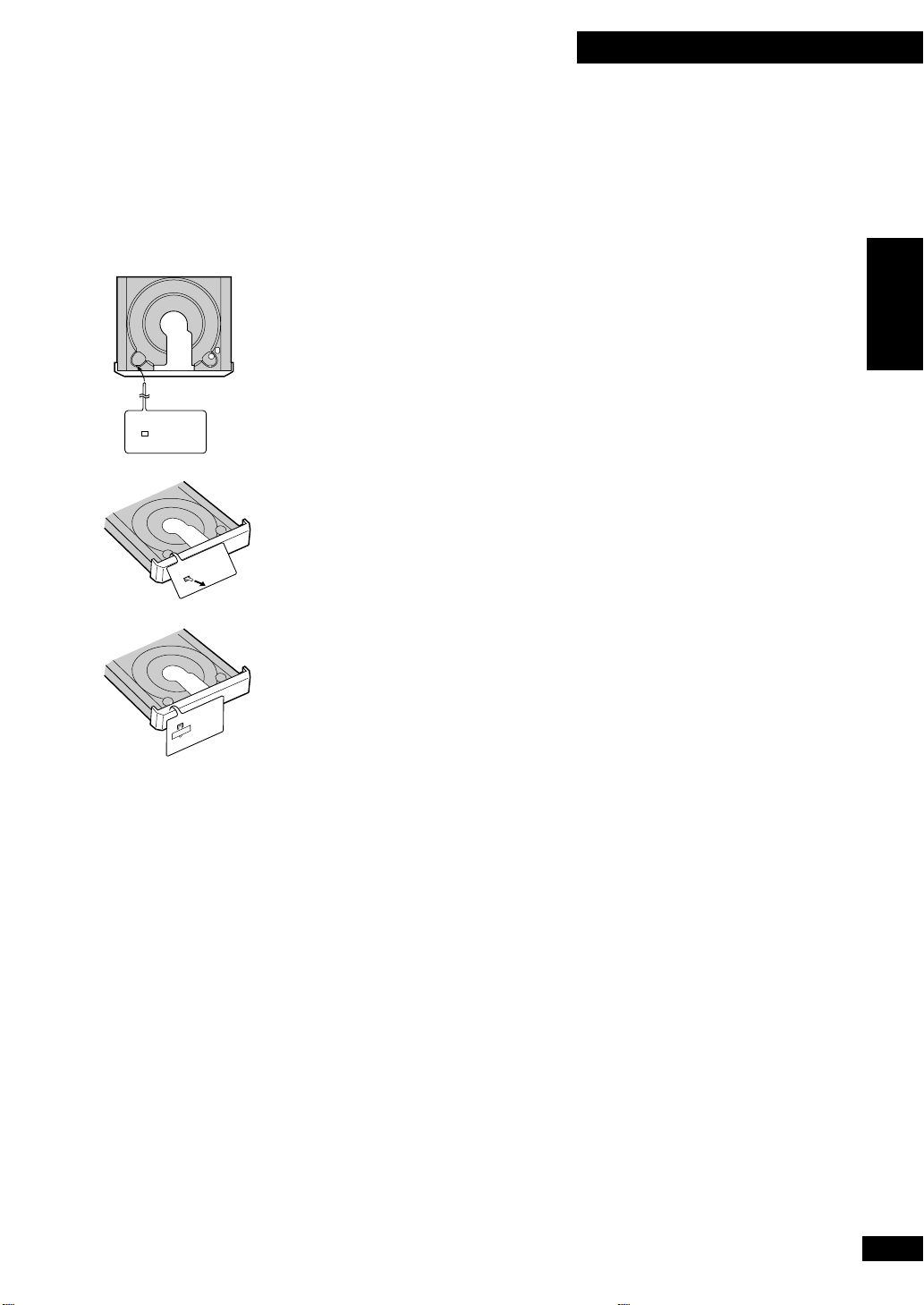
7
Information Additionnelle
Nettoyage des surfaces externes
Pour nettoyer cette unité, essuyez-le avec un chiffon doux et humecté. Pour la saleté
résistante, mouillez un chiffon doux avec une solution détergente douce en diluant une
part de détergent pour 5 ou 6 parts d’eau, essorez bien et essuyez la saleté. Utilisez un
chiffon sec pour essuyer la surface. N’utilisez pas de liquides tels que la benzine et un
diluant qui pourraient endommager les surfaces.
English
Français
Déplacement de l’unité
Avant de déplacer l’unité, retirez tous les disques qui sont chargés. Si vous la déplacez
1
avec des disques chargés cela peut endommager l’unité.
Si vous transportez l’unité vous devriez également replacez le tampon de transport pour
fixer sûrement le plateau à disque à sa place.
1 Appuyez sur CD SELECT 3.
2 Appuyez sur OPEN/CLOSE 0 pour le disque 1.
3 En partant du haut, enfilez la pointe du tampon à travers l’orifice
qui se trouve à gauche de la partie frontale du plateau à disque.
4 Ramenez vers vous la pointe et passez-la à travers l’orifice de la
partire frontale du tampon. Appuyez dessus pour qu’il n’y ait pas
de jeu.
5 Pliez la pointe vers le bas au même niveau que le tampon et fixez-la
avec le ruban.
6 Appuyez sur STANDBY/ON.
Le plateau à disque devrait se fermer. N’appuyez sur aucune touche.
7 Débranchez l’unité.
Blindage magnétique des enceintes
Le système d’enceintes n’est pas blingé magnétiquement. Ceci signifie que si les enceintes
sont placées très près d’un téléviseur ou d’un moniteur, il se peut que vous voyiez l’image
avec les couleurs déformées. Éloignez l’/les enceinte/s du téléviseur pour résoudre le
problème.
Si vous souhaitez raccorder des enceintes autres que celles qui vous sont fournies,
n’utilisez que des enceintes avec une impédance nominale entre 6 Ω et 16 Ω. Consultez
les instructions de vos enceintes si vous n’êtes pas sûr de leur impédance avant de les
raccorder et de les allumer.
59
Fr
Page 60

7
Information Additionnelle
Guide de dépannage
Vous pouvez confondre une utilisation incorrecte avec un problème ou un mauvais
fonctionnement. Si vous pensez qu’il y a un problème avec ce composant, vérifiez les
points ci-dessous. Parfois le problème peut se trouver dans un autre composant. Vérifiez
les autres composants et appareils électriques utilisés. Si vous ne pouvez pas rectifier le
problème même après avoir vérifié les points ci-dessous, consultez le service Pioneer
autorisé le plus près de chez vous pour procéder à la réparation.
L’alimentation se coupe soudain pendant le fonctionnement.
• Vérifiez que les ouvertures de ventilation ne sont pas bloquées.
Pas de son.
• Vérifiez que l’unité est allumée et non pas en mode de démonstration.
Il n’y a pas de son quand vous essayez d’écouter la radio.
• Vérifiez que les antennes AM et FM sont raccordées correctement.
La lecture de CD est impossible.
• Vérifiez que le disque est chargé avec l’étiquette dirigée vers le haut.
• Vérifiez que le CD n’est pas un CD-R/RW. Cette unité n’est pas compatible avec les
disques CD-R ou CD-RW.
• Vérifiez que le disque est propre et sans rayures ou autre dommage. Si nécessaire,
nettoyez le disque (page 58).
En écoutant la radio, le son est parasité ou déformé.
• Si vous êtes en train d’écouter une station FM stéréo, essayez de passer à mono (page
48).
• Vérifiez que l’(les) antenne(s) est(sont) raccordée(s) fermement (page 38).
• Essayez de déplacer l’(les) antenne(s) dans une autre direction.
• Vérifiez qu’il n’y a pas d’appareils électriques en fonctionnement près de(s)
antenne(s)—en particulier, éloignez les antennes de téléviseurs.
L’émission est stéréo mais le son provenant des enceintes est mono.
• Passez au mode stéréo (page 48).
Impossible de régler la minuterie.
• Vérifiez que l’horloge a été réglée (page 45).
La télécommande ne fonctionne pas.
• Essayez de remplacer les piles (page 36).
• Vérifiez qu’aucune lumière fluorescente ou autre lumière intense n’est reflétée sur le
capteur.
• Assurez-vous que vous êtes en train d’utiliser la télécommande dans sa portée
opérationnelle (page 44).
Problèmes divers
• L’électricité s tatique et autres influences électriques externes peuvent provoquer un
fonctionnement incorrect de la chaîne. Dans ce cas, il est possible qu’en débranchant
et en raccordant à nouveau le cordon d’alimentation le problème puisse se corriger.
• Si le message M-ERROR s’affiche, cela signifie que le mécanisme du disque ne
fonctionne pas correctement. Appuyez sur 7, puis éteignez l’unité. Si en rallumant, le
message réapparaît, consultez votre service autorisé Pioneer le plus proche pour
procéder à la réparation.
60
Fr
Page 61

7
Information Additionnelle
Spécifications
Récepteur CD Stéréo:
Section Amplificateur
X-MT2000 (modèles américain et canadien)
Puissance de sortie de 12,5 Watts* par canal, min., de 8 ohms de 60 Hertz
à 15.000 Hertz, avec distorsion harmonique totale non supérieure à
1,0%**.
*
Mesurages réalisés en application aux Normes Commerciales de la Commission
Commerciale Fédérale relatives aux Nominations de Puissance des
Amplificateurs.
**
Mesurages réalisés par analyseur de spectre audio.
Puissance continue (RMS) ................................................... 20 W + 20 W
(1 kHz, distorsion harmonique totale 10%, 8 Ω)
Puissance continue (DIN) ..................................................... 15 W + 15 W
(1 kHz, distorsion harmonique totale 1%, 8 Ω)
Section Tuner FM
Plage de fréquence ......................................................... 87,5 – 108 MHz
Antenne........................................................................ 75 Ω, unbalanced
Section Tuner AM
Plage de fréquence .................. 530kHz – 1.700 kHz (par pas de 10 kHz)
Antenne............................................................................ Antenne cadre
English
Français
Section Lecteur de Disques Compacts
Type .............................. Chaîne audio numérique pour disques compacts
Disques utilisables ....................................................... Disques compacts
Cannaux ................................................................................. 2 (stéréo)
Réponse de fréquence.......................................................... 4 Hz–20kHz
Pleurage et scintillement ............................................ Limite de mesurage
(0,001%) ou inferieur (EIAJ)
Section alimentation et divers
Alimentation............................................................. 120 V CA, 50/60 Hz
Consommation (mode ON) ............................................................ 48 W
Consommation (en attente) .............................................................. 1 W
Dimensions ............................................ 160 (L) x 170(H) x 323,5(P)mm
Poids ............................................................................................ 4,8 kg
Accessoires
Mode d’emploi ..................................................................................... 1
Fiche de garantie .................................................................................. 1
Antenne fil FM ...................................................................................... 1
Antenne cadre AM ................................................................................ 1
Piles "AAA" R03.................................................................................... 2
Télécommande ..................................................................................... 1
Cordons d’enceintes ............................................................................. 2
61
Fr
Page 62
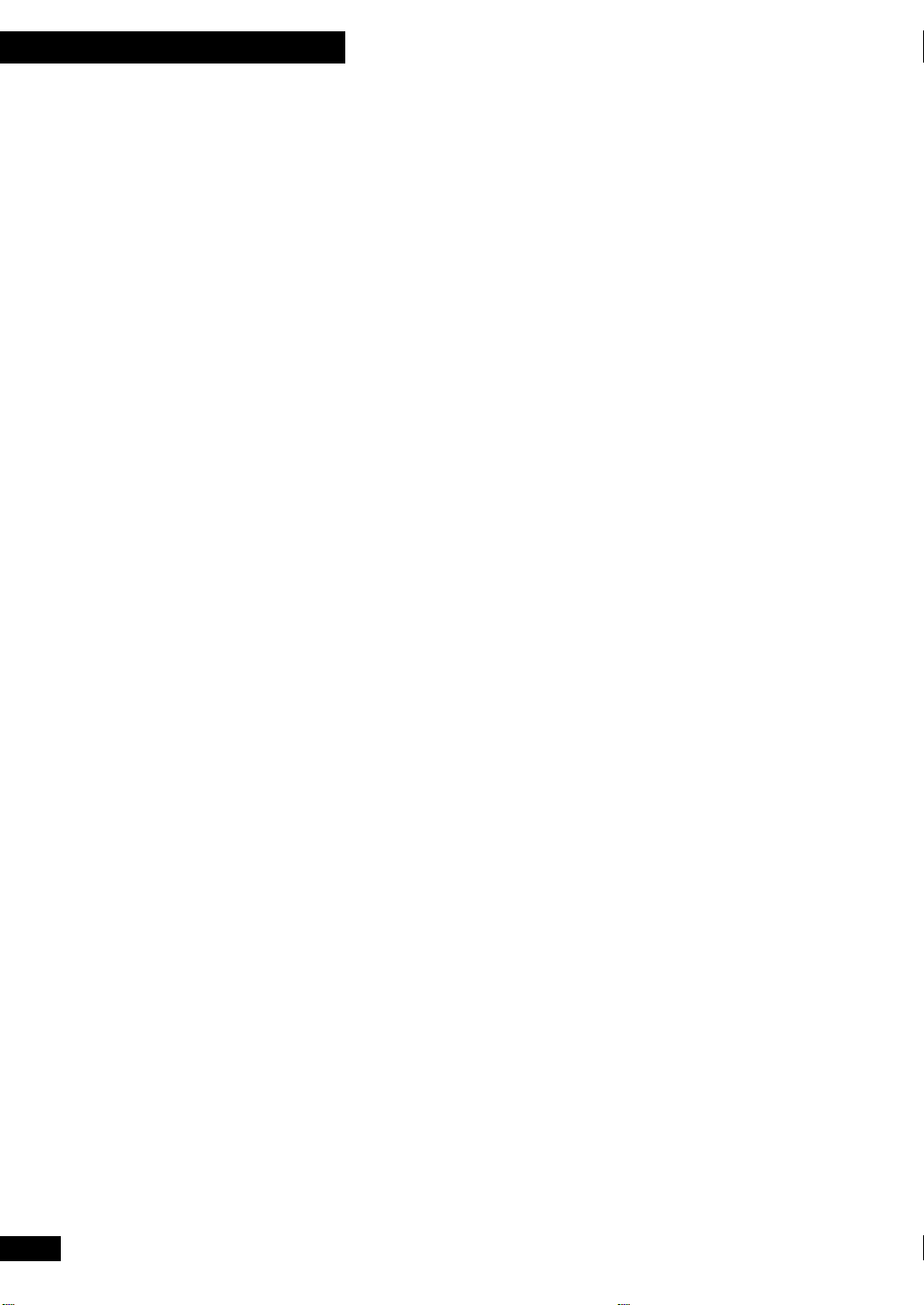
7
Information Additionnelle
Système Acoustique:
Coffret ........................................................... Basse réflexe, type étagère
Bande large du haut-parleur (étendue complète) ........................... 87 mm
Impédance nominale ......................................................................... 8Ω
Réponse de fréquence................................................. 70Hz–20.000 Hz
Entrée maximume ........................................................................... 20W
Dimensions externes ................................ 130 (L) x 170 (H) x 194 (P) mm
Poids .......................................................................................... 1,35 kg
REMARQUE: Les spécifications et l’aspect extérieur sont sujets à de possibles
modifications sans préavis, dû aux imprévus.
62
Fr
Publication de Pioneer Corporation.
© 2000 Pioneer Corporation.
Tous droits de reproduction et de traduction réservés.
Page 63

7
Information Additionnelle
English
Français
63
Fr
Page 64

Switching off the demo
Désactivation du mode de
mode
When you first plug in this unit the display shows a demo
sequence. When the demo mode is enabled, this demo
sequence will appear whenever the system is in standby or
after three minutes of inactivity when stopped in CD mode.
When the demo mode is disabled, the standby display shows
the time (if the clock is set to TIME ON), or nothing at all
(if the clock is set to TIME OFF).
1 During the demo sequence, press and hold
ENTER (DEMO) (front panel only) for 3
seconds.
The demo mode is now disabled. The display will show the
time if you set the clock to TIME ON (see page 15).
• To re-enable, press and hold ENTER (DEMO) for 3
seconds when the time is shown in the display, or when
stopped in CD mode.
démonstration
Au premier branchement de cette unité l’afficheur indique
une séquence de démonstration. Quand le mode de
démonstration n’est pas habilité, cette séquence de
démonstration apparaîtra si la chaîne est en mode d’attente
ou après trois minutes d’inactivité à l’arrêt dans le mode
CD. Quand le mode de démonstration n’est pas disponible,
l’afficheur de mode d’attente indique l’heure (si l’horloge
est réglée à TIME ON), ou n’indique rien du tout (si
l’horloge est réglée à TIME OFF).
1 Pendant la séquence de démonstration,
appuyez et maintenez enfoncé ENTER
(DEMO) (uniquement sur panneau frontal)
pendant 3 secondes.
Le mode de démonstration est à présent hors service.
L’afficheur indiquera l’heure si vous réglez l’horloge à TIME
(voir page 45).
ON
• Pour habiliter à nouveau, appuyez et maintenez enfoncé
ENTER (DEMO) pendant 3 secondes quand l’heure est
montrée dans l’afficheur, ou à l’arrêt dans le mode CD.
DISPLAY/
CLOCK
TIMER
VOLUME
FUNCTION
ENTER (DEMO)
ENTER (DEMO)
Published by Pioneer Corporation.
Copyright © 2000 Pioneer Corporation.
All rights reserved.
PIONEER CORPORATION
PIONEER ELECTRONICS [USA] INC.
PIONEER ELECTRONICS OF CANADA, INC.
PIONEER EUROPE NV
PIONEER ELECTRONICS AUSTRALIA PTY. LTD.
PIONEER ELECTRONICS DE MEXICO S.A. DE C.V.
<00C00ZF0I00> Printed in
4-1, Meguro 1-Chome, Meguro-ku, Tokyo 153-8654, Japan
P.O. BOX 1540, Long Beach, California 90801-1540, U.S.A.
300 Allstate Parkway, Markham, Ontario L3R OP2, Canada
Haven 1087, Keetberglaan 1, B-9120 Melsele, Belgium TEL: 03/570.05.11
178-184 Boundary Road, Braeside, Victoria 3195, Australia, TEL: [03] 9586-6300
San Lorenzo 1009 3er Piso Desp. 302 Col. Del Valle Mexico D.F. C.P. 03100
TEL: 5-688-52-90
