Pioneer VSX-D912-K, VSX-D912-S, VSX-D812-S, VSX-D712-K, VSX-D812-K User Manual
...
AUDIO/VIDEO MULTI-CHANNEL
RECEIVER
RECEPTOR AUDIO/VÍDEO
MULTICANAL
VSX-D712-S/-K
VSX-D812-S/-K
VSX-D912-S/-K
Operating Instructions
Manual de instrucciones

TWO VOLTAGE SELECTOR
SWITCHES
Only multi-voltage model is provided with
these switches. Mains voltages in Saudi
Arabia are 127 V and 220 V only. Never use
this model with the 110 V setting in Saudi
Arabia.
The line voltage selector switches are on the
rear panel. Check that they are set properly
before plugging the power cord into the
household wall socket. If the voltage is not
properly set or if you move to an area where the
voltage requirements differ, adjust the selector
switches as follows.
1. Use a medium-size screwdriver.
2. First, insert the screwdriver in the groove
of the voltage selector at the right, and
adjust so that the tip of the groove points
to the voltage value of your area.
3. Next, insert the screwdriver in the groove
of the voltage selector at the left and adjust
until the voltage is the same as at the right.
TWO VOLTAGE SELECTORS
110V
120-127V
220V
240V
220V
110V
240V
120–
127V
Medium-size screwdriver

Thank you for buying this Pioneer product.
Please read through these operating instructions so that you will know how to operate your
model properly. After you have finished reading the instructions, put them in a safe place for
future reference.
01 Before you start
Checking what’s in the box
Installing the receiver
Making cable connections
Loading the batteries
Operating range of remote control unit
. . . . . . . . . . . . 5
. . . . . . . . . . . . . . . . . 5
. . . . . . . . . . . . . 5
. . . . . . . . . . . . . . . . . 5
. . . 6
02 5 minute guide
Introduction to home theater
Listening to Surround Sound
Using the Quick Setup
. . . . . . . . . . . 7
. . . . . . . . . . . 8
. . . . . . . . . . . . . . . 12
03 Quick surround sound setup
(VSX-D912 only)
Automatically calibrating your listening
area (MCACC)
. . . . . . . . . . . . . . . . . . . . . 14
04 Connecting up
Audio/Video cords
S-video cables
Component video cords
Digital audio coaxial cords/
Optical cables
Connecting digital components
Connecting audio components
Connecting DVD multi-channel
components
Connecting video components
Connecting to the front panel video
terminal
Connecting antennas
FM wire antenna
AM loop antenna
Using external antennas
Connecting the speakers (VSX-D712)
Connecting the speakers
(VSX-D812/D912)
Speaker terminals
A and B speaker systems
Hints on speaker placement
Connecting additional amplifiers
Power cord caution
. . . . . . . . . . . . . . . . . . . . . . . . . 20
. . . . . . . . . . . . . . . . . . 16
. . . . . . . . . . . . . . . . . . . . . 16
. . . . . . . . . . . . . . 16
. . . . . . . . . . . . . . . . . . . . . 16
. . . . . . . . 17
. . . . . . . . 18
. . . . . . . . . . . . . . . . . . . . . . . 19
. . . . . . . . . 20
. . . . . . . . . . . . . . . . 21
. . . . . . . . . . . . . . . . . . 21
. . . . . . . . . . . . . . . . . . 21
. . . . . . . . . . . . 21
. . . . 22
. . . . . . . . . . . . . . . . . . . 23
. . . . . . . . . . . . . . . . . 24
. . . . . . . . . . . . 24
. . . . . . . . . 24
. . . . . . . 26
. . . . . . . . . . . . . . . . 27
Operating other Pioneer components
. . . .27
05 Controls and displays
Front panel
Display
Remote control
. . . . . . . . . . . . . . . . . . . . . . . .28
. . . . . . . . . . . . . . . . . . . . . . . . . . .30
. . . . . . . . . . . . . . . . . . . . .32
06 Playing sources
Introduction to Sound Modes
Stereo/Direct
Standard mode
Advanced Surround modes
Choosing the input signal
Listening to multi-channel playback . . . . .37
Using Stereo/Direct . . . . . . . . . . . . . . . . . . 38
Using Advanced Surround . . . . . . . . . . . .38
Using the Surround Back Channel
(SB CH) . . . . . . . . . . . . . . . . . . . . . . . . . . .39
Using the Virtual Surround Back mode
(VSB) . . . . . . . . . . . . . . . . . . . . . . . . . . . . . 40
Using Midnight and Loudness listening . .41
Using the tone controls . . . . . . . . . . . . . . .41
Playing other sources . . . . . . . . . . . . . . . . 41
Selecting the multi-channel analog
inputs . . . . . . . . . . . . . . . . . . . . . . . . . . . . 42
Using the sleep timer . . . . . . . . . . . . . . . .42
. . . . . . . . . . . . . . . . . . . . . .35
. . . . . . . . . . . . . . . . . . . .35
. . . . . . . . . .35
. . . . . . . . . . .36
. . . . . . . . . . . . .36
07 Setting up
Choosing your receiver setup . . . . . . . . . .43
Speaker setting . . . . . . . . . . . . . . . . . . . . 44
Surround back speaker setting . . . . . . . .45
Subwoofer setting . . . . . . . . . . . . . . . . . . 45
Crossover frequency setting . . . . . . . . . .45
LFE attenuator setting . . . . . . . . . . . . . . . 46
Front left speaker distance setting . . . . .46
Center speaker distance setting . . . . . . . 46
Front right speaker distance setting . . . . 47
Surround right speaker distance
setting. . . . . . . . . . . . . . . . . . . . . . . . . . . 47
Surround back speaker distance
setting. . . . . . . . . . . . . . . . . . . . . . . . . . . 47
English Italiano Français
Nederlands
EspañolDeutsch

Surround left speaker distance
. . . . . . . . . . . . . . . . . . . . . . . . . . 47
setting
Subwoofer distance setting
Dynamic range control setting
Dual mono setting
Component video input settings
Surround back channel input setting
(VSX-D812/D912 only)
Digital input settings
Manually calibrating your listening area
(MCACC)
Setting separate channel levels for
listening modes
. . . . . . . . . . . . . . . . . . . . . . . . . 50
. . . . . . . . . . . . . . . . . 48
. . . . . . . . . . . . . . . . . . . . 51
. . . . . . . . . . 47
. . . . . . . . 48
. . . . . . 48
. . . . . . . . . . . . . . 49
. . . . . . . . . . . . . . . 49
08 Using the tuner
Listening to the radio
Improving FM stereo sound
Tuning directly to a station
Saving station presets
Naming station presets
Listening to station presets
Changing the frequency step
. . . . . . . . . . . . . . . . 53
. . . . . . . . . . 53
. . . . . . . . . . . 53
. . . . . . . . . . . . . . . 54
. . . . . . . . . . . . . 55
. . . . . . . . . . 56
. . . . . . . . . 56
09 Making recordings
Making an audio or a video recording
. . . 57
10 Controlling the rest of your
system
Setting the remote to control other
components
Selecting preset codes directly
. . . . . . . . . . . . . . . . . . . . . . . 58
. . . . . . . . . 58
Programming signals from other remote
controls (VSX-D812/D912 only)
Erasing all of your programmed settings
(VSX-D812/D912 only)
Clearing all the remote control settings
Direct function
Controls for TVs
Controls for other components
Preset Code List (VSX-D712 only)
Preset Code List (VSX-D812/D912)
. . . . . . . . . . . . . . . .60
. . . . . . . . . . . . . . . . . . . . .60
. . . . . . . . . . . . . . . . . . . . .61
. . . . . . . . .59
. . . . . . . . .62
. . . . . . . .64
. . . . . . .65
11 Additional information
Troubleshooting
Resetting the main unit
Specifications
"DTS" ,"DTS-ES Extended Surround" and
"Neo:6" are trademarks of Digital Theater
Systems, Inc.
Manufactured under license from Dolby
Laboratories. "Dolby", "Pro Logic",
"Surround EX", and the double-D symbol
are trademarks of Dolby Laboratories.
. . . . . . . . . . . . . . . . . . . .67
. . . . . . . . . . . . . . .69
. . . . . . . . . . . . . . . . . . . . . .70
. . .60

Before you start
01
Chapter 1:
Before you start
Checking what’s in the box
Please check that you've received the
following supplied accessories:
• AM loop antenna
• FM wire antenna
• Power cord (not applicable to the
Singapore and Malaysia models) x2
VSX-D712/D812/D912-K
ROUND 2P type and Australian type
VSX-D712/D812/D912-S
ROUND 2P type and Straight type
•J shape plug
(VSX-D712/D812/D912-K only) x 1
• Dry cell batteries (AA size IEC R6) x2
• Remote control
• Microphone (VSX-D912 only)
• Microphone stand (VSX-D912 only)
• These operating instructions
Installing the receiver
Please note the following points:
• Do not place objects directly on top of this
unit. This prevents proper heat dispersal.
• When installing on a rack, shelf, etc., be
sure to leave more than 20 cm. of space
above the receiver.
Making cable connections
Make sure not to bend the cables over the top
of this unit (as shown in the illustration). If this
happens, the magnetic field produced by the
transformers in this unit may cause a
humming noise from the speakers.
Loading the batteries
English Italiano Français
Nederlands
EspañolDeutsch
En
5

01
Before you start
Incorrect use of batteries may result in such
hazards as leakage and bursting. Observe the
following precautions:
• Never use new and old batteries together.
• Insert the plus and minus sides of the
batteries properly according to the marks
in the battery case.
• Batteries with the same shape may have
different voltages. Do not use different
batteries together.
• When disposing of used batteries, please
comply with governmental regulations or
environmental public instruction’s rules
that apply in your country or area.
Operating range of remote
control unit
The remote control may not work properly if:
• There are obstacles between the remote
control and the receiver's remote sensor.
• Direct sunlight or fluorescent light is
shining onto the remote sensor.
• The receiver is located near a device that
is emitting infrared rays.
• The receiver is operated simultaneously
with another infrared remote control unit.
6
En
30
30
7m

5 minute guide
02
Chapter 2:
5 minute guide
Introduction to home theater
You are probably used to using stereo equipment to listen to music, but may not be used to
home theater systems that give you many more options (such as surround sound) when
listening to soundtracks.
Home theater refers to the use of multiple audio tracks to create a surround sound effect,
making you feel like you're in the middle of the action or concert. The surround sound you get
from a home theater system depends not only on the speakers you have set up in your room, but
also on the source and the sound settings of the receiver.
DVD-Video has become the basic source material for home theater due to its size, quality, and
ease of use. Depending on the DVD, you can have up to seven different audio tracks coming
from one disc, all of them being sent to different speakers in your system. This is what creates
a surround sound effect and gives you the feeling of ‘being there’.
This receiver will automatically decode Dolby Digital, DTS, or Dolby Surround DVD-Video discs,
according to your speaker setup. In most cases, you won’t have to make changes for realistic
surround sound, but other possibilities (like listening to a CD with multi-channel surround
sound) are explained in
Playing sources
on page 35.
English Italiano Français
Nederlands
EspañolDeutsch
7
En

02
5 minute guide
Listening to Surround Sound
This receiver was designed with the easiest possible setup in mind, so with the following quick
setup guide, you should have your system hooked up for surround sound in no time at all. In
most cases, you can simply leave the receiver in the default settings.
Be sure to complete all connections before connecting this unit to the AC power source.
1 Hook up your DVD player.
For surround sound, you’ll want to hook up using a digital connection from the DVD player to
the receiver. You can do this with either a coaxial, or an optical connection (you don’t need to
connect both). If you hook up using an optical cable, you should refer to
on page 49 to assign the optical input to
DVD
.
Use a video cord to connect the video output on your DVD player to the receiver using the jacks
shown below.
2 Hook up your TV.
Use a video cord to connect your receiver to the TV using the jacks as shown below.
Digital input settings
Optical cable
DIGITAL OUT
STANDBY/ON
0
DVD player
TV
DIGITAL
OUT
OPT
Coaxial
cable
DVD PLAYER
Î
8
¡¢41
7
3
VIDEO OUT
S
(CD-R/TAPE/MD)
ASSIGNABLE
DIGITAL
IN
COAX
COAX
OPT
2
OPT
1
(TV /
SA T)
2
(CD)
1
(DVD
/LD)
DIGITAL
(CD-R/TAPE/MD)
ASSIGNABLE
DIGITAL
IN
IN
OUT
IN
OPT
OPT
OUT
2
IN
OPT
1
(TV/
IN
SAT)
COAX
2
IN
(CD)
COAX
1
OUT
(DVD
/LD)
IN
R
DVD
/ LD
FRONT
REC
CD-R
/ TAPE
/ MD
AUDIO
D V D
7.1CH
INPUT
VIDEO IN
Video cord
This receiver*
CEN-
AM
FM UNBAL
LOOP
75
Ω
AUX
CD
ANTENNA
VCR/
OUT IN
DVR
CONTROL
VIDEO
IN
TV/
OUT
SAT
IN
DVD
MONITOR
/ LD
OUT
FRONT
D V D
7.1CH
SUB
INPUT
REC
WOOFER
IN
CD-R
PREOUT
/ TAPE
/ MD
PLAY
L
IN
IN
DVD
SUB W.
TER
7.1CH
INPUT
SURROUND
LR
MONITOR OUT
LR
SURROUND BACK
OUT
VCR/
FRONT
RL R
DVR
S
VIDEO
IN
P
E
TV/
SAT
A
IN
A
K
DVD/
LD
IN
E
IN
R
S-VIDEO
S
COMPONENT
ASSIGNABLE
VIDEO
MONITOR OUT
RL
OUT
MONITOR
OUT
SUB
WOOFER
PREOUT
1
(DVD/LD) IN
(TV/SAT) IN 2
SURROUND BACK
SINGLE
SEE INSTRUCTION
MANUAL
L L
RRYPBPRYPBP
R
FRONT CENTER
SURROUND
Video cord
*
The illustration shows the VSX-D812/D912, but connections for the VSX-D712 are the same.
TWO VOLTAGE SELECTOR
110 V
SURROUND
120 - 127 V
BACK
FRONTCENTER SURROUND
LR L
220 V
240 V
B
8
En

5 minute guide
OOP
UNBAL
OUT
MONITOR OUT
COMPONENT
VIDEO
ed
subwoofer
SW
02
3 Connect your speakers.
A complete setup of speakers is shown here (six speakers for the VSX-D712, and eight for the
VSX-D812/D912), but everyone’s home setup will vary. Simply connect the speakers you have in
the manner shown below. The receiver will work with just two stereo speakers (the front
speakers in the diagram) but using at least three speakers is recommended, and a complete
setup is best.
Make sure you connect the speaker on the right to the right terminal and the speaker on the left
to the left terminal. Also make sure the positive and negative (
+/–
) terminals on the receiver
match those on the speakers.
• Use speakers with a nominal impedance of 8
• If you’re not using a subwoofer, change the front speaker setting (see
Ω
to 16 Ω.
Speaker setting
on
page 44) to large.
Front speakers
LR C LSRS
L
MONITOR OUT
SURROUND
CONTROL
OUT
MONITOR
OUT
SUB
WOOFER
PREOUT
S-VIDEO
DVD 5.1CH INPUT
OUT
VCR/
DVR
IN
TV/
SAT
IN
DVD/
LD
IN
YPBPRYPBP
FRONT
RL R LRL
S
P
E
A
A
K
E
R
S
ASSIGNABLE
DIGITAL
IN
VCR/
OUT
OUT IN
DVR
IN
OPT
1
(TV/
IN
SAT )
COAX
2
IN
(CD)
COAX
1
OUT
(DVD
/LD)
IN
R
VIDEO
IN
TV/
SAT
IN
DVD
/ LD
FRONT
D V D
5.1CH
INPUT
REC
IN
CD-R
/ TAPE
SURROUND
/ MD
BACK
PLAY
L
AUDIO
Surround speakersCenter speaker
R
(TV/SAT) IN 2
FRONTCENTER SURROUND
B
English Italiano Français
Nederlands
EspañolDeutsch
Power
VSX-D712
9
En

02
5 minute guide
Front speakers
Center speaker
Surround speakers
LR C LSRS
CEN-
DVD
SUB W.
TER
7.1CH
INPUT
COMPONENT
ASSIGNABLE
1
(DVD/LD) IN
VIDEO
SURROUND
MONITOR OUT
LR
R
L
OUT
VCR/
DVR
IN
TV/
SAT
IN
DVD/
LD
IN
SURROUND BACK
S
P
E
A
K
E
R
S
BPR
FRONT
RL R LRL
A
L L
RRYP
YPBP
R
(TV/SAT) IN 2
FRONT CENTER
SURROUND
SURROUND BACK
RL
SINGLE
SEE INSTRUCTION
MANUAL
SURROUND
BACK
DIGITAL
OUT
(CD-R/TAPE/MD)
ASSIGNABLE
DIGITAL
IN
AM
FM UNBAL
LOOP
Ω
ANTENNA
OUT IN
VIDEO
IN
IN
D V D
7.1CH
INPUT
IN
CONTROL
OUT
MONITOR
OUT
SUB
WOOFER
PREOUT
75
MONITOR OUT
S-VIDEO
AUX
IN
CD
IN
OPT
OPT
VCR/
OUT
DVR
2
IN
OPT
1
TV/
SAT
(TV/
IN
SAT)
COAX
DVD
/ LD
2
FRONT
IN
(CD)
COAX
REC
1
CD-R
OUT
(DVD
/ TAPE
/LD)
/ MD
IN
PLAY
R
L
AUDIO
Surround back speakers
SBL SBR
FRONTCENTER SURROUND
B
VSX-D812/D912
Passive
Powered subwoofer
SW
subwoofer
or single
surround
TV
back
INPUT
speaker
VSX-D812/D912 only
• To use the speaker on your TV as the center speaker (C), connect the
CENTER PREOUT
on this unit to the audio input jack on your TV. In this case the center speaker shown is
unnecessary.
jack
10
En

5 minute guide
02
• If you are using only one surround back speaker, connect the positive wire to the right
channel (
• If you select subwoofer (
hook up a subwoofer instead of speakers to the surround back speaker terminals. Connect
the wires just as above (and as shown below), connecting the positive wire to the right
channel (
4 Plug in the receiver and switch it on, followed by your DVD player, your subwoofer
and the TV.
Make sure you’ve set the video input on your TV to this receiver. Check the manual that came
with the TV if you don’t know how to do this.
Also make sure that
is selected. If it isn’t, press
5 Press QUICK SETUP on the front panel to specify your speaker setup, room size and
listening position.
Use the
Setup
VSX-D912 only
• For a more complete surround sound setup, we recommend using the automatic MCACC
setup in the
6 Play a DVD, and adjust the volume to your liking.
There are several other sound options you can select. See
page 35 for more on this. See also
options.
+
) terminal, and the negative wire to the left channel (–) terminal (shown below).
SB SW
) in the
Surround back speaker setting
+
) terminal, and the negative wire to the left channel (–) terminal.
Surround back
speaker (or
subwoofer)
VSX-D812/D912
SURROUND BACK
RL
DVD/LD
MULTI JOG
on page 12 if you’re unsure about the settings.
dial to select and
Quick surround sound setup
is showing in the receiver’s display, indicating that the DVD input
DVD
on the remote control to set the receiver to the DVD input.
ENTER
to confirm your selection. See
on page 14.
Choosing your receiver setup
on page 45 you can
Using the Quick
Introduction to Sound Modes
on page 43 for more setup
on
English Italiano Français
Nederlands
EspañolDeutsch
• Depending on your DVD player or source discs, you may only get digital 2 channel stereo
and analog sound. In this case, the listening mode must be set to
already be set—see
you want multi-channel surround sound.
Listening to multi-channel playback
on page 37 if you need to do this) if
STANDARD
(it should
11
En

02
5 minute guide
Using the Quick Setup
You can use the Quick Setup to get your
system up and running with just a few button
presses. The receiver automatically makes
the necessary settings after you have selected
your speaker setup, room size and listening
position.
Note that with the VSX-D912 you don’t have to
make these settings if you use the automatic
MCACC setup instead (in this case, go
straight to the
page 14).
If you want to make more specific settings,
refer to
page 43.
Use the front panel controls for the steps
below.
STEREO/
DVANCED
URROUND
DIRECT
ENING MODE
L DIMMER
Quick surround sound setup
Choosing your receiver setup
ENTER
SIGNAL
MIDNIGHT/
LOUDNESS
SPEAKERS
DIGITAL IN
MONITOR T ONE QUICK SETUP
MULTI JOG
VIDEO INPUT
S-VIDEO VIDEO L AUDIO R
DOWN UP
SELECT
on
on
MULTI JOG
MASTER VOLUME
R
3 Use the MULTI JOG dial to choose your
speaker setup.
When a subwoofer was detected in step 2, you
can cycle between the following choices:
2.1ch 3.1ch
7.1ch*
4.1ch
6.1ch 5.1ch
*
VSX-D812/D912 only
If a subwoofer wasn’t detected in step 2, you
can cycle between the following choices:
2.0ch 3.0ch
7.0ch*
4.0ch
6.0ch 5.0ch
*
VSX-D812/D912 only
• Check the table below to find the speaker
setup that corresponds with your system.
1 If the receiver is off, press
STANDBY/ON to turn the power on.
The
STANDBY
indicator goes out.
2 Press QUICK SETUP.
SW DET
flashes in the display while the
receiver checks your setup for a subwoofer.
SW YES
or
SW NO
confirms the subwoofer
check, then the display prompts you to select
your speaker setup.
12
En
*
VSX-D812/D912 only

5 minute guide
02
4 Press ENTER.
5 Use the MULTI JOG dial to choose your
room size.
Depending on the distance of your speakers
from the listening position, choose between
small, medium, or large (
an average-sized room.
6 Press ENTER.
7 Use the MULTI JOG dial to choose your
listening position.
You can cycle between the following choices:
FWD
BACK
FWD
– If you are nearer to the front
speakers than the surround speakers
MID
– If you are equal distance from the
front and surround speakers
BACK
– If you are nearer to the surround
speakers than the front speakers
8 Press ENTER to confirm your setup.
The display shows the speaker setup, room
size and listening position that you have
selected.
S, M
or L), M being
MID
English Italiano Français
Nederlands
EspañolDeutsch
13
En
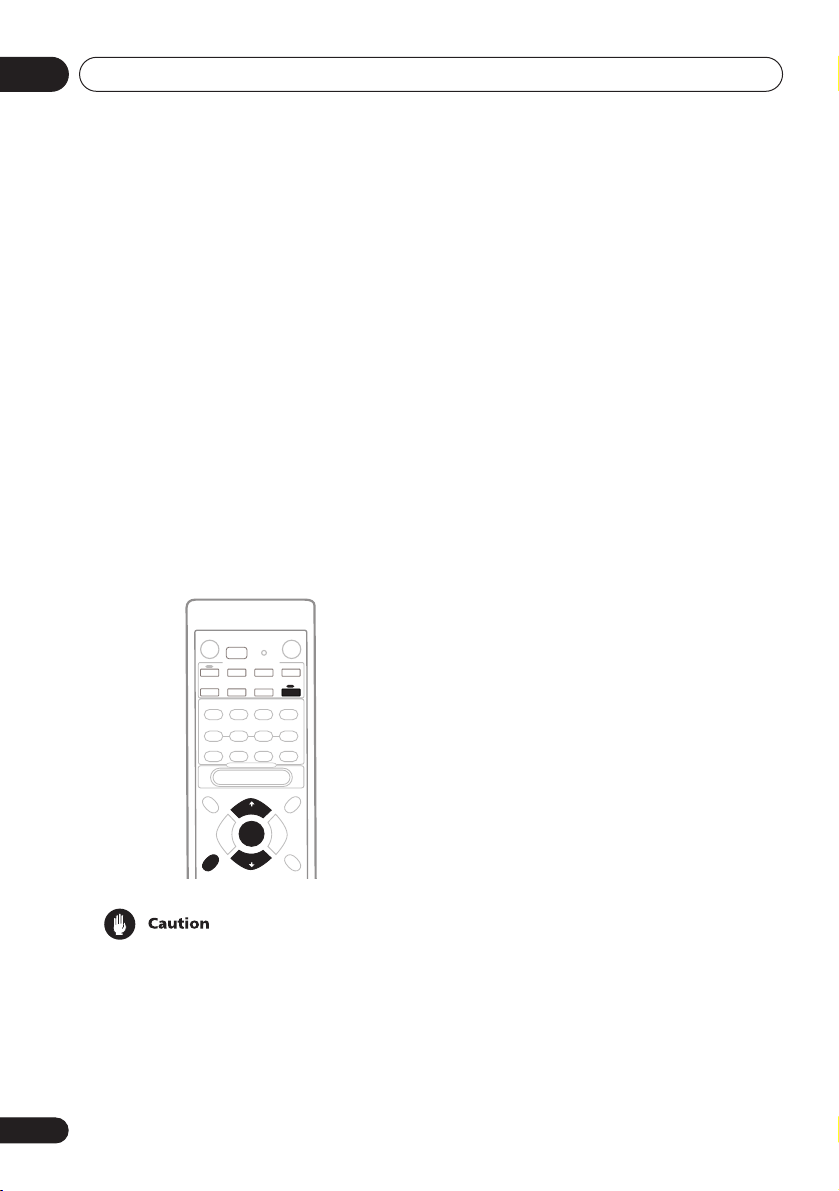
03
Quick surround sound setup
Chapter 3:
Quick surround sound setup
VSX-D912 only
Automatically calibrating
your listening area (MCACC)
The Multi-Channel Acoustic Calibration
(MCACC) system measures the acoustic
characteristics of your listening area, taking
into account ambient noise, speaker size and
distance, and tests for both channel delay and
channel level. After you have set up the
microphone provided with your system, the
receiver uses the information from a series of
test tones to optimize the speaker settings
and equalization for your particular room.
RECEIVER
ENTER
MCACC
SETUP
• These test tones can be loud, so take care
that there is no one in the room who will
be startled by the noise.
• Make sure the mic and speakers are not
moved during the MCACC setup.
14
En
1 Connect the microphone to the SETUP
MIC jack on the front panel.
2 Place the microphone at your normal
listening position.
Place the mic about ear level at your normal
listening position using the supplied microphone stand on a table or chair.
Make sure there are no obstacles between the
speakers and the microphone.
3 If the receiver is off, press
STANDBY/ON to turn the power on.
The
STANDBY
4 If you have a subwoofer, turn it on.
5 Press RECEIVER.
6 Press MCACC SETUP.
Try to be as quiet as possible after pressing
MCACC SETUP
of test tones to establish the ambient noise
level.
If the noise level is too high,
the display for five seconds. To exit and check
the noise levels again, press
(see the notes regarding ambient noise levels
below) or press
to
GO NEXT?
The system now checks the microphone and
your speaker setup.
If you see an
there may be a problem with your mic or the
speaker connections.
Turn off the power, and check the problem
indicated by the
then try the auto surround setup again.
•
ERR MIC
connection.
indicator goes out.
. The system outputs a series
NOISY!
blinks in
MCACC SETUP
ENTER
when you’re prompted
ERR
message in the display,
ERR
message (see below),
– Check the microphone

Quick surround sound setup
•
ERR Fch
connections.
•
ERR Sch
surround back speaker connections.
•
ERR SW
been switched on and volume on the
subwoofer is turned up.
7 Use and to select the speaker
system that corresponds to your setup.
Cycle between the following choices:
7.1ch*
7.0ch
* Indicates a subwoofer is included in your
speaker setup
See the table on page 12 if you’re unsure
which speaker system to select.
8 If you selected a speaker system that
includes a subwoofer, press ENTER to
check the subwoofer output level.
If the subwoofer output level is too high/low,
SW.VOL.UP/SW.VOL.DWN
display for five seconds. To exit and check
your subwoofer output level, press
SETUP
below) or simply turn the subwoofer volume
up or down (as indicated), then press
when you’re prompted to
9 Press ENTER to finish the auto
surround setup.
The system checks for speaker size, channel
delay and channel level. If you have
connected a subwoofer, it will check for
ambient noise once again.
When the auto surround setup is complete,
the volume level returns to normal and
COMPLETE
display.
– Check the front speaker
– Check the surround or
– Make sure the subwoofer has
2.0ch 2.1ch* 3.1ch*3.0ch
4.0ch
4.1ch*
6.1ch* 6.0ch 5.0ch5.1ch*
blinks in the
MCACC
(see the notes regarding noise levels
ENTER
GO NEXT?
, then
RESUME
shows in the
• If the room environment is not optimal for
the auto surround setup (too much
ambient noise, echo off the walls, obstacles blocking the speakers from the
microphone) the final settings may be
incorrect. Check for household appliances (air conditioner, fridge, fan, etc.),
that may be affecting the environment
and switch them off if necessary.
• Some older TVs may interfere with the
operation of the mic. If this seems to be
happening, switch off the TV when doing
the auto surround setup.
• Using the MCACC system to set up your
speaker system overwrites any previous
settings you had for the
ADVANCED SURROUND
• When the
SURROUND
check the settings made with MCACC by
using
levels) or by going through the steps in
Choosing your receiver setup
to check other settings.
• Depending on the the characteristics of
your room, sometimes identical speakers
with cone sizes of around 12cm will end
up with different size settings. You can
correct the setting manually using the
receiver setup on page 43.
STANDARD
mode is selected, you can
CH SELECT
STANDARD
modes.
or
ADVANCED
(to check channel
03
English Italiano Français
or
on page 43
Nederlands
EspañolDeutsch
15
En

04
Connecting up
Chapter 4:
Connecting up
• Before making or changing any
connections, switch off the power and
disconnect the power cord from the AC
outlet.
Audio/Video cords
Use audio/video cords (not supplied) to
connect the audio/video components and a
video cord to connect the monitor TV.
Connect red plugs to R (right), white plugs to
L (left), and the yellow plugs to
Be sure to insert completely.
R
VIDEO
L
VIDEO
Component video cords
Use component video cords to get the best
possible color reproduction of your video
source. The color signal of the TV is divided
into the luminance (
(
PB
and PR) signals and then output. In this
way, interference between the signals is
avoided. Connect from the component video
jacks on the rear of the receiver to the component video jacks on the video component you
are hooking up.
.
Green
Y
) signal and the color
Y
P
Blue
Red
B
P
R
S-video cables
Use S-video cables (not supplied) to get
clearer picture reproduction than regular
video cords.
Connect from an S-video jack on the rear of
the receiver to an S-video jack on the video
component you are hooking up.
Be sure to insert completely.
S VIDEO
16
En
Digital audio coaxial cords/
Optical cables
Commercially available digital audio coaxial
cords (standard video cords can also be used)
or optical cables (not supplied) are used to
connect digital components to this receiver.
Be sure to insert completely.
Digital audio coaxial cord
(or standard video cord)
Optical cable
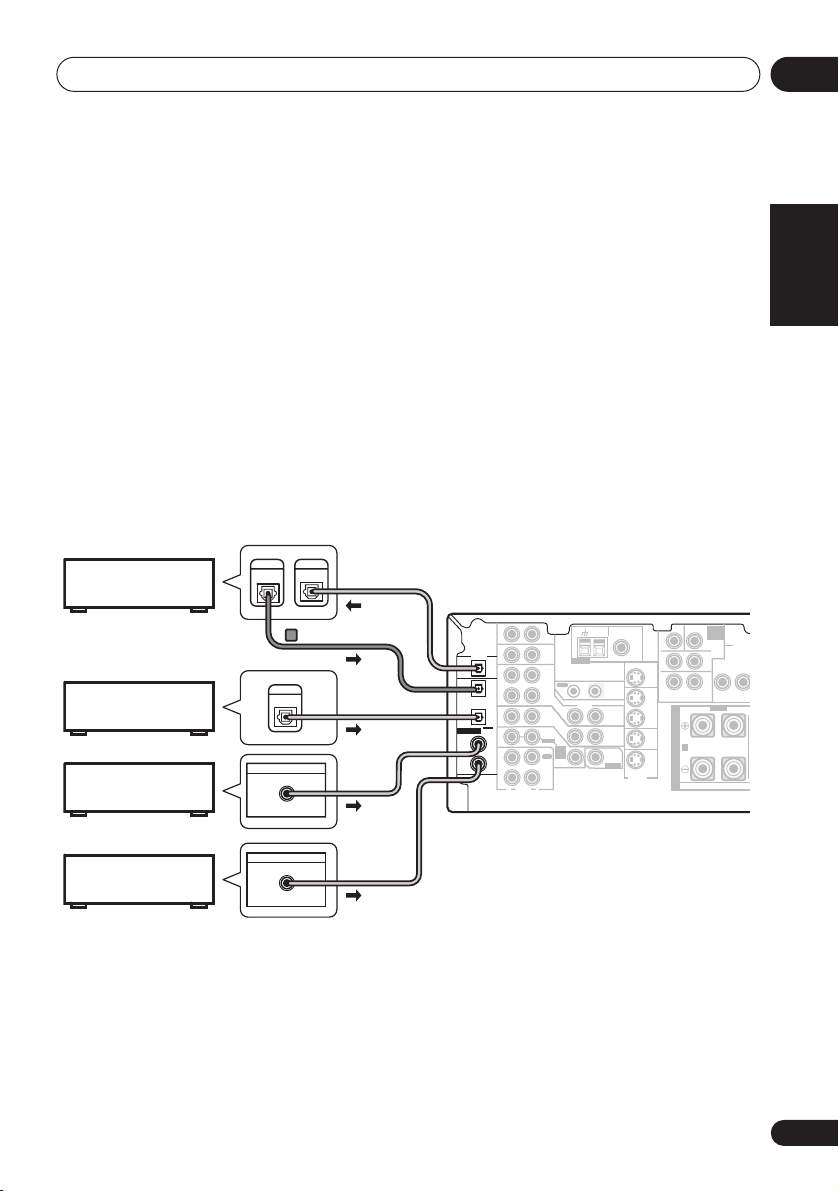
Connecting up
R
N
O
04
Connecting digital components
The easiest way to hook up this receiver for surround sound is to use a digital input. You can do
this by either coaxial or optical connections (you do not need to do both). The quality of these
two types of connections is the same but since some digital components only have one type of
digital terminal, it is a matter of matching like with like (for example, the coaxial output from the
component to coaxial input on the receiver). The VSX-D712 has three digital inputs on the rear
panel (two coaxial inputs and an optical input) and both the VSX-D812 and VSX-D912 have four
(two coaxial inputs and two optical inputs). Connect your digital components to the rear panel
as shown below.
There is one digital output jack which is marked
input on a digital recorder (currently these include MD, DAT and CD-R) you can make direct
digital recordings with this unit.
When connecting your equipment, always make sure the power is turned off and the power cord
is disconnected from the AC outlet.
• The arrows indicate the direction of the digital audio signal.
DIGITAL
CD recorder
Satellite tuner
CD player
DIGITAL
IN
OUT
VSX-D912/D812 only
DIGITAL
OUT
DIGITAL OUT
COAX
DIGITAL OUT
This receiver*
DIGITAL
OUT
OPT
OPT
2
(CD-R/TAPE/MD)
OPT
1
(TV/
SAT)
ASSIGNABLE
COAX
DIGITAL
2
IN
(CD)
COAX
1
(DVD
/LD)
. If you connect this to the optical
CEN-
R
OUT
IN
TV/
SAT
IN
IN
DVD
SUB W.
TER
7.1CH
INPUT
SURROUND
LR
L
SURROUND BACK
RL
S
P
E
A
A
K
E
R
S
FRONT
AM
FM UNBAL
LOOP
Ω
ANTENNA
OUT IN
VIDEO
IN
IN
D V D
7.1CH
INPUT
IN
75
CONTROL
OUT
MONITOR
OUT
SUB
WOOFER
PREOUT
MONITOR OUT
S-VIDEO
VCR/
DVR
DVD/
LD
AUX
IN
CD
IN
VCR/
OUT
DVR
IN
TV/
SAT
IN
DVD
/ LD
FRONT
IN
REC
CD-R
OUT
/ TAPE
/ MD
IN
PLAY
R
L
AUDIO
COMPO
MONITO
YP
English Italiano Français
VIDE
B
Nederlands
DVD player
*
The illustration shows the VSX-D812/D912, but connections for the VSX-D712 are the same.
DIGITAL OUT
COAX
EspañolDeutsch
17
En
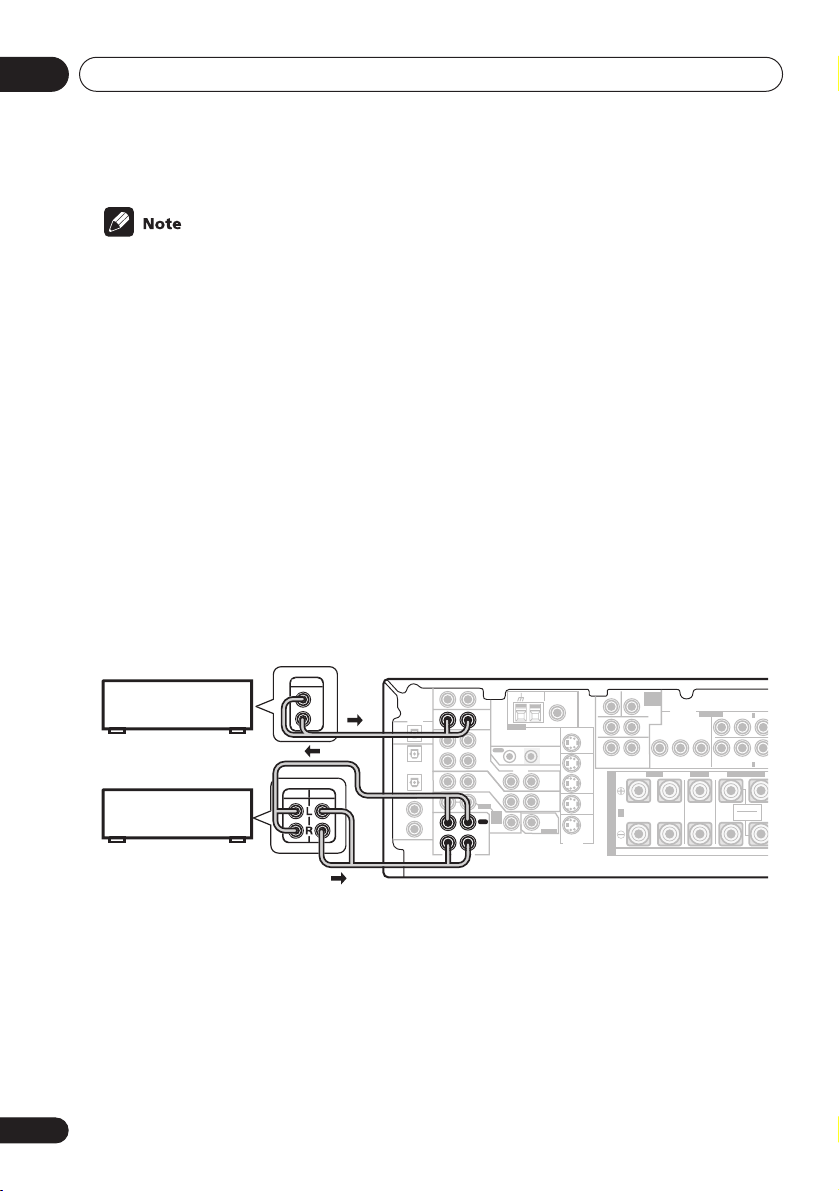
04
L
C
OUTPUT
Connecting up
• If you have an LD player, you need to make special connections to ensure you can play 2
RF format LDs on your system. If this is the case, hook up your DVD or LD player directly to
an RF demodulator using both the
2
RF output and either a coaxial or optical digital
connection. We also recommend hooking up your digital components to analog audio jacks
as well. Make sure the RF demodulator digital in switch is set correctly (optical or coaxial
depending on the connection). See the component's instruction manual if you are unsure
about its input and output jacks.
Connecting audio components
To begin set up, connect your analog audio components (such as a cassette deck) to the jacks.
For components you want to record with, you need to hook up four plugs to the receiver (a set
of stereo inputs and a set of stereo outputs), but for components that only play, you only need
to hook up one set of stereo plugs. You must also hook up your digital components to analog
audio jacks if you want to record to/from digital components (like an MD) to/from analog
components. See page 17 for more on digital connections.
When connecting your equipment, always make sure the power is turned off and the power cord
is disconnected from the AC outlet.
• The arrows indicate the direction of the audio signal.
18
En
This receiver*
Ω
MONITOR OUT
S-VIDEO
OUT
VCR/
DVR
IN
TV/
SAT
IN
DVD/
LD
IN
CEN-
DVD
SUB W.
TER
7.1CH
INPUT
SURROUND
LR
LR
SURROUND BACK
RL
S
P
E
A
A
K
E
R
S
COMPONENT
VIDEO
MONITOR OUT
YP
FRONT
BPR
ASSIGNABLE
CENTER
AM
ANTENNA
OUT IN
VIDEO
IN
IN
D V D
7.1CH
INPUT
IN
FM UNBAL
LOOP
75
CONTROL
OUT
MONITOR
OUT
SUB
WOOFER
PREOUT
CD player
DIGITAL
OUT
(CD-R/TAPE/MD)
CD-R/Tape/MD deck
*
The illustration shows the VSX-D812/D912, but connections for the VSX-D712 are the same.
RE
ASSIGNABLE
DIGITAL
IN
AUX
IN
CD
IN
OPT
OPT
VCR/
OUT
DVR
2
IN
OPT
1
TV/
SAT
(TV/
IN
SAT )
COAX
DVD
/ LD
2
FRONT
IN
(CD)
COAX
REC
1
CD-R
OUT
(DVD
/ TAPE
/LD)
/ MD
IN
PLAY
R
L
AUDIO
(DVD/LD) IN 1
YPBP
(TV/SAT) IN 2
SURROUND BACK
R
SINGLE
SEE INSTRUCTION
MANUAL
R

Connecting up
04
Connecting DVD multi-channel components
If you prefer to use a seperate component for decoding DVDs, you can connect a decoder or a
DVD player with multi-channel analog outputs to the multi-channel inputs of this receiver.
When connecting your equipment, always make sure the power is turned off and the power cord
is disconnected from the AC outlet.
• The arrows indicate the direction of the signal.
CEN-
AM
FM UNBAL
LOOP
Ω
DIGITAL
OUT
(CD-R/TAPE/MD)
ASSIGNABLE
DIGITAL
IN
AUX
IN
CD
IN
OPT
OPT
VCR/
OUT
DVR
2
IN
OPT
1
TV/
SAT
(TV/
IN
SAT )
COAX
DVD
/ LD
2
FRONT
IN
(CD)
COAX
REC
1
CD-R
OUT
(DVD
/ TAPE
/LD)
/ MD
IN
PLAY
R
L
AUDIO
ANTENNA
OUT IN
VIDEO
IN
IN
D V D
7.1CH
INPUT
IN
75
CONTROL
OUT
MONITOR
OUT
SUB
WOOFER
PREOUT
MONITOR OUT
S-VIDEO
This receiver*
*
The illustration shows the VSX-D812/D912, but connections for the VSX-D712 are the same.
• The multi-channel input can only be used when
D812/D912) is selected (see page 42).
VSX-D812/D-912 only
• If the component you are connecting only has one surround back channel output, change
the Surround back channel input setting (page 49) to
DVD
SUB W.
TER
7.1CH
INPUT
SURROUND
LR
L
R
SURROUND BACK
OUT
VCR/
DVR
DVD/
LD
FRONT
RL R
S
IN
P
E
TV/
SAT
A
IN
A
K
E
IN
R
S
PREOUT
SURROUND
LL
BACK
VSX-D812/D912 only
RR
SURROUND
FRONT CENTER
SURROUND BACK
FRONT
OUTPUT
L
R
LR L
RL
SINGLE
SEE INSTRUCTION
MANUAL
DVD/multi-channel decoder
with multi-channel analog
output jacks
DVD 5.1 ch
SB 1ch IN
FRONTCENTER SURROUND
SURROUND
SURROUND
BACK OUTPUT
OUTPUT
L
B
R
(VSX-D712) or
SUB
CENTER
WOOFER
OUTPUT
L
OUTPUT
VIDEO
OUTPUT
R
DVD 7.1 ch
(VSX-
.
English Italiano Français
Nederlands
EspañolDeutsch
19
En

04
C
Connecting up
Connecting video components
Connect your video components to the jacks as shown below. With digital video components
(like a DVD player), you must use the connections shown on this page for the video signal, but
in order to hear a digital source (like a DVD) you should hook up the audio to a digital input (see
page 17). It is also a good idea to hook up your digital components with analog audio
connections (see page 18).
For better quality video, you can hook up using the component video jacks or the S-video jacks
(quality descends in this order) on the rear of the receiver instead of the regular video jacks.
Make sure they are connected to the video component using the same kind of connection.
When connecting your equipment, always make sure the power is turned off and the power cord
is disconnected from the AC outlet.
• The arrows indicate the direction of the signal
Video deck
INPUT
VIDEO
L
R
LR
BACK
LR
CENTER SURROUND
FRONT
INPUT
VIDEO
TV tuner
(or Satellite tuner)
DVD or LD player
OUTPUT
VIDEO
OUTPUT
VIDEO
This receiver*
CEN-
AM
FM UNBAL
LOOP
Ω
ANTENNA
OUT IN
VIDEO
IN
IN
D V D
7.1CH
INPUT
IN
75
CONTROL
OUT
MONITOR
OUT
SUB
WOOFER
PREOUT
MONITOR OUT
S-VIDEO
L
R
L
DIGITAL
OUT
(CD-R/TAPE/MD)
ASSIGNABLE
DIGITAL
IN
CD
IN
OPT
OPT
VCR/
OUT
DVR
2
IN
OPT
1
TV/
SAT
(TV/
IN
SAT )
COAX
DVD
/ LD
2
FRONT
IN
(CD)
COAX
REC
1
CD-R
OUT
(DVD
/ TAPE
/LD)
/ MD
IN
PLAY
R
L
AUDIO
AUX
IN
R
SUB WOOFER
TER
SURROUND
SURROUND
DVD 7.1CH INPUT
OUT
VCR/
RL R
DVR
S
IN
P
E
TV/
SAT
A
IN
A
K
DVD/
LD
E
IN
R
S
OUTPUT
VIDEO
L
R
SURROUND BACK
RL
SINGLE
SEE INSTRUCTION
MANUAL
LL
RR
FRONT CENTER
SURROUND
PREOUT
SURROUND
L
BACK
TV (monitor)
*
The illustration shows the VSX-D812/D912, but connections for the VSX-D712 are the same.
Connecting to the front panel video
terminal
Front video connections are accessed via the
front panel using the
standard audio/video jacks as well as an
S-video jack (the VSX-D912 also has an optical
VIDEO
button. There are
O/
SIGNAL
MIDNIGHT/
T
SPEAKERS
SELECT
LOUDNESS
SETUP
DIGITAL IN
MIC
S-VIDEO VIDEO L AUDIO R
input). Hook them up the same way you made
the rear panel connections.
DIGITAL OUT
SB CH
TONE
MODE
MULTI JOG
VIDEO INPUT
LV
VIDEO OUTPUT
QUICK
SETUP
Video
camera
(etc.)
R
20
En

Connecting up
04
Connecting antennas
Connect the AM loop antenna and the FM
wire antenna as shown below. To improve
reception and sound quality, connect external
antennas (see
below). Always make sure that the receiver is
switched off and unplugged from the wall
outlet before making or changing any
connections.
(CD-R/TAPE/MD)
ASSIGNABLE
DIGITAL
IN
FM wire antenna
Connect the FM wire antenna and fully extend
vertically along a window frame or another
suitable place that gives good reception.
AM loop antenna
Assemble the antenna and connect to the
receiver. Attach (if necessary) and face in the
direction that gives the best reception.
Using external antennas
AM loop
antenna
AUX
IN
DIGITAL
OUT
CD
IN
OPT
OPT
OUT
2
IN
OPT
1
(TV/
IN
SAT)
COAX
2
IN
(CD)
COAX
1
OUT
(DVD
/LD)
IN
R
ANTENNA
VCR/
OUT IN
DVR
VIDEO
IN
TV/
SAT
IN
DVD
/ LD
FRONT
D V D
7.1CH
INPUT
REC
IN
CD-R
/ TAPE
/ MD
PLAY
L
AUDIO
FM wire
CEN-
OUT
VCR/
DVR
IN
TV/
SAT
IN
DVD/
LD
IN
SUB WOOFER
TER
antenna
SURROUND
LR
SURROUND
BACK
LR
DVD 7.1CH INPUT
FRONT
RL
S
P
E
A
A
K
E
R
S
AM
FM UNBAL
LOOP
75
Ω
MONITOR OUT
CONTROL
OUT
MONITOR
OUT
SUB
WOOFER
PREOUT
S-VIDEO
Antenna snap connectors
Twist the exposed wire strands together and
insert into the hole, then snap the connector
shut.
10mm
Using external antennas
To improve FM reception
Connect an external FM antenna.
FM UNBAL
75
Ω
Outdoor
antenna
75Ω coaxial
cable
AM
FM UNBAL
LOOP
75
Ω
5–6m
Indoor antenna
(vinyl-coated wire)
One-touch
PAL connector
AM
LOOP
ANTENNA
To improve AM reception
Connect a 5–6 metre length of vinyl-coated
wire to the AM antenna terminal without
disconnecting the supplied AM loop antenna.
For the best possible reception, suspend
horizontally outdoors.
English Italiano Français
Nederlands
EspañolDeutsch
ANTENNA
21
En

04
OOP
UNBAL
OUT
MONITOR OUT
COMPONENT
VIDEO
er
Connecting up
Connecting the speakers (VSX-D712)
A complete setup of six speakers (including the subwoofer) is shown below, but everyone’s
home setup will vary. Simply connect the speakers you have in the manner shown below. The
receiver will work with just two stereo speakers (the front speakers in the diagram) but using at
least three speakers is recommended, and a complete setup is best. If you’re not using a
subwoofer, change the front speaker setting (see
Make sure you connect the speaker on the right to the right terminal and the speaker on the left
to the left terminal. Also make sure the positive and negative (
match those on the speakers.
Be sure to complete all connections before connecting this unit to the AC power source.
Speaker setting
+/–
on page 44) to large.
) terminals on the receiver
• Use speakers with a nominal impedance of 8
Front speakers
LR C LSRS
L
MONITOR OUT
SURROUND
CONTROL
OUT
MONITOR
OUT
SUB
WOOFER
PREOUT
SURROUND
BACK
S-VIDEO
DVD 5.1CH INPUT
OUT
VCR/
DVR
IN
TV/
SAT
IN
DVD/
LD
IN
YPBPRYPBP
FRONT
RL R LRL
S
P
E
A
A
K
E
R
S
ASSIGNABLE
DIGITAL
IN
VCR/
OUT
OUT IN
DVR
IN
OPT
1
(TV/
IN
SAT )
COAX
2
IN
(CD)
COAX
1
OUT
(DVD
/LD)
IN
R
VIDEO
IN
TV/
SAT
IN
DVD
/ LD
FRONT
D V D
5.1CH
INPUT
REC
IN
CD-R
/ TAPE
/ MD
PLAY
L
AUDIO
Poweredwoof
Ω
to 16 Ω.
Surround speakersCenter speaker
(TV/SAT) IN 2
R
FRONTCENTER SURROUND
B
VSX-D712
22
En

Connecting up
04
Connecting the speakers (VSX-D812/D912)
A complete setup of eight speakers (including the subwoofer) is shown below, but everyone’s
home setup will vary. Simply connect the speakers you have in the manner shown below. The
receiver will work with just two stereo speakers (the front speakers in the diagram) but using at
least three speakers is recommended, and a complete setup is best for surround sound. If
you’re not using a subwoofer, change the front speaker setting (see
to large.
Make sure you connect the speaker on the right to the right terminal and the speaker on the left
to the left terminal. Also make sure the positive and negative (
match those on the speakers.
Be sure to complete all connections before connecting this unit to the AC power source.
• Use speakers with a nominal impedance of 8
Front speakers
LR C LSRS
AUX
IN
DIGITAL
OUT
CD
IN
OPT
OPT
VCR/
OUT
OUT IN
DVR
2
(CD-R/TAPE/MD)
IN
ASSIGNABLE
DIGITAL
IN
OPT
1
(TV/
SAT)
COAX
2
(CD)
COAX
1
(DVD
/LD)
IN
TV/
SAT
IN
IN
DVD
/ LD
FRONT
IN
D V D
7.1CH
INPUT
REC
IN
CD-R
OUT
/ TAPE
/ MD
IN
PLAY
R
L
AUDIO
ANTENNA
AM
LOOP
CONTROL
VIDEO
OUT
MONITOR
OUT
SUB
WOOFER
PREOUT
Center speaker
CEN-
FM UNBAL
75
Ω
MONITOR OUT
S-VIDEO
OUT
VCR/
DVR
IN
TV/
SAT
IN
DVD/
LD
IN
TER
R
SURROUND BACK
S
P
E
A
A
K
E
R
S
SUB W.
DVD
7.1CH
INPUT
COMPONENT
VIDEO
SURROUND
MONITOR OUT
LR
L
BPR
FRONT
RL R LRL
Ω
to 16 Ω.
Surround speakers
ASSIGNABLE
(DVD/LD) IN
1
L L
RRYP
YPBP
R
(TV/SAT) IN 2
FRONT CENTER
SURROUND BACK
RL
SINGLE
SEE INSTRUCTION
MANUAL
SURROUND
SURROUND
BACK
VSX-D812/D912
Passive
INPUT
subwoofer
or single
surround
back
speaker
Powered subwoofer
SW
Speaker setting
+/–
) terminals on the receiver
Surround back speakers
SBL SBR
FRONTCENTER SURROUND
B
TV
on page 44)
English Italiano Français
Nederlands
EspañolDeutsch
23
En

04
Connecting up
• When using the speaker on your TV as the
center speaker (
PREOUT
input jack on your TV. In this case the
center speaker shown is unnecessary.
• If you are using only one surround back
speaker, connect the positive wire to the
right channel (
negative wire to the left channel (
terminal (see illustration on page 11).
• If you select subwoofer (
Surround back speaker setting
you can hook up a subwoofer instead of
speakers to the surround back speaker
terminals. Connect the positive wire to the
right channel (
negative wire to the left channel (
terminal (see illustration on page 11).
C
), connect the
jack on this unit to the audio
+
) terminal, and the
+
) terminal, and the
SB SW
CENTER
–
)
) in the
on page 45
–
)
Speaker terminals
12 3
10mm
1 Twist exposed wire strands together.
2 Loosen speaker terminal and insert
exposed wire.
Make sure that all the bare speaker wire is
twisted together and inserted fully into the
speaker terminal. If any of the bare speaker
wire is touching the back panel when you
switch the unit on, the power may cut off as a
safety measure. Use good quality speaker
wire to connect the speakers to the receiver.
3 Tighten terminal.
• These speaker terminals are hazardous
when live. To prevent the risk of electric
shock when connecting or disconnecting
the speaker cables, disconnect the power
cord.
A and B speaker systems
The receiver has two speaker systems: A and
B. A is the main system supporting the full
speaker setup. If you switch on both A and B
speaker systems, only the front speakers and
the (active) subwoofer will be audible. No
sound will come from the center, surround, or
surround back speakers, but multi-channel
sources will be down-mixed to the active
speakers so no sound will be lost. Similarly, if
you choose just the B system you‘ll only hear
the front speakers connected to the B system
and multi channel sources will be downmixed to these two speakers.
• Press the SPEAKERS button on the
front panel to switch between speaker
systems (A, B or both).
Hints on speaker placement
Speakers are usually designed with a
particular placement in mind. Some are
designed to be floorstanding, while others
should be placed on stands to sound their
best. Some should be placed near a wall;
others should be placed away from walls. We
have provided a few tips on getting the best
sound from your speakers (following), but you
should also follow the guidelines on
placement that the speaker manufacturer
provided with your particular speakers to get
the most out of them.
• Place the front left and right speakers at
equal distances from the TV.
24
En

Connecting up
04
• When placing speakers near the TV, we
recommend using magnetically shielded
speakers to prevent possible interference,
such as discoloration of the picture when
the TV is switched on. If you do not have
magnetically shielded speakers and
notice discoloration of the TV picture,
move the speakers farther away from the
TV.
• Place the center speaker above or below
the TV so that the sound of the center
channel is localized at the TV screen.
• If possible, place the surround speakers
slightly above ear level.
• Try not to place the surround speakers
further away from the listening position
than the front and center speakers. Doing
so can weaken the surround sound effect.
• To achieve the best possible surround
sound, install your speakers as shown
below. Be sure all speakers are installed
securely to prevent accidents and
improve sound quality.
• If you choose to install the center speaker
on top of the TV, be sure to secure it with
putty, or by other suitable means, to
reduce the risk of damage or injury
resulting from the speaker falling from the
TV in the event of external shocks such as
earthquakes.
Overhead view of speaker setup
Front
Left
Surround
Left
Listening Position
Surround Back Surround Back
3-D view of
3-D view of
Left Right
Single Surround Back Speaker
6.1 channel
7.1 channel
Front
RightCenter
Subwoofer
Surround
Right
speaker setup
speaker setup
English Italiano Français
Nederlands
EspañolDeutsch
25
En

04
Connecting up
Connecting additional amplifiers
This receiver has more than sufficient power for any home use, however it is possible to add
additional amplifiers to every channel on the VSX-D812/D912 or the surround back channel of
the VSX-D712. Make the connections shown below to add amplifiers to power your speakers.
Always make sure that the receiver is switched off and unplugged from the wall outlet before
making or changing any connections.
• The arrows indicate the direction of the audio signal.
VSX-D712
CEN-
DIGITAL
ASSIGNABLE
DIGITAL
IN
AM
FM UNBAL
LOOP
Ω
ANTENNA
OUT IN
VIDEO
IN
IN
D V D
5.1CH
INPUT
IN
75
CONTROL
OUT
MONITOR
OUT
SUB
WOOFER
PREOUT
SURROUND
BACK
OUT
CD
IN
OPT
VCR/
OUT
DVR
IN
OPT
1
TV/
SAT
(TV/
IN
SAT )
COAX
DVD
/ LD
2
FRONT
IN
(CD)
COAX
REC
1
CD-R
OUT
(DVD
/ TAPE
/LD)
/ MD
IN
PLAY
R
L
AUDIO
AUX
IN
MONITOR OUT
S-VIDEO
SUB WOOFER
TER
LR
SURROUND
DVD 5.1CH INPUT
OUT
VCR/
DVR
IN
TV/
SAT
IN
DVD/
LD
IN
FRONT
RL R LRL
S
P
E
A
A
K
E
R
S
INPUT
ANALOG IN
FRONTCENTER SURROUND
B
Surround back
channel amplifier
or powered speaker
Powered
subwoofer
26
En
VSX-D812/D912
OPT OPT
AUX
IN
DIGITAL
(
(
CD-R/
TV/
OUT
¥
ø
)
CD
SAT
IN
/ TAPE
OPT
)
/ MD
OPT
VCR/
OUT
DVR
2
(CD-R/TAPE/MD)
IN
OPT
RL
S
1
TV/
SAT
(TV/
P
IN
SAT)
ASSIGNABLE
DIGITAL
IN
E
COAX
DVD
/ LD
2
A
FRONT
IN
(CD)
A
K
COAX
REC
1
E
CD-R
OUT
(DVD
/ TAPE
/LD)
R
/ MD
S
IN
PLAY
R
L
AUDIO
AM
FM UNBAL
LOOP
75
Ω
COMPONENT
ASSIGNABLE
ASSIGNABLE
VIDEO
COMPONENT
12
VIDEO
MONITOR OUT
DIGITAL OUT
ANTENNA
MONITOR OUT
MONITOR OUT
OUT IN
YPBPRYP
BPR
YP
P
CONTROL
VIDEO
FRONT
CENTER
R
OUT
MONITOR
OUT
SUB
WOOFER
PREOUT
R
S-VIDEO
IN
IN
D V D
7.1CH
INPUT
IN
LL
B
B
RR
FRONT CENTER
SURROUND
OUT
VCR/
SURROUND BACK
R
RL
DVR
IN
TV/
SAT
SINGLE
IN
IN
SEE INSTRUCTION
MANUAL
DVD/
LD
IN
SURROUND
BACK
FRONTSURROUND
LR L
B
ANALOG IN
L R
ANALOG IN
R
L
ANALOG IN
ANALOG IN
INPUT
Powered
subwoofer
Front channel
amplifier
Surround channel
amplifier
Surround back
channel amplifier
Center channel
amplifier

Connecting up
04
• To hear sound only from the pre-outs,
disconnect any speakers that are
connected directly to the receiver.
• If you’re not using a subwoofer, change
the front speaker setting (see
setting
on page 44) to large.
•
VSX-D712 only –
If you connect to a
Speaker
surround back speaker, make sure the
Surround back speaker setting
on page 45
is switched on and set to the proper
speaker size.
Power cord caution
Handle the power cord by the plug. Do not
pull out the plug by tugging the cord and
never touch the power cord when your hands
are wet as this could cause a short circuit or
an electric shock. Do not place the unit, a
piece of furniture, etc., on the power cord, or
pinch the cord. Never make a knot in the cord
or tie it with other cords. The power cords
should be routed such that they are not likely
to be stepped on. A damaged power cord can
cause a fire or give you an electrical shock.
Check the power cord once in a while. When
you find it damaged, ask your nearest Pioneer
authorized service center or your dealer for a
replacement.
Operating other Pioneer
components
By connecting a control cord (optional), you
can point the remote controls of other Pioneer
components at the receiver’s remote sensor.
The remote control signals are received by the
remote sensor of this unit, and sent to the
other devices via the
of the receiver.
OUT IN
CONTROL
Receiver
Remote
control
unit
CONTROL OUT
CONTROL
IN
OUT
Other Pioneer products
with CONTROL terminals
Connect to CONTROL
terminal of other
compatible Pioneer products
terminal
English Italiano Français
Nederlands
EspañolDeutsch
27
En

05
O
Controls and displays
Chapter 5:
Controls and displays
Front panel
DVD/LDTV/SATVCR/DVRVIDE
CD-R/
CD
AUX
TAPE/MD
TUNER
STANDBY
STANDBY/ON
PULL OPEN
PHONES
8
10 11 12 13 14 15 16 17
9
MPX
ADVANCED
SURROUND
PHONES SURR.
LISTENING MODE
INPUT ATT FL DIMMER
STATION STANDARD SPEAKERS
TUNING
TUNER EDIT
MULTI JOG
BAND
CLASS
26 25 24 23 22 21 18
1 STANDBY/ON
Switches the receiver between on and
standby.
2 Input select buttons
Press to select an input source.
3 STANDBY indicator
Lights when the receiver is in standby.
4 Remote sensor
Receives the signals from the remote control.
4
5 6
ENTER
DOWN UP
MULTI JOG
MASTER VOLUME
7
STEREO/
SIGNAL
MIDNIGHT/
DIRECT
SELECT
LOUDNESS
SETUP
DIGITAL IN
MIC
SB CH
TONE
MODE
MULTI JOG
VIDEO INPUT
S-VIDEO VIDEO L AUDIO R
QUICK
SETUP
1920
5 ENTER
6 MULTI JOG dial
The
MULTI JOG
dial performs a number of
tasks. Use it to select options after pressing
TONE, QUICK SETUP
or
TUNER EDIT
7 MASTER VOLUME
8 PHONES jack
Use to connect headphones. When the
headphones are connected, there is no sound
output from the speakers.
.
28
En

Controls and displays
05
9 STATION +/– buttons
Selects station presets when using the tuner
(page 54).
10 TUNING +/– buttons
Selects the frequency when using the tuner
(page 53).
11 LISTENING MODE buttons
STANDARD
Press for Standard decoding and to
switch between the various Pro Logic II
and Neo:6 options (page 37).
ADVANCED SURROUND
Use to switch between the various
surround modes
STEREO/DIRECT
Switches between direct and stereo
playback. Direct playback bypasses the
tone controls and channel levels for the
most accurate reproduction of a source
(page 38).
12 SIGNAL SELECT
Use to select an input signal (page 36).
13 MIDNIGHT/LOUDNESS
Use Midnight when listening to movie
soundtracks at low volume. Use Loudness to
boost the bass and treble at low volume
(page 41).
14 SPEAKERS
Use to cycle through the speaker system:
A B A+B
15 SB CH MODE
Selects the Surround back channel mode
(page 39) and the Virtual Surround Back
(VSB) mode (page 40).
16 TONE
Press this button to access the bass and
treble controls, which you can then adjust
with the
(page 24)
MULTI JOG
(page 38).
dial (page 41).
17 QUICK SETUP
See
Using the Quick Setup
18 VIDEO INPUT
See
Connecting to the front panel video
terminal
19 DIGITAL IN
VSX-D912 only
See
terminal
20 SETUP MIC
VSX-D912 only
Connect the microphone supplied with your
system to the
auto surround setup (MCACC)
21 FL DIMMER
Use this button to make the fluorescent
display (FL) dimmer or brighter.
22 INPUT ATT
Use to attenuate (lower) the level of an analog
input signal to prevent distortion.
23 MPX
Press to receive a radio broadcast in mono
(page 53).
24 BAND
Switches between AM and FM radio bands
(page 53).
25 CLASS
Switches between the three banks (classes)
of station presets
26 TUNER EDIT
Press to memorize and name a station for
recall
on page 20.
Connecting to the front panel video
on page 20.
SETUP MIC
(page 54).
(page 54).
on page 12.
jack when using the
(page 14).
English Italiano Français
Nederlands
EspañolDeutsch
29
En

05
Controls and displays
Display
123457689 10
11
12 15
1 SIGNAL SELECT indicators
Lights to indicate the type of input signal
assigned for the current component:
AUTO
Lights when
SB
Depending on the source, this lights
when a signal with surround back
channel encoding is detected.
DIGITAL
Lights when a digital audio signal is
detected.
2
DIGITAL
Lights when a Dolby Digital encoded
signal is detected.
ANALOG
Lights when an analog signal is detected.
DTS
Lights when a source with DTS encoded
audio signals is detected.
2 DTS
When the
on, this lights to indicate decoding of a DTS
signal.
AUTO
STANDARD
signal select is on.
mode of the receiver is
13
3
2
DIGITAL
When the
on, this lights to indicate decoding of a Dolby
Digital signal.
4
When the (
the receiver is on, this lights to indicate Pro
Logic II decoding.
5 VIR.SB
Lights during Virtual surround back
processing.
6 ATT
Lights when
(reduce) the level of the analog input signal.
7 DIRECT
Lights when source direct playback is in use.
Direct playback bypasses the tone controls
and channel levels for the most accurate
reproduction of a source.
8 MIDNIGHT
Lights during Midnight listening.
9 SLEEP
Lights when the receiver is in sleep mode.
10 Speaker indicator
Shows the speaker system currently in use.
STANDARD
2
PRO LOGIC II
STANDARD
INPUT ATT
mode of the receiver is
1614
) Pro Logic II mode of
is used to attenuate
30
En
