Pioneer VSX-D512, vsx-d412 User Manual
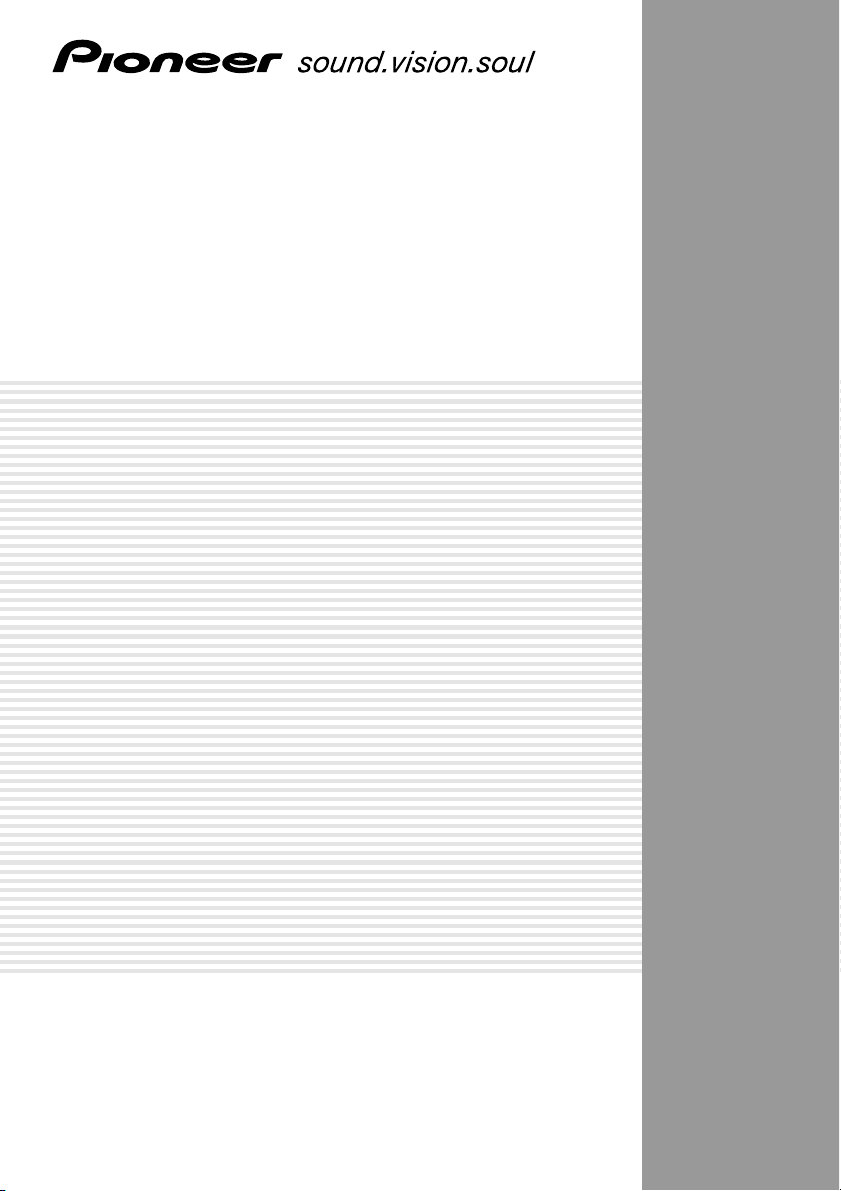
AUDIO/VIDEO MULTI-CHANNEL
RECEIVER
VSX-D412
VSX-D512
Operating Instructions
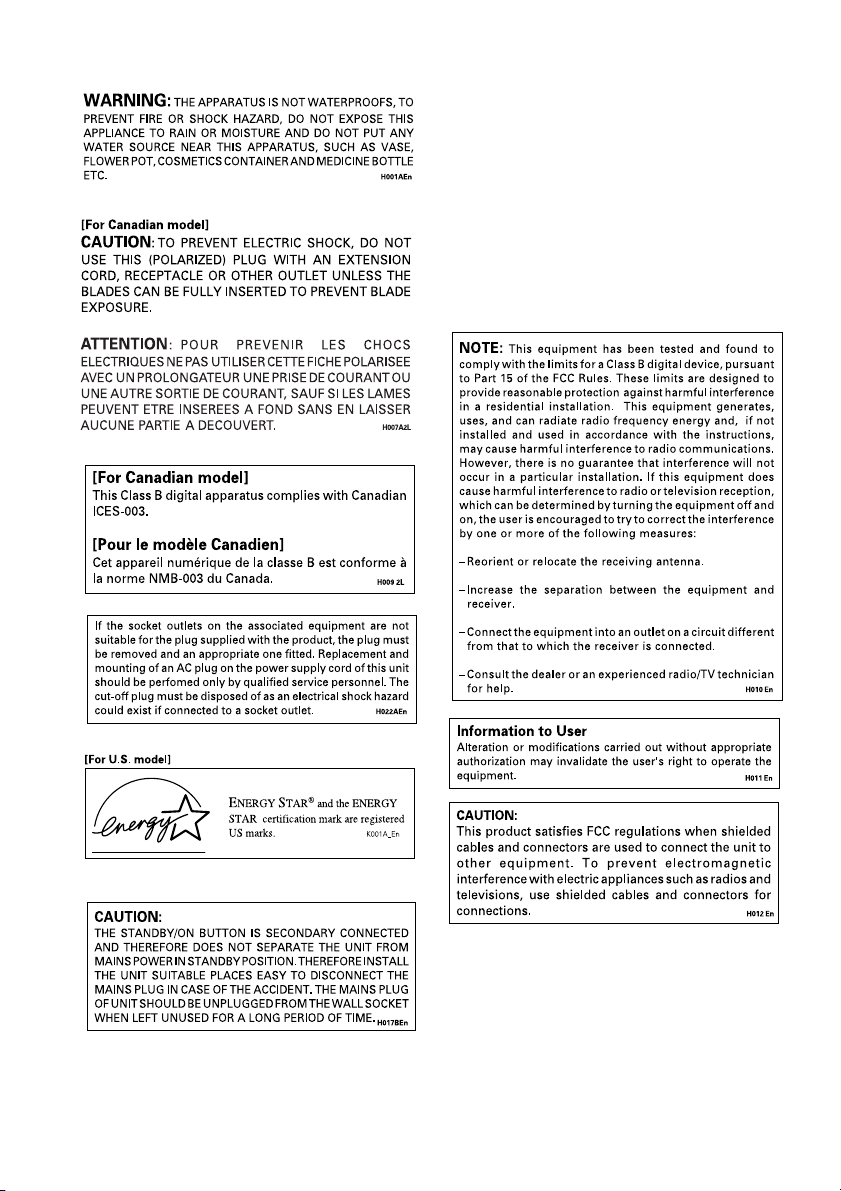
Thank you for buying this Pioneer product.
Please read through these operating instructions
so you will know how to operate your model
properly. After you have finished reading the
instructions, put them away in a safe place for future
reference.
IMPORTANT NOTICE H006AEn
The serial number for this equipment is located in the
rear panel. Please write this serial number on your
enclosed warranty card and keep it in a secure area.
This is for your security.
WARNING: Handling the cord on this
product or cords associated with accessories sold with the product will expose you
to lead, a chemical known to the State of
California and other governmental entities
to cause cancer and birth defects or other
reproductive harm.
handling
.
Wash hands after
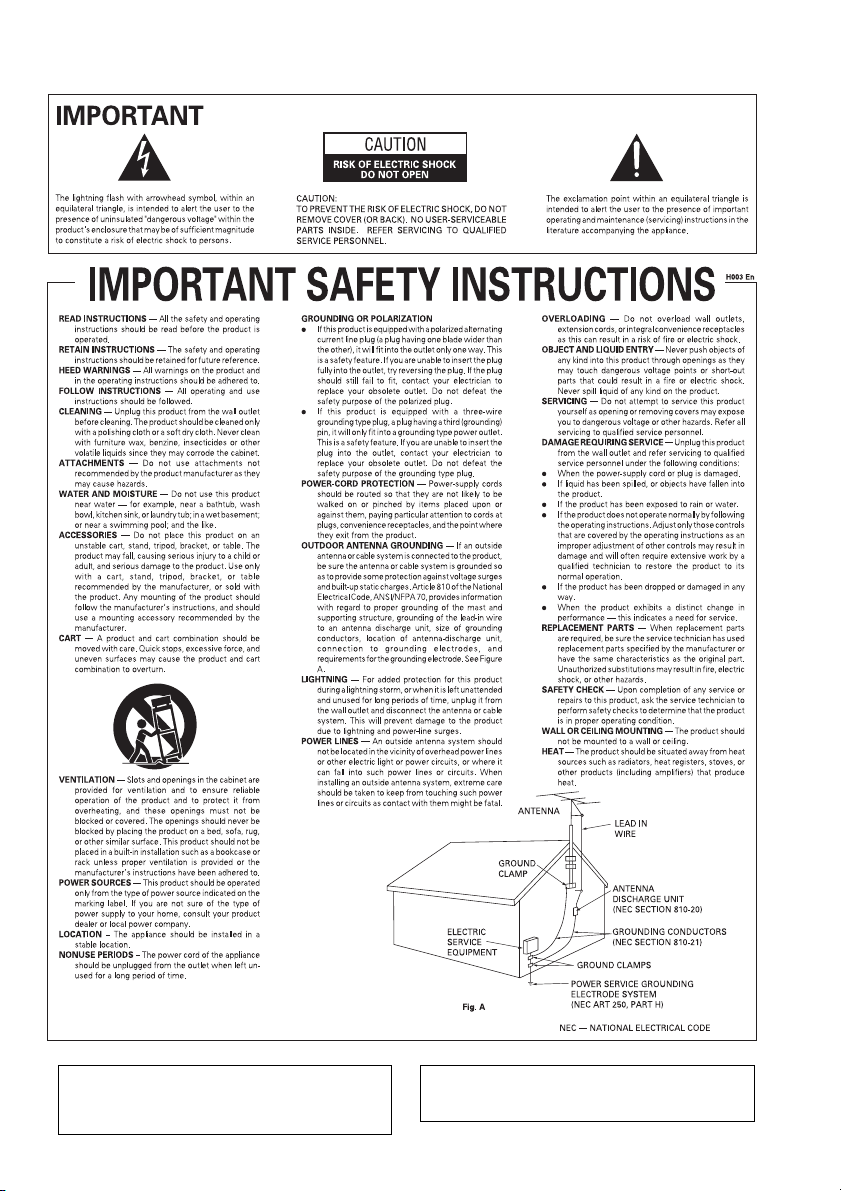
Manufactured under license from Dolby Laboratories.
“Dolby”, “Pro Logic” and the double-D symbol are
trademarks of Dolby Laboratories.
"DTS", and "DTS Digital Surround" are registered
trademarks of Digital Theater Systems, Inc.
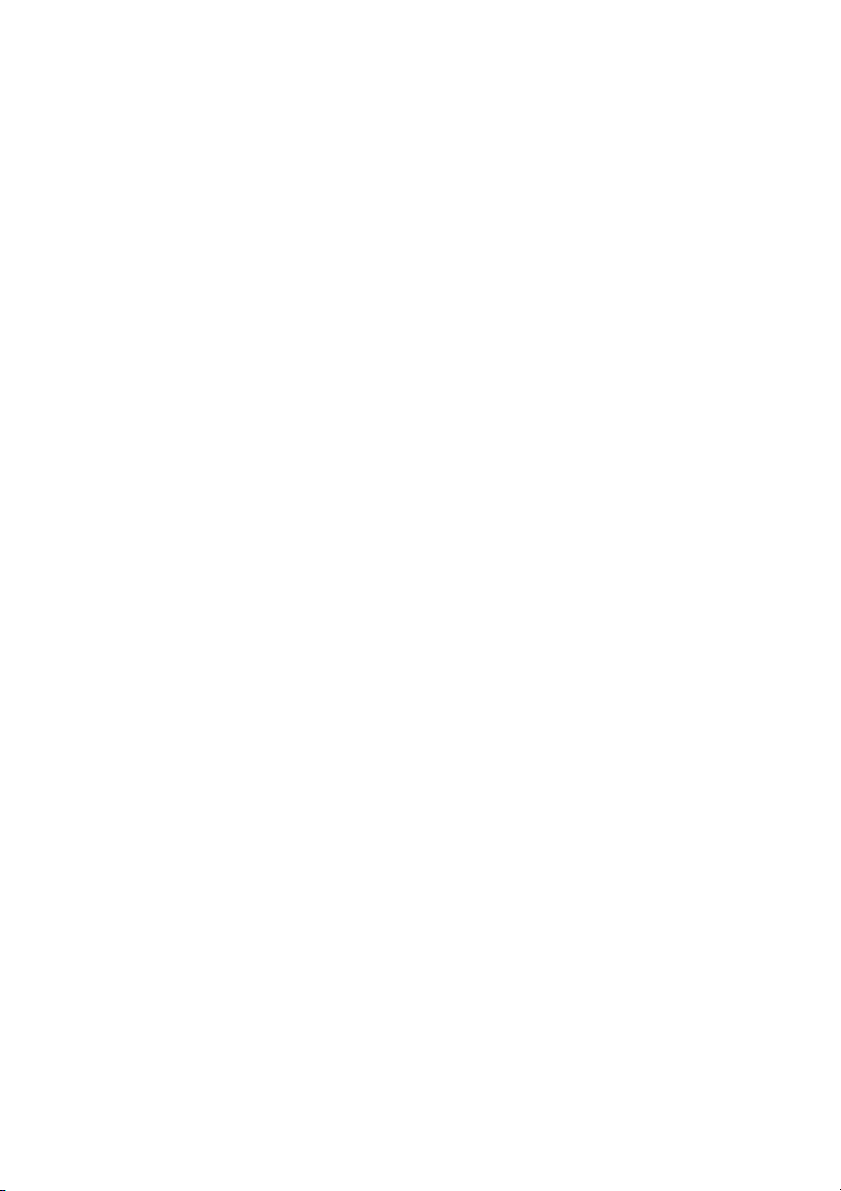
Contents
1 Before you start
Checking what’s in the box ...............................6
Installing the receiver ........................................ 6
Making cable connections ................................6
Loading the batteries .........................................6
Operating range of remote control unit ...........7
2 5 minute guide
Introduction to home theater ............................8
Listening to Surround Sound ............................9
Using the Quick Setup ....................................12
3 Connecting up
Audio/Video cords ........................................... 13
S-video cables (VSX-D512 only) ......................13
Digital audio cords/Optical cables .................13
Connecting digital components .................... 14
Connecting audio components ...................... 14
Connecting DVD 5.1 channel components ... 15
Connecting video components .......................15
Connecting antennas ..................................... 16
FM wire antenna ..............................................16
AM loop antenna .............................................. 17
Antenna snap connectors ........................ 17
Using external antennas ................................. 17
To improve FM reception ............................ 17
To improve AM reception ...........................17
Connecting the speakers ................................18
Speaker terminals ..................................... 18
Hints on speaker placement ...........................19
AC outlet .......................................................... 20
Operating other Pioneer components .......... 20
4 Controls and displays
Remote Control (VSX-D512) ............................21
Remote Control (VSX-D412) ............................24
Front Panel ........................................................26
Display ............................................................. 28
5 Playing sources
Introduction to Sound Modes ........................ 30
Stereo/Direct ...............................................30
Standard modes ......................................... 30
Advanced Surround modes .......................30
Choosing the input signal .............................. 31
Using Stereo/Direct ......................................... 31
Listening to multi-channel playback .............. 32
Using Advanced Surround ............................. 32
Using Loudness and Midnight listening ........32
Using the tone controls .................................. 33
Playing other sources ..................................... 33
Selecting the multi-channel analog inputs ...34
6 Setting up the receiver
Choosing your receiver setup ........................ 35
Speaker setting .......................................... 36
Subwoofer setting ..................................... 36
Crossover frequency setting ......................36
LFE attenuator setting ................................37
Front speaker distance setting ..................37
Center speaker distance setting .............. 37
Surround speaker distance setting .......... 37
Dynamic range control setting .................. 38
Dual mono setting ..................................... 38
Coaxial digital input setting .......................38
Optical digital input setting .......................38
Setting the relative volume level
of each channel ............................................... 39
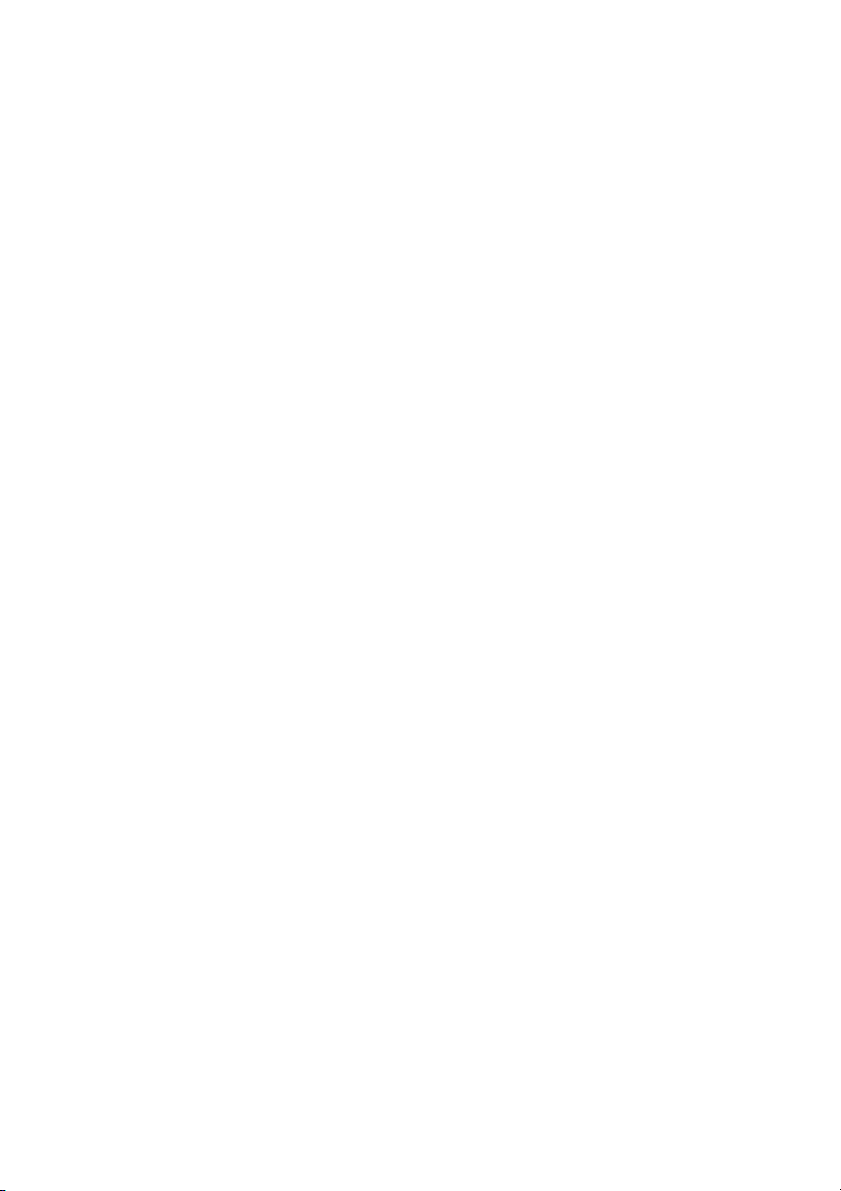
7 Using the tuner
Listening to the radio ...................................... 40
Tuning directly to a station
(VSX-D512 only) ............................................... 41
Improving FM stereo sound ....................... 41
Saving station presets ..................................... 42
Naming station presets .................................. 43
Listening to station presets ............................ 43
8 Making recordings
Making an audio or a video recording .......... 44
Monitoring your recording ........................ 44
9 Controlling the rest of your
system
Setting the remote to control other
components (VSX-D512 only) ........................ 45
Selecting preset codes (VSX-D512 only) ........45
Direct function (VSX-D512 only) .................... 46
Clearing the Preset Codes
(VSX-D512 only) ............................................... 47
Controls for TVs (VSX-D512 only) ................... 48
Controls for other components
(VSX-D512 only) ............................................... 49
Preset Code List (VSX-D512 only) .................. 51
10 Additional information
Troubleshooting ............................................... 53
Specifications ...................................................55
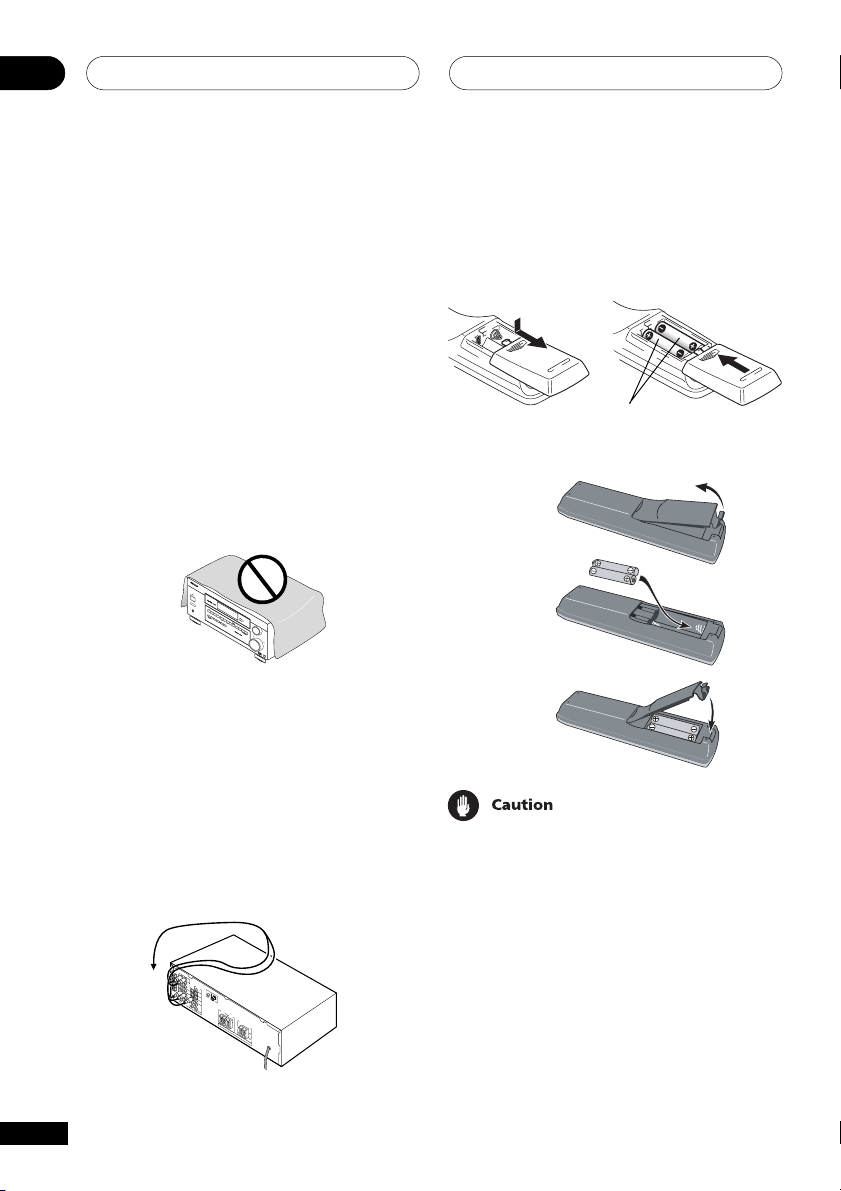
Before you start01
Checking what’s in the box
Please check that you've received the following
supplied accessories:
• AM loop antenna
• FM wire antenna
• Dry cell batteries (AA size IEC R6) x 2
• Remote control
• These operating instructions
Installing the receiver
Please note the following points:
• Do not place objects directly on top of this
unit. This would prevent proper heat
dispersal.
S
T
A
N
D
B
Y
S
T
A
N
D
B
Y
/
O
N
P
H
O
N
E
S
S
T
A
T
I
O
N
T
U
N
I
N
T
G
U
N
E
R
E
D
I
T
C
S
L
T
A
A
S
N
A
S
D
U
A
M
R
D
A
D
U
D
I
O
V
L
T
A
/
S
I
N
V
B
U
J
C
I
A
R
O
D
E
N
R
D
G
E
D
O
O
U
N
D
S
M
T
U
E
R
L
M
E
T
D
O
P
I
I
R
-
X
/
C
E
C
H
T
A
N
S
N
I
L
G
I
E
S
N
I
L
T
S
A
N
E
E
L
P
N
L
R
U
E
I
N
T
E
C
G
T
C
A
T
M
E
T
I
O
V
D
E
E
M
F
R
L
O
N
N
D
I
T
I
M
O
∫
R
M
m
E
R
-
Û
M
U
.
L
,,
M
T
I
I
D
N
J
O
I
G
G
H
T
L
O
U
D
E
N
N
E
T
S
E
S
R
T
O
N
E
I
N
Q
P
U
U
I
C
T
S
K
E
L
S
E
E
C
T
U
T
P
O
R
M
U
L
T
I
J
O
G
M
A
S
T
E
R
D
O
W
V
O
N
L
U
M
E
U
P
R
• When installing on a rack, shelf, etc., be
sure to leave more than 8 inches (20 cm.)
of space above the receiver.
Making cable connections
Make sure not to bend the cables over the top
of this unit (as shown in the illustration). If this
happens, the magnetic field produced by the
transformers in this unit may cause a humming
noise from the speakers.
6
En
Loading the batteries
VSX-D412
Dry cell batteries
(AA size IEC R6) × 2
VSX-D512
Dry cell batteries
(AA size IEC R6) × 2
Incorrect use of batteries may result in such
hazards as leakage and bursting. Observe the
following precautions:
• Never use new and old batteries together.
• Insert the plus and minus sides of the
batteries properly according to the marks
in the battery case.
• Batteries with the same shape may have
different voltages. Do not use different
batteries together.
• When disposing of used batteries, please
comply with governmental regulations or
environmental public instruction’s rules
that apply in your country or area.
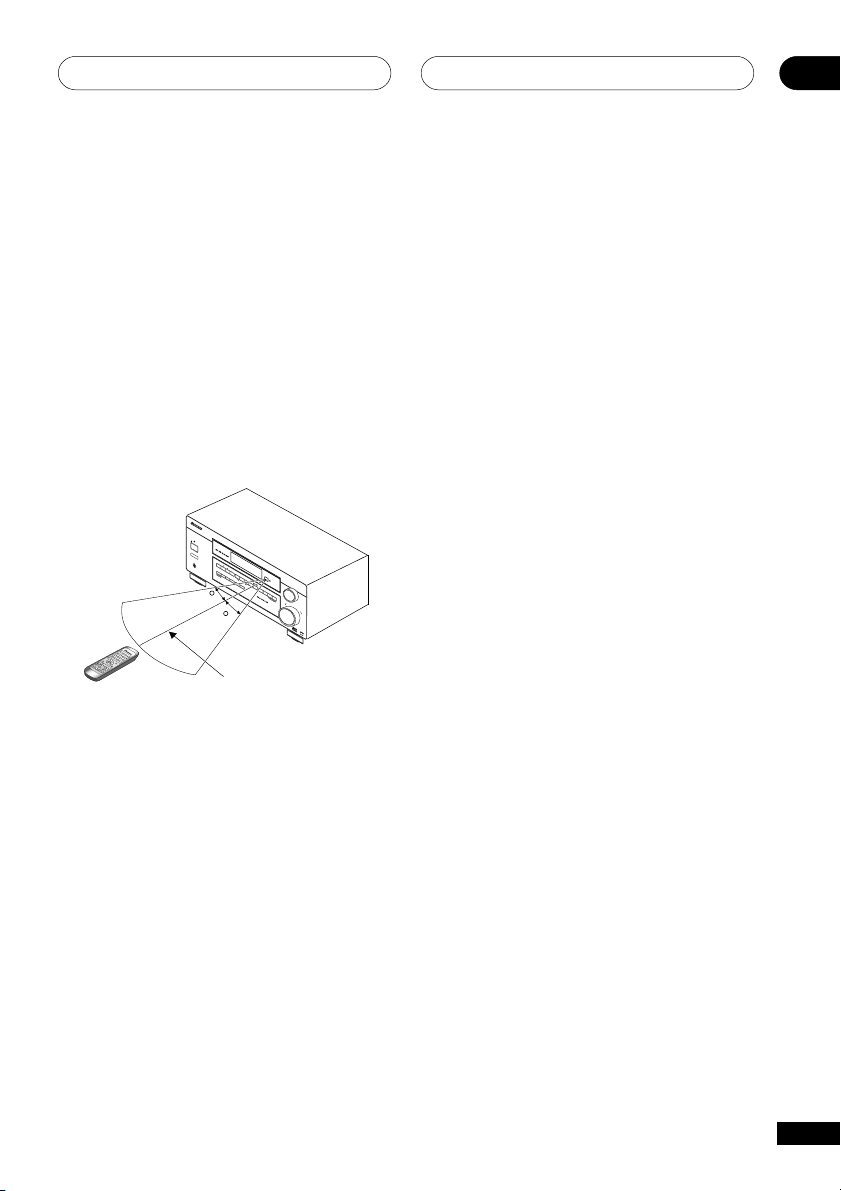
Before you start
Operating range of remote
control unit
The remote control may not work properly if:
• There are obstacles between the remote
control and the receiver's remote sensor.
• Direct sunlight or fluorescent light is
shining onto the remote sensor.
• The receiver is located near a device that is
emitting infrared rays.
• The receiver is operated simultaneously
with another infrared remote control unit.
S
T
A
N
D
B
Y
S
T
A
N
D
B
Y
/
O
N
P
H
O
N
E
S
S
T
A
T
I
O
N
T
U
N
I
N
T
G
U
N
E
R
E
D
I
T
C
S
L
T
A
A
S
N
A
S
D
U
A
M
R
D
A
D
U
D
I
L
T
I
J
O
G
30
30
1
2
4
3
5
6
+
+
-
23ft (7m)
O
V
A
/
S
N
V
B
U
C
I
A
R
D
E
N
R
D
E
D
O
O
U
N
D
S
M
T
U
E
R
L
M
T
E
D
O
I
P
I
-
R
X
/
C
E
H
C
T
A
N
S
N
I
L
G
I
E
S
N
L
I
T
S
A
N
E
E
L
P
N
L
R
U
E
I
N
E
T
C
G
C
T
A
E
T
M
T
I
O
V
D
E
E
M
F
R
L
O
N
N∫m-Û.,,
D
I
T
I
M
O
R
M
E
R
M
U
L
M
T
I
I
D
N
J
I
O
G
G
H
T
L
O
U
D
E
N
N
E
T
S
E
S
R
T
O
N
E
I
N
Q
P
U
U
I
C
T
S
K
E
L
S
E
E
C
T
U
T
P
O
R
M
U
L
T
I
J
O
G
M
A
S
T
E
R
D
O
W
V
O
N
L
U
M
E
U
P
R
01
En
7
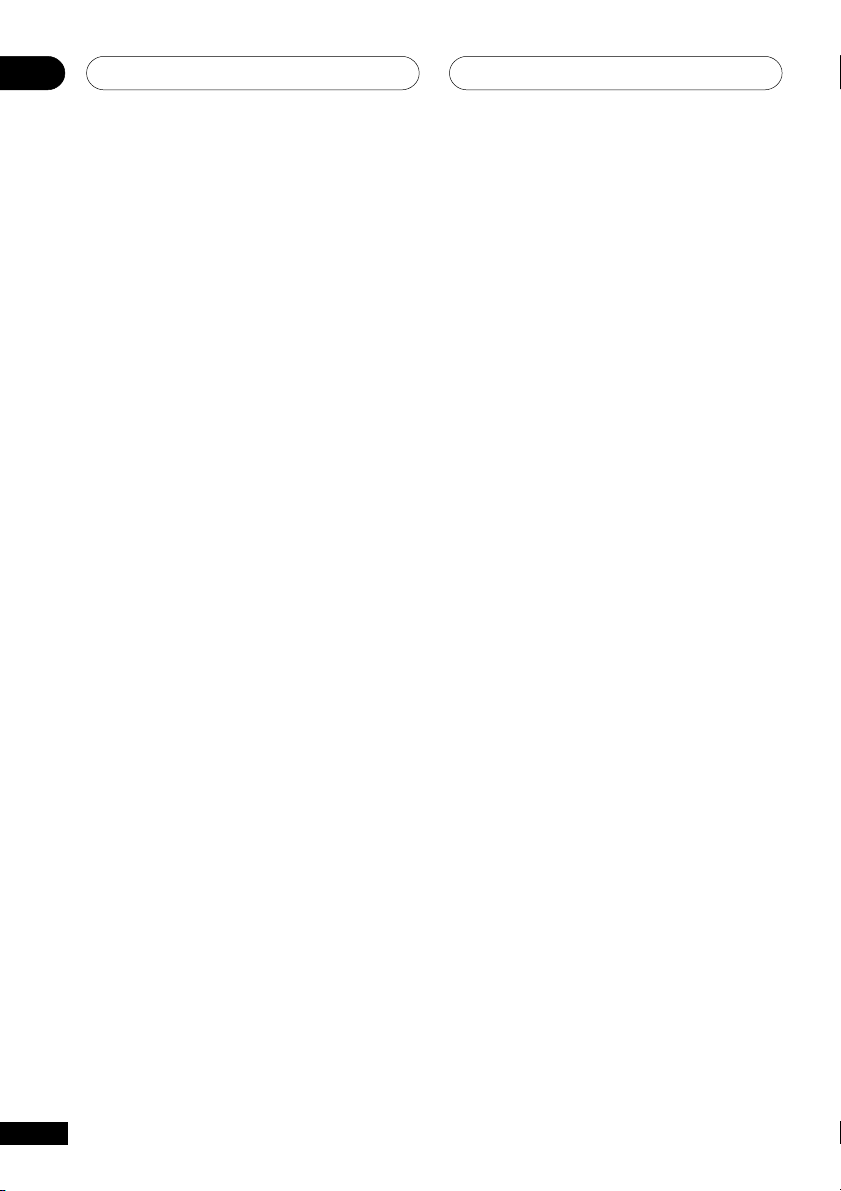
5 minute guide02
Introduction to home theater
You are probably used to using stereo equipment to listen to music, but may not be used to home
theater systems that give you many more options (such as surround sound) when listening to
soundtracks.
Home theater refers to the use of multiple audio tracks to create a surround sound effect, making
you feel like you're in the middle of the action or concert. The surround sound you get from a home
theater system depends not only on the speakers you have set up in your room, but also on the
source and the sound settings of the receiver.
DVD-Video has become the basic source material for home theater due to its size, quality, and ease
of use. Depending on the DVD, you can have up to seven different audio tracks coming from one
disc, all of them being sent to different speakers in your system. This is what creates a surround
sound effect and gives you the feeling of ‘being there’.
This receiver will automatically decode Dolby Digital, DTS, or Dolby Surround DVD-Video discs,
according to your speaker setup. In most cases, you won’t have to make changes for realistic
surround sound, but other possibilities (like listening to a CD with multi-channel surround sound)
are explained in Playing sources, starting on page 30.
8
En
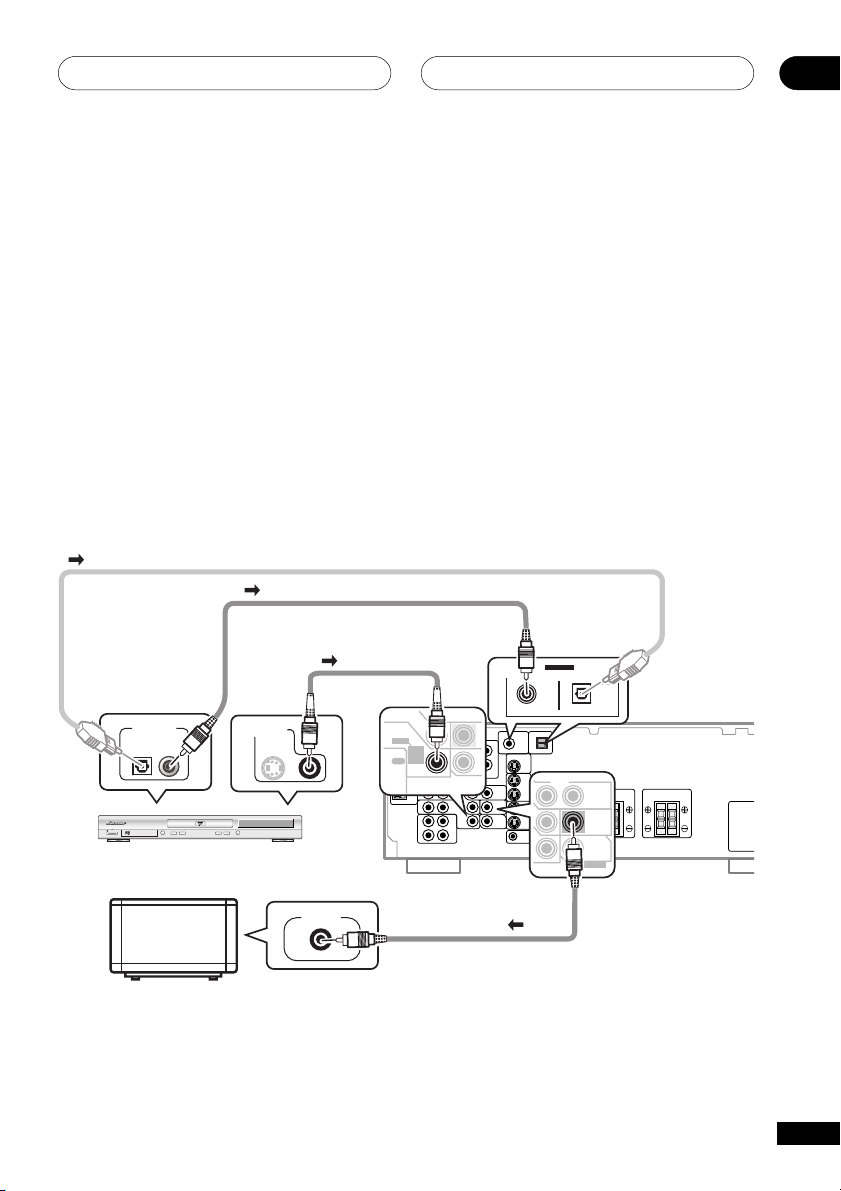
5 minute guide
Listening to Surround Sound
This receiver was designed with the easiest possible setup in mind, so with the following quick
setup guide, you should have your system hooked up for surround sound in no time at all. In most
cases, you can simply leave the receiver in the default settings.
1 Hook up your DVD player.
For surround sound, you’ll want to hook up using a digital connection from the DVD player to the
receiver. You can do this with either a coaxial, or an optical connection (you don’t need to do both). If
you hook up using an optical cable, you should refer to Optical digital input setting on page 38 to
assign the optical input to DVD.
Use a video cord to connect the video output on your DVD to the receiver using the jacks shown
below.
2 Hook up your TV.
Use a video cord to connect your receiver to the TV using the jacks as shown below.
Optical cable
Note: If you hook up
using a optical cable,
see Optical digital
input setting on page
38 to assign the
optical input to DVD.
DIGITAL OUT VIDEO OUT
STANDBY/ON
¡¢41
0
DVD player
TV
Î
8
7
3
Coaxial cable
S
DVD PLAYER
VIDEO IN
Video cord
DVD
/ LD
FRONT
REC
CD-R
/ TAPE
/ MD
IN
D V D
5.1CH
INPUT
IN
Video cord
ASSIGNABLE
DIGITAL IN
COAX
(
DVD/LD
OPT
)
¥
(
)
TV/SAT
¥
This receiver*
VIDEO
OUT
IN
MONITOR
OUT
SUB
WOOFER
PREOUT
*The illustration shows
the VSX-D512, but DVD
connections for the
VSX-D412 will be the
same.
02
En
9
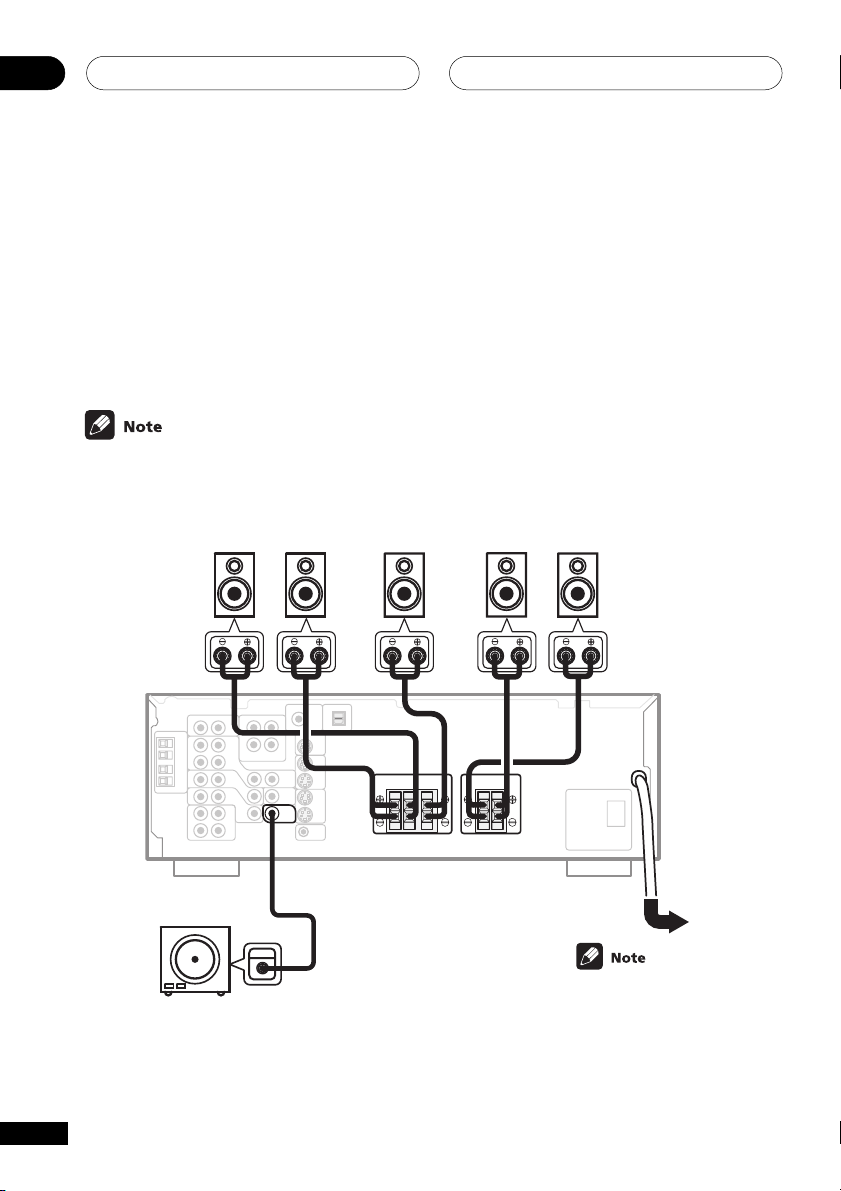
5 minute guide02
3 Connect your speakers.
A complete setup of six speakers (including the subwoofer) is shown here, but everyone’s home
setup will vary. Simply connect the speakers you have in the manner shown below. The receiver will
work with just two stereo speakers (the front speakers in the diagram) but using at least three
speakers is recommended, and all six is best. If you’re not using a subwoofer, change the front
speaker setting (see Speaker setting on page 36) to large.
Make sure you connect the speaker on the right to the right terminal and the speaker on the left to
the left terminal. Also make sure the positive and negative (+/–) terminals on the receiver match
those on the speakers.
Use speakers with a nominal impedance of 8 Ω to 16 Ω.
Front Speakers
FL FR C SRSL
SW
INPUT
Powered subwoofer
Center Speaker
RL RL
Surround Speakers
Be sure to complete all
connections before
connecting this unit to
the AC power source.
10
En
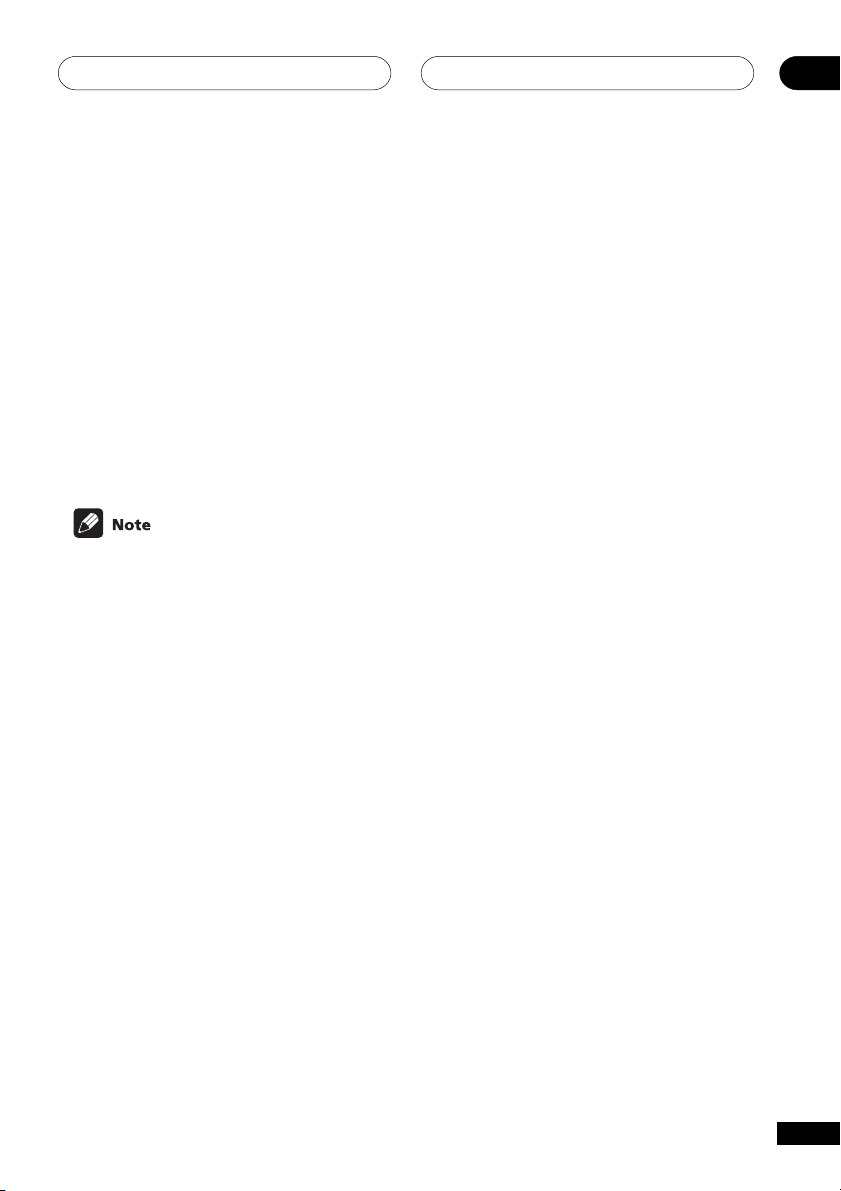
5 minute guide
4 Plug in the receiver and switch it on, followed by your DVD player, your subwoofer and
the TV.
Make sure you’ve set the video input on your TV to this receiver. Check the manual that came with
the TV if you don’t know how to do this.
Also make sure that DVD/LD is showing in the receiver’s display, indicating that the DVD input is
selected. If it isn’t, press DVD/LD on the remote control to set the receiver to the DVD input.
5 Press QUICK SETUP on the front panel to specify your speaker setup and your room
size.
Use the MULTI JOG/INPUT SELECTOR dial to select and ENTER to confirm your selection. See
Using the Quick Setup on the next page if you’re unsure about the settings.
6 Play a DVD, and adjust the volume to your liking.
There are several other sound options you can select. See pages 30 to 33 for more on this. See also
Choosing your receiver setup on pages 35 to 39 for more setup options.
Depending on your DVD player or source discs, you may only get digital 2 channel stereo and
analog sound. In this case, the listening mode must be set to Standard (it should already be set—
see page 32 if you need to do this) if you want multi-channel surround sound.
02
11
En
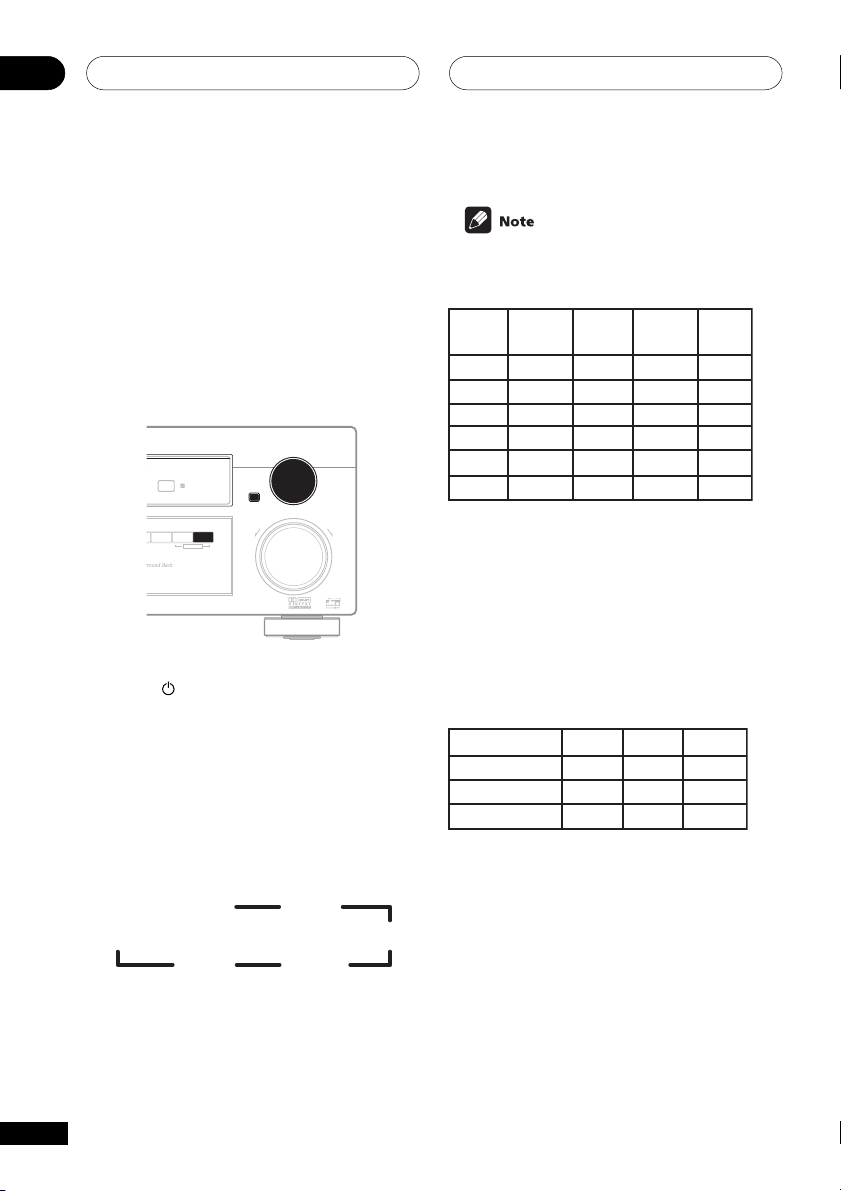
5 minute guide02
T
Using the Quick Setup
You can use the Quick Setup to get your system
up and running with just a few button presses.
The receiver automatically makes the necessary
settings after you have selected your speaker
setup and room size. If you want to make more
specific settings, refer to Choosing your receiver
setup on pages 35 to 39. Use the front panel
controls for the steps below.
INPUT
MULTI JOG
ENTER
LOUDNESS TONE QUICK SETUP
MULTI JOG
DOWN UP
1 Press RECEIVER to turn the power on.
The STANDBY indicator goes out.
2 Press QUICK SETUP.
The display prompts you to select your speaker
setup.
3 Use the MULTI JOG/INPUT SELECTOR
dial to choose your speaker setup.
Cycle between the following choices:
5.1ch
3.0ch
3.1ch 4.0ch
SELECTOR
MASTER VOLUME
R
5.0ch
4.1ch
Check the table below to find the speaker
setup that corresponds with your system.
Front
Center
3.0 ch
3.1 ch
4.0 ch
4.1 ch
5.0 ch
5.1 ch
Speakers
√
√
√
√
√
√
Speaker
√
√
√
√
Surround
Speakers
Sub
Woofer
√
√
√
√
√
√
√
4 Press ENTER.
The display prompts you to select your room
size.
5 Use the MULTI JOG/INPUT SELECTOR
dial to choose your room size.
Depending on the distance of your surround
speakers, choose between Small, Medium, or
Large (see table below).
S
Front
Center
Surround
12 ft.
10 ft.
6 ft.
M
12 ft.
10 ft.
7 ft.
L
12 ft.
10 ft.
9 ft.
6 Press ENTER to confirm your setup.
The display shows the speaker setup and room
size that you have selected.
12
En
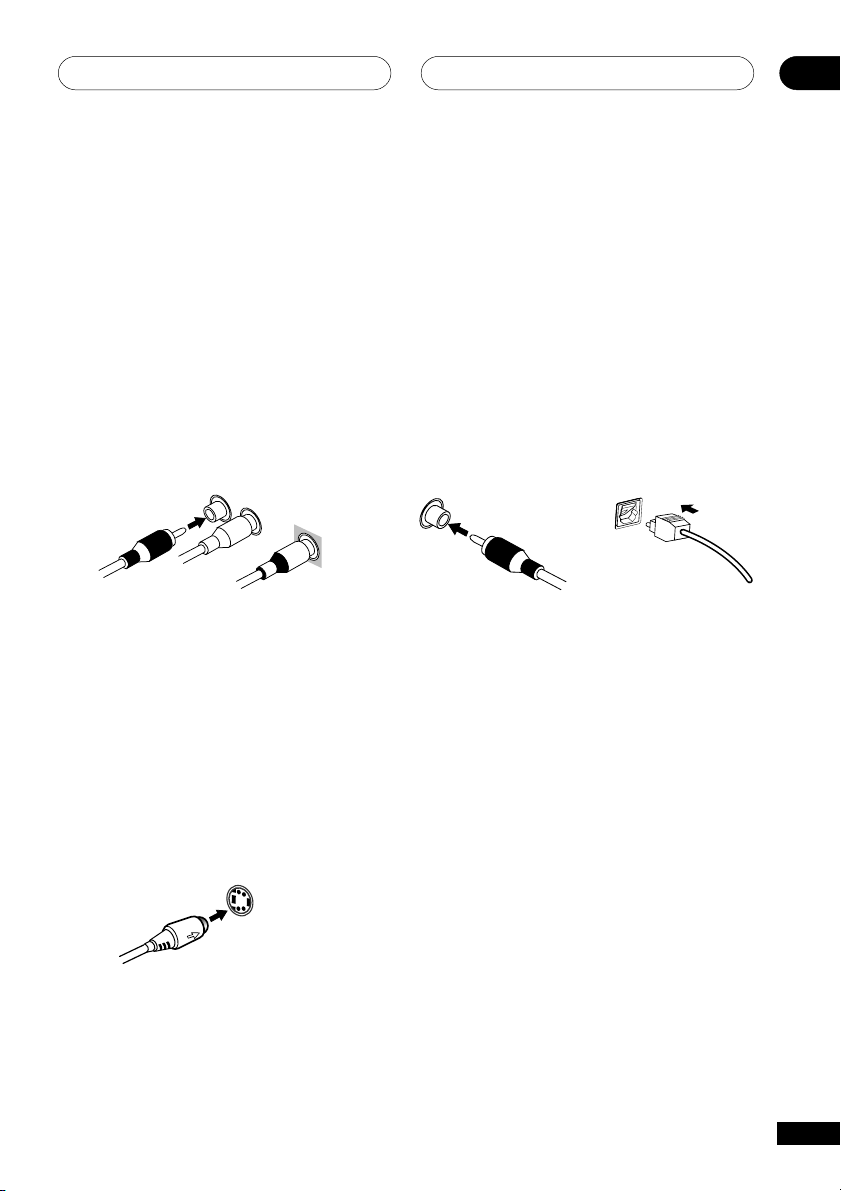
Connecting up
Before making or changing the connections, switch off the power and disconnect the power cord from
the AC outlet.
03
Audio/Video cords
Use audio/video cords (not supplied) to connect
the audio/video components and a video cord to
connect the monitor TV.
Connect red plugs to R (right), white plugs to L
(left), and the yellow plugs to VIDEO.
Be sure to insert completely.
R
L
VIDEO
S-video cables
(VSX-D512 only)
Use S-video cables (not supplied) to get clearer
picture reproduction than regular video cords.
Connect from an S-video jack on the rear of the
receiver to an S-video jack on the video
component you are hooking up.
Be sure to insert completely.
S VIDEO
Digital audio cords/Optical cables
Commercially available digital audio coaxial
cords (standard video cords can also be used)
or optical cables (not supplied) are used to
connect digital components to this receiver.
Be sure to insert completely.
Digital audio coaxial cord
(or standard video cord)
Optical cable
13
En
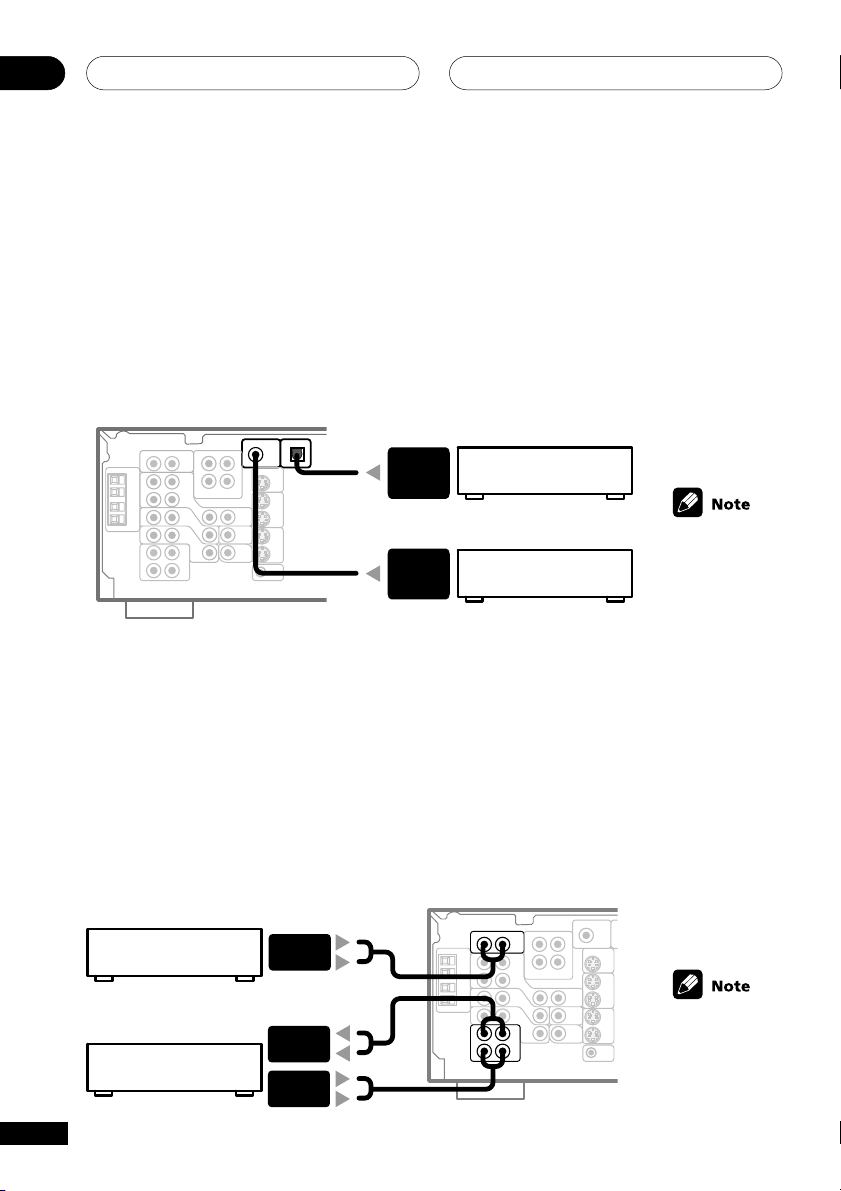
Connecting up03
Connecting digital components
For proper decoding of Dolby Digital/DTS soundtracks, you need to make digital audio connections.
You can do this by either coaxial or optical connections (you don’t need to do both). The quality of
these two types of connections is the same, but since some digital components only have one type
of digital terminal, it is a matter of matching like with like (for example, the coaxial output from the
component to the coaxial input on the receiver). This receiver has both a coaxial and an optical
input for a total of two digital inputs. Connect your digital components as shown below.
When connecting your equipment, always make sure the power is turned off and the power cord is
disconnected from the wall outlet.
DIGITAL
OUT
(OPTICAL)
TV tuner (or Satellite tuner)
DIGITAL
OUT
(COAXIAL)
DVD player
The arrows
indicate the
direction of the
audio signal.
Connecting audio components
To begin set up, connect your analog audio components (such as a cassette deck) to the jacks. For
components you want to record with, you need to hook up four plugs (a set of stereo ins and a set of
stereo outs), but for components that only play, you only need to hook up one set of stereo ins (two
plugs). You should also hook up your digital components to analog audio jacks if you want to record
to/from digital components (like an MD) to/from analog components. See above for more on digital
connections.
When connecting your equipment, always make sure the power is turned off and the power cord is
disconnected from the wall outlet.
ANALOG
OUT
CD player
ANALOG
IN (REC)
ANALOG
CD-R/Tape/MD Deck
14
En
OUT (PLAY)
The arrows
indicate the
direction of the
audio signal.
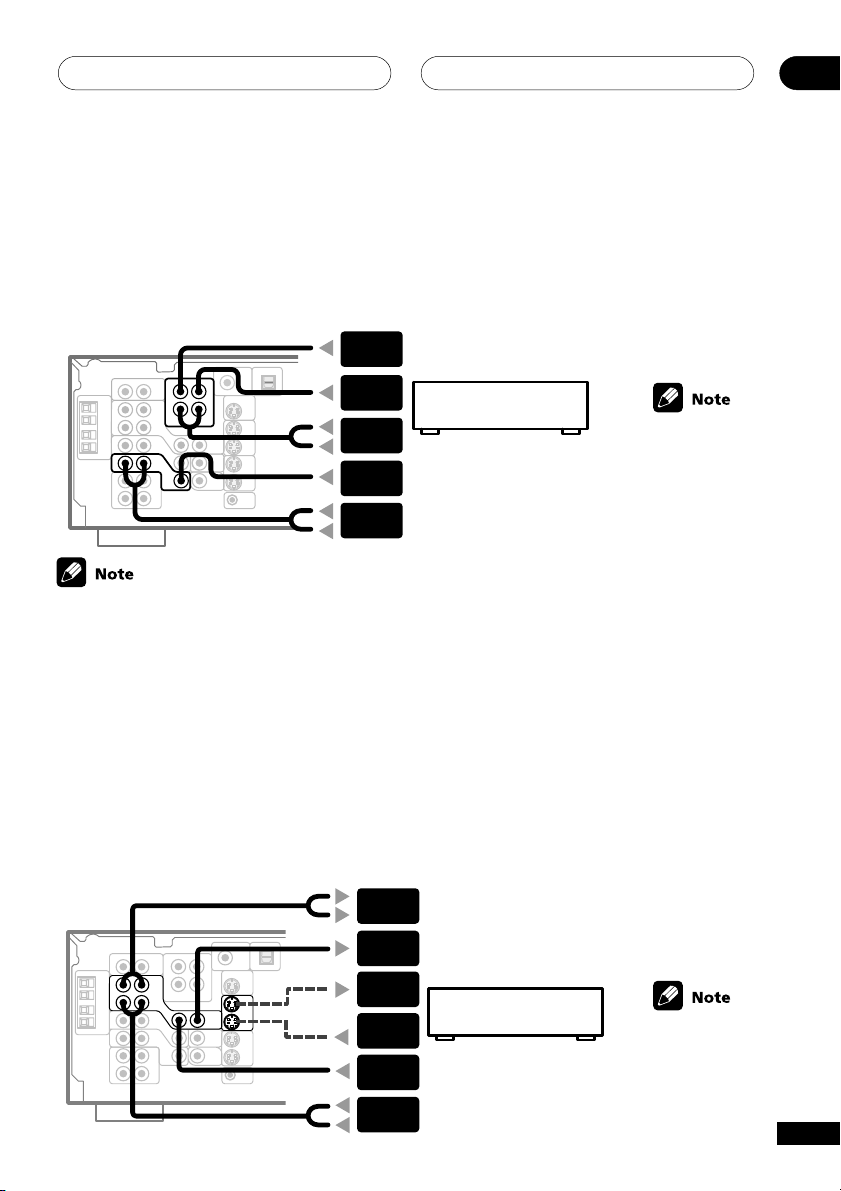
Connecting up
Connecting DVD 5.1 channel components
If you prefer to use a seperate component for decoding DVDs, you can connect a decoder or a DVD
player with multi-channel analog outputs to the multi-channel inputs of this receiver.
When connecting your equipment, always make sure the power is turned off and the power cord is
disconnected from the wall outlet.
CENTER
OUTPUT
SUBWOOFER
OUTPUT
SURROUND
OUTPUT
VIDEO
OUTPUT
FRONT
OUTPUT
The 5.1 channel input can only be used when DVD 5.1 ch is selected (see page 34).
DVD/multi-channel decoder
with 5.1 channel analog
output jacks
The arrows
indicate the
direction of
the signal.
Connecting video components
Connect your video components to the jacks as shown below. Regarding digital video components
(like a DVD player), you must use the connections pictured on this page for the video signal, but in
order to hear a digital source (like a DVD) you should hook up the audio to a digital input (see page
14). It is also a good idea to hook up your digital components with analog audio connections (see
page 14).
For better quality video, you can hook up using the S-video jacks on the rear of the receiver instead
of the regular video jacks (VSX-D512 only). Make sure you use an S-video cable to connect to the Svideo jack on the component you are hooking up (see page 13).
When connecting your equipment always make sure the power is turned off and the power cord is
disconnected from the wall outlet.
03
AUDIO
INPUT
VIDEO
INPUT
S-VIDEO
INPUT
S-VIDEO
OUTPUT
VIDEO
OUTPUT
AUDIO
OUTPUT
Video deck
The arrows
indicate the
direction of
the signal.
15
En
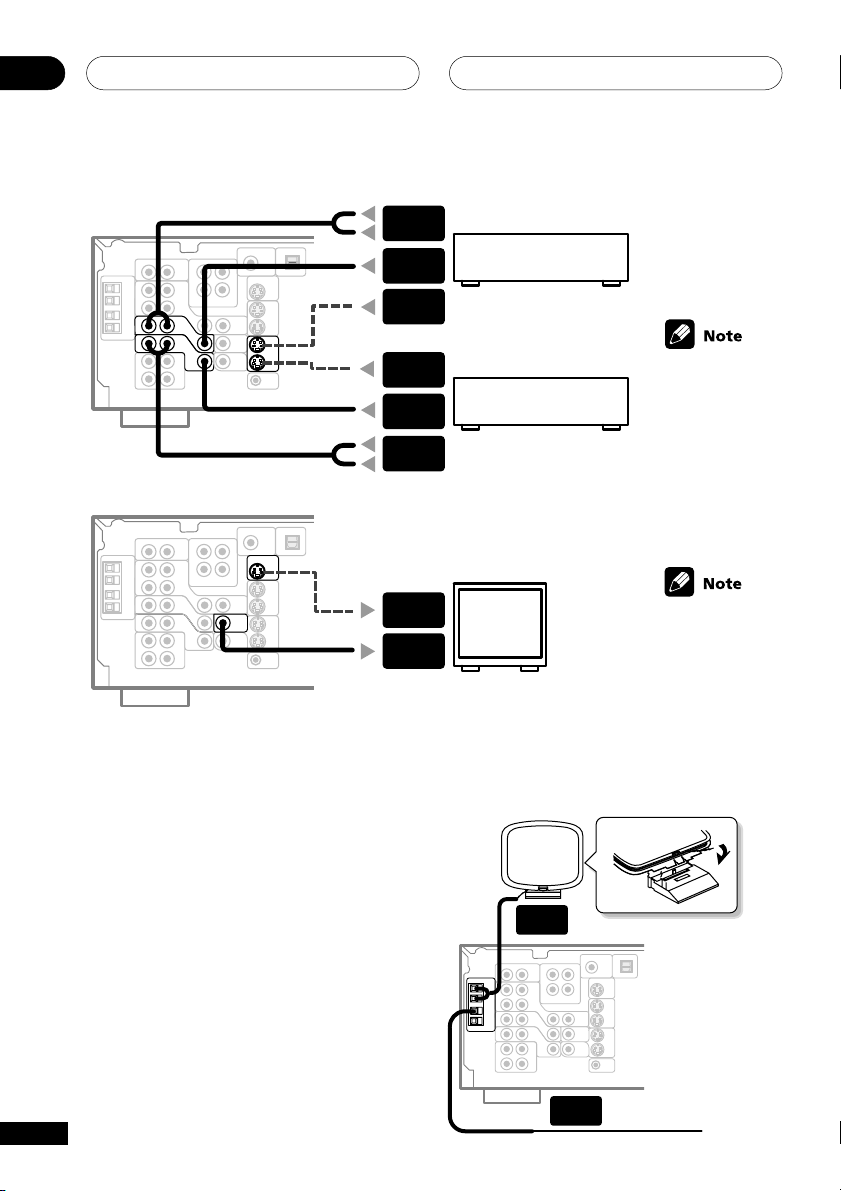
Connecting up03
AUDIO
OUTPUT
VIDEO
OUTPUT
S-VIDEO
OUTPUT
TV tuner (or Satellite tuner)
S-VIDEO
OUTPUT
VIDEO
OUTPUT
AUDIO
OUTPUT
S-VIDEO
INPUT
VIDEO
INPUT
Connecting antennas
Connect the AM loop antenna and the FM wire
antenna as shown at right. To improve reception
and sound quality, connect external antennas
(see Using external antennas, next page).
Always make sure that the receiver is switched
off and unplugged from the wall outlet before
making or changing any connections.
DVD player (or LD player)
TV (monitor)
AM LOOP
ANTENNA
The arrows
indicate the
direction of
the signal.
The arrows
indicate the
direction of
the signal.
FM wire antenna
Connect the FM wire antenna and fully extend
vertically along a window frame or other
suitable area, etc.
16
En
FM WIRE
ANTENNA
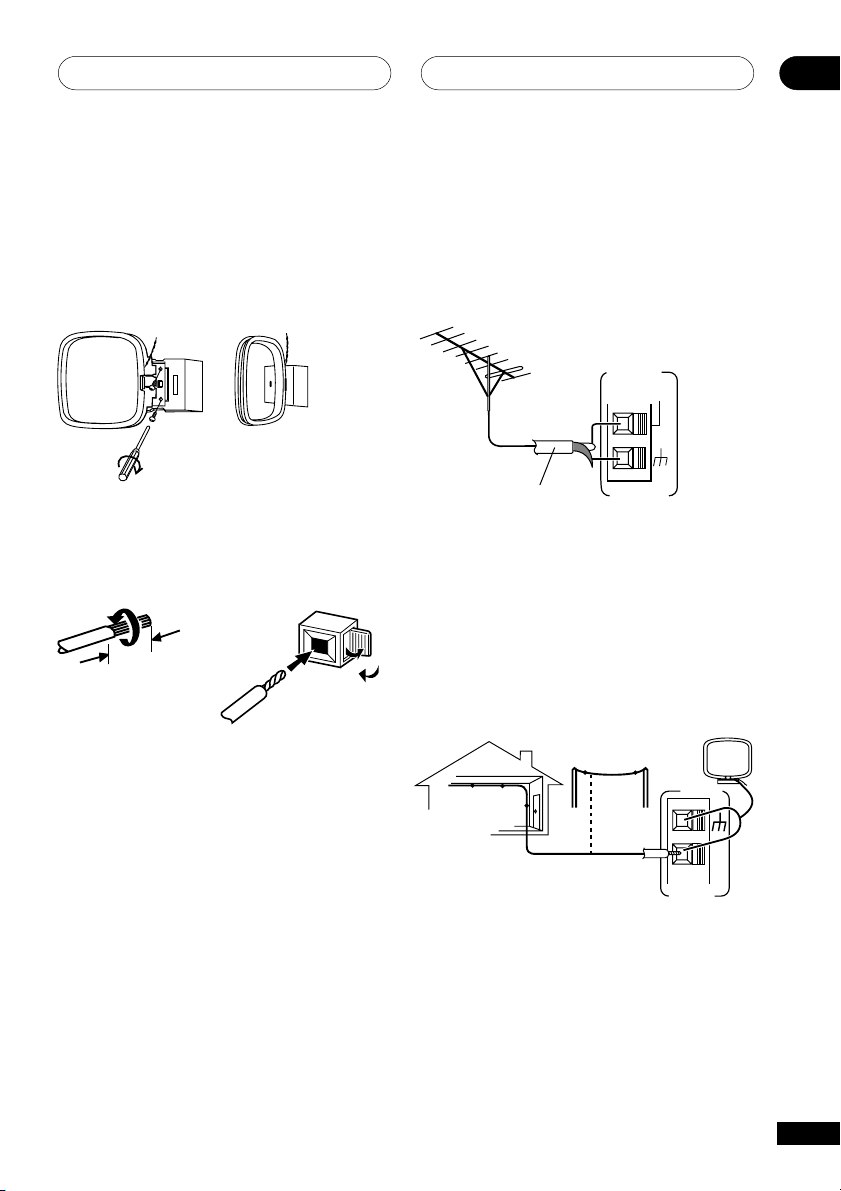
Connecting up
03
AM loop antenna
Assemble the antenna and connect to the
receiver. Attach to a wall, etc. (if desired) and
face in the direction that gives the best
reception.
Antenna snap connectors
Twist the exposed wire strands together and
insert into the hole, then snap the connector
shut.
3/8 in. (10mm)
Using external antennas
To improve FM reception
Connect an external FM antenna.
FM
UNBAL
75Ω
FM
75 Ω coaxial cable
To improve AM reception
Connect a 15-18 feet length of vinyl-coated wire
to the AM antenna terminal without disconnecting the supplied AM loop antenna.
For the best possible reception, suspend
horizontally outdoors.
Outdoor antenna
ANTENNA
Indoor antenna
(Vinyl-coated wire)
15-18 ft. (5–6m)
AM LOOP
ANTENNA
17
En
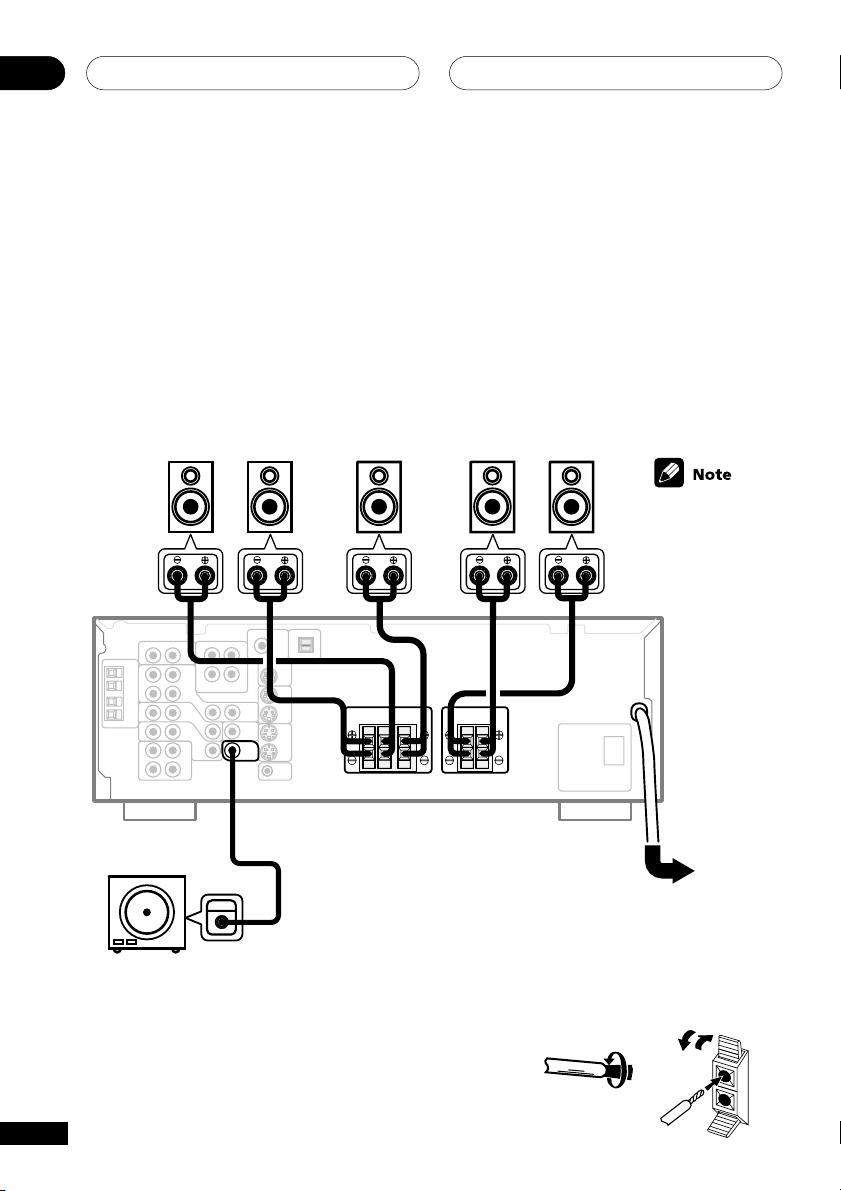
Connecting up03
Connecting the speakers
A complete setup of six speakers (including the subwoofer) is shown here, but everyone’s home
setup will vary. Simply connect the speakers you have in the manner shown below. The receiver will
work with just two stereo speakers (the front speakers in the diagram) but using at least three
speakers is recommended, and a complete setup is best for surround sound. If you’re not using a
subwoofer, change the front speaker setting (see Speaker setting on page 36) to large.
Make sure you connect the speaker on the right to the right terminal and the speaker on the left to
the left terminal. Also make sure the positive and negative (+/–) terminals on the receiver match
those on the speakers.
Front Speakers
FL FR C SRSL
SW
INPUT
Powered subwoofer
Center Speaker Surround Speakers
Use speakers with
a nominal
impedance of 8 Ω
to 16 Ω.
RL RL
Be sure to complete all other
connections before connecting this
unit to the AC power source.
Speaker terminals
1 Twist around 1/2 inch of bare wire strands together.
2 Unclip the speaker terminal and insert the wire.
3 Snap shut the speaker terminal to secure.
18
En
1/2 inches
ª
·
