Page 1
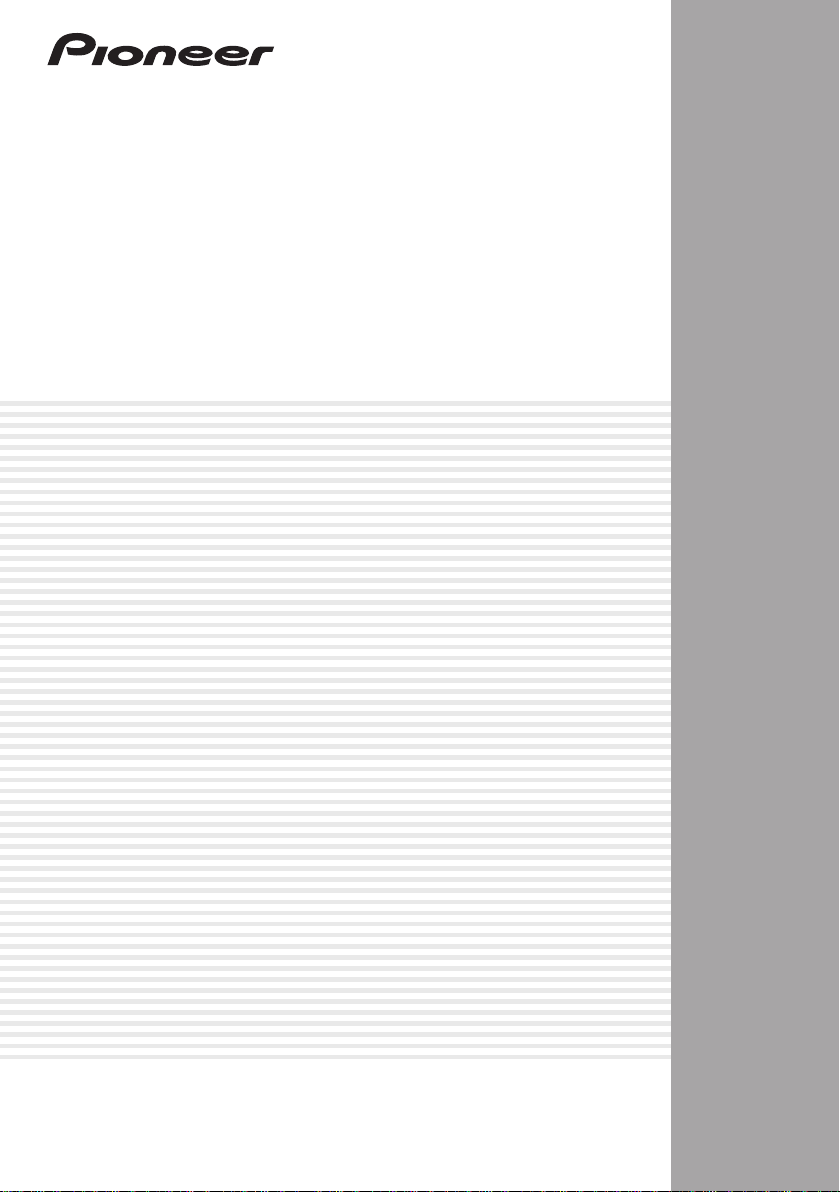
A UDIO/VIDEO MULTI-CHANNEL
RECEIVER
VSX-1019AH-K
VSX-919AH-K/-S
Operating Instructions
Page 2
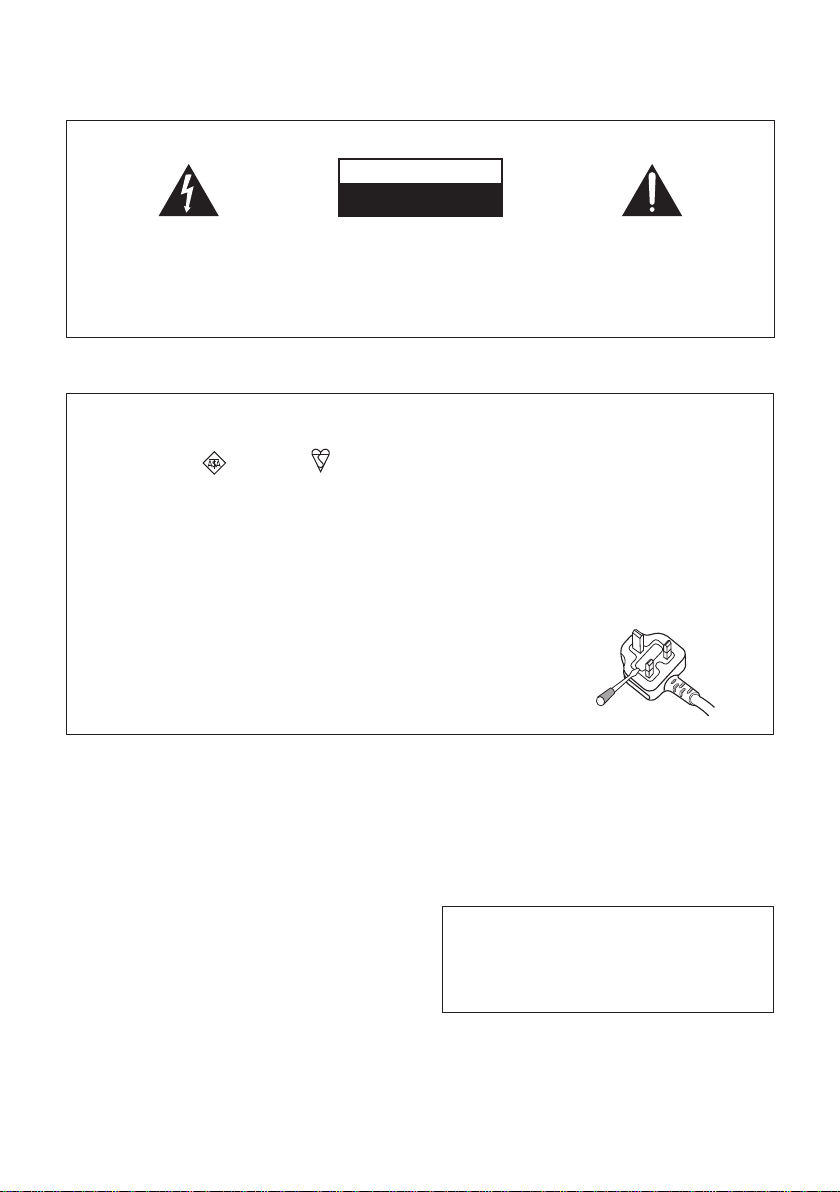
The exclamation point within an equilateral
triangle is intended to alert the user to the
presence of important operating and
maintenance (servicing) instructions in the
literature accompanying the appliance.
The lightning flash with arrowhead symbol,
within an equilateral triangle, is intended to
alert the user to the presence of uninsulated
“dangerous voltage” within the product’s
enclosure that may be of sufficient
magnitude to constitute a risk of electric
shock to persons.
CAUTION:
TO PREVENT THE RISK OF ELECTRIC
SHOCK, DO NOT REMOVE COVER (OR
BACK). NO USER-SERVICEABLE PARTS
INSIDE. REFER SERVICING TO QUALIFIED
SERVICE PERSONNEL.
CAUTION
RISK OF ELECTRIC SHOCK
DO NOT OPEN
IMPORTANT
D3-4-2-1-1_A1_En
Replacement and mounting of an AC plug on the power supply cord of this unit should be performed only by qualified
service personnel.
D3-4-2-1-2-2_B_En
IMPORTANT: THE MOULDED PLUG
This appliance is supplied with a moulded three pin mains plug for your safety and convenience. A 10 amp fuse is fitted in this plug. Should the
fuse need to be replaced, please ensure that the replacement fuse has a rating of 10 amps and that it is approved by ASTA or BSI to BS1362.
Check for the ASTA mark or the BSI mark on the body of the fuse.
If the plug contains a removable fuse cover, you must ensure that it is refitted when the fuse is replaced. If you lose the fuse cover the plug
must not be used until a replacement cover is obtained. A replacement fuse cover can be obtained from your local dealer.
If the fitted moulded plug is unsuitable for your socket outlet, then the fuse shall be removed and the plug cut off and disposed of
safely. There is a danger of severe electrical shock if the cut off plug is inserted into any 13 amp socket.
If a new plug is to be fitted, please observe the wiring code as shown below. If in any doubt, please consult a qualified electrician.
IMPORTANT: The wires in this mains lead are coloured in accordance with the following code:
Blue : Neutral Brown : Live
As the colours of the wires in the mains lead of this appliance may not correspond with the coloured markings identifying the terminals in
your plug, proceed as follows ;
The wire which is coloured BLUE must be connected to the terminal which is marked with the
letter N or coloured BLACK.
The wire which is coloured BROWN must be connected to the terminal which is marked with the
letter L or coloured RED.
How to replace the fuse: Open the fuse compartment with a screwdriver and replace the fuse.
WARNING
The voltage of the available power supply differs
according to country or region. Be sure that the
power supply voltage of the area where this unit
will be used meets the required voltage (e.g., 230 V
or 120 V) written on the rear panel.
D3-4-2-1-4_A_En
Before plugging in for the first time, read the following
section carefully.
WARNING
To prevent a fire hazard, do not place any naked
flame sources (such as a lighted candle) on the
equipment.
D3-4-2-1-7a_A_En
WARNING
This equipment is not waterproof. To prevent a fire
or shock hazard, do not place any container filled
with liquid near this equipment (such as a vase or
flower pot) or expose it to dripping, splashing, rain
or moisture.
D3-4-2-1-3_B_En
Operating Environment
Operating environment temperature and humidity:
+5 ºC to +35 ºC (+41 ºF to +95 ºF); less than 85 %RH
(cooling vents not blocked)
Do not install this unit in a poorly ventilated area, or in
locations exposed to high humidity or direct sunlight (or
strong artificial light)
D3-4-2-1-7c_A_En
This product is for general household purposes. Any
failure due to use for other than household purposes
(such as long-term use for business purposes in a
restaurant or use in a car or ship) and which
requires repair will be charged for even during the
warranty period.
K041_En
Page 3
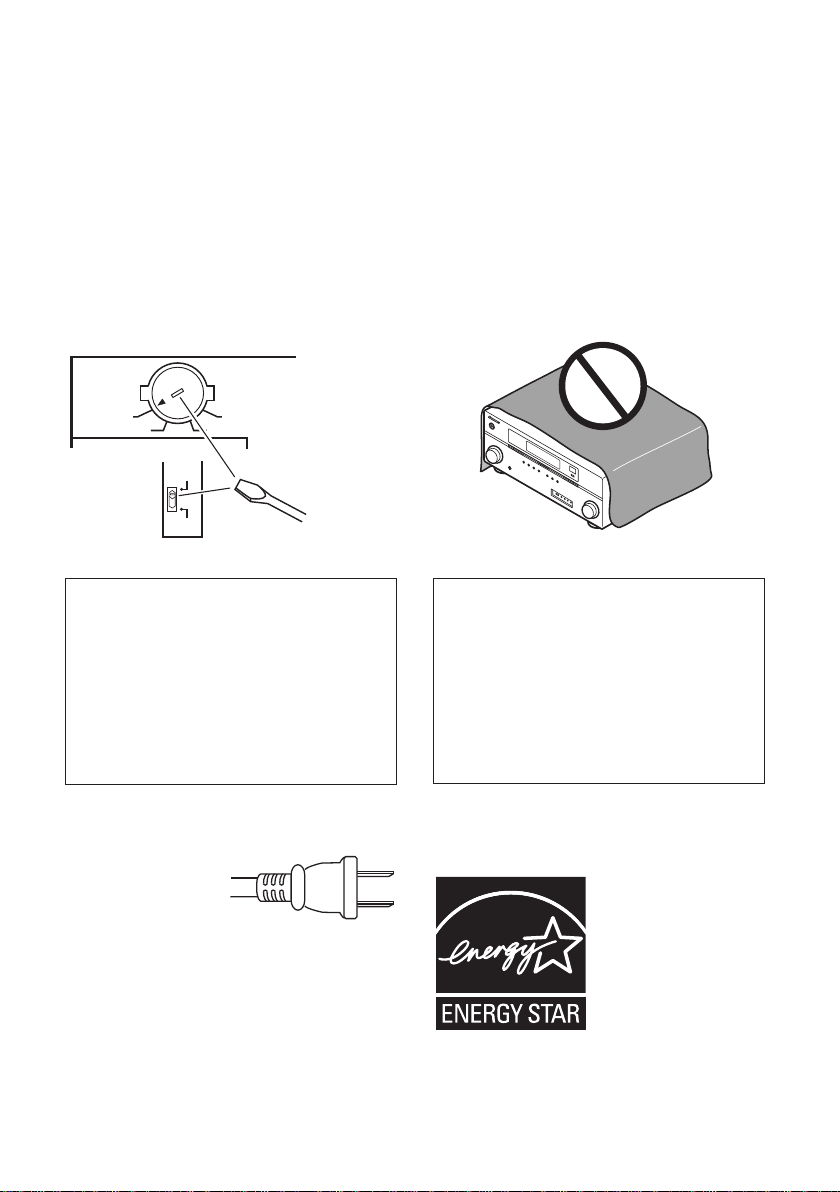
VENTILATION CAUTION
When installing this unit, make sure to leave space
around the unit for ventilation to improve heat
radiation (at least 60 cm at top, 10 cm at rear, and
30 cm at each side).
WARNING
Slots and openings in the cabinet are provided for
ventilation to ensure reliable operation of the
product, and to protect it from overheating. To
prevent fire hazard, the openings should never be
blocked or covered with items (such as newspapers,
table-cloths, curtains) or by operating the
equipment on thick carpet or a bed.
D3-4-2-1-7b_A_En
CAUTION
The STANDBY/ON switch on this unit will not
completely shut off all power from the AC outlet.
Since the power cord serves as the main disconnect
device for the unit, you will need to unplug it from
the AC outlet to shut down all power. Therefore,
make sure the unit has been installed so that the
power cord can be easily unplugged from the AC
outlet in case of an accident. To avoid fire hazard,
the power cord should also be unplugged from the
AC outlet when left unused for a long period of time
(for example, when on vacation).
D3-4-2-2-2a_A_En
If the AC plug of this unit does not match the AC
outlet you want to use, the plug must be removed
and appropriate one fitted. Replacement and
mounting of an AC plug on the power supply cord of
this unit should be performed only by qualified
service personnel. If connected to an AC outlet, the
cut-off plug can cause severe electrical shock. Make
sure it is properly disposed of after removal.
The equipment should be disconnected by removing
the mains plug from the wall socket when left
unused for a long period of time (for example, when
on vacation).
D3-4-2-2-1a_A_En
Voltage selector
(Multi-voltage models only)
You can find the voltage selector switch on the rear
panel of multi-voltage models.
The factory setting for the voltage selector is 220 V.
Please set it to the correct voltage for your country
or region.
• Saudi Arabia operates on 127 V and 220 V mains
voltage. Please set to the correct voltage before using.
• For Taiwan, please set to 110 V before using.
Before changing the voltage, disconnect the AC power
cord. Use a medium size screwdriver to change the
voltage selector switch.
Medium size
screwdriver
D3-4-2-1-5_En
TWO VOL TA GE
SELECTORS
220V
110V
230
-
240V
120
-
127V
110V
220V
230
-
240V
120
-
127V
For Australia Model
For Taiwan exclusively
Taiwanese two pin flat-bladed plug
Page 4
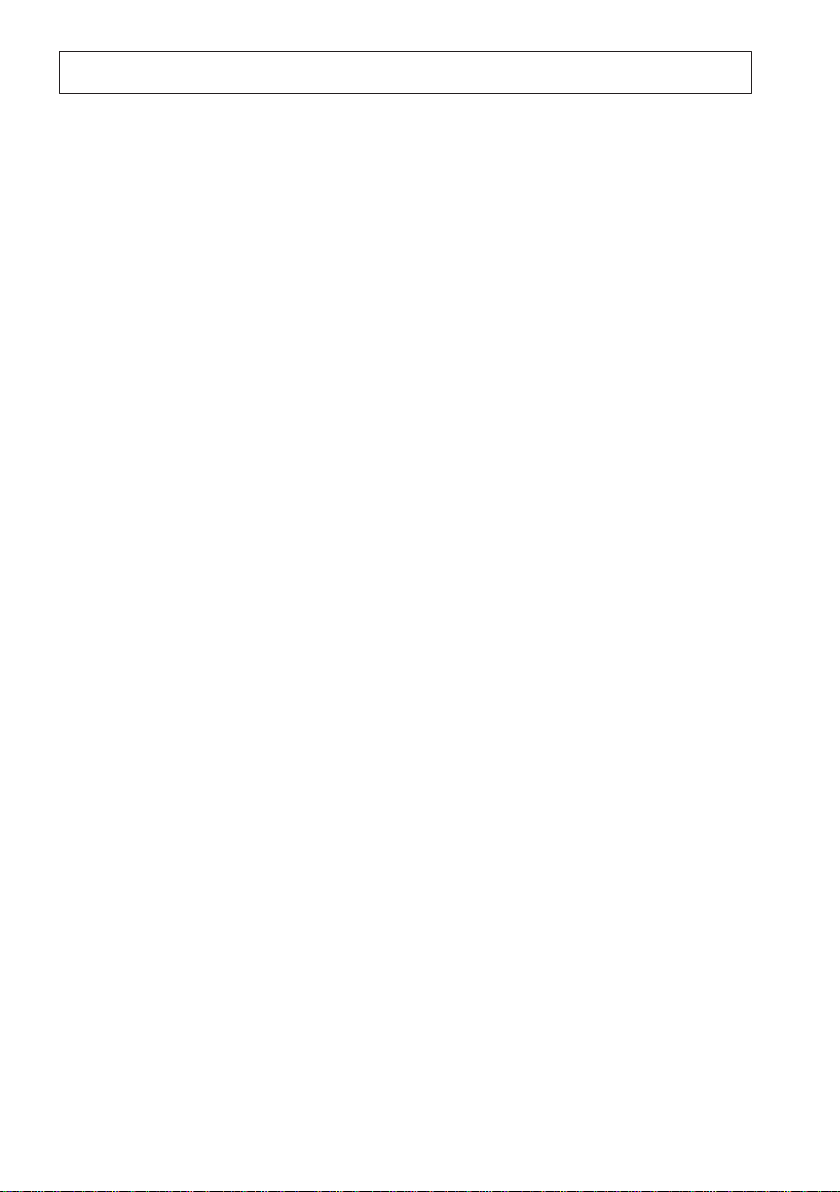
Contents
Thank you for buying this Pioneer product. Please read through these operating instructions so you will know how to operate
your model properly. After you have finished reading the instructions, put them away in a safe place for future reference.
01 Before you start
Checking what’s in the box
Installing the receiver
Loading the batteries
. . . . . . . . . . . . . . . . 7
. . . . . . . . . . . . . . . . . . . . 7
. . . . . . . . . . . . . . . . . . . . 7
02 Controls and displays
Front panel
Display
Remote control
Operating range of remote control unit
. . . . . . . . . . . . . . . . . . . . . . . . . . . . 8
. . . . . . . . . . . . . . . . . . . . . . . . . . . . . . . 9
. . . . . . . . . . . . . . . . . . . . . . . 11
. . . . . 13
03 Connecting your equipment
Rear panel
Determining the speakers’ application
Other speaker connection
Placing the speakers
Some tips for improving sound quality
Connecting the speakers
Installing your speaker system
Standard 5.1/6.1/7.1-channel surround
connections
Bi-amping your speakers
Bi-wiring your speakers
Selecting the Surr Back system
ZONE 2 setup
Speaker B setup
Bi-Amping setup
About the audio connection
About the video converter
Connecting your TV and playback
components
Connecting using HDMI
Connecting your DVD player with
no HDMI output
Connecting your TV with no HDMI input
Connecting a satellite/cable receiver or
other set-top box
Connecting an HDD/DVD recorder, VCR and
other video sources
Connecting the multichannel analog inputs
Connecting other audio components
About the WMA9 Pro decoder
Connecting AM/FM antennas
Connecting external antennas
MULTI-ZONE setup
Making MULTI-ZONE connections
Connecting an IR receiver
Operating other Pioneer components with
this unit’s sensor
Connecting a component to
the front panel inputs
Connecting an iPod
. . . . . . . . . . . . . . . . . . . . . . . . . . . 14
. . . . . . 15
. . . . . . . . . . . . . . 16
. . . . . . . . . . . . . . . . . . . 17
. . . . . 17
. . . . . . . . . . . . . . . . 18
. . . . . . . . . . . . 19
. . . . . . . . . . . . . . . . . . . . . . . . 19
. . . . . . . . . . . . . . . 20
. . . . . . . . . . . . . . . . 20
. . . . . . . . . . . 21
. . . . . . . . . . . . . . . . . . . . . . . 21
. . . . . . . . . . . . . . . . . . . . . 21
. . . . . . . . . . . . . . . . . . . . . 21
. . . . . . . . . . . . . . 22
. . . . . . . . . . . . . . . . 22
. . . . . . . . . . . . . . . . . . . . . . . . . . 23
. . . . . . . . . . . . . . . 23
. . . . . . . . . . . . . . . . . . . . . . 25
. . . 26
. . . . . . . . . . . . . . . . . . . . . . 27
. . . . . . . . . . . . . . . . . . . . 28
. . 28
. . . . . . . 29
. . . . . . . . . . . 29
. . . . . . . . . . . . . 30
. . . . . . . . . . . 30
. . . . . . . . . . . . . . . . . . . . . 31
. . . . . . . . 31
. . . . . . . . . . . . . . . 32
. . . . . . . . . . . . . . . . . . . . . . 32
. . . . . . . . . . . . . . . . . . . 33
. . . . . . . . . . . . . . . . . . . . 34
Connecting a USB device
Plugging in the receiver
04 Basic Setup
Switching the speaker impedance
Changing the TV format setting
Changing the frequency step
Changing the OSD display language
(OSD Language)
Automatically setting up for surround sound
(Auto MCACC)
Problems when using the Auto MCACC
. . . . . . . . . . . . . . . . . . . . . . . . . . . . . . 40
Setup
The Input Setup menu
Input function default and possible settings
. . . . . . . . . . . . . . . . . . . . . . . 36
. . . . . . . . . . . . . . . . . . . . . . . . 37
05 Basic playback
Playing a source
Playing a source with HDMI connection
Selecting the multichannel analog inputs
Playing an iPod
Playing back audio files stored on an iPod
Playing a USB device
Playing back audio files stored
on a USB memory device
Playing back photo files stored
on a USB memory device
About playable file formats
Listening to the radio
Improving FM sound
Using Neural THX
Tuning directly to a station
Saving station presets
Naming station presets
Listening to station presets
. . . . . . . . . . . . . . . . . . . . . . . 42
. . . . . . . . . . . . . . . . . . . . . . . 43
06 Listening to your system
Auto playback
Listening in surround sound
Standard surround sound
Using the Advanced surround effects
Listening in stereo
Using Front Stage Surround Advance
Using Stream Direct
Using surround back channel processing
Using the Virtual Surround Back mode
Setting the Up Mix function
Selecting MCACC presets
Choosing the input signal
Better sound using Phase Control
. . . . . . . . . . . . . . . . . . . . . . . . . 52
. . . . . . . . . . . . . . . . 34
. . . . . . . . . . . . . . . . . 35
. . . . . . . . . . 36
. . . . . . . . . . . . 36
. . . . . . . . . . . . . 36
. . . . . . . . . . . . . . . . . . 40
. . . . . . . . . . . . . . . . . . . 46
. . . . . . . . . . . . . . . 46
. . . . . . . . . . . . . . . 48
. . . . . . . . . . . . . . 49
. . . . . . . . . . . . . . . . . . . 50
. . . . . . . . . . . . . . . . . . 50
. . . . . . . . . . . . . . . . . . . . 50
. . . . . . . . . . . . . . 50
. . . . . . . . . . . . . . . . . 51
. . . . . . . . . . . . . . . . 51
. . . . . . . . . . . . . . 51
. . . . . . . . . . . . . . 52
. . . . . . . . . . . . . . 52
. . . . . . . . . . . . . . . . . . . . . 54
. . . . . . . . . . . . . . . . . . . . 55
. . . . . . . . . . . . . . 56
. . . . . . . . . . . . . . . . 57
. . . . . . . . . . . . . . . . 57
. . . . . . . . . . 58
. . . 41
. . . . 43
. . . 43
. . 44
. . . . . . 53
. . . . . . . 54
. . . . 55
. . . . . 56
Page 5
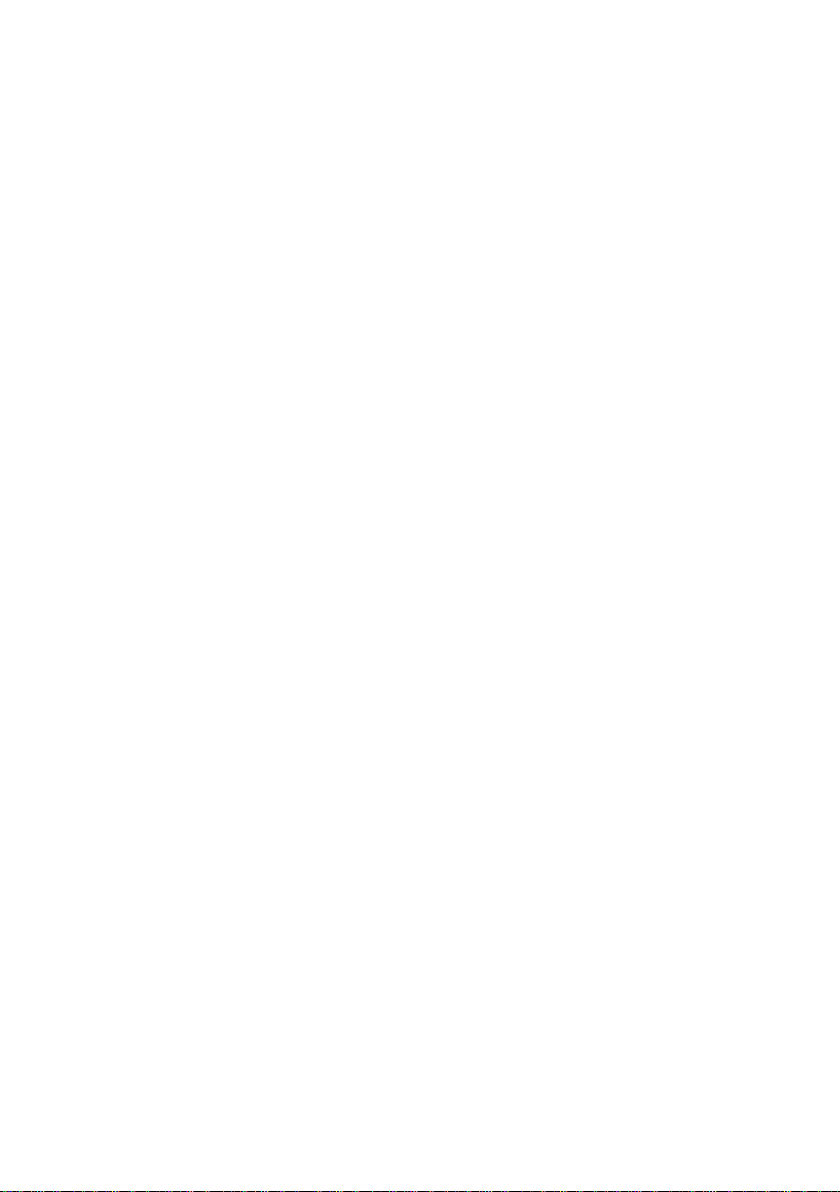
07 KURO LINK
Making the KURO LINK connections
Cautions on the KURO LINK function
About connections with a product of
a different brand that supports
the KURO LINK function
KURO LINK Setup
Setting the PQLS function
Before using synchronization
Synchronized amp mode
Synchronized amp mode operations
Canceling synchronized amp mode
. . . . . . . . . . . . . . . 60
. . . . . . . . . . . . . . . . . . . . . 61
. . . . . . . . . . . . . . . 61
. . . . . . . . . . . . . . . . 62
. . . . . . . 59
. . . . . . 60
. . . . . . . . . . . . . 62
. . . . . . 62
. . . . . . . 62
08 Using other functions
Setting the Audio options
Setting the Video options
Switching the speaker system
Using the MULTI-ZONE controls
Making an audio or a video recording
Reducing the level of an analog signal
Using the sleep timer
Dimming the display
Checking your system settings
Resetting the system
Default system settings
09
Controlling the rest of your system
Operating multiple receivers
Setting the remote to control
other components
Selecting preset codes directly
Resetting the remote control presets
Default preset codes
Controls the components
. . . . . . . . . . . . . . . . 63
. . . . . . . . . . . . . . . . 66
. . . . . . . . . . . . 68
. . . . . . . . . . . 68
. . . . . . . 69
. . . . . . 70
. . . . . . . . . . . . . . . . . . . 70
. . . . . . . . . . . . . . . . . . . 70
. . . . . . . . . . . . 70
. . . . . . . . . . . . . . . . . . . 71
. . . . . . . . . . . . . . . . 71
. . . . . . . . . . . . . . 72
. . . . . . . . . . . . . . . . . . . . . 72
. . . . . . . . . . . . 72
. . . . . . . 73
. . . . . . . . . . . . . . . . . . 73
. . . . . . . . . . . . . . . . 73
10 The Advanced MCACC menu
Making receiver settings from
the Advanced MCACC menu
Automatic MCACC (Expert)
Manual MCACC setup
Fine Channel Level
Fine Speaker Distance
Standing Wave
Acoustic Calibration EQ Adjust
Acoustic Calibration EQ Professional
Checking MCACC Data
Speaker Setting
Channel Level
Speaker Distance
Standing Wave
Acoustic Cal EQ
Data Management
Renaming MCACC presets
Copying MCACC preset data
Clearing MCACC presets
. . . . . . . . . . . . . . . . . . . . . . 84
. . . . . . . . . . . . . . . . . . . . . . 88
. . . . . . . . . . . . . . . . . . . . . . . 88
. . . . . . . . . . . . . . . . . . . . 89
. . . . . . . . . . . . . . . . . . . . . . 89
. . . . . . . . . . . . . . . . . . . . . . 89
. . . . . . . . . . . . . . . . . . . . . 90
. . . . . . . . . . . . . 76
. . . . . . . . . . . . . . 77
. . . . . . . . . . . . . . . . . . 81
. . . . . . . . . . . . . . . . . . . . 82
. . . . . . . . . . . . . . . . . 82
. . . . . . . . . . 84
. . . . . . 85
. . . . . . . . . . . . . . . . . 88
. . . . . . . . . . . . . 90
. . . . . . . . . . . . 91
. . . . . . . . . . . . . . . 91
11 The system and the other setup
Making receiver settings from
the System Setup menu
Manual speaker setup
Surround back speaker setting
Speaker Setting
Channel Level
Speaker Distance
X-Curve
The Other Setup menu
. . . . . . . . . . . . . . . . . . . . . . . . . . . . 97
Multi Channel Input Setup
ZONE Audio Setup
Power ON Level Setup
Volume Limit Setup
Remote Control Mode Setup
Flicker Reduction Setup
. . . . . . . . . . . . . . . . . 92
. . . . . . . . . . . . . . . . . . 93
. . . . . . . . . . . 93
. . . . . . . . . . . . . . . . . . . . . . 94
. . . . . . . . . . . . . . . . . . . . . . . 95
. . . . . . . . . . . . . . . . . . . . . 96
. . . . . . . . . . . . . . . . . . 97
. . . . . . . . . . . . . . 98
. . . . . . . . . . . . . . . . . . . . 98
. . . . . . . . . . . . . . . . . 99
. . . . . . . . . . . . . . . . . . . 99
. . . . . . . . . . . 100
. . . . . . . . . . . . . . . 100
12 Additional information
Troubleshooting
Power
No sound
Other audio problems
Video
Settings
Professional Calibration EQ graphical
output
Display
Remote control
HDMI
Important information regarding
the HDMI connection
USB interface
Surround sound formats
Dolby
DTS
. . . . . . . . . . . . . . . . . . . . . . . . . . . . . . 112
Windows Media Audio 9 Professional
About iPod
About Neural – THX Surround
Auto Surround, ALC and Stream Direct with
different input signal formats
Preset code list
Specifications
Cleaning the unit
Pioneer Authorized Distributors
. . . . . . . . . . . . . . . . . . . . . . 101
. . . . . . . . . . . . . . . . . . . . . . . . . . . . 101
. . . . . . . . . . . . . . . . . . . . . . . . . . 102
. . . . . . . . . . . . . . . . 104
. . . . . . . . . . . . . . . . . . . . . . . . . . . . . 105
. . . . . . . . . . . . . . . . . . . . . . . . . . . 106
. . . . . . . . . . . . . . . . . . . . . . . . . . . . 107
. . . . . . . . . . . . . . . . . . . . . . . . . . . 107
. . . . . . . . . . . . . . . . . . . . . 108
. . . . . . . . . . . . . . . . . . . . . . . . . . . . . 109
. . . . . . . . . . . . . . . . . 110
. . . . . . . . . . . . . . . . . . . . . . 111
. . . . . . . . . . . . . . . . 112
. . . . . . . . . . . . . . . . . . . . . . . . . . . . . 112
. . . . . 112
. . . . . . . . . . . . . . . . . . . . . . . . . . 112
. . . . . . . . . . . . 113
. . . . . . . . . . . . 114
. . . . . . . . . . . . . . . . . . . . . . . 115
. . . . . . . . . . . . . . . . . . . . . . . . 119
. . . . . . . . . . . . . . . . . . . . . 120
. . . . . . . . . . 121
English Italiano Français
Nederlands
EspañolDeutsch
Page 6
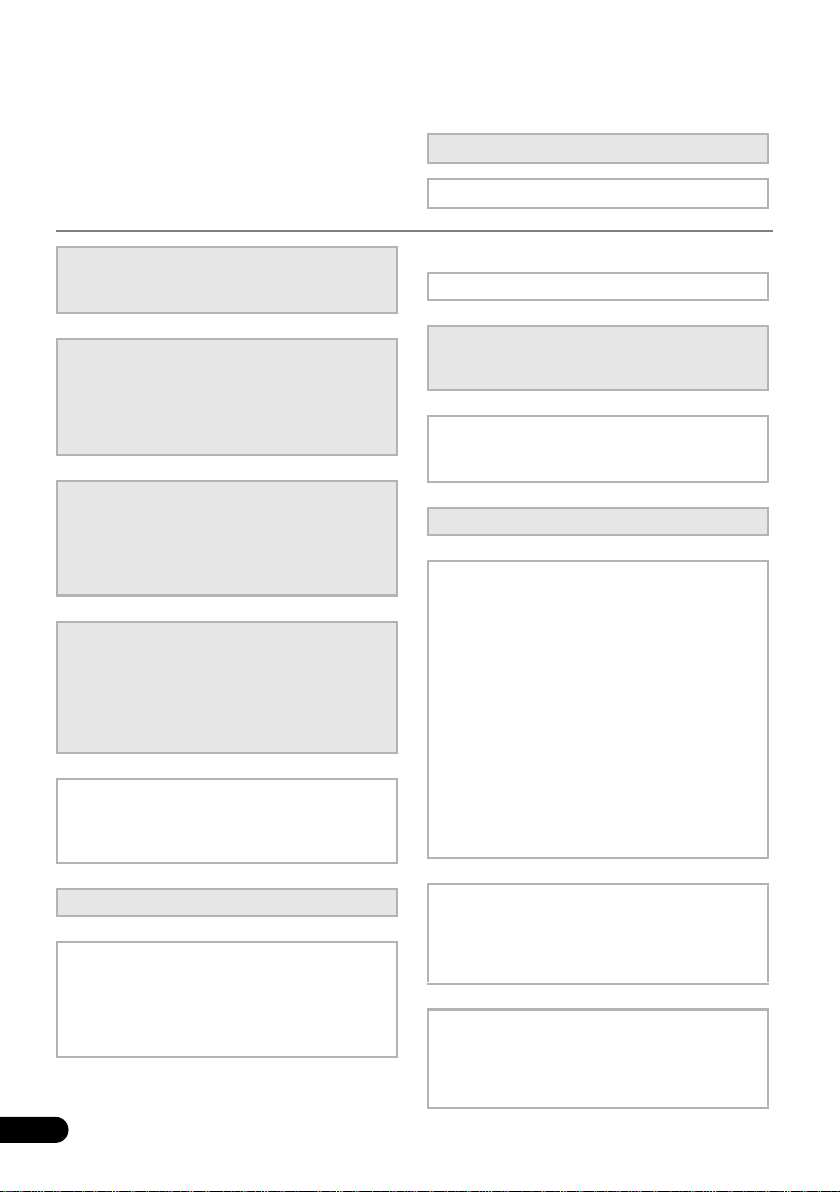
Flow of settings on the receiver
The unit is a full-fledged AV receiver equipped
with an abundance of functions and terminals.
It can be used easily after following the
procedure below to make the connections and
settings.
The colors of the steps indicate the following:
Required setting item
Setting to be made as necessary
1 Before you start
• Checking what’s in the box (page 7)
•Loading the batteries (page 7)
2
Determining the speakers’ application
(page 15)
• 7.1ch surround connection
•5.1ch surround & Front Bi-amping connection
• 5.1ch surround & ZONE 2 connection
• 5.1ch surround & Speaker B connection
3 Connecting the speakers
• Placing the speakers (page 17)
• Connecting the speakers (page 18)
•Standard 5.1/6.1/7.1-channel surround
connections (page 19)
•Bi-amping your speakers (page 20)
4 Connecting the components
• About the audio connection (page 22)
• About the video converter (page 22)
• Connecting your TV and playback
components (page 23)
• Connecting AM/FM antennas (page 30)
• Plugging in the receiver (page 35)
5
Switching the speaker impedance
(page 36)
(Only if the impedance of the connected
speakers is 6 Ω to 8 Ω)
6Power On
7 Making the initial settings according to the
region and environment in which you live
•Changing the TV format setting (page 36)
• Changing the frequency step (page 36)
• Changing the OSD display language (OSD
Language) (page 36)
8 Surround back speaker setting (page 93)
9
MCACC speaker settings
• Automatically setting up for surround sound
(Auto MCACC) (page 37)
10
The Input Setup menu (page 40)
(When using connections other than the
recommended connections)
11
Basic playback (page 42)
12
Adjusting the sound and picture
quality as desired
•Using the various listening modes
• Using surround back channel processing
(page 55)
• Better sound using Phase Control (page 58)
•Measure the all EQ type (SYMMETRY/ALL CH
ADJ/FRONT ALIGN) (page 77)
• Change the channel level while listening (Tip
on page 96)
• Switches on/off the Acoustic Calibration EQ,
Sound retriever or Dialog Enhancement
(page 63)
• Setting the PQLS function (page 61)
•Setting the Audio options (Tone, Loudness or
Sound delay, etc.) (page 63)
• Setting the Video options (page 66)
13 Other optional adjustments and
settings
•KURO LINK Setup (page 61)
• The Advanced MCACC menu (page 76)
• The system and the other setup (page 92)
14
Making maximum use of the remote
control
•Operating multiple receivers (page 72)
• Setting the remote to control other
components (page 72)
6
En
Page 7
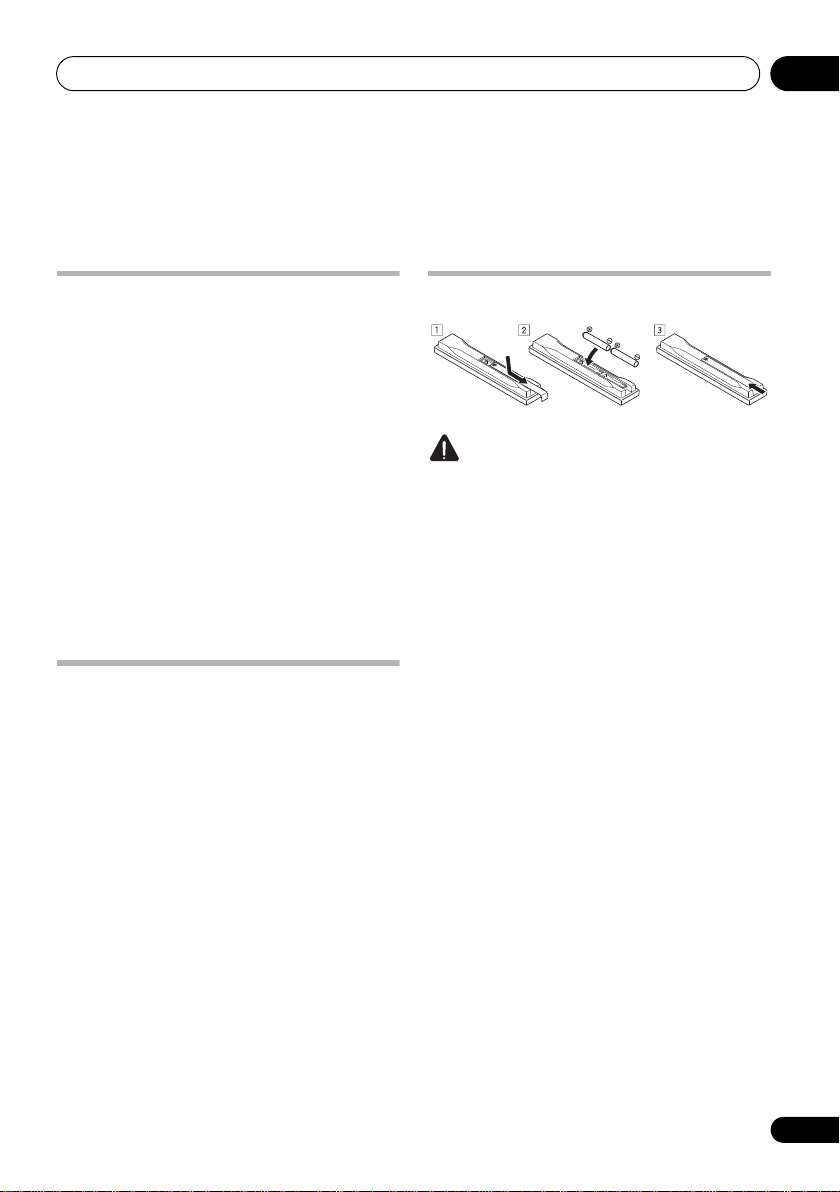
Before you start 01
Chapter 1:
Before you start
Checking what’s in the box
Please check that you’ve received the following
supplied accessories:
•Setup microphone (cable: 5 m)
• Remote control unit
•AA size IEC R6 dry cell batteries (to confirm
system operation) x2
•AM loop antenna
•FM wire antenna
• iPod cable
•Power cords x2 (
919AH model)
(Australian and New Zealand models are
excluded)
•These operating instructions
VSX-1019AH model)/ x3 (VSX-
Installing the receiver
• When installing this unit, make sure to put
it on a level and stable surface.
Don’t install it on the following places:
– on a color TV (the screen may distort)
– near a cassette deck (or close to a device that
gives off a magnetic field). This may interfere
with the sound.
– in direct sunlight
– in damp or wet areas
– in extremely hot or cold areas
– in places where there is vibration or other
movement
– in places that are very dusty
– in places that have hot fumes or oils (such as
a kitchen)
• Do not touch this receiver’s bottom panel
while the power is turned on. The bottom
panel gets hot when the power is on, and
touching it could cause burns.
Loading the batteries
CAUTION
Incorrect use of batteries may result in such
hazards as leakage and bursting. Observe the
following precautions:
• Never use new and old batteries together.
• Insert the plus and minus sides of the
batteries properly according to the marks
in the battery case.
• Batteries with the same shape may have
different voltages. Do not use different
batteries together.
•When disposing of used batteries, please
comply with governmental regulations or
environmental public instruction’s rules
that apply in your country or area.
• WARNING
Do not use or store ba
sunlight or other excessively hot place,
such as inside a car or near a heater. This
can cause batteries to leak, overheat,
explode or catch fire. It can also reduce the
life or performance of batteries.
tteries i
n direct
En
7
Page 8
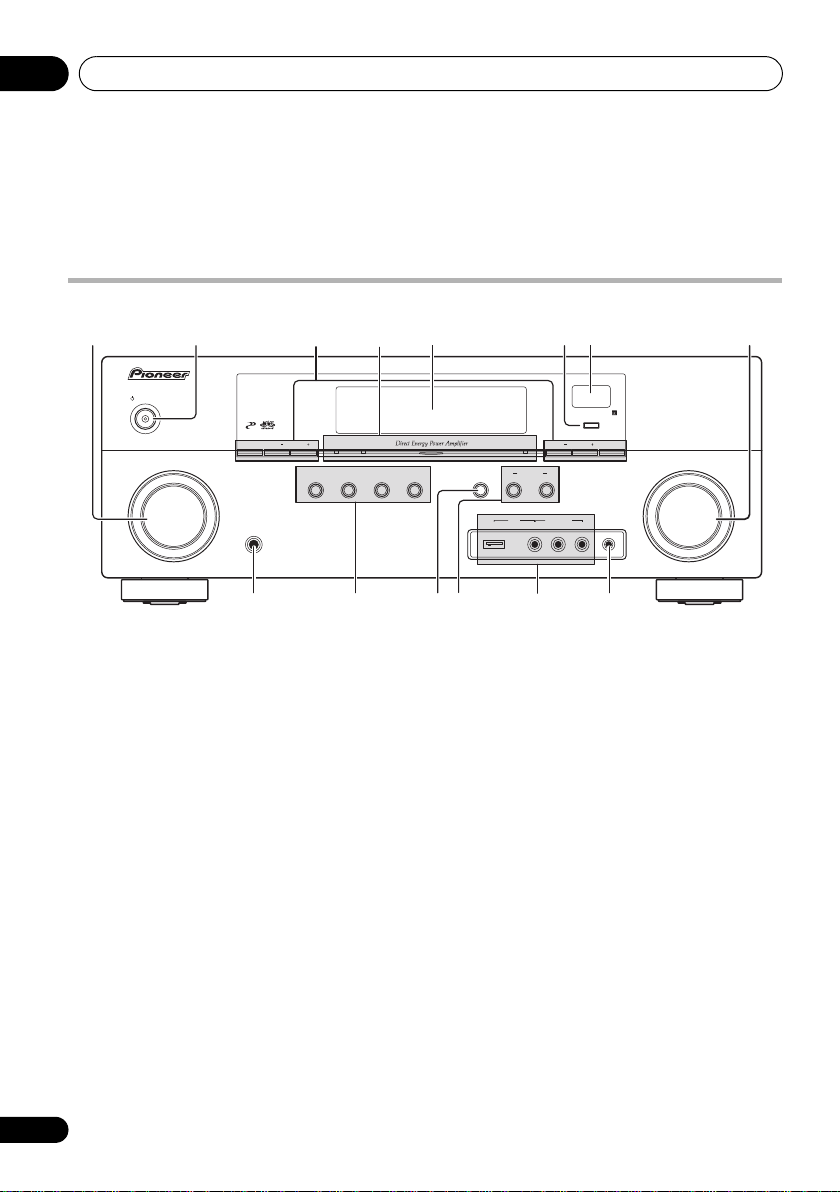
Controls and displays02
MASTER
VOLUME
INPUT
SELECTOR
STANDBY/ON
AUDIO/VIDEO MULTI-CHANNEL RECEIVER
PHONES
BAND TUNE TUNE
PHASE
CONTROL
AUTO SURR /ALC/
STREAM DIRECT
ADVANCED
SURROUND
STANDARD
SURROUND
MCACC
SETUP
MIC
STEREO SPEAKERS
USB VIDEO L RAUDIO
CONTROL
MULTI-ZONE
ON
/
OFF
ADVANCED
MCACC
HDMI PRESET PRESET TUNER EDIT
ENTER
iPod
iPhone
VIDEO INPUT
12 345
910 131211 14
786
Chapter 2:
Controls and displays
Front panel
1
INPUT SELECTOR
Use to select an input function.
2
STANDBY/ON
Switches the receiver between on and standby.
Power indicator lights when the receiver is on.
When the KURO LINK function is set to ON,
the power indicator lights dimly when the
power is in standby.
3 Tuner controls
BAND – Switches between AM and FM
radio bands (page 50).
TUNE +/– – Use to find radio frequencies
(page 50).
PRESET +/– – Use to find preset stations
(page 51).
TUNER EDIT –
+/–
and
ENTER
stations for recall
dial
Use with
TUNE +/–, PRESET
to memorize and name
(page 51)
.
4
PHASE CONTROL
indicator
–
Lights to
indicate Phase Control is selected
(page 58)
.
ADVANCED MCACC indicator – Lights
when EQ is set to ON in the AUDIO
PARAMETER menu.
HDMI indicator
– Blinks when connecting
an HDMI-equipped component; lights when
the component is connected
(page 23)
5 Character display
See Display on page 9.
6
ENTER
7 Remote sensor
Receives the signals from the remote control
(see Operating range of remote control unit on
page 13).
8
MASTER VOLUME
dial
.
8
En
Page 9
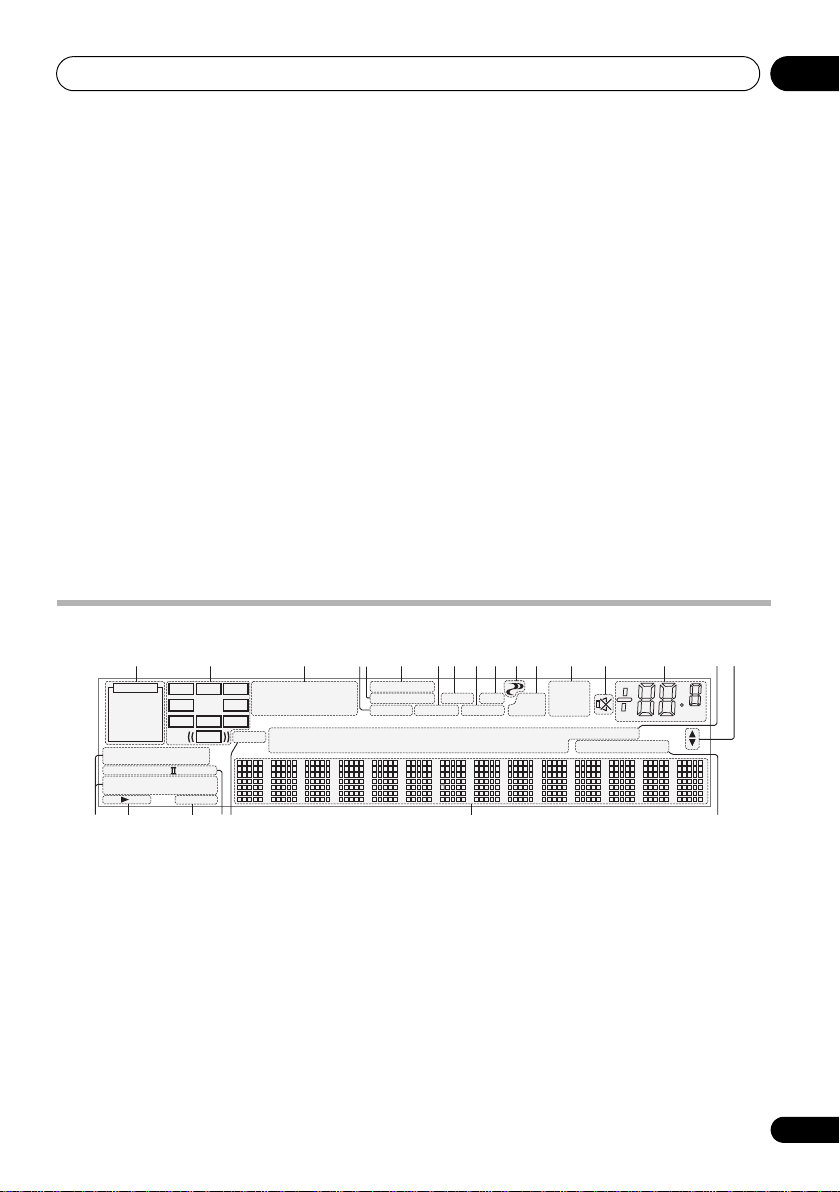
Controls and displays 02
PCM
HDMI
DIGITAL
ANALOG
LCR
SL SR
XL XR
XC
LFE
AUTO
DIGITAL PLUS
AUTO SURROUND
STREAM DIRECT
PROLOGIC x
Neo:6
ADV.SURROUND
STEREO STANDARD
SP AB
SLEEP
DSD PCM
DTS HD ES 96/24
MSTR
S.RTRV SOUND UP MIX
OVER
MONO
dB
2
MULTI-ZONE
STEREO
TrueHD WMA9Pro
TUNED
PQLS
ALC
ATT
2
2
USB
VIDEO
TV
DVD
HDMI
DVR
BD
CD
TUNER
CD-R
iPod
[ 2 ]
[ 3 ]
[ 4 ]
21 3 128 9 10765 1311 14 15 16
22 2318 19 20 21
17
10
4
9
PHONES
Use to connect headphones. When the
headphones are connected, there is no sound
output from the speakers.
10 Listening mode buttons
AUTO SURR/ALC/STREAM DIRECT –
Switches between Auto Surround
Auto level control mode and Stream Direct
mode
STEREO – Switches between stereo
playback and Front Stage Surround
Advance modes (page 54).
ADVANCED SURROUND – Use to switch
between the various surround modes
(page 53).
STANDARD SURROUND – Press for
Standard decoding and to switch between
the various 2 Pro Logic IIx and Neo:6
options (page 52).
jack
(page 55)
11
SPEAKERS
Use to change the speaker system (page 68).
12
MULTI-ZONE
controls
If you’ve made MULTI-ZONE connections (see
MULTI-ZONE setup on page 31) use these
controls to control the sub zone from the main
(page 52)
.
zone (see Using the MULTI-ZONE controls on
,
page 68).
13
iPod/iPhone/USB, VIDEO INPUT
terminals
Use to connect your Apple iPod or iPhone as
an audio and video source, or connect a USB
device for audio and photo playback (page 34).
See
Connecting a component to the front panel
inputs
on page 33.
14
MCACC SETUP MIC
jack
Use to connect the supplied microphone
(page 37).
Display
1
SIGNAL
indicators
Light to indicate the currently selected input
signal. AUTO lights when the receiver is set to
select the input signal automatically (page 57).
2 Program format indicators
Light to indicate the channels being input
when PCM signals are being input. They do not
indicate the audio signals being output from
the receiver.
L/R – Left front/Right front channel
C – Center channel
SL/SR – Left surround/Right surround channel
LFE – Low frequency effects channel (the (( ))
indicators light when an LFE signal is being input)
XL/XR – Two channels other than the ones above
XC – Either one channel other than the ones above,
the mono surround channel or matrix encode flag
3 Digital format indicators
Light when a signal encoded in the corresponding
format is detected.
9
En
Page 10

Controls and displays02
4
S.RTRV
Lights when the Sound Retriever function is
active (page 64)
5
MULTI-ZONE
Lights when the MULTI-ZONE feature is active
(page 68).
6
DSD PCM –
Digital) to PCM conversion with SACDs.
PCM – Lights during playback of PCM
signals.
7
SOUND
Lights when any of the Midnight, Loudness or
tone controls feature is selected (page 63).
Lights when Dialog Enhancement is switched on.
8
PQLS
Lights when the PQLS feature is active
9
UP MIX
Lights when the Up Mix is switched on
10 Listening mode indicators
AUTO SURROUND – Lights when the Auto
Surround feature is switched on (page 52).
ALC – Lights when the ALC (Auto level
control) mode is selected (page 55).
STREAM DIRECT – Lights when Direct/
Pure Direct is selected (page 55).
ADV.SURROUND – Lights when one of the
Advanced Surround modes has been
selected (page 53).
STEREO – Lights when stereo listening is
switched on (page 54).
STANDARD – Lights when one of the
Standard Surround modes is switched on
(page 52).
11 (
Lights when the Phase Control is switched on
(page 58).
12 Analog signal indicators
Light to indicate reducing the level of an analog
signal
(page 70)
.
Light during DSD (Direct Stream
PHASE CONTROL
.
)
(page 61)
(page 56)
13 Tuner indicators
TUNED – L ights when a b roadcast is being
received.
STEREO –
is being received in auto stereo mode.
MONO
using
14
Lights when the sound is muted (page 13).
15 Master volume level
Shows the overall volume level.
“---” indicates the minimum level, and “+12dB”
indicates the maximum level.
16 Input function indicators
Light to indicate the input function you have
selected.
.
17 Scroll indicators
Light when there are more selectable items
.
when making the various settings.
18 Speaker indicators
Lights to indicate the current speaker system,
A and/or B (page 68).
19
SLEEP
Lights when the receiver is in sleep mode
(page 70).
20 Matrix decoding format indicators
2PRO LOGIC IIx – This lights to indicate
2 Pro Logic II / 2 Pro Logic IIx decoding
(page 52).
Neo:6 –
receiver is on, this lights to indicate Neo:6
processing
21
MSTR
Lights during playback of DTS-HD Master
Audio signal.
22 Character display
Displays various system information.
23 Remote control mode indicator
Lights to indicate the receiver’s remote control
mode setting. (Not displayed when set to 1.)
(page 72)
Lights when a stereo FM broadcast
– Lights when the mono mode is set
MPX
.
When one of the Neo:6 modes of the
(page 52)
.
10
En
Page 11
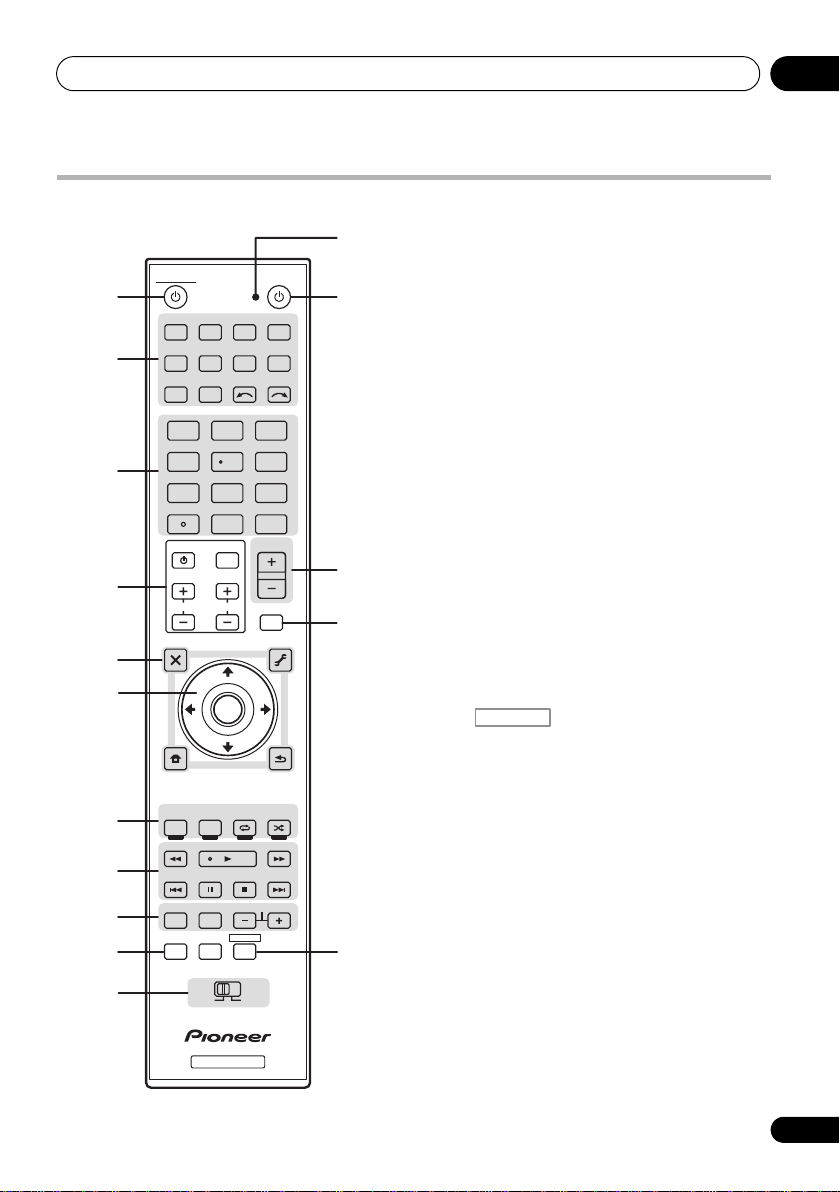
Controls and displays 02
DVD BD DVR HDMI
TV CD CD-R
TUNER
INPUT SELECT
VIDEO
iPod USB
INPUT
T.EDIT
GUIDE
TOP MENU
BAND
MUTE
RETURN
iPod CTRL
HOME
MENU
LIST
TOOLS
PTY
SEARCH
AUDIO
PARAMETER
VOL
AUTO/ALC/
DIRECT
PHASE CTRL STATUS
REMOTE
SETUP
MAIN
ZONE 2
HDD DVD
STANDARD
STEREO
MENU
ADV SURR
CH
TV CONTROL
123
SLEEPMCACCSIGNAL SEL
456
DIMMERA.ATTSBch
789
CLASS
MASTER
VOLUME
CH LEVELD.ACCESS
0
ENTER
RECEIVER
SOURCE
ENTER
TV/DTV
AUDIO
INFO
DISP
MPX PQLS
CH
RECEIVER
TUNE
PRESET PRESET
TUNE
VIDEO
PARAMETER
RECEIVER
TV CTRL
1
2
3
7
8
9
10
11
4
5
6
13
12
14
15
16
Remote control
The remote has been conveniently color-coded
according to component control using the
following system:
• White – Receiver control, TV Control
• Blue – Other controls
1 RECEIVER
This switches between standby and on for this
receiver.
2 Input function buttons
Press to select control of other components
(see Controlling the rest of your system on
page 72).
Use INPUT SELECT to select the input function
(page 42).
3 Number buttons and other receiver/
component controls
Use the number buttons to directly select a
radio frequency (page 50) or the tracks on a
CD, DVD, etc.
ENTER can be used to enter commands for TV
or DTV.
Press first to access:
RECEIVER
SIGNAL SEL – Use t o sele ct an in put signal
(page 57).
MCACC – Press to switch between MCACC
presets (page 57).
SLEEP – Use to put the receiver in sleep
mo de a nd se lec t th e amo unt of ti me b efo re
sleep (page 70).
SBch
– Use to select the surround back/virtual
surround back channel mode
(page 55)
.
A.ATT – Attenuates (lowers) the level of an
analog input signal to prevent distortion
(page 70).
DIMMER – Dims or brightens the display
(page 70).
CH LEVEL – Press repeatedly to select a
channel, then use / to adjust the level
(page 96).
11
En
Page 12
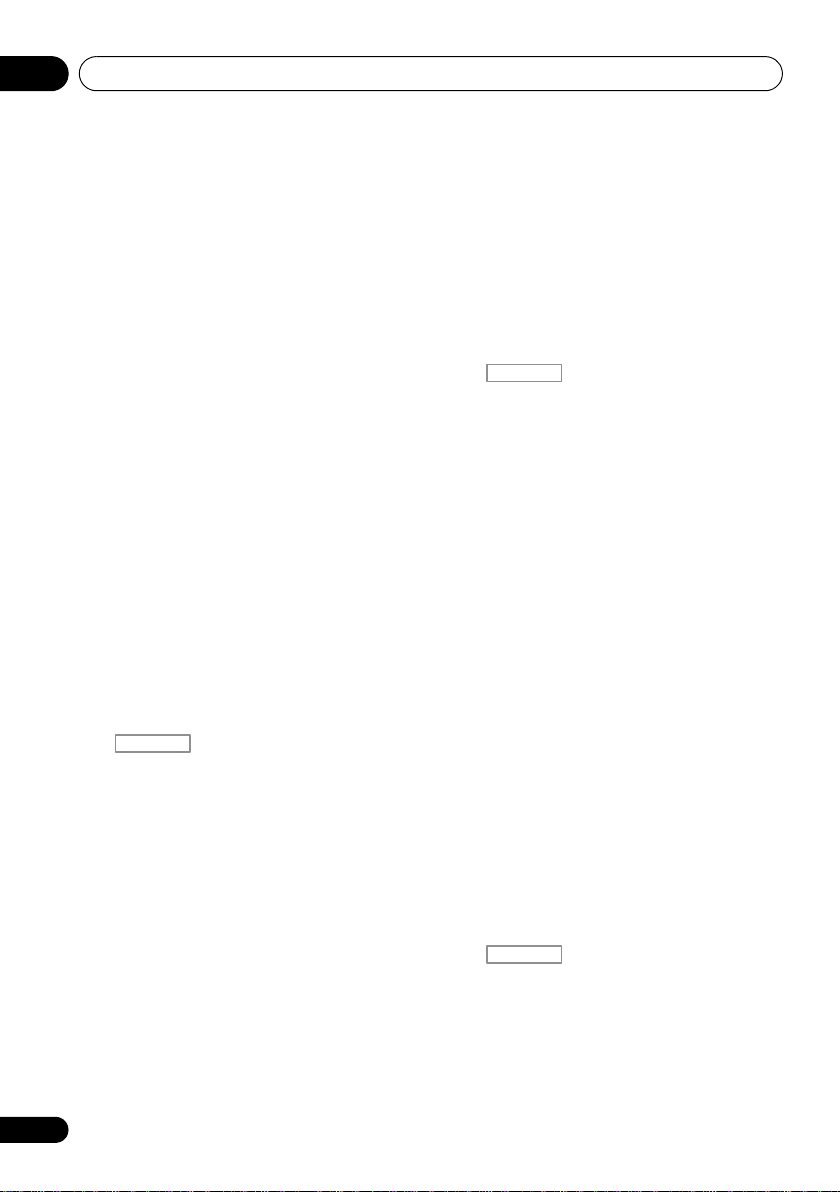
Controls and displays02
RECEIVER
RECEIVER
Press TUNER first to access:
D.ACCESS – After pressing, you can
access a radio station directly using the
number buttons (page 50).
CLASS – Switches between the seven
banks (classes) of radio station presets
(page 51).
4
TV CONTROL
These buttons are dedicated to control the TV
assigned to TV operation selector switch. Thus
if you only have one TV to hook up to this
system assign it to the TV operation selector
switch (see page 74 for more on this).
– Use to turn on/off the power of the TV.
INPUT – Use to select the TV input signal.
CH +/– – Use to select channels.
VOL +/– – Use to adjust the volume on your
TV.
5 Tuner/component control buttons/
MENU
These button controls can be accessed after
you have selected the corresponding input
function button (DVD, DVR, TV, etc.). The
BAND and T.EDIT tuner controls are explained
on page 50 and page 51.
Press first to access:
RECEIVER
AUDIO PARAMETER – Use to access the
Audio options (page 63).
VIDEO PARAMETER – Use to access the
Video options (page 66).
HOME MENU – Use to access the Home
Menu (pages 36, 40, 61, 76, 92 and 97).
RETURN – Press to confirm and exit the
current menu screen (also use to return to
the previous menu with DVDs or to select
closed captioning with DTV).
buttons
HOME
6
/// (TUNE/PRESET
Use the arrow buttons when setting up your
surround sound system (see page 76) and the
Audio or Video options (page 63 or 66). Also
used to control DVD menus/options and for
deck 1 of a double cassette deck player. Use
TUNE/ to find radio frequencies and use
PRESET / to find preset stations (page 51).
7 Receiver controls
Press first to access:
AUTO/ALC/DIRECT –
Auto Surround
mode and Stream Direct mode
STEREO – Switches between stereo
playback and Front Stage Surround
Advance modes (page 54).
STANDARD – Press for Standard decoding
and to switch between the various 2 Pro
Logic IIx and Neo:6 options (page 52).
ADV SURR – Use to switch between the
various surround modes (page 53).
8 Component control buttons
The main buttons (, , etc.) are used to
control a component after you have selected it
using the input function buttons.
The controls above these buttons can be
accessed after you have selected the
corresponding input function button (for
example DVD, DVR or TV). These buttons also
function as described below.
Press TUNER first to access:
MPX – Switches between stereo and mono
reception of FM broadcasts. If the signal is
weak, then switching to mono will improve
the sound quality (page 50).
Press first to access:
PHASE CTRL – Press to switch on/off
Phase Control (page 58).
STATUS – Press to check selected receiver
settings (page 70).
(page 52)
) /
ENTER
Switches between
, Auto level control
(page 55).
12
En
Page 13
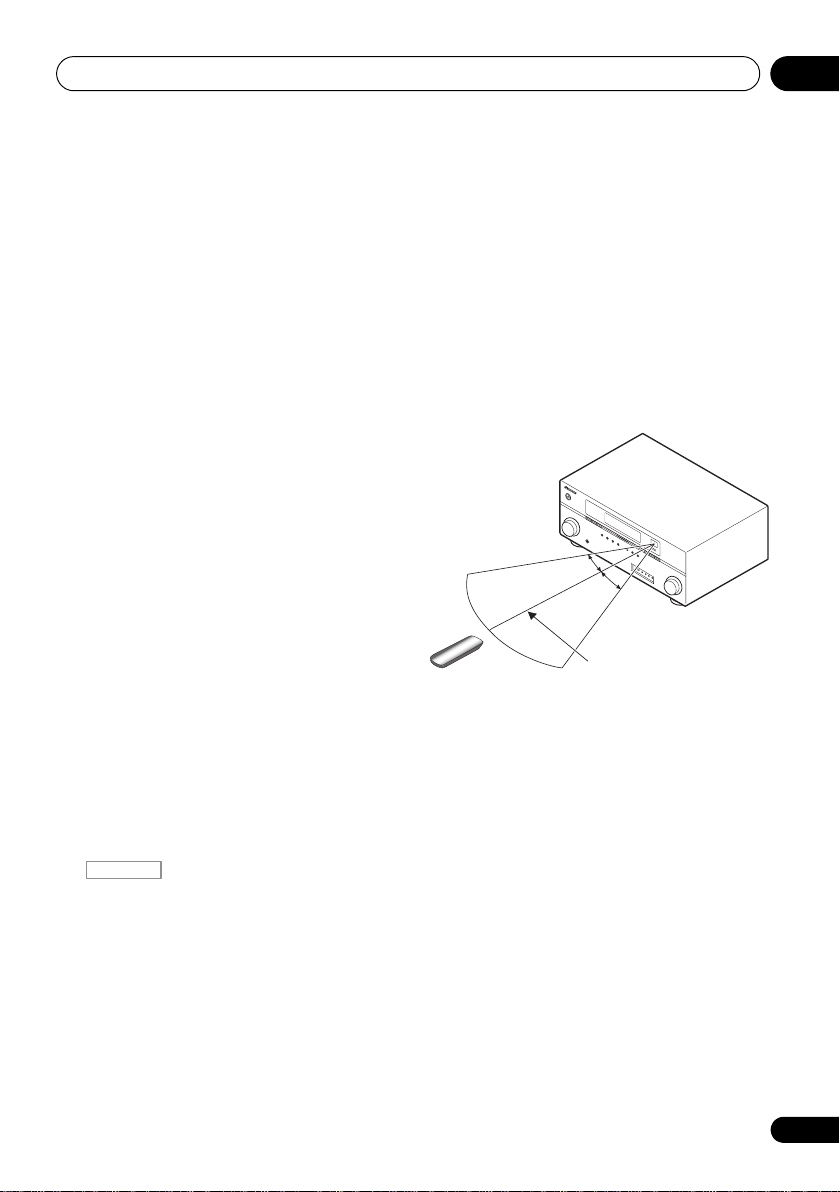
Controls and displays 02
RECEIVER
7 m
30°
30°
9
AUDIO – Changes the audio or channel on
DVD or BD discs.
DISPLAY – Switches between named
station presets and radio frequencies.
CH +/– – Use to select channels for DVD/
DVR units.
10
REMOTE SETUP – Use to input the preset
code when making remote control settings
and to set the remote control mode
(page 72).
TV CTRL
code of your TV’s manufacturer when
controlling TV (see Selecting preset codes
directly on page 72 for more on this).
11
MULTI-ZONE
Switch to perform operations in the main zone
and sub zone (page 69).
12 Remote control LED
Lights when a command is sent from the
remote control (page 72).
13
SOURCE
Press to turn on/off other components
connected to the receiver (see page 72 for
more on this).
14
MASTER VOLUME +/–
Use to set the listening volume.
15
MUTE
Mutes the sound or restores the sound if it has
been muted (adjusting the volume also
restores the sound).
– Use this button to set preset
operation selector switch
Operating range of remote control unit
The remote control may not work properly if:
•There are obstacles between the remote
control and the receiver’s remote sensor.
•Direct sunlight or fluorescent light is
shining onto the remote sensor.
•The receiver is located near a device that is
emitting infrared rays.
•The receiver is operated simultaneously
with another infrared remote control unit.
16
Switches the remote to control the receiver
(used to select the white commands above the
number buttons (A.ATT, etc.)). Also use this
button to set up surround sound.
13
En
Page 14
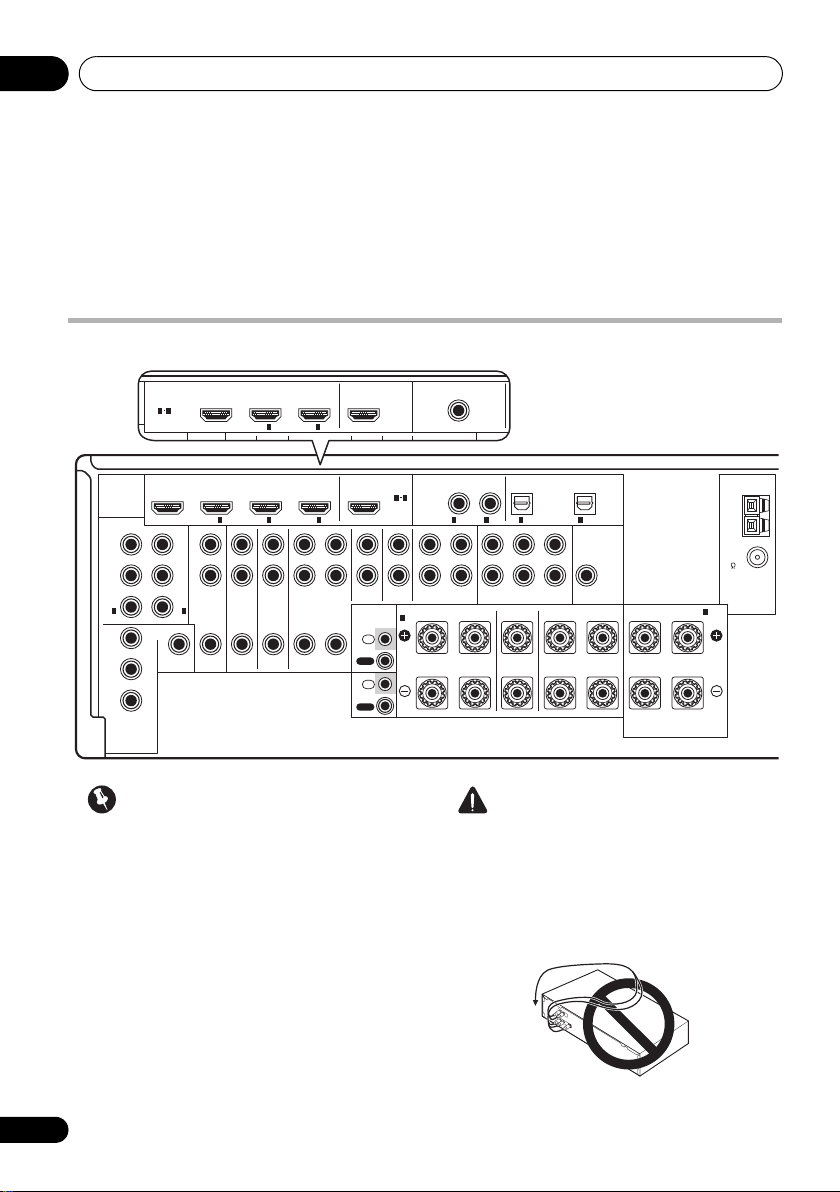
Connecting your equipment03
ASSIGNABLE
ASSIGNABLE
ASSIGNABLE
ASSIGNABLE
HDMI
DIGITAL
AUDIO
COAXIAL
SUBWOOFER
SUBWOOFER
CD-RCD
OUT IN
DVR
OUT IN
IR
R
LLR
L
(
Single
)
R
FRONT CENTER SURROUND
SURROUND BACK /
CONTROL
IN
AUX
IN
DVD
IN
MONITOR
OUT
VIDEO
COMPONENT
VIDEO
TV
/
SAT
IN
ZONE 2
AUDIO
OUT
L
Y
P
B PB
PR
Y
P
B
PR
PR
Y
R
FRONT CENTER SURROUND
AM
LOOP
FM
UNBAL
75
OPTICAL
PRE OUT
SPEAKERS
MULTI CH IN
ANTENNA
BD IN IN
IN
OUT
IN
OUT
1
IN
1
IN
2
IN OUT
2
IN
3
IN(DVD
)
(
DVD
)(
DVR
)
1
IN(TV/SAT
)
1
IN(CD
)
2
IN(DVR
)
2
31
B
A
ASSIGNABLE
ASSIGNABLE
HDMI
DIGITAL
AUDIO
COAXIAL
AUDIO
L
FRONT
BD IN IN
1
IN OUT
2
IN(DVD
)
21
VSX-1019AH
VSX-919AH
Chapter 3:
Connecting your equipment
This receiver provides you with many connection possibilities, but it doesn’t have to be difficult. This
page explains the kinds of components you can connect to make up your home theater system.
Rear panel
•Illustration shows the VSX-1019AH,
however connections for the VSX-919AH
are the same except where noted.
14
En
Important
CAUTION
•Before making or changing the
connections, switch off the power and
disconnect the power cord from the power
outlet. Plugging in should be the final step.
• To avoid hum, do not lay connected cables
over the top of the receiver.
Page 15
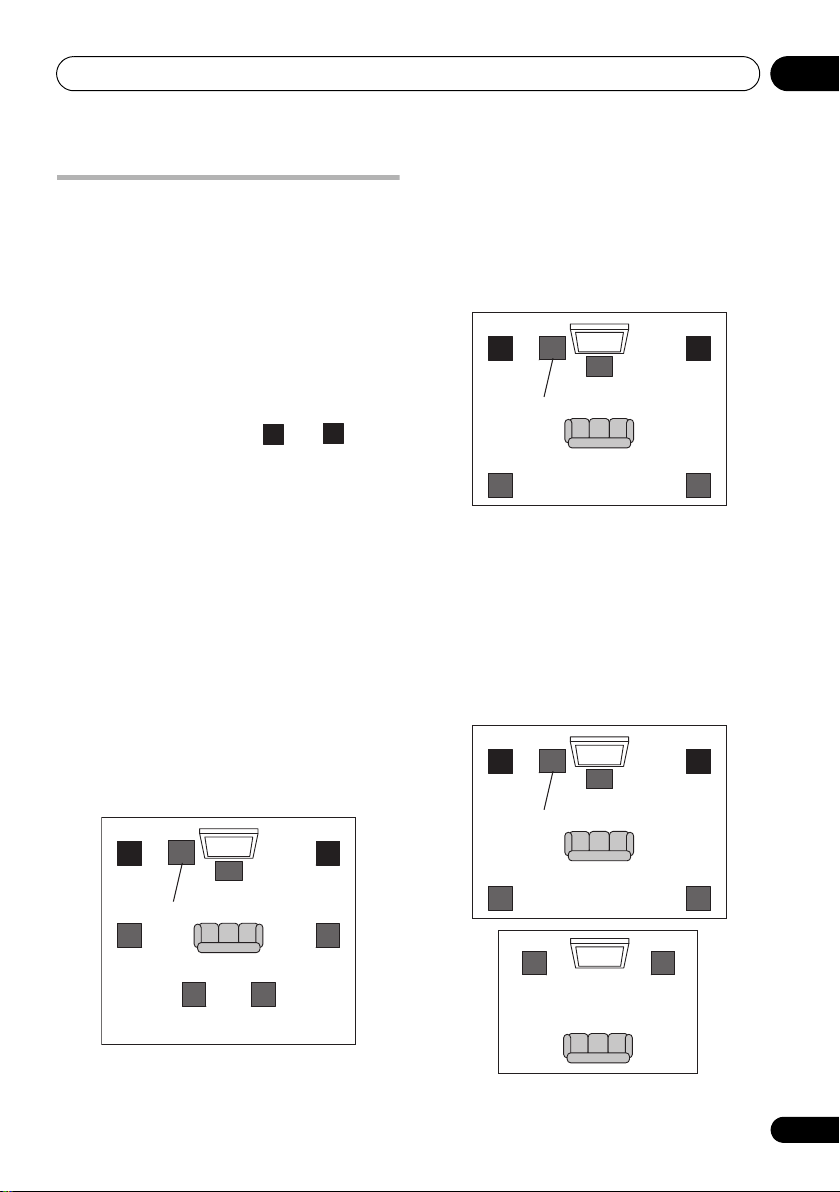
Connecting your equipment 03
L
R
SW
C
LR
SL
SBL SBR
SR
Subwoofer
Center
Front
right
Front
left
Surround
left
Surround
right
Surround
back left
Surround
back right
SW
C
LR
SL
SR
Subwoofer
Center
Front
right*
Front
left*
Surround
left
Surround
right
SW
C
LR
SL
SR
L
ZONE 2
R
Subwoofer
Center
Front
right
Front
left
Right
Left
Surround
left
Surround
right
Determining the speakers’ application
Surround sound with a strong sense of
presence can be enjoyed by connecting 7
speakers and 1 subwoofer. It is also possible to
achieve high sound quality using bi-amp
connections and to enjoy music in other rooms
using the MULTI-ZONE feature. High sound
quality can be achieved with a minimum of two
speakers.
•Be sure to connect speakers to the front
left and right channels ( and ).
•The Surr Back System setting must be
made if you use any of the connections
shown below other than [1] (see Selecting
the Surr Back system on page 21).
[1] 7.1ch surround connection
(Simple connection & Best surround)
*Default setting
These connections prioritize surround sound
with a speaker layout like that in a movie theater.
• Surr Back System setting: Normal
(default)
• If you have six speakers, either only
connect one surround back speaker (6.1 ch
surround), or connect for the 7.1-channel
setting as shown on the diagram below but
without the center speaker.
[2] 5.1ch surround & Front Bi-amping
connection (High quality surround)
Bi-amping connection of the front speakers for
high sound quality with 5.1-channel surround
sound.
• Surr Back System setting: Front Bi-Amp
*Bi-amp compatible speaker
[3] 5.1ch surround & ZONE 2 connection
(Multi Zone)
With these connections you can simultaneously
enjoy 5.1-channel surround sound in the main
zone with stereo playback on another
component in ZONE 2. (The selection of input
devices is limited.)
• Surr Back System setting: ZONE 2
15
En
Page 16
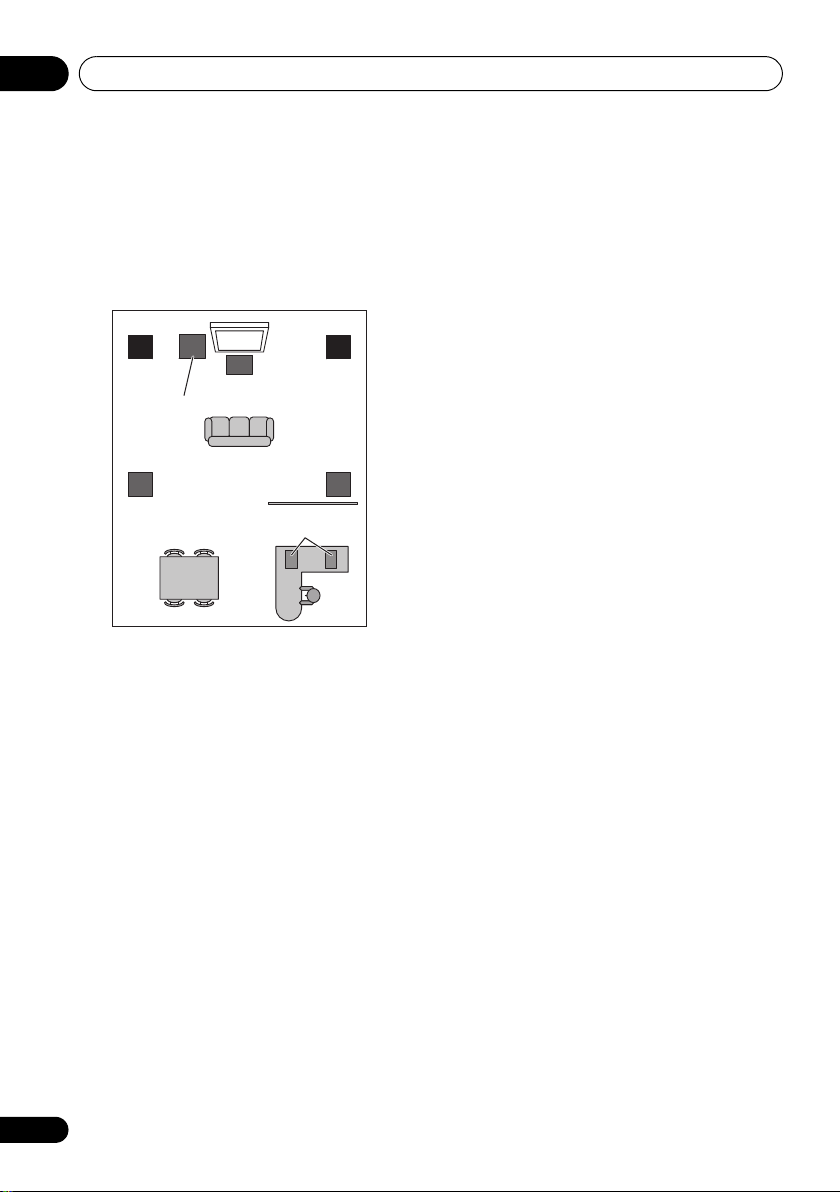
Connecting your equipment03
SW
C
LR
SL
SR
Subwoofer
Center
Front
right
Front
left
Speaker B
Surround
left
Surround
right
[4]
5.1ch surround & Speaker B connection
With these connections you can
simultaneously enjoy 5.1-channel surround
sound in the main zone with stereo playback of
the same sound on the B speakers.
• Surr Back System setting: Speaker B
Other speaker connection
•Your favorite speaker connections can be
selected even if you have fewer than 5.1
speakers.
• When not connecting a subwoofer, connect
speakers with low frequency reproduction
capabilities to the front channel. (The
subwoofer’s low frequency component is
played from the front speakers, so the
speakers could be damaged.)
• After connecting, be sure to conduct
the Auto MCACC (speaker environment
setting) procedure (page 37).
16
En
Page 17
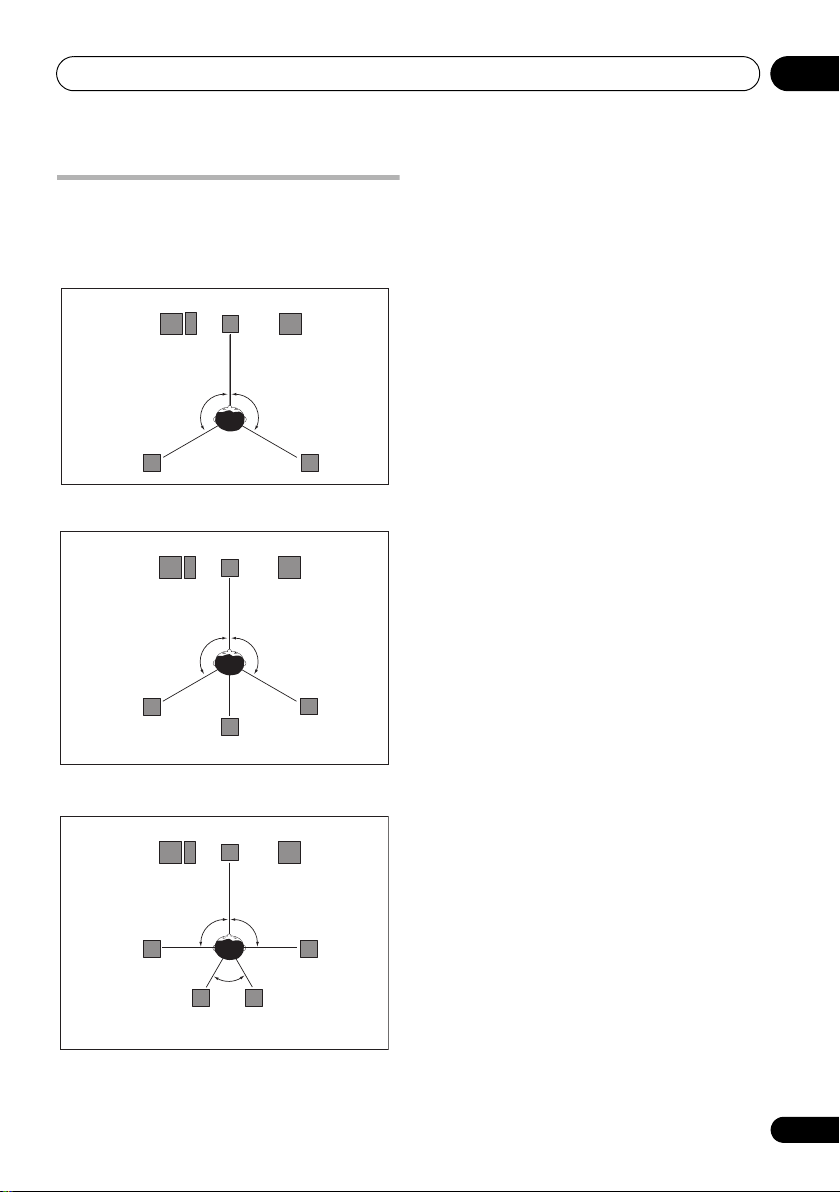
Connecting your equipment 03
Center
Front left
Front right
Surround
left
Surround
right
Subwoofer
120°
120°
Center
Front left
Front right
Surround
left
Surround
right
Subwoofer
120°
120°
Surround Back
Center
Front left
Front right
Surround
left
Surround
right
Subwoofer
90°
90°
Surround back
left
Surround back
right
60°
Placing the speakers
To achieve the best possible surround sound,
install your speakers as shown below.
5.1 channel surround system:
6.1 channel surround system:
7.1 channel surround system:
Some tips for improving sound quality
Where you put your speakers in the room has a
big effect on the quality of the sound. The
following guidelines should help you to get the
best sound from your system.
•The subwoofer can be placed on the floor.
Ideally, the other speakers should be at
about ear-level when you’re listening to
them. Putting the speakers on the floor
(except the subwoofer), or mounting them
very high on a wall is not recommended.
•For the best stereo effect, place the front
speakers 2 m to 3 m apart, at equal
distance from the TV.
•If you’re using a center speaker, place the
front speakers at a wider angle. If not, pla
them at
a narrower angle.
• Place the center speaker above or below
the TV so that the sound of the center
channel is localized at the TV screen. Also,
make sure the center speaker does not
cross the line formed by the leading edge
of the front left and right speakers.
• It is best to angle the speakers towards the
listening position. The angle depends on
the size of the room. Use less of an angle
for bigger rooms.
•Surround and surround back speakers
should be positioned 60 cm to 90 cm higher
than your ears and tilted slight downward.
Make sure the speakers don’t face each
other. For DVD-Audio, the speakers should
be more directly behind the listener than for
home theater playback.
•If the surround speakers cannot be set
directly to the side of the listening position
with a 7.1-channel system, the surround
effect can be enhanced by turning off the
Up Mix function (see Setting the Up Mix
function on page 56).
•Try not to place the surround speakers
farther away from the listening position
than the front and center speakers. Doing
so can weaken the surround sound effect.
ce
17
En
Page 18
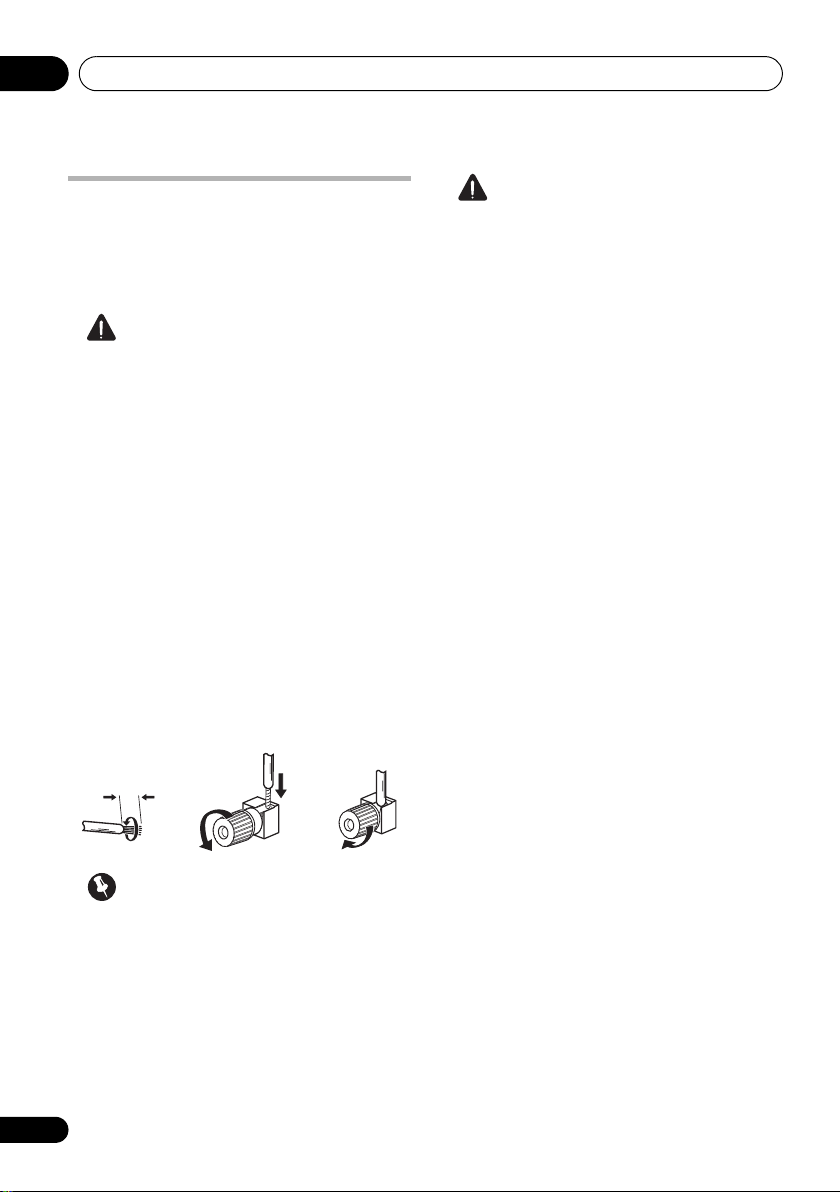
Connecting your equipment03
fig. A fig. B fig. C
10 mm
Connecting the speakers
Each speaker connection on the receiver
comprises a positive (+) and negative (–)
terminal. Make sure to match these up with the
terminals on the speakers themselves.
CAUTION
•These speaker terminals carry
HAZARDOUS LIVE voltage. To prevent
the risk of electric shock when connecting
or disconnecting the speaker cables,
disconnect the power cord before touching
any uninsulated parts.
•Make sure that all the bare speaker wire is
twisted together and inserted fully into the
speaker terminal. If any of the bare speaker
wire touches the back panel it may cause
the power to cut off
Bare wire connections
1 Twist exposed wire strands together.
(fig. A)
2 Loosen terminal and insert exposed wire.
(fig. B)
3 Tighten terminal.
as
a safety measure.
(fig. C)
CAUTION
•Make sure that all speakers are securely
installed. This not only improves sound
quality, but also reduces the risk of
damage or injury resulting from speakers
being knocked over or falling in the event of
external shocks such as earthquakes.
Important
•Please refer to the manual that came with
your s peakers for details on how to connect
the other end of the speaker cables to your
speakers.
• Use an RCA cable to connect the subwoofer.
It is not possible to connect using speaker
cables.
18
En
Page 19
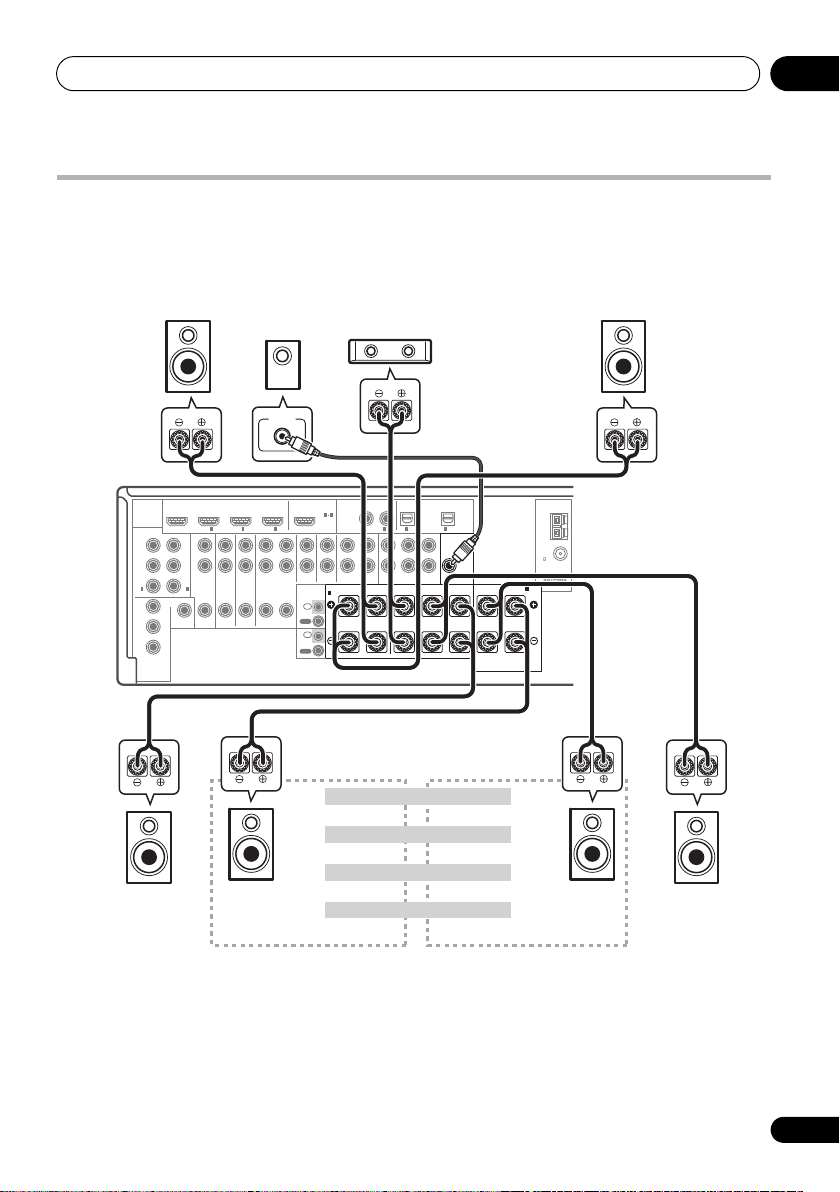
Connecting your equipment 03
LINE LEVEL
INPUT
Front left
Subwoofer
Center
VSX-1019AH
Surround right
Surround back right
Surround back left
Front right
Surround left
The surround back terminals can also be
used for the Speaker B and ZONE 2.
7.1 ch surround setting
No connect
Surround back
Speaker B setting
Speaker B - Left
Speaker B - Right
ZONE 2 setting
ZONE 2 - Left
ZONE 2 - Right
6.1 ch surround setting
Installing your speaker system
At the very least, front left and right speaker s only ar e necessary. Note that your main surround
speakers should always be connected as a pair, but you can connect just one surround back
speaker if you like (it must be connected to the left surround back terminal).
Standard 5.1/6.1/7.1-channel surround connections
DIGITAL
HDMI
AUDIO
ASSIGNABLE
BD IN IN
ASSIGNABLE
AUDIO
Y
Y
P
B
P
B
P
R
P
R
1
2
IN
IN
(
)(
)
DVD
DVR
MONITOR
OUT
Y
VIDEO
B
P
P
R
COMPONENT
VIDEO
L
R
ZONE 2
OUT
1
IN OUT
DVD
IN
2IN3
TV
/
SAT
IN
DVR
OUT IN
AUX
IN
IN
IR
OUT
IN
CONTROL
OUT
31
COAXIAL
ASSIGNABLE
IN
SPEAKERS
A
R
OUT IN
CD-RCD
OPTICAL
ASSIGNABLE
)
)
)
1
1
2
IN(DVD
IN(CD
FRONT CENTER SURROUND
LLR
FRONT CENTER SURROUND
IN(TV/SAT
SUBWOOFER
MULTI CH IN
2
IN(DVR
PRE OUT
SUBWOOFER
)
R
SURROUND BACK /
B
L
(
Single
AM
LOOP
FM
UNBAL
75
ANTENNA
)
19
En
Page 20
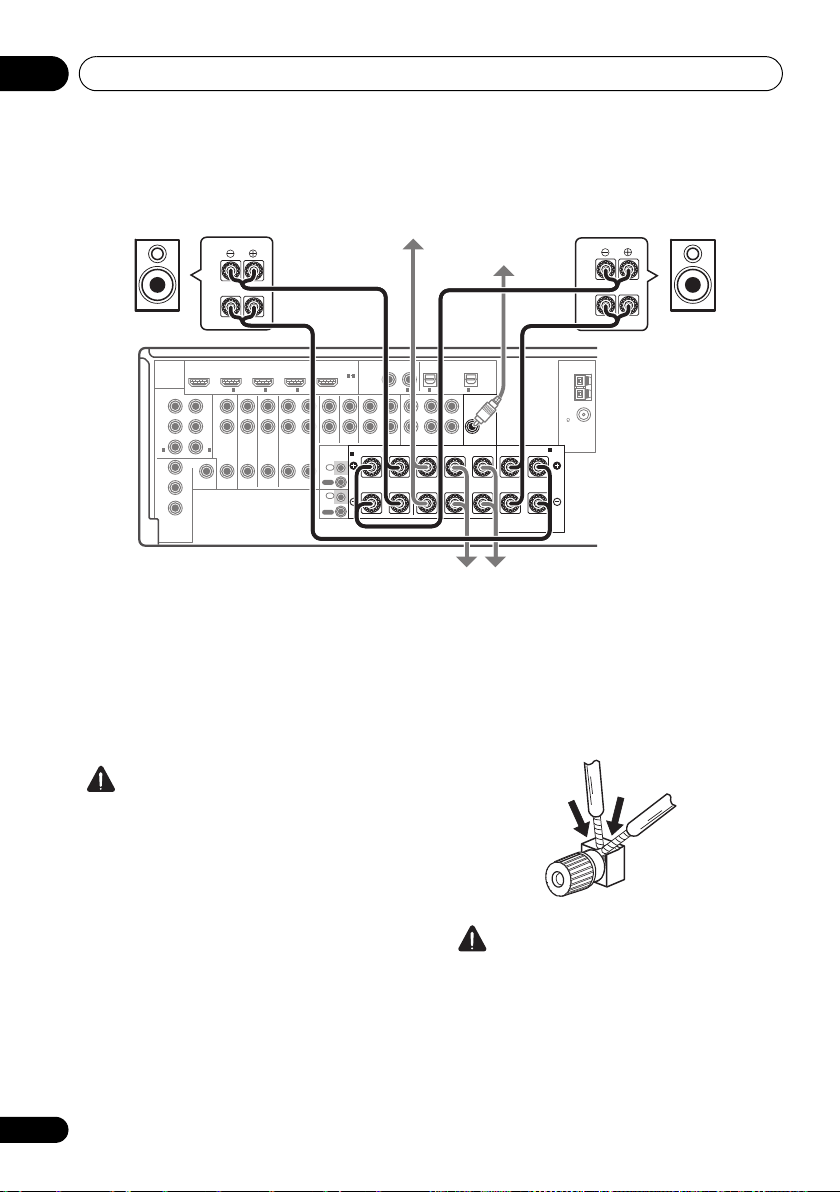
Connecting your equipment03
High
Low
High
Low
Front left
Subwoofer
Center
VSX-1019AH
Surround right
Front right
Surround left
Bi-amp compatible
speaker
Bi-amp compatible
speaker
Bi-amping your speakers
1
Y
PR
IN
AUDIO
L
R
2
)
ZONE 2
OUT
2IN3
IN OUT
TV
DVD
/
SAT
IN
IN
BD IN IN
ASSIGNABLE
Y
B PB
P
PR
1
IN
(
)(
DVD
DVR
MONITOR
OUT
Y
VIDEO
P
B
PR
COMPONENT
VIDEO
DVR
OUT IN
DIGITAL
HDMI
AUDIO
ASSIGNABLE
31
COAXIAL
ASSIGNABLE
AUX
CD-RCD
IN
IN
OUT IN
SPEAKERS
A
R
IN
IR
OUT
IN
CONTROL
OUT
OPTICAL
ASSIGNABLE
)
)
)
1
1
2
IN(DVD
IN(CD
FRONT CENTER SURROUND
LLR
FRONT CENTER SURROUND
IN(TV/SAT
SUBWOOFER
MULTI CH IN
2
IN(DVR
PRE OUT
SUBWOOFER
)
R
SURROUND BACK /
AM
LOOP
FM
UNBAL
75
ANTENNA
B
L
(
)
Single
Bi-amping is when you connect the high
frequency driver and low frequency driver of
your speakers to different amplifiers for better
crossover performance. Your speakers must be
bi-ampable to do this (having separate
terminals for high and low) and the sound
improvement will depend on the kind of
speakers you’re using.
CAUTION
•Most speakers with both High and Low
terminals have two metal plates that
connect the High to the Low terminals.
These must be removed when you are biampin
g the speake
rs or you could severely
damage the amplifier. See your speaker
manual for more information.
•If your speakers have a removable
crossover network, make sure you do not
remove it for bi-amping. Doing so may
damage your speakers.
20
En
Bi-wiring your speakers
Your speakers can also be bi-wired if they
support bi-amping.
• With these connections, the Surr Back
System setting makes no difference.
• To bi-wire a speaker, connect two speaker
cords to the speaker terminal on the receiver.
CAUTION
• Don’t connect different speakers from the
same terminal in this way.
•When bi-wiring as well, heed the cautions
for bi-amping shown at the left.
Page 21
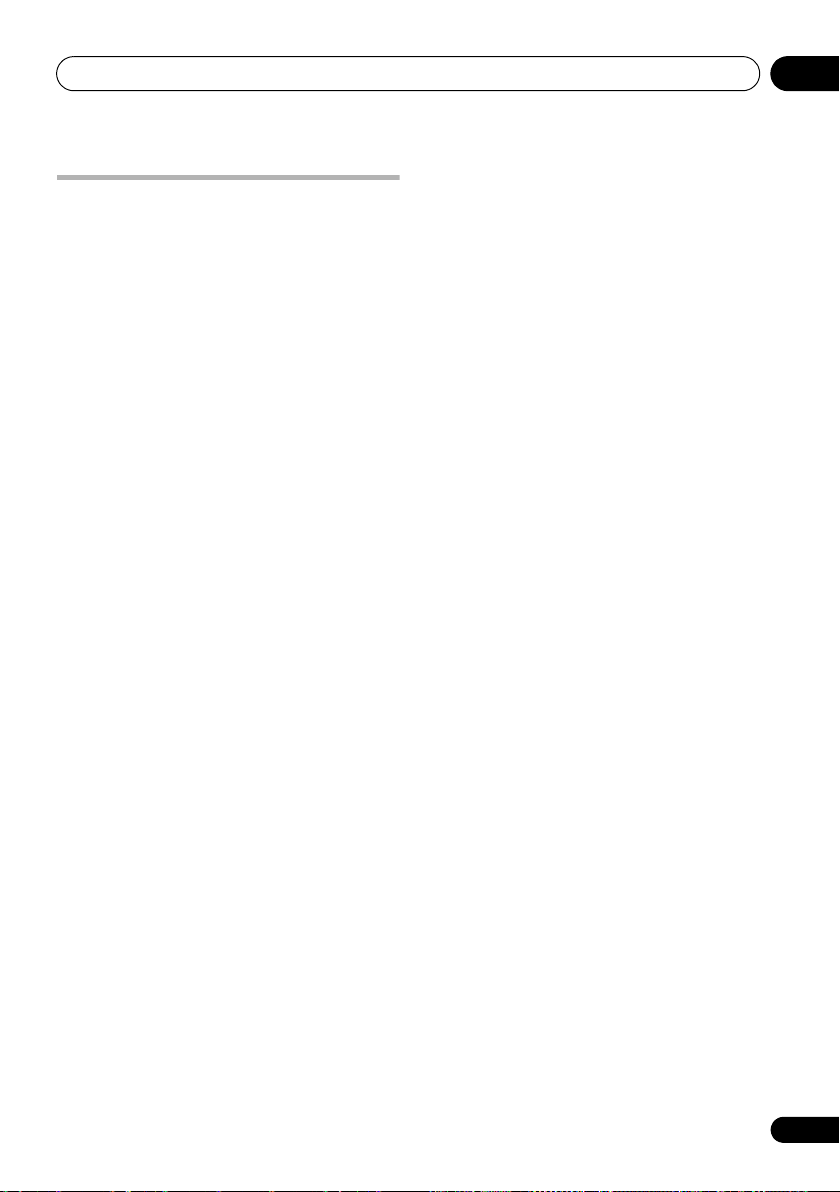
Connecting your equipment 03
Selecting the Surr Back system
The surround back terminals can be used for
bi-amping, Speaker B and ZONE 2
connections, in addition to for the surround
back speakers. Make this setting according to
the application.
ZONE 2 setup
With these connections you can
simultaneously enjoy 5.1-channel surround
sound in the main zone with stereo playback
on another component in ZONE 2.
1 Connect a pair of speakers to the surround
back speaker terminals.
See Standard 5.1/6.1/7.1-channel surround
connections on page 19.
2 Select ‘
System
See Surround back speaker setting on page 93
to do this.
Speaker B setup
You can listen to stereo playback in another
room.
1 Connect a pair of speakers to the surround
back speaker terminals.
See Standard 5.1/6.1/7.1-channel surround
connections on page 19.
2 Select ‘
System
See Surround back speaker setting on page 93
to do this.
Bi-Amping setup
Bi-amping connection of the front speakers for
high sound quality with 5.1-channel surround
sound.
1 Connect a Bi-amp compatible speakers to
the front and surround back speaker
terminals.
See Bi-amping your speakers on page 20.
ZONE 2
menu.
Speaker B
menu.
’ from the
’ from the
Surr Back
Surr Back
2 Select the ‘
the ‘
Surr Back System
See Surround back speaker setting on page 93
to do this.
Front Bi-Amp
’ menu.
’ setting from
21
En
Page 22
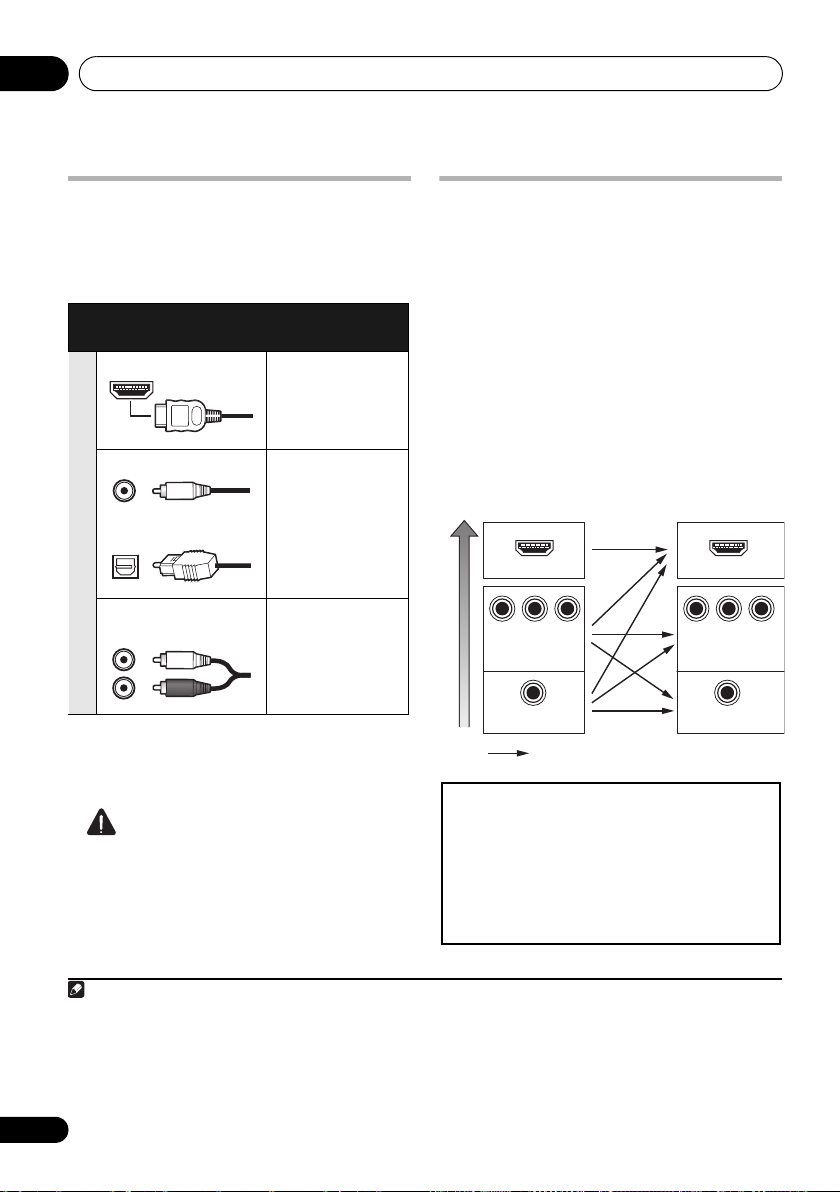
Connecting your equipment03
Note
High picture quality
Terminal for
connection with
source device
Terminal for
connection with TV
monitor
Video signals can be output
This product incorporates copyright protection
technology that is protected by method claims of certain
U.S. patents and other intellectual property rights owned
by Macrovision Corporation and other rights owners.
Use of this copyright protection technology must be
authorized by Macrovision Corporation, and is intended
for home and other limited viewing uses only unless
otherwise authorized by Macrovision Corporation.
Reverse engineering or disassembly is prohibited.
About the
audio connection
There are several types of audio input and
output terminals on this receiver. The receiver
selects the first available signal in the following
order:
Types of cables and
terminals
Transferable
audio signals
HDMI HD audio
Digital (Coaxial) Conventional
digital audio
Sound signal priority
Digital (Optical)
RCA (Analog)
(White/Red)
Conventional
analog audio
• With an HDMI cable, video and audio
signals can be transferred in high quality
over a single cable.
About the video converter
The video converter ensures that all video
sources are output through all of the
MONITOR VIDEO OUT jacks. The only
exception is HDMI: since this resolution
cannot be downsampled, you must connect
your monitor/TV to the receiver’s HDMI video
outputs when connecting this video source.
If several video components are assigned to
the same input function (see The Input Setup
menu on page 40), the converter gives priority
to HDMI, component, then composite (in that
order).
HDMI IN
P
R
COMPONENT
VIDEO IN
VIDEO IN
Y
P
B
COMPONENT VIDEO
MONITOR OUT
MONITOR OUT
P
B
HDMI OUT
P
R
VIDEO
1
Y
CAUTION
• When connecting optical cables, be careful
when inserting the plug not to damage the
shutter protecting the optical socket.
•When storing optical cable, coil loosely.
The cable may be damaged if bent around
sharp corners.
1 • If the video signal does not appear on your TV or flat screen TV, try adjusting the resolution settings on your
component or display. Note that some components (such as video game units) have resolutions that may not be
converted. In this case, try switching Digital Video Conversion (in Setting the Video options on page 66) OFF.
• The signal input resolutions that can be converted from the component video input for the HDMI output are 480i/
576i, 480p/576p, 720p and 1080i. 1080p signals cannot be converted.
• Only signals with an input resolution of 480i/576i can be converted from the component video input for the
composite monitor output.
22
En
Page 23
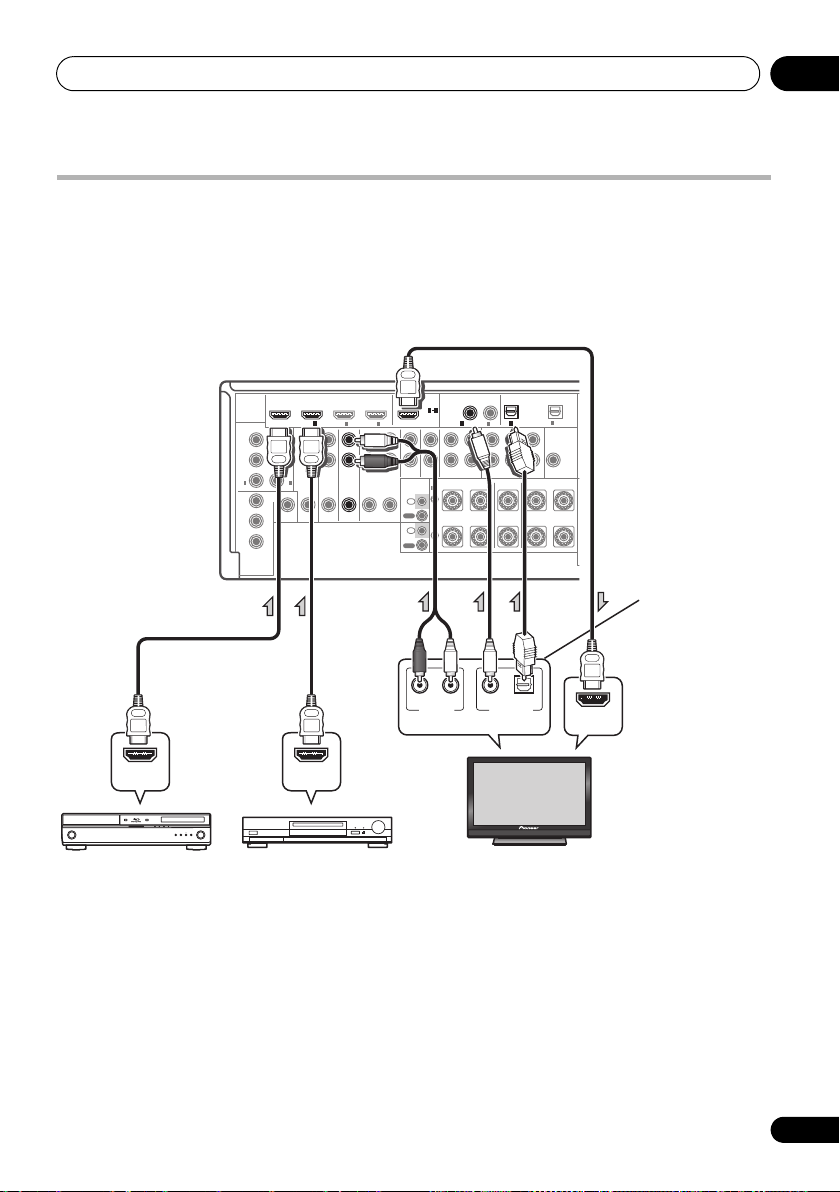
Connecting your equipment 03
HDMI IN
HDMI OUT HDMI OUT
DIGITAL OUT
COAXIAL OPTICAL
ANALOG
RL
AUDIO OUT
Other HDMI/DVI-
equipped component
HDMI/DVI-compatible
Blu-ray disc player
VSX-1019AH
HDMI/DVI-compatible monitor
or flat screen TV
Select one
This connection is
required in order to
listen to the sound of
the TV over the receiver.
Connecting your TV and playback components
Connecting using HDMI
If you have an HDMI or DVI (with HDCP) equipped component (Blu-ray disc player, etc.), you can
connect it to this receiver using a commercially available HDMI cable.
If the TV and playback components support the Pioneer KURO LINK feature, the convenient KURO
LINK functions can be used (see KURO LINK on page 59).
DIGITAL
HDMI
AUDIO
BD IN
ASSIGNABLE
AUDIO
L
Y
Y
P
B PB
R
PR
PR
1
2
IN
IN
(
)(
)
DVD
DVR
MONITOR
OUT
Y
VIDEO
P
B
PR
COMPONENT
VIDEO
ASSIGNABLE
31
COAXIAL
2IN3
IN
1
IN
DVD
ZONE2
OUT
DVR
TV / SAT
IN
OUT IN
IN
ASSIGNABLE
IN(DVD
OUT
AUX
CD-RCD
IN
IN
OUT IN
SPEAKERS
A
R
IN
IR
OUT
IN
CONTROL
OUT
OPTICAL
ASSIGNABLE
IN(DVR
)
2
)
1
)
IN(CD
1
IN(TV/SAT
FRONT CENTER SURROUND
FRONT CENTER SURROUND
SUBWOOFER
MULTI CH IN
LLR
PRE OUT
SUBWOOFER
)
2
• When connecting a Blu-ray disc player ,
connect the player to the receiver’s BD IN
terminal.
•The HDMI indicator lights on the front
panel when an HDMI-equipped
component is connected.
•For input components, connections other
than HDMI connections are also possible
(see Connecting your DVD player with no
HDMI output on page 25).
•If your Blu-ray disc player offers
c
hannel analog audio outputs, see
Connecting the multichannel analog inputs
on page 28.
multi-
23
En
Page 24
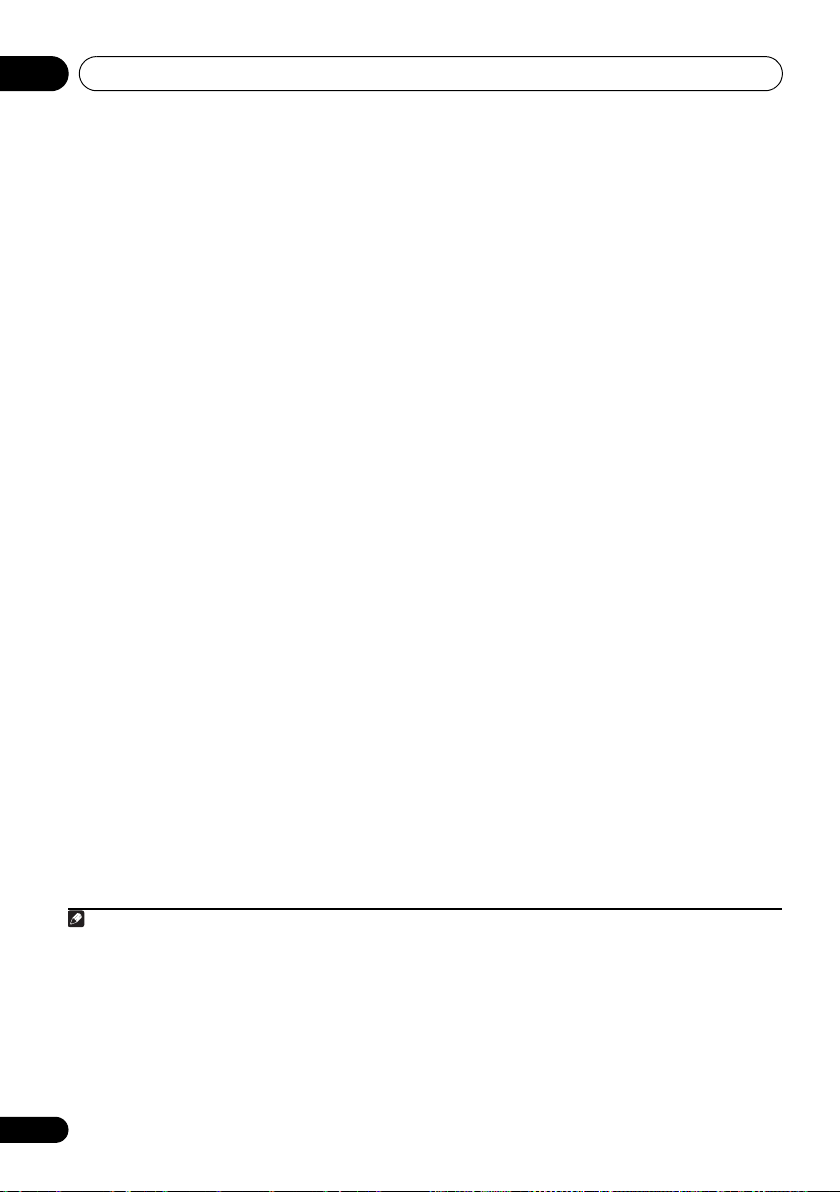
Connecting your equipment03
Note
• The sound of the TV cannot be heard over
the receiver if the TV is connected using an
HDMI cable.
If you want to listen to the sound of the TV
over the receiver, connect the receiver and
TV with audio cables.
About HDMI
1
The HDMI connection transfers
uncompressed digital video, as well as almost
every kind of digital audio that the connected
component is compatible with, including DVDVideo, DVD-Audio, SACD, Dolby Digital Plus,
Dolby TrueHD, DTS-HD Master Audio (see
below for limitations), Video CD/Super VCD
and CD. See About the video converter on
page 22 for more on HDMI compatibility.
This receiver incorporates High-Definition
Multimedia Interface (HDMI™) technology.
This receiver supports the functions described
below through HDMI connections.
• Digital transfer of uncompressed video
(contents protected by HDCP (1080p/24,
1080p/60, etc.))
•DeepColor signal transfer
•x.v.Color signal transfer
2
2
•Input of multi-channel linear PCM digital
audio signals (192 kHz or less) for up to 8
channels
•Input of the following digital audio formats:
– Dolby Digital, Dolby Digital Plus, DTS,
High bitrate audio (Dolby TrueHD, DTS-HD
Master Audio), DVD-Audio, CD, SACD
(DSD signal), Video CD, Super VCD
•Synchronized operation with components
using the KURO LINK function (see KURO
LINK on page 59)
HDMI, the HDMI logo and High-Definition
Multimedia Interface are trademarks or
registered trademarks of HDMI Licensing, LLC.
“x.v.Color” and x.v.Color logo are trademarks of
Sony Corporation.
1 • An HDMI connection can only be made with DVI-equipped components compatible with both DVI and High
Bandwidth Digital Content Protection (HDCP). If you choose to connect to a DVI connector, you will need a separate
adaptor (DVIHDMI) to do so. A DVI connection, however, does not support audio signals. Consult your local audio
dealer for more information.
• If you connect a component that is not compatible with HDCP, an HDCP ERROR message is displayed on the front
panel display. Some components that are compatible with HDCP still cause this message to be displayed, but so long
as there is no problem with displaying video this is not a malfunction.
• Depending on the component you have connected, using a DVI connection may result in unreliable signal transfers.
This receiver supports SACD, Dolby Digital Plus, Dolby TrueHD and DTS-HD Master Audio. To take advantage of these
•
formats, however, make sure that the component connected to this receiver also supports the corresponding format.
2 Signal transfer is only possible when connected to a compatible component.
24
En
Page 25
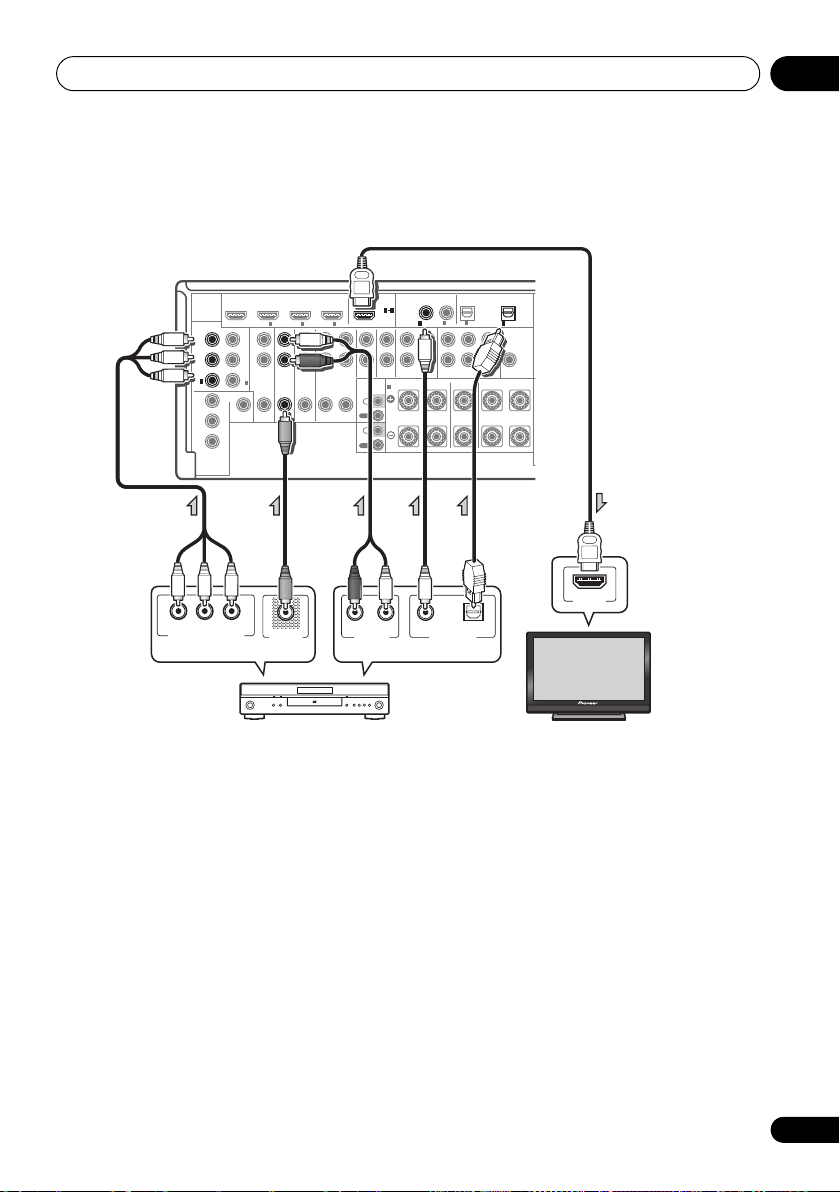
Connecting your equipment 03
DVD player etc.
VSX-1019AH
HDMI/DVI-compatible monitor
or flat screen TV
Select one
Select one
Connecting your DVD player with no HDMI output
This diagram shows connections of a TV (with HDMI input) and DVD player (or other playback
component with no HDMI output) to the receiver.
DIGITAL
HDMI
AUDIO
ASSIGNABLE
ASSIGNABLE
Y
B
P
P
R
1
IN
(
)
DVD
MONITOR
OUT
Y
P
B
P
R
COMPONENT
VIDEO
P
R
P
B
COMPONENT VIDEO OUT
BD IN IN
Y
P
B
P
R
2
IN
(
)
DVR
VIDEO
Y
31
COAXIAL
1
2IN3
IN
AUDIO
L
R
TV
DVR
/
SAT
ZONE 2
DVD
OUT IN
IN
OUT
IN
ASSIGNABLE
OUT
AUX
OUT IN
IN
IN
SPEAKERS
A
R
IN
IR
OUT
IN
CONTROL
OUT
RL
ANALOG
AUDIO OUTVIDEO OUT
IN(DVD
CD-RCD
FRONT CENTER SURROUND
COAXIAL OPTICAL
1
)
DIGITAL OUT
ASSIGNABLE
)
1
2
IN(TV/SAT
IN(CD
FRONT CENTER SURROUND
SUBWOOFER
MULTI CH IN
LLR
OPTICAL
)
2
IN(DVR
PRE OUT
SUBWOOFER
)
HDMI IN
• If you want to listen to the sound of the TV
over the receiver, connect the receiver and
TV with audio cables.
•Component video should give superior
picture quality when compared to
composite. You can also take advantage of
progressive scan video (if your source and
TV are both compatible), which delivers a
very stable, flicker-free picture. See the
manuals that came with your TV and
source component to check whether they
are compatible with progressive-scan
video.
25
En
Page 26
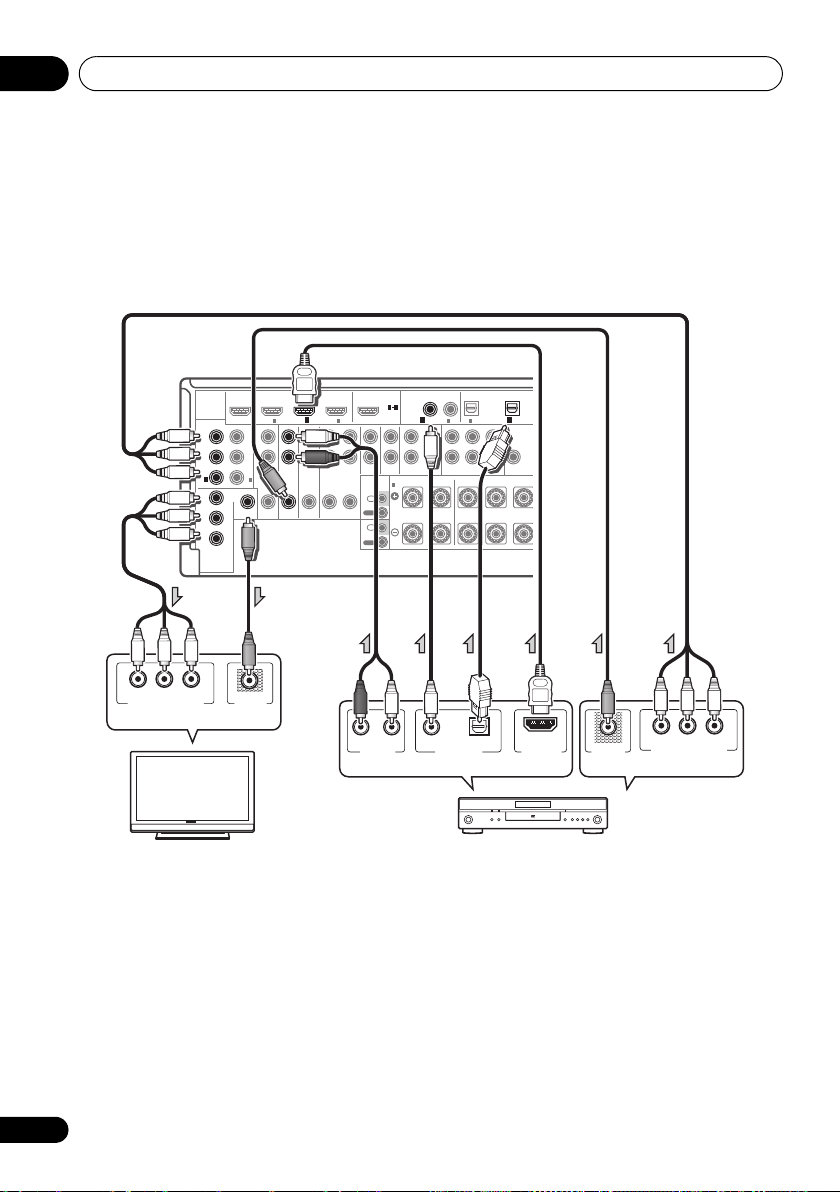
Connecting your equipment03
L
DIGITAL OUT
COAXIAL OPTICAL
HDMI OUT
VIDEO IN
ANALOG
RL
AUDIO OUT VIDEO OUT
Y
P
B
PR
COMPONENT VIDEO OUT
Y
P
B
PR
COMPONENT VIDEO IN
DVD player etc.
TV
VSX-1019AH
Select one
Select one Select one
Connecting your TV with no HDMI input
This diagram shows connections of a TV (with no HDMI input) and DVD player (or other playback
component) to the receiver.
• With these connections, the picture is not output to the TV even if the DVD player is connected
with an HDMI cable. Connect the DVD player’s video signals using a composite or component
cord.
DIGITAL
HDMI
AUDIO
ASSIGNABLE
ASSIGNABLE
Y
P
B
P
R
1
IN
(
DVD
Y
B
P
P
R
COMPONENT
VIDEO
31
COAXIAL
1
BD IN IN
AUDIO
L
Y
PB
R
ZONE2
OUT
PR
2
IN
(
)
DVR
)
MONITOR
OUT
VIDEO
3
2
IN
IN
DVR
TV
/
SAT
DVD
IN
OUT
IN
ASSIGNABLE
1
OUT
IN(DVD
AUX
CD-RCD
IN
IN
OUT IN
IN
SPEAKERS
FRONT CENTER SURROUND
A
R
IN
IR
OUT
IN
CONTROL
OUT
)
1
2
)
IN(TV/SAT
IN(CD
FRONT CENTER SURROUND
SUBWOOFER
MULTI CH IN
L
OPTICAL
ASSIGNABLE
)
R
2
IN(DVR
PRE OUT
SUBWOOFER
)
• Connect using an HDMI cable to listen to
HD audio on the receiver. Do not use an
HDMI cable to input video signals.
Depending on the video component, it may
not be possible to output signals
connected by HDMI and other methods
simultaneously, and it may be necessary to
make output settings.
operating instructions
component
for more information.
Please refer to the
supplied with your
26
En
•Component video should give superior
picture quality when compared to
composite. You can also take advantage of
progressive scan video (if your source and
TV are both compatible), which delivers a
very stable, flicker-free picture. See the
manuals that came with your TV and source
component to check whether they are
compatible with progressive-scan video.
Page 27
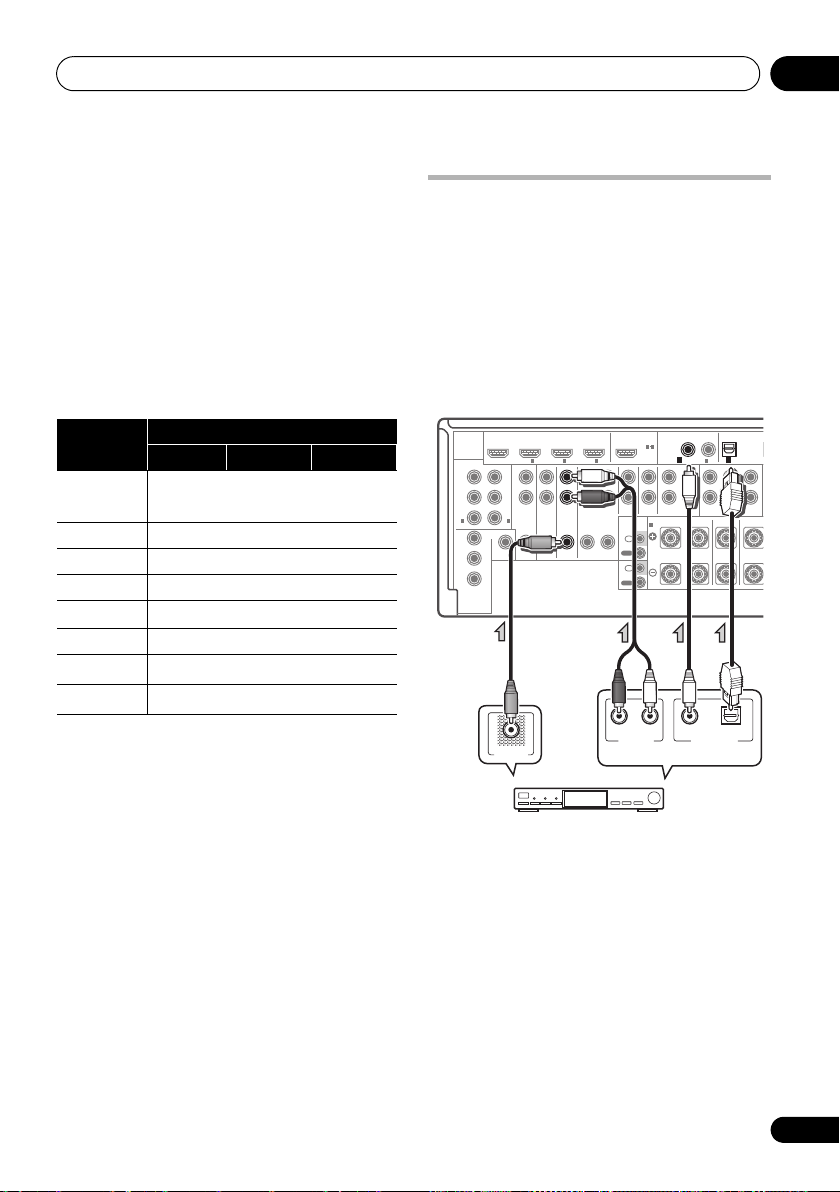
Connecting your equipment 03
ASSIGNABLE
ASSIGNABLE
ASSIGNABLE
ASSIGNABLE
HDMI
DIGITAL
AUDIO
COAXIAL
SUBWOOFER
CD-RCD
OUT IN
DVR
OUT IN
IR
R
LR
FRONT CENTER SUR
CONTROL
IN
AUX
IN
DVD
IN
MONITOR
OUT
VIDEO
COMPONENT
VIDEO
TV / SAT
IN
ZONE 2
AUDIO
OUT
L
Y
P
B
P
B
P
R
Y
P
B
P
R
P
R
Y
R
FRONT CENTER SURROUND
OPTICAL
SPEAKERS
MULTI CH IN
BD IN IN
IN
OUT
IN
OUT
1
IN
1
IN
2
IN OUT2IN
3
IN(DVD
)
(
DVD
)(
DVR
)
1
IN(TV/SAT
)
1
IN(CD
)
2
IN
31
A
VIDEO OUT
DIGITAL OUT
COAXIAL OPTICAL
ANALOG
RL
AUDIO OUT
STB
VSX-1019AH
Select one
•If your DVD player has multichannel
analog outputs, you can connect these
instead. See also see Connecting the
multichannel analog inputs on page 28.
•The input functions below are assigned by
default to the receiver’s different input
terminals. Refer to The Input Setup menu
on page 40 to change the assignments if
other connections are used.
For example, the BD terminal is fixed to BD
input; no other audio signals can be input
to this terminal.
Input
function
DVD
COAX-1
BD (BD)
TV/SAT OPT-1
DVR OPT-2 IN 2
HDMI 1
HDMI 2 (HDMI-2)
a
HDMI 3
CD
a.VSX-1019AH model only.
b.VSX-919AH model only.
COAX-2
Input Terminals
Digital HDMI
a
b
/COAX
(HDMI-1)
(HDMI-3)
a
Connecting a satellite/cable receiver or other set-top box
Satellite and cable receivers, and terrestrial
digital TV tuners are all examples of so-called
‘set-top boxes’.
When you set up the receiver you’ll n eed to tell
the receiver which input you connected the settop box to (see The Input Setup menu on
page 40).
Component
IN 1
27
En
Page 28
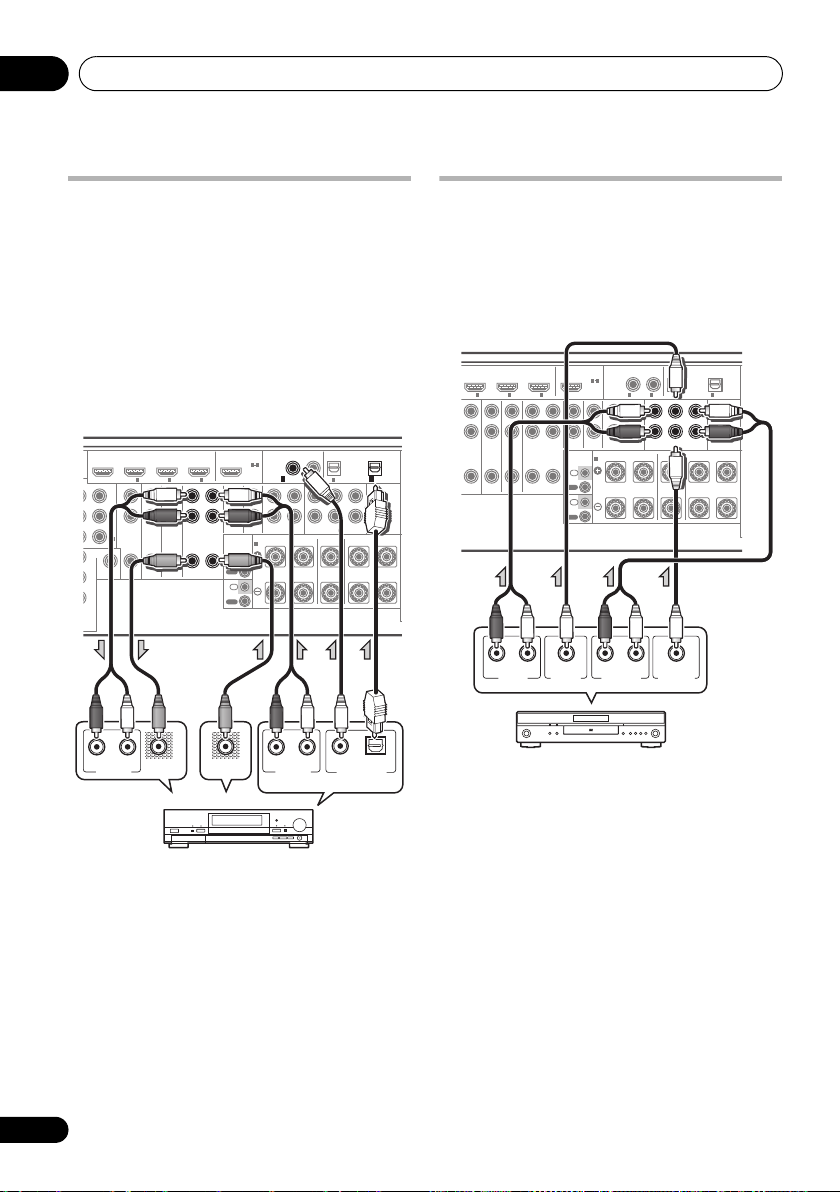
Connecting your equipment03
HDD/DVD recorder, VCR, etc.
VSX-1019AH
Select one
DVD player, etc.
VSX-1019AH
Connecting an HDD/DVD recorder, VCR and other video sources
This receiver has two sets of audio/video inputs
and outputs suitable for connecting analog or
digital video devices, including HDD/DVD
recorders and VCRs.
When you set up the receiver you’ll need to tell
the receiver which input you connected the
recorder to (see also The Input Setup menu on
page 40).
DIGITAL
HDMI
AUDIO
ASSIGNABLE
31
COAXIAL
ASSIGNABLE
AUX
IN
IN
IR
OUT
IN
CONTROL
OUT
1
IN(DVD
CD-RCD
IN
OUT IN
SPEAKERS
FRONT CENTER SURROUND
A
R
RL
ANALOG
AUDIO OUT
1
BD IN IN
AUDIO
L
Y
B
P
R
ZONE 2
OUT
P
R
2
IN
(
)
DVR
MONITOR
OUT
VIDEO
ENT
RL
ANALOG
AUDIO IN
DVD
IN
VIDEO IN
IN OUT2IN
TV
/
SAT
IN
OUT IN
3
DVR
VIDEO OUT
• In order to record, you must connect the
analog audio cables (the digital connection
is for playback only).
)
)
1
2
IN(TV/SAT
IN(CD
FRONT CENTER SURROUND
SUBWOOFER
MULTI CH IN
LLR
COAXIAL OPTICAL
OPTICAL
ASSIGNABLE
)
IN(DVR
DIGITAL OUT
2
PRE OUT
SUBWOOFER
)
Connecting the multichannel analog inputs
For DVD Audio and SACD playback, your DVD
player may have 5.1 channel analog outputs.
Make sure that the player is set to output
multichannel analog audio.
DIGITAL
HDMI
AUDIO
ASSIGNABLE
31
COAXIAL
ASSIGNABLE
AUX
IN
IN
SPEAKERS
A
IR
IN
OUT
IN
CONTROL
OUT
IN(DVD
CD-RCD
OUT IN
FRONT CENTER SURROUND
R
RL
SURROUND
OUTPUT
1
IN
DIO
ZONE 2
DVD
OUT
IN
2IN3
IN OUT
DVR
/
SAT
TV
OUT IN
IN
RL
FRONT
OUTPUT
CENTER
OUTPUT
•If your player has 7.1-channel analog
outputs, the player’s surround back output
terminals are not used. Please refer to the
operating instructions supplied with your
component for more information.
)
1
2
IN(CD
FRONT CENTER SURROUND
LLR
)
1
IN(TV/SAT
SUBWOOFER
MULTI CH IN
SUBWOOFER
OUTPUT
OPTICAL
ASSIGNABLE
)
2
IN(DVR
PRE OUT
SUBWOOFER
)
28
En
Page 29
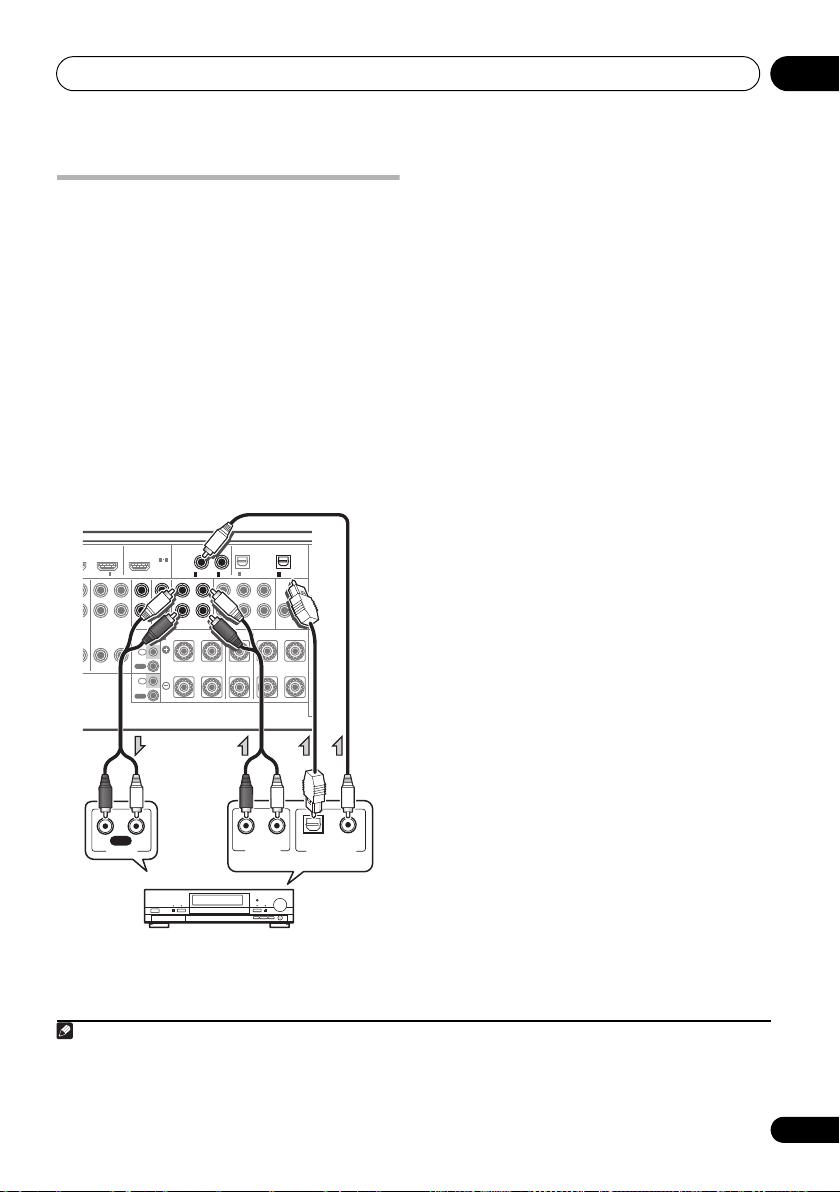
Connecting your equipment 03
R
CD-R, MD, DAT, etc.
VSX-1019AH
Select one
Note
•If your turntable has line-level outputs (i.e.,
Connecting other audio components
This receiver has both digital and analog
inputs, allowing you to connect audio
components for playback.
This receiver features five stereo audio-only
inputs. One of these inputs have corresponding
outputs for use with audio recorders.
Most digital components also have analog
connections.
When you set up the receiver you’ll need to tell
the receiver which input you connected the
component to (see also The Input Setup menu
on page 40).
DIGITAL
HDMI
AUDIO
ASSIGNABLE
31
COAXIAL
OUTIN
CD
AUX
IN
IN
SPEAKERS
A
IN
IR
OUT
IN
CONTROL
OUT
ASSIGNABLE
IN(DVD
CD-R
OUT IN
FRONT CENTER SURROUND
R
3
DVR
AT
OUT IN
)
1
IN(CD
OPTICAL
ASSIGNABLE
)
1
)
IN(TV/SAT
2
FRONT CENTER SURROUND
SUBWOOFER
MULTI CH IN
LLR
IN(DVR
2
PRE OUT
SUBWOOFER
)
it has a built-in phono pre-amp), connect it
to the CD inputs instead.
•If you’re connecting a recorder, connect
the analog audio outputs to the analog
audio inputs on the recorder.
About the WMA9 Pro decoder
This unit has an on-board Windows Media™
Audio 9 Professional
it is possible to playback WMA9 Pro-encoded
audio using HDMI, coaxial or optical digital
connection when connected to a WMA9 Pro-
compatible player. However, the connected
DVD player, set-top box, etc. must be able to
output WMA9 Pro format audio signals
through a coaxial or optical digital output.
1
(WMA9 Pro) decoder, so
RL
ANALOG
AUDIO OUT
REC
RL
AUDIO IN
1• Windows Media and the Windows logo are trademarks or registered trademarks of Microsoft Corporation in the United
States and/or other countries.
• With WMA9 Pro, sound problems may occur depending on your computer system. Note that WMA9 Pro 96 kHz
sources will be downsampled to 48 kHz.
DIGITAL OUT
COAXIALOPTICAL
29
En
Page 30
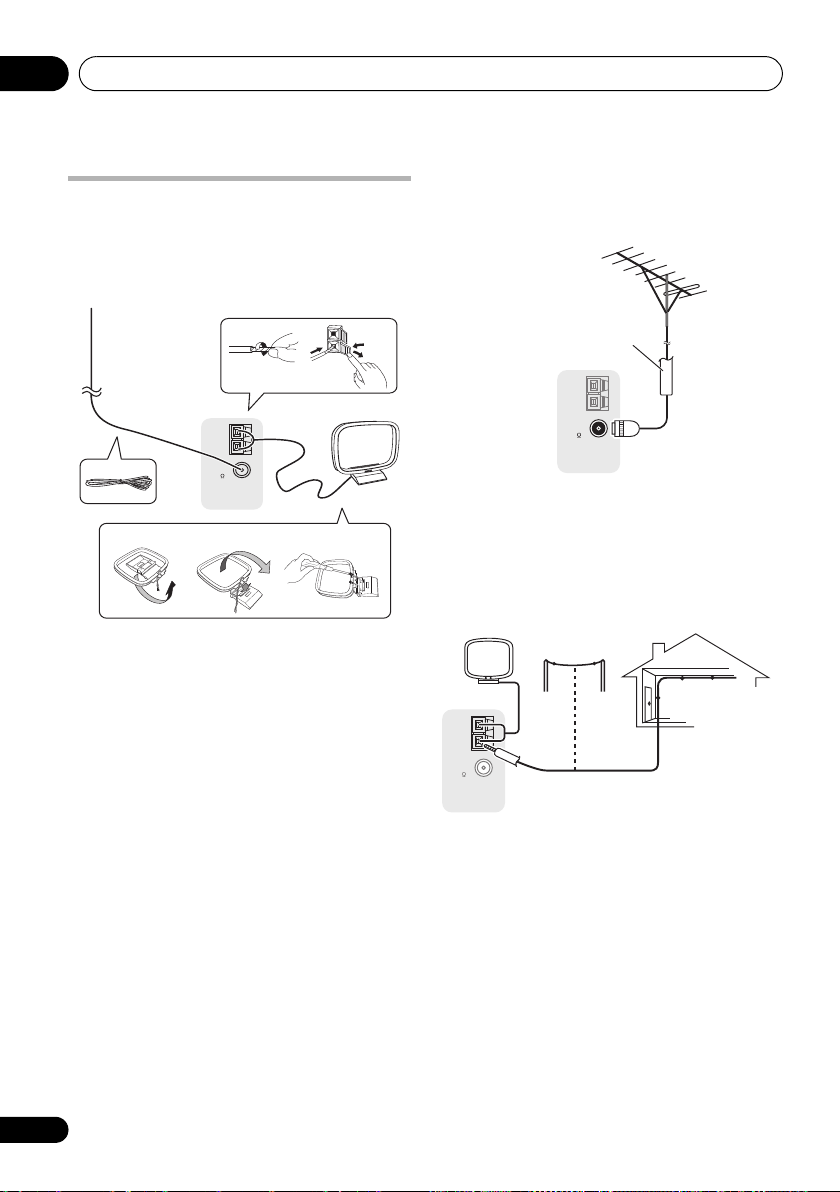
Connecting your equipment03
AM
LOOP
FM
UNBAL
75
ANTENNA
3
1
2
4
5
g. a g. b g. c
75 Ω coaxial cable
Outdoor
antenna
5 m to 6 m
Indoor antenna
(vinyl-coated wire)
Connecting AM/FM antennas
Connect the AM loop antenna and the FM wire
antenna as shown below. To improve reception
and sound quality, connect external antennas
(see Connecting external antennas below).
1 Pull off the protective shields of both AM
antenna wires.
2 Push open the tabs, then insert one wire
fully into each terminal, then release the tabs
to secure the AM antenna wires.
3 Fix the AM loop antenna to the attached
stand.
To fix the stand to the antenna, bend in the
direction indicated by the arrow (fig. a) then
clip the loop onto the stand (fig. b).
•If you plan to mount the AM antenna to a
wall or other surface, secure the stand with
screws (fig. c) before clipping the loop to
the stand. Make sure the reception is clear.
4 Place the AM antenna on a flat surface
and in a direction giving the best reception.
5 Connect the FM wire antenna in the same
way as the AM loop antenna.
For best results, extend the FM antenna fully
and fix to a wall or door frame. Don’t drape
loosely or leave coiled up.
30
En
Connecting external antennas
To improve FM reception connect an external
FM antenna to the FM UNBAL 75 Ω.
AM
LOOP
FM
UNBAL
75
ANTENNA
To improve AM reception, connect a 5 m to 6 m
length of vinyl-coated wire to the AM LOOP
terminals without disconnecting the supplied
AM loop antenna.
For the best possible reception, suspend
horizontally outdoors.
AM
LOOP
FM
UNBAL
75
ANTENNA
Page 31

Connecting your equipment 03
RL
AUDIO IN
VIDEO IN
Main zone
Sub zone
VSX-1019AH
ASSIGNABLE
DVD
IN
MONITOR
OUT
VIDEO
COMPONENT
VIDEO
TZONE 2
AUDIO
OUT
L
Y
P
B
P
B
P
R
Y
P
B
P
R
P
R
Y
R
BD IN IN
1
IN1IN
2
IN
(
DVD
)(
DVR
)
L
L
(
Single
)
R
ND
SURROUND BACK /
AM
LOO
FM
UN
75
OUT
)
B
Main zone
Sub zone
VSX-1019AH
MULTI-ZONE setup
This receiver can power up to two independent
systems in separate rooms after you have
made the proper MULTI-ZONE connections.
Different sources can be playing in two zones
at the same time or, depending on your needs,
the same source can also be used. The main
and sub zone have independent power (the
main zone power can be off while sub zone is
on) and the sub zone can be controlled by the
remote or front panel controls. However, you
may need to specify the volume settings in
ZONE Audio Setup on page 98.
Making MULTI-ZONE connections
It is possible to make these connections if you
have a separate TV and speakers for the sub
zone (ZONE 2). You will also need a separate
amplifier if you are not using the MULTI-ZONE
setup using speaker terminals (ZONE 2) below
for the sub zone.
MULTI-ZONE listening options
The following table shows the signals that can
be output to ZONE 2:
Sub Zone Input functions available
ZONE 2 Analog audio signals (AUDIO ZONE 2
a.Any analog signal. (This does not apply for the MULTI
CH IN input.)
b.JPEG files cannot be played with the USB input.
Basic MULTI-ZONE setup (ZONE 2)
• Connect a separate amplifier to the
ZONE 2 OUT
VIDEO ZONE 2 OUT
You should have a pair of speakers attached to
the sub zone amplifier as shown in the
following illustration.
a
OUT).
With video signals,b the composite
video (VIDEO ZONE 2 OUT) signals
can be output.
jacks and a TV monitor to the
jack, both on this receiver.
AUDIO
1
BD IN IN
ASSIGNABLE
AUDIO
L
Y
Y
P
B PB
R
DVD
ZONE 2
IN
OUT
PR
PR
2
IN1IN
(
)(
)
DVD
DVR
MONITOR
OUT
Y
VIDEO
P
B
PR
COMPONENT
VIDEO
MULTI-ZONE setup using speaker
terminals (ZONE 2)
You must select ZONE 2 in Surround back
speaker setting on page 93 to use this setup.
Note that the sound in the sub zone will be
temporarily interrupted when controlling the
main zone (for example, changing the input
function or starting playback).
• Connect a TV monitor to the
2 OUT
jacks on this receiver.
VIDEO ZONE
You should have a pair of speakers attached to
the surround back speaker terminals as shown
below.
VIDEO IN
RL
31
En
Page 32

Connecting your equipment03
Note
P
IN
IR
IN OUT
CONTROL
IR receiver
Closet or shelving unit
Non-Pioneer
component
Pioneer
component
VSX-1019AH
Connecting an IR receiver
If you keep your stereo components in a closed
cabinet or shelving unit, or you wish to use the
sub zone remote control in another zone, you
can use an optional IR receiver (such as a Niles
or Xantech unit) to control your system instead
of the remote sensor on the front panel of this
receiver.
1 Connect the IR receiver sensor to the
jack on the rear of this receiver.
1
BD IN IN
ASSIGNABLE
AUDIO
Y
Y
P
B PB
PR
PR
1
2
IN
IN
(
)(
)
DVD
DVR
MONITOR
OUT
Y
VIDEO
P
B
PR
COMPONENT
VIDEO
L
R
ZONE 2
OUT
1
IN OUT
TV
DVD
IN
2IN3
/
SAT
IN
OUT IN
CONTROL
IR
OUT
OUT
ASSIGNABLE
AUX
IN
IN
IN
IR IN
2 Connect the
component to the
jack of another
IR OUT
jack on the rear of
this receiver to link it to the IR receiver.
Please see the manual supplied with your IR
receiver for the type of cable necessary for the
connection.
• If you want to link a Pioneer component to
the IR receiver, see Operating other Pioneer
components with this unit’s sensor below
IR IN
to connect to the CONTROL jacks instead
of the IR OUT jack.
Operating other Pioneer components with this unit’s sensor
Many Pioneer components have
jacks which can be used to link components
together so that you can use just the remote
sensor of one component. When you use a
remote control, the control signal is passed
HDMI
31
along the chain to the appropriate component.
Important
CDDVR
IN
S
A
• Note that if you use this feature,
that you also have at least one set of analog
audio, video or HDMI jacks connected
another component for grounding purposes.
1 Decide which component you want to use
the remote sensor of.
When you want to control any component in
the chain, this is the remote sensor at which
you’ll point the corresponding remote control.
SR CONTROL
make sure
to
2
1• Remote operation may not be possible if direct light from a strong fluorescent lamp is shining on the IR receiver
remote sensor window.
• Note that other manufacturers may not use the IR terminology. Refer to the manual that came with your component
to check for IR compatibility.
• If using two remote controls (at the same time), the IR receiver’s remote sensor takes priority over the remote sensor
on the front panel.
2 • If you want to control all your components using this receiver’s remote control, see Setting the remote to control
other components on page 72.
• If you have connected a remote control to the CONTROL IN jack (using a mini-plug cable), you won’t be able to
control this unit using the remote sensor.
32
En
Page 33

Connecting your equipment 03
E
P
3
CONTROL
IN OUT
IN OUT
CONTROL
VSX-1019AH
MASTER
VOLUME
MCACC
SETUP
MIC
SPEAKERS
VIDEO L RAUDIO
CONTROL
MULTI-ZONE
ON
/
OFF
VIDEO INPUT
AUDIOVIDEO
OUTPUT
VIDEO INPUT
RL AUDIOVIDEO
iPod
iPhone
USB
MCACC
SETUP MIC
USB
iPod
iPhone
This receiver
TV game, video camera,
etc.
2 Connect the
component to the
CONTROL OUT
CONTROL IN
jack of that
jack of
another Pioneer component.
Use a cable with a mono mini-plug on each
end for the connection.
HDM
ASSIGNABL
BD IN IN
ASSIGNABLE
AUDIO
L
Y
Y
P
B PB
R
PR
PR
1
2
IN
IN
(
)(
)
DVD
DVR
MONITOR
OUT
Y
VIDEO
P
B
PR
COMPONENT
VIDEO
1
ZONE 2
OUT
2IN3
IN OUT
TV
/
SAT
DVD
OUT IN
IN
IN
1
CDDVR
AUX
IN
IN
S
A
IN
IR
OUT
IN
CONTROL
OUT
Continue the chain in the same way for as
many components as you have.
Connecting a component to the front panel inputs
The front panel inputs comprise a composite
video jack (VIDEO) and stereo analog audio
inputs (AUDIO L/R). You can use these
connections for any kind of audio/video
component, but they are especially convenient
for portable equipment such as camcorders,
video games and portable audio/video
equipment.
• Push down on the PUSH OPEN tab to
access the front panel inputs.
• Select these inputs using INPUT SELECT
(remote) or the INPUT SELECTOR dial
(front panel) to select VIDEO.
33
En
Page 34

Connecting your equipment03
iPod
iPod cable
(supplied)
This receiver
MASTER
VOLUME
MCACC
SETUP
MIC
SPEAKERS
VIDEO L RAUDIO
CONTROL
MULTI-ZONE
ON
/
OFF
VIDEO INPUT
VIDEO INPUT
RL AUDIOVIDEO
USB
MCACC
SETUP MIC
USB
iPod
iPhone
iPod
iPhone
USB mass
storage device
This receiver
Connecting an iPod
This receiver has a dedicated iPod terminal
that will allow you to control playback of audio
content from your iPod using the controls of
this receiver.
• Switch the receiver into standby then use
the supplied iPod cable to connect your iPod
or iPhone to the iPod/iPhone/USB terminal
on the front panel of this receiver.
•Push down on the PUSH OPEN tab to
access the iPod/iPhone/USB terminal.
•It is also possible to connect using the
cable included with the iPod, but in this
case it is not possible to view pictures via
the receiver.
•For the cable connection, refer to also the
operating instructions for iPod.
SPEAKERS
iPod
iPhone
USB
MULTI-ZONE
CONTROL
ON
iPod
iPhone
USB
VIDEO LRAUDIO
/
OFF
VIDEO INPUT
VIDEO INPUT
MCACC
RLAUDIOVIDEO
SETUP MIC
MASTER
VOLUME
MCACC
SETUP
MIC
Connecting a USB device
It is possible to playback files using the USB
interface on the front of this receiver.
• Switch the receiver into standby then
connect your USB device to the
USB
terminal on the front panel of this
receiver.
• Push down on the PUSH OPEN tab to
access the iPod/iPhone/USB terminal.
iPod/iPhone/
34
En
MENU
Page 35

Connecting your equipment 03
Note
Plugging in the receiver
After you’ve finished making all connections,
plug the receiver into an AC outlet. The type of
cord and the plug converter which can be used
depends on the power voltage in each region or
country. Please make sure you use the correct
cord and plug converter due to the possibility
of fire or other hazard if used incorrectly (see
below).
AC power cord and converter plug use
Region Plug type
For European type region
Caution
Do not use this power
cord set in Singapore and
Malaysia.
For regions with two pin
flat-bladed plug
Caution
Do not use this power
cord set in Taiwan.
For Taiwan exclusively
Caution
For use in Taiwan only. In
other areas, please do
not use.
For Australian and New
Zealand exclusively
European two-pin plug
European two-pin plug with
two-pin flat-bladed converter
plug
Taiwanese two-pin flat-
bladed plug
AS 3112 flat two-pin plug
1 Plug the supplied power cord into the
IN
socket on the back of the receiver.
2 Plug the other end into a power outlet.
CAUTION
• Handle the power cord by the plug part. Do
not pull out the plug by tugging the cord,
and never touch the power cord when your
hands are wet, as this could cause a short
circuit or electric shock. Do not place the
unit, a piece of furniture, or other object on
the power cord or pinch the cord in any
other way. Never make a knot in the cord or
tie it with other cables. The power cords
should be routed so that they are not likely
to be stepped on. A damaged power cord
ca
n
cause a fire or give you an electric
shock. Check the power cord once in a
while. If you find it damaged, ask your
nearest Pioneer authorized independent
service company for a replacement.
•Do not use any power cord other than the
one supplied with this unit.
• Do not use the supplied power cord for any
purpose other than that described below.
•The receiver should be disconnected by
removing the mains plug from the wall
socket when not in regular use, e.g., when
on vacation.
•Make sure the blue STANDBY/ON light
has gone out before unplugging.
• If you have connected speakers with a 6
impedance, change the impedance setting
before turning on the power.
AC
1
Ω
1After this receiver is connected to an AC outlet, a 2 second to 10 second HDMI initialization process begins. You
cannot carry out any operations during this process. The HDMI indicator in the front panel display blinks during this
process, and you can turn on this receiver once it has stopped blinking. When you set the KURO LINK mode to OFF,
you can skip this process. For details about the KURO LINK feature, see KURO LINK on page 59.
35
En
Page 36

Basic Setup04
RECEIVER
Chapter 4:
Basic Setup
Switching the speaker impedance
We recommend using speakers of 8 Ω with this
system, but it is possible to switch the
impedance setting if you plan to use speakers
with a 6 Ω impedance rating.
1 Switch the receiver into standby.
2 While holding down
panel, press
The display shows RESET NO .
Use TUNE +/– (or / on the remote control)
to select SPEAKER 8Ω , and then use
PRESET +/– (or / on the remote control) to
select SPEAKER 8Ω or SPEAKER 6Ω.
• SPEAKER 8Ω – Use this setting if your
speakers are rated at 8 Ω or more.
• SPEAKER 6Ω – Use this setting if your
speakers are rated at 6 Ω.
STANDBY/ON
ENTER
.
on the front
Changing the TV format setting
If the Graphical User Interface screen is not
displayed correctly, it may be that the TV
system is set incorrectly for your country or
region.
1 Switch the receiver into standby.
2 While holding down
panel, press
The display shows RESET NO .
Use TUNE +/– (or / on the remote control)
to select PAL/NTSC PAL , and then use
PRESET +/– (or / on the remote control) to
select PAL or NTSC.
STANDBY/ON
ENTER
.
on the front
Changing the frequency step
If you find that you can’t tune into stations
successfully, the frequency step may not be
suitable for your country/region. Here’s how to
switch the setting:
1 Switch the receiver into standby.
2 While holding down
panel, press
The display shows RESET NO .
Use TUNE +/– (or / on the remote control)
to select FREQ STEP 9k , and then use
PRESET +/– (or / on the remote control) to
select 9k or 10k.
STANDBY/ON
ENTER
on the front
.
Changing the OSD display language (OSD Language)
The language used on the Graphical User
Interface screen can be changed.
•The explanations in these operating
instructions are for when English is
selected for the GUI screen.
1 Press on the remote control,
then press
A Graphical User Interface (GUI) screen
appears on your TV. Use /// and
ENTER to navigate through the screens and
select menu items. Press RETURN to exit the
current menu.
HOME MENU
.
36
En
Page 37

Basic Setup 04
A/V RECEIVER
Exit Return
a.Manual SP Setup
b. Input Setup
c. OSD Language
d. Other Setup
4.SystemSetup
2 Select ‘
MENU
3 Select ‘
Setup
System Setup
.
OSD Language
menu.
Language
OK
’ from the
’ from the
4c.OSD Language
A/V RECEIVER
: English
Exit Return
HOME
System
4 Select the desired language.
• English
• French
• German
• Italian
• Spanish
• Dutch
• Russian
5 Select ‘OK’ to change the language.
4c.OSD Language
Language
OK
A/V RECEIVER
: English
Exit Return
Automatically setting up for surround sound (Auto MCACC)
The Auto MCACC Setup measures the
acoustic characteristics of your listening area,
taking into account ambient noise, speaker
connection and speaker size, and tests for both
channel delay and channel level. After you
have set up the microphone provided with your
system, the receiver uses the information from
a series of test tones to optimize the speaker
settings and equalization for your particular
room.
Make sure you do this before moving on to
Playing a source on page 42.
Important
•Make sure the microphone and speakers
are not moved during the Auto MCACC
Setup.
• Using the Auto MCACC Setup wi
overwrite a
ny existing settings for the
MCACC preset you select.
•Before using the Auto MCACC Setup, the
headphones should be disconnected and
the iPod/USB function should not be
selected as an input function.
CAUTION
• The test tones used in the Auto MCACC
Setup are output at high volume.
ll
The setting is completed and the
menu reappears automatically.
System Setup
37
En
Page 38

Basic Setup04
Note
MASTER
VOLUME
MCACC
SETUP
MIC
SPEAKERS
VIDEO L RAUDIO
CONTROL
MULTI-ZONE
ON
/
OFF
VIDEO INPUT
VIDEO INPUT
RL AUDIOVIDEO
USB
MCACC
SETUP MIC
USB
iPod
iPhone
iPod
iPhone
Surr Back System : Normal
1a.Full Auto MCACC
A/V RECEIVER
Exit Return
START
Save SYMMETRY to : M1.MEMORY 1
RECEIVER
1 Switch on the receiver and your TV.
2 Connect the microphone to the
SETUP MIC
jack on the front panel.
MCACC
•Push down on the PUSH OPEN tab to
access the MCACC SETUP MIC jack.
Place the microphone so t hat i t’s abou t ea r level
at your normal listening position (use a tripod if
possible). Make sure there are no obstacles
between the speakers and the microphone.
The Full Auto MCACC display appears once the
microphone is connected.
1
3Select
an MCACC preset
select START.
Surr Back System
3
, press and then
4
setting,2 select
Select Normal (Surround back), Speaker B,
Front Bi-Amp or ZONE 2 for the Surr Back
System setting according to connections to
the surround back speaker terminals.
4 Follow the instructions on-screen.
Make sure the microphone is connected, and if
you’re using a subwoofer, make sure it is switched
on and set to a comfortable volume level.
5 Wait for the test tones to finish, then
confirm the speaker configuration in the GUI
screen.
A progress report is displayed on-screen while
the receiver outputs test tones to determine the
speakers present in your setup. Try to be as
quiet as possible while it’s doing this.
5
If no operations are performed for 10 seconds
while the speaker configuration check screen
is being displayed, the Auto MCACC Setup will
resume automatically. In this case, you don’t
need to select ‘OK’ and press ENTER in step 6.
•With error messages (such as Too much
ambient noise! or Check microphone.)
select RETRY after checking for ambient
noise (see Problems when using the Auto
MCACC Setup below) and verifying the mic
connection. If there doesn’t seem to be a
problem, you can simply select GO NEXT
and continue.
1 • You can’t use the HOME MENU when the iPod/USB input function is selected (in either the main or sub zone).
When you set ZONE 2 to ON (page 68), you can’t use the HOME MENU.
• If you leave the GUI screen for over five minutes, the screen saver will appear.
2 • If you are planning on bi-amping your front speakers, or setting up a separate speaker system in another room, read
through Surround back speaker setting on page 93 and make sure to connect your speakers as necessary before
continuing to step 4.
3The six MCACC presets are used for storing surround sound settings for different listening positions. Simply choose
4Note that correction curves are saved only when set to SYMMETRY. Select Return, then select Auto MCACC to save
5 Do not adjust the volume during the test tones. This may result in incorrect speaker settings.
38
En
• If you have THX-certified speakers, select Return, then select Auto MCACC for the THX Speaker setting. See
Automatic MCACC (Expert) on page 77 for more on this.
an unused preset for no
other correction curves (such as ALL CH ADJ and FRONT ALIGN). See Automatic MCACC (Expert) on page 77 for
more on this.
w (you can re
name it later in Data Management on page 90).
Page 39

Basic Setup 04
Note
Now Analyzing... 2/9
Environment Check
1a.Full Auto MCACC
A/V RECEIVER
Exit Cancel
Ambient Noise : OK
Microphone :
Speaker YES/NO :
6 Make sure ‘OK’ is selected, then press
ENTER
.
A progress report is displayed on-screen while
the receiver outputs more test tones to
1a.Full Auto MCACC
L : YES
C : YES
R : YES
SR : YES
SBR : YES
SBL : YES
SL : YES
SW : YES
10
OK RETRY
A/V RECEIVER
Exit Cancel
The configuration shown on-screen should
reflect the actual speakers you have.
• If you see an ERR message (or the speaker
configuration displayed isn’t correct), there
may be a problem with the speaker
connection.
If selecting RETRY doesn’t work, turn off
the power and check the speaker
connections. If there doesn’t seem to be a
problem, you can simply use / to select
the speaker and / to change the
setting and continue.
•If Reverse Phase is displayed, the
speaker’s wiring (+ and –) may be inverted.
Check the speaker connections.
1
– If the connections were wrong, turn off
the power, disconnect the power cord, then
reconnect properly. After this, perform the
Full Auto MCACC procedure again.
– If the connections were right, select GO
NEXT and
continue.
determine the optimum receiver settings for
Channel Level, Speaker Distance, Standing
Wave and Acoustic Cal EQ.
Again, try to be as quiet as possible while this
is happening. It may take 3 to 10 minutes.
7 The Auto MCACC Setup procedure is
completed and the
reappears automatically.
Home Menu
2
menu
Be sure to disconnect the microphone from
this receiver upon completion of the Auto
MCACC Setup.
The settings made in the Auto MCACC Setup
should give you excellent surround sound from
your system, but it is also possible to adjust
these settings manually using The Advanced
MCACC menu on page 76 or The system and
the other setup on page 92.
3
1If the speaker is not pointed to the microphone (listening position) or when using speakers that affect the phase
(dipole speakers, reflective speakers, etc.), Reverse Phase may be displayed even if the speakers are properly
connected.
2 You can also choose to view the settings from the MCACC Data Check screen. See Checking MCACC Data on page 88
for more on this.
3• Depending on the characteristics of your room, sometimes identical speakers with cone sizes of around 12 cm will
end up with different size settings. You can correct the setting manually using the Manual speaker setup on page 93.
• The subwoofer distance setting may be farther than the actual distance from the listening position. This setting
should be accurate (taking delay and room characteristics into account) and generally does not need to be changed.
• If Auto MCACC Setup measurement results are incorrect due to the interaction of the speakers and viewing
environment, we recommend adjusting the settings manually.
39
En
Page 40

Basic Setup04
Note
4b.Input Setup
A/V RECEIVER
Exit Finish
INPUT : DVD
Input Name : Rename
Digital In : COAX-1
HDMI Input :
---
Input Skip : OFF
Component In : Comp-1
Problems when using the Auto MCACC Setup
If the room environment is not optimal for the
Auto MCACC Setup (too much background
noise, echo off the walls, obstacles blocking
the speakers from the microphone) the final
settings may be incorrect. Check for household
appliances (air conditioner, fridge, fan, etc.),
that may be affecting the environment and
switch them off if necessary. If there are any
instructions showing in the front panel display,
please follow them.
• Some older TVs may interfere with the
operation of the microphone. If this seems
to be happening, switch off the TV when
doing the Auto MCACC Setup.
The Input Setup menu
You only need to make settings in the Input
Setup menu if you didn’t hook up your digital
equipment according to the default settings
(see Input function default and possible
settings on page 41). In this case, you need to
tell the receiver what equipment is hooked up
to which terminal so the buttons on the remote
control correspond to the components you’ve
connected.
1 Switch on the receiver and your TV.
Use RECEIVER to switch on.
2 Press on the remote control,
then press
A Graphical User Interface (GUI) screen
appears on your TV.
ENTER
select menu items. Press
and exit the current menu.
RECEIVER
HOME MENU
Use
///
.
and
to navigate through the screens and
RETURN
to confirm
3 Select ‘
MENU
4 Select ‘
Setup
System Setup
.
Input Setup
’ from the
menu.
4.SystemSetup
a.Manual SP Setup
b. Input Setup
c. OSD Language
d. Other Setup
A/V RECEIVER
Exit Return
’ from the
HOME
System
5 Select the input function that you want to
set up.
The default names correspond with the names
next to the terminals on the rear panel (such as
DVD or VIDEO) which, in turn, correspond
with the names on the remote control.
6 Select the input(s) to which you’ve
connected your component.
For example, if your DVD player only has an
optical output, you will need to change the
DVD input function’s Digital In setting from
COAX-1 (VSX-1019AH model)/COAX (VSX-
919AH model) (default) to the optical input
you’ve connected it to.The numbering (OPT-1
to 2) corresponds with the numbers beside the
inputs on the back of the receiver.
•If your component is connected via a
component video cable to an input
terminal other than the default, you must
tell the receiver which input terminal your
component is connected to, or else you
may see the composite video signals
instead of the component video signals.
1
1For high-definition video (using component video connections), or when digital video conversion is switched off (in
Setting the Video options on page 66), you must connect your TV to this receiver using the same type of video cable as
you used to connect your video component.
40
En
Page 41

Basic Setup 04
7 When you’re finished, proceed to the
settings for other inputs.
There are three optional settings in addition to
the assignment of the input jacks:
• Input Name – You can choose to rename
the input function for easier identification.
Select Rename to do so, or Default to
return to the system default.
• Input Skip – When set to ON, that input is
skipped when selecting the input using
INPUT SELECT. (DVD and other inputs can
be still be selected directly with the input
function buttons.)
4b.Input Setup
INPUT : DVD
Input Name : Rename
Input Skip : OFF
Digital In : COAX-1
HDMI Input :
Component In : Comp-1
8 When you’re finished, press
A/V RECEIVER
---
Exit Finish
RETURN
.
You will return to the System Setup menu.
Input function default and possible settings
The terminals on the receiver generally
correspond to the name of one of the input
functions. If you have connected components
to this receiver differently from (or in addition
to) the defaults below, see The Input Setup
menu on page 40 to tell the receiver how you’ve
connected up. The dots () indicate possible
assignments.
Input
function
DVD COAX-1
BD
TV/SAT OPT-1
DVR OPT-2
VIDEO
HDMI 1
HDMI 2 (HDMI-2)
a
HDMI 3
iPod/USB
CD COAX-2
CD-R/TAPE
TUNER
AUX
MULTI CH IN
a.VSX-1019AH model only.
b.VSX-919AH model only.
c.With KURO LINK set to ON, assignments cannot be
made (see KURO LINK on page 59).
d.This assignment is fixed and cannot be changed.
Input Terminals
Digital HDMI
a
b
/COAX
(BD)
(HDMI-1)
(HDMI-3)
a
c
d
c
c
c
Component
IN 1
IN 2
41
En
Page 42

Basic playback05
Note
RECEIVER
Chapter 5:
Basic playback
Playing a source
Here are the basic instructions for playing a
source (such as a DVD disc) with your home
theater system.
1 Switch on your system components and
receiver.
Start by switching on the playback component
(for example a DVD player), your TV
subwoofer (if you have one), then the receiver
(press RECEIVER).
•Make sure the setup microphone is
disconnected.
2 Select the input function you want to
play.
You can use the input function buttons on the
remote control, INPUT SELECT, or the front
panel INPUT SELECTOR dial.
3 Press , then press AUTO/ALC/
DIRECT (AUTO SURR/ALC/STREAM DIRECT) to
select ‘AUTO SURROUND’ and start playback
of the source.
If you’re playing a Dolby Digital or DTS surround
sound DVD disc, you should hear surround
sound. If you are playing a stereo source, you
will only hear sound from the front left/right
speakers in the default listening mode.
•See also Listening to your system on
page 52 for information on different ways
of listening to sources.
3
1
and
2
It is possible to check on the front panel display
whether or not multi-channel playback is being
performed properly.
When using a surround back speaker,
2
D+PLIIx MOVIE
Dolby Digital signals, and
displayed when playing DTS 5.1-channel signals.
When not using a surround back speaker,
DOLBY DIGITAL is displayed when playing
Dolby Digital signals.
If the display does not correspond to the input
signal and listening mode, check the
connections and settings.
4 Use the volume control to adjust the
volume level.
Turn down the volume of your TV so that all
sound is coming from the speakers connected
to this receiver.
is displayed when playing
DTS+Neo:6
is
42
En
1Make sure that the TV’s video input is set to this receiver (for example, if you connected this receiver to the VIDEO
jacks on your TV, make sure that the VIDEO input is now selected).
2 If you need to manually switch the input signal type press SIGNAL SEL (page 57).
3 • You may need to check the digital audio output settings on your DVD player or digital satellite receiver. It should be
set to output Dolby Digital, DTS and 88.2 kHz / 96 kHz PCM (2 channel) audio, and if there is an MPEG audio option,
set this to convert the MPEG audio to PCM.
• Depending on your DVD player or source discs, you may only get digital 2 channel stereo and analog sound. In this
case, the receiver must be set to a multichannel listening mode (see Listening in surround sound on page 52 if you
need to do this) if you want multichannel surround sound.
Page 43

Basic playback 05
Note
Playing a source with HDMI connection
•Use
input you’ve connected to (for example,
HDMI 1
You can also perform the same operation by
using the INPUT SELECTOR dial on the front
panel or by pressing HDMI on the remote
control repeatedly.
INPUT SELECT
to select the HDMI
).
• Set the HDMI parameter in Setting the
Audio options on page 63 to THROUGH if
you want to hear HDMI audio output from
your TV or flat screen TV (no sound will be
heard from this receiver).
• If the video signal does not appear on your
TV or flat screen TV, try adjusting the
resolution settings on your component or
display. Note that some components (such
as video game units) have resolutions that
may not be converted. In this case,
nalog video connection.
a
use an
Selecting the multichannel analog inputs
If you have connected a decoder or a DVD
player as above, you must select the analog
multichannel inputs for surround sound
playback.
1
1 Make sure you have set the playback
source to the proper output setting.
For example, you might need to set your DVD
player to output multichannel analog audio.
2Use
INPUT SELECT
to select
MULTI CH IN
You can also use the INPUT SELECTOR dial on
the front panel.
•Depending on the DVD player you’re using,
the analog output level of the subwoofer
channel may be too low. In this case, the
output level of the subwoofer can be
increased by 10 dB in the Multi Ch In
Setup in Other Setup. For details, see
Multi Channel Input Setup on page 98.
Playing an iPod
This receiver has a dedicated iPod terminal
that will allow you to control playback of audio
content from your iPod using the controls of
this receiver.
1 Switch on the receiver and your TV.
See Connecting an iPod on page 34.
2
.
1• When playback from the multichannel inputs is selected, only the volume and channel levels can be set.
• You can’t listen to your speaker B system during playback from the multichannel inputs.
• With MULTI CH IN inputs, it is possible to play pictures simultaneously. For details, see Multi Channel Input Setup
on page 98.
2 • This system is compatible with the audio and video of the iPod nano, iPod fifth generation (audio only), iPod classic,
iPod touch and iPhone. However, some of the functions may be restricted for some models. The system is not
compatible with the iPod shuffle.
•
Compatibility may vary depending on the software version of your iPod and iPhone. Please be sure to use the latest
available software version.
• iPod and iPhone are licensed for reproduction of non-copyrighted materials or materials the user is legally permitted
to reproduce.
• Features such as the equalizer cannot be controlled using this receiver, and we recommend switching the equalizer
off before connecting.
• Pioneer cannot under any circumstances accept responsibility for any direct or indirect loss arising from any
inconvenience or loss of recorded material resulting from the iPod failure
43
En
Page 44

Basic playback05
Note
iPod
iPod CTRL
Playlists
Artists
Albums
Songs
Podcasts
Genres
Composers
Audiobooks
1 / 9
A/V RECEIVER
iPod
[ Playlists
]
[ Artists
]
[ Albums
]
[ Songs
]
[ Podcasts
]
[
Genres
]
[ Composers
]
[ Audiobooks
]
1/9
Play mode
Track title
Album title
Artist name
Track Title
Artist Name
Genre : xxxxxxxxxxx
Chapter Number : xxx/xxx
xxxx/xxxx
Now Playing
Album Title
iPod
iPod CTRL
Top Menu
List
Shuffle Off
PLAY 3:02 -2:02
Playing time
File information
Track number
Play mode
Track title
Album title
Artist name
Playing time
File information
Track number
2 Press
switch the receiver to the
iPod USB
on the remote control to
iPod/USB
.
Loading appears in the GUI screen while the
receiver verifies the connection and retrieves
data from the iPod.
When the display shows iPod top menu you’re
ready to play music from the iPod.
1
• Main Zone:
• Sub Zone (VSX-1019AH model only):
Playing back audio files stored on an iPod
To navigate songs on your iPod, you can take
advantage of the GUI screen of your TV
connected to this receiver.
control all operations for music in the front
panel display of this receiver.
2
You can also
Finding what you want to play
When your iPod is connected to this receiver,
you can browse songs stored on your iPod by
playlist, artist name, album name, song name,
genre or composer, similar to using your iPod
directly.
1Use
ENTER
/
to select a category, then press
to browse that category.
•To return to the previous level any time,
press RETURN.
2Use
/
to browse the selected category
(e.g., albums).
•Use / to move to previous/next levels.
3 Continue browsing until you arrive at
what you want to play, then press
playback.
3
to start
• Main Zone:
• Sub Zone (VSX-1019AH model only):
Play
Chap
Track Title
Shuffle Off
3:02 -2:02
Artist Name
Album Title
xxxx/xxxx
xxx/xxx
1 • The controls of your iPod will be inoperable when connected to this receiver.
• VSX-919AH model only: iPod/USB function cannot be selected for the MULTI-ZONE feature (page 68).
2• Note that characters that cannot be displayed on this receiver are displayed as #.
44
En
• This feature is not available for photos or video clips on your iPod. To display video clips, switch iPod operation to
the iPod (see Switching the iPod controls on page 45).
3If you’re in the song category, you can also press ENTER to start playback.
Page 45

Basic playback 05
Note
Navigation through categories on your iPod
looks like this:
Playlists Songs
Artists Albums Songs
Albums Songs
Songs
Podcasts
Genres Artists Albums Songs
Composers Albums Songs
Audiobooks
Shuffle Songs
Tip
•You can play all of the songs in a particular
category by selecting the All item at the top
of each category list. For example, you can
play all the songs by a particular artist.
Basic playback controls
The following table shows the basic playback
controls for your iPod. Press iPod USB to
switch the remote control to the iPod/USB
operation mode.
Button What it does
Press to start playback.
If you start playback when something
other than a song is selected, all the
songs that fall into that category will play.
Pauses/unpauses playback.
/ Press and hold during playback to start
/ Press to skip to previous/next track.
DISP Press repeatedly to change the song
scanning.
Press repeatedly to switch between
Repeat One, Repeat All
Press repeatedly to switch between
Shuffle Songs, Shuffle Albums and
Shuffle Off.
playback information displayed in the
front panel display.
and
Repeat Off
Button What it does
ENTER When browsing, press to move to next
RETURN When browsing, press to move to
/ When browsing, press to move to
/ During Audiobook playback, press to
TOP
MENU
Switching the iPod controls
levels. During playback, press to set the
play and pause modes.
previous levels.
previous/next levels.
switch the playback speed: Faster
Normal Slower
Press to return to the iPod top menu
screen.
1
You can switch over the iPod controls between
the iPod and the receiver.
1Press
controls.
iPod CTRL
2
to switch the iPod
This enables operation and display on your
iPod, and this receiver’s remote control and
GUI screen become inactive.
2Press
iPod CTRL
again to switch back to
the receiver controls.
.
1 You cannot use this function, when an iPod of fifth generation or iPod nano of first generation is connected.
2 When this function is set, iPod images cannot be played on this receiver. However, when video clips recorded on the
iPod are played, the playback picture is displayed.
45
En
Page 46

Basic playback05
Note
USB Top
Music
Photos
Slideshow Setup
1/3
A/V RECEIVER
Playing a USB device
It is possible to playback files1 using the USB
interface on the front of this receiver.
1 Switch on the receiver and your TV.
See Connecting a USB device on page 34.
2Press
switch the receiver to the
iPod USB
on the remote control to
iPod/USB
Loading appears in the GUI screen as this
receiver starts recognizing the USB device
connected.
3
When the display shows USB Top
menu you’re ready to playback from the USB
device.
• Main Zone:
• Sub Zone (VSX-1019AH model only):
USB Top
[ Music
[ Photos
[ Slideshow Setup
1/3
2
.
]
]
]
Important
If an Over Current message lights in the
display, the power requirements of the USB
device are too high for this receiver. Try
following the points below:
•Switch the receiver off, then on again.
• Reconnect the USB device with the
receiver switched off.
• Use a dedicated AC adapter (supplied with
the device) for USB power.
If this doesn’t remedy the problem, it is likely
your USB device is incompatible.
Playing back audio files stored on a USB memory device
The maximum number of levels that you can
select in Step 2 (below) is 8. Also, you can
display and play back up to 30 000 folders and
files within a USB memory device.
4
1• Compatible USB devices include external magnetic hard drives, portable flash memory (particularly keydrives) and
digital audio players (MP3 players) of format FAT16/32. It is not possible to connect this unit to a personal computer
for USB playback.
• Pioneer cannot guarantee compatibility (operation and/or bus power) with all USB mass storage devices and
assumes no responsibility for any loss of data that may occur when connected to this receiver.
2Make sure the receiver is in standby when disconnecting the USB device.
3 • If the file selected cannot be played back, this receiver automatically skips to the next file playable.
• When the file currently being played back has
instead; when neither the album name nor the artist name is present, the row is displayed as a blank space.
• Note that non-roman characters in the playlist are displayed as #.
• VSX-919AH model only: iPod/USB function cannot be selected for the MULTI-ZONE feature (page 68).
• If this error occurs, playback is interrupted and the next playable file is played automatically.
• This error may occur if the title information is changed on a computer, etc.
4• Playback stops when the last song in a USB memory device is played back to the end.
• When a USB memory device with a large capacity is connected, it may take some time to read all the contents.
• This receiver does not support a USB hub.
• Copyrighted audio files cannot be played back on this receiver.
• DRM-protected audio files cannot be played back on this receiver.
ssigned to it, the file name is displayed in the GUI screen
no title a
46
En
Page 47

Basic playback 05
USB Top
Music
Photos
Slideshow Setup
1/3
A/V RECEIVER
Track Title
USB
Top Menu
Return
Random On
PLAY 3:02 -2:02
Artist Name
Now Playing
Album Title
Genre : xxxxxxxxxxx
Format : xxxxxxxxxxx
Bit Rate : xxxxxxxxxxx
xxxx/xxxx
Play mode
Track title or File name
Album title or Folder
name
Artist name
Playing time
File information
Track number
Track Title
Random On
3:02 -2:02
Artist Name
Album Title
Play
xxxx/xxxx
Play mode
Track title or File name
Album title or Folder
name
Artist name
Playing time
Track number
1Use
Top
2Use
ENTER
/
to select ‘Music’ from the
menu.
Top Menu
Folder1
Folder2
Folder3
Music1
Music2
Music3
Music4
Music5
1 / 9
/
to select a folder, then press
to browse that folder.
Music
A/V RECEIVER
USB
Return
•To return to the previous level any time,
press RETURN.
3 Continue browsing until you arrive at
what you want to play, then press
to start
playback.
• Main Zone:
Basic playback controls
The following table shows the basic playback
controls for your USB memory device. Press
iPod USB to switch the remote control to the
iPod/USB operation mode.
Button What it does
Press to start playback.
Pauses/unpauses playback.
/ Press and hold during playback to start
/ Press to skip to previous/next track.
DISP Press repeatedly to change the song
ENTER When browsing, press to move to next
RETURN When browsing, press to move to
/ When browsing, press to move to
TOP
MENU
scanning.
Press repeatedly to switch between
Repeat One, Repeat Folder, Repeat All
and
Repeat Off
.
Press repeatedly to switch between
Random On and Random Off.
playback information displayed in the
front panel display.
levels. During playback, press to set the
play and pause modes.
previous levels.
previous/next levels.
Press to return to the USB Top menu.
• Sub Zone (VSX-1019AH model only):
47
En
Page 48

Basic playback05
Note
USB Top
Music
Photos
Slideshow Setup
2/3
A/V RECEIVER
USB Top
Return
Music
Photos
Slideshow Setup
3/3
A/V RECEIVER
Playing back photo files stored on a USB memory device
1Use
/
Top
menu.
2Use
ENTER
to select ‘
/
to select a folder, then press
to browse that folder.
1
Photo
s’ from the
USB
• To return to the previous level any time, press
RETURN.
3 Continue browsing until you arrive at
what you want to play, then press
playback.
2
to start
The selected content is displayed in full screen
and starts a slideshow.
After a slideshow launches, pressing ENTER
toggles between play and pause.
Basic playback controls
Button(s) Function
ENTER, Starts displaying a photo and playing a
RETURN, Stops the Player and returns to the
Displays the previous photo content
Display the next photo content
Pauses/unpauses the slideshow
slideshow.
previous menu.
Slideshow Setup
Make the various settings for playing
slideshows of photo files here.
1Use
from the
/
to select ‘
USB Top
Slideshow Setup
menu.
Slideshow Setup
Top Menu
Theme : Normal(OFF)
Interval : 5 sec
BGM : ON
Music Select : Select
Folder1
A/V RECEIVER
Return
2 Select the setting you want.
• Theme – Add various effects to the
slideshow.
• Interval – Set the interval for switching the
photos. This may not be available
depending on the Theme setting.
• BGM – Play music files stored on the USB
device while displaying photos.
• Music Select – Select the folder containing
the music files to be played when BGM is
set to ON.
3 When you’re finished, press
RETURN
You will return to the USB Top menu.
’
.
1 VSX-1019AH model only: Photo files cannot be played in the sub zone.
2 If the slideshow is left in the pause mode for five minutes, the list screen reappears.
48
En
Page 49

Basic playback 05
About playable file formats
The USB function of this receiver supports the following file formats. Note that some file formats are not
available for playback although they are listed as playable file formats.
Music files
Category Extension Stream
a
MP3
WAV .wav LPCM Sampling frequency 32 kHz, 44.1 kHz, 48 kHz
WMA .wma
a.“MPEG Layer-3 audio decoding technology licensed from Fraunhofer IIS and Thomson multimedia.”
b.Files encoded using Windows Media Codec 9 may be playable but some parts of the specification are not supported;
specifically, Pro, Lossless, Voice.
.mp3 MPEG-1, 2, 2.5 Audio
Layer-3
WMA8/9
b
Photo files
Category Extension
JPEG .jpg
.jpeg
.jpe
.jif
.jfif
Format Meeting the following conditions:
Resolution 30 to 8192 pixels vertical, 40 to 8192 pixels horizontal
Sampling frequency 8 kHz to 48 kHz
Quantization bitrate 16 bit
Channel 2 ch
Bitrate 8 kbps to 320 kbps
VBR/CBR Supported/Supported
Quantization bitrate 8 bit, 16 bit
Channel 2 ch, Monaural
Sampling frequency 8 kHz to 48 kHz
Quantization bitrate 16 bit
Channel 2 ch
Bitrate 8 kbps to 320 kbps
VBR/CBR Supported/Supported
• Baseline JPEG format (including files recorded in Exif/DCF
format)
• Y:Cb:Cr - 4:4:4, 4:2:2 or 4:2:0
49
En
Page 50

Basic playback05
Listening to the radio
The following steps show you how to tune in to
FM and AM radio broadcasts using the
automatic (search) and manual (step) tuning
functions. If you already know the frequency of
the station you want, see Tuning directly to a
station below. Once you are tuned to a station
you can memorize the frequency for recall
later—see Saving station presets on page 51
for more on how to do this.
1Press
2
if necessary.
Each press switches the band between FM and
AM.
3 Tune to a station.
There are three ways to do this:
Improving FM sound
If the TUNED or STEREO indicator doesn’t light
when tuning to an FM station because the
signal is weak, press MPX to switch the
receiver into mono reception mode. This
should improve the sound quality and allow
you to enjoy the broadcast.
TUNER
to select the tuner.
Use BAND to change the band (FM or AM),
Automatic tuning – To search for stations
in the currently selected band, press and
hold TUNE / for about a second. The
receiver will start searching for the next
station, stopping when it has found one.
Repeat to search for other stations.
Manual tuning – To change the frequency
one step at a time, press TUNE /.
High speed tuning – Press and hold
TUNE / for high speed tuning. Release
the button at the frequency you want.
Using Neural THX
This feature uses Neural Surround™, THX®
technologies to achieve optimal surround
sound from FM radio.
• While listening to FM radio, press AUTO/
ALC/DIRECT for Neural THX listening.
See About Neural – THX Surround on page 113
for more on this.
The Neural THX mode can be selected also
with STANDARD.
Tuning directly to a station
Sometimes, you’ll already know the frequency of
the station you want to listen to. In this case, you
can simply enter the frequency directly using
the number buttons on the remote control.
1 Press
2
if necessary.
Each press switches the band between FM and
AM.
3 Press
4 Use the number buttons to enter the
frequency of the radio station.
For example, to tune to 106.00 (FM), press 1, 0,
6, 0, 0.
If you make a mistake halfway through, press
D.ACCESS twice to cancel the frequency and
start over.
TUNER
to select the tuner.
Use BAND to change the band (FM or AM),
D.ACCESS
(Direct Access).
50
En
Page 51

Basic playback 05
Saving station presets
If you often listen to a particular radio station,
it’s convenient to have the receiver store the
frequency for easy recall whenever you want to
listen to that station. This saves the effort of
manually tuning in each time. This receiver can
memorize up to 63 stations, stored in seven
banks, or classes (A to G) of 9 stations each.
When saving an FM frequency, the MPX
setting (see page 50) is also stored.
1 Tune to a station you want to memorize.
See Listening to the radio on page 50 for more
on this.
2 Press
The display shows PRESET MEMORY, then a
blinking memory class.
3 Press
classes, then press
station preset you want.
You can also use the number buttons to select
a station preset.
4 Press
After pressing ENTER, the preset class and
number stop blinking and the receiver stores
the station.
T.EDIT (TUNER EDIT
CLASS
to select one of the seven
PRESET /
ENTER
.
).
to select the
Naming station presets
For easier identification, you can name your
station presets.
1 Choose the station preset you want to
name.
See Listening to station presets below for how
to do this.
2 Press
The display shows PRESET NAME, then a
blinking cursor at the first character position.
T.EDIT (TUNER EDIT
).
3 Input the name you want.
Choose from the following characters for a
name up to eight characters long.
ABCDEFGHIJKLMNOPQRSTUVWXYZ
abcdefghijklmnopqrstuvwxyz
0123456789
!”#$%&’()
Use / to select a character, / to set the
position, and ENTER to confirm your selection.
•To erase a station name, simply repeat
steps 1 to 3 and input eight spaces instead
of a name.
• Once you have named a station preset, you
can press DISP when listening to a station
to switch the display between name and
frequency.
∗+,–./:;<=>?@[ \ ]^_{|} ˜ [space]
Tip
Listening to station presets
You will need to have some presets stored to do
this. See Saving station presets above if you
haven’t done this already.
1Press
2Press
the station is stored.
Press repeatedly to cycle through classes A to G.
3Press
preset you want.
• You can also use the number buttons on the
TUNER
to select the tuner.
CLASS
to select the class in which
PRESET /
remote control to recall the station preset.
to select the station
51
En
Page 52

Listening to your system06
Note
RECEIVER
Chapter 6:
Listening to your system
Important
• The listening modes and many features
described in this section may not be
available depending on the current source,
settings and status of the receiver.
Auto playback
There are many ways to listen back to sources
using this receiver, but for the simplest, most
direct listening option is the Auto Surround
feature. The receiver automatically detects what
kind of source you’re playing and selects
multichannel or stereo playback as necessary.
• While listening to a source, press
, then press
(
AUTO SURR/ALC/STREAM DIRECT
auto playback of a source.
AUTO SURROUND shows briefly in the display
before showing the decoding or playback
format. Check the digital format indicators in
the front panel display to see how the source is
being processed.
• When listening to the FM radio, the Neural
THX feature is selected automatically (see
Using Neural THX on page 50 for more on
this).
In the Auto level control (ALC) mode, this
receiver equalizes playback sound levels.
AUTO/ALC/DIRECT
)2 for
Tip
•When an ALC is selected, the effect level
can be adjusted using the EFFECT
parameter in Setting the Audio options on
page 63.
Listening in surround sound
Using this receiver, you can listen to any
source in surround sound. However, the
options available will depend on your speaker
setup and the type of source you’re listening to.
If you connected surround back speakers, see
1
also Using surround back channel processing
on page 55.
Standard surround sound
The following modes provide basic surround
sound for stereo and multichannel sources.
• While listening to a source, press
RECEIVER
(
STANDARD SURROUND
If necessary, press repeatedly to select a
listening mode.
•If the source is Dolby Digital, DTS, or Dolby
, then press
Surround encoded, the proper decoding
format will automatically be selected and
shows in the display.
STANDARD
).
4
3
52
En
1• Stereo surround (matrix) formats are decoded accordingly using Neo:6 CINEMA or 2 Pro Logic IIx MOVIE (see
Listening in surround sound above for more on these decoding formats).
• The Auto Surround feature is canceled if you connect headphones.
2For more options using this button, see Using Stream Direct on page 55.
3 In modes that give 6.1 channel sound, the same signal is heard from both surround back speakers.
4If surround back channel processing (page 55) is switched OFF, or the surround back speakers are set to NO (this
happens automatically if the Surround back speaker setting on page 93 is set to anything but Normal), 2 Pro Logic
IIx becomes 2 Pro Logic II (5.1 channel sound).
Page 53

Listening to your system 06
Note
RECEIVER
With two channel sources, you can select from:
• 2 Pro Logic IIx MOVIE –
Up to 7.1 channel
sound, especially suited to movie sources
• 2 Pro Logic IIx MUSIC –
sound, especially suited to music sources
Up to 7.1 channel
1
• 2 Pro Logic IIx GAME – Up to 7.1 channel
sound, especially suited to video games
• 2 PRO LOGIC – 4.1 channel surround
sound (sound from the surround speakers
is mono)
• Neo:6 CINEMA – 7.1 channel sound,
especially suited to movie sources
• Neo:6 MUSIC – 7.1 channel sound,
especially suited to music sources
• Neural THX – Up to 7.1 channel sound,
especially suited to music sources
2
3
With multichannel sources, if you have
connected surround back speaker(s) and have
selected SBch ON, you can select (according to
format):
• 2 Pro Logic IIx MOVIE – See above (only
available when you’re using two surround
back speakers)
• 2 Pro Logic IIx MUSIC – See above
• Dolby Digital EX – Creates surround back
channel sound for 5.1 channel sources and
provides pure decoding for 6.1 channel
sources (like Dolby Digital Surround EX)
• DTS-ES – Allows you to hear 6.1 channel
playback with DTS-ES encoded sources
•
DTS Neo:6
– Allows you to hear 6.1 channel
playback with DTS encoded sources
Using the Advanced surround effects
The Advanced surround effects can be used for
a variety of additional surround sound effects.
Most Advanced Surround modes are designed
to be used with film soundtracks, but some
modes are also suited for music sources. Try
different settings with various soundtracks to
see which you like.
• Press , then press
(
ADVANCED SURROUND
select a listening mode.
4
• ACTION – Designed for action movies with
dynamic soundtracks
• DRAMA – Designed for movies with lots of
dialog
• SCI-FI – Designed for science fiction with
lots of special effects
• MONO FILM – Creates surround sound
from mono soundtracks
• ENT.SHOW – Suitable for musical sources
• EXPANDED – Creates an extra wide stereo
5
field
• TV SURROUND – Provides surround
sound for both mono and stereo TV
sources
• ADVANCED GAME – Suitable for video
games
• SPORTS – Suitable for sports programs
• CLASSICAL – Gives a large concert hall-
type sound
• ROCK/POP – Creates a live concert sound
for rock and/or pop music
ADV SURR
) repeatedly to
1 When listening to 2-channel sources in Dolby Pro Logic IIx Music mode, there are three further parameters you can
adjust: C.WIDTH, DIMENSION and PANORAMA. See Setting the Audio options on page 63 to adjust them.
2 When listening to 2-channel sources in Neo:6 Cinema or Neo:6 Music mode, you can also adjust the center image
effect (see Setting the Audio options on page 63).
3 Neural THX can be selected for 2-channel signals for which the input signal is PCM (48 kHz or less), Dolby Digital,
DTS or analog 2-channel sources.
4• Depending on the source and the sound mode you have selected, you may not get sound from the surround back
speakers in your setup. For more on this, refer to Using surround back channel processing on page 55.
• If you press ADV SURR when the headphones are connected, the PHONES SURR mode will automatically be
selected.
se with Dolby Pro Logic for a stereo surround effect (stereo field is wider than Standard modes with Dolby Digital
U
5
sources).
53
En
Page 54

Listening to your system06
RECEIVER
Note
FOCUS position
(Recommended)
WIDE position
Front left
speaker
Front right
speaker
Front left
speaker
Front right
speaker
• UNPLUGGED – Suitable for acoustic
music sources
•
EXT.STEREO
– Gives multichannel sound to
a stereo source, using all of your speakers
• PHONES SURR – When listening through
headphones, you can still get the effect of
overall surround.
Tip
• When an Advanced Surround listening
mode is selected, the effect level can be
adjusted using the EFFECT parameter in
Setting the Audio options on page 63.
Listening in stereo
When you select STEREO, you will hear the
source through just the front left and right
speakers (and possibly your subwoofer
depending on your speaker settings). Dolby
Digital, DTS and WMA9 Pro multichannel
sources are downmixed to stereo.
• While listening to a source, press
playback.
Press repeatedly to switch between:
• STEREO – The audio is heard with your
• F.S.SURR FOCUS – See Using Front Stage
• F.S.SURR WIDE – See Using Front Stage
, then press
STEREO
for stereo
surround settings and you can still use the
Midnight, Loudness, and Tone functions.
Surround Advance below for more on this.
Surround Advance below for more on this.
Using Front Stage Surround Advance
The Front Stage Surround Advance function
allows you to create natural surround sound
effects using just the front speakers and the
subwoofer.
• While listening to a source, press
RECEIVER
Stage Surround Advance modes.
• STEREO – See Listening in stereo above for
• F.S.SURR FOCUS – Use to provide a rich
• F.S.SURR WIDE – Use to provide a
, then press
STEREO
to select Front
more on this.
surround sound effect directed to the
center of where the front left and right
speakers sound projection area converges.
surround sound effect to a wider area than
FOCUS mode.
1
54
En
1 When using F.S.SURR WIDE, a better effect can be obtained if the Full Auto MCACC procedure under Advanced
MCACC is performed. For more on this, refer to Automatically setting up for surround sound (Auto MCACC) on
page 37.
Page 55

Listening to your system 06
RECEIVER
Using Stream Direct
Use the Stream Direct modes when you want
to hear the truest possible reproduction of a
source. All unnecessary signal processing is
bypassed, and you’re left with the pure analog
or digital sound source.
• While listening to a source, press
(
AUTO SURR/ALC/STREAM DIRECT
the mode you want.
Check the digital format indicators in the front
panel display to see how the source is being
processed.
• AUTO SURROUND – See Auto playback on
• ALC – Listening in Auto level control mode
• DIRECT – Sources are heard according to
• PURE DIRECT – Analog sources are heard
, then press
page 52.
(page 52).
the settings made in the Surround Setup
(speaker setting, channel level, speaker
distance, acoustic calibration EQ, and Xcurve), as well as with dual mono, the input
attenuator, and any sound delay settings.
You will hear sources according to the
number of channels in the signal.
without any digital processing. No sound is
output from the Speaker B in this mode.
AUTO/ALC/DIRECT
) to select
Using surround back channel processing
•Default setting: SBch ON
You can have the receiver automatically use 6.1
or 7.1 decoding for 6.1 encoded sources (for
example, Dolby Digital EX or DTS-ES), or you
can choose to always use 6.1 or 7.1 decoding
(for example, with 5.1 encoded material). With
5.1 encoded sources, a surround back channel
will be generated, but the material may sound
better in the 5.1 format for which it was
originally encoded (in which case, you can
simply switch surround back channel
processing off).
• With a 7.1-channel surround system, audio
signals that have undergone matrix
decoding processing through surround
back channel processing to which the Up
Mix function is added are output from the
surround back speakers.
• Press , then press
repeatedly to cycle the surround back
channel options.
Each press cycles through the options as
follows:
• SBch ON –
• SBch AUTO – Matrix decoding processing
• SBch OFF –
RECEIVER
Matrix decoding processing for
generating the surround back component
from the surround component is turned on.
for generating the surround back
component from the surround component
is switched automatically. Matrix decoding
processing is only performed when
surround back channel signals are
detected in the input signals.
Matrix decoding processing for
generating the surround back component
from the surround component is turned off.
SBch
55
En
Page 56

Listening to your system06
Note
Using the Virtual Surround Back mode
• Default setting: OFF
When you’re not using surround back
speakers, selecting this mode allows you to
hear a virtual surround back channel through
your surround speakers. You can choose to
listen to sources with no surround back
channel information, or if the material sounds
better in the format (for example, 5.1) for which
it was originally encoded, you can have the
receiver only apply this effect to 6.1 encoded
sources like Dolby Digital EX or DTS-ES.
•Press
SBch
repeatedly to cycle the virtual
1
surround back channel options.
Each press cycles through the options as
follows:
• VirtualSB ON – Virtual Surround Back is
always used (for example, on 5.1 encoded
material)
• VirtualSB AUTO – Virtual Surround Back
is automatically applied to 6.1 encoded
sources (for example, Dolby Digital EX or
DTS-ES)
• VirtualSB OFF – Virtual Surround Back
mode is switched off
Setting the Up Mix function
In a 7.1-channel surround system with
surround speakers placed directly at the sides
of the listening position, the surround sound of
5.1-channel sources is heard from the side. The
Up Mix function mixes the sound of the
surround speakers with the surround back
speakers so that the surround sound is heard
from diagonally to the rear as it should be.
2
•Using the Up Mix function is effective when
the speakers in the 7.1-channel surround
system are set up as recommended in the
example on page 17.
•Depending on the positions of the speakers
and the sound source, in some cases it
may not be possible to achieve good
results. In this case, set the setting to OFF.
Up Mix OFF Up Mix ON
C
SW
L R
SL SR
?
SBL SBR SBL SBR
SL SR
C
SW
L R
1 Switch the receiver into standby.
2 While holding down
panel, press
STANDBY/ON
ENTER
on the front
.
The display shows RESET NO .
Use TUNE +/– (or / on the remote control)
to select UP MIX ON , and then use
PRESET +/– (or / on the remote control) to
select ON or OFF.
3 Press
ENTER
to confirm.
•When set to ON, the UP MIX indicator on
the front panel lights.
1 • You can’t use the Virtual Surround Back mode when the headphones are connected to this receiver or when any of
the stereo, Front Stage Surround Advance or Stream Direct mode is selected.
• You can only use the Virtual Surround Back mode if the surround speakers are on and the SB setting is set to NO
or if Front Bi-Amp, Speaker B or ZONE 2 is selected at Surr Back System.
• The Virtual Surround Back mode cannot be applied to sources that do not have surround channel information.
2 • Set to ON regardless of this setting when playing DTS-HD signals.
• May automatically be set to OFF even when set to ON, depending on the input signal and listening mode.
56
En
Page 57

Listening to your system 06
Note
RECEIVER
Each press cycles through the options as
Selecting MCACC presets
•Default setting: MEMORY 1
If you have calibrated your system for different
listening positions
1
, you can switch between
settings to suit the kind of source you’re
listening to and where you’re sitting (for
example, watching movies from a sofa, or
playing a video game close to the TV).
• While listening to a source, press
, then press
Press repeatedly to select one of the six
MCACC presets
MCACC
.
2
. See Data Management on
page 90 to check and manage your current
settings.
Choosing the input signal
On this receiver, it is possible to switch the
input signals for the different inputs as
described below.
• Press , then press
to select the input signal corresponding to
the source component.
3
RECEIVER
SIGNAL SEL
follows:
• AUTO – The receiver selects the first
available signal in the following order:
HDMI; DIGITAL; ANALOG.
• ANALOG – Selects an analog signal.
• DIGITAL – Selects an optical or coaxial
digital signal.
• HDMI – Selects an HDMI signal.
• PCM – For PCM input signals.5 The
receiver selects the first available signal in
the following order: HDMI; DIGITAL.
When set to DIGITAL or AUTO, the indicators
light according to the signal being decoded, as
follows:
– 2 DIGITAL lights with Dolby Digital
decoding.
– 2 DIGITAL PLUS lights with Dolby Digital
Plus decoding.
– 2 TrueHD lights with Dolby TrueHD
decoding.
– DTS lights with DTS decoding.
– DTS HD lights with DTS-HD decoding.
– MSTR lights with DTS-HD Master Audio
decoding.
– 96/24 lights with DTS 96/24 decoding.
4
1 Different presets might also have separate calibration settings for the same listening position, depending on how
you’re using your system. These presets can be set in Automatically setting up for surround sound (Auto MCACC) on
page 37 or Automatic MCACC (Expert) on page 77, either of which you should have already completed.
2 • These settings have no effect when headphones are connected.
• You can also press / to select the MCACC preset.
3 • This receiver can only play back Dolby Digital, PCM (32 kHz to 192 kHz), DTS (including DTS 96/24) and WMA9 Pro
digital signal formats. The compatible signals via the HDMI terminals are: Dolby Digital, DTS, WMA9 Pro, PCM (32
kHz to 192 kHz), Dolby TrueHD, Dolby Digital Plus, DTS-EXPRESS, DTS-HD Master Audio, SACD and DVD Audio
(including 192 kHz). With other digital signal formats, set to ANALOG (the MULTI CH IN and TUNER).
• You may get digital noise when a LD or CD player compatible with DTS is playing an analog signal. To prevent noise,
make
• Some DVD players don’t output DTS signals. For more details, refer to the instruction manual supplied with your
DVD player.
4 When the HDMI option in Setting the Audio options on page 63 is set to THROUGH, the sound will be heard through
your TV, not from this receiver.
5 • This is useful if you find there is a slight delay before AUTO recognizes the PCM signal on a CD, for instance.
• When PCM is selected, noise may be output during playback of non-PCM sources. Please select another input
signal if this is a problem.
r digital connections (page 29) and set the signal input to DIGITAL.
the prope
57
En
Page 58

Listening to your system06
Note
– WMA9 Pro lights to indicate that a WMA9
Pro signal is being decoded.
• HDMI is not assigned by default. To select
an HDMI signal, conduct the input setup
procedure (see The Input Setup menu on
page 40).
Better sound using Phase Control
This receiver’s Phase Control feature uses
phase correction measures to make sure your
sound source arrives at the listening position
in phase, preventing unwanted distortion and/
or coloring of the sound.
Phase Control technology provides coherent
sound reproduction through the use of phase
matching
default setting is on and we recommend
leaving Phase Control switched on for all
sound sources.
1
for an optimal sound image. The
• Press , then press
(
PHASE CONTROL
RECEIVER
) to switch on phase
PHASE CTRL
correction.
The PHASE CONTROL indicator on the front
panel lights.
1 • Phase matching is a very important factor in achieving pr oper sound reproduction. If two waveforms are ‘in phase’,
they crest and trough together, resulting in increased amplitude, clarity and presence of the sound signal. If a crest
of a wave meets a trough, then the sound will be ‘out of phase’ and an unreliable sound image will be produced.
• The PHASE CONTROL feature is available even when the headphones are plugged in.
• If your subwoofer has a phase control switch, set it to the plus (+) sign (or 0°). However, the effect you can actually
feel when PHASE CONTROL is set to ON on this receiver depends on the type of your subwoofer. Set your subwoofer
to maximize the effect. It is also recomm
• Set the built-in lowpass filter switch of your subwoofer to off. If this cannot be done on your subwoofer, set the cutoff
frequency to a higher value.
• If the speaker distance is not properly set, you may not have a maximized PHASE CONTROL effect.
• The PHASE CONTROL mode cannot be set to ON in the following cases:
– When the PURE DIRECT mode is switched on.
– When the MULTI CH IN input is selected.
– When the HDMI audio output parameter is set to THROUGH in Setting the Audio options on page 63.
nded you try changing the orientation or the place of your subwoofer.
e
58
En
Page 59

KURO LINK 07
Chapter 7:
KURO LINK
Synchronized operation with a KURO LINKcompatible Pioneer flat screen TV or Blu-ray
disc player or with a component of another
make that supports the KURO LINK function is
possible when the component is connected to
the receiver using an HDMI cable.
For details about concrete operations, settings,
etc., refer to also the operating instructions for
each component.
• You cannot use this function with
components that do not support KURO
LINK.
• We do not guarantee this receiver will work
with Pioneer KURO LINK-compatible
components or components of other makes
that support the KURO LINK function. We
do not guarantee that all synchronized
operations will work with components of
other makes that support the KURO LINK
function.
•Use a High Speed HDMI™ cable when you
want to use the KURO LINK function. The
KURO LINK function may not work
properly if a different type of HDMI cable is
used.
Making the KURO LINK connections
You can use synchronized operation for a
connected flat screen TV and up to four (VSX-
1019AH model)/three (VSX-919AH model) other
components.
Be sure to connect the flat screen TV’s audio
cable to the audio input of this unit.
For details, see Connecting your TV and
playback components on page 23.
Important
• When connecting this system or changing
connections, be sure to switch the power
off and disconnect the power cord from the
wall socket.
After completing all connections, connect
the power cords to the wall socket.
•After this receiver is connected to an AC
outlet, a 2 second to 10 second HDMI
initialization process begins. You cannot
carry out any operations during
initialization. The HDMI indicator on the
display unit blinks during i
can turn this receiver on once it has
you
stopped blinking.
• To get the most out of this function, we
recommend that you connect your HDMI
component not to a flat screen TV but
rather directly to the HDMI terminal on this
receiver.
•While the receiver is equipped with four
(VSX-1019AH model)/three (VSX-919AH
model) HDMI inputs, the KURO LINK
function can only be used with up to three
DVD or Blu-ray disc players or up to three
DVD or Blu-ray disc recorders.
nitialization, and
59
En
Page 60

KURO LINK07
Cautions on the KURO LINK function
• Connect the TV directly to this receiver.
Interrupting a direct connection with other
amps or an AV con ve rter (such as an HDMI
switch) can cause operational errors.
• Only connect components (Blu-ray disc
player, etc.) you intend to use as a source
to the HDMI input of this receiver.
Interrupting a direct connection with other
amps or an AV con ve rter (such as an HDMI
switch) can cause operational errors.
•When KURO LINK is set to ON, HDMI
Input is automatically set to OFF.
• If a listening mode other than AUTO
SURROUND, ALC, DIRECT, PURE DIRECT
or S
TEREO is selected
effect is enabled, the PQLS effect is
disabled.
•When this receiver is connected by HDMI
cable to a Pioneer player that is compatible
with the PQLS function via HDMI
connection and a CD is played or HDMI
reauthentication is performed (the HDMI
indicator blinks), the PQLS effect is
enabled and the listening mode is set to
AUTO SURROUND if a listening mode
other than AUTO SURROUND, ALC,
DIRECT, PURE DIRECT or STEREO is
selected.
•When the receiver’s KURO LINK is turned
ON, even if the receiver’s power is in the
standby mode, it is possible to output the
audio and video signals from a player via
HDMI to the TV without producing sound
from the receiver, but only when a KURO
LINK-compatible compon
player, etc.) and compatible TV are
connected. In this case, the receiver’s
power turns on and the power and HDMI
indicators light.
while the PQLS
ent (Blu-ray
disc
About connections with a product of a different brand that supports the KURO LINK function
The synchronized operations below can be
used when the receiver’s KURO LINK function
is connected to a TV of a brand other than
Pioneer that supports the KURO LINK
function. (Depending on the TV, however,
some of the KURO LINK functions may not
work.)
•You can set whether to output the sound
over the speakers connected to the
receiver or over the TV’s speakers using the
TV’s menu screen.
•You can adjust the receiver’s volume or
mute the sound using the TV’s remote
control.
•When the TV’s power is set to standby, the
receiver’s power is also set to standby.
(Only when the input for a component
connected to the receiver by HDMI
connection is selected or when watching
the TV.)
•
T
he sound of TV programs or an external
input connected to the TV can also be
output from the speakers connected to the
receiver. (This requires connection of an
optical digital cable, etc., in addition to the
HDMI cable.)
The synchronized operations below can be
used when the receiver’s KURO LINK function
is connected to a player or recorder of a brand
other than Pioneer that supports the KURO
LINK function.
•When playback starts on the player or
recorder, the receiver’s input switches to
the HDMI inpu t t o which th at co mponent is
connected.
See the Pioneer websi
information on the models of non-Pioneer
brands and products that support the KURO
LINK function.
te for the latest
60
En
Page 61

KURO LINK 07
2. Multi Ch In Setup
3. ZONE Audio Setup
4. Power ON Level Setup
5. Volume Limit Setup
6.
Remote Control Mode Setup
7.
Flicker Reduction Setup
1. KURO LINK Setup
4d.Other Setup
A/V RECEIVER
Exit Return
KURO LINK Setup
You must adjust the settings of this receiver as
well as KURO LINK-compatible connected
components in order to make u se of the KURO
LINK function. For more information see the
operating instructions for each component.
1 Press , then press
2 Select ‘
3 Select ‘
4 Select the ‘
Choose whether to set this unit’s KURO LINK
function ON or OFF. You will need to set it to
ON to use the KURO LINK function.
When using a component that does not
support the KURO LINK function, set this to
OFF.
• ON – Enables the KURO LINK function.
• OFF – The KURO LINK is disabled.
RECEIVER
System Setup
Other Setup
KURO LINK : ON
Display Power Off : YES
Exit Finish
’, then press
4d1.KURO LINK Setup
A/V RECEIVER
KURO LINK
Home Menu
’, then press
’ setting you want.
When this unit’s power is turned off and
you have a supported source begin
playback while using the KURO LINK
function, the audio and video output from
the HDMI connection are output from the
flat screen TV.
Synchronized operations cannot be used.
When this unit’s power is turned off, audio
and video of sources connected via HDMI
are not output.
ENTER
ENTER
5 Select the ‘
Display Power Off
you want.
If the TV’s power is turned off while using the
KURO LINK function, the receiver’s power is
also turned off (all power off function). This
function can be disabled.
• YES – The all power off function is enabled.
.
.
.
The receiver’s power turns off together with
the TV’s power.
This function only works when the input for
a component connected to the receiver by
HDMI connection is selected or when
watching the TV.
• NO – The all power off function is disabled.
The receiver’s power is not affected when
the TV’s power is turned off.
6 When you’re finished, press HOME MENU.
You will finish to HOME MENU.
Setting the PQLS function
PQLS (Precision Quartz Lock System) is a
digital audio signal transfer control technology
using the KURO LINK function. It offers higher-
quality audio playback by controlling audio
signals from the receiver to a PQLS compatible
player, etc. This enables removing jitter that
has a negative effect on the quality of the
sound and is generated upon transmission.
This function is activated when KURO LINK is
set to ON.
• Press , then press
select PQLS setting.
The setting is displayed on the front panel
display.
• PQLS
• PQLS
RECEIVER
AUTO – PQLS is enabled. A
precision quartz controller in this receiver
eliminates distortion caused by timing
errors (jitter), giving you the best possible
digital-to-analog conversion from audio CD
sources when you use the HDMI interface.
This is valid as an HDMI function for PQLScompatible players.
OFF – PQLS is disabled.
’ setting
PQLS
to
61
En
Page 62

KURO LINK07
Before using synchronization
Once you have finished all connections and
settings, you must:
1 Put all components into standby mode.
2 Turn the power on for all components,
with the power for the flat screen TV being
turned on last.
3 Choose the HDMI input to which the TV is
connected to this receiver, and see if video
output from connected components displays
properly on the screen or not.
4 Check whether the components
connected to all HDMI inputs are properly
displayed.
Synchronized amp mode
The synchronized amp mode can be set from
the KURO LINK-compatible TV’s remote
control. See the explanation below for
operations in the synchronized amp mode.
These functions are set from the TV’s menu
screen. For more information, refer to the
operating instructions of the KURO LINKcompatible TV.
Synchronized amp mode operations
When using the synchronized amp mode, the
KURO LINK-compatible component
connected to the receiver operates in sync as
described below.
•The receiver’s volume can be set and the
sound can be muted using the TV’s remote
control.
•When the TV’s power is set to standby, the
receiver’s power is also set to standby.
(Only when the input for a component
connected to the receiver by HDMI
connection is selected or when watching
the TV.)
•The receiver’s input switches automatically
when the KURO LINK-compatible
component is played.
•The receiver’s input switches automatically
when the TV’s channel is switched.
• The synchronized amp mode remains in
effect even if the receiver’s input is
switched to a component other than one
c
nnected by HDMI.
o
The operations below can also be used on
Pioneer KURO LINK-compatible flat screen
TVs.
•When the receiver’s volume is adjusted or
the sound is muted, the volume status is
displayed on the flat screen TV’s screen.
• When the OSD language is switched on
the flat screen TV, the receiver’s language
setting also switches accordingly.
Canceling synchronized amp mode
• When the synchronized amp mode is
canceled, the receiver’s power turns off if
you were viewing an HDMI input or a TV
program on the TV.
• When in the synchronized amp mode, the
synchronized amp mode is canceled when
the receiver’s power is turned off. To turn
the synchronized amp mode back on,
select the synchronized amp mode using
the TV’s remote control.
• When in the synchronized amp mode, the
synchronized amp mode is canceled if an
operation that produces sound from the TV
is performed from the TV’s menu screen,
etc.
62
En
Page 63

Using other functions 08
RECEIVER
Chapter 8:
Using other functions
Setting the Audio options
There are a number of additional sound
settings you can make using the AUDIO
PARAMETER menu. The defaults, if not stated,
are listed in bold.
Important
• Note that if a setting doesn’t appear in the
AUDIO PARAMETER menu, it is
unavailable due to the current source,
settings and status of the receiver.
Setting What it does Option(s)
MCACC
(MCACC preset)
EQ
(Acoustic
Calibration EQ)
S-WAVE
(Standing Wave)
DELAY
(Sound Delay)
MIDNIGHT Allows you to hear effective surround sound of movies at low
LOUDNESS Used to get good bass and treble from music sources at low
b
TONE
(Tone Control)
Selects your favorite MCACC preset memory when multiple preset
memories are saved. When an MCACC preset memory has been
renamed, the given name is displayed.
Switches on/off the effects of EQ Pro. ON
Switches on/off the effects of Standing Wave Control. ON
Some monitors have a slight delay when showing video, so the
soundtrack will be slightly out of sync with the picture. By adding
a bit of delay, you can adjust the sound to match the pr esentation
of the video.
volumes.
volumes.
Applies the treble and bass tone controls to a source, or bypasses
them completely.
1 Press , then press
PARAMETER
2Use
.
/
to select the setting you want to
AUDIO
adjust.
Depending on the current status/mode of the
receiver, certain options may not be able to be
selected. Check the table below for notes on
this.
3Use
/
to set it as necessary.
See the table below for the options available for
each setting.
4Press
RETURN
to confirm and exit the
menu.
M1. MEMORY 1 to
M6. MEMORY 6
Default:
M1. MEMORY 1
a
OFF
OFF
0.0 to 10.0 (frames)
1 second =
25 frames (PAL)/
30 frames (NTSC)
Default: 0.0
MIDNIGHT/
LOUDNESS OFF
MIDNIGHT ON
LOUDNESS ON
BYPASS
ON
63
En
Page 64

Using other functions08
Setting What it does Option(s)
c
BASS
c
TREBLE
S.RTRV
(Sound Retriever)
DNR
(Digital Noise
Reduction)
DIALOG E.
(Dialog
Enhancement)
DUAL
(Dual Mono)
DRC
(Dynamic Range
Control)
LFE
(LFE Attenuate)
SACD GAIN
HDMI
f
g
(HDMI Audio)
A. DELAY
(Auto delay)
Adjusts the amount of bass. –6 to +6 (dB)
Default: 0 (dB)
Adjusts the amount of treble. –6 to +6 (dB)
Default: 0 (dB)
With the Sound Retriever function, DSP processing is used to
compensate for the loss of audio data upon compression,
OFF
improving the sound’s sense of density and modulation.
May improve the quality of sound in a noisy source (for example,
video tape with lots of background noise) when switched on.
Localizes dialog in the center channel to make it stand out from
other background sounds in a TV or movie soundtrack.
Specifies how dual mono encoded Dolby Digital soundtracks
should be played. Dual mono is not widely used, but is sometimes
necessary when two languages need to be sent to separate
channels.
CH1 – Channel 1 is
heard only
CH2 – Channel 2 is
heard only
CH1 CH2 – Both
channels heard from
front speakers
Adjusts the level of dynamic range for movie soundtracks
optimized for Dolby Digital, DTS, Dolby Digital Plus, Dolby
AUTO
TrueHD, DTS-HD and DTS-HD Master Audio (you may need to use
this feature when listening to surround sound at low volumes).
Some Dolby Digital and DTS audio sources include ultra-low bass
tones. Set the LFE attenuator as necessary to prevent the ultra-low
0dB/ –5dB/ –10dB/
–15dB/ –20dB
bass tones from distorting the sound from the speakers.
The LFE is not limited when set to 0 dB, which is the
recommended value. When set to –5 dB, –10 dB, –15 dB or –20
dB, the LFE is limited by the respective degree. When OFF is
selected, no sound is output from the LFE channel.
Brings out detail in SACDs by maximizing the dynamic range
(during digital processing).
Specifies the routing of the HDMI audio signal out of this receiver
(amp) or through to a TV or flat screen TV. When THROUGH is
selected, no sound is output from this receiver.
+6 dB
AMPLIFIER
THROUGH
This feature automatically corrects the audio-to-video delay
between components connected with an HDMI cable. The audio
delay time is set depending on the operational status of the
display connected with an HDMI cable. The video delay time is
automatically adjusted according to the audio delay time.
h
d
ON
OFF
ON
OFF
ON
e
MAX
MID
OFF
OFF
0dB
OFF
ON
64
En
Page 65

Using other functions 08
Setting What it does Option(s)
C. WIDTH
i
(Center Width)
(Applicable only
when using a center
speaker)
DIMENSION
PANORAMA
C. IMAGE
j
(Center Image)
(Applicable only
when using a center
speaker)
EFFECT Sets the effect level for the currently selected Advanced Surround
a.When EQ OFF is selected, the MCACC indicator does not light.
b.This setting is only displayed when the listening mode is Stereo, Auto surround (STEREO) or ALC (STEREO).
c.The adjustment can be made only when TONE is set to ON.
d.With the iPod/USB input function, by default S.RTRV is set to ON.
e.The initially set AUTO is only available for Dolby TrueHD signals. Select MAX or MID for signals other than Dolby
TrueHD.
f. You shouldn’t have any problems using this with most SACD discs, but if the sound distorts, it is best to switch the
gain setting back to 0 dB.
g.• HDMI Audio setting cannot be switched while performing synchronized amp mode operations.
• The synchronized amp mode must be turned on in order to play the receiver’s HDMI audio and video input signals
from the TV with the receiver’s power in the standby mode. See Synchronized amp mode on page
h.T
his feature is only available when the connected display supports the automatic audio/video synchronizing capability
(‘lipsync’) for HDMI. If you find the automatically set delay time unsuitable, set A. DELAY to OFF and adjust the delay
time manually. For more details about the lipsync feature of your display, contact the manufacturer directly.
i. Only when listening to 2-channel sources in Dolby Pro Logic IIx Music/Dolby Pro Logic II Music mode.
j. Only when listening to 2-channel sources in Neo:6 MUSIC/CINEMA mode.
Provides a better blend of the front speakers by spreading the
center channel between the front right and left speakers, making
it sound wider (higher settings) or narrower (lower settings).
i
Adjusts the depth of the surround sound balance from front to
back, making the sound more distant (minus settings), or more
forward (positive settings).
i
Extends the front stereo image to include the surround speakers
for a ‘wraparound’ effect.
Adjusts the center image to create a wider stereo effect with
vocals. Adjust the effect from 0 (all center channel sent to front
right and left speakers) to 10 (center channel sent to the center
speaker only).
or ALC mode (each mode can be set separately).
0 to 7
Default: 3
–3 to +3
Default: 0
OFF
ON
0 to 10
Defaults:
Neo:6 MUSIC: 3
Neo:6 CINEMA: 10
10 to 90
62.
65
En
Page 66

Using other functions08
Note
RECEIVER
Setting the Video options
There are a number of additional picture
settings you can make using the VIDEO
PARAMETER menu. The defaults, if not stated,
are listed in bold.
Important
• Note that if an option cannot be selected
on the VIDEO PARAMETER menu, it is
unavailable due to the current source,
setting and status of the receiver.
•The VIDEO PARAMETER menu cannot be
used when the input function is set to
iPod/USB, CD, CD-R, AUX, TUNER, BD or
HDMI 1 to 2 (VSX-919AH model)/3 (VSX-
1019AH model).
Setting What it does Option(s)
V. CONV
(Digital Video Conversion)
RESa
(Resolution)
*VSX-1019AH model only
b
(Aspect)
ASP
*VSX-1019AH model only
IP CONV
(I/P Converter)
*VSX-919AH model only
c,d,e
Converts video signals for output from the MONITOR OUT jacks
(including HDMI OUT connector) for all video types (see page 22).
Specifies the output resolution of the video signal (when analog
video input signals are output at the HDMI OUT connector, select
this according to the resolution of your monitor and the images
you wish to watch).
Specifies the aspect ratio when analog video input signals are
output at the HDMI output. Make your desired settings while
checking each setting on your display (if the image doesn’t match
your monitor type, cropping or black bands appear).
480i/576i analog video signals are converted to progressive
signals for output.
When set to AUTO, the signals are output with the optimum
setting for the connected display by HDMI.
When set to ON, the signals are up-converted to 480p/576p for
output.
When set to OFF, the signals are not converted for output.
1 Press , then press
PARAMETER
2Use
.
/
to select the setting you want to
VIDEO
adjust.
Depending on the current status/mode of the
receiver, certain options may not be able to be
selected. Check the table below for notes on
this.
3Use
See the table below for the options available for
each setting.
4 Press
/
to set it as necessary.
1
RETURN
to confirm and exit the
menu.
ON
OFF
AUTO
PURE
480p/576p
720p
1080i
1080p
THROUGH
NORMAL
AUTO
ON
OFF
66
En
1 • All of the setting items can be set for each input function.
• Setting items other than V. CONV can only be selected when V. CONV is set to ON.
Page 67

Using other functions 08
Setting What it does Option(s)
PCINEMA
c,e,f
(PureCinema)
P.MOTION
c,e
(Progressive Motion)
c
YNR
c
DETAIL
c,g
SHARP
(Sharpness)
c
BRIGHT
(Brightness)
CONTRAST
HUE
CHROMA
c
c,h
c
(Chroma Level)
a.• When set to a resolution with which the TV (monitor) is not compatible, no picture is output. Also, in some cases
no picture will be output due to copyright protection signals. In this case, change the setting.
• When AUTO is selected, the resolution is selected automatically according to the capacity of the TV (monitor)
connected by HDMI. When PURE is selected, the signals are output with the same resolution as when input (At this
time, video signals are only output from the same type of terminals to which they were input).
• When a display is connected by HDMI, if this is set to something other than PURE and 480i/576i analog signals are
input, 480p/576p signals are output from the component output terminals.
• Conversion to 1080p is only performed for 48
b.• If the image doesn’t match your monitor type, adjust the aspect ratio on the source component or on the monitor.
• NORMAL setting is only displayed when 480i/p or 576i/p video signals are being input.
• This setting is not displayed when
c.This setting is only displayed when 480i or 576i video signals are being input.
d.If the picture does not display properly when AUTO or PAL is selected, select OFF.
e.This setting is only valid for component outputs.
f. If the picture does not display properly when PAL is selected, select AUTO or OFF.
g.This setting is not valid for HDMI output.
h.This setting is not displayed for component inputs.
This setting optimizes the picture for film material when the video
output is set to progressive. Usually set to AUTO; but try
switching to OFF if the picture appears unnatural.
Additionally, certain PAL movie video (576i, 25 frames/second
AUTO
PAL
OFF
STB video output or DVD disc playback, etc.) that contain film
progressive material cannot be recognized as such by this
receiver. In such instances, if you choose PAL, PureCinema mode
is activated.
Adjusts the motion and still picture quality when video output is
set to progressive.
Adjusts the amount of noise reduction (NR) applied to the Y
(brightness) component.
–4 to +4
Default: 0
0 to +8
Default: 0
Adjusts how sharp edges appear.–4 to +4
Default: 0
Adjusts the sharpness of the high-frequency (detailed) elements
in the picture.
–4 to +4
Default: 0
Adjusts the overall brightness. –6 to +6
Default: 0
Adjusts the contrast between light and dark. –6 to +6
Default: 0
Adjusts the red/green balance. –6 to +6
Default: 0
Adjusts saturation from dull to bright. –6 to +6
Default: 0
0i, 576i, 480p and
576p input signals.
RES is set to PURE.
67
En
Page 68

Using other functions08
Note
Switching the speaker system
If you selected Speaker B in Surround back
speaker setting on page 93, three speaker
system settings are possible using SPEAKERS.
If you selected Normal, Front Bi-Amp or
ZONE 2, the button will simply switch your
main speaker system on or off. The options
below are for the Speaker B setting only.
•Use
SPEAKERS
on the front panel to
select a speaker system setting.
As mentioned above, if you have selected
Normal, the button will simply switch your
main speaker system (A) on or off.
Press repeatedly to choose a speaker system
option:
• SPA – Sound is output from speaker
system A.
• SPB – Sound is output from the two
speakers connected to speaker system B.
Multichannel sources will not be heard.
• SPAB – Sound is output from speaker
system A (up to 5 channels, depending on
the source), the two speakers in speaker
system B, and the subwoofer. The sound
from speaker system B will be the same as
the sound from spea
ker system A
(multichannel sources will be downmixed
to 2 channels).
• SP (off) – No sound is output from the
speakers.
1
Using the MULTI-ZONE controls
The following steps use the front panel controls
to adjust the sub zone volume and select
sources. See MULTI-ZONE remote controls on
page 69.
1 Press
panel.
Each press selects a MULTI-ZONE option:
The MULTI-ZONE indicator lights when the
MULTI-ZONE control has been switched ON.
2 Press
front panel.
3Use the
the source for the sub zone.
For example, ZONE 2 CD-R sends the source
connected to the CD-R inputs to the sub room
(ZONE 2).
MULTI-ZONE ON/OFF
on the front
• ZONE 2 ON – Switches the MULTI-ZONE
feature on
• MULTI ZONE OFF – Switches the MULTI-
ZONE feature off
MULTI-ZONE CONTROL
on the
•When the receiver is on,2 make sure that
any operations for the sub zone are done
while ZONE 2 shows in the display. If this is
not showing, the front panel controls affect
the main zone only.
INPUT SELECTOR
dial to select
•If you select TUNER, you can use the tuner
controls to select a preset station (see
Saving station presets on page 51 if you’re
unsure how to do this).
3
• VSX-919AH model only: iPod/USB function
cannot be selected for the MULTI-ZONE
feature.
1 • The subwoofer output depends on the settings you made in Manual speaker setup on page 93. However, if SPB is
selected above, no sound is heard from the subwoofer (the LFE channel is not downmixed).
• All speaker systems (except Speaker B connections) are switched off when headphones are connected.
2If the receiver is in standby, the display is dimmed, and ZONE 2 DVD for example shows in the display.
3 The tuner cannot be tuned to more than one station at a time. Therefore, changing the station in one zone also
changes the station in the other zone. Please be careful not to change stations when recording a radio broadcast.
68
En
Page 69

Using other functions 08
Note
RECEIVER
4Use the
MASTER VOLUME
dial to adjust
the volume for the sub zone.
This is only possible if you selected the
Variable volume control in ZONE Audio Setup
on page 98.
5 When you’re finished, press
CONTROL
1
MULTI-ZONE
again to return to the main zone
controls.
You can also press MULTI-ZONE ON/OFF on
the front panel to switch off all output to the
sub zone.
2
MULTI-ZONE remote controls
Set the MULTI-ZONE operation switch to
ZONE 2
to operate the corresponding zone.
The following table shows the possible MULTIZONE remote controls:
Button What it does
Switches on/off power in the sub
INPUT
SELECT
Input
function
buttons
MASTER
VOLUME
+/–
zone.
Use to select the input function in
the sub zone.
Use to select the input function
directly (this may not work for some
functions) in the sub zone.
Use to set the listening volume in the
sub zone.
Making an audio or a video recording
You can make an audio or a video recording
from the built-in tuner, or from an audio or
video source connected to the receiver (such
as a CD player or TV).
Keep in mind you can’t make a digital
recording from an analog source or vice-versa,
so make sure the components you are
recording to/from are hooked up in the same
way (see Connecting your equipment on
page 14 for more on connections).
Since the video converter is not available when
making recordings (from the video OUT jacks)
make sure to use the same type of video cable
for connecting your recorder as you used to
connect your video source (the one you want to
record) to this receiver. For example, you must
connect your recorder using Component video
if your source ha
Co
mponent video.
For more information about video connections,
see Connecting an HDD/DVD recorder, VCR and
other video sources on page 28.
1 Select the source you want to record.
Use the input function buttons (or INPUT
SELECT).
•If necessary, press , then press
SIGNAL SEL to select the input signal
corresponding to the source component
(see Choosing the input signal on page 57
for more on this).
2 Prepare the source you want to record.
Tune to the radio station, load the CD, video,
DVD etc.
3
s also been connected using
1 The volume levels of the main and sub zone are independent.
2 • You won’t be able to switch the main zone off completely unless you’ve switched off the MULTI-ZONE control first.
• If you don’t plan to use the MULTI-ZONE feature for a while, turn off the power in both the sub and main rooms so
that this receiver is in standby.
3• The receiver’s volume, Audio parameters (the tone controls, for example), and surr ound effects have no effect on
the recorded signal.
• Some digital sources are copy-protected, and can only be recorded in analog.
• Some video sources are copy-protected. These cannot be recorded.
69
En
Page 70

Using other functions08
Note
RECEIVER
RECEIVER
30 min
60 min
90 minOff
RECEIVER
RECEIVER
3 Prepare the recorder.
Insert a blank tape, MD, video etc. into the
recording device and set the recording levels.
Refer to the instructions that came with the
recorder if you are unsure how to do this. Most
video recorders set the audio recording level
automatically—check the component’s
instruction manual if you’re unsure.
4 Start recording, then start playback of the
source component.
Reducing the level of an analog signal
The input attenuator lowers the input level of
an analog signal when it’s too strong. You can
use this if you find that the OVER indicator
lights often or you can hear distortion in the
1
sound.
• Press , then press
A.ATT
to
switch the input attenuator on or off.
Using the sleep timer
The sleep timer switches the receiver into
standby after a specified amount of time so you
can fall asleep without worrying about the
receiver being left on all night. Use the remote
control to set the sleep timer.
• Press , then press
repeatedly to set the sleep time.
SLEEP
Dimming the display
You can choose between four brightness levels
for the front panel display. Note that when
selecting sources, the display automatically
brightens for a few seconds.
• Press , then press
DIMMER
repeatedly to change the brightness of the
front panel display.
Checking your system settings
Use the status display screen to check your
current settings for features such as surround
back channel processing and your current
MCACC preset.
1 Press , then press
check the system settings.
These appear on the front panel display.
The front panel display shows each of the
following settings for three seconds each:
Input Source
↓
Sampling Frequency
↓
Surround Back channel Processing
↓
MCACC preset
↓
ZONE 2 input
↓
KURO LINK
2 When you’re finished, press
again to switch off the display.
STATUS
STATUS
to
3
70
En
• You can check the remaining sleep time at
any time by pressing SLEEP once. Pressing
repeatedly will cycle through the sleep
options again.
1 The attenuator isn’t available with digital sources, or when using the Stream Direct (ANALOG DIRECT) modes.
2 • You can also switch off the sleep timer simply by switching off the receiver.
• The sleep timer is valid for all zones. If any zone is on, the sleep timer continues functioning.
3If the Pure Direct mode is switched on, some settings above will show OFF, even though they are on.
2
Page 71

Using other functions 08
Resetting the system
Use this procedure to reset all the receiver’s
settings to the factory default. Use the front panel
controls to do this. Set
• Disconnect the iPod and USB memory
device from the receiver beforehand.
1 Switch the receiver into standby.
2 While holding down
panel, press
STANDBY/ON
The display shows RESET NO .
3 Select ‘
press
RESET
ENTER
on the front panel.
The display shows RESET? OK.
4 Press ENTER to confirm.
OK appears in the display to indicate that the
receiver has been reset to the factory default
settings.
• Note that all settings will be saved, even if
the receiver is unplugged.
Default system settings
Setting Default
Digital Video Conversion ON
SPEAKERS A
Surround Back System Normal
Speaker System Front SMALL
Crossover 80 Hz
X-Curve OFF
DIMMER brightest
Inputs
See Input function default and possible settings on
page 41.
MULTI-ZONE
ZONE 2 Volume Level Variable
ZONE 2 Volume –60 dB
HDMI
HDMI Audio Amp
MULTI-ZONE
ENTER
to
on the front
.
’ using
PRESET +/–
Center SMALL
Surr SMALL
SB SMALLx2
SW YES
, then
OFF
.
Setting Default
KURO LINK ON
DSP
Surround back channel
Processing
Phase Control ON
Sound Retriever
Sound Delay 0.0 frame
Dual Mono CH1
DRC AUTO
SACD Gain 0 dB
LFE Attenuate 0 dB
Auto delay OFF
Up Mix ON
Digital Safety OFF
Effect Level ExtendedStereo 90
2 PL II Music
Options
Neo:6 Options Center Image Neo:6 MUSIC: 3
All Inputs Listening Mode
See also Setting the Audio options on page 63 for
other default DSP settings.
MCACC
MCACC Position Memory M1: MEMORY 1
Channel Level (M1 to M6) 0.0 dB
Speaker Distance (M1 to M6) 3.00 m
Standing Wave
(M1 to M6)
EQ Data (M1 to
M6)
iPod/USB
function
Other functions
Other modes 50
Center Width 3
Dimension 0
Panorama OFF
(2 ch)
Listening Mode
(x ch)
Listening Mode
(HP)
ATT of all
channels/filters
SWch Wide
Trim
All channels/
bands
EQ Wide Trim 0.0 dB
ON
ON
OFF
Neo:6 CINEMA: 10
AUTO
SURROUND
AUTO
SURROUND
STEREO
0.0 dB
0.0 dB
0.0 dB
71
En
Page 72

Controlling the rest of your system09
RECEIVER
Note
RECEIVER
Chapter 9:
Controlling the rest of your system
Operating multiple receivers
The remote control included with this receiver
can be used to operate up to three other
receivers (of the same model as this receiver)
in addition to this receiver. The receiver to be
operated is switched by inputting the preset
code to set the remote control setting.
•Set the remote modes on the receivers
before using this function (see Remote
Control Mode Setup on page 100).
1 Check the operation selector switch to
MAIN
.
2Press .
3 Press and hold
release it after the LED flashes twice.
4 Use the number buttons to enter the 5digit preset code (see below).
• Receiver 1: 6 1 9 3 5 (Default)
• Receiver 2: 6 2 6 3 0
• Receiver 3: 6 2 6 3 1
• Receiver 4: 6 2 6 3 2
When the preset code is fully input, the LED
flashes once to indicate that the setting is
completed.
To operate another receiver, start over from
step 1 to input its preset code.
REMOTE SETUP
, then
Setting the remote to control other components
Most components can be assigned to one of
the input function buttons (such as DVD or
CD) using the component’s manufacturer
preset code stored in the remote.
However, there are cases where only certain
functions may be controllable after assigning
the proper preset code, or the codes for the
manufacturer in the remote control will not
work for the model that you are using.
Note
•You can cancel or exit any of the steps by
pressing . To go back a step,
press RETURN.
•After one minute of inactivity, the remote
automatically exits the operation.
Selecting preset codes directly
1 Press the input function button for the
component you want to control.
When assigning preset codes to TV CONTROL,
press TV CTRL here.
2 Press and hold
release it after the LED flashes twice.
3 Use the number buttons to enter the 5digit preset code.
See Preset code list on page 115.
REMOTE SETUP
1
, then
72
En
1 You can’t assign , TUNER or iPod/USB.
RECEIVER
Page 73

Controlling the rest of your system 09
RECEIVER
DVD BD DVR HDMI
TV CD CD-R
TUNER
INPUT SELECT
VIDEO
iPod USB
INPUT
T.EDIT
GUIDE
TOP MENU
BAND
MUTE
RETURN
iPod CTRL
HOME
MENU
LIST
TOOLS
PTY
SEARCH
AUDIO
PARAMETER
VOL
AUTO/ALC/
DIRECT
PHASE CTRL STATUS
REMOTE
SETUP
MAIN
ZONE 2
HDD DVD
STANDARD
STEREO
MENU
ADV SURR
CH
TV CONTROL
123
SLEEPMCACCSIGNAL SEL
456
DIMMERA.ATTSBch
789
CLASS
MASTER
VOLUME
CH LEVELD.ACCESS
0
ENTER
RECEIVER
SOURCE
ENTER
TV/DTV
AUDIO
INFO
DISP
MPX PQLS
CH
RECEIVER
TUNE
PRESET PRESET
TUNE
VIDEO
PARAMETER
RECEIVER
TV CTRL
When the preset code is fully input, the LED
flashes once to indicate that the setting is
completed.
4 Repeat steps 1 through 3 for the other
components you want to control.
To try out the remote control, switch the
component on or off (into standby) by pressing
SOURCE. If it doesn’t seem to work, select
the next code from the list (if there is one).
Resetting the remote control presets
This will erase all preset remote control preset
codes and programmed buttons.
1 Check the operation selector switch to
MAIN
.
RECEIVER
REMOTE SETUP
Preset code
61935
2 Press .
3 Press and hold
release it after the LED flashes twice.
4 Use the number buttons to enter 9, 8, 1.
The LED flashes four times to indicate that the
resetting is completed.
Default preset codes
Input function
button
DVD 31571
BD 32442
DVR 22306
HDMI 32442
TV 13000
CD 70468
CD-R 71087
VIDEO 20058
TV CTRL 13000
Controls the components
This remote control can control components
after entering the proper codes (see Setting the
remote to control other components on page 72
for more on this). Use the input function
buttons to select the component.
•The TV CONTROL buttons on the remote
control are dedicated to control the TV
assigned to the TV CTRL button. If you have
two TVs, assign the main TV to the TV CTRL
button.
, then
73
En
Page 74

Controlling the rest of your system09
Button(s) TV TV (Monitor) BD/DVD HDD/DVR VCR SAT/CATV
SOURCE POWER ON/
Number
buttons
• (dot) • (dot) KURO LINK CLEAR + -
ENTER
(CLASS)
OFF
numerics numerics numerics numerics numerics numerics
ENTER CH ENTER ENTER ENTER - ENTER
EXIT/INFO EXIT TOP MENU TOP MENU - LIST
POWER ON/
OFF
POWER ON/
OFF
POWER ON/
OFF
POWER ON/
OFF
POWER ON/
OFF
TOOLS/
GUIDE/EPG
/////////////// - ///
ENTER ENTER ENTER ENTER ENTER - ENTER
HOME MENU HOME MENU HOME MENU HOME MENU - HOME/
RETURN RETURN RETURN RETURN - RETURN
HDD (Red) Red Red -HDD -Red
DVD (Green) Green Green -DVD -Green
(Yellow)
(Blue)
- -
- AUTO SETUP
-FREEZE
- -
- -
TV/DTV
- SCREEN SIZE -
AUDIO AUDIO AUDIO AUDIO AUDIO AUDIO AUDIO
DISP DISPLAY DISPLAY DISPLAY DISPLAY - DISPLAY/
CH +/– CH+/
+ - - - - -RECORD
Yellow Yellow -VCR -Yellow
Blue Blue MENU MENU - Blue
-
USER MENU TOOLS GUIDE - GUIDE
MENU
AV SELECTION
CH+/
-
-
INFO
-CH+/-CH+/
-
CH+/
-
74
En
Page 75

Controlling the rest of your system 09
Button(s) LD
SOURCE POWER ON/
OFF
Number
numerics numerics numerics -
CD/CD-R/
SACD
POWER ON/
OFF
MD/DAT TAPE
POWER ON/
OFF
POWER ON/
OFF
buttons
• (dot) +10 >10/CLEAR CLEAR
ENTER
ENTER DISK/ENTER
b
CLEAR
OPEN/CLOSEbENTER
(CLASS)
TOP MENU - - MS
-
LEGATO LINK
////// - -///
a
-MS
ENTER ENTER - - -
-
SACD SETUPa - -
RETURN - - -
AUDIO AUDIO
DISP DISPLAY/
PURE AUDIOa - -
a
TIME
- -
INFO
a. Controls for SACD.
b. Controls for MD.
Button(s)
TV
(Projector)
SOURCE POWER ON
1 MOVIE
2 STANDARD
3 DYNAMIC
4 USER1
5 USER2
6 USER3
7 COLOR+
8 SHARP+
9 GAMMA
0 COLOR
• (dot) SHARP
-
-
ENTER (CLASS) COLOR TEMP
EXIT
INFO
//////
ENTER ENTER
TEST
HIDE
MENU
HDMI1
HDMI2
COMP.
VIDEO
S-VIDEO
BRIGHT
-
BRIGHT+
AUDIO POWER OFF
DISP ASPECT
CH +/– CONTRAST+/
-
75
En
Page 76

The Advanced MCACC menu10
Note
RECEIVER
1. Advanced MCACC
2. MCACC Data Check
3. Data Management
4. System Setup
Exit Return
HOME MENU
A/V RECEIVER
a. Full Auto MCACC
b. Auto MCACC
c. Manual MCACC
d. Demo
1.Advanced MCACC
A/V RECEIVER
Exit Return
Chapter 10:
The Advanced MCACC menu
Making receiver settings from the Advanced MCACC menu
The Advanced MCACC (Multi Channel
ACoustic Calibration) system was developed in
Pioneer’s laboratories with the aim of making it
possible for home users to perform
adjustments of the same level as in a studio
easily and with high precision. The acoustic
characteristics of the listening environment
are measured and the frequency response is
calibrated accordingly to allow high precision,
automatic analysis and optimal calibration of
the sound field to bring it closer to a studio
environment than ever before. Furthermore,
while it was previously difficult to eliminate
standing waves, this receiver is equipped with
a standing wave control function using a
unique process to perform acoustic analysis
and reduce thei
is section describes how to calibrate the
Th
sound field automatically and fine-adjust the
sound field data manually.
1 Switch on the receiver and your TV.
Use RECEIVER to switch on.
•If headphones are connected to the
receiver, disconnect them.
2 Press on the remote control,
then press
A Graphical User Interface (GUI) screen
appears on your TV. Use /// and
ENTER to navigate through the screens and
select menu items. Press RETURN to confirm
and exit the current menu.
•Press HOME MENU at any time to exit the
HOME MENU.
fluence.
r in
HOME MENU
1
2
.
3Select ‘
HOME MENU
Advanced MCACC
, then press
ENTER
’ from the
.
4 Select the setting you want to adjust.
• Full Auto MCACC – See Automatically
setting up for surround sound (Auto
MCACC) on page 37 for a quick and
effective automatic surround setup.
• Auto MCACC – See Automatic MCACC
(Expert) on page 77 for a more detailed
MCACC setup.
• Manual MCACC – Fine-tunes your s peaker
settings and customize the Acoustic
Calibration EQ (see Manual MCACC setup
on page 81).
• Demo – No settings are saved and no
errors occur. When the speakers are
connected to this receiver, the test tone is
output repeatedly. Press RETURN to
cancel the test tone.
1Make sure not to switch off the power when using the HOME MENU.
2 Y ou can’t use the HOME MENU when the iPod/USB input function is selected. When you set ZONE 2 to ON (page 68),
you can’t use the HOME MENU.
76
En
Page 77

The Advanced MCACC menu 10
Note
ALL
1b.Auto MCACC
START
Exit
A/V RECEIVER
Return
Speaker Setting
Channel Level
Speaker Distance
EQ Pro & S-Wave
SYMMETRY : M1.MEMORY 1
ALL CH ADJ : M2.MEMORY 2
FRONT ALIGH : M3.MEMORY 3
THX Speaker : NO
ALL
SYMMETRY : M1.MEMORY 1
1b.Auto MCACC
ALL CH ADJ : M2.MEMORY 2
FRONT ALIGH : M3.MEMORY 3
START
A/V RECEIVER
Exit Return
Speaker Setting
Channel Level
Speaker Distance
EQ Pro & S-Wave
THX Speaker : NO
Automatic MCACC (Expert)
If your setup requires more detailed settings
than those provided in Automatically setting up
for surround sound (Auto MCACC) on page 37,
you can customize your setup options below.
You can calibrate your system differently for up
to six different MCACC presets
useful if you have different listening positions
depending on the type of source (for example,
watching movies from a sofa, or playing a video
game close to the TV).
2
Important
•Make sure the microphone/speakers are
not moved during the Auto MCACC Setup.
• Using the Auto MCACC Setup will
overwrite any existing settings for the
MCACC preset you select.
•The screen saver will automatically appear
after five minutes of inactivity.
CAUTION
• The test tones used in the Auto MCACC
Setup are output at high volume.
®
THX
THX is a trademark of THX Ltd., which may be
registered in some jurisdictions. All rights
reserved.
1
, which are
3
1 Select ‘
MCACC
Auto MCACC
menu, then press
’ from the
ENTER
Advanced
.
If the Advanced MCACC screen is not
displayed, refer to Making receiver settings from
the Advanced MCACC menu on page 76.
1.Advanced MCACC
a. Full Auto MCACC
b. Auto MCACC
c. Manual MCACC
d. Demo
A/V RECEIVER
Exit Return
2 Select the parameters you want to set.
Use / to select the item, then use / to
set.
1b.Auto MCACC
ALL
SYMMETRY : M1.MEMORY 1
ALL CH ADJ : M2.MEMORY 2
FRONT ALIGH : M3.MEMORY 3
THX Speaker : NO
START
A/V RECEIVER
Speaker Setting
Channel Level
Speaker Distance
EQ Pro & S-Wave
Exit
Return
1These are stored in memory and referred to as MEMORY1 to MEMORY6 until you rename them in Data Management
on page 90.
2 You may also want to have separate calibration settings for the same listening position, depending on how you’re
using your system.
3Except in cases where you are only adjusting one parameter (i.e. channel level) from the Auto MCACC menu (step 2).
77
En
Page 78

The Advanced MCACC menu10
Note
1 2
3
2nd reference
point
3rd reference
point
Main listening
position
• Auto MCACC – The default is ALL
(recommended), but you can limit the
system calibration to only one setting (to
save time) if you want.
options are ALL, Keep SP System,
1
The available
2
Speaker Setting, Channel Level,
Speaker Distance and EQ Pro & S-Wave.
• EQ Type (only available when the Auto
MCACC Menu above is EQ Pro & S-Wave)
– This determines how the frequency
balance is adjusted.
After a single calibration is performed, each of
the following three correction curves can be
stored separately in the MCACC memory.
SYMMETRY (default) implements symmetric
correction for each pair of left and right
speakers to flatten the frequency-amplitude
characteristics. ALL CH ADJ is a ‘flat’ setting
where all the speakers are set individually so
no special weighting is given to any one
channel. FRONT ALIGN
3
sets all speakers in
accordance with the front speaker settings (no
equalization is applied to the front left and right
channels).
• THX Speaker (only available when the
Auto MCACC Menu above is ALL or
Speaker Setting) – Select YES if you are
using THX speakers (set all speakers to
SMALL), otherwise leave it set to NO.
• STAND.WAVE Multi-Point (only available
when the Auto MCACC Menu above is EQ
Pro & S-Wave) – In addition to
measurements at the listening position,
you can use two more reference points for
which test tones will be analyzed for
standing waves. This is useful if you want to
get a balanced ‘flat’ calibration for several
seating positions in your listening area.
4
Place the microphone at the reference
point indicated on-screen and note the last
microphone placement will be at your main
listening position:
3 Connect the microphone to the
SETUP MIC
jack on the front panel.
MCACC
• Push down on the PUSH OPEN tab to
access the MCACC SETUP MIC jack.
Make sure there are no obstacles between the
speakers and the microphone.
SPEAKERS
iPod
iPhone
USB
MULTI-ZONE
CONTROL
iPod
iPhone
USB
VIDEO INPUT
/
OFF
ON
VIDEO INPUT
VIDEO L RAUDIO
MCACC
RL AUDIOVIDEO
SETUP MIC
MASTER
VOLUME
MCACC
SETUP
MIC
If you have a tripod, use it to place the
microphone so that it’s about ear level at your
normal listening position. Otherwise, place the
microphone at ear level using a table or a chair.
1• The EQ Pro & S-Wave measurement is also taken when Keep SP System or EQ Pro & S-Wave is selected. See
Acoustic Calibration EQ Professional on page 85 for more on this.
• Either effect of Acoustic Calibration EQ Professional and Standing Wave can be switched on and off in the
respective MCACC preset. For details, see Setting the Audio options on page 63.
2The Keep SP System option allows you to calibrate your system while leaving your current speaker setting (page 94)
unchanged.
3 If you selected ALL as your Auto MCACC menu, you can specify the MCACC preset where you want to save the ALL
CH ADJ and FRONT ALIGN settings.
4Switch the Multi-Point setting NO if you only use one listening position.
78
En
Page 79

The Advanced MCACC menu 10
Note
L : YES
R : YES
C : YES
1b.Auto MCACC
SR : YES
SBR : YES
SBL : YES
SL : YES
SW : YES
10
OK RETRY
A/V RECEIVER
Exit Cancel
4 When you’re finished setting the options,
select
START
then press
ENTER
.
5 Follow the instructions on-screen.
•Make sure the microphone is connected.
•If you’re using a subwoofer, it is
automatically detected every time you
switch on the system. Make sure it is on
and the volume is turned up.
• See Problems when using the Auto MCACC
Setup on page 40 for notes regarding high
background noise levels and other possible
interference.
6 Wait for the Auto MCACC Setup to finish
outputting test tones.
A progress report is displayed on-screen while
the receiver outputs test tones to determine the
speakers present in your setup. Try to be as
quiet as possible while it’s doing this.
• Do not adjust the volume during the test
tones. This may result in incorrect speaker
settings.
•With error messages (such as Too much
ambient noise! or Check microphone)
select RETRY after checking for ambient
noise (see Problems when using the Auto
MCACC Setup on page 40) and verifying the
mic connection. If there doesn’t seem to be
a problem, you can simply select GO NEXT
and continue.
7 If necessary, confirm the speaker
configuration in the GUI screen.
1
The configuration shown on-screen should
reflect the actual speakers you have.
If no operations are performed for 10 seconds
while the speaker configuration check screen
is being displayed, the Auto MCACC Setup will
resume automatically. In this case, you don’t
need to select ‘OK’ and press ENTER in step 8.
1b.Auto MCACC
Now Analyzing... 2/9
Environment Check
A/V RECEIVER
Ambient Noise : OK
Microphone :
Speaker YES/NO :
Exit Cancel
• If you see an ERR message (or the speaker
configuration displayed isn’t correct), there
may be a problem with the speaker
connection.
If selecting RETRY doesn’t work, turn off
the power and check the speaker
connections. If there doesn’t seem to be a
problem, you can simply use / to select
the speaker and /
to change the
setting and continue.
•If Reverse Phase is displayed, the
speaker’s wiring (+ and –) may be inverted.
Check the speaker connections.
2
– If the connections were wrong, turn off
the power, disconnect the power cord, then
reconnect properly. After this, perform the
Full Auto MCACC procedure again.
– If the connections were right, select GO
NEXT and
continue.
1 This screen is only shown if you selected ALL or Speaker Setting from the Auto MCACC menu.
2If the speaker is not pointed to the microphone (listening position) or when using speakers that affect the phase
(dipole speakers, reflective speakers, etc.), Reverse Phase may be displayed even if the speakers are properly
connected.
79
En
Page 80

The Advanced MCACC menu10
Note
Now Analyzing...
1b.Auto MCACC
A/V RECEIVER
Exit Cancel
Subwoofer Check :
Now Analyzing... 5/9
Surround Analysis
1b.Auto MCACC
A/V RECEIVER
Exit Cancel
Speaker System : OK
Channel Level :
Speaker Distance :
Standing Wave :
Reverb :
Aco Cal EQ Pro :
8 Make sure ‘OK’ is selected, then press
ENTER
.
A progress report is displayed on-screen while
the receiver outputs more test tones to
determine the optimum receiver settings for
channel level, speaker distance, and Acoustic
Calibration EQ.
Again, try to be as quiet as possible while this
is happening. It may take 3 to 7 minutes.
• If you selected a STAND.WAVE Multi-
Point setup (in step 2), you will be asked to
place the mic at the 2nd and 3rd reference
points before finally placing it at your main
listening position.
9 The Auto MCACC Setup procedure is
completed and the
Advanced MCACC
menu
reappears automatically.
The settings made in the Auto MCACC Setup
should give you excellent surround sound from
your system, but it is also possible to adjust
these settings manually using the Manual
MCACC setup menu (starting below) or
Manual SP Setup menu (starting on
page 93).
1
You can also choose to view the settings by
selecting individual parameters from the
MCACC Data Check screen:
• Speaker Setting – The size and number of
speakers you’ve connected (see page 94
for more on this)
• Channel Level – The overall balance of
your speaker system (see page 82 or 95 for
more on this)
• Speaker Distance – The distance of your
speakers from the listening position (see
page 82 or 96 for more on this)
2
• Standing Wave – Filter settings to control
lower ‘boomy’ frequencies (see page 84 for
more on this)
• Acoustic Cal EQ – Adjustments to the
frequency balance of your speaker system
based on the acoustic characteristics of
your room (see page 84 for more on this)
Press
RETURN
after you have finished checking
each screen. When you’re finished, select
RETURN
to go back to the
HOME MENU
.
Be sure to disconnect the microphone from
this receiver upon completion of the Auto
MCACC Setup.
1• Depending on the characteristics of your room, sometimes identical speakers with cone sizes of around 12 cm will
end up with different size settings. You can correct the setting manually using the Manual speaker setup on page 93.
• The subwoofer distance setting may be farther than the actual distance from the listening position. This setting
should be accurate (taking delay and room characteristics into account) and generally does not need to be changed.
• If Auto MCACC Setup measurement results are incorrect due to the interaction of the speakers and viewing
environment, we recommend adjusting the settings manually.
2 Since the distance measurements have been set according to the sound characteristics of your speakers, there are
cases where (for optimal surround sound) the actual distance may differ from the speaker distance setting.
80
En
Page 81

The Advanced MCACC menu 10
1. Fine Channel Level
2. Fine SP Distance
3. Standing Wave
1c.Manual MCACC
4. EQ Adjust
5. EQ Professional
A/V RECEIVER
Exit Return
Manual MCACC setup
You can use the settings in the Manual
MCACC setup menu to make detailed
adjustments when you’re more familiar with
the system. Before making these settings, you
should have already completed Automatically
setting up for surround sound (Auto MCACC) on
page 37.
You only need to make these settings once
(unless you change the placement of your
current speaker system or add new speakers).
CAUTION
• The test tones used in the Manual MCACC
setup are output at high volume.
Important
• You will need to first specify the MCACC
preset you want to adjust by pressing
MCACC before pressing HOME MENU
(step 2 in Making receiver settings from the
Advanced MCACC menu on page 76).
•For some of the settings below, you’ll have
to connect the setup microphone to the
front panel and place it about ear level at
your norma
HOME MENU to display the HOME MENU
before you connect the microphone to this
receiver. If the microphone is connected
while the HOME MENU is not being
displayed, the display will change to the
Full Auto MCACC under Advanced
MCACC.
• See Problems when using the Auto MCACC
Setup on page 40 for notes regarding high
background noise levels and other possible
interference.
•If you’re using a subwoofer, switch it on
and turn up the volume to the middle
position.
listening position. Press
l
1 Select ‘
Advanced MCACC
Manual MCACC
menu.
’ from the
See Making receiver settings from the Advanced
MCACC menu on page 76 if you’re not already
at this screen.
1.Advanced MCACC
a. Full Auto MCACC
b. Auto MCACC
c. Manual MCACC
d. Demo
A/V RECEIVER
Exit Return
2 Select the setting you want to adjust.
If you’re doing this for the first time, you might
want to make these settings in order.
• Fine Channel Level – Make fine
adjustments to the overall balance of your
speaker system (see Fine Channel Level on
page 82).
• Fine SP Distance – Make precise delay
settings for your speaker system (see Fine
Speaker Distance on page 82).
• Standing Wave – Control overly resonant
low frequencies in your listening room (see
Standing Wave on page 84).
The last two settings are specifically for
customizing the parameters explained in
Acoustic Calibration EQ Adjust on page 84:
• EQ Adjust – Manually adjust the frequency
balance of your speaker system while
listening to test tones (see Acoustic
Cali
brati
on EQ Adjust on page 84).
• EQ Professional – Calibrate your system
based on the direct sound coming from the
speakers and make detailed settings
according to your room’s reverb
characteristics (see Acoustic Calibration
EQ Professional on page 85).
81
En
Page 82

The Advanced MCACC menu10
1. Fine Channel Level
2. Fine SP Distance
3. Standing Wave
1c.Manual MCACC
4. EQ Adjust
5. EQ Professional
A/V RECEIVER
Exit Return
CAUTION
Loud test tones will be output.
Please wait...**
1c1.Fine Channel Level
A/V RECEIVER
Exit Cancel
A/V RECEIVER
Exit Cancel
MCACC : M1.MEMORY 1
Reference Ch : L
1c1.Fine Channel Level
Ref.Ch Level : 0.0 dB
A/V RECEIVER
Exit Finish
R <=> L
L : 0.0 dB
1c1.Fine Channel Level
R : 0.0 dB
C : 0.0 dB
SR : 0.0 dB
SL : 0.0 dB
SBL : 0.0 dB
SBR : 0.0 dB
SW : 0.0 dB
Fine Channel Level
• Default setting: 0.0dB (all channels)
You can achieve better surround sound by
properly adjusting the overall balance of your
speaker system. You can adjust the Channel
Level of each speaker in 0.5 dB increments. The
following setting can help you make detailed
adjustments that you may not achieve using
the Manual speaker setup on page 93.
1 Select ‘
Manual MCACC
The volume increases to the 0.0 dB reference
level.
2 Adjust the level of the left channel.
This will be the reference speaker level, so you
may want to keep the level around 0.0dB so
that you’ll have plenty of room to adjust the
other speaker levels.
Fine Channel Level
setup menu.
’ from the
3 Select each channel in turn and adjust the
levels (
+/–10.0 dB
) as necessary.
Use / to adjust the volume of the speaker
you selected to match the reference speaker.
When it sounds like both tones are the same
volume, press to confirm and continue to
the next channel.
•For comparison purposes, the reference
speaker will change depending on which
speaker you select.
• If you want to go back and adjust a
channel, simply use / to select it.
4 When you’re finished, press
RETURN
.
You will return to the Manual MCACC setup
menu.
Fine Speaker Distance
•Default setting: 3.00m (all speakers)
For proper sound depth and separation with
your system, it is necessary to add a slight bit
of delay to some speakers so that all sounds
will arrive at the listening position at the same
time. You can adjust the distance of each
speaker in 1 cm increments. The following
setting can help you make detailed
adjustments that you may not achieve using
the Manual speaker setup on page 93.
•After pressing ENTER, test tones will be
output.
82
En
Page 83

The Advanced MCACC menu 10
Note
1. Fine Channel Level
2. Fine SP Distance
3. Standing Wave
1c.Manual MCACC
4. EQ Adjust
5. EQ Professional
A/V RECEIVER
Exit Return
1 Select ‘
Manual MCACC
Fine SP Distance
setup menu.
1c2.Fine SP Distance
MCACC : M1.MEMORY 1
Reference Ch : L
Ref.Ch Distance
A/V RECEIVER
: 3.61m
Exit Cancel
’ from the
2 Adjust the distance of the left channel
from the listening position.
3 Select each channel in turn and adjust the
distance as necessary.
Use / to adjust the delay of the speaker
you selected to match the reference speaker.
The delay is measured in terms of speaker
distance from 0.01m to 9.00m.
1c2.Fine SP Distance
R <=> L
L : 3.61m
R : 3.67m
C : 3.69m
SL : 2.26m
SR : 2.74m
SBL : 5.13m
SBR : 5.77m
SW : 3.54m
A/V RECEIVER
Exit Finish
When it sounds like the delay settings are
matched up, press to confirm and continue
to the next channel.
•For comparison purposes, the reference
speaker will change depending on which
speaker you select.
• If you want to go back and adjust a
channel, simply use / to select it.
4 When you’re finished, press
RETURN
.
You will return to the Manual MCACC setup
menu.
Listen to the reference speaker and use it to
measure the target channel. From the listening
position, face the two speakers with your arms
outstretched pointing at each speaker. Try to
make the two tones sound as if they are
arriving simultaneously at a position slightly in
front of you and between your arm span.
1 • If you can’t seem to achieve this by adjusting the distance setting, you may need to change the angle of your
speakers very slightly.
• For better audibility, the subwoofer emits a continuous test tone (oscillating pulses are heard from your other
speakers). Note that it may be difficult to compare this tone with the other speakers in your setup (depending on the
low frequency response of the reference speaker).
1
83
En
Page 84

The Advanced MCACC menu10
Note
1c3.Standing Wave
A/V RECEIVER
Exit Finish
Filter 1
Freq
[Hz]
QATT
[dB]
Filter 2
Freq
[Hz]
QATT
[dB]
Filter 3
Freq
[Hz]
QATT
[dB]
63SW
Filter
Channel
0
dB
5
10
16 32 63 125 250 500 1k Hz
105.0 120 105.0 201 10 +10.05.0
TRIM
[dB]
MCACC
M1.MEMORY1
Standing Wave
• Default setting: ON1/ATT 0.0dB (all filters)
Acoustic standing waves occur when, under
certain conditions, sound waves from your
speaker system resonate mutually with sound
waves reflected off the walls in your listening
area. This can have a negative effect on the
overall sound, especially at certain lower
frequencies. Depending on speaker placement,
your listening position, and ultimately the
shape of your room, it results in an overly
resonant (‘boomy’) sound. The Standing Wave
Control uses filters to reduce the effect of overly
resonant sounds in your listening area. During
playback of a source, you can customize the
filters used for Standing Wave Control for each
of your MCACC presets.
1 Select ‘
MCACC
Standing Wave
setup menu.
1c.Manual MCACC
1. Fine Channel Level
2. Fine SP Distance
3. Standing Wave
4. EQ Adjust
5. EQ Professional
Exit Return
2 Adjust the parameters for the Standing
Wave Control.
• Filter Channel – Select the channel to
which you will apply the filter(s): MAIN (all
except center channel and subwoofer),
Center or SW (subwoofer).
A/V RECEIVER
2
’ from the
Manual
• TRIM (only available when the filter channel
above is SW) – Adjust the subwoofer
channel level (to compensate for the
difference in output post-filter).
• Freq / Q / ATT – These are the filter
parameters where Freq represents the
frequency you will be targeting and Q is the
bandwidth (the higher the Q, the narrower
the bandwidth, or range) of the attenuation
(ATT, the amount of reduction to the
targeted frequenc
3 When you’re finished, press
y).
RETURN
.
You will return to the Manual MCACC setup
menu.
Acoustic Calibration EQ Adjust
•Default setting: ON3/0.0dB (all channels/
bands)
Acoustic Calibration Equalization is a kind of
room equalizer for your speakers (excluding
the subwoofer). It works by measuring the
acoustic characteristics of your room and
neutralizing the ambient characteristics that
can color the original source material
(providing a ‘flat’ equalization setting). If you’re
not satisfied with the adjustment provided in
Automatically setting up for surround sound
(Auto MCACC) on page 37 or Automatic
MCACC (Expert) on page 77, you can also
adjust these settings manually to get a
frequency balance that suits your tastes.
1 You can switch on or off the Standing Wave and Acoustic Calibration EQ featur e in the AUDIO PARAMETER menu.
See Setting the Audio options on page 63 for more on this.
2 • Since they will be overwritten, you may want to save the standing wave settings made with the Auto MCACC Setup
to another MCACC preset.
• Standing Wave control filter settings cannot be changed during playback of sources using the HDMI connection.
• When Standing Wave is selected for an MCACC preset memory where STAND.WAVE is set to OFF in the AUDIO
PARAMETER, STAND.WAVE ON is automatically selected.
3 When EQ Adjust is selected for an MCACC preset memory where EQ is set to OFF in the AUDIO PARAMETER, EQ
ON is automatically selected.
84
En
Page 85

The Advanced MCACC menu 10
63
[Hz]
125
[Hz]
250
[Hz]
500
[Hz]1k[Hz]2k[Hz]4k[Hz]8k[Hz]
16k
[Hz]
TRIM
dB
1c4.EQ Adjust
Exit Finish
0.0Ch : L -6.0-8.0 0.0 +8.5+3.0 +8.5 0.0 0.0+3.0
A/V RECEIVER
MCACC
M1.MEMORY1
Low frequencies
High frequencies
Level
Acoustic Cal. EQ Pro
calibration range
Conventional MCACC
EQ calibration range
Time (in msec)
080
160
Front L
Front R
Level
Acoustic Cal. EQ Pro
calibration range
Conventional MCACC
EQ calibration range
Time (in msec)
080
160
1 Select ‘
MCACC
EQ Adjust
’ from the
setup menu.
1c.Manual MCACC
1. Fine Channel Level
2. Fine SP Distance
3. Standing Wave
4. EQ Adjust
5. EQ Professional
A/V RECEIVER
Exit Return
Manual
2 Select the channel(s) you want and adjust
to your liking.
Use / to select the channel.
Use
/
to select the frequency and
/
to
boost or cut the EQ. When you’re finished, go
back to the top of the screen and press
Ch
return to
, then use
/
to select the channel.
to
•The OVER! indicator shows in the display if
the frequency adjustment is too drastic
and might distort. If this happens, bring the
level down until OVER! disappears from
the display.
Acoustic Calibration EQ Professional
This setup minimizes the unwanted effects of
room reverberation by allowing you to calibrate
your system based on the direct sound coming
from the speakers.
How to use Acoustic Calibration EQ
Professional
If you find that lower frequencies seem overly
reverberant in your listening room (i.e. it
sounds ‘boomy’), or that different channels
seem to exhibit different reverb characteristics
(when Type A or Type B shown on the diagrams
on the following applies), select EQ Pro. & S-
Wave (or ALL) for the Auto MCACC setting in
Automatic MCACC (Expert) on page 77 to
calibrate the room automatically.
• Type A: Reverberance of high vs. low
frequencies
• Type B: Reverb characteristics for
different channels
Tip
• Changing the frequency curve of one channel
too drastically will affect the overall balance.
If the speaker balance seems uneven, you
can raise or lower channel levels using test
TRIM
tones with the
TRIM
select
, then use
feature. Use
/
the channel level for the current speaker.
3 When you’re finished, press
You will return to the Manual MCACC setup
menu.
/
to
to raise or lower
RETURN
.
If the pattern is as shown above, select the 3050ms setting. If not, this setting is not
necessary.
85
En
Page 86

The Advanced MCACC menu10
Note
a. Reverb Measurement
b. Reverb View
c. Advanced EQ Setup
1c5.EQ Professional
A/V RECEIVER
Exit Return
MCACC : M1.MEMORY 1
1c5a.Reverb Measurement
A/V RECEIVER
Exit Cancel
START
Reverb Measure with : EQ OFF
Using Acoustic Calibration EQ Professional
1 Select ‘EQ Professional’, then press ENTER.
1c.Manual MCACC
1. Fine Channel Level
2. Fine SP Distance
3. Standing Wave
4. EQ Adjust
5. EQ Professional
2 Select an option and press
A/V RECEIVER
Exit Return
ENTER
.
• Reverb Measurement – Use this to
measure the reverb characteristics of your
room.
• Reverb View – You can check the reverb
measurements made for specified
frequency ranges in each channel.
1
• Advanced EQ Setup – Use this to select
the time period that will be used for
frequency adjustment and calibration,
based on the reverb measurement of your
listening area. Note that customizing
system calibration using this setup will
alter the settings you made in
Automatically setting up for surround
sound (Auto MCACC) on page 37 or
Automatic MCACC (Expert) on page 77 and
is not necessary if you’re satisfied with
these settings.
3 If you selected ‘
select
EQ ON
Reverb Measurement
or
OFF
, and then
START
’,
.
The following options determine how the
reverb characteristics of your listening area are
displayed in Reverb View:
• EQ OFF – You will see the reverb
characteristics of your listening area
without the equalization performed by this
receiver (before calibration).
• EQ ON – You will see the reverb
characteristics of your listening area with
the equalization performed by this receiver
(after calibration).
2
Note that the EQ
response may not appear entirely flat due
to adjustments necessary for your listening
3
area.
When the reverb measurement is finished, you
can select Reverb View to see the results onscreen. See Professional Calibration EQ
graphical output on page 107 for
troubleshooting information.
1If the Reverb View procedure is performed after the Automatically setting up for surround sound (Auto MCACC) on
page 37 or Reverb Measurement operation, depending on the standing wave control setting, differences may
appear on the reverb graph. With the Auto MCACC function, the reverberations are measured with the standing waves
controlled, so the reverb characteristics graph shows the characteristics with the effect of the standing waves
eliminated. By contrast, the Reverb Measurement function measures the reverberations without controlling the
standing waves, so the graph indicates the reverb characterist
wish to check the reverb characteristics of the room itself (with the standing waves as such), we recommend using
the Reverb Measurement function.
2 The calibration corresponding to the currently selected MCACC preset will be used when EQ ON is selected. To use
another MCACC preset, exit the HOME MENU and press MCACC to select it before pressing HOME MENU.
3After auto calibration with EQ Type : SYMMETRY (Full Auto MCACC, etc.), the graph for the inferred reverb
characteristics can be displayed by selecting Reverb View. To display the actually measured reverb characteristics
after EQ calibration, measure with EQ ON.
86
En
ics including the effect of the standing waves. If you
Page 87

The Advanced MCACC menu 10
Note
MCACC : M1.MEMORY 1
1c5c.Adv.EQ Setup
A/V RECEIVER
Exit Cancel
START
Time Position : 30-50ms
EQ Type : SYMMETRY
STAND.WAVE Multi-Point
: NO
4 If you selected ‘
Reverb View
’, you can
check the reverb characteristics for each
channel. Press
RETURN
Channel : Front M1.MEMORY 1
Frequency : 63Hz
Calibration : After
dB
16 kHz
63.0
8 kHz
61.0
4 kHz
2 kHz
59.0
1 kHz
57.0
500 Hz
250 Hz
55.0
125 Hz
53.0
63 Hz
Exit Return
when you’re done.
1c5b.Reverb View
A/V RECEIVER
SYMMETRY
0 40 80 120 160
ms
The reverb characteristics are displayed when
the Full Auto MCACC or Reverb
Measurement measurements are
conducted.
1
Use / to select the channel, frequency
and calibration setting you want to check. Use
/ to go back and forth between the three.
The reverb characteristics graph before and
after EQ calibration can be displayed by
selecting Calibration : Before / After.
2
Note
that the markers on the vertical axis indicate
decibels in 2 dB steps.
5If ‘
Advanced EQ Setup
’ is selected, select
the MCACC memory to be stored, then enter
the desired time setting for calibration, and
then select
START
.
Based on the reverb measurement above, you
can choose the time period that will be used for
the final frequency adjustment and calibration.
Even though you can make this setting without
reverb measurement, it is best to use the
measurement results as a reference for your
time setting. For an optimal system calibration
based on the direct sound coming from the
speakers, we recommend using the 30-50ms
setting.
1c5c.Adv.EQ Setup
A/V RECEIVER
: NO
Exit Cancel
to select the setting. Use
/
to
Use
/
MCACC : M1.MEMORY 1
Time Position : 30-50ms
EQ Type : SYMMETRY
STAND.WAVE Multi-Point
START
switch between them.
Select the setting from the following time
periods (in milliseconds): 0-20ms, 10-30ms,
20-40ms, 30-50ms, 40-60ms, 50-70ms and
60-80ms. This setting will be applied to all
channels during calibration.
When you’re finished, select
START
. It will take
about 2 to 4 minutes for the calibration to finish.
After the Acoustic Calibration Equalization is
set, you are given the option to check the
settings on-screen.
1The After display when measurements have been made using the Full Auto MCACC o r Auto MCACC (ALL) function
shows the graph for the inferred reverb characteristics after EQ Type : SYMMETRY calibration.
2The reverb characteristics graph is overwritten each time the reverberations are measured. No Data is displayed if
there is no reverb characteristic data, for example before measurements have been taken.
87
En
Page 88

The Advanced MCACC menu10
a. Speaker Setting
b. Channel Level
c. Speaker Distance
2.MCACC Data Check
d. Standing Wave
e. Acoustic Cal EQ
A/V RECEIVER
Exit Return
Front : LARGE
Surr : SMALL
Center : SMALL
2a.Speaker Setting
SB : SMALL x 2
SW : YES
A/V RECEIVER
Exit Return
Checking MCACC Data
At the procedure of
surround sound (Auto MCACC)
procedure of
page 77 or after fine-adjusting at
MCACC setup
calibrated settings using the GUI screen.
1 Press , then press HOME MENU.
RECEIVER
A Graphical User Interface (GUI) screen appears
on your TV. Use
navigate through the screens and select menu
items. Press
current menu.
2 Select ‘
MCACC Data Check
HOME MENU
1. Advanced MCACC
2. MCACC Data Check
3. Data Management
4. System Setup
Exit Return
3 Select the setting you want to check.
•
Speaker Setting
settings of the speaker systems. See
Speaker Setting
• Channel Level – Used to check the output
level of the different speakers. See Channel
Level below for more on this.
• Speaker Distance – Used to check the
distance to the different speakers. See
Speaker Distance on page 89 for more on
this.
• Standing Wave – Used to check the
standing wave control filter settings. See
Standing Wave on page 89 for more on this.
88
En
Automatically setting up for
Automatic MCACC (Expert)
on page 81, you can check your
///
RETURN
and
to confirm and exit the
.
HOME MENU
A/V RECEIVER
– Used to check the
below for more on this.
on page 37, the
on
Manual
ENTER
to
’ from the
• Acoustic Cal EQ –
Used to check the
calibration values of the listening
environment’s frequency response. See
Acoustic Cal EQ on page 89
for more on
this.
4 Press
Check
RETURN
to go back to
MCACC Data
menu, repeating steps 2 and 3 to check
other settings.
5 When you’re finished, press
RETURN
.
You will return to the HOME MENU.
Speaker Setting
Use this to display the speaker size and
number of speakers. See Speaker Setting on
page 94 for more on this.
1Select ‘
Data Check
Speaker Setting
menu.
’ from the
MCACC
2 Select the channel you want to check.
Use / to select the channel. The
corresponding channel on the layout diagram
is highlighted.
Channel Level
Use this to display the level of the various
channels. See Channel Level on page 95 for
more on this.
Page 89

The Advanced MCACC menu 10
1 Select ‘
Data Check
2 When ‘MCACC’ is highlighted, use
Channel Level
’ from the
menu.
2b.Channel Level
MCACC : M1.MEMORY 1
L : 0.0 dB
C : 0.0 dB
R : 0.0 dB
SR : 0.0 dB
SBR : 0.0 dB
SBL : 0.0 dB
SL : 0.0 dB
SW : 0.0 dB
A/V RECEIVER
Exit Return
MCACC
/
to select the MCACC preset you want to
check.
The level of the various channels set at the
selected MCACC preset is displayed. ‘---’ is
displayed for channels that are not connected.
Speaker Distance
Use this to display the distance from the
different channels to the listening position. See
Speaker Distance on page 96 for more on this.
1 Select ‘
MCACC Data Check
2 When ‘MCACC’ is highlighted, use
Speaker Distance
’ from the
menu.
2c.Speaker Distance
MCACC : M1.MEMORY 1
L : 3.61m
C : 3.69m
R : 3.51m
SR : 2.74m
SBR : 5.77m
SBL : 5.13m
SL : 2.26m
SW : 3.54m
A/V RECEIVER
Exit Return
/
to select the MCACC preset you want to
check.
The distance from the various channels set at
the selected MCACC preset is displayed. ‘---’ is
displayed for channels that are not connected.
Standing Wave
Use this to display the standing wave related
adjustment values for the various MCACC
memories. See Standing Wave on page 84 for
more on this.
1 Select ‘
Data Check
2 When ‘
/
Standing Wave
’ from the
menu.
2d.Standing Wave
A/V RECEIVER
Filter 2
Filter 1
Filter
Freq
QATT
Channel
[Hz]
63SW
dB
MCACC
0
M1.MEMORY1
5
10
16 32 63 125 250 500 1k Hz
Exit Return
Filter Channel
Filter 3
Freq
QATT
[dB]
[Hz]
105.0 120 105.0 201 10 +10.05.0
TRIM
Freq
QATT
[dB]
[Hz]
[dB]
[dB]
’ is highlighted, use
to select the channel for which you
want to check standing wave control.
The standing wave related calibration value for
the selected channel stored at the selected
MCACC preset and its graph are displayed.
3Press to highlight ‘
/
to select the MCACC preset you want to
MCACC
check.
Acoustic Cal EQ
Use this to display the calibration values for the
frequency response of the various channels set
in the different MCACC presets. See Acoustic
Calibration EQ Adjust on page 84 for more on
this.
1 Select ‘
Data Check
2 When ‘
select the channel.
The calibration value for the frequency response
of the selected channel stored at the selected
MCACC preset and its graph are displayed.
3Press to highlight ‘
/
check.
Acoustic Cal EQ
’ from the
menu.
2e.Acoustic Cal EQ
A/V RECEIVER
0.0Ch : L -6.0-8.0 0.0 +8.5+3.0 +8.5 0.0 0.0+3.0
MCACC
M1.MEMORY1
63
125
250
500
[Hz]
[Hz]
[Hz]
[Hz]1k[Hz]2k[Hz]4k[Hz]8k[Hz]
Exit Return
Ch
’ is highlighted, use
16k
TRIM
[Hz]
MCACC
to select the MCACC preset you want to
MCACC
’, then use
MCACC
dB
/
to
’, then use
89
En
Page 90

The Advanced MCACC menu10
Note
RECEIVER
1. Advanced MCACC
2. MCACC Data Check
3. Data Management
4. System Setup
Exit Return
HOME MENU
A/V RECEIVER
a. Memory Rename
b. MCACC Memory Copy
c. MCACC Memory Clear
3.Data Management
A/V RECEIVER
Exit Return
a. Memory Rename
b. MCACC Memory Copy
c. MCACC Memory Clear
3.Data Management
A/V RECEIVER
Exit Return
Data Management
This system allows you to store up to six
MCACC presets, allowing you to calibrate your
system for different listening positions (or
frequency adjustments for the same listening
position).
to match the kind of source you’re listening to
and where you’re sitting (for example,
watching movies from a sofa, or playing a video
game close to the TV).
From this menu you can copy from one preset to
another, name presets for easier identification
and clear any ones you don’t need.
1 Press , then press HOME MENU.
A Graphical User Interface (GUI) screen
appears on your TV. Use /// and
ENTER to navigate through the screens and
select menu items. Press RETURN to confirm
and exit the current menu.
2 Select ‘
HOME MENU
1
This is useful for alternate settings
Data Management
’ from the
.
• MCACC Memory Clear – Clear any
MCACC presets that you don’t want (see
Clearing MCACC presets on page 91).
Renaming MCACC presets
If you have several different MCACC presets
that you’re using, you may want to rename
them for easier identification.
1Select ‘
Management
2 Select the MCACC preset you want to
rename, then select an appropriate preset
name.
Use / to select the preset, then / to
select a preset name.
3 Repeat for as many MCACC presets as
necessary, then press
finished.
You will return to the Data Management
setup menu.
Memory Rename
setup menu.
3a.Memory Rename
MCACC Position Rename
M1 : MEMORY 1
M2 : MEMORY 2
M3 : MEMORY 3
M4 : MEMORY 4
M5 : MEMORY 5
M6 : MEMORY 6
A/V RECEIVER
Exit Finish
RETURN
’ from the
when you’re
Data
3 Select the setting you want to adjust.
• Memory Rename – Name your MCACC
presets for easy identification (see
Renaming MCACC presets below).
• MCACC Memory Copy – Copy settings
from one MCACC preset to another (see
Copying MCACC preset data on page 91).
1 This can be done in Automatically setting up for surround sound (Auto MCACC) on page 37 or Automatic MCACC
(Expert) on page 77, either of which you should have already completed.
90
En
Page 91

The Advanced MCACC menu 10
Note
a. Memory Rename
b. MCACC Memory Copy
c. MCACC Memory Clear
3.Data Management
A/V RECEIVER
Exit Return
a. Memory Rename
b. MCACC Memory Copy
c. MCACC Memory Clear
3.Data Management
A/V RECEIVER
Exit Return
Clear : M1.MEMORY 1
3c.MCACC Memory Clear
OK
A/V RECEIVER
Exit Cancel
Copying MCACC preset data
If you want to manually adjust the Acoustic
Calibration EQ (see Manual MCACC setup on
page 81), we recommend copying your current
1
settings
of just a flat EQ curve, this will give you a
reference point from which to start.
1 Select ‘
Data Management
to an unused MCACC preset. Instead
MCACC Memory Copy
’ from the
setup menu.
3b.MCACC Memory Copy
Copy : All Data
From : M1.MEMORY 1
To : M1.M EMO RY 1
OK
A/V RECEIVER
Clearing MCACC presets
If you are no longer using one of the MCACC
presets stored in memory, you can choose to
clear the calibration settings of that preset.
1 Select ‘
Data Management
MCACC Memory Clear
setup menu.
2 Select the MCACC preset you want to
Exit Cancel
clear.
Make sure you don’t clear an MCACC preset
2 Select the setting you want to copy.
• All Data – Copies all the settings of the
selected MCACC preset memory.
•
Level & Distance
– Copies only the channel
level and speaker distance settings of the
selected MCACC preset memory.
3 Select the MCACC preset you’ll be
copying the settings ‘
where you want to copy them (‘
From
’, then specify
To
’).
Make sure you don’t overwrite an MCACC
you’re currently using (this can’t be undone).
3 Select ‘OK’ to confirm and clear the
preset.
When MCACC Memory Clear? is displayed,
select YES. If NO is selected, the memory is not
cleared.
Completed! shows in the GUI screen to
confirm the MCACC preset has been cleared,
then you automatically return to the Data
Management setup menu.
preset you’re currently using (this can’t be
undone).
4 Select ‘OK’ to confirm and copy the
settings.
When MCACC Memory Copy? is displayed,
select YES. If NO is selected, the memory is not
copied.
Completed! shows in the GUI screen to
confirm the MCACC preset has been copied,
then you automatically return to the Data
Management setup menu.
1 The settings made in Automatically setting up for surround sound (Auto MCACC) on page 37 or Automatic MCACC
(Expert) on page 77.
’ from the
91
En
Page 92

The system and the other setup11
Note
RECEIVER
1. Advanced MCACC
2. MCACC Data Check
3. Data Management
4. System Setup
Exit Return
HOME MENU
A/V RECEIVER
A/V RECEIVER
Exit Return
a.Manual SP Setup
b. Input Setup
c. OSD Language
d. Other Setup
4.System Setup
Chapter 11:
The system and the other setup
4 Select the setting you want to adjust.
Making receiver settings from the System Setup menu
The following section describes how to change
the speaker-related settings manually and
make various other settings (input selection,
OSD language selection, etc.).
1 Switch on the receiver and your TV.
Use the RECEIVER button to switch on.
•If headphones are connected to the
receiver, disconnect them.
2 Press , then press HOME
2
MENU.
A Graphical User Interface (GUI) screen
appears on your TV. Use /// and
ENTER to navigate through the screens and
select menu items. Press RETURN to confirm
and exit the current menu.
•Press HOME MENU at any time to exit the
HOME MENU.
3 Select ‘
MENU
System Setup
, then press
ENTER
’ from the
.
1
HOME
•
Manual SP Setup
– Sets the type of
connection used for surround back
terminals and the size, number distance
and overall balance of the connected
speakers (see
Manual speaker setup
on
page 93).
• Input Setup – Specifies what you’ve
connected to the digital, HDMI and
component video inputs (see The Input
Setup menu on page 40).
• OSD Language – The GUI screen’s display
language can be changed (see Changing
the OSD display language (OSD Language)
on page 36).
• Other Setup – Makes customized settings
to reflect how you are using the receiver
(see The Other Setup menu on page 97).
1Make sure not to switch off the power when using the System Setup menu.
2 You can’t use the HOME MENU when either the iPod/USB input function is selected or the headphones are
connected. When you set ZONE 2 to ON (page 68), you can’t use the HOME MENU.
92
En
Page 93

The system and the other setup 11
A/V RECEIVER
Exit Return
a.Manual SP Setup
b. Input Setup
c. OSD Language
d. Other Setup
4.System Setup
Normal
Front : Normal
4a1.Surr Back System
Center : Normal
Surr : Normal
SB : Normal
OK
A/V RECEIVER
Exit Return
• Channel Level – Adjusts the overall
Manual speaker setup
This receiver allows you to make detailed
settings to optimize the surround sound
performance. You only need to make these
settings once (unless you change the
placement of your current speaker system or
add new speakers).
These settings are designed to customize your
system, but if you’re satisfied with the settings
made in Automatically setting up for surround
sound (Auto MCACC) on page 37, it isn’t
necessary to make all of these settings.
CAUTION
• The test tones used in the
are output at high volume.
1 Select ‘
ENTER
Manual SP Setup
.
See Making receiver settings from Making
receiver settings from the System Setup menu
on page 92 if you’re not already at this screen.
1. Surr Back System
2. Speaker Setting
3. Channel Level
4. Speaker Distance
5. X-Curve
Manual SP Setup
’, then press
4a.Manual SP Setup
A/V RECEIVER
balance of your speaker system (page 95).
• Speaker Distance – Specifies the distance
of your speakers from the listening position
(page 96).
• X-Curve – Adjusts the tonal balance of
your s peaker system for movie soundtracks
(page 97).
3 Make the adjustments necessary for each
setting, pressing
RETURN
to confirm after
each screen.
Surround back speaker setting
•Default setting: Normal
There are several ways you can use the
surround back speaker channels with this
system. In addition to a normal home theater
setup where they are used for the surround
back speakers, they can be used for bi-amping
the front speakers or as an independent
speaker system in another room.
1 Select ‘
Manual SP Setup
See Making receiver settings from the System
Setup menu on page 92 if you’re not already at
this screen.
Surr Back System
menu.
4a.Manual SP Setup
1. Surr Back System
2. Speaker Setting
3. Channel Level
4. Speaker Distance
5. X-Curve
A/V RECEIVER
’ from the
Exit Return
2 Select the setting you want to adjust.
If you are doing this for the first time, you may
want to adjust these settings in order:
• Surr Back System – Specifies how you are
using your surround back speakers (see
below).
• Speaker Setting – Specifies the size and
number of speakers you’ve connected
(page 94).
Exit Return
93
En
Page 94

The system and the other setup11
Note
1. Surr Back System
2. Speaker Setting
3. Channel Level
4. Speaker Distance
5. X-Curve
4a.Manual SP Setup
A/V RECEIVER
Exit Return
2 Select the surround back speaker setting.
• Normal – Select for normal home theater
use with surround back speakers in your
main (speaker system A) setup.
• Speaker B – Select to use the (surround
back) B speaker terminals to listen to
stereo playback in another room (see
Switching the speaker system on page 68).
• Front Bi-Amp – Select this setting if you’re
bi-amping your front speakers (see Bi-
amping your speakers on page 20).
• ZONE 2 – Select to use the (surround back)
B speaker terminals for an independent
system in another zone (see Using the
MULTI-ZONE controls on page 68).
3 When ‘
select
Setting Change?
Yes
.
’ is displayed,
If No is selected, the setting is not changed.
You will return to the Manual SP Setup menu.
Speaker Setting
Use this setting to specify your speaker
configuration (size, number of speakers and
crossover frequency)
sure that the settings made in Automatically
setting up for surround sound (Auto MCACC) on
page 37 are correct. Note that this setting
applies to all MCACC presets, and cannot be
set independently.
1
. I t is a g oo d id ea to ma ke
1Select ‘
Manual SP Setup
Speaker Setting
menu.
4a2.Speaker Setting
Front : LARGE
Center : SMALL
Surr : SMALL
SB : SMALL x 2
SW : YES
X.OVER : 80Hz
A/V RECEIVER
Exit Return
’ from the
2 Choose the set of speakers that you want
to set, then select a speaker size.
Use / to select the size (and number) of
each of the following speakers:
2
• Front – Select LARGE if your front
speakers reproduce bass frequencies
effectively, or if you didn’t connect a
subwoofer. Select SMALL to send the bass
frequencies to the subwoofer.
• Center – Select LARGE if your center
speaker reproduces bass frequencies
effectively, or select SMALL to send bass
frequencies to the other speakers or
subwoofer. If you didn’t connect a center
speaker, choose NO (the center channel is
sent to the front speakers).
• Surr – Select LARGE if your surround
speakers reproduce bass freque
effectively. Se
lect SMALL to send bass
ncies
frequencies to the other speakers or
subwoofer. If you didn’t connect surround
speakers choose NO (the sound of the
surround channels is sent to the front
speakers or a subwoofer).
1If you’re using a THX speaker setup, set all speakers to SMALL.
2 I f you select SMALL for the front speakers the subwoofer will automatically be fixed to YES. Also, the center, surround
and surround back speakers can’t be set to LARGE if the front speakers are set to SMALL. In this case, all bass
frequencies are sent to the subwoofer.
94
En
Page 95

The system and the other setup 11
Note
MCACC : M1.MEMORY 1
Test Tone : AUTO
4a3.Channel Level
A/V RECEIVER
Exit Return
• SB – Select the number of surround back
speakers you have (one, two or none).
1
Select LARGEx2 or LARGEx1 if your
surround back speakers reproduce bass
frequencies effectively. Select SMALLx2 or
SMALLx1 to send bass frequencies to the
other speakers or subwoofer. If you didn’t
connect surround back speakers choose
NO.
• SW – LFE signals and bass frequencies of
channels set to SMALL are output from the
subwoofer when YES is selected. Choose
the PLUS setting if you want the subwoofer
to output bass sound continuously or you
want deeper bass (the bass frequencies
that would normally come out the front and
center speakers are also routed t
subwoofer).
2
If you did not connect a
the
o
subwoofer choose NO (the bass
frequencies are output from other
speakers).
3 Select ‘
frequency.
X. OVER
3
’ and set the crossover
Frequencies below this point will be sent to the
subwoofer (or LARGE speakers).
4 When you’re finished, press
RETURN
.
You will return to the Manual SP Setup menu.
Channel Level
Using the channel level settings, you can
adjust the overall balance of your speaker
system, an important factor when setting up a
home theater system.
1 Select ‘
SP Setup
2 Select a setup option.
• MANUAL – Move the test tone manually
• AUTO – Adjust channel levels as the test
Channel Level
’ from the
Manual
menu.
4a.Manual SP Setup
1. Surr Back System
2. Speaker Setting
3. Channel Level
4. Speaker Distance
5. X-Curve
A/V RECEIVER
Exit Return
from speaker to speaker and adjust
individual channel levels.
tone moves from speaker to speaker
automatically.
1 • If you selected Speaker B, ZONE 2 or Front Bi-Amp (in Surround back speaker setting on page 93) you can’t adjust
the surround back settings.
• If the surround speakers are set to NO, the surround back speakers will automatically be set to NO.
• If you select one surround back speaker only, make sure that speaker is hooked up to the left surround back
terminal.
2 If you have a subwoofer and like lots of bass, it may seem logical to select LARGE for your front speakers and PLUS
for the subwoofer. This may not, however, yield the best bass results. Depending on the speaker placement of your
room you may actually experience a decrease in the amount of bass due low frequency cancellations. In this case, try
an
ging the position or direction of speakers. If you can’t get good results, listen to the bass response with it set to
ch
PLUS and YES o r the front speakers set to LARGE and SMALL alternatively and let your ears judge which sounds best.
If you’re having problems, the easiest option is to route all the bass sounds to the subwoofer by selecting SMALL for
the front speakers.
3 • This setting decides the cutoff between bass sounds playing back from the speakers selected as LARGE, or the
subwoofer, and bass sounds playing back from those selected as SMALL. It also decides where the cutoff will be for
bass sounds in the LFE channel.
• If you’re using a THX speaker setup, confirm that the crossover fre
q
uency is set to 80Hz.
95
En
Page 96

The system and the other setup11
Note
CAUTION
Loud test tones will be output.
Please wait...**
4a3.Channel Level
A/V RECEIVER
Exit Cancel
A/V RECEIVER
Exit Finish
MCACC : M1.MEMORY 1
L : 0.00 dB
4a3.Channel Level
C : 0.00 dB
R : 0.00 dB
SBR : 0.00 dB
SR : 0.00 dB
SBL : 0.00 dB
SL : 0.00 dB
SW : 0.00 dB
1. Surr Back System
2. Speaker Setting
3. Channel Level
4. Speaker Distance
5. X-Curve
4a.Manual SP Setup
A/V RECEIVER
Exit Return
3 Confirm your selected setup option.
The test tones will start after you press ENTER.
4 Adjust the level of each channel using
.
/
If you selected MANUAL, use / to switch
speakers. The AUTO setup will output test
tones in the order shown on-screen:
Adjust the level of each speaker as the test tone
is emitted.
5 When you’re finished, press
1
RETURN
.
You will return to the Manual SP Setup menu.
Tip
• You can change the channel levels at any
time by press , then press CH
RECEIVER
LEVEL, and then using / on the
remote control.
Speaker Distance
For good sound depth and separation from
your system, you need to specify the distance
of your speakers from the listening position.
The receiver can then add the proper delay
needed for effective surround sound.
1Select ‘
Manual SP Setup
2 Adjust the distance of each speaker using
/
You can adjust the distance of each speaker in
0.01 m increments.
3 When you’re finished, press
You will return to the Manual SP Setup menu.
•For best surround sound, make sure the
Speaker Distance
’ from the
menu.
4a4.Speaker Distance
MCACC : M1.MEMORY 1
L : 3.61m
C : 3.69m
R : 3.67m
SR : 2.74m
SBR : 5.77m
SBL : 5.13m
SL : 2.26m
SW : 3.54m
A/V RECEIVER
Exit Finish
.
RETURN
Tip
surround back speakers are the same
distance from the listening position.
.
1 • If you are using a Sound Pressure Level (SPL) meter, take the readings from your main listening position and adjust
the level of each speaker to 75 dB SPL (C-weighting/slow reading).
• The subwoofer test tone is output at low volumes. You may need to adjust the level after testing with an actual
soundtrack.
96
En
Page 97

The system and the other setup 11
2. Multi Ch In Setup
3. ZONE Audio Setup
4. Power ON Level Setup
5. Volume Limit Setup
6.
Remote Control Mode Setup
7.
Flicker Reduction Setup
1. KURO LINK Setup
4d.Other Setup
A/V RECEIVER
Exit Return
X-Curve
Most soundtracks mixed for cinema sound too
bright when played back in large rooms. The XCurve setting acts as a kind of re-equalization
for home theater listening, and restores proper
tonal balance of movie soundtracks.
1 Select ‘
Setup
2 Choose the X-Curve setting you want.
Use / to adjust the setting. The X-Curve is
expressed as a downwards slope in decibels
per octave, starting at 2 kHz. The sound
becomes less bright as the slope increases (to
a maximum of –3.0dB/oct). Use the following
guidelines to set the X-Curve according to your
room size:
Room size (m2)
•If you select OFF, the frequency curve will
3 When you’re finished, press
X-Curve
’ from the
Manual SP
menu.
4a.Manual SP Setup
A/V RECEIVER
Exit Return
≤36 ≤48 ≤60 ≤72 ≤300 ≤1000
–0.5 –1.0 –1.5 –2.0 –2.5 –3.0
X-Curve
(dB/oct)
1. Surr Back System
2. Speaker Setting
3. Channel Level
4. Speaker Distance
5. X-Curve
be flat and the X-Curve has no effect.
RETURN
The Other Setup menu
The Other Setup men u is where you can make
customized settings to reflect how you are
using the receiver.
1 Press on the remote control,
then press
A Graphical User Interface (GUI) screen
appears on your TV. Use /// and
ENTER to navigate through the screens and
select menu items. Press RETURN to confirm
and exit the current menu.
2 Select ‘
MENU
3 Select ‘
4 Select the setting you want to adjust.
If you are doing this for the first time, you may
.
want to adjust these settings in order:
• KURO LINK Setup – Synchronizes this
• Multi Ch In Setup –
• ZONE Audio Setup – Specifies the volume
• Power ON Level Setup – Specifies the
• Volume Limit Setup – Limits the
RECEIVER
HOME MENU
System Setup
.
’ from the
HOME
.
Other Setup
4.SystemSetup
a.Manual SP Setup
b. Input Setup
c. OSD Language
d. Other Setup
Exit Return
A/V RECEIVER
’, then press
ENTER
receiver with your Pioneer component
supporting KURO LINK (see KURO LINK
Setup on page 61).
Specifies the optional
settings for a multi-channel input
(page 98)
setting for a MULTI-ZONE setup (page 98).
volume level set when the power is turned
on (page 99).
maximum volume (page 99).
.
.
97
En
Page 98

The system and the other setup11
4d.Other Setup
A/V RECEIVER
Exit Return
3. ZONE Audio Setup
4. Power ON Level Setup
5. Volume Limit Setup
6.
Remote Control Mode Setup
7.
Flicker Reduction Setup
2. Multi Ch In Setup
1. KURO LINK Setup
4d2.Multi Ch In Setup
A/V RECEIVER
Exit Finish
SW Input Gain : 0dB
Video Input : DVD
Note
4d2.Multi Ch In Setup
A/V RECEIVER
Exit Finish
SW Input Gain : +10dB
Video Input : DVD
2. Multi Ch In Setup
3. ZONE Audio Setup
4. Power ON Level Setup
5. Volume Limit Setup
6.
Remote Control Mode Setup
7.
Flicker Reduction Setup
1. KURO LINK Setup
4d.Other Setup
A/V RECEIVER
Exit Return
• Remote Control Mode Setup – Sets this
receiver’s remote control mode (page 100).
• Flicker Reduction – Adjusts the way the
GUI screen looks (page 100).
5 Make the adjustments necessary for each
setting, pressing
RETURN
to confirm after
each screen.
Multi Channel Input Setup
You can adjust the level of the subwoofer for a
multi-channel input. Also, when the multichannel input is selected as an input function,
you can display the video images of other input
functions. In the Multi Channel Input Setup,
you can assign a video input to the multichannel input.
1 Select ‘
Setup
2 Select the ‘
want.
• 0dB – Outputs sound of the subwoofer at
• +10dB – Outputs sound of the subwoofer
Multi Ch In Setup
’ from the
Other
menu.
SW Input Gain
’ setting you
the level originally recorded on the source.
at the level increased by 10 dB.
3 Select the ‘
Video Input
’ setting you want.
When the multi-channel input is selected as an
input function, you can display the video
images of other input functions. The video
input can be selected from the following: DVD,
TV/SAT, DVR, VIDEO, OFF.
4 When you’re finished, press
RETURN
.
You will return to the Other Setup menu.
ZONE Audio Setup
If you’ve made MULTI-ZONE connections (see
Using the MULTI-ZONE controls on page 68),
you may need to specify your volume setting.
1Select ‘
Other Setup
2 Select the volume level setting of ZONE 2.
• Variable – Use this setting if you’ve
ZONE Audio Setup
’ from the
menu.
4d3.ZONE Audio Setup
ZONE 2 Volume Level : Variable
A/V RECEIVER
Exit Finish
connected a power amplifier in the sub
room (this receiver is simply being used as
a pre-amp) and you will be using this
receiver’s controls to adjust the volume.
1
1If you selected ZONE 2 in the Surround back speaker setting on page 93, you won’t be able to change the volume level.
98
En
Page 99

The system and the other setup 11
4d.Other Setup
A/V RECEIVER
Exit Return
3. ZONE Audio Setup
4. Power ON Level Setup
5. Volume Limit Setup
6.
Remote Control Mode Setup
7.
Flicker Reduction Setup
2. Multi Ch In Setup
1. KURO LINK Setup
4d5.Volume Limit Setup
A/V RECEIVER
Exit Finish
Volume Limit : OFF
• Fixed – Use this setting if you’ve connected
a fully integrated amplifier (such as
another Pioneer VSX receiver) in the sub
room and want to use that receiver’s
volume controls.
With the Fixed setting, the source is sent from
this receiver at maximum volume, so make
sure the volume is quite low in the sub zone at
first, and then experiment to find the correct
level.
3 When you’re finished, press
RETURN
.
You will return to the Other Setup menu.
Power ON Level Setup
The volume can be set so that it is always set to
the same level when the receiver’s power is
turned on.
1 Select ‘
Other Setup
Power ON Level Setup
menu.
4d4.Power ON Level Setup
Power ON Level : LAST
A/V RECEIVER
Exit Finish
’ from the
3 When you’re finished, press
RETURN
.
You will return to the Other Setup menu.
Volume Limit Setup
Use this function to limit the maximum
volume. The volume cannot be increased
above the level set here, even by operating
MASTER VOLUME button (or the dial on the
front panel).
1 Select ‘
Other Setup
2 Select the Volume Limit setting you want.
• OFF – The maximum volume is not limited.
• -20.0dB/-10.0dB/0.0dB – The maximum
3 When you’re finished, press
You will return to the Other Setup menu.
Volume Limit Setup
’ from the
menu.
4d.Other Setup
1. KURO LINK Setup
2. Multi Ch In Setup
3. ZONE Audio Setup
4. Power ON Level Setup
5. Volume Limit Setup
6.
7.
A/V RECEIVER
Remote Control Mode Setup
Flicker Reduction Setup
Exit Return
volume is limited to the value set here.
RETURN
.
2 Select the
Power ON Level
setting you
want.
• LAST – When the power is turned on, the
volume is set to the same level as when the
power was last turned off.
•“---” – When the power is turned on, the
volume is set to minimum level.
• -80.0dB to +12.0dB – Specify the volume to
be set when the power is turned, in steps of
0.5 dB.
It is not possible to set a volume level greater
than the value specified at Volume Limit Setup.
99
En
Page 100

The system and the other setup11
Note
4d6.Remote Control Mode Setup
A/V RECEIVER
Exit Cancel
Remote Control Mode : 1
OK
4d.Other Setup
A/V RECEIVER
Exit Return
3. ZONE Audio Setup
4. Power ON Level Setup
5. Volume Limit Setup
6.
Remote Control Mode Setup
7.
Flicker Reduction Setup
2. Multi Ch In Setup
1. KURO LINK Setup
Remote Control Mode Setup
• Default setting: 1
This sets this receiver’s remote control mode to
prevent erroneous operation when multiple
units of the receiver are being used.
1 Select ‘
from the
2 Select the
Remote Control Mode Setup
Other Setup
1. KURO LINK Setup
2. Multi Ch In Setup
3. ZONE Audio Setup
4. Power ON Level Setup
5. Volume Limit Setup
6.
Remote Control Mode Setup
7.
Flicker Reduction Setup
Exit Return
4d.Other Setup
A/V RECEIVER
menu.
Remote Control Mode
you want.
3 Select “
OK
” to change the remote control
mode.
4 Follow the instructions on the screen to
change the remote control’s setting.
See Operating multiple receivers on page 72.
5 When you’re finished, press
You will return to the Other Setup menu.
1
setting
RETURN
’
.
Flicker Reduction Setup
•Default setting: 4
The GUI screen’s resolution can be increased.
If you feel the GUI screen is hard to see, try
changing this setting. Note that the resolution
in this setting only affects the GUI screen; it
has no influence on the video output.
1Select ‘
Other Setup
2 Select the Flicker Reduction setting you
want.
3 When you’re finished, press
You will return to the Other Setup menu.
Flicker Reduction Setup
menu.
4d7.Flicker Reduction Setup
Flicker Reduction : 4
A/V RECEIVER
Exit Finish
RETURN
’ from the
.
1 If you change this receiver’s setting, also change the setting on the remote control.
100
En
