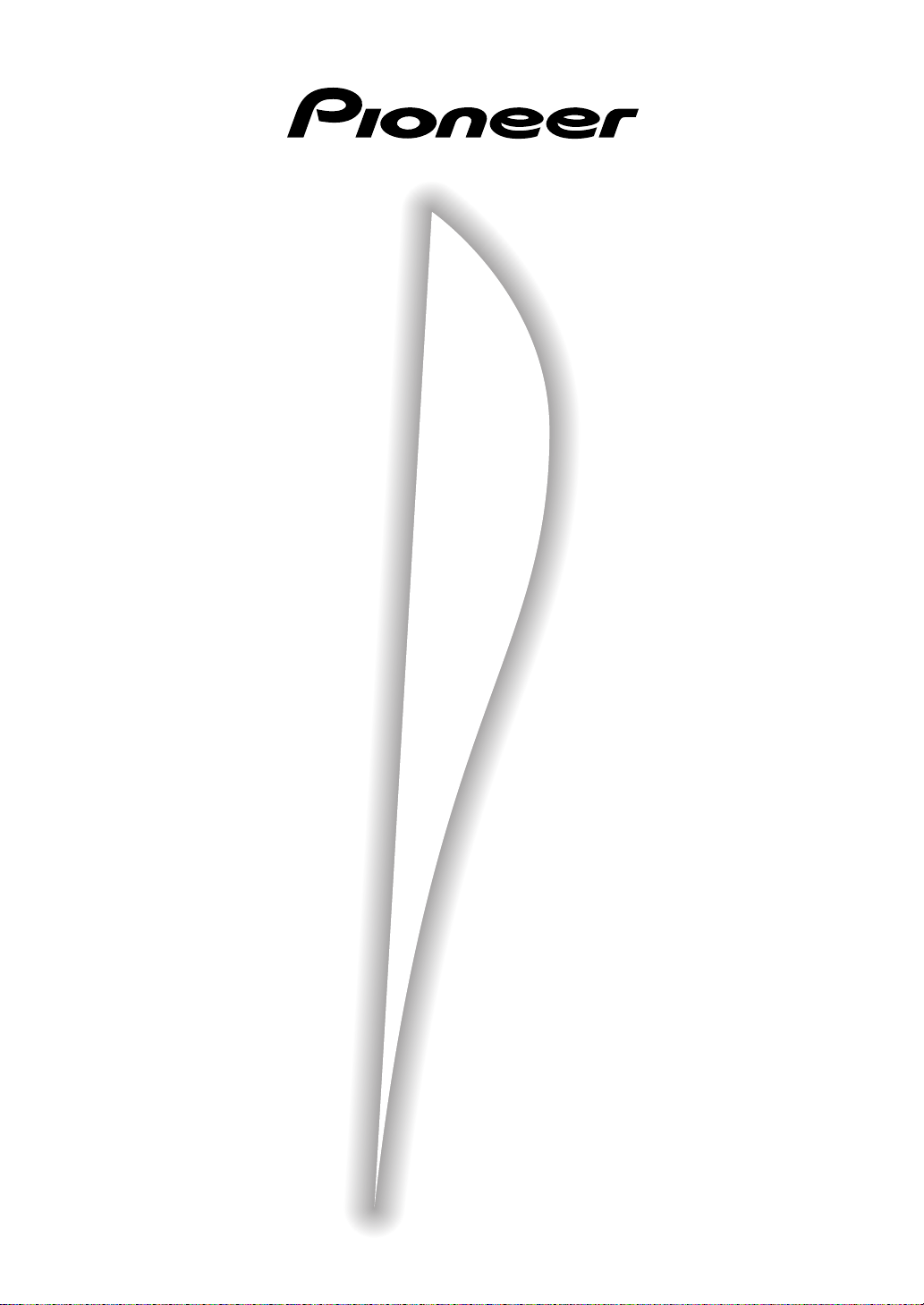
AUDIO/VIDEO
MULTI-CHANNEL RECEIVER
VSX-908RDS
VSX-908RDS-G
Operating Instructions
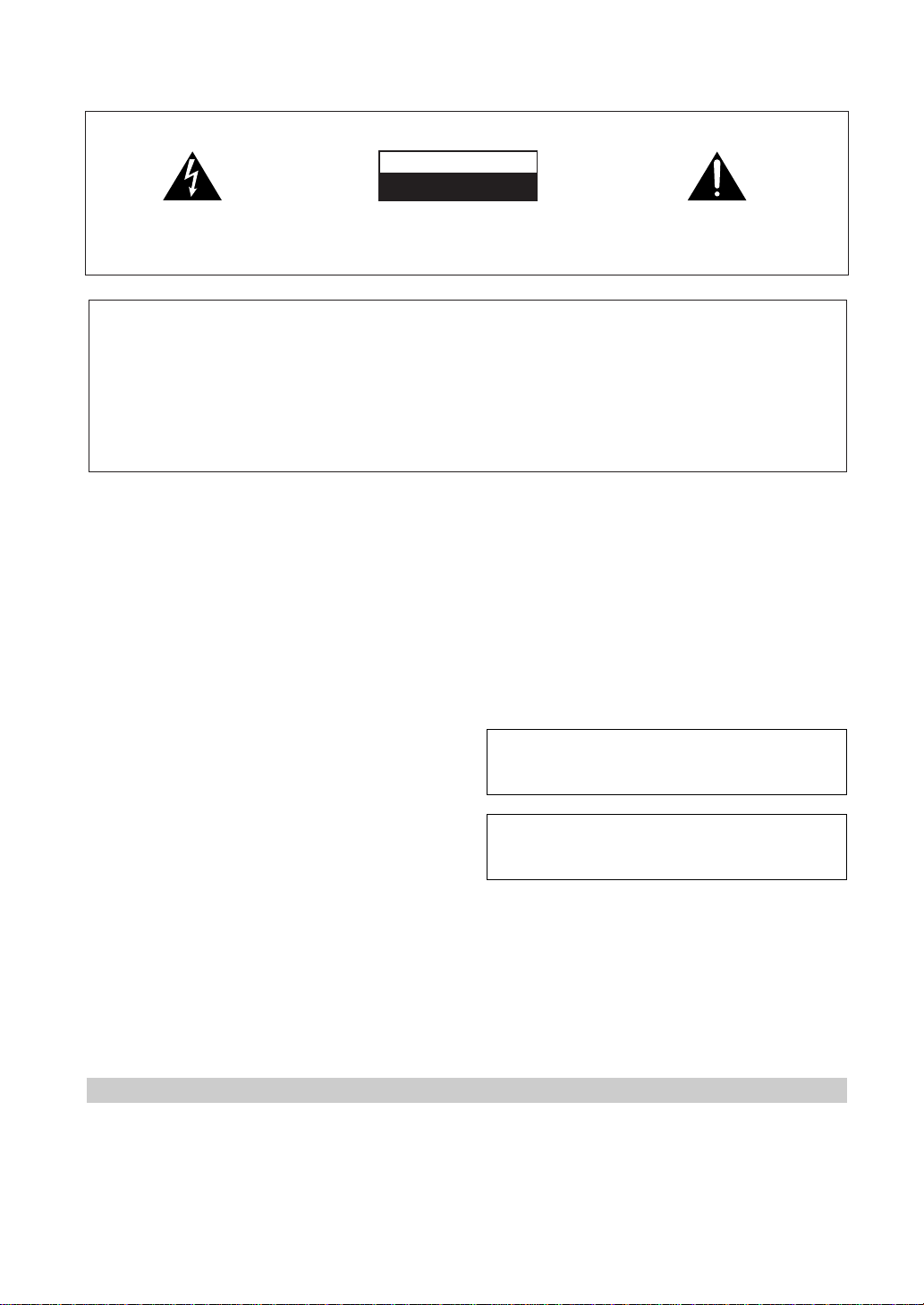
IMPORTANT 1
The lightning flash with arrowhead symbol, within an
equilateral triangle, is intended to alert the user to the
presence of uninsulated "dangerous voltage" within the
product's enclosure that may be of sufficient magnitude
to constitute a risk of electric shock to persons.
CAUTION
RISK OF ELECTRIC SHOCK
DO NOT OPEN
CAUTION:
TO PREVENT THE RISK OF ELECTRIC SHOCK, DO
NOT REMOVE COVER (OR BACK). NO USERSERVICEABLE PARTS INSIDE. REFER SERVICING TO
QUALIFIED SERVICE PERSONNEL.
The exclamation point within an equilateral triangle is
intended to alert the user to the presence of important
operating and maintenance (servicing) instructions in
the literature accompanying the appliance.
The cut-off plug should be disposed of and must not be
IMPORTANT 2
FOR USE IN THE UNITED
KINGDOM
The wires in this mains lead are coloured in
accordance with the following code :
Blue : Neutral
Brown : Live
If the plug provided is unsuitable for your socket
outlets, the plug must be cut off and a suitable plug
fitted.
inserted into any 13 amp socket as this can result in electric
shock. The plug or adaptor or the distribution panel should
be provided with 5 amp fuse. As the colours of the wires in
the mains lead of this appliance may not correspond with
coloured markings identifying the terminals in your plug,
proceed as follows :
The wire which is coloured blue must be connected to the
terminal which is marked with the letter N or coloured black.
The wire which is coloured brown must be connected
to the terminal which is marked with the letter L or coloured
red.
Thank you for buying this Pioneer product.
Please read through these operating instructions
so you will know how to operate your model properly. After you have finished reading the instructions, put them away in a safe place for future reference.
In some countries or regions, the shape of the
power plug and power outlet may sometimes differ from that shown in the explanatory drawings.
However, the method of connecting and operating the unit is the same.
Power cord CAUTION!
Handle the power cord by the plug. Do not pull
out the plug by tugging the cord and never
touch the power cord when your hands are
wet as this could cause a short circuit or
electric shock. Do not place the unit, a piece of
furniture, etc., on the power cord, or pinch the
cord. Never make a knot in the cord or tie it
with other cords. The power cords should be
routed such that they are not likely to be
stepped on. A damaged power cord can cause
a fire or give you an electrical shock. Check the
power cord once in a while. When you find it
damaged, ask your nearest PIONEER authorized service center or your dealer for a replacement.
Do not connect either wire to the earth terminal of a
three - pin plug.
NOTE
After replacing or changing a fuse, the fuse cover in the
plug must be replaced with a fuse cover which corresponds to the colour of the insert in the base of the plug
or the word that is embossed on the base of the plug, and
the appliance must not be used without a fuse cover. If
lost replacement fuse covers can be obtained from:
your dealer.
Only 5 A fuses approved by B.S.I. or A.S.T.A. to B.S.
1362 should be used.
[For European model]
If the socket outlets on the associated equipment
are not suitable for the plug supplied with the
product the plug must be removed and
appropriate one fitted.
The cut-off plug must be disposed of as an
electrical shock hazard could exist if connected to
a socket outlet.
WARNING: TO PREVENT FIRE OR SHOCK HAZARD,
DO NOT EXPOSE THIS APPLIANCE TO RAIN OR
MOISTURE.
This product complies with the Low Voltage Directive
(73/23/EEC), EMC Directives (89/336/EEC, 92/31/EEC)
and CE Marking Directive (93/68/EEC).
THE POWER SWITCH IS SECONDARY CONNECTED
AND THEREFORE DOES NOT SEPARATE THE UNIT
FROM MAINS POWER IN STANDBY POSITION.
Maintenance of External Surfaces
• Use a polishing cloth or dry cloth to wipe off dust and dirt.
• When the surfaces are dirty, wipe with a soft cloth dipped in some neutral cleanser diluted five or six times
with water, and wrung out well, and then wipe again with a dry cloth. Do not use furniture wax or cleansers.
• Never use thinners, benzine, insecticide sprays or other chemicals on or near this unit, since these will corrode
the surfaces.
2
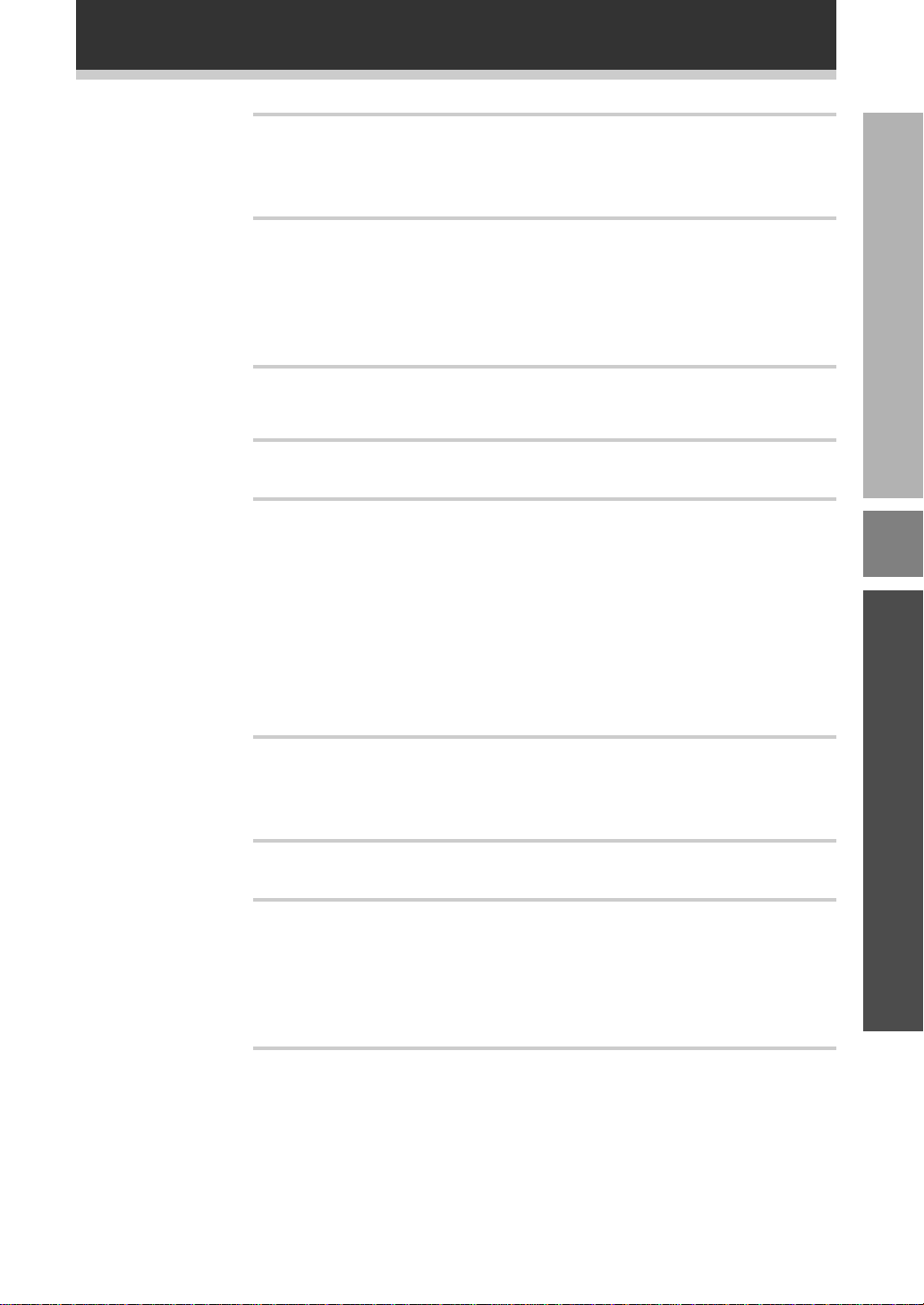
Table of Contents
Before You Start............................................................................................................................5
Checking the Supplied Accessories ........................................................................................................5
How to Use This Manual..........................................................................................................................5
Preparing the Remote Control.................................................................................................................6
Installing the Receiver .............................................................................................................................. 7
Opening the front panel........................................................................................................................... 7
Connecting Your Equipment........................................................................................................ 8
Audio Components ..................................................................................................................................8
Video Components ...................................................................................................................................9
Digital Connections ................................................................................................................................ 10
External Decoder Input ..........................................................................................................................12
Antennas ................................................................................................................................................. 13
Speakers.................................................................................................................................................. 14
Connecting Additional Amplifiers......................................................................................................... 17
Power Connections (AC OUTLETS) (Except for the UK model.) ........................................................ 17
Displays and Controls .................................................................................................................18
Front Panel ..............................................................................................................................................18
Display..................................................................................................................................................... 20
Remote Control.......................................................................................................................................22
Surround Sound Set Up ............................................................................................................. 24
On Screen Display ..................................................................................................................................24
Setting Up for Surround Sound ............................................................................................................25
Basic Playback ............................................................................................................................. 35
Playing Sources with Stereo Sound ..................................................................................................... 35
Direct playback................................................................................................................................... 35
Sound Modes..........................................................................................................................................36
Selecting a Sound Mode........................................................................................................................38
Playing Sources with Dolby Digital, DTS Sound or MPEG Audio...................................................... 39
Using MPEG audio discs ................................................................................................................... 40
Switching ANALOG/DIGITAL Signal Input ....................................................................................... 41
Reducing noise during playback (DIGITAL NR function)................................................................42
Listening in MIDNIGHT Listening mode ..........................................................................................43
External decoder playback (front panel only) .................................................................................43
96kHz 24bit performance ..................................................................................................................44
Listening in LOUDNESS mode (front panel only) ........................................................................... 44
Adjusting bass and treble (tone control) (front panel only) ........................................................... 45
Adjusting the brightness of the display (front panel only).............................................................45
Using the Tuner........................................................................................................................... 46
Automatic and Manual Tuning .............................................................................................................. 46
Direct Access Tuning..............................................................................................................................47
Memorizing Frequently Used Stations .................................................................................................48
Recalling Memorized Stations...............................................................................................................49
RDS (Radio Data System) Broadcast Reception .................................................................................. 51
Remote Control of Other Component ...................................................................................... 54
Setting Up the Remote Control to Control Other Components.......................................................... 54
Remote Controlling Other Components............................................................................................... 58
Using Other Functions ............................................................................................................... 65
Recording from Audio Components .....................................................................................................65
Recording from Digital Audio Components .........................................................................................66
Recording from Video Components ..................................................................................................... 66
Multi Operations..................................................................................................................................... 67
System OFF............................................................................................................................................. 69
Setting up the Direct Function...............................................................................................................70
Remote back light................................................................................................................................... 70
Resetting the Remote Control ............................................................................................................... 71
Techno Tidbits and Problem-solving .........................................................................................72
Dolby Digital ........................................................................................................................................... 72
DTS .......................................................................................................................................................... 73
MPEG Audio............................................................................................................................................74
THX ..........................................................................................................................................................74
RDS (Radio Data System) ...................................................................................................................... 75
Preset Code List ......................................................................................................................................78
Troubleshooting...................................................................................................................................... 82
Specifications..........................................................................................................................................84
PREPARATION
UP
OPERATION
SET
3
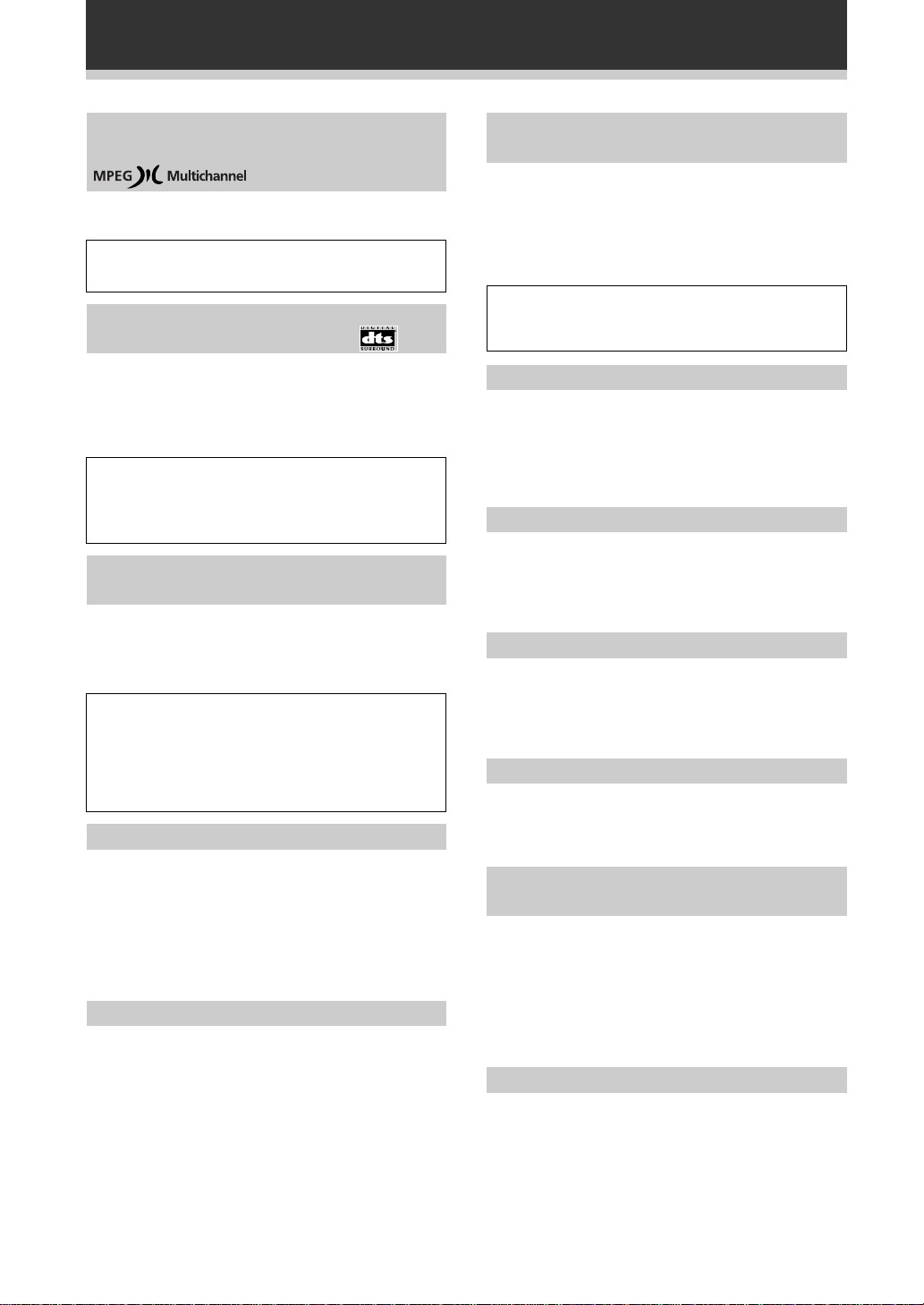
Features
MPEG (Moving Picture Experts
Group) decoder equipped
DVD and other media recorded in MPEG audio can
also be played back.
The MPEG logo is a registered trademark of
Royal Philips Electronics.
Automatic Decoding of DTS
R
(Digital Theater Systems)
This is the latest and most widely used digital theater
system for cinemas throughout the world. The
decoder has been incorporated into this receiver and
is able to achieve high sound quality as well as
produce dynamic surround sound effects.
“DTS” and “DTS Digital Surround” are
trademarks of Digital Theater Systems, Inc.
Manufactured under licence from Digital Theater
Systems, Inc.
Automatic Decoding of Dolby
Digital and Dolby Pro Logic
No need to worry about program formats. When
playing Dolby Digital or Dolby Surround software in
the 2 (Dolby) Surround mode, decoding switches
automatically according to the input signal.
Manufactured under license from Dolby
Laboratories. “Dolby”, “AC-3”, “Pro Logic”,
and double-D symbol are trademarks of Dolby
Laboratories. Confidential Unpublished Works.
© 1992 - 1997 Dolby Laboratories. All rights
reserved.
Direct Energy MOS Amplifier
True Home Cinema with THX
®
Certification
The HOME THX CINEMA surround mode employs
special processing to allow you to enjoy movie
soundtracks with the same level of power and
realism you experience in well designed movie
theaters. You can enjoy this effect with both Dolby
Digital, Dolby Surround and DTS sources.
Manufactured under license from Lucasfilm Ltd.
Lucasfilm and THX are trademarks of Lucasfilm
Ltd.
Advanced Theater Modes
This mode enhances the sound of either film or
music so a more dramatic effect can be achieved.
The four modes are each designed to accentuate
specific sound qualities, giving the listener a wide
range of possibilities.
DSP Surround Modes
DSP (Digital Signal Processing) surround mode gives
you the capability of transforming your living room
into six different sonic environments when listening
to music or movies.
Midnight Listening Mode
Midnight Listening mode allows you to obtain
excellent surround sound effects even when
listening at low volumes, something that was
previously impossible.
Digital Noise Reduction
Digital Noise Reduction is the latest technology for
filtering out unwanted noise. It produces clear,
resonant tones.
This receiver incorporates 5 independent 110 watt
power amplifiers, built with high-performance Hex
power MOS FET output transistors. This
construction provides improved linearity and accurate
reproduction of each channel for true high fidelity
reproduction from even the most demanding Dolby
Digital and DTS program sources.
RDS (Radio-Data System)
With the RDS system, FM station can send
additional signals with their regular program signals.
For example, the stations send their station names,
and information about the type of programs they
broadcast, such as news, sports or music. This unit
receives three types of RDS signals: RT, PS, and
PTY.
4
Remote Control of Other
Components
The supplied remote control can be used to operate a
variety of other components simply by recalling the
appropriate preset codes or by using the learning
function to teach the remote control new commands.
In addition, the multi-operation functions allow you to
perform more than one operation at a time.
The Energy-saving Design
This unit is designed to use minimal electricity when
power is switched OFF (in the Standby mode).
Regarding the value of the power consumption in the
standby mode, refer to “Specifications” on 84.
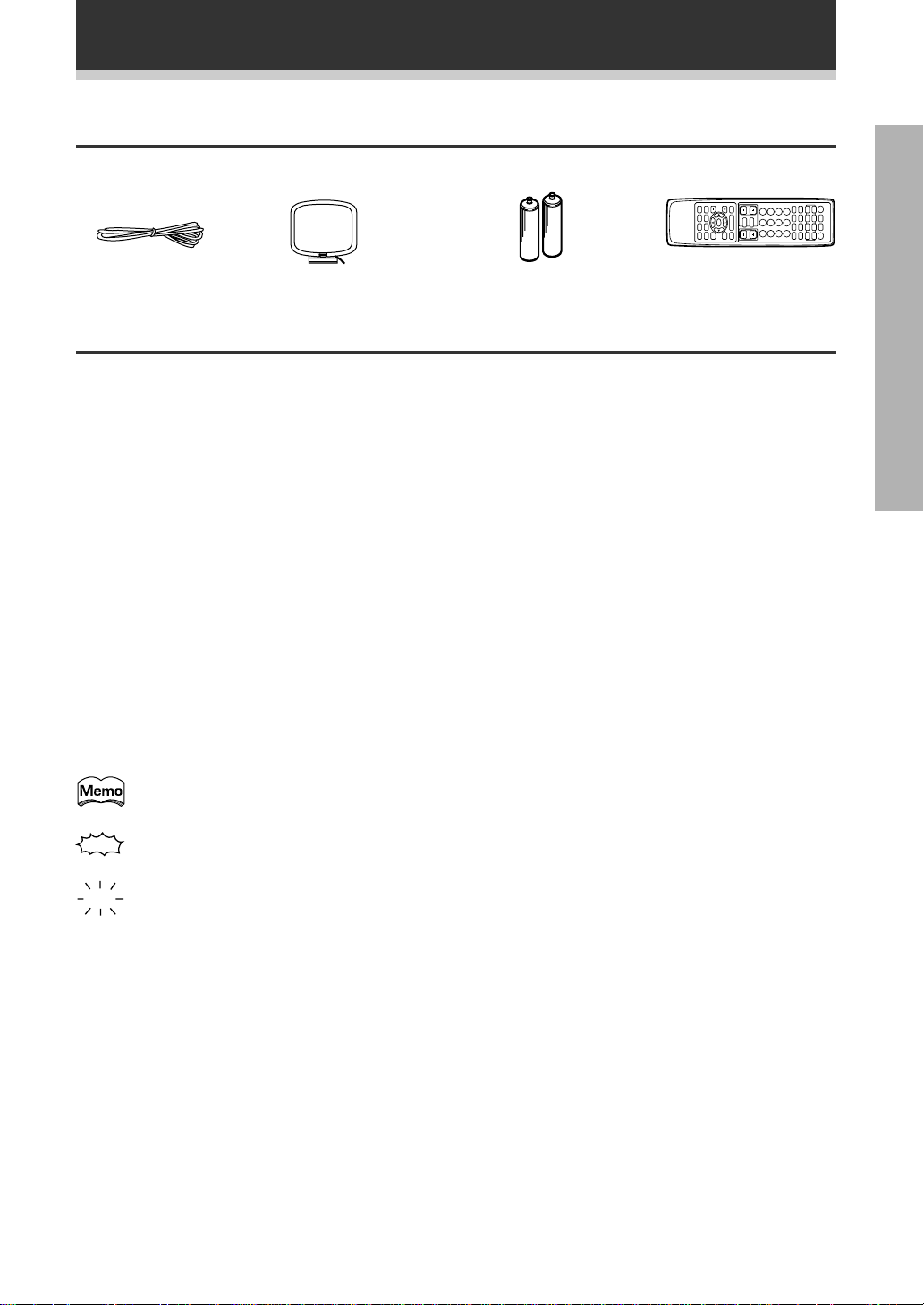
Before You Start
Checking the Supplied Accessories
Please check that you have received all of the following supplied accessories.
PREPARATION
FM wire antenna
AM loop antenna “AA” IEC LR6 batteries × 2 Remote control unit
How to Use This Manual
This manual is for the VSX-908RDS/VSX-908RDS-G Audio/Video Multi-Channel Receiver.
This manual is divided into two main sections which will tell you how to set up and use the receiver :
PREPARATION
First carry out the tasks below in this “Before You Start” section to prepare the remote control, then connect
the receiver to other components as described in “Connecting Your Equipment” (p.8). Take special care to
connect your digital components like DVD and LD players properly to be able to take advantage of the receiver’s
surround sound systems (p.10-11). To learn about a specific button, control, or indicator, see “Display and
Controls” on p.18.
SETUP
Performing the tasks in “Surround Sound Setup” (p.24) is essential to obtain proper surround sound.
OPERATION
To play some music or soundtracks, refer to “Basic Playback” (p.35). “Using the Tuner “(p.46) explains how to
use the radio of this unit. Doing the operations in “Remote Control of Other Components”(p.54) is highly
recommended so you can use this unit’s remote control for all your components. “Using Other
Functions”(p.65) explains the other possibilities of the receiver.
“Techno Tidbits and Problem-solving”(p.72) provides details technical information and a troubleshooting guide.
The following marks and symbols are used throughout the manual:
Provides additional information, precautions, and advice.
Indicates a blinking button, indicator, or display.
Indicates a steadily lit button, indicator, or display.
5
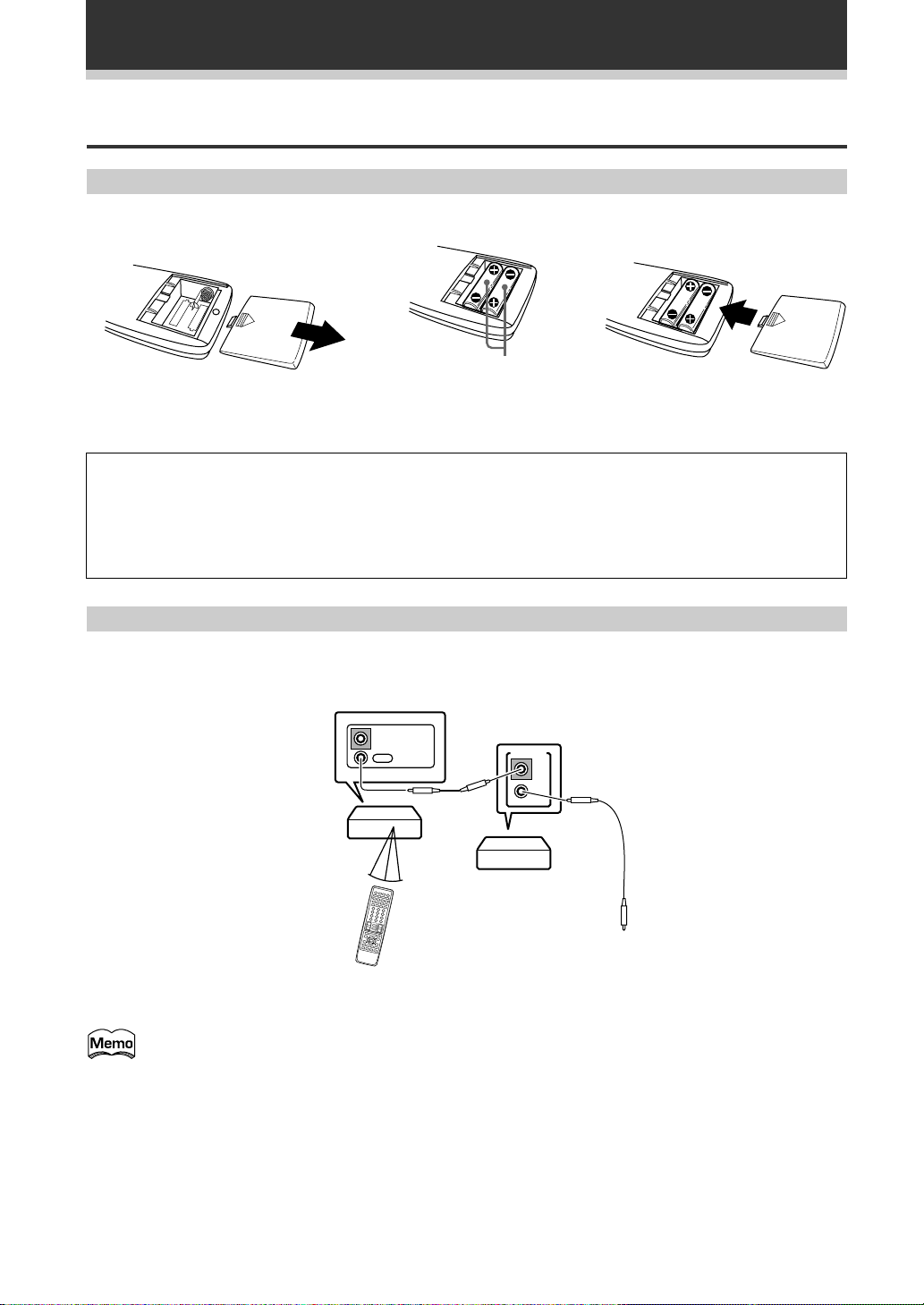
Before You Start
Preparing the Remote Control
Loading the batteries
Load the batteries into the remote control as shown below. Please use alkaline batteries.
12
AA dry cell batteries
((“AA”IEC LR-6)×2)
When you notice a decrease in the operating range of the remote control, replace all batteries with new ones.
3
CAUTION!
Incorrect use of batteries may result in such hazards as leakage and bursting. Observe the following
precautions.
• Never use new and old batteries together.
• Insert the plus and minus sides of the batteries properly according to the marks in the battery case.
• Batteries with the same shape may have different voltages. Do not use different batteries together.
Operating other PIONEER components
Connecting an optional control cord allows you to operate other PIONEER components simply by pointing the
receiver’s remote control at the remote sensor on the front panel of the receiver. The receiver then sends the
remote control signals to the other components via the CONTROL OUT terminal.
IN
OUT
CONTROL
CONTROL
IN
OUT
Receiver
PIONEER component
bearing the Î mark.
To CONTROL IN
terminal of another
Remote Control
You can also control PIONEER components (and those made by other manufacturers) by pointing the
receiver’s remote control directly at the respective components. This type of operation does not
require control cords. All you have to do is recall the appropriate preset code (refer to “Recalling preset
codes” on page 54).
PIONEER component
bearing the Î mark.
6
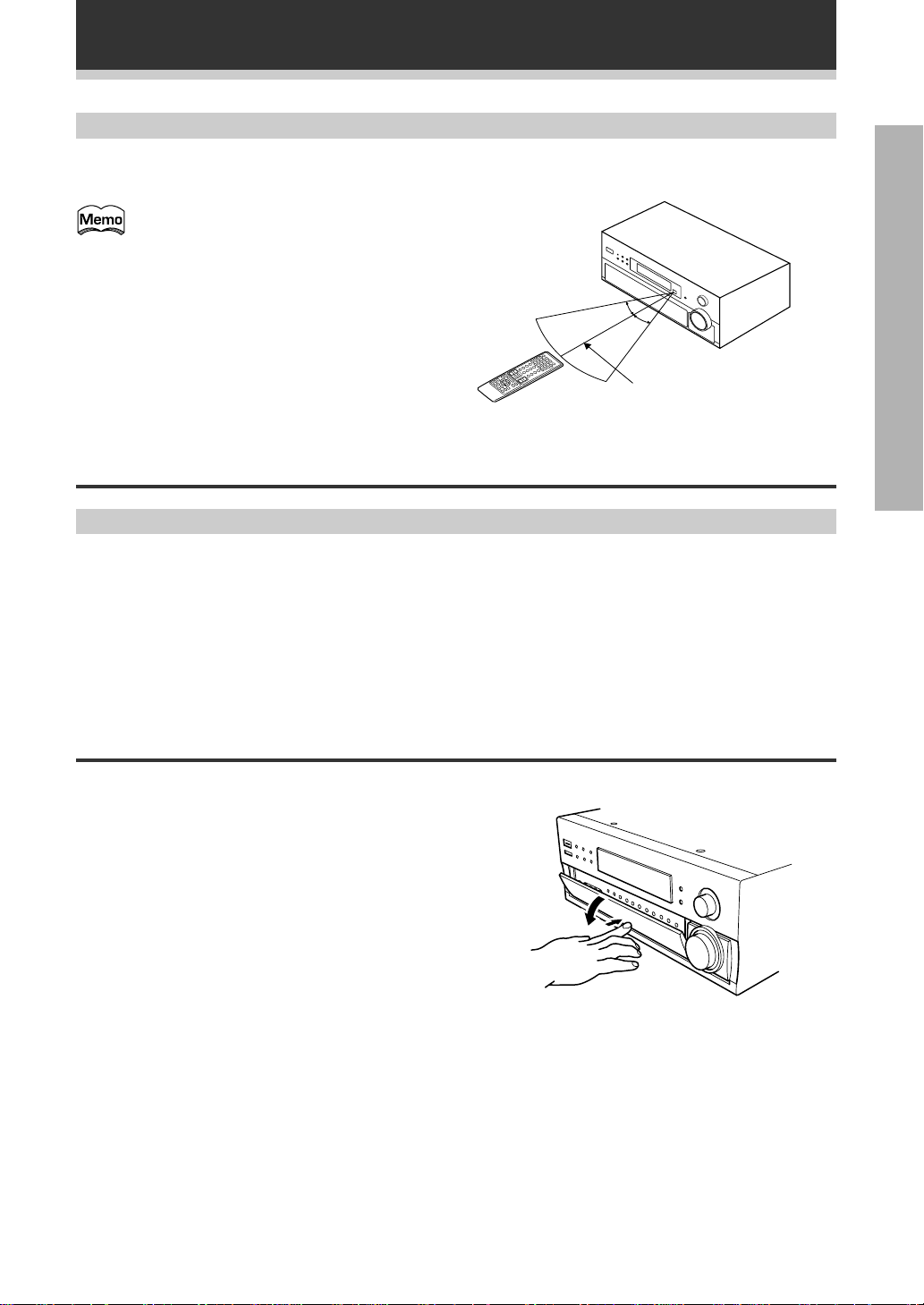
Before You Start
Operating range of the remote control unit
The area in which you can use the remote control to operate the receiver is fairly large. To use, point the remote
control toward the remote sensor on the front panel of this receiver while within the range shown below.
Remote control may not function properly if:
• There are obstacles between the remote
control and the remote sensor.
• Direct sunlight or fluorescent light is
shining onto the remote sensor.
• The receiver is located near a component
emitting infrared rays.
• Operated simultaneously with another
remote control which uses infrared rays.
30°
30°
7m
Installing the Receiver
Ventilation
• When installing this unit, make sure to leave space around the unit for ventilation to improve heat radiation (at
least 60 cm at the top, 10 cm at the rear, and 30 cm at each side). If not enough space is provided between
the unit and walls or other equipment, heat will build up inside, interfering with performance or causing
malfunctions.
• Do not place on a thick carpet, bed, sofa or fabric having a thick pile. Do not cover with fabric or other
covering.
Anything that blocks ventilation will cause the internal temperature to rise, which may lead to breakdown or
fire hazard.
PREPARATION
Opening the front panel
To open the front panel, push gently on the lower third of the panel with your finger.
7
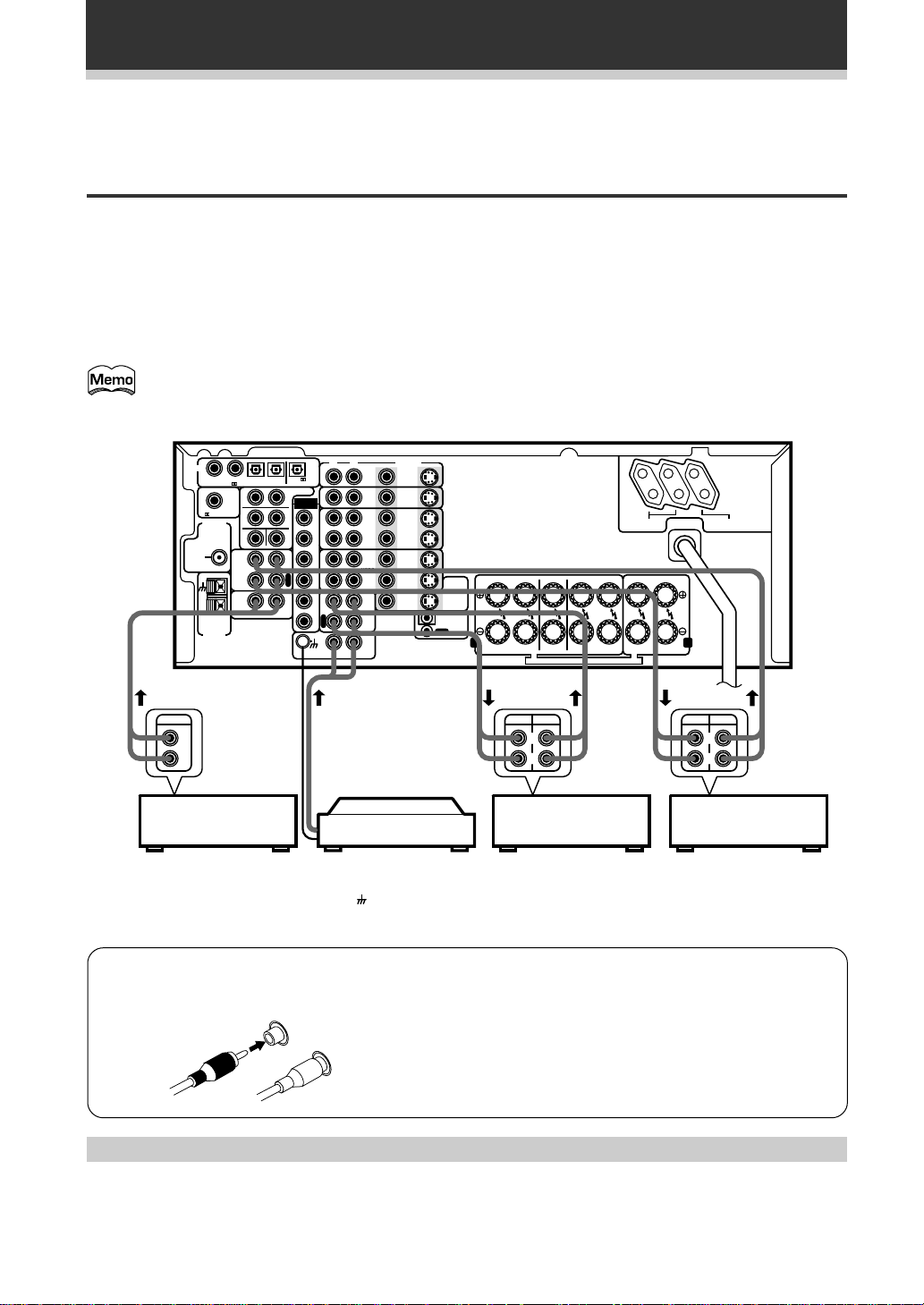
Connecting Your Equipment
Before making or changing the connections, switch off the power and disconnect the power cord from
the AC outlet.
Audio Components
To begin set up connect your audio components to the jacks as shown below. These are all analog connections
and your analog audio components (turntable, cassette deck) use these jacks. Remember that for components
you want to record with you need to hook up four plugs (a set of stereo ins and a set of stereo outs), but for
components that only play (like a turntable) you only need to hook up one set of stereo plugs (two plugs). To use
DTS surround sound features you must hook up your digital components to the digital inputs but it is also a good
idea to hook up your digital components to analog audio jacks. If you want to record to/from digital components
(like an MD) to/from analog components you must hook up your digital equipment with these analog
connections. See p.10, 11 for more on digital connections.
The arrows indicate the direction of the audio signal.
The illustration is not applicable to the UK model.
OUTPUT
DIGITAL
FM
UNBAL
75Ω
1
PCM/ /DTS/MPEG IN
RF IN
FM
ANTENNA
AM LOOP
ANTENNA
234
S
R
F
R
C
TAPE2
MONITOR
CD
RL
PCM/ /DTS
/MPEG OUT
PREOUT
S
EXTERNAL
L
DECODER
L
S
W
P
L
A
Y
R
E
C
I
N
RL
IN
FLF
F
R
S
L
S
R
P
P
L
L
C
A
A
Y
Y
R
S
E
W
C
PHONO
TAPE1
VIDEO
DVD
S
/LD
IN
IN
TV/
S
SAT
IN
IN
S
IN
IN
VCR1
S
OUT
OUT
S
IN
IN
VCR2
S
OUT
OUT
VIDEO
OUT
MD/
/CD-R
IN
OUT
FR FL C SR SL R L
TO
MONITOR
TV
S
OUT
IN
CONTROL
A B
FRONT
SPEAKERS
REC PLAY
L
R
CD player
Turntable
MD recorder
or Cassette deck
If your turntable has a
ground wire, connect it
to the (signal ground)
terminal.
7 Audio cords
Use audio cords (not supplied) to connect the audio components.
R
L
Connect red plugs to R (right) and white plugs to L (left).
Be sure to insert completely.
SWITCHED
TOTAL 100W MAX
CENTER
SURROUND
SPEAKERS
SPEAKER
SEE INSTRUCTION MANUAL SE REPORTER AU MODE D’EMPLOI
SPEAKERS
L
R
AC OUTLETS
UNSWITCHED
100W MAX
FRONT
REC PLAY
L
R
Cassette deck
(with REC monitor)
Cassette deck placement
Depending on where the cassette deck is placed, noise may occur during playback of your cassette deck, which
is caused by leakage flux from the transformer in the receiver. If you experience noise, move the cassette deck
farther away from the receiver.
8
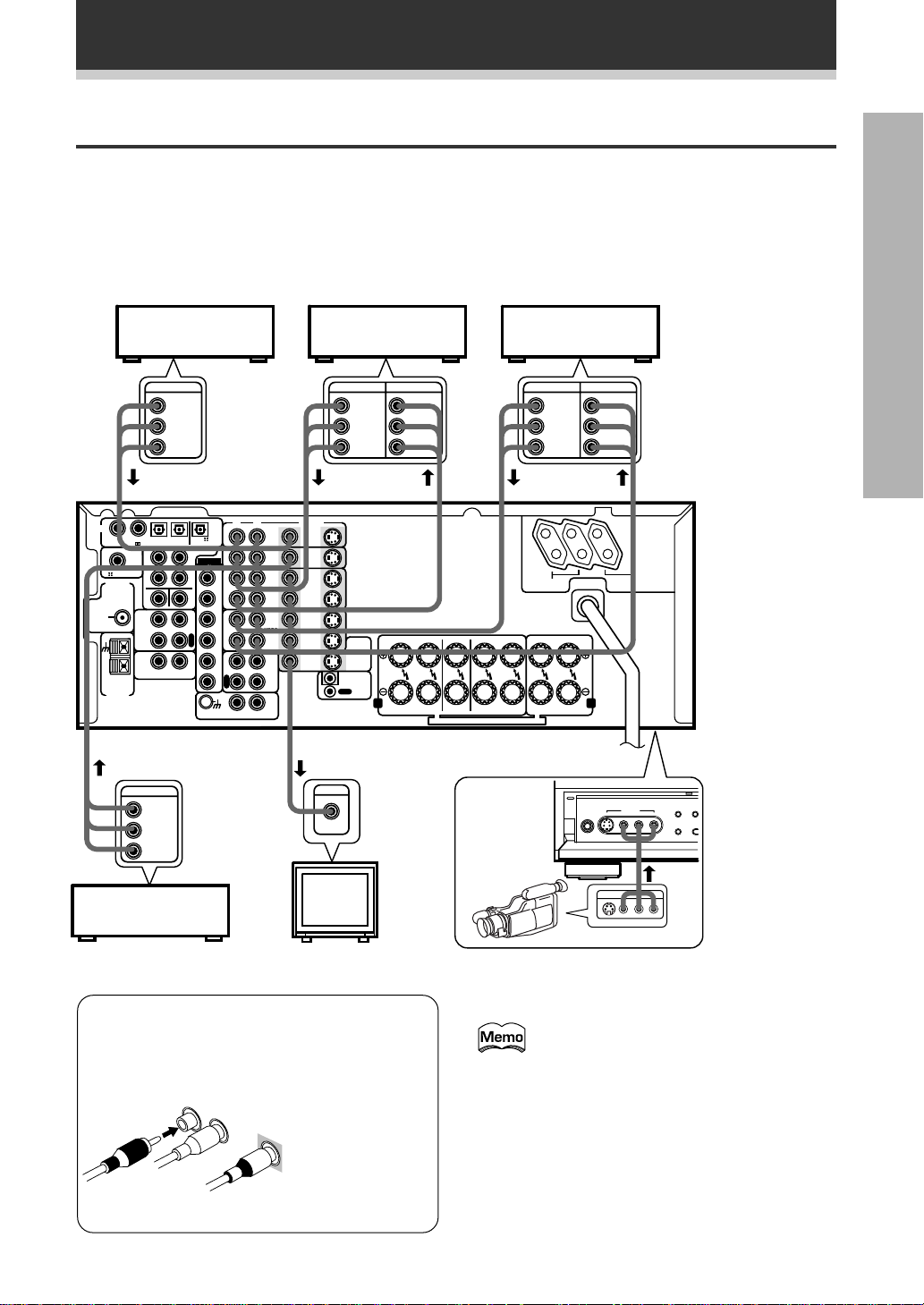
Connecting Your Equipment
Video Components
Connect your video components to the jacks as shown below. Regarding digital video components (like a DVD),
you must use the analog connections pictured on this page for the video signal but in order to use Dolby Digital
you should hook up their audio to a digital input (see the next page). It is also a good idea to hook up your digital
components with analog audio connections as well (see the previous page). To cover all possible laser discs a
DVD/LD player or LD player requires an analog connection (as shown here) and two digital connections (see the
next page).
PREPARATION
DVD player
(or LD player)
OUTPUT
VIDEO
L
R
DIGITAL
1
234
PCM/ /DTS
S
R
F
R
C
CD
RL
/MPEG OUT
PREOUT
S
EXTERNAL
L
DECODER
L
S
W
P
L
A
Y
R
E
C
I
N
FM
UNBAL
75Ω
PCM/ /DTS/MPEG IN
RF IN
FM
ANTENNA
AM LOOP
ANTENNA
TAPE2
MONITOR
OUTPUT
VIDEO
L
R
TV tuner
(or Satellite tuner)
Video deck (1) Video deck (2)
OUTPUT INPUT
VIDEO
L
R
RL
IN
FLF
F
R
S
L
S
R
P
P
L
L
C
A
A
Y
Y
R
S
E
W
C
PHONO
TAPE1
VIDEO
DVD
S
/LD
IN
IN
TV/
S
SAT
IN
IN
S
IN
IN
VCR1
S
OUT
OUT
S
IN
IN
VCR2
S
OUT
OUT
MONITOR
S
VIDEO
OUT
MD/
/CD-R
IN
IN
OUT
OUT
CONTROL
INPUT
VIDEO
L
R
FR FL C SR SL R L
TO
TV
A B
FRONT
SPEAKERS
SURROUND
CENTER
SPEAKER
SPEAKERS
SEE INSTRUCTION MANUAL SE REPORTER AU MODE D’EMPLOI
7 Front
VIDEO
OUTPUT INPUT
VIDEO
L
R
SWITCHED
TOTAL 100W MAX
FRONT
SPEAKERS
PHONES
VIDEO
L
R
UNSWITCHED
100W MAX
5-CHANNEL EQUAL POWER OUTPUT
VIDEO INPUT
S-VIDEO
VIDEO
AC OUTLETS
L AUDIO R
The illustration
is not applicable
to the UK
model.
VIDEO
EXTERNAL
DECODER IN DIRECT
SPEAKERS
Video
camera
(etc.)
TV
(monitor)
VIDEO INPUT
LV
R
7 Audio/Video cords
Use audio/video cords (not supplied) to connect
the video components and a video cord to
connect the monitor TV.
R
L
Connect red
plugs to R (right),
white plugs to L
VIDEO
(left), and the
yellow plugs to
VIDEO.
Be sure to insert
completely.
Front video connection are accessed via the front
panel input selector as “VIDEO.”
If your video components have S-video
jacks, you could use S-video cords (not
supplied) to connect them on the back of
the receiver.
However, if you use S-video cords for
your video hook ups you must also hook
up your TV with S-video connections.
Conversely, if you use regular composite
video cords for video hookups, you
should use them for your TV as well.
9
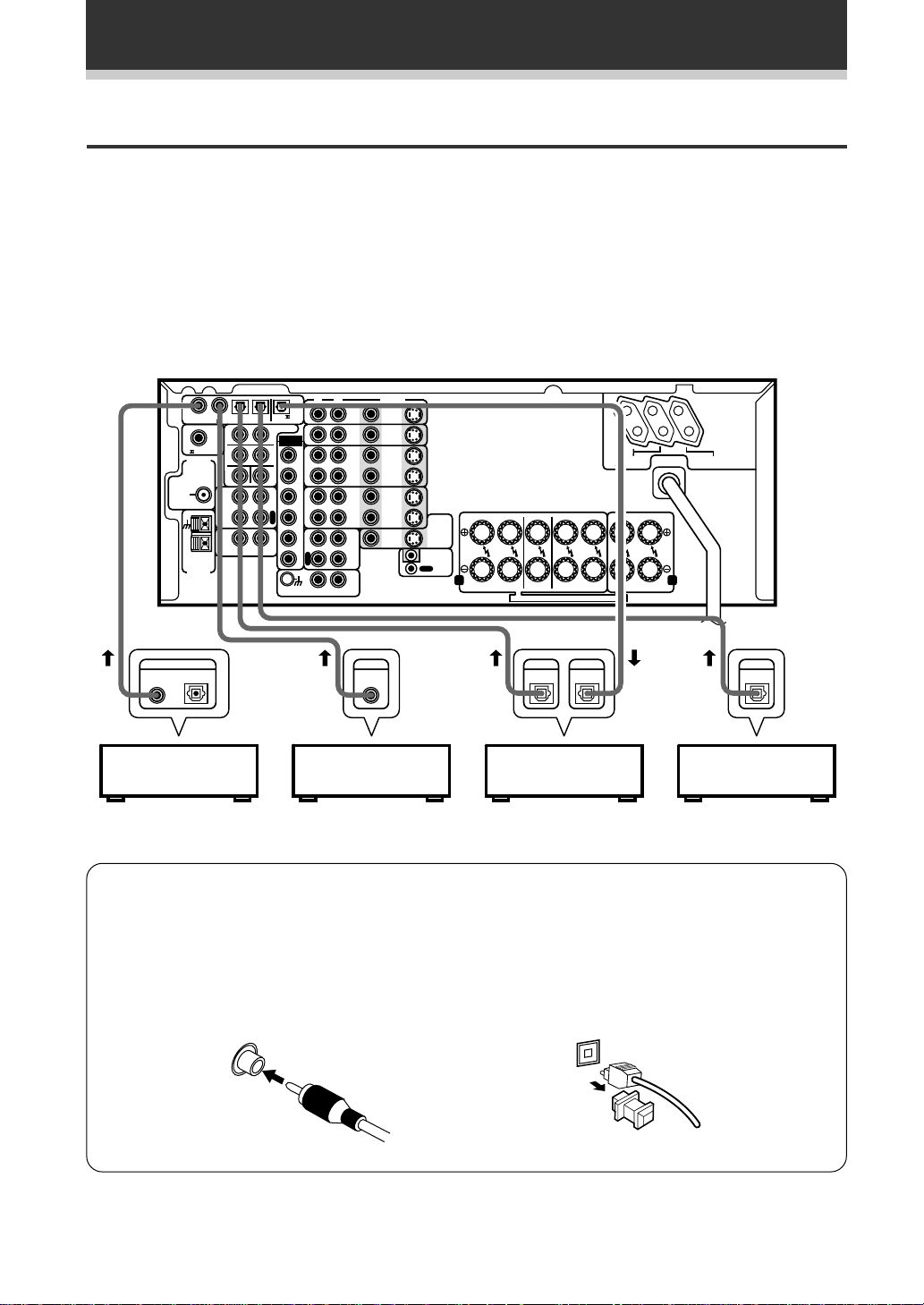
Connecting Your Equipment
Digital Connections
In order to use MPEG/Dolby Digital/DTS soundtracks you need to make digital audio connections. You can do
this by either coaxial or optical connections (you do not need to do both). The quality of these two types of
connections is the same but since some digital components only have one type of digital terminal, it is a matter
of matching. The receiver has two coaxial and two optical inputs for a total of four digital inputs. A DVD/LD
player or LD player should be connected to a digital jack and the special AC-3 RF jack (if the LD player has one)
as well as a pair of analog jacks (see the previous page). Connect your digital components as shown below.
There is one digital out jack which is marked PCM/
on a digital recorder (currently these include MD, DAT and CD-R), you can make direct digital recordings with
this receiver.
2/DTS/MPEG OUT. If you connect this to the optical input
The illustration is not applicable to the UK model.
DIGITAL
RF IN
FM
ANTENNA
FM
UNBAL
75Ω
AM LOOP
ANTENNA
DIGITAL OUT
OPT.
1
234
PCM/ /DTS/MPEG IN
S
R
F
R
C
TAPE2
MONITOR
CD
RL
PCM/ /DTS
/MPEG OUT
PREOUT
S
EXTERNAL
L
DECODER
L
S
W
P
L
A
Y
R
E
C
I
N
RL
IN
FLF
F
R
S
L
S
R
P
P
L
L
C
A
A
Y
Y
R
S
E
W
C
VIDEO
DVD
S
/LD
IN
IN
TV/
S
SAT
IN
IN
S
IN
IN
VCR1
S
OUT
OUT
S
IN
IN
VCR2
S
OUT
OUT
VIDEO
OUT
MD/
TAPE1
/CD-R
IN
PHONO
DIGITAL DIGITAL
OUT
OUT
FR FL C SR SL R L
TO
MONITOR
TV
S
OUT
IN
CONTROL
A B
CENTER
FRONT
SPEAKER
SPEAKERS
SEE INSTRUCTION MANUAL SE REPORTER AU MODE D’EMPLOI
DIGITAL
OUT
CD player MD recorderDVD player
SURROUND
SPEAKERS
IN
SWITCHED
TOTAL 100W MAX
FRONT
SPEAKERS
AC OUTLETS
UNSWITCHED
100W MAX
DIGITAL
OUT
TV tuner
(or Satellite tuner)
7 Digital audio cords/Optical cables
Commercially available digital audio coaxial cords (standard video cords can also be used) or optical cables
(not supplied) are used to connect digital components to this receiver.
When you use optical digital input or output terminals, pull off the caps and insert the plugs. Be sure to
insert completely.
10
Digital audio cord
(or standard video cord)
Optical cable
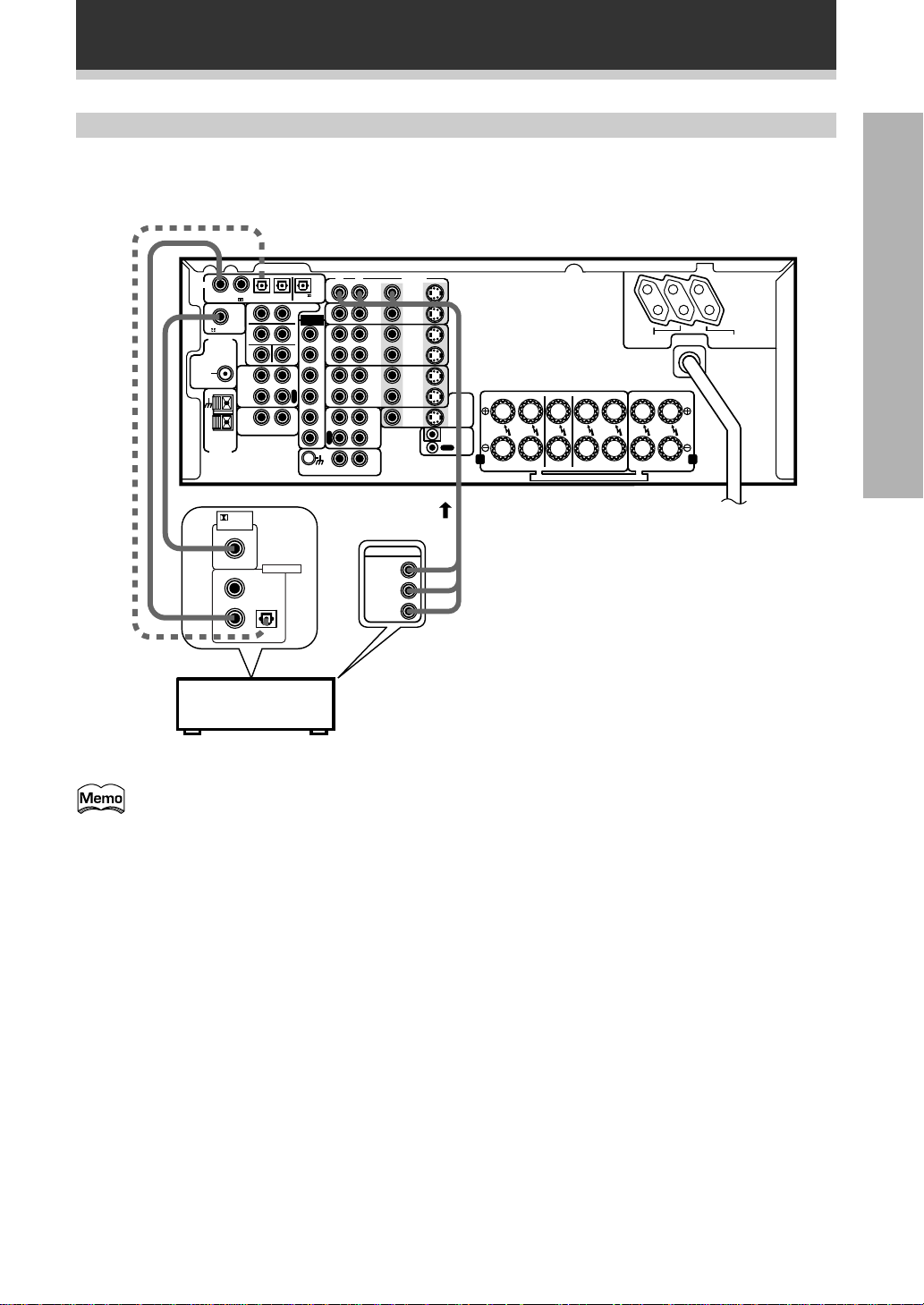
Connecting Your Equipment
Example of Connection Using a DVD/LD or LD player
Make sure you connect your DVD/LD or LD players using the AC-3 RF jack and a coaxial or optical jack. If your
player has an AC-3 RF output, this will ensure you can play back AC-3 RF signals. See p.34 for details.
DIGITAL
1
234
PCM/ /DTS/MPEG IN
S
R
RF IN
F
FM
R
ANTENNA
FM
UNBAL
75Ω
C
TAPE2
MONITOR
CD
AM LOOP
ANTENNA
RF OUT
(AC-3)(LD)
PCM (OPT.)
1
23
RL
DIGITAL OUT
DVD/LD player
or LD player
PCM/ /DTS
/MPEG OUT
PREOUT
S
EXTERNAL
L
DECODER
L
S
W
P
L
A
Y
R
E
C
I
N
The illustration is not applicable to the UK model.
PREPARATION
RL
IN
FLF
F
R
S
L
S
R
P
P
L
L
C
A
A
Y
Y
R
S
E
W
C
DVD
SAT
VCR1
OUT
VCR2
OUT
TAPE1
/CD-R
PHONO
VIDEO
/LD
IN
TV/
IN
IN
IN
MD/
IN
OUTPUT
R
VIDEO
VIDEO
OUT
S
IN
S
IN
S
IN
S
OUT
S
IN
S
OUT
IN
OUT
FR FL C SR SL R L
TO
MONITOR
TV
S
OUT
CONTROL
A B
CENTER
FRONT
SPEAKER
SPEAKERS
SEE INSTRUCTION MANUAL SE REPORTER AU MODE D’EMPLOI
SURROUND
SPEAKERS
SWITCHED
TOTAL 100W MAX
FRONT
SPEAKERS
AC OUTLETS
UNSWITCHED
100W MAX
L
Be sure to make either a digital coaxial or digital optical connection (pictured as DIGITAL-1 jack or
DIGITAL-3 jack in this diagram) as well. You do not need, however, to make both. Also, be sure to
assign the jacks to the proper component(s) with the “Digital-In Select” procedure (see p.34).
11
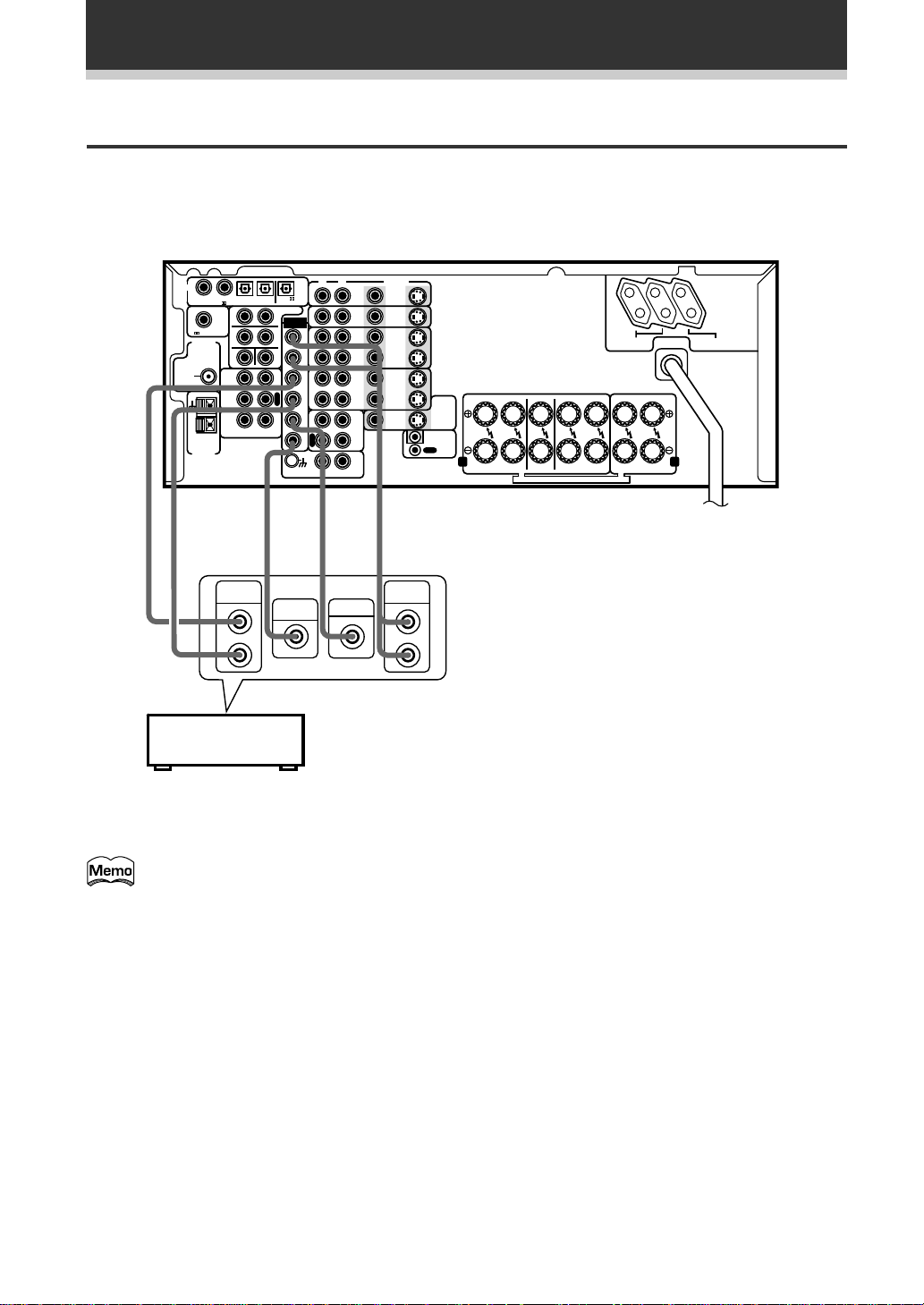
Connecting Your Equipment
External Decoder Input
In some cases you may need an external decoder to play special DVD discs and the like. If you find you need an
external decoder, hook one up as shown below. For most people this component is unnecessary. (See p.43)
The illustration is not applicable to the UK model.
DIGITAL
FM
UNBAL
75Ω
»
1
PCM/ /DTS/MPEG IN
RF IN
FM
ANTENNA
AM LOOP
ANTENNA
234
S
R
F
R
C
TAPE2
MONITOR
CD
RL
SURROUND
OUTPUT
L
PCM/ /DTS
/MPEG OUT
PREOUT
S
EXTERNAL
L
DECODER
IN
L
S
W
P
L
A
Y
R
E
C
I
N
»
SUB
WOOFER
FLF
F
R
S
L
S
R
P
P
L
L
C
A
A
Y
Y
R
S
E
W
C
RL
PHONO
»
CENTER
TAPE1
DVD
/LD
IN
TV/
SAT
IN
IN
VCR1
OUT
IN
VCR2
OUT
MD/
/CD-R
IN
R
Components equipped with 5.1
channel analog output jacks
VIDEO
OUT
OUT
VIDEO
OUT
»
FRONT
OUTPUT
S
IN
S
IN
S
IN
S
S
IN
S
IN
OUT
FR FL C SR SL R L
TO
MONITOR
TV
S
OUT
CONTROL
A B
FRONT
CENTER
SPEAKERS
SPEAKER
SEE INSTRUCTION MANUAL SE REPORTER AU MODE D’EMPLOI
SURROUND
SPEAKERS
SWITCHED
TOTAL 100W MAX
FRONT
SPEAKERS
AC OUTLETS
UNSWITCHED
100W MAX
L
R
12
You cannot use the tuner and phono
functions with an external decoder input.
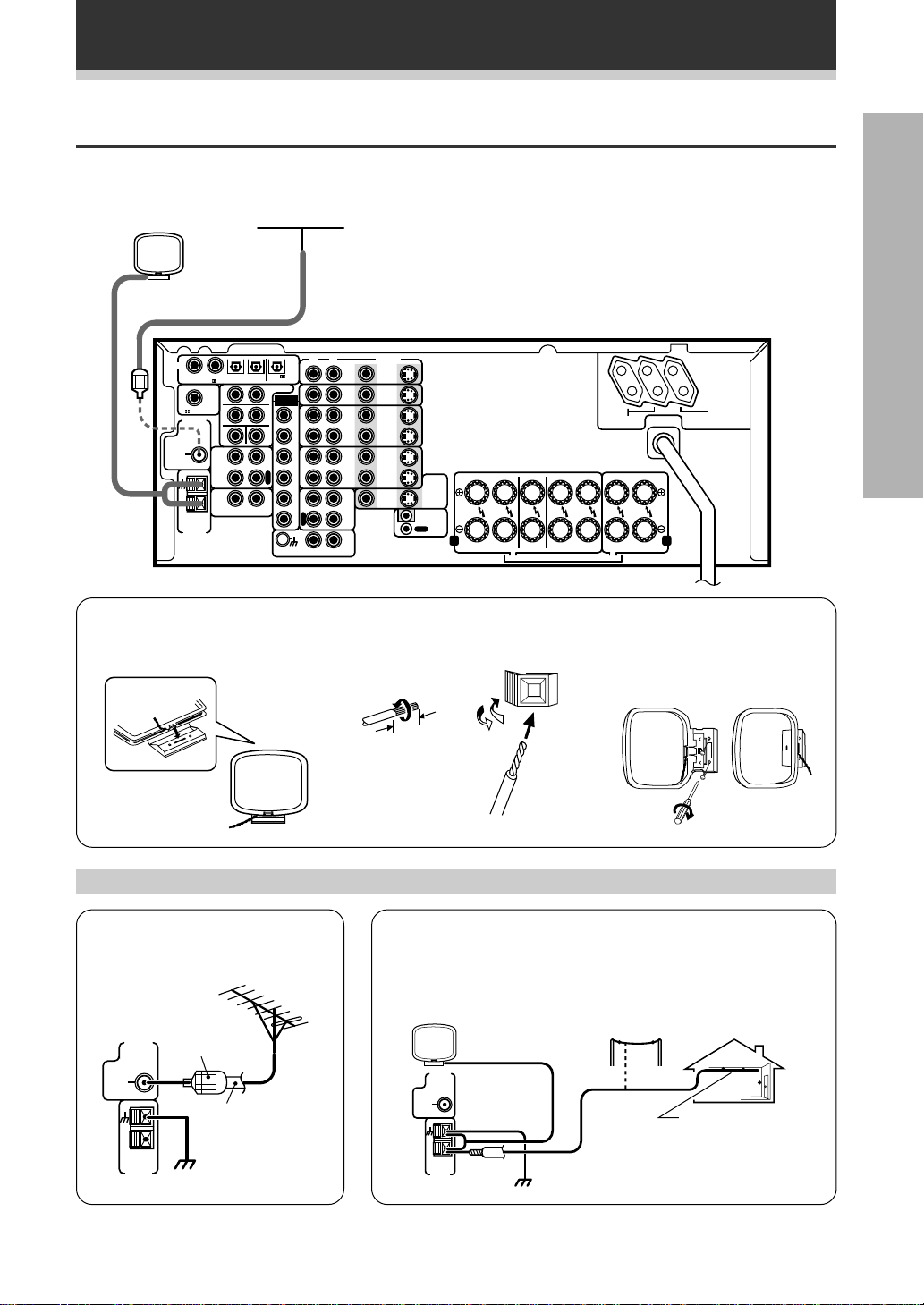
Antennas
Hook up the supplied radio antennas as shown below.
Connecting Your Equipment
AM loop antenna
FM wire antenna
Connect the FM wire antenna and fully extend to the “T” shape.
(For best reception, attach horizontally along a window frame, etc.)
(See below)
The illustration is not applicable to the UK model.
DIGITAL
FM
UNBAL
75Ω
1
PCM/ /DTS/MPEG IN
RF IN
FM
ANTENNA
AM LOOP
ANTENNA
234
S
R
F
R
C
TAPE2
MONITOR
CD
RL
PCM/ /DTS
/MPEG OUT
PREOUT
S
EXTERNAL
L
DECODER
L
S
W
P
L
A
Y
R
E
C
I
N
RL
IN
FLF
F
R
S
L
S
R
P
P
L
L
C
A
A
Y
Y
R
S
E
W
C
PHONO
VCR1
VCR2
TAPE1
/CD-R
VIDEO
DVD
S
/LD
IN
IN
TV/
S
SAT
IN
IN
S
IN
IN
S
OUT
OUT
S
IN
IN
S
OUT
OUT
VIDEO
OUT
MD/
IN
OUT
FR FL C SR SL R L
TO
MONITOR
TV
S
OUT
IN
CONTROL
A B
FRONT
SPEAKERS
SPEAKER
SEE INSTRUCTION MANUAL SE REPORTER AU MODE D’EMPLOI
7 AM loop antenna
1 Assemble the antenna. 2 Twist exposed wire strands
together and insert.
CENTER
SWITCHED
TOTAL 100W MAX
SURROUND
SPEAKERS
FRONT
SPEAKERS
3 Attach to a wall, etc. (if
desired) and face toward the
direction providing the best
reception.
AC OUTLETS
UNSWITCHED
100W MAX
PREPARATION
Using external antennas
7 To improve FM reception
Connect an external FM antenna.
PAL
FM
ANTENNA
connector
FM
UNBAL
75Ω
75 Ω coaxial
cable
AM LOOP
ANTENNA
ground
10 mm
7 To improve AM reception
Connect a 5–6 meter length of vinyl-coated wire to the AM
antenna terminal in addition to the supplied AM loop antenna.
For the best possible reception, suspend horizontally outdoors.
Outdoor antenna
FM
ANTENNA
FM
UNBAL
75Ω
AM LOOP
ANTENNA
ground
5–6 m
Indoor antenna
(Vinyl-coated
wire)
13
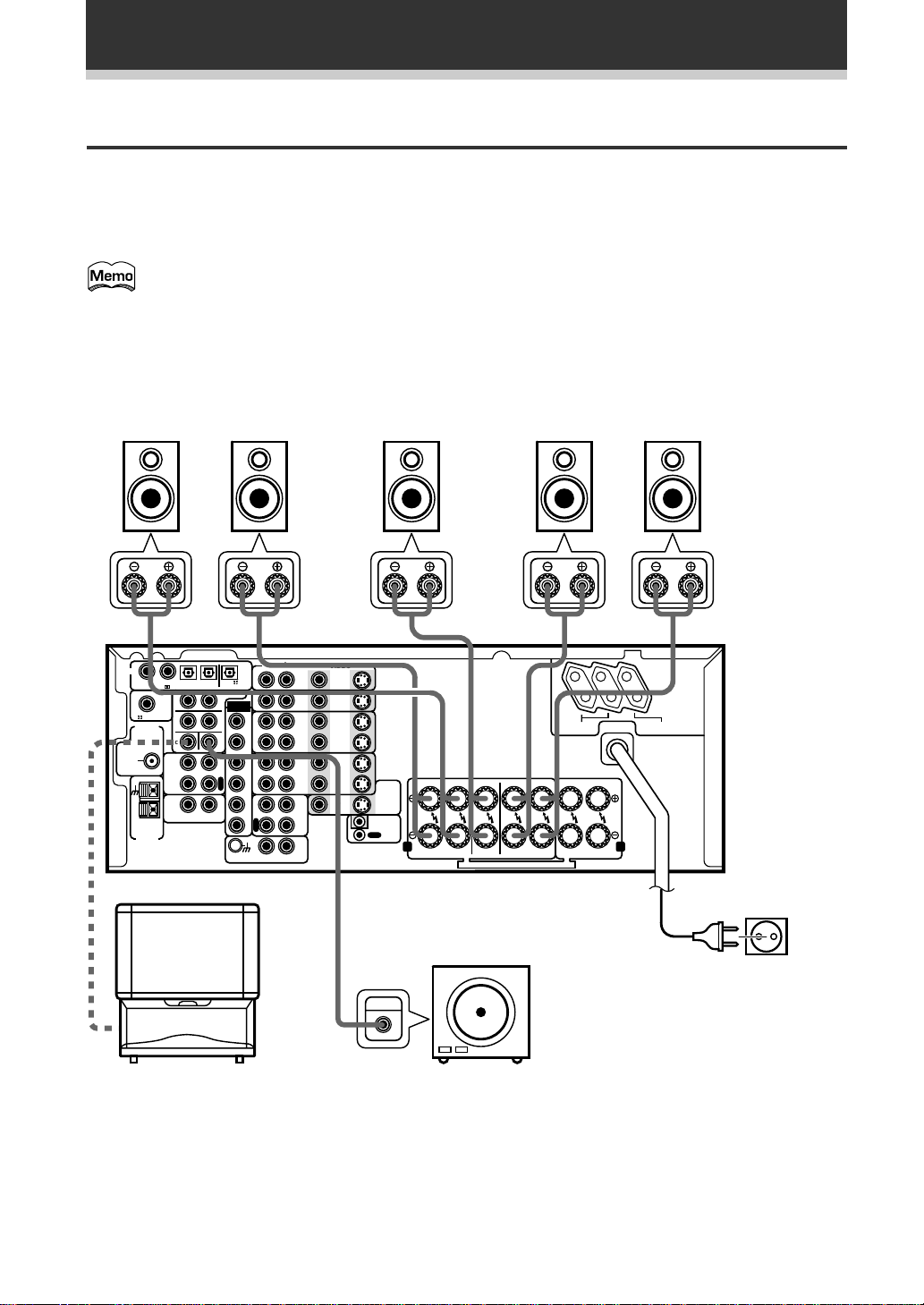
Connecting Your Equipment
Speakers
A full complement of six speakers is shown here but, naturally, everyone’s home setup will vary. Simply connect
the speakers you have in the manner described below. The receiver will work with just two stereo speakers
(called “front” speakers in the diagram) but it is recommended to be used with at least three speakers.
Make sure you connect the speaker on the right to the right terminal and the speaker on the left to the left
terminal. Also make sure the positive and negative (+/–) terminals on the receiver match those on the speakers.
The receiver has two speaker systems, A & B. A is the main system supporting the full complement of
surround sound speakers. If you switch on both A & B speaker systems, only front speakers and the
sub-woofer will be audible. No sound will come from the center or surround speakers but multi channel
sources will be down-mixed to the active speakers so no sound will be lost. Similarly, if you choose just
the B system you‘ll only hear from the front speakers connected to the B system and multi channel
sources will be down-mixed to these two speakers. Please use speakers rated between 6 Ω - 16 Ω.
Front Speakers (A)
L C SR SLR
DIGITAL
1
234
PCM/ /DTS
S
R
F
R
C
CD
RL
/MPEG OUT
S
L
L
S
W
P
L
A
Y
R
E
C
I
N
FM
UNBAL
75Ω
PCM/ /DTS/MPEG IN
RF IN
FM
ANTENNA
AM LOOP
ANTENNA
TAPE2
MONITOR
TV
(To be used
as the center
speaker)
PREOUT
EXTERNAL
DECODER
Center Speaker Surround Speakers
RL
IN
FLF
F
R
S
L
S
R
P
P
L
L
C
A
A
Y
Y
R
S
E
W
C
PHONO
TAPE1
/CD-R
VIDEO
DVD
S
/LD
IN
IN
TV/
S
SAT
IN
IN
S
IN
IN
VCR1
S
OUT
OUT
S
IN
IN
VCR2
S
OUT
OUT
VIDEO
OUT
MD/
IN
IN
OUT
FR FL C SR SL R L
TO
MONITOR
TV
S
OUT
CONTROL
A B
FRONT
CENTER
SPEAKERS
SPEAKER
SEE INSTRUCTION MANUAL SE REPORTER AU MODE D’EMPLOI
SURROUND
SPEAKERS
SWITCHED
TOTAL 100W MAX
FRONT
SPEAKERS
AC OUTLETS
UNSWITCHED
100W MAX
The illustration
is not applicable
to the UK
model.
Powered sub woofer
Be sure to complete all other
INPUT
connections before connecting
this unit to the AC power source.
When using the speaker on your TV as the
center speaker, connect the CENTER
PREOUT jack on this unit to the audio input
jack on your TV. In this case, the center
speaker shown is unnecessary.
14
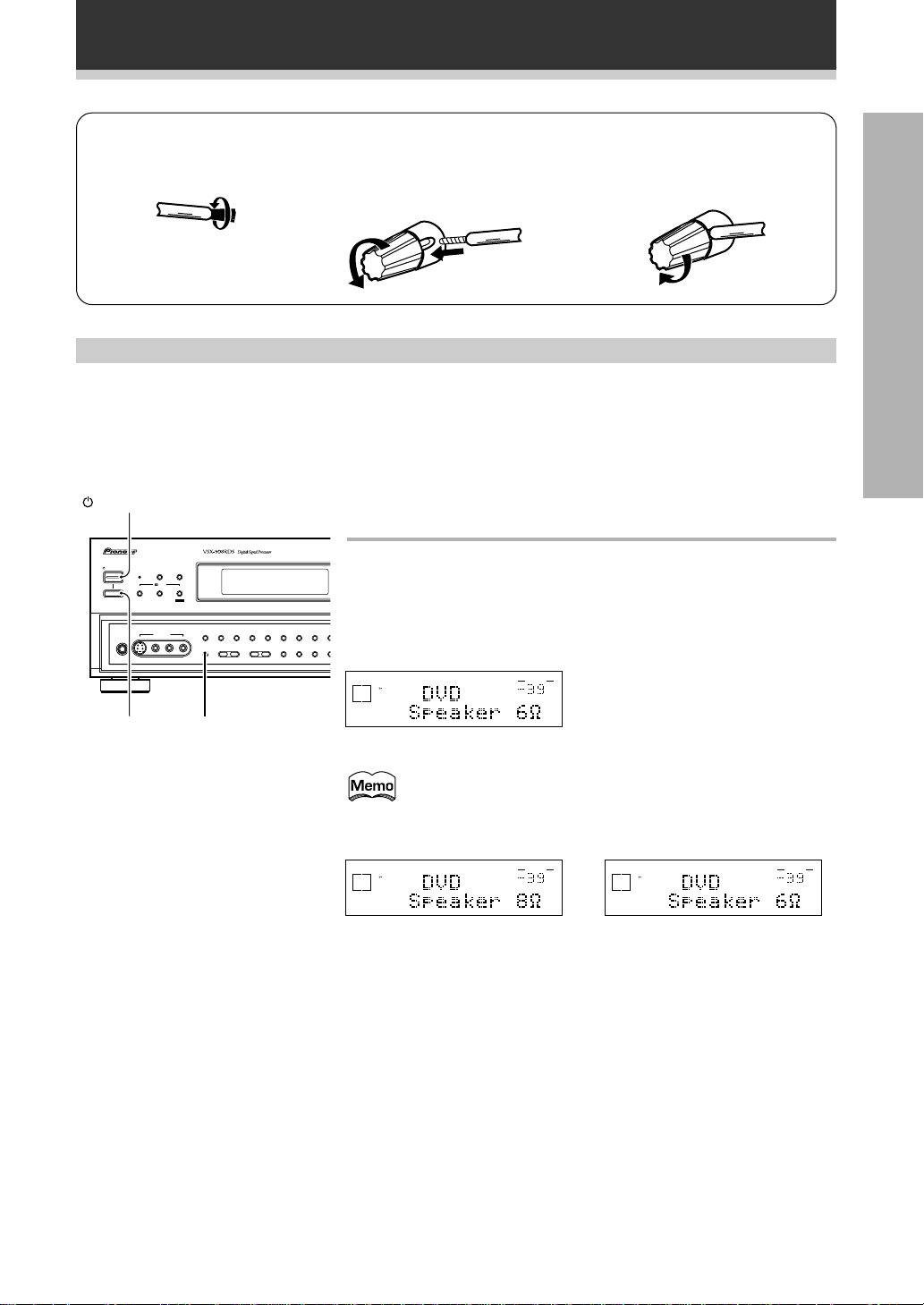
Connecting Your Equipment
/
M
7 Speaker terminals
1 Twist exposed wire
strands together.
10 mm
2 Loosen speaker terminal
and insert exposed wire.
3 Tighten terminal.
Speaker impedance
You can change the speaker impedance to suit the kind of speakers you have in your home system. We
recommend, however, using speakers with an impedance of 8 Ω-16 Ω (the default setting). If you are using 6 Ω
−less than 8 Ω impedance speakers, you need to change the impedance setting.
PREPARATION
STANDBY/ON
AUDIO/VIDEO MULTI-CHANNEL RECEIVER
STANDBY/ON
STANDBY
THX CINEMA ADVANCED STANDARD
—OFF _ON
5-CHANNEL EQUAL POWER OUTPUT
S-VIDEO
VIDEO
PHONES
button
VIDEO INPUT
Before operating the receiver, be sure to press the main power
button on the front panel to turn the power ON (_).
DSP
STEREO
MODE
/DTS
MPEG
L AUDIO R
EXTERNAL
DECODER IN
DIRECT LOUDNESSMIDNIGHT
–
BASS +
DIGITAL
SIGNAL
NR CLASS FM
SELECT
– TREBLE +
INPUT ATTSPEAKERS
MONITOR
First turn the receiver off (Standby mode), then press the
STANDBY/ON button while holding down the
SPEAKERS button.
RF ATT
Choose the impedance setting by pressing the SPEAKERS button again.
TAPE 2
CHARACTER
ME
/SEARCH
You can choose the 8 Ω-16 Ω setting or the 6 Ω-less than 8 Ω setting.
SIGNAL
SELECT
ANALOG
A
SP
VOLUME
(This display indicates an 6 Ω-less than
dB
8 Ω impedance setting)
SPEAKERSMain power
To check which impedance the amp is set to, hold down the
SPEAKERS button for 2-3 seconds. You will get a display like
the one shown below telling you the speaker impedance
setting.
SIGNAL
SELECT
ANALOG
A
SP
VOLUME
dB
(This display indicates an 8 Ω-16 Ω
impedance setting.)
SIGNAL
SELECT
A
ANALOG
or
SP
(This display indicates an 6 Ω-less
than 8 Ω impedance setting.)
VOLUME
dB
15
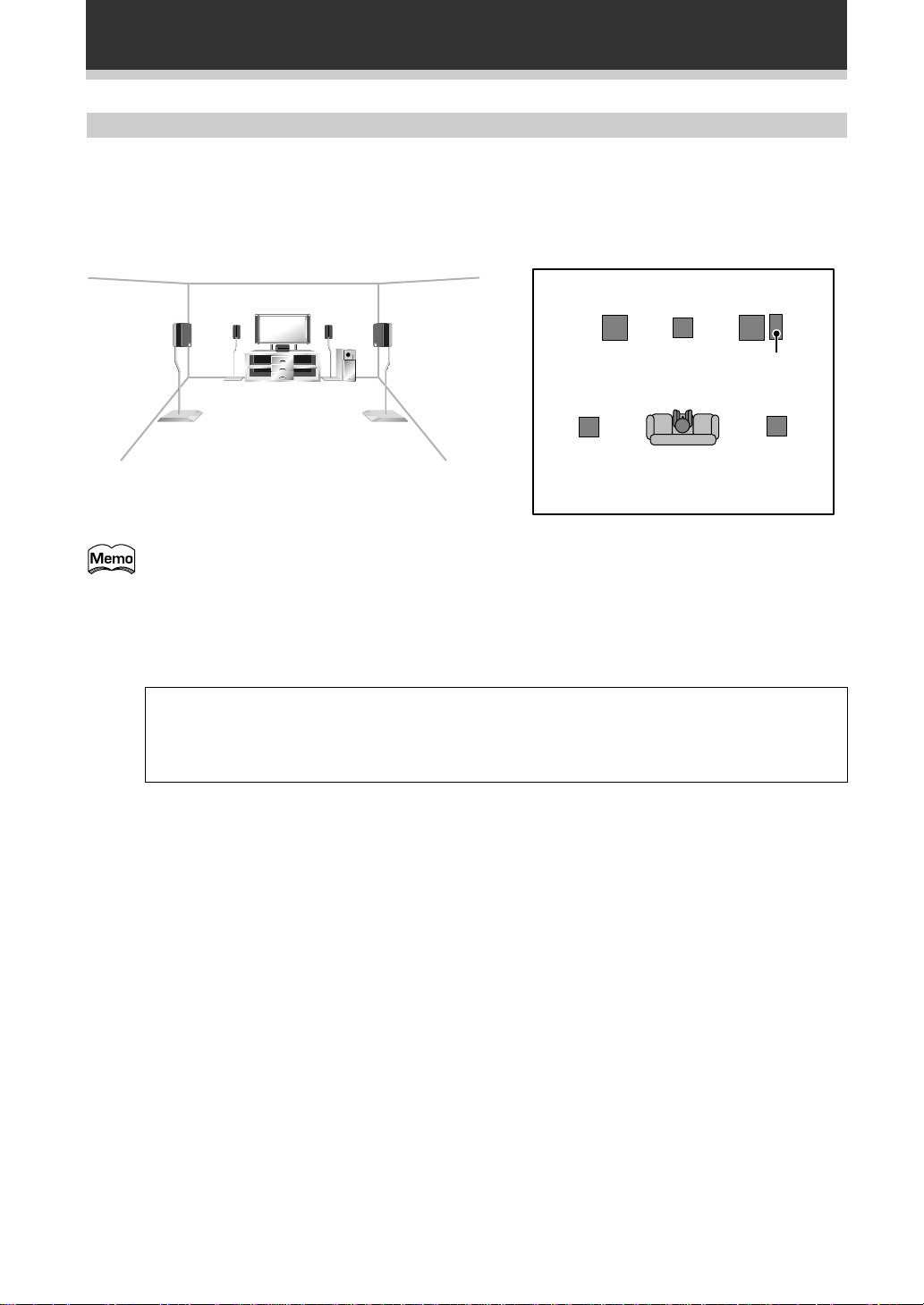
Connecting Your Equipment
Speaker placement
If you have a multiple speaker arrangement, the placement of the speakers is extremely important. To achieve
the best possible surround sound, install your speakers as shown below. Make sure all speakers are installed
securely to prevent accidents and improve sound quality. Be sure to consult your speaker manuals for the best
placement of the speakers. Some speakers are designed to be floor-standing but others benefit greatly from
speaker stands which raise them off the floor.
Front
Left
Surround
Left
• Install the left and right front speakers at equal distances from the TV.
• When installing speakers near the TV, we recommend using magnetically shielded speakers to
prevent possible interference such as distortion in the color of the TV screen. If you do not have
magnetically shielded speakers and notice discoloration of the TV screen, place the speakers farther
away from the TV.
• Install the center speaker above or below the TV so that the sound of the center channel is localized
at the TV screen.
Listening
Position
Front
RightCenter
Sub
Woofer
Surround
Right
CAUTION:
When installing the center speaker on top of the TV, be sure to secure it with tape or some other
suitable means. Otherwise, the speaker may fall from the TV due to external shocks such as
earthquakes, and it may lead to endangering those nearby or damaging the speaker.
16
• If possible, install the surround speakers slightly above ear level.
• It may be difficult to obtain a cohesive surround effect if the surround speakers are installed farther
away from the listening position than the front and center speakers.
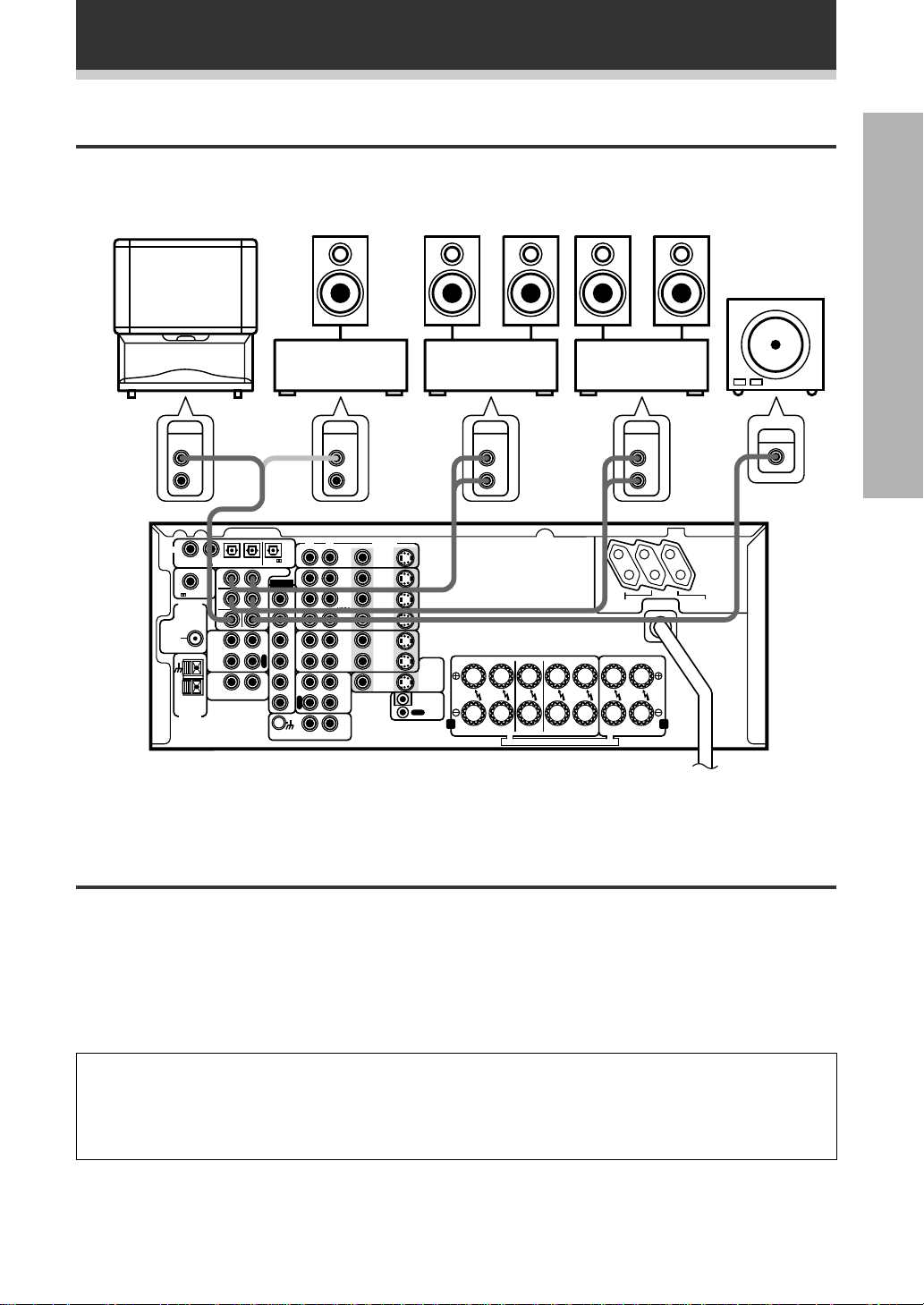
Connecting Your Equipment
Connecting Additional Amplifiers
Although the receiver has more than sufficient power for any home use, it is possible to add additional amplifiers
to your system. If you want to use separate amplifiers to power your speakers, make the connections shown
below.
PREPARATION
projection TV
L-Audio
(MONO)
PIONEER
(for center
channel)
AUDIO
IN
L
R
DIGITAL
1
234
PCM/ /DTS/MPEG IN
RF IN
FM
ANTENNA
FM
UNBAL
75Ω
TAPE2
MONITOR
CD
AM LOOP
ANTENNA
S
R
F
R
C
RL
(or)
S
L
L
S
W
P
L
A
Y
R
E
C
N
PCM/ /DTS
/MPEG OUT
PREOUT
EXTERNAL
DECODER
IN
I
FLF
F
R
S
L
S
R
C
S
W
Amplifier
(for center
channel)
AUDIO
IN
L
R
RL
DVD
/LD
IN
TV/
SAT
IN
IN
VCR1
OUT
IN
VCR2
OUT
P
P
L
L
A
A
MD/
Y
Y
TAPE1
/CD-R
R
E
C
IN
PHONO
VIDEO
VIDEO
OUT
S
IN
S
IN
S
IN
S
OUT
S
IN
S
OUT
Amplifier
(for surround
channels)
AUDIO
IN
L
R
FR FL C SR SL R L
TO
MONITOR
TV
S
OUT
IN
CONTROL
OUT
A B
FRONT
CENTER
SPEAKERS
SPEAKER
SEE INSTRUCTION MANUAL SE REPORTER AU MODE D’EMPLOI
The illustration is not applicable to the UK model.
SURROUND
SPEAKERS
Amplifier
(for front
channels)
AUDIO
IN
SWITCHED
TOTAL 100W MAX
FRONT
SPEAKERS
Powered
sub woofer
INPUT
L
R
AC OUTLETS
UNSWITCHED
100W MAX
Power Connections (AC OUTLETS) (Except for the UK
model.)
[SWITCHED TOTAL 100 W MAX]
Power supplied through these outlets is turned on and off by the receiver’s STANDBY/ON switch. Total
electrical power consumption of connected equipment should not exceed 100 W.
[UNSWITCHED 100 W MAX]
Power flows continually to this outlet, regardless of whether the receiver is switched ON or OFF. Electrical
power consumption of the connected equipment should not exceed 100 W.
CAUTION!
• Do not connect appliances with high power consumption such as heaters, irons, or television sets to the
AC OUTLETS in order to avoid overheating or fire risk. This can cause the amplifier to malfunction.
• The equipment should be disconnected by removing the mains plug from the wall socket when not in
regular use, e.g. when on vacation.
17
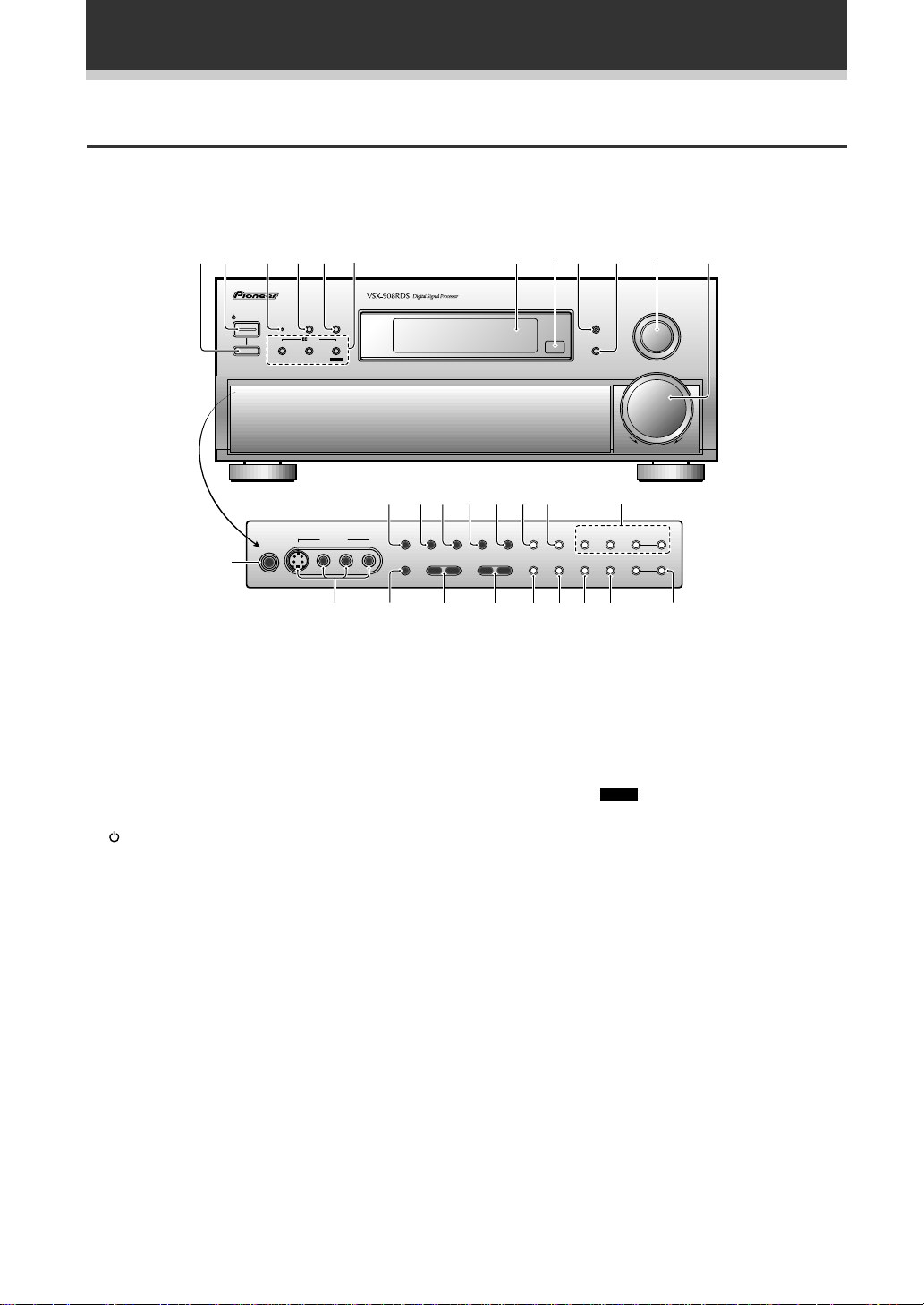
Displays and Controls
Front Panel
All the controls on the front panel are explained and/or referenced here. To open the front panel push gently on
the lower third of the panel.
213456 7890-=
AUDIO/VIDEO MULTI-CHANNEL RECEIVER
STANDBY/ON
—OFF _ON
DSP
STANDBY
THX CINEMA ADVANCED STANDARD
STEREO
MODE
/DTS
MPEG
~ !@#$
5-CHANNEL EQUAL POWER OUTPUT
VIDEO INPUT
PHONES
S-VIDEO
L AUDIO R
VIDEO
∞
1 Main power (— ON/ _ OFF) button
If the button is OFF (_), the power of the receiver
is shut off and the STANDBY/ON button (2) on
the receiver or the remote control do not
function. Pressing the button again will turn the
receiver ON (— ) and the receiver enters the
standby mode. In the standby mode, you can
turn on the receiver using the STANDBY/ON
button (2) on the receiver or the remote control.
2 STANDBY/ON button
Press to switch the receiver ON or into the
STANDBY mode.
3 STANDBY indicator
Lights when the receiver is in the STANDBY
mode. (Please note that this receiver consumes a
small amount of power (1.0 W) during the
standby mode.)
4 DSP MODE button (See p.37-38)
Press repeatedly to select a DSP sound mode.
(HALL 1, HALL 2, JAZZ, DANCE, THEATER 1, or
THEATER 2). Use these modes to produce
surround sound from standard (two channel)
stereo sources and create different listening
environments.
EXTERNAL
DECODER IN DIRECT LOUDNESS MIDNIGHT
–
BASS +
SPEAKERS
INPUT
– TUNING +
– STATION +
SELECTOR
MASTER
VOLUME
– TREBLE +
%^
DIGITAL
NR
SIGNAL
SELECT
INPUT ATT
RF ATT
TAPE 2
MONITOR
EON
MODE
DIMMER
CLASS FM/AM
CHARACTER
/SEARCH
FL
DOWN UP
&
MEMORY
*()_+¡™£¢
6 2/DTS buttons (See p. 36, 38)
THX CINEMA : Press to select the HOME THX
CINEMA mode when listening to Dolby Digital,
Dolby Pro Logic, DTS, or a variety of other
sources.
ADVANCED : Press to select one of the four
Advanced Theater modes.
STANDARD (
the STANDARD or MPEG mode.
7 Display (See page 20-21)
8 Remote sensor
Point the remote control toward the remote
sensor to operate the receiver.
9 EON MODE button/indicator
Press to select the EON mode in the FM mode
(see “Setting EON” on page 53). The indicator
lights when the EON mode is selected.
0 FL DIMMER button (See p.45)
Use to adjust the brightness of the main display.
MPEG
) : Press repeatedly to select
5 STEREO button (See p.37-38)
Press to select the STEREO sound mode. In this
mode, sound comes from the front (left and right)
speakers only.
18
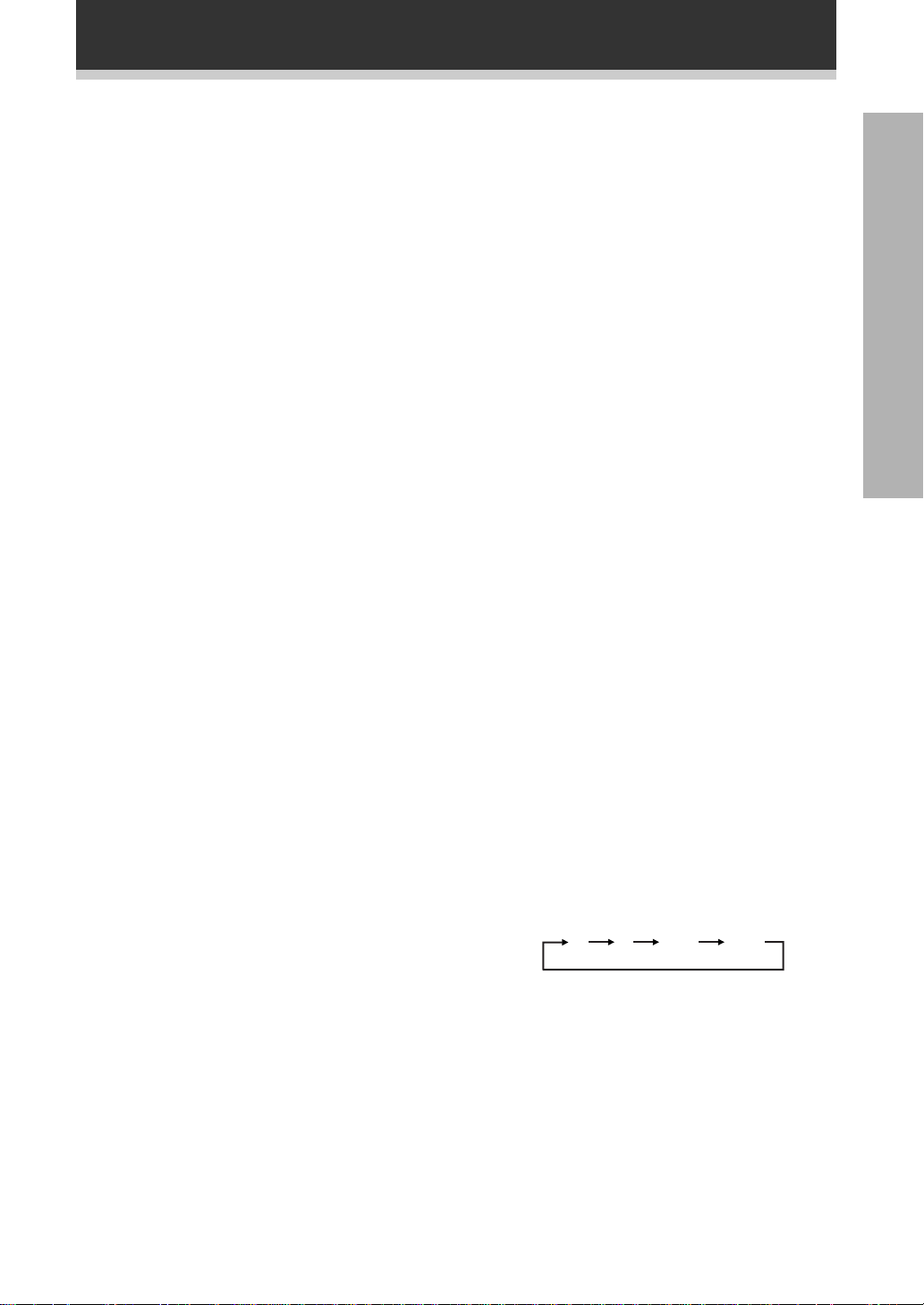
Displays and Controls
- INPUT SELECTOR dial
Turn to select a source component. The source
indicators on the display shows the current
component:
DVD/LD : DVD player or Laser Disc player.
TV/SAT : TV tuner or satellite tuner.
CD : Compact disc player.
MD/TAPE 1 : Tape deck or Mini disc recorder
connected to MD/TAPE 1/CD-R inputs/outputs.
TUNER : The built-in tuner.
PHONO : Turntable.
VIDEO : Video camera (etc.) connected to the
VIDEO INPUT on the front panel.
VCR 1 : Video cassette recorder connected to
VCR 1 inputs.
VCR 2 : Video cassette recorder or other
component connected to VCR 2 inputs.
= MASTER VOLUME
Adjusts the overall receiver volume.
~ EXTERNAL DECODER IN button (See
p.43)
Use to hook up an external component that can
decode other types of signals and input them into
the receiver.
! DIRECT button
Switches direct playback on or off. Use to bypass
the tone controls and channel level for the most
accurate reproduction of a program source. It will
automatically put the receiver in the STEREO
mode for that function.
& Tuner control buttons (See p.46-52)
CLASS : Press repeatedly to switch the preset
station classes.
FM/AM : Press to select the AM or FM band.
TUNING –/+ : Use to manually tune into radio
stations.
PREPARATION
* STATION –/+ buttons (See p.48-50)
Use to choose programmed radio stations.
( MEMORY button (See p.48)
Press to start the memorization of a preset
station.
) CHARACTER/SEARCH button
Press to select the character input mode, or
initiate an RDS PTY search (see “Memorizing a
broadcast station name” on p.50 and “Searching
for a program by program type (PTY) on p.52).
_ TAPE 2 MONITOR button (See p.65)
Selects the tape deck (MD recorder, etc.)
connected to the TAPE 2 MOINTOR inputs/
outputs. Allows monitoring of a recording as it is
being made.
+ INPUT ATT button
Use to lower the input level of an analog signal
that is too powerful, thus causing the receiver to
distort (the OVER indicator will light furiously).
¡ TREBLE (–/+) buttons (See p.45)
Use to adjust the high frequencies.
@ LOUDNESS button (See p.44)
Switches the LOUDNESS mode on or off.
# MIDNIGHT button (See p.43)
Switches the MIDNIGHT listening mode on or
off.
$ DIGITAL NR button (See p.42)
Switches the DIGITAL NR on or off (STEREO
mode only).
% SIGNAL SELECT button (See p.41)
Use to select the signal from the digital
components.
Press SIGNAL SELECT repeatedly to select one
of the following:
ANALOG : To select an analog signal.
DIGITAL : To select an optical or coaxial digital
signal.
AC-3 RF: To select an AC-3 RF signal.
AUTO: This is the default. If there are both
analog and digital input signals, the receiver
automatically selects the best possible signal.
^ RF ATT button (See p.46)
Press to turn the RF attenuator on when
receiving strong FM signals (nearby stations) to
reduce sound distortion. Normally, set the RF
attenuator to off. This button does not affect AM
reception.
™ BASS (–/+) buttons (See p.45)
Use to adjust low frequencies.
£ SPEAKERS (A/B) buttons
A is the primary setting. It plays all speakers
hooked up to the A system. A and B setting only
plays the front speakers of both the A and B
systems and the sub-woofer. Multi channel
sources will be down-mixed to these speakers so
no sound will be lost. B setting only plays the
front speakers connected to the B system and
Multi channel sources will be down-mixed to
these two speakers.
A A+B OFFB
¢ VIDEO INPUT jacks (See p.9)
S-VIDEO : Video input for connecting a video
camera (etc.), that has an S-Video out.
VIDEO / AUDIO (L/R) : Video input for
connecting a video camera, etc. that has standard
video/audio outputs.
∞ PHONES jack
Connect headphones for private listening (no
sound will be heard through the speakers).
19
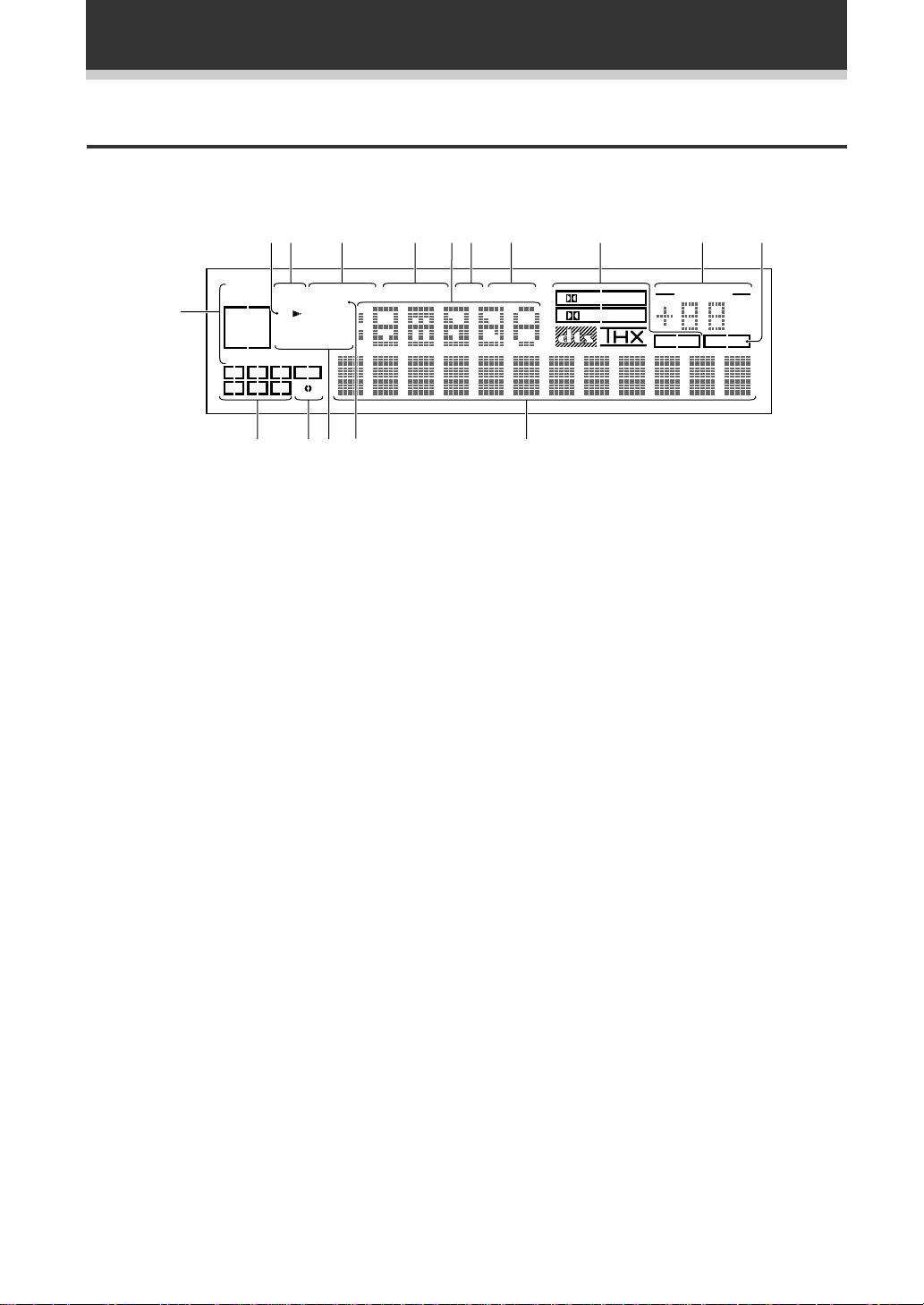
Displays and Controls
Display
All the display information is explained here.
34 5678 09-2
SELECT
OVER
1
ANALOG
DIGITAL
AC-3RF
AUTO
AC-3DTS MPEG
C
L
LSSRS
=
H.P
SP AB
EON
RF ATT
RDS
MONO STEREO
TUNED AMFM
LFE
R
!~#
@
1 SIGNAL SELECT indicators
Light to indicate the type of input signal assigned
for the current component (see “Front Panel”, %,
SIGNAL SELECT).
ANALOG : Lights when an analog signal is
selected.
DIGITAL : Lights when a digital audio signal is
selected (DVD/LD, CD, MD/TAPE1, TV/SAT,
VCR 1, VCR 2).
AC-3RF: Lights when an AC-3 RF signal is
selected (DVD/LD, TV/SAT, VCR 1, VCR 2).
AUTO: Lights when the receiver is set to select
the input signal automatically (DVD/LD, CD,
MD/TAPE 1, TV/SAT, VCR 1, VCR 2).
AC-3 : Lights when a source with Dolby Digital
signals is played.
DTS : Lights when a source with DTS audio
signals is played.
MPEG: Blinks when the MPEG mode is selected,
and lights when a source with MPEG audio
signals is played.
2 Speaker indicators
Light to indicate the current speaker system (see
“Front Panel”, £, SPEAKERS (A/B)).
SP # A : Lights when speaker system A is
selected.
SP # B : Lights when speaker system B is
selected.
SP # AB : Lights when speaker systems A and B
are both selected.
MIDNIGHTLOUDNESSATTSIGNAL
DSP
STEREO
PRO LOGIC
DIGITAL
MPEG
VOLUME
dB
TAPE 2
3 Analog level indicators
OVER : If “ANALOG” is selected in SIGNAL
SELECT, this indicator lights to show that an
excessively strong signal is being processed.
When this occurs, press INPUT ATT on the front
panel to attenuate (lower) the signal. Also, when
“DIGITAL” is selected in SIGNAL SELECT, this
indicator lights to show that a source containing
an excessive amount of information is being
processed. If this occurs, see p. 38.
ATT : Lights when INPUT ATT is used to reduce
the level of the input signal (available in ANALOG
mode only).
4 LOUDNESS indicator (See p.44)
Lights when the LOUDNESS mode is on.
5 MIDNIGHT indicator (See p.43)
Lights when the MIDNIGHT listening mode is on.
6 Radio Frequency/Source indicator
Displays the source or the frequency of the
current radio station.
7 DSP indicator (See p.37-38)
Lights when a DSP or Advanced Theater mode is
selected.
8 STEREO indicator (See p.37-38)
Lights when a Stereo mode is selected.
20
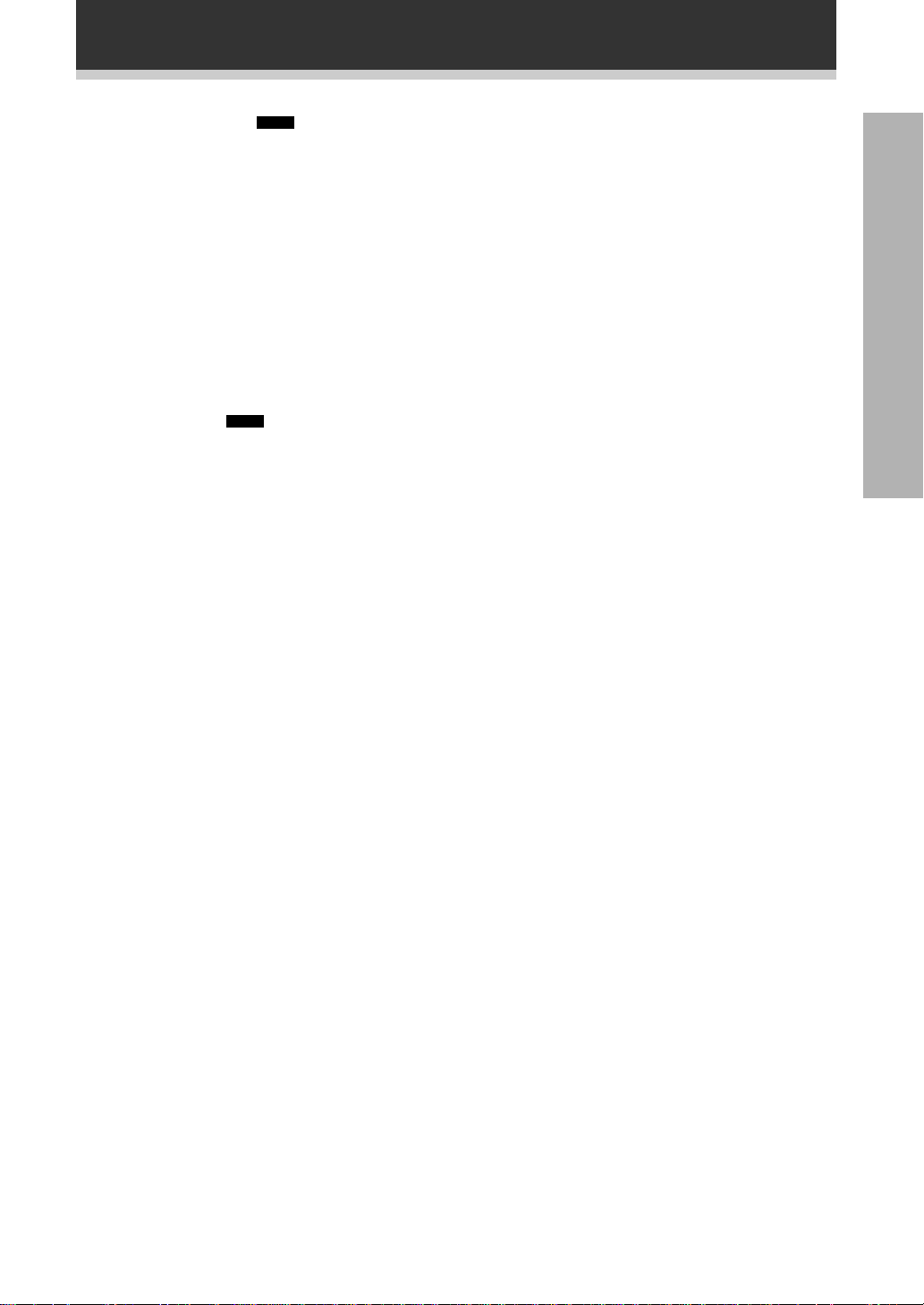
Displays and Controls
9 2 Surround/dts (
MPEG
) mode
indcators
2 DIGITAL : When the 2 Surround/dts mode
on the receiver is on, this indicator lights to
indicate playback of a Dolby Digital signal.
However,
playback of Dolby Digital.
2 PRO LOGIC lights during 2 channel
2 PRO LOGIC : When the 2 Surround/dts
mode on the receiver is on, this indicator lights
during 2 channel playback. The indicator does not
light when both the A + B speaker systems, just
the B speaker system, or the headphones are
selected for playback.
dts : Lights when DTS signals are input.
THX: Lights when the HOME THX CINEMA
mode is selected.
MPEG: Lights when the MPEG mode is selected.
(
2 Surround/dts (
MPEG
) mode is ON)
0 MASTER VOLUME indicator
Displays current level of master volume.
- TAPE 2 indicator (See p.65)
Lights when the TAPE 2 monitor is on.
= Program format indicator
When a Dolby Digital or DTS signal is input, the
following indicators light to show the channels
being played back.
L : Left front*
LS : Left surround*
RS : Right surround*
*1: Indicates 5.1ch Dolby Digital playback.
*2: Indicates Dolby Pro Logic playback.
1*2
, C : Center*1, R : Right front*1*2,
1
, S : Surround (mono)*2,
1
PREPARATION
~ LFE indicator
LFE (Low Frequency Effects) indicator lights to
indicate that the program source contains an LFE
channel. The indicator under the LFE lights during
actual playback of the LFE signals (LFE signals
are not present in all parts of the soundtrack).
! Tuner/ FM/AM indicators
MONO : Lights when the tuner is set to receive
FM broadcasts with the MONO mode selected.
STEREO : Lights when a FM stereo broadcast is
received in the auto stereo mode.
TUNED : Lights when a broadcast is received.
AM/FM : Light to indicate the current band (FM
or AM).
EON: Lights when an RDS stations transmitting
the EON data service is being received.
RF ATT: Lights when the RF attenuator is on.
RDS: Lights when RDS broadcast is being
received.
@ H.P (headphones)
Lights when headphones are connected to the
PHONES jack (speakers A and B turn off
automatically).
# Character display
Displays sound modes, general information, etc.
21
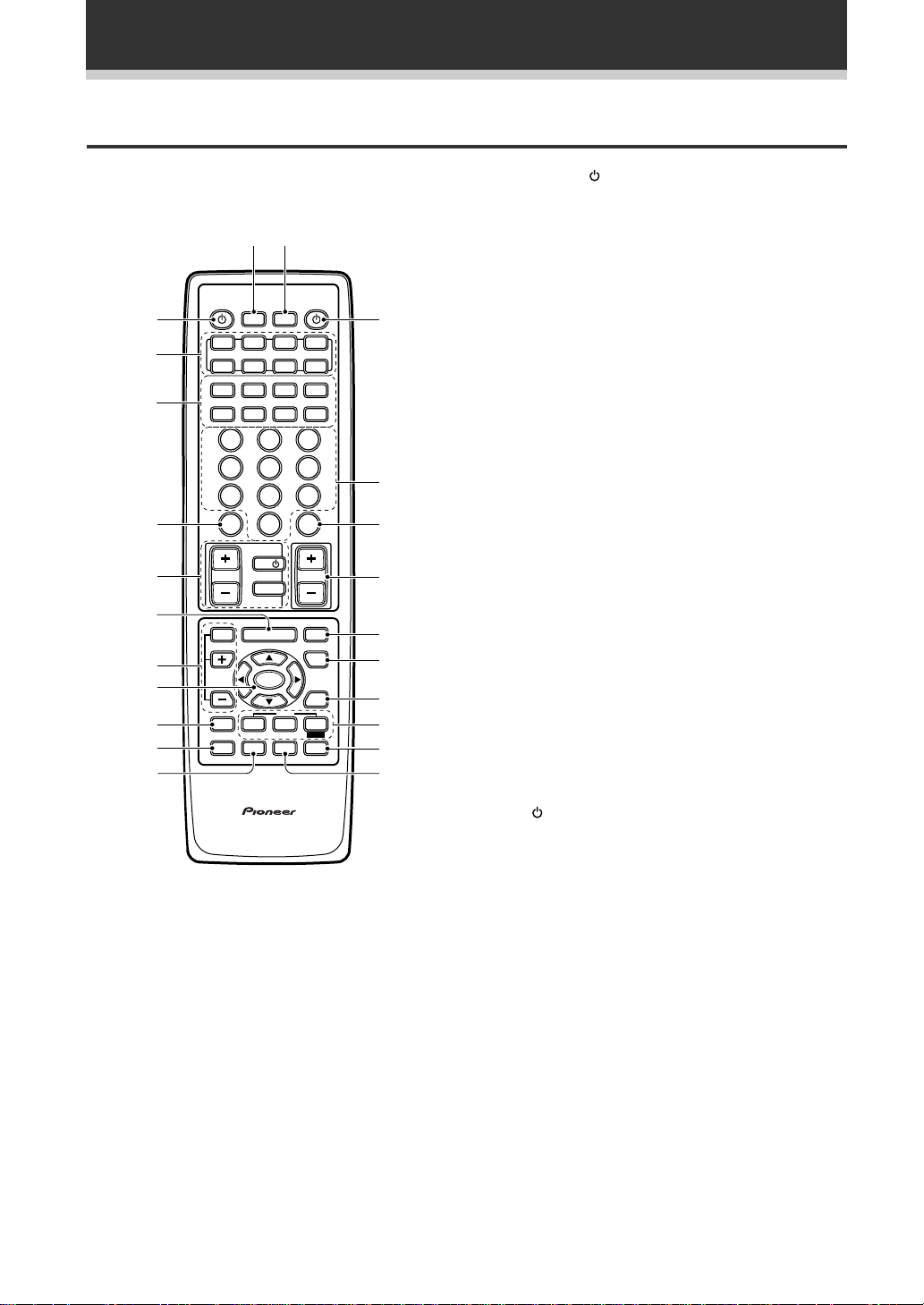
Displays and Controls
Remote Control
These pages describe the buttons on the remote
control used to operate the receiver.
=~
Î
RECEIVER
SYSTEM
OFF
VCR1 VCR2
TUNER
TV CONT
DIRECT ACCESS
BAND
STATION
-
+
CHANNEL
-
+
DISC
DISPLAYRF ATT
VOLUME
MUTE
FUNCTION
SIGNAL
SELECT
2/dts
ADVANCED STANDARD
MPEG
STEREO
DSP
DIGITAL NR
!
@
#
$
%
^
&
*
(
)
1
2
3
4
5
6
7
8
9
0
-
S0URCE
MULTI
OPERATION
DVD/LD TV/SAT
MULTI CONTROL
MD/
CD
TAPE1
CLASS MPX
738
¶
TUNING
-
+
1¡4¢
23
1
56
4
89
7
+10
0
TV
TV CONTROL
TV VOL
TV FUNC
EFFECT
MENU
/CH SEL
ENTER
SYSTEM
THX
SETUP
REMOTE
MIDNIGHT
SETUP
AV PREPROGRAMMED AND LEARNING
REMOTE CONTROL UNIT
1 SOURCE button (See p.58-64)
Use to turn on the power of your other
components after you have recalled or taught the
signals to this remote control.
2 MULTI CONTROL buttons
Use these buttons to select a source and the
corresponding remote operation mode.
For example, pressing the TUNER button selects
the built-in tuner and sets the remote control in
the tuner operation mode.
3 Component control buttons
[Tuner control]
CLASS: Press repeatedly to switch the preset
station classes.
MPX: Press to switch between auto stereo and
MONO reception of FM broadcasts.
BAND: Press to select AM or FM band.
DIRECT ACCESS: Press to activate the direct
access tuning mode.
TUNING +/–: Use to manually tune into radio
stations.
STATION +/–: Use to choose programmed radio
stations.
4 RF ATT button (See p. 46)
Press to turn the RF attenuator on when
receiving strong FM signals (nearby stations) to
reduce sound distortion. Normally, set the RF
attenuator to off. This button does not affect AM
reception.
5 TV CONTROL buttons
The following buttons are used to control the TV
only and can be used no matter what function the
remote control is set to.
TV
: Press to turn the power of the TV on/off.
TV FUNC : Press to select the TV for remote
control operation.
TV VOL +/– : Press to control the volume of the
TV.
22
6 MENU button
Use to display various menus on the TV screen.
7 EFFECT/CH SEL +/– buttons (See p.38)
EFFECT : Use these buttons to increase or
decrease the amount of effect applied in a DSP or
Advanced Theater mode. When the amount of
effect is increased in a DSP/Advanced Theater
mode, the characteristics of that mode become
stronger and more noticeable. The scale ranges
from 10-90 with 70 as the default setting. First
turn on the DSP or ADVANCED Theater mode (by
pressing the * DSP or Advanced button until you
get the mode) and then increase or decrease the
amount of effect.
CH SEL : You may want to adjust the channels
when listening to some sound sources. Use this
button to select the channel you want to adjust.
+/– : Use these buttons to select the amount of
effect in a sound mode or to adjust the channel
level when making surround sound settings.
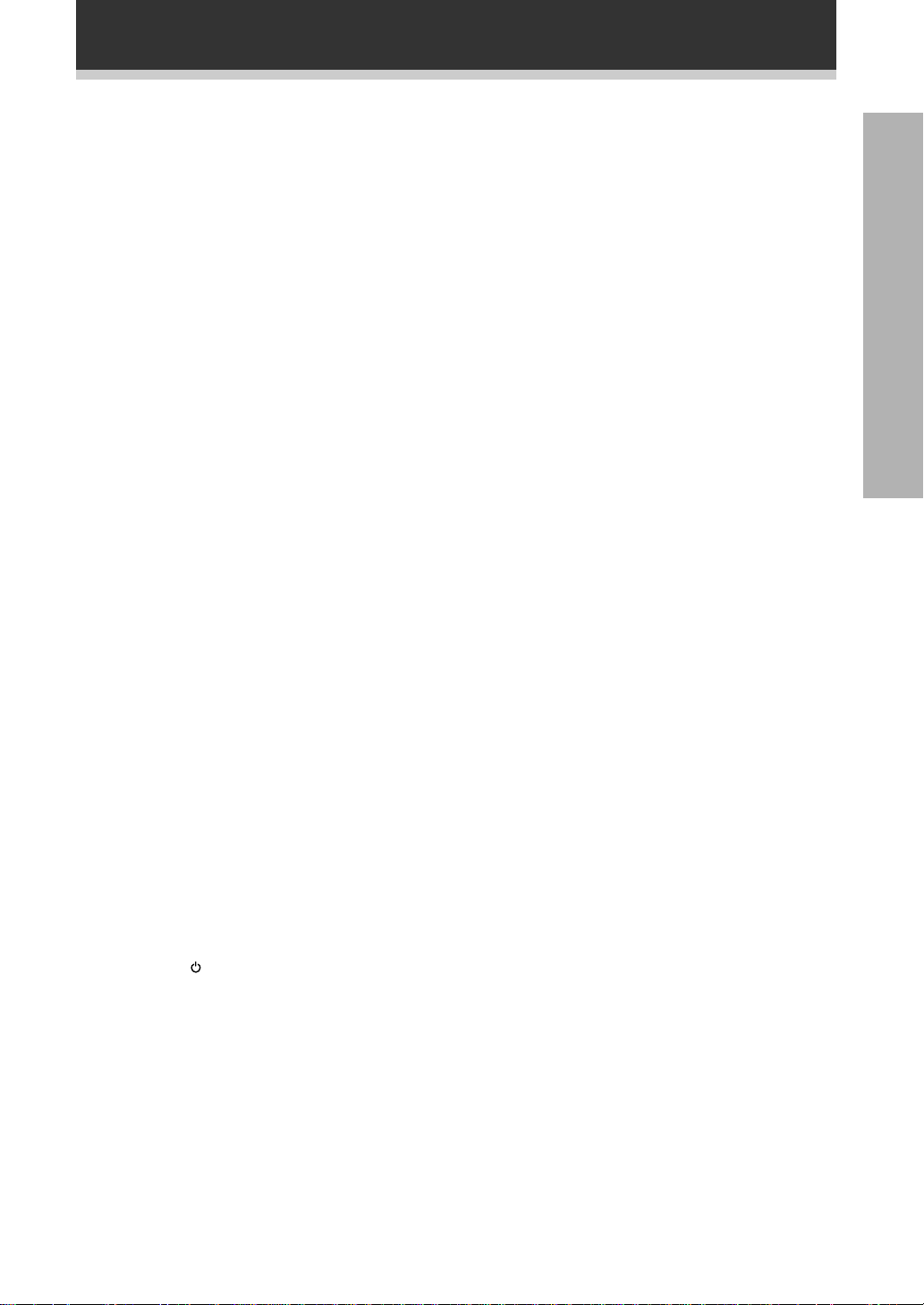
Displays and Controls
8 5/∞/2/3/ENTER buttons
Use to operate the on-screen menu on your TV
screen and enter commands when setting up
surround sound, speakers levels & settings, and
other setup features (see p.25-34). Specific use
of these buttons is described in conjunction with
the operations they perform. For more
information see each section.
9 SYSTEM SETUP button
Use to set up the speaker and sound systems.
For more information see “Surround Sound
Setup” starting on p. 24.
0 REMOTE SETUP button.
Use to customize the remote control functions
and the remote control itself. (See “Setting Up
the Remote Control to Control Other
Components” on p.54, “Multi Operation” on p.
67.)
Press the SIGNAL SELECT and REMOTE SETUP
buttons simultaneously to switch from the
SIGNAL SELECT operation to EXTERNAL
DECODER operation. Then press the button to
get the EXTERNAL DECODER function. To get
back to the SIGNAL SELECT control, press the
REMOTE SETUP button and the SIGNAL SELECT
button simultaneously once again.
- MIDNIGHT button (See p. 43)
Switches the MIDNIGHT listening mode on or
off.
= MULTI OPERATION button
Use this button to start the MULTI OPERATION
mode. See p. 67 for how to program and use the
MULTI OPERATION mode.
~ SYSTEM OFF button
This button turns off components in two ways.
First, when pressed, it will turn off all PIONEER
components. Secondly, any component that has
programmed into the SYSTEM OFF settings will
also be turned off (see p.69).
For example : If you programmed power-on for
your TV and VCR, pressing the SYSTEM OFF
button will turn off these components even if
they are not PIONEER products.
! RECEIVER button
Press to turn power of the receiver on or to
STANDBY (off).
@ Number buttons
These buttons can perform a variety of different
functions depending on the remote operation
mode. They are most useful for CD player and
tuner operations.
# DISC/DISPLAY button
Press to switch the RDS data while listening to
an FM station.
Each press changes the display mode in the order
of RT, PS, PTY, and frequency.
This button can perform a variety of different
functions depending on the remote operation
mode.
$ VOLUME button
Use to raise or lower the volume of the receiver.
% MUTE button
Press to mute or restore the volume.
^ FUNCTION button
Press to select a source. The button will cycle
through all the possible sources.
& SIGNAL SELECT button
Press SIGNAL SELECT repeatedly to select one
of the following:
ANALOG : To select an analog signal.
DIGITAL : To select a digital signal (DVD/LD,
TV/SAT, CD, MD/TAPE 1, VCR 1, VCR 2).
AC-3 RF: To select an AC-3 RF signal (DVD/LD,
TV/SAT, VCR 1, VCR 2).
AUTO: This is the default. If there are both
analog and digital input signals, the receiver
automatically selects the best possible signal.
Press the SIGNAL SELECT and REMOTE SETUP
buttons simultaneously to switch from the
SIGNAL SELECT operation to EXTERNAL
DECODER operation. Then press the button to
get the EXTERNAL DECODER function. To get
back to the SIGNAL SELECT control, press the
REMOTE SETUP button and the SIGNAL SELECT
button simultaneously once again.
* 2/dts buttons (See p.36, 38, 72-74)
Press these buttons to put the receiver in the
selected sound mode. For more information on
the modes, see “Sound modes” starting on p.36.
( STEREO/DIGITAL NR button
STEREO : Press this button to put the receiver
into the stereo mode when it’s in a different
sound mode. For more information on the sound
modes (see p.38).
DIGITAL NR : Switches the DIGITAL NR on or off
(see p.42).
) DSP button (See p.37-38)
Press repeatedly to select a DSP sound mode.
PREPARATION
23
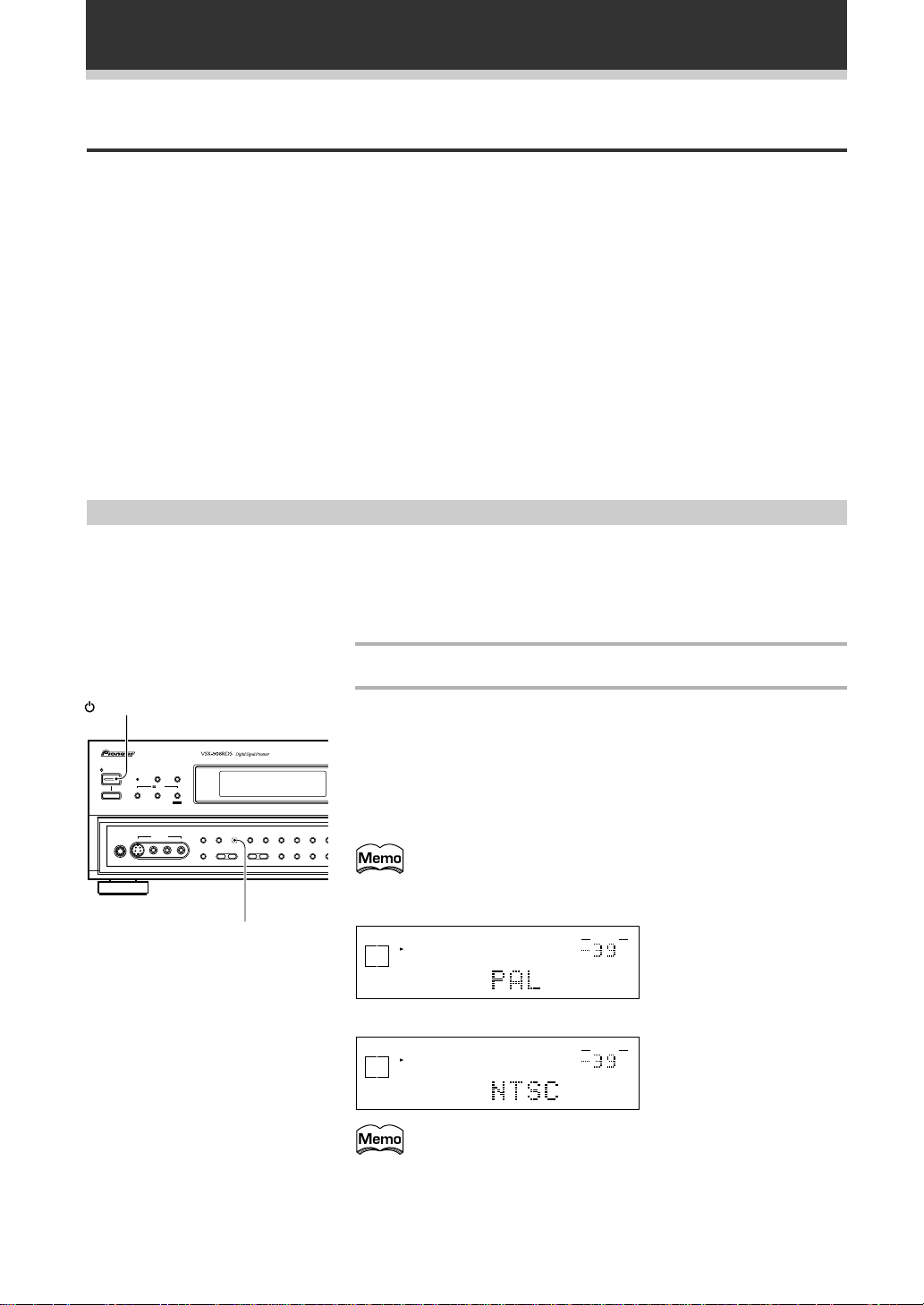
Surround Sound Set Up
/
M
On Screen Display
There are a number of possible ways to hook up the receiver to your video components, like a DVD player, and
hook up to your receiver to your TV, but some of them will not allow you to use the on-screen display of this
unit. To avoid this, you simply need to keep the following rules:
1 Always use the same type of video cords to hook up your video components to the receiver as you use to
hook up the receiver to your TV. For example, if you use composite video cords to hook up your DVD player
to the receiver, use composite video cords to hook up the receiver to your TV. If you use S video cords to
hook up your DVD player and the receiver, use S video cords to hook up the receiver to your TV.
2 Always make sure your TV is set to the appropriate input channel (for example, video 1).Your TV may have a
number of input channels and if you do not select the proper one, you will not be able to use this receiver’s
on-screen display, or, in fact see any picture from this receiver at all. If you are unsure how to choose an
input channel for your TV, refer to the manual which came with your TV.
You might, for example, use both composite and S video cords to hook up your video components with this
receiver and then use composite video cords to hook up this receiver to your TV. This arrangement would still
NOT let you see the on-screen displays from this receiver on your TV. The best idea is just to use one type of
video cords for all your video component and TV hook ups.
Switching video system between PAL and NTSC
This receiver is able to use two types of video systems for its OSD (on screen display) and you need to set the
receiver to the type of video system you have, either PAL or NTSC. If you do not match the system on the
receiver with your home system no OSD will appear on your TV. People with multi-system TVs, do not need to
worry about changing the setting. If necessary, follow the instructions below to swithc the type of video
system.
STANDBY/ON
AUDIO/VIDEO MULTI-CHANNEL RECEIVER
STANDBY/ON
DSP
STEREO
STANDBY
MODE
/DTS
THX CINEMA ADVANCED STANDARD
5-CHANNEL EQUAL POWER OUTPUT
VIDEO INPUT
S-VIDEO
VIDEO
MPEG
L AUDIO R
—OFF _ON
PHONES
EXTERNAL
DIRECT LOUDNESSMIDNIGHT
DECODER IN
– TREBLE +
–
BASS +
LOUDNESS
DIGITAL
SIGNAL
NR CLASS FM
RF ATT
SELECT
TAPE 2
CHARACTER
MONITOR
INPUT ATTSPEAKERS
/SEARCH
1
Put the receiver in the STANDBY mode.
2
While holding down the LOUDNESS button, press the
STANDBY/ON button.
The video system type, either “PAL” on “NTSC”,
appears in the display. It will be shown for about
seven seconds and then the receiver reverts to normal
operating mode.
ME
• When using the PAL setting the OSD does not get displayed in color.
Be careful to press the LOUDNESS button and NOT the
DIRECT button, which will accidentally clear all your speaker
settings (see warning p.73).
SIGNAL
SELECT
DIGITAL
A
SP
VOLUME
When a PAL system is
dB
selected
SIGNAL
SELECT
DIGITAL
A
SP
VOLUME
dB
When a NTSC system is
selected
24
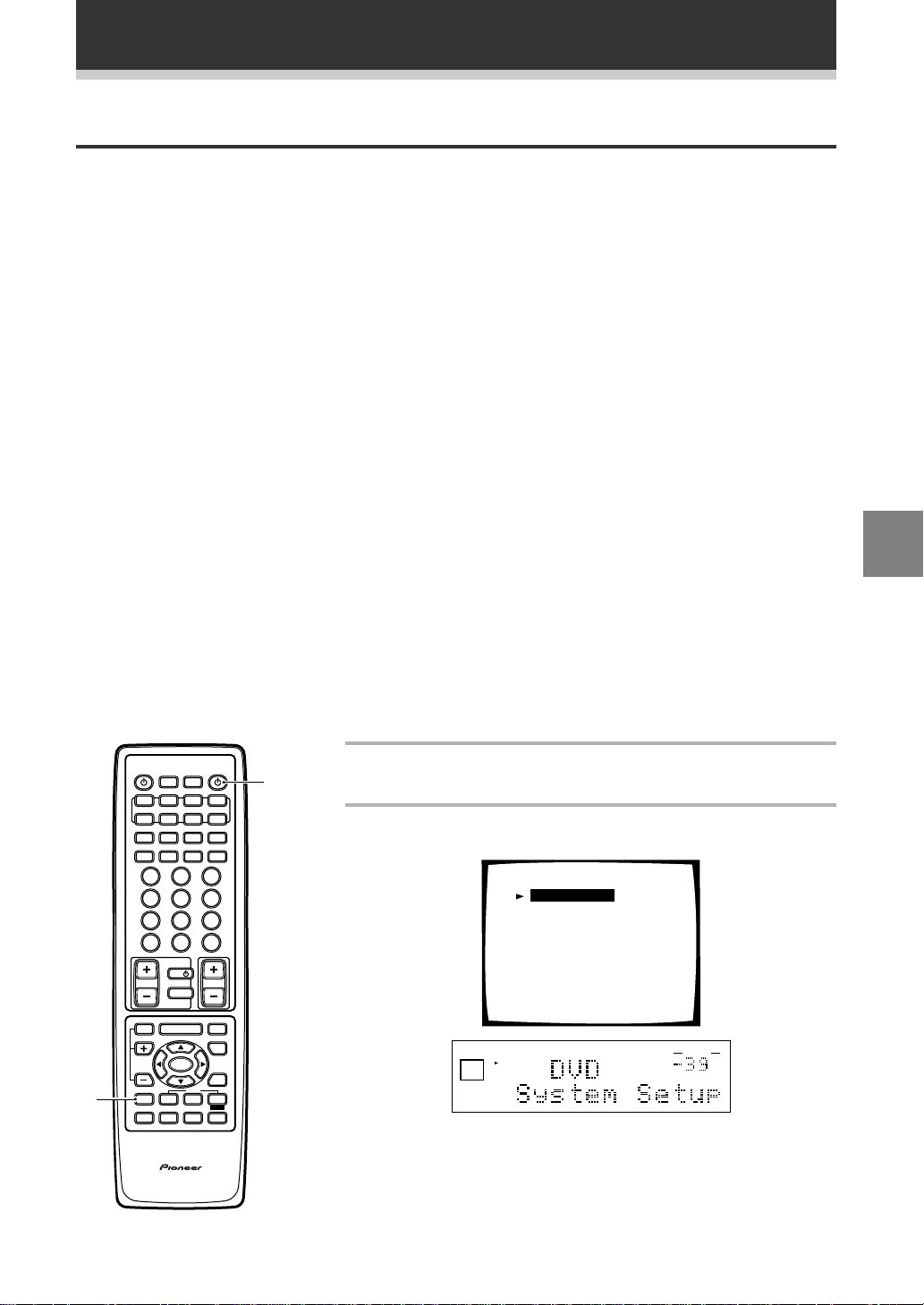
Surround Sound Set Up
Setting Up for Surround Sound
To ensure the best possible surround sound, be sure to complete the following setup operations. This is
particularly important when using the HOME THX CINEMA, DTS,
modes. You only need to make these settings once. These setup operations use your TV to display the settings
and choices. Be sure your TV and receiver are properly hooked up.
That gets them out of the way and you will not need to return to this setting mode unless you change your
home setup by adding new speakers (etc.). The sound setup modes explained here are:
Speaker Setting (See p.26-27)
Use to specify the type and number of speakers you connected.
Channel Delay (See p.28)
Set up all your speakers for the most realistic surround sound. Adding a slight delay to some speakers enhances
sound separation and is particularly important for achieving a surround sound effect. You need to figure out the
distance from your listening position to your speakers to add the proper delay.
Channel Level (See p.29-30)
Use to balance the volumes of your different speakers.
Crossover Network (See p.31)
This feature lets you select which bass frequencies will be sent to the sub woofer or front speakers.
Bass Peak Level Manager (See p.32)
Dolby Digital and DTS audio sources include ultra-low bass tones. Set the bass peak level as needed to prevent
the ultra-low bass tones from distorting the sound from the speakers.
2 (Dolby) surround and MPEG sound
UP
SET
D-Range Control (See p.33)
This feature makes possible excellent surround sound effects when listening to Dolby Digital sources at low
volumes.
Digital-In Select (See p.34)
In order to use your digital components you must match the numbered digital input buttons with the numbered
digital jacks used by your digital components.
2
S0URCE
DVD/LD TV/SAT
CD
CLASS MPX
¶
TUNING
-
1¡4¢
1
4
7
+10
TV VOL
EFFECT
/CH SEL
SYSTEM
SETUP
REMOTE
SETUP
RECEIVER
MULTI
SYSTEM
OPERATION
OFF
VCR1 VCR2
MULTI CONTROL
MD/
TUNER
TV CONT
TAPE1
DIRECT ACCESS
BAND
738
STATION
-
+
+
CHANNEL
-
+
23
56
89
DISC
0
TV
TV CONTROL
VOLUME
TV FUNC
MUTE
MENU
FUNCTION
ENTER
SIGNAL
SELECT
2/dts
THX
ADVANCED STANDARD
MPEG
STEREO
MIDNIGHT
DSP
DIGITAL NR
Î
1
DISPLAYRF ATT
1
Turn on the receiver and your TV.
Make sure your TV is set to the receiver mode.
2
Press the SYSTEM SETUP button.
The System Setup menu appears on your TV screen.
System Setup
[Speaker Setting]
[Channel Delay]
[Channel Level]
[Crossover Network]
[Bass Peak Level Manager]
[D-Range Control]
[Digital-In Select]
SIGNAL
SELECT
ANALOG
AUTO
A
SP
STEREO
VOLUME
dB
To escape from this screen
AV PREPROGRAMMED AND LEARNING
REMOTE CONTROL UNIT
Press the SYSTEM SETUP button at any time again. None of the
settings you made will be entered in this case.
25
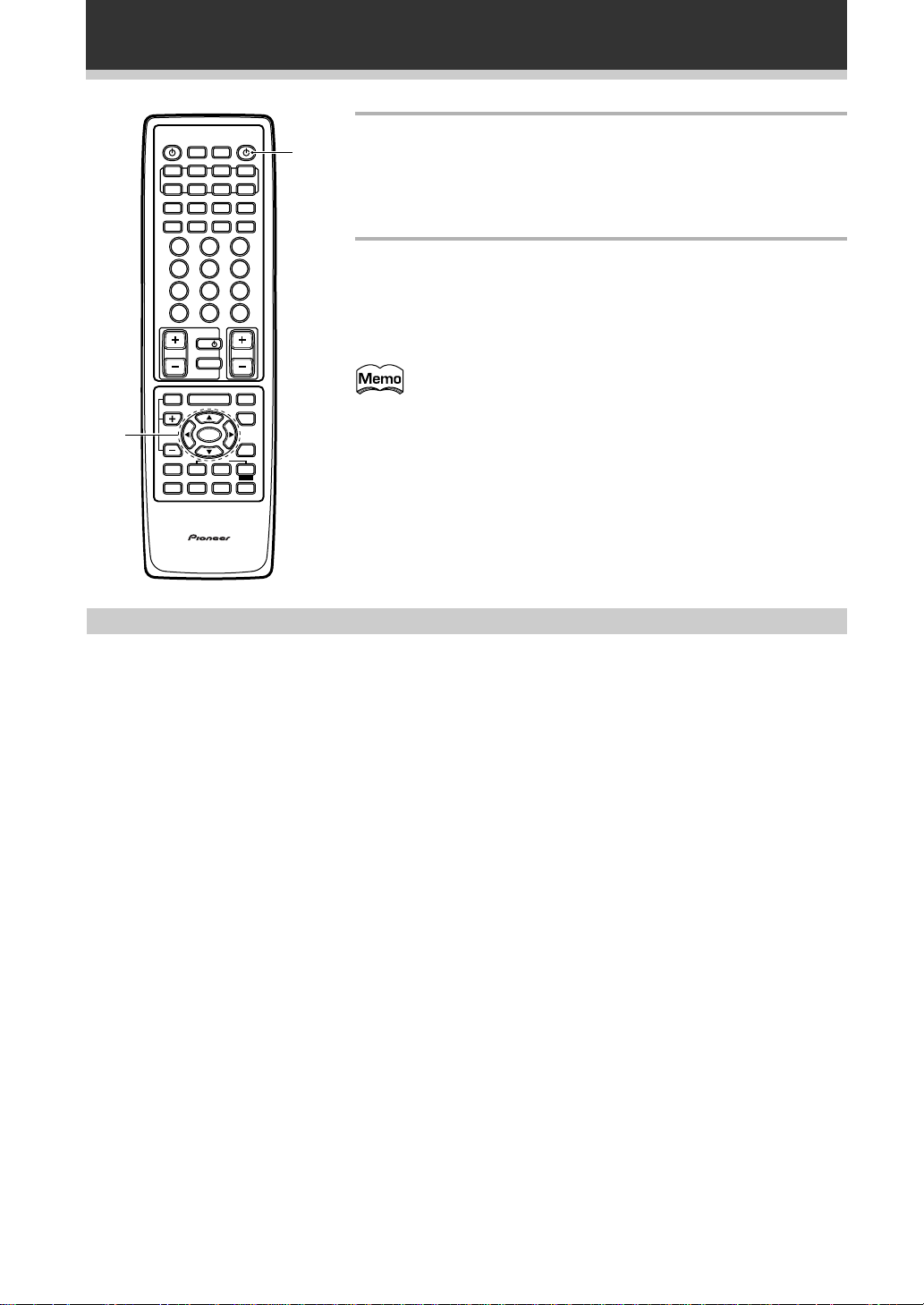
Surround Sound Set Up
3
S0URCE
DVD/LD TV/SAT
CD
CLASS MPX
¶
TUNING
-
1¡4¢
1
4
7
+10
TV VOL
EFFECT
/CH SEL
SYSTEM
SETUP
REMOTE
SETUP
AV PREPROGRAMMED AND LEARNING
RECEIVER
MULTI
SYSTEM
OPERATION
OFF
VCR1 VCR2
MULTI CONTROL
MD/
TUNER
TAPE1
DIRECT ACCESS
BAND
738
STATION
-
+
CHANNEL
-
23
56
89
DISC
0
TV
TV CONTROL
VOLUME
TV FUNC
MENU
ENTER
2/dts
THX
ADVANCED STANDARD
MIDNIGHT
DSP
DIGITAL NR
REMOTE CONTROL UNIT
TV CONT
+
+
MUTE
FUNCTION
SIGNAL
SELECT
MPEG
STEREO
Speaker Setting
Î
1
3
Press the 5 or ∞ buttons to move the hand to the
mode you want, and press the ENTER button.
In each mode, the current settings are displayed automatically.
We suggest you adjust all these settings when you first hook up
the receiver.
4
Go on to the next page to continue setup.
To exit the System Setup mode and on-screen display
DISPLAYRF ATT
Press SYSTEM SETUP button again.
After you complete one of the “System Setup” menu items
and return to the basic System Setup screen, the receiver
automatically moves the cursor to the next System Setup menu
item. For example, if you’ve completed Speaker Setting and
returned to the basic System Setup screen, Channel Delay
will be selected automatically. You can notice this on your TV
screen.
The following steps show you how to specify the type of speakers you connected. Use the 5¥∞ and 2¥3
buttons to make a selection within the on-screen menus, and use the ENTER button to register the information.
Depending on your choices the sound will be routed differently, as explained here.
FRONT (default setting is LARGE)
• Select SMALL to send bass frequencies to the sub woofer.
• Select LARGE if your speakers will reproduce bass frequencies effectively or if you did not connect a
sub woofer.
(If you select SMALL for the front speakers, the sub woofer will automatically be switched on. Also,the
center and surround speakers cannot be set to LARGE if the front speakers are set to SMALL. In this
case, all bass frequencies are sent to the sub woofer.)
CENTER (default setting is LARGE)
• Select LARGE if your speaker will reproduce bass frequencies effectively.
• Select SMALL to send bass frequencies to the other speakers or sub woofer.
• If you did not connect a center speaker, deselect it (NO). In this case, the center channel is output from
the front speakers.
SURROUND (default setting is LARGE)
• Select LARGE if your speakers will reproduce bass frequencies effectively.
• Select SMALL to send bass frequencies to the other speakers or sub woofer.
• If you did not connect surround speakers, deselect them (NO). In this case, the sound of the surround
channels is output from the front and center speakers.
SUB WOOFER (default setting is YES)
• Leave it selected (YES) if you connected a sub woofer.
• If you did not connect a sub woofer, deselect it. In this case, the bass frequencies are output from the
front or surround speakers.
• Choose the PLUS setting if you want stronger reproduction of deep bass sounds.
• If you select PLUS, the bass frequencies that would normally come out from the front and center
speakers are all routed to the sub woofer.
26
