Pioneer VSX-423-S User Manual
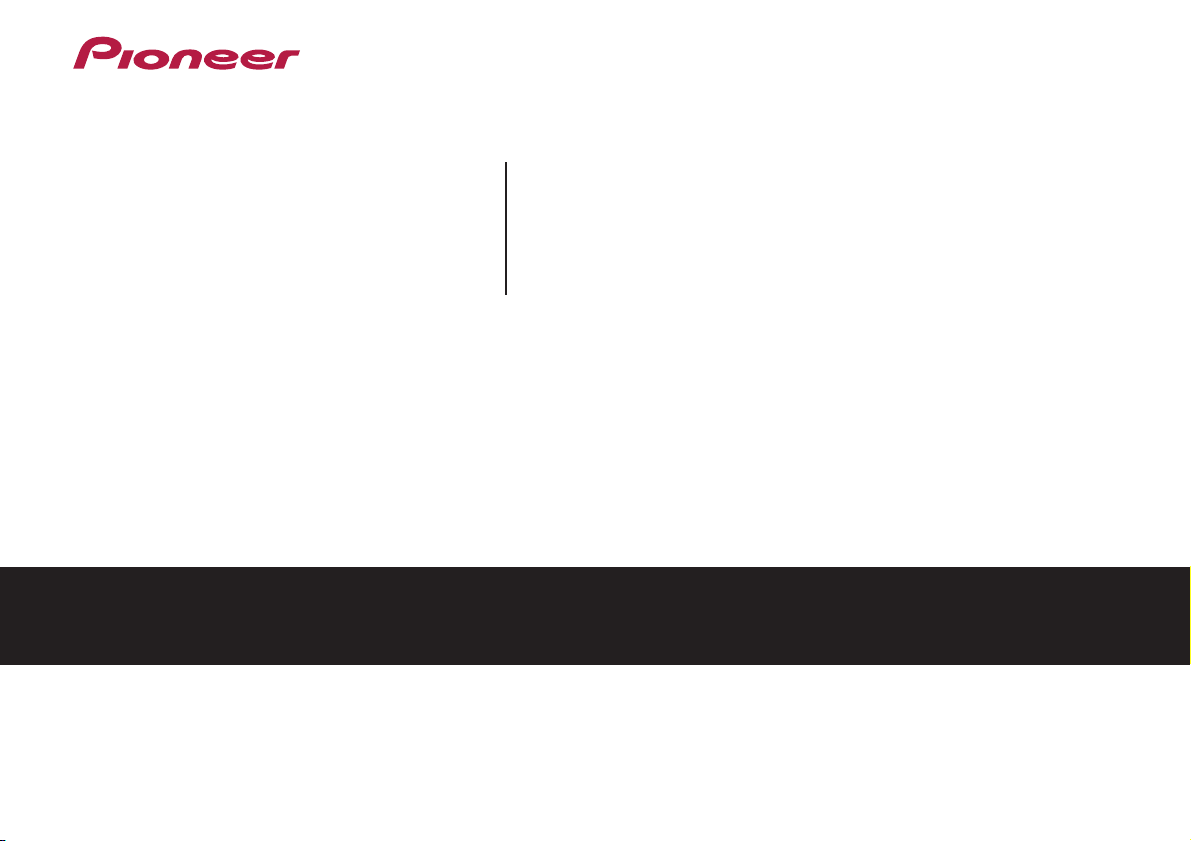
AV Receiver
Operating Instructions
Discover the benefits of registering your product online at http://www.pioneer.co.uk (or http://www.pioneer.eu).
VSX-423
-K/-S
VSX-323
-K
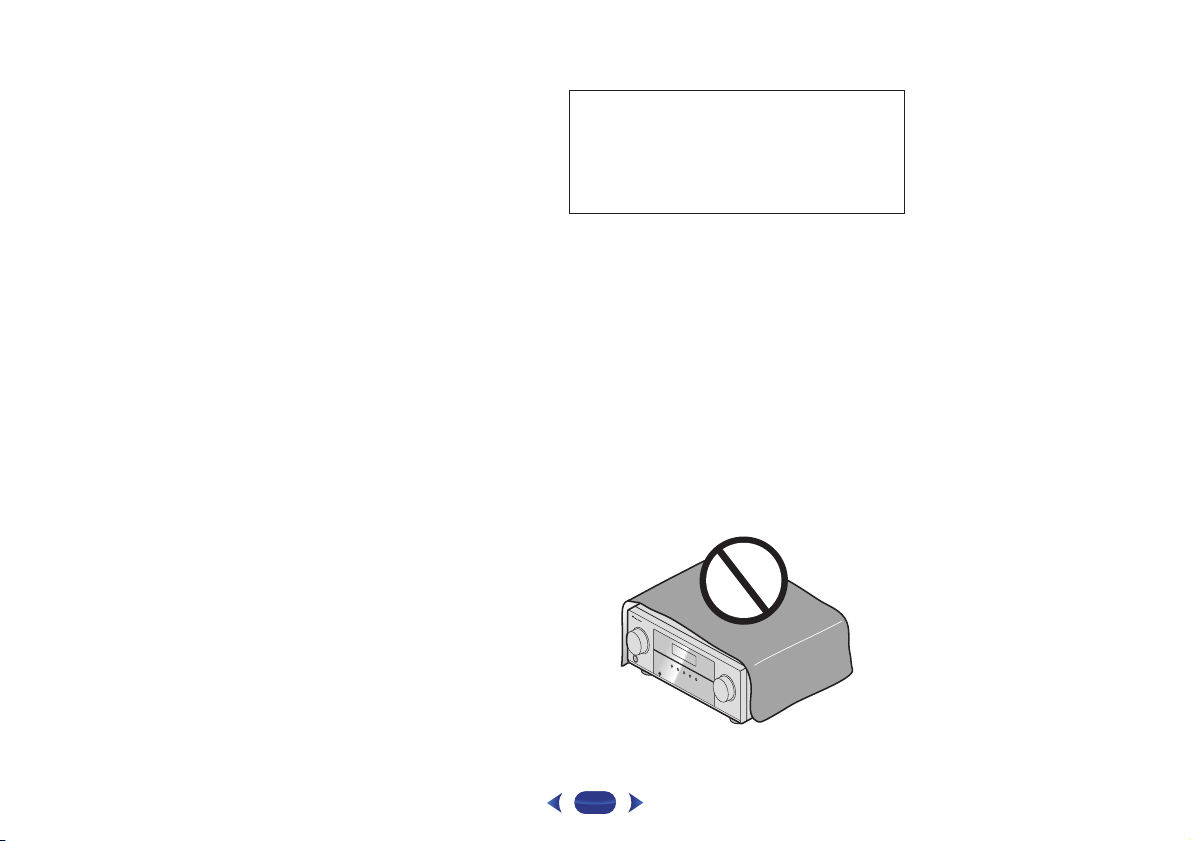
CAUTION
TO PREVENT THE RISK OF ELECTRIC SHOCK, DO NOT
REMOVE COVER (OR BACK). NO USER-SERVICEABLE
PARTS INSIDE. REFER SERVICING TO QUALIFIED
SERVICE PERSONNEL.
D3-4-2-1-1_B1_En
WARNING
This equipment is not waterproof. To prevent a fire or
shock hazard, do not place any container filled with
liquid near this equipment (such as a vase or flower
pot) or expose it to dripping, splashing, rain or
moisture.
D3-4-2-1-3_A1_En
WARNING
To prevent a fire hazard, do not place any naked flame
sources (such as a lighted candle) on the equipment.
D3-4-2-1-7a_A1_En
This product is for general household purposes. Any
failure due to use for other than household purposes
(such as long-term use for business purposes in a
restaurant or use in a car or ship) and which requires
repair will be charged for even during the warranty
period.
K041_A1_En
VENTILATION CAUTION
When installing this unit, make sure to leave space
around the unit for ventilation to improve heat radiation
(at least 40 cm at top, 20 cm at rear, and 20 cm at each
side).
WARNING
Slots and openings in the cabinet are provided for
ventilation to ensure reliable operation of the product,
and to protect it from overheating. To prevent fire
hazard, the openings should never be blocked or
covered with items (such as newspapers, table-cloths,
curtains) or by operating the equipment on thick carpet
or a bed.
D3-4-2-1-7b*_A1_En
Operating Environment
Operating environment temperature and humidity:
+5 °C to +35 °C (+41 °F to +95 °F); less than 85 %RH
(cooling vents not blocked)
Do not install this unit in a poorly ventilated area, or in
locations exposed to high humidity or direct sunlight (or
strong artificial light)
D3-4-2-1-7c*_A1_En
.
2
.

Information for users on collection and disposal of old equipment and used batteries
These symbols on the products, packaging, and/or accompanying documents mean
that used electrical and electronic products and batteries should not be mixed with
general household waste.
For proper treatment, recovery and recycling of old products and used batteries,
please take them to applicable collection points in accordance with your national
legislation.
By disposing of these products and batteries correctly, you will help to save valuable
resources and prevent any potential negative effects on human health and the
environment which could otherwise arise from inappropriate waste handling.
For more information about collection and recycling of old products and batteries,
please contact your local municipality, your waste disposal service or the point of sale
where you purchased the items.
These symbols are only valid in the European Union.
For countries outside the European Union:
If you wish to discard these items, please contact your local authorities or dealer and
ask for the correct method of disposal.
K058a_A1_En
Symbol examples
for batteries
Symbol for
equipment
Pb
CAUTION
The STANDBY/ON switch on this unit will not
completely shut off all power from the AC outlet.
Since the power cord serves as the main disconnect
device for the unit, you will need to unplug it from the
AC outlet to shut down all power. Therefore, make
sure the unit has been installed so that the power
cord can be easily unplugged from the AC outlet in
case of an accident. To avoid fire hazard, the power
cord should also be unplugged from the AC outlet
when left unused for a long period of time (for
example, when on vacation).
D3-4-2-2-2a*_A1_En
WARNING
Store small parts out of the reach of children and
infants. If accidentally swallowed, contact a doctor
immediately.
D41-6-4_A1_En
3
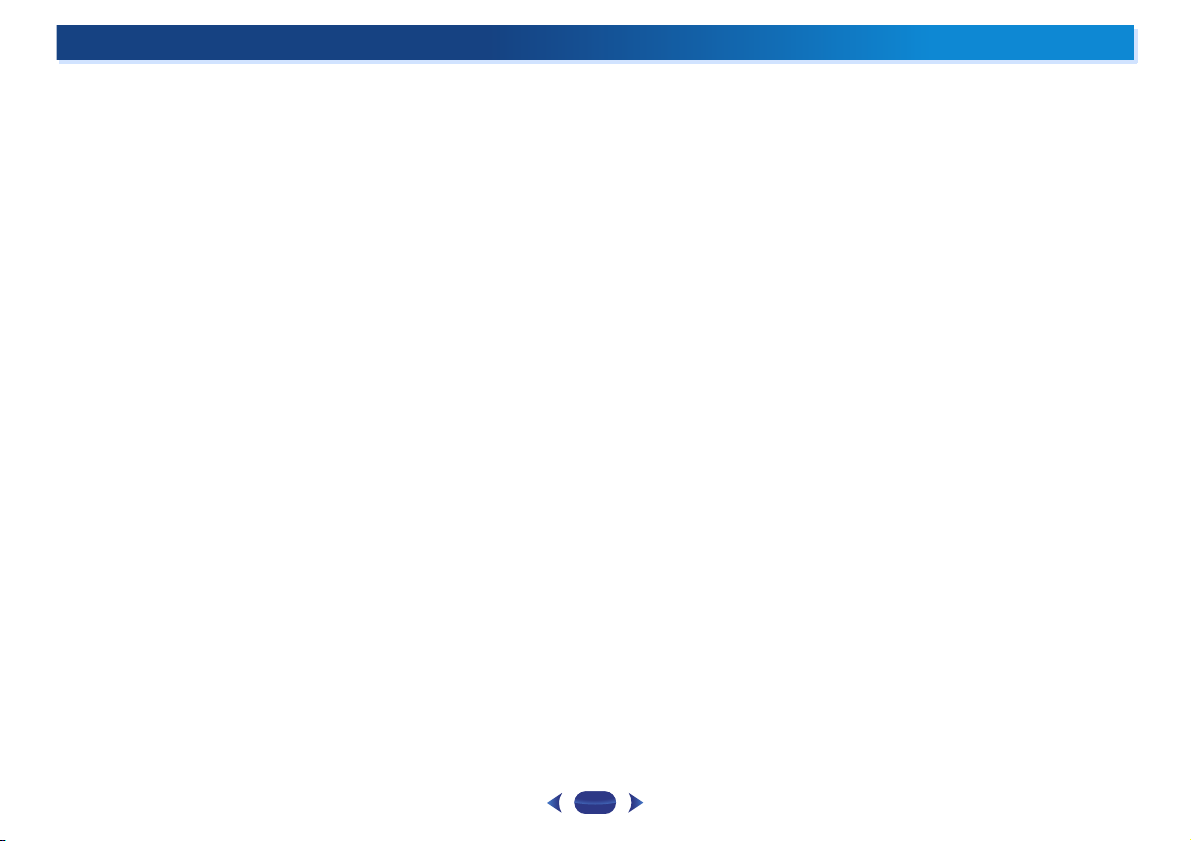
Contents
Thank you for buying this Pioneer product. Please read
through these operating instructions so you will know how to
operate your model properly.
Before you start
Checking what’s in the box. . . . . . . . . . . . . . . . . . . . . . . . . 5
Installing the receiver . . . . . . . . . . . . . . . . . . . . . . . . . . . . . 5
Flow of settings on the receiver
01 Controls and displays
Front panel . . . . . . . . . . . . . . . . . . . . . . . . . . . . . . . . . . . . . 6
Display . . . . . . . . . . . . . . . . . . . . . . . . . . . . . . . . . . . . . . 7
Remote control. . . . . . . . . . . . . . . . . . . . . . . . . . . . . . . . . . 8
Loading the batteries. . . . . . . . . . . . . . . . . . . . . . . . . . . . 9
Operating range of remote control . . . . . . . . . . . . . . . . . 9
02 Connecting your equipment
Placing the speakers . . . . . . . . . . . . . . . . . . . . . . . . . . . . 10
Hints on the speaker placement . . . . . . . . . . . . . . . . . . 10
Connecting the speakers . . . . . . . . . . . . . . . . . . . . . . . . . 11
Making cable connections . . . . . . . . . . . . . . . . . . . . . . . . 12
HDMI cables . . . . . . . . . . . . . . . . . . . . . . . . . . . . . . . . . 12
About HDMI . . . . . . . . . . . . . . . . . . . . . . . . . . . . . . . . . 12
Analog audio cables . . . . . . . . . . . . . . . . . . . . . . . . . . . 13
Digital audio cables. . . . . . . . . . . . . . . . . . . . . . . . . . . . 13
Standard RCA video cables . . . . . . . . . . . . . . . . . . . . . . 13
About video outputs connection. . . . . . . . . . . . . . . . . . . . 13
Connecting a TV and playback components . . . . . . . . . . . 14
Connecting using HDMI . . . . . . . . . . . . . . . . . . . . . . . . 14
Connecting your component with no HDMI
terminal. . . . . . . . . . . . . . . . . . . . . . . . . . . . . . . . . . . . . 15
Connecting antennas . . . . . . . . . . . . . . . . . . . . . . . . . . . . 16
Using external antennas . . . . . . . . . . . . . . . . . . . . . . . . 16
Connecting an iPod . . . . . . . . . . . . . . . . . . . . . . . . . . . . . 17
Connecting a USB device. . . . . . . . . . . . . . . . . . . . . . . . . 17
Plugging in the receiver . . . . . . . . . . . . . . . . . . . . . . . . . . 18
. . . . . . . . . . . . . . . . . . . . . . . . . . . . . 5
. . . . . . . . . . . . . . 5
03 Basic Setup (VSX-423 only)
Before setting up (For Australia) . . . . . . . . . . . . . . . . . . . . 19
Changing the TV format setting (For Australia) . . . . . . . 19
Canceling the Auto Power Down (For Europe, Russia and
U.K.) . . . . . . . . . . . . . . . . . . . . . . . . . . . . . . . . . . . . . . . . . 19
Automatically setting up for surround sound
(MCACC) . . . . . . . . . . . . . . . . . . . . . . . . . . . . . . . . . . . . . 19
Other problems when using the Auto MCACC
setup . . . . . . . . . . . . . . . . . . . . . . . . . . . . . . . . . . . . . . . 21
04 Basic playback
Playing a source . . . . . . . . . . . . . . . . . . . . . . . . . . . . . . . . 22
Selecting the audio input signal . . . . . . . . . . . . . . . . . . 22
Playing an iPod . . . . . . . . . . . . . . . . . . . . . . . . . . . . . . . . . 24
Playing back files stored on an iPod . . . . . . . . . . . . . . . 24
Basic playback controls. . . . . . . . . . . . . . . . . . . . . . . . . 24
Switches between the iPod controls and the receiver
controls . . . . . . . . . . . . . . . . . . . . . . . . . . . . . . . . . . . . . 24
Playing a USB device . . . . . . . . . . . . . . . . . . . . . . . . . . . . 25
Basic playback controls. . . . . . . . . . . . . . . . . . . . . . . . . 25
Compressed audio compatibility . . . . . . . . . . . . . . . . . . 25
Listening to the radio . . . . . . . . . . . . . . . . . . . . . . . . . . . . 26
Improving FM sound . . . . . . . . . . . . . . . . . . . . . . . . . . . 26
Saving station presets . . . . . . . . . . . . . . . . . . . . . . . . . . 26
Listening to station presets . . . . . . . . . . . . . . . . . . . . . . 26
Naming preset stations . . . . . . . . . . . . . . . . . . . . . . . . . 26
Changing the radio frequency step (For Australia). . . . . 27
An introduction to RDS (For Europe) . . . . . . . . . . . . . . . . 27
Searching for RDS programs. . . . . . . . . . . . . . . . . . . . . 27
Displaying RDS information . . . . . . . . . . . . . . . . . . . . . 28
05 Listening to your system
Choosing the listening mode . . . . . . . . . . . . . . . . . . . . . . 29
Auto playback . . . . . . . . . . . . . . . . . . . . . . . . . . . . . . . . 29
Listening in surround sound . . . . . . . . . . . . . . . . . . . . . 29
Using the Advanced surround . . . . . . . . . . . . . . . . . . . 30
Using Stream Direct . . . . . . . . . . . . . . . . . . . . . . . . . . . 30
Using the Sound Retriever . . . . . . . . . . . . . . . . . . . . . . . . 30
Listening with Acoustic Calibration EQ
(VSX-423 only). . . . . . . . . . . . . . . . . . . . . . . . . . . . . . . . . . 30
Better sound using Phase Control . . . . . . . . . . . . . . . . . . 31
Setting the Audio options . . . . . . . . . . . . . . . . . . . . . . . . . 31
06 Home Menu
Using the Home Menu . . . . . . . . . . . . . . . . . . . . . . . . . . . 33
Manual speaker setup. . . . . . . . . . . . . . . . . . . . . . . . . . . . 33
Speaker Setting . . . . . . . . . . . . . . . . . . . . . . . . . . . . . . . 33
X.Over . . . . . . . . . . . . . . . . . . . . . . . . . . . . . . . . . . . . . . 34
Channel Level . . . . . . . . . . . . . . . . . . . . . . . . . . . . . . . . 34
Speaker Distance. . . . . . . . . . . . . . . . . . . . . . . . . . . . . . 35
The Input Assign menu . . . . . . . . . . . . . . . . . . . . . . . . . . . 35
The Auto Power Down menu. . . . . . . . . . . . . . . . . . . . . . . 35
The HDMI Setup menu . . . . . . . . . . . . . . . . . . . . . . . . . . . 36
07 Additional information
Troubleshooting . . . . . . . . . . . . . . . . . . . . . . . . . . . . . . . . 37
General . . . . . . . . . . . . . . . . . . . . . . . . . . . . . . . . . . . . . 37
HDMI. . . . . . . . . . . . . . . . . . . . . . . . . . . . . . . . . . . . . . . 38
Important information regarding the HDMI
connection. . . . . . . . . . . . . . . . . . . . . . . . . . . . . . . . . . . 38
iPod messages . . . . . . . . . . . . . . . . . . . . . . . . . . . . . . . 38
USB messages . . . . . . . . . . . . . . . . . . . . . . . . . . . . . . . 38
About iPod/iPhone . . . . . . . . . . . . . . . . . . . . . . . . . . . . . . 39
Resetting the main unit. . . . . . . . . . . . . . . . . . . . . . . . . . . 39
Cleaning the unit . . . . . . . . . . . . . . . . . . . . . . . . . . . . . . . 39
Specifications (VSX-423) . . . . . . . . . . . . . . . . . . . . . . . . . . 39
Specifications (VSX-323) . . . . . . . . . . . . . . . . . . . . . . . . . . 40
4
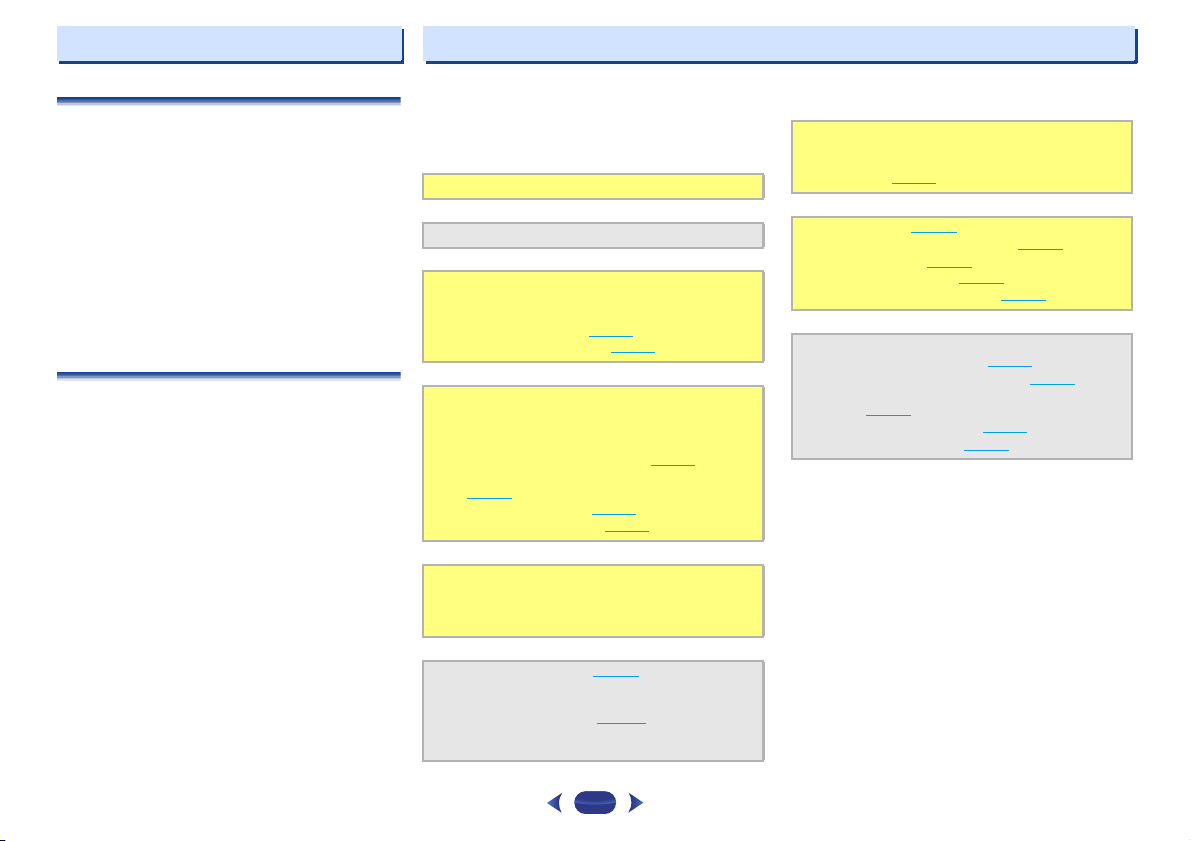
Before you start
Flow of settings on the receiver
Checking what’s in the box
Please check that you’ve received the following supplied
accessories:
•
Setup microphone (VSX-423 only)
•
Remote control
•
AAA size IEC R03 dry cell batteries (to confirm system
operation) x2
•
AM loop antenna
•
FM wire antenna
•
Power cord (For U.K. and Australia)
•
Warranty card
•
Quick start guide
•
Safety Brochure
•
SPEAKER CAUTION Sheet (English only)
•
These operating instructions (CD-ROM)
Installing the receiver
•
When installing this unit, make sure to put it on a level and
stable surface.
Don’t install it on the following places:
– on a color TV (the screen may distort)
– near a cassette deck (or close to a device that gives off a
magnetic field). This may interfere with the sound.
– in direct sunlight
– in damp or wet areas
– in extremely hot or cold areas
– in places where there is vibration or other movement
– in places that are very dusty
– in places that have hot fumes or oils (such as a kitchen)
The unit is a full-fledged AV receiver equipped with an
abundance of functions and terminals. It can be used easily
after following the procedure below to make the connections
and settings.
The colors of the steps indicate the following:
Required setting item
Setting to be made as necessary
- - - - - - - - - - - - - - - - - - - - - - - - - - - - - - - - - - - - - - - - - -
Connecting the speakers
1
Where you place the speakers will have a big effect on
the sound.
•
Placing the speakers (page 10)
•
Connecting the speakers (page 11)
Connecting the components
2
For surround sound, you’ll want to hook up using a
digital connection from the Blu-ray Disc/DVD player to
the receiver.
•
About video outputs connection (page 13)
•
Connecting a TV and playback components
(page 14
•
•
Power On
3
Make sure you’ve set the video input on your TV to this
receiver. Check the manual that came with the TV if you
don’t know how to do this.
The Input Assign menu (page 35)
4
(When using connections other than the recommended
connections.)
The HDMI Setup menu (page 36
(When the connected TV supports the HDMI Audio
Return Channel function.)
)
Connecting antennas (page 16)
Plugging in the receiver (page 18)
)
Use the on-screen automatic MCACC setup to set up
5
your system (VSX-423 only)
•
Automatically setting up for surround sound
(MCACC) (page 19
Basic playback (page 22)
6
•
Selecting the audio input signal (page 22)
•
Playing an iPod (page 24)
•
Playing a USB device (page 25)
•
Choosing the listening mode (page 29)
Adjusting the sound as desired
7
•
Using the Sound Retriever (page 30)
•
Better sound using Phase Control (page 31)
•
Listening with Acoustic Calibration EQ (VSX-423
only) (page 30
•
Setting the Audio options (page 31)
•
Manual speaker setup (page 33)
)
)
5
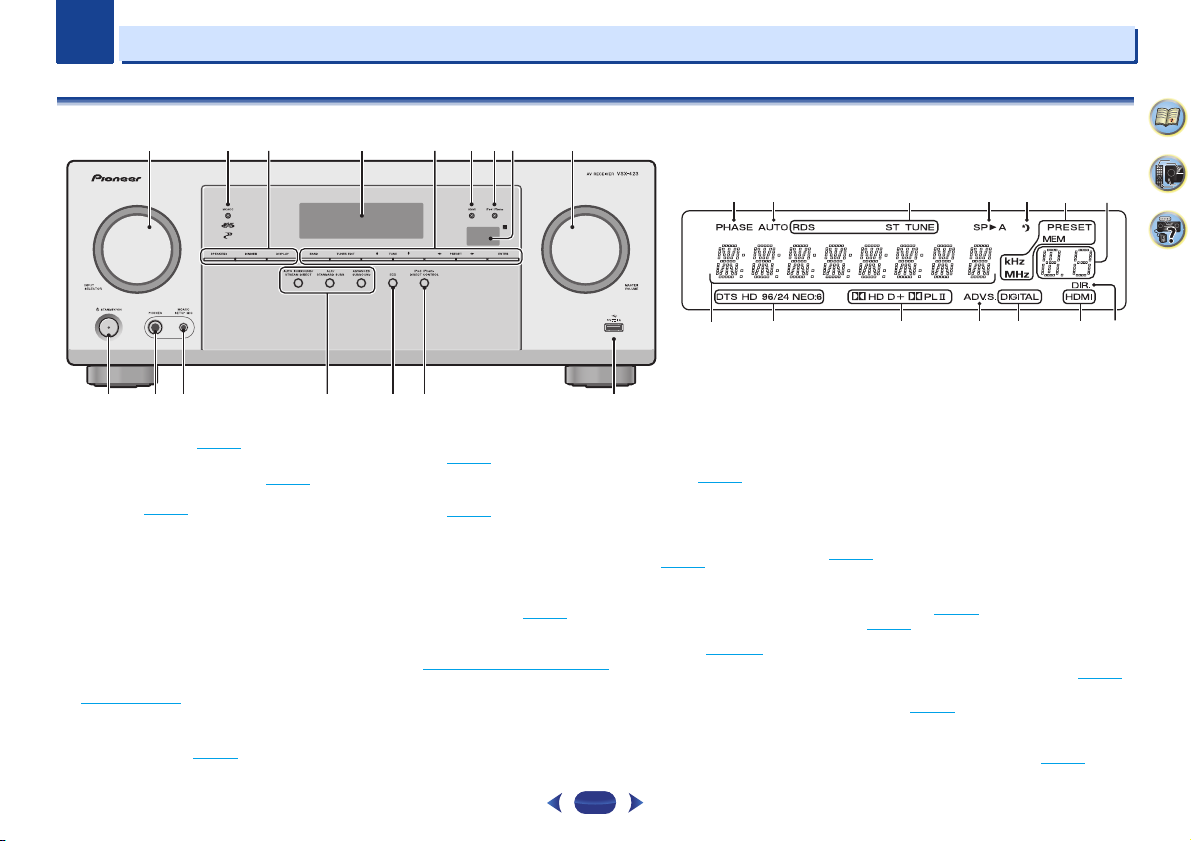
Chapter
17 18 19 20 21 19
24 25 26 27 27 28
22
23
4562
1
7 938
10 11 12 1413 15 16
VSX-423
1
1
Controls and displays
Front panel
1
INPUT SELECTOR
Selects an input source (page 22).
2
MCACC indicator (VSX-423 only)
Lights when Acoustic Calibration EQ (page 30) is on (Acoustic
Calibration EQ is automatically set to on after the Auto
MCACC setup (page 19
3
Receiver control buttons
SPEAKERS
When the SP OFF is selected, no sound is output from the
speakers connected to this receiver.
DIMMER
can be controlled in four steps.
DISPLAY
mode, sound volume, input name can be checked by
selecting an input source.
4
Character display
See Display on page 7.
5
Tuner control buttons
BAND
– Switches between AM, FM ST (stereo) and FM
MONO radio bands (page 26
dial
)).
– Use to change the speaker system on or off.
– Dims or brightens the display. The brightness
– Switches the display of this unit. The listening
).
TUNER EDIT
ENTER
to memorize and name stations for recall
(page 26
).
TUNE
/
PRESET
(page 26
6
HDMI indicator
Blinks when connecting an HDMI-equipped component;
lights when the component is connected (page 14
7
iPod iPhone indicator
Lights when an iPod/iPhone is connected and iPod/USB
input is selected (page 24
8
Remote sensor
Receives the signals from the remote control (see Operating
range of remote control on page 9).
9
MASTER VOLUME
10
– Used to find radio frequencies (page 26).
/
).
STANDBY/ON
– Use with
TUNE
/, PRESET
– Use to select preset radio stations
).
dial
6
/
).
and
11
PHONES jack
Use to connect headphones. When the headphones are
connected, there is no sound output from the speakers. The
listening mode when the sound is heard from the headphone
can be selected only from PHONES SURR, STEREO or
STEREO ALC mode.
12
MCACC SETUP MIC jack (VSX-423 only)
Use to connect a microphone when performing Auto MCACC
setup (page 19
13
Listening mode buttons
AUTO SURROUND/STREAM DIRECT
Auto surround mode (page 29
playback (page 30
ALC/STANDARD SURR
and to switch between the modes of 2 Pro Logic and
NEO:6, and the Auto level control stereo mode (page 29
ADVANCED SURROUND
surround modes (page 30
14
ECO
Switches between ECO Mode 1/ECO Mode 2. When ECO
Mode is turned ON, the display will go dark (page 30
).
).
) and Stream Direct
– Press for standard decoding
– Switches between the various
).
4
6
37
– Switches between
).
).
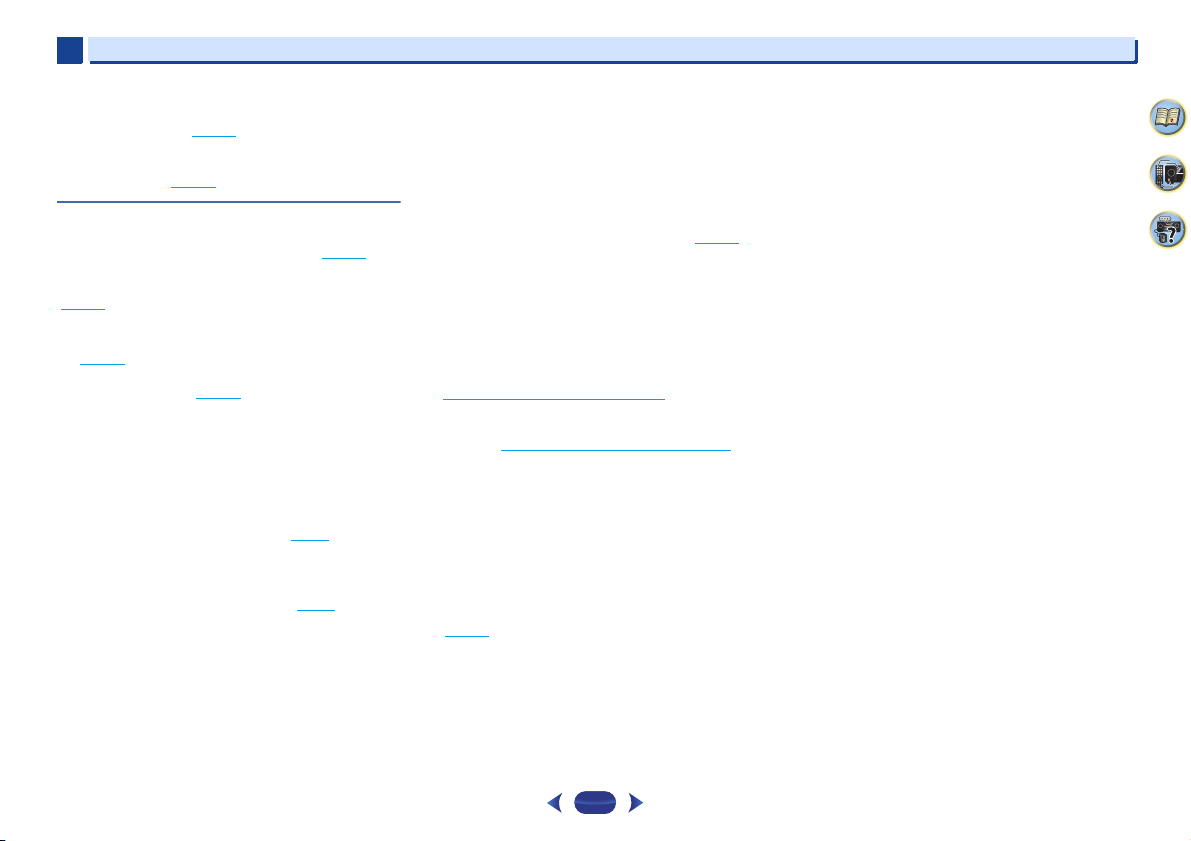
1
1
15
iPod iPhone DIRECT CONTROL
Change the receiver’s input to the iPod and enable iPod
operations on the iPod (page 24
16
iPod/iPhone terminal
Use to connect your Apple iPod or USB mass storage device
as an audio source (page 17
).
).
Display
17
PHASE
Lights when the Phase Control is switched on (page 31).
18
AUTO
Lights when the Auto Surround feature is switched on
(page 29
).
19
Tuner indicators
RDS – Lights when an RDS broadcast is received
(page 27
). (For Europe)
ST – Lights when a stereo FM broadcast is being received
in auto stereo mode (page 26
TUNE – Lights when a normal broadcast channel.
PRESET – Shows when a preset radio station is registered
or called.
MEM – Blinks when a radio station is registered.
kHz/MHz – Lights when the character display is showing
the currently received AM/FM broadcast frequency.
20
Speaker indicators
Shows if the speaker system is on or not (page 6).
SPA means the speakers are switched on.
SP means the speakers are switched off.
21
Sleep timer indicator
Lights when the receiver is in sleep mode (page 8).
22
PRESET information or input signal indicator
Shows the preset number of the tuner or the input signal type,
etc.
23
Character display
Displays various system information.
).
24
DTS indicators
DTS – Lights when a source with DTS encoded audio
signals is detected.
HD – Lights when a source with DTS-EXPRESS or DTS-HD
encoded audio signals is detected.
96/24 – Lights when a source with DTS 96/24 encoded
audio signals is detected.
NEO:6 – When one of the NEO:6 modes of the receiver is
on, this lights to indicate NEO:6 processing (page 29
25
Dolby Digital indicators
2 D – Lights when a Dolby Digital encoded signal is
detected.
2 D+ – Lights when a source with Dolby Digital Plus
encoded audio signals is detected.
2HD – Lights when a source with Dolby TrueHD encoded
audio signals is detected.
2PLII – Lights to indicate 2 Pro Logic II decoding (see
Listening in surround sound
26
ADV.S.
Lights when one of the Advanced Surround modes has been
selected (see Using the Advanced surround
more on this).
27
SIGNAL SELECT indicators
DIGITAL – Lights when a digital audio signal is selected.
Blinks when a digital audio signal is selected and selected
audio input is not provided.
HDMI – Lights when an HDMI signal is selected. Blinks
when an HDMI signal is selected and selected HDMI input
is not provided.
28
DIR.
Lights when the DIRECT or PURE DIRECT mode is switched
on (page 30
).
on page 29 for more on this).
on page 30 for
).
Controls and displays
4
6
37
7
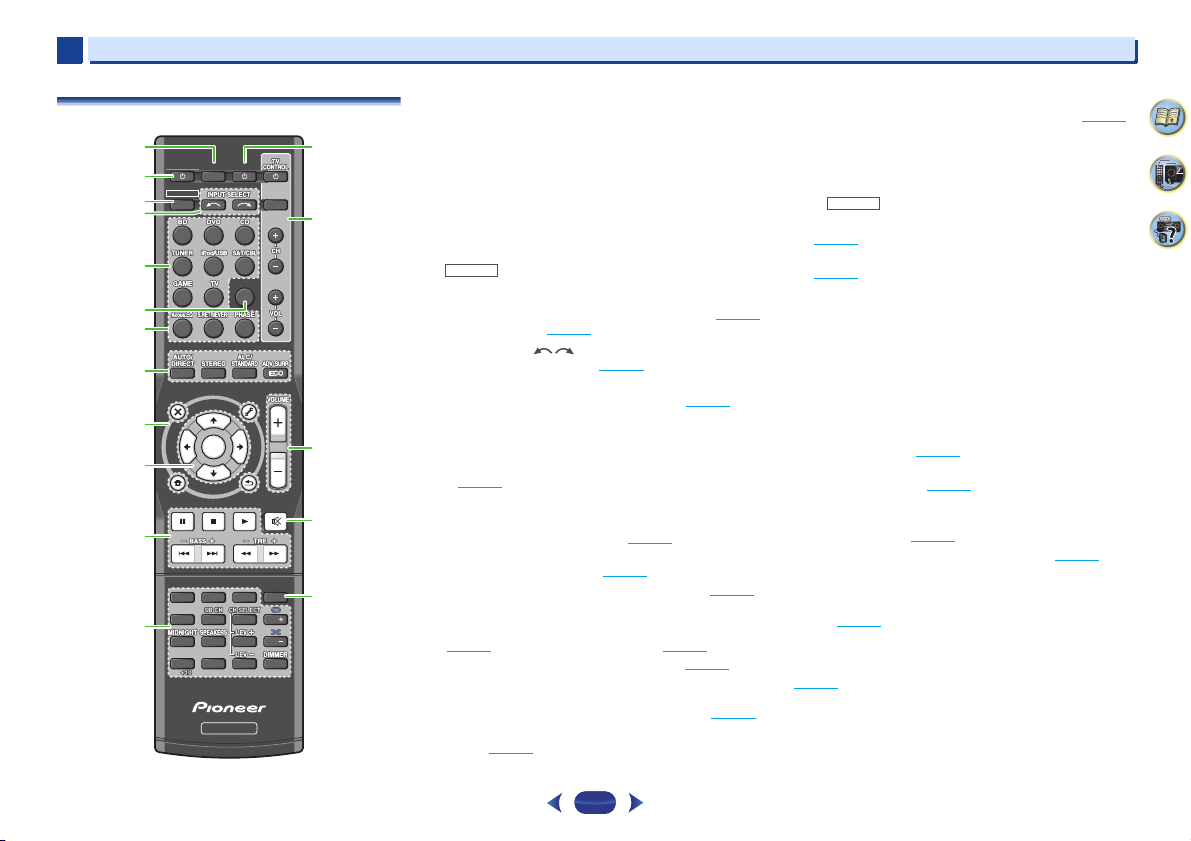
1
SLEEP
INPUT
1
4
7
RECEIVER
SIGNAL SEL
ENTER
2
5
8
DISP
CLR
3
6
9
0
ENTER
CH
CH
MUTE
RETURN
AUDIO
PARAMETER
MENU
HOME
MENU
RECEIVER
RECEIVER
SOURCE
TOOLS
BAND
iPod CTRL
PTY
TOP
MENU
T
U
N
E
T
U
N
E
P
R
E
S
E
T
P
R
E
S
E
T
1
2
13
14
15
16
17
3
4
6
7
5
8
9
10
11
12
RECEIVER
RECEIVER
1
Controls and displays
Remote control
As for operating other devices, the remote control codes for
the Pioneer products are preset. The settings cannot be
changed.
1
SLEEP
Press to change the amount of time before the receiver
switches into standby (30 min – 60 min – 90 min – Off). You
can check the remaining sleep time at any time by pressing
SLEEP
once.
2
RECEIVER
Switches the receiver between standby and on.
3
Switches the remote to control the receiver (used to select the
white commands above the number buttons (
etc)). Also use this button to set up surround sound (page 33
or Audio parameters (page 31
4
INPUT SELECT
Use to select the input source (page 22).
5
Input function buttons
Use to select the input source to this receiver (page 22). This
will enable you to control other Pioneer components with the
remote control.
6
SIGNAL SEL
Press to select the audio input signal of the component to play
back (page 22
7
Sound control buttons
Acous.EQ
Acoustic Calibration EQ setting (page 30
S.RETRIEVER
compressed audio sources (page 30
PHASE
8
Listening mode and component control buttons
AUTO/DIRECT
(page 29
STEREO
ALC/STANDARD SURR
and to switch between the modes of 2 Pro Logic II and
NEO:6, and the Auto level control stereo mode (page 29
ADV SURR
modes (page 30
).
(VSX-423 only) – Press to switch on/off
– Press to restore CD quality sound to
– Press to switch on/off Phase Control (page 31).
– Switches between Auto surround mode
) and Stream Direct playback (page 30).
– Press to select stereo playback (page 29).
– Switches between the various surround
).
– Press for standard decoding
).
).
MIDNIGHT
).
,
ECO
– Switches between ECO Mode 1/ECO Mode 2. When
ECO Mode is turned ON, the display will go dark (page 30
9
Receiver and component control buttons
The following button controls can be accessed after you have
selected the corresponding input function button (
etc.).
Press first to access:
AUDIO PARAMETER
(page 31
).
HOME MENU
(page 33
).
RETURN
– Confirm and exit the current menu screen.
BD
or
TOP MENU
Disc/DVD.
DVD
Press
)
HOME MENU
RETURN
– Confirm and exit the current menu screen.
MENU
– Display s the TOOLS menu of Blu-ray Disc player.
TUNER
Press
Press
10
Use the arrow buttons when setting up your surround sound
system (page 33
menus/options.
Use
PRESET
(page 26
first to access:
TOOLS
– Memorizes stations for recall, also used to
change the name (page 26
BAND
– Switches between AM, FM ST (stereo) and FM
MONO radio bands (page 26
iPod/USB
iPod CTRL
receiver controls (page 24
PTY
Europe)
– Switches between the iPod controls and the
– Use to search for RDS program types (page 27). (For
/// (TUNE
TUNE
/
/
can be used to select preset radio stations
).
– Use to access the Audio options
– Press to access the Home Menu
first to access:
– Displays the disc ‘top’ menu of a Blu-ray
– Displays the HOME MENU screen.
).
).
first to access:
).
/, PRESET
/
),
ENTER
). Also used to control Blu-ray Disc/DVD
can be used to find radio frequencies and
).
BD, DVD
).
4
,
6
37
8
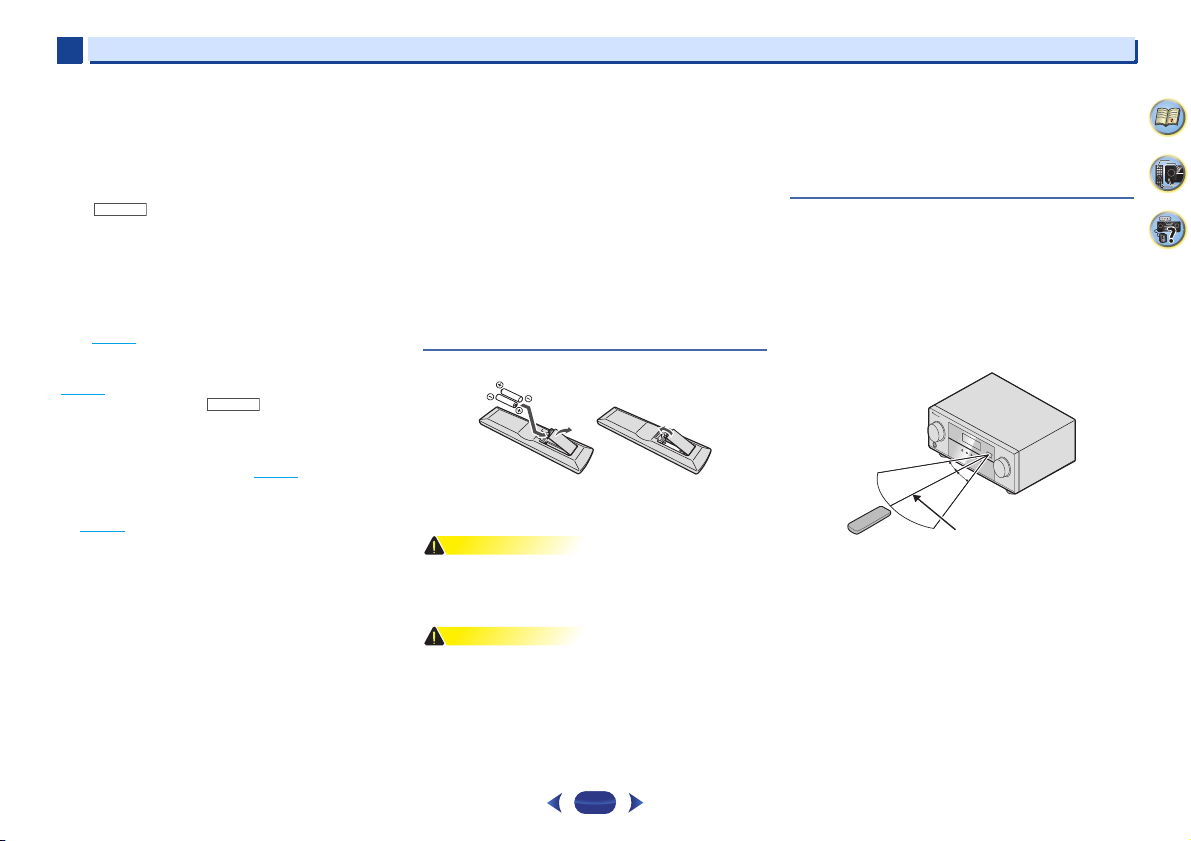
1
WARNING
CAUTION
RECEIVER
RECEIVER
30°
7 m
30°
1
11
Component control buttons
The main buttons (, , etc.) are used to control a component
after you have selected it using the input function buttons.
The controls above these buttons can be accessed after you
have selected the corresponding input function button (
DVD
and CD). These buttons also function as described
below.
Press first to access:
BASS +/–, TRE +/–
• These controls are disabled when the listening mode is
set to DIRECT or PURE DIRECT.
• When the front speaker is set at SMALL in the Speaker
Setting (or automatically via the Auto MCACC setup)
and the X.Over is set above 150 Hz, the subwoofer
channel level will be adjusted by pressing
(page 34
12
Number buttons and other component controls
Use the number buttons to directly select a radio frequency
(page 26
) or the tracks on a CD, etc. There are other buttons
that can be accessed after is pressed. (For example
MIDNIGHT
SB CH
– Cannot use for this unit.
CH SELECT
use
LEV +/–
LEV +/–
MIDNIGHT
(page 31
SPEAKERS
When the SP OFF is selected, no sound is output from the
speakers connected to this receiver.
DIMMER
can be controlled in four steps.
During ECO mode, the brightness switches between 2
levels. If the dimmest level is selected, DIMMER will be
shown on the display. (Mode other than ECO: 4 levels, ECO
mode: 2 levels)
13
SOURCE
Turns on or off the power of the Pioneer DVD/DVR units when
BD, DVD
or CD is selected using the input function buttons.
– Use to adjust Bass or Treble.
).
, etc.)
– Press repeatedly to select a channel, then
to adjust the level (page 34).
– Use to adjust the channel level.
– Switches to Midnight or Loudness listening
).
– Use to change the speaker system on or off.
– Dims or brightens the display. The brightness
BASS +/–
14
TV CONTROL buttons
These buttons can control only be used with Pioneer TVs.
– Use to turn on/off the power of the TV.
INPUT
BD
,
– Use to select the TV input signal.
CH +/–
– Use to select channels.
VOL +/–
– Use to adjust the volume on your TV.
15
VOLUME +/–
Use to set the listening volume.
16
MUTE
Mutes/unmutes the sound.
17
DISP
Switches the display of this unit. The listening mode, sound
volume or input name can be checked by selecting an input
source.
Loading the batteries
The batteries included with the unit are to check initial
operations; they may not last over a long period. We
recommend using alkaline batteries that have a longer life.
•
Do not use or store batteries in direct sunlight or other
excessively hot place, such as inside a car or near a heater.
This can cause batteries to leak, overheat, explode or catch
fire. It can also reduce the life or performance of batteries.
•
Incorrect use of batteries may result in such hazards as
leakage and bursting. Observe the following precautions:
-
Never use new and old batteries together.
-
Insert the plus and minus sides of the batteries properly
according to the marks in the battery case.
-
Batteries with the same shape may have different
voltages. Do not use different batteries together.
9
Controls and displays
-
When disposing of used batteries, please comply with
governmental regulations or environmental public
institution’s rules that apply in your country/area.
-
When inserting the batteries, make sure not to damage
the springs on the battery’s (–) terminals. This can cause
batteries to leak or overheat.
Operating range of remote control
The remote control may not work properly if:
•
There are obstacles between the remote control and the
receiver’s remote sensor.
•
Direct sunlight or fluorescent light is shining onto the
remote sensor.
•
The receiver is located near a device that is emitting
infrared rays.
•
The receiver is operated simultaneously with another
infrared remote control unit.
4
6
37
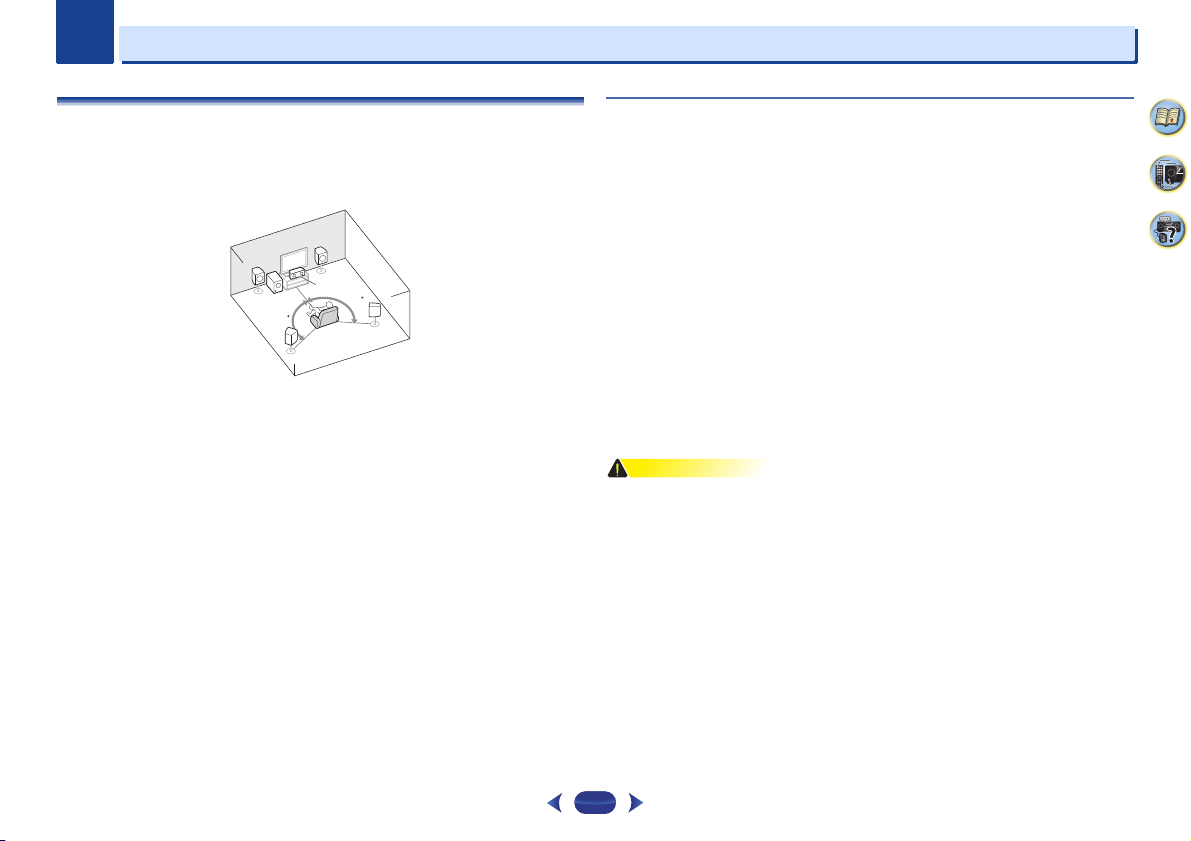
Chapter
CAUTION
5.1 channel surround system:
2
2
Connecting your equipment
Placing the speakers
By connecting the left and right front speakers (L/R), the center speaker (C), the left and right
surround speakers (SL/SR), and the subwoofer (SW), a 5.1 ch surround system can be enjoyed.
To achieve the best possible surround sound, install your speakers as shown below.
L
R
C
SW
120
120
SR
SL
Hints on the speaker placement
Where you put your speakers in the room has a big effect on the quality of the sound. The
following guidelines should help you to get the best sound from your system.
•
The subwoofer can be placed on the floor. Ideally, the other speakers should be at about earlevel when you’re listening to them. Putting the speakers on the floor (except the subwoofer),
or mounting them very high on a wall is not recommended.
•
For the best stereo effect, place the front speakers 2 m to 3 m apart, at equal distance from
the TV.
•
If you’re going to place speakers around your CRT TV, use shielded speakers or place the
speakers at a sufficient distance from your CRT TV.
•
If you’re using a center speaker, place the front speakers at a wider angle. If not, place them
at a narrower angle.
•
Place the center speaker above or below the TV so that the sound of the center channel is
localized at the TV screen. Also, make sure the center speaker does not cross the line formed
by the leading edge of the front left and right speakers.
•
It is best to angle the speakers towards the listening position. The angle depends on the size
of the room. Use less of an angle for bigger rooms.
•
Surround speakers should be positioned 60 cm to 90 cm higher than your ears and titled
slight downward. Make sure the speakers don’t face each other. For DVD-Audio, the
speakers should be more directly behind the listener than for home theater playback.
•
Try not to place the surround speakers farther away from the listening position than the front
and center speakers. Doing so can weaken the surround sound effect.
•
Make sure that all speakers are securely installed. This not only improves sound quality, but
also reduces the risk of damage or injury resulting from speakers being knocked over or
falling in the event of external shocks such as earthquakes.
4
6
37
10
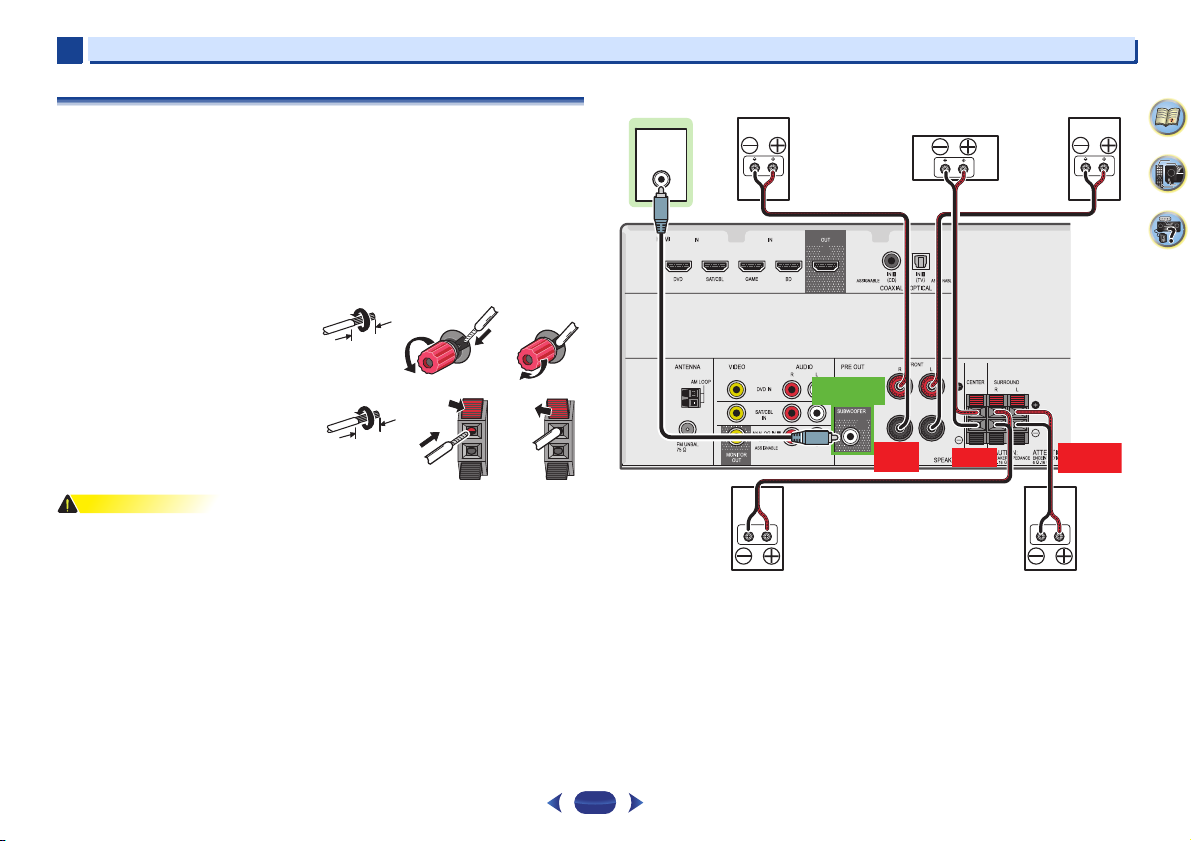
2
CAUTION
10 mm
12 3
10 mm
LINE LEVEL
INPUT
FRONT
R L
SURROUND
R L
CENTER
PREOUT
SUBWOOFER
Center
Surround right
Front right
Front leftSubwoofer
Surround left
2
Connecting your equipment
Connecting the speakers
The receiver will work with just two stereo speakers (the front speakers in the diagram) but
using at least three speakers is recommended, and a complete setup is best for surround
sound.
Make sure you connect the speaker on the right to the right (R) terminal and the speaker on the
left to the left (L) terminal. Also make sure the positive and negative (+/–) terminals on the
receiver match those on the speakers.
You can use speakers with a nominal impedance between 6 and 16 .
Be sure to complete all connections before connecting this unit to the AC power source.
Bare wire connections
Front speaker terminals:
1
Twist exposed wire strands together.
2
Loosen terminal and insert exposed wire.
3
Tighten terminal.
Center and surround speaker terminals:
1
Twist exposed wire strands together.
2
Push open the tabs and insert exposed
wire.
3
Release the tabs.
•
These speaker terminals carry HAZARDOUS LIVE voltage. To prevent the risk of electric
shock when connecting or disconnecting the speaker cables, disconnect the power cord
before touching any uninsulated parts.
•
Make sure that all the bare speaker wire is twisted together and inserted fully into the
speaker terminal. If any of the bare speaker wire touches the back panel it may cause the
power to cut off as a safety measure.
12 3
4
6
37
11
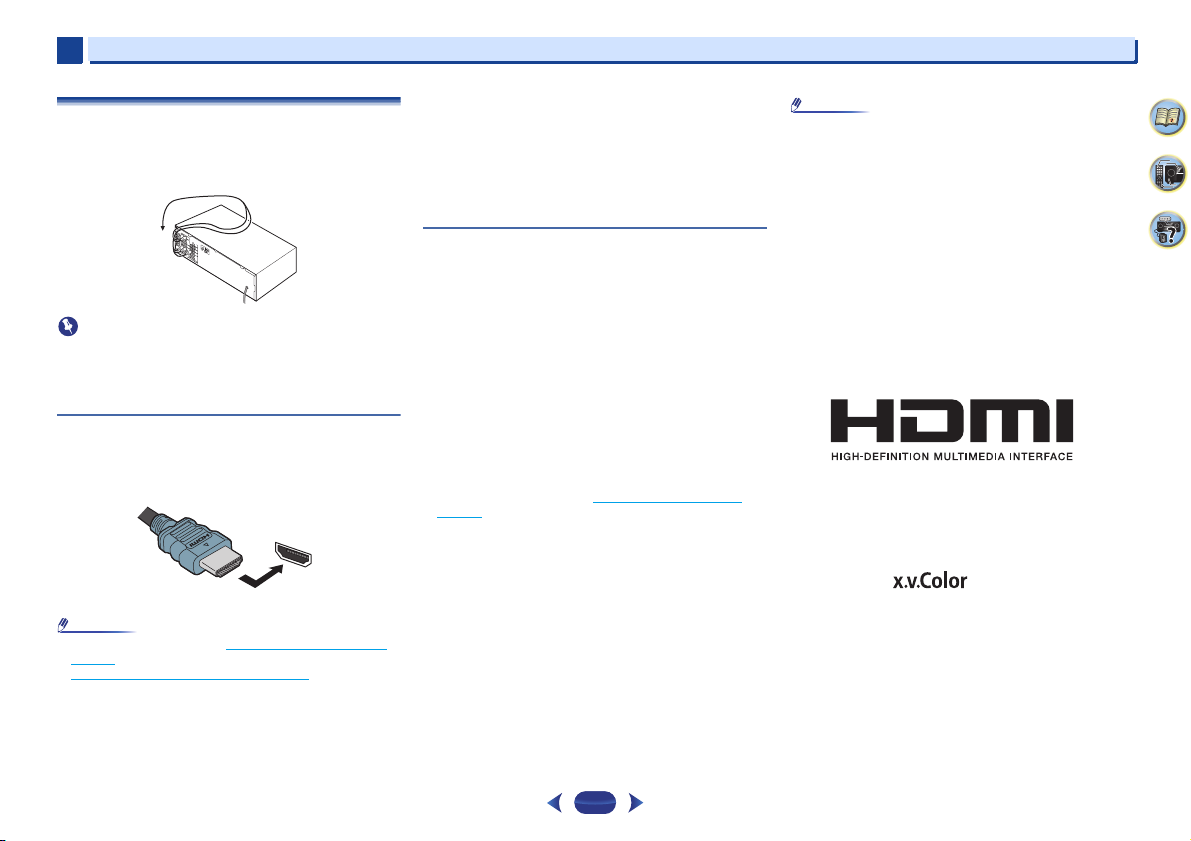
2
Important
Note
Note
HDMI
2
Making cable connections
Make sure not to bend the cables over the top of this unit (as
shown in the illustration). If this happens, the magnetic field
produced by the transformers in this unit may cause a
humming noise from the speakers.
•
Before making or changing connections, switch off the
power and disconnect the power cord from the AC outlet.
•
Before unplugging the power cord, switch the power into
standby.
HDMI cables
Both video and sound signals can be transmitted
simultaneously with one cable. If connecting the player and
the TV via this receiver, for both connections, use HDMI
cables.
Be careful to connect the terminal in the proper direction.
•
Set the HDMI parameter in Setting the Audio options on
page 31 to THRU (THROUGH) and set the input signal in
Selecting the audio input signal
want to hear HDMI audio output from your TV (no sound
will be heard from this receiver).
on page 22 to HDMI, if you
•
If the video signal does not appear on your TV, try adjusting
the resolution settings on your component or display. Note
that some components (such as video game units) have
resolutions that may not be displayed. In this case, use a
(analog) composite connection.
•
When the video signal from the HDMI is 480i, 480p, 576i or
576p, Multi Ch PCM sound and HD sound cannot be
received.
About HDMI
The HDMI connection transfers uncompressed digital video,
as well as almost every kind of digital audio that the
connected component is compatible with, including DVDVideo, DVD-Audio, SACD, Dolby Digital Plus, Dolby TrueHD,
DTS-HD Master Audio (see below for limitations), Video CD/
Super VCD and CD.
This receiver incorporates High-Definition Multimedia
Interface (HDMI
This receiver supports the functions described below through
HDMI connections.
•
Digital transfer of uncompressed video (contents protected
by HDCP (1080p/24, 1080p/60, etc.))
•
3D signal transfer
•
Deep Color signal transfer
•
x.v.Color signal transfer
•
Audio Return Channel (see The HDMI Setup menu on
page 36)
•
Input of multi-channel linear PCM digital audio signals
(192 kHz or less) for up to 8 channels
•
Input of the following digital audio formats:
– Dolby Digital, Dolby Digital Plus, DTS, High bitrate audio
(Dolby TrueHD, DTS-HD Master Audio), DVD-Audio, CD,
SACD (DSD 2 ch only), Video CD, Super VCD
•
4K signal transfer
– This may not operate properly, depending on the
connected equipment.
– 4K 24p, 4K 25p and 4K 30p signals are supported
®
) technology.
Connecting your equipment
•
Use a High Speed HDMI®/™ Cable. If HDMI cable other
than a High Speed HDMI
properly.
•
When an HDMI cable with a built-in equalizer is connected,
it may not operate properly.
•
3D, Deep Color, x.v.Color, 4K signal transfer and Audio
Return Channel are only possible when connected to a
compatible component.
•
HDMI format digital audio transmissions require a longer
time to be recognized. Due to this, interruption in the audio
may occur when switching between audio formats or
beginning playback.
•
Turning on/off the device connected to this unit’s HDMI
OUT terminal during playback, or disconnecting/
connecting the HDMI cable during playback, may cause
noise or interrupted audio.
®/
™ Cable is used, it may not work
®
The terms HDMI and HDMI High-Definition Multimedia
Interface, and the HDMI Logo are trademarks or registered
trademarks of HDMI Licensing, LLC in the United States and
other countries.
“x.v.Color” and are trademarks of Sony
Corporation.
4
6
37
12
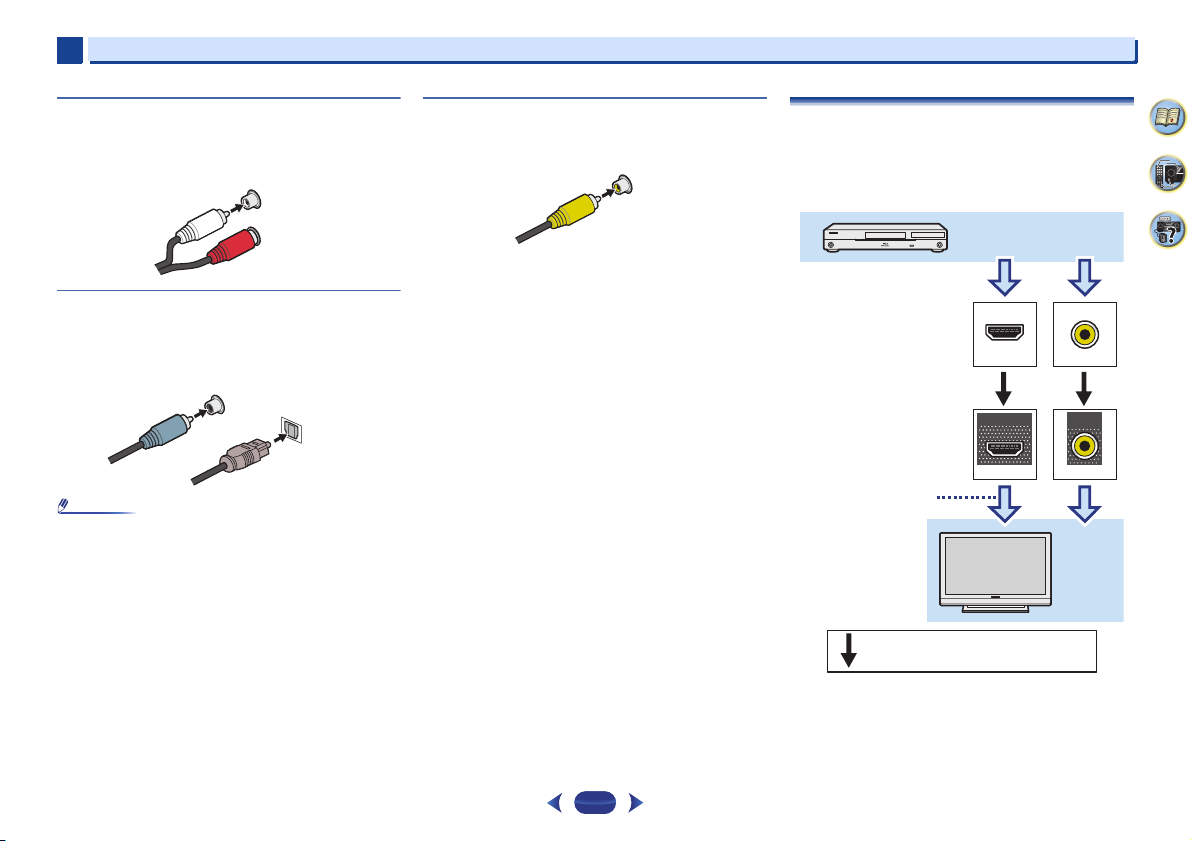
2
Note
White (Left)
Red (Right)
COAXIAL
IN
OPTICAL
IN
Coaxial digital
audio cable
Optical cable
VIDEO
Yellow
VIDEO
VIDEO
IN
IN
HDMI
MONITOR
OUT
HDMI
OUT
Terminal for connection with
source device
Terminal for connection
with TV monitor
Playback component
TV
The OSD will
not appear.
Video signals can be output.
2
Connecting your equipment
Analog audio cables
Use stereo RCA phono cables to connect analog audio
components. These cables are typically red and white, and
you should connect the red plugs to R (right) terminals and
white plugs to L (left) terminals.
L
AUDIO
R
Digital audio cables
Commercially available coaxial digital audio cables or optical
cables should be used to connect digital components to this
receiver.
•
When connecting optical cables, be careful when inserting
the plug not to damage the shutter protecting the optical
socket.
•
When storing optical cable, coil loosely. The cable may be
damaged if bent around sharp corners.
•
You can also use a standard RCA video cable for coaxial
digital connections.
Standard RCA video cables
These cables are the most common type of video connection
and are used to connect to the composite video terminals. The
yellow plugs distinguish them from cables for audio.
About video outputs connection
This receiver is not loaded with a video converter. When you
use HDMI cables for connecting to the input device, the same
cables should be used for connecting to the TV.
The signals input from the analog (composite) video inputs of
this unit will not be output from the HDMI OUT.
4
6
37
13
