Pioneer VSX-418-K User Manual
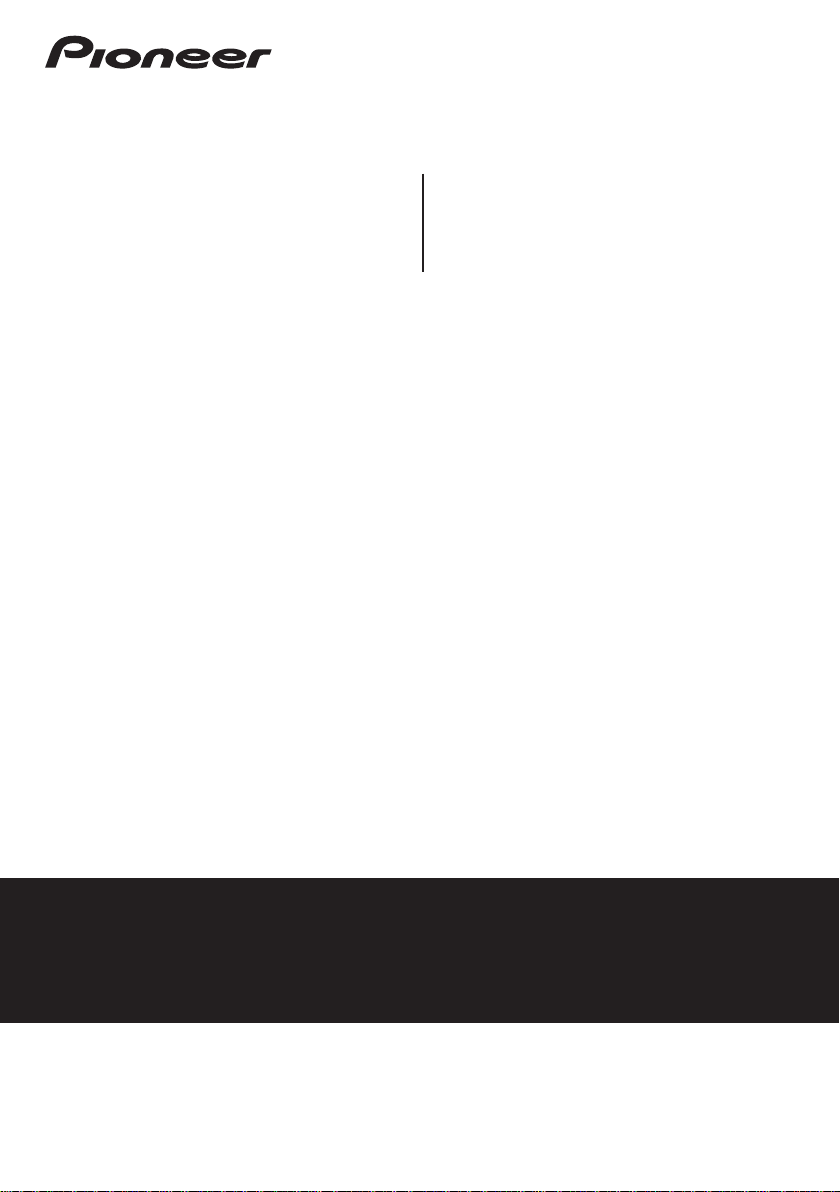
AUDIO/VIDEO MULTI-CHANNEL RECEIVER
VSX-418-S/-K
SINTOAMPLIFICA TORE AUDIO/VIDEO
MULTICANALE
Discover the benefits of registering your product online at
http://www.pioneer.co.uk (or http://www.pioneer.eu).
Registra il tuo prodotto su http://www.pioneer.it (o http://www.pioneer.eu)
e scopri subito quali vantaggi puoi ottenere!
Operating Instructions
Istruzioni per l’uso
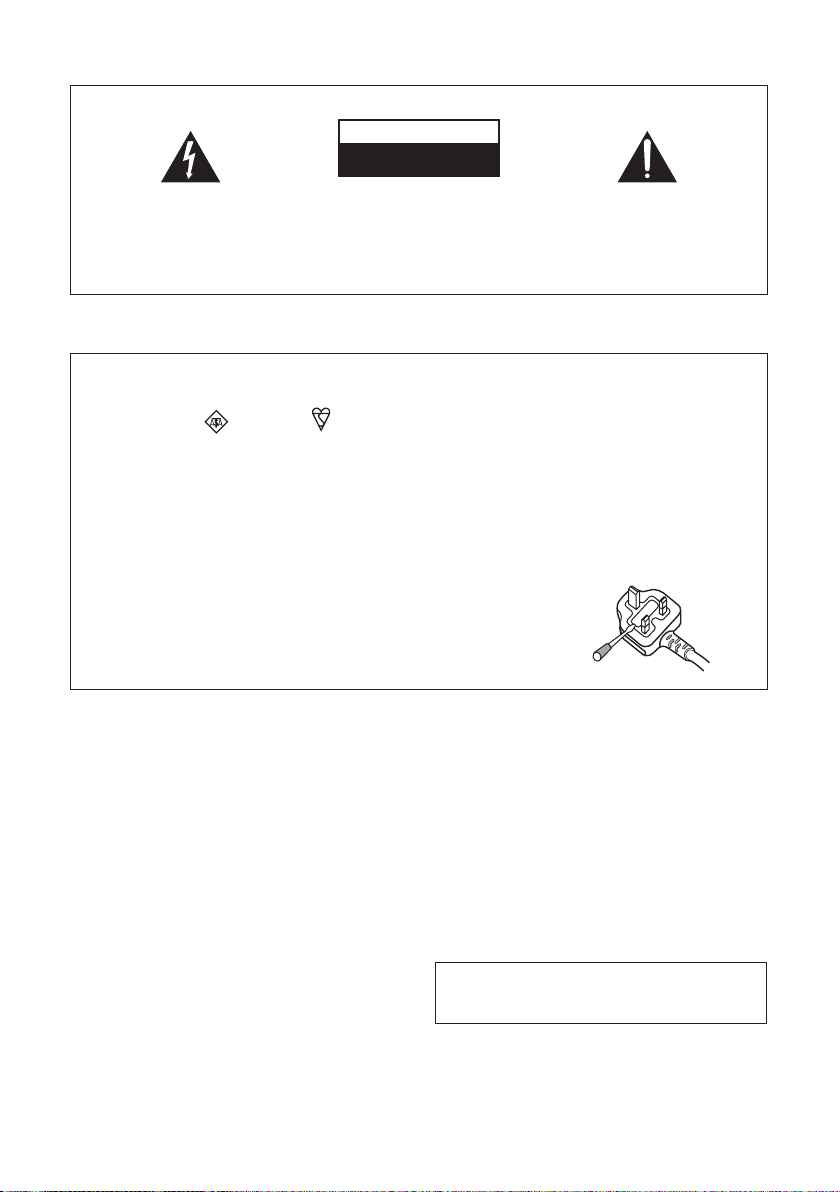
IMPORTANT
CAUTION
RISK OF ELECTRIC SHOCK
DO NOT OPEN
The lightning flash with arrowhead symbol,
within an equilateral triangle, is intended to
alert the user to the presence of uninsulated
"dangerous voltage" within the product's
enclosure that may be of sufficient
magnitude to constitute a risk of electric
shock to persons.
Replacement and mounting of an AC plug on the power supply cord of this unit should be performed only by qualified
service personnel.
IMPORTANT: THE MOULDED PLUG
This appliance is supplied with a moulded three pin mains plug for your safety and convenience. A 5 amp fuse is fitted in this plug. Should the
fuse need to be replaced, please ensure that the replacement fuse has a rating of 5 amps and that it is approved by ASTA or BSI to BS1362.
Check for the ASTA mark or the BSI mark on the body of the fuse.
If the plug contains a removable fuse cover, you must ensure that it is refitted when the fuse is replaced. If you lose the fuse cover the plug
must not be used until a replacement cover is obtained. A replacement fuse cover can be obtained from your local dealer.
If the fitted moulded plug is unsuitable for your socket outlet, then the fuse shall be removed and the plug cut off and disposed of
safely. There is a danger of severe electrical shock if the cut off plug is inserted into any 13 amp socket.
If a new plug is to be fitted, please observe the wiring code as shown below. If in any doubt, please consult a qualified electrician.
IMPORTANT: The wires in this mains lead are coloured in accordance with the following code:
Blue : Neutral Brown : Live
As the colours of the wires in the mains lead of this appliance may not correspond with the coloured markings identifying the terminals in
your plug, proceed as follows ;
The wire which is coloured BLUE must be connected to the terminal which is marked with the
letter N or coloured BLACK.
The wire which is coloured BROWN must be connected to the terminal which is marked with the
letter L or coloured RED.
How to replace the fuse: Open the fuse compartment with a screwdriver and replace the fuse.
CAUTION:
TO PREVENT THE RISK OF ELECTRIC
SHOCK, DO NOT REMOVE COVER (OR
BACK). NO USER-SERVICEABLE PARTS
INSIDE. REFER SERVICING TO QUALIFIED
SERVICE PERSONNEL.
The exclamation point within an equilateral
triangle is intended to alert the user to the
presence of important operating and
maintenance (servicing) instructions in the
literature accompanying the appliance.
D3-4-2-1-1_En-A
D3-4-2-1-2-2_B_En
Thank you for buying this Pioneer product.
Please read through these operating instructions so
you will know how to operate your model properly.
After you have finished reading the instructions,
put them away in a safe place for future reference.
WARNING
This equipment is not waterproof. To prevent a fire
or shock hazard, do not place any container filled
with liquid near this equipment (such as a vase or
flower pot) or expose it to dripping, splashing, rain
or moisture.
WARNING
Before plugging in for the first time, read the following
section carefully.
The voltage of the available power supply differs
according to country or region. Be sure that the
power supply voltage of the area where this unit
will be used meets the required voltage (e.g., 230 V
or 120 V) written on the rear panel.
D3-4-2-1-3_B_En
D3-4-2-1-4_A_En
WARNING
To prevent a fire hazard, do not place any naked
flame sources (such as a lighted candle) on the
equipment.
D3-4-2-1-7a_A_En
Operating Environment
Operating environment temperature and humidity:
+5 ºC to +35 ºC (+41 ºF to +95 ºF); less than 85 %RH
(cooling vents not blocked)
Do not install this unit in a poorly ventilated area, or in
locations exposed to high humidity or direct sunlight (or
strong artificial light)
This product complies with the Low Voltage Directive
2006/95/EC and EMC Directive 2004/108/EC.
D3-4-2-1-7c_A_En
D3-4-2-1-9a_A_En
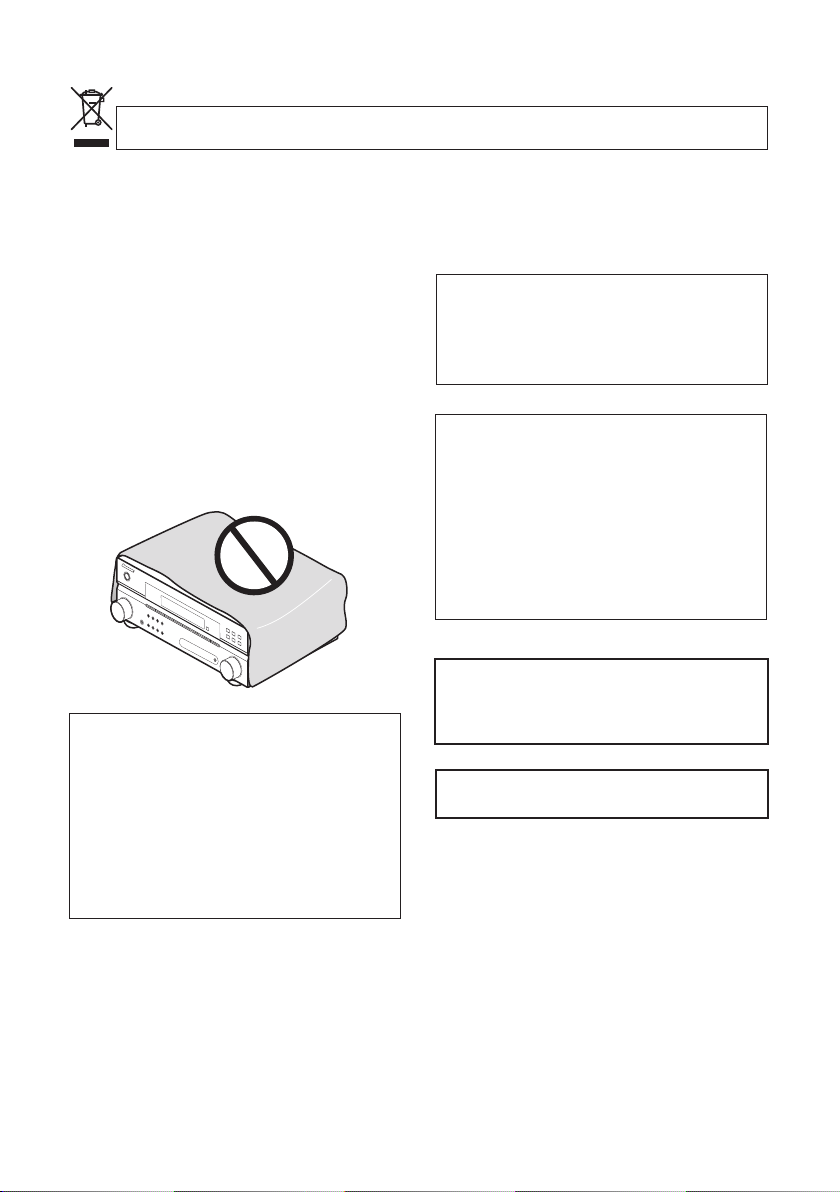
If you want to dispose this product, do not mix it with general household waste. There is a separate collection system for used
If you want to dispose this product, do not mix it with general household waste. There is a separate collection system for used
electronic products in accordance with legislation that requires proper treatment, recovery and recycling.
electronic products in accordance with legislation that requires proper treatment, recovery and recycling.
Private households in the member states of the EU, in Switzerland and Norway may return their used electronic products free of charge to
Private households in the member states of the EU, in Switzerland and Norway may return their used electronic products free of charge to
designated collection facilities or to a retailer (if you purchase a similar new one).
designated collection facilities or to a retailer (if you purchase a similar new one).
For countries not mentioned above, please contact your local authorities for the correct method of disposal.
For countries not mentioned above, please contact your local authorities for the correct method of disposal.
By doing so you will ensure that your disposed product undergoes the necessary treatment, recovery and recycling and thus prevent potential
By doing so you will ensure that your disposed product undergoes the necessary treatment, recovery and recycling and thus prevent potential
negative effects on the environment and human health.
negative effects on the environment and human health.
VENTILATION CAUTION
VENTILATION CAUTION
When installing this unit, make sure to leave space
When installing this unit, make sure to leave space
around the unit for ventilation to improve heat
around the unit for ventilation to improve heat
radiation (at least 20 cm at top, 10 cm at rear, and
radiation (at least 20 cm at top, 10 cm at rear, and
30 cm at each side).
30 cm at each side).
WARNING
WARNING
Slots and openings in the cabinet are provided for
Slots and openings in the cabinet are provided for
ventilation to ensure reliable operation of the
ventilation to ensure reliable operation of the
product, and to protect it from overheating. To
product, and to protect it from overheating. To
prevent fire hazard, the openings should never be
prevent fire hazard, the openings should never be
blocked or covered with items (such as newspapers,
blocked or covered with items (such as newspapers,
table-cloths, curtains) or by operating the
table-cloths, curtains) or by operating the
equipment on thick carpet or a bed.
equipment on thick carpet or a bed.
D
D
O
O
W
W
N
N
DOWN
DOWN
D
D
O
O
W
W
N
N
If the AC plug of this unit does not match the AC
If the AC plug of this unit does not match the AC
outlet you want to use, the plug must be removed
outlet you want to use, the plug must be removed
and appropriate one fitted. Replacement and
and appropriate one fitted. Replacement and
mounting of an AC plug on the power supply cord of
mounting of an AC plug on the power supply cord of
this unit should be performed only by qualified
this unit should be performed only by qualified
service personnel. If connected to an AC outlet, the
service personnel. If connected to an AC outlet, the
cut-off plug can cause severe electrical shock. Make
cut-off plug can cause severe electrical shock. Make
sure it is properly disposed of after removal.
sure it is properly disposed of after removal.
The equipment should be disconnected by removing
The equipment should be disconnected by removing
the mains plug from the wall socket when left
the mains plug from the wall socket when left
unused for a long period of time (for example, when
unused for a long period of time (for example, when
on vacation).
on vacation).
D3-4-2-1-7b_A_En
D3-4-2-1-7b_A_En
D3-4-2-2-1a_A_En
D3-4-2-2-1a_A_En
This product is for general household purposes. Any
This product is for general household purposes. Any
failure due to use for other than household purposes
failure due to use for other than household purposes
(such as long-term use for business purposes in a
(such as long-term use for business purposes in a
restaurant or use in a car or ship) and which
restaurant or use in a car or ship) and which
requires repair will be charged for even during the
requires repair will be charged for even during the
warranty period.
warranty period.
CAUTION
CAUTION
The STANDBY/ON switch on this unit will not
The STANDBY/ON switch on this unit will not
completely shut off all power from the AC outlet.
completely shut off all power from the AC outlet.
Since the power cord serves as the main disconnect
Since the power cord serves as the main disconnect
device for the unit, you will need to unplug it from
device for the unit, you will need to unplug it from
the AC outlet to shut down all power. Therefore,
the AC outlet to shut down all power. Therefore,
make sure the unit has been installed so that the
make sure the unit has been installed so that the
power cord can be easily unplugged from the AC
power cord can be easily unplugged from the AC
outlet in case of an accident. To avoid fire hazard,
outlet in case of an accident. To avoid fire hazard,
the power cord should also be unplugged from the
the power cord should also be unplugged from the
AC outlet when left unused for a long period of time
AC outlet when left unused for a long period of time
(for example, when on vacation).
(for example, when on vacation).
Manufactured under license from Dolby
Manufactured under license from Dolby
Laboratories. “Dolby”, “Pro Logic” and the
Laboratories. “Dolby”, “Pro Logic” and the
double-D symbol are trademarks of Dolby
double-D symbol are trademarks of Dolby
Laboratories.
Laboratories.
“DTS” is a registered trademark of DTS, Inc.
“DTS” is a registered trademark of DTS, Inc.
and “DTS 96/24” is a trademark of DTS, Inc.
and “DTS 96/24” is a trademark of DTS, Inc.
D3-4-2-2-2a_A_En
D3-4-2-2-2a_A_En
K058_A_En
K058_A_En
K041_En
K041_En
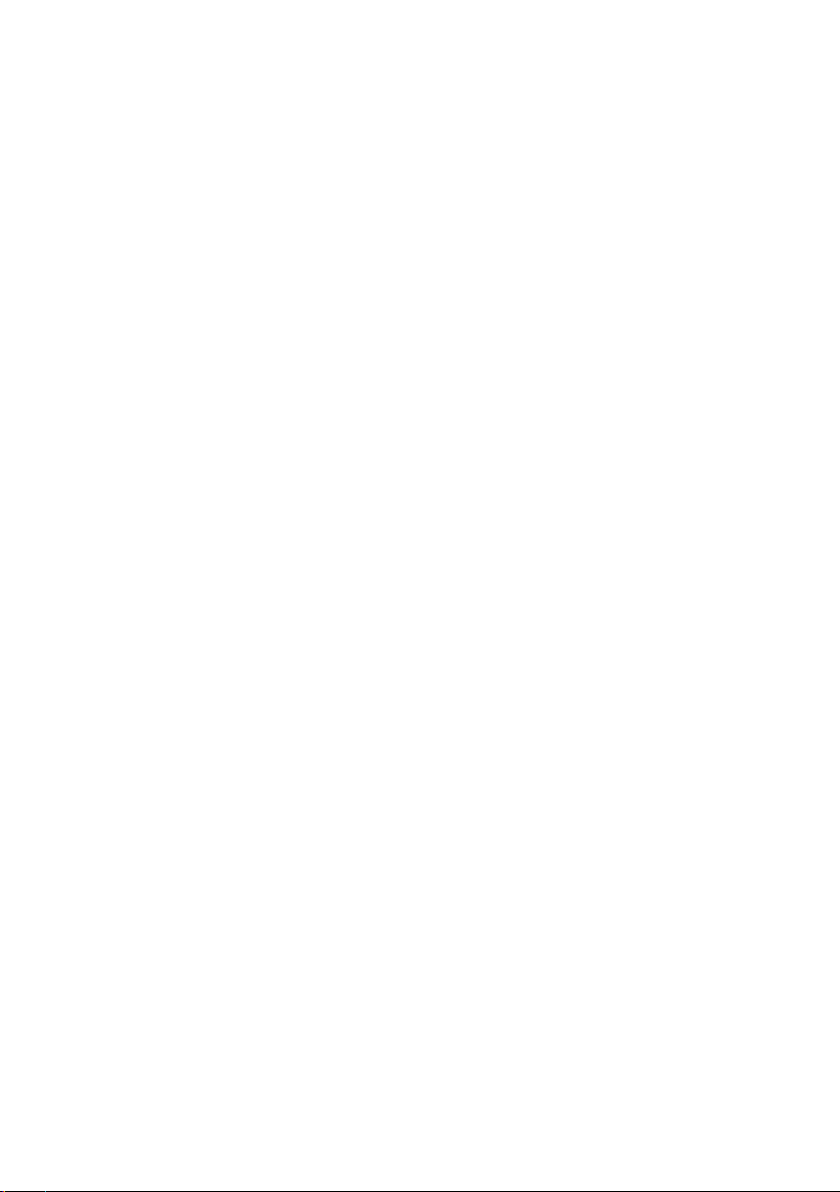
Contents
01 Before you start
Checking what’s in the box
Loading the batteries
Installing the receiver
Ventilation
. . . . . . . . . . . . . . . . . . . . . . . . . . 5
. . . . . . . . . . . . . . . 5
. . . . . . . . . . . . . . . . . . . 5
. . . . . . . . . . . . . . . . . . . 5
02 5 minute guide
Introduction to home theater
Listening to Surround Sound
Using the Quick Setup
. . . . . . . . . . . . . 6
. . . . . . . . . . . . . 6
. . . . . . . . . . . . . . . . . . 7
03 Connecting up
Making cable connections
Analog audio cables
Digital audio cables
Standard RCA video cables
Connecting a TV and DVD player
Connecting the multichannel
analog outputs
Connecting a satellite receiver or
other digital set-top box
Connecting other audio components
About the WMA9 Pro decoder
Connecting to the front panel
audio mini jack
Connecting other video components
Connecting antennas
Using external antennas
Connecting the speakers
Hints on speaker placement
Speaker placement diagrams
. . . . . . . . . . . . . . . . . . . . . . 10
. . . . . . . . . . . . . . . . . . . . . . 12
. . . . . . . . . . . . . . . 8
. . . . . . . . . . . . . . . . . . . 8
. . . . . . . . . . . . . . . . . . . 8
. . . . . . . . . . . . . 8
. . . . . . . . . . 9
. . . . . . . . . . . . . . . . . 10
. . . . . . . . . . 11
. . . . . . . . . . . . . . . . . . 13
. . . . . . . . . . . . . . . 13
. . . . . . . . . . . . . . . 14
. . . . . . . . . . . . 15
. . . . . . . . . . . 15
04 Controls and displays
Front panel
Display
Remote control
Direct function
Operating range of remote control unit
. . . . . . . . . . . . . . . . . . . . . . . . . . 16
. . . . . . . . . . . . . . . . . . . . . . . . . . . . . 17
. . . . . . . . . . . . . . . . . . . . . . . 19
. . . . . . . . . . . . . . . . . . . . . . 22
. . . . . . 11
. . . . . . 12
. . . 22
06 The System Setup menu
Using the System Setup menu
Manual speaker setup
Speaker setting
Crossover network
Channel level
Speaker Distance
The Input Assign menu . . . . . . . . . . . . . . . . . 32
Assigning the digital inputs . . . . . . . . . . . . 32
. . . . . . . . . . . . . . . . . . . . . . 30
. . . . . . . . . . . . . . . . . . . 31
. . . . . . . . . . . . . . . . . . . . . . . 31
. . . . . . . . . . . . . . . . . . . . 31
. . . . . . . . . . . 30
. . . . . . . . . . . . . . . . . . 30
07 Using the tuner
Listening to the radio. . . . . . . . . . . . . . . . . . . 33
Improving FM stereo sound . . . . . . . . . . . . 33
Tuning directly to a station . . . . . . . . . . . . . 33
Saving station presets . . . . . . . . . . . . . . . . . . 34
Naming station presets. . . . . . . . . . . . . . . . 34
Listening to station presets. . . . . . . . . . . . . 34
An introduction to RDS . . . . . . . . . . . . . . . . . 35
Displaying RDS information . . . . . . . . . . . . 35
Searching for RDS programs . . . . . . . . . . . 35
Using EON . . . . . . . . . . . . . . . . . . . . . . . . . . 36
08 Making recordings
Making an audio or a video recording . . . . . . 37
09 Additional information
Troubleshooting . . . . . . . . . . . . . . . . . . . . . . 38
Resetting the main unit . . . . . . . . . . . . . . . . . 40
Switching the speaker impedance. . . . . . . . . 40
Power cord caution . . . . . . . . . . . . . . . . . . . . 40
Cleaning the unit. . . . . . . . . . . . . . . . . . . . . . 40
Specifications . . . . . . . . . . . . . . . . . . . . . . . . 40
05 Listening to your system
Auto playback
Listening in surround sound
Using the Advanced surround effects
Listening in stereo
Using Front Stage Surround Advance
Using Stream Direct
Using the Sound Retriever
Using Phase Control
Using Virtual Surround Back (VSB)
Setting the AV options
Playing other sources
Choosing the input signal
Selecting the multichannel analog inputs
. . . . . . . . . . . . . . . . . . . . . . . . 23
. . . . . . . . . . . . . 23
. . . . . . . . . . . . . . . . . . . . . 24
. . . . . . 25
. . . . . . . . . . . . . . . . . . . 25
. . . . . . . . . . . . . . 25
. . . . . . . . . . . . . . . . . . . 26
. . . . . . . . 26
. . . . . . . . . . . . . . . . . 27
. . . . . . . . . . . . . . . . . . 29
. . . . . . . . . . . . . . . 29
. . . . 24
. . . 29
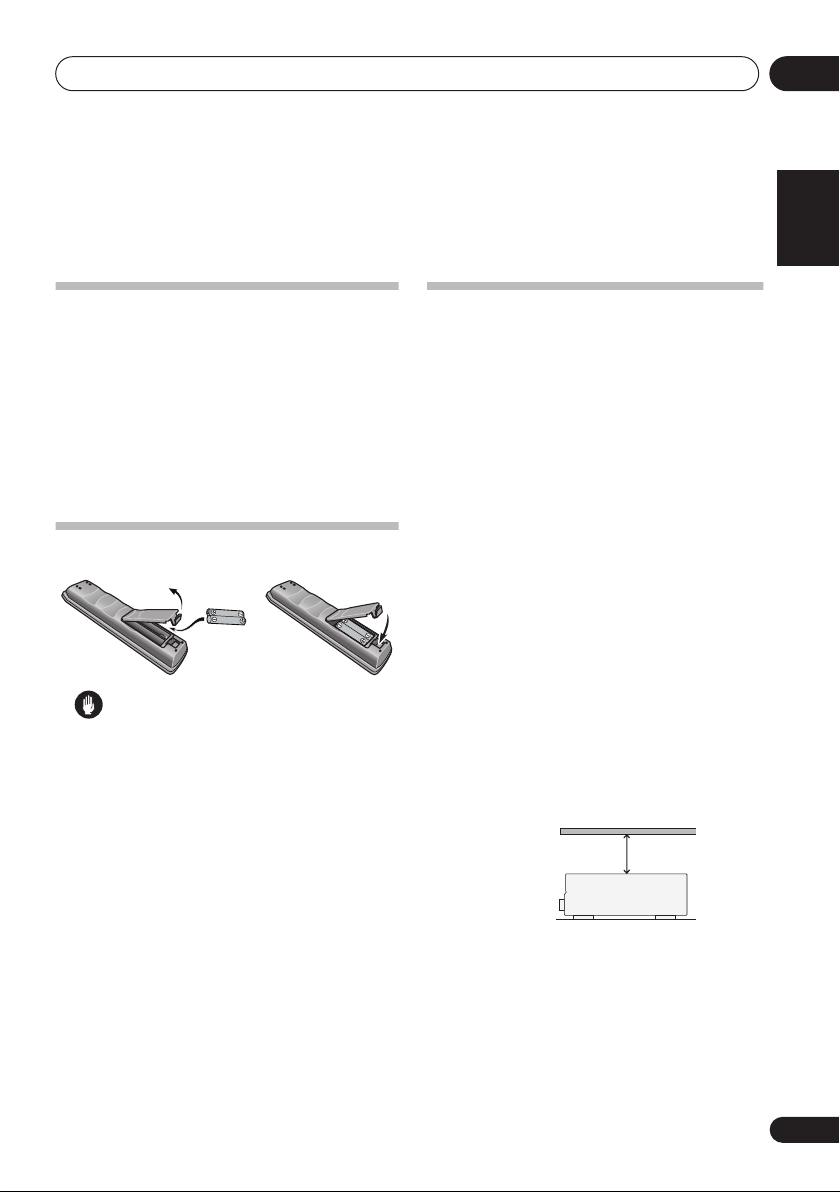
Before you start
01
Chapter 1:
Before you start
Checking what’s in the box
Please check that you’ve received the following
supplied accessories:
• Remote control
• AA size IEC R6 dry cell batteries (to confirm
system operation) x2
• AM loop antenna
• FM wire antenna
• Warranty card
• These operating instructions
Loading the batteries
Caution
Incorrect use of batteries may result in such
hazards as leakage and bursting. Observe the
following precautions:
• Never use new and old batteries together.
• Insert the plus and minus sides of the
batteries properly according to the marks
in the battery case.
• Batteries with the same shape may have
different voltages. Do not use different
batteries together.
• When disposing of used batteries, please
comply with governmental regulations or
environmental public instruction’s rules
that apply in your country or area.
• Do not use or store batteries in direct
sunlight or other excessively hot place,
such as inside a car or near a heater. This
can cause batteries to leak, overheat,
explode or catch fire. It can also reduce the
life or performance of batteries.
Installing the receiver
• When installing this unit, make sure to put
Don’t install it on the following places:
– on a color TV (the screen may distort)
– near a cassette deck (or close to a device
that gives off a magnetic field). This may
interfere with the sound.
– in direct sunlight
– in damp or wet areas
– in extremely hot or cold areas
– in places where there is vibration or other
movement
– in places that are very dusty
– in places that have hot fumes or oils (such
as a kitchen)
Ventilation
When installing this unit, make sure to leave
space around the unit for ventilation to
improve heat dispersal (at least 20 cm at the
top). If not enough space is provided between
the unit and walls or other equipment, heat
will build up inside, interfering with
performance and/or causing malfunctions.
Slot and openings in the cabinet are provided
for ventilation and to protect the equipment
from overheating. To prevent fire hazard, do not
place anything directly on top of the unit, make
sure the openings are never blocked or covered
with items (such as newspapers, table-cloths
and curtains), and do not operate the
equipment on thick carpet or a bed.
English
Deutsch
it on a level and stable surface.
Français
Italiano
Nederlands
Español
20 cm
Receiver
5
En
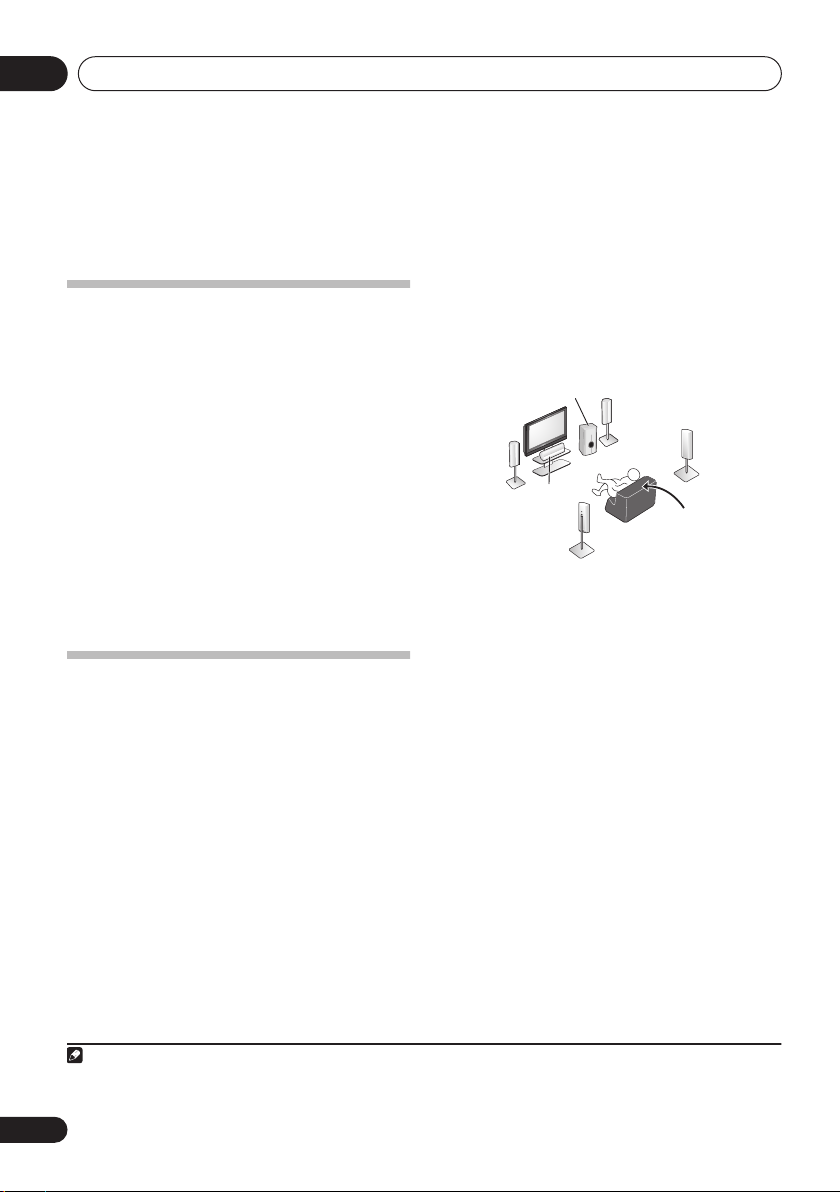
5 minute guide02
Chapter 2:
5 minute guide
Where you place the speakers will have a big
Introduction to home theater
Home theater refers to the use of multiple
audio tracks to create a surround sound effect,
making you feel like you’re in the middle of the
action or concert. The surround sound you get
from a home theater system depends not only
on your speaker setup, but also on the source
and the sound settings of the receiver.
This receiver will automatically decode
multichannel Dolby Digital, DTS, or Dolby
Surround sources according to your speaker
setup. In most cases, you won’t have to make
changes for realistic surround sound, but
other possibilities (like listening to a CD with
multichannel surround sound) are explained in
Listening to your system
on page 23.
Listening to Surround Sound
This receiver was designed with the easiest
possible setup in mind, so with the following
quick setup guide, you should have your
system hooked up for surround sound in no
time at all. In most cases, you can simply leave
the receiver in the default settings.
• Be sure to complete all connections before
connecting to an AC power source.
1 Connect your TV and DVD player.
See
Connecting a TV and DVD player
to do this. For surround sound, you’ll want to
hook up using a digital connection from the
DVD player to the receiver.
2 Connect your speakers and place them for
optimal surround sound.
See
Connecting the speakers
Note
1 Depending on your DVD player or source discs, you may only get digital 2 channel stereo and analog sound. In this case, the
listening mode must be set to
to do this) if you want multichannel surround sound.
STANDARD
6
En
on page 9
on page 14.
(it should already be set—see
effect on the sound. Place your speakers as
shown below for the best surround sound
effect. Also see
Hints on speaker placement
page 15 for more on this.
Subwoofer (SW)
Front
Left (L)
Surround
Left (LS)
Center (C)
Front
Right (R)
Listening
position
3 Plug in and switch on the receiver,
followed by your DVD player, subwoofer
and TV.
Make sure you’ve set the video input on your TV
to this receiver. Check the manual that came
with the TV if you don’t know how to do this.
4 Press QUICK SETUP to specify your
speaker setup, room size and listening
position.
Use
/
and
ENTER
selection. See
to confirm your
Using the Quick Setup
more on this.
5 Play a DVD, and adjust the volume.
Make sure that
DVD/BD
is showing in the
receiver’s display, indicating that the DVD
input is selected. If it isn’t, press
DVD
remote to set the receiver to the DVD input.
There are several other sound options you can
select. See
for more on this.
menu
Listening to your system
1
See also
The System Setup
on page 30 for more setup options.
Listening in surround sound
on page 23 if you need
on
Surround
Right (RS)
below for
on the
on page 23
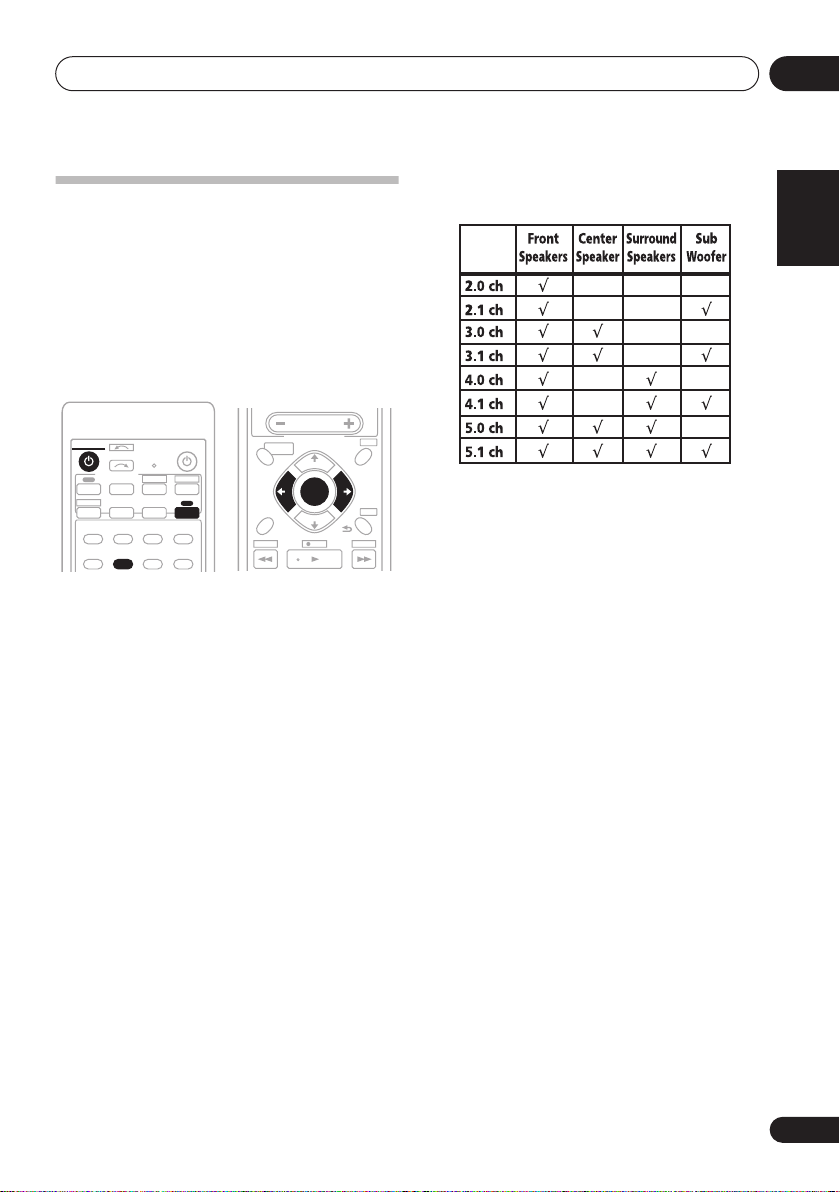
5 minute guide
02
Using the Quick Setup
You can use the Quick Setup to get your
system up and running with just a few button
presses. The receiver automatically makes the
necessary settings after you have selected your
speaker setup, room size and listening
position.
If you want to make more specific settings,
The System Setup menu
refer to
RECEIVER
DVD
CD-R
CD
AUTO/DIRECT
PHASE
INPUT SELECT
MULTI CONTROL
TV DVR
STEREO/
STANDARD
A.L.C.
QUICK
SETUP
PORTABLE
AMFM
DIALOG
SOURCE
DVD 5.1
TV CTRL
RECEIVER
ADV SURR
SOUND
RETRIEVER
1 If the receiver is off, press
turn the power on.
2 Press RECEIVER on the remote control,
then press
3 Use
QUICK SETUP
/
to choose your subwoofer
setting.
Select
YES
or NO, depending on whether
you’ve connected a subwoofer.
4 Press
5 Use
If you selected
ENTER
.
/
to choose your speaker setup.
YES
for the subwoofer setting in
step 3, the following choices are available:
2.1ch – 3.1ch – 4.1ch – 5.1ch
If you selected NO for the subwoofer setting in
step 3, the following choices are available:
2.0ch – 3.0ch – 4.0ch – 5.0ch
AV
PARAMETER
TOP MENU
GUIDE
PTY SEARCH
SUBTITLE
.
ONE TOUCH
COPY
on page 30.
MASTER
VOLUME
RECEIVER CONTROL
TUNE
ST
ST
ENTER
TUNE
RETURNSETUP
REC
RECEIVER
AUDIO
CH
T.E D I T
MENU
CH
+
-
to
• Check the table below to find the speaker
setup that corresponds with your system.
6 Press
7 Use
ENTER
.
/
to choose your room size.
Depending on the distance of your speakers
from the listening position, choose between
small, medium, or large (
S, M
or L), M being
an average-sized room.
8 Press
9 Use
ENTER
.
/
to choose your listening
position.
You can cycle between the following choices:
FWD
– If you are nearer to the front
•
speakers than the surround speakers
MID
– If you are equal distance from the
•
front and surround speakers
BACK
•
– If you are nearer to the surround
speakers than the front speakers
10 Press
ENTER
to confirm your setup.
The display shows the speaker setup, room size
and listening position that you have selected.
English
Deutsch
Français
Italiano
Nederlands
Español
En
7
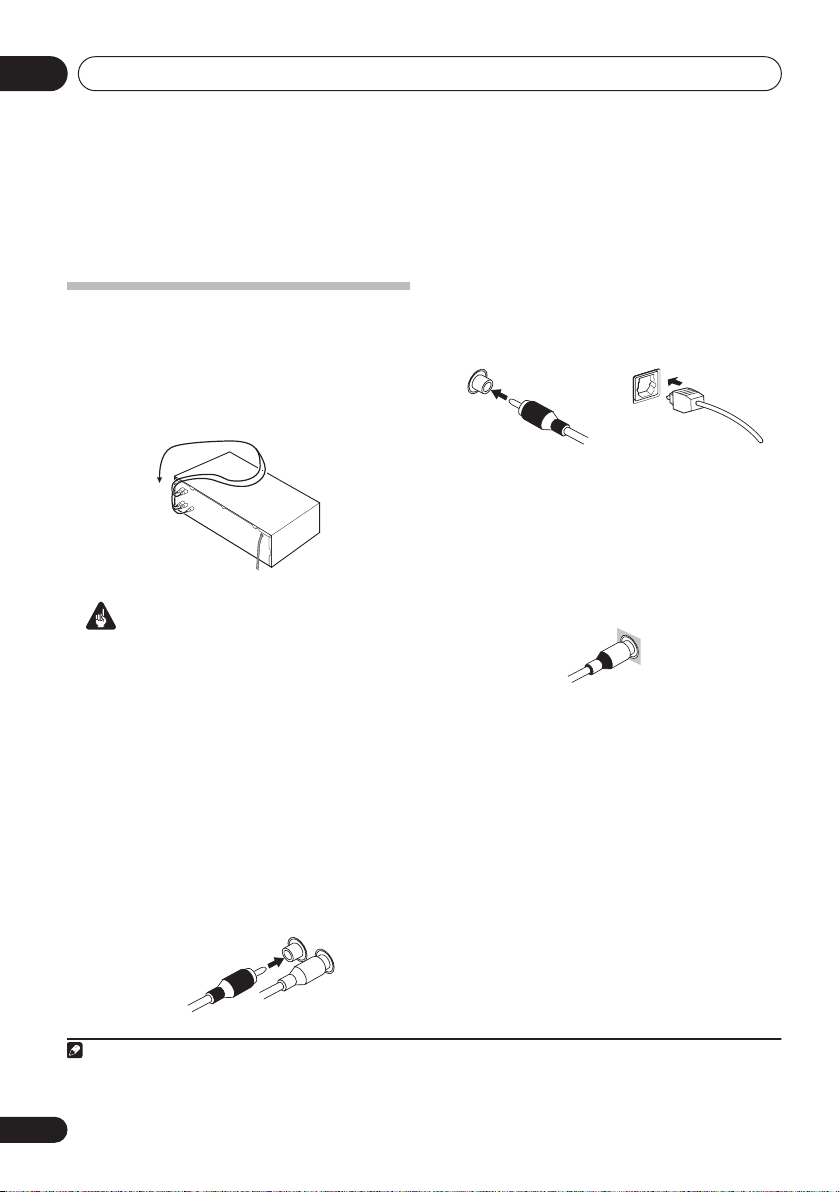
Connecting up03
S
Chapter 3:
Connecting up
Making cable connections
Make sure not to bend the cables over the top
of this unit (as shown in the illustration). If this
happens, the magnetic field produced by the
transformers in this unit may cause a
humming noise from the speakers.
Digital audio cables
Commercially available coaxial digital audio
cables or optical cables should be used to
connect digital components to this receiver.
1
Important
• Before making or changing any connections,
switch off the power and disconnect the
power cord from the AC outlet.
• Before unplugging the power cord, switch
the power into standby.
Analog audio cables
Use stereo RCA phono cables to connect
analog audio components. These cables are
typically red and white, and you should
connect the red plugs to R (right) terminals
and white plugs to L (left) terminals.
Analog audio cables
Right (red)
Left (white)
Coaxial digital audio cable Optical cable
Standard RCA video cables
These cables are the most common type of
video connection and should be used to
connect to the composite video terminals. They
have yellow plugs to distinguish them from
cables for audio.
tandard RCA video cable
Note
1• When connecting optical cables, be careful when inserting the plug not to damage the shutter protecting the optical socket.
• When storing optical cable, coil loosely. The cable may be damaged if bent around sharp corners.
• You can also use a standard RCA video cable for coaxial digital connections.
8
En
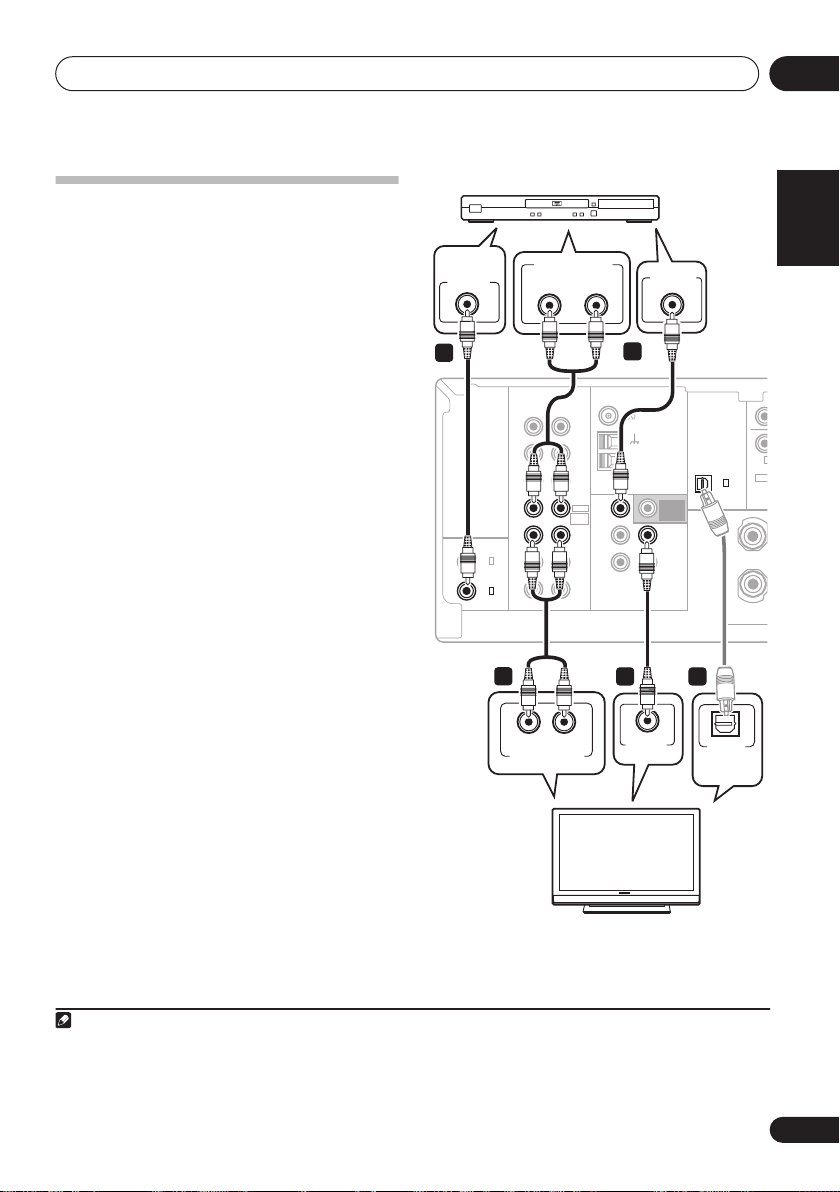
Connecting up
C
T
S
R
T
03
Connecting a TV and DVD player
This page shows you how to connect your DVD
player and TV to the receiver.
1 Connect a coaxial digital audio output on
your DVD player to the DIGITAL COAX 1
(DVD/BD) input on this receiver.
Use a coaxial digital audio cable for the
connection.
2 Connect the composite video output and
the stereo analog audio outputs
DVD player to the DVD/BD inputs on this
receiver.
Use a standard RCA video cable and a stereo
RCA phono cable for the connection.
• If your DVD player has multichannel
3 Connect the analog audio outputs from
your TV to the TV/SAT inputs on this receiver.
This will allow you to play the sound from the
TV’s built-in tuner. Use a stereo RCA phono
cable to do this.
• If your TV has a built-in digital decoder, you
4 Connect the MONITOR OUT video jack on
this receiver to a video input on your TV.
Use a standard RCA video cable to connect to
the composite video jack.
1
2
on your
analog outputs, see
multichannel analog outputs
Connecting the
below for how
to connect it.
can also connect an optical digital audio
output from your TV to the
(CD)
input on this receiver. Use an optical
cable for the connection.
DIGITAL OPT 1
3
R
R
DVD
F
English
Deutsch
Français
Italiano
DVD player
DIGITAL
AUDIO OUT
COAXIAL
1
(
)
DIGITAL IN
ASSIGNABLE
COAX
(
DVR/
COAX
(
DVD
ANALOG AUDIO OUT
RL
RL
IN
IN
OUT
IN
IN
2
IN
)
VCR
OUT
1
)
/
BD
AUDIO VIDEO
CD
CD-R
/
TAPE
/ MD
DVD / BD
FRONT
DVD5.1
CH INPUT
TV
/ SAT
DVR
VCR
/
DVD
/ BD IN
TV
/ SAT IN
DVR
/
VCR IN
2
ANTENNA
FM UNBAL
AM
LOOP
VIDEO OUT
SUB
WOOFER
PREOUT
MONITOR
OUT
DVR
/ VCR OUT
DIGITAL IN
(
ASSIGNABLE
OPT
1
(CD)
)
S
P
E
A
K
E
R
S
Nederlands
his receiver
3
LR
ANALOG AUDIO OUT
VIDEO IN
TV
34
OPTICAL
DIGITAL
AUDIO OUT
Español
Note
1 If your DVD player only has an optical digital output, you can connect it to the optical input on this receiver using an optical
cable. When you set up the receiver you’ll need to tell the receiver which input you connected the player to (see
Assign menu
2 This connection will allow you to make analog recordings from your DVD player.
3 In this case, you’ll need to tell the receiver which digital input you connected the TV to (see
on page 32).
The Input Assign menu
The Input
on page 32).
9
En
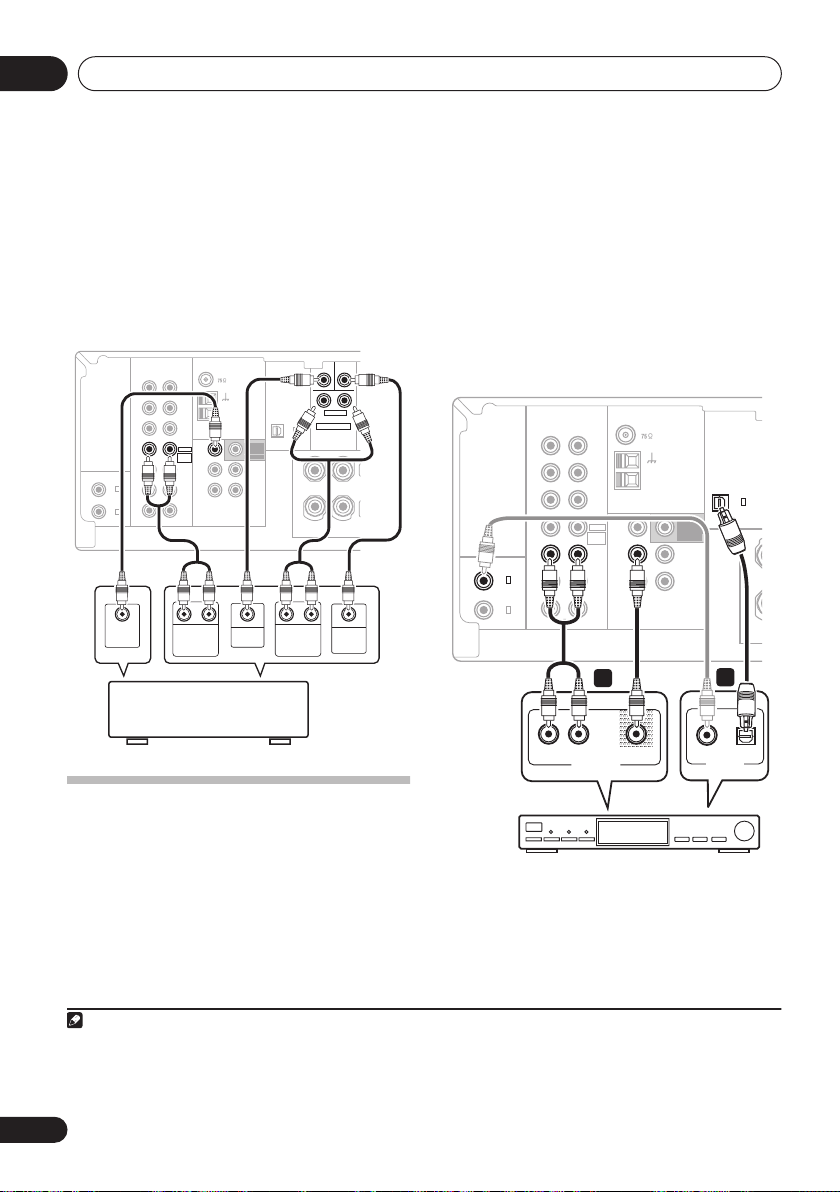
Connecting up03
R
Connecting the multichannel analog
outputs
For DVD Audio and SACD playback, your DVD
player may have 5.1 channel analog outputs. In
this case, you can connect them to the multichannel
below.
inputs of this receiver as shown
1
This receiver
CD
CD-R
TAPE
/
/
MD
DVD / BD
FRONT
DVD5.1
CH INPUT
TV
/
SAT
DVR
/
VCR
R L
FRONT
OUTPUT
DVD
/
TV
/
DVR
/
BD IN
SAT IN
VCR IN
ANTENNA
FM UNBAL
AM
LOOP
CENTER
OUTPUT
SUB
WOOFER
PREOUT
MONITOR
OUT
DVR
/
VCR OUT
(
ASSIGNABLE
)
DIGITAL IN
(
DVR/
(
DVD
COAX
COAX
OUTPUT
IN
IN
OUT
IN
IN
2
IN
)
VCR
OUT
1
)
/
BD
VIDEO
RL
AUDIO VIDEO
DVD/multi-channel decoder
with multi-channel analog
output jacks
DIGITAL IN
(
ASSIGNABLE
OPT
1
(CD)
)
R L
SURROUND
OUTPUT
R
S
P
E
A
K
E
R
S
CEN-
SUB
TER
WOOFER
R
SURROUND
DVD 5.1CH INPUT
FRONT
SUBWOOFER
OUTPUT
L
L
1 Connect a set of audio/video outputs on
the set-top box component to the TV/SAT
AUDIO and VIDEO inputs on this receiver.
2
Use a stereo RCA phono cable for the audio
connection and a standard RCA video cable for
the video connection.
2 If your set-top box has a digital output,
connect it to a digital input on this receiver.
The example shows an optical connection to
the
DIGITAL OPT 1 (CD)
RL
CD
IN
IN
CD-R
/
TAPE
/ MD
DVD / BD
IN
FRONT
DVD5.1
CH INPUT
TV
IN
/ SAT
IN
DVR
/ VCR
AUDIO VIDEO
1
L
AUDIO/VIDEO OUT
(
)
DIGITAL IN
ASSIGNABLE
COAX
2
(
)
DVR/ VCR
COAX
1
)
(
/
BD
DVD
This receiver
OUT
OUT
input.
DVD
BD IN
/
TV
/ SAT IN
DVR
/
VCR IN
ANTENNA
FM UNBAL
AM
LOOP
VIDEOAUDIOR
3
SUB
WOOFER
PREOUT
MONITOR
OUT
DVR
/ VCR OUT
DIGITAL IN
(
ASSIGNABLE
2
DIGITAL OUT
OPT
1
(CD)
)
R
S
P
E
A
K
E
R
S
OPTICALCOAXIAL
Connecting a satellite receiver
or other digital set-top box
Satellite and cable receivers, and terrestrial
digital TV tuners are all examples of so-called
‘set-top boxes’.
Note
1 The multichannel input can only be used when
2 If you’ve already connected your TV to the
which input you connected the set-top box to.
3 In this case, you’ll need to tell the receiver which digital input you connected the set-top box to (see
page 32).
TV/SAT
DVD 5.1ch
is selected (see page 29).
inputs, simply choose another input. However, you’ll need to remember
10
En
STB
The Input Assign menu
on
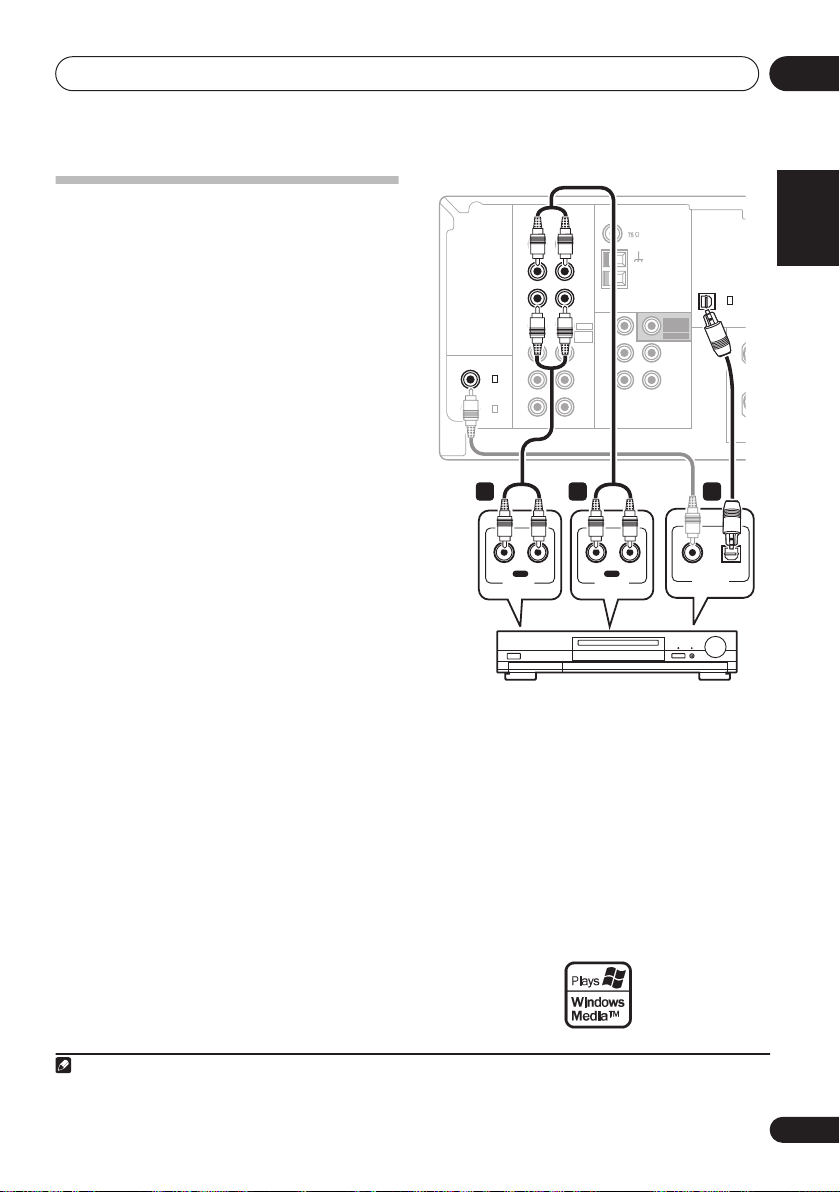
Connecting up
03
Connecting other audio
components
The number and kind of connections depends
on the kind of component you’re connecting.
Follow the steps below to connect a CD-R, MD,
DAT, tape recorder or other audio component.
1 If your component has a digital output,
connect this to a digital input on the receiver.
The example shows an optical connection to
the
DIGITAL OPT 1 (CD)
input.
2 If necessary, connect the analog audio
outputs of the component to a set of spare
audio inputs on this receiver.
You’ll need to make this connection for
components without a digital output, or if you
want to record from a digital component. Use a
stereo RCA phono cable as shown.
3 If you’re connecting a recorder, connect
the analog audio outputs to the analog audio
inputs on the recorder.
The example shows an analog connection to
the
CD-R/TAPE/MD
analog output jack using
a stereo RCA phono cable.
1
This receiver
CD
CD-R
/
TAPE
/ MD
DVD / BD
FRONT
DVD5.1
CH INPUT
TV
/
SAT
DVR
VCR
/
DVD
BD IN
/
TV
/
SAT IN
DVR
/
VCR IN
ANTENNA
FM UNBAL
AM
LOOP
SUB
WOOFER
PREOUT
MONITOR
OUT
DVR
/ VCR OUT
DIGITAL IN
(
ASSIGNABLE
OPT
1
(CD)
)
R
S
P
E
A
K
E
R
S
(
)
ASSIGNABLE
DIGITAL IN
COAX
2
(
DVR/ VCR
COAX
1
(
/
DVD
IN
IN
OUT
IN
IN
IN
)
OUT
)
BD
RL
AUDIO VIDEO
123
IN
R L
REC
AUDIO IN
R
AUDIO OUT
OUT
L
PLAY
DIGITAL OUT
OPTICALCOAXIAL
CD-R, MD, DAT, Tape recorder, etc.
About the WMA9 Pro decoder
This unit has an on-board Windows Media®
Audio 9 Professional (WMA9 Pro) decoder, so
it is possible to playback WMA9 Pro-encoded
audio using a coaxial or optical digital
connection when connected to a WMA9 Procompatible player. However, the connected
DVD player, set-top box, etc. must be able to
output WMA9 Pro format audio signals
through a coaxial or optical digital output.
English
Deutsch
Français
Italiano
Nederlands
Español
Note
1 Note that you must connect digital components to analog audio jacks if you want to record to/from digital components (like
an MD) to/from analog components.
11
En
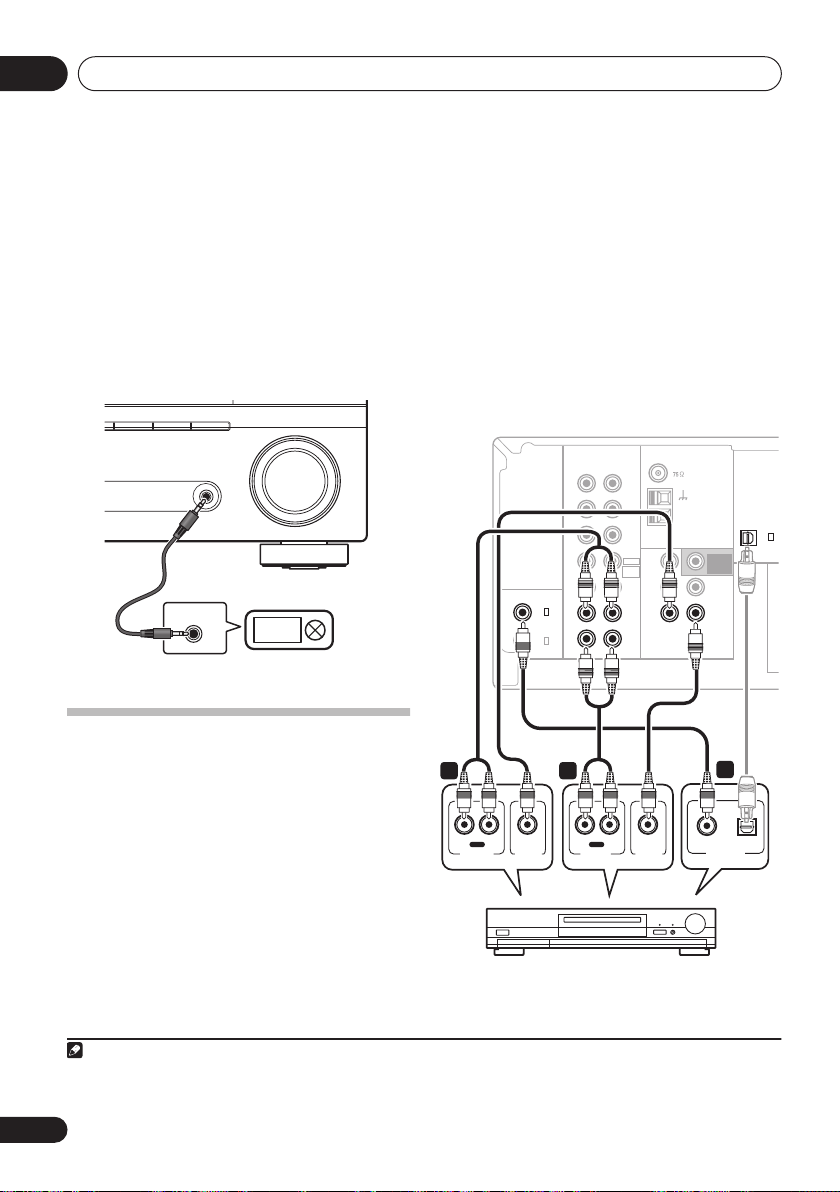
Connecting up03
RL
IN
CD
IN
OUT
DVD / BD
TV
/
SAT
FRONT
DVD5.1
CH INPUT
IN
IN
DVR
/
VCR
DVR
/
VCR IN
TV
/
SAT IN
DVD
/
BD IN
AM
LOOP
DIGITAL IN
OPT
FM UNBAL
ANTENNA
DVR
/
VCR OUT
MONITOR
OUT
AUDIO VIDEO
IN
OUT
COAX
(
DVD
/
BD
)
CD-R
/
TAPE
/
MD
(
ASSIGNABLE
)
S
P
E
A
K
E
R
S
SUB
WOOFER
PREOUT
1
(CD)
1
COAX
(
DVR/
VCR
)
2
DIGITAL IN
(
ASSIGNABLE
)
Windows Media and the Windows logo are
trademarks or registered trademarks of
Microsoft Corporation in the United States and/
or other countries.
Connecting to the front panel audio
mini jack
Front audio connections are accessed via the
front panel using the
stereo mini-jack cable to connect a digital
audio player, etc.
AM
PORTABLE
PORTABLE
AUDIO OUT
PORTABLE
SLEEP
button. Use a
MASTER
VOLUME
2 Connect a set of audio/video inputs on
the recorder to the DVR/VCR AUDIO and
VIDEO outputs on this receiver.
Use a stereo RCA phono cable for the audio
connection and a standard RCA video cable for
the video connection.
3 If your video component has a digital
audio output, connect it to a digital input on
this receiver.
The example shows a recorder connected to
the
DIGITAL COAX 2 (DVR/VCR)
This receiver
Digital audio player, etc.
Connecting other video
components
This receiver has audio/video inputs and
outputs suitable for connecting analog or
digital video recorders, including VCRs and
HDD/DVD recorders.
1 Connect a set of audio/video outputs on
the recorder to the DVR/VCR AUDIO and
VIDEO inputs on this receiver.
Use a stereo RCA phono cable for the audio
connection and a standard RCA video cable for
the video connection.
Note
1 If your video component only has an optical digital output, you can connect it to the optical input on this receiver using an
optical cable. When you set up the receiver you’ll need to tell the receiver which input you connected the component to (see
The Input Assign menu
12
En
on page 32).
OUT
R L
PLAY
AUDIO OUT
DVR, VCR, LD player, etc.
VIDEO OUT
21
IN
R L
REC
VIDEO IN
AUDIO IN
input.
DIGITAL OUT
1
3
OPTICALCOAXIAL
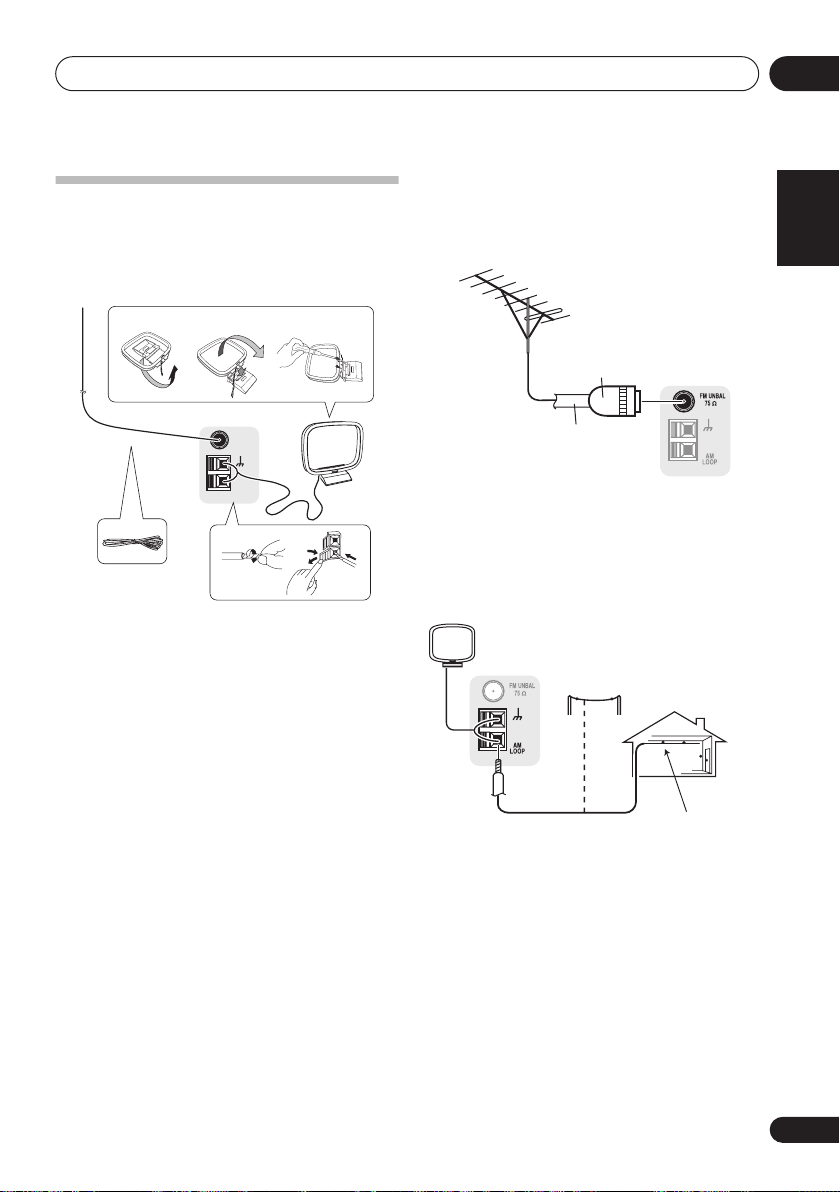
Connecting up
03
Connecting antennas
Connect the AM loop antenna and the FM wire
antenna as shown below. To improve reception
and sound quality, connect external antennas
(see
Using external antennas
fig. a fig. b fig. c
5
1 Pull off the protective shields of both AM
antenna wires.
2 Push open the tabs, then insert one wire
fully into each terminal, then release the tabs
to secure the AM antenna wires.
3 Fix the AM loop antenna to the attached
stand.
To fix the stand to the antenna, bend in the
direction indicated by the arrow (
clip the loop onto the stand (
• If you plan to mount the AM antenna to a
wall or other surface, secure the stand with
screws (
fig. c
) before clipping the loop to the
stand. Make sure the reception is clear.
4 Place the AM antenna on a flat surface
and in a direction giving the best reception.
5 Connect the FM wire antenna in the same
way as the AM loop antenna.
For best results, extend the FM antenna fully
and fix to a wall or door frame. Don’t drape
loosely or leave coiled up.
FM UNBAL
75
Ω
AM
LOOP
1
below).
3
fig. a
fig. b
).
4
2
) then
Using external antennas
To improve FM reception
Use a PAL connector to connect an external
FM antenna.
One-touch
PAL connector
75 Ω coaxial cable
To improve AM reception
Connect a 5 m to 6 m length of vinyl-coated
wire to the AM antenna terminal without
disconnecting the supplied AM loop antenna.
For the best possible reception, suspend
horizontally outdoors.
Outdoor
antenna
5 m to 6 m
Indoor antenna
(vinyl-coated wire)
English
Deutsch
Français
Italiano
Nederlands
Español
13
En
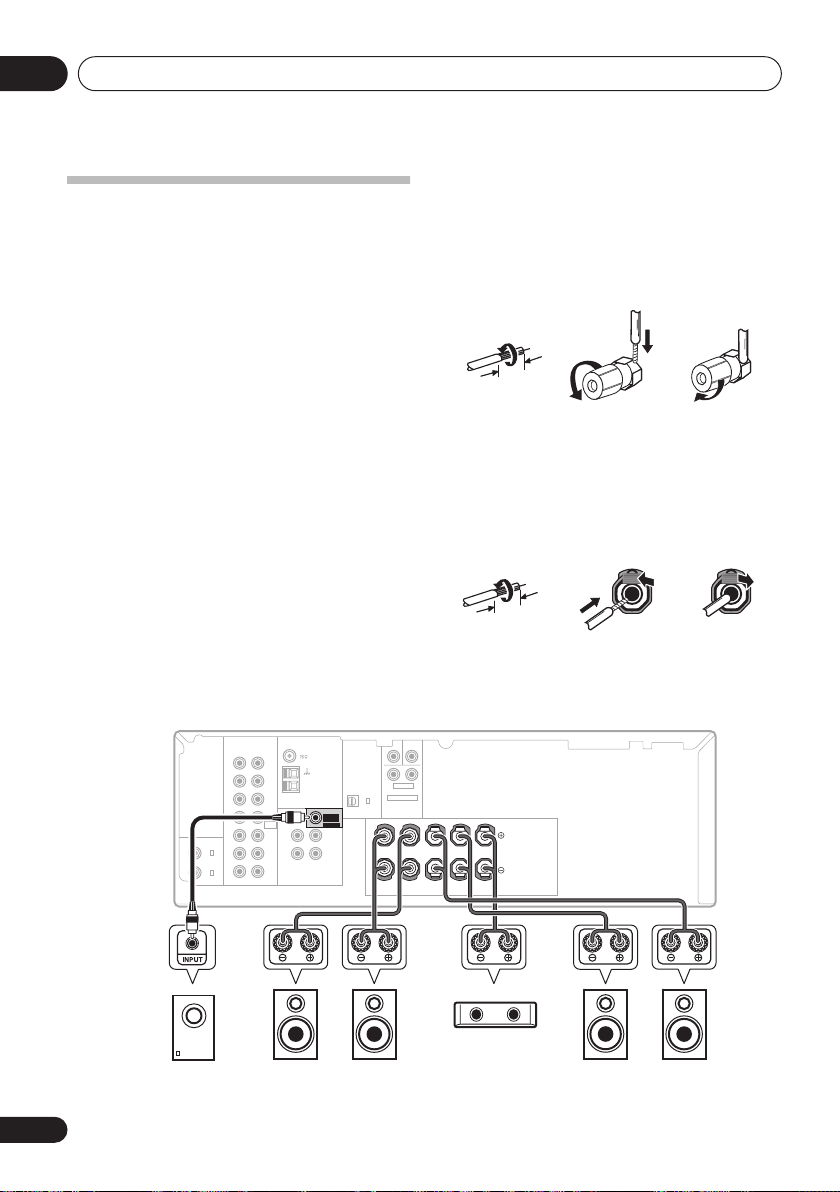
Connecting up03
Connecting the speakers
A complete setup of six speakers (including the
subwoofer) is shown below, but everyone’s
home setup will vary.
speakers you have in the manner shown below.
The receiver will work with just two stereo
speakers (the front speakers in the diagram)
but using at least three speakers is
recommended, and a complete setup is best for
surround sound.
subwoofer, change the front speaker setting
(see
Speaker setting
Make sure you connect the speaker on the
right to the right terminal and the speaker on
the left to the left terminal. Also make sure the
positive and negative (
receiver match those on the speakers. You can
use speakers with a nominal impedance
between 6
Ω
to 16 Ω (please see
speaker impedance
use speakers with an impedance of less than
8
Ω
).
Be sure to complete all connections before
connecting this unit to the AC power source.
Simply connect the
If you’re not using a
on page 30) to
+/–
) terminals on the
LARGE
Switching the
on page 40 if you plan to
.
Bare wire connections
Front speaker terminals:
1 Twist exposed wire strands together.
2 Loosen terminal and insert exposed wire.
3 Tighten terminal.
123
10 mm
Center and surround speaker terminals:
1 Twist exposed wire strands together.
2 Push open the tabs and insert exposed
wire.
3 Release the tabs.
12
3
10 mm
14
En
RL
IN
IN
OUT
IN
IN
(
)
DIGITAL IN
ASSIGNABLE
COAX
2
IN
(
)
DVR/
VCR
COAX
OUT
1
(
)
DVD
/
BD
AUDIO VIDEO
SW L R
Powered subwoofer
CD
CD-R
TAPE
/
/
MD
DVD / BD
FRONT
DVD5.1
CH INPUT
TV
SAT
/
DVR
/
VCR
ANTENNA
FM UNBAL
AM
LOOP
DVD
SUB
WOOFER
/
BD IN
PREOUT
TV
MONITOR
/
SAT IN
OUT
DVR
DVR
VCR OUT
/
VCR IN
/
DIGITAL IN
(
ASSIGNABLE
OPT
1
(CD)
)
R
S
P
E
A
K
E
R
S
CEN-
SUB
TER
WOOFER
L
R
SURROUND
DVD 5.1CH INPUT
FRONT SURROUND CENTER
RLL
Front speakers Surround speakersCenter speaker
C
LS RS
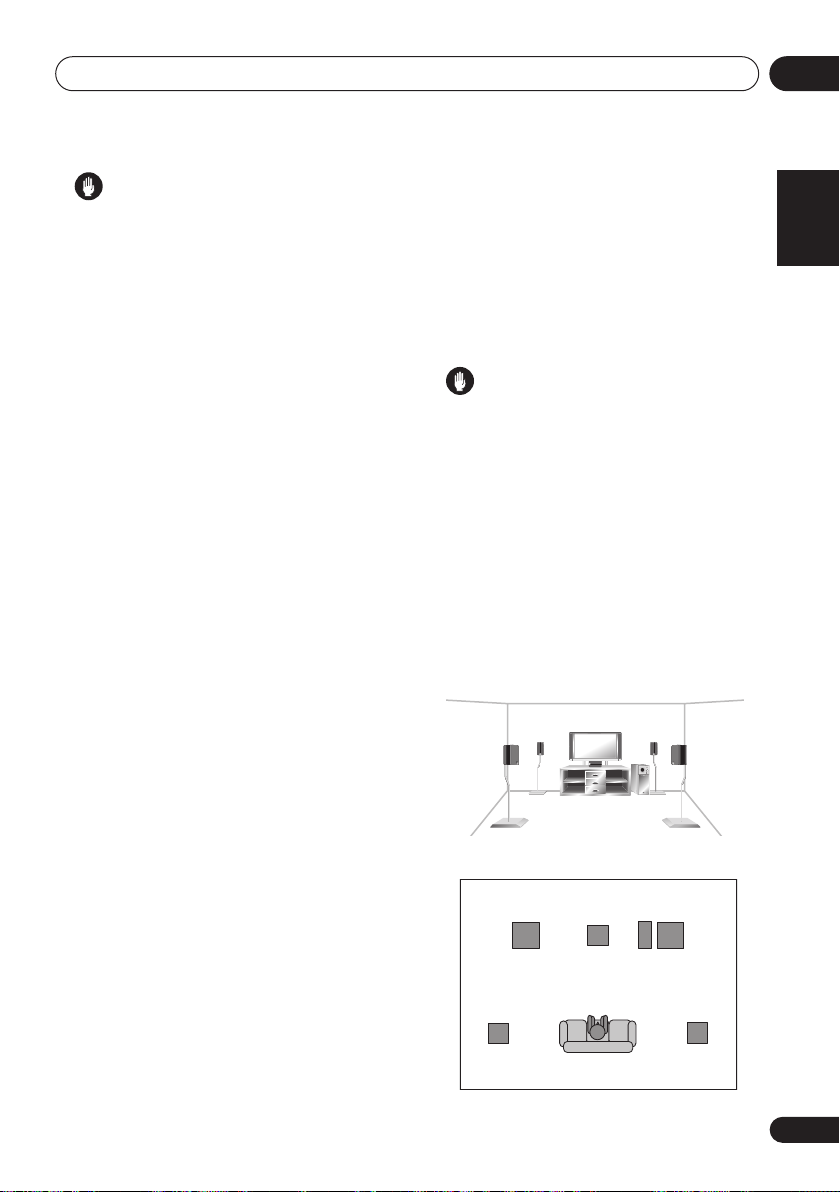
Connecting up
03
Caution
• These speaker terminals carry
HAZARDOUS LIVE voltage
. To prevent
the risk of electric shock when connecting
or disconnecting the speaker cables,
disconnect the power cord before touching
any uninsulated parts.
• Make sure that all the bare speaker wire is
twisted together and inserted fully into the
speaker terminal. If any of the bare speaker
wire touches the back panel it may cause
the power to cut off as a safety measure.
Hints on speaker placement
Speakers are usually designed with a
particular placement in mind. Some are
designed to be floorstanding, while others
should be placed on stands to sound their best.
Some should be placed near a wall; others
should be placed away from walls. We have
provided a few tips on getting the best sound
from your speakers (following), but you should
also follow the guidelines on placement that
the speaker manufacturer provided with your
particular speakers to get the most out of them.
• Place the front left and right speakers at
equal distances from the TV.
• When placing speakers near the TV, we
recommend using magnetically shielded
speakers to prevent possible interference,
such as discoloration of the picture when
the TV is switched on. If you do not have
magnetically shielded speakers and notice
discoloration of the TV picture, move the
speakers farther away from the TV.
• Place the center speaker above or below
the TV so that the sound of the center
channel is localized at the TV screen.
• If possible, place the surround speakers
slightly above ear level.
• Try not to place the surround speakers
further away from the listening position
than the front and center speakers. Doing
so can weaken the surround sound effect.
• To achieve the best possible surround
sound, install your speakers as shown
below. Be sure all speakers are installed
securely to prevent accidents and improve
sound quality.
Caution
• If you choose to install the center speaker
on top of the TV, be sure to secure it with
putty, or by other suitable means, to reduce
the risk of damage or injury resulting from
the speaker falling from the TV in the event
of external shocks such as earthquakes.
• Make sure no exposed speaker wire is
touching the rear panel, this may cause
the receiver to turn off automatically.
Speaker placement diagrams
The following illustrations show 5.1 channel
speaker setups.
3-D view of
Overhead view of speaker setup
Surround
left
Front
left
5.1 channel
speaker setup
Subwoofer
Front
rightCenter
Surround
right
English
Deutsch
Français
Italiano
Nederlands
Español
Listening position
15
En
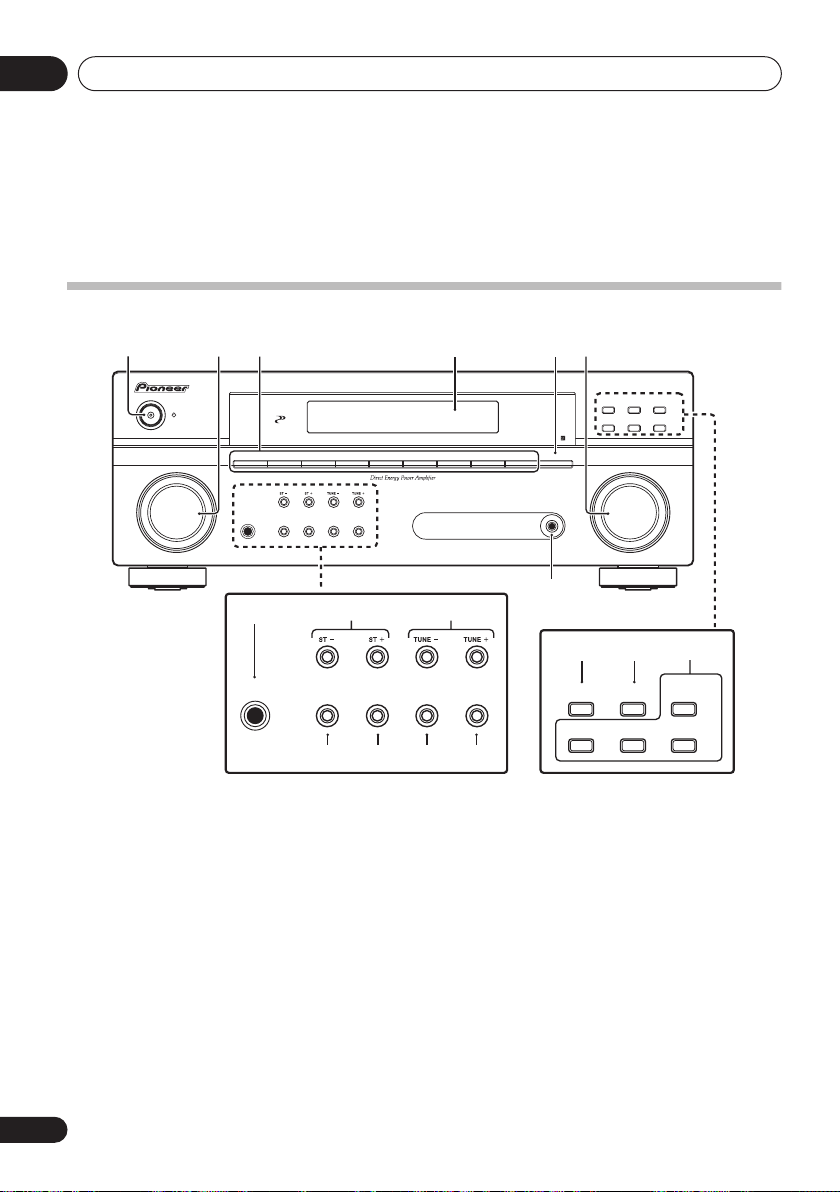
Controls and displays04
Chapter 4:
Controls and displays
Front panel
1
SELECTOR
INPUT
23 4 56
PHASE
DVD
PHONES
8
PHONES
CONTROL
SOUND
RETRIEVER
VSB MODE
RETRIEVER
TVDVD 5.1
SOUND
MIDNIGHT/
LOUDNESS
DVR
9
SIGNAL
SELECT
VSB MODE
CD
STANDBY/ON
11 12 13 14
1
STANDBY/ON
2
INPUT SELECTOR
Selects an input source.
3 Input select buttons
Selects an input source.
4 Character display
See
Display
on page 17.
5
SLEEP
Press to change the amount of time before the
receiver switches into standby (
– 90 min – Off
sleep time at any time by pressing
dial
30 min – 60 min
). You can check the remaining
SLEEP
once.
CONTROL
VSX-418
DIALOGUE
PHASE
AUTO SURR /
ENHANCEMENT
STREAM DIRECT
ADVANCED
STEREO /
STANDARD
SURROUND
A.L.C.
MASTER
VOLUME
AUDIO/VIDEO MULTI-CHANNEL RECEIVER
AM
PORTABLE
CD-R
FM
SLEEP
PORTABLE
7
10
15 16
MIDNIGHT/
SIGNAL
LOUDNESS
SELECT
6
MASTER VOLUME
7 PORTABLE audio input jack
Connect an auxiliary component using a stereo
mini-jack cable (page 12).
8
PHONES
Use to connect headphones (when connected,
there is no sound output from the speakers).
9
ST +/–
Use to select preset radio stations (page 34).
10
TUNE +/–
Used to find radio frequencies (page 33).
jack
PHASE
CONTROL
STEREO /
A.L.C.
DIALOGUE
ENHANCEMENT
STANDARD
dial
17
AUTO SURR /
STREAM DIRECT
ADVANCED
SURROUND
16
En
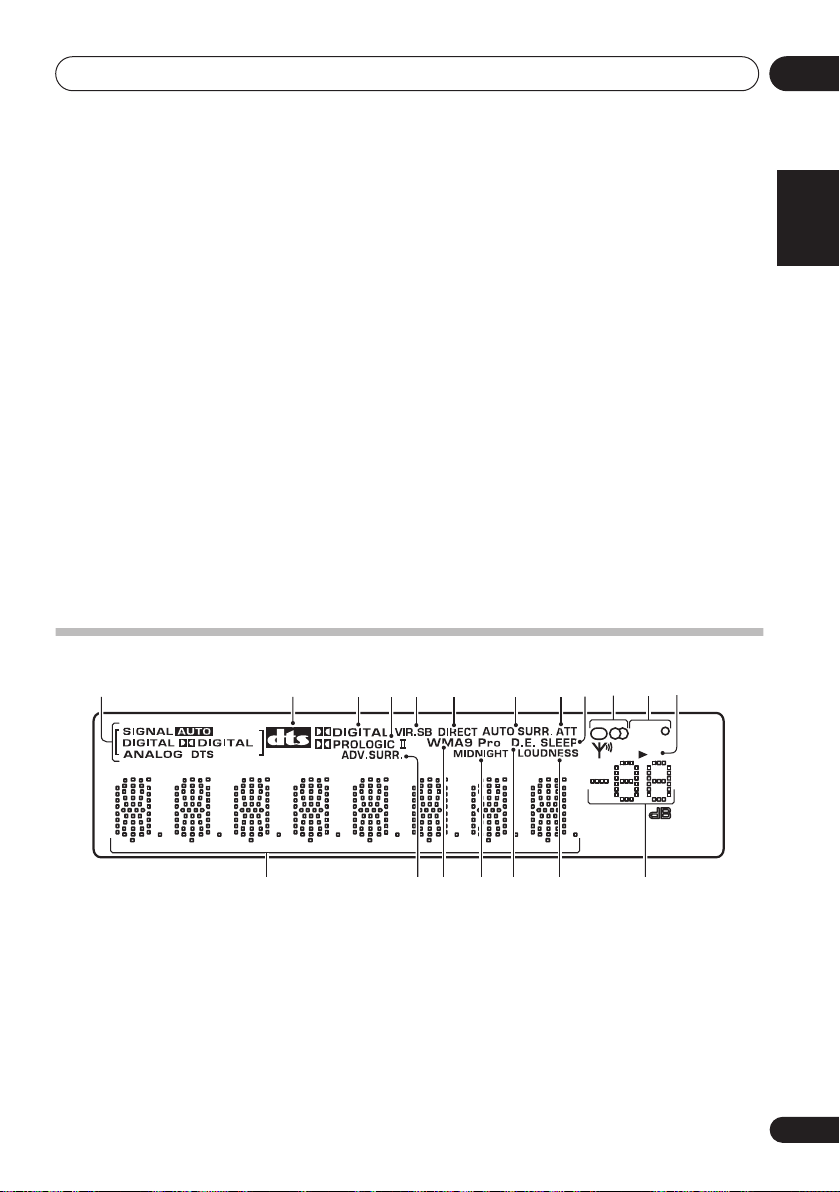
Controls and displays
11
SOUND RETRIEVER
Press to restore CD quality sound to
compressed audio sources (page 25).
12
VSB MODE
Press to switch on/off Virtual Surround Back
(VSB) mode (page 26).
13
MIDNIGHT/LOUDNESS
Switches to Midnight/Loudness listening
(page 27).
14 SIGNAL SELECT
Selects an input signal (page 29).
15 PHASE CONTROL
Press to switch on/off Phase Control (page 26).
16
DIALOGUE ENHANCEMENT
Use to make dialog stand out when watching
TV or a movie (page 28).
17 Listening mode buttons
AUTO SURR/STREAM DIRECT
Switches between Auto surround mode
(
Auto playback
Direct playback. Stream Direct playback
bypasses the tone controls for the most
accurate reproduction of a source
(page 25).
STEREO/A.L.C.
Switches between stereo playback, Auto
level control stereo mode (page 24) and
Front Stage Surround Advance modes
(page 25).
STANDARD
Press for Standard decoding and to
switch between the various
options (page 23).
ADVANCED SURROUND
Switches between the various surround
modes
on page 23) and Stream
(page 24).
2
Pro Logic II
04
English
Deutsch
Français
Italiano
Nederlands
Display
1234567118910
13
1
SIGNAL
indicators
Lights to indicate the type of input signal
assigned for the current component:
AUTO
Lights when
DIGITAL
Lights when a digital audio signal is
detected.
AUTO
signal select is on.
16 1715 1814 19
2
DIGITAL
Lights when a Dolby Digital encoded signal
is detected.
ANALOG
Lights when an analog signal is detected.
DTS
Lights when a source with DTS encoded
audio signals is detected.
SP
EON
R
DS
12
A
Español
17
En
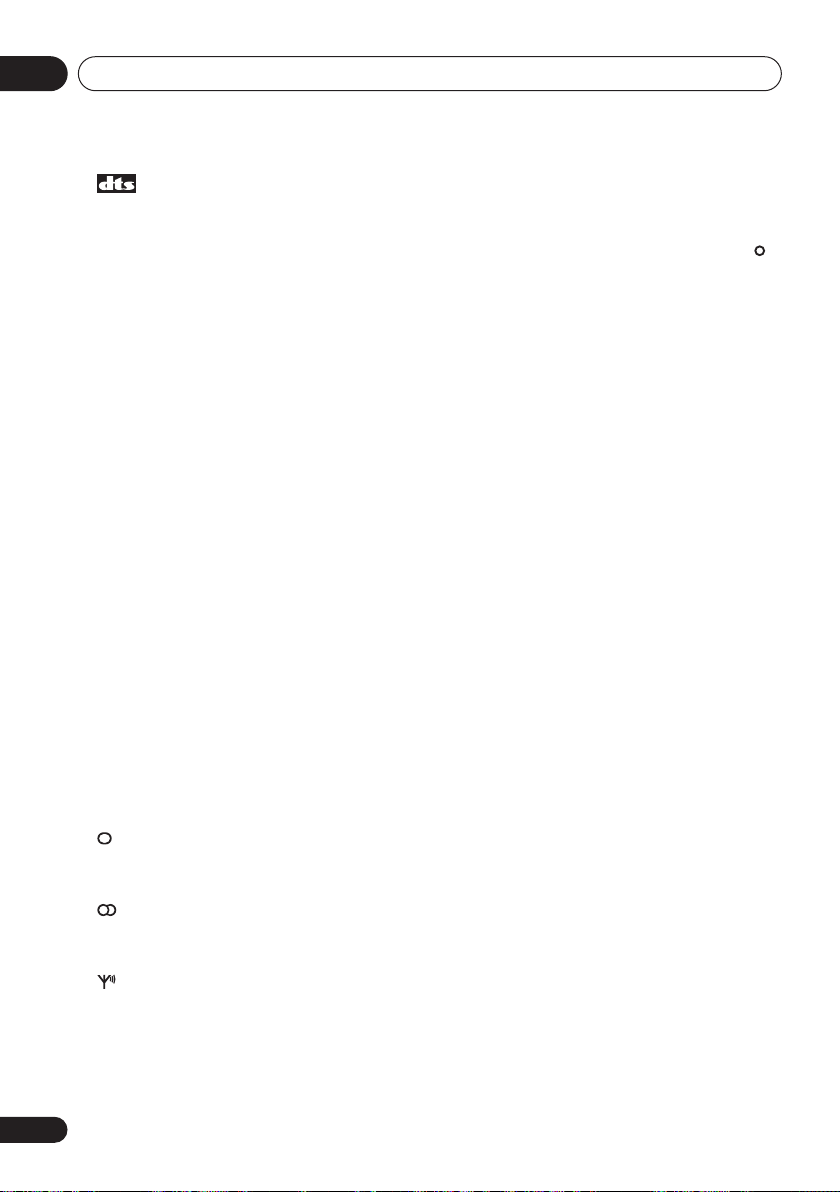
Controls and displays04
2
Lights to indicate decoding of a DTS
multichannel signal.
3
2
DIGITAL
Lights to indicate decoding of a Dolby Digital
multichannel signal.
4
2
PRO LOGIC II
Lights to indicate Pro Logic II decoding (see
Listening in surround sound
more on this).
5 VIR.SB
Lights during Virtual surround back
processing (page 26).
6
DIRECT
Lights when source Stream Direct playback is in
use. Direct playback bypasses the tone controls
for the most accurate reproduction of a source.
7 AUTO SURR.
Lights when the Auto Surround feature is
switched on (see
8
ATT
Lights when
(reduce) the level of the analog input signal
(page 21)
9 SLEEP
Lights when the receiver is in sleep mode
(page 21).
10
Tuner
/
Lights when the mono mode is set using
the
MPX
/ STEREO
Lights when a stereo FM broadcast is being
received in auto stereo mode.
/
Lights when a broadcast is being received.
ANALOG ATT
.
indicators
MONO
button.
TUNED
on page 23 for
Auto playback
is used to attenuate
on page 23).
11
EON/RDS
EON
Lights when the EON mode is set, and
flashes during an EON broadcast. The
indicator lights when the current station
carries the EON service (page 36).
RDS
Lights when an RDS broadcast is received
(page 35).
12 Speaker indicator
Shows if the speaker system is on or not.
SPA
SP means the headphones are connected.
13 Character display
ADV.SURR.
14
Lights when one of the Advanced Surround
modes has been selected.
15 WMA9 Pro
Lights to indicate decoding of a WMA9 Pro
signal.
16
MIDNIGHT
Lights during Midnight listening (page 27).
17 D.E.
Lights when Dialog Enhancement is switched
on (page 28).
18
LOUDNESS
Lights during Loudness listening (page 27).
19 Master volume level
indicators
means the speakers are switched on.
(Advanced Surround)
18
En
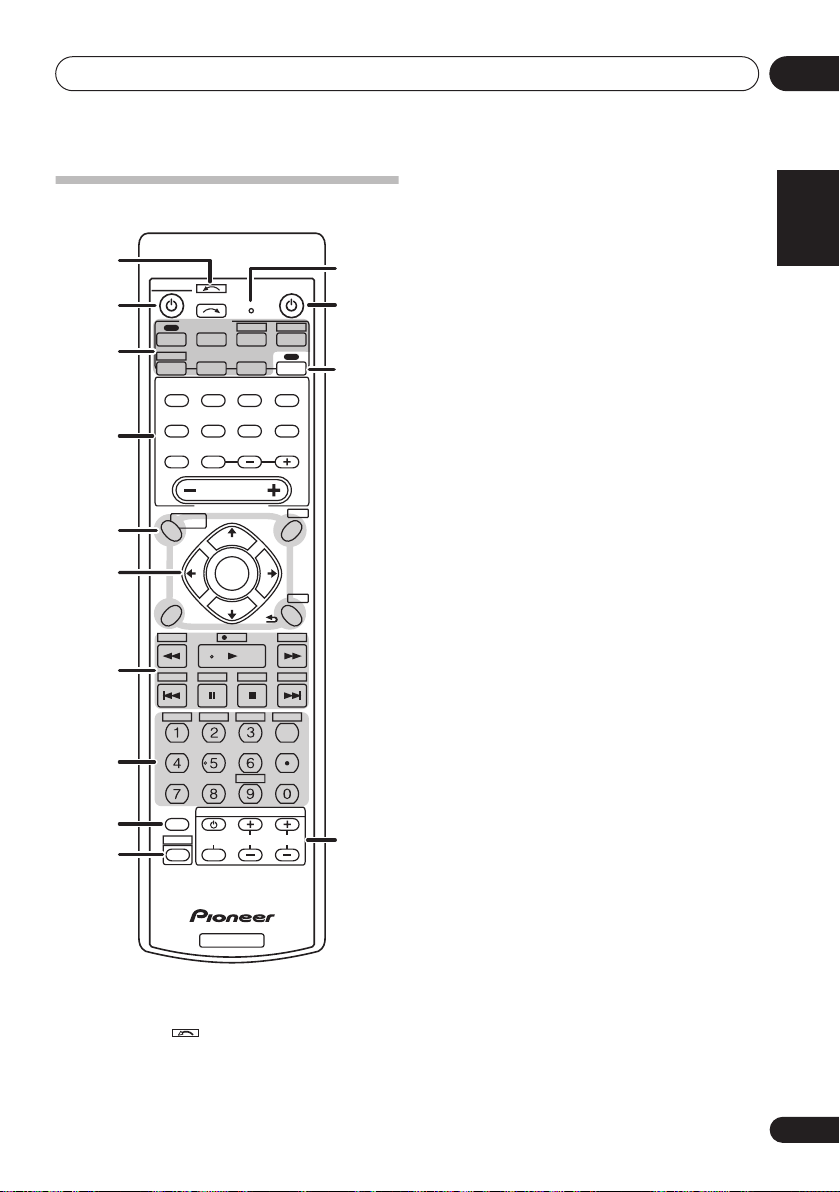
Controls and displays
04
Remote control
1
RECEIVER
2
3
4
5
6
7
8
9
MULTI CONTROL
DVD
CD-R
CD
AUTO/ DIRECT
PHASE
MUTE
ONE TOUCH
COPY
AV
PARAMETER
TOP MENU
GUIDE
PTY SEARCH
SUBTITLE
HDD
TUNER DISP
MIDNIGHT
SIGNAL SEL
INFO
SHIFT
INPUT SELECT
TV DVR
STEREO/
A.L.C.
QUICK
SETUP
CH SEL
MASTER
VOLUME
RECEIVER CONTROL
ST ST
DVD
CLASS
ANALOG ATT
INPUT
SELECT
PORTABLE
AMFM
STANDARD
DIALOG
TUNE
ENTER
TUNE
REC
REC STOP
MPX
DIMMER SLEEP
EON
TV CONTROL
TV CH
LEVEL
RETURNSETUP
SOURCE
TV CTRL
RECEIVER
ADV SURR
SOUND
RETRIEVER
JUKEBOX
D.ACCESS
ENTER
TV VOL
10
RECEIVER
1 INPUT SELECT
Use to select the input source (use
INPUT SELECT
2
RECEIVER
Switches the receiver between standby and on.
).
DVD 5.1
CH
T.E D I T
MENU
CH
AUDIO
+
-
DISC
+
10
11
12
13
14
SHIFT
for
3 MULTI CONTROL buttons
Press to select control of other components (see
Direct function
PORTABLE, DVD 5.1
used with
4
RECEIVER CONTROL
on page 22).
SHIFT
and
button.
CD-R
buttons can be
buttons
AUTO/DIRECT
Switches between Auto surround mode
(
Auto playback
on page 23) and Stream
Direct playback. Stream Direct playback
bypasses the tone controls for the most
accurate reproduction of a source
(page 25).
STEREO/A.L.C.
Switches between stereo playback, Auto
level control stereo mode (page 24) and
Front Stage Surround Advance modes
(page 25).
STANDARD
Press for Standard decoding and to
switch between
2
Pro Logic II options
(page 23).
ADV SURR
Switches between the various surround
(page 24).
modes
PHASE
Press to switch on/off Phase Control
(page 26).
QUICK SETUP
See
Using the Quick Setup
on page 7.
DIALOG
Use to make dialog stand out when
watching TV or a movie (page 28).
SOUND RETRIEVER
Press to restore CD quality sound to
compressed audio sources (page 25).
MUTE
Mutes/unmutes the sound.
CH SEL
Press repeatedly to select a channel, then
LEVEL +/–
use
to adjust the level (page 31).
English
Deutsch
Français
Italiano
Nederlands
Español
19
En
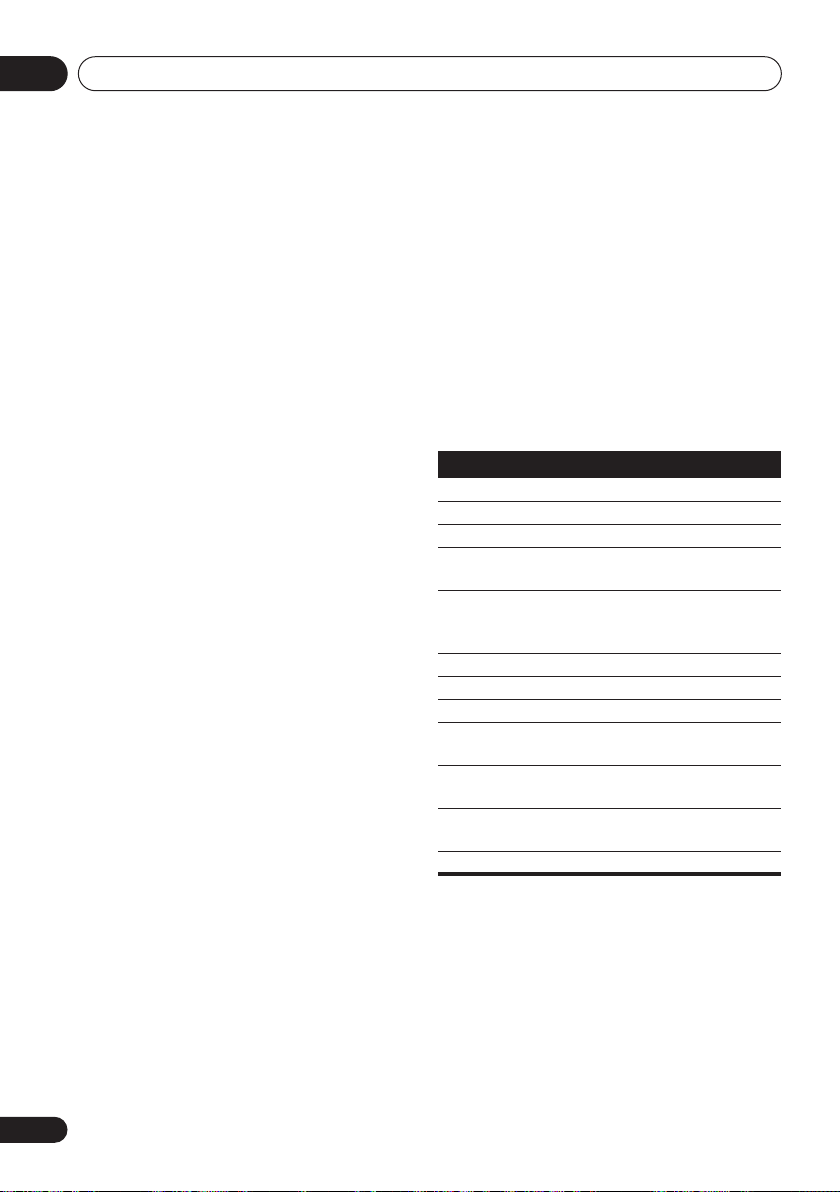
Controls and displays04
LEVEL +/–
Use to adjust the channel levels.
MASTER VOLUME +/–
Use to set the listening volume.
5 System Setup and Component control
buttons
The following button controls can be accessed
after you have selected the corresponding
MULTI CONTROL
RECEIVER
, etc.).
button (
DVD, DVR
,
AV PARAMETER
Use to access the AV options.
TOP MENU
Displays the disc ‘top’ menu of a DVD.
ONE TOUCH COPY*
Copies the currently playing title from DVD
to HDD or vice-versa.
GUIDE
Displays/changes the subtitles on
multilingual DVDs.
PTY SEARCH
Use to search for RDS program types
(page 35).
SETUP
Press to access the System Setup menu
(page 30). Also functions as the
SETUP
button for DVD/DVR units.
T.EDIT
Memorizes/names stations for recall
(page 34).
MENU
Displays the disc menu of DVD-Video discs.
RETURN
Confirm and exit the current menu screen.
CH +/–*
Use to select channels for DVD/DVR units.
6
(TUNE
/
, ST
/
), ENTER
Use the arrow buttons when setting up your
surround sound system (page 30). Also used to
control DVD menus/options.
TUNE
/
Use the
radio frequencies (page 33) and the
buttons can be used to find
ST
/
buttons can be used to select preset radio
stations (page 34).
7 Component control buttons
Use these buttons to control a Pioneer DVD
player or recorder connected to your system.
These buttons can be accessed after the
or
DVR
button is pressed.
Button What it does
/
REC STOP
SUBTITLE
AUDIO*Changes the audio language or
HDD*,
DVD*
JUKEBOX
Starts/resumes normal playback.
Pauses/unpauses a disc.
Stops playback.
Press to start fast reverse/forward
scanning.
Skips to the start of the current track
or chapter, then previous tracks/
chapters.
Skips to the next track or chapter.
REC*
Starts recording.
*
Stops recording.
*
Displays/changes the subtitles on
multilingual DVD-Video discs.
channel on DVD discs.
Switch between the hard disk and
DVD controls for DVR.
*
Display the jukebox screen.
DVD
20
En
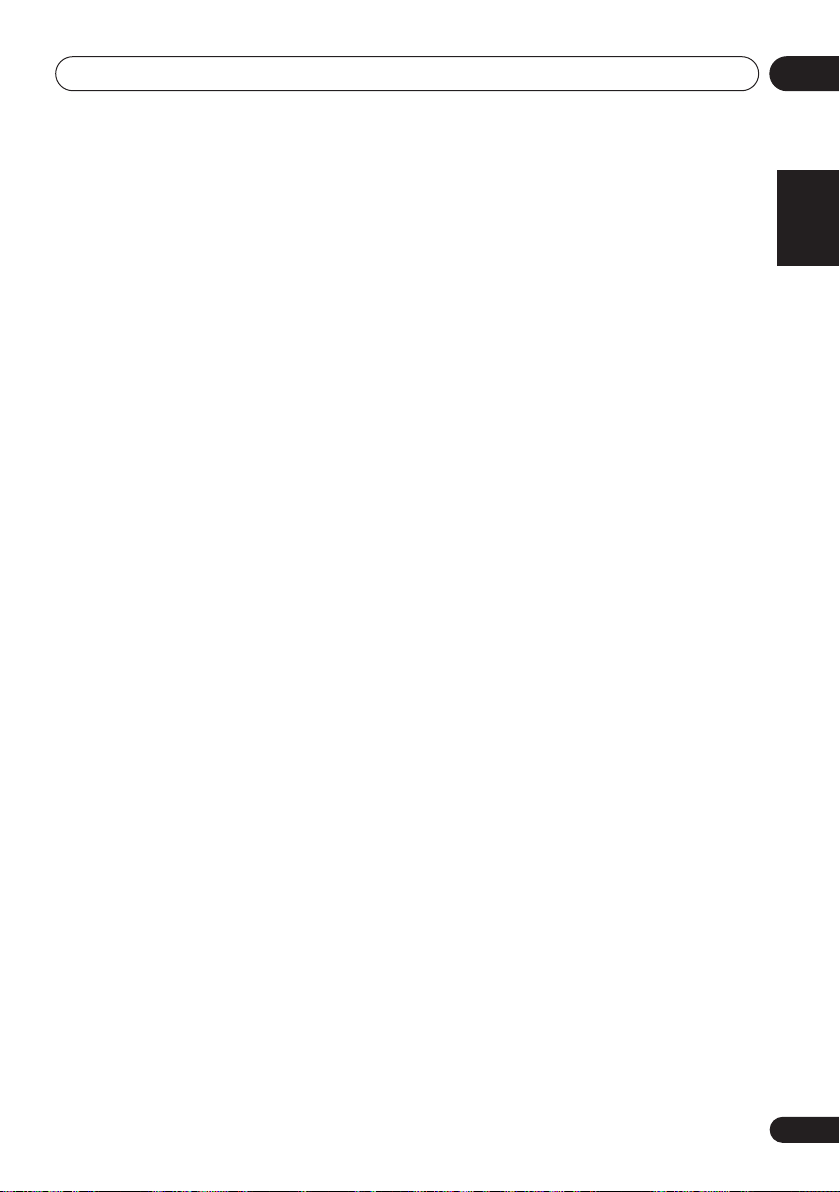
Controls and displays
04
8 Number buttons and other component
controls
Use the number buttons to directly select a
radio frequency (page 33) or the tracks on a
Pioneer DVD/DVR units. There are other
buttons that can be accessed after the
RECEIVER
MIDNIGHT
button is pressed. (For example
, etc.)
TUNER DISP*
Switches between named station presets
and radio frequencies (page 34).
CLASS*
Switches between the three banks
(classes) of radio station presets (page 34).
MPX*
Switches between stereo and mono
reception of FM broadcasts. If the signal is
weak then switching to mono will improve
the sound quality (page 33).
D.ACCESS*
After pressing, you can access a radio
station directly using the number buttons
(page 33).
MIDNIGHT
Switches to Midnight or Loudness
listening
ANALOG ATT
Attenuates (lowers) the level of an analog
input signal to prevent distortion.
DIMMER
Dims or brightens the display.
SLEEP
Press to change the amount of time before
the receiver switches into standby (
– 60 min – 90 min – Off
the remaining sleep time at any time by
pressing
SIGNAL SEL
Use to select an input signal (page 29).
(page 27).
SLEEP
30 min
). You can check
once.
EON*
Use to search for programs that are
broadcasting traffic or news information
(page 36).
9 INFO
Displays additional EPG information on a
DVD/DVR.
10
SHIFT
Press to access the ‘boxed’ commands (above
the buttons) on the remote. These buttons are
marked with an asterisk (
11 Remote control LED
Lights when a command is sent from the
remote control.
12 SOURCE
Turns on or off the power of the Pioneer DVD/
DVR units when
the
MULTI CONTROL
13 RECEIVER
Switches the remote to control the receiver
(used to select the green commands above
the number buttons (
this button to set up surround sound
(page 30).
14 TV CONTROL buttons
These buttons can control only be used with
Pioneer flat screen TVs.
Use to turn on/off the power of the TV.
INPUT SELECT
Use to select the TV input signal.
TV CH +/–
Use to select channels.
TV VOL +/–
Use to adjust the volume on your TV.
DVD
*
) in this section.
or
DVR
is selected using
buttons.
SETUP
, etc)). Also use
English
Deutsch
Français
Italiano
Nederlands
Español
21
En
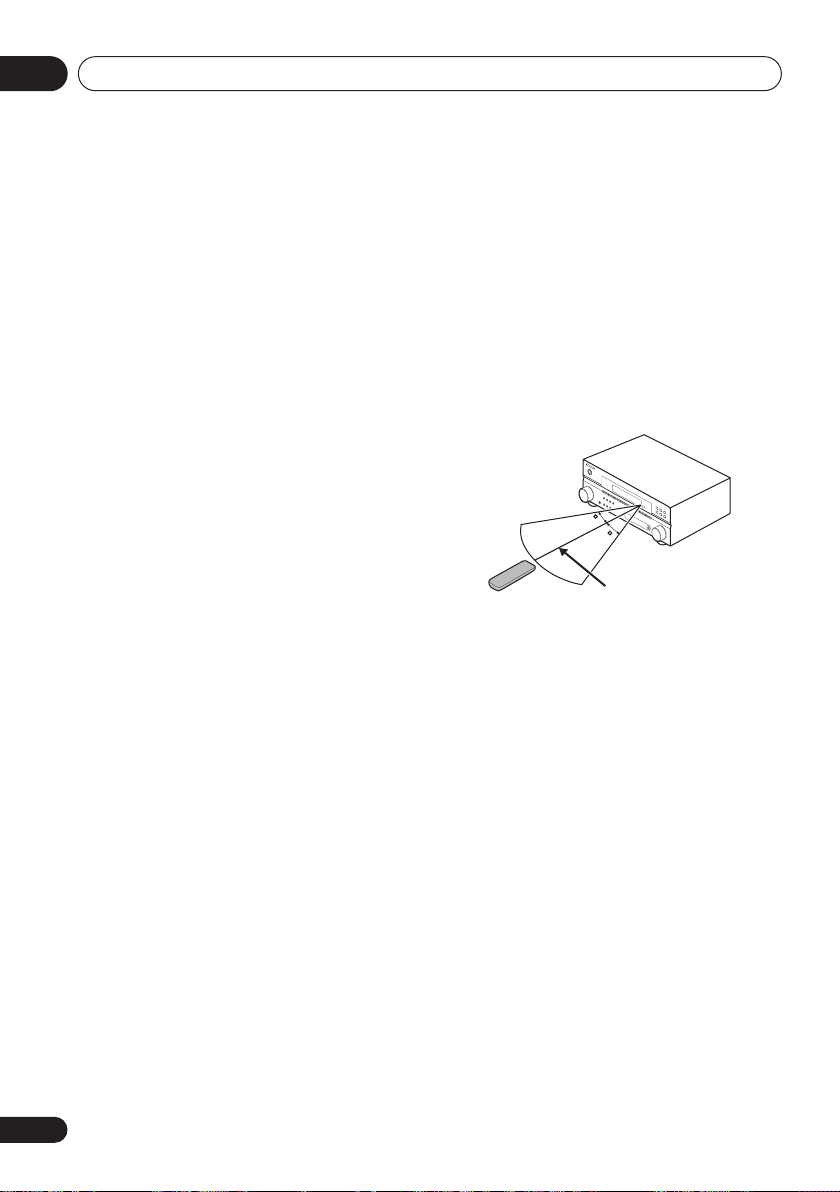
Controls and displays04
Direct function
• Default setting:
You can use the direct function feature to
control one component using the remote
control while at the same time, using your
receiver to playback a different component.
When direct function is on, any component
you select (using the
buttons) will be selected by both the receiver
and the remote control. When you turn direct
function off, you can operate the remote
control without affecting the receiver.
1 While pressing the RECEIVER button,
press and hold the 4 button.
The LED blinks.
2 Press the MULTI CONTROL button for
the component you want to control.
The LED lights on continuously.
3 Use the number buttons to enter either
1 (direct on) or 2 (direct off).
The LED blinks again.
4 Repeat steps 2 through 3 for the other
components you want to control.
5 When you’re done, press
ON
MULTI CONTROL
RECEIVER
.
Operating range of remote control
unit
The remote control may not work properly if:
• There are obstacles between the remote
control and the receiver’s remote sensor.
• Direct sunlight or fluorescent light is
shining onto the remote sensor.
• The receiver is located near a device that is
emitting infrared rays.
• The receiver is operated simultaneously
with another infrared remote control unit.
D
O
W
N
30
30
7 m
DOWN
D
O
W
N
22
En
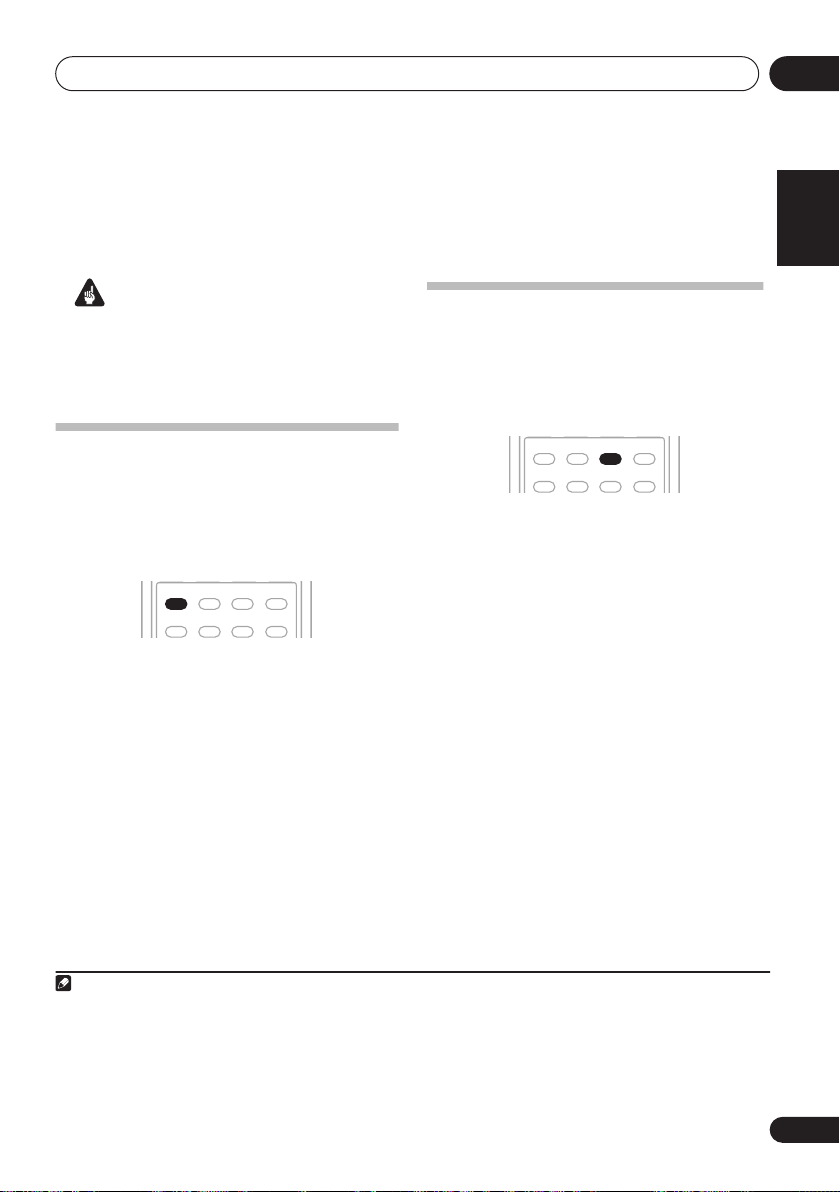
Listening to your system
05
Chapter 5:
Listening to your system
Important
• Certain features explained in this section
will not be possible depending on the
source (for example, PCM 88.2 kHz/96 kHz,
DTS 96 kHz (24 bit) or WMA9 Pro sources).
Auto playback
The simplest, most direct listening option is the
Auto Surround feature. With this, the receiver
automatically detects what kind of source
you’re playing and selects multichannel or
stereo playback as necessary.
STEREO/
AUTO/DIRECT
A.L.C.
QUICK
PHASE
SETUP
• While listening to a source, press
AUTO/DIRECT
2
for auto playback of a
source.
Press repeatedly until
briefly in the display (it will then show the
decoding or playback format). Check the
digital format indicators in the display to see
how the source is being processed.
1
ADV SURR
STANDARD
SOUND
RETRIEVER
DIALOG
AUTOSURR.
shows
Listening in surround sound
Using this receiver, you can listen to any
source in surround sound. However, the
options available will depend on your speaker
setup and the type of source you’re listening
3
to.
STEREO/
AUTO/DIRECT
A.L.C.
QUICK
PHASE
SETUP
• While listening to a source, press
STANDARD
.
If the source is Dolby Digital, DTS, or Dolby
Surround encoded, the proper decoding
format will automatically be selected and
shows in the display.
With two channel sources
repeatedly to select from:
2
Pro Logic II MOVIE
•
channel sound, especially suited to movie
sources
•
2
Pro Logic II MUSIC4 – Up to 5.1
channel sound, especially suited to music
sources
2
Pro Logic II GAME
•
sound, especially suited for video games
2
PRO LOGIC
•
– 4.1 channel surround
sound
ADV SURR
STANDARD
SOUND
RETRIEVER
DIALOG
, press
– Up to 5.1
– Up to 5.1 channel
English
Deutsch
Français
Italiano
Nederlands
STANDARD
Español
Note
1• Stereo surround (matrix) formats are decoded accordingly using 2
above for more on these decoding formats).
• The Auto Surround feature is canceled if you connect headphones or select the multichannel analog inputs.
2 For more options using this button, see
3 When all except front speaker is set to NO in
will be heard.
4 When listening to 2-channel sources in Dolby Pro Logic II Music mode, there are three further parameters you can adjust:
Center Width, Dimension, and Panorama. See
Using Stream Direct
Speaker setting
Setting the AV options
on page 25.
on page 30,
Pro Logic II MOVIE
2CH IN
shows in the display and no surround sound
on page 27 to adjust them.
(see
Listening in surround sound
23
En
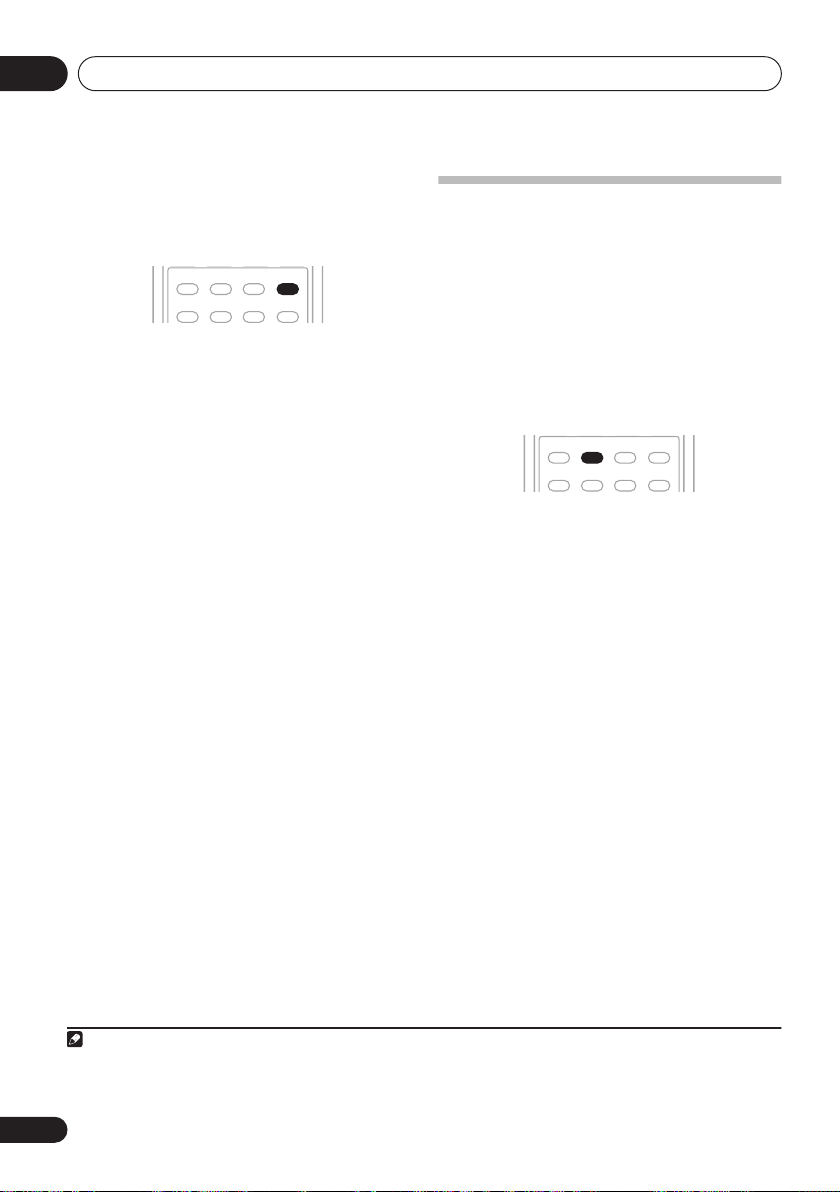
Listening to your system05
Using the Advanced surround effects
The Advanced surround feature creates a
variety of surround effects. Try different modes
with various soundtracks to see which you like.
STEREO/
• Press
AUTO/DIRECT
PHASE
ADV SURR
A.L.C.
QUICK
SETUP
ADV SURR
STANDARD
SOUND
RETRIEVER
DIALOG
repeatedly to select a
listening mode.
•
ACTION
– Designed for action movies with
dynamic soundtracks.
•
DRAMA
– Designed for movies with lots of
dialog.
•
MONOFILM
– Creates surround sound
from mono soundtracks.
•
ENT.SHOW
•
EXPANDED
field.
•
TV SURR.
– Suitable for musical sources.
– Creates an extra wide stereo
2
– Provides surround sound for
both mono and stereo TV sources.
•
ADV.GAME – Suitable for video games.
•
SPORTS
•
ROCK/POP
– Suitable for sports programs.
– Creates a live concert sound
for rock and/or pop music.
•
UNPLUGED
– Suitable for acoustic music
sources.
•
X-STEREO
– Gives multichannel sound to a
stereo source, using all of your speakers.
•
PHONESUR.
– Creates the effect of overall
surround with headphones.
1
Listening in stereo
When you select
source through just the front left and right
speakers (and possibly your subwoofer
depending on your speaker settings). Dolby
Digital and DTS multichannel sources are
downmixed to stereo.
In the Auto level control stereo mode (A.L.C.),
this unit equalizes playback sound levels if
each sound level varies with the music source
recorded in a portable audio player.
• While listening to a source, press
STEREO/A.L.C.
Press repeatedly to switch between:
STEREO
•
surround settings and you can still use the
Midnight, Loudness, and Tone functions.
A.L.C. – Listening in Auto level control
•
stereo mode.
•
F.S.S.FOCUS
Surround Advance
this.
F.S.S. WIDE – See
•
Surround Advance
this.
STEREO
AUTO/DIRECT
PHASE
you will hear the
STEREO/
A.L.C.
QUICK
SETUP
STANDARD
DIALOG
ADV SURR
RETRIEVER
SOUND
for stereo playback.
– The audio is heard with your
– See
Using Front Stage
on page 25 for more on
Using Front Stage
on page 25 for more on
Note
1• If you press
• When an Advanced Surround listening mode is selected, the effect level can be adjusted using the
Setting the AV options
2 Use with Dolby Pro Logic for a stereo surround effect (stereo field is wider than Standard modes with Dolby Digital sources).
ADV SURR
on page 27.
with the headphones connected,
PHONESUR.
will automatically be selected.
EFFECT
24
En
parameter in
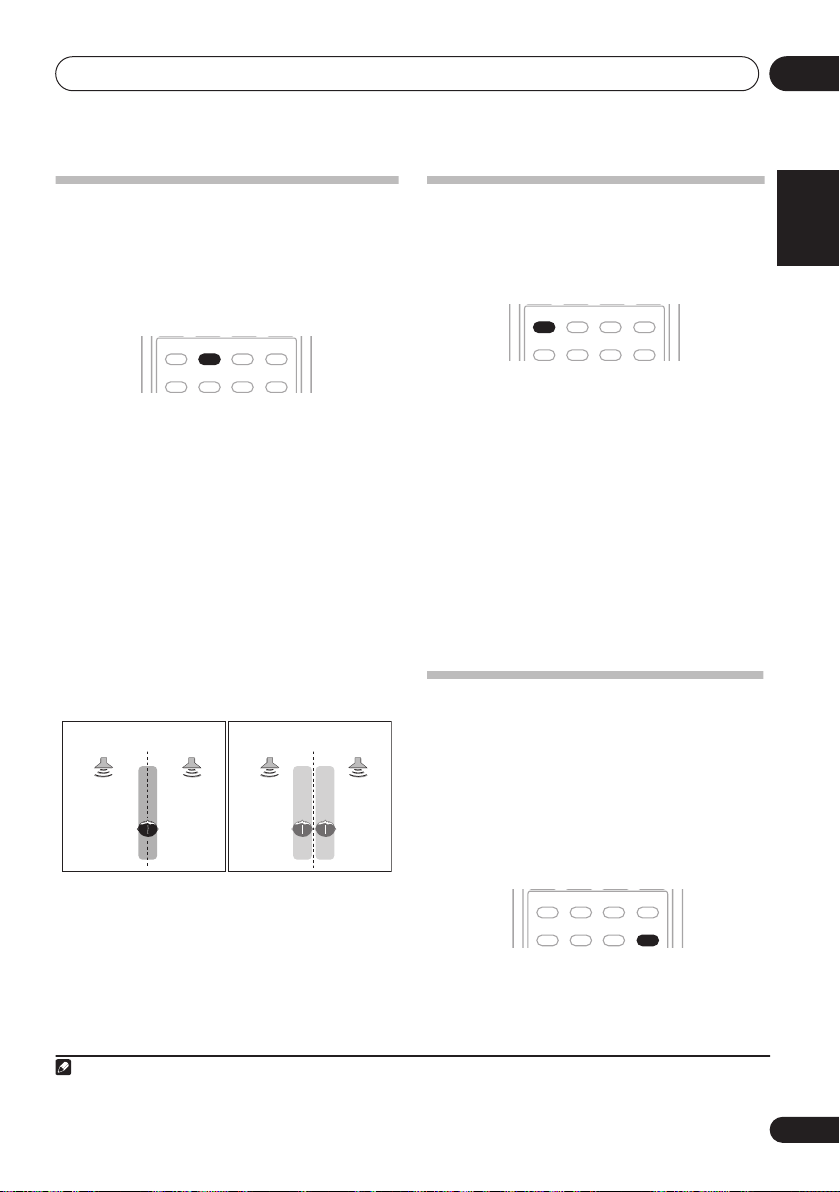
Listening to your system
Using Front Stage Surround
Advance
The Front Stage Surround Advance function
allows you to create natural surround sound
effects using just the front speakers and the
subwoofer.
STEREO/
AUTO/DIRECT
A.L.C.
QUICK
PHASE
SETUP
• While listening to a source, press
A.L.C.
to select Front Stage Surround Advance
modes.
•
STEREO
– See
Listening in stereo
page 24 for more on this.
A.L.C. – See
•
Listening in stereo
for more on this.
•
F.S.S.FOCUS
– Use to provide a rich
surround sound effect directed to the
center of where the front left and right
speakers sound projection area converges.
F.S.S. WIDE
•
sound effect to a wider area than
mode.
FOCUS position (Recommend)
Front left
speaker
– Use to provide a surround
1
Front right
speaker
STANDARD
DIALOG
Front left
ADV SURR
SOUND
RETRIEVER
WIDE position
speaker
STEREO/
on
on page 24
FOCUS
Front right
speaker
Using Stream Direct
Use the Stream Direct modes when you want
to hear the truest possible reproduction of a
source. All unnecessary signal processing is
bypassed.
STEREO/
AUTO/DIRECT
A.L.C.
QUICK
PHASE
SETUP
• While listening to a source, press
DIRECT
to select Stream Direct mode.
•
AUTOSURR.
– See
ADV SURR
STANDARD
SOUND
RETRIEVER
DIALOG
Auto playback
AUTO/
on
page 23.
DIRECT
•
– Sources are heard according to
the settings made in the Surround Setup
(speaker setting, channel level, speaker
distance), as well as with dual mono
settings. You will hear sources according
to the number of channels in the signal.
For analog sources, only Channel Level
can be set. All other digital processing
can not be set.
Using the Sound Retriever
When audio data is removed during the
compression process, sound quality often
suffers from an uneven sound image. The
Sound Retriever feature employs new DSP
technology that helps bring CD quality sound
back to compressed 2-channel audio by
restoring sound pressure and smoothing
jagged artifacts left over after compression.
STEREO/
AUTO/DIRECT
PHASE
A.L.C.
QUICK
SETUP
STANDARD
DIALOG
ADV SURR
SOUND
RETRIEVER
05
English
Deutsch
Français
Italiano
Nederlands
Español
2
Note
1 When using
2 The Sound Retriever is only applicable to 2-channel sources.
F.S.S. WIDE
, a better effect can be obtained if Quick Setup is performed (see
• Press
SOUND RETRIEVER to switch the
sound retriever on or off.
Using the Quick Setup
on page 7).
25
En
