Page 1
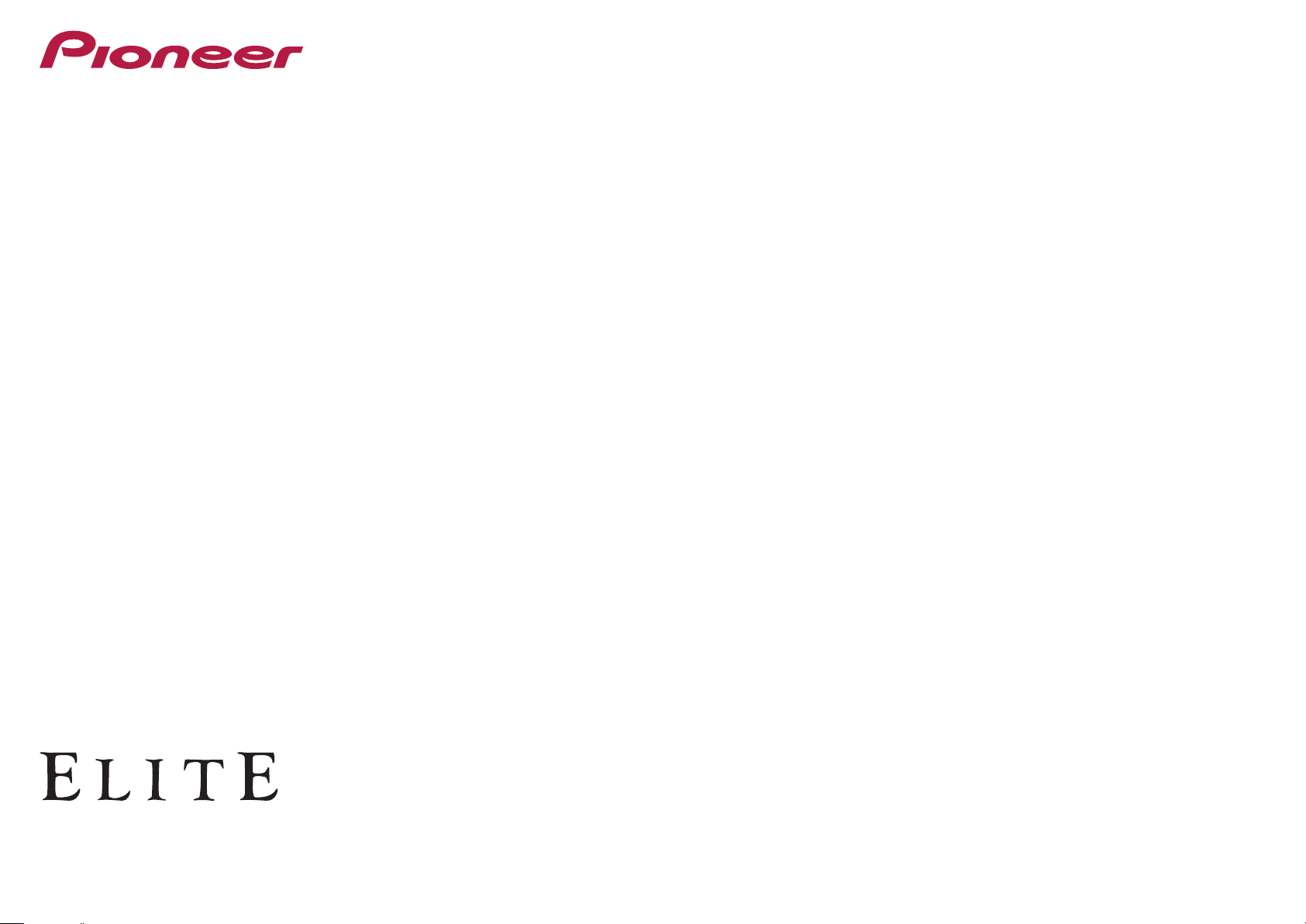
Operating Instructions
AV Receiver
SC- 99
SC- 97
Page 2
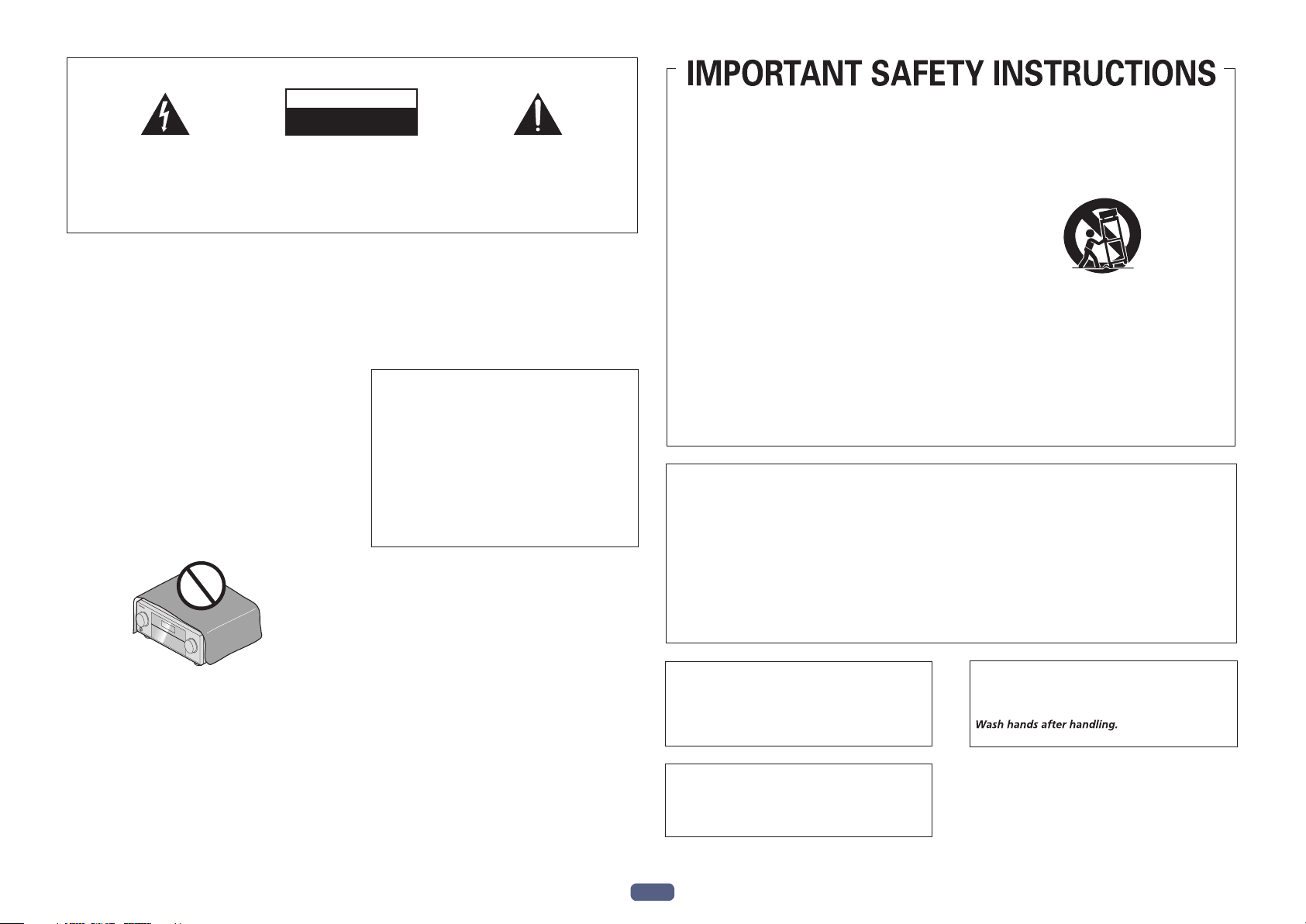
WARNING
This equipment is not waterproof
shock hazard, do not place any container filled with
liquid near this equipment (such as a vase or flower
pot) or expose it to dripping, splashing, rain or
moisture.
VENTILATION CAUTION
When installing this unit, make sure to leave space
around the unit for ventilation to improve heat radiation
(at least 20 cm at top, 10 cm at rear
side).
IMPORTANT
locations exposed to high humidity or direct sunlight (or
WARNING
Slots and openings in the cabinet are provided for
ventilation to ensure reliable operation of the product,
and to protect it from overheating.
hazard, the openings should never be blocked or
covered with items (such as newspapers, table-cloths,
curtains) or by operating the equipment on thick carpet
or a bed.
The lightning flash with arrowhead symbol,
within an equilateral triangle, is intended to
alert the user to the presence of uninsulated
“dangerous voltage” within the product’s
enclosure that may be of sufficient
magnitude to constitute a risk of electric
shock to persons.
. To prevent a fire or
, and 20 cm at each
To prevent fire
CAUTION
RISK OF ELECTRIC SHOCK
DO NOT OPEN
CAUTION:
TO PREVENT THE RISK OF ELECTRIC
SHOCK, DO NOT REMOVE COVER (OR
BACK). NO USER-SERVICEABLE PARTS
INSIDE. REFER SERVICING TO QUALIFIED
SERVICE PERSONNEL.
Operating Environment
Operating environment temperature and humidity:
+5 °C to +35 °C (+41 °F to +95 °F); less than 85 %RH
D3-4-2-1-3_A1_En
(cooling vents not blocked)
Do not install this unit in a poorly ventilated area, or in
strong artificial light).
CAUTION
The STANDBY/ON switch on this unit will not
completely shut off all power from the AC outlet.
Since the power cord serves as the main disconnect
device for the unit, you will need to unplug it from the
AC outlet to shut down all power. Therefore, make
sure the unit has been installed so that the power
cord can be easily unplugged from the AC outlet in
case of an accident. To avoid fire hazard, the power
cord should also be unplugged from the AC outlet
when left unused for a long period of time (for
example, when on vacation).
D3-4-2-1-7b*_A1_En
WARNING
To prevent a fire hazard, do not place any naked flame
sources (such as a lighted candle) on the equipment.
The exclamation point within an equilateral
triangle is intended to alert the user to the
presence of important operating and
maintenance (servicing) instructions in the
literature accompanying the appliance.
D3-4-2-1-1b_A1_En
D3-4-2-1-7c*_A2_En
D3-4-2-2-2a*_A1_En
D3-4-2-1-7a_A1_En
11)
Read these instructions.
1)
Keep these instructions.
2)
Heed all warnings.
3)
Follow all instructions.
4)
Do not use this apparatus near water.
5)
Clean only with dry cloth.
6)
Do not block any ventilation openings. Install in
7)
Only use attachments/accessories specified by
the manufacturer.
12)
Use only with the cart, stand, tripod, bracket, or
table specified by the manufacturer, or sold with
the apparatus. When a cart is used, use caution
when moving the cart/apparatus combination to
avoid injury from tip-over.
accordance with the manufacturer’s
instructions.
Do not install near any heat sources such as
8)
radiators, heat registers, stoves, or other
apparatus (including amplifiers) that produce
heat.
Do not defeat the safety purpose of the polarized
9)
or grounding-type plug. A polarized plug has two
blades with one wider than the other. A
grounding type plug has two blades and a third
grounding prong. The wide blade or the third
prong are provided for your safety. If the provided
plug does not fit into your outlet, consult an
electrician for replacement of the obsolete outlet.
Protect the power cord from being walked on or
10)
pinched particularly at plugs, convenience
13)
Unplug this apparatus during lightning storms
or when unused for long periods of time.
14)
Refer all servicing to qualified service personnel.
Servicing is required when the apparatus has
been damaged in any way, such as power-supply
cord or plug is damaged, liquid has been spilled
or objects have fallen into the apparatus, the
apparatus has been exposed to rain or moisture,
does not operate normally, or has been dropped.
receptacles, and the point where they exit from
the apparatus.
D3-7-13-69_En
NOTE:
This equipment has been tested and found to comply with the limits for a Class B digital device, pursuant to Part 15
of the FCC Rules. These limits are designed to provide reasonable protection against harmful interference in a
residential installation. This equipment generates, uses, and can radiate radio frequency energy and, if not installed
and used in accordance with the instructions, may cause harmful interference to radio communications. However,
there is no guarantee that interference will not occur in a particular installation. If this equipment does cause
harmful interference to radio or television reception, which can be determined by turning the equipment off and on,
the user is encouraged to try to correct the interference by one or more of the following measures:
— Reorient or relocate the receiving antenna.
— Increase the separation between the equipment and receiver.
— Connect the equipment into an outlet on a circuit different from that to which the receiver is connected.
— Consult the dealer or an experienced radio/TV technician for help.
Caution
To prevent fire hazard, the Class 2 Wiring Cable
should be used for connection with speaker, and
should be routed away from hazards to avoid damage
to the insulation of the cable.
D3-7-13-67*_A1_En
WARNING: This product contains chemicals known
to the State of California and other governmental
entities to cause cancer and birth defects or other
reproductive harm.
D8-10-1-2_A1_En
D36-P5_C1_En
Information to User
Alterations or modifications carried out without
appropriate authorization may invalidate the user’s
right to operate the equipment.
2
D8-10-2_A1_En
Page 3
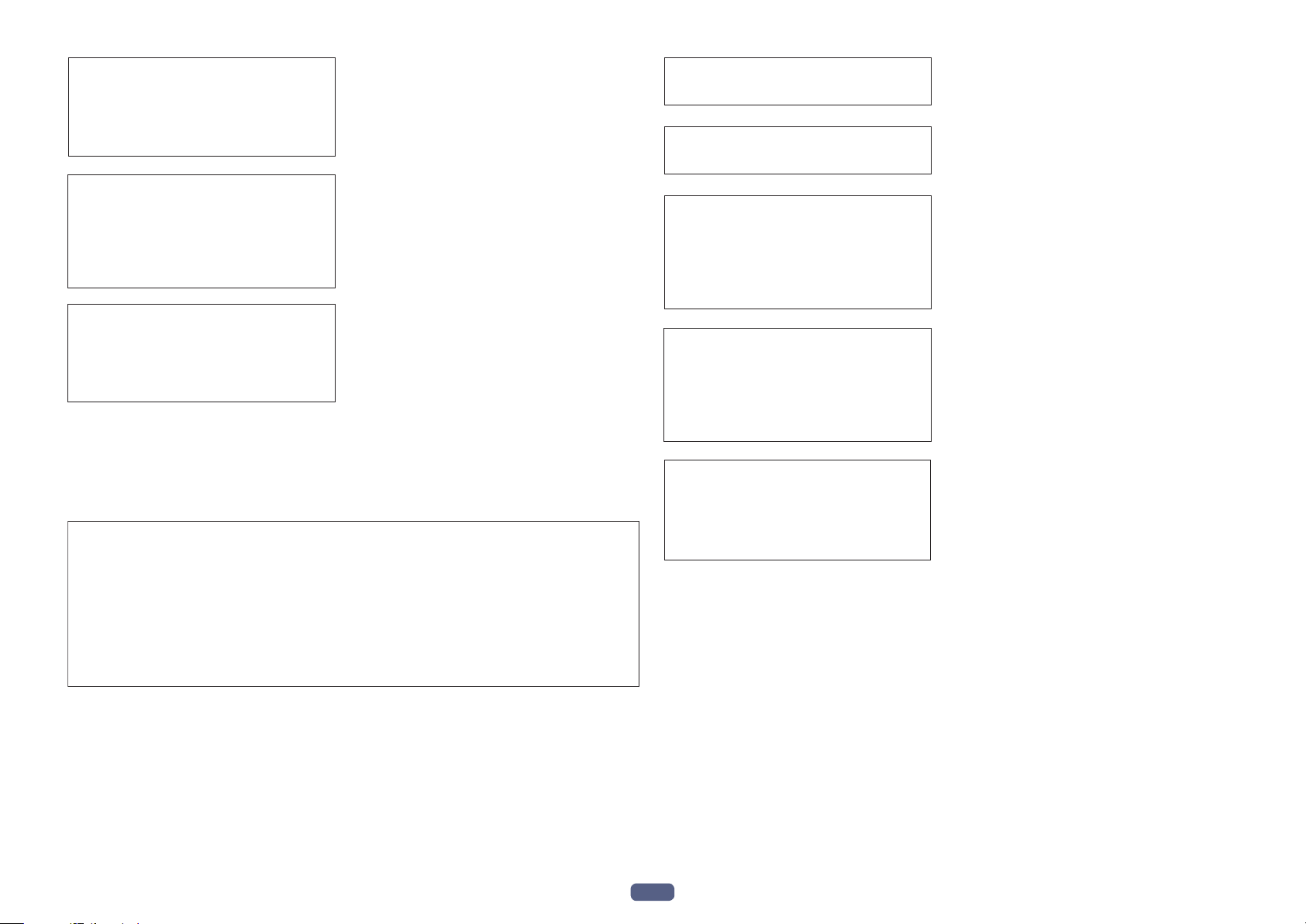
IMPORTANT NOTICE
The Safety of Your Ears is in Your Hands
n
WARNING
Store small parts out of the reach of children and
infants. If accidentally swallowed, contact a doctor
immediately
SC-99 only
THE MODEL NUMBER AND SERIAL NUMBER OF
THIS EQUIPMENT ARE ON THE REAR OR BOTTOM.
RECORD THESE NUMBERS ON YOUR ENCLOSED
WARRANTY CARD AND KEEP IN A SAFE PLACE
FOR FUTURE REFERENCE.
D36-AP9-1_A1_En
CAUTION
This product satisfies FCC regulations when shielded
cables and connectors are used to connect the unit
to other equipment. To prevent electromagnetic
interference with electric appliances such as radios
and televisions, use shielded cables and connectors
for connections.
D8-10-3a_A1_En
This product is for general household purposes. Any
failure due to use for other than household purposes
(such as long-term use for business purposes in a
restaurant or use in a car or ship) and which requires
repair will be charged for even during the warranty
period.
K041_A1_En
Get the most out of your equipment by playing it at a
safe level – a level that lets the sound come through
clearly without annoying blaring or distortion and, most
importantly, without affecting your sensitive hearing.
Sound can be deceiving. Over time, your hearing
“comfort level” adapts to higher volumes of sound, so
what sounds “normal” can actually be loud and
harmful to your hearing. Guard against this by setting
your equipment at a safe level BEFORE your hearing
adapts.
ESTABLISH A SAFE LEVEL:
• Set your volume control at a low setting.
• Slowly increase the sound until you can hear it
comfortably and clearly, without distortion.
• Once you have established a comfortable sound
level, set the dial and leave it there.
BE SURE TO OBSERVE THE FOLLOWING
GUIDELINES:
• Do not turn up the volume so high that you can’t
hear what’s around you.
• Use caution or temporarily discontinue use in
potentially hazardous situations.
• Do not use headphones while operating a motorized
vehicle; the use of headphones may create a traffic
hazard and is illegal in many areas.
S001a_A1_E
This transmitter must not be co-located or operated
in conjunction with any other antenna or transmitter.
D8-9-2-5_A1_En
5.15-5.25 GHz band is restricted to indoor operations
only.
D8-9-2-6_A1_En
This equipment complies with FCC radiation
exposure limits set forth for an uncontrolled
environment and meets the FCC radio frequency (RF)
Exposure Guidelines. This equipment should be
installed and operated keeping the radiator at least
20 cm or more away from person’s body (excluding
extremities: hands, wrists, feet and ankles).
D8-9-2-7-2_A2_En
This equipment complies with IC radiation exposure
limits set forth for an uncontrolled environment and
meets RSS-102 of the IC radio frequency (RF)
Exposure rules. This equipment should be installed
and operated keeping the radiator at least 20 cm or
more away from person’s body (excluding
extremities: hands, wrists, feet and ankles).
D8-9-2-7-4_A1_En
.
FEDERAL COMMUNICATIONS COMMISSION DECLARATION OF CONFORMITY
This device complies with part 15 of the FCC Rules. Operation is subject to the following two conditions: (1) This
device may not cause harmful interference, and (2) this device must accept any interference received, including
interference that may cause undesired operation.
Product Name: AV Receiver
Model Number: SC-99
Responsible Party Name: PIONEER ELECTRONICS (USA) INC.
SERVICE SUPPORT DIVISION
Address: 1925 E. DOMINGUEZ ST. LONG BEACH, CA 90810-1003, U.S.A.
Phone: 1-800-421-1404
URL: http://www.pioneerelectronics.com
D41-6-4_A1_En
D8-10-4*_C1_En
This device complies with Industry Canada
licence-exempt RSS standard(s). Operation is subject
to the following two conditions: (1) this device may
not cause interference, and (2) this device must
accept any interference, including interference that
may cause undesired operation of the device.
D8-9-10-1_A1_En
3
Page 4
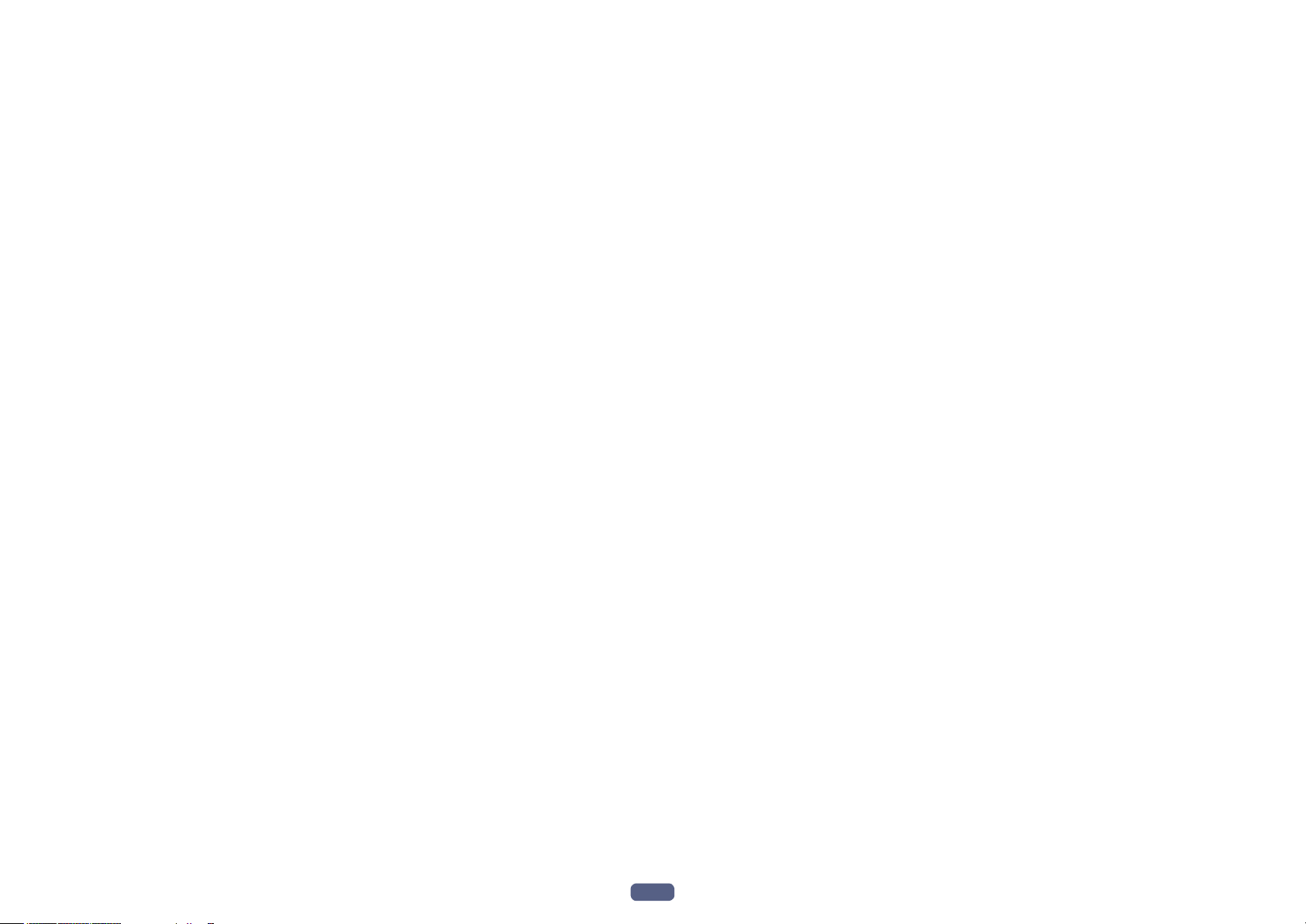
Thank you for buying this Pioneer product. Please read through these operating instructions so you will know how to operate your model properly.
Contents
01 Before you start
Our philosophy .................................................................................................................................................................... 8
Features ............................................................................................................................................................................... 8
Checking what’s in the box ..............................................................................................................................................10
Installing the receiver .......................................................................................................................................................11
Loading the batteries ........................................................................................................................................................11
Operating range of remote control unit..........................................................................................................................11
02 Controls and displays
Remote control .................................................................................................................................................................13
Display ...............................................................................................................................................................................15
Front panel ........................................................................................................................................................................16
04 Basic Setup
Initial settings of this receiver ..........................................................................................................................................51
Setting with a special application (Start-up Navi) .........................................................................................................51
Perform settings using the AVNavigator built into this receiver ..................................................................................51
Setting by referring to the operating instructions .........................................................................................................53
Setting network connection ............................................................................................................................................53
Automatically conducting optimum sound tuning (Full Auto MCACC) .....................................................................59
The Input Setup menu ......................................................................................................................................................61
Changing the OSD display language (OSD Language) ................................................................................................62
05 Basic playback
Playing a source ...............................................................................................................................................................64
Playing an iPod .................................................................................................................................................................65
Playing a USB device .......................................................................................................................................................66
Playing an MHL-compatible device ................................................................................................................................67
Playing music from a computer ......................................................................................................................................68
Listening to the radio ........................................................................................................................................................68
Music playback using Bluetooth wireless technology ..................................................................................................69
03 Connecting your equipment
Connecting your equipment ............................................................................................................................................19
Rear panel .........................................................................................................................................................................19
Determining the speakers’ application ..........................................................................................................................20
Placing the speakers ........................................................................................................................................................24
Connecting the speakers .................................................................................................................................................26
Installing your speaker system ........................................................................................................................................27
About the audio connection ............................................................................................................................................36
About the video converter ................................................................................................................................................37
About HDMI ......................................................................................................................................................................37
Connecting your TV and playback components ............................................................................................................38
Connecting an HDD/DVD recorder, BD recorder and other video sources ...............................................................40
Connecting a satellite/cable receiver or other set-top box ...........................................................................................41
Connecting other audio components .............................................................................................................................42
Connecting additional amplifiers ....................................................................................................................................42
Connecting the multichannel analog inputs .................................................................................................................43
Connecting AM/FM antennas .........................................................................................................................................43
Making MULTI-ZONE connections .................................................................................................................................44
Connecting to the network through LAN interface .......................................................................................................47
Connecting an iPod ..........................................................................................................................................................47
Connecting a USB device ................................................................................................................................................48
Connecting an MHL-compatible device .........................................................................................................................48
Connecting an HDMI-equipped component to the front panel input .........................................................................48
Using a USB cable to connect to a computer ...............................................................................................................48
Connecting an IR receiver ...............................................................................................................................................49
Switching components on and off using the 12 volt trigger .........................................................................................49
Plugging in the receiver ...................................................................................................................................................49
06 Listening to your system
Enjoying various types of playback using the listening modes ....................................................................................73
Selecting MCACC presets ...............................................................................................................................................75
Choosing the input signal ................................................................................................................................................75
Better sound using Phase Control ..................................................................................................................................75
Better sound using Phase Control and Full Band Phase Control ...............................................................................76
07 Playback with NETWORK features
Introduction ....................................................................................................................................................................... 78
Playback with Network functions....................................................................................................................................79
About network playback...................................................................................................................................................81
About playable file formats ..............................................................................................................................................83
08 Control with HDMI function
About the Control with HDMI function ...........................................................................................................................85
Making Control with HDMI connections ........................................................................................................................85
HDMI Setup.......................................................................................................................................................................85
Before using synchronization ..........................................................................................................................................86
About synchronized operations ......................................................................................................................................86
Setting the PQLS function ...............................................................................................................................................87
About Sound Retriever Link and Stream Smoother Link ..............................................................................................87
Cautions on the Control with HDMI function ................................................................................................................87
4
Page 5
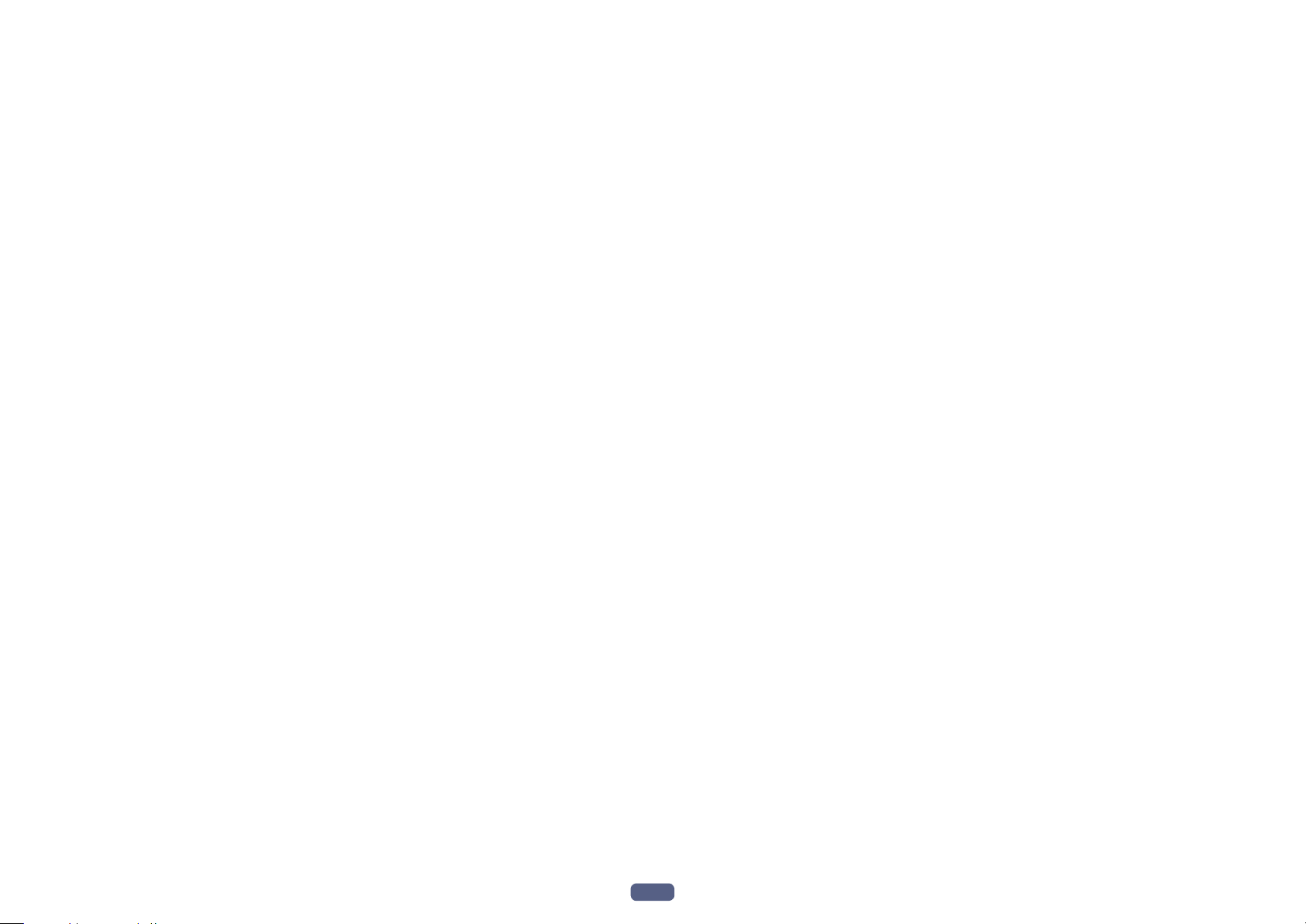
09 Using other functions
Setting the Audio options ................................................................................................................................................89
Setting the Video options .................................................................................................................................................91
Switching the output (OUTPUT PARAMETER) ..............................................................................................................93
HDMI 4K/60p signal input setting...................................................................................................................................94
Changing the channel level while listening ...................................................................................................................94
Using the MULTI-ZONE controls .....................................................................................................................................95
Making an audio or a video recording ............................................................................................................................96
Network settings from a web browser ............................................................................................................................96
Using the sleep timer .......................................................................................................................................................96
Dimming the display ........................................................................................................................................................96
Checking your system settings .......................................................................................................................................96
Resetting the system ........................................................................................................................................................97
10 Controlling the rest of your system
About the Remote Setup menu.......................................................................................................................................99
Operating multiple receivers ...........................................................................................................................................99
Setting the remote to control other components ..........................................................................................................99
Selecting preset codes directly .......................................................................................................................................99
Programming signals from other remote controls .....................................................................................................100
Erasing one of the remote control button settings ......................................................................................................100
Erasing all learnt settings that are in one input function ...........................................................................................100
Using All Zone Standby ..................................................................................................................................................101
Setting the switching time for the receiver operation mode ......................................................................................101
Resetting the remote control settings ..........................................................................................................................101
Controlling components ................................................................................................................................................102
11 The MCACC PRO menu
Making receiver settings from the MCACC PRO menu ..............................................................................................105
Automatic MCACC (Expert) ...........................................................................................................................................105
Manual MCACC setup ...................................................................................................................................................107
Checking MCACC Data ..................................................................................................................................................109
Data Management..........................................................................................................................................................110
12 The System Setup and Other Setup menus
Making receiver settings from the System Setup menu.............................................................................................113
Manual speaker setup ....................................................................................................................................................113
MHL Setup ......................................................................................................................................................................115
The Other Setup menu ...................................................................................................................................................116
Making network settings using Safari ..........................................................................................................................119
Using Safari to set a friendly name ...............................................................................................................................119
Using Safari to update the firmware .............................................................................................................................119
13 FAQ
Troubleshooting ..............................................................................................................................................................122
Power ...............................................................................................................................................................................122
No sound .........................................................................................................................................................................122
Other audio problems ....................................................................................................................................................123
BT AUDIO ........................................................................................................................................................................124
Video ................................................................................................................................................................................124
Settings ............................................................................................................................................................................125
Professional Calibration EQ graphical output .............................................................................................................125
Display .............................................................................................................................................................................125
Remote control ...............................................................................................................................................................126
HDMI ................................................................................................................................................................................126
MHL..................................................................................................................................................................................127
Built-in AVNavigator .......................................................................................................................................................127
USB interface ..................................................................................................................................................................127
iPod ..................................................................................................................................................................................128
Network ...........................................................................................................................................................................128
USB-DAC .........................................................................................................................................................................130
Wireless LAN ...................................................................................................................................................................130
14 Additional information
About Wi-Fi® ....................................................................................................................................................................132
SABRE DACTM.................................................................................................................................................................132
About HDMI ....................................................................................................................................................................132
HTC Connect ...................................................................................................................................................................132
About iPod .......................................................................................................................................................................132
Windows 8 .......................................................................................................................................................................132
MHL..................................................................................................................................................................................133
About Bluetooth wireless technology ...........................................................................................................................133
High-Resolution Audio ...................................................................................................................................................133
Software license notice ..................................................................................................................................................133
Surround sound formats ...............................................................................................................................................138
Auto Surround, ALC and Stream Direct with different input signal formats ............................................................139
Speaker Setting Guide....................................................................................................................................................140
About messages displayed when using network functions .......................................................................................141
Important information regarding the HDMI connection ............................................................................................141
Cleaning the unit ............................................................................................................................................................141
Glossary ...........................................................................................................................................................................142
Features index .................................................................................................................................................................145
Specifications .................................................................................................................................................................146
Preset code list................................................................................................................................................................148
5
Page 6
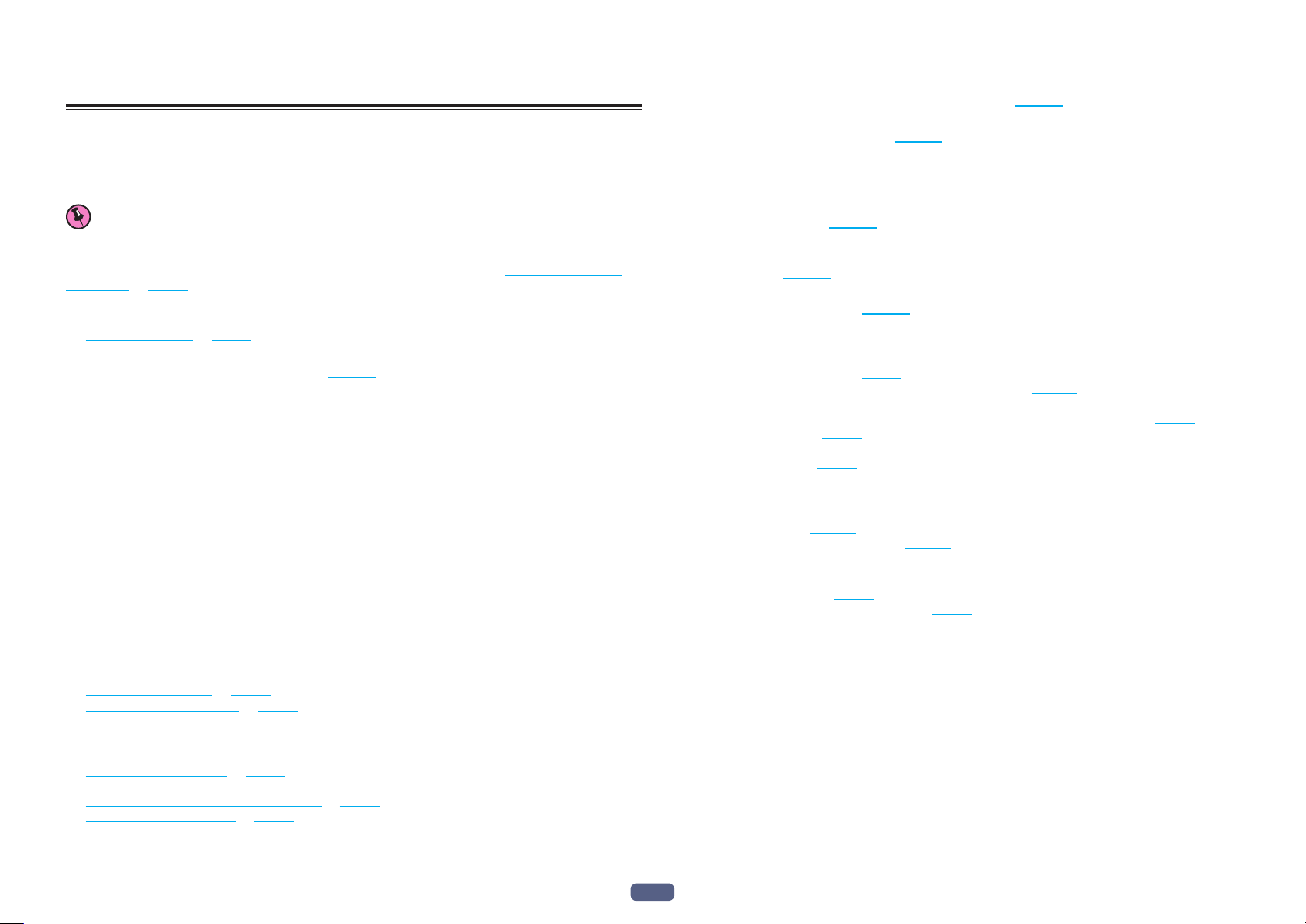
Flow of settings on the receiver
Flow for connecting and setting the receiver
The unit is a full-fledged AV receiver equipped with an abundance of functions and terminals. It can be used easily after following the procedure below to make the connections and settings.
Required setting item: 1, 2, 3, 4, 5, 8, 10
Setting to be made as necessary: 6, 7, 9, 11, 12, 13, 14
Important
Using Wiring Navi on AVNavigator of this receiver, you can make the initial settings of the receiver on your computer or mobile device. In that case, you can use Wiring Navi to make the same connections or settings that are
performed in Steps 2, 3, 4, 5, 6, 8, and 9. For details of how to use AVNavigator, refer to How to use the built-in
AVNavigator on page 51 .
1 Before you start
! Checking what’s in the box on page 10
! Loading the batteries on page 11
j
2 Determining the speakers’ application (page 20 )
! [A] 7.2.2 channel surround system (Surround back/Top middle) connection
! [B] Dolby Enabled Speaker system connection
! [C] 9.2.2 channel surround system (Top middle/Front height) connection
! [D] 7.2.4 channel surround (Surround back Pre Out) connection
! [E] 7.2.4 channel surround (Front Pre Out) connection
! [F] 7.2.2 channel surround system & Front Bi-amping connection (High quality surround)
! [G] 7.2.2 channel surround system & Speaker B connection
! [H] 7.2 channel surround system & HDZONE connection (Multi Zone)
! [I] 5.2 channel surround system & Front Bi-amping connection (High quality surround) & HDZONE connec-
tion (Multi Zone)
! [J] 5.2 channel surround system & Speaker B Bi-amping connection
! [K] 5.2 channel surround system & Front and Surround Bi-amping connection (High quality surround)
! [L] 5.2 channel surround system & Front and Center Bi-amping connection (High quality surround)
! [M] 5.2 channel surround system & Center and Surround Bi-amping connection (High quality surround)
! [N-1] Multi-ZONE Music connection
[N-2] 5.2 channel surround system & ZONE 2/HDZONE connection (Multi Zone)
[N-3] 5.2 channel surround system & ZONE 2/ZONE 3 connection (Multi Zone)
j
3 Connecting the speakers
! Placing the speakers on page 24
! Connecting the speakers on page 26
! Installing your speaker system on page 27
! Bi-amping your speakers on page 26
j
4 Connecting the components
! About the audio connection on page 36
! About the video converter on page 37
! Connecting your TV and playback components on page 38
! Connecting AM/FM antennas on page 43
! Plugging in the receiver on page 49
j
5 Power On
j
6 Changing the OSD display language (OSD Language) (page 62 )
j
7 Using the AVNavigator functions (page 51 )
j
8 MCACC speaker settings
! Automatically conducting optimum sound tuning (Full Auto MCACC) on page 59
j
9 The Input Setup menu (page 61 )
(When using connections other than the recommended connections)
j
10 Basic playback (page 63 )
j
11 Switching the HDMI output (page 94 )
j
12 Adjusting the sound and picture quality as desired
! Using the various listening modes (page 72 )
! Better sound using Phase Control (page 75 )
! Measuring the all EQ type (SYMMETRY/ALL CH ADJ/FRONT ALIGN) (page 105 )
! Changing the channel level while listening (page 115 )
! Switching on/off the Acoustic Calibration EQ, Auto Sound Retriever or Dialog Enhancement (page 89 )
! Setting the PQLS function (page 87 )
! Setting the Audio options (page 89 )
! Setting the Video options (page 91 )
j
13 Other optional adjustments and settings
! Control with HDMI function (page 84 )
! The MCACC PRO menu (page 104 )
! The System Setup and Other Setup menus (page 112 )
j
14 Making maximum use of the remote control
! Operating multiple receivers (page 99 )
! Setting the remote to control other components (page 99 )
6
Page 7
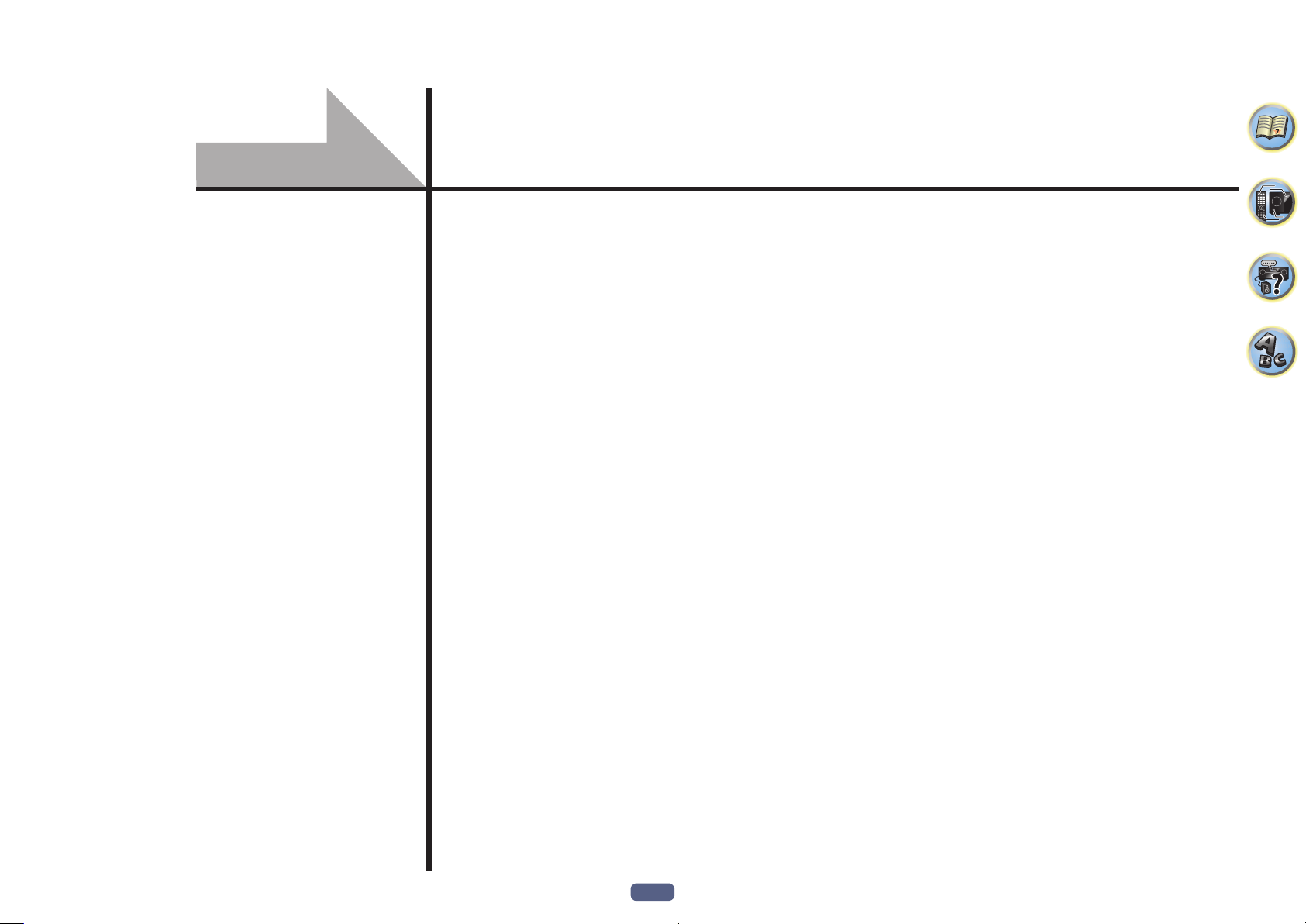
Before you start
Our philosophy ................................................................................................................................ 8
Features ............................................................................................................................................ 8
Checking what’s in the box ..........................................................................................................10
Installing the receiver .................................................................................................................... 11
Loading the batteries .................................................................................................................... 11
Operating range of remote control unit ......................................................................................11
7
Page 8
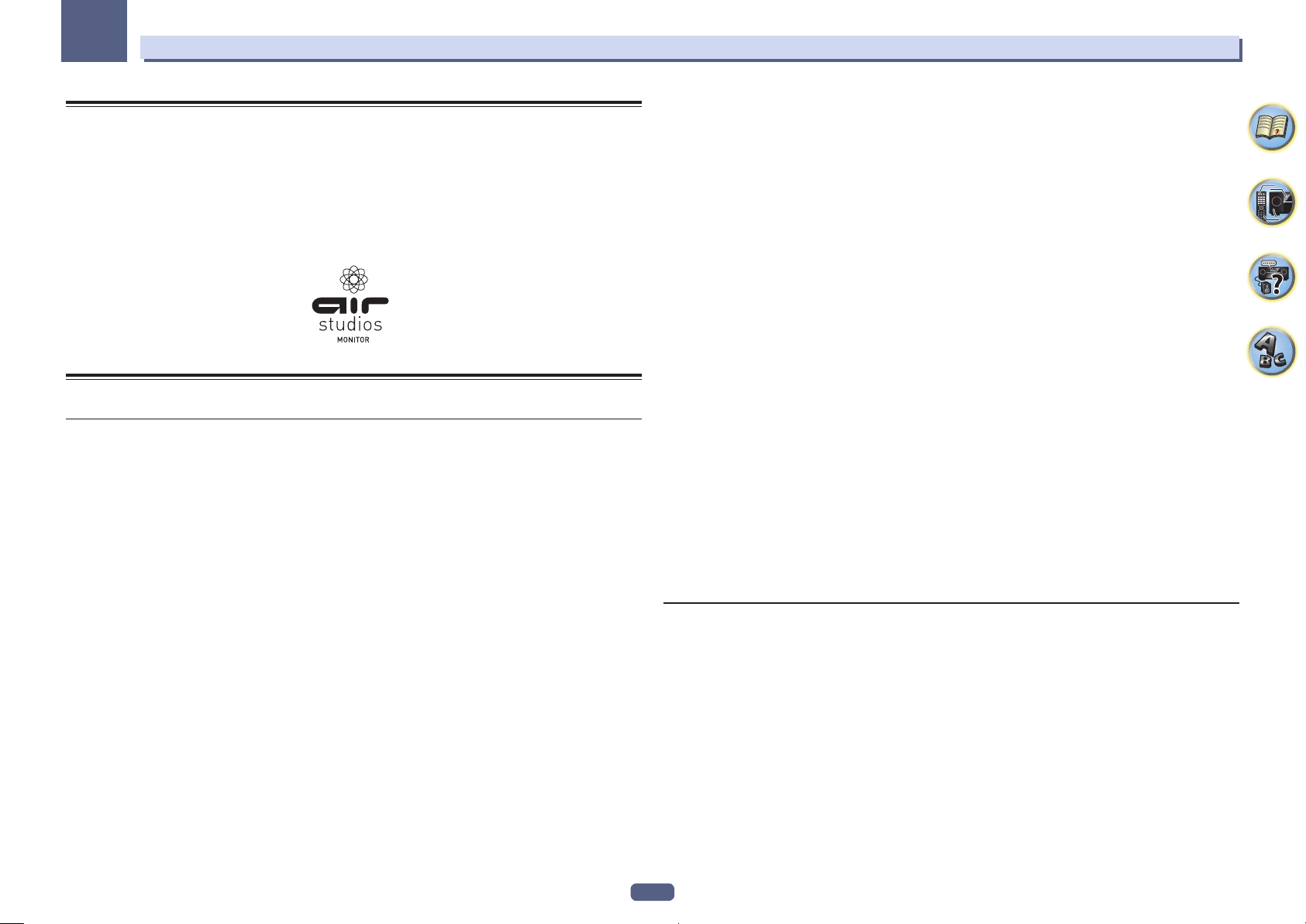
01
Before you start
Our philosophy
Pioneer is dedicated to making your home theater listening experience as close as possible to the vision of the
moviemakers and mastering engineer when they created the original soundtrack. We do this by focusing on three
important steps:
1 Achieving the highest possible sound quality
2 Allowing for customized acoustic calibration according to any listening area
3 Fine-tuning the receiver with the help of world-class studio engineers
With the cooperation of AIR Studios, this receiver has been designated AIR Studios Monitor:
Features
Audio
% AIR Studios Sound Tuning
The SC-99 and SC-97 have received the AIR Studios Monitor certification. Pioneer has a proven track record
of applying its audio expertise to the creation of multi-channel sound environments. Established in 1969 in
London, AIR Studios is now an acclaimed recording complex, favoured by many of the world’s most popular and
renowned musical talents.
% Dolby Atmos
This AV receiver supports the latest Dolby Atmos surround sound system. Dolby Atmos is a new technology in
which, through real time calculation of audio data and meta data (position and time information) included in the
audio signal, a surround sound space is achieved irrespective of the speaker layout and number of speakers.
Dolby Atmos contents are required to enjoy Dolby Atmos. For Blu-ray discs with Dolby Atmos, Dolby Atmos can
be played by connecting most conventional Blu-ray discs with this receiver using HDMI.
% Class D Amplifier
This unit is an AV receiver developed based on the latest high performance Class D amplifier and integrating
the essence of Pioneer’s high sound quality designs. This new generation reference amplifier offers outstanding
performance with high sound quality and reproduces the latest in multi-channel digital contents.
% ESS-32bit-DAC-equipped
All channels are equipped with ESS SABRE 32 Ultra Audio DACs. The Jitter Eliminators achieve clearer sound.
% Audio Scaler
The combined effect of Hi-bit 32 Audio Processing, the digital filter and the up-sampling function can be used
to convert the signals of music files or CDs to up to 192 kHz/32 bits to achieve even clearer sound with higher
definition.
% Hi-Bit 32 Audio Processing
Creates a wider dynamic range with digital sources like CDs, DVDs or BDs. 16-, 20- and 24-bit PCM as well as
compressed audio is requantized to 32 bits, and the high frequency component is interpolated upon data processing to enable smoother, more subtle musical expression.
% Easy setup using MCACC PRO
The Auto MCACC Setup provides a quick but accurate surround sound setup, which includes the advanced features of Professional Acoustic Calibration EQ.
% Auto Phase Control Plus
For discs created with standards other than Phase Control, the LFE channel is delayed upon recording in the first
place. This function automatically corrects phase shifting on such discs and broadcasts. This function is particularly effective when playing multi-channel music containing low frequency effects (LFE).
% Full Band Phase Control (compatible with FRONT ALIGN)
The further advanced Full Band Phase Control technology focuses on the group delay in the speaker network
filter, and compensates with special digital signal processing (DSP), to adjust the phase of each unit as well as
the group delay for each speaker. Full Band Phase Control gives multi-range speakers the sound coherence of
full-range speakers, while retaining the wide frequency range advantage.
This is compatible with the FRONT ALIGN function for matching the characteristics of the speakers other than
the front speakers with those of the front speakers.
% PQLS Bit-stream
Jitterless high quality playback is possible by connecting a PQLS-compatible player with HDMI connections. This
feature is only available when the connected Pioneer Blu-ray Disc Player supports the PQLS function.
% Independent dual subwoofer output
The output for two subwoofers can be adjusted and set independently. When using two subwoofers, more ideal
low-frequency playback can be realized by properly adjusting the output to each woofer.
% Subwoofer EQ
The EQ for subwoofer output can be corrected. In addition to the results of MCACC automatic adjustment, the
subwoofer output can be adjusted to match the viewing environment or your taste by manual correction.
% Virtual Speakers
By turning on the ‘Virtual Surround Back’, ‘Virtual Height’, and ‘Virtual Wide’ modes, it is possible to realize a
maximum of 11.1 channels combining the speakers that are actually installed and the virtual speakers. This
makes for a smoother connection between the sounds and an improved 3D feel.
% dts Neo:X compatible
This receiver supports the latest DTS processing format. The quality of Neo:X, originally designed for 9 channels
or more, can be enjoyed in a 7-channel environment.
Video
% Ultra HD (with 4K/60p video support) - Pass-through and upscaling -
Up to 4K/60p resolution images can be passed through and displayed as such, and the HD (High Definition) or
Full HD images of DVDs, Blu-ray discs and HD broadcasts can be upscaled to a resolution of up to 4K/60p and
displayed. A separate monitor supporting Ultra HD (4K video) is required.
% HDMI (4K/60p, 3D, Audio Return Channel)
A compatible component is required to use the above function.
% HDCP 2.2
This receiver is compatible with the HDCP 2.2 standard, which has stringent copyright protection technology.
8
Page 9
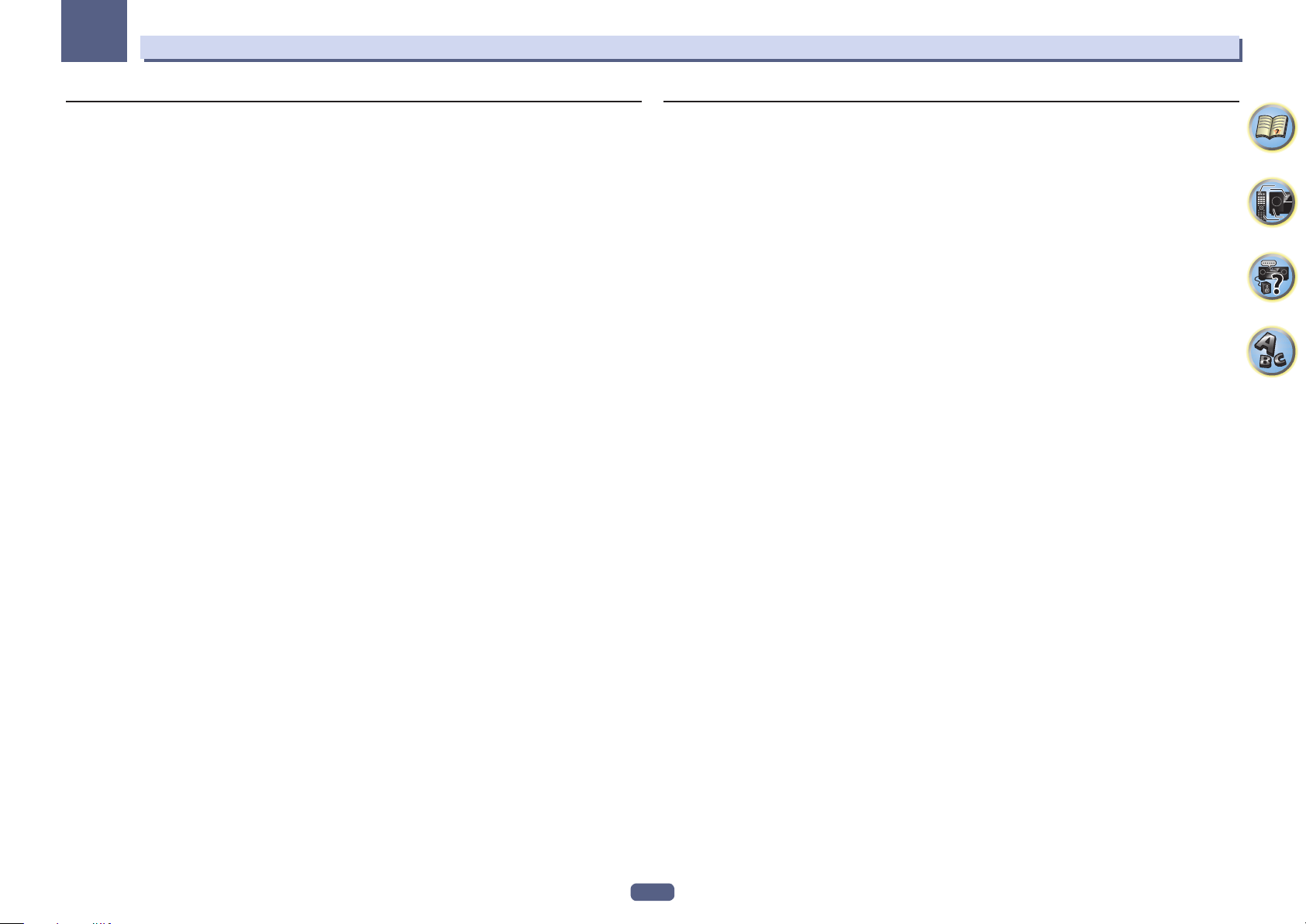
01
Before you start
Network
% Built-in Wi-Fi
This receiver is compatible with Wi-Fi standards, and supports the 2.4 GHz and 5 GHz dual bands.
% Wireless Direct
With this receiver, you can enjoy music playback without a router by direct wireless connection using an iPhone
or other Wi-Fi mobile device.
% Spotify Connect
Spotify is a digital music-streaming service that gives you access to millions of songs instantly. This receiver is
ready for Spotify Connect, which lets you play music on your audio system, using the Spotify app as a remote. For
service availability in your country check www.spotify.com.
% Compatible with Windows 8.1
This receiver is compatible with Windows 8.1, letting you easily stream music from compatible PCs on your home
network.
% Apple AirPlay
With AirPlay you can stream music from iTunes to this receiver and play it through your home theater system.
You can even use the receiver to view metadata including song titles, artist’s names as well as the album art on a
connected display. You can easily enjoy your iTunes music in any room in the house.
% DLNA Certified (1.5)
This receiver is a DLNA certified (1.5) device, enabled to work not only as a DMP (Digital Media Player) for playing
DMS (Digital Media Server) audio files, but also as a DMR (Digital Media Renderer) to be controlled remotely by a
device such as a smartphone or PC.
% Internet Radio
When you connect this receiver to the network, you can listen to internet radio from around the world. You can
register your favorite broadcasting stations in this receiver.
% Multi-channel Music File playback
This receiver enables multi-channel music file playback with a resolution of up to 96 kHz/24 bit. Playback of WAV
and FLAC files via the front USB port and network is supported.
% DSD File Music playback (via Network, Front USB and HDMI)
Playback of high sound quality DSD music (DSD files and DSD discs (SACDs)) is supported.
% High Resolution Music Playback
High resolution music files with resolutions of 96 kHz/24 bit to 192 kHz/24 bit can be played. Playback of AIFF,
Apple Lossless, WAV and FLAC files via the front USB port and network is supported.
% Gapless Playback
The silent section between tracks is skipped when playing music files, eliminating the interruptions that usually
occur when playing live or concert contents.
This receiver plays back AAC or MP3 format files with a minimum gap even though it is fundamentally impossible
to play back without a gap.
Connectivity
% USB-DAC (NATIVE DSD and LPCM transmission supported)
SC-99 only
Music files on a computer can be played by connecting the receiver with the computer using a commercially
available USB cable.
Files can be played with high sound quality when the exclusive driver is installed on the computer. The driver
software can be installed from the included CD-ROM.
Native DSD playback by DoP (DSD over PCM) transmission is supported.
% Built-in Bluetooth Wireless Technology
This receiver, equipped with Bluetooth wireless technology, lets you enjoy music files on an iPhone or other
Bluetooth wireless technology enabled device wirelessly.
% MHLTM (Mobile High-definition Link)-compatible device playback
An incorporates MHL 2 mobile device can be connected to enjoy 3D videos, full-HD videos, high quality multichannel audio, and photos etc., with charge the battery on the receiver.
% HTC Connect
HTC Connect makes it easy to wirelessly stream your favorite music straight from your HTC phone. There’s no
need for a separate app; HTC Connect is built right in your phone’s music player.
% iPod Playback
Your iPod and iPhone can be connected to the receiver’s USB terminal to play the music files on the iPod or
iPhone. Also, the iPod or iPhone is charged when it is connected to the receiver.
9
Page 10
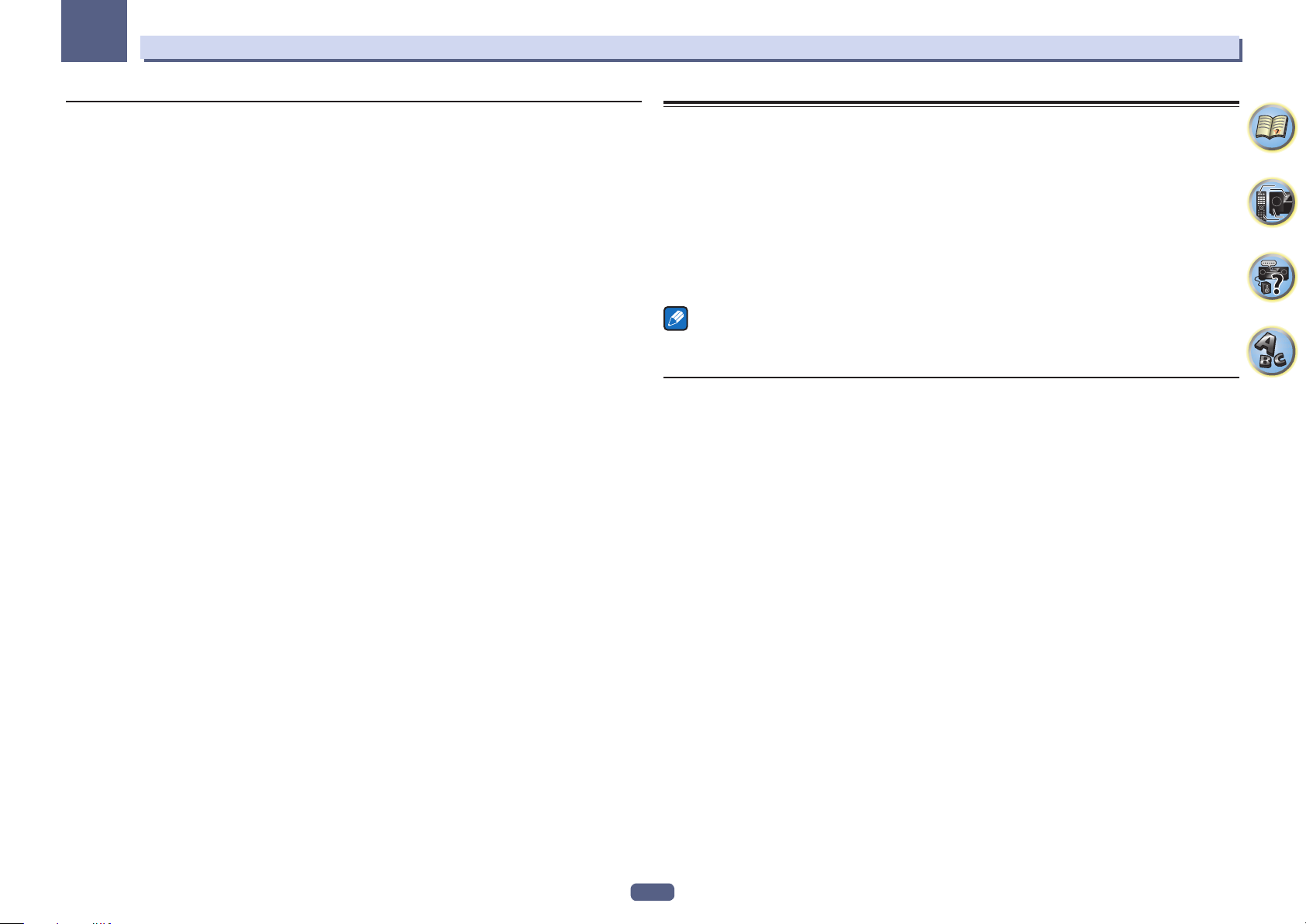
01
Before you start
Installation
% Built-in AVNavigator
With the built-in AVNavigator embedded in this receiver, Wiring Navi can be used to interactively connect and
set initial settings of this receiver with a smart phone, tablet, PC, and Mac through a home network. In addition,
Interactive Operation Guide can also be used, which visually explains the functions and operation by actually
experiencing the operation with contents linked with the main device.
% iControlAV5 Remote Application
This is an application that allows intuitive operation of many of the receiver’s functions. This application is available on the App Store for iPhone, iPod touch and iPad. You can also get it on Google Play for Android smartphones. The application can be downloaded free of charge.
% HDZONE output
This receiver supports output of the HDMI output to a subzone room. Powerful images can be enjoyed simply by
connecting this receiver to a TV supporting 4K/Full-HD/3D. In addition, a multi-channel environment can be created by connecting this receiver to another AV receiver in the subzone room.
% ZONE Ready
This receiver is equipped with HDZONE, ZONE 2 and ZONE 3. HDZONE supports HD audio/video streaming to a
separate room via HDMI. Multi-Zone enables music and movie playback from different sources in three zones at
the same time.
With HDZONE, you can select not only HDMI input but also INTERNET RADIO or iPod/USB and the like.
% Energy Saving Design
This AV receiver has an ecological design. In addition to even lower power consumption in standby, the receiver
is equipped with an ‘eco mode’ for low power consumption when playing contents as well. Furthermore, the eco
mode can easily be set with a dedicated button on the remote control of using iControlAV5.
Checking what’s in the box
Please check that you’ve received the following supplied accessories:
! Setup microphone (cable: 5 m (16.4 ft.))
! Remote control unit
! AAA size IEC R03 dry cell batteries (to confirm system operation) x2
! AM loop antenna
! FM wire antenna
! Power cord
! CD-ROM
! Quick start guide
! Safety Brochure
! Warranty sheet
Note
The illustrations are modified and simplified for explanation purposes and may be different from the actual
product.
Handling the CD-ROM
Precautions For Use
! This CD-ROM is for use with a personal computer. It cannot be used with a DVD player or music CD player.
Attempting to play this CD-ROM with a DVD player or music CD player can damage speakers or cause
impaired hearing due to the large volume.
License
! Please agree to the “Terms of Use” indicated below before using this CD-ROM. Do not use if you are unwilling
to consent to the terms of its use.
Terms of Use
! Copyright to data provided on this CD-ROM belongs to Onkyo & Pioneer Corporation. Unauthorized transfer,
duplication, broadcast, public transmission, translation, sales, lending or other such matters that go beyond
the scope of “personal use” or “citation” as defined by Copyright Law may be subject to punitive actions.
Permission to use this CD-ROM is granted under license by Onkyo & Pioneer Corporation.
General Disclaimer
! Onkyo & Pioneer Corporation does not guarantee the operation of this CD-ROM with respect to personal com-
puters using any of the applicable OS. In addition, Onkyo & Pioneer Corporation is not liable for any damages
incurred as a result of use of this CD-ROM and is not responsible for any compensation. The names of private
corporations, products and other entities described herein are the registered trademarks or trademarks of their
respective firms.
10
Page 11
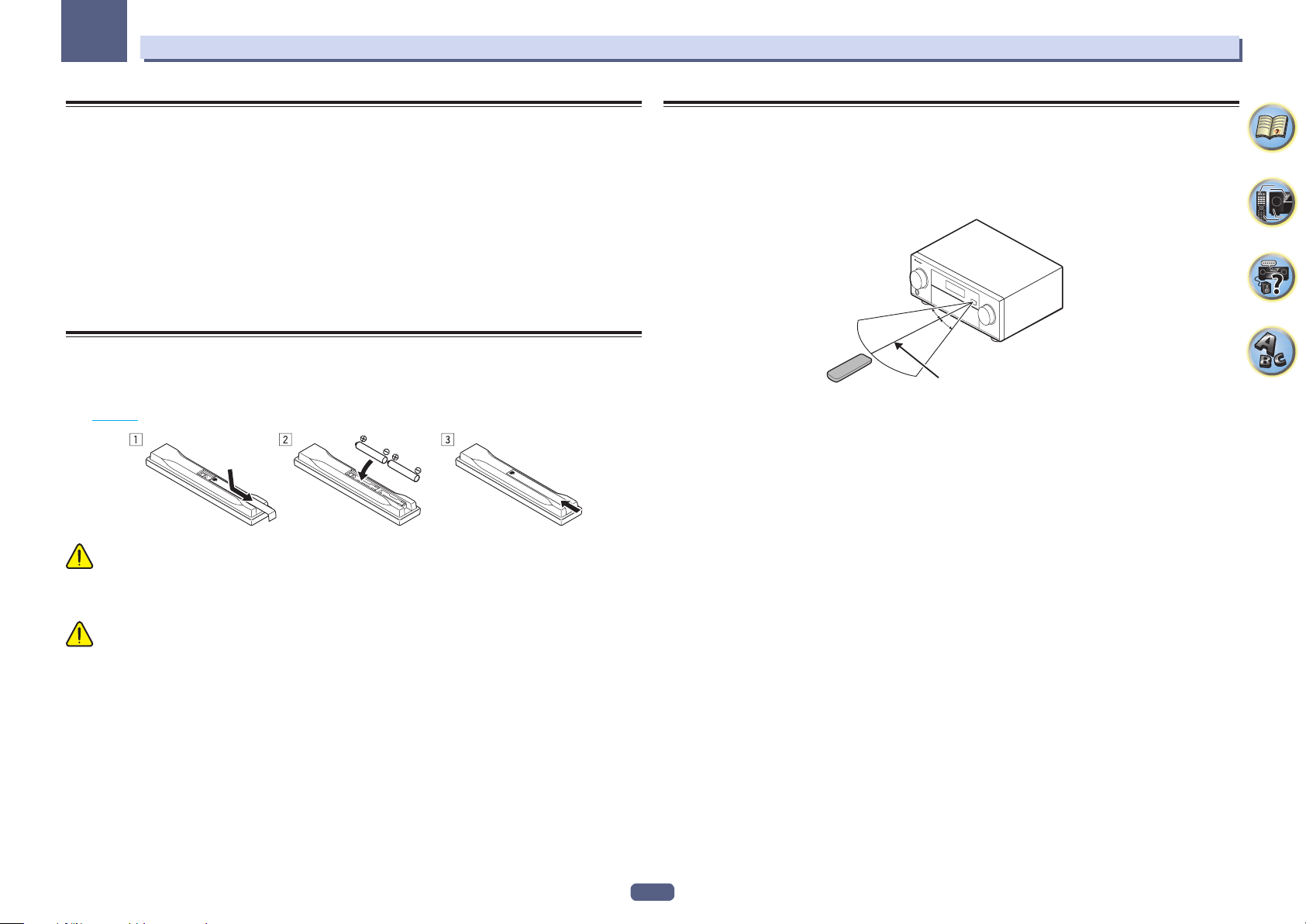
01
Before you start
Installing the receiver
! When installing this unit, make sure to put it on a level and stable surface.
! Don’t install it on the following places:
— on a color TV (the screen may distort)
— near a cassette deck (or close to a device that gives off a magnetic field). This may interfere with the sound.
— in direct sunlight
— in damp or wet areas
— in extremely hot or cold areas
— in places where there is vibration or other movement
— in places that are very dusty
— in places that have hot fumes or oils (such as a kitchen)
! Do not touch this receiver’s bottom panel while the power is on or just after it is turned off. The bottom panel
becomes hot when the power is on (or right after it is turned off) and could cause burns.
Loading the batteries
The batteries included with the unit are to check initial operations; they may not last over a long period. We recommend using alkaline batteries that have a longer life.
! The remote control setting may be restored to the default after the batteries are replaced. If this happens, reset
it (page 101 ).
WARNING
! Do not use or store batteries in direct sunlight or other excessively hot place, such as inside a car or near a
heater. This can cause batteries to leak, overheat, explode or catch fire. It can also reduce the life or performance of batteries.
Operating range of remote control unit
The remote control may not work properly if:
! There are obstacles between the remote control and the receiver’s remote sensor.
! Direct sunlight or fluorescent light is shining onto the remote sensor.
! The receiver is located near a device that is emitting infrared rays.
! The receiver is operated simultaneously with another infrared remote control unit.
30°
30°
7 m (23 ft.)
CAUTION
Incorrect use of batteries may result in such hazards as leakage and bursting. Observe the following precautions:
! Never use new and old batteries together.
! Insert the plus and minus sides of the batteries properly according to the marks in the battery case.
! When inserting the batteries, make sure not to damage the springs on the battery’s (–) terminals. This can
cause batteries to leak or overheat.
! Batteries with the same shape may have different voltages. Do not use different batteries together.
! When disposing of used batteries, please comply with governmental regulations or environmental public insti-
tution’s rules that apply in your country/area.
11
Page 12
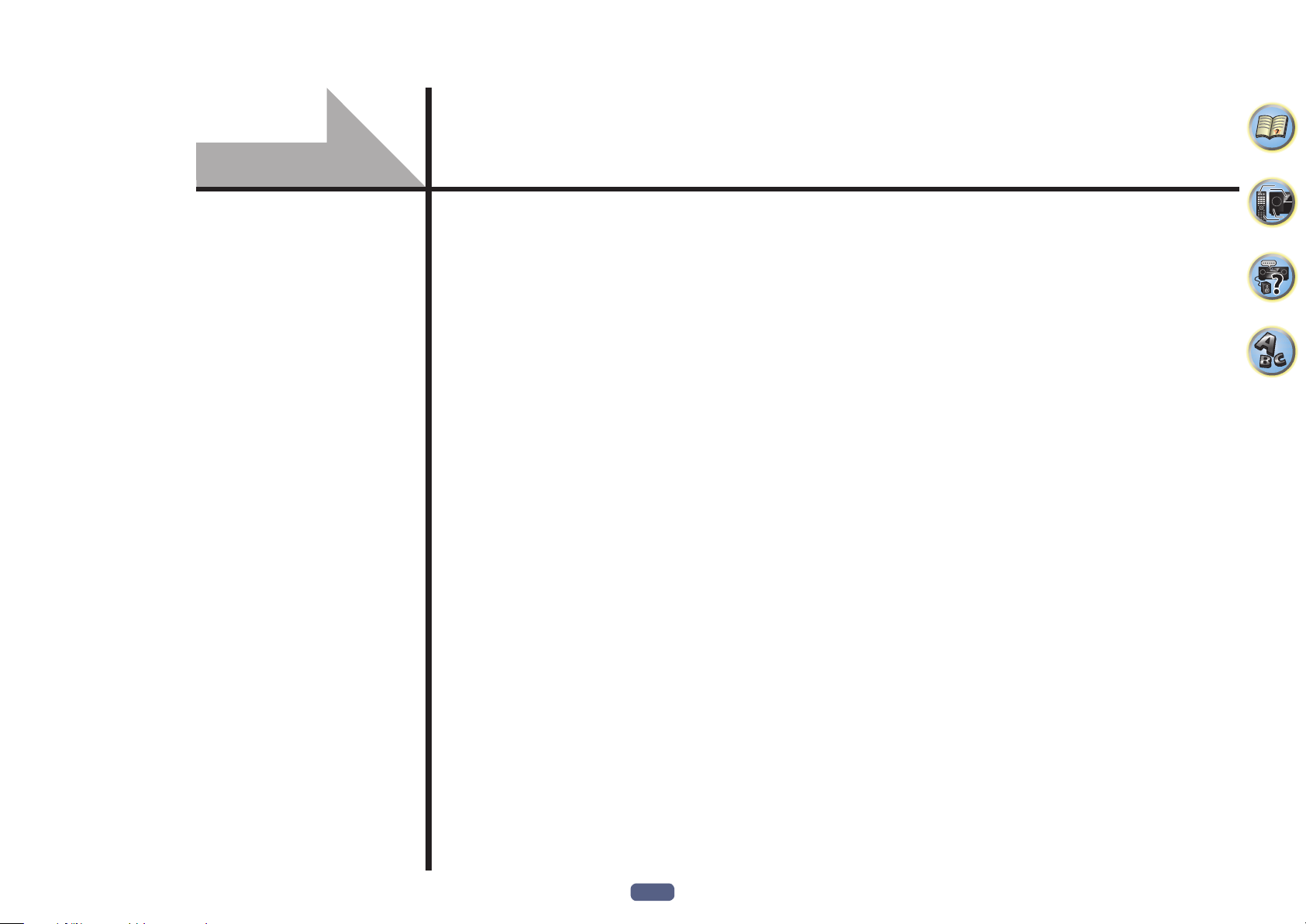
Controls and displays
Remote control ..............................................................................................................................13
Display ............................................................................................................................................ 15
Front panel ..................................................................................................................................... 16
12
Page 13

02
Controls and displays
Remote control
This section explains how to operate the remote control for the receiver.
10
STANDBY/ON
1
2
3
4
5
ALL ZONE STBY
SUB ZONE CONTROL
RECEIVER
MAIN
SOURCE CONTROL
DVDBD
USB ADPTROKU
BT
iPod
TV
TUNER
TV
INPUT
STATUS
6
AUDIO P. VIDEO P.
7
8
9
TOP
MENU
HOME
MENU
LISTENING MODE
SURRAUTO
MPX
PRESET TUNE
2
13
546
8
79
D.ACCESS
CLR
0
DIMMER SLEEP
SOURCE
Z2 Z3 HDZ
HDMI
SAT
NET
MHL
ALL
CD
VOLUME
VOL
MUTE
OUT P.
TOOLS
MENU
ENTER
RETURN
CH LV.
ADV
BAND PTY
AUDIO
DISP
CH
CLASS
ENTER
CH
RCU SETUP
Fav
11
12
RECEIVER
13
14
15
16
17
6
18
The remote has been conveniently color-coded according to component control using the following system:
! White – Receiver control, TV control
! Blue – Operation of other devices and each input (TUNER, etc.) (See pages 65 , 66 , 68 , 69 and 102 .)
1 u STANDBY/ON
This switches between standby and on for this receiver.
2 ALL ZONE STBY
Use this button to perform unique operations (page 101 ).
3 MAIN RECEIVER
Switches the remote to control the receiver (used to select the white commands).
Switch to perform operations in the main zone.
4 SOURCE CONTROL buttons
Switches the input. Also, switches remote control operation mode for operating other devices or each input
(TUNER, etc.) (page 99 ).
The input for HDMI , NET and ALL switches each time these buttons are pressed.
5 TV control buttons
These buttons can be used to perform operations on the TV to which the TV INPUT button is assigned. The TV can
be operated with these buttons regardless of the input set for the remote control’s operation mode (page 99 ).
6 Receiver Control buttons
! STATUS – Displays the IP address and information such as selected/set functions and input signals on the
display (page 96 ).
! OUT P. (OUTPUT PARAMETER) – Switches the output terminal of the HDMI signal or speaker terminal to be
played (page 93 ).
! RETURN – Press to confirm and exit the current menu screen.
! CH LV. (CHANNEL LEVEL) – Press repeatedly to select a channel, then use k/l to adjust the level (pages
94 and 115 ).
7 Receiver setting buttons
Press MAIN RECEIVER first to access:
! AUDIO P. (AUDIO PARAMETER) – Use to access the Audio options (page 89 ).
! VIDEO P. (VIDEO PARAMETER) – Use to access the Video options (page 91 ).
! HOME MENU – Use to access the Home Menu (pages 61 , 62 , 85 , 105 and 113 ).
8 i/j/k/l/ENTER
Use the arrow buttons when setting up your surround sound system (see page 105 ) and the Audio or Video
options (page 89 or 91 ).
9 LISTENING MODE buttons
! AUTO (AUTO SURROUND/ALC/STREAM DIRECT) – Switches between Auto Surround (page 73 ), Auto
Level Control mode and Stream Direct mode (page 74 ).
! SURR (STANDARD SURROUND) – Press for Standard decoding and to switch various modes (Dolby, DTS,
etc.) (page 73 ).
! ADV (ADVANCED SURROUND) – Use to switch between the various surround modes (page 74 ).
10 Source device operation button
Operates other devices or each input (TUNER, etc.).
11 DIMMER
Dims or brightens the display (page 96 ).
12 SLEEP
Use to put the receiver in sleep mode and select the amount of time before sleep (page 96 ).
13
Page 14
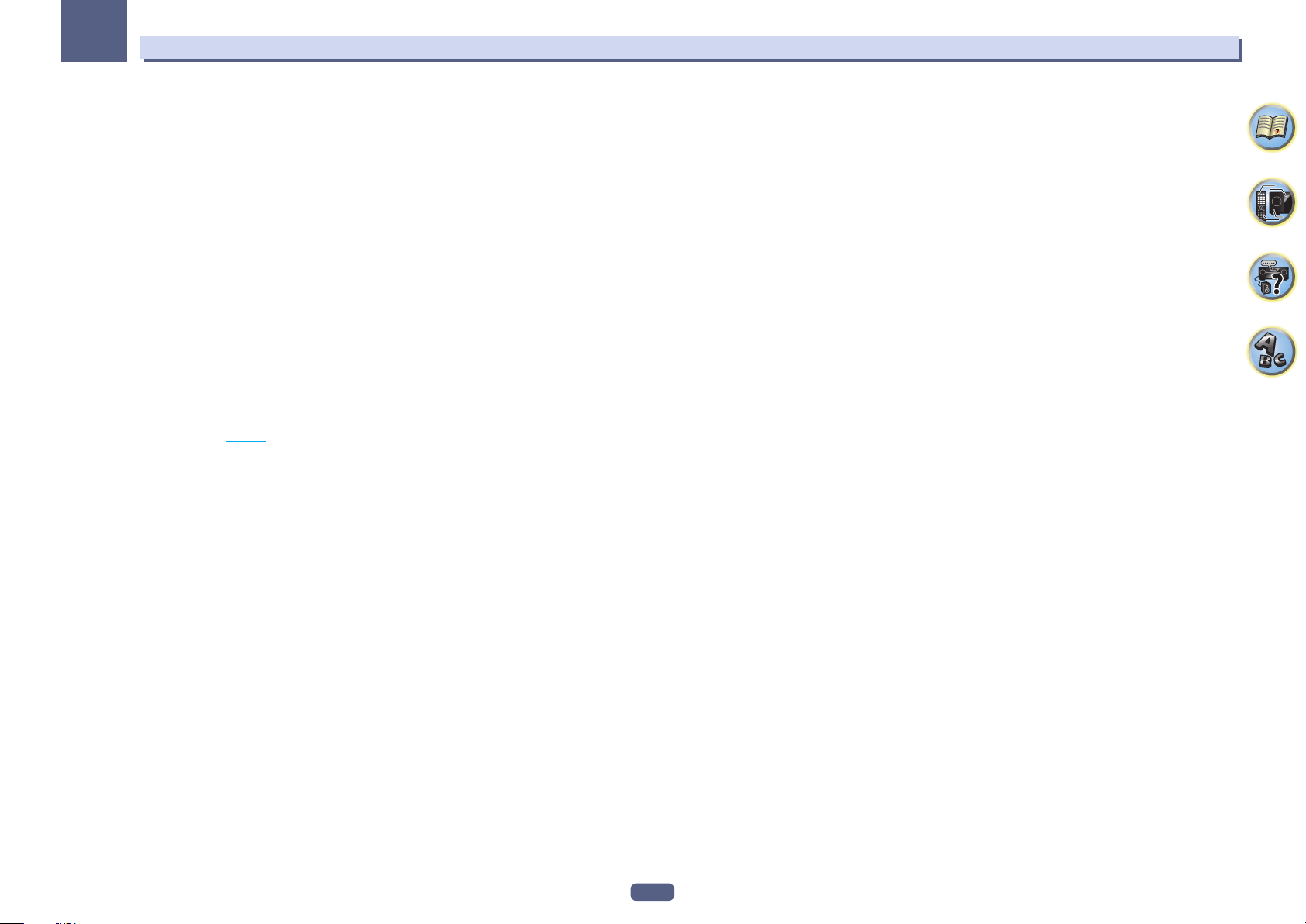
02
13 u SOURCE
Press to turn on/off the power to the Pioneer device connected to the receiver.
14 Remote control LED
Lights when a command is sent from the remote control.
15 SUB ZONE CONTROL buttons
! Z2 (ZONE 2) – Holding down this button (for 1.5 seconds) until the remote control LED flashes one time, the
mode changes to Zone 2 operation.
! Z3 (ZONE 3) – Holding down this button (for 1.5 seconds) until the remote control LED flashes one time, the
mode changes to Zone 3 operation.
! HDZ (HDZONE) – Holding down this button (for 1.5 seconds) until the remote control LED flashes one time,
the mode changes to HDZONE operation.
16 VOLUME +/–
Use to set the listening volume.
To adjust the main zone sound volume, press MAIN RECEIVER first and then press this button. When in the sub
zone, press the SUB ZONE CONTROL button first and then press this button.
17 MUTE
Mutes the sound or restores the sound if it has been muted (adjusting the volume also restores the sound).
To mute the main zone sound volume, press MAIN RECEIVER first and then press this button. When in the sub
zone, press the SUB ZONE CONTROL button first and then press this button.
18 RCU SETUP
Used to set the remote control (page 99 ).
Controls and displays
14
Page 15
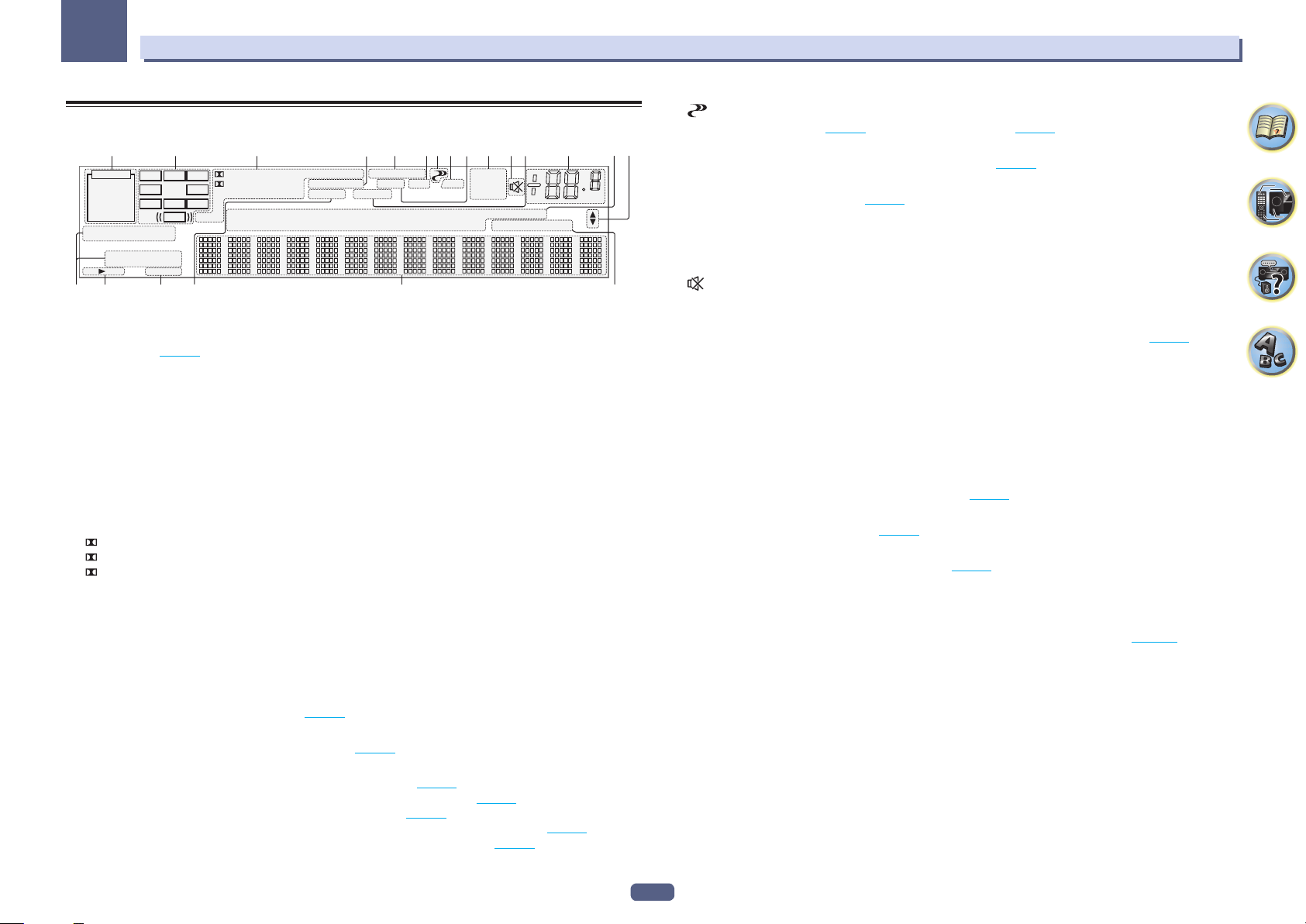
02
Controls and displays
Display
AUTO
HDMI
DIGITAL
ANALOG
AUTO SURROUND
STREAM DIRECT
ADV.SURROUND
SP AB
6
16 17
L C R
SL SR
XL XR
STANDARD
SLEEP
21 3 974 108 11 12 13
DIGITAL PLUS
TrueHD
DTS HD ES 96/24
XC
LFE
CD
MSTR
18 19 20
DSD PCM
MULTI-ZONE
S.RTRV SOUND UP MIX
TUNER
PHONO
iPod
5
FULL BAND
PQLS
DVD
BD
ALC
TV
DVR
TUNED
STEREO
AT T
MONO
USB
[ 3 ]
[ 2 ]
HDMI
[ 4 ]
1 Signal indicators
Light to indicate the currently selected input signal. AUTO lights when the receiver is set to select the input signal automatically (page 75 ).
2 Program format indicators
Light to indicate the channels to which digital signals are being input.
With Dolby Atmos content, the light will not be on when the object base signal is being decoded.
! L/R – Left front/Right front channel
! C – Center channel
! SL/SR – Left surround/Right surround channel
! LFE – Low frequency effects channel (the (( )) indicators light when an LFE signal is being input)
! XL/XR – Two channels other than the ones above
! XC – Either one channel other than the ones above, the mono surround channel or matrix encode flag
3 Digital format indicators
Light when a signal encoded in the corresponding format is detected.
! DIGITAL – Lights with Dolby Digital decoding.
! DIGITAL PLUS – Lights with Dolby Digital Plus decoding.
! TrueHD – Lights with Dolby TrueHD decoding.
! DTS – Lights with DTS decoding.
! DTS HD – Lights with DTS-HD decoding.
! 96/24 – Lights with DTS 96/24 decoding.
! DSD – Lights during playback of DSD (Direct Stream Digital) signals.
! DSD PCM – Light during DSD (Direct Stream Digital) to PCM conversion.
! PCM – Lights during playback of PCM signals.
! MSTR – Lights during playback of DTS-HD Master Audio signals.
4 MULTI-ZONE
Lights when the MULTI-ZONE feature is active (page 95 ).
5 FULL BAND
Lights when the Full Band Phase Control is switched on (page 76 ).
6 Listening mode indicators
! ALC – Lights when the ALC (Auto level control) mode is selected (page 73 ).
! AUTO SURROUND – Lights when the Auto Surround feature is switched on (page 73 ).
! STREAM DIRECT – Lights when Direct/Pure Direct is selected (page 74 ).
! ADV.SURROUND – Lights when one of the Advanced Surround modes has been selected (page 74 ).
! STANDARD – Lights when one of the Standard Surround modes is switched on (page 73 ).
146
dB
7 (PHASE CONTROL)
Lights when the Phase Control (page 75 ) or Full Band Phase Control (page 76 ) is switched on.
15
8 ATT
Lights when the input signal level is lowered to reduce distortion (page 89 ).
9 PQLS
Lights when the PQLS feature is active (page 87 ).
10 Tuner indicators
! TUNED – Lights when a broadcast is being received.
! STEREO – Lights when a stereo FM broadcast is being received in auto stereo mode.
! MONO – Lights when the mono mode is set using MPX.
11
Lights when the sound is muted.
12 SOUND
Lights when the DIALOG E (Dialog Enhancement) or TONE (tone controls) features is selected (page 89 ).
13 Master volume level
Shows the overall volume level.
“---” indicates the minimum level, and “+12dB” indicates the maximum level.
14 Input function indicators
Light to indicate the input function you have selected.
15 Scroll indicators
Light when there are more selectable items when making the various settings.
16 Speaker indicators
Lights to indicate the current speaker system using OUT P. (page 93 ).
17 SLEEP
Lights when the receiver is in sleep mode (page 96 ).
18 S.RTRV
Lights when the Auto Sound Retriever function is active (page 89 ).
19 Character display
Displays various system information.
20 Remote control mode indicator
Lights to indicate the receiver’s remote control mode setting. (Not displayed when set to 1.) (page 117 )
15
Page 16
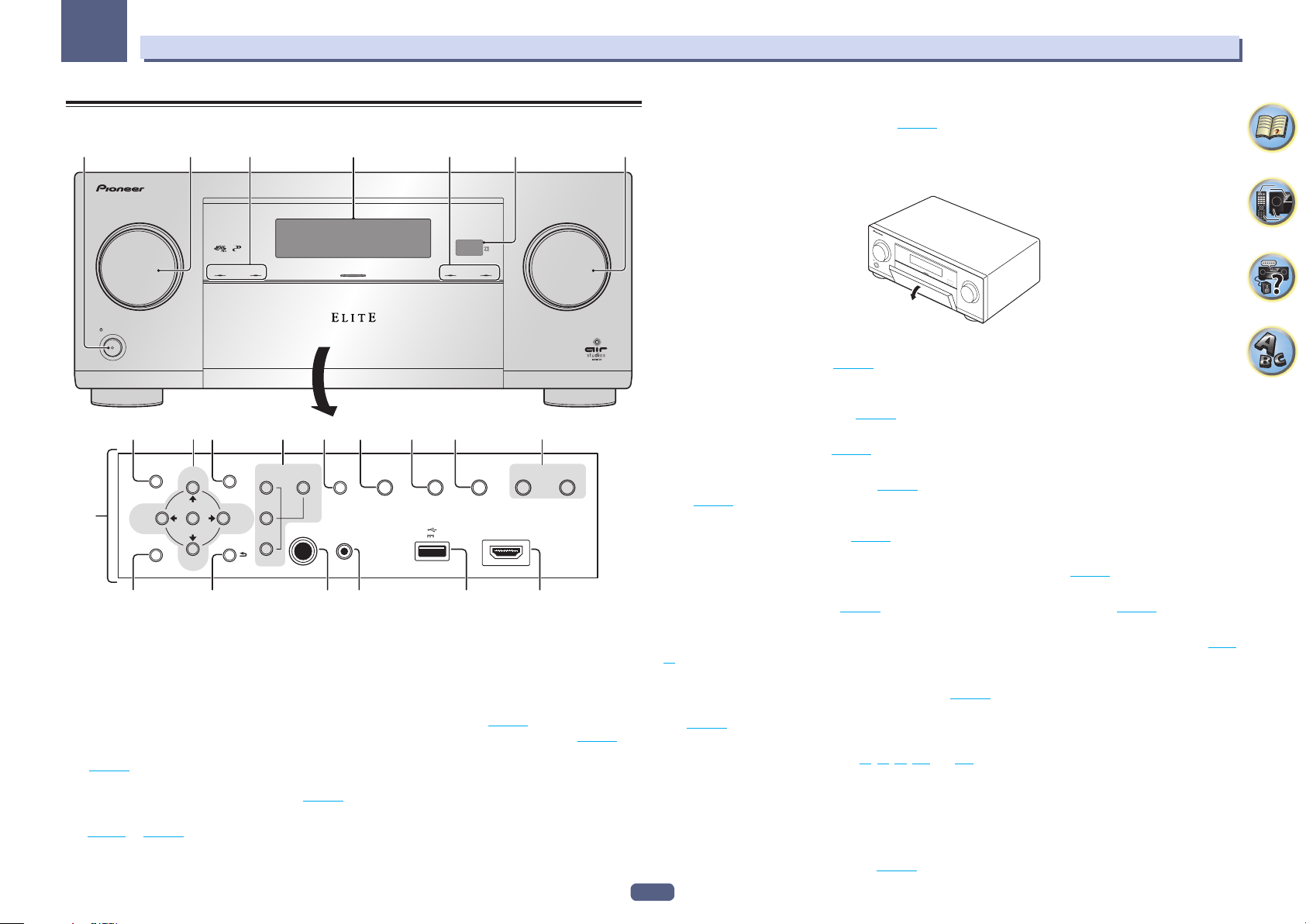
02
35
Controls and displays
Front panel
1 2 4 6
FL OFF
INPUT
SELECTOR
STANDBY/ON
8910 1211 13 16
AUDIO
PARAMETER
7
HOME MENU RETURN
VIDEO
PARAMETER
TUNE
ENTER
TUNE (HDMI)
ZONE 2
ON/OFF
ZONE 3
ON/OFF
PRESETPRESET
HDZONE
ON/OFF
MULTI-ZONE
CONTROL
PHONES
SPEAKERS
MCACC
SETUP MIC
iPod iPhone
DIRECT CONTROL
17 18 2019 21 22
1 u STANDBY/ON
This switches between standby and on for this receiver.
2 INPUT SELECTOR dial
Use to select an input function.
3 Indicators
! MCACC PRO – Lights when EQ is set to ON in the AUDIO PARAMETER menu (page 89 ).
! FL OFF – Lights when “off” (nothing displayed) is selected with the display’s dimmer adjustment (page 96 ).
! HDMI – Blinks when connecting an HDMI-equipped component; lights when the component is connected
(page 38 ).
! WIRELESS – Lights when connected to the network with wireless. The light slowly blinks during WAC
(Wireless Accessary Configuration) mode (page 55 ).
4 Character display
See Display on page 15 .
3
WIRELESSHDMIMCACC PRO
14 15
AUTO/ALC/
DIRECTSTATUSBAND TUNER EDIT
5V 1 A
HDMI 5 INPUT
MASTER
VOLUME
5 Remote sensor
Receives the signals from the remote control (page 11 ).
6 MASTER VOLUME dial
7 Front panel controls
To access the front panel controls, catch the sides of the door with your fingers and pull forward.
INPUT
SELECTOR
STANDBY/ON
MASTER
VOLUME
8 AUDIO PARAMETER
Use to access the Audio options (page 89 ).
9 i/j/k/l (TUNE/PRESET) /ENTER
Use the arrow buttons when setting up your HOME MENU. Use TUNE i/j to find radio frequencies and use
PRESET k/l to find preset stations (page 68 ).
10 VIDEO PARAMETER
Use to access the Video options (page 91 ).
11 MULTI-ZONE controls
If you’ve made MULTI-ZONE connections (page 44 ) use these controls to control the sub zone from the main
zone (page 95 ).
12 SPEAKERS
Use to change the speaker terminal (page 93 ).
13 iPod iPhone DIRECT CONTROL
Change the receiver’s input to the iPod and enable iPod operations on the iPod (page 65 ).
14 AUTO SURR/ALC/STREAM DIRECT
Switches between Auto Surround (page 73 ), Auto Level Control and Stream Direct mode (page 74 ).
15 STATUS
Displays the IP address and information such as selected/set functions and the input signal on the display (page
96 ).
16 TUNER controls
! BAND – Switches between AM and FM radio bands (page 68 ).
! TUNER EDIT – Use with TUNE i/j, PRESET k/l and ENTER to memorize and name stations for recall
(page 69 ).
17 HOME MENU
Use to access the Home Menu (pages 61 , 62 , 85 , 105 and 113 ).
18 RETURN
Press to confirm and exit the current menu screen.
19 PHONES jack
Use to connect headphones. When the headphones are connected, there is no sound output from the speakers.
20 MCACC SETUP MIC jack
Use to connect the supplied microphone (page 59 ).
16
Page 17
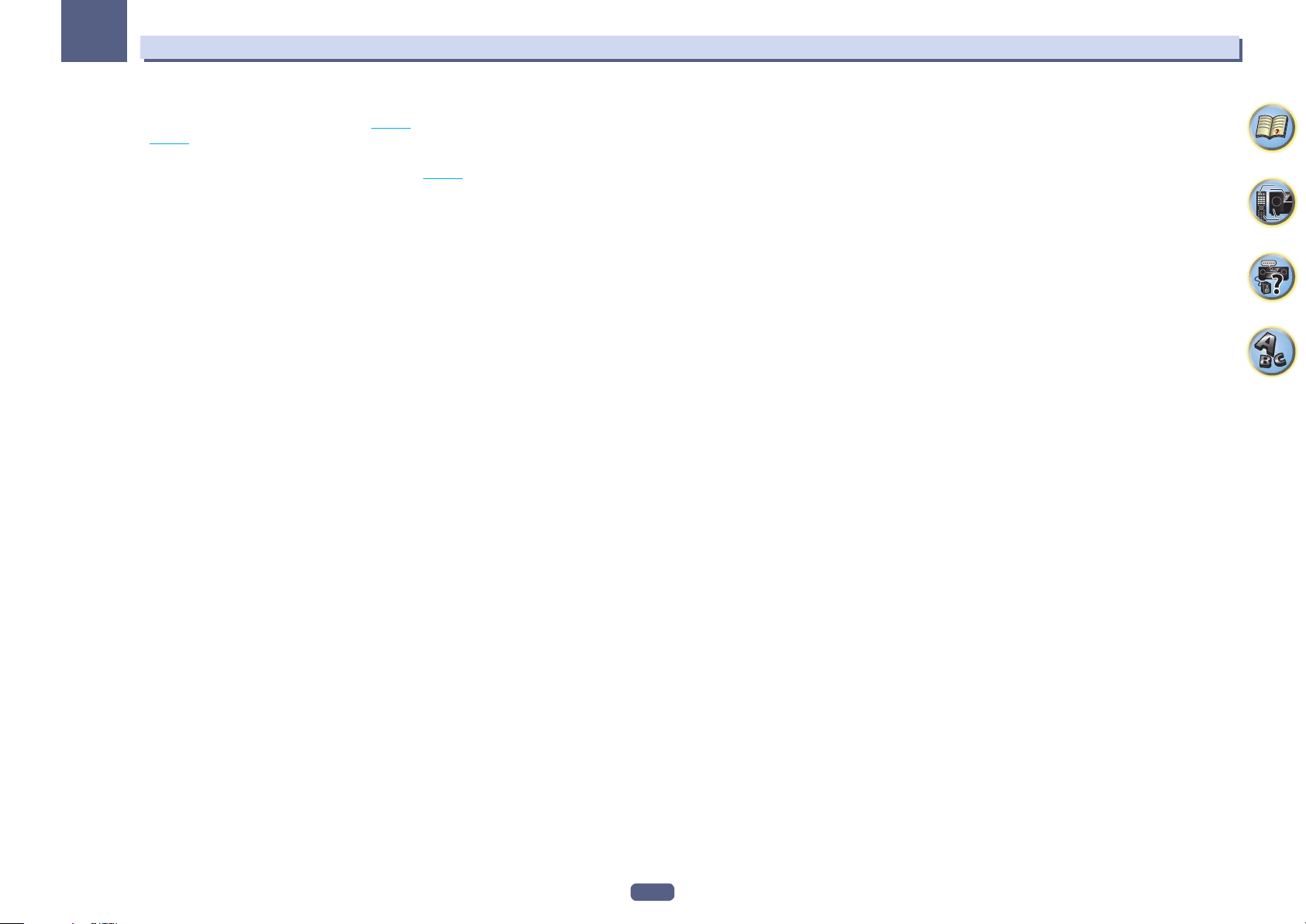
02
21 iPod/iPhone terminals
Use to connect your Apple iPod/iPhone as an audio source (page 47 ), or connect a USB device for audio and
photo playback (page 48 ).
22 HDMI 5 INPUT terminal
Use for connection to a compatible HDMI device (Video camera, etc.) (page 48 ).
Controls and displays
17
Page 18
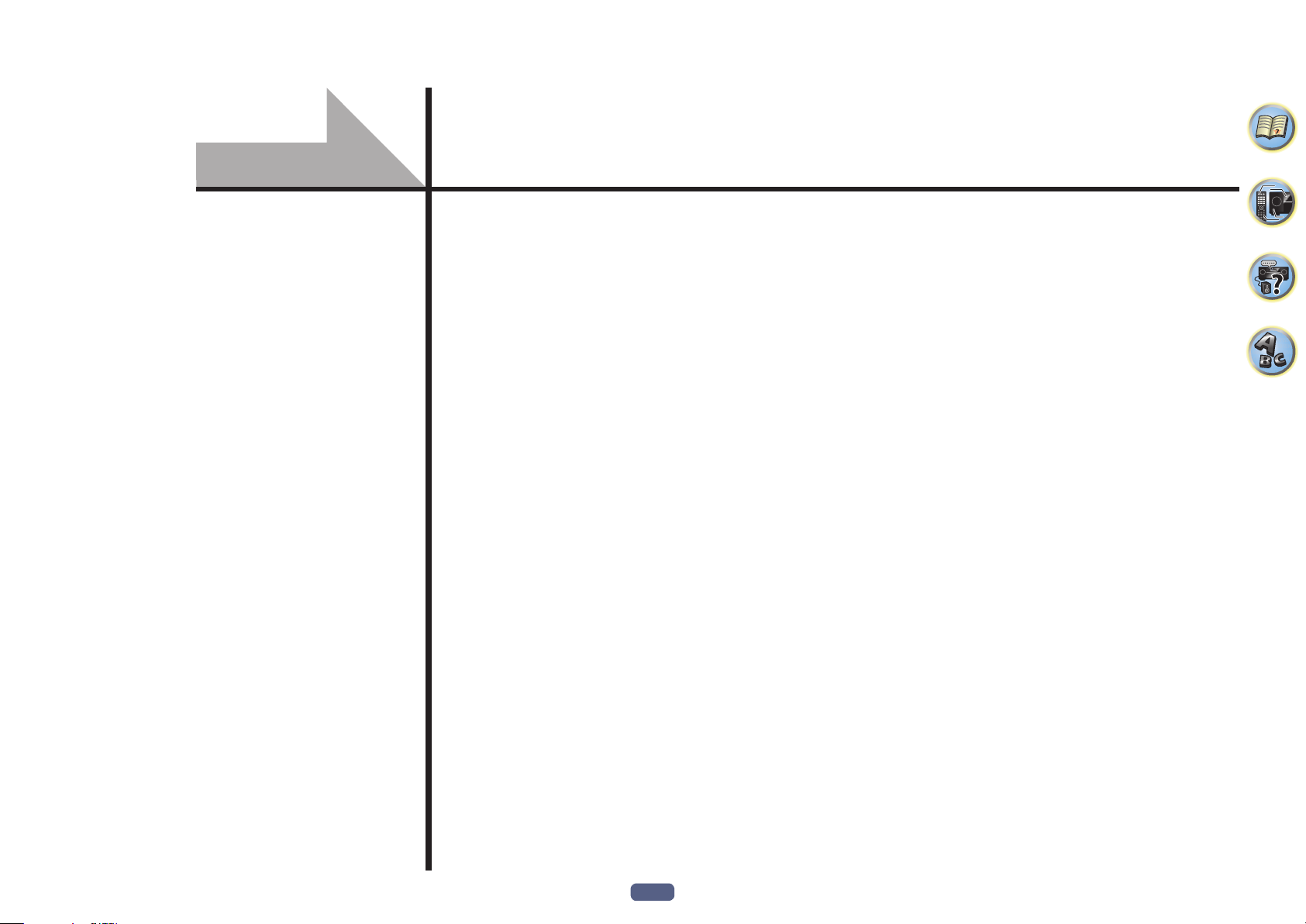
Connecting your equipment
Connecting your equipment .........................................................................................................19
Rear panel ......................................................................................................................................19
Determining the speakers’ application ........................................................................................20
Placing the speakers ...................................................................................................................... 24
Connecting the speakers ...............................................................................................................26
Installing your speaker system ..................................................................................................... 27
About the audio connection ......................................................................................................... 36
About the video converter ...........................................................................................................37
About HDMI ................................................................................................................................... 37
Connecting your TV and playback components .........................................................................38
Connecting an HDD/DVD recorder, BD recorder and other video sources ............................... 40
Connecting a satellite/cable receiver or other set-top box ........................................................41
Connecting other audio components .......................................................................................... 42
Connecting additional amplifiers ................................................................................................. 42
Connecting the multichannel analog inputs ............................................................................... 43
Connecting AM/FM antennas .......................................................................................................43
Making MULTI-ZONE connections ................................................................................................44
Connecting to the network through LAN interface ...................................................................47
Connecting an iPod........................................................................................................................47
Connecting a USB device ..............................................................................................................48
Connecting an MHL-compatible device ....................................................................................... 48
Connecting an HDMI-equipped component to the front panel input ...................................... 48
Using a USB cable to connect to a computer ...............................................................................48
Connecting an IR receiver .............................................................................................................49
Switching components on and off using the 12 volt trigger ..................................................... 49
Plugging in the receiver ................................................................................................................ 49
18
Page 19
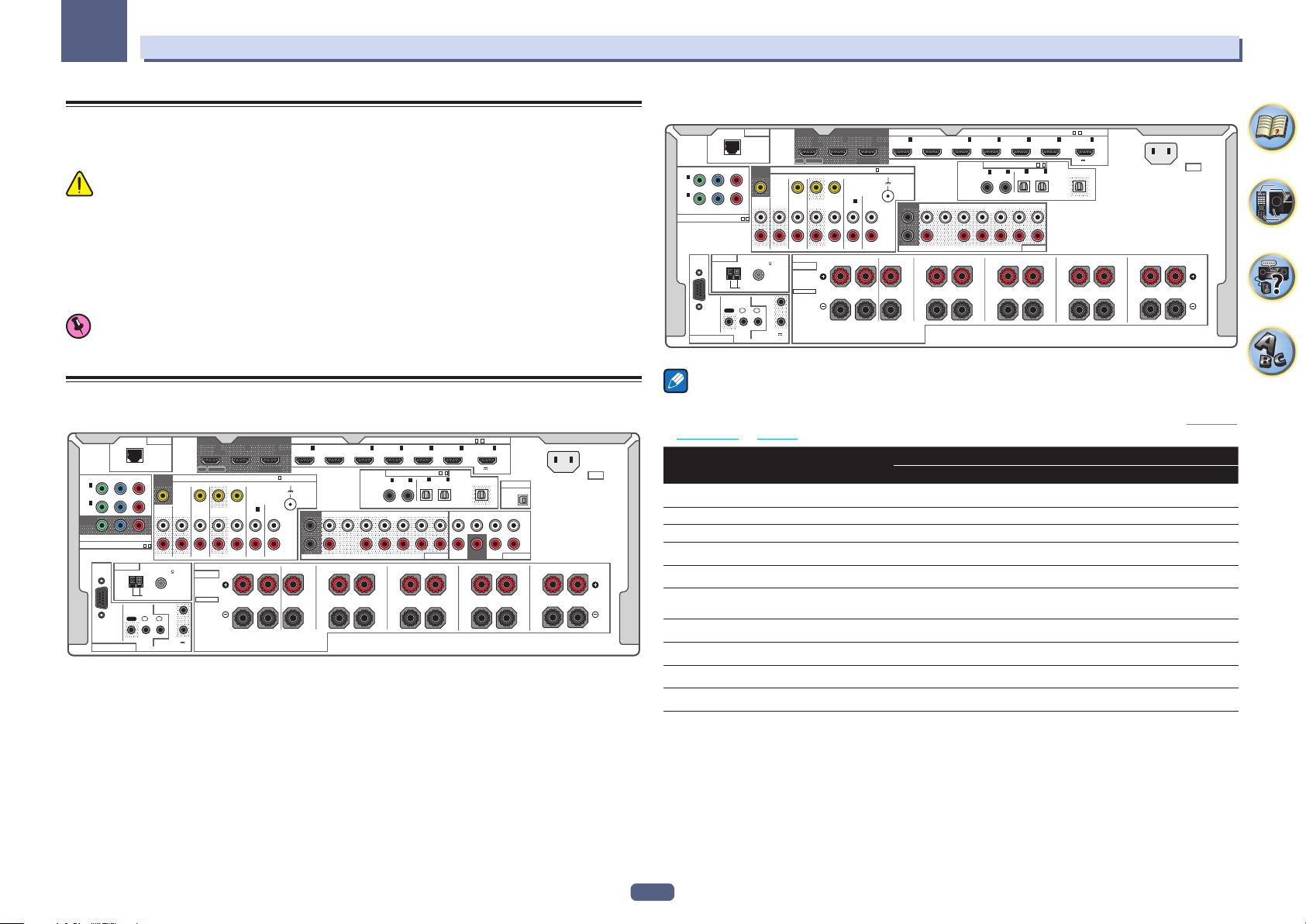
03
Connecting your equipment
Connecting your equipment
This receiver provides you with many connection possibilities, but it doesn’t have to be difficult. This chapter
explains the kinds of components you can connect to make up your home theater system.
CAUTION
! Before making or changing the connections, switch off the power and disconnect the power cord from the
power outlet. Plugging in should be the final step.
! When making connections, also keep the power cords of the devices being connected unplugged from the
power outlets.
! Depending on the device being connected (CD, DVD or BD player, etc.), the methods of connection and ter-
minal names may differ from the explanations in this manual. Also refer to the operating instructions of the
respective devices.
Important
! Illustration shows the SC-99, however connections for the SC-97 are the same except where noted.
Rear panel
SC-99
-17-
ASSIGNABLE
6
4
)
ASSIGNABLE
1
IN
(TV)
)
EXTRA 1 EXTRA 2
PRE OUTMULTI CH IN
EXTRA 1
(
5 V 0.9 A
2-
1
OPTICAL
2
IN
OUT
(
)
DVR/BDR
CENTERFRONT
SUBWOOFER
SURROUND
RL
7 /
7 /
/
/
MHL
MHL
)
USB-DAC IN
SURR BACKSURROUND
L
R
AC IN
SURROUND BACK
RL
(Single)
1
IN
(
SAT/
CBL)
2
IN
(
)
DVD
MONITOR
OUT
COMPONENT VIDEO
RS-232C
CONTROL
NETWORK
PBYP
R
MONITOR
OUT
ZONE 2
ZONE 2
PRE OUT
PRE OUT
2
1
-
ASSIGNABLE
ANTENNA
FM UNBAL 75
AM LOOP
12V
IR
TRIGGER
1
2
IN
IN
OUT
(
OUTPUT 12 V
TOTAL 150 mA MAX
ZONE 3
ZONE 3
PRE OUT
PRE OUT
1
2
SAT/CBL
SPEAKERS
)
ARC CONTROL
IN OUT
SELECTABLE
HDMI OUT HDMI IN
3
MAIN
VIDEO/AUDIO
DVR/BDR
R
2 1
SELECTABLE
ASSIGNABLE
1
IN
(CD)
IN
FRONTCENTER
PHONO
IN
(HDZONE)
1
L
1
(
)
DVD
SIGNAL
GND
FRONT CENTER
SUBWOOFER
1
L
R
2
TOP MIDDLE
RL
BD
2
(
)
(
SAT/CBL
DIGITAL AUDIO
COAXIAL
1
IN
(
)
SAT/CBL
SURROUND SURR BACK
T MIDDLE
(Single)
RL
3
DVR/BDR
2
IN
(
DVD
SC-97
)
ASSIGNABLE
1
IN
(TV)
)
EXTRA 1 EXTRA 2
PRE OUT
EXTRA 1
ASSIGNABLE
6
4
2-
1
OPTICAL
2
IN
(
)
DVR/BDR
RL
(
5 V 0.9 A
OUT
SURROUND
7 /
/
7 /
/
MHL
MHL
)
RL
SURROUND BACK
AC IN
(Single)
1
IN
(
SAT/
CBL)
2
IN
(
)
DVD
COMPONENT VIDEO
RS-232C
CONTROL
NETWORK
PBYP
R
MONITOR
OUT
ZONE 2
ZONE 2
PRE OUT
PRE OUT
2
1
-
ASSIGNABLE
ANTENNA
FM UNBAL 75
AM LOOP
12V
IR
TRIGGER
1
2
IN
IN
OUT
(
OUTPUT 12 V
TOTAL 150 mA MAX
ZONE 3
ZONE 3
PRE OUT
PRE OUT
1
2
SAT/CBL
SPEAKERS
)
ARC CONTROL
IN OUT
SELECTABLE
HDMI OUT HDMI IN
3
MAIN
VIDEO/AUDIO
DVR/BDR
R
2 1
SELECTABLE
ASSIGNABLE
1
IN
(CD)
IN
FRONTCENTER
PHONO
IN
(HDZONE)
1
L
1
(
)
DVD
SIGNAL
GND
FRONT CENTER
SUBWOOFER
1
L
R
2
RL
BD
TOP MIDDLE
2
(
)
(
SAT/CBL
DIGITAL AUDIO
COAXIAL
1
IN
(
)
SAT/CBL
SURROUND SURR BACK
T MIDDLE
(Single)
RL
3
DVR/BDR
2
IN
(
DVD
-17-
Notes
! The RS-232C terminal is exclusively for the installer.
! The input functions below are assigned by default to the receiver’s different input terminals. Refer to The Input
Setup menu on page 61 to change the assignments if other connections are used.
Input function
BD
HDMI Audio Component
(BD)
DVD IN 1 COAX-2 IN 2
SAT/CBL IN 2 COAX-1 IN 1
DVR/BDR IN 3 OPT-2
HDMI 4 IN 4
HDMI 5
(front panel)
IN 5
HDMI 6 IN 6
HDMI 7/MHL IN 7
TV OPT-1
CD ANALOG-1
Input Terminals
19
Page 20
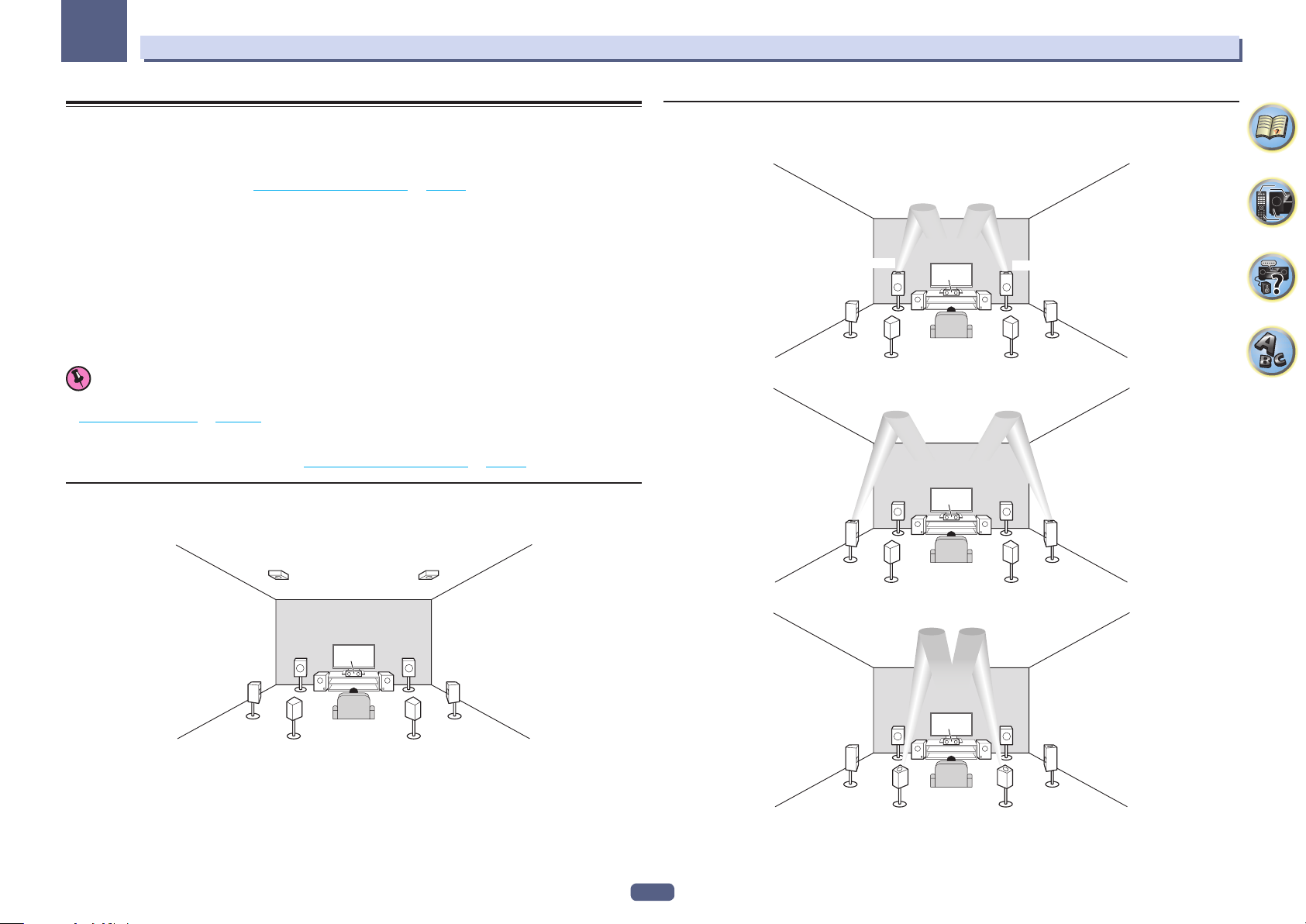
03
Connecting your equipment
Determining the speakers’ application
This unit is equipped with speaker terminals for 11 channels, allowing users to select a variety of speaker layouts/
usage patterns according to their tastes. The terminals to which the speakers should be connected differ according to the speaker layout/usage pattern. Select one speaker layout/usage pattern before connecting the speakers.
For instructions on connections, see Installing your speaker system on page 27 .
However, the 5.2 +ZONE 2+ZONE 3 and Multi-ZONE Music settings can be used separately according to the
situation. Normally set this to 5.2 +ZONE 2+ZONE 3 and use this for multi-zone/multi-source playback, and when
using the system for home parties for example, set this to Multi-ZONE Music to associate all zones with the main
zone.
! Be sure to connect speakers to the front left and right channels (L and R).
! It is also possible to only connect one of the surround back speakers (SB) or neither.
! If you have two subwoofers, the second subwoofer can be connected to the SUBWOOFER 2 terminal.
Connecting two subwoofers increases the bass sound to achieve more powerful sound reproduction.
! When none of the top middle, top forward + top backward, front height, front wide, and surround back speak-
ers are connected, Dolby Atmos does not play.
Choose one from Plans [A] to [N] below.
Important
! The Speaker System setting must be made if you use any of the connections shown below other than [A] (see
Speaker system setting on page 113 ).
! The speakers from which sound is output can be switched according to the speaker layout/usage pattern
(sound is not necessarily output from all connected speakers). Use the OUT P. button to switch the speakers
from which sound is output. For details, see Switching the speaker terminals on page 93 .
[A] 7.2.2 channel surround system (Surround back/Top middle) connection
*Default setting
! Speaker System setting: 7.2.2/5.2.2/7.2ch
[B] Dolby Enabled Speaker system connection
! Speaker System setting: 7.2.2/5.2.2/7.2ch, 9.2.2ch TMd/FH, 7.2.2ch Front Bi-Amp, 7.2.2/7.2ch + SP-B
— Speaker Setting TMd: Dolby Sp (Front)
TMdL
SBL
— Speaker Setting TMd: Dolby Sp (Surr)
TMdL TMdR
L
C
SW1
C
SW1
L
SW2
SW2
TMdR
R
SRSL
SBR
R
SRSL
TMdL TMdR
SW2
R
SRSL
SBR
L
SBL
A 7.2.2 ch surround system connects the left and right front speakers (L/R), the center speaker (C), the left and
right top middle speakers (TMdL/TMdR), the left and right surround speakers (SL/SR), the left and right surround
back speakers (SBL/SBR), and the subwoofers (SW 1/SW 2).
This surround system produces a more true-to-life sound from above.
Playback of Dolby Atmos requires a connection with surround back speakers or top middle speakers.
C
SW1
— Speaker Setting TMd: Dolby Sp (SB)
20
SBL
L
C
TMdL TMdR
SW1
SBL
SBR
R
SW2
SBR
SRSL
Page 21
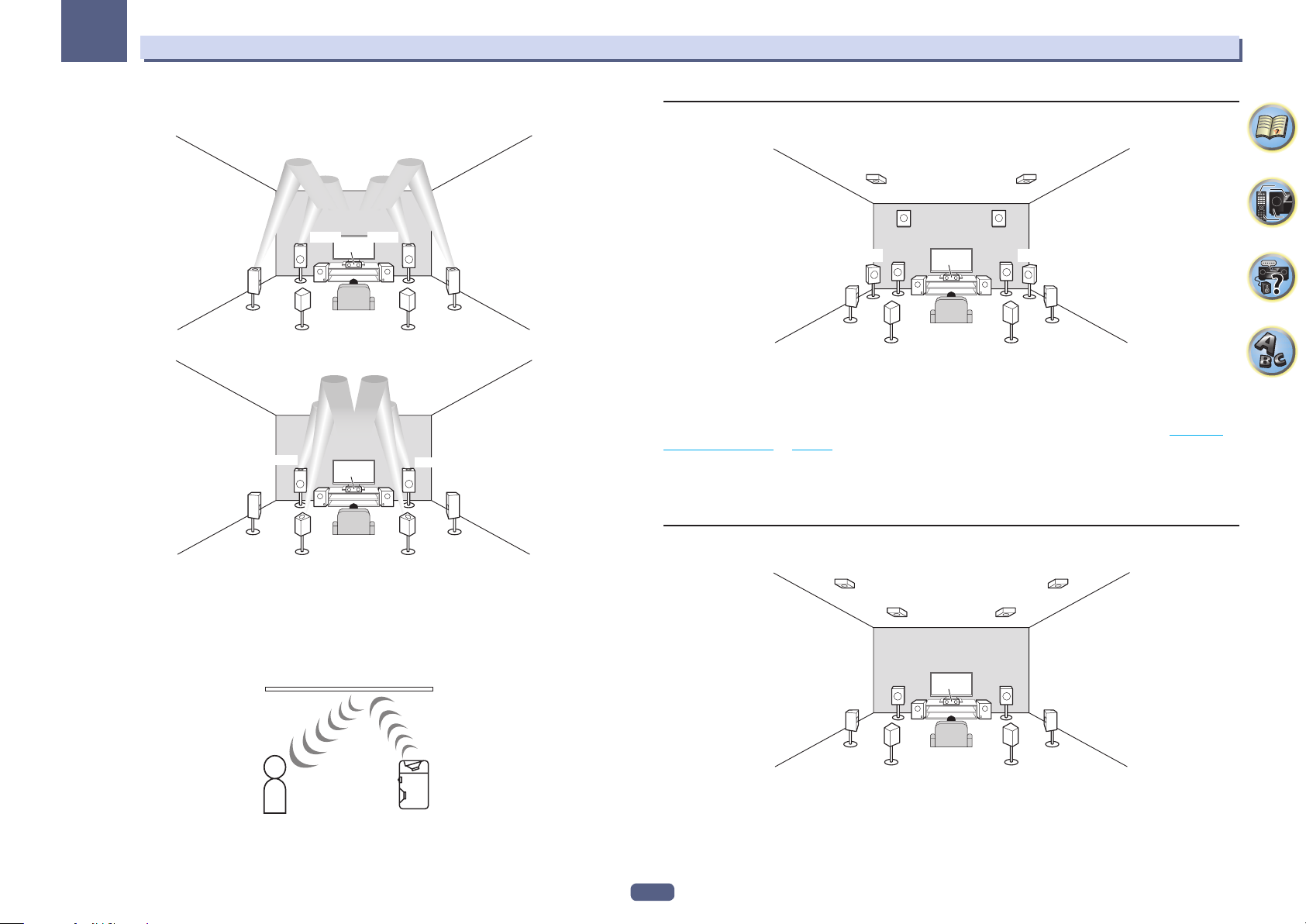
03
Connecting your equipment
! Speaker System setting: 7.2.4ch SB Pre out, 7.2.4ch Front Pre out
— Speaker Setting TFw: Dolby Sp (Front) and TBw: Dolby Sp (Surr)
TFwL TFwR
SW1
SW1
C
SW2
C
SW2
RL
SBR
TFwR
R
SBR
TBwR
SRSL
SRSL
TBwL
SBL
— Speaker Setting TFw: Dolby Sp (Front) and TBw: Dolby Sp (SB)
TFwL
L
TBwL TBwR
SBL
Always use the top forward (TFwL/TFwR) and top backward (TBwL/TBwR) speakers as a combination. When you set
either of these speakers to NO in Speaker Setting, the other speaker will also be automatically set to NO.
[C] 9.2.2 channel surround system (Top middle/Front height) connection
! Speaker System setting: 9.2.2ch TMd/FH
TMdL TMdR
FHL
FWL
L
SW1
SBL
A 9.2.2 ch surround system connects the left and right front speakers (L/R), the center speaker (C), the left and
right top middle speakers (TMdL/TMdR), the left and right front height speakers (FHL/FHR), the left and right
front wide speakers (FWL/FWR), the left and right surround speakers (SL/SR), the left and right surround back
speakers (SBL/SBR), and the subwoofers (SW 1/SW 2).
It is not possible to produce sound simultaneously from the top middle speakers and the front height speakers.
The speakers from which sound is output can be switched using the OUT P. button. For details, see Switching
the speaker terminals on page 93 .
Front wide is output from the PRE OUT EXTRA 2 terminals of the receiver. Connect the EXTRA 2 terminal to the
external amplifier, and connect the external amplifier to the front wide speaker.
It is necessary to connect to any one of the top middle, front height, front wide, or surround back speakers to play
Dolby Atmos.
FHR
FWR
SW2
R
SRSL
SBR
C
[D] 7.2.4 channel surround (Surround back Pre Out) connection
! Speaker System setting: 7.2.4ch SB Pre out
TBwL
TBwR
Dolby Enabled Speaker
Dolby enabled speakers bring a new sense of height and immersion to the listening experience without installation of overhead speakers.
Ceiling
Listener
Dolby Enabled
Speaker
TFwL
L
SW1
A 7.2.4 ch surround system connects the left and right front speakers (L/R), the center speaker (C), the left and right
top forward speakers (TFwL/TFwR), the left and right top backward speakers (TBwL/TBwR), the left and right surround speakers (SL/SR), the left and right surround back speakers (SBL/SBR), and the subwoofers (SW 1/SW 2).
Surround back is output from the PRE OUT EXTRA 2 terminals of the receiver. Connect the EXTRA 2 terminal to
the external amplifier, and connect the external amplifier to the surround back speaker.
It is necessary to connect to any one of the top forward, top backward, or surround back speakers to play Dolby
Atmos.
TFwR
SW2
R
SRSL
SBRSBL
C
21
Page 22
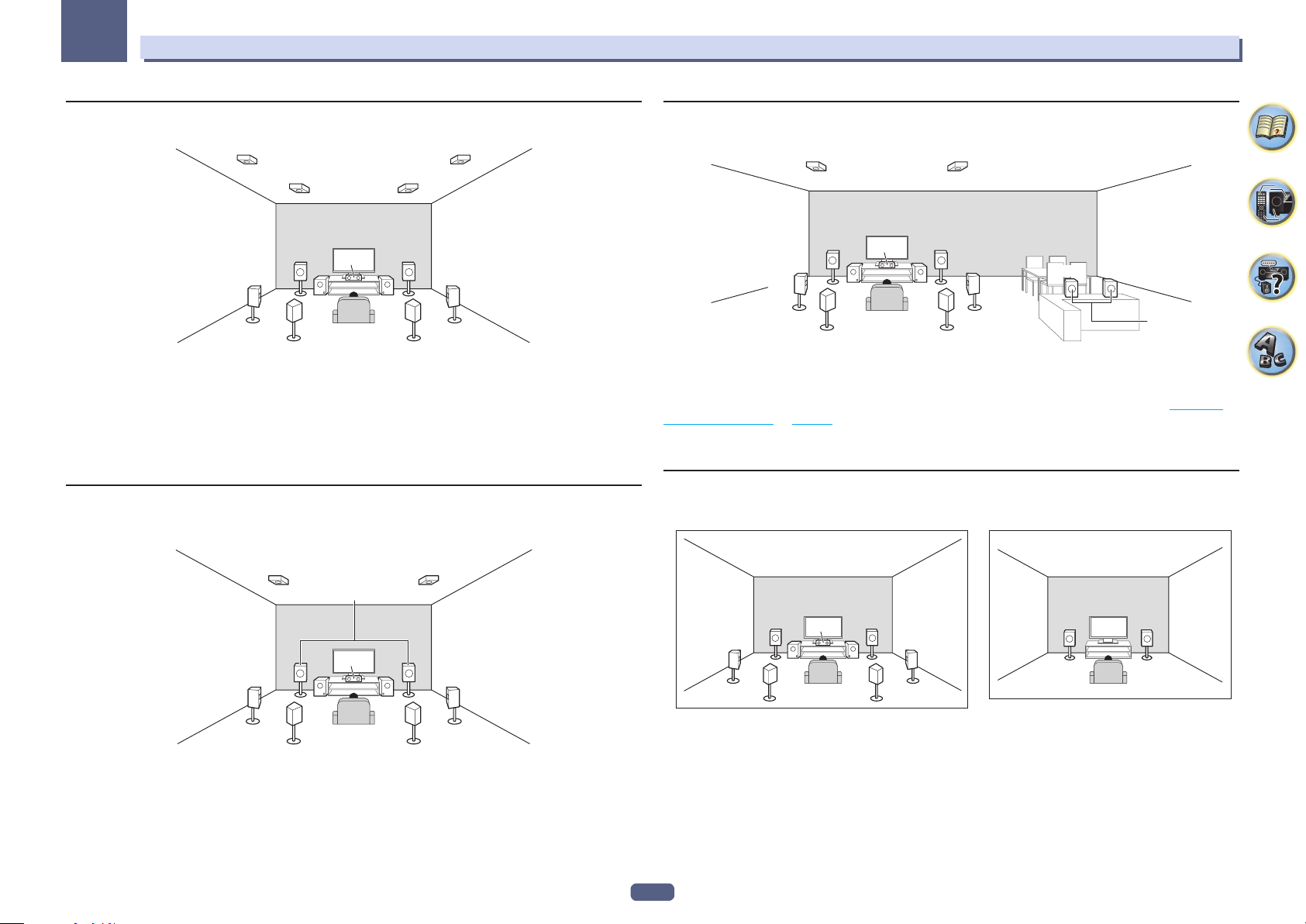
03
Connecting your equipment
[E] 7.2.4 channel surround (Front Pre Out) connection
! Speaker System setting: 7.2.4ch Front Pre out
TBwL
TFwL
L
SW1
A 7.2.4 ch surround system connects the left and right front speakers (L/R), the center speaker (C), the left and
right top forward speakers (TFwL/TFwR), the left and right top backward speakers (TBwL/TBwR), the left and
right surround speakers (SL/SR), the left and right surround back speakers (SBL/SBR), and the subwoofers (SW 1/
SW 2).
Front is output from the PRE OUT EXTRA 2 terminals of the receiver. Connect the EXTRA 2 terminal to the external amplifier, and connect the external amplifier to the front speaker.
It is necessary to connect to any one of the top forward, top backward, or surround back speakers to play Dolby
Atmos.
TFwR
C
SW2
TBwR
R
SRSL
SBRSBL
[F] 7.2.2 channel surround system & Front Bi-amping connection (High
quality surround)
! Speaker System setting: 7.2.2ch Front Bi-Amp
TMdL TMdR
Front Bi-Amp
[G] 7.2.2 channel surround system & Speaker B connection
! Speaker System setting: 7.2.2/7.2ch + SP-B
TMdL TMdR
SW2
R
SR
SBRSBL
RL
Speaker B
L
SL
With these connections you can simultaneously enjoy 7.2-channel surround sound in the main zone with stereo
playback of the same sound on the B speakers. The same connections also allow for 7.2.2-channel surround
sound in the main zone when not using the B speakers.
The speakers from which sound is output can be switched using the OUT P. button. For details, see Switching
the speaker terminals on page 93 .
It is necessary to connect to the surround back or top middle speaker to play Dolby Atmos. However, when
SP:dB ON is selected, Dolby Atmos does not play.
C
SW1
[H] 7.2 channel surround system & HDZONE connection (Multi Zone)
! Speaker System setting: 7.2ch + HDZONE
Main zone
HDZONE
Sub zone
SW1
C
SW2
SRSL
SBRSBL
LR
Bi-amping connection of the front speakers for high sound quality with 5.2-channel surround sound.
Top middle is output from the PRE OUT EXTRA 2 terminals of the receiver. Connect the EXTRA 2 terminal to the
external amplifier, and connect the external amplifier to the top middle speaker.
Playback of Dolby Atmos requires a connection with surround back speakers or top middle speakers.
SW2
R
SRSL
SBRSBL
L RL
C
SW1
With these connections you can simultaneously enjoy 7.2-channel surround sound in the main zone with stereo
playback on another component in HDZONE. (The selection of input devices is limited.)
This speaker layout/usage pattern provides 7.2-channel playback using the surround back channels in the main
zone.
You cannot playback Dolby Atmos with this system.
22
Page 23
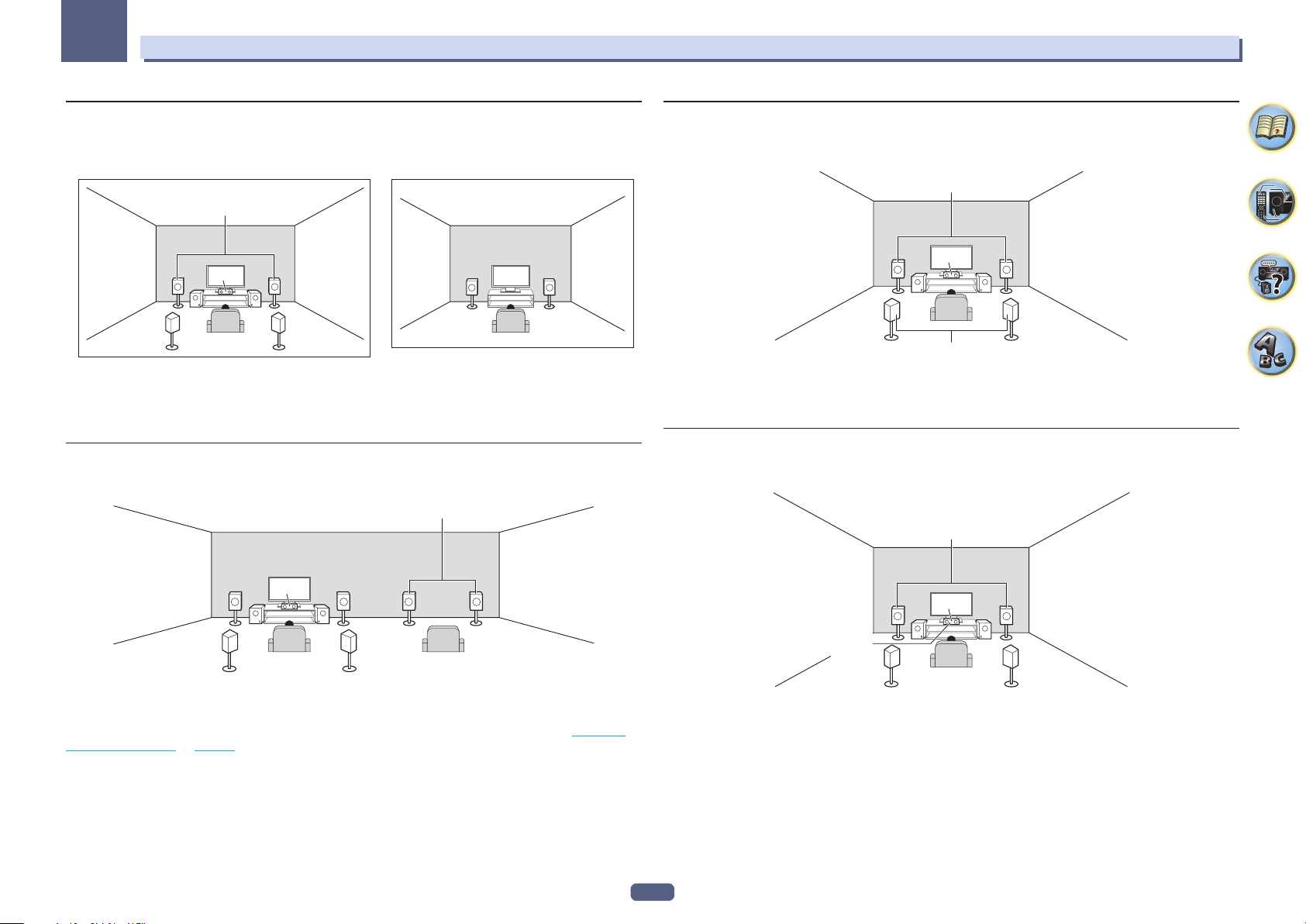
03
Connecting your equipment
[I] 5.2 channel surround system & Front Bi-amping connection (High quality
surround) & HDZONE connection (Multi Zone)
! Speaker System setting: 5.2 Bi-Amp+HDZONE
Main zone
Front Bi-Amp
SW1
C
SW2
SRSL
LR
With these connections you can simultaneously enjoy Bi-amping connection of the front speakers for high
sound quality with 5.2-channel surround sound in the main zone with stereo playback on another component in
HDZONE. (The selection of input devices is limited.)
You cannot playback Dolby Atmos with this system.
HDZONE
Sub zone
RL
[J] 5.2 channel surround system & Speaker B Bi-amping connection
! Speaker System setting: 5.2ch + SP-B Bi-Amp
Speaker B Bi-Amp
[K] 5.2 channel surround system & Front and Surround Bi-amping connection
(High quality surround)
! Speaker System setting: 5.2ch F+Surr Bi-Amp
Front Bi-Amp
LR
Bi-amping connection of the front and surround speakers for high sound quality with 5.2-channel surround
sound.
You cannot playback Dolby Atmos with this system.
C
SW1
Surround Bi-Amp
SW2
SRSL
[L] 5.2 channel surround system & Front and Center Bi-amping connection
(High quality surround)
! Speaker System setting: 5.2ch F+C Bi-Amp
Front Bi-Amp
L
With these connections you can simultaneously enjoy 5.2-channel surround sound in the main zone with stereo
playback of the same sound on the B speakers. The B speakers can be bi-amped to achieve high quality sound.
The speakers from which sound is output can be switched using the OUT P. button. For details, see Switching
the speaker terminals on page 93 .
You cannot playback Dolby Atmos with this system.
C
SW1
R
LR
SW2
SRSL
C
SW1
LR
Center
Bi-Amp
Bi-amping connection of the front and center speakers for high sound quality with 5.2-channel surround sound.
You cannot playback Dolby Atmos with this system.
SW2
SRSL
23
Page 24
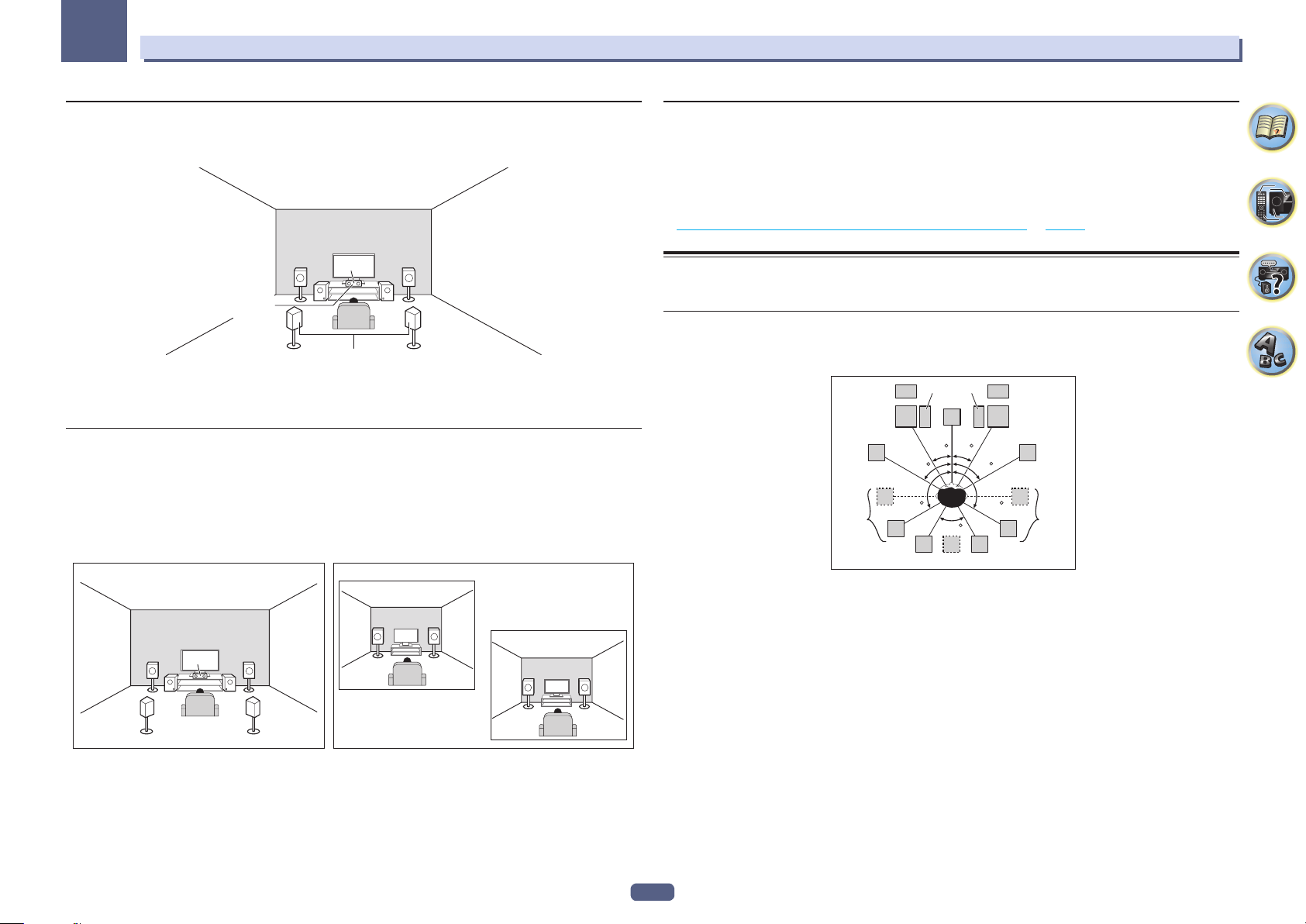
03
Connecting your equipment
[M] 5.2 channel surround system & Center and Surround Bi-amping
connection (High quality surround)
! Speaker System setting: 5.2ch C+Surr Bi-Amp
C
SW1
LR
Center
Bi-Amp
Surround Bi-Amp
Bi-amping connection of the center and surround speakers for high sound quality with 5.2-channel surround
sound.
You cannot playback Dolby Atmos with this system.
SW2
SRSL
[N-1] Multi-ZONE Music connection
[N-2] 5.2 channel surround system & ZONE 2/HDZONE connection (Multi
Zone)
[N-3] 5.2 channel surround system & ZONE 2/ZONE 3 connection (Multi Zone)
! [N-1] Speaker System setting: Multi-ZONE Music
! [N-2] Speaker System setting: 5.2 +ZONE 2+HDZONE
! [N-3] Speaker System setting: 5.2 +ZONE 2+ZONE 3
Main zone
SW1
C
SW2
SRSL
LR
Sub zone
ZONE 2
RL
ZONE 3 or HDZONE
RL
Other speaker connections
! Your favorite speaker connections can be selected even if you have fewer than 5.2 speakers (except front left/
right speakers).
! When not connecting a subwoofer, connect speakers with low frequency reproduction capabilities to the front
channel. (The subwoofer’s low frequency component is played from the front speakers, so the speakers could
be damaged.)
! After connecting, be sure to conduct the Full Auto MCACC (speaker environment setting) procedure. See
Automatically conducting optimum sound tuning (Full Auto MCACC) on page 59 .
Placing the speakers
Refer to the chart below for placement of the speakers you intend to connect.
Listener speaker placement guidelines
Listener speakers, such as Left, Right, Center, Left Surround, and Right Surround, are placed at ear level relative
to the listener position.
2SW 1
FHL
FWL
SL
! Place the surround speakers at 120º from the center. If you, (1) use the surround back speaker, and, (2) don’t
use the front height speakers / front wide speakers, we recommend placing the surround speaker right beside
you.
! If you intend to connect only one surround back speaker, place it directly behind you.
! Place the left and right front height speakers at least one meter (3.3 ft.) directly above the left and right front
speakers.
SW
C
L
30 30
60
120 120
60
SBL
SB
FHR
R
FWR
60
SR
SBR
With these connections you can simultaneously enjoy 5.2-channel surround sound in the main zone with stereo
playback on another component in ZONE 2, ZONE 3 and HDZONE. (The selection of input devices is limited.)
However, the 5.2 +ZONE 2+ZONE 3, 5.2 +ZONE 2+HDZONE and Multi-ZONE Music settings can be used separately according to the situation. Normally set this to 5.2 +ZONE 2+ZONE 3 or 5.2 +ZONE 2+HDZONE and use
this for multi-zone/multi-source playback, and when using the system for home parties for example, set this to
Multi-ZONE Music to associate all zones with the main zone.
You cannot playback Dolby Atmos with this system.
24
Page 25
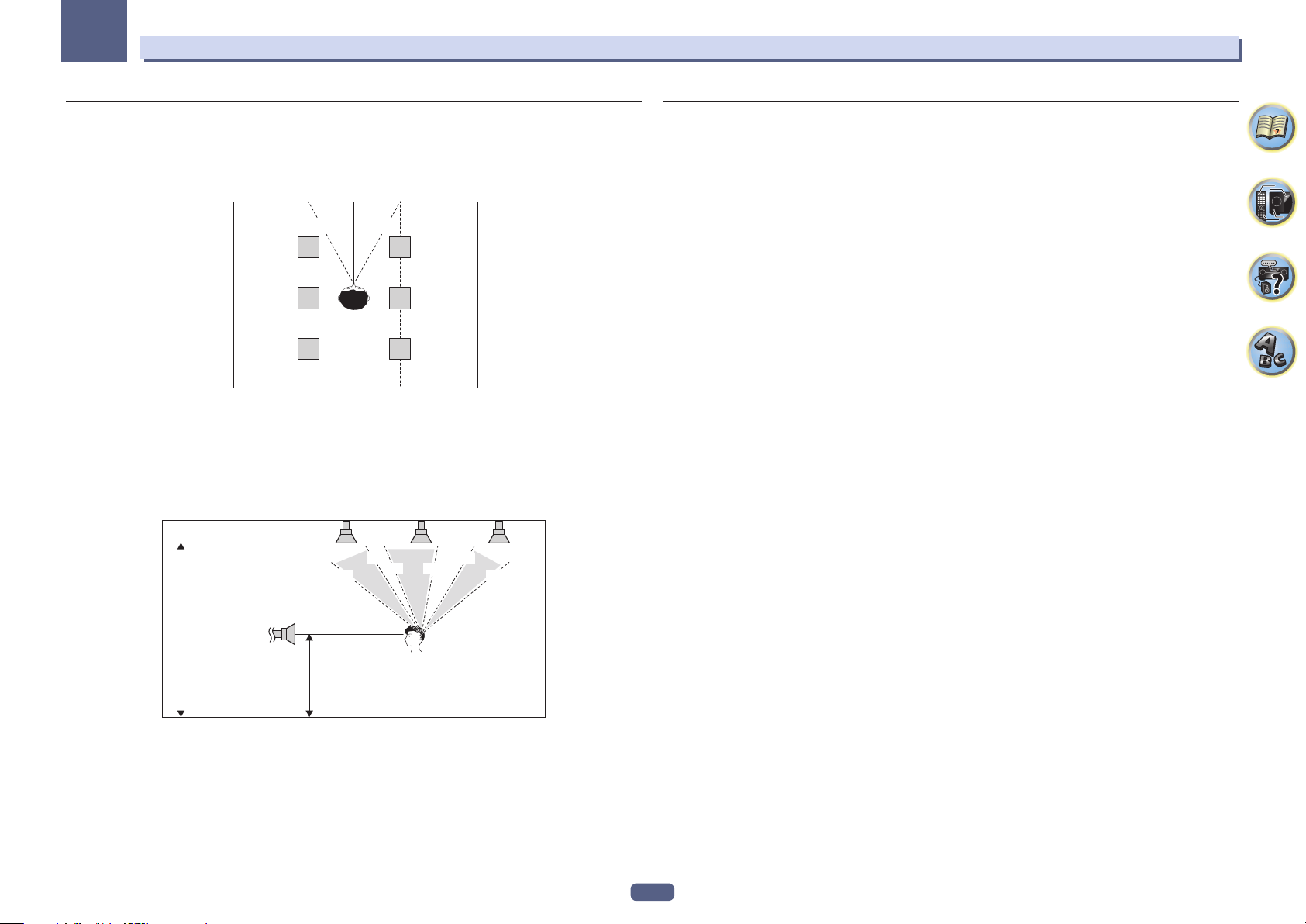
03
Connecting your equipment
Top speaker placement guidelines
Top speakers, such as Top Forward (TFwL, TFwR), Top Middle (TMdL, TMdR) or Top Backward (TBwL, TBwR),
are placed above the listener position on the ceiling.
Layout as seen from above
30°
TFwL
TMdL
TBwL
! All top speaker pairs should preferably be mounted along a vertical line that is a ±30º horizontal from the
center-front reference. However, these speakers may be placed as far as the side walls and anywhere between
the side walls and the middle of the room, if needed.
! We also recommend that the top forward speakers and top backward speakers be installed at a symmetrical
distance from the front and rear of right above, respectively.
Layout as seen from the side
TFwL /
TFwR
Height of top speakers
(between two times to three
times the height of the front
listener speakers)
FL / FR
30°
30°
TMdL /
TMdR
55°
TFwR
TMdR
TBwR
65° 100°
TBwL /
TBwR
125°
150°
Some tips for improving sound quality
Where you put your speakers in the room has a big effect on the quality of the sound. The following guidelines
should help you to get the best sound from your system.
! The subwoofer can be placed on the floor. Ideally, the other speakers should be at about ear-level when you’re
listening to them. Putting the speakers on the floor (except the subwoofer), or mounting them very high on a
wall is not recommended.
! For the best stereo effect, place the front speakers 2 m to 3 m (6 ft. to 9 ft.) apart, at equal distance from the TV.
! If you’re going to place speakers around your CRT TV, use shielded speakers or place the speakers at a suffi-
cient distance from your CRT TV.
! If you’re using a center speaker, place the front speakers at a wider angle. If not, place them at a narrower
angle.
! Place the center speaker above or below the TV so that the sound of the center channel is localized at the TV
screen. Also, make sure the center speaker does not cross the line formed by the leading edge of the front left
and right speakers.
! It is best to angle the speakers towards the listening position. The angle depends on the size of the room. Use
less of an angle for bigger rooms.
! Surround and surround back speakers should be positioned 60 cm to 90 cm (2 ft. to 3 ft.) higher than your
ears and tilted slightly downward. Make sure the speakers don’t face each other. For DVD-Audio, the speakers
should be more directly behind the listener than for home theater playback.
! Try not to place the surround speakers farther away from the listening position than the front and center speak-
ers. Doing so can weaken the surround sound effect.
Height of Front
Listener Speakers
! The height of the Top Forward, Top Middle and Top Backward speakers mounted on the ceiling should prefer-
ably be no more than three times the height and no less than two times the height of the front speakers at
listener height.
! The Top Forward, Top Middle and Top Backward speakers should be directed straight down, rather than
directed at a central listener position.
! We recommend that the top middle speakers be installed slightly forward from right above.
25
Page 26
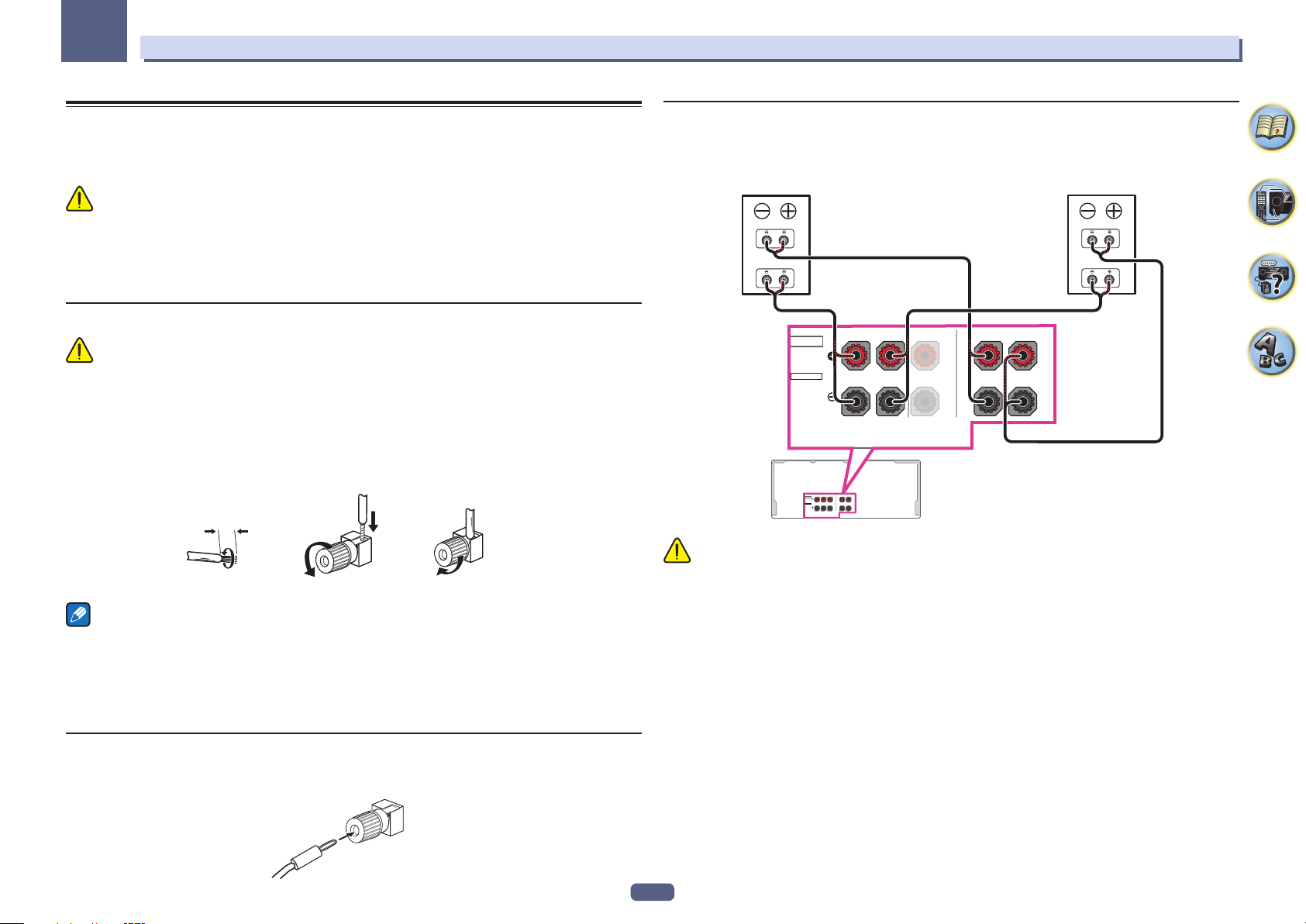
03
Connecting your equipment
Connecting the speakers
Each speaker connection on the receiver comprises a positive (+) and negative (–) terminal. Make sure to match
these up with the terminals on the speakers themselves.
This unit supports speakers with a nominal impedance of 4 W to 16 W.
CAUTION
! These speaker terminals carry HAZARDOUS LIVE voltage. To prevent the risk of electric shock when con-
necting or disconnecting the speaker cables, disconnect the power cord before touching any uninsulated
parts.
! Make sure that all the bare speaker wire is twisted together and inserted fully into the speaker terminal. If any
of the bare speaker wire touches the back panel it may cause the power to cut off as a safety measure.
Bare wire connections
CAUTION
Make sure that all speakers are securely installed. This not only improves sound quality, but also reduces the risk
of damage or injury resulting from speakers being knocked over or falling in the event of external shocks such as
earthquakes.
1 Twist exposed wire strands together.
2 Loosen terminal and insert exposed wire.
3 Tighten terminal.
123
10 mm (3/8 in.)
Notes
! Please refer to the manual that came with your speakers for details on how to connect the other end of the
speaker cables to your speakers.
! Use an RCA cable to connect the subwoofer. It is not possible to connect using speaker cables.
! If you have two subwoofers, the second subwoofer can be connected to the SUBWOOFER 2 terminal.
Connecting two subwoofers increases the bass sound to achieve more powerful sound reproduction. In this
case, the same sound is output from the two subwoofers.
Bi-amping your speakers
Bi-amping is when you connect the high frequency driver and low frequency driver of your speakers to different
amplifiers for better crossover performance. Your speakers must be bi-ampable to do this (having separate terminals for high and low) and the sound improvement will depend on the kind of speakers you’re using.
Front right Front left
Bi-amp compatible
High
Low
speaker
SPEAKERS
SELECTABLE
R
SPEAKERS
SELECTABLE
FRONTCENTER
R
TOP MIDDLE
L
RL
FRONT CENTER
L
CAUTION
! Most speakers with both High and Low terminals have two metal plates that connect the High to the Low
terminals. These must be removed when you are bi-amping the speakers or you could severely damage the
amplifier. See your speaker manual for more information.
! If your speakers have a removable crossover network, make sure you do not remove it for bi-amping. Doing so
may damage your speakers.
Bi-amp compatible
RL
TOP MIDDLE
speaker
High
Low
Banana plug connections
If you want to use speaker cables terminated with banana plugs, screw the speaker terminal fully shut, then plug
the banana plug into the end of the speaker terminal.
26
Page 27
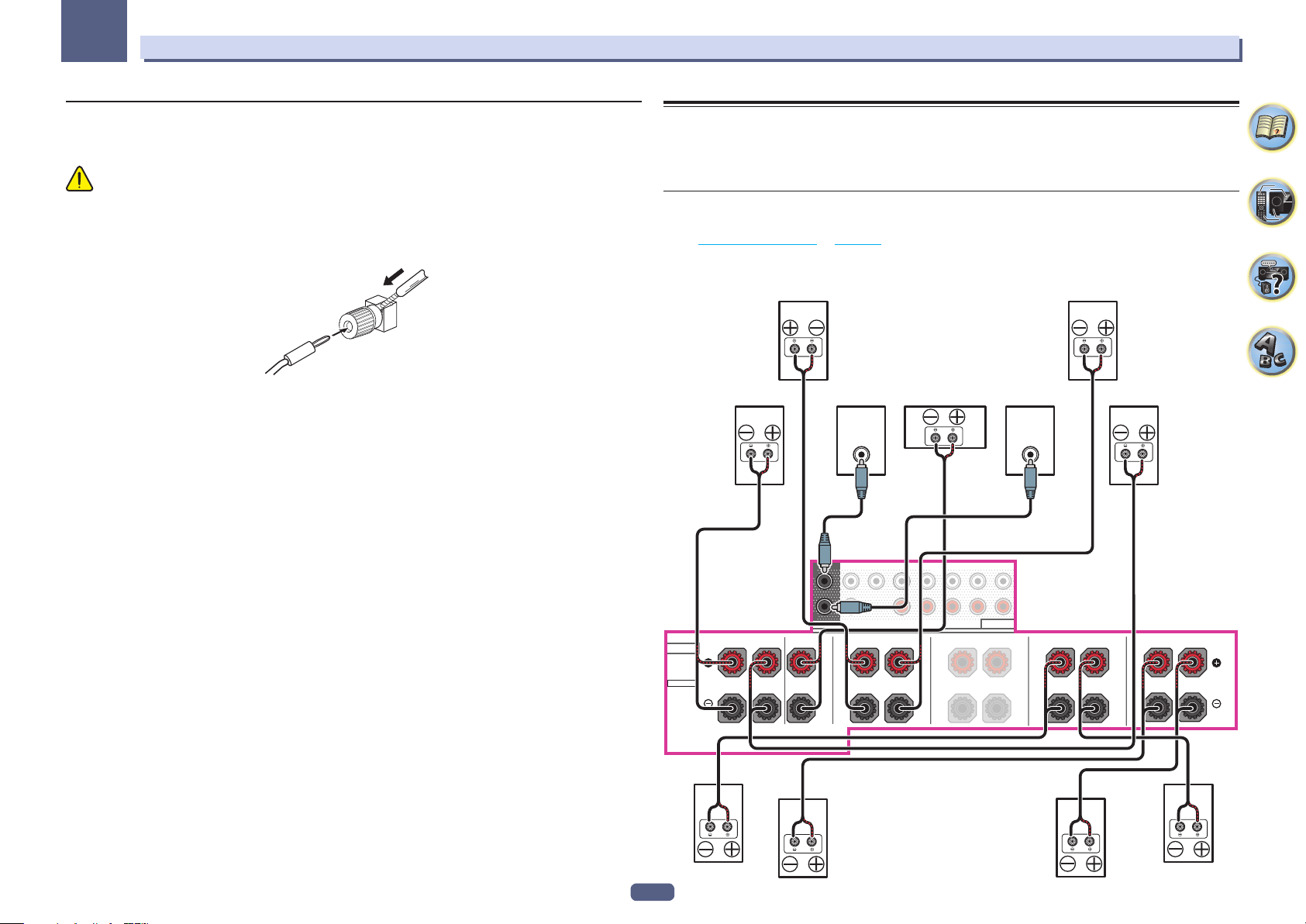
03
RL
Connecting your equipment
Bi-wiring your speakers
Your speakers can also be bi-wired if they support bi-amping.
! With these connections, the Speaker System setting makes no difference.
CAUTION
! Don’t connect different speakers from the same terminal in this way.
! When bi-wiring as well, heed the cautions for bi-amping shown above.
% To bi-wire a speaker, connect two speaker cords to the speaker terminal on the receiver.
Using a banana plug for the second connection is recommended.
Installing your speaker system
At the very least, front left and right speakers only are necessary. Note that your main surround speakers should
always be connected as a pair, but you can connect just one surround back speaker if you like (it must be connected to the left surround back terminal).
[A] 7.2.2 channel surround system (Surround back/Top middle) connection
! If necessary, select ‘7.2.2/5.2.2/7.2ch’ from the Speaker System menu.
See Speaker system setting on page 113 to do this.
! When only connecting one surround back speaker, connect it to the SURROUND BACK L (Single) terminals.
! In Speaker Setting, when TMd is set to Dolby Sp (Front), Dolby Sp (Surr), or Dolby Sp (SB), connect the top
middle channel to Dolby Enabled Speaker.
Top middle leftTop middle right
Front leftFront right Center Subwoofer 2Subwoofer 1
LINE LEVEL
INPUT
SUBWOOFER
1
LINE LEVEL
INPUT
FRONT CENTER
SURROUND SURR BACK
(Single)
T MIDDLE
EXTRA 1 EXTRA 2
27
SPEAKERS
SELECTABLE
Surround right
FRONTCENTER
R
2
L
TOP MIDDLE
RL
Surround back right Surround back left
PRE OUT
EXTRA 1
RL
SURROUND
RL
SURROUND BACK
(Single)
Surround left
Page 28
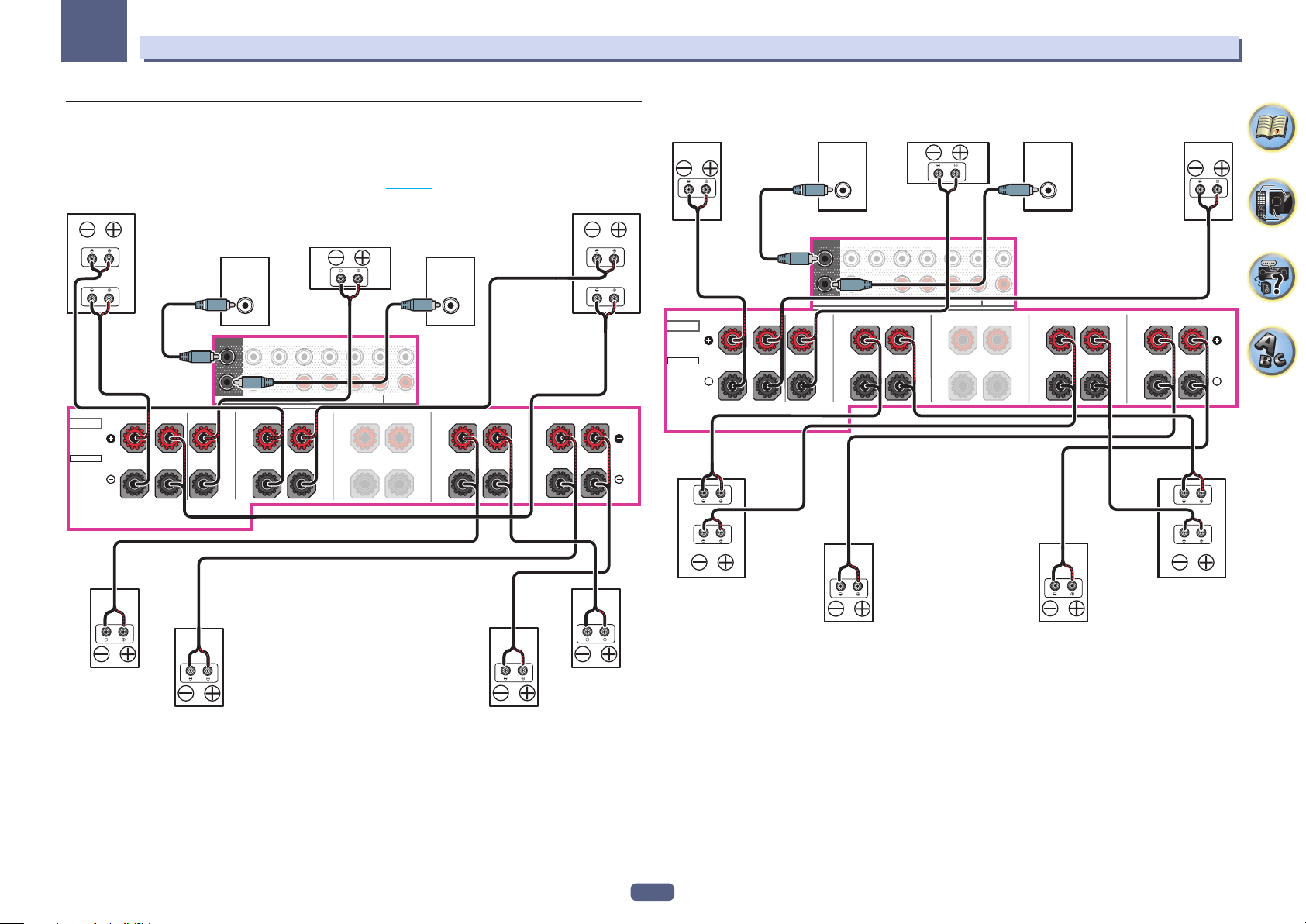
03
RL
Dolby Enabled Speaker
RL
1F
Connecting your equipment
[B] Dolby Enabled Speaker system connection
Top middle channel connection
! When Speaker System is set to 7.2.2/5.2.2/7.2ch (page 113 )
— When TMd is set to Dolby Sp (Front) in Speaker Setting (page 114 )
Dolby Enabled Speaker
SURROUND SURR BACK
Center
T MIDDLE
EXTRA 1 EXTRA 2
(Single)
PRE OUT
EXTRA 1
RL
SPEAKERS
SELECTABLE
Top middle right
Front right Front left
FRONTCENTER
R
Subwoofer 1
LINE LEVEL
INPUT
FRONT CENTER
SUBWOOFER
1
2
L
TOP MIDDLE
RL
Subwoofer 2
LINE LEVEL
INPUT
RL
Top middle left
SURROUND
SURROUND BACK
(Single)
— When TMd is set to Dolby Sp (Surr) in Speaker Setting (page 114 )
Front right Center Subwoofer 2Subwoofer
LINE LEVEL
INPUT
SPEAKERS
SELECTABLE
SURROUND SURR BACK
TOP MIDDLE
RL
FRONTCENTER
R
FRONT CENTER
SUBWOOFER
1
2
L
Top middle right Top middle left
T MIDDLE
EXTRA 1 EXTRA 2
(Single)
PRE OUT
EXTRA 1
RL
LINE LEVEL
INPUT
SURROUND
RL
Surround leftSurround right
SURROUND BACK
ront left
(Single)
Surround right
Surround back right Surround back left
Surround left
When only connecting one surround back speaker, connect it to the SURROUND BACK L (Single) terminals.
Dolby Enabled Speaker Dolby Enabled Speaker
Surround back left
When only connecting one surround back speaker, connect it to the SURROUND BACK L (Single) terminals.
28
Surround back right
Page 29
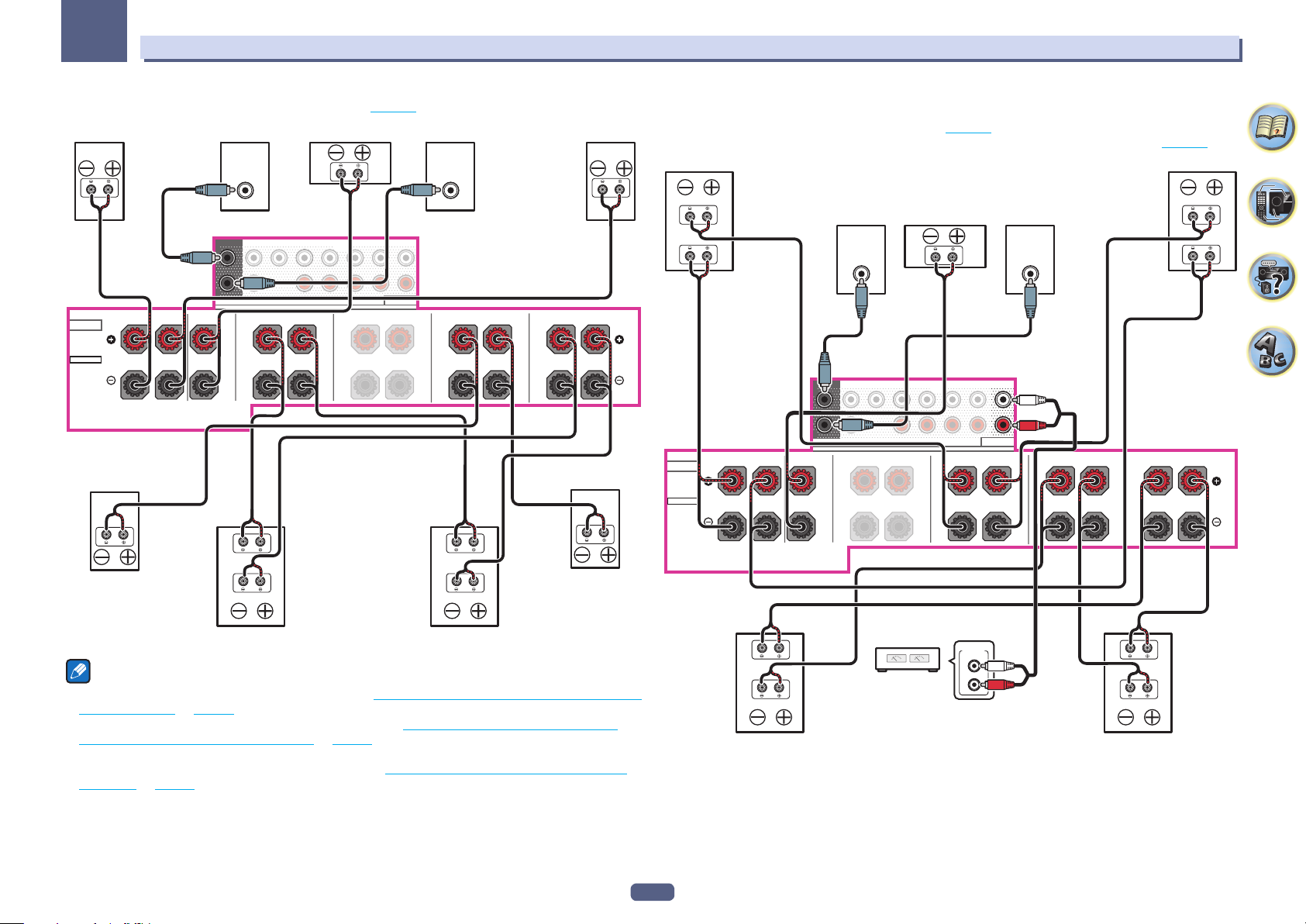
03
RL
1F
RL
Connecting your equipment
— When TMd is set to Dolby Sp (SB) in Speaker Setting (page 114 )
Front right Center Subwoofer 2Subwoofer
LINE LEVEL
INPUT
SPEAKERS
SELECTABLE
FRONTCENTER
R
FRONT CENTER
SUBWOOFER
1
2
L
SURROUND SURR BACK
TOP MIDDLE
RL
Top middle right
T MIDDLE
EXTRA 1 EXTRA 2
(Single)
PRE OUT
EXTRA 1
RL
Top middle left
LINE LEVEL
INPUT
SURROUND
RL
SURROUND BACK
ront left
(Single)
Top forward/top backward channel connection
! When Speaker System is set to 7.2.4ch SB Pre out (page 113 )
— When TFw is set to Dolby Sp (Front), and TBw is set to Dolby Sp (Surr) in Speaker Setting (page 114 )
Dolby Enabled Speaker Dolby Enabled Speaker
SPEAKERS
SELECTABLE
Top for ward right
Front right
FRONTCENTER
R
Center Subwoofer 2Subwoofer 1
PRE OUT
LINE LEVEL
INPUT
RL
LINE LEVEL
INPUT
FRONT CENTER
SUBWOOFER
1
2
L
SURROUND SURR BACK
TOP MIDDLE
RL
T MIDDLE
EXTRA 1 EXTRA 2
(Single)
EXTRA 1
RL
SURROUND
Top forward left
Front left
SURROUND BACK
(Single)
Surround leftSurround right
Surround back right Surround back left
Dolby Enabled Speaker Dolby Enabled Speaker
Notes
! When Speaker System is set to 9.2.2ch TMd/FH, refer to [C] 9.2.2 channel surround system (Top middle/Front
height) connection on page 30 to connect the top middle channel to Dolby Enabled Speaker.
! When Speaker System is set to 7.2.2ch Front Bi-Amp, refer to [F] 7.2.2 channel surround system & Front
Bi-amping connection (High quality surround) on page 32 to connect the top middle channel of the external
amplifier to Dolby Enabled Speaker.
! When Speaker System is set to 7.2.2/7.2ch + SP-B, refer to [G] 7.2.2 channel surround system & Speaker B
connection on page 32 to connect the top middle channel to Dolby Enabled Speaker.
Top backward leftTop backward right
ANALOG
INPUT
L
Surround back
channel amplifier
R
Surround leftSurround right
Dolby Enabled Speaker Dolby Enabled Speaker
Surround back is output from the PRE OUT EXTRA 2 terminals of the receiver. Connect the EXTRA 2 terminal
to the external amplifier, and connect the external amplifier to the surround back speaker.
29
Page 30
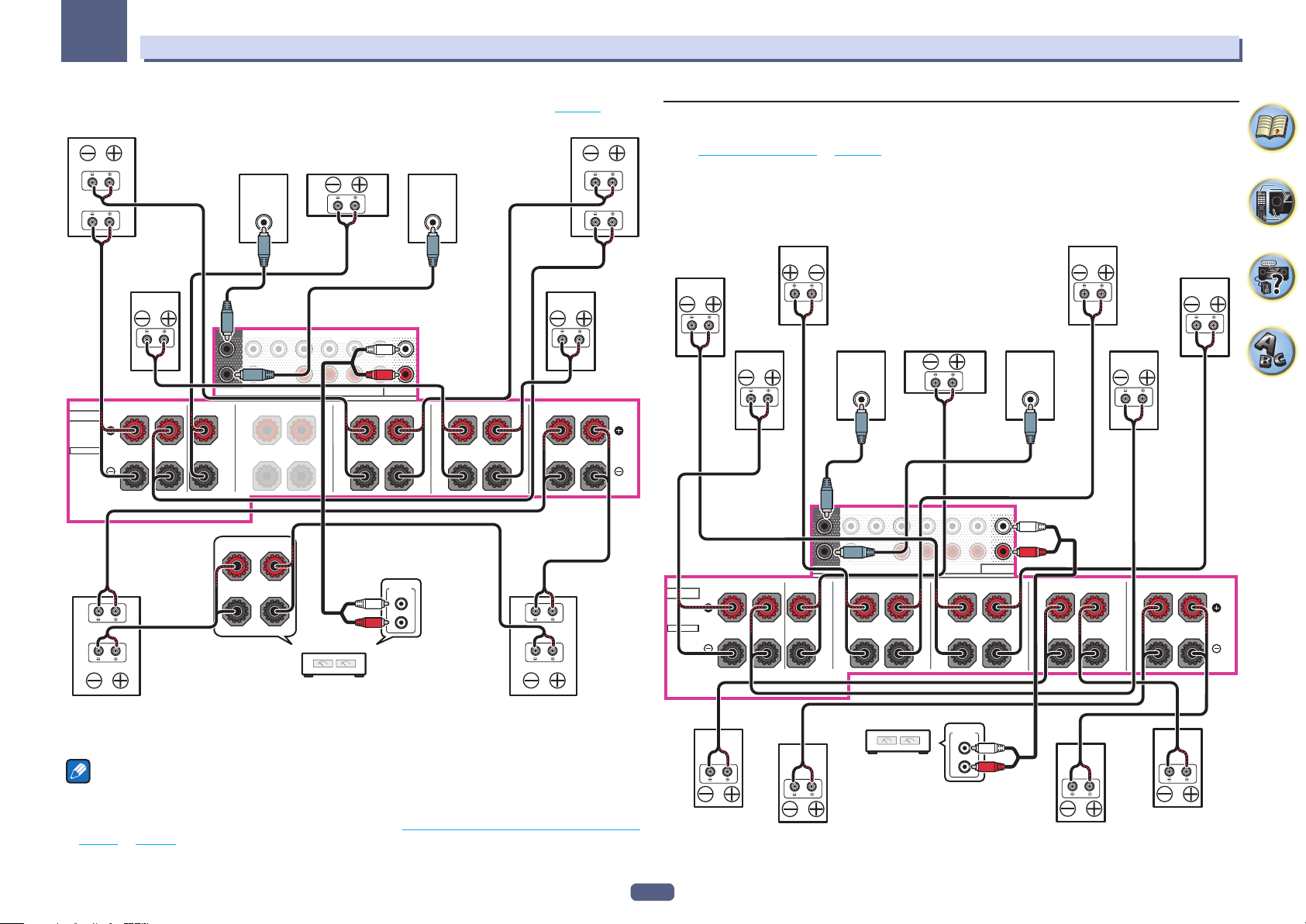
03
RL
RL
Connecting your equipment
— When TFw is set to Dolby Sp (Front), and TBw is set to Dolby Sp (SB) in Speaker Setting (page 114 )
Dolby Enabled Speaker Dolby Enabled Speaker
SURROUND SURR BACK
Center Subwoofer 2Subwoofer 1
LINE LEVEL
INPUT
T MIDDLE
EXTRA 1 EXTRA 2
(Single)
PRE OUT
EXTRA 1
RL
ANALOG
INPUT
L
R
Top forward left
Front left
Surround left
SURROUND
RL
SURROUND BACK
Top backward left
(Single)
SPEAKERS
SELECTABLE
Top for ward right
Front right
Surround right
FRONTCENTER
R
L
Top backward right
LINE LEVEL
INPUT
FRONT CENTER
SUBWOOFER
1
2
TOP MIDDLE
RL
RL
[C] 9.2.2 channel surround system (Top middle/Front height) connection
! Select ‘9.2.2ch TMd/FH’ from the Speaker System menu.
See Speaker system setting on page 113 to do this.
! When only connecting one surround back speaker, connect it to the SURROUND BACK L (Single) terminals.
! Front wide is output from the PRE OUT EXTRA 2 terminals of the receiver. Connect the EXTRA 2 terminal to
the external amplifier, and connect the external amplifier to the front wide speaker.
! In Speaker Setting, when TMd is set to Dolby Sp (Front), Dolby Sp (Surr), or Dolby Sp (SB), connect the top
middle channel to Dolby Enabled Speaker.
SPEAKERS
SELECTABLE
FRONTCENTER
R
Top middle leftTop middle right
PRE OUT
LINE LEVEL
INPUT
SURROUND
RL
LINE LEVEL
INPUT
FRONT CENTER
SUBWOOFER
1
2
L
SURROUND SURR BACK
TOP MIDDLE
RL
T MIDDLE
EXTRA 1 EXTRA 2
(Single)
EXTRA 1
RL
Front height leftFront height right
Front leftFront right Center Subwoofer 2Subwoofer 1
SURROUND BACK
(Single)
Surround back right
Dolby Enabled Speaker
Surround back
channel amplifier
Surround back left
Dolby Enabled Speaker
Surround back is output from the PRE OUT EXTRA 2 terminals of the receiver. Connect the EXTRA 2 terminal
to the external amplifier, and connect the external amplifier to the surround back speaker.
Notes
! Always use the top forward (TFwL/TFwR) and top backward (TBwL/TBwR) speakers as a combination. When you set
either of these speakers to NO in Speaker Setting, the other speaker will also be automatically set to NO.
! When Speaker System is set to 7.2.4ch Front Pre out, refer to [E] 7.2.4 channel surround (Front Pre Out) con-
nection on page 31 to connect EXTRA 1 and front channel to Dolby Enabled Speaker.
30
Surround right
ANALOG
INPUT
L
Front wide
channel amplifier
R
Surround back right Surround back left
Surround left
Page 31

03
RL
RL
Connecting your equipment
[D] 7.2.4 channel surround (Surround back Pre Out) connection
! Select ‘7.2.4ch SB Pre out’ from the Speaker System menu.
See Speaker system setting on page 113 to do this.
! Surround back is output from the PRE OUT EXTRA 2 terminals of the receiver. Connect the EXTRA 2 terminal
to the external amplifier, and connect the external amplifier to the surround back speaker.
! When TFw is set to Dolby Sp (Front) in Speaker Setting, connect the top forward channel to Dolby Enabled
Speaker.
! When TBw is set to Dolby Sp (Surr) or Dolby Sp (SB) in Speaker Setting, connect the top backward channel
to Dolby Enabled Speaker.
Top forward leftTop forward right
Front leftFront right Center Subwoofer 2Subwoofer 1
PRE OUT
LINE LEVEL
INPUT
SURROUND
RL
SURROUND BACK
(Single)
SPEAKERS
SELECTABLE
FRONTCENTER
R
LINE LEVEL
INPUT
FRONT CENTER
SUBWOOFER
1
2
L
SURROUND SURR BACK
TOP MIDDLE
RL
T MIDDLE
EXTRA 1 EXTRA 2
(Single)
EXTRA 1
RL
[E] 7.2.4 channel surround (Front Pre Out) connection
! Select ‘7.2.4ch Front Pre out’ from the Speaker System menu.
See Speaker system setting on page 113 to do this.
! When only connecting one surround back speaker, connect it to the SURROUND BACK L (Single) terminals.
! Front is output from the PRE OUT EXTRA 2 terminals of the receiver. Connect the EXTRA 2 terminal to the
external amplifier, and connect the external amplifier to the front speaker.
! When TFw is set to Dolby Sp (Front) in Speaker Setting, connect the top forward channel to Dolby Enabled
Speaker.
! When TBw is set to Dolby Sp (Surr) or Dolby Sp (SB) in Speaker Setting, connect the top backward channel
to Dolby Enabled Speaker.
Top forward leftTop forward right
Center Subwoofer 2Subwoofer 1
LINE LEVEL
INPUT
Front channel
amplifier
T MIDDLE
EXTRA 1 EXTRA 2
PRE OUT
EXTRA 1
RL
RL
ANALOG
L
R
SURROUND
INPUT
SURROUND BACK
(Single)
SPEAKERS
SELECTABLE
FRONTCENTER
R
LINE LEVEL
INPUT
FRONT CENTER
SUBWOOFER
1
2
L
SURROUND SURR BACK
(Single)
TOP MIDDLE
RL
Surround back
channel amplifier
ANALOG
INPUT
L
R
Surround back left
Top backward leftTop backward right
Surround leftSurround rightSurround right
Surround back right
Top backward leftTop backward right
Surround leftSurround right
31
Page 32

03
RL
RL
Connecting your equipment
[F] 7.2.2 channel surround system & Front Bi-amping connection (High
quality surround)
! Select ‘7.2.2ch Front Bi-Amp’ from the Speaker System menu.
See Speaker system setting on page 113 to do this.
! When only connecting one surround back speaker, connect it to the SURROUND BACK L (Single) terminals.
! Top middle is output from the PRE OUT EXTRA 2 terminals of the receiver. Connect the EXTRA 2 terminal to
the external amplifier, and connect the external amplifier to the top middle speaker.
! In Speaker Setting, when TMd is set to Dolby Sp (Front), Dolby Sp (Surr), or Dolby Sp (SB), connect the top
middle channel to Dolby Enabled Speaker.
Bi-amp compatible speaker
Front right
High
Low
FRONTCENTER
SPEAKERS
R
SELECTABLE
Center Subwoofer 2Subwoofer 1
PRE OUT
LINE LEVEL
INPUT
LINE LEVEL
INPUT
FRONT CENTER
SUBWOOFER
1
2
L
SURROUND SURR BACK
TOP MIDDLE
RL
T MIDDLE
EXTRA 1 EXTRA 2
(Single)
EXTRA 1
RL
Bi-amp compatible speaker
Front left
High
Low
SURROUND
RL
SURROUND BACK
(Single)
[G] 7.2.2 channel surround system & Speaker B connection
! Select ‘7.2.2/7.2ch + SP-B’ from the Speaker System menu.
See Speaker system setting on page 113 to do this.
! When only connecting one surround back speaker, connect it to the SURROUND BACK L (Single) terminals.
! In Speaker Setting, when TMd is set to Dolby Sp (Front), Dolby Sp (Surr), or Dolby Sp (SB), connect the top
middle channel to Dolby Enabled Speaker.
Speaker B
SURROUND BACK
- left
(Single)
SPEAKERS
SELECTABLE
FRONTCENTER
R
LINE LEVEL
L
INPUT
SUBWOOFER
1
2
FRONT CENTER
SURROUND SURR BACK
TOP MIDDLE
RL
Top middle leftTop middle right
LINE LEVEL
INPUT
T MIDDLE
EXTRA 1 EXTRA 2
(Single)
PRE OUT
EXTRA 1
RL
Speaker B
- right
Front leftFront right Center Subwoofer 2Subwoofer 1
SURROUND
RL
Surround right
ANALOG
INPUT
L
Top middle
channel amplifier
R
Surround back right Surround back left
Surround left
32
Surround right
Surround back right Surround back left
Surround left
Page 33

03
RL
RL
Connecting your equipment
[H] 7.2 channel surround system & HDZONE connection (Multi Zone)
! Select ‘7.2ch + HDZONE’ from the Speaker System menu.
See Speaker system setting on page 113 to do this.
! When only connecting one surround back speaker, connect it to the SURROUND BACK L (Single) terminals.
HDZONE - leftHDZONE - right
SURROUND BACK
(Single)
SPEAKERS
SELECTABLE
FRONTCENTER
R
LINE LEVEL
INPUT
L
Center Subwoofer 2Subwoofer 1
SUBWOOFER
1
2
FRONT CENTER
SURROUND SURR BACK
TOP MIDDLE
RL
Front leftFront right
LINE LEVEL
INPUT
T MIDDLE
EXTRA 1 EXTRA 2
(Single)
PRE OUT
EXTRA 1
RL
SURROUND
RL
[I] 5.2 channel surround system & Front Bi-amping connection (High quality
surround) & HDZONE connection (Multi Zone)
! Select ‘5.2 Bi-Amp+HDZONE’ from the Speaker System menu.
See Speaker system setting on page 113 to do this.
Bi-amp compatible speaker
Front right
High
Low
FRONTCENTER
SPEAKERS
R
SELECTABLE
Center Subwoofer 2Subwoofer 1
PRE OUT
LINE LEVEL
INPUT
LINE LEVEL
INPUT
FRONT CENTER
SUBWOOFER
1
2
L
SURROUND SURR BACK
TOP MIDDLE
RL
T MIDDLE
EXTRA 1 EXTRA 2
(Single)
EXTRA 1
RL
Bi-amp compatible speaker
Front left
High
Low
SURROUND
RL
SURROUND BACK
(Single)
Surround right
Surround back right Surround back left
Surround left
Surround left HDZONE - right HDZONE - leftSurround right
33
Page 34

03
RL
RL
Connecting your equipment
[J] 5.2 channel surround system & Speaker B Bi-amping connection
! Select ‘5.2ch + SP-B Bi-Amp’ from the Speaker System menu.
See Speaker system setting on page 113 to do this.
Front leftFront right
SURROUND
High
Low
Surround leftSurround right
SPEAKERS
SELECTABLE
FRONTCENTER
R
Center Subwoofer 2Subwoofer 1
speaker
LINE LEVEL
INPUT
RL
LINE LEVEL
INPUT
FRONT CENTER
SUBWOOFER
1
2
L
High
Low
Bi-amp compatible
speaker
Speaker B right
SURROUND SURR BACK
TOP MIDDLE
RL
T MIDDLE
EXTRA 1 EXTRA 2
(Single)
PRE OUT
EXTRA 1
RL
Bi-amp compatible
Speaker B left
SURROUND BACK
(Single)
[K] 5.2 channel surround system & Front and Surround Bi-amping connection
(High quality surround)
! Select ‘5.2ch F+Surr Bi-Amp’ from the Speaker System menu.
See Speaker system setting on page 113 to do this.
Bi-amp compatible speaker
Front right
High
Low
FRONTCENTER
SPEAKERS
R
SELECTABLE
Center Subwoofer 2Subwoofer 1
PRE OUT
LINE LEVEL
INPUT
LINE LEVEL
INPUT
FRONT CENTER
SUBWOOFER
1
2
L
High
Low
Bi-amp compatible speaker
Surround right
SURROUND SURR BACK
TOP MIDDLE
RL
T MIDDLE
EXTRA 1 EXTRA 2
(Single)
EXTRA 1
RL
Bi-amp compatible speaker
Surround left
Bi-amp compatible speaker
Front left
High
Low
SURROUND
RL
High
Low
SURROUND BACK
(Single)
34
Page 35

03
Connecting your equipment
[L] 5.2 channel surround system & Front and Center Bi-amping connection
(High quality surround)
! Select ‘5.2ch F+C Bi-Amp’ from the Speaker System menu.
See Speaker system setting on page 113 to do this.
Bi-amp compatible speaker
Front right
High
Low
FRONTCENTER
SPEAKERS
R
SELECTABLE
Bi-amp compatible speaker
Center
EXTRA 1 EXTRA 2
PRE OUT
EXTRA 1
Subwoofer 2Subwoofer 1
LINE LEVEL
INPUT
High
LINE LEVEL
INPUT
FRONT CENTER
SUBWOOFER
1
2
L
TOP MIDDLE
RL
Low
SURROUND SURR BACK
T MIDDLE
(Single)
RL
Bi-amp compatible speaker
Front left
High
Low
SURROUND
RL
SURROUND BACK
R L
(Single)
[M] 5.2 channel surround system & Center and Surround Bi-amping
connection (High quality surround)
! Select ‘5.2ch C+Surr Bi-Amp’ from the Speaker System menu.
See Speaker system setting on page 113 to do this.
Bi-amp compatible speaker
SPEAKERS
SELECTABLE
Front right
FRONTCENTER
R
Center
EXTRA 1 EXTRA 2
PRE OUT
EXTRA 1
Subwoofer 2Subwoofer 1
LINE LEVEL
INPUT
SURROUND
RL
High
LINE LEVEL
INPUT
FRONT CENTER
SUBWOOFER
1
2
L
TOP MIDDLE
RL
Low
SURROUND SURR BACK
T MIDDLE
(Single)
RL
Front left
SURROUND BACK
R L
(Single)
High
Low
Bi-amp compatible speaker
Surround leftSurround right
Surround right
High
Low
Bi-amp compatible speaker
Surround left
35
Page 36

03
RL
Connecting your equipment
[N-1] Multi-ZONE Music connection
[N-2] 5.2 channel surround system & ZONE 2/HDZONE connection (Multi
Zone)
[N-3] 5.2 channel surround system & ZONE 2/ZONE 3 connection (Multi Zone)
See Speaker system setting on page 113 to do this.
! [N-1] Speaker System setting: Multi-ZONE Music
! [N-2] Speaker System setting: 5.2 +ZONE 2+HDZONE
! [N-3] Speaker System setting: 5.2 +ZONE 2+ZONE 3
HDZONE - leftHDZONE - right
ZONE 3 - leftZONE 3 - right
SURROUND BACK
(Single)
SPEAKERS
SELECTABLE
FRONTCENTER
R
LINE LEVEL
INPUT
L
Center Subwoofer 2Subwoofer 1
SUBWOOFER
1
2
FRONT CENTER
SURROUND SURR BACK
TOP MIDDLE
RL
Front leftFr ont right
LINE LEVEL
INPUT
T MIDDLE
EXTRA 1 EXTRA 2
(Single)
PRE OUT
EXTRA 1
RL
SURROUND
RL
About the audio connection
Types of cables and terminals
HDMI HD audio
Digital (Coaxial) Conventional digital audio
Digital (Optical)
Sound signal priority
RCA (Analog)
(White/Red)
! With an HDMI cable, video and audio signals can be transferred in high quality over a single cable.
! For HD audio, see About HDMI on page 37 .
Transferable audio signals
Conventional analog audio
Surround left ZONE 2 - right ZONE 2 - leftSurround right
36
Page 37

03
Connecting your equipment
About the video converter
The video converter ensures that all video sources are output through the HDMI OUT 1 and HDMI OUT 2
terminals.
If the TV is only connected to the receiver’s composite VIDEO MONITOR OUT jacks, all the other video devices
must be connected through composite connections.
If several video components are assigned to the same input function (see The Input Setup menu on page 61 ),
the converter gives priority to HDMI, component, then composite (in that order).
Terminal for connection
with source device
HDMI IN HDMI OUT
YPBP
COMPONENT
High picture quality
R
VIDEO IN
VIDEO IN
Notes
! With factory default settings, video from the video cable or component cable will not be output from the HDMI
terminal. To output video, you must switch video input to the device connected with the video cable or component cable and set V.CONV to ON (page 91 ).
! The only exception is HDMI: since this resolution cannot be downsampled, you must connect your monitor/TV
to the receiver’s HDMI output when connecting this video source.
! If the video signal does not appear on your TV, try adjusting the resolution settings on your component or dis-
play. Note that some components (such as video game units) have resolutions that may not be converted. In
this case, try switching Digital Video Conversion (in Setting the Video options on page 91 ) OFF.
! The signal input resolutions that can be converted from the component video input for the HDMI output are
480i/576i, 480p/576p, 720p and 1080i. 1080p signals cannot be converted.
This item incorporates copy protection technology that is protected by U.S. patents and other intellectual property
rights of Rovi Corporation. Reverse engineering and disassembly are prohibited.
Terminal for connection
with TV monitor
YPBP
COMPONENT VIDEO
MONITOR OUT (SC-99 only)
MONITOR OUT
R
VIDEO
Video signals
can be output
About HDMI
The HDMI connection transfers uncompressed digital video, as well as almost every kind of digital audio.
This receiver incorporates High-Definition Multimedia Interface (HDMI®/TM) technology.
This receiver supports the functions described below through HDMI connections.
! Digital transfer of uncompressed video (contents protected by HDCP (1080p/24, 1080p/60, etc.))
! HDCP 2.2 compatible terminal: BD, DVD (HDMI IN 1), SAT/CBL (HDMI IN 2), HDMI OUT 1, HDMI OUT 2,
HDMI OUT 3
! 3D signal transfer
! Deep Color signal transfer
! x.v.Color signal transfer
! ARC (Audio Return Channel)
! 4K signal transfer
— This may not operate properly, depending on the connected equipment.
— 4K 24p, 4K 25p, 4K 30p, 4K 50p and 4K 60p signals are supported.
! Input of multi-channel linear PCM digital audio signals (192 kHz or less) for up to 8 channels
! Input of the following digital audio formats:
— Dolby Digital, Dolby Digital Plus, DTS, High bitrate audio (Dolby TrueHD, DTS-HD Master Audio, DTS-HD
High Resolution Audio), CD, SACD (DSD signal), OBJECT based audio (Atmos)
! Synchronized operation with components using the Control with HDMI function (see Control with HDMI func-
tion on page 84 )
Notes
! An HDMI connection can only be made with DVI-equipped components compatible with both DVI and High
Bandwidth Digital Content Protection (HDCP). If you choose to connect to a DVI connector, you will need a
separate adaptor (DVIdHDMI) to do so. A DVI connection, however, does not support audio signals. Consult
your local audio dealer for more information.
! If you connect a component that is not compatible with HDCP, an HDCP ERROR message is displayed on
the front panel display. Some components that are compatible with HDCP still cause this message to be displayed, but so long as there is no problem with displaying video this is not a malfunction.
! Depending on the component you have connected, using a DVI connection may result in unreliable signal
transfers.
! This receiver supports SACD, Dolby Digital Plus, Dolby TrueHD and DTS-HD Master Audio. To take advantage
of these formats, however, make sure that the component connected to this receiver also supports the corresponding format.
! Use a High Speed HDMI®/TM Cable. If an HDMI cable other than a High Speed HDMI®/TM Cable is used, it may
not work properly.
! When an HDMI cable with a built-in equalizer is connected, it may not operate properly.
! Signal transfer is only possible when connected to a compatible component.
! HDMI format digital audio transmissions require a longer time to be recognized. Due to this, interruption in the
audio may occur when switching between audio formats or beginning playback.
! Turning on/off the device connected to this unit’s HDMI OUT terminal during playback, or disconnecting/con-
necting the HDMI cable during playback, may cause noise or interrupted audio.
The terms HDMI and HDMI High-Definition Multimedia Interface, and the HDMI Logo are trademarks or registered
trademarks of HDMI Licensing, LLC in the United States and other countries.
“x.v.Color” and are trademarks of Sony Corporation.
37
Page 38

03
Connecting your equipment
Connecting your TV and playback components
Connecting using HDMI
If you have an HDMI or DVI (with HDCP) equipped component (Blu-ray Disc player (BD), etc.), you can connect it
to this receiver using a commercially available HDMI cable.
If the TV and playback components support the Control with HDMI feature, the convenient Control with HDMI
functions can be used (see Control with HDMI function on page 84 ).
HDMI/DVI-compatible monitor
HDMI/DVI-compatible
Blu-ray Disc player
HDMI OUT HDMI IN
3
2 1
1
2
BD
(HDZONE)
MAIN
(
)
(
)
DVD
SAT/CBL
SELECTABLE
ARCCONTROL
MONITOR
OUT
ZONE 3
ZONE 2
ZONE 3
ZONE 2
IN OUT
PRE OUT
PRE OUT
PRE OUT
PRE OUT
DIGITAL AUDIO
1
ASSIGNABLE
VIDEO/AUDIO
COAXIAL
1
IN
(
SAT/CBL
SIGNAL
GND
1
IN
PHONO
DVR/BDRINSAT/CBL
IN
(CD)
L
R
ARC CONTROL
MONITOR
OUT
ZONE 3
ZONE 2
PRE OUT
PRE OUT
SAT/CBL
IN OUT
-17-
ASSIGNABLE
3
4
7 /
/
7 /
/
MHL
MHL
6
(
)
DVR/BDR
)
( 5 V 0.9 A
2-
1
ASSIGNABLE
OPTICAL
1
2
IN
IN
2
IN
OUT
(TV)
(
)
)
(
)
DVR/BDR
DVD
MAIN
VIDEO/AUDIO
VIDEO/AUDIO
DVR/BDR
Other HDMI/DVIequipped component
HDMI OUT HDMI IN
3
2 1
(HDZONE)
SELECTABLE
ASSIGNABLE
1
IN
PHONO
IN
(CD)
IN
1
(
DVD
1
SIGNAL
GND
L
R
This connection is required in
order to listen to the sound of
the TV over the receiver.
2
BD
)
(
SAT/CBL
COAXIAL
Select one
AUDIO OUT
RL
ANALOG
3
)
(
)
DVR/BDR
ASSIGNABLE
DIGITAL AUDIO
IN
(
SAT/CBL
IN
1
2
IN
)
(
)
DVD
DIGITAL OUT
HDMI INHDMI OUTHDMI OUT
OPTICAL
COAXIAL
-17-
ASSIGNABLE
6
4
1
2-
OPTICAL
1
2
IN
(TV)
(
)
DVR/BDR
(
5 V 0.9 A
OUT
7 //
MHL
)
! When connecting to an HDMI/DVI-compatible monitor using the HDMI OUT 2 terminal, switch the HDMI
output setting to OUT 2 or OUT 1+2. See Switching the HDMI output on page 94 .
In the same way, when an HDMI/DVI-compatible monitor is connected to the HDMI OUT 3 terminal, switch
the HDMI OUT 3 setting to ON (page 94 ). In this case, MAIN/HDZONE at ZONE Setup must be set to MAIN
(page 117 ).
! For input components, connections other than HDMI connections are also possible (see Connecting your DVD
player with no HDMI output on page 39 ).
! If you want to listen to the sound of the TV over the receiver, connect the receiver and TV with audio cables.
— When the TV and receiver are connected by HDMI connections, if the TV supports the HDMI ARC (Audio
Return Channel) function, the sound of the TV can be input to the receiver via the HDMI OUT terminal, so
there is no need to connect an audio cable. In this case, set ARC at HDMI Setup to ON (see HDMI Setup on
page 85 ).
After setting the ARC, some time may be required for the connected device to be recognized and the sound to
be produced.
— If you use a coaxial digital audio cable or RCA (analog) audio cable, you’ll need to tell the receiver which digi-
tal or analog audio input you connected the TV to (see The Input Setup menu on page 61 ).
— Please refer to the TV’s operation manual for directions on connections and setup for the TV.
! If the TV to be connected using HDMI supports 4K/60p, you can switch the 4K/60p signal input setting in
accordance with TV performance. When the 4K/60p setting is changed to 4:4:4, the video image may not be
output normally unless the HDMI cable supports 4K/60p 4:4:4 24 bit (18 Gbps transmission). In such a case,
select 4:2:0 (page 94 ).
! You cannot input 4K/60p 4:4:4 24 bit video from HDMI IN 3 to the IN 6 terminal. Use the BD IN, HDMI IN 1 or
HDMI IN 2 terminal.
! The HDMI OUT 3 terminal outputs 4K/60p 4:4:4 24 bit video when MAIN/HDZONE is set to MAIN. When it is
set to HDZONE, the 4K/60p 4:4:4 24 bit video is not output.
38
Page 39

03
RL
Connecting your equipment
Connecting your DVD player with no HDMI output
This diagram shows connections of a TV (with HDMI input) and DVD player (or other playback component with no
HDMI output) to the receiver.
HDMI/DVI-compatible monitor
Select one
COMPONENT VIDEO OUT
HDMI OUT HDMI IN
3
2 1
(HDZONE)
SELECTABLE
ASSIGNABLE
1
IN
PHONO
IN
(CD)
1
IN
(
SAT/
CBL)
2
IN
(
)
DVD
MONITOR
OUT
COMPONENT VIDEO
HDMI IN
PBYP
R
MONITOR
OUT
ZONE 2
PRE OUT
2
1
-
ASSIGNABLE
ZONE 3
PRE OUT
ARC CONTROL
SAT/CBL
IN OUT
VIDEO OUT
VIDEO
MAIN
VIDEO/AUDIO
VIDEO/AUDIO
DVR/BDR
IN
! With factory default settings, video from the video cable or component cable will not be output from the HDMI
terminal. To output video, you must switch video input to the device connected with the video cable or component cable and set V.CONV to ON (page 91 ).
! If you want to listen to the sound of the TV over the receiver, connect the receiver and TV with audio cables
(page 38 ).
— When the TV and receiver are connected by HDMI connections, if the TV supports the HDMI ARC (Audio
Return Channel) function, the sound of the TV can be input to the receiver via the HDMI OUT 1 terminal, so
there is no need to connect an audio cable. In this case, set ARC at HDMI Setup to ON (see HDMI Setup on
page 85 ).
! When connecting to a DVD player with an optical digital audio cable or a coaxial digital audio cable, perform-
ing input terminal settings are necessary (page 61 ).
! If HDZONE is set to on, video images connected using a video cable or component cable are not output from
the HDMI terminal. To output video images, turn HDZONE off (page 95 ).
Y
1
L
R
DVD player, etc.
PR
PB
1
(
)
DVD
SIGNAL
GND
BD
Select one
AUDIO OUT
RL
ANALOG
2
3
(
)
(
SAT/CBL
DVR/BDR
DIGITAL AUDIO
COAXIAL
1
IN
IN
(
)
(
SAT/CBL
DVD
ARCCONTROL
PBYP
R
MONITOR
OUT
1
IN
(
SAT/
CBL)
2
IN
(
)
DVD
ZONE 3
ZONE 2
ZONE 3
ZONE 2
IN OUT
PRE OUT
PRE OUT
PRE OUT
PRE OUT
MONITOR
OUT
2
1
COMPONENT VIDEO
-
ASSIGNABLE
DIGITAL OUT
COAXIAL OPTICAL
4
)
2-
1
ASSIGNABLE
1
2
IN
IN
2
(TV)
(
)
DVR/BDR
HDMI OUT HDMI IN
3
2 1
1
2
3
4
BD
(HDZONE)
MAIN
(
)
(
)
(
)
DVD
SAT/CBL
DVR/BDR
SELECTABLE
ASSIGNABLE
DIGITAL AUDIO
1
ASSIGNABLE
VIDEO/AUDIO
IN
DVR/BDRINSAT/CBL
(CD)
1
COAXIAL
IN
1
2
IN
IN
(TV)
(
)
(
)
SAT/CBL
DVD
SIGNAL
GND
1
PHONO
IN
L
R
ASSIGNABLE
6
OPTICAL
)
-17-
ASSIGNABLE
6
( 5 V 0.9 A
1
2-
OPTICAL
2
IN
OUT
(
)
DVR/BDR
-17-
7 /
/
MHL
(
)
5 V 0.9 A
OUT
7 /
/
7 /
/
MHL
MHL
)
Connecting your TV with no HDMI input
This diagram shows connections of a TV (with no HDMI input) and DVD player (or other playback component) to
the receiver.
Important
! With these connections, the picture is not output to the TV even if the DVD player is connected with an HDMI
cable. Connect the receiver and TV using the same type of video cable as used to connect the receiver and
player.
! Also, when the receiver and TV are connected by anything other than an HDMI cable, the OSD function allow-
ing display of the receiver’s settings, operations, etc., on the TV’s screen cannot be used. In this case, watch
the receiver’s front panel display while performing the various operations and making settings.
DVD player, etc.
TV
COMPONENT VIDEO IN
Y
1
IN
(
SAT/
CBL)
2
IN
(
)
DVD
MONITOR
OUT
COMPONENT VIDEO
VIDEO IN
PR
P
B
PBYP
R
MONITOR
OUT
ZONE 2
PRE OUT
2
1
-
ASSIGNABLE
SC-99 only
VIDEO
ZONE 3
PRE OUT
ARC CONTROL
SAT/CBL
IN OUT
COMPONENT VIDEO OUT
P
B
Y
HDMI OUT HDMI IN
2 1
MAIN
SELECTABLE
VIDEO/AUDIO
VIDEO/AUDIO
DVR/BDR
ASSIGNABLE
1
IN
PHONO
(CD)
IN
PR
3
(HDZONE)
IN
VIDEO OUT
VIDEO
1
BD
(
)
DVD
1
SIGNAL
GND
L
R
Select oneSelect one Select one
HDMI OUT
2
(
SAT/CBL
COAXIAL
1
IN
(
SAT/
CBL)
2
IN
(
)
DVD
MONITOR
OUT
COMPONENT VIDEO
)
DIGITAL AUDIO
IN
(
SAT/CBL
PBYP
R
MONITOR
OUT
ZONE 3
ZONE 2
ZONE 3
ZONE 2
PRE OUT
PRE OUT
PRE OUT
PRE OUT
2
1
-
ASSIGNABLE
DIGITAL OUT
COAXIAL OPTICAL
3
(
)
DVR/BDR
ASSIGNABLE
1
2
IN
)
(
)
DVD
HDMI OUT HDMI IN
3
2 1
1
BD
(HDZONE)
MAIN
(
)
DVD
SELECTABLE
ARCCONTROL
1
ASSIGNABLE
VIDEO/AUDIO
SIGNAL
GND
1
IN
PHONO
DVR/BDRINSAT/CBL
IN
(CD)
IN OUT
L
R
4
1
IN
(TV)
2
3
(
)
(
SAT/CBL
DVR/BDR
DIGITAL AUDIO
COAXIAL
1
IN
IN
(
)
(
SAT/CBL
DVD
1
IN
(
DVR/BDR
4
)
2-
1
ASSIGNABLE
1
IN
IN
2
(TV)
(
)
DVR/BDR
AUDIO OUT
ANALOG
-17-
ASSIGNABLE
6
7 /
/
MHL
(
)
5 V 0.9 A
2-
OPTICAL
2
OUT
)
-17-
ASSIGNABLE
7 /
/
7 /
/
MHL
MHL
6
)
( 5 V 0.9 A
OPTICAL
2
OUT
)
39
Page 40

03
Connecting your equipment
! In order to listening to HD audio with this receiver, connect an HDMI cable, and use analog video cable for
video signal input.
Depending on the player, it may not be possible to output video signals to both HDMI and other video output
(composite, etc.) simultaneously, and it may be necessary to make video output settings. Please refer to the
operating instructions supplied with your player for more information.
! If you want to listen to the sound of the TV over the receiver, connect the receiver and TV with audio cables
(page 38 ).
! When connecting to a DVD player with an optical digital audio cable or a coaxial digital audio cable, perform-
ing input terminal settings are necessary (page 61 ).
Connecting an HDD/DVD recorder, BD recorder and other video
sources
This receiver has audio/video inputs suitable for connecting analog or digital video devices, including HDD/DVD
recorders and BD recorders.
When you set up the receiver you’ll need to tell the receiver which input you connected the recorder to (see also
The Input Setup menu on page 61 ).
HDD/DVD recorder, BD recorder, etc.
AUDIO IN
RL
ANALOG
VIDEO IN
VIDEO
VIDEO OUT
VIDEO
Select one
AUDIO OUT
RL
ANALOG
DIGITAL OUT
COAXIAL OPTICAL
! If your HDD/DVD recorder, BD recorder, etc., is equipped with an HDMI output terminal, we recommend con-
necting it to the receiver’s HDMI DVR/BDR IN terminal. When doing so, also connect the receiver and TV by
HDMI (see Connecting using HDMI on page 38 ).
HDMI/DVI-compatible monitorHDD/DVD recorder, BD recorder, etc.
HDMI OUT
-17-
3
)
(
)
DVR/BDR
ASSIGNABLE
6
4
(
5 V 0.9 A
HDMI OUT HDMI IN
3
2 1
(HDZONE)
MAIN
SELECTABLE
ARC CONTROL
7 /
/
MHL
)
-17-
ASSIGNABLE
1
2
3
6 4
7 /
/
7 /
/
MHL
(
DVD
MHL
BD
)
(
)
(
)
SAT/CBL
DVR/BDR
(
)
5 V 0.9 A
ARC CONTROL
HDMI IN
HDMI OUT HDMI IN
3
MAIN
2 1
(HDZONE)
SELECTABLE
1
BD
(
)
DVD
2
(
SAT/CBL
MONITOR
OUT
ZONE 2
PRE OUT
ZONE 3
PRE OUT
SAT/CBL
IN OUT
VIDEO/AUDIO
VIDEO/AUDIO
DVR/BDR
1
ASSIGNABLE
SIGNAL
GND
1
IN
PHONO
IN
(CD)
IN
COAXIAL
DIGITAL AUDIO
1
IN
(
)
SAT/CBL
IN
(
)
(TV)
(
DVD
DVR/BDR
OUT
)
OPTICAL
1
2
IN
IN
2
1
2-
ASSIGNABLE
L
MONITOR
R
OUT
1
IN
PHONO
DVR/BDRINSAT/CBL
ZONE 3
ZONE 2
ZONE 3
ZONE 2
IN
(CD)
IN OUT
PRE OUT
PRE OUT
PRE OUT
PRE OUT
OPTICAL
1
2
COAXIAL
IN
IN
1
2
IN
IN
OUT
(TV)
(
)
(
)
(
)
DVR/BDR
SAT/CBL
DVD
SIGNAL
GND
L
R
2-
1
ASSIGNABLE
DIGITAL AUDIO
1
ASSIGNABLE
VIDEO/AUDIO
! In order to record, you must connect the analog audio cables (the digital connection is for playback only) (page
96 ).
40
Page 41

03
HDMI/DVI-compatible monitor
Connecting your equipment
Connecting a satellite/cable receiver or other set-top box
Satellite and cable receivers, and terrestrial digital TV tuners are all examples of so-called ‘set-top boxes’.
When you set up the receiver you’ll need to tell the receiver which input you connected the set-top box to (see The
Input Setup menu on page 61 ).
STB
VIDEO OUT
VIDEO
HDMI OUT HDMI IN
3
MONITOR
OUT
ZONE 2
PRE OUT
ZONE 3
PRE OUT
ARC CONTROL
SAT/CBL
IN OUT
MAIN
VIDEO/AUDIO
VIDEO/AUDIO
DVR/BDR
IN
2 1
(HDZONE)
SELECTABLE
ASSIGNABLE
1
IN
PHONO
IN
(CD)
1
BD
(
)
DVD
1
SIGNAL
GND
L
R
! With factory default settings, video from the video cable or component cable will not be output from the HDMI
terminal. To output video, you must switch video input to the device connected with the video cable or component cable and set V.CONV to ON (page 91 ).
! If HDZONE is set to on, video images connected using a video cable or component cable are not output from
the HDMI terminal. To output video images, turn HDZONE off (page 95 ).
! If you use an optical digital audio cable or RCA (analog) audio cable, you’ll need to tell the receiver which digi-
tal input you connected the set-top box to (see The Input Setup menu on page 61 ).
Select one
AUDIO OUT
RL
ANALOG
2
3
(
)
(
SAT/CBL
DVR/BDR
DIGITAL AUDIO
COAXIAL
1
IN
IN
(
)
(
SAT/CBL
DVD
MONITOR
OUT
ZONE 3
ZONE 2
ZONE 3
ZONE 2
PRE OUT
PRE OUT
PRE OUT
PRE OUT
DIGITAL OUT
COAXIAL OPTICAL
4
)
ASSIGNABLE
1
IN
2
)
(TV)
(
DVR/BDR
HDMI OUT HDMI IN
3
2 1
1
(HDZONE)
MAIN
(
)
DVD
SELECTABLE
ARCCONTROL
1
ASSIGNABLE
VIDEO/AUDIO
SIGNAL
GND
1
IN
PHONO
DVR/BDRINSAT/CBL
IN
(CD)
IN OUT
L
R
-17-
ASSIGNABLE
6
7 /
/
MHL
(
)
2-
2
(
COAXIAL
2
)
SAT/CBL
DIGITAL AUDIO
1
IN
(
SAT/CBL
OPTICAL
)
3
4
(
)
DVR/BDR
1
ASSIGNABLE
1
IN
IN
2
IN
(TV)
(
)
(
)
DVR/BDR
DVD
5 V 0.9 A
OUT
-17-
ASSIGNABLE
7 /
/
7 /
/
MHL
MHL
6
)
( 5 V 0.9 A
2-
OPTICAL
2
OUT
)
1
IN
BD
! If your set-top box is equipped with an HDMI output terminal, we recommend connecting it to the receiver’s
HDMI SAT/CBL IN terminal. When doing so, also connect the receiver and TV by HDMI (see Connecting using
HDMI on page 38 ).
HDMI IN
ARC CONTROL
HDMI OUT HDMI IN
3
MAIN
2 1
(HDZONE)
SELECTABLE
1
BD
(
)
DVD
2
(
SAT/CBL
STB
-17-
3
)
(
)
DVR/BDR
ASSIGNABLE
6
4
(
5 V 0.9 A
HDMI OUT
7 /
/
MHL
)
! Even if your set-top box is equipped with an HDMI output terminal, in some cases the sound is output from
the digital audio output (optical or coaxial) and only the video is output from the HDMI output terminal. In this
case, make the HDMI and digital audio connections as shown below.
Select one
3
(
DVR/BDR
2
IN
(
DVD
)
DIGITAL OUT
COAXIAL OPTICAL
4
)
1 2-
ASSIGNABLE
1
2
IN
IN
(TV)
(
DVR/BDR
ASSIGNABLE
OPTICAL
)
-17-
6
7 /
/
MHL
(
)
5 V 0.9 A
OUT
ARC CONTROL
HDMI OUT
HDMI OUT HDMI IN
3
2 1
MAIN
(HDZONE)
SELECTABLE
STB
1
BD
(
)
DVD
HDMI/DVI-compatible monitor
HDMI IN
(
SAT/CBL
COAXIAL
2
)
DIGITAL AUDIO
1
IN
(
SAT/CBL
)
— If you use an optical digital audio cable or RCA (analog) audio cable, you’ll need to tell the receiver which
digital input you connected the set-top box to (see The Input Setup menu on page 61 ).
41
Page 42

03
Connecting your equipment
Connecting other audio components
This receiver has both digital and analog inputs, allowing you to connect audio components for playback.
When you set up the receiver you’ll need to tell the receiver which input you connected the component to (see
also The Input Setup menu on page 61 ).
Turntable
Select one
AUDIO OUT
RL
ANALOG
HDMI OUT HDMI IN
3
2 1
1
2
3
6 4
7 /
/
7 /
/
MHL
BD
(
SAT/CBL
COAXIAL
(
SAT/CBL
)
(
)
DVR/BDR
ASSIGNABLE
DIGITAL AUDIO
1
IN
1
2
IN
IN
(TV)
(
)
(
)
DVD
ARC CONTROL
SAT/CBL
IN OUT
(
5 V 0.9 A
1
2-
OPTICAL
2
IN
OUT
)
DVR/BDR
VIDEO/AUDIO
VIDEO/AUDIO
MHL
)
HDMI OUT HDMI IN
3
MAIN
DVR/BDR
2 1
(HDZONE)
SELECTABLE
ASSIGNABLE
1
IN
PHONO
IN
(CD)
IN
1
BD
(
)
DVD
1
SIGNAL
GND
(
COAXIAL
2
SAT/CBL
IN
(
SAT/
CBL)
2
IN
(
)
DVD
MONITOR
OUT
COMPONENT VIDEO
SIGNAL
GND
1
IN
PHONO
DVR/BDRINSAT/CBL
ZONE 3
ZONE 2
ZONE 3
ZONE 2
IN
(CD)
IN OUT
PRE OUT
PRE OUT
PRE OUT
PRE OUT
L
R
2
1
-
ASSIGNABLE
MONITOR
OUT
ZONE 3
ZONE 2
PRE OUT
PRE OUT
(HDZONE)
MAIN
(
)
DVD
SELECTABLE
ARC CONTROL
1
ASSIGNABLE
VIDEO/AUDIO
PBYP
R
MONITOR
OUT
1
L
R
! If your turntable has line-level outputs (i.e., it has a built-in phono pre-amp), connect it to the ANALOG IN 1
(CD) inputs instead.
! You can’t hear HDMI audio through this receiver’s digital out jack.
CD player, MD, DAT, etc.
DIGITAL OUT
OPTICAL
COAXIAL
3
)
(
)
DVR/BDR
ASSIGNABLE
DIGITAL AUDIO
IN
1
2
IN
IN
(
)
(
)
SAT/CBL
(TV)
DVD
1
4
2-
1
IN
(
DVR/BDR
2
ASSIGNABLE
OPTICAL
)
DIGITAL IN
OPTICAL
-17-
6
7 /
/
MHL
(
)
5 V 0.9 A
OUT
Connecting additional amplifiers
This receiver has more than enough power for any home use, but it’s possible to add additional amplifiers to every
channel of your system using the pre-outs. Make the connections shown below to add amplifiers to power your
speakers.
ANALOG
INPUT
ANALOG
INPUT
ANALOG
INPUT
ANALOG
INPUT
ANALOG
INPUT
ANALOG
INPUT
ANALOG
INPUT
ANALOG
INPUT
ANALOG
INPUT
R
R
R
R
R
R
L
Front channel
amplifier
Center channel
amplifier (mono)
L
Surround
channel amplifier
L
Top middle
channel amplifier
L
EXTRA 1
channel amplifier
L
EXTRA 2
channel amplifier
L
Surround back
channel amplifier
Powered
subwoofer 1
Powered
subwoofer 2
SUBWOOFER
1
2
SUBWOOFER
1
2
FRONT CENTER
SURROUNDSURR BACK
T MIDDLE
FRONT CENTER
EXTRA 1 EXTRA 2
(Single)
PRE OUT
SURROUND SURR BACK
L
R
T MIDDLE
EXTRA 1 EXTRA 2
(Single)
L
R
PRE OUT
! The sound output from each pre out terminal is the same as the sound output from the speaker terminals
of the same name. The channel used for sound output will depend on the Speaker System settings (see
Installing your speaker system on page 27 ).
! If you’re not using a subwoofer, change the front speaker setting (see Speaker Setting on page 110 ) to
LARGE.
! You can use the additional amplifier on the surround back channel pre-outs for a single speaker as well. In this
case plug the amplifier into the left (SURROUND BACK L (Single)) terminal only.
! The sound from the surround back terminals will depend on how you have configured the Speaker system set-
ting on page 113 .
42
Page 43

03
RL
Connecting your equipment
! If you have two subwoofers, the second subwoofer can be connected to the SUBWOOFER 2 terminal.
Connecting two subwoofers increases the bass sound to achieve more powerful sound reproduction.
! To hear sound only from the pre-outs, switch the speaker terminals to SP: OFF (page 93 ) or simply discon-
nect any speakers that are connected directly to the receiver.
It is also possible to hear sound only from the pre-outs by switching the AMP setting to OFF and setting the
pre-amp mode to turn the power amplifiers for all channels off (see Setting the Audio options on page 89 ).
! The EXTRA 1 and EXTRA 2 terminal signals differ depending on the Speaker System settings. Refer to page
27 and page 113 for details.
Connecting the multichannel analog inputs
SC-99 only
For your Blu-ray Disc player and DVD player may have 5.1, 6.1 or 7.1 channel analog outputs (depending on
whether your player supports surround back channels). Make sure that the player is set to output multichannel
analog audio.
DVD player, etc.
Select one
4
)
SURROUND
OUTPUT
RL
-17-
ASSIGNABLE
6
(
5 V 0.9 A
CENTERFRONT
SUBWOOFER
7 //
SURROUND BACK
OUTPUTVIDEO
MHL
)
SURR BACKSURROUND
L
R
MULTI CH IN
MONITOR
OUT
ZONE 2
PRE OUT
ZONE 3
PRE OUT
VIDEO OUT
ARCCONTROL
SAT/CBL
IN OUT
MAIN
VIDEO/AUDIO
DVR/BDR
FRONT
OUTPUT
RL
BD
(
3
(HDZONE)
PHONO
IN
SUBWOOFER
OUTPUT
1
(
)
DVD
1
SIGNAL
GND
HDMI OUT
HDMI OUT HDMI IN
2 1
SELECTABLE
ASSIGNABLE
1
IN
(CD)
IN
2
SAT/CBL
CENTER
OUTPUT
3
)
(
DVR/BDR
L
R
-17-
MONITOR
OUT
ZONE 3
ZONE 2
ZONE 3
ZONE 2
PRE OUT
PRE OUT
PRE OUT
PRE OUT
HDMI OUT HDMI IN
3
2 1
(HDZONE)
MAIN
SELECTABLE
ARC CONTROL
ASSIGNABLE
VIDEO/AUDIO
1
IN
PHONO
DVR/BDRINSAT/CBL
IN
(CD)
IN OUT
1
ASSIGNABLE
1
2
3
6 4
7 /
/
7 /
/
MHL
(
)
DVD
SIGNAL
GND
L
R
MHL
BD
(
)
(
)
SAT/CBL
DVR/BDR
(
)
5 V 0.9 A
SURR BACKSURROUND
CENTERFRONT
L
R
MULTI CH IN
SUBWOOFER
! For instructions on playing the multichannel analog inputs, see Selecting the multichannel analog inputs on
page 64 .
! If there is a single surround back output, connect it to the SURR BACK L jack on this receiver.
! To use a 5.1-channel speaker set, use the surround speakers for the surround channel, not the surround back
channel.
! The sound from the surround back terminals will depend on how you have configured the Speaker system set-
ting on page 113 .
! The audio signal input to MULTI CH IN cannot be downmixed.
! To input video signals using an HDMI cable, MULTI CH IN must be selected at Input under Input Setup and
the connected HDMI terminal must be assigned to HDMI Input. For details, see The Input Setup menu on
page 61 .
! To input video signals using a composite video cable, Multi Ch In Setup must be selected at Other Setup
and the connected video input terminal must be assigned to Video Input. For details, see Multi Channel Input
Setup on page 118 .
Connecting AM/FM antennas
Connect the AM loop antenna and the FM wire antenna as shown below. To improve reception and sound quality,
connect external antennas (see Connecting external antennas on page 44 ).
ab c
3
4
1
2
ANTENNA
ANTENNA
FM UNBAL 75
AM LOOP
FM UNBAL 75
AM LOOP
1 Pull off the protective shields of both AM antenna wires.
2 Push open the tabs, then insert one wire fully into each terminal, then release the tabs to
secure the AM antenna wires.
3 Fix the AM loop antenna to the attached stand.
To fix the stand to the antenna, bend in the direction indicated by the arrow (fig. a) then clip the loop onto the
stand (fig. b).
! If you plan to mount the AM antenna to a wall or other surface, secure the stand with screws (fig. c) before
clipping the loop to the stand. Make sure the reception is clear.
4 Place the AM antenna on a flat surface and in a direction giving the best reception.
5 Connect the FM wire antenna into the FM antenna socket.
For best results, extend the FM antenna fully and fix to a wall or door frame. Don’t drape loosely or leave coiled up.
5
43
Page 44

03
Connecting your equipment
Connecting external antennas
To improve FM reception, connect an external FM antenna to FM UNBAL 75 W.
HDMI OUT
2
ANTENNA
FM UNBAL 75
AM LOOP
ANTENNA
FM UNBAL 75
AM LOOP
To improve AM reception, connect a 5 m to 6 m (16 ft. to 20 ft.) length of vinyl-coated wire to the AM LOOP terminals without disconnecting the supplied AM loop antenna.
For the best possible reception, suspend horizontally outdoors.
ANTENNA
Indoor antenna
(vinyl-coated wire)
Outdoor antenna
5 m to 6 m
(16 ft. to 20 ft.)
75 Ω coaxial cable
FM UNBAL 75
AM LOOP
ANTENNA
FM UNBAL 75
AM LOOP
Making MULTI-ZONE connections
Equipment connected to this receiver in a different room (sub zone) from a room with this receiver (main zone)
can be played by operating this receiver (multi-zone function). Not only can the same source be played simultaneously in the main and sub zones, different sources can also be played.
By preparing a different amplifier with a HDMI input terminal in the sub zone, the other amplifier and TV monitor
can be connected to this receiver. When there is no other amplifier, the speaker terminal of this receiver can be
used. High resolution via HDMI can be enjoyed in the sub zone (HDZONE function).
Important
! The settings must be changed at ZONE Setup in order to use the multi-zone function (page 117 ).
! MAIN/HDZONE at ZONE Setup must be set to HDZONE in order to use the HDZONE function (page 117 ).
MULTI-ZONE listening options
The following table shows the signals that can be output to ZONE 2 and HDZONE:
Sub Zone Input functions available
ZONE 2
<a>
ZONE 3
<a>
HDZONE
(HDMI)
<b>
a ! It is not possible to down-convert the audio input signal from the HDMI input terminals or digital input terminals (OPTICAL
and COAXIAL) and output them to ZONE 2.
! It is not possible to down-convert the audio input signal from the HDMI input terminals or digital input terminals (OPTICAL
and COAXIAL) and output them to ZONE 3.
b ! The inputs that can be switched differ according to how terminals HDMI IN 1 to IN 7 are assigned. Upon shipment from the
factory, the input terminals are assigned to DVD, SAT/CBL, DVR/BDR, HDMI 4, HDMI 5, HDMI 6 and HDMI 7/MHL, in order
starting from terminal HDMI IN 1.
! The video/audio signals of the RCA analog input terminals, the digital input terminals (OPTICAL and COAXIAL) and the COM-
PONENT VIDEO input terminals cannot be up-converted and output to the HDZONE.
! When any of the HDMI 3 to HDMI 7/MHL inputs is selected in the main zone, it is only possible to select the same input as in
the main zone for the HDZONE. (Inputs other than the ones listed here can be selected.)
The same limitations apply when one of the above inputs is selected for the HDZONE.
! SC-99 only: If you wish to select USB-DAC for HDZONE, set Speaker System to 7.2ch + HDZONE, 5.2 Bi-Amp+HDZONE, or
5.2 +ZONE 2+HDZONE (page 113 ).
SAT/CBL, DVR/BDR, INTERNET RADIO, PANDORA, Spotify, MEDIA SERVER, FAVORITES, iPod/USB, USB-DAC (SC-99 only), TV, CD, TUNER, BT AUDIO
(Outputs analog audio)
SAT/CBL, DVR/BDR, INTERNET RADIO, PANDORA, Spotify, MEDIA SERVER, FAVORITES, iPod/USB, USB-DAC (SC-99 only), TV, CD, TUNER, BT AUDIO
(Outputs analog audio)
BD, DVD, SAT/CBL, DVR/BDR, INTERNET RADIO, PANDORA, Spotify, MEDIA SERVER,
FAVORITES, iPod/USB, USB-DAC (SC-99 only), HDMI 1, HDMI 2, HDMI 3, HDMI 4,
HDMI 5, HDMI 6, HDMI 7/MHL, BT AUDIO
(Outputs HDMI audio and video signals)
Notes
! When any of the INTERNET RADIO, PANDORA, Spotify, MEDIA SERVER, FAVORITES, iPod/USB or
BT AUDIO inputs is selected in the main zone, it is only possible to select the same input as in the main zone
for the sub zone. (Inputs other than the ones listed here can be selected.)
The same limitations apply when one of the above inputs is selected for the sub zone.
! SC-99 only: Any of INTERNET RADIO, PANDORA, Spotify, MEDIA SERVER, FAVORITES, iPod/USB or
BT AUDIO and USB-DAC cannot be selected for each sub zone at the same time.
! SC-99 only: When AirPlay or DMR, and USB-DAC are input, you cannot select for each sub zone at the same
time.
44
Page 45

03
RL
RL
Connecting your equipment
Basic MULTI-ZONE setup (ZONE 2)
% Connect a separate amplifier to the AUDIO ZONE 2 OUT jacks on this receiver.
You should have a pair of speakers attached to the sub zone amplifier as shown in the following illustration.
Sub zone (ZONE 2) Main zone
1
ASSIGNABLE
1
IN
(CD)
IN
PHONO
IN
SIGNAL
L
R
AUDIO IN
RL
MONITOR
OUT
ZONE 2
PRE OUT
MONITOR
OUT
ZONE 3
ZONE 2
ZONE 3
ZONE 2
PRE OUT
PRE OUT
PRE OUT
PRE OUT
VIDEO/AUDIO
DVR/BDR
SAT/CBL
ZONE 3
IN OUT
PRE OUT
1
ASSIGNABLE
VIDEO/AUDIO
SIGNAL
GND
1
IN
PHONO
DVR/BDRINSAT/CBL
IN
(CD)
IN OUT
L
R
MULTI-ZONE setup using speaker terminals (ZONE 2)
! You must select 5.2 +ZONE 2+ZONE 3 or 5.2 +ZONE 2+HDZONE in Speaker system setting (page 113 ) to
use this setup.
% Connect a pair of speakers to the surround back speaker terminals.
You should have a pair of speakers attached to the surround back speaker terminals as shown below.
Sub zone (ZONE 2) Main zone
GND
Secondary MULTI-ZONE setup (ZONE 3)
% Connect a separate amplifier to the AUDIO ZONE 3 OUT jacks on this receiver.
You should have a pair of speakers attached to the sub zone amplifier as shown in the following illustration.
Sub zone (ZONE 3) Main zone
1
ASSIGNABLE
1
IN
PHONO
IN
(CD)
IN
L
R
AUDIO IN
RL
MONITOR
OUT
ZONE 2
PRE OUT
MONITOR
OUT
ZONE 3
ZONE 2
ZONE 3
ZONE 2
PRE OUT
PRE OUT
PRE OUT
PRE OUT
ZONE 3
PRE OUT
VIDEO/AUDIO
DVR/BDRINSAT/CBL
(CD)
IN OUT
1
ASSIGNABLE
1
IN
PHONO
IN
SAT/CBL
IN OUT
SIGNAL
GND
L
R
VIDEO/AUDIO
DVR/BDR
Secondary MULTI-ZONE setup using speaker terminals (ZONE 3)
You must select 5.2 +ZONE 2+ZONE 3 in Speaker system setting on page 113 to use this setup.
% Connect the speakers to the EXTRA 1 terminals.
Sub zone (ZONE 3) Main zone
EXTRA 1
RL
SIGNAL
GND
SURROUND BACK
RL
(Single)
L
R
EXTRA 1
SURROUND BACK
(Single)
RL
45
Page 46

03
RL
Connecting your equipment
MULTI-ZONE setup using HDMI terminal (HDZONE)
Important
! MAIN/HDZONE at ZONE Setup must be set to HDZONE in order to use the HDZONE function (page 117 ).
! To use the HDZONE functions, set Control or Control Mode in HDMI Setup to OFF. For details, see HDMI
Setup on page 85 .
% Connect a separate receiver to this receiver’s HDMI OUT 3 terminal.
Connect speakers and a TV to the HDZONE receiver as shown on the illustration below.
Sub zone (HDZONE) Main zone
MAIN
ARCCONTROL
HDMI IN
HDMI OUT
2 1
SELECTABLE
3
(HDZONE)
HDMI OUT
3
2 1
(HDZONE)
MAIN
SELECTABLE
ARCCONTROL
Multi-zone connection using the HDMI terminal and speaker terminals
(HDZONE)
Important
! The settings must be changed at ZONE Setup in order to use the HDZONE function (page 117 ).
! To use the HDZONE functions, set Control or Control Mode in HDMI Setup to OFF. For details, see HDMI
Setup on page 85 .
! It is neccessary to set the Speaker System to 7.2ch + HDZONE, 5.2 Bi-Amp+HDZONE, or
5.2 +ZONE 2+HDZONE (page 113 ).
1 Connect the speakers to the EXTRA 1 terminals, or the SURROUND BACK terminals.
Which speaker terminal is connected defers depending on the Speaker System (page 113 ) setting. For details,
see Installing your speaker system on page 27 .
The following diagram shows the connection with the EXTRA 1 speaker terminals.
2 Connect a TV monitor to the HDMI OUT 3 (HDZONE) terminal on this receiver.
Sub zone (HDZONE) Main zone
HDMI IN
2
ARCCONTROL
RL
MAIN
HDMI OUT
2 1
SELECTABLE
3
(HDZONE)
HDMI OUT
3
2 1
(HDZONE)
MAIN
SELECTABLE
ARCCONTROL
EXTRA 1
RL
EXTRA 1
1
46
Page 47

03
Connecting your equipment
Connecting to the network through LAN interface
By connecting this receiver to the network via the LAN terminal, you can listen to Internet radio stations. To listen
to Internet radio stations, you must sign a contract with an ISP (Internet Service Provider) beforehand.
When connected in this way, you can play audio files stored on the components on the local network, including
your computer.
NETWORK
HDMI OUT
NAS
Connect the LAN terminal on this receiver to the LAN terminal on your router (with or without the built-in DHCP
server function) with a straight LAN cable (CAT 5 or higher).
Turn on the DHCP server function of your router. In case your router does not have the built-in DHCP server function, it is necessary to set up the network manually. For details, see Setting network connection on page 53 .
to LAN port
Computer
LAN terminal specifications
! LAN terminal : Ethernet jack (10BASE-T/100BASE-TX)
NETWORK
to LAN port
Internet
Modem
LAN
321
LAN cable (sold separately)
WAN
Router
Connecting an iPod
This receiver has a dedicated iPod terminal that will allow you to control playback of audio content from your iPod
using the controls of this receiver.
iPod iPhone
DIRECT CONTROL
AUTO/ALC/
DIRECT STATUS BAND TUNER EDIT
5V 1 A
HDMI 5 INPUT
USB cable included with the iPod
Tip
! An iPod/iPhone can be connected to the receiver. For details on supported models and versions of the respec-
tive products, see Playing an iPod on page 65 .
% Switch the receiver into standby, and then use the iPod cable to connect your iPod to the
iPod/iPhone terminal on the front panel of this receiver.
! For the cable connection, also refer to the operating instructions for your iPod.
! When connecting an iPhone to this unit, keep the iPhone at least 20 cm (0.66 ft) away from this unit. If the
iPhone is kept closer to this unit and a telephone call is received by the iPhone, noise may be output from this
device.
! iPod recharging occurs whenever an iPod is connected to this unit. (Recharging is enabled only when the
unit’s power is turned on.)
! For instructions on playing the iPod, see Playing an iPod on page 65 .
iPod/iPhone
Notes
! When connecting to the network via wireless LAN, or when using the Bluetooth feature, use with the wireless
antenna upright.
! The range limit of the wireless antenna is indicated in the following diagram. Applying unneccessary force may
result in damage.
Wireless antenna
! Refer to the operation manual of the equipment you have as the connected equipment and connection method
may differ depending on your Internet environment.
! When using a broadband Internet connection, a contract with an Internet service provider is required. For
more details, contact your nearest Internet service provider.
47
Page 48

03
Video camera (etc.)
Connecting your equipment
Connecting a USB device
It is possible to play audio and photo files by connecting USB devices to this receiver.
AUTO/ALC/
iPod iPhone
DIRECT CONTROL
DIRECT STATUS BAND TUNER EDIT
5V 1 A
HDMI 5 INPUT
USB mass
storage device
% Switch the receiver into standby then connect your USB device to the USB terminal on the
front panel of this receiver.
! This receiver does not support a USB hub.
! For instructions on playing the USB device, see Playing a USB device on page 66 .
Connecting an MHL-compatible device
An MHL-compatible mobile device can be connected to enjoy 3D/Full-HD videos, high quality multi-channel
audio, and photos etc., with charge the battery on the receiver. Use the MHL cable to connect the device.
1 7-
MAIN
ARCCONTROL
3
2 1
(HDZONE)
SELECTABLE
HDMI INHDMI OUT
3
2 1
1
2
3
BD
(HDZONE)
MAIN
(
)
(
)
(
)
DVD
SAT/CBL
DVR/BDR
SELECTABLE
ARCCONTROL
1
BD
(
)
DVD
1 7-
ASSIGNABLE
64
7 /
/
MHL
(
)
5 V 0.9 A
2
(
SAT/CBL
HDMI INHDMI OUT
3
)
(
)
DVR/BDR
ASSIGNABLE
64
(
5 V 0.9 A
7 /
/
MHL
)
Connecting an HDMI-equipped component to the front panel
input
AUTO/ALC/
iPod iPhone
DIRECT CONTROL
DIRECT STATUS BAND TUNER EDIT
5V 1 A
HDMI 5 INPUT
Using a USB cable to connect to a computer
SC-99 only
By using a USB cable (sold separately) to connect this unit’s USB-DAC IN terminal to the USB port on a computer, this unit can be used as a D/A converter.
For details regarding the output of signals input to the USB-DAC IN terminal, see Playing music from a computer
on page 68 .
Important
! The exclusive driver must be installed on the computer in order to play high sound quality files of over
48 kHz/24 bits.
The driver software is provided on the included CD-ROM.
! When installing the driver, this receiver and the computer must be connected as shown below. After connect-
ing, turn this receiver’s power on and select the USB-DAC input for the main zone. Note that for Mac OS, there
is no need to install the driver software.
Computer
% Switch the receiver into standby then use the MHL cable to connect your MHL enabled
device to the MHL terminal on the rear panel of this receiver.
! To automatically switch to the MHL input when an MHL-compatible device is connected, see MHL Setup on
page 115 .
! The MHL-compatible device is recharged whenever it is connected to this unit. (Recharging is enabled only
when the unit’s power is turned on.)
! For instructions on playing the MHL-compatible device, see Playing an MHL-compatible device on page 67 .
! Do not place the MHL device on this unit which has the power turned on.
MHL enabled
device
MHL cable
USB-DAC IN
USB-DAC IN
B-Type
USB
A-Type
Note
! This unit cannot be used to play audio files from a computer unless Media Player is installed on the connected
computer.
48
Page 49

03
IR receiver
Connecting your equipment
Connecting an IR receiver
If you keep your stereo components in a closed cabinet or shelving unit, or you wish to use the sub zone remote
control in another zone, you can use an optional IR receiver (such as a Niles or Xantech unit) to control your
system instead of the remote sensor on the front panel of this receiver.
! Remote operation may not be possible if direct light from a strong fluorescent lamp is shining on the IR
receiver remote sensor window.
! Note that other manufacturers may not use the IR terminology. Refer to the manual that came with your com-
ponent to check for IR compatibility.
! If using two remote controls (at the same time), the IR receiver’s remote sensor takes priority over the remote
sensor on the front panel.
1 Connect the IR receiver sensor to the IR IN jack on the rear of this receiver.
Closet or shelving unit
IR
OUT
1
IN1IN
2
IN
IR
12
IN 2IN
OUT
2 Connect the IR IN jack of another component to the IR OUT jack on the rear of this receiver
to link it to the IR receiver.
Please see the manual supplied with your IR receiver for the type of cable necessary for the connection.
Non-Pioneer
component
IR
IN
HDMI OUT
Switching components on and off using the 12 volt trigger
You can connect components in your system (such as a screen or projector) to this receiver so that they switch
on or off using 12 volt triggers when you select an input function. However, you must specify which input functions switch on the trigger using the The Input Setup menu on page 61 . Note that this will only work with com-
ponents that have a standby mode.
12V TRIGGER
INPUT
12V
1
TRIGGER
2
(
OUTPUT 12 V
TOTAL 150 mA MAX
)
12V
1
TRIGGER
2
(
OUTPUT 12 V
)
TOTAL 150 mA MAX
% Connect the 12 V TRIGGER jack of this receiver to the 12 V trigger of another component.
Use a cable with a mono mini-plug on each end for the connection.
After you’ve specified the input functions that will switch on the trigger, you’ll be able to switch the component on
or off just by pressing the input function(s) you’ve set on page 61 .
Note
The 12V trigger can be associated not only with switching of the input function but also with switching of the
HDMI OUT terminal. For details, see HDMI Setup on page 85 .
Plugging in the receiver
Only plug in after you have connected all your components to this receiver, including the speakers.
CAUTION
! Handle the power cord by the plug part. Do not pull out the plug by tugging the cord, and never touch the
power cord when your hands are wet, as this could cause a short circuit or electric shock. Do not place the
unit, a piece of furniture, or other object on the power cord or pinch the cord in any other way. Never make a
knot in the cord or tie it with other cables. The power cords should be routed so that they are not likely to be
stepped on. A damaged power cord can cause a fire or give you an electric shock. Check the power cord once
in a while. If you find it damaged, ask your nearest Pioneer authorized independent service company for a
replacement.
! Do not use any power cord other than the one supplied with this unit.
! Do not use the supplied power cord for any purpose other than that described below.
! The receiver should be disconnected by removing the mains plug from the wall socket when not in regular use,
e.g., when on vacation.
! Make sure the blue u STANDBY/ON light has gone out before unplugging.
1 Plug the supplied power cord into the AC IN socket on the back of the receiver.
2 Plug the other end into a power outlet.
49
Page 50

Basic Setup
Initial settings of this receiver ......................................................................................................51
Setting with a special application (Start-up Navi) ...................................................................... 51
Perform settings using the AVNavigator built into this receiver ..............................................51
Setting by referring to the operating instructions ..................................................................... 53
Setting network connection ......................................................................................................... 53
Automatically conducting optimum sound tuning (Full Auto MCACC) .................................... 59
The Input Setup menu ................................................................................................................... 61
Changing the OSD display language (OSD Language)...............................................................62
50
Page 51

04
(Example Text Display)
(Example Input Format) 192.168.0.124
Basic Setup
Initial settings of this receiver
There are three ways to initialize this receiver.
! Setting with a special application (Start-up Navi) on page 51
! Perform settings using the AVNavigator built into this receiver on page 51
! Setting by referring to the operating instructions on page 53
Important
! After unpacking, turning on the power, and returning to initial factory settings (page 97 ), the WIRELESS
indicator slowly flashes. This is not a malfunction.
! This receiver is designed to automatically enter WAC mode when turning on the power of this receiver in the
initial factory settings state. For details about WAC mode, please refer to page 55 . After the network settings
(page 53 ) have been completed, the WIRELESS indicator flashing disappears.
! When using the receiver without connecting to the network, set the Network Type setting to Wired (page
54 ).
Setting with a special application (Start-up Navi)
If you have a smart phone or tablet, once you download and start the special application, the settings can be done
according to the instructions by the application.
! For those using an iPad, iPhone, or iPod touch
! If you have an Android device
Operating Environment
! AVNavigator can be used in the following environments.
— Windows PC: Microsoft® Windows Vista®/Windows® 7/Windows® 8/Windows® 8.1
— Mac: OS X v 10.9 or 10.8
— iPad/iPhone/iPod touch: iOS 6.1 or later
— Android operation confirmation device:
SONY XPERIA Z1 (OS 4.2.2)
SAMSUNG GALAXY S5 (OS 4.4.2)
HTC One S (OS 4.1.1)
Google Nexus 5 (OS 4.4.4)
! AVNavigator uses an Internet browser. The following browsers are supported:
— Windows PC: Internet Explorer® 8, 9, 10, 11
— Mac/iPad/iPhone/iPod touch: Safari 6.0, 7.0
— Android device: Android browser
! Depending on the computer network setting or security setting, AVNavigator may not operate.
Using AVNavigator
Important
! Connect the LAN terminal to the network (page 47 ).
! When the WIRELESS indicator blinks slowly, AVNavigator cannot be started. WAC Mode is on in this case.
Refer to page 55 for information about WAC Mode. Turn this receiver’s power off, and then turn it on again
after re-attaching the LAN cable.
1 Press u STANDBY/ON to switch on the receiver and your computer.
2 Launch AVNavigator.
Operate AVNavigator by following the screen prompts of your computer, etc.
! If using a Windows PC, complete the below steps to start up.
1 Start up Internet Explorer on your PC (open any random Internet page).
2 Press STATUS on the remote control and check the front panel display on the receiver (the IP address of
the receiver will appear).
Perform settings using the AVNavigator built into this receiver
If you have a Windows PC or Mac, the settings can be performed using the AVNavigator built into this receiver.
How to use the built-in AVNavigator
The built-in AVNavigator is equipped with Wiring Navi, which allows you to perform connection of this receiver
and initial settings in interactive mode. By simply following the screen prompts to connect and set the unit, highly
accurate initial settings can be performed easily.
Additionally, in order to use various functions easily, contents linked to the receiver can be used.
If 0.0.0.0, 192.168.1.1 or 169.254.112.202 appears in the address, it indicates that the receiver is not con-
nected to the network. Check to make sure that the receiver and router are properly connected.
3 Enter number in 2 above in the field in Internet Explorer shown below and then press the ENTER key.
51
Page 52

04
Basic Setup
! With a Windows PC, you can use the following method to launch AVNavigator.
Launch Explorer and right-click <SC-99> or <SC-97> displayed in the ‘Network’ folder, then click
‘View device webpage’.
! On a Mac, launch Safari and click <SC-99> or <SC-97> displayed in ‘Bonjour’ on the Bookmarks bar.
— If ‘Bonjour’ is not displayed, tick the ‘Include Bonjour in the Favorites bar’ check box on the
‘Advanced’ tab in the Safari ‘Preferences...’ menu.
! When using an iPad/iPhone/iPod touch, from the App Store, download iControlAV5, which is a free applica-
tion. After launching iControlAV5, follow the instructions on the screen. After that, on the Home screen, tap
‘AVNavigator’ or the icon.
iPad iPhone/iPod touch
! When using an Android device, from Google Play Store, download iControlAV5, which is a free application. After
launching iControlAV5, follow the instructions on the screen. After that, on the Home screen, tap the icon.
3 Select and use the desired function.
AVNavigator includes the following functions:
! Wiring Navi – Guides you through connections and initial settings in dialog fashion. High precision initial
settings can be made easily.
! Interactive Operation Guide – The receiver will be operated using the remote control on the screen and you
can view function explanations or videos. Explanations of the functions that are operated using the remote
control are also automatically displayed.
! Network Setup – Used to make network-related settings.
52
Page 53

04
D
G
C
B
A
H
E
F
WPS
Basic Setup
Setting by referring to the operating instructions
Use HOME MENU when referring to the operating instructions for various settings.
About the Home Menu
This receiver’s Home Menu (HOME MENU) can be used to make various settings and to check and adjust items
that have been set.
! With factory default settings, the Home Menu screen will be output from all HDMI output terminals
and displayed on any TV connected via HDMI cable. You can change where the screen is output in the
MAIN/HDZONE (page 117 ) and HDMI output (page 94 ) settings.
! HOME MENU may not start immediately after turning the main power of this receiver on or when settings have
been changed. In such case, operate after a while.
1 Press MAIN RECEIVER to switch the remote control to the receiver operation mode.
2 To display the Home Menu screen, press HOME MENU on the remote control.
A Graphical User Interface (GUI) screen appears on your TV. Use i/j/k/l and ENTER to navigate through the
screens and select menu items. Press RETURN to exit the current menu.
The top level in the Home Menu is as shown below. Refer to the respective explanations to set, check and adjust
as necessary.
! Network, Bluetooth – Conducts the setup necessary to connect this unit to the network (see Setting net-
work connection on page 53 ).
! MCACC PRO – Use this to make automatic settings and detailed manual settings for the surround sound. For
details, see Making receiver settings from the MCACC PRO menu on page 105 .
! System Setup – Use this to make various settings related to this system. For details, see Making receiver set-
tings from the System Setup menu on page 113 .
Setting network connection
Important
! After unpacking, turning on the power, and returning to initial factory settings (page 97 ), the WIRELESS
indicator slowly flashes. This is not a malfunction.
! This receiver is designed to automatically enter WAC mode when turning on the power of this receiver in the
initial factory settings state. For details about WAC mode, please refer to page 55 . After the network settings
(page 53 ) have been completed, the WIRELESS indicator flashing disappears.
! When using the receiver without connecting to the network, set the Network Type setting to Wired (page
54 ).
This part explains the connection settings for all networks.
LAN
321
Connecting this receiver and
router with a wired LAN
Connecting
this receiver
and router
with a
wireless LAN
LAN
321
WAN
If you do not have a router
Directly connecting your smart phone to this receiver
(Wireless Direct)
! When connection method B, C, D, E, F, or G is selected, check that the LAN cable is not connected to this
receiver.
! Warning when connecting a wireless LAN router with this receiver
SSID is compatible only with single-byte alphanumerical characters and some symbols such as the underbar.
If characters other than these are used, change the SSID before executing network settings. Refer to the user’s
manual for your router for information on SSID.
! Some network functions may not be used with Wireless Direct. iControlAV5, AirPlay, and HTC connect can be
used.
When setting this receiver by A–H, first show the settings screen using the following procedures.
Connecting the router with this receiver with your iPhone, iPod touch,
or iPad (iOS version 5.0 or later)
The wireless LAN settings for iPhone, iPod touch, or iPad can be applied to this receiver.
Connecting the router with this receiver with your iPhone, iPod touch,
or iPad (iOS version 7.1 or later)
The wireless LAN settings for iPhone, iPod touch, or iPad can be applied to this receiver.
Connecting a router with a WPS-PBC function with this receiver
Connecting a router
without a WPS-PBC
function with this receiver
Directly connect this receiver
with your computer or smart
phone. Configure the settings of
this receiver via a Web browser
from a computer or smart phone.
LAN
WPS-PBC
321
WAN
WAN
WPS-PBC
There is no wireless
LAN function on
your computer or
smart phone
(wired LAN only)
Your computer or smart phone has
a wireless LAN function
Automatically
setting the
connection
Manually setting
the connection
LAN
321
WAN
1 Press MAIN RECEIVER to switch the remote control to the receiver operation mode, and
then press HOME MENU.
A Graphical User Interface (GUI) screen appears on your TV. Use i/j/k/l and ENTER to navigate through the
screens and select menu items. Press RETURN to exit the current menu.
2 Select ‘Network, Bluetooth’ from the HOME MENU.
3 Select the setting you want to adjust.
If you are doing this for the first time, you may want to adjust these settings in order:
! Network Information – The setting status of the following network-related items can be checked (page 58 ).
! Network Type – Select the network connection method.
! Network Connection – Connect to the network.
! Network Option – Set the network other than for connection (page 58 ).
! Bluetooth Setup – Set Bluetooth (page 58 ).
53
Page 54

04
Basic Setup
A: Connecting with a LAN cable (wired LAN)
Simply connect the LAN cable. Network settings are unnecessary.
! When wireless LAN is set once, the following procedures 1 through 3 must be executed.
! Only when connected to a network without a DHCP server function, the following network settings are neces-
sary. Check the setting value with the provider or network administrator in advance when executing the settings. Also refer to the user’s manual for network equipment.
! IP Address
The IP address to be entered must be defined within the following ranges. If the IP address defined is beyond
the following ranges, you cannot play back audio files stored on components on the network or listen to
Internet radio stations.
Class A: 10.0.0.1 to 10.255.255.254
Class B: 172.16.0.1 to 172.31.255.254
Class C: 192.168.0.1 to 192.168.255.254
! Subnet Mask
In case an xDSL modem or a terminal adapter is directly connected to this receiver, enter the subnet mask
provided by your ISP on paper. In most cases, enter 255.255.255.0.
! Default Gateway
In case a gateway (router) is connected to this receiver, enter the corresponding IP address.
! Primary DNS Server/Secondary DNS Server
In case there is only one DNS server address provided by your ISP on paper, enter it in the
‘Primary DNS Server’ field. In case there are more than two DNS server addresses, enter
‘Secondary DNS Server’ in the other DNS server address field.
! Proxy Hostname/Proxy Port
This setting is required when you connect this receiver to the Internet via a proxy server. Enter the IP address
of your proxy server in the ‘Proxy Hostname’ field. Also, enter the port number of your proxy server in the
‘Proxy Port’ field.
1 Select ‘Network Type’ from the Network, Bluetooth menu.
2 Use k/l to select ‘Wired’.
3 Select ‘OK’, then press ENTER.
The confirmation screen will be displayed. Select ‘YES’ and press ENTER.
The on-screen display will close, and the home menu will be disabled for about 60 seconds. After 60 seconds,
execute the following operation.
4 Press HOME MENU.
5 Select ‘Network, Bluetooth’ from the HOME MENU.
6 Select ‘Network Connection’ from the Network, Bluetooth menu.
7 Select ‘Wired’ from the Network Connection menu.
8 Select the DHCP setting you want.
When you select ON, the network is automatically set up, and you do not need to follow Steps 9. Proceed with
Step 10.
If there is no DHCP server on the network and you select ON, this receiver will use its own Auto IP function to
determine the IP address.
! The IP address determined by the Auto IP function is 169.254.X.X. You cannot listen to an Internet radio sta-
tion if the IP address is set for the Auto IP function.
9 Enter the IP Address, Subnet Mask, Default Gateway, Primary DNS Server and
Secondary DNS Server.
Press i/j to select a number and k/l to move the cursor.
10 Select ‘OFF’ or ‘ON’ for the Enable Proxy Server setting to deactivate or activate the proxy
server.
In case you select ‘OFF’, proceed with Step 13. In case you select ‘ON’, on the other hand, proceed with Step 11.
11 Enter the address of your proxy server or the domain name.
Use i/j to select a character, k/l to set the position, and ENTER to confirm your selection.
12 Enter the port number of your proxy server.
Use i/j to select a character, k/l to set the position, and ENTER to confirm your selection.
13 Select ‘OK’ to confirm the IP Address/Proxy setup.
B: Setting this receiver with iOS equipment (iOS version 5.0 or later)
The Wi-Fi settings of your iPod/iPhone/iPad (equipment with iOS version 5.0 or later) can be applied to this
receiver.
! The iOS equipment and router must be connected through Wi-Fi.
! Check that the LAN cable is not connected to this receiver.
1 Unlock the iPod/iPhone/iPad.
Check that the Wi-Fi operation mark is shown on the screen of the iOS equipment.
2 Select ‘Network Type’ from the Network, Bluetooth menu.
3 Use k/l to select ‘Wireless’.
4 Select ‘OK’, then press ENTER.
The confirmation screen will be displayed. Select ‘YES’ and press ENTER.
The on-screen display will close, and the home menu will be disabled for about 60 seconds. After 60 seconds,
execute the following operation.
5 Press HOME MENU.
6 Select ‘Network, Bluetooth’ from the HOME MENU.
7 Select ‘Network Connection’ from the Network, Bluetooth menu.
8 Select ‘Wireless’ from the Network Connection menu.
9 Select ‘Wi-Fi Sharing’
10 Connect the iOS equipment to the iPod/iPhone terminal on the front panel.
11 Select ‘START’, then press ENTER.
12 Tap [Allow] on iPod/iPhone/iPad.
The Wi-Fi settings of your iPod/iPhone/iPad is applied to this receiver.
54
Page 55

04
Basic Setup
C: Perform this receiver’s settings using the iOS equipment (iOS version 7.1
or later)
The Wi-Fi settings of your iPod/iPhone/iPad (equipment with iOS version 7.1 or later) can be applied to this
receiver.
! The iOS equipment and router must be connected through Wi-Fi.
! Check that the LAN cable is not connected to this receiver.
1 Unlock the iPod/iPhone/iPad.
Check that the Wi-Fi operation mark is shown on the screen of the iOS equipment.
2 Select ‘Network Type’ from the Network, Bluetooth menu.
3 Use k/l to select ‘Wireless’.
4 Select ‘OK’, then press ENTER.
The confirmation screen will be displayed. Select ‘YES’ and press ENTER.
The on-screen display will close, and the home menu will be disabled for about 60 seconds. After 60 seconds,
execute the following operation.
5 Press HOME MENU.
6 Select ‘Network, Bluetooth’ from the HOME MENU.
7 Select ‘Network Connection’ from the Network, Bluetooth menu.
8 Select ‘Wireless’ from the Network Connection menu.
9 Select ‘Wireless Accessory Config.’.
WAC (Wireless Accessory Configuration) mode is a mode that allows you to set the network settings by operating
this receiver as a Wi-Fi access point.
10 Select ‘START’, then press ENTER.
The SSID and IP address will be displayed when WAC is active.
11 Select ‘OK’, then press ENTER.
12 Operate the screen of the iPhone, iPod touch, or iPad.
! Check that the Wi-Fi mark is displayed on the screen of the iPhone, iPod touch, or iPad.
If the mark is not displayed, activate Wi-Fi, and connect the iPhone, iPod touch, or iPad to a wireless LAN
router.
! Select the settings.
! Select [Wi-Fi].
XXXXXX
j
! In [Set new AIRPLAY speaker], select Friendly Name (iOS 7) or SSID (iOS 6 or older).
XXXXXX
(Model No.) *****
j
! Select [Next].
XXXXXX
XXXXXX
(Model No.) *****
*****
j
j
! Wait until the processing is complete.
XXXXXX
(Model No.) ***** ...
j
55
Page 56

04
Basic Setup
! Select [Complete].
XXXXXX
Note
This screen is iOS 7.1. When software other than iOS 7.1 is installed on an iPhone, iPod touch, or iPad, the operation for the iPhone, iPod touch, or iPad may change.
D: WPS connection settings
WPS is an abbreviation for “Wi-Fi Protected Setup”. This is a standard stipulated by the Wi-Fi Alliance, and connection to WPS compatible equipment and security settings can be performed using simple operations.
This receiver is compatible with PBC (push button) method and PIN method.
! Check that your router is compatible with PBC. If the router is not PBC-compatible, connect using the PIN
method.
! Check that the LAN cable is not connected to this receiver.
1 Select ‘Network Type’ from the Network, Bluetooth menu.
2 Use k/l to select ‘Wireless’.
3 Select ‘OK’, then press ENTER.
The confirmation screen will be displayed. Select ‘YES’ and press ENTER.
The on-screen display will close, and the home menu will be disabled for about 60 seconds. After 60 seconds,
execute the following operation.
4 Press HOME MENU.
5 Select ‘Network, Bluetooth’ from the HOME MENU.
6 Select ‘Network Connection’ from the Network, Bluetooth menu.
7 Select ‘Wireless’ from the Network Connection menu.
8 Select ‘WPS’.
9 At i/j, select ‘PBC’ or ‘PIN Input’ and press ENTER.
When the router is compatible with the PBC function, select ‘PBC’.
! PBC (Push-button method) – Connection settings are automatically done by simply pressing the WPS but-
ton on wireless LAN equipment that is WPS-compatible. Follow the instructions shown on the screen of this
receiver. This setting method is available when there is a WPS button on the wireless LAN equipment which
is WPS-compatible, and is the easiest method for connection settings.
! PIN Input – Indicate the SSID list of connectable access points, and select the desired access point for con-
nection. Connection settings are performed by entering the access point to which the 8-digit PIN code shown
on the screen of this receiver is to be connected.
1 Select the connection point to which the wireless LAN is to be connected with i/j, and press ENTER.
The PIN code will be shown.
2 Check the PIN code of this receiver.
3 Enter the PIN code in the access point.
Enter in the access point whose indicated PIN code is shown within two minutes after closing the PIN
code confirmation screen. Success or failure of connection will be indicated on the screen.
The PIN code input method varies depending on wireless LAN equipment. For details, refer to the user’s
manual of the wireless LAN equipment.
E: Automatically setting wireless LAN connection
1 Select ‘Network Type’ from the Network, Bluetooth menu.
2 Use k/l to select ‘Wireless’.
3 Select ‘OK’, then press ENTER.
The confirmation screen will be displayed. Select ‘YES’ and press ENTER.
The on-screen display will close, and the home menu will be disabled for about 60 seconds. After 60 seconds,
execute the following operation.
4 Press HOME MENU.
5 Select ‘Network, Bluetooth’ from the HOME MENU.
6 Select ‘Network Connection’ from the Network, Bluetooth menu.
7 Select ‘Wireless’ from the Network Connection menu.
8 At i/j, select ‘Auto’ and press ENTER.
9 Select the connection point to which the wireless LAN is to be connected with i/j, and
press ENTER.
10 Enter the password or WEP KEY at i/j/k/l, and press ENTER.
! k/l – Moves the cursor.
! i/j – Selects the character to be entered.
! VIDEO P. – The cursor switches the input character part and software keyboard part every time the button is
pressed. A character is deleted by pressing the DEL on the software keyboard.
1d2.Friendly Name
Edit Name
ABCDEFGHIJKLMNOPQR
STUVWXYZ0123456789
[\]㹜_`{| }~ !"#$%&'
()*+,-. /:;<=>?
11 Select the DHCP setting you want.
Set the IP address of this receiver and the proxy. For details, see A: Connecting with a LAN cable (wired LAN) on
page 54 .
New Name
Return
Exit
Keyboard
ADEL
a
䠻
OK
@
56
Page 57

04
000003
Basic Setup
F: Manually setting wireless LAN connection
1 Select ‘Network Type’ from the Network, Bluetooth menu.
2 Use k/l to select ‘Wireless’.
3 Select ‘OK’, then press ENTER.
The confirmation screen will be displayed. Select ‘YES’ and press ENTER.
The on-screen display will close, and the home menu will be disabled for about 60 seconds. After 60 seconds,
execute the following operation.
4 Press HOME MENU.
5 Select ‘Network, Bluetooth’ from the HOME MENU.
6 Select ‘Network Connection’ from the Network, Bluetooth menu.
7 Select ‘Wireless’ from the Network Connection menu.
8 Select [Manual] with the i/j button, and press the ENTER button.
9 Enter the SSID with the i/j/k/l button, and press the ENTER button.
! k/l – Moves the cursor.
! i/j – Selects the character to be entered.
! VIDEO P. – The cursor switches the input character part and software keyboard part every time the button is
pressed. A character is deleted by pressing the DEL on the software keyboard.
10 Select the encryption method with k/l.
! None – Does not set the encryption method.
! WEP – Set to the WEP method.
! WPA2/WPA, AES+TKIP – Set to the WPA-AES, WPA-TKIP, WPA2-AES, and WPA2-TKIP method.
11 Select ‘OK’, then press ENTER.
When WEP or WPA2/WPA, AES+TKIP is selected, the password entry screen is displayed. Enter the password,
select OK, and press ENTER.
12 Select the DHCP setting you want.
Set the IP address of this receiver and the proxy. For details, see A: Connecting with a LAN cable (wired LAN) on
page 54 .
G: Setting with Web Control
To set with this method, your computer must be compatible with wireless LAN functions.
Network settings are performed on the browser on your computer.
! Check that the LAN cable is not connected to this receiver.
1 Select ‘Network Type’ from the Network, Bluetooth menu.
2 Use k/l to select ‘Wireless’.
3 Select ‘OK’, then press ENTER.
The confirmation screen will be displayed. Select ‘YES’ and press ENTER.
The on-screen display will close, and the home menu will be disabled for about 60 seconds. After 60 seconds,
execute the following operation.
4 Press HOME MENU.
5 Select ‘Network, Bluetooth’ from the HOME MENU.
6 Select ‘Network Connection’ from the Network, Bluetooth menu.
7 Select ‘Wireless’ from the Network Connection menu.
8 Select ‘Wireless Accessory Config.’.
9 Select ‘START’, then press ENTER.
The SSID and IP address will be displayed when WAC is active.
10 Select ‘OK’, then press ENTER.
11 Select [Pioneer Setup] (this receiver) from the list of wireless LAN connections on your
computer.
[Pioneer Setup:xxxxxxxx] will be shown in the SSID field. “xxxxxxxx” represents a number unique to each
product.
XX.XX
:xxxxxx
000001
000002
! For your computer, iPhone, tablet computer, or wireless equipment, refer to the respective user’s manual.
! Because this connection is not encrypted, there is a slight security risk.
! Operation verification has been done for this setting with OS X v 10.7, Safari 5.1.
12 Start the Web browser.
Access the following URL, and start setting this receiver. The Web Control menu will be shown.
192.168.1.1
http://192.168.1.1
! If you are using Safari, see Making network settings using Safari on page 119 .
13 Click Network Configuration.
14 Setup the network settings manually and then press Apply.
SSID items are generally shown automatically, but if they are not shown follow the procedures again and redo the
settings. This receiver will restart and the settings will be applied to this receiver.
57
Page 58

04
Basic Setup
H: Directly connecting this receiver with a smart phone by wireless (Wireless
Direct)
1 Select ‘Network Connection’ from the Network, Bluetooth menu.
2 Select ‘Wireless Direct’ from the Network Connection menu.
3 Select ‘Security Protocol’ at i/j.
4 Select the encryption method with k/l.
! None – Does not set the encryption method.
— Because this connection is not encrypted, there is a slight security risk.
— When the main power of this receiver is turned off, Wireless Direct is not started when it is turned on next
time, and will operate with the network settings before Wireless Direct is started.
! WEP – Set to the WEP method.
— Even when the main power of this receiver is turned off, Wireless Direct will continuously operate the next
time it is turned on.
5 Select ‘Frequency Band’ at i/j.
6 Select the frequency with k/l.
Select the frequency band of Wireless Direct connection. If you do not know the frequency band of your equipment, select 2.4GHz.
! 2.4GHz – Uses the band of 2.4 GHz.
! 5GHz – Uses the band of 5 GHz.
7 Select ‘OK’, then press ENTER.
When WEP is selected, the WEP KEY input screen is displayed. Enter the WEP KEY in 5 or 13 characters, select
OK, and press ENTER.
8 Select ‘YES’ and press ENTER.
9 Select the SSID shown on the screen of this receiver from the list of wireless connection
LAN’s corresponding to the equipment that you have.
! If the password is requested, enter the WEP KEY in procedure 7.
Checking the Network Information
The setting status of the following network-related items can be checked.
! IP Address (IPv4) – Check the IP address of this receiver.
! IP Address (IPv6) – Check the IP address of this receiver.
! MAC Address – Check the MAC address of this receiver.
! Friendly Name – Friendly Name on page 58 .
! SSID – Check the SSID during wireless connection.
! Network Connection – Check the network connection status (Wired/Wireless/Wireless Direct).
% Select ‘Network Information’ from the Network, Bluetooth menu.
Display the setting status of the network-related items.
Performing Bluetooth settings
Switches the Bluetooth function on/off.
1 Select ‘Bluetooth Setup’ from the Network, Bluetooth menu.
2 Use k/l to select the setting.
! ON – Selected when using the Bluetooth function.
! OFF – Selected when the Bluetooth function is not used.
3 Select ‘OK’, then press ENTER.
The confirmation screen will be displayed. Select ‘YES’ and press ENTER.
The on-screen display will close, and the home menu will be disabled for about 60 seconds. After 60 seconds,
execute the following operation.
Other network settings
Set the network other than for connection.
1 Press MAIN RECEIVER to switch the remote control to the receiver operation mode, and
then press HOME MENU.
A Graphical User Interface (GUI) screen appears on your TV. Use i/j/k/l and ENTER to navigate through the
screens and select menu items. Press RETURN to exit the current menu.
2 Select ‘Network, Bluetooth’ from the HOME MENU.
3 Select ‘Network Option’ from the Network, Bluetooth menu.
4 Select the setting you want to adjust.
If you are doing this for the first time, you may want to adjust these settings in order:
! Network Standby – Even when the unit is in standby mode, it is possible to turn on the power of the unit
from iControlAV5 (page 58 ).
! Friendly Name – The name of the receiver displayed on a computer or other device connected to the network
can be changed (page 58 ).
! AirPlay Password – Set the password to be entered when playing AirPlay with this receiver (page 59 ).
! Parental Lock – Restricts usage of network functions (page 59 ).
! Play ZONE Setup – Select the zone for playing the audio contents of devices in the home network (page 59 ).
! Port Number Setting – Sets the numbers of the ports where signals from IP Control are received (page 59 ).
Network Standby
Set so that the iControlAV5 function connected to the same LAN with the receiver can be used even while the unit
is in standby status.
1 Select ‘Network Standby’ from the Network Option menu.
2 Specify whether the Network Standby is ON or OFF.
! ON – Even when the receiver is in standby mode, you can power on the receiver from iControlAV5 on a device
connected to the network. However, when network communications are cut, the receiver will switch to normal standby mode to conserve power when on standby. In this case, switch the remote control power on.
Also, when using Wireless Direct, the network standby function does not work.
! OFF – The iControlAV5 function is not available while the receiver is in standby mode (power consumption
during standby can be suppressed).
Friendly Name
1 Select ‘Friendly Name’ from the Network Option menu.
2 Select ‘Edit Name’ then select ‘Rename’.
If after changing the name you want to restore the name to the default, select Default.
3 Input the name you want.
Use i/j to select a character, k/l to set the position, and ENTER to confirm your selection.
58
Page 59

04
AirPlay password
1 Select ‘AirPlay Password’ from the Network Option menu.
2 Enter the password up to 32 characters, select ‘OK’, and press ENTER.
3 Select ‘YES’ and press ENTER.
Parental Lock
Set restrictions for using Internet services. Also set the password accompanying the usage restrictions.
! Upon shipment from the factory, the password is set to “0000”.
Important
When the INTERNET RADIO, PANDORA, Spotify or FAVORITES input is selected, the setting made here cannot
be reflected.
1 Select ‘Parental Lock’ from the Network Option menu.
2 Input the password.
Use i/j to select a character, k/l to set the position, and ENTER to confirm your selection.
3 Specify whether to turn Parental Lock on or off.
! OFF – Internet services are not restricted.
! ON – Internet services are restricted.
4 If you want to change the password, select Change Password.
In this case, the procedure returns to step 2.
Play ZONE Setup
You can select what zone to play when playing via AirPlay and Bluetooth equipped devices as well as when playing audio content on equipment in the home network in DMR mode.
! For playable DLNA-compatible network devices, see page 78 .
1 Select ‘Play ZONE Setup’ from the Network Option menu.
2 Select the zone in which you want to play the audio contents.
3 When you’re finished, press RETURN.
You will return to the Network Option menu.
Notes
! If another zone is on, it may not be possible to play the audio contents. In this case, turn the other zone off,
then play the audio contents.
! MAIN/HDZONE at ZONE Setup must be set to HDZONE in order to use the HDZONE function (page 117 ).
Port Number Setting
On this receiver, there can be up to 5 numbers of ports where signals are received.
1 Select ‘Port Number Setting’ from the Network Option menu.
2 Select the port number you want to change.
3 Input the port number.
! Use i/j to select a character, k/l to set the position, and ENTER to confirm your selection.
! It is not possible to set the same port number more than once.
4 If there are other port numbers you want to change, repeat steps 2 and 3.
Basic Setup
Note
We recommend setting the port number to 00023 or within the range of 49152 to 65535.
Automatically conducting optimum sound tuning (Full Auto
MCACC)
The Full Auto MCACC Setup measures the acoustic characteristics of your listening area, taking into account
ambient noise, speaker connection and speaker size, and tests for both channel delay and channel level. When
Measurement Type is Expert, in addition to this, Standing Wave, Reverb characteristics, Full Band Phase
Control and EQ are measured. After you have set up the microphone provided with your system, the receiver uses
the information from a series of test tones to optimize the speaker settings and equalization for your particular
room.
Important
! Make sure the microphone and speakers are not moved during the Full Auto MCACC Setup.
! Using the Full Auto MCACC Setup will overwrite any existing settings for the MCACC preset you select.
! Before using the Full Auto MCACC Setup, the headphones should be disconnected.
! With factory default settings, the on-screen display will be output from all HDMI output terminals and
displayed on any TV connected via HDMI cable. You can change where the screen is output in the
MAIN/HDZONE (page 117 ) and HDMI output (page 94 ) settings.
CAUTION
! The test tones used in the Full Auto MCACC Setup are output at high volume.
1 Press u STANDBY/ON to switch on the receiver and your TV.
Make sure that the TV’s video input is set to this receiver.
2 Connect the microphone to the MCACC SETUP MIC jack on the front panel.
! When connecting the MCACC setup microphone, if “Please wait ...” displays in the main unit display,
remove the MCACC setup microphone, then try reconnecting after waiting for approximately one minute.
ZONE 2
ON/OFF
ZONE 3
ON/OFF
HDZONE
ON/OFF
(HDMI)
MULTI-ZONE
CONTROL
PHONES
SPEAKERS
MCACC
SETUP MIC
iPod iPhone
DIRECT CONTROL
AUTO/ALC/
DIRECT STATUSBAND TUNER EDIT
5V 1 A
SC-99 SC-97
Microphone
HDMI 5 INPUT
Tripod
59
Page 60

04
Basic Setup
Make sure there are no obstacles between the speakers and the microphone.
If you have a tripod, use it to place the microphone so that it’s about ear level at your normal listening position. If
you do not have a tripod, use some other object to install the microphone.
Install the microphone on a stable floor. Placing the microphone on any of the following surfaces may make
accurate measurement impossible:
! Sofas or other soft surfaces.
! High places such as tabletops and sofa tops.
The Full Auto MCACC display appears once the microphone is connected.
2a.Full Auto MCACC
Speaker System : 7.2.2/5.2.2/7.2ch
EQ Type : SYMMETRY
MCACC : M1.MEMORY 1
Dolby Enabled Speaker
SP to ceiling : – – –
Measurement Type : Expert
START
: NO
Exit
Return
! If you leave the GUI screen for over five minutes, the screen saver will appear.
3 Press MAIN RECEIVER to switch the remote control to the receiver operation mode.
4 Select the parameters you want to set.
When the speaker system is not 7.2.2/5.2.2/7.2ch, set Speaker System before measuring full auto MCACC. For
details, see Speaker system setting on page 113 .
! Speaker System – Shows the current settings. When this is selected and ENTER is pressed, the speaker
system selection screen appears. Select the proper speaker system, then press RETURN to return.
If you are planning on bi-amping your front speakers, or setting up a separate speaker system in another
room, read through Speaker system setting on page 113 and make sure to connect your speakers as neces-
sary before continuing to step 4.
! EQ Type – When you select Expert for Measurement Type, set the correction method of the frequency char-
acteristics of the viewing environment. Usually, set SYMMETRY. For details, see Automatic MCACC (Expert)
on page 105 .
! MCACC – The six MCACC presets are used for storing surround sound settings for different listening posi-
tions. Simply choose an unused preset for now (you can rename it later in Data Management on page 110 ).
! Dolby Enabled Speaker – Select speakers that use Dolby Enabled Speaker (TFw+TBw, TFw, TMd, TBw).
When Dolby Enabled Speaker is not used, select NO (page 21 ).
! SP to ceiling – When using the Dolby Enabled Speaker, you can input the vertical distance from the speaker
to the ceiling (page 21 ).
! Measurement Type – When Basic is set, the minimum required measurement is performed in a short period
of time. When Expert is set, accurate and precise measurement is performed so it will take some time.
5 Select ‘START’, then press ENTER.
6 Follow the instructions on-screen.
Make sure the microphone is connected, and if you’re using a subwoofer, make sure it is switched on and set to a
comfortable volume level.
7 Wait for the test tones to finish, then confirm the speaker configuration in the GUI screen.
A progress report is displayed on-screen while the receiver outputs test tones to determine the speakers present
in your setup. Try to be as quiet as possible while it’s doing this.
If no operations are performed for 10 seconds while the speaker configuration check screen is being displayed,
the Full Auto MCACC Setup will resume automatically. In this case, you don’t need to select ‘OK’ and press
ENTER in step 7.
! With error messages (such as Too much ambient noise! or Check microphone.), select RETRY after check-
ing for ambient noise (see Problems when using the Auto MCACC Setup on page 61 ) and verifying the mic
connection. If there doesn’t seem to be a problem, you can simply select GO NEXT and continue.
2a.Full Auto MCACC
Now Analyzing... 2/9
Environment Check
Ambient Noise : OK
Microphone :
Speaker YES/NO :
Return
Exit
2a.Full Auto MCACC
L : YES
C : YES
R : YES
TMdR : YES
SR : YES
SBR : YES
SBL : YES
SL : YES
TMdL : YES
SW : YES
OK RETRY
Return
Exit
The configuration shown on-screen should reflect the actual speakers you have.
! If you see an ERR message (or the speaker configuration displayed isn’t correct), there may be a problem
with the speaker connection. If selecting RETRY doesn’t work, turn off the power and check the speaker connections. If there doesn’t seem to be a problem, you can simply use i/j to select the speaker and k/l to
change the setting and continue.
! If the speaker is not pointed to the microphone (listening position) or when using speakers that affect the
phase (dipole speakers, reflective speakers, etc.), Reverse Phase may be displayed even if the speakers are
properly connected.
If Reverse Phase is displayed, the speaker’s wiring (+ and –) may be inverted. Check the speaker
connections.
— If the connections were wrong, turn off the power, disconnect the power cord, then reconnect properly.
After this, perform the Full Auto MCACC procedure again.
— If the connections were right, select GO NEXT and continue.
8 Make sure ‘OK’ is selected, then press ENTER.
A progress report is displayed on-screen while the receiver outputs more test tones to determine the optimum
receiver settings.
Again, try to be as quiet as possible while this is happening. It may take 3 to 10 minutes.
9 The Full Auto MCACC Setup procedure is completed and the Home Menu menu reappears
automatically.
Be sure to disconnect the microphone from this receiver upon completion of the Full Auto MCACC Setup.
The settings made in the Full Auto MCACC Setup should give you excellent surround sound from your system,
but it is also possible to adjust these settings manually using The MCACC PRO menu on page 104 or The
System Setup and Other Setup menus on page 112 .
! Depending on the characteristics of your room, sometimes identical speakers with cone sizes of around 12
cm (5 inches) will end up with different size settings. You can correct the setting manually using the Manual
speaker setup on page 113 .
! The subwoofer distance setting may be farther than the actual distance from the listening position. This set-
ting should be accurate (taking delay and room characteristics into account) and generally does not need to
be changed.
! If Full Auto MCACC Setup measurement results are incorrect due to the interaction of the speakers and view-
ing environment, we recommend adjusting the settings manually.
! The Dolby Enabled Speaker distance indicates the distance of the ceiling reflection. Therefore, it is longer
than the direct distance but you do not need to change this (page 21 ).
! When Full Auto MCACC or Auto MCACC is selected, all of the EQ adjustment values for Dolby Enabled
Speaker are set to 0 dB. You can adjust the settings manually.
60
Page 61

04
Basic Setup
Problems when using the Auto MCACC Setup
If the room environment is not optimal for the Auto MCACC Setup (too much background noise, echo off the
walls, obstacles blocking the speakers from the microphone) the final settings may be incorrect. Check for
household appliances (air conditioner, fridge, fan, etc.), that may be affecting the environment and switch them
off if necessary. If there are any instructions showing in the front panel display, please follow them.
! Some older TVs may interfere with the operation of the microphone. If this seems to be happening, switch off
the TV when doing the Auto MCACC Setup.
The Input Setup menu
You only need to make settings in the Input Setup menu if you didn’t hook up your digital equipment according
to the default settings (see Input function default and possible settings on page 61 ). In this case, you need to
tell the receiver what equipment is hooked up to which terminal so the buttons on the remote control correspond
to the components you’ve connected.
! With factory default settings, the on-screen display will be output from all HDMI output terminals and
displayed on any TV connected via HDMI cable. You can change where the screen is output in the
MAIN/HDZONE (page 117 ) and HDMI output (page 94 ) settings.
1 Press MAIN RECEIVER to switch the remote control to the receiver operation mode, and
then press HOME MENU.
A Graphical User Interface (GUI) screen appears on your TV. Use i/j/k/l and ENTER to navigate through the
screens and select menu items. Press RETURN to exit the current menu.
2 Select ‘System Setup’ from the HOME MENU.
3 Select ‘Input Setup’ from the System Setup menu.
3.System Setup
a.Input Setup
b.HDMI Setup
c.Manual SP Setup
Exit
d.MHL Setup
e.OSD Language
f.Other Setup
Return
4 Select the input function that you want to set up.
The default names correspond with the names next to the terminals on the rear panel (such as DVD or SAT/CBL
which, in turn, correspond with the names on the remote control.
5 Select the input(s) to which you’ve connected your component.
For example, if your DVD player only has an optical output, you will need to change the DVD input function’s
Audio In setting from COAX-1 (default) to the optical input you’ve connected it to.
6 When you’re finished, proceed to the settings for other inputs.
There are optional settings in addition to the assignment of the input jacks:
! Input Name – You can choose to rename the input function for easier identification. Select Rename to do so,
or Default to return to the system default.
! Input Skip – When set to ON, that input is skipped when selecting the input using ALL. (DVD and other
inputs can be still be selected directly with the input function buttons.)
! 12V Trigger 1/2 – After connecting a component to one of the 12 volt triggers (see Switching components on
and off using the 12 volt trigger on page 49 ), select MAIN, ZONE 2, ZONE 3, HDZONE or OFF for the cor-
responding trigger setting to switch it on automatically along with the (main or sub) zone specified.
— Devices connected to 12 volt triggers can be associated with HDMI OUT switching. For details, see HDMI
Setup on page 85 .
3a.Input Setup
Input : BD
Input Name : Rename
Input Skip : OFF
Audio In :
HDMI Input : – – –
Component In :
12V Trigger 1 : OFF
12V Trigger 2 : OFF
– – –
– – –
Return
Exit
7 When you’re finished, press RETURN.
You will return to the System Setup menu.
Input function default and possible settings
The terminals on the receiver generally correspond to the name of one of the input functions. If you have connected components to this receiver differently from (or in addition to) the defaults below, see The Input Setup
menu on page 61 to tell the receiver how you’ve connected up. The dots (k) indicate possible assignments.
Input function
BD
DVD IN 1 COAX-2 IN 2
SAT/CBL IN 2 COAX-1 IN 1
DVR/BDR IN 3 OPT-2
HDMI 1
HDMI 2
HDMI 3
HDMI 4 IN 4
HDMI 5
(front panel)
HDMI 6 IN 6
HDMI 7/MHL IN 7
INTERNET RADIO
PANDORA
Spotify
MEDIA SERVER
FAVORITES
iPod/USB
USB-DAC
<a>
TV
CD
TUNER
PHONO
MULTI CH IN
<a>
BT AUDIO
a SC-99 only
b When ARC at HDMI Setup is set to ON, it is not possible to make assignments to the TV input’s Audio In terminals.
c Only the TV and CD inputs can be assigned to ANALOG-1.
HDMI Audio Component
(BD)
k
k
k
IN 5
k
61
Input Terminals
OPT-1
<b>
ANALOG-1
<c>
k
Page 62

04
Changing the OSD display language (OSD Language)
The language used on the Graphical User Interface screen can be changed.
! The explanations in these operating instructions are for when English is selected for the GUI screen.
! With factory default settings, the on-screen display will be output from all HDMI output terminals and
displayed on any TV connected via HDMI cable. You can change where the screen is output in the
MAIN/HDZONE (page 117 ) and HDMI output (page 94 ) settings.
1 Press u STANDBY/ON to switch on the receiver and your TV.
Make sure that the TV’s video input is set to this receiver (for example, if you connected this receiver to the VIDEO
jacks on your TV, make sure that the VIDEO input is now selected).
2 Press MAIN RECEIVER to switch the remote control to the receiver operation mode, and
then press HOME MENU.
A Graphical User Interface (GUI) screen appears on your TV. Use i/j/k/l and ENTER to navigate through the
screens and select menu items. Press RETURN to exit the current menu.
3 Select ‘System Setup’ from the Home Menu.
4 Select ‘OSD Language’ from the System Setup menu.
5 Select the desired language.
6 Select ‘OK’ to change the language.
The setting is completed and the System Setup menu reappears automatically.
Basic Setup
62
Page 63

Basic playback
Playing a source ............................................................................................................................. 64
Playing an iPod ..............................................................................................................................65
Playing a USB device .....................................................................................................................66
Playing an MHL-compatible device .............................................................................................. 67
Playing music from a computer .................................................................................................... 68
Listening to the radio .................................................................................................................... 68
Music playback using Bluetooth wireless technology ...............................................................69
63
Page 64

05
Basic playback
Playing a source
Here are the basic instructions for playing a source (such as a DVD disc) with your home theater system.
STANDBY/ON
SOURCE CONTROL
DVDBD SAT
USB ADPTROKU
BTTVMHL
iPod
TUNER
1 Switch on your system components and receiver.
Start by switching on the playback component (for example a DVD player), your TV and subwoofer (if you have
one), then the receiver (press u STANDBY/ON).
Make sure that the TV’s video input is set to this receiver.
2 Select the input function you want to play.
You can use the input function buttons on the remote control or the front panel INPUT SELECTOR dial.
! As necessary, select the type of audio input signal (page 75 ).
3 Press AUTO (AUTO SURR/ALC/STREAM DIRECT) to select ‘AUTO SURROUND’ and start
playback of the source.
For such sound sources as Dolby TrueHD and DTS-HD, the surround sound is played. With stereo sound, the
sound is played from the left and right front speakers with the default listening mode.
To play a stereo sound source in multichannel, press SURR or ADV to select your favorite listening mode.
(Example: Press SURR several times to select EXT.STEREO.)
! You may need to check the digital audio output settings on your DVD player or digital satellite receiver. It
should be set to output Dolby Digital, DTS and 88.2 kHz / 96 kHz PCM (2 channel) audio, and if there is an
MPEG audio option, set this to convert the MPEG audio to PCM.
! See also Listening to your system on page 72 for information on different ways of listening to sources.
It is possible to check on the front panel display whether or not multi-channel playback is being performed properly. For details, see Auto Surround, ALC and Stream Direct with different input signal formats on page 139 .
When multi-channel speakers (more than the two front left and right channels) are connected, straight decoding
is performed, so the input signal’s format name (for example, TrueHD, DTS-HD MSTR or DTS-HD HI RES) is
displayed.
If the display does not correspond to the input signal and listening mode, check the connections and settings.
4 Use the VOLUME +/– to adjust the volume level.
Turn down the volume of your TV so that all sound is coming from the speakers connected to this receiver.
CD
HDMI
NET
ALL
VOLUME
LISTENING MODE
SURRAUTO ADV
Note
Depending on the input to be played, the playback operation can in some cases be performed using the onscreen display.
With factory default settings, the on-screen display will be output from all HDMI output terminals and displayed
on any TV connected via HDMI cable. You can change where the screen is output in the MAIN/HDZONE (page
117 ) and HDMI output (page 94 ) settings.
Turning off the sound
Mutes the sound or restores the sound if it has been muted (adjusting the volume also restores the sound).
% Press MUTE.
Playing a source with HDMI connection
% Use ALL to select the input function connected to the receiver’s HDMI input terminals.
You can also perform the same operation by using the INPUT SELECTOR dial on the front panel or by pressing
HDMI on the remote control repeatedly.
! Set the HDMI parameter in Setting the Audio options on page 89 to THROUGH if you want to hear HDMI
audio output from your TV (no sound will be heard from this receiver).
! If the video signal does not appear on your TV, try adjusting the resolution settings on your component or dis-
play. Note that some components (such as video game units) have resolutions that may not be converted. In
this case, use an analog video connection.
Selecting the multichannel analog inputs
SC-99 only
If you have connected a decoder or a DVD player as above, you must select the analog multichannel inputs for
surround sound playback.
! When the center or surround speakers are bi-amped, no sound is produced even when MULTI CH IN is
selected. (Check Determining the speakers’ application on page 20 and Bi-amping your speakers on page
26 .)
! When playback from the multichannel inputs is selected, only the volume and channel levels can be set.
! With MULTI CH IN inputs, it is possible to play pictures simultaneously. For details, see Multi Channel Input
Setup on page 118 .
1 Make sure you have set the playback source to the proper output setting.
For example, you might need to set your DVD player to output multichannel analog audio.
2 Use ALL to select MULTI CH IN.
You can also use the INPUT SELECTOR dial on the front panel.
! Depending on the DVD player you’re using, the analog output level of the subwoofer channel may be too
low. In this case, the output level of the subwoofer can be increased by 10 dB in the Multi Ch In Setup in
Other Setup. For details, see Multi Channel Input Setup on page 118 .
64
Page 65

05
Basic playback
Playing an iPod
This receiver has the iPod/iPhone terminal that will allow you to control playback of audio content from your iPod
using the controls of this receiver.
Here we describe the procedure for playback on an iPod. For playback on a USB device, see Playing a USB device
on page 66 .
Important
! USB works with iPhone 6 Plus, iPhone 6, iPhone 5s, iPhone 5c, iPhone 5, iPhone 4s, iPhone 4, iPhone 3GS,
iPod touch (4th through 5th generation) and iPod nano (4th through 7th generation).
However, some of the functions may be restricted for some models.
! This receiver has been developed and tested for the software version of iPod/iPhone indicated on the website
of Pioneer.
http://pioneer.jp/homeav/support/ios/na/
! Installing software versions other than indicated on the website of Pioneer to your iPod/iPhone may result in
incompatibility with this receiver.
! iPod and iPhone are licensed for reproduction of non-copyrighted materials or materials the user is legally
permitted to reproduce.
! Features such as the equalizer cannot be controlled using this receiver, and we recommend switching the
equalizer off before connecting.
! Pioneer cannot under any circumstances accept responsibility for any direct or indirect loss arising from any
inconvenience or loss of recorded material resulting from the iPod failure.
! When listening to a track on the iPod in the main zone, it is possible to control the sub zone, but not to listen to
a different track in the sub zone from the one playing in the main zone.
1 Press u STANDBY/ON to switch on the receiver and your TV.
See Connecting an iPod on page 47 .
About one minute is required between turning the power on and completion of startup.
! It is also possible to operate the iPod on the iPod itself, without using the TV screen. For details, see
Switching the iPod controls on page 65 .
2 Press iPod USB on the remote control to switch the receiver to the iPod/USB.
When the display shows the names of folders and files, you’re ready to play music from the iPod.
Playing back audio files stored on an iPod
To navigate songs on your iPod, you can take advantage of the GUI screen of your TV connected to this receiver.
You can also control all operations for music in the front panel display of this receiver.
! Note that characters that cannot be displayed on this receiver are displayed as #.
! This feature is not available for photos on your iPod.
Finding what you want to play
When your iPod is connected to this receiver, you can browse songs stored on your iPod by playlist, artist name,
album name, song name, genre or composer, similar to using your iPod directly.
1 Use i/j to select a category, then press ENTER to browse that category.
! When o or p is pressed at the list screen, the page switches.
! To return to the previous level any time, press RETURN.
2 Use i/j to browse the selected category (e.g., albums).
! Use k/l to move to previous/next levels.
3 Continue browsing until you arrive at what you want to play, then press d to start
playback.
! On the playback screen, pressing RETURN displays a list screen. To return to the playback screen, press
DISP.
Note
You can play all of the songs in a particular category by selecting the All item at the top of each category list. For
example, you can play all the songs by a particular artist.
Basic playback controls
This receiver’s remote control buttons can be used for basic playback of files stored on an iPod.
! Press iPod USB to switch the remote control to the iPod/USB operation mode.
DISP
TOP
MENU
ENTER
HOME
MENU
RETURN
Switching the iPod controls
You can switch over the iPod controls between the iPod and the receiver.
1 Press HOME MENU to switch the iPod controls.
This enables operation and display on your iPod, and this receiver’s remote control and GUI screen become
inactive.
2 Press HOME MENU again to switch back to the receiver controls.
Note
Change the receiver’s input to the iPod in one action by pressing the iPod iPhone DIRECT CONTROL button on
the front panel to enable iPod operations on the iPod.
65
Page 66

05
Basic playback
Playing a USB device
It is possible to play files using the USB interface on the front of this receiver.
! Compatible USB devices include external magnetic hard drives, portable flash memory drives (particularly key
drives) and digital audio players (MP3 players) of format FAT16/32.
! Pioneer cannot guarantee compatibility (operation and/or bus power) with all USB mass storage devices and
assumes no responsibility for any loss of data that may occur when connected to this receiver.
1 Press u STANDBY/ON to switch on the receiver and your TV.
See Connecting a USB device on page 48 .
About one minute is required between turning the power on and completion of startup.
! Make sure the receiver is in standby when disconnecting the USB device.
2 Press iPod USB on the remote control to switch the receiver to the iPod/USB.
When the display shows the names of folders and files, you’re ready to play from the USB device.
Note
If an Over Current message lights in the display, the power requirements of the USB device are too high for this
receiver. Try following the points below:
! Switch the receiver off, then on again.
! Reconnect the USB device with the receiver switched off.
! Use a dedicated AC adapter (supplied with the device) for USB power.
If this doesn’t remedy the problem, it is likely your USB device is incompatible.
Playing back audio files stored on a USB memory device
The maximum number of levels that you can select in Step 2 (below) is 9.
! Note that non-Roman characters in the playlist are displayed as #.
1 Use i/j to select a folder, then press ENTER to browse that folder.
! To return to the previous level any time, press RETURN.
2 Continue browsing until you arrive at what you want to play, then press d to start
playback.
! Copyrighted audio files cannot be played back on this receiver.
! DRM-protected audio files cannot be played back on this receiver.
! On the playback screen, pressing RETURN displays a list screen. To return to the playback screen, press
DISP.
Basic playback controls
This receiver’s remote control buttons can be used for basic playback of files stored on USB memory devices.
! Press iPod USB to switch the remote control to the iPod/USB operation mode.
DISP
TOP
MENU
ENTER
HOME
MENU
RETURN
Playing back photo files stored on a USB memory device
! Photo files cannot be played in the sub zone.
1 Use i/j to select a folder, then press ENTER to browse that folder.
! For high resolution files, some time may be required for the photo to appear.
! To return to the previous level any time, press RETURN.
2 Continue browsing until you arrive at what you want to play, then press ENTER to start
playback.
The selected content is displayed in full screen and a slideshow starts.
Basic playback controls
Button(s) What it does
ENTER, d
g
Tip
Slide shows of photo files can be played while listening to music files by returning to the folder/file list display
while playing a music file on a USB device and then playing the photo files. At that time, select music files with a
sampling frequency of 48 kHz or less.
Starts displaying a photo and playing a slideshow.
Stops the player and returns to the previous menu.
66
Page 67

05
Basic playback
About playable file formats
The USB function of this receiver supports the following file formats. Note that some file formats are not available
for playback although they are listed as playable file formats.
! For MP3, WAV, AAC, FLAC, AIFF, Apple Lossless, and DSD files, gapless play will be performed when a music
file with identical format, sampling frequency, number of quantization bits, and number of channels is con-
tinuously played.
— When AAC or MP3 format is used, sound is reproduced with the minimum gap. If you are conscious about
gaps, use WAV or FLAC files.
Music files
Category Extension Stream
Sampling frequency 32 kHz, 44.1 kHz, 48 kHz
MP3
<a>
WAV .wav LPCM
WMA .wma
AAC
Apple Lossless
FLAC
<d>
AIFF
.mp3 MPEG-1 Audio Layer-3
.m4a
.aac
.3gp
.3g2
.m4a
.mp4
.flac FLAC
.aiff
.aif
WMA2/7/8/9
<c>
MPEG-4 AAC LC
MPEG-4 HE AAC
Apple Lossless
AIFF
Quantization bitrate 16 bit
Channel 2 ch
Bitrate 8 kbps to 320 kbps
VBR/CBR Supported/Supported
Sampling frequency
<b>
Quantization bitrate 16 bit, 24 bit
Channel 2 ch, 5.0 ch, 5.1 ch
Sampling frequency 32 kHz, 44.1 kHz, 48 kHz
Quantization bitrate 16 bit
Channel 2 ch
Bitrate 5 kbps to 320 kbps
VBR/CBR Supported/Supported
Sampling frequency 32 kHz, 44.1 kHz, 48 kHz
Quantization bitrate 16 bit
Channel 2 ch
Bitrate 16 kbps to 320 kbps
VBR/CBR Supported/Supported
Sampling frequency
Quantization bitrate 16 bit, 24 bit
Channel 2 ch
Sampling frequency
<e>
Quantization bitrate 16 bit, 24 bit
Channel 2 ch, 5.0 ch, 5.1 ch
Sampling frequency
Quantization bitrate 16 bit, 24 bit
Channel 2 ch
32 kHz, 44.1 kHz, 48 kHz,
88.2 kHz, 96 kHz, 176.4 kHz,
192 kHz
32 kHz, 44.1 kHz, 48 kHz,
88.2 kHz, 96 kHz, 176.4 kHz,
192 kHz
32 kHz, 44.1 kHz, 48 kHz,
88.2 kHz, 96 kHz, 176.4 kHz,
192 kHz
32 kHz, 44.1 kHz, 48 kHz,
88.2 kHz, 96 kHz, 176.4 kHz,
192 kHz
Category Extension Stream
DSD
<f>
a “MPEG Layer-3 audio decoding technology licensed from Fraunhofer IIS and Thomson multimedia.”
b 32 kHz supports 2-channel audio sources only.
c Files encoded using Windows Media Codec 9 may be playable but some parts of the specification are not supported; specifi-
cally, Pro, Lossless, Voice.
d Uncompressed FLAC files are not supported. Pioneer does not guarantee playback.
e 32 kHz, 176.4 kHz and 192 kHz support 2-channel audio sources only.
f DSD files cannot be played in the sub zone.
.dff
.dsf
DSDIFF
DSF
Sampling frequency 2.8224 MHz, 5.6448 MHz
Quantization bitrate 1 bit
Channel 2 ch
Photo files
Category Extension Format
JPEG .jpg
Meeting the following conditions:
! Baseline JPEG format
! Y:Cb:Cr – 4:2:2
Playing an MHL-compatible device
MHL (Mobile High-definition Link) is an interface standard for transmitting digital signals with mobile devices.
MHL can carry high quality multi-channel audio data and 3D/Full-HD video formats.
The MHL-compatible device’s video signals are output from the TV connected to the receiver, the audio signals
are output from the speakers connected to the receiver or TV.
1 Press u STANDBY/ON to switch on the receiver and your TV.
For connection of MHL standard-compatible equipment, refer to page 48 .
2 Press MHL on the remote control to switch the receiver to the MHL.
3 Select and play the desired contents on the MHL-compatible device.
Notes
! MHL-compatible devices can be operated with the receiver’s remote control by pressing the remote control’s
MHL button, but depending on the MHL-compatible device being used, some buttons may not be operable.
! To playback from a MHL-compatible device connected to the receiver on a TV that is also connected to the
receiver, the power to the receiver must be turned on.
67
Page 68

05
Basic playback
Playing music from a computer
SC-99 only
Use this function to play digital audio input to the unit’s rear panel USB-DAC IN terminal.
Important
! When switching this unit’s input from USB-DAC to another input, first quit the computer’s music playback
application, then switch the input.
! The exclusive driver must be installed on the computer in order to play high sound quality files of over
48 kHz/24 bits and DSD files.
The driver software is provided on the included CD-ROM.
1 Press u STANDBY/ON to switch on the receiver and your computer.
See Using a USB cable to connect to a computer on page 48 .
2 Use ALL to select USB-DAC.
You can also use the INPUT SELECTOR dial on the front panel.
3 Begin playback on the computer.
Notes
! Output from the OPTICAL OUT terminal is not supported during USB-DAC IN input.
! In addition to LPCM, DSD with DoP transmission is also supported. The supported format is 2.8 MHz, 1 bit.
Only two channels, including LPCM, are supported.
! Playback cannot be controlled from this unit during use of this function; use your computer to control
playback.
! When disconnecting the USB cable, always stop playback on the computer first.
! Sound may not be produced if your computer does not support USB 2.0 HS.
! This unit does not support use of a USB hub. Always use a USB cable to connect the unit directly to the
computer.
About playable file formats
The USB-DAC function of this receiver supports the following file formats. Note that some file formats are not
available for playback although they are listed as playable file formats.
Category Stream
Sampling frequency 44.1 kHz, 48 kHz, 88.2 kHz, 96 kHz, 176.4 kHz, 192 kHz
LPCM LPCM
DSD
! With DSD playback, only the DoP standard is supported. A PC player supporting the DoP standard is required. Only native
playback is supported for DSD.
! When Speaker System is set to 7.2.2/7.2ch + SP-B or 5.2ch + SP-B Bi-Amp, the audio signals of DSD files are not output to
Speaker B.
! When USB-DAC is selected in the sub zone, DSD files and PCM signals with a sampling frequency of 176.4 kHz cannot be
played.
! When playing PCM signals at sampling frequency of 176.4 kHz, the listening mode becomes PURE DIRECT. You will be unable
to select another listening mode.
DSDIFF
DSF
Quantization bitrate 16 bit, 24 bit, 32 bit
Channel 2 ch
Sampling frequency 2.8 MHz
Quantization bitrate 1 bit
Channel 2 ch
Listening to the radio
The following steps show you how to tune in to FM and AM radio broadcasts using the automatic (search) and
manual (step) tuning functions. If you already know the frequency of the station you want, see Tuning directly to a
station below. Once you are tuned to a station you can memorize the frequency for recall later-see Saving station
presets on page 69 for more on how to do this.
1 Press TUNER to select the tuner.
2 Use BAND to change the band (FM or AM), if necessary.
3 Tune to a station.
There are three ways to do this:
! Automatic tuning – To search for stations in the currently selected band, press and hold TUNE +/– for about
a second. The receiver will start searching for the next station, stopping when it has found one. Repeat to
search for other stations.
! Manual tuning – To change the frequency one step at a time, press TUNE +/–.
! High speed tuning – Press and hold TUNE +/– for high speed tuning. Release the button at the frequency
you want.
Improving FM sound
If the TUNED or STEREO indicator doesn’t light when tuning to an FM station because the signal is weak, press
MPX to switch the receiver into mono reception mode. This should improve the sound quality and allow you to
enjoy the broadcast.
Using the noise cut mode
The two noise cut modes can be used when receiving AM broadcasts. Press MPX to select the noise cut mode (1
to 2).
Tuning directly to a station
1 Press TUNER to select the tuner.
2 Use BAND to change the band (FM or AM), if necessary.
3 Press D.ACCESS (Direct Access).
4 Use the number buttons to enter the frequency of the radio station.
For example, to tune to 106.00 (FM), press 1, 0, 6, 0, 0.
If you make a mistake halfway through, press D.ACCESS twice to cancel the frequency and start over.
68
Page 69

05
Basic playback
Saving station presets
If you often listen to a particular radio station, it’s convenient to have the receiver store the frequency for easy
recall whenever you want to listen to that station. This saves the effort of manually tuning in each time. This
receiver can memorize up to 63 stations, stored in seven banks, or classes (A to G) of 9 stations each.
1 Tune to a station you want to memorize.
See Listening to the radio on page 68 for more on this.
2 Press TOOLS (TUNER EDIT).
The display shows PRESET MEMORY, then a blinking memory class.
3 Press CLASS to select one of the seven classes, then press PRESET +/– to select the station
preset you want.
You can also use the number buttons to select a station preset.
4 Press ENTER.
After pressing ENTER, the preset class and number stop blinking and the receiver stores the station.
Listening to station presets
1 Press TUNER to select the tuner.
2 Press CLASS to select the class in which the station is stored.
Press repeatedly to cycle through classes A to G.
3 Press PRESET +/– to select the station preset you want.
! You can also use the number buttons on the remote control to recall the station preset.
Naming station presets
For easier identification, you can name your station presets.
1 Choose the station preset you want to name.
See Listening to station presets on page 69 for how to do this.
2 Press TOOLS (TUNER EDIT).
The display shows PRESET NAME, then a blinking cursor at the first character position.
3 Input the name you want.
Use i/j (or TUNE i/j of front panel) to select a character, k/l (or PRESET k/l of front panel) to set the
position, and ENTER to confirm your selection.
Music playback using Bluetooth wireless technology
Device not equipped with
Bluetooth
Digital music player
Bluetooth
technology enabled device:
cell phone
The unit is capable of playing back music stored on Bluetooth capable devices (cell phones, digital music players
etc.) wirelessly. You can also use a Bluetooth audio transmitter (sold separately) to enjoy music from devices that
do not have Bluetooth functionality. Please refer to the user’s manual for your Bluetooth capable device for more
details.
Notes
! The Bluetooth wireless technology enabled device must support A2DP profiles.
! Pioneer does not guarantee proper connection and operation of this unit with all wireless technology enabled
devices.
wireless
Remote control
operation
Bluetooth
technology enabled device:
Digital music player
Music data
wireless
This receiver
+
Bluetooth
(sold commercially)
Remote control operation
The remote control supplied with this unit allows you to play and stop media, and perform other operations.
wireless technology:
audio transmitter
Notes
! To erase a station name, simply repeat steps 1 to 3 and input eight spaces instead of a name.
! Once you have named a station preset, you can press DISP when listening to a station to switch the display
between name and frequency.
Notes
! The Bluetooth wireless technology enabled device must support AVRCP profiles.
! Remote control operations cannot be guaranteed for all Bluetooth wireless technology enabled devices.
69
Page 70

05
Basic playback
Pairing with the unit (Initial registration)
In order for the unit to playback music stored on a Bluetooth capable device, pairing must first be performed.
Pairing should be performed when first using the unit with the Bluetooth capable device, or when the pairing data
on the device has been erased for any reason. Pairing is a step required to allow communication using Bluetooth
wireless technology to be carried out.
! Pairing is performed the first time that you use the unit and the Bluetooth capable device together.
! In order to allow communication using Bluetooth wireless technology to take place, pairing must be performed
on both the unit and the Bluetooth capable device.
! After pressing the BT and switching to BT AUDIO input, perform the pairing procedure on the Bluetooth capa-
ble device. If pairing has been performed correctly, you will not need to perform the pairing procedures for the
unit as shown below.
Please refer to the user’s manual for your Bluetooth capable device for more details.
1 Press BT and after choosing the input for BT AUDIO, perform operations 2 and 3 within 5
minutes.
2 Turn on the power to the Bluetooth capable device that you wish to pair with, and
perform pairing procedure on it.
Pairing will start.
! Place the Bluetooth capable device close to the unit.
! Please refer to the user’s manual for your Bluetooth capable device for details on when pairing can be per-
formed and the procedures required for pairing.
! The name of this receiver indicated on the equipment that has the Bluetooth functionality is “SC-99 XXXXXX
(equipment unique symbol)” or “SC-97 XXXXXX (equipment unique symbol)”.
! When PIN code entry is requested, enter 0000. (This unit does not accept any PIN code setting other than
0000.)
3 Confirm on the Bluetooth capable device that pairing has been completed.
If pairing with the Bluetooth capable device has been completed correctly, CONNECTED will be displayed on the
front panel of the unit.
Listen to music on the unit from a Bluetooth capable device
1 A Bluetooth connection will be created between the Bluetooth capable device and the
unit.
Procedures for connecting to the unit should be performed from the Bluetooth capable device.
! Please refer to the user’s manual for your Bluetooth capable device for details of the connection procedures.
2 Playback music from the Bluetooth capable device.
This receiver’s remote control buttons can be used for basic playback of files stored on Bluetooth wireless technology devices.
! When the Network Standby and Bluetooth Setup for Network, Bluetooth settings are set as ON, the
main power of this receiver will automatically be on by playing the equipment using the Bluetooth function.
However, when network communication becomes disconnected, it will switch from the network standby
mode to normal standby mode. In such case, turn the power on with the remote controller and play.
! When play is started on the equipment with the Bluetooth function, the zone input set at Play ZONE Setup
will automatically switch to BT AUDIO.
! Depending on the Bluetooth wireless technology device you use, operation may differ from what is shown in
the remote control buttons.
3 While listening to a source, set the remote control to the receiver operation mode, then
press ADV repeatedly to select SOUND RETRIEVER AIR.
Notes
! With this receiver, when an iPod is connected or disconnected while the music of a Bluetooth wireless technol-
ogy device is playing, the connection with the Bluetooth wireless technology device may be canceled.
! The SOUND RETRIEVER AIR listening mode can only be selected when the BT AUDIO input.
! Playback screen information may not appear properly on this receiver depending on the Bluetooth enabled
device being used.
70
Page 71

05
Basic playback
Radio wave caution
This unit uses a 2.4 GHz radio wave frequency, which is a band used by other wireless systems (see list below).
To prevent noise or interrupted communication, do not use this unit nearby such devices, or make sure these
devices are switched off during use.
! Cordless phones
! Cordless facsimiles
! Microwave ovens
! Wireless LAN devices (IEEE802.11b/g)
! Wireless AV equipment
! Wireless controllers for game systems
! Microwave-based health aids
! Some baby monitors
Other, less common, equipment that may operate on the same frequency:
! Anti-theft systems
! Amateur radio stations (HAM)
! Warehouse logistic management systems
! Discrimination systems for train or emergency vehicles
Notes
! In the event noise appears in your television image, there is the possibility that a Bluetooth wireless technology
enabled device or this unit (including products supported by this unit) are causing signal interference with
the antenna input connector of your television, video, satellite tuner, etc. In this event, increase the distance
between the antenna input connector and the Bluetooth wireless technology enabled device or this unit
(including products supported by this unit).
! If there is something obstructing the path between this unit (including devices supported by this unit) and the
device equipped with Bluetooth wireless technology (such as a metal door, concrete wall, or insulation containing tinfoil), you may need to change the location of your system to prevent signal noise and interruptions.
Scope of operation
Use of this unit is limited to home use. (Transmission distances may be reduced depending on communication
environment).
In the following locations, poor condition or inability to receive radio waves may cause the audio to be interrupted
or stopped:
! In reinforced concrete buildings or steel framed or iron-framed buildings.
! Near large metallic furniture.
! In a crowd of people or near a building or obstacle.
! In a location exposed to the magnetic field, static electricity or radio wave interference from radio communica-
tion equipment using the same frequency band (2.4 GHz) as this unit, such as a 2.4 GHz wireless LAN device
(IEEE802.11b/g) or microwave oven.
! If you live in a heavily populated residential area (apartment, townhouse, etc.) and if your neighbor’s micro-
wave is placed near your system, you may experience radio wave interference. If this occurs, move your unit to
a different place. When the microwave is not in use, there will be no radio wave interference.
Radio wave reflections
The radio waves received by this unit include the radio wave coming directly from the device equipped with
Bluetooth wireless technology (direct wave) and waves coming from various directions due to reflections by walls,
furniture and building (reflected waves). The reflected waves (due to obstacles and reflecting objects) further
produce a variety of reflected waves as well as variation in reception condition depending on locations. If the
audio cannot be received properly due to this phenomenon, try moving the location of the device equipped with
Bluetooth wireless technology a little. Also note that audio may be interrupted due to the reflected waves when
a person crosses or approaches the space between this unit and the device equipped with Bluetooth wireless
technology.
Precautions regarding connections to products supported by this unit
! Complete connections for all devices supported by this unit, including all audio cords and power cables before
connecting them to this unit.
! After completing connections to this unit, check the audio and power cables to confirm that they not twisted
together.
! When disconnecting this unit, confirm that you have sufficient working space in the surrounding area.
! When changing connections of audio or other cables for products supported by this unit, confirm that you
have sufficient working space in the surrounding area.
71
Page 72

Listening to your system
Enjoying various types of playback using the listening modes ................................................ 73
Selecting MCACC presets .............................................................................................................. 75
Choosing the input signal ............................................................................................................. 75
Better sound using Phase Control ................................................................................................ 75
Better sound using Phase Control and Full Band Phase Control ...............................................76
72
Page 73

06
Listening to your system
Enjoying various types of playback using the listening modes
Using this receiver, you can listen to any source in surround sound. However, the options available will depend
on your speaker setup and the type of source you’re listening to.
To play with surround sound, check “Standard surround sound” or “Using the Advanced surround effects” below
and select the desired mode.
To play with the optimum mode for the input signal, see “Auto playback” or “Using Stream Direct”. (The sound is
played in stereo when 2-channel signals are input, in surround when multi-channel signals are input.)
Important
! The listening modes and many features described in this section may not be available depending on the cur-
rent source, settings and status of the receiver.
Auto playback
There are many ways to listen back to sources using this receiver, but the simplest, most direct listening option
is the Auto Surround feature. The receiver automatically detects what kind of source you’re playing and selects
multichannel or stereo playback as necessary.
% While listening to a source, press AUTO (AUTO SURR/ALC/STREAM DIRECT) for auto
playback of a source.
AUTO SURROUND shows briefly in the display before showing the decoding or playback format. Check the digi-
tal format indicators in the front panel display to see how the source is being processed.
! If the source is Dolby Digital, DTS, or Dolby Surround encoded, the proper decoding format will automatically
be selected and shows in the display.
! When listening to the BT AUDIO input, the SOUND RETRIEVER AIR feature is selected automatically.
ALC – In the Auto level control (ALC) mode, this receiver equalizes playback sound levels.
Also, the low and high frequency sounds, dialogs, surround effects, etc., that are difficult to hear when the volume is low are adjusted to be optimal for the volume level. This mode is particularly optimum when listening at
night.
OPTIMUM SURR – In the Optimum Surround mode, this receiver automatically optimizes sound balance in each
scene based on actually set volume. The sound balancer controls three major theater sound elements dialogue,
bass and surround with original algorithm.
Note
When ALC is selected, the effect level can be adjusted using the EFFECT parameter in Setting the Audio options
on page 89 .
Standard surround sound
The following modes provide basic surround sound for stereo and multichannel sources.
% While listening to a source, press SURR (STANDARD SURROUND).
If necessary, press repeatedly to select a listening mode.
! If the source is Dolby Digital, DTS, or Dolby Surround encoded, the proper decoding format will automatically
be selected and shows in the display.
With two channel sources, you can select from:
! EXT.STEREO – Gives multichannel sound to a stereo source, using all of your speakers
! Dolby Surround – Dolby Surround is played with a maximum of 11.1 ch including surround back and top
forward + top backward channels using up-mix technology that can expand sound to speakers arranged in
three-dimensions, in lieu of the conventional Pro Logic II, Pro Logix IIx, and Pro Logic IIz.
! Neo:X CINEMA – Up to 11.1 channel sound (including surround back, front height, and front wide), especially
suited to movie sources
! Neo:X MUSIC – Up to 11.1 channel sound (including surround back, front height, and front wide), especially
suited to music sources
! Neo:X GAME – Up to 11.1 channel sound (including surround back, front height, and front wide), especially
suited to video games
! STEREO – The audio is heard with your sound settings and you can still use the audio options.
With multichannel sources, if you have connected surround back, top forward, top middle, top backward, front height
or front wide speakers, you can select (according to format):
! EXT.STEREO – See above
! Dolby Surround – See above
! STEREO – See above
! DTS Neo:X – Allows you to hear 11.1 channel playback with DTS encoded sources
! DTS-ES Matrix or DTS-ES Discrete – Allows you to hear 6.1 channel playback with DTS-ES encoded sources
Notes
! When listening to 2-channel audio in Neo:X CINEMA, Neo:X MUSIC, or Neo:X GAME mode, C.GAIN can be
adjusted (page 89 ).
! When listening through headphones, you can select STEREO mode only.
! SC-99 only: When playing DSD sources via USB-DAC, the NATIVE DSD mode is set. Other modes cannot be
selected.
! When Dolby Surround is selected, C.SPREAD can be adjusted (page 89 ).
! When Dolby Surround is selected, audio is not output from the front wide speaker and surround back speaker
when it is the only one connected (set).
! When Neo:X CINEMA, Neo:X MUSIC or Neo:X GAME is selected, audio is not output from the top middle
speaker, top forward speaker, and top backward speaker.
73
Page 74

06
Listening to your system
Using the Advanced surround effects
The Advanced surround effects can be used for a variety of additional surround sound effects. Most Advanced
Surround modes are designed to be used with film soundtracks, but some modes are also suited for music
sources. Try different settings with various soundtracks to see which you like.
% Press ADV (ADVANCED SURROUND) repeatedly to select a listening mode.
! ACTION – Designed for action movies with dynamic soundtracks
! DRAMA – Designed for movies with lots of dialog
! ADVANCED GAME – Suitable for video games
! SPORTS – Suitable for sports programs
! CLASSICAL – Gives a large concert hall-type sound
! ROCK/POP – Creates a live concert sound for rock and/or pop music
! F.S.SURROUND – Use to provide a rich surround sound effect directed to the center of where the front left and
right speakers sound projection area converges.
Front left
speaker
! SOUND RETRIEVER AIR – Suitable for listening to the sound from a Bluetooth wireless technology device. The
SOUND RETRIEVER AIR listening mode can only be selected when the BT AUDIO input.
! PHONES SURR – When listening through headphones, you can still get the effect of overall surround.
! ECO MODE 1 – Select this to play for example music that has a high audio level with a lower power consump-
tion than usual.
! ECO MODE 2 – Select this to play movies, etc., with a high ratio of low volume scenes and high volume scenes
(a large dynamic ratio) with a lower power consumption than usual. This mode provides greater power savings
than ECO MODE 1.
Notes
! The Front Stage Surround Advance (F.S.SURROUND) function allows you to create natural surround sound
effects using just the front speakers and the subwoofer.
! When ECO MODE 1 or ECO MODE 2 is selected, the front panel’s display lights with the dimmest brightness.
! Since ECO MODE 1 and ECO MODE 2 reduce the power consumption, the speakers are switched in function
of the number of input channels. Because of this, a speaker switching sound (clicking sound) may be produced when the number of input channels is switched. If this bothers you, switch to a different listening mode.
! When using headphones, SOUND RETRIEVER AIR (only with the BT AUDIO input), PHONES SURR,
ECO MODE 1 and ECO MODE 2 can be selected.
Front right
speaker
Using Stream Direct
Use the Stream Direct modes when you want to hear the truest possible reproduction of a source. All unnecessary signal processing is bypassed, and you’re left with the pure analog or digital sound source.
Processing differs depending on the input signal and whether or not surround back speakers are connected. For
details, see Auto Surround, ALC and Stream Direct with different input signal formats on page 139 .
% While listening to a source, press AUTO (AUTO SURR/ALC/STREAM DIRECT) to select the
mode you want.
Check the digital format indicators in the front panel display to see how the source is being processed.
! AUTO SURROUND – See Auto playback on page 73 .
! ALC – Listening in Auto level control mode (page 73 ).
— When ALC is selected, the effect level can be adjusted using the EFFECT parameter in Setting the Audio
options on page 89 .
! DIRECT – Plays back sound from the source with the least modification next to PURE DIRECT. With DIRECT,
the only modifications added to PURE DIRECT playback are calibration of the sound field by the MCACC sys-
tem and the Phase Control effect.
! PURE DIRECT – Plays back unmodified sound from source with only minimal digital treatment.
! OPTIMUM SURR – Listening in Optimum Surround mode (page 73 ).
Note
When listening through headphones, you can select ALC, OPTIMUM SURR or PURE DIRECT mode only.
About Dolby Atmos
This AV receiver supports the latest Dolby Atmos surround sound system. Dolby Atmos is a new technology in
which, through real time calculation of audio data and meta data (position and time information) included in the
audio signal, a surround sound space is achieved irrespective of the speaker layout and number of speakers.
Dolby Atmos contents are required to enjoy Dolby Atmos. For Blu-ray discs with Dolby Atmos, Dolby Atmos can
be played by connecting most conventional Blu-ray discs with this receiver using HDMI.
In addition, the following connection and settings are necessary to play Dolby Atmos.
! Any one of top middle, top forward + top backward, surround back, front height, or front-wide speakers must
be connected
! Press the AUTO button, and select any one of the AUTO SURROUND, DIRECT, or PURE DIRECT listening
modes
! Settings for RENDER must be OBJECT (page 89 ).
For details on Dolby Atmos, see page 142 .
Note
When playing back Dolby Atmos content, the program format indicator does not light (page 15 ).
‘Dolby Atmos’ is displayed in the display of this receiver.
74
Page 75

06
Listening to your system
Selecting MCACC presets
! Default setting: MEMORY 1
If you have calibrated your system for different listening positions, you can switch between settings to suit the
kind of source you’re listening to and where you’re sitting (for example, watching movies from a sofa, or playing a
video game close to the TV).
1 Press MAIN RECEIVER to switch the remote control to the receiver operation mode, and
then press AUDIO P..
2 Use i/j to select ‘MCACC’.
An indicator such as c M1. MEMORY 1 d is displayed in the front panel display.
3 Use k/l to select the setting.
Press repeatedly to select one of the six MCACC presets. See Data Management on page 110 to check and man-
age your current settings.
! These settings have no effect when headphones are connected.
! You can also press k/l to select the MCACC preset.
Choosing the input signal
On this receiver, it is possible to switch the input signals for the different inputs as described below.
! This receiver can only play back Dolby Digital, PCM (32 kHz to 192 kHz) and DTS (including DTS 96/24) digital
signal formats. The compatible signals via the HDMI terminals are: Dolby Digital, DTS, PCM (32 kHz to 192
kHz), Dolby TrueHD, Dolby Digital Plus, DTS-EXPRESS, DTS-HD Master Audio and SACD.
! You may get digital noise when an LD, CD, DVD or BD player compatible with DTS is playing an analog signal.
To prevent noise, make the proper digital connections (page 36 ) and set the signal input to DIGITAL.
! Some DVD players don’t output DTS signals. For more details, refer to the instruction manual supplied with
your DVD player.
1 Press MAIN RECEIVER to switch the remote control to the receiver operation mode, and
then press AUDIO P..
2 Use i/j to select ‘SIGSEL’.
3 Use k/l to select the input signal corresponding to the source component.
Each press cycles through the options as follows:
! AUTO – The receiver selects the first available signal in the following order: HDMI; DIGITAL; ANALOG.
! ANALOG – Selects an analog signal.
! DIGITAL – Select an optical or coaxial digital input signal. ‘DIGITL’ is displayed on the front panel display.
! HDMI – Selects an HDMI signal.
— When the HDMI audio output parameter is set to THROUGH, the sound will be heard through your TV, not
from this receiver.
When set to DIGITAL, HDMI or AUTO (only selected DIGITAL or HDMI), the indicators light according to the
signal being decoded (see Display on page 15 ).
Better sound using Phase Control
This receiver’s Phase Control feature uses phase correction measures to make sure your sound source arrives at
the listening position in phase, preventing unwanted distortion and/or coloring of the sound.
Phase Control technology provides coherent sound reproduction through the use of phase matching for an optimal sound image. The default setting is on and we recommend leaving Phase Control switched on for all sound
sources.
1 Press MAIN RECEIVER to switch the remote control to the receiver operation mode, and
then press AUDIO P..
2 Use i/j to select ‘PHASE’.
3 Use k/l to switch on phase correction.
The PHASE CONTROL indicator on the front panel lights.
Notes
! Phase matching is a very important factor in achieving proper sound reproduction. If two waveforms are ‘in
phase’, they crest and trough together, resulting in increased amplitude, clarity and presence of the sound
signal. If a crest of a wave meets a trough, then the sound will be ‘out of phase’ and an unreliable sound image
will be produced.
! For discs created with standards other than Phase Control, the LFE channel is delayed upon recording in the
first place. Phase Control Plus function corrects for phase shifting on such discs. For instructions on setting
the Phase Control Plus, see Setting the Audio options on page 89 .
! If your subwoofer has a phase control switch, set it to the plus (+) sign (or 0º). However, the effect you can
actually feel when PHASE CONTROL is set to ON on this receiver depends on the type of your subwoofer. Set
your subwoofer to maximize the effect. It is also recommended you try changing the orientation or the place of
your subwoofer.
! Set the built-in lowpass filter switch of your subwoofer to off. If this cannot be done on your subwoofer, set the
cutoff frequency to a higher value.
! If the speaker distance is not properly set, you may not have a maximized PHASE CONTROL effect.
! The PHASE CONTROL mode cannot be set to ON in the following cases:
— When headphones are plugged in.
— When the PURE DIRECT mode is switched on.
— When the HDMI audio output parameter is set to THROUGH in Setting the Setting the Audio options on page 89 .
75
Page 76

06
Listening to your system
Better sound using Phase Control and Full Band Phase Control
This receiver is equipped with the two types of functions that correct phase distortion and group delay: Phase
Control and Full Band Phase Control. Activating Full Band Phase Control is strongly recommended because it
also involves the effects of Phase Control.
The Full Band Phase Control feature calibrates the frequency-phase characteristics of the speakers connected.
Standard speakers designed exclusively for audio use generally reproduce sound with the divided frequency
bands output from a speaker system consisting of multiple speakers (in case of typical 3-way speakers, for
instance, the tweeter, the squawker (midrange), and the woofer output sound in the high-, middle-, and lowfrequency ranges, respectively). Though these speakers are designed to flatten the frequency-amplitude characteristics across wide ranges, there are cases where the group delay characteristics are not effectively flattened.
This phase distortion of the speakers subsequently causes group delay (the delay of low-frequency sound against
high-frequency sound) during audio signal playback.
This receiver analyzes the frequency-phase characteristics of the speakers by measuring test signals output from
the speakers with the supplied microphone, therefore flattening the analyzed frequency-phase characteristics
during audio signal playback - the same correction is made for a pair of left and right speakers. This correction
minimizes group delay between the ranges of a speaker and improves the frequency-phase characteristics across
all ranges.
Furthermore, the enhanced frequency-phase characteristics between channels ensure better surround sound
integration for multichannel setting.
! Upon shipment from the factory, the Phase Control function is in on status. If you perform Full Auto MCACC
(page 59 ) or Full Band Phase Ctrl of Auto MCACC (page 105 ), the Full Band Phase Control function is
automatically turned on after measurement. By turning Full Band Phase Control on, the Phase Control function is turned on as well. Therefore, we recommend that usually the function be used with Full Band Phase
Control on.
1 Press MAIN RECEIVER to switch the remote control to the receiver operation mode, and
then press AUDIO P..
2 Use i/j to select ‘PHASE’.
3 Use k/l to select ‘FULLBND’.
Both the Phase Control and Full Band Phase Control functions are switched on. The FULL BAND and indicator, on the front panel lights.
Using the Full Band Phase Control’s FRONT ALIGN function
Full Band Phase Control calibrates frequency phase disturbances (group delay) for the full speaker band (Full
Band) (SYMMETRY), but with this unit it is also possible to calibrate the frequency phase characteristics of other
speakers to the frequency phase characteristics of the front speakers (FRONT ALIGN).
Full Band Phase Control calibration can be performed in the FRONT ALIGN mode by making the settings and
performing the operations below.
1 Perform Full Band Phase Control measurements with the Full Auto MCACC (or Auto
MCACC) procedure.
2 Perform measurements with EQ Type set to FRONT ALIGN with the Full Auto MCACC (or
Auto MCACC) procedure.
3 Select the MCACC memory in which EQ Type is measured by FRONT ALIGN under the
MCACC (Selecting MCACC presets on page 75 ) of the audio parameter function.
4 Turn Full Band Phase Control on.
! Full Band Phase Control does not turn on with listening modes in which sound is only played on the front
speakers or the front speakers and subwoofer.
Notes
! The original characteristics of group delay of the speakers calibrated and the targeted characteristics after
correction can be displayed graphically in the GUI screen (see Checking MCACC Data on page 109 ). Also, by
transferring the measurement data to the computer using the CD-ROM, the original characteristics of group
delay of the speakers calibrated and the corrected characteristics of group delay can be displayed in 3-dimension on your PC. For details, refer to the operating instructions for the MCACC PRO PC Display Application
Software included on the CD-ROM.
! Depending on the input signal and listening mode, it may not be possible to set the Full Band Phase Ctrl
mode to ON.
! The Full Band Phase Ctrl mode cannot be set to ON in the following cases:
— When headphones are plugged in.
— When the PURE DIRECT mode is switched on.
— When the HDMI audio output parameter is set to THROUGH in Setting the Setting the Audio options on page 89 .
! The Full Band Phase Control function does not work for Dolby Enabled Speakers since they are full-range
speakers.
76
Page 77

Playback with NETWORK features
Introduction ...................................................................................................................................78
Playback with Network functions ................................................................................................ 79
About network playback .............................................................................................................. 81
About playable file formats ..........................................................................................................83
77
Page 78

07
Playback with NETWORK features
Introduction
This receiver is equipped with the LAN terminal and you can enjoy the following features by connecting your
components to these terminals.
Listening to Internet radio stations
You can select and listen to your favorite Internet radio station from the list of Internet radio stations created,
edited, and managed by the vTuner database service exclusively for use with the Pioneer products.
dSee Playback with Network functions on page 79 and Listening to Internet radio stations on page 79 .
Playback the music files stored in PCs
You can playback a lot of musics stored in your PCs using this unit.
! Besides a PC, you can also play back audio files stored on your other components with the built-in media
server function based on DLNA 1.0 or DLNA 1.5 framework and protocols (i.e. network-capable hard disks and
audio systems).
dSee Playback with Network functions on page 79 and Playing back audio files stored on components on the
network on page 81 .
Listening to Pandora Internet Radio
dSee Listening to Pandora Internet Radio on page 80 .
Listening to Spotify audio streaming playback
dSee About the Spotify audio stream playback function on page 80 .
Notes
! To listen to Internet radio stations, you must sign a contract with an ISP (Internet Service Provider) beforehand.
! Photo or video files cannot be played back.
! With Windows Media Player 11 or Windows Media Player 12, DRM-protected audio files cannot be played back
on this receiver.
About playable DLNA network devices
This unit allows you to play music on media servers connected on an identical Local Area Network (LAN) as the
receiver. This unit allows for the playing of files stored on the following devices:
! PCs running Microsoft Windows 7 or Windows 8 with Windows Media Player 12 installed
! DLNA-compatible digital media servers (on PCs or other components)
Files stored in a PC or DMS (Digital Media Server) as described above can be played via command from an external Digital Media Controller (DMC). Devices controlled by this DMC to play files are called DMRs (Digital Media
Renderers). This receiver supports this DMR function. When in the DMR mode, such operations as playing and
stopping files can be performed from the external controller. Volume adjustment and the muting control are also
possible. The DMR mode is canceled if the remote control unit is operated while in the DMR mode (aside from
certain buttons, including the VOLUME +/–, MUTE and DISP).
! Depending on the external controller being used, playback may be interrupted when the volume is adjusted
from the controller. In this case, adjust the volume from the receiver or remote control.
Using AirPlay on iPod touch, iPhone, iPad, and iTunes
AirPlay works with iPhone, iPad, and iPod touch with iOS 4.3.3 or later, Mac with OS X Mountain Lion or later,
and PC with iTunes 10.2.2 or later.
To use AirPlay, select your receiver on your iPod touch, iPhone, iPad or in iTunes. *1
The receiver’s input will switch automatically to AirPlay when AirPlay is in use. *2
The following operations can be performed when in AirPlay mode:
! Adjustment of the receiver’s volume from iPod touch, iPhone, iPad or iTunes.
! Pause/resume, next/previous track, and shuffle/repeat from the remote control of the receiver. *3
! Display of the currently playing track information on the receiver’s display, including artist, song and album
name.
*1: For more information, see the Apple website (http://www.apple.com).
*2: The receiver’s power automatically turns on when Network Standby at Network Option is set to ON.
*3: If operation is not possible, press NET, then operate again.
Notes
! A network environment is required to use AirPlay.
! The receiver’s name that shows up in the AirPlay UI on iPod touch, iPhone, iPad and iTunes can be changed by
Friendly Name from Network Option.
! AirPlay provided on this receiver has been developed and tested based on the software versions for the iPod,
iPhone, iPad and the software versions for iTunes that are indicated on the Pioneer website. AirPlay may not
be compatible with iPod, iPhone, iPad or iTunes software versions other than those indicated on the Pioneer
website.
http://pioneer.jp/homeav/support/ios/na/
About the DHCP server function
To play back audio files stored on components on the network or listen to Internet radio stations, you must turn
on the DHCP server function of your router. In case your router does not have the built-in DHCP server function,
it is necessary to set up the network manually. Otherwise, you cannot play back audio files stored on components
on the network or listen to Internet radio stations. See Setting network connection on page 53 for more on this.
Authorizing this receiver
This receiver must be authorized to enable playback. This happens automatically when the receiver makes a
connection over the network to the PC. If not, please authorize this receiver manually on the PC. The authorization
(or permission) method for access varies depending on the type of server currently being connected. For more
information on authorizing this receiver, refer to the instruction manual of your server.
78
Page 79

07
Playback with NETWORK features
About HTC Connect
This receiver features “HTC Connect”, a simple way to enjoy music content from your HTC Connect certified
smart phone.
1 HTC Connect music streaming provided on this product has been developed based on interoperability testing
as defined by the HTC Connect Certification program with the HTC Connect-compatible smartphones.
2 Music Navigation via the music progress bar is not currently supported with HTC Connect.
3 Third party music applications (those other than HTC’s pre-installed “Music” app) have not been tested for
compatibility and may not work. HTC Connect has been tested with MP3, AAC, WMA and WAV encoding for-
mats. Other formats may not be compatible.
4 High network congestion may interfere with the operation of HTC Connect.
HTC Connect Certified Smartphones
The HTC Connect-compatible smartphones, Please check Pioneer website for up to date information about compatible devices and audio format support.
http://www.pioneerelectronics.com/htc (for USA)
http://www.pioneerelectronics.ca/htc (for Canada)
Notes
! Specifications and design subject to modification without notice.
! HTC, HTC Connect and the HTC Connect logo are trademarks of HTC Corporation.
Playback with Network functions
Important
! About one minute is required between turning the power on and completion of startup.
! When you play back audio files, ‘Connecting...’ is displayed before playback starts. The display may continue
for several seconds depending on the type of file.
! In case a domain is configured in a Windows network environment, you cannot access a PC on the network
while you are logged onto the domain. Instead of logging onto the domain, log onto the local machine.
! There are cases where the time elapsed may not be correctly displayed.
1 Press NET repeatedly to select the category you want to play back.
It may take several seconds for this receiver to access the network.
Select a category from the following list:
! INTERNET RADIO – Internet radio
— When INTERNET RADIO is selected, the radio station that was playing last time is played.
! PANDORA – Internet radio that supports Pandora
! Spotify – Music streaming distribution service
! MEDIA SERVER – Server components on the network
! FAVORITES – Favorite songs currently being registered
Depending on the selected category, the names of folders, files, and Internet radio stations are displayed.
2 Use i/j to select the folder, music files or Internet radio station to play back, and then
press ENTER.
Press i/j to scroll up and down the list and select the desired item. When you press ENTER, playback starts
with the playback screen being displayed for the selected item. To return to the list screen, press RETURN.
When the list screen is displayed from the playback screen, the playback screen reappears automatically if no
operation is performed for three minutes while the list screen is displayed.
Only audio files with the mark can be played. In case of the folders with the mark, use i/j and ENTER to
select the desired folder and audio files.
! When o or p is pressed at the list screen, the page switches.
! To return to the playback screen from the list display, press DISP.
3 Repeat step 2 to play back the desired song.
For detailed operating instructions, refer to the section shown below.
! Internet radio stations – See Listening to Internet radio stations on page 79 .
! Pandora – See Listening to Pandora Internet Radio on page 80 .
! Spotify – See About the Spotify audio stream playback function on page 80 .
! Media server – See Playing back audio files stored on components on the network on page 81 .
! Favorites – See Playing back your favorite songs on page 81 .
Basic playback controls
You can perform the following operations with the remote control of this receiver. Note that some buttons are not
available for operation depending on the category currently being played back.
! Press NET to switch the remote control to the network operation mode.
TOP
MENU
Notes
! When input is MEDIA SERVER or FAVORITES, the following action is taken, depending on the server or file.
— e may not work.
— m and n may not work or may take the same action as o and p.
! When input is MEDIA SERVER, by pressing TOOLS on the list display screen, you can switch the displayed
titles in alphabetical order or track order.
ENTER
TOOLS
MENU
RETURN
CLR
Fav
DISP
Listening to Internet radio stations
Internet radio is an audio broadcasting service transmitted via the Internet. There are a large number of Internet
radio stations broadcasting a variety of services from every corner of the world. Some are hosted, managed,
and broadcast by private individuals while others are by the corresponding traditional terrestrial radio stations
or radio networks. Whereas terrestrial, or OTA (over-the-air), radio stations are geographically restricted on the
range of radio waves broadcast from a transmitter through the air, Internet radio stations are accessible from
anywhere in the world, as long as there is a connection to the Internet, as services are not transmitted through
the air but are delivered over the World Wide Web. On this receiver you can select Internet radio stations by genre
as well as by region.
Depending on the Internet line conditions, the sound may not be smooth when playing Internet radio.
79
Page 80

07
Playback with NETWORK features
About list of Internet radio
The list of Internet radio stations on this receiver is created, edited, and managed by the vTuner database service
exclusively for use with this receiver. For details about vTuner, see vTuner on page 143 .
Saving and retrieving Internet radio stations
You can easily save and retrieve saved Internet radio stations. See Playing back your favorite songs on page 81
for more on this.
! To listen to Internet radio stations, you must have high-speed broadband Internet access. With a 56 K or ISDN
modem, you may not enjoy the full benefits of Internet radio.
! The port number varies depending on the Internet radio station. Check the firewall settings.
! A list of Internet radio stations provided by the vTuner database service is subject to change or deletion without
notice due to various reasons.
! Broadcasts may be stopped or interrupted depending on the Internet radio station. In this case, you cannot
listen to a radio station selected from the list of Internet radio stations.
Registering broadcast stations not on the vTuner list from the special Pioneer site
With the receiver, broadcast stations not included on the list of station distributed by vTuner can be registered
and played. Check the access code required for registration on the receiver, use this access code to access the
special Pioneer Internet radio site and register the desired broadcast stations in your favorites. The address of the
special Pioneer Internet radio site is:
http://www.radio-pioneer.com
1 Display the Internet Radio list screen.
To display the Internet Radio list screen, perform step 1 at Playback with Network functions on page 79 .
2 Use i/j to select ‘Help’, then press ENTER.
3 Use i/j to select ‘Get access code’, then press ENTER.
The access code required for registration on the special Pioneer Internet radio site is displayed. Make a memo of
this address.
The following can be checked on the Help screen:
! Get access code – The access code required for registration on the special Pioneer Internet radio site is
displayed.
! Show Your WebID/PW – After registering on the special Pioneer Internet radio site, the registered ID and
password are displayed.
! Reset Your WebID/PW – Resets all the information registered on the special Pioneer Internet radio site.
When reset, all the registered broadcast stations are also cleared. If you want to listen to the same stations,
re-register after resetting.
4 Access the special Pioneer Internet radio site from your computer and perform the
registration process.
http://www.radio-pioneer.com
Access the above site and use the access code in step 3 to perform user registration, following the instructions
on the screen.
5 Register the desired broadcast stations as your favorites, following the instructions on the
computer’s screen.
Both broadcast stations not on the vTuner list and stations on the vTuner list can be registered. In this case they
are registered on the receiver as favorite broadcast stations and can be played.
Listening to Pandora Internet Radio
Pandora is personalized internet radio that is designed to help you discover new music you’ll love mixed in with
music you already know.
For details, check the website: http://www.pandora.com
! You must have a registered account in order to listen to songs using Pandora Internet Radio.
Select PANDORA, then follow the instructions on the screen to make the account settings.
! See the Pandora website for regions in which the Pandora service is offered.
! Some functions may be changed at Pandora’s discretion.
Notes
! When disposing of the product, we recommend you reset it to delete the data. See Resetting the system on
page 97 .
! Pandora®, the leading internet radio service, gives people music they love anytime, anywhere, through personal-
ized radio stations.
Inputting characters using the software keyboard
1 Press TOOLS to switch to the software keyboard operation mode.
2 Use i/j/k/l to select letters or symbols, then press ENTER.
Repeat this until all the desired characters have been input.
3 Select ‘OK’ on the software keyboard, then press ENTER.
! To quit inputting characters using the software keyboard, press the TOOLS button.
About the Spotify audio stream playback function
Spotify is a music streaming distribution service managed and operated by Spotify Ltd. and distributing music
over the Internet.
Spotify audio streams can be enjoyed using this unit and your smartphone or other mobile digital device.
Preparations (1) Installing the Spotify application on mobile digital devices and
registering a Spotify Premium account
Important
! The Spotify application must be installed on mobile digital devices and you must have registered a Spotify
Premium account (for a charge) in order to use the Spotify audio stream playback function on this unit. For
registration procedures and other Spotify services, see the Spotify website.
http://www.spotify.com/
http://www.spotify.com/connect/
! For information on the countries and regions where Spotify services can be used, see the website below.
http://www.spotify.com/
Spotify functions may be changed without notice.
An Internet connection is required on the mobile digital device in order to use the Spotify application. Using the
mobile telephone line for the Internet connection tends to lead to high packet communication charges, so we
recommend subscribing to a fixed packet rate plan. For details, contact your mobile telephone operator.
80
Page 81

07
Playback with NETWORK features
Preparations (2) Connecting this unit to the network
! Connect this unit to the network and also to the Internet (page 47 ).
! Connect the mobile digital device by Wi-Fi to the wireless LAN router of the same network as the one to which
this unit is connected. For instructions on connecting, see the operating instructions of the mobile digital
device and the wireless LAN router.
Using This Device With Spotify Connect
Spotify lets you listen to millions of songs – the artists you love, the latest hits and discoveries just for you.
If you are a Spotify user, you can control this device using your Spotify app.
Step 1. Connect your device to the same Wi-Fi network as your phone, tablet or PC running the Spotify app.
Step 2. Open the Spotify app, and play any song.
Step 3. Tap the song image in the bottom left of the screen.
Step 4. Tap the Connect icon
Step 5. Pick your device from the list.
For information on how to set up and use Spotify Connect please visit
http://www.spotify.com/connect/
CAUTION
Even if you are away from home, if you start Spotify audio streaming to play music on your mobile digital device
and this unit is selected, the sound will be output from this unit. Depending on the volume level, the output may
be loud, so be sure to check the audio output selection carefully before starting audio streaming. In addition, if
you accidentally select this unit and play the sound on it, switch the audio output selection to the mobile digital
device.
Notes
! A separate contract with/payment to an Internet service provider is required to use the Spotify audio stream
playback function.
! This unit’s name is displayed as the playback device on the Spotify application. Also, this unit’s name can be
changed at Friendly Name in the network settings.
! When this unit is selected with the Spotify application, the account information is registered on this unit as
well. When disposing of this unit, reset this unit’s settings in order to delete the account information registered
on this unit. For instructions on resetting, see this unit’s operating instructions.
.
Playing back audio files stored on components on the network
This unit allows you to play music on media servers connected on an identical Local Area Network (LAN) as the
receiver. This unit allows for the playing of files stored on the following devices:
! PCs running Microsoft Windows Vista or XP with Windows Media Player 11 installed
! PCs running Microsoft Windows 7 or Windows 8 with Windows Media Player 12 installed
! DLNA-compatible digital media servers (on PCs or other components)
Playing back your favorite songs
Up to 64 favorite tracks on the media server and/or Internet radio stations can be registered in the Favorites
folder. Note that only the audio files stored on components on the network can be registered.
Registering and deleting audio files and Internet radio stations in and from the
Favorites folder
1 Press NET repeatedly to select the INTERNET RADIO or MEDIA SERVER.
2 With the track or Internet radio station you want to register selected, press +Fav (Favorite).
The selected song or Internet radio station is then registered in the Favorite.
Note
To delete tracks or Internet radio stations that have been registered, set the input to FAVORITES, select the track
or station to be deleted, then press the CLR button.
About network playback
The network playback function of this unit uses the following technologies:
Windows Media Player
See Windows Media Player 11/Windows Media Player 12 on page 143 for more on this.
DLNA
DLNA CERTIFIEDTM Audio Player
The Digital Living Network Alliance (DLNA) is a cross-industry organization of consumer electronics, computing industry and mobile device companies. Digital Living provides consumers with easy sharing of digital media
through a wired or wireless network in the home.
The DLNA certification logo makes it easy to find products that comply with the DLNA Interoperability Guidelines.
This unit complies with DLNA Interoperability Guidelines v1.5.
When a PC running DLNA server software or other DLNA compatible device is connected to this player, some
setting changes of software or other devices may be required. Please refer to the operating instructions for the
software or device for more information.
DLNATM, the DLNA Logo and DLNA CERTIFIEDTM are trademarks, service marks, or certification marks of the Digital
Living Network Alliance.
81
Page 82

07
Content playable over a network
! Even when encoded in a compatible format, some files may not play correctly.
! Movie or Photo files cannot be played back.
! There are cases where you cannot listen to an Internet radio station even if the station can be selected from a
list of radio stations.
! Some functions may not be supported depending on the server type or version used.
! Supported file formats vary by server. As such, files not supported by your server are not displayed on this unit.
For more information check with the manufacturer of your server.
Disclaimer for Third Party Content
ACCESS TO THIRD PARTY CONTENT SERVICES, INCLUDING ALL ASSOCIATED FEATURES AND
FUNCTIONALITIES, IS PROVIDED “AS IS,” “AS AVAILABLE” AND AT THE USER’S OWN RISK, WITHOUT
WARRANTY OF ANY KIND. PIONEER DISCLAIMS ALL WARRANTIES, EXPRESS OR IMPLIED, IN CONNECTION
WITH ACCESS TO AND USE OF CONTENT SERVICES THROUGH THIS DEVICE, INCLUDING WITHOUT
LIMITATION WARRANTIES OF MERCHANTABILITY, SATISFACTORY QUALITY, FITNESS FOR A PARTICULAR
PURPOSE, AND NON-INFRINGEMENT. PIONEER DOES NOT GUARANTEE, REPRESENT, OR WARRANT
THAT CONTENT SERVICES WILL BE FREE FROM ERRORS, INTERRUPTION, LOSS, CORRUPTION, ATTACK,
VIRUSES, INTERFERENCE, HACKING, OR OTHER SECURITY INTRUSION, AND PIONEER DISCLAIMS ANY
LIABILITY IN CONNECTION WITH THE FOREGOING. PIONEER IS NOT LIABLE OR RESPONSIBLE FOR ANY
LOSS OR DAMAGE ARISING FROM ACCESS TO OR USE OF CONTENT. NO ORAL OR WRITTEN INFORMATION
OR ADVICE GIVEN BY PIONEER OR ITS CUSTOMER SERVICES REPRESENTATIVES WILL CREATE ANY SUCH
WARRANTY.
IN NO EVENT WILL PIONEER, ITS AFFILIATES, OR THEIR RESPECTIVE OFFICERS, DIRECTORS, OR EMPLOYEES
BE LIABLE IN CONNECTION WITH YOUR USE OF THIRD PARTY CONTENT SERVICES THROUGH THIS DEVICE
FOR PERSONAL INJURY OR SPECIAL, INCIDENTAL, INDIRECT OR CONSEQUENTIAL DAMAGES OF ANY
KIND, INCLUDING WITHOUT LIMITATION DAMAGES FOR ATTORNEY’S FEES, LOST DATA OR LOST PROFITS,
REGARDLESS OF THE THEORY OF LIABILITY AND WHETHER OR NOT ADVISED OF THE POSSIBILITY OF SUCH
DAMAGES. IN NO EVENT WILL PIONEER’S TOTAL LIABILITY TO YOU FOR ALL DAMAGES ARISING FROM THE
USE OR INABILITY TO USE THIRD PARTY CONTENT SERVICES (OTHER THAN AS MAY BE REQUIRED BY LAW
IN CASES INVOLVING PERSONAL INJURY) EXCEED $10.00. THE FOREGOING LIMITATIONS WILL APPLY EVEN
IF THE ABOVE REMEDY FAILS OF ITS ESSENTIAL PURPOSE. IF ANY APPLICABLE AUTHORITY HOLDS ANY
PORTION OF THIS SECTION TO BE UNENFORCEABLE, THEN LIABILITY WILL BE LIMITED TO THE MAXIMUM
EXTENT PERMITTED BY APPLICABLE LAW.
Playback with NETWORK features
About playback behavior over a network
! Playback may stall when the PC is switched off or any media files stored on it are deleted while playing content.
! If there are problems within the network environment (heavy network traffic, etc.) content may not be displayed
or played properly (playback may be interrupted or stalled). For best performance, a 100BASE-TX connection
between player and PC is recommended.
! If several clients are playing simultaneously, as the case may be, playback is interrupted or stalled.
! Depending on the security software installed on a connected PC and the setting of such software, network
connection may be blocked.
Pioneer is not responsible for any malfunction of the player and/or the NETWORK features due to communication error/malfunctions associated with your network connection and/or your PC, or other connected equipment.
Please contact your PC manufacturer or Internet service provider.
This product includes technology owned by Microsoft Corporation and cannot be used or distributed without a
license from Microsoft Licensing, Inc.
Microsoft, Windows, Windows Media and Windows Vista are either registered trademarks or trademarks of Microsoft
Corporation in the United States and/or other countries.
82
Page 83

07
Playback with NETWORK features
About playable file formats
The NETWORK feature of this receiver supports the following file formats. Note that some file formats are not
available for playback although they are listed as playable file formats. Also, the compatibility of file formats varies depending on the type of server. Check with your server to ensure the compatibility of file formats supported
by your server.
! Internet radio playback may be affected by the Internet communications environment, and in this case play-
back may not be possible even with the file formats listed here.
! For MP3, WAV, AAC, FLAC, AIFF, Apple Lossless, and DSD files, gapless play will be performed when a music
file with identical format, sampling frequency, number of quantization bits, and number of channels is con-
tinuously played.
— Gapless playback is not possible when the format is being converted (transcoded) by the server.
— Gapless playback is not possible in the DMR mode.
— When AAC or MP3 format is used, sound is reproduced with the minimum gap. If you are conscious about
gaps, use WAV or FLAC files.
Music files
Category Extension Stream
Sampling frequency 32 kHz, 44.1 kHz, 48 kHz
MP3
<a>
WAV .wav LPCM
WMA .wma
AAC
Apple Lossless
.mp3 MPEG-1 Audio Layer-3
WMA2/7/8/9
<d>
.m4a
.aac
.3gp
.3g2
.m4a
.mp4
MPEG-4 AAC LC
MPEG-4 HE AAC
Apple Lossless
Quantization bitrate 16 bit
Channel 2 ch
Bitrate 8 kbps to 320 kbps
VBR/CBR Supported/Supported
Sampling frequency
<b>
Quantization bitrate 16 bit, 24 bit
Channel
Sampling frequency 32 kHz, 44.1 kHz, 48 kHz
Quantization bitrate 16 bit
Channel 2 ch
Bitrate 5 kbps to 320 kbps
VBR/CBR Supported/Supported
Sampling frequency 32 kHz, 44.1 kHz, 48 kHz
Quantization bitrate 16 bit
Channel 2 ch
Bitrate 16 kbps to 320 kbps
VBR/CBR Supported/Supported
Sampling frequency
Quantization bitrate 16 bit, 24 bit
Channel 2 ch
32 kHz, 44.1 kHz, 48 kHz,
88.2 kHz, 96 kHz, 176.4 kHz,
192 kHz
2 ch, 5.0 ch, 5.1 ch
<c>
32 kHz, 44.1 kHz, 48 kHz,
88.2 kHz, 96 kHz, 176.4 kHz,
192 kHz
Category Extension Stream
Sampling frequency
FLAC
<e>
AIFF
DSD
<f>
a “MPEG Layer-3 audio decoding technology licensed from Fraunhofer IIS and Thomson multimedia.”
b 32 kHz, 176.4 kHz and 192 kHz support 2-channel audio sources only.
c ! When playing the 5.0 channel or 5.1 channel file in the sub zone, only the front left and right sound is played. Multichannel
playback is only available with the main zone.
! Audio for 5.0 ch and 5.1 ch for wireless connection can be played only when the sampling frequency is 48 kHz or below.
d Files encoded using Windows Media Codec 9 may be playable but some parts of the specification are not supported; specifi-
cally, Pro, Lossless, Voice.
e Uncompressed FLAC files are not supported. Pioneer does not guarantee playback.
f DSD files cannot be played in the sub zone.
.flac FLAC
.aiff
.aif
.dff
.dsf
.aiff
.aif
DSDIFF
DSF
<b>
Quantization bitrate 16 bit, 24 bit
Channel
Sampling frequency
Quantization bitrate 16 bit, 24 bit
Channel 2 ch
Sampling frequency 2.8224 MHz, 5.6448 MHz
Quantization bitrate 1 bit
Channel 2 ch
32 kHz, 44.1 kHz, 48 kHz,
88.2 kHz, 96 kHz, 176.4 kHz,
192 kHz
2 ch, 5.0 ch, 5.1 ch
<c>
32 kHz, 44.1 kHz, 48 kHz,
88.2 kHz, 96 kHz, 176.4 kHz,
192 kHz
83
Page 84

Control with HDMI function
About the Control with HDMI function ....................................................................................... 85
Making Control with HDMI connections ..................................................................................... 85
HDMI Setup .................................................................................................................................... 85
Before using synchronization ....................................................................................................... 86
About synchronized operations ................................................................................................... 86
Setting the PQLS function .............................................................................................................87
About Sound Retriever Link and Stream Smoother Link ........................................................... 87
Cautions on the Control with HDMI function ............................................................................. 87
84
Page 85

08
Control with HDMI function
About the Control with HDMI function
Synchronized operations below with a Control with HDMI-compatible Pioneer TV or Blu-ray Disc player are possible when the component is connected to the receiver using an HDMI cable.
! The receiver’s volume can be set and the sound can be muted using the TV’s remote control.
! The receiver’s input switches over automatically when the TV’s input is changed or a Control with HDMI-
compatible component is played.
! The receiver’s power is also set to standby, when the TV’s power is set to standby.
Important
! With Pioneer devices, the Control with HDMI functions are referred to as “KURO LINK”.
! You cannot use this function with components that do not support Control with HDMI.
! We only guarantee this receiver will work with Pioneer Control with HDMI-compatible components. However,
we do not guarantee that all synchronized operations will work with components that support the Control with
HDMI function.
! Use a High Speed HDMI®/TM cable when you want to use the Control with HDMI function. The Control with
HDMI function may not work properly if a different type of HDMI cable is used.
! For details about concrete operations, settings, etc., refer to also the operating instructions for each
component.
Making Control with HDMI connections
You can use synchronized operation for a connected TV and other components.
! Be sure to connect the TV’s audio cable to the audio input of this unit. When the TV and receiver are connected
by HDMI connections, if the TV supports the HDMI ARC (Audio Return Channel) function, the sound of the
TV is input to the receiver via the HDMI OUT 1 terminal, so there is no need to connect an audio cable. In this
case, set ARC at HDMI Setup to ON (see HDMI Setup on page 85 ).
For details, see Connecting your TV and playback components on page 38 .
Important
! When connecting this system or changing connections, be sure to switch the power off and disconnect the
power cord from the wall socket. After completing all connections, connect the power cords to the wall socket.
! After this receiver is connected to an AC outlet, a 2 second to 10 second HDMI initialization process begins.
You cannot carry out any operations during this process. The HDMI indicator in the front panel display blinks
during this process, and you can turn on this receiver once it has stopped blinking. When you set the Control
with HDMI to OFF, you can skip this process. For details about the Control with HDMI feature, see Control with
HDMI function on page 84 .
! To get the most out of this function, we recommend that you connect your HDMI component not to a TV but
rather directly to the HDMI terminal on this receiver.
! The Control with HDMI function works on the TV connected to the HDMI OUT 1 terminal. It does not work on
TVs connected to the HDMI OUT 2 or HDMI OUT 3 terminals.
HDMI Setup
You must adjust the settings of this receiver as well as the connected Control with HDMI-compatible components in order to make use of the Control with HDMI function. For more information see the operating instructions for each component.
1 Press MAIN RECEIVER to switch the remote control to the receiver operation mode, and
then press HOME MENU.
2 Select ‘System Setup’, then press ENTER.
3 Select ‘HDMI Setup’, then press ENTER.
4 Select the ‘Control’ setting you want.
Choose whether to set this unit’s Control with HDMI function ON or OFF. You will need to set it to ON to use the
Control with HDMI function.
When using a component that does not support the Control with HDMI function, set this to OFF.
! ON – Enables the Control with HDMI function. Set Control Mode, ARC and PQLS in the subsequent setting
items to the desired values.
Also, by setting this to ON, the Sound Retriever Link and Stream Smoother Link functions can be operated
automatically by connecting a player supporting the respective functions. See Setting the Audio options on
page 89 for details on Sound Retriever Link, Setting the Video options on page 91 for details on Stream
Smoother Link.
! OFF – The Control with HDMI is disabled. The Control Mode, ARC and PQLS functions in the subsequent
setting items cannot be used.
5 Select the ‘Control Mode’ setting you want.
Choose whether you want to enable synchronized operations.
! ON – Enabled for the synchronized operations.
! OFF – The synchronized operations disabled.
6 Select the ‘ARC’ setting you want.
When a TV supporting the HDMI ARC (Audio Return Channel) function is connected to the receiver, the sound of
the TV can be input via the HDMI OUT 1 terminal.
After setting the ARC, some time may be required for the connected device to be recognized and the sound to be
produced.
! ON – The TV’s sound is input via the HDMI terminal.
! OFF – The TV’s sound is input from the Audio input terminals other than HDMI inputs.
7 Select the ‘PQLS’ setting you want.
Choose whether to set this unit’s PQLS function AUTO or OFF.
For details about PQLS function, see Setting the PQLS function on page 87 .
! AUTO – PQLS is enabled. A precision quartz controller in this receiver eliminates distortion caused by timing
errors (jitter), giving you the best possible digital-to-analog conversion when you use the HDMI interface. This
is valid as an HDMI function for PQLS-compatible players.
! OFF – PQLS is disabled.
85
Page 86

08
Control with HDMI function
8 Select the ‘Standby Through’ setting you want.
It is possible to transfer signals from an HDMI-connected player to the TV when this receiver’s power is on
standby.
Select the HDMI input whose HDMI signal is to be input for through transfer when in the standby mode. When
LAST is selected, the signal being input to the currently selected HDMI input is transferred. When OFF is
selected, no HDMI input is transferred through when in the standby mode. (However, when Control is set to ON,
the HDMI signal is transferred through by the Control with HDMI function even when in the standby mode.)
! When anything other than OFF is set for this setting, the receiver’s HDMI input can be switched even when
the receiver is in the standby mode. (Switch by pointing the remote control at the receiver and pressing the
HDMI, BD, DVD or SAT button.)
! Setting to anything other than OFF increases power consumption in the standby mode.
! This setting can be used even with devices that are not compatible with the Control with HDMI function.
! The Standby Through function cannot be used with MHL-compatible devices.
9 Select the ‘12V Trigger’ setting you want.
The component connected to the 12 V TRIGGER jack can be turned on and off when HDMI OUT is switched.
OUT 1, OUT 2, OUT 3 or OFF can be selected. Select OFF when you want the component to switch when the
input function is switched.
10 Select the ‘Speaker B Link’ setting you want.
When ON is selected here, the speaker terminals that are played (the OUT P. button setting) can be changed
automatically when HDMI OUT 1 and HDMI OUT 2 are switched. This only works when 7.2.2/7.2ch + SP-B or
5.2ch + SP-B Bi-Amp is selected for the Speaker System setting.
! OFF – The speaker terminals that are played (the OUT P. button setting) do not change automatically when
HDMI OUT 1 and HDMI OUT 2 are switched.
! ON – The speaker terminals that are played (the OUT P. button setting) change automatically when HDMI
OUT 1 and HDMI OUT 2 are switched. For details, see Switching the HDMI output on page 94 .
11 When you’re finished, press HOME MENU.
Before using synchronization
Once you have finished all connections and settings, you must:
1 Put all components into standby mode.
2 Turn the power on for all components, with the power for the TV being turned on last.
3 Choose the HDMI input to which the TV is connected to this receiver, and see if video
output from connected components displays properly on the screen or not.
4 Check whether the components connected to all HDMI inputs are properly displayed.
About synchronized operations
Important
! Synchronized operations are enabled when Control Mode is set to ON after setting Control in HDMI Setup to
ON. For details, see HDMI Setup on page 85 .
The Control with HDMI-compatible component connected to the receiver operates in sync as described below.
! From the menu screen of the Control with HDMI-compatible TV, set audio to be played through this receiver,
and the receiver will switch to the synchronized amp mode.
! When in the synchronized amp mode, you can adjust the receiver’s volume or mute the sound using the TV’s
remote control.
! When in the synchronized amp mode, the synchronized amp mode is canceled when the receiver’s power is
turned off. To turn the synchronized amp mode back on, set audio to be played through the receiver from the
TV’s menu screen, etc. This receiver will power up and switch to the synchronized amp mode.
! When the synchronized amp mode is canceled, the receiver’s power turns off if you were viewing an HDMI
input or a TV program on the TV.
! When in the synchronized amp mode, the synchronized amp mode is canceled if an operation that produces
sound from the TV is performed from the TV’s menu screen, etc.
! When the TV’s power is set to standby, the receiver’s power is also set to standby. (Only when the input for a
component connected to the receiver by HDMI connection is selected or when watching the TV.)
! The receiver’s input switches automatically when the Control with HDMI-compatible component is played.
! The receiver’s input switches automatically when the TV’s input is switched.
! The synchronized amp mode remains in effect even if the receiver’s input is switched to a component other
than one connected by HDMI.
The operations below can also be used on Pioneer Control with HDMI-compatible TVs.
! When the receiver’s volume is adjusted or the sound is muted, the volume status is displayed on the TV’s
screen.
! When the OSD language is switched on the TV, the receiver’s language setting also switches accordingly.
86
Page 87

08
Control with HDMI function
Setting the PQLS function
PQLS (Precision Quartz Lock System) is a digital audio signal transfer control technology using the Control with
HDMI function. It offers higher-quality audio playback by controlling audio signals from the receiver to a PQLS
compatible player, etc. This enables removing jitter that has a negative effect on the quality of the sound and is
generated upon transmission.
! On players compatible with PQLS Bit-stream, PQLS always works for all sources.
! On players compatible with PQLS Multi Surround, PQLS works for all sources. Set the player’s audio output to
Linear PCM.
! On players compatible with PQLS 2 ch Audio, PQLS only works when playing CDs.
Please refer to the operating instructions supplied with your player for more information.
This function is activated when Control is set to ON.
Tip
! The PQLS setting is set at PQLS in HDMI Setup on the HOME MENU, but the setting can also be switched
with the remote control, as described below.
1 Press MAIN RECEIVER to switch the remote control to the receiver operation mode, and
then press AUDIO P..
2 Use i/j to select ‘PQLS’.
3 Use k/l to select the PQLS setting.
The setting is displayed on the front panel display.
! AUTO – PQLS is enabled. A precision quartz controller in this receiver eliminates distortion caused by timing
errors (jitter), giving you the best possible digital-to-analog conversion when you use the HDMI interface. This
is valid as an HDMI function for PQLS-compatible players.
! OFF – PQLS is disabled.
About Sound Retriever Link and Stream Smoother Link
These are automatic functions allowing you to output optimum audio and video signals from the receiver using
the Control with HDMI function. When a player supporting the respective function is connected to the receiver
by HDMI, the sound/picture is optimized for the compressed audio/video file played on the player.
! Depending on the compressed audio/video file format, it may not be operated automatically.
! Also see the player’s operating instructions.
Stream Smoother Link
Using the Control with HDMI function, the receiver automatically detects whether a compressed video file is
being played on the player, and if so automatically activates the Stream Smoother function.
To activate the Stream Smoother Link function, make the setting below.
1 Set the HDMI Setup’s Control to ON, and set the Control Mode setting to ON.
See HDMI Setup on page 85 .
2 Set the STREAM (Stream Smoother) setting to AUTO.
See Setting the Video options on page 91 .
Cautions on the Control with HDMI function
! Connect the TV directly to this receiver. Interrupting a direct connection with other amps or an AV converter
(such as an HDMI switch) can cause operational errors.
! Only connect components (Blu-ray Disc player, etc.) you intend to use as a source to the HDMI input of this
receiver. Interrupting a direct connection with other amps or an AV converter (such as an HDMI switch) can
cause operational errors.
! When the receiver’s Control is turned ON, even if the receiver’s power is in the standby mode, it is possible
to output the audio and video signals from a player via HDMI to the TV without producing sound from the
receiver, but only when a Control with HDMI-compatible component (Blu-ray Disc player, etc.) and compatible
TV are connected. In this case, the receiver’s power turns on and the power and HDMI indicators light.
! If the Control setting is not set to OFF, the power consumption during standby will increase.
Sound Retriever Link
When playing a compressed audio file on the player, the file’s bitrate information is acquired using the Control
with HDMI function, and the sound is optimized on the receiver based on this information.
To activate the Sound Retriever Link function, make the setting below.
1 Set the HDMI Setup’s Control to ON, and set the Control Mode setting to ON.
See HDMI Setup on page 85 .
2 Set the S.RTRV (Auto Sound Retriever) setting to ON.
See Setting the Audio options on page 89 .
87
Page 88

Using other functions
Setting the Audio options ............................................................................................................89
Setting the Video options ............................................................................................................. 91
Switching the output (OUTPUT PARAMETER) ............................................................................93
HDMI 4K/60p signal input setting ................................................................................................ 94
Changing the channel level while listening ................................................................................ 94
Using the MULTI-ZONE controls ................................................................................................... 95
Making an audio or a video recording.........................................................................................96
Network settings from a web browser .......................................................................................96
Using the sleep timer ....................................................................................................................96
Dimming the display .....................................................................................................................96
Checking your system settings ..................................................................................................... 96
Resetting the system ..................................................................................................................... 97
88
Page 89

09
Using other functions
Setting the Audio options
There are a number of additional sound settings you can make using the AUDIO PARAMETER menu. The
defaults, if not stated, are listed in bold.
Important
! Note that if a setting doesn’t appear in the AUDIO PARAMETER menu, it is unavailable due to the current
source, settings and status of the receiver.
1 Press MAIN RECEIVER to switch the remote control to the receiver operation mode, and
then press AUDIO P..
2 Use i/j to select the setting you want to adjust.
Depending on the current status/mode of the receiver, certain options may not be able to be selected. Check the
table below for notes on this.
3 Use k/l to set as necessary.
See the table below for the options available for each setting.
4 Press RETURN to confirm and exit the menu.
Audio parameter menu
Setting What it does Option(s)
MCACC
(MCACC preset)
EQ
(Acoustic Calibration EQ)
S-WAVE
(Standing Wave)
PHASE
(Phase Control)
PHASE C+
(Phase Control Plus)
DELAY
(Sound Delay)
TONE
(Tone Control)
BASS
<a>
Selects your favorite MCACC preset memory when multiple preset
memories are saved. When an MCACC preset memory has been
renamed, the given name is displayed.
Switches on/off the effects of EQ Pro.
Switches on/off the effects of Standing Wave Control.
Switches on/off the effects of Phase Control (page 75 ).
It is automatically set to FULLBND when Full Band Phase Control
measurement is performed (page 76 ). You cannot select FULLBND
before the measurement.
For discs created with standards other than Phase Control, the LFE
channel is delayed upon recording in the first place. This function
corrects for phase shifting on such discs.
This function is particularly effective when playing multi-channel
music containing low frequency effects (LFE).
When AUTO is selected, not only the low range delay but also the
polarity and correlation are detected to achieve the optimum effect.
Some monitors have a slight delay when showing video, so the
soundtrack will be slightly out of sync with the picture. By adding a
bit of delay, you can adjust the sound to match the presentation of
the video.
Applies the treble and bass tone controls to a source, or bypasses
them completely.
Adjusts the amount of bass.
c M1. MEMORY 1 to
M6. MEMORY 6 d
Default:
M1. MEMORY 1
ON
OFF
ON
OFF
FULLBND
ON
OFF
c AUTO/0 to 16 (ms) d
Default: AUTO
c 0 to 800 (ms) d
Default: 0
BYPASS
ON
c –6 to +6 (dB) d
Default: 0 (dB)
Setting What it does Option(s)
TREBLE
<a>
S.RTRV
(Auto Sound Retriever)
<b>
DNR
(Digital Noise Reduction)
DIALOG E
(Dialog Enhancement)
<c>
AScale
(Audio Scaler)
Hi-bit32
<d>
UpSampling
(Up Sampling)
<e>
<f>
DFILTER
(Digital Filter)
<e>
PQLS
(Precision Quartz Lock System)
DUAL
(Dual Mono)
Adjusts the amount of treble.
With the Auto Sound Retriever function, DSP processing is used to
compensate for the loss of audio data upon compression, improving
the sound’s sense of density and modulation.
Also, when a player supporting the Sound Retriever Link function is
connected to the receiver by HDMI, by setting this to ON, the bitrate
information of the compressed audio file being played on the player
is acquired using the Control with HDMI function, and the sound is
optimized based on this information (Sound Retriever Link).
May improve the quality of sound in a noisy source (for example, video
tape with lots of background noise) when switched on.
This only has an effect with 2-channel signal inputs.
This mode is effective for contents with a sampling frequency of 48
kHz or less.
Localizes dialog in the center channel to make it stand out from other
background sounds in a TV or movie soundtrack. By moving from UP1
through UP2 and UP3 up to UP4, you can make the sound source
seem to relocate upwards.
When AUTO is selected, Hi-bit32, UpSampling and DFILTER are
automatically set to the optimum settings according to the 2-channel audio source’s sampling frequency and bit rate to achieve high
quality playback sound.
Creates a wider dynamic range with digital sources like CDs, DVDs or
BDs. 16-, 20- and 24-bit PCM as well as compressed audio is requantized to 32 bits, and the high frequency component is interpolated
upon data processing to enable smoother, more subtle musical
expression.
This mode is effective for contents with a sampling frequency of 48
kHz or less.
The 2-channel audio source’s sampling frequency is increased to the
set multiple to achieve high quality playback sound.
Switches the AUDIO DAC (Digital Audio Converter) digital filter type.
One of two settings can be selected: SLOW (soft and warm), SHARP
(solid and tight), SHORT (quick and forward).
Switches the PQLS function between AUTO and OFF (Setting the
PQLS function on page 87 ).
Specifies how dual mono encoded Dolby Digital soundtracks should
be played. Dual mono is not widely used, but is sometimes necessary
when two languages need to be sent to separate channels.
c –6 to +6 (dB) d
Default: 0 (dB)
OFF
ON
OFF
ON
c OFF/FLAT/UP1/UP2/
UP3/UP4 d
Default: OFF
MANUAL
AUTO
ON
OFF
x1 (Off)
x2
x4
SLOW
SHARP
SHORT
AUTO
OFF
CH1 – Channel 1 is
heard only
CH2 – Channel 2 is
heard only
CH1 CH2 – Both channels heard from front
speakers
89
Page 90

09
Using other functions
Setting What it does Option(s)
AUTO
SIGSEL
(Signal Select)
Fixed PCM
DRC
(Dynamic Range Control)
<h>
Loud Mgmt
(Loudness Management)
LFE
(LFE Attenuate)
INPUT ATT
(Input attenuate)
<i>
HDMI
(HDMI Audio)
<j>
A.DELAY
(Auto delay)
<k>
C.GAIN
(Center Gain)
(Applicable only when using a
center speaker)
<l>
EFFECT
C.SPREAD
(Center Spread)
<m>
V.SPs
(Virtual Speakers)
Use to switch the input signal type (analog/digital/HDMI) (page 75 ).
This is useful if you find there is a slight delay before OFF recognizes
the PCM signal on a CD, for instance.
When ON is selected, noise may be output during playback of nonPCM sources. Please select another input signal if this is a problem.
Adjusts the level of dynamic range for movie soundtracks optimized
for Dolby Digital, DTS, Dolby Digital Plus, Dolby TrueHD, DTS-HD and
DTS-HD Master Audio (you may need to use this feature when listening to surround sound at low volumes).
This is a setting of the post process function of the Dolby TrueHD
decoder. By setting to OFF, you can enjoy higher sound quality.
This can only be set when DRC is set to OFF and the input signal is a
Dolby TrueHD signal.
Some audio sources include ultra-low bass tones. Set the LFE attenuator as necessary to prevent the ultra-low bass tones from distorting
the sound from the speakers.
When set to the recommended value of 0 dB, the LFE is not restricted.
When set to a value other than 0 dB, the LFE is restricted to the set
value. When OFF is selected, the sound is not output from the LFE
channel.
If the sound is distorted, this can be used to lower the input signal
level and reduce the distortion.
Specifies the routing of the HDMI audio signal out of this receiver
(amp) or through to a TV. When THROUGH is selected, no sound is
output from this receiver.
This feature automatically corrects the audio-to-video delay between
components connected with an HDMI cable. The audio delay time
is set depending on the operational status of the display connected
with an HDMI cable. The video delay time is automatically adjusted
according to the audio delay time.
Adjusts the center gain to create a wider stereo effect with vocals.
Adjust the effect from 0 (all center channel sent to front right and left
speakers) to 1.0 (center channel sent to the center speaker only).
Sets the effect level for the ALC mode.
Center spread expands the center channel signal to the left and right
front speakers to create a wider frontal audio image for the listener.
It is optimized and designed primarily for playback of stereo music
content.
When AUTO is selected, the sound field is created with the surround
back and front wide channels whose Speaker Setting is set to NO
automatically complemented.
To set the respective channels individually, select MANUAL.
ANALOG
DIGITAL
<g>
HDMI
OFF
ON
AUTO
MAX
MID
OFF
ON
OFF
c OFF/ –20dB/ –15dB/
–10dB/ –5dB/ –4dB/
–3dB/ –2dB/ –1dB/
0dB d
Default: 0dB
OFF
ON
AMP
THROUGH
OFF
ON
c 0 to 1.0 d
Defaults:
Neo:X CINEMA: 1.0
Neo:X MUSIC: 0.3
Neo:X GAME: 1.0
c 10 to 90 d
Defaults: 50
ON
OFF
AUTO
MANUAL
Setting What it does Option(s)
V.SB
(Virtual Surround Back)
<n>
V.HEIGHT
(Virtual Height)
<o>
V.WIDE
(Virtual Wide)
<p>
AMP
<q>
RENDER
(Rendering Mode)
<r>
a The adjustment can be made only when TONE is set to ON.
b ! The default value changes depending on the type of input (page 97 ).
! When ON is selected, the Sound Retriever effect is optimized based on the bitrate information of the contents input to the
USB memory audio and INTERNET RADIO, PANDORA, Spotify, MEDIA SERVER, FAVORITES (digital audio input only) to
achieve high sound quality.
! With the iPod/USB, INTERNET RADIO, PANDORA, Spotify, MEDIA SERVER, FAVORITES or BT AUDIO input function, by
default S.RTRV is set to ON.
! When ON is selected, optimum correction of the audio signals input via the HDMI OUT terminal is conducted with the HDMI
ARC (Audio Return Channel) function, and the sound of digital TV broadcasts is produced with HD quality. This is valid when
the input is set to TV and ARC in HDMI Setup is set to ON. (See HDMI Setup on page 85 .)
c UP1 to UP4 can be selected only when the front height speaker is connected. The presence or absence of effects depends on
the listening mode.
d This function does not work when the sampling frequency is 32 kHz.
e ! This can be set when MANUAL is selected for AScale.
! This function does not work when the sampling frequency is 32 kHz.
f This setting only affects 2-channel audio sources.
g On the front panel display, ‘DIGITL’ is displayed.
h AUTO is only available for Dolby TrueHD signals. Select MAX or MID for signals other than Dolby TrueHD.
i ! The attenuator isn’t available when using the Stream Direct (ANALOG DIRECT) modes.
! The attenuator does not function when the listening mode is set to PURE DIRECT with AirPlay.
j ! The HDMI Audio setting cannot be switched while performing synchronized amp mode operations.
! The synchronized amp mode must be turned on in order to play the receiver’s HDMI audio and video input signals from the TV
with the receiver’s power in the standby mode. See About synchronized operations on page 86 .
k This feature is only available when the connected display supports the automatic audio/video synchronizing capability (‘lipsync’)
for HDMI. If you find the automatically set delay time unsuitable, set A.DELAY to OFF and adjust the delay time manually. For
more details about the lipsync feature of your display, contact the manufacturer directly.
l Only when listening to 2-channel sources in Neo:X CINEMA/MUSIC/GAME mode.
m The default value changes depending on the type of input (page 97 ).
When you’re not using surround back speakers, selecting this mode
allows you to hear a virtual surround back channel through your surround speakers. You can choose to listen to sources with no surround
back channel information.
Settings to create virtual front height channel audio.
When you’re not using front wide speakers, selecting this mode
allows you to hear a virtual front wide channel through your front
speakers.
This improves the continuity of the sound from the front channel to
the surround channels.
This is set to turn power amplifier sections off and use channels
exclusively in the pre-amp mode. Select ON to use the power amplifiers for all channels. Select Front OFF to turn off the front channel’s
power amplifier and use the front channel exclusively in the pre-amp
mode, F&C OFF to turn off the front and center channels’ power
amplifiers and use the front and center channels exclusively in the
pre-amp mode. To turn the power amplifiers for all channels off and
use them exclusively in the pre-amp mode, select OFF.
Allows you to choose which signal, object base (OBJECT) or channel
base (LEGACY) to decode when playing back Dolby Atmos content.
OFF
ON
OFF
ON
OFF
ON
ON
Front OFF
F&C OFF
OFF
OBJECT
LEGACY
90
Page 91

09
Using other functions
n ! This can be set when MANUAL is selected for V.SPs.
! You can’t use the Virtual Surround Back mode when the headphones are connected to this receiver or when any of the stereo,
Front Stage Surround Advance, Sound Retriever Air or Stream Direct modes is selected.
! You can only use the Virtual Surround Back mode if the surround speakers are on and the SB setting is set to NO or if 5.2
Bi-Amp+HDZONE, 5.2 +ZONE 2+ZONE 3, 5.2 +ZONE 2+HDZONE, Multi-ZONE Music, 5.2ch + SP-B Bi-Amp, 5.2ch F+Surr
Bi-Amp, 5.2ch F+C Bi-Amp or 5.2ch C+Surr Bi-Amp is selected at Speaker System.
! This mode is effective for contents with a sampling frequency of 48 kHz or less.
o ! This can be set when MANUAL is selected for V.SPs.
! You can’t use the Virtual Height mode when the headphones are connected to this receiver or when any of the stereo, Front
Stage Surround Advance, Sound Retriever Air or Stream Direct modes is selected.
! You can only use the Virtual Height mode if the surround speakers are on.
! This mode is effective for contents with a sampling frequency of 48 kHz or less.
p ! This can be set when MANUAL is selected for V.SPs.
! You can’t use the Virtual Wide mode when the headphones are connected to this receiver or when any of the stereo, Front
Stage Surround Advance, Sound Retriever Air or Stream Direct modes is selected.
! You can only use the Virtual Wide mode if the surround speakers are on and the FW setting is set to NO. It can also not be
used when playing signals containing actual front wide channel information.
! This mode is effective for contents with a sampling frequency of 48 kHz or less.
q ! When Speaker System is set to 7.2.2ch Front Bi-Amp, 5.2 Bi-Amp+HDZONE, 5.2ch F+Surr Bi-Amp or 5.2ch F+C Bi-Amp,
the AMP setting is locked at ON and cannot be changed.
! When Speaker System is set to 5.2ch C+Surr Bi-Amp, only ON and Front OFF can be selected for the AMP setting.
r ! When neither the top middle, surround back, or front wide speaker is connected, Dolby Atmos does not play.
! When OBJECT is selected, for non-Dolby Atmos contents, the listening mode can be switched to Dolby Surround (page 139 ).
Setting the Video options
There are a number of additional picture settings you can make using the VIDEO PARAMETER menu. The
defaults, if not stated, are listed in bold.
Important
! When MAIN/HDZONE is set to HDZONE, the VIDEO PARAMETER menu setting works only for the signal of
the HDMI OUT 1 and HDMI OUT 2 terminals.
Also, when HDZONE is set to ON, VIDEO PARAMETER cannot be set (does not work).
! Note that if an option cannot be selected on the VIDEO PARAMETER menu, it is unavailable due to the current
source, setting and status of the receiver.
! All of the setting items can be set for each input function.
— However, with the audio only input function, VIDEO PARAMETER cannot be set.
— Also, when HDZONE is set to ON, VIDEO PARAMETER cannot be set (does not work).
! Setting items other than V.CONV can only be selected when V.CONV is set to ON.
1 Press MAIN RECEIVER to switch the remote control to the receiver operation mode, and
then press VIDEO P..
2 Use i/j to select the setting you want to adjust.
Depending on the current status/mode of the receiver, certain options may not be able to be selected. Check the
table below for notes on this.
3 Use k/l to set as necessary.
See the table below for the options available for each setting.
4 Press RETURN to confirm and exit the menu.
Video parameter menu
Setting What it does Option(s)
V.CONV
(Digital Video Converter)
<a>
SCAL
(Scaling)
<b>
SUPER RES
(Super resolution)
<c>
PCINEMA
(PureCinema)
<d>
<e>
P.MOTION
(Progressive Motion)
<d>
<e>
STREAM
(Stream Smoother)
<e>
V.ADJ
(Advanced Video Adjust)
Converts all video input signals so they can be output from the HDMI
OUT 1 and HDMI OUT 2 terminals.
Specifies the output resolution of the video signal (when video input
signals are output at the HDMI OUT terminals, select this according
to the resolution of your monitor and the images you wish to watch).
Detailed feel of materials and accurate outlines are reproduced.
Setting is made by selecting one of 0 (Off), +1, +2 or +3 and sharper
images are delivered with greater values.
0
+3
(The image is only an example for checking the effect.)
This setting optimizes the operation of the progressive scanning circuit for playing film materials. Normally set it to AUTO. If the picture
seems unnatural, switch this to ON or OFF.
Adjusts the motion and still picture quality when video output is set
to progressive.
This improves elements that reduce picture quality mainly noticeable
in network contents, such as mosquito noise and block noise.
When AUTO is selected, this unit’s Stream Smoother function
automatically turns on when network contents are played on the
player supporting Stream Smoother Link and connected to this unit
by HDMI (assuming that integrated operation with the Control with
HDMI function is set). (Stream Smoother Link)
Sets the optimum picture quality for the type of monitor that is connected. Select PDP for plasma displays, LCD for liquid crystal monitors, FPJ for front projectors, PRO for professional monitors. If you
want to adjust the picture quality settings to your personal tastes,
select MEMORY.
ON
OFF
AUTO
PURE
480p
720p
1080i
1080p
1080/24p
4K
4K/24p
0
+1
+2
+3
AUTO
ON
OFF
c –4 to +4 d
Default: 0
OFF
ON
AUTO
PDP
LCD
FPJ
PRO
MEMORY
91
Page 92

09
Using other functions
Setting What it does Option(s)
Reduces noise in the luminance (Y) signal.
YNR
<e>
<f>
(The image is only an example for checking the effect.)
Reduces noise in the input’s color (C) signal.
CNR
<e>
<f>
(The image is only an example for checking the effect.)
Reduces block noise (block-shaped distortion generated upon MPEG
compression) in the picture.
BNR
<e>
<f>
(The image is only an example for checking the effect.)
Reduces mosquito noise (distortion generated at the contours of the
picture upon MPEG compression) in the picture.
MNR
<e>
<f>
(The image is only an example for checking the effect.)
Adjusts how sharp edges appear.
c
d
c
d
c
d
c
d
c 0 to +8 d
Default: 0
c 0 to +8 d
Default: 0
c 0 to +8 d
Default: 0
c 0 to +8 d
Default: 0
Setting What it does Option(s)
Adjusts the overall brightness.
BRIGHT
(Brightness)
<e>
<f>
(The image is only an example for checking the effect.)
Adjusts the contrast between light and dark.
CONTRAST
<e>
<f>
(The image is only an example for checking the effect.)
Adjusts the red/green balance.
HUE
<e>
<f>
(The image is only an example for checking the effect.)
Adjusts saturation from dull to bright.
c
0
d
c
0
d
c
0
d
c –6 to +6 d
Default: 0
c –6 to +6 d
Default: 0
c –6 to +6 d
Default: 0
DETAIL
<e>
<f>
c
d
(The image is only an example for checking the effect.)
c 0 to +8 d
Default: 0
CHROMA
(Chroma Level)
<e>
<f>
BLK SETUP
(Black Setup)
<g>
92
c
0
d
(The image is only an example for checking the effect.)
Sets the black level according to the video input signal.
Normally select 7.5. If the dark parts of the picture are all black with
this setting, select 0.
c –6 to +6 d
Default: 0
0
7.5
Page 93

09
Using other functions
Setting What it does Option(s)
ASP
(Aspect)
<h>
a ! The default value changes depending on the type of input (page 97 ).
! If the video picture deteriorates when this settings is switched ON, switch it OFF.
! When connected with a video device using the component video input terminals, set this setting to ON and view the HDMI
OUT 1 or HDMI OUT 2 terminal’s video.
! When upscaling to 4K or 1080p, video may not be output correctly depending on the HDMI cable. In this case, set this setting
to OFF.
b ! When set to a resolution with which the TV (monitor) is not compatible, no picture is output. Also, in some cases no picture
will be output due to copyright protection signals. In this case, change the setting.
! When AUTO is selected, the resolution is selected automatically according to the capacity of the TV (monitor) connected by
HDMI. When PURE is selected, the signals are output with the same resolution as when input (see About the video converter on
page 37 ).
! When 1080/24p or 4K/24p is selected, the movement may be unnatural or the picture unclear, depending on the video signal
being input. In this case, set the resolution to something other than 1080/24p or 4K/24p.
! When PURE is selected and the input signal is 480i, the on-screen display cannot be displayed.
c This can only be set when AUTO, 4K, or 4K/24p is selected in SCAL. This is effective when upscaling to 4K from an input signal
other than 4K.
d ! P.MOTION is disabled when PCINEMA is set to ON.
! This setting have the effect only for pictures recorded in the interlaced scan format (480i/576i or 1080i signals).
e ! This setting is only displayed when the video signals below are being input:
— 480i, 576i, 480p, 576p, 720p, 1080i analog video signals
— 480i, 576i, 480p, 576p, 720p, 1080i, 1080p, 1080p24 HDMI video signals
f Adjustment is not possible unless V.ADJ (Advanced Video Adjust) is set to MEMORY.
g This adjustment is only possible when 480i signals are being input from the composite video jacks.
h ! If the image doesn’t match your monitor type, adjust the aspect ratio on the source component or on the monitor.
! This setting is only displayed when 480i/p or 576i/p video signals are being input.
Specifies the aspect ratio when input signals are output at the HDMI
output. Make your desired settings while checking each setting on
your display (if the image doesn’t match your monitor type, cropping
or black bands appear).
THROUGH
NORMAL
Switching the output (OUTPUT PARAMETER)
You can press OUT P. to switch the output of speaker terminals or HDMI terminals to be played.
The pre-amp mode is a mode for reducing power consumption when power amplifiers are connected to the
receiver’s PRE OUT terminals by individually turning off the power of the amplifiers for those channels.
Press repeatedly to choose a speaker terminal option:
When you select 9.2.2ch TMd/FH, you can select from:
! SP: TMd/FH ON – Top middle or front height channels are added to the front, center, surround and surround
back channels (maximum 7 channels) and a maximum of 9 channels are output. The top middle and front
height channels are switched automatically according to the audio input signal.
! SP: TMd ON – Top middle channels are added to the front, center, surround and surround back channels
(maximum 7 channels) and a maximum of 9 channels are output.
! SP: FH ON – Front height channels are added to the front, center, surround and surround back channels
(maximum 7 channels) and a maximum of 9 channels are output.
! SP: OFF – No sound is output from the speakers.
When you select 7.2.2/7.2ch + SP-B, you can select from:
! SP: A ON – Sound is output from the A-speaker terminals (up to 9 channels (front, center, surround, surround
back and top middle), depending on the source).
! SP: B ON – Sound is output from the two speakers connected to the B-speaker terminals (EXTRA 1).
Multichannel sources will not be heard.
! SP: A+B ON – Sound is output from the A-speaker terminals (up to 7 channels (front, center, surround and
surround back), depending on the source), the two speakers connected to the B-speaker terminals (EXTRA
1), and the subwoofer. The sound from the B-speaker terminals will be the same as the sound from the
A-speaker terminals (multichannel sources will be downmixed to 2 channels).
! SP: OFF – No sound is output from the speakers.
When you select 5.2ch + SP-B Bi-Amp, you can select from:
! SP: A ON – Sound is output from the A-speaker terminals (up to 5 channels (front, center and surround),
depending on the source).
! SP: B ON – Sound is output from the two speakers connected to the B-speaker terminals (EXTRA 1 and
SURROUND BACK). Multichannel sources will not be heard.
! SP: A+B ON – Sound is output from the A-speaker terminals (up to 5 channels (front, center and surround),
depending on the source), the two speakers connected to the B-speaker terminals (EXTRA 1 and SURROUND
BACK), and the subwoofer. The sound from the B-speaker terminals will be the same as the sound from the
A-speaker terminals (multichannel sources will be downmixed to 2 channels).
! SP: OFF – No sound is output from the speakers.
Switching the speaker terminals
If you selected 9.2.2ch TMd/FH, 7.2.2/7.2ch + SP-B or 5.2ch + SP-B Bi-Amp at Speaker system setting on page
113 , you can switch between speakers using the OUT P. button.
If you selected 7.2.2/5.2.2/7.2ch, 7.2.4ch SB Pre out, 7.2.4ch Front Pre out, 7.2.2ch Front Bi-Amp,
7.2ch + HDZONE, 5.2 Bi-Amp+HDZONE, 5.2ch F+Surr Bi-Amp, 5.2ch F+C Bi-Amp, 5.2ch C+Surr Bi-Amp,
Multi-ZONE Music, 5.2 +ZONE 2+HDZONE or 5.2 +ZONE 2+ZONE 3, the button will simply switch your main
speaker terminals on or off.
1 Press OUT P..
! You can perform the same operation by pressing SPEAKERS on the front panel.
2 Use i/j to select ‘SP’.
3 Use k/l to switch the speaker terminals to be played.
As mentioned above, if you have selected 7.2.2/5.2.2/7.2ch, 7.2.4ch SB Pre out, 7.2.4ch Front Pre out,
7.2.2ch Front Bi-Amp, 7.2ch + HDZONE, 5.2 Bi-Amp+HDZONE, 5.2ch F+Surr Bi-Amp, 5.2ch F+C Bi-Amp,
5.2ch C+Surr Bi-Amp, Multi-ZONE Music, 5.2 +ZONE 2+HDZONE or 5.2 +ZONE 2+ZONE 3, the button will
simply switch your main speaker terminal (A) on or off (Pre-AMP mode).
Notes
! When 7.2.2/7.2ch + SP-B or 5.2ch + SP-B Bi-Amp is selected for the Speaker System setting (page 113 ) and
Speaker B Link (HDMI Setup on page 85 ) is set to “ON”, the setting of the speaker terminals that are played
changes automatically when HDMI OUT 1 and HDMI OUT 2 are switched. For details, see Switching the
HDMI output on page 94 .
! The subwoofer output depends on the settings you made in Manual speaker setup on page 113 . However, if
SP: B ON is selected above, no sound is heard from the subwoofer (the LFE channel is not downmixed).
! All speaker systems (except 7.2.2/7.2ch + SP-B connections) are switched off when headphones are
connected.
93
Page 94

09
Using other functions
Switching the HDMI output
Set which terminal to use when outputting video and audio signals from the HDMI output terminals.
The HDMI OUT 1 terminal is compatible with the Control with HDMI function.
1 Press OUT P..
2 Use i/j to select ‘OUT 1/2’.
3 Use k/l to select the output settings for the HDMI OUT 1 and HDMI OUT 2 terminals.
Please wait a while when Please wait ... is displayed.
The output switches among OUT 1+2, OUT 1, OUT 2 and OFF each time the button is pressed.
! The synchronized amp mode is canceled when the HDMI output is switched. If you wish to use the synchro-
nized amp mode, switch to OUT 1, then select the synchronized amp mode on the TV using the TV’s remote
control.
4 Use i/j to select ‘OUT 3’.
5 Use k/l to select the output settings for the HDMI OUT 3 terminal.
Please wait a while when Please wait ... is displayed.
The setting switches between ON and OFF each time this is pressed.
! When MAIN/HDZONE is set to HDZONE, the output of the HDMI OUT 3 terminal cannot be switched (page
117 ).
6 When you’re finished, press RETURN.
About the Speaker B Link function
When 7.2.2/7.2ch + SP-B or 5.2ch + SP-B Bi-Amp is selected for the Speaker System setting (page 113 ) and
Speaker B Link (HDMI Setup on page 85 ) is set to “ON”, the setting of the speaker terminals that are played
changes automatically when HDMI OUT 1 and HDMI OUT 2 are switched. The setting switches as follows.
! OUT 1+2 – Switches to SP: A+B ON. Sound is output simultaneously in the room where the A speakers are
located and in the room where the B speakers are located.
! OUT 1 – Switches to SP: A ON. Sound is only output in the room where the A speakers are located.
! OUT 2 – Switches to SP: B ON. Sound is only output in the room where the B speakers are located.
HDMI 4K/60p signal input setting
If the TV to be connected using HDMI supports 4K/60p, you can switch the 4K/60p signal input setting in accordance with TV performance.
Operation is performed on the front panel of the unit. You cannot perform the setting if the multizone function is
not set to MULTI ZONE OFF (page 95 ).
1 Switch the receiver into standby.
2 While holding down ENTER on the front panel, press u STANDBY/ON.
The display shows RESET c NO d.
3 Select an input terminal that you wish to change settings using i/j.
! 4K/60pBD – Sets the signal for the BD IN terminal.
! 4K/60pH1 – Sets the signal for the HDMI IN 1 terminal.
! 4K/60pH2 – Sets the signal for the HDMI IN 2 terminal.
4 Use k/l to select the signal to set.
! 4:4:4 – Select this setting when connecting to a 4K/60p 4:4:4 24 bit compatible TV using HDMI. More high
quality video images can be enjoyed.
— When the HDMI cable does not support 4K/60p 4:4:4 24 bit (18 Gbps transmission), video image may not
be output properly. In that case, select 4:2:0 to watch a 4K/60p 4:2:0 24 bit video image.
— When 4:4:4 is set for source equipment that does not support 4K/60p 4:4:4 24 bit, the source equipment’s
video output may turn red, audio may longer be output from the source equipment, and the equipment
may no longer output 3D signals. If this applies to your equipment, change the setting to 4:2:0.
— The HDMI OUT 3 terminal does not output a 4K/60p 4:4:4 24 bit video image if MAIN/HDZONE is set to
HDZONE.
! 4:2:0 – Select this setting when connecting to a 4K/60p 4:2:0 24 bit compatible TV using HDMI.
5 When you’re finished, press RETURN.
6 Press u STANDBY/ON to switch on the receiver and your TV.
Make sure that the TV’s video input is set to this receiver.
Changing the channel level while listening
Using the channel level settings, you can adjust the overall balance of your speaker system, an important factor
when setting up a home theater system.
1 Press CH LV..
2 Use i/j to select the channel you wish to adjust.
3 Adjust the volume using k/l.
The volume can be adjusted in the range of -12.0dB to +12.0dB, 0.5 dB steps.
4 When you’re finished, press RETURN.
Input Volume Absorber
This can be used to correct for the difference in volume between input sources.
1 Switch to the input whose volume you want to adjust.
2 Press CH LV..
3 Use i/j to select ‘ALL’.
4 Adjust the volume using k/l.
The volume can be adjusted in the range of -12.0dB to +12.0dB, 0.5 dB steps.
5 When you’re finished, press RETURN.
94
Page 95

09
Using other functions
Using the MULTI-ZONE controls
The following steps use the front panel controls to adjust the sub zone volume and select sources. See ZONE 2
remote controls and HDZONE remote controls on page 95 .
Important
! The settings must be changed at ZONE Setup in order to use the multi-zone function (page 117 ).
1 Press the button on the front panel for the zone you want to operate (ZONE 2 ON/OFF,
ZONE 3 ON/OFF or HDZONE ON/OFF).
The zone switches between on and off each time the button is pressed.
The MULTI-ZONE indicator lights when the MULTI-ZONE control has been switched ON.
2 Press MULTI-ZONE CONTROL on the front panel to select the sub zone(s) you want.
! When the receiver is on, make sure that any operations for the sub zone are done while ZONE and your
selected sub zone(s) show in the display. If this is not showing, the front panel controls affect the main zone
only.
If the receiver is in standby, the display is dimmed, and ZONE and your selected sub zone(s) continue to show
in the display.
3 Use the INPUT SELECTOR dial to select the source for the sub zone.
For example, ZONE 2 SAT/CBL sends the source connected to the SAT/CBL inputs to the sub room (ZONE 2).
! If you select TUNER, you can use the tuner controls to select a preset station (see Saving station presets on
page 69 if you’re unsure how to do this). The tuner cannot be tuned to more than one station at a time.
Therefore, changing the station in one zone also changes the station in the other zone. Please be careful not
to change stations when recording a radio broadcast.
4 Use the MASTER VOLUME dial to adjust the volume for the sub zone.
When Speaker System is set to anything other than 5.2 +ZONE 2+ZONE 3, 5.2 +ZONE 2+HDZONE or
Multi-ZONE Music, the volume output from the receiver’s AUDIO ZONE 2 OUT terminals can be fixed to –40 dB
or 0 dB and the volume can be adjusted from the connected amplifier. If you want to adjust the volume from the
connected amplifier, see ZONE Setup on page 117 .
5 When you’re finished, press MULTI-ZONE CONTROL again to return to the main zone
controls.
You can also press MULTI-ZONE ON/OFF on the front panel to switch off all output to the sub zone.
! You won’t be able to switch the main zone off completely unless you’ve switched off the MULTI-ZONE control
first.
! If you don’t plan to use the MULTI-ZONE feature for a while, turn off the power in both the sub and main
rooms so that this receiver is in standby.
Note
When HDZONE is turned on, the video converter function is disabled. For that reason, video connected with the
video cable or component cable is not output from the HDMI terminal. To enable the video converter function,
turn off HDZONE.
ZONE 2 remote controls
Before operation, hold down Z2 on the remote control (for 1.5 seconds) until the remote control LED flashes one time.
The following table shows the possible ZONE 2 remote controls:
Button(s) What it does
u
ALL
Input function buttons
VOLUME +/–
<a>
MUTE
<a>
a The volume cannot be adjusted on the receiver if Volume Level at ZONE 2 Setup under ZONE Setup is set to –40 dB Fixed or
0 dB Fixed.
Switches on/off power in the sub zone.
Use to select the input function in the sub zone.
Use to select the input function directly (this may not work for some functions) in the sub
zone.
Use to set the listening volume in the sub zone.
Mutes the sound or restores the sound if it has been muted (adjusting the volume also
restores the sound).
ZONE 3 remote controls
Before operation, hold down Z3 on the remote control (for 1.5 seconds) until the remote control LED flashes one time.
The following table shows the possible ZONE 3 remote controls:
Button(s) What it does
u
ALL
Input function buttons
VOLUME +/–
<a>
MUTE
<a>
a The volume cannot be adjusted on the receiver if Volume Level at ZONE 3 Setup under ZONE Setup is set to –40 dB Fixed or
0 dB Fixed.
Switches on/off power in the sub zone.
Use to select the input function in the sub zone.
Use to select the input function directly (this may not work for some functions) in the sub
zone.
Use to set the listening volume in the sub zone.
Mutes the sound or restores the sound if it has been muted (adjusting the volume also
restores the sound).
HDZONE remote controls
Before operation, hold down HDZ on the remote control (for 1.5 seconds) until the remote control LED flashes
one time.
The following table shows the possible HDZONE remote controls:
Button(s) What it does
u
ALL
Input function buttons
VOLUME +/–
<a>
MUTE
<a>
a You can operate this only when Speaker System is set to 7.2ch + HDZONE, 5.2 Bi-Amp+HDZONE or 5.2 +ZONE 2+HDZONE.
Switches on/off power in the HDZONE.
Use to select the input function in the HDZONE.
Use to select the input function directly (this may not work for some functions) in the
HDZONE.
Use to set the listening volume in the HDZONE.
Mutes the sound or restores the sound if it has been muted (adjusting the volume also
restores the sound).
95
Page 96

09
Using other functions
Making an audio or a video recording
You can make an audio or a video recording from the built-in tuner, or from an audio or video source connected to
the receiver (such as a CD player or TV).
Keep in mind you can’t make a digital recording from an analog source or vice-versa, so make sure the components you are recording to/from are hooked up in the same way (see Connecting your equipment on page 19
for more on connections).
! The receiver’s volume, Audio parameters (the tone controls, for example), and surround effects have no effect
on the recorded signal.
! Some digital sources are copy-protected, and can only be recorded in analog.
! Some video sources are copy-protected. These cannot be recorded.
Since the video converter is not available when making recordings (from the video OUT jacks) make sure to use
the same type of video cable for connecting your recorder as you used to connect your video source (the one you
want to record) to this receiver. For example, you must connect your recorder using Component video if your
source has also been connected using Component video.
1 Select the source you want to record.
You can use the input function buttons on the remote control or the front panel INPUT SELECTOR dial.
2 Prepare the source you want to record.
Tune to the radio station, load the CD, video, DVD etc.
3 Select the input signal according to the signal to be recorded.
Use the remote control’s AUDIO P. button.
4 Prepare the recorder.
Insert a blank tape, MD, video etc. into the recording device and set the recording levels. Refer to the instructions
that came with the recorder if you are unsure how to do this. Most video recorders set the audio recording level
automatically-check the component’s instruction manual if you’re unsure.
5 Start recording, then start playback of the source component.
Network settings from a web browser
Network settings and Pandora account settings can be made using the browser on a computer connected to the
same LAN as the receiver.
1 Press u STANDBY/ON to switch on the receiver.
2 Turn on the computer’s power and launch the Internet browser.
3 Input the receiver’s IP address into the browser’s address input field.
Access the IP address“http://(the receiver’s IP address)” from a web browser. You can display the IP address of
the unit on the unit’s display by pressing the STATUS button on the remote control.
When connected with the receiver, the AVNavigator menu screen appears in the browser.
4 On the AVNavigator menu screen, select Network Setup.
5 Select the item you want to set.
Using the sleep timer
The sleep timer switches the receiver into standby after a specified amount of time so you can fall asleep without
worrying about the receiver being left on all night. Use the remote control to set the sleep timer.
% Press SLEEP repeatedly to set the sleep time.
30 min 60 min
Off 90 min
! You can check the remaining sleep time at any time by pressing SLEEP once. Pressing repeatedly will cycle
through the sleep options again.
! The sleep timer is valid for all zones. If any zone is on, the sleep timer continues functioning.
Dimming the display
You can choose between four brightness levels for the front panel display. Note that when selecting sources, the
display automatically brightens for a few seconds.
Turning off the display is effective for suppressing noise from the display that affects sound quality.
% Press DIMMER repeatedly to change the brightness of the front panel display.
! You can also choose to turn the display off. In this case, the FL OFF indicator lights.
Checking your system settings
Use the status display screen to check your current settings for features such as IP address and your current
MCACC preset.
1 Press STATUS.
2 Use i/j to check the system setting.
The information on the main unit display switches as shown below each time one of the buttons is pressed.
IP address f Wi-Fi status (displays only when Wi-Fi is active) f Audio format f Sampling frequency f
MCACC memory f Auto phase control plus correction value f Input source to be played in ZONE 2 f Input
source to be played in ZONE 3 f Input source to be played in HDZONE f HDMI output setting f HDMI
terminal to which HDZONE is output
! For some settings, some items are not displayed.
! When the auto phase control plus correction value displays ‘---’, disks cannot be adjusted using AUTO.
Please adjust manually (page 89 ).
3 When you’re finished, press STATUS again to switch off the display.
96
Page 97

09
Using other functions
Resetting the system
Use this procedure to reset all the receiver’s settings to the factory default. Use the front panel controls to do this.
Set MULTI-ZONE to MULTI ZONE OFF.
! Disconnect the iPod and USB memory device from the receiver beforehand.
! Set the Control with HDMI to OFF (see HDMI Setup on page 85 ).
1 Switch the receiver into standby.
2 While holding down ENTER on the front panel, press u STANDBY/ON.
The display shows RESET c NO d.
3 Select ‘RESET’ using PRESET k/l, then press ENTER on the front panel.
The display shows RESET? OK.
4 Press ENTER to confirm.
OK appears in the display to indicate that the receiver has been reset to the factory default settings.
! Note that all settings will be saved, even if the receiver is unplugged.
Default system settings
Setting Default
SPEAKERS
Speaker System
Front
Center
TMd/TFw/TBw
Speaker Setting
Crossover
X-Curve
DIMMER Brightest
Inputs
See Input function default and possible settings on page 61 .
Input Volume Absorber All Inputs
HDMI
HDMI Audio
Control
Control Mode --- (OFF)
ARC (Audio Return Channel) --- (OFF)
PQLS --- (AUTO)
Standby Through
4K/60pBD
4K/60pH1 (HDMI IN 1)
4K/60pH2 (HDMI IN 2)
FH/FW
Surr
SB
SW
ON
7.2.2/5.2.2/7.2ch
SMALL
SMALL
SMALL
SMALL
SMALL
SMALLx2
SW1+2 YES
80Hz
OFF
0dB
AMP
OFF
OFF
4:2:0
4:2:0
4:2:0
Setting Default
DSP
Power On Level
Volume Limit
Mute Level
Phase Control
iPod/USB, INTERNET RADIO, PANDORA,
Auto Sound Retriever
Sound Delay 0 ms
Dual Mono
DRC
LFE Attenuate
Auto delay
Digital Safety
Effect Level ALC (Auto Level Control)
Center Spread
Neo:X Options Center Gain
All Inputs
See also Setting the Audio options on page 89 for other default DSP settings.
MCACC
MCACC Position Memory
Channel Level (M1 to M6) 0.0 dB
Speaker Distance (M1 to M6) 10’00’’
Standing Wave (M1 to M6)
EQ Data (M1 to M6)
Network
Network Standby
DHCP
Spotify, MEDIA SERVER, FAVORITES, BT
AUDIO input function
Other input functions
Listening Mode (2 ch/multi ch)
Listening Mode (Headphones)
ATT of all channels/filters 0.0 dB
SWch Wide Trim 0.0 dB
All channels/bands 0.0 dB
EQ Wide Trim 0.0 dB
LAST
OFF
FULL
ON
ON
OFF
CH1
OFF
0dB
OFF
OFF
50
OFF
Neo:X CINEMA: 1.0
Neo:X MUSIC: 0.3
Neo:X GAME: 1.0
AUTO SURROUND
STEREO
M1. MEMORY 1
ON
ON
97
Page 98

Controlling the rest of your system
About the Remote Setup menu ....................................................................................................99
Operating multiple receivers ........................................................................................................ 99
Setting the remote to control other components.......................................................................99
Selecting preset codes directly ..................................................................................................... 99
Programming signals from other remote controls ................................................................... 100
Erasing one of the remote control button settings .................................................................. 100
Erasing all learnt settings that are in one input function ........................................................100
Using All Zone Standby ............................................................................................................... 101
Setting the switching time for the receiver operation mode .................................................. 101
Resetting the remote control settings ....................................................................................... 101
Controlling components .............................................................................................................102
98
Page 99

10
Controlling the rest of your system
About the Remote Setup menu
The Remote Setup mode is set by pressing the number button while pressing RCU SETUP. The different items
on the Remote Setup menu are described below. For their setting procedures, refer to the explanations for the
respective items.
Setting What it does
Change RC
mode
Preset recall
Code learning
Erase learning
Reset function
Operation mode
switching time
All reset
Notes
! You can cancel or exit any of the steps by pressing RCU SETUP.
! After one minute of inactivity, the remote automatically exits the operation.
If you have multiple Pioneer receivers, amplifiers, etc., this setting can be used to prevent other units from
operating simultaneously when the remote control unit is operated. See Operating multiple receivers on
page 99 .
Preset codes can be set for the various input functions. The remote control codes of a number of other
devices (including products of other brands) are preset in the remote control to allow these devices to be
operated. See Selecting preset codes directly on page 99 .
If the desired operations cannot be performed even though you have set the preset codes, the remote control
signals of other devices can be learned directly. See Programming signals from other remote controls on
page 100 .
This function is used to erase remote control codes that have been learned. Codes learned for the different input
functions can be erased individually. See Erasing one of the remote control button settings on page 100 .
This is a function for resetting preset codes that have been set. Key resetting can be done for individual input
functions. See Erasing all learnt settings that are in one input function on page 100 .
You can set to automatically switch to AV amplifier operation mode when a certain period of time elapses
after remote operation of each input function is finished. See Setting the switching time for the receiver
operation mode on page 101 .
This is a function for resetting all remote control unit settings you have made to the defaults set upon shipment from the factory. See Resetting the remote control settings on page 101 .
Setting the remote to control other components
Most components can be assigned to one of the input function buttons (such as DVD or CD) using the component’s manufacturer preset code stored in the remote.
However, there are cases where only certain functions may be controllable after assigning the proper preset
code, or the codes for the manufacturer in the remote control will not work for the model that you are using.
If you can’t find a preset code that matches the component you want to control, you can still teach the remote
individual commands from another remote control (see Programming signals from other remote controls on
page 100 ).
! With the TV buttons, the TV can be operated regardless of the input set for the remote control’s operation
mode. When using one TV set, we recommend assigning the same TV’s preset codes to the TV INPUT button
and the TV button. When using two TV sets, for better convenience assign the TV connected to the MONITOR
OUT terminals to the TV INPUT button, the other TV to the TV button.
! Devices may be assigned to the following input function buttons.
STANDBY/ON
SOURCE CONTROL
DVDBD SAT
TV CD
INPUT
HDMI
ALL
Operating multiple receivers
Up to four receivers can be operated discretely using this receiver’s remote control when using multiple receivers, provided they are of the same model as this receiver. The receiver to be operated is switched by inputting the
preset code to set the remote control setting.
! Set the remote modes on the receivers before using this function (see Remote Control Mode Setup on page
117 ).
1 Press and hold RCU SETUP, then press ‘4’ for three seconds.
Release the button after the LED flashes once. The LED continues to flash.
! To cancel the preset setup mode press RCU SETUP.
2 Press the number button for the receiver (“Receiver 1” to “Receiver 4”) you wish to
operate.
For example, to operate “Receiver 2”, press ‘2’.
If the LED lights for one second, the setting has been successfully completed.
When the preset code is input, the LED flashes three times to indicate that the setting has failed.
Selecting preset codes directly
1 Press and hold RCU SETUP, then press ‘1’ for three seconds.
Release the button after the LED flashes once. The LED continues to flash.
! To cancel the preset setup mode press RCU SETUP.
2 Press the input function button for the component you want to control.
To assign the preset codes of the TV to be operated with the TV function, press the TV INPUT button.
The LED of the remote control lights.
3 Use the number buttons to enter the 4-digit preset code.
See Preset code list on page 148 .
If the LED lights for one second and continues to flash, the setting has been successfully completed.
When the preset code is fully input, the LED flashes three times to indicate that the setting has failed. If this happens, enter the 4-digit preset code again.
4 Repeat steps 2 through 3 for the other components you want to control.
To try out the remote control, switch the component on or off (into standby) by pressing u SOURCE. If it doesn’t
seem to work, select the next code from the list (if there is one).
5 Press RCU SETUP to exit the preset setup mode.
99
Page 100

10
Controlling the rest of your system
Programming signals from other remote controls
If the preset code for your component is not available, or the available preset codes do not operate correctly, you
can program signals from the remote control of another component. This can also be used to program additional
operations (buttons not covered in the presets) after assigning a preset code.
The remote can store about 120 preset codes from other components (this has been tested with codes of Pioneer
format only).
Certain buttons represent operations that cannot be learned from other remote controls. The buttons available
are shown below:
STANDBY/ON
TV VOL
INPUT
1 Press and hold RCU SETUP, then press ‘2’ for three seconds.
Release the button after the LED flashes once. The LED continues to flash.
! To “learn” codes at the TV buttons, proceed to step 3.
! To cancel the preset setup mode press RCU SETUP.
2 Press the input function button for the component you want to control.
The LED blinks once and flashes continuously.
3 Point the two remote controls towards each other, then press the button that will be
doing the learning on this receiver’s remote control.
The LED flashes once, then stops flashing, remaining lit.
ENTER
SOURCE
ENTER
Fav
CH
CH
2
13
546
8
79
CLR
0
RECEIVER
! The remote controls should be 3 cm (1 inch) apart.
3 cm
This receiver’s
remote control
(1 inch)
Other remote
control
4 Press the corresponding button on the other remote control that is sending (teaching) the
signal to this receiver’s remote control.
If the LED lights for one second and continues to flash, the setting has been successfully completed.
! If the LED flashes for five seconds, it means the memory is full. See Erasing all learnt settings that are in one
input function on page 100 to erase a programmed button you’re not using to free up more memory (note
that some signals may take more memory than others).
! Note that interference from TVs or other devices will sometimes result in the remote control learning the
wrong signal.
! Some commands from other remote controls cannot be learned, but in most cases the remotes just need to
be moved closer together or farther apart.
5 To program additional signals for the current component repeat steps 3 and 4.
To program signals for another component, exit and repeat steps 2 through 4.
6 Press RCU SETUP to exit the programming mode.
Erasing one of the remote control button settings
This erases one of the buttons you have programmed and restores the button to the factory default.
1 Press and hold RCU SETUP, then press ‘8’ for three seconds.
Release the button after the LED flashes once. The LED continues to flash.
! To erase operations registered at the TV buttons, proceed to step 3.
! To cancel the preset setup mode press RCU SETUP.
2 Press the input function button corresponding to the command to be erased.
The LED flashes once.
3 Press and hold the button to be erased for three seconds.
If the LED lights for one second, the erasing has been successfully completed.
4 Repeat step 3 to erase other buttons.
5 Press RCU SETUP to exit the erasing mode.
Erasing all learnt settings that are in one input function
This operation erases all the operational settings of other devices that have been programmed in one input function, and restores the factory default.
This function is handy for erasing all data programmed for devices no longer being used.
1 Press and hold RCU SETUP, then press ‘9’ for three seconds.
Release the button after the LED flashes once. The LED continues to flash.
! To cancel the preset setup mode press RCU SETUP.
2 Press and hold the input function button corresponding to the command to be erased for
three seconds.
To erase the operations registered at all the TV buttons, press the TV INPUT button for 3 seconds.
If the LED lights for one second, the erasing has been successfully completed.
100
