Page 1
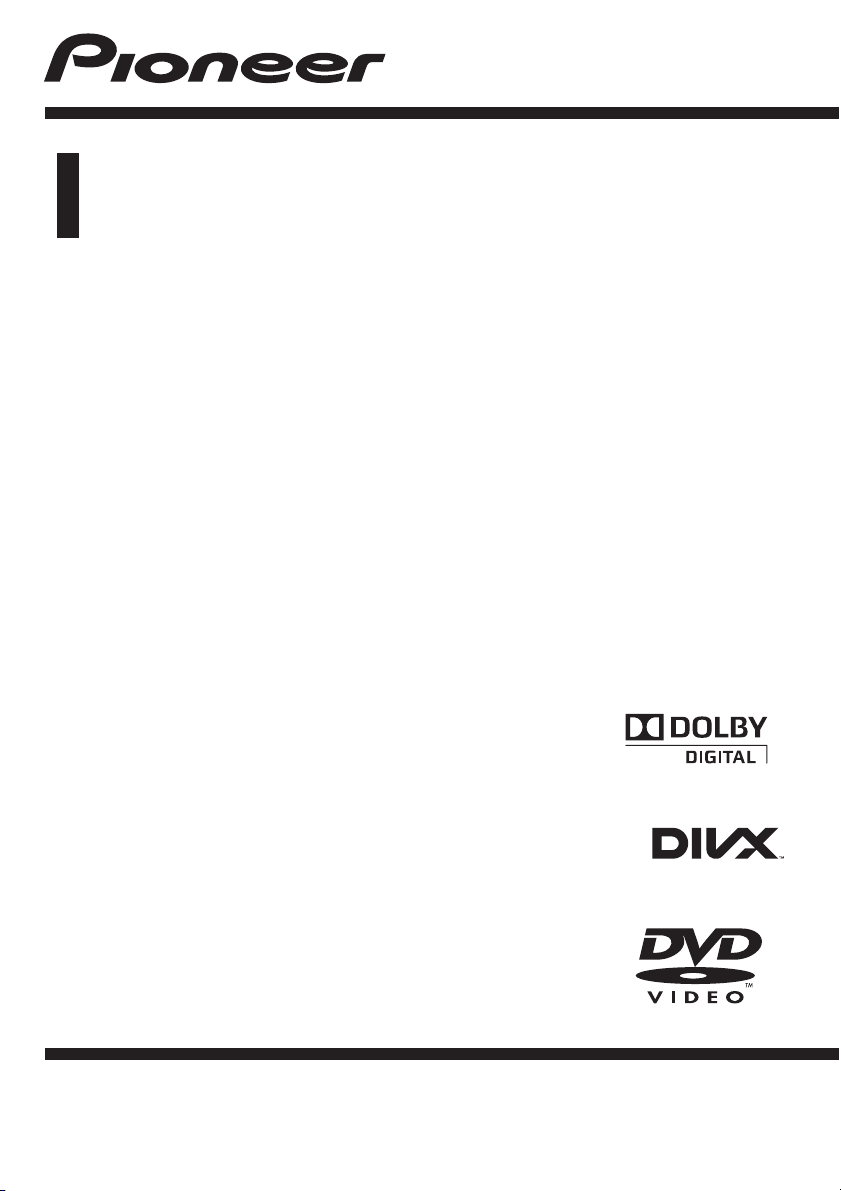
Operation Manual
DVD RDS RECEIVER
DVH-340UB
English
Page 2
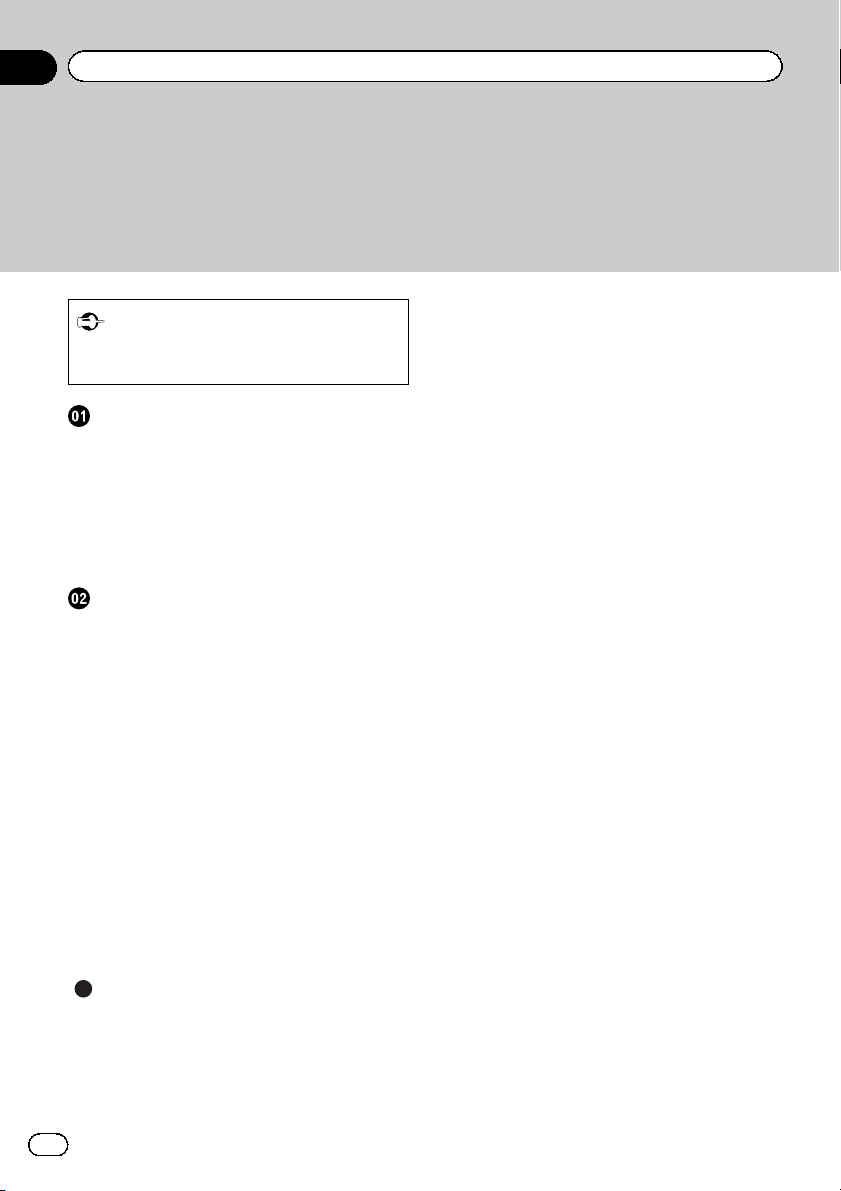
Contents
Thank you for purchasing this PIONEER product.
To ensure proper use, please read through this manu al before using this product. It
is especially important that you read and observe WARNINGs and CAUTIONsin
this manual. Please keep the manual in a safe and accessible place for future refer-
ence.
Be sure to read this
! DVD video disc region numbers 4
! Handling guidelines 34
Before you start
To ensure safe driving 3
Information for users on collection and
disposal of old equipment and used
batteries 3
Demo mode 3
In case of trouble 4
About this unit 4
Operating this unit
Head unit 5
Remote control 6
Display indication 8
Set up menu 8
Basic operations of this unit 9
Use and care of the remote control 10
Menu operations identical for function
settings/audio adjustments/initial settings/
lists 10
Tuner 11
Built-in DVD player 13
USB portable audio player/USB memory 20
Audio adjustments 21
Setting up the DVD player 23
Initial settings 26
Using AUX1 and AUX2 source 28
Switching the dimmer setting 29
Russian character chart 37
Copyright and trademark 38
Language code chart for DVD 39
Specifications 40
Additional information
Troubleshooting 30
Error messages 32
Handling guidelines 34
Compressed audio, DivX and MPEG
compatibility (disc, USB) 36
Sequence of audio files 37
2
En
Page 3
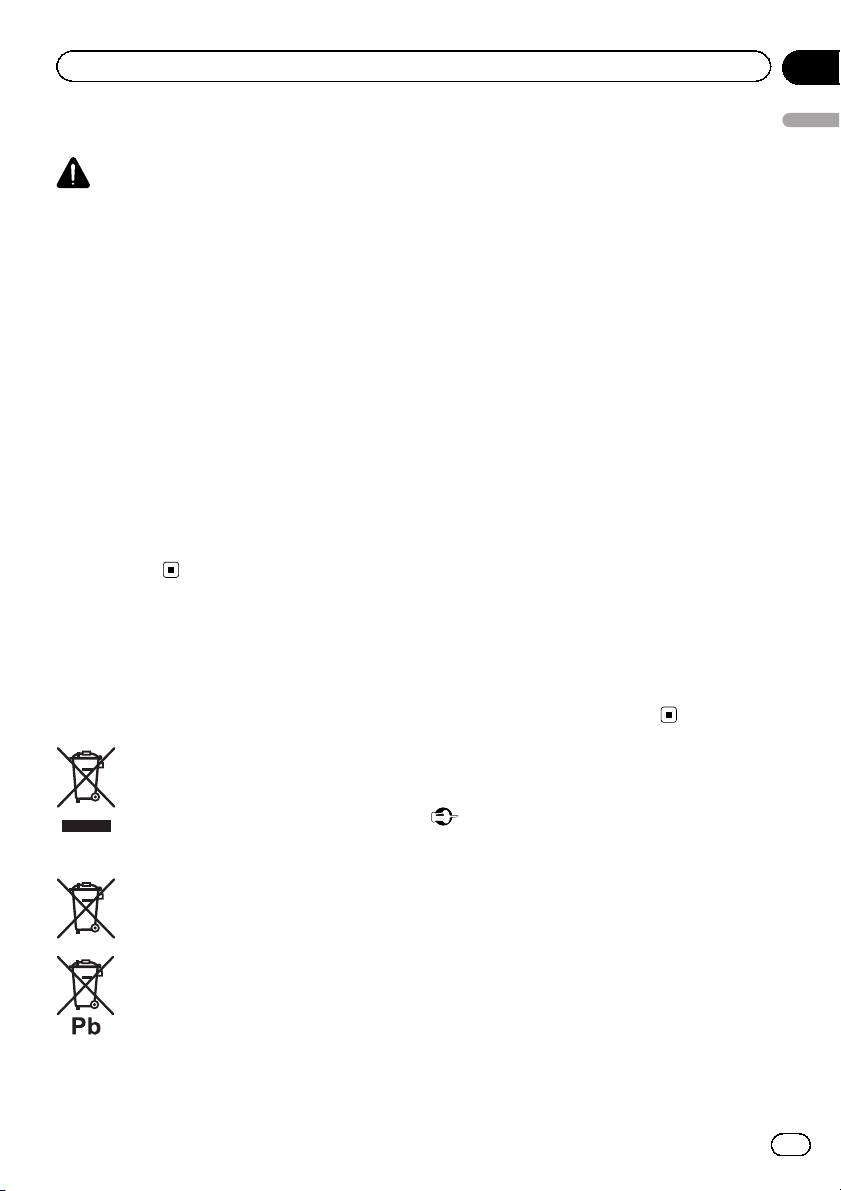
Before you start
Section
01
To ensure safe driving
WARNING
! To avoid the risk of accident and the potential
violation of applicable laws, no viewing of
front seat video should ever occur while the
vehicle is being driven. Also, rear displays
should not be in a location where they are visibly distracting to the driver.
! In some countries or states the viewing of
images on a display inside a vehicle even by
persons other than the driver may be illegal.
Where such regulations apply, they must be
obeyed and this unit’s DVD features should
not be used.
! NEVER install the display in a location that
enables the driver to watch images while driving.
When you park your car in a safe place and
apply the parking brake, the picture appears
on the screen.
Information for users on
collection and disposal of old
equipment and used batteries
(Symbol for equipment)
These symbols on the products, packaging, and/or accompanying documents
mean that used electrical and electronic
products and batteries should not be
mixed with general household waste.
For proper treatment, recovery and recycling of old products and used batteries,
please take them to applicable collection
points in accordance with your national
legislation.
By disposing of these products and batteries
correctly, you will help to save valuable resources and prevent any potential negative effects on human health and the environment
which could otherwise arise from inappropriate waste handling.
For more information about collection and recycling of old products and batteries, please
contact your local municipality, your waste
disposal service or the point of sale where you
purchased the items.
These symbols are only valid in the European Union.
For countries outside the European
Union:
If you wish to discard these items, please contact your local authorities or dealer and ask for
the correct method of disposal.
Before you start
(Symbol examples for batteries)
Demo mode
Important
! Failure to connect the red lead (ACC) of this
unit to a terminal coupled with ignition switch
on/off operations may lead to battery drain.
! Remember that if the feature demo continues
operating when the car engine is turned off, it
may drain battery power.
En
3
Page 4
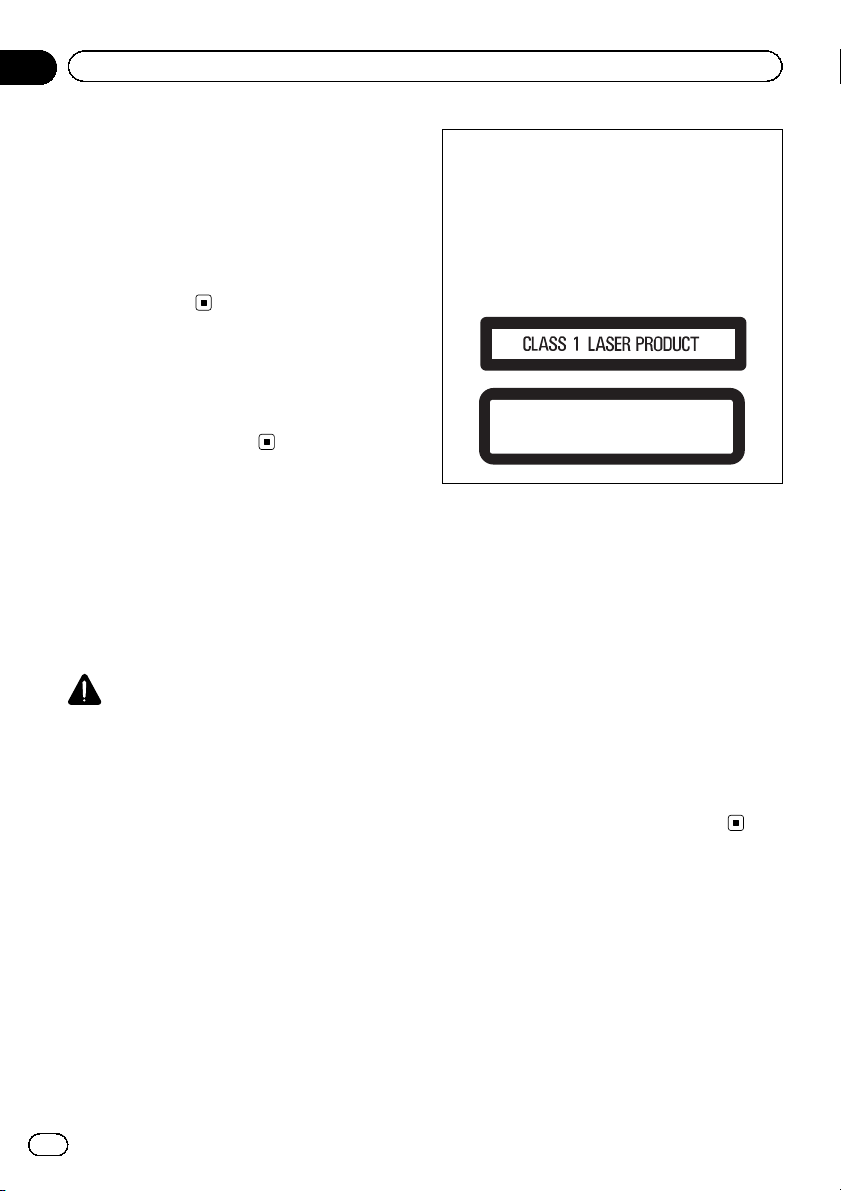
Section
01
Before you start
The demo starts automatically if you do not operate this unit within about 30 seconds since
the unit was last operated or if the ignition
switch is set to ACC or ON while the unit is
turned off. To cancel the demo mode, you
need to display the initial settings. Select
DEMO (demo display setting) and turn off the
demo display. For details, refer to Initial set-
tings on page 26.
In case of trouble
Should this unit fail to operate properly, please
contact your dealer or nearest authorized
PIONEER Service Station.
About this unit
The tuner frequencies on this unit are allocated for use in Europe, Asia, the Middle East,
Africa and Oceania. Use in other areas may result in poor reception. The RDS (radio data
system) function operates only in areas with
FM stations broadcasting RDS signals.
CAUTION
! Do not allow this unit to come into contact
with liquids. Electrical shock could result.
Also, damage to this unit, smoke, and overheating could result from contact with liquids.
! Always keep the volume low enough to hear
outside sounds.
! Avoid exposure to moisture.
! The Pioneer CarStereo-Pass is for use only in
Germany.
! If the battery is disconnected or discharged,
any preset memory will be erased.
CAUTION
This product is a class 1 laser product classified under the Safety of laser products, IEC
60825-1:2007, and contains a class 1M laser
module. To ensure continued safety, do not remove any covers or attempt to gain access to
the inside of the product. Refer all servicing to
qualified personnel.
CAUTION—CLASS 1M VISIBLE AND INVISIBLE
LASER RADIATION WHEN OPEN, DO NOT VIEW
DIRECTLY WITH OPTICAL INSTRUMENTS.
DVD video disc region numbers
Only DVD video discs with compatible region
numbers can be played on this player. You can
find the region number of the player on the
bottom of this unit and in this manual (refer to
Specifications on page 40).
About this manual
! Function setting operations are completed
even if the menu is cancelled before the operations are confirmed.
! In the following instructions, USB mem-
ories and USB audio players are collectively
referred to as “USB storage device”.
4
En
Page 5
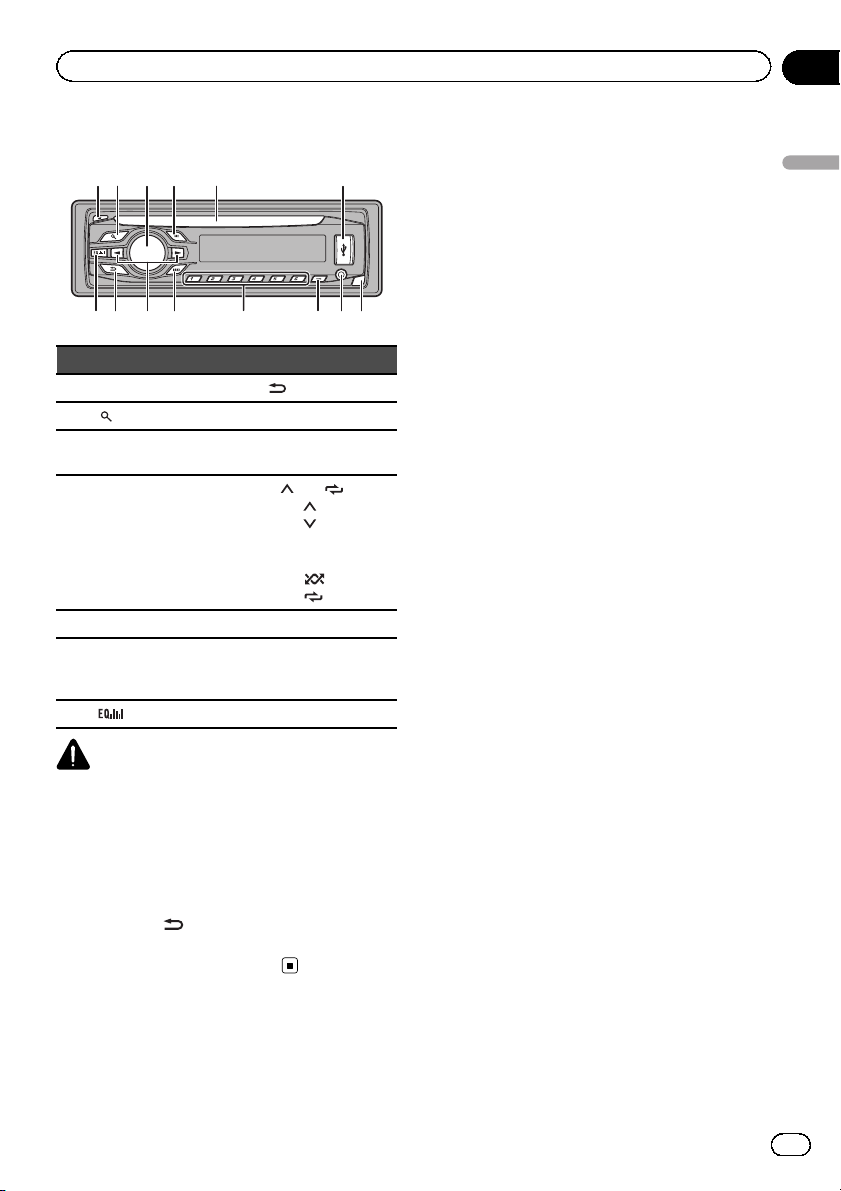
b c dea87
9
Operating this unit
Head unit
Section
02
12 3 4 5 6
Part Part
1 h (eject) 8
(list) 9 c/d
2
MULTI-CONTROL
3
(M.C.)
4 SRC/OFF b
5 Disc loading slot c PTY
6 USB port d
7
(EQ) e Detach button
a BAND
1/
! 1/
! 2/
! 3/S.Rtrv
! 4/PAUSE
! 5/
! 6/
AUX input jack
(3.5 mm stereo
jack)
Operating this unit
(back/display)
to 6/
CAUTION
Use an optional Pioneer USB cable (CD-U50E) to
connect the USB audio player/USB memory as
any device connected directly to the unit will protrude out from the unit and may be dangerous.
Do not use unauthorized products.
Note
The function of
setting of the display connection (refer to V.OUT
(display connection) on page 28).
is different depending on the
En
5
Page 6
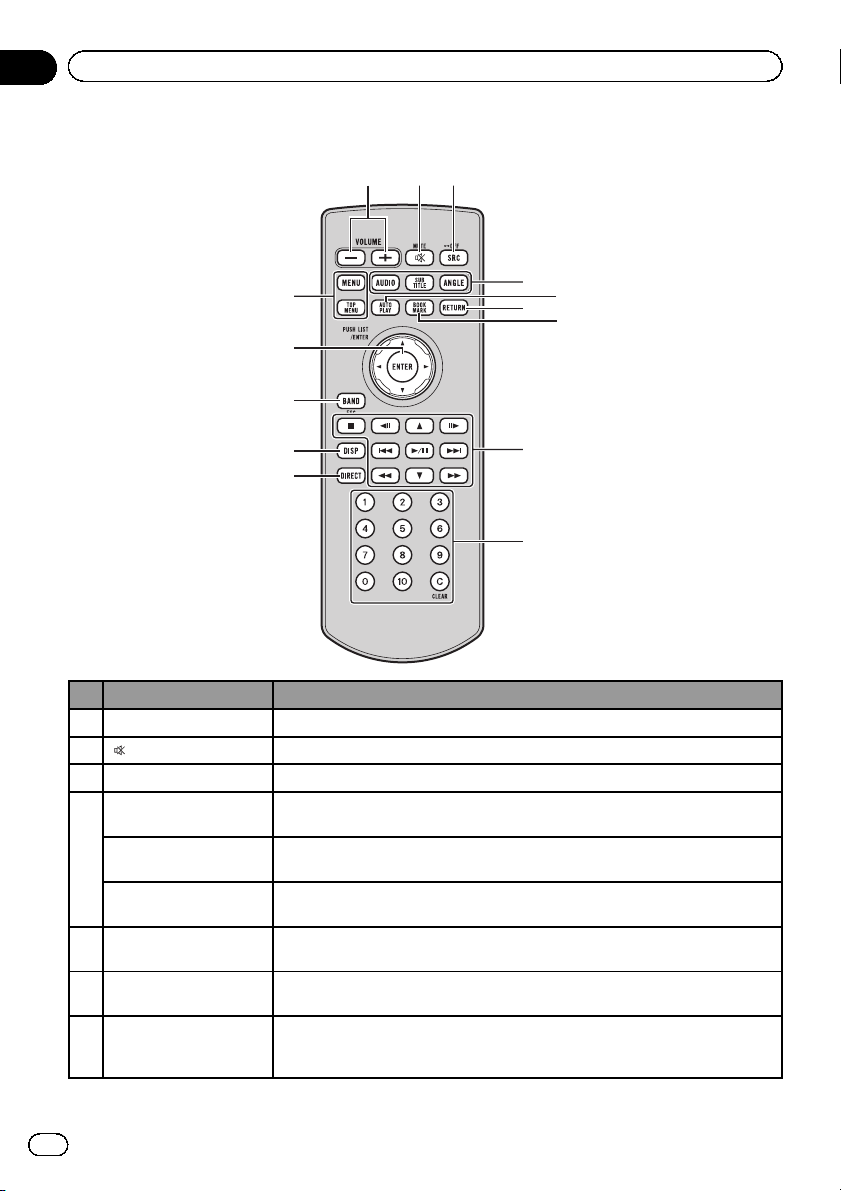
Section
02
Operating this unit
Remote control
e
d
c
123
4
6
5
7
b
8
a
9
Button names Operation
1 VOLUME Press to increase or decrease volume.
/MUTE Press to mute. Press again to unmute.
2
3 SRC/OFF Functions are the same as SRC/OFF button on the head unit.
AUDIO
SUBTITLE
4
ANGLE
5 AUTO PLAY
6 RETURN
7 BOOKMARK
(Only in DVD source)
Press to change the audio language/audio system during DVD/DivX playback.
(Only in DVD source)
Press to change the subtitle language during DVD/DivX playback.
(Only in DVD source)
Press to change the viewing angle during DVD playback.
(Only in DVD source)
Press to turn the DVD auto-playback function on or off.
(Only in DVD source)
Press to display the PBC (playback control) menu during PBC playback.
(Only in DVD source)
Press to turn the bookmark function on or off. For details, refer to Resume play-
back (Bookmark) on page 17.
6
En
Page 7
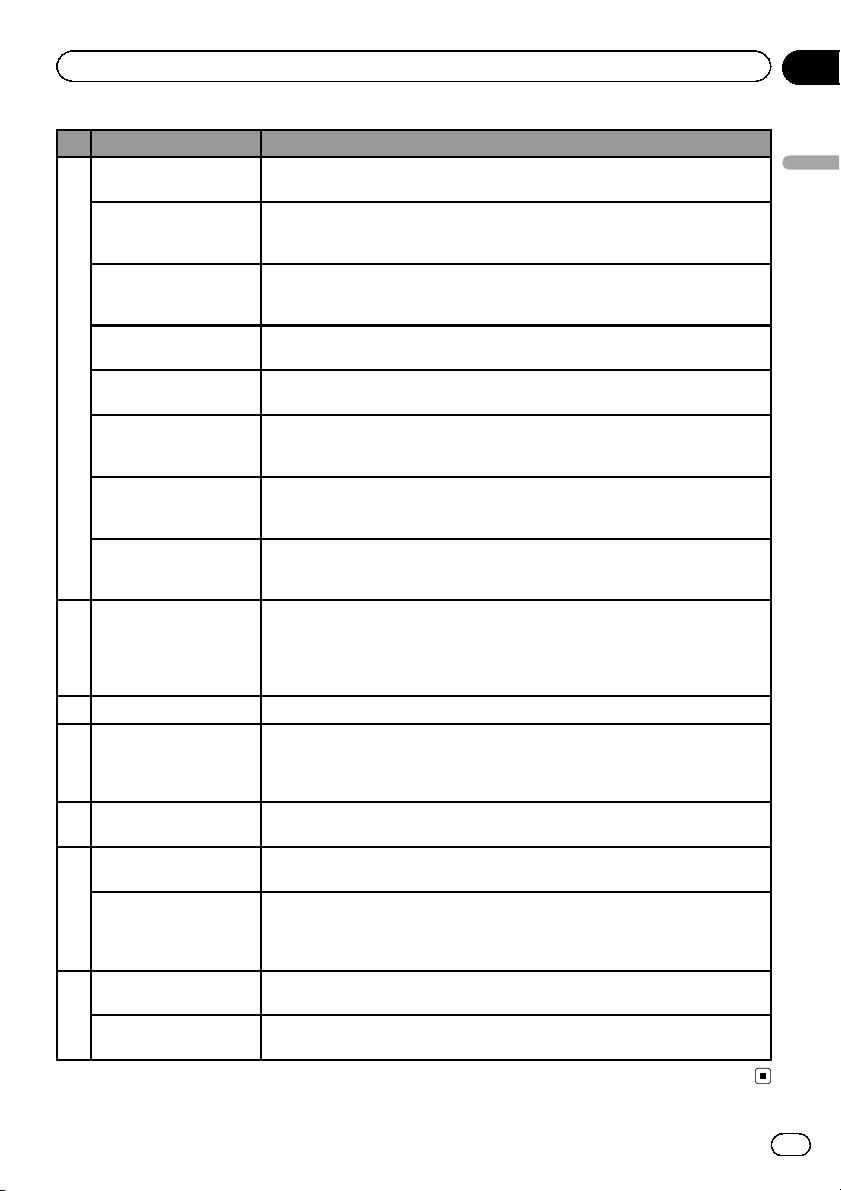
Operating this unit
Button names Operation
PLAY/PAUSE (f)
REVERSE (m)
FORWARD (n)
PREVIOUS (o)
8
NEXT (p)
STEP (r/q)
STOP (g)
UP/DOWN (a/b)
90to 10, CLEAR
10 DIRECT Press to select tracks (chapters) directly.
11 DISP
12 BAND/ESC
Move the thumb pad
13
Click the thumb pad
MENU
14
TOP MENU
(Only in DVD source)
Press to switch sequentially between playback and pause.
(Only in DVD source)
Press to perform fast reverse.
Press to change the fast reverse speed.
(Only in DVD source)
Press to perform fast forward.
Press to change the fast forward speed.
(Only in DVD source)
Press to return to the previous track (chapter).
(Only in DVD source)
Press to go to the next track (chapter).
(Only in DVD source)
Press to move ahead one frame at a time during DVD/Video CD/DivX playback.
Press and hold for one second to activate slow playback.
(Only in DVD source)
Press to stop playback.
Press while playback is stopped to stop playback completely (resume off).
Press to recall preset stations.
Press to select the next/previous folder or album.
Press to select the next/previous title during DVD video playback.
When pressing DIRECT, press 0 to 10 to input numbers. Press CLEAR to clear the
input numbers. Press 1 to 6 to select the desired preset station for the tuner.
(Only in DVD source)
Press to select to a desired title number on a DVD.
Press to select a menu item on a video CD featuring PBC (playback control).
Press to turn the information display on or off when the video is displayed.
Depending on the selected source, pressing this button can switch the display indication.
Press and hold to turn dimmer on or off.
Functions are the same as BAND button on the head unit.
Press to switch between media file types.
(Only in DVD source)
Use to select a menu on the DVD menu.
Click to display the disc title list, track title list, folder list or file list depending on
the source.
(Only in DVD source)
Click ENTER to select a menu on the DVD menu.
(Only in DVD source)
Press to display the DVD menu during DVD playback.
(Only in DVD source)
Press to return to the top menu during DVD playback.
Section
02
Operating this unit
En
7
Page 8
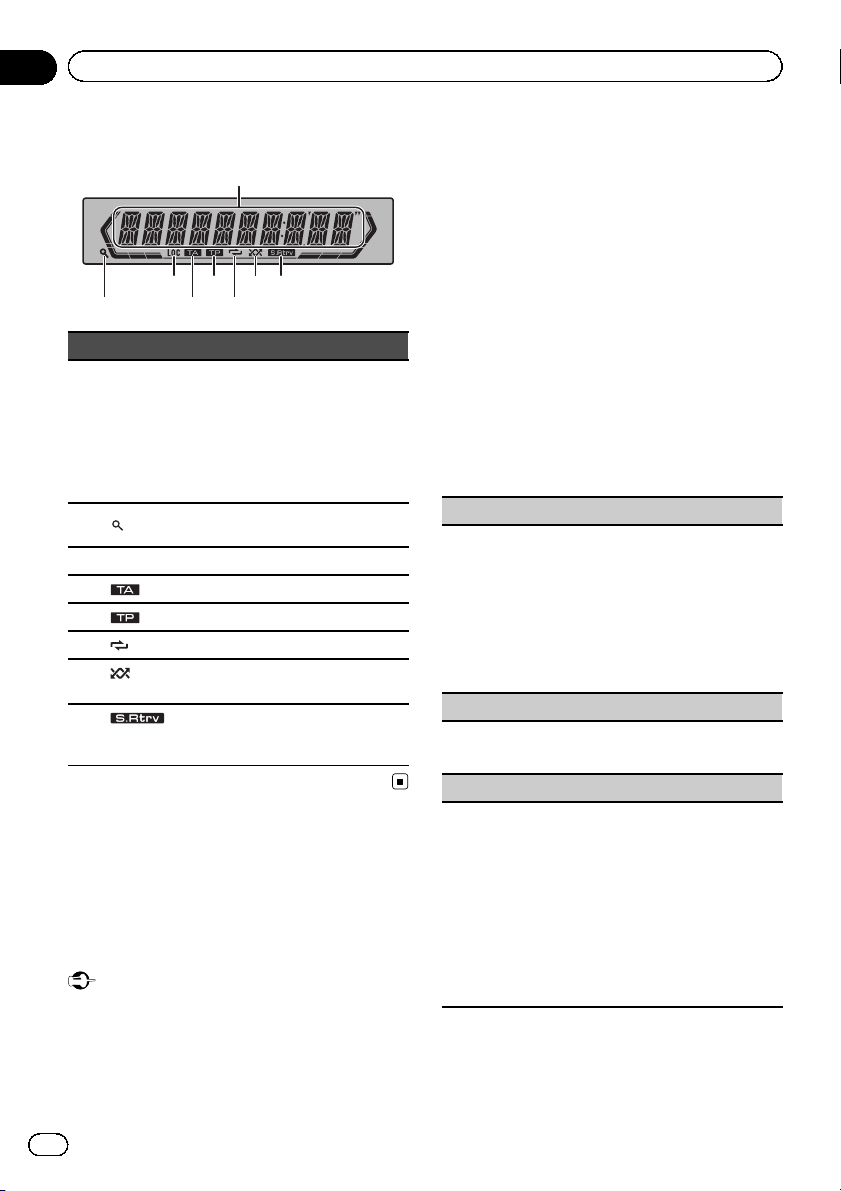
2 4 6
Section
02
Operating this unit
Display indication
1
873 5
Indicator State
! Tuner: band and frequency
Main dis-
1
play section
2
(list)
3 LOC Local seek tuning is on.
4
5
(repeat) Track or folder repeat is on.
6
(ran-
7
dom)
8
(sound retriever)
! RDS: program service name,
PTY information and other literal information
! Built-in DVD player and USB:
elapsed playback time and literal information
The list function is being operated.
(TA) TA function is on.
(TP) A TP station is tuned in.
Random play is on.
The sound retriever function is
on.
Set up menu
When you turn the ignition switch to ON after
installation, set up menu appears on the display.
You can set up the menu options below.
Important
New settings will not take effect until you finish
making changes on the setup menu.
1 After installation of this unit, turn the
ignition switch to ON.
SET UP appears.
2 Turn M.C. to switch to YES.
# If you do not operate for 30 seconds, the set
up menu will not be displayed.
# If you prefer not to set up at this time, turn
M.C. to switch to NO.
If you select NO, you cannot set up in the set up
menu.
3 Press M.C. to select.
4 Perform the following procedures to
set the menu.
To proceed to the next menu option, you need
to confirm your selection.
FM STEP (FM tuning step)
Normally, the FM tuning step employed by seek tuning is 50 kHz. When AF or TA is on, the tuning step
automatically changes to 100 kHz. It may be preferable to set the tuning step to 50 kHz when AF is on.
! The tuning step remains at 50 kHz during manual
tuning.
1 Turn M.C. to select the FM tuning step.
50 (50 kHz)—100 (100 kHz)
2 Press M.C. to confirm the selection.
DEMO (demo display setting)
1 Turn M.C. to set the demo display to on or off.
2 Press M.C. to confirm the selection.
TITLE (multi-language)
This unit can display the text information of a compressed audio file even if they are embedded in a
Western European or Russian language.
! If the embedded language and the selected lan-
guage setting are not the same, text information
may not display properly.
! Some characters may not be displayed properly.
1 Turn M.C. to select the desired setting.
EUR (European)—RUS (Russian)
2 Press M.C. to confirm the selection.
QUIT appears.
8
En
Page 9
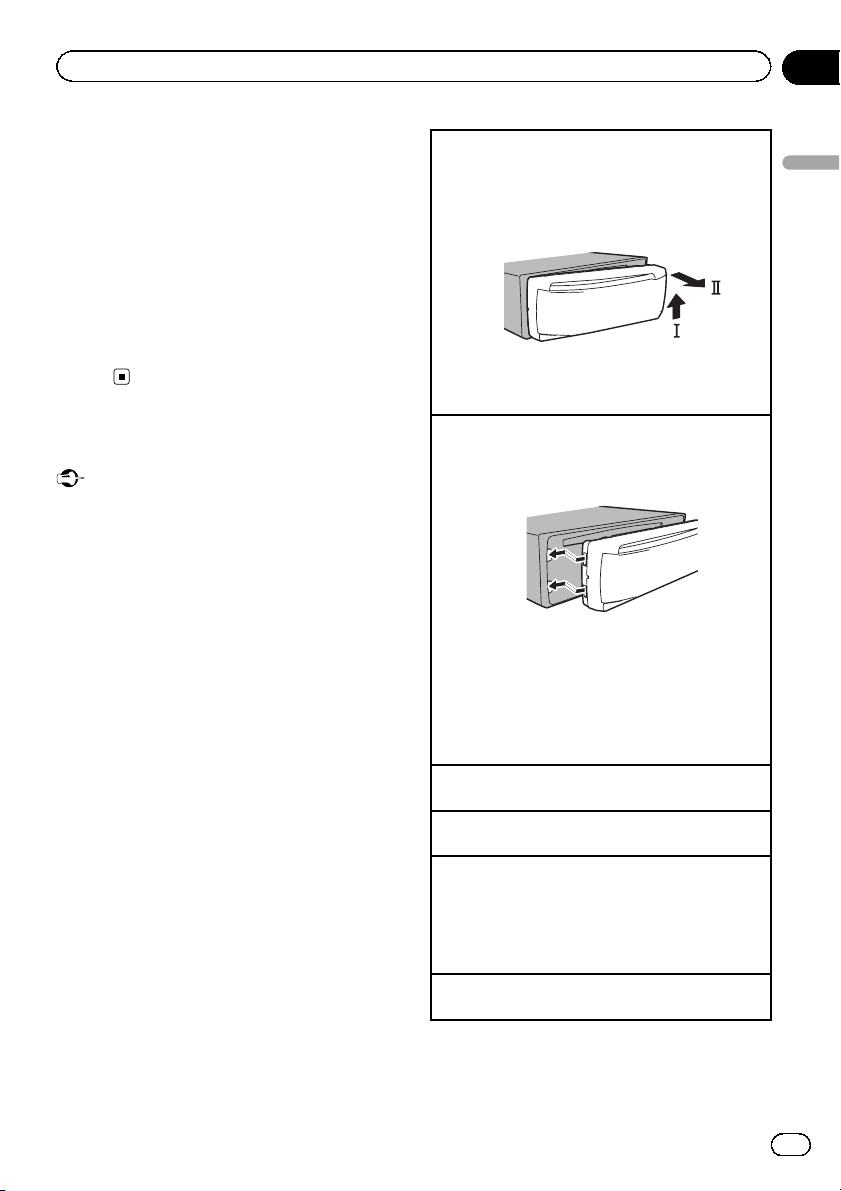
Operating this unit
Section
02
5 To finish your settings, turn M.C. to select YES.
# If you prefer to change your setting again, turn
M.C. to switch to NO.
6 Press M.C. to select.
Notes
! You can set up the menu options in the initial
settings. For details about the settings, refer to
Initial settings on page 26.
! You can cancel set up menu by pressing SRC/
OFF.
Basic operations of this unit
Important
! Handle gently when removing or attaching
the front panel.
! Avoid subjecting the front panel to excessive
shock.
! Keep the front panel out of direct sunlight and
high temperatures.
! To avoid damaging the device or vehicle inter-
ior, remove any cables and devices attached
to the front panel before detaching it.
Removing the front panel to protect your unit from
theft
1 Press the detach button to release the front
panel.
2 Push the front panel upward (M) and then pull it
toward (N) you.
3 Always keep the detached front panel in a protec-
tion device such as a protection case.
Re-attaching the front panel
1 Slide the front panel to the left.
Make sure to insert the tabs on the left side of the
head unit into the slots on the front panel.
2 Press the right side of the front panel until it is
firmly seated.
If you cannot attach the front panel to the head
unit successfully, make sure that you are placing
the front panel onto the head unit correctly. Forcing the front panel into place may result in damage to the front panel or head unit.
Turning the unit on
1 Press SRC to turn the unit on.
Turning the unit off
1 Press and hold SRC until the unit turns off.
Selecting a source
1 Press SRC/OFF repeatedly to switch between the
following sources:
TUNER (tuner)—DVD (built-in DVD player)—USB
(USB storage device)—AUX1 (front AUX)—AUX2
(rear RCA)
Adjusting the volume
1 Turn M.C. to adjust the volume.
Operating this unit
En
9
Page 10
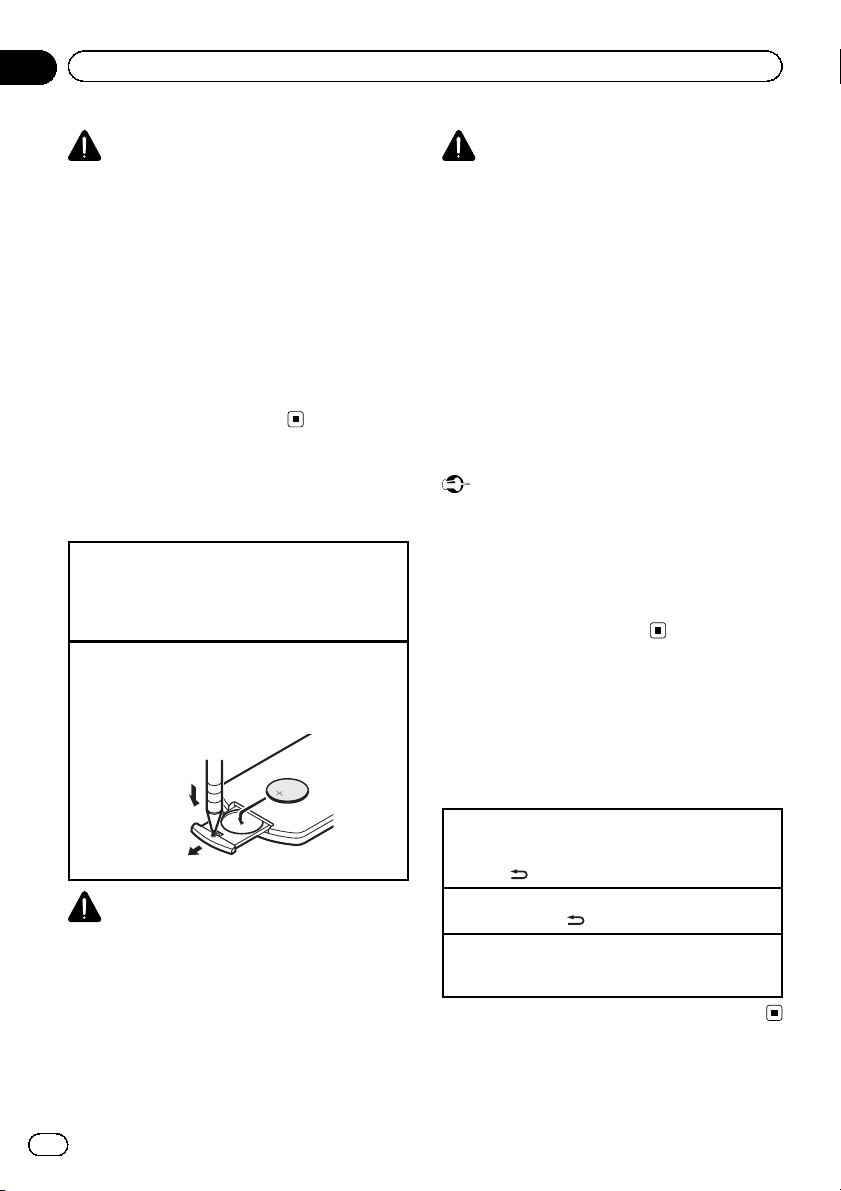
Section
02
Operating this unit
CAUTION
For safety reasons, park your vehicle when removing the front panel.
Notes
! Listening to the radio while connecting a USB
storage device to this unit may generate
noise. In this case disconnect the USB storage device.
! When this unit’s blue/white lead is connected
to the vehicle’s auto-antenna relay control
terminal, the vehicle’s antenna extends when
this unit’s source is turned on. To retract the
antenna, turn the source off.
Use and care of the remote
control
Using the remote control
1 Point the remote control in the direction of the
front panel to operate.
When using for the first time, pull out the film
protruding from the tray.
Replacing the battery
1 Slide the tray out on the back of the remote con-
trol.
2 Insert the battery with the plus (+) and minus (–)
poles aligned properly.
CAUTION
! Use one CR2025 (3 V) lithium battery.
! Remove the battery if the remote control is not
used for a month or longer.
! There is a danger of explosion if the battery is
incorrectly replaced. Replace only with the
same or equivalent type.
! Do not handle the battery with metallic tools.
! Do not store the battery with metallic objects.
! If the battery leaks, wipe the remote control
completely clean and install a new battery.
! When disposing of used batteries, comply
with governmental regulations or environmental public institutions’ rules that apply in your
country/area.
Important
! Do not store the remote control in high tem-
peratures or direct sunlight.
! The remote control may not function properly
in direct sunlight.
! Do not let the remote control fall onto the
floor, where it may become jammed under the
brake or accelerator pedal.
Menu operations identical
for function settings/audio
adjustments/initial
settings/lists
WARNING
! Keep the battery out of the reach of children.
Should the battery be swallowed, consult a
doctor immediately.
! Batteries (battery pack or batteries installed)
must not be exposed to excessive heat such
as sunshine, fire or the like.
10
En
Returning to the previous display
Returning to the previous list (the folder one level
higher)
1 Press
Returning to the main menu
1 Press and hold
Returning to the ordinary display
Canceling the initial setting menu
1 Press BAND.
.
.
Page 11
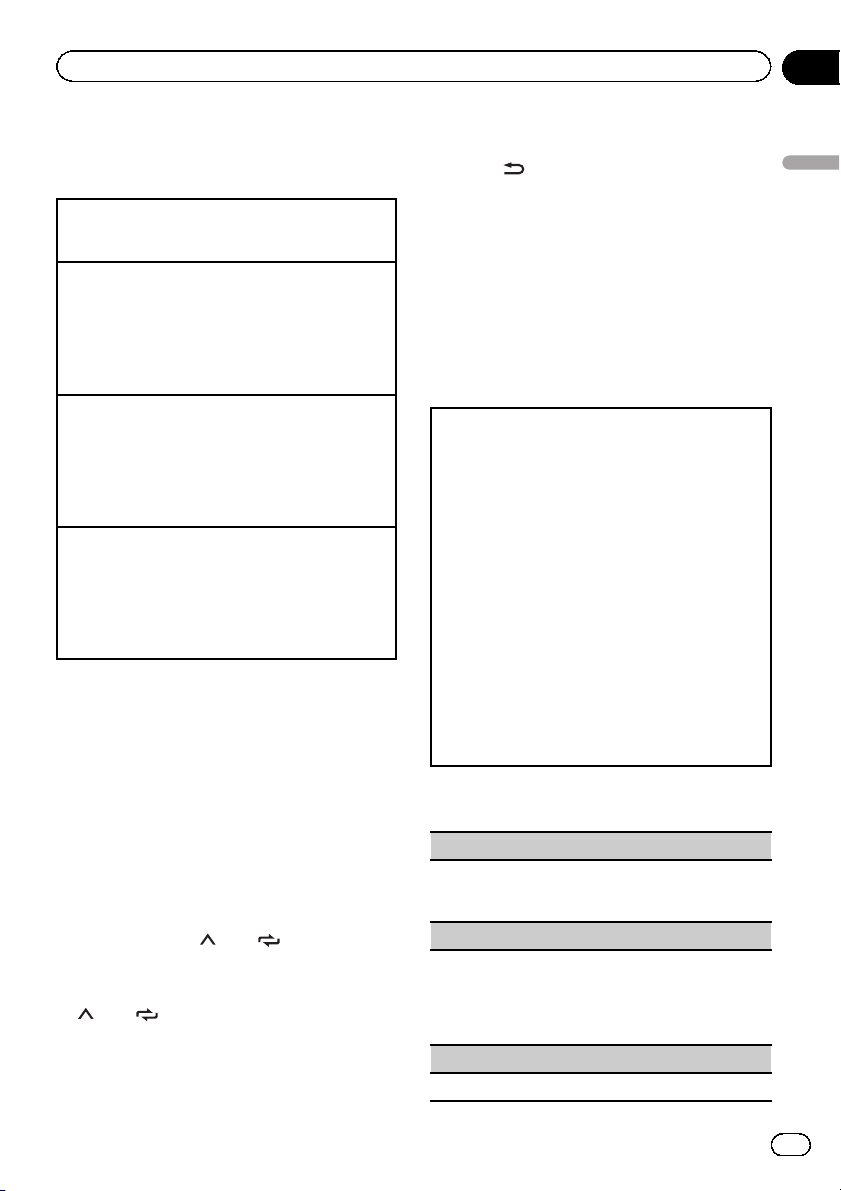
Operating this unit
Section
02
Tuner
Basic operations
Selecting a band
1 Press BAND until the desired band (F1, F2, F3 for
FM or MW/LW) is displayed.
Recalling preset stations
1 Press c or d.
! If MAN (manual tuning) is selected in SEEK, you
cannot recall preset stations. You need to select
PCH (preset channel) in SEEK. For details about
the settings, refer to SEEK (left/right key setting)
on the next page.
Manual tuning (step by step)
1 Press c or d.
! If PCH (preset channel) is selected in SEEK, you
cannot tune up or down manually. You need to select MAN (manual tuning) in SEEK. For details
about the settings, refer to SEEK (left/right key set-
ting) on the next page.
Seeking
1 Press and hold c or d, and then release.
You can cancel seek tuning by briefly pressing c
or d.
While pressing and holding c or d, you can skip
stations. Seek tuning starts as soon as you release c or d.
Note
This unit’s AF (alternative frequencies search)
function can be turned on and off. AF should be
off for normal tuning operation (refer to AF (alter-
native frequencies search) on the next page).
Switching the RDS display
% Press .
Program service name—PTY information—Entertainment—Frequency
# PTY information and the frequency appear on
the display for eight seconds.
# Depending on the band, text information can
be changed.
Using PTY functions
You can tune in to a station using PTY (program type) information.
Searching for an RDS station by PTY information
You can search for general types of broadcasting programs, such as those listed in the following section.
Refer to this page.
1 Press PTY.
2 Turn M.C. to select a program type.
NEWS/INFO—POPULAR—CLASSICS—OTHERS
3 Press M.C. to begin the search.
The unit searches for a station broadcasting that
type of program. When a station is found, its program service name is displayed.
PTY (program type ID code) information is listed
in the following section. Refer to this page.
! To cancel the search, press M.C. again.
! The program of some stations may differ from
that indicated by the transmitted PTY.
! If no station is broadcasting the type of pro-
gram you searched for, NOT FOUND is displayed for about two seconds and then the
tuner returns to the original station.
Operating this unit
Storing and recalling stations
for each band
Using preset tuning buttons
1 When you find a station that you want
to store in memory, press one of the preset
tuning buttons (1/
until the preset number stops flashing.
2 Press one of the preset tuning buttons
(1/
to 6/ ) to select the desired station.
to 6/ ) and hold
PTY list
NEWS/INFO
NEWS (News), AFFAIRS (Current affairs), INFO (Infor-
mation), SPORT (Sports), WEATHER (Weather), FI-
NANCE (Finance)
POPULAR
POP MUS (Popular music), ROCK MUS (Rock
music), EASY MUS (Easy listening), OTH MUS
(Other music), JAZZ (Jazz), COUNTRY (Country
music), NAT MUS (National music), OLDIES (Oldies
music), FOLK MUS (Folk music)
CLASSICS
L. CLASS (Light classical), CLASSIC (Classical)
En
11
Page 12
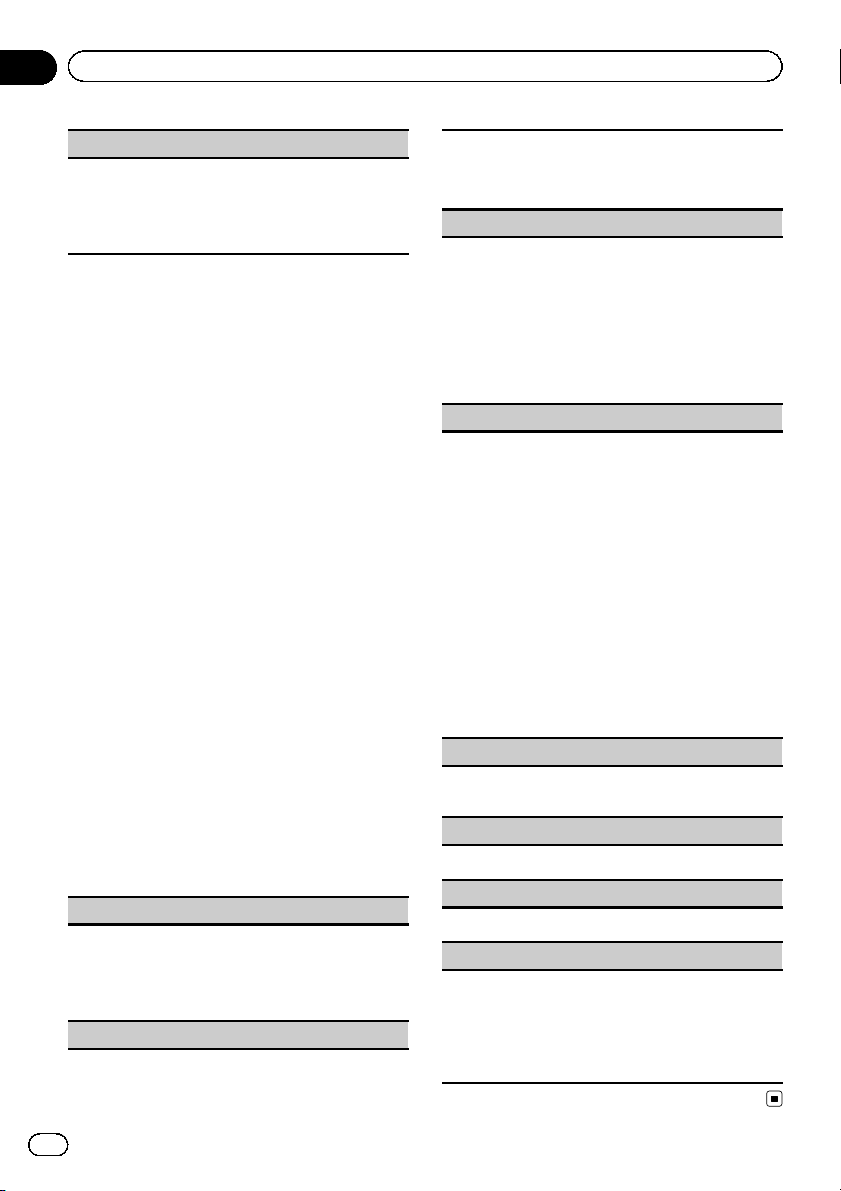
Section
02
Operating this unit
OTHERS
EDUCATE (Education), DRAMA (Drama), CULTURE
(Culture), SCIENCE (Science), VARIED (Varied), CHIL-
DREN (Children’s), SOCIAL (Social affairs), RELIGION
(Religion), PHONE IN (Phone in), TOURING (Travel),
LEISURE (Leisure), DOCUMENT (Documentaries)
Using PI Seek
If the tuner cannot find a suitable station, or
the reception status deteriorates, the unit
automatically searches for a different station
with the same programming. During the
search, PI SEEK is displayed and the sound is
muted.
Using Auto PI Seek for preset
stations
When preset stations cannot be recalled, the
unit can be set to perform PI Seek during preset recall.
! The default setting for Auto PI Seek is off.
Refer to AUTO-PI (auto PI seek) on page 27.
Function settings
1 Press M.C. to display the main menu.
2 Turn M.C. to change the menu option
and press to select FUNCTION.
3 Turn M.C. to select the function.
After selecting, perform the following procedures to set the function.
# If MW/LW band is selected, only BSM, LOCAL
and SEEK are available.
BSM (best stations memory)
BSM (best stations memory) automatically stores the
six strongest stations in the order of their signal
strength.
1 Press M.C. to turn BSM on.
To cancel, press M.C. again.
REGION (regional)
When AF is used, the regional function limits the selection of stations to those broadcasting regional programs.
1 Press M.C. to turn the regional function on or off.
LOCAL (local seek tuning)
Local seek tuning lets you tune in to only those radio
stations with sufficiently strong signals for good reception.
1 Press M.C. to select the desired setting.
FM: OFF—LV 1—LV 2 —LV 3—LV 4
MW/LW: OFF—LV 1 —LV 2
The highest level setting allows reception of only
the strongest stations, while lower levels allow the
reception of weaker stations.
PTY SEARCH (program type selection)
You can tune in to a station using PTY (program type)
information.
1 Press M.C. to display the setting mode.
2 Turn M.C. to select the desired setting.
NEWS/INFO—POPULAR—CLASSICS—OTHERS
3 Press M.C. to begin the search.
The unit searches for a station broadcasting that
type of program. When a station is found, its program service name is displayed.
For PTY (program type ID code) information, refer
to the previous page.
The program of some stations may differ from
that indicated by the transmitted PTY.
If no station is broadcasting the type of program
you searched for, NOT FOUND is displayed for
about two seconds and then the tuner returns to
the original station.
TA (traffic announcement standby)
1 Press M.C. to turn traffic announcement standby
on or off.
AF (alternative frequencies search)
1 Press M.C. to turn AF on or off.
NEWS (news program interruption)
1 Press M.C. to turn the NEWS function on or off.
SEEK (left/right key setting)
You can assign a function to the left and right keys of
the unit.
Select MAN (manual tuning) to tune up or down
manually or select PCH (preset channel) to switch between preset channels.
1 Press M.C. to select MAN or PCH.
12
En
Page 13
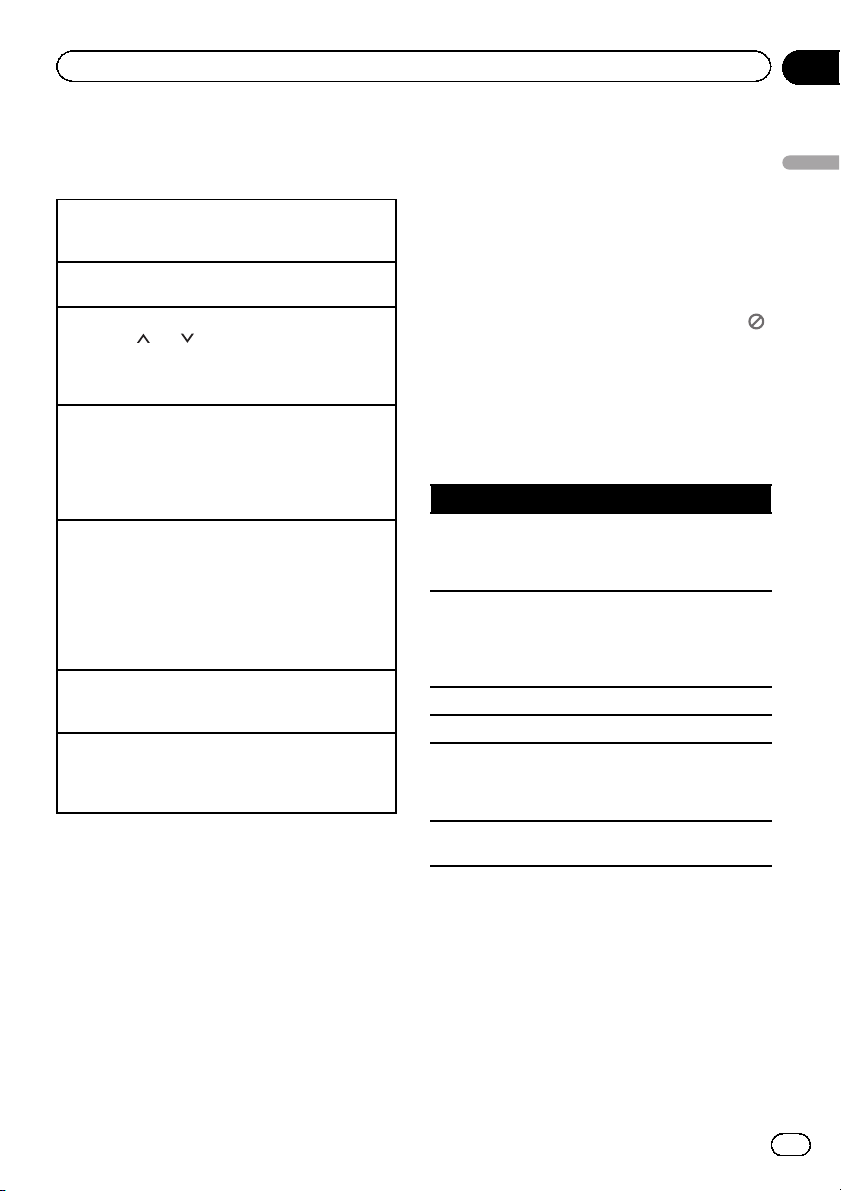
Operating this unit
Section
02
Built-in DVD player
Basic operations
Playing a disc
1 Insert the disc into the disc loading slot with the
label side up.
Ejecting a disc
1 Press h.
Selecting a folder
1 Press 1/
You cannot select a folder that does not have a
compressed audio file, JPEG file, DivX or MPEG1/MPEG-2/MPEG-4 file recorded in it.
Selecting a chapter/track/file
1 Press c or d.
You can also skip back or forward to another
chapter/track/file by pressing o or p.
During PBC playback, a menu may be displayed
if you perform these operations.
Fast forwarding or reversing
1 Press and hold c or d.
When DVD, DivX, MPEG-1/MPEG-2/MPEG-4 or
Video CD is playing, if you press and hold c or d
for five seconds, the icon m or n is highlighted. When this happens, fast reverse/fast forward continues even if you release c or d.To
resume playback at a desired point, press f.
Searching every 10 files
! This function is available for JPEG files.
1 Press and hold c or d.
Switching the media file type
1 Press BAND to switch between media file types.
! In case of DVD-R/RW, this unit does not allow
playback of audio data (CD-DA) and JPEG file.
Notes
! When the automatic playback function is on,
this unit will cancel the DVD menu and automatically start playback from the first chapter
of the first title. Refer to Automatic playback of
DVDs on page 15.
! If you are playing a DVD or Video CD, a menu
may appear. Refer to Operating the DVD menu
on the next page and PBC playback on the
next page.
! When loading a CD/CD-R/RW containing only
JPEG picture files, this unit automatically
starts a slideshow from the first folder/picture
or 2/ .
on the disc. The player displays the pictures in
each folder in alphabetical order.
! If the bookmark function is on, DVD playback
resumes from the selected point. For more details, refer to Resume playback (Bookmark) on
page 17.
! When you are watching a DVD and attempt to
perform an operation, it may not be performed
due to the programming on the disc. When
this happens, the unit indicates the button
on the screen.
Basic playback controls
The table below shows the basic controls for
playing discs. The following chapters cover
other playback features in more details.
Button What it does
Starts playback, pauses a disc that’s play-
f
g
m Press and hold to per form fast reverse.
n Press and hold to per form fast forward.
o
p
Note
You may find with some DVDs or Video CDs that
some playback controls do not work in certain
parts of the disc. This is not a malfunction.
ing or restarts a paused disc.
Starts the slideshow, pauses the slideshow
or restarts a paused slideshow.
Stops playback.
Stopping playback at the point set in Resume playback.
Press one more time to stop playback completely.
Skips to the start of the current track, chapter or file, then to previous tracks/chapters/
files.
Displays the previous picture.
Skips to the next track, chapter or file.
Displays the next picture.
Operating this unit
En
13
Page 14

Section
02
Operating this unit
Operating the DVD menu
Some DVDs allow you to make a selection from the
disc contents using a menu.
! This function is available for DVD video.
! You can display the menu by pressing the MENU
or TOP MENU while a disc is playing. Pressing
MENU again lets you start playback from the lo-
cation selected from the menu. For details, refer
to the instructions provided with the disc.
! Ways to display the menu will differ depending on
the disc.
1 Move the thumb pad up, down, left or right to se-
lect the desired menu option.
2 Click ENTER to select a menu on the DVD menu.
Playback starts from the selected menu item.
PBC playback
With Video CDs featuring PBC (playback control)
function, you can operate a menu.
! This function is available for Video CD.
1 When PBC menu is displayed, press 0 to 10 cor-
responding to a menu number to start playback.
When the menu is two or more pages long, press
o or p to switch between displays.
Notes
! You can display the menu by pressing
RETURN during PBC playback. For details,
refer to the instructions provided with the
disc.
! PBC playback of a Video CD cannot be can-
celed.
! During playback of Video CDs featuring PBC
(Playback Control), the following operations
are not available:
— Search and time search functions
— Selection of a range for repeat play
Playing DivXâVOD content
Some DivX VOD (video on demand) content may only
be playable a fixed number of times. When you load a
disc containing this type of DivX VOD content, the
number of times you have played is shown on-screen
and you then have the option of playing the disc
(thereby using up one of the remaining plays), or
stopping. If you load a disc that contains expired DivX
VOD content (for example, content that has zero remaining plays), EXPIRED (THIS DivX RENTAL HAS
EXPIRED.) is displayed.
! If there is no limit to the number of times the DivX
VOD content can be viewed, then you may load
the disc into your player and play the content as
often as you like, and no message will be displayed.
1 If the message is displayed after loading a disc
containing DivX VOD content, press f.
Playback of the DivX VOD content will start.
To skip to the next file, press p.
To return to the previous file, press o.
If you do not want to play the DivX VOD content,
press g.
Important
! In order to play DivX VOD content on this unit,
you first need to register the unit with your
DivX VOD content provider. About your registration code, refer to page 26.
! DivX VOD content is protected by a DRM (Di-
gital Rights Management) system. This restricts playback of content to specific,
registered devices.
Specifying title
! This function is available for DVD video.
1 Press 0 to 10 corresponding to a desired title
number when the disc is stopped.
Title number is displayed for eight seconds and playback starts from the selected title.
! To select 3, press 3.
! To select 10, press 10 and 0 in that order.
! To select 23, press 10, 10 and 3 in that order.
14
En
Page 15

Operating this unit
Section
02
Specifying track
You can use the search function to specify a track to
search for a desired track.
! This function is available for Video CD.
! This function cannot be operated during Video
CD playback featuring PBC (playback control).
For the numbers to press, please refer to Specifying
title on the previous page.
Searching for the part you
want to play
You can use the search function to find the part you
want to play.
! Chapter search and track search are not possible
when disc playback has been stopp ed.
! This function cannot be operated during Video
CD playback featuring PBC (playback control).
1 Press DIRECT.
2 Press 0 to 9 to input the desired number.
To cancel the inputted numbers, press CLEAR.
3 Press DIRECT.
This starts playback from the selected part.
Note
With discs featuring a menu, you can also press
MENU or TOP MENU and then make selections
from the displayed menu.
Frame-by-frame playback
This lets you move ahead one frame at a time during
playback.
! This function is available for DVD video, DivX,
MPEG-1/MPEG-2/MPEG-4 and Video CD.
1 Press r during playback.
Each time you press r, you move ahead one
frame.
To return to normal playback, press f.
Images during frame-by-frame playback may be
unclear for some discs.
Slow motion playback
This lets you slow down playback speed.
! This function is available for DVD video, DivX,
MPEG-1/MPEG-2/MPEG-4 and Video CD.
1 Press r and hold during playback.
The icon
playback begins.
2 Press q or r to adjust playback speed during
slow motion playback.
Each time you press q or r it changes the
speed in four steps in the following order:
1/16—1/8—1/4—1/2
To return to normal playback, press f.
You cannot operate this step during DivX/MPEG 1/MPEG-2/MPEG-4 playback.
is displayed, forward slow motion
Notes
! There is no sound during slow motion play-
back.
! Images during slow motion playback may be
unclear for some discs.
! Reverse slow motion playback is not available.
Return to the specified scene
You can return to the specified scene where the DVD
you are currently playing has been preprogrammed
to return.
! This function is available for DVD video.
1 Press RETURN to return to the specified scene.
This function cannot be used if a specified scene
has not been preprogrammed on the DVD disc.
Automatic playback of DVDs
When a DVD disc with a DVD menu is inserted, this
unit will cancel the menu automatically and start
playback from the first chapter of the first title.
! This function is available for DVD video.
! Some DVDs may not operate properly. If this func-
tion is not fully operated, turn this function off
and start playback.
1 Press AUTO PLAY to turn automatic playback on.
A PLAY:ON is displayed.
To turn automatic playback off, press AUTO PLAY
again.
Operating this unit
En
15
Page 16

Section
02
Operating this unit
Displaying text information
Selecting the desired text information
1 Press
.
Notes
! Text information items that can be changed
depend on the media.
! Depending on the version of iTunes used to
write MP3 files to a disc or media file types, incompatible text stored within an audio file
may be displayed incorrectly.
! When ever scroll is set to on at the initial set-
ting, text information scrolls continuously in
the display. Refer to SCROLL (ever scroll) on
page 28.
Selecting and playing files/tracks
from the file name/track title list
1 Press to switch to the file/track
name list mode.
2 Use M.C. to select the desired file name
(or folder name).
Changing the file or folder name
1 Turn M.C.
Playing
1 When a file or track is selected, press M.C.
Viewing a list of the files (or folders) in the selected
folder
1 When a folder is selected, press M.C.
Playing a song in the selected folder
1 When a folder is selected, press and hold M.C.
Notes
! This function is available for JPEG files, CDs,
compressed audio files, DivX and MPEG-1/
MPEG-2/MPEG-4.
! When the separately sold display is connected
to this unit, the listed information will appear
on it.
Advanced operations using
special buttons
Changing the viewing angle during
playback (Multi-angle)
With DVDs featuring multi-angle (scenes shot from
multiple angles) recordings, you can switch among
viewing angles during playback.
! This function is available for DVD video.
! During playback of a scene shot from multiple an-
gles, the angle icon
icon display on or off using the DVD setup menu.
For details, refer to Setting the angle icon display
on page 24.
1 Press 1/
multiple angles.
The angle icon
played for eight seconds.
2 Press 1/
are displayed.
The angle changes each time you press ANGLE.
during playback of a scene shot from
while the angle icon and angle number
Notes
! You can also perform this operation by press-
ing ANGLE on the remote control.
! Performing this operation during fast forward/
fast reverse, pause or slow motion playback
returns you to normal playback, but the viewing angle does not change.
Operating the DVD menu
Some DVDs allow you to make a selection from the
disc contents using a menu.
! This function is available for DVD video.
! You can display the menu by pressing the 3/S.
Rtrv while a disc is playing. Pressing 3/S.Rtrv
again lets you start playback from the location se-
lected from the menu. For details, refer to the in-
structions provided with the disc.
1 Move the thumb pad up, down, left or right to se-
lect the desired menu option.
2 Click ENTER to select a menu on the DVD menu.
Playback starts from the selected menu item.
Note
You can also perform this operation by pressing
MENU or TOP MENU on the remote control.
is displayed. Turn angle
and angle number are dis-
16
En
Page 17

Operating this unit
Section
02
Resume playback (Bookmark)
By using the Bookmark function, you can resume
playback from a selected scene the next time the disc
is loaded.
! This function is available for DVD video.
1 During playback, press 2/
to resume playback next time.
The selected scene will be bookmarked so that
playback resumes from that point next time. You
can bookmark up to five discs. After that, the oldest bookmark is replaced by the new one.
To clear the bookmark on a disc, press and hold
2/
during playback.
at the point you want
Notes
! You can also perform this operation by press-
ing BOOKMARK on the remote control.
! You can also bookmark a disc by pressing and
holding h (eject) at the point you want to
bookmark. Next time you load the disc, playback will resume from the bookmarked point.
Note that you can only bookmark one disc
using this method. To clear the bookmark on a
disc, press h (eject).
Changing audio language during
playback (Multi-audio)
With DVDs that provides audio playback in different
languages and different audio systems (Dolby Digital,
DTS, etc.), you can switch between languages/audio
systems during playback.
! This function is available for DVD video, DivX and
MPEG-4.
1 Press 5/
The audio selection icon
seconds.
2 Press 5/
played.
The audio changes each time you press 5/
Notes
! You can also perform this operation by press-
ing AUDIO on the remote control.
! With some DVDs, DivX and MPEG-4, switch-
ing between languages/audio systems may
only be possible using a menu display.
! You can also switch between languages/audio
systems using DVD setup menu. For details,
refer to Setting the audio language on page 23.
during playback.
is displayed for eight
while the audio selection icon is dis-
.
! Only digital output of DTS audio is possible. If
the unit’s optical digital outputs are not connected, select an audio setting other than
DTS.
! Display indications such as Dolby D and Mch
indicate the audio system recorded on the
DVD, DivX and MPEG-4. Depending on the
setting, playback may not be with the same
audio system as that indicated.
! Performing this operation during fast forward/
fast reverse, pause or slow motion playback
returns you to normal playback.
Changing the subtitle language
during playback (Multi-subtitle)
With DVDs featuring multi-subtitle recordings, you
can switch between subtitle languages during playback.
! This function is available for DVD video, DivX and
MPEG-4.
1 Press 6/
The subtitle selection icon
eight seconds.
2 Press 6/
played.
The subtitle language changes each time you
press 6/
Notes
! You can also perform this operation by press-
ing SUBTITLE on the remote control.
! With some DVDs, DivX and MPEG-4, switch-
ing between subtitle languages may only be
possible using a menu display.
! You can also switch between subtitle lan-
guages using DVD setup menu. For details,
refer to Setting the subtitle language on page
23.
! Performing this operation during fast forward/
fast reverse, pause or slow motion playback
returns you to normal playback.
during playback.
is displayed for
while the subtitle selection icon is dis-
.
Operating this unit
En
17
Page 18

Section
02
Operating this unit
Selecting a repeat play range
! This function is available for JPEG files, CDs and
compressed audio files.
1 Press 6/
! ONE – Repeat the current track/file
! FLD – Repeat the current folder
! ALL – Play through the current disc
! During playback of Video CDs featuring PBC
to select the repeat range.
(Playback Control), this function cannot be
operated.
Playing tracks in random order
Tracks in a selected repeat range are played in random order.
! This function is available for JPEG files, CDs and
compressed audio files.
1 Press 5/
to turn random play on or off.
Pausing playback
1 Press 4/PAUSE to pause or resume.
Enhancing compressed audio and
restoring rich sound (sound retriever)
! This function is available for CDs and com-
pressed audio files.
1 Press 3/S.Rtrv to cycle between:
OFF (off)—1—2
1 is effective for low compression rates, and 2 is
effective for high compression rates.
Function settings
1 Press M.C. to display the main menu.
2 Turn M.C. to change the menu option
and press to select FUNCTION.
3 Turn M.C. to select the function.
After selecting, perform the following procedures to set the function.
REPEAT (repeat play)
! During PBC (Playback Control) playback, you can-
not select REPEAT.
1 Press M.C. to select a repeat play range.
For details, refer to Selecting a repeat play range on
this page.
You can select the following ranges only for this function during playback of DVD video, DivX, and MPEG-4
files.
! TTL – Repeat the current title
! CHP – Repeat the current chapter
! ALL – Play through the current disc
RANDOM (random play)
! This function is available for JPEG files, CDs and
compressed audio files.
1 Press M.C. to turn random play on or off.
LR SELECT (audio output)
When playing DVD video discs recorded with LPCM
audio, you can switch the audio output.
When playing Video CD discs, you can switch between stereo and monaural audio output.
! This function is available for DVD video and Video
CD.
! This function is not available when disc playback
is stopped.
! You may not be able to select or use this function
depending on the disc and the playback location.
1 Press M.C. to display the setting mode.
2 Turn M.C. to select the desired setting.
! L+R – left and right
! L – left
! R – right
! MIX – mixing left and right
ROTATION (picture rotation)
! This function is available for JPEG files.
1 Press M.C. to display the setting mode.
2 Turn M.C. to select the desired setting.
! 0 – Cancel the rotation
! 90 – Rotate 90 degrees
! 180 – Rotate 180 degrees
! –90 – Rotate –90 degrees
PAUSE (pause)
1 Press M.C. to pause or resume.
18
En
Page 19

Operating this unit
Section
02
S.RTRV (sound retriever)
Automatically enhances compressed audio and restores rich sound.
! This function is available for CDs and compressed
audio files.
1 Press M.C. to select the desired setting.
Refer to Enhancing compressed audio and r estor-
ing rich sound (sound retriever) on the previous
page.
Switching the information display
When the video output is set to on in the initial
setting menu (refer to V.OUT (display connec-
tion) on page 28) and a separately sold display
is connected to this unit, the text information
appears on the display.
Information display
Title display
1 Disc icon
! When playing a disc containing various
data format, MIXED appear on it.
2 Media indicator
3 Title/Folder number indicator
DVD: shows the title currently playing.
Compressed audio, JPEG files and DivX:
shows the folder currently playing.
4 Chapter/track/file number indicator
DVD: shows the chapter currently playing.
Video CD and CD: shows the track currently
playing.
Compressed audio, JPEG files and DivX:
shows the file currently playing.
5 Play time indicator
JPEG files: not available.
6 Variable message area
DVD video: shows the audio language, subtitle language, viewing angle, repeat range and
speaker output channel.
Video CD: shows the repeat range and audio
output channel.
JPEG files: shows the repeat range and random setting.
DivX/MPEG-1/MPEG-2/MPEG-4: shows the
audio system, subtitle setting, repeat range,
folder name and file name.
CD, compressed audio: shows the repeat
range and random setting.
1 Press to switch the information display.
DVD video: Information display 1—Information
display 2—Normal playback display
Video CDs: Information display—Normal play-
back display
JPEG files and DivX/MPEG-1/MPEG-2/
MPEG-4: Information display—Folder name dis-
play—File name display—Normal playback display
CD TEXT discs and compressed audio files:
Information display—Title display
! Title display shows the text information of the cur-
rently playing disc.
CD TEXT discs: Disc Title (disc title), Disc Ar-
tist (disc artist name), Track Title (track title),
Track Artist (track artist name)
Compressed audio files: Folder Name (folder
name), File Name (file name), Track Title (track
title), Artist Name (artist name), Album Title
(album title)
Operating this unit
En
19
Page 20

Section
02
Operating this unit
Note
When a Video CD featuring the PBC (playback
control) function starts playing, PLAYBACK CON-
TROL ON will be displayed instead of track number indicator and play time indicator.
USB portable audio player/
USB memory
You can play compressed audio files, DivX and
JPEG image files stored in a USB storage device.
! For details about compatibility, refer to
Compressed audio, DivX and MPEG compatibility (disc, USB) on page 36.
! In the following instructions, USB mem-
ories and USB audio players are collectively
referred to as “USB storage device”.
Basic operations
Playing files on a USB storage device
1 Open the USB port cover.
2 Plug in the USB storage device using a USB
cable.
3 Press SRC/OFF to select USB as a source.
Stopping playback of files on a USB storage device
1 You may disconnect the USB storage device at
any time.
The unit stops playback.
Selecting a folder
1 Press 1/
Fast forwarding or reversing
1 Press and hold c or d.
Searching every 10 files
! This function is available for JPEG files.
1 Press and hold c or d.
Selecting a file
1 Press c or d.
Switching the media file type
1 Press BAND to switch between media file types.
Pause or resume playback
1 Press f.
or 2/ .
20
Selecting a file directly in the
current folder
The operation is the same as that of the built-in DVD
player.
Refer to Searching for the part you want to play on
page 15.
En
Page 21

Operating this unit
Section
02
Displaying text information
The operation is the same as that of the compressed
audio on the built-in DVD player.
Refer to Displaying text information on page 16.
Selecting files from the file
name list
The operation is the same as that of the built-in DVD
player.
Refer to Selecting and playing files/tracks from the file
name/track title list on page 16.
Advanced operations using
special buttons
Changing audio language during playback (Multiaudio)
Refer to Changing audio language during playback
(Multi-audio) on page 17.
! You cannot perform this operation by pressing
the button of the same name on the remote control.
Changing the subtitle language during playback
(Multi-subtitle)
Refer to Changing the subtitle language during play-
back (Multi-subtitle) on page 17.
! You cannot perform this operation by pressing
the button of the same name on the remote control.
Selecting a repeat play range
Refer to Selecting a repeat play range on page 18.
However, the repeat play ranges you can select are
different from that of the built-in DVD player. The repeat play ranges of the USB portable audio player/
USB memory are:
! ONE – Repeat the current file
! FLD – Repeat the current folder
! ALL – Repeat all files
Playing tracks in random order
Refer to Playing tracks in random order on page 18.
Pausing playback
Refer to Pausing playback on page 18.
Enhancing compressed audio and restoring rich
sound (sound retriever)
Refer to Enhancing compressed audio and restoring
rich sound (sound retriever) on page 18.
Function settings
1 Press M.C. to display the main menu.
2 Turn M.C. to select the function.
After selecting, perform the following procedures to set the function.
REPEAT (repeat play)
Refer to REPEAT (repeat play) on page 18.
However, the repeat play ranges you can select are
different from that of the built-in DVD player. The repeat play ranges of the USB portable audio player/
USB memory are:
! ONE – Repeat just the current file
! FLD – Repeat the current folder
! ALL – Repeat all files
RANDOM (random play)
! This function is available for compressed audio
files and JPEG files.
Refer to RANDOM (random play) on page 18.
ROTATION (picture rotation)
! This function is available for JPEG files.
Refer to ROTATION (picture rotation) on page 18.
PAUSE (pause)
Refer to PAUSE (pause) on page 18.
S.RTRV (sound retriever)
! This function is available for compressed audio
files.
Refer to S.RTRV (sound retriever) on page 19.
Switching the information display
The operation is the same as that of the builtin DVD player.
Refer to Switching the information display on
page 19.
Audio adjustments
1 Press M.C. to display the main menu.
2 Turn M.C. to change the menu option
and press to select AUDIO.
Operating this unit
En
21
Page 22

Section
02
Operating this unit
3 Turn M.C. to select the audio function.
After selecting, perform the following procedures to set the audio function.
FAD/BAL (fader/balance adjustment)
1 Press M.C. to display the setting mode.
2 Press M.C. to cycle between fader (front/rear) and
balance (left/right).
3 Turn M.C. to adjust speaker balance.
PRESET EQ (equalizer recall)
1 Press M.C. to display the setting mode.
2 Turn M.C. to select the equalizer.
DYNAMIC—VOCAL—NATURAL—CUSTOM—
FLAT—POWERFUL
! You can also switch the equalizer by pressing
repeatedly.
TONE CTRL (equalizer adjustment)
! Adjusted equalizer curve settings are stored in
CUSTOM.
1 Press M.C. to display the setting mode.
2 Press M.C. to select BASS (bass)/MID (mid)/TRE-
BLE (treble).
3 Turn M.C. to adjust the level.
Adjustment range: +6 to -6
LOUD (loudness)
Loudness compensates for deficiencies in the low-frequency and high-frequency ranges at low volume.
1 Press M.C. to select the desired setting.
OFF (off)—LOW (low)—HI (high)
SUB.W (subwoofer on/off setting)
This unit is equipped with a subwoofer output which
can be turned on or off.
1 Press M.C. to select the desired setting.
NOR (normal phase)—REV (reverse phase)—OFF
(subwoofer off)
SUB.W CTRL (subwoofer adjustment)
The cut-off frequency and output level can be adjusted when the subwoofer output is on.
Only frequencies lower than those in the selected
range are outputted from the subwoofer.
! When you select OFF in SUB.W, you cannot select
this function. For details, refer to SUB.W (subwoo-
fer on/off setting) on this page.
1 Press M.C. to display the setting mode.
2 Press M.C. to cycle between the cut-off frequency
and output level of the subwoofer.
Cut-off frequency (Cut-off frequency display
flashes.)—Output level (Output level display
flashes.)
3 Turn M.C. to select the desired setting.
Cut-off frequency: 50HZ—63HZ—80HZ—100HZ
—125HZ
Output level: –24 to +6
SLA (source level adjustment)
SLA (Source level adjustment) lets you adjust the vo-
lume level of each source to prevent radical changes
in volume when switching between sources.
! Settings are based on the FM volume level, which
remains unchanged.
! When selecting FM as the source, you cannot
switch to SLA.
! The MW/LW volume level can also be adjusted
with this function.
1 Press M.C. to display the setting mode.
2 Turn M.C. to adjust the source volume.
Adjustment range: +4 to –4
22
En
Page 23

Operating this unit
Section
02
Setting up the DVD player
Introduction of DVD setup
adjustments
You can use this menu to change audio, subtitle, parental lock and other DVD settings.
1 Select DVD as the source and then press g.
2 Press MENU when the disc is stopped.
The DVD setup menu is displayed.
3 Move the thumb pad left or right to switch the
DVD setup menu categories.
LANG. (language)—PICT. (picture)—GEN. (general)
4 Move the thumb pad up or down to select the
DVD setup function names.
For LANG.: SUBTITLE LANG. (subtitle language
settings)—AUDIO LANG. (audio language settings)—MENU LANG. (menu language settings)
—OSD LANGUAGE (on screen display language
setting)—CHARACTER SET (character set setting)
For PICT.: ANGLE ICON DISPLAY (angle icon)—
TV ASPECT (TV aspect)—SLIDESHOW TIME (sli-
deshow interval time setting)
For GEN.: PARENTAL (parental lock)—DivX SUB-
TITLE (DivX/MPEG-4 subtitle)—DivX VOD (DivX
VOD)
Note
If you press MENU during display of a DVD setup
menu, the DVD setup menu is canceled and the
unit returns to the previous display.
Setting the subtitle language
You can set a desired subtitle language. When available, the subtitles will be displayed in the selected
language.
1 Move the thumb pad up or down to select SUBTI-
TLE LANG. in LANG.
2 Click the thumb pad.
A subtitle language menu is displayed.
3 Move the thumb pad up, down, left or right to se-
lect the desired language.
4 Click the thumb pad.
The subtitle language is set.
Notes
! If the selected language is not available, the
language specified on the disc is displayed.
! You can also switch the subtitle language by
pressing SUBTITLE during playback. (Refer to
Changing the subtitle language during playback (Multi-subtitle) on page 17.)
! The setting made here will not be affected
even if the subtitle language is switched during playback using SUBTITLE.
When you select OTHERS
A language code input display is shown when
OTHERS is selected. Refer to Language code chart for
DVD on page 39.
1 Pressing CLEAR cancels the input numbers.
Operating this unit
Menu operations identical for
DVD setup adjustments
Returning to the previous display
1 Press RETURN.
Setting the audio language
1 Move the thumb pad up or down to select AUDIO
LANG. in LANG.
2 Click the thumb pad.
An audio language menu is displayed.
3 Move the thumb pad up, down, left or right to se-
lect the desired audio language.
4 Click the thumb pad.
The audio language is set.
Notes
! If the selected language is not available, the
language specified on the disc is used.
En
23
Page 24

Section
02
Operating this unit
! You can also switch the audio language by
pressing AUDIO during playback. (Refer to
Changing audio language during playback
(Multi-audio) on page 17.)
! The setting made here will not be affected
even if the audio language is switched during
playback using AUDIO.
! If you have selected OTHERS, refer to When
you select OTHERS on the previous page.
Setting the menu language
1 Move the thumb pad up or down to select MENU
LANG. in LANG.
2 Click the thumb pad.
A menu language menu is displayed.
3 Move the thumb pad up, down, left or right to se-
lect the desired menu language.
4 Click the thumb pad
The menu language is set.
Notes
! If the selected language is not available, the
language specified on the disc is displayed.
! If you have selected OTHERS, refer to When
you select OTHERS on the previous page.
Setting the on screen display
language
You can set the preferred language for information
display, DVD setup menu and list display etc.
1 Move the thumb pad up or down to select OSD
LANGUAGE in LANG.
2 Click the thumb pad.
An on screen display language menu is displayed.
3 Move the thumb pad up or down to select the de-
sired on screen display language.
4 Click the thumb pad.
The on screen display language is set.
Setting the character set
You can set the preferred character set for DivX/
MPEG-4 subtitle file, information display and list display.
1 Move the thumb pad up or down to select CHAR-
ACTER SET in LANG.
2 Click the thumb pad.
A character set setting menu is displayed.
3 Move the thumb pad up or down to select the de-
sired character set.
4 Click the thumb pad.
The character set is set.
Setting the angle icon display
The angle icon can be set so it appears on scenes
where the angle can be switched.
1 Move the thumb pad up or down to select ANGLE
ICON DISPLAY in PICT.
2 Click the thumb pad to select on or off.
A character set setting menu is displayed.
Setting the aspect ratio
There are two kinds of display: a wide screen display
that has a width-to-height ratio (TV aspect ratio) of
16:9, and regular display that has a TV aspect of 4:3.
Be sure to select the correct TV aspect for the display
connected to V OUT.
! When using regular display, select either LETTER
BOX or PANSCAN. Selecting 16:9 may result in
an unnatural picture.
! If you select the TV aspect ratio, the unit’s display
will change to the same setting.
1 Move the thumb pad up or down to select TV AS-
PECT in PICT.
2 Click the thumb pad.
TV aspect menu is displayed.
3 Move the thumb pad up or down to select the de-
sired TV aspect.
! 16:9 – Wide screen picture (16:9) is displayed
as is (initial setting)
! LETTER BOX – The picture is the shape of a
letterbox with black bands on the top and bottom of the screen
! PANSCAN – The picture is cut short on the
right and left sides of the screen
4 Click the thumb pad.
24
En
Page 25

Operating this unit
Section
02
Notes
! When playing discs that do not specify
PANSCAN, the disc is played back in
LETTER BOX display even if you select the
PANSCAN setting. Confirm whether the disc
16 : 9 LB
package bears the
mark.
! The TV aspect ratio cannot be changed for
some discs. For details, refer to the disc’s instructions.
Setting the slideshow interval
JPEG files can be viewed as a slideshow on this unit.
In this setting, the interval between each image can
be set.
1 Move the thumb pad up or down to select SLIDE-
SHOW TIME in PICT.
2 Click the thumb pad.
A slide show interval time menu is displayed.
3 Move the thumb pad up or down to select the sli-
deshow interval time.
! Manual – JPEG images can be switched
manually
! 5sec – JPEG images switch at intervals of 5
seconds
! 10sec – JPEG images switch at intervals of 10
seconds
! 15sec – JPEG images switch at intervals of 15
seconds
4 Click the thumb pad.
The slideshow interval time is set.
Setting parental lock
Some DVD video discs let you use parental lock to restrict children from viewing violent and adult-oriented
scenes. You can set parental lock to the desired level.
! When you have a parental lock level set and play
a disc featuring parental lock, code number input
indications may be displayed. In such cases, playback will begin when the correct code number is
entered.
Setting the code number and level
A code number must be registered in order to play
back discs with parental lock.
1 Move the thumb pad up or down to select PAR-
ENTAL in GEN.
2 Click the thumb pad.
Parental lock setting menu is displayed.
3 Press 0 to 9 to input a four digit code number.
4 Move the thumb pad left or right to move the cur-
sor to the previous or next position.
5 Click the thumb pad after entering the four digit
code number.
The code number is set, and the level can now be
set.
6 Move the thumb pad left or right to select the de-
sired level.
! LEVEL8 – Playback of the entire disc is possi-
ble (initial setting)
! LEVEL7 to LEVEL2 – Playback of discs for
children and non-adult-oriented discs is possible
! LEVEL1 – Playback of discs for children only
is possible
7 Click the thumb pad.
The parental lock level is set.
Notes
! We recommend to keep a record of your code
number in case you forget it.
! The parental lock level is stored on the disc.
Look for the level indication written on the
disc package, included literature or on the
disc itself. Parental lock of this unit is not possible if a parental lock level is not stored on
the disc.
! With some discs, the parental lock may be ac-
tive only for certain levels of scenes. The playback of those scenes will be skipped. For
details, refer to the instruction manual that
came with the disc.
Operating this unit
En
25
Page 26

Section
02
Operating this unit
Changing the level
You can change the set parental lock level.
1 Move the thumb pad up or down to select PAR-
ENTAL in GEN.
2 Click the thumb pad.
Parental lock setting menu is displayed.
3 Press 0 to 9 to input the registered code number.
4 Move the thumb pad left or right to move the cur-
sor to the previous or next position.
5 Click the thumb pad after entering the four digit
code number.
This sets the code number, and the level can now
be changed.
! If you input an incorrect code number, the
icon
is displayed. Input the correct code
number.
! If you forget your code number, refer to If you
forget your code number on this page.
6 Move the thumb pad left or right to select the de-
sired level.
7 Click the thumb pad.
The parental lock level is set.
If you forget your code number
Please see the following section, and press CLEAR 10
times in the parental lock setting menu. Refer to
Changing the level on this page. The registered code
number is canceled, letting you register a new one.
Setting the DivX/MPEG-4
subtitle file
You can select whether or not to display DivX/MPEG-4
external subtitles.
! The DivX/MPEG-4 subtitles will be displayed even
when CUSTOM is selected if no DivX/MPEG-4 external subtitle files exist.
1 Move the thumb pad up or down to select DivX
SUBTITLE in GEN.
2 Click the thumb pad to select whether to display
DivX/MPEG-4 external subtitles or not.
! ORIGINAL – Display the DivX/MPEG-4 subti-
tles
! CUSTOM – Display the DivX/MPEG-4 external
subtitles
Notes
! Up to 42 characters can be displayed on one
line. If more than 42 characters are set, the
line breaks and the characters are displayed
on the next line.
! Up to 126 characters can be displayed on one
screen. If more than 126 characters are set,
the excess characters will not be displayed.
Displaying the DivXâVOD
registration code
In order to play DivX VOD (video on demand) contents on this unit, the unit must first be registered
with a DivX VOD contents provider. For registration,
generate a DivX VOD registration code and submit it
to your provider.
! Keep a record of the code as you will need it
when you register your unit to the DivX VOD provi-
der.
1 Move the thumb pad up or down to select DivX
VOD in GEN.
2 Click the thumb pad.
3 Move the thumb pad up or down to select REGIS-
TRATION CODE.
4 Click the thumb pad.
Your registration code is displayed.
Displaying the deregistration code
If your device is already registered, deregister it by entering the deregistration code.
1 Move the thumb pad up or down to select DivX
VOD in GEN.
2 Click the thumb pad.
3 Move the thumb pad up or down to select DE-
REGISTRATION CODE.
4 Click the thumb pad.
5 Move the thumb pad up or down to select OK.
! To cancel deregistration, select CANCEL.
6 Click the thumb pad.
The deregistration is complete.
Initial settings
1 Press and hold SRC until the unit turns
off.
2 Press M.C. and hold until the initial setting menu appears in the display.
26
En
Page 27

Operating this unit
Section
02
3 Turn M.C. to select one of the initial settings.
After selecting, perform the following procedures to set the initial setting.
CLOCK SET (setting the clock)
1 Press M.C. to display the setting mode.
2 Press M.C. to select the segment of the clock dis-
play you wish to set.
Hour—Minute
3 Turn M.C. to adjust the clock.
CLOCK (clock display)
You can turn the clock display on or off.
The clock display disappears temporarily when you
perform other operations, but the clock display appears again after 25 seconds.
1 Press M.C. to turn the clock display on or off.
FM STEP (FM tuning step)
Normally, the FM tuning step employed by seek tuning is 50 kHz. When AF or TA is on, the tuning step
automatically changes to 100 kHz. It may be preferable to set the tuning step to 50 kHz when AF is on.
! The tuning step remains at 50 kHz during manual
tuning.
1 Press M.C. to select the FM tuning step.
50 (50 kHz)—100 (100 kHz)
AUTO-PI (auto PI seek)
The unit can automatically search for a different station with the same programming, even during preset
recall.
1 Press M.C. to turn Auto PI seek on or off.
AUX1 (front AUX input setting)/AUX2 (rear RCA
input setting)
Activate this setting when using an auxiliary device
connected to this unit.
1 Press M.C. to turn AUX1/AUX2 on or off.
MUTE/ATT (sound muting/attenuation)
Sound from this system is automatically muted or attenuated when a signal from equipment with a mute
function is received.
! The sound is muted or attenuated, MUTE or ATT
ON are displayed and no audio adjustment is pos-
sible.
! Sound from this system returns to normal when
the muting or attenuation is canceled.
1 Press M.C. to display the setting mode.
2 Turn M.C. to select the desired setting.
! MUTE – Muting
! ATT -10DB – Attenuation
! ATT -20DB – Attenuation (ATT-20DB has a
stronger effect than ATT -10DB)
! OFF – Muting/attenuation is turned off
V.INPUT (Setting AV input)
You can connect AV components to the video input
with an RCA cable.
For more details, refer to the installation manual.
! Select AUX to watch video of an auxiliary device
as AUX2 source.
1 Press M.C. to select the desired setting.
OFF (off)—AUX (auxiliary device)
! To watch video of AUX source, set auxiliary 2 set-
ting on. For details, refer to AUX1 (front AUX input
setting)/AUX2 (rear RCA input setting) on this
page.
DIMMER (dimmer setting)
To prevent the display from being too bright at night,
the display is automatically dimmed when the car’s
headlights are turned on. You can turn the dimmer on
or off.
1 Press M.C. to turn dimmer on or off.
REAR-SP (rear output setting)
The rear speaker leads output can be used for fullrange speaker or subwoofer connection.
If you switch to SW, you can connect a rear speaker
lead directly to a subwoofer without using an auxiliary
amp.
Initially, REAR-SP is set for rear full-range speaker
connection (FUL).
1 Press M.C. to select the desired setting.
FUL—SW
! There will not be any output if you select OFF
in SUB.W even if this setting is changed to
SW. (Refer to SUB.W (subwoofer on/off set-
ting) on page 22).
! Subwoofer output may be switched to off in
the audio menu if this setting is changed.
PREOUT (preout setting)
Operating this unit
En
27
Page 28

Section
02
Operating this unit
The RCA outputs can be used for rear speaker or subwoofer connection.
! This function will not be available if SW is se-
lected in REAR-SP.
1 Press M.C. to select the desired setting.
SW—REA
! There will not be any output if you select OFF
in SUB.W even if this setting is changed to
SW. (Refer to SUB.W (subwoofer on/off set-
ting) on page 22).
! Subwoofer output may be switched to off in
the audio menu if this setting is changed.
DEMO (demo display setting)
1 Press M.C. to turn the demo display on or off.
SCROLL (ever scroll)
When ever scroll is set to ON, recorded text information scrolls continuously in the display. Set to OFF if
you prefer the information to scroll just once.
1 Press M.C. to turn the ever scroll on or off.
TITLE (multi-language)
This unit can display the text information of a compressed audio file even if they are embedded in a
Western European or Russian language.
! If the embedded language and the selected lan-
guage setting are not the same, text information
may not display properly.
! Some characters may not be displayed properly.
1 Press M.C. to select the desired setting.
EUR (European)—RUS (Russian)
V.OUT (display connection)
You can use this unit with or without the display.
When using this unit connected to the display, you
can turn the display connection setting on or off. If
you turn this function on, the detailed text information
of the DVD and USB appears on the display.
1 Press M.C. to turn display connection on or off.
Notes
! When V.OUT is set to ON, you cannot switch
to SCROLL and TITLE.
! According to the setting of V.OUT, the opera-
tion of this unit differs. The examples are as
follows:
— Playing a compressed audio file and dis-
playing the file name list mode
! When the display connection is set to
on, the files of the currently playing
folder are displayed.
! When the display connection is set to
off, the file of the root folder is displayed.
— Playing a compressed audio file and press-
in the file name list
ing
! When the display connection is set to
on, the name of the currently playing
file is selected.
! When the display connection is set to
off, you can return to the previous list
(the folder one level higher).
Using AUX1 and AUX2 source
About AUX1 and AUX2
There are two methods to connect auxiliary devices to this unit.
AUX1 source
When connecting auxiliary device using the
front AUX input.
! This model accepts audio signal input only.
! You need to activate the AUX setting in the
initial setting menu. Refer to AUX1 (front
AUX input setting)/AUX2 (rear RCA input
setting) on the previous page.
1 Insert the mini plug into the AUX input
jack on this unit.
For more details, refer to Head unit on page 5.
This auxiliary device is automatically set to
AUX1.
2 Press SRC to select AUX1 as the source.
AUX2 source
When connecting an auxiliary device using
the rear audio input
28
En
Page 29

Operating this unit
! You need to activate the AUX setting in the
initial setting menu. Refer to AUX1 (front
AUX input setting)/AUX2 (rear RCA input
setting) on page 27.
1 Use the rear RCA input to connect an
auxiliary device featuring RCA output.
For more details, refer to the installation manual.
This auxiliary device is automatically set to
AUX2.
# This type of connection can only be made if
the auxiliary device has RCA outputs.
2 Press SRC to select AUX2 as the
source.
Switching the dimmer
setting
You can adjust the brightness of illumination.
Section
02
Operating this unit
% Press and hold
.
29
En
Page 30

Appendix
Additional information
Troubleshooting
Common
Symptom Cause Action (Reference page)
The power will not turn on.
The unit will not operate.
Operation with the remote control is not possible.
The unit does not operate correctly even when the appropriate
remote control buttons are
pressed.
Playback is not possible. The disc is dirty. Clean the disc.
There is no sound.
The volume level will not rise.
The
icon is displayed, and op-
eration is not possible.
The image displayed stops
(pauses) and the unit cannot be
operated.
There is no sound.
The volume level is low.
The sound and video skip. The unit is not firmly secured. Firmly secure the unit.
The aspect ratio is incorrect and
the image is stretched.
The motor sounds when the
ignition switch is turned ON (or
is turned to ACC).
No xxxx appears when a display is changed (No Title, for example).
Subfolders cannot be played
back.
Leads and connectors are incorrectly connected.
The fuse is blown. Rectify the cause and then replace the fuse.
Noise and/or other factors are causing the built-in microprocessor to
operate incorrectly.
Battery power is low. Load a new battery.
Some operations are prohibited
with certain discs.
The type of disc loaded cannot be
played on this unit.
The disc loaded is not compatible
with this video system.
Cables are not connected correctly. Connect the cables correctly.
The unit is performing still, slow motion or frame-by-frame playback.
The operation is prohibited for the
disc.
The operation is not compatible
with the configuration of the disc.
The data could no longer be read
during playback.
The volume level is low. Adjust the volume level.
The attenuator is on. Turn the attenuator off.
File size and transmission rate are
above recommended rates.
The aspect ratio setting is incorrect
for the display.
The unit is confirming whether or
not a disc is loaded.
There is no embedded text information.
Folder repeat play has been selected.
Confirm once more that all connections are
correct.
Be sure to install a fuse with the same rating.
Turn the unit off and then on. (Page 9)
Try operating with another disc.
Check the disc type.
Change the disc to one that is compatible
with your video system.
There is no sound during still, slow motion or
frame-by-frame playback.
This operation is not possible.
This operation is not possible.
Stop playback once, and start playback again.
Create a DivX file that is within the recommended size and transmission rate.
Select the appropriate setting for your display.
(Page 24)
This is a normal operation.
Switch the display or play another track/file.
Select the repeat range again.
30
En
Page 31

Additional information
Symptom Cause Action (Reference page)
The repeat range changes automatically.
DVD
Symptom Cause Action (Reference page)
Playback is not possible. The loaded disc has a different re-
A parental lock message is displayed and playback is not possible.
Parental lock cannot be canceled.
Dialog language (and subtitle
language) cannot be switched.
No subtitles are displayed. The DVD being played does not fea-
Playback is not performed with
the audio language and subtitle
language settings selected in
SETUP.
The viewing angle cannot be
switched.
The image is extremely unclear/
distorted and dark during playback.
Another folder was selected during
repeat play.
Track search or fast forward/reverse
was performed during file repeat
play.
gion number from this unit.
Parental lock is activated. Turn parental lock off or change the level.
The code number is incorrect. Enter the correct code number. (Page 25)
You have forgotten your code number.
The DVD being played does not feature multiple language recordings.
You can only switch between items
indicated in the disc menu.
ture subtitles.
You can only switch between items
indicated in the disc menu.
The DVD being played does not feature dialog or subtitles in the selected language.
The DVD being played does not feature scenes shot from multiple angles.
You are trying to switch to multiangle viewing for a scene that was
not recorded from multiple angles.
Some discs feature a signal to prohibit copying.
Select the repeat range again.
Select the repeat range again.
Replace the disc with one featuring the same
region number as this unit.
(Page 25)
Press CLEAR 10 times to cancel the code
number.
The language cannot be switched if they are
not recorded on the disc.
Switch the language using the disc menu.
Subtitles are not displayed if they are not recorded on the disc.
Switch the language using the disc menu.
The language cannot be switched if the selected language is not recorded on the disc.
The viewing angle cannot be switched if the
DVD does not feature scenes reco rded from
multiple angles.
Switch between multiple angles when watching scenes recorded from multiple angles.
Since this unit is compatible with the analog
copy generation management system, when
playing a disc that has a signal prohibiting
copying, horizontal stripes or other imper fections may appear when viewed on some displays. This is not a malfunction.
Appendix
Additional information
Video CD
Symptom Cause Action
The PBC (playback control)
menu cannot be called up.
Repeat play and track/time
search are not possible.
The Video CD being played does not
feature PBC.
The Video CD being played features
PBC.
This operation is not available for Video CDs
that do not feature PBC.
This operation is not available for Video CDs
that feature PBC.
En
31
Page 32

Appendix
Additional information
Error messages
When you contact your dealer or your nearest Pioneer Service Center, be sure to note the error
message.
DVD
Message Cause Action
REGION ERR (DIFFERENT REGION DISC)
ERROR-02-XX The disc is dirty. Clean the disc.
NON-PLAY (UNPLAYABLE
DISC)
PROTECT (PROTECTED DISC) All the files on the inserted disc are
SKIPPED (FILE SKIPPED) The inserted disc contains DRM
HEAT (THERMAL PROTECTION
IN MOTION)
EXPIRED (THIS DivX RENTAL
HAS EXPIRED.)
NON-PLAY (VIDEO RESOLUTION NOT SUPPORTED)
WRITE FAIL (CAN NOT SAVE
DATA)
ERROR (YOUR DEVICE IS NOT
AUTHORIZED TO PLAY THIS
DivX PROTECTED VIDEO)
NON-PLAY (UNPLAYABLE FILE) This type of file cannot be played on
FRMT READ (FORMAT READ) Sometimes there is a delay between
NON-PLAY (VIDEO FRAMERATE NOT SUPPORTED)
NO AUDIO (AUDIO FORMAT
NOT SUPPORTED)
The disc does not have the same region number as this unit.
The disc is scratched. Replace the disc.
The disc is loaded upside down. Check that the disc is loaded correctly.
There is an electrical or mechanical
error.
This type of disc cannot be played
on this unit.
The inserted disc does not contain
any playable files.
embedded with DRM.
protected files.
The temperature of the unit is outside the normal operating range.
The inserted disc contains expired
DivX VOD content.
The inserted disc contains a high
definition DivX/MPEG-1/MPEG-2/
MPEG-4 file.
This unit’s flash memory used as
the temporary storage area is full.
This unit’s DivX registration code
has not been authorized by the DivX
VOD contents provider.
this unit.
the start of playback and when you
start to hear any sound.
DivX file’s frame rate is more than
30 fps.
This type of file is not supported on
this unit.
Replace the DVD with one bearing the correct
region number.
Turn your vehicle’s ACC switch off and on.
Replace the disc with one that can be played
on this unit.
Replace the disc.
Replace the disc.
Play an audio file not embedded with
Windows Media DRM 9/10.
Wait until the unit returns to a temperature
within the normal operating limits.
Select the playable file.
Select a file that can be played.
Select the playable file.
Register this unit to the DivX VOD contents
provider.
Select a file that can be played.
Wait until the message disappears and you
hear sound.
Select a file that can be played.
Select a file that can be played.
32
En
Page 33

Additional information
USB audio player/USB memory
Message Cause Action
NON-PLAY (UNPLAYABLE FILE) This type of file cannot be played on
FRMT READ (FORMAT READ) Sometimes there is a delay between
SKIPPED (FILE SKIPPED) The connected USB portable audio
PROTECT (NO ACCESSIBLE
DATA AVAILABLE)
N/A USB (INCOMPATIBLE DEVICE)
CHECK USB The USB connector or USB cable
ERROR-02-DX Communication failed. Perform one of the following operations.
EXPIRED (THIS DivX RENTAL
HAS EXPIRED.)
NON-PLAY (VIDEO RESOLUTION NOT SUPPORTED)
WRITE FAIL (CAN NOT SAVE
DATA)
ERROR (YOUR DEVICE IS NOT
AUTHORIZED TO PLAY THIS
DivX PROTECTED VIDEO)
NON-PLAY (VIDEO FRAMERATE NOT SUPPORTED)
this unit.
There are no songs. Transfer the audio files to the USB portable
Security for the connected USB
memory is enabled.
the start of playback and when you
start to hear any sound.
player/USB memory contains WMA
files that are protected by Windows
Mediaä DRM 9/10.
All the files on the connected USB
portable audio player/USB memory
are protected by Windows Media
DRM 9/10.
The USB device connected to is not
supported by this unit.
The USB device is not formatted
with FAT16 or FAT32.
has short-circuited.
The connected USB portable audio
player/USB memory consumes
more than maximum allowable current.
The inserted external storage device
contains expired DivX VOD content.
The inserted external storage device
contains a high definition DivX/
MPEG-1/MPEG-2/MPEG-4 file.
This unit’s flash memory used as
the temporary storage area is full.
This unit’s DivX registration code
has not been authorized by the DivX
VOD contents provider.
DivX file’s frame rate is more than
30 fps.
Select the playable file.
audio player/USB memory and connect.
Follow the USB memor y instructions to disable security.
Wait until the message disappears and you
hear sound.
Play an audio file not embedded with
Windows Media DRM 9/10.
Transfer audio files not protected by Windows
Media DRM 9/10 to the USB portable audio
player/USB memory and connect.
Connect a USB portable audio player or USB
memory that is USB Mass Storage Class
compliant.
The connected USB device should be formatted with FAT16 or FAT32.
Check that the USB connector or USB cable
is not caught in something or damaged.
Disconnect the USB portable audio player/
USB memory and do not use it. Turn the ignition switch to OFF, then to ACC or ON and
then connect a compliant USB portable
audio player/USB memory.
–Turn the ignition switch OFF and back ON.
–Disconnect the USB portable audio player/
USB memory.
–Change to a different source.
Then, return to the USB portable audio
player/USB memory.
Select a file that can be played.
Select the playable file.
Select a file that can be played.
Register this unit to the DivX VOD contents
provider.
Select a file that can be played.
Appendix
Additional information
En
33
Page 34

Appendix
Additional information
Message Cause Action
NO AUDIO (AUDIO FORMAT
NOT SUPPORTED)
This type of file is not supported on
this unit.
Handling guidelines
Discs and player
Use only discs featuring any of following logos.
Use 12-cm discs. Do not use 8-cm discs or an adapter
for 8-cm discs.
Use only conventional, fully circular discs. Do not use
shaped discs.
Do not insert anything other than a DVD-R/RW or CDR/RW into the disc loading slot.
Do not use cracked, chipped, warpe d, or otherwise
damaged discs as they may damage the player.
Unfinalized CD-R/RW discs cannot be played back.
Do not touch the recorded sur face of the discs.
Store discs in their cases when not in use.
Do not attach labels, write on or apply chemicals to
the surface of the discs.
To clean a disc, wipe the disc with a soft cloth outward from the center.
Condensation may temporarily impair the player’s
performance. Let it rest for about one hour to adjust
to a warmer temperature. Also, wipe any damp discs
off with a soft cloth.
Select a file that can be played.
Playback of discs may not be possible because of
disc characteristics, disc format, recorded application, playback environment, storage conditions, and
so on.
Road shocks may interrupt disc playback.
Read the precautions for discs before using them.
Certain functions may not be available for some DVD
video discs.
It may not be possible to play back some DVD video
discs.
It is not possible to play back DVD-RAM discs.
This unit is not compatible with discs recorded in
AVCHD (Advanced Video Codec High Definition) format. Do not insert AVCHD discs as you may not be
able to eject the disc.
When using discs that can be printed on label surfaces, check the instructions and the warnings of the
discs. Depending on the discs, inserting and ejecting
may not be possible. Using such discs may result in
damage to this equipment.
Do not attach commercially available labels or other
materials to the discs.
! The discs may warp making the disc unplayable.
! The labels may come off during playback and pre-
vent ejection of the discs, which may result in da-
mage to the equipment.
USB storage device
Depending on the external storage device (USB), the
following problems may occur.
! Operation s may vary.
! The storage device may not be recognized.
! Files may not be played back properly.
USB storage device
Connections via USB hub are not supported.
Do not connect anything other than a USB storage
device.
34
En
Page 35

Additional information
Appendix
Firmly secure the USB storage device when driving.
Do not let the USB storage device fall onto the floor,
where it may become jammed un der the brake or accelerator pedal.
Depending on the USB storage device, the device
may cause noise to occur in the radio.
Copyright protected files that are stored in the USB
devices cannot be played back.
You cannot connect a USB portable audio player/USB
memory to this unit via USB hub.
Partitioned USB memory is not compatible with this
unit.
Depending on the kind of USB portable audio player/
USB memory you use, the device may not be recognized or audio files may not be played back properly.
Do not leave the USB portable audio player/USB
memory in direct sunlight for extended amounts of
time. Doing so may cause the device to malfunction
from the extreme rise in temperature.
DVD-R/RW discs
Unfinalized DVD-R/RW discs which have been recorded in the Video format (video mode) cannot be
played back.
Playback of DVD-R/RW discs may not be possible,
due to disc characteristics, scratches or dirt on the
disc, or dirt, condensation, etc. on the lens of this
unit.
Depending on the application settings and the environment, playback of discs recorded on a personal
computer may not be possible. (For details, contact
the manufacturer of the application.)
CD-R/RW discs
When CD-R/RW discs are used, playback is possible
only for discs which have been finalized.
Playback of CD-R/RW discs recorded on a music CD
recorder or a personal computer may not be possible
due to disc characteristics, scratches or dirt on the
disc, or dirt, condensation, etc., on the lens of this
unit.
Depending on the application settings and the environment, playback of discs recorded on a personal
computer may not be possible. (For details, contact
the manufacturer of the application.)
Playback of CD-R/RW discs may become impossible
in case of direct exposure to sunlight, high temperatures, or the storage conditions in the vehicle.
Titles and other text information recorded on a CD-R/
RW disc may not be displayed by this unit (in the
case of audio data (CD-DA)).
DualDiscs
DualDiscs are two-sided discs that have a recordable
CD for audio on one side and a recordable DVD for
video on the other.
Playback of the DVD side is possible with this unit.
However, since the CD side of DualDiscs is not physically compatible with the general CD standard, it may
not be possible to play the CD side with this unit.
Frequent loading and ejecting of a DualDisc may result in scratches on the disc. Serious scratches can
lead to playback problems on this unit. In some
cases, a DualDisc may become stuck in the disc loading slot and will not eject. To prevent this, we recommend you refrain from using DualDisc with this unit.
Please refer to the information from the disc manufacturer for more detailed information about
DualDiscs.
JPEG picture files
JPEG is short for Joint Photographic Experts Group
and refers to a still image compression technology
standard.
Files are compatible with Baseline JPEG and EXIF 2.1
still images up to a resolution of 8 192 × 7 680. (EXIF
format is used most commonly with digital still cameras.)
Playback of EXIF format files that were processed by a
personal computer may not be possible.
There is no progressive JPEG compatibility.
DivX video files
Depending on the composition of the file information,
such as the number of audio streams or file size,
there may be a slight delay when playing back discs.
Some special operations may be prohibited due to
the composition of the DivX files.
Only DivX files downloaded from a DivX partner site
are guarantee for proper operation. Unauthorized
DivX files may not operate properly.
DRM rental files cannot be operated until playback is
started.
This unit corresponds to a DivX file display of up to
1 590 minutes 43 seconds. Search operation beyond
this time limit is prohibited.
Recommended file size: 2GB or less with a transmission rate of 2Mbps or less.
Additional information
En
35
Page 36

Appendix
Additional information
The ID code of this unit must be registered to a DivX
VOD provider in order to playback DivX VOD files. For
information on ID codes, refer to Displaying the DivX
VOD registration code on page 26.
For more details about DivX, visit the following site:
http://www.divx.com/
â
MPEG-1/MPEG-2/MPEG-4 video files
Elapsed playback time may not be displayed correctly.
Important
! When naming a JPEG image file, add the cor-
responding file name extension (.jpg, .jpeg,
.jpe or .jfif).
! This unit plays back files with these file name
extensions (.jpg, .jpeg, .jpe or .jfif) as a JPEG
image file. To prevent malfunctions, do not
use these extensions for files other than JPEG
image files.
Compressed audio, DivX and
MPEG compatibility (disc, USB)
WMA
File extension: .wma
Bit rate: 5 kbps to 320 kbps (CBR), VBR
Sampling frequency: 8kHz to 48 kHz
Windows Media Audio Professional, Lossless, Voice/
DRM Stream/Stream with video: Not compatible
MP3
File extension: .mp3
Bit rate: 8 kbps to 320 kbps (CBR), VBR
Sampling frequency: 8kHz to 48 kHz (32 kHz, 44.1 kHz,
48 kHz for emphasis)
Compatible ID3 tag version: 1.0, 1.1, 2.2, 2.3 (ID3 tag
Version 2.x is given priority than Version 1.x.)
M3u playlist: Not compatible
MP3i (MP3 interactive), mp3 PRO: Not compatible
AAC
Compatible format: AAC encoded by iTunes
File extension: .m4a
Sampling frequency: 8kHz to 48 kHz
Bit rate: 8 kbps to 320 kbps
Apple Lossless: Not compatible
AAC file bought from the iTunes Store (.m4p file extension): Not compatible
DivX compatibility
Compatible format: DivX video format implemented in
relation to DivX standards
File extensions: .avi or.divx
DivX Ultra format: Not compatible
DivX HD format: Not compatible
DivX files without video data: Not compatible
Compatible audio codec: MP2, MP3, Dolby Digital
LPCM: Not compatible
Bit rate: 8 kbps to 320 kbps (CBR), VBR
Sampling frequency: 8kHz to 48 kHz
Compatible external subtitle file extension: .srt
DivX plus HD format: Not compatible
MPEG-1/MPEG-2/MPEG-4 video
File extensions: .mpg or.mpeg (MPEG-1/MPEG-2), .avi
(MPEG-4)
Compatible audio codec: MP2 (MPEG-1/MPEG-2),
MP2, MP3, Dolby Digital (MPEG-4)
H.264 (MPEG-4AVC): Not compatible
LPCM: Not compatible
Bit rate: 8 kbps to 320 kbps (CBR), VBR
Sampling frequency: 8kHz to 48 kHz
Supplemental information
Only the first 32 characters can be displayed as a file
name (including the file extension) or a folder name.
This unit may not operate correctly depending on the
application used to encode WMA files.
36
En
Page 37

Additional information
Appendix
There may be a slight delay at the start of playback of
audio files embedded with image data or audio files
stored on a USB storage device that has numerous
folder hierarchies.
Russian text to be displayed on this unit should be encoded in one of the following character sets:
! Unicode (UTF-8, UTF-16)
! A character set other than Unicode that is used in
a Windows environment and is set to Russian in
the multi-language setting
Disc
Playable folders: up to 700
Playable files: up to 999 for CD-R/RW
Playable files: up to 3500 for DVD-R/RW
File system: ISO 9660 Level 1 and 2, Romeo, Joliet,
UDF 1.02, 1.50, 2.00, 2.01, 2.50 (CD-R/DVD-R)
Multi-session playback: Compatible
Packet write data transfer: Not compatible
Regardless of the length of blank sections between
the songs from the original recording, compressed
audio discs play with a short pause between songs.
USB storage device
Playable folders: up to 6000 (up to 700 for DivX/
MPEG-1/MPEG-2/MPEG-4)
Playable files: up to 65535, up to 1 000 for one folder
Playback of copyright-protected files: Not compatible
Partitioned external storage device (USB): Only the
first playable partition can be played.
There is no compatibility for Multi Media Cards
(MMC).
CAUTION
! Pioneer cannot guarantee compatibility with
all USB mass storage devices and assumes
no responsibility for any loss of data on media
players, smart phones, or other devices while
using this product.
! Do not leave discs or a USB storage device in
any place that is subject to high
temperatures.
Sequence of audio files
The user cannot assign folder numbers and
specify playback sequences with this unit.
Example of a hierarchy
01
02
03
04
05
Level 1 Level 2 Level 3 Level 4
: Folder
: Compressed
audio file
01 to 05: Folder
number
1 to 6: Playback
sequence
Disc
Folder selection sequence or other operation
may differ depending on the encoding or writing software.
USB storage device
Playback sequence is the same as recorded
sequence in the USB storage device.
To specify the playback sequence, the following method is recommended.
1 Create a file name that includes numbers that
specify the playback sequence (e.g.,
001xxx.mp3 and 009yyy.mp3).
2 Put those files into a folder.
3 Save the folder containing files on the USB
storage device.
However, depending on the system environment, you may not be able to specify the playback sequence.
For USB portable audio players, the sequence
is different and depends on the player.
Russian character chart
D: C D: C D: C D: C D: C
: А : Б : В : Г : Д
: Е, Ё : Ж : З : И, Й : К
: Л : М : Н : О : П
: Р : С : Т : У : Ф
Additional information
En
37
Page 38

Appendix
Additional information
D: C D: C D: C D: C D: C
: Х : Ц : Ч : Ш, Щ : Ъ
: Ы : Ь : Э : Ю : Я
D: Display C: Character
Copyright and trademark
This item incorporates copy protection technology that is protected by U.S. patents and
other intellectual property rights of Rovi
Corporation. Reverse engineering and disassembly are prohibited.
DVD video
is a trademark of DVD Format/Logo
Licensing Corporation.
iTunes
Apple and iTunes are trademarks of Apple
Inc., registered in the U.S. and other countries.
MP3
Supply of this product only conveys a license
for private, non-commercial use and does not
convey a license nor imply any right to use
this product in any commercial (i.e. revenuegenerating) real time broadcasting (terrestrial,
satellite, cable and/or any other media), broadcasting/streaming via internet, intranets and/
or other networks or in other electronic content distribution systems, such as pay-audio or
audio-on-demand applications. An independent license for such use is required. For details, please visit
http://www.mp3licensing.com.
WMA
Windows Media is either a registered trademark or trademark of Microsoft Corporation in
the United States and/or other countries.
This product includes technology owned by
Microsoft Corporation and cannot be used or
distributed without a license from Microsoft
Licensing, Inc.
Dolby Digital
Manufactured under license from Dolby
Laboratories. “Dolby” and the double-D symbol
are trademarks of Dolby Laboratories.
DivX
â
, DivX Certifiedâand associated logos
DivX
are trademarks of Rovi Corporation or its subsidiaries and are used under license.
ABOUT DIVX VIDEO: DivX
â
is a digital
video format created by DivX, LLC, a subsidiary
of Rovi Corporation. This is an official DivX
Certified
â
device that plays DivX video. Visit
divx.com for more information and software
tools to convert your files into DivX videos.
ABOUT DIVX VIDEO-ON-DEMAND: This
DivX Certified
â
device must be registered in
order to play purchased DivX Video-on-Demand (VOD) movies. To obtain your registration code, locate the DivX VOD section in
Displaying the DivX
â
VOD registration code.Go
to vod.divx.com for more information on how
to complete your registration.
38
En
Page 39

Additional information
Language code chart for DVD
Language (code), input code
Japanese (ja), 1001 Dzongkha (dz), 0426 Kurdish (ku), 1121 Kinyarwanda (rw), 1823
English (en), 0514 Ewe (ee), 0505 Komi (kv), 1122 Sanskrit (sa), 1901
French (fr), 0618 Esperanto (eo), 0515 Cornish (kw), 1123 Sardinian (sc), 1903
Spanish (es), 0519 Estonian (et), 0520 Kirghiz, Kyrgyz (ky), 1125 Sindhi (sd), 1904
German (de), 0405 Basque (eu), 0521 Latin (la), 1201 Northern Sami (se), 1905
Italian (it), 0920 Persian (fa), 0601 Luxembourgish (lb), 1202 Sangho (sg), 1907
Chinese (zh), 2608 Fulah (ff), 0606 Ganda (lg), 1207 Sinhala (si), 1909
Dutch, Flemish (nl), 1412 Finnish (fi), 0609 Limburgan (li), 1209 Slovak (sk), 1911
Portuguese (pt), 1620 Fijian (fj), 0610 Lingala (ln), 1214 Slovenian (sl), 1912
Swedish (sv), 1922 Faroese (fo), 0615 Lao (lo), 1215 Samoan (sm), 1913
Russian (ru), 1821 Western Frisian (fy), 0625 Lithuanian (lt), 1220 Shona (sn), 1914
Korean (ko), 1115 Irish (ga), 0701 Luba-Katanga (lu), 1221 Somali (so), 1915
Greek (el), 0512 Gaelic (gd), 0704 Latvian (lv), 1222 Albanian (sq), 1917
Afar (aa), 0101 Galician (gl), 0712 Malagasy (mg), 1307 Serbian (sr), 1918
Abkhazian (ab), 0102 Guarani (gn), 0714 Marshallese (mh), 1308 Swati (ss), 1919
Avestan (ae), 0105 Gujarati (gu), 0721 Maori (mi), 1309 Sotho, Southern (st), 1920
Afrikaans (af), 0106 Manx (gv), 0722 Macedonian (mk), 1311 Sundanese (su), 1921
Akan (ak), 0111 Hausa (ha), 0801 Malayalam (ml), 1312 Swahili (sw), 1923
Amharic (am), 0113 Hebrew (he), 0805 Mongolian (mn), 1314 Tamil (ta), 2001
Aragonese (an), 0114 Hindi (hi), 0809 Marathi (mr), 1318 Telugu (te), 2005
Arabic (ar), 0118 Hiri Motu (ho), 0815 Malay (ms), 1319 Tajik (tg), 2007
Assamese (as), 0119 Croatian (hr), 0818 Maltese (mt), 1320 Thai (th), 2008
Avaric (av), 0122 Haitian (ht), 0820 Burmese (my), 1325 Tigrinya (ti), 2009
Aymara (ay), 0125 Hungarian (hu), 0821 Nauru (na), 1401 Turkmen (tk), 2011
Azerbaijani (az), 0126 Armenian (hy), 0825 Bokmal (nb), 1402 Tagalog (tl), 2012
Bashkir (ba), 0201 Herero (hz), 0826 Ndebele, North (nd), 1404 Tswana (tn), 2014
Belarusian (be), 0205 Interlingua (ia), 0901 Nepali (ne), 1405 Tonga (to), 2015
Bulgarian (bg), 0207 Indonesian (id), 0904 Ndonga (ng), 1407 Turkish (tr), 2018
Bihari (bh), 0208 Interlingue (ie), 0905 Nynorsk (nn), 1414 Tsonga (ts), 2019
Bislama (bi), 0209 Igbo (ig), 0907 Norwegian (no), 1415 Tatar (tt), 2020
Bambara (bm), 0213 Sichuan Yi (ii), 0909 Ndebele, South (nr), 1418 Twi (tw), 2023
Bengali (bn), 0214 Inupiaq (ik), 0911 Navajo, Navaho (nv), 1422 Tahitian (ty), 2025
Tibetan (bo), 0215 Ido (io), 0915 Chichewa (ny), 1425 Uighur, Uyghur (ug), 2107
Breton (br), 0218 Icelandic (is), 0919 Occitan (oc), 1503 Ukrainian (uk), 2111
Bosnian (bs), 0219 Inuktitut (iu), 0921 Ojibwa (oj), 1510 Urdu (ur), 2118
Catalan (ca), 0301 Javanese (jv), 1022 Oromo (om), 1513 Uzbek (uz), 2126
Chechen (ce), 0305 Georgian (ka), 1101 Oriya (or), 1518 Venda (ve), 2205
Chamorro (ch), 0308 Kongo (kg), 1107 Ossetian (os), 1519 Vietnamese (vi), 2209
Corsican (co), 0315 Kikuyu, Gikuyu (ki), 1109
Cree (cr), 0318 Kuanyama (kj), 1110 Pali (pi), 1609 Walloon (wa), 2301
Czech (cs), 0319 Kazakh (kk), 1111 Polish (pl), 1612 Wolof (wo), 2315
Church Slavic (cu), 0321 Kalaallisut (kl), 1112 Pashto, Pushto (ps), 1619 Xhosa (xh), 2408
Chuvash (cv), 0322 Central Khmer (km), 1113 Quechua (qu), 1721 Yiddish (yi), 2509
Welsh (cy), 0325 Kannada (kn), 1114 Romansh (rm), 1813 Yoruba (yo), 2515
Danish (da), 0401 Kanuri (kr), 1118 Rundi (rn), 1814
Divehi (dv), 0422 Kashmiri (ks), 1119 Romanian (ro), 1815 Zulu (zu), 2621
Panjabi, Punjabi (pa),
1601
Volapük (vo), 2215
Zhuang, Chuang (za),
2601
Appendix
Additional information
En
39
Page 40

Appendix
Additional information
Specifications
General
Rated power source ............... 14.4 V DC
(allowable voltage range:
10.8 V to 15.1 V DC)
Grounding system ................... Negative type
Maximum current consumption
..................................................... 10.0A
Dimensions (W × H × D):
DIN
Chassis ..................... 178mm × 50 mm ×
165 mm
Nose ........................... 188 mm × 58 mm × 16mm
D
Chassis ..................... 178mm × 50 mm ×
165 mm
Nose ........................... 170 mm × 46 mm × 16mm
Weight .......................................... 1.4 kg
Audio
Maximum power output ....... 50 W × 4
50 W × 2/4 W +70W×1/
2 W (for subwoofer)
Continuous power output ... 22 W × 4 (50 Hz to
15 000 Hz, 5% THD,
4 W load, both channels dri-
ven)
Load impedance ...................... 4 W (4 W to 8 W allowable)
Preout maximum output level
..................................................... 2.0 V
Tone controls:
Bass
Frequency ................ 100 Hz
Gain ............................ ±12 dB
Mid
Frequency ................ 1 kHz
Gain ............................ ±12 dB
Treble
Frequency ................ 10 kHz
Gain ............................ ±12 dB
Subwoofer (mono):
Frequency .......................... 50 Hz/63Hz/80 Hz/100 Hz/
125 Hz
Slope .................................... –18 dB/oct
Gain ...................................... +6 dB to –24dB
Phase .................................. Normal/Reverse
DVD Player
System .......................................... DVD video, Video CD, CD,
WMA, MP3, AAC, DivX,
JPEG, MPEG system
Region number ........................ 2
Usable discs .............................. DVD video, Video CD, CD,
CD-R/RW, DVD-R/RW/R DL
Frequency response ............... 5 Hz to 44 000 Hz (with DVD,
at sampling frequency
96 kHz)
Signal-to-noise ratio ............... 94 dB (1 kHz) (IEC -A net-
work) (RCA level)
Number of channels .............. 2 (stereo)
MP3 decoding format ........... MPEG-1 & 2 Audio Layer 3
WMA decoding format ......... Ver. 7, 7.1, 8, 9, 10, 11, 12
(2 ch audio)
(Windows Media Player)
AAC decoding format ............ MPEG-4 AAC (iTunes en-
coded only) (.m4a)
(Ver. 9.0.3 and earlier)
MPEG video decoding format
..................................................... MPEG1, MPEG2, MPEG4
DivX decoding format ............ Home Theater Ver. 3, 4, 5.2,
6 (.avi, .divx)
USB
USB standard specification
..................................................... USB 2.0 full speed
Maximum current supply .... 1.0 A
USB Class ................................... MSC (Mass Storage Class)
File system .................................. FAT16, FAT32
MP3 decoding format ........... MPEG-1 & 2 Audio Layer 3
WMA decoding format ......... Ver. 7, 7.1, 8, 9, 10, 11, 12
(2 ch audio)
(Windows Media Player)
AAC decoding format ............ MPEG-4 AAC (iTunes en-
coded only) (.m4a)
(Ver. 9.0.3 and earlier)
MPEG video decoding format
..................................................... MPEG1, MPEG2, MPEG4
DivX decoding format ............ Home Theater Ver. 3, 4, 5.2,
6 (.avi, .divx)
FM tuner
Frequency range ...................... 87.5MHz to 108.0 MHz
Usable sensitivity ..................... 9 dBf (0.8µV/75 W, mono,
S/N: 30 dB)
Signal-to-noise ratio ............... 72 dB (IEC-A network)
MW tuner
Frequency range ...................... 531kHz to 1 602 kHz (9kHz)
Usable sensitivity ..................... 25 µV (S/N: 20 dB)
Signal-to-noise ratio ............... 62 dB (IEC-A network)
LW tuner
Frequency range ...................... 153kHz to 281 kHz
Usable sensitivity ..................... 28 µV (S/N: 20 dB)
Signal-to-noise ratio ............... 62 dB (IEC-A network)
Note
Specifications and the design are subject to modifications without notice.
40
En
Page 41

En
41
Page 42

42
En
Page 43

En
43
Page 44

PIONEER CORPORATION
1-1, Shin-ogura, Saiwai-ku, Kawasaki-shi,
Kanagawa 212-0031, JAPAN
PIONEER ELECTRONICS (USA) INC.
P.O. Box 1540, Long Beach, California 90801-1540, U.S.A.
TEL: (800) 421-1404
PIONEER EUROPE NV
Haven 1087, Keetberglaan 1, B-9120 Melsele, Belgium/Belgique
TEL: (0) 3/570.05.11
PIONEER ELECTRONICS ASIACENTRE PTE. LTD.
253 Alexandra Road, #04-01, Singapore 159936
TEL: 65-6472-7555
PIONEER ELECTRONICS AUSTRALIA PTY. LTD.
5 Arco Lane, Heatherton, Victoria, 3202 Australia
TEL: (03) 9586-6300
PIONEER ELECTRONICS OF CANADA, INC.
340 Ferrier Street, Unit 2, Markham, Ontario L3R 2Z5, Canada
TEL: 1-877-283-5901
TEL: 905-479-4411
PIONEER ELECTRONICS DE MEXICO, S.A. de C.V.
Blvd.Manuel Avila Camacho 138 10 piso
Col.Lomas de Chapultepec, Mexico, D.F. 11000
TEL: 55-9178-4270
先鋒股份有限公司
台北市內湖區瑞光路407號8樓
電話: (02) 2657-3588
先鋒電子(香港)有限公司
香港九龍長沙灣道909號5樓
電話: (0852) 2848-6488
ã 2011 PIONEER CORPORATION.
All rights reserved.
<KOKZX> <11L00000>
<QRB3203-B> EW
