Page 1
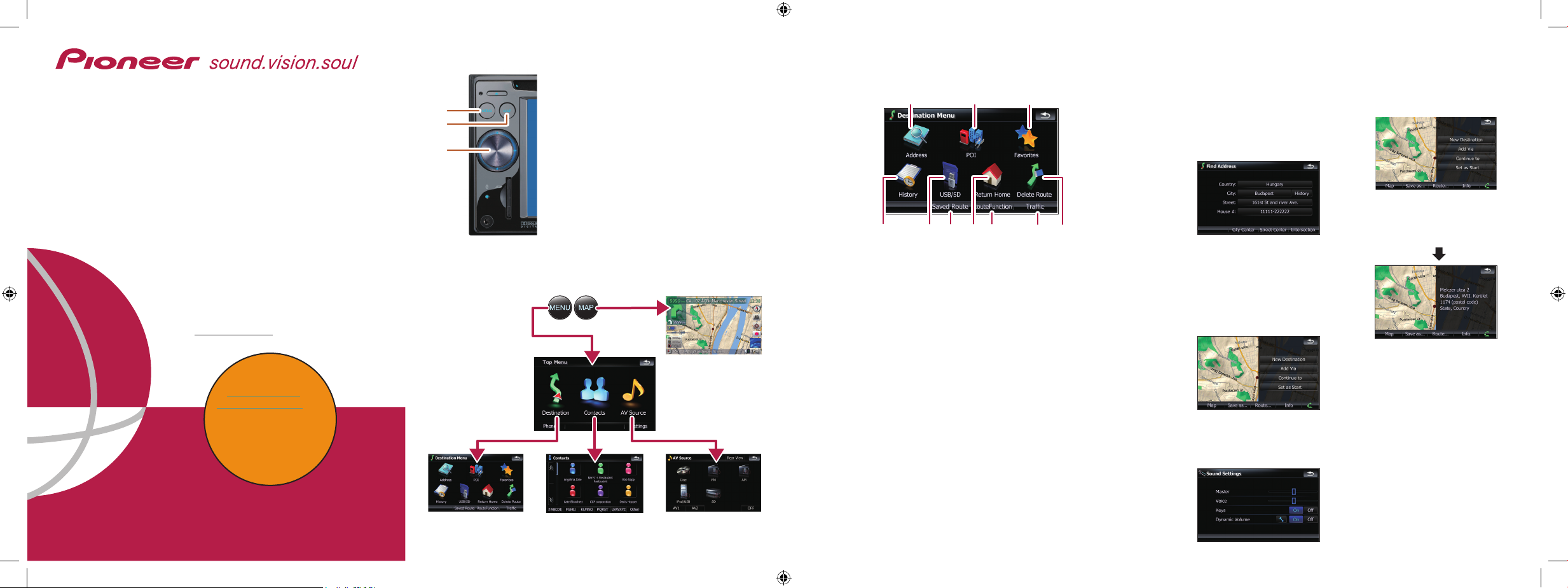
Basic Hardware buttons
a MENU button
Press to display “Top Menu”.
b MAP button
Press to view the map screen.
c MULTI-CONTROL
Rotate to adjust the AV (Audio and Video) volume.
On the map screen, move up or down to change
the map scale. Move left or right to skip backward
or forward the track or chapter, etc.
Note:
These are just a couple of examples.
2
1
3
Switching the screen
Top Menu
Quick Start Guide
This guide is intended to guide you through
the basic functions of this navigation system.
For details, please refer to the operation
manual provided on the Pioneer European
website www.pioneer.eu.
Published by Pioneer Corporation.
Copyright © 2008 by Pioneer Corporation. Printed in Belgium
All rights reserved. <CRB2700-A> EW
<KKYZX> <08D00000> MAN-900700-QSG-EN
Searching for your destination by
address
Search function overview
This navigation system provides multiple search methods.
a Searching for location by address
b Searching for a place from stores, restaurants, and other busi-
nesses in the points of interest database
c Selecting your stored location
d Selecting a destination you searched for recently
e Searching for POIs by using the data on external storage (USB,
SD)
f Selecting a route from a stored route
g Set a route to your home
h Viewing the current route information, searching for a destina-
tion by latitude and longitude and storing the current route
i Viewing the traffic information
j Cancelling your current route
map screen
1 Display Destination Menu
and touch Ad dress.
2 Input the information that
you want to set as the destination.
Touching the item next to
each option displays the screen
to enter the character or select
one of options. After narrowing
down your destination, “Map
Confirmation screen” will
appear.
3 Touch Route....
4 Touch Add Destination.
When route calculation is
completed, navigation guidance begins.
This navigation systems
gives you route guidance
both visually and by voice.
“AV Source” menu
Destination Menu
Contacts
Setting the voice guidance volume
1 Touch the keys in the fol-
lowing order in Top Menu;
Settings ➔ Navi Settings ➔
Sound Settings
2 Touch or drag the slider.
AVIC-F900BT
AVIC-F700BT
NAVIGATION AV SYSTEM
AVIC-F900BT
AVIC-F700BT
Register
Your Product on
www.pioneer.eu or
www.pioneer.co.uk and
Receive a FREE 1 year
subscription For Safety
Camera Data (Service
not available for Irish
Residents)
MAN-900700-QSG-EN.indd 1-4 28/04/2008 9:42:17
Page 2
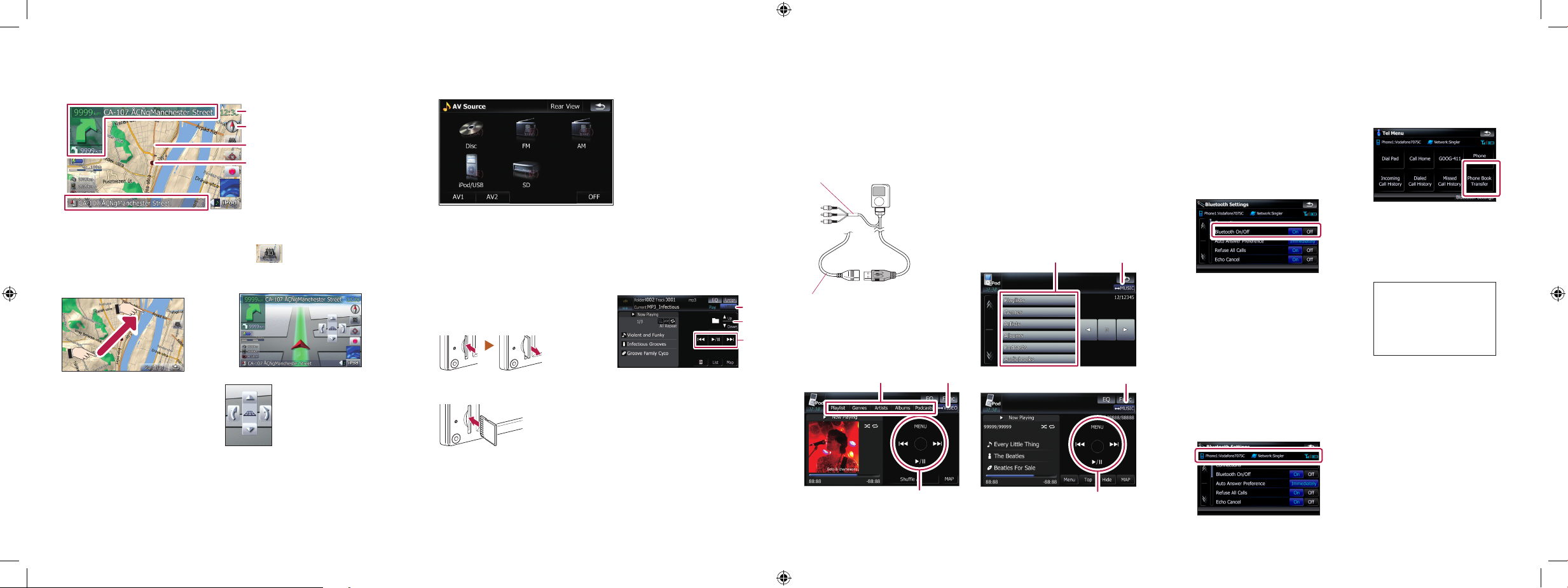
1 Touch AV1 Input on AV
Settings menu to select
“iPod”.
2 Connect your iPod.
To AV input on the backside
USB connector
2 Switch the AV source to
iPod.
Basic operation on the map screen
Basic items on the map
2
3
4
5
6
1
Playing your Apple iPod
®
You can control an iPod by connecting the USB interface cable for
iPod® (CD-IU230V) (sold separately) to the navigation system.
Selecting the AV source
1 Display “AV Source” menu and touch the key to select
your desired AV source.
The AV source is disabled if the equipment is not connected.
Music control
a Touch one of the categories
in which you want to search
for a song.
b Touch to switch between the
video screen and the music
screen.
c Playback control
a Information for the
next guidance point
b Current time
c Compass
d Current route
e Current position
f Current road
1 Push the dummy SD card
until it clicks and pull out
the card.
2 Insert your SD memory
card until it clicks.
3 Touch keys to operate the
music/video source.
3
2
1
a Playback control
b Move to the previous or next
folder.
c Switch to the screen for
video control.
Playing files from a SD memory card
You can play an audio and video file on a SD memory card.
(For details about playable files, refer to “Operation Manual”.)
Video control
Touch VIDEO to switch to the
iPod-video screen.
Pairing your
phone
1 Activate the Bluetooth
function on your phone.
2 Touch the key in the fol-
lowing order in Top Menu;
Phone ➔ Phone Settings
3 Turn Bluetooth On/Off to
On.
4 Touch the keys in the fol-
lowing order;
Connection ➔ Add Device
➔ Search devices
The system tries to find and
lists nearby devices.
5 Touch your phone on the
list and then enter the PIN
code from your phone.
(1111 is default.).
When the pairing is successful, the message will appear.
Transferring
the phone book
1 Touch Phone Book
Transfer on Phone Menu.
2 Touch OK to enter the
waiting screen.
3 Operate your phone to
transfer the phone book
entries during waiting
screen.
4 After transferring, touch
OK.
When the transferring is successful, “Completed data
loading!” will appear.
Scrolling the map
Dragging the map allows scrolling. The scroll speed will
change depending on your drag
speed.
3D map screen
Touch to change the view,
touch the key again to return
the previous view.
Touching the 3D
map shows the key
for changing the 3D
map tilt and rotation
angle.
MAN-900700-QSG-EN.indd 5-8 28/04/2008 9:42:29
