Pioneer AVH-A200BT, AVH-A100DVD User Manual
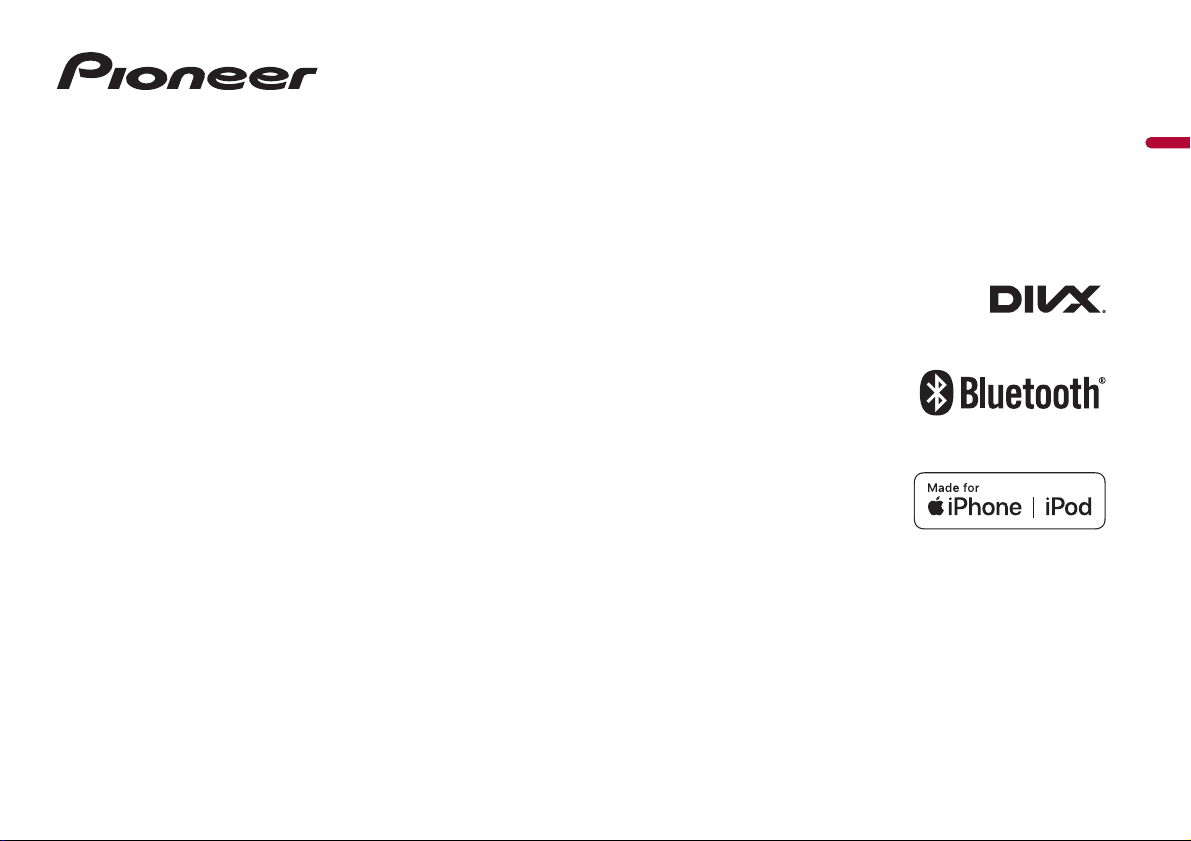
AVH-A200BT
AVH-A100DVD
DVD RDS AV RECEIVER
English
Operation Manual
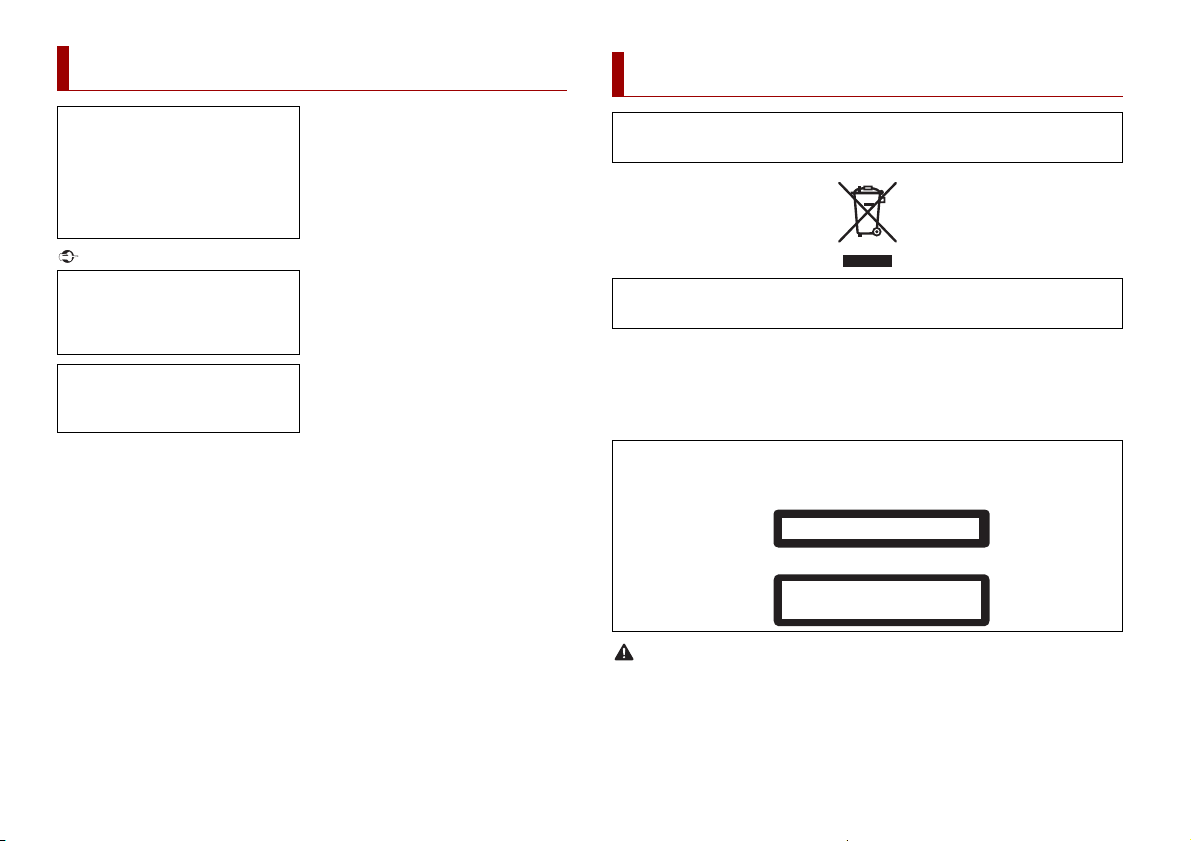
Important
Contents
WAR NIN G
CLASS 1 LASER PRODUCT
CAUTION—CLASS 1M VISIBLE AND INVISIBLE
LASER RADIATION WHEN OPEN, DO NOT VIEW
DIRECTLY WITH OPTICAL INSTRUMENTS.
Precaution
Thank you for buying this Pioneer
product.
Please read through these instructions
so you will know how to operate your
model properly. After you have finished
reading the instructions, keep this
document in a safe place for future
reference.
The screen shown in the examples may
differ from actual screens, which may be
changed without notice for
performance and function
improvements.
Remote control
The remote control is sold separately.
For details concerning operations, see
the remote control manual.
■Precaution ......................... 2
■Parts and controls............. 4
■Basic operation ................. 5
■Bluetooth........................... 6
■AV source........................... 9
■Smartphone connection for
AV source......................... 10
■Radio ................................ 10
■Disc................................... 12
■Compressed files............. 13
■iPod .................................. 15
■AUX .................................. 16
■Settings............................ 16
Displaying the s etting screen. ............................. .. 16
System settings ............................... ............................ 16
Theme settings .............. ................................ ............. 19
Audio settings ................... ................................ .......... 19
Video settings ............................ ............................. ..... 20
■Favourite menu ............... 21
■Other functions ............... 22
■Appendix ......................... 22
Certain country and government laws may prohibit or restrict the placement and use of this product
in your vehicle. Please comply with all applicable laws and regulations regarding the use, installation
and operation of this produ ct.
If you want to dispose this product, do not mix it with general household waste. There is a separate
collection system for used electronic products in accordance with legislation that requires proper
treatment, recovery and recycling.
Private households in the member states of the EU, in Switzerland and Norway may return their used
electronic products free of charge to desi gnated collection faciliti es or to a retailer (if you purchase a
similar new one).
For countries not mentioned above, please conta ct your local authorities for the correct me thod of
disposal.
By doing so you will ensure that your disposed product undergoes the necessary treatment, recover y
and recycling and thus prevent potential negative effects on the environment and human health.
CAUTION
This product is a Class 1 laser product classified under the safety standard, IEC 60825-1:2007, and
contains a class 1M laser module. To ensure continued safety, do not remove any covers or attempt
to gain access to the inside of the product. Refer all servicing to qualified personnel.
Slots and openings in the cabinet are provided for ventilation to ensure reliable operation of the
product, and to protect it from overheating. To prevent fire hazard, the openings should never be
blocked or covered with items (such as papers, floor mat, cloths).
2En
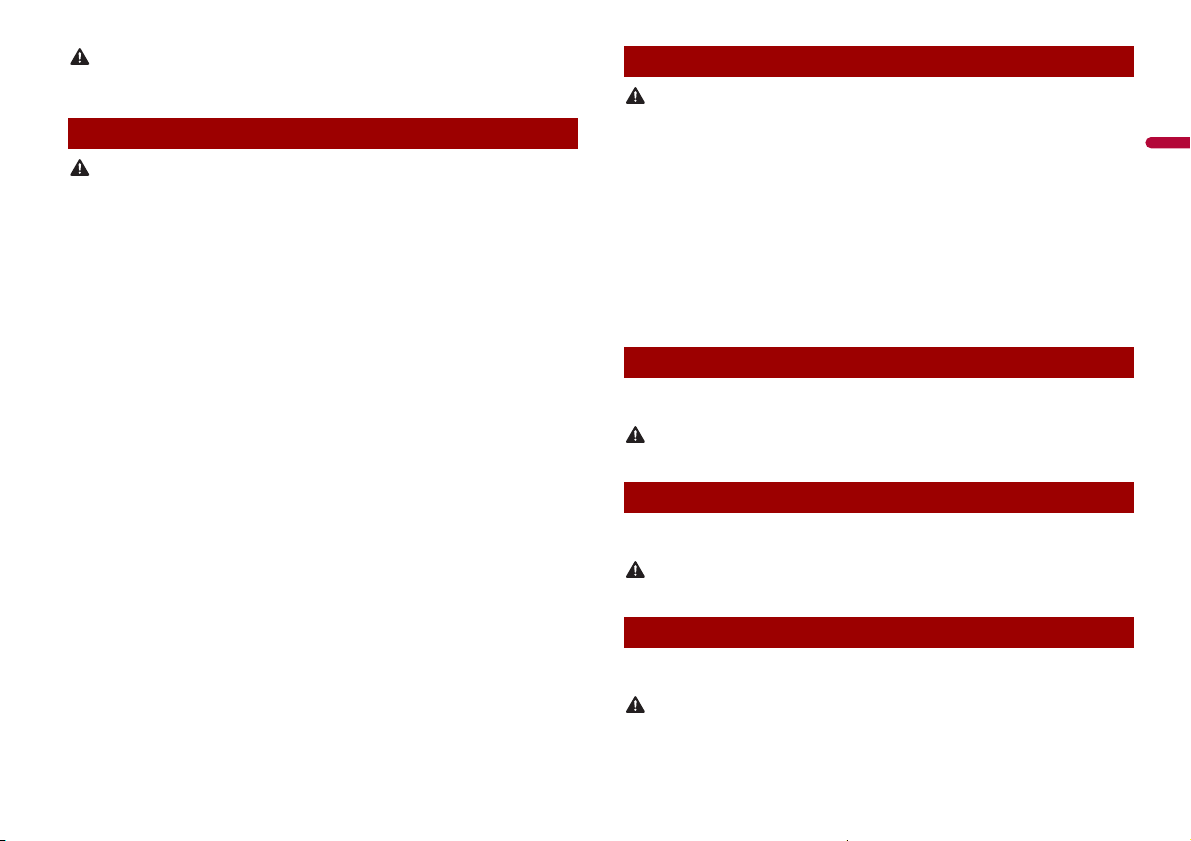
English
CAUTION
This product is evaluated in moderate and tropical climate condition under the Audio, video and
WAR NIN G
WAR NIN G
WAR NIN G
WAR NIN G
WAR NIN G
similar electronic ap paratus - Safety requirements, IEC 60065.
Important safety information
• Do not attempt to install or ser vice this product by yourself. Installati on or servicing of this product by
persons withou t training and experience in ele ctronic equipment and automot ive accessories may
be dangerous and could expose you to the risk of electric shock, injury or other hazards.
• Do not allow this product to come into contact with liquids. Electrical shock could result. Also,
damage to the product, smoke, and overheating could result from contact with liquids.
• If liquid or foreign matter should get inside this product, park your vehicle in a safe place, turn the
ignition switch off (ACC OFF) immediately and consult your dealer or the nearest authorised Pioneer
Service Station. Do not use this product in this condition because doing so may result in a fire, electric
shock, or other failure.
• If you notice smoke, a st range noise or odour from this product , or any other abnormal signs on the
LCD screen, turn off the power immediately and consult your dealer or the nearest authorised Pioneer
Service Station. Using this product in this condition may result in permanent damage to the system.
• Do not disassemble or modify this product, as there are high-voltage components inside which may
cause an electric shock. Be sure to consult your dealer or the nearest authorised Pioneer Service
Station for internal inspection, adjustments or repairs.
Before using this product, be sure to read and fully understand the following safety
information:
• Do not operate this product, any applications, or the rear view camera option (if
purchased) if doing so will divert your attention in any way from the safe operation of
your vehicle. Always observe safe driving rules and follow all existing traffic
regulations. If you experience difficulty in operating this product, pull over, park your
vehicle in a safe location and apply the handbrake before making the necessary
adjustments.
• Never set the volume of this product so high that you cannot hear outside traffic and
emergency vehicles.
• To promote safety, certain functions are disabled unless the vehicle is stopped and the
handbrake is applied.
• Keep this manual handy as a reference for operating procedures and safety
information.
• Do not install this product where it may (i) obstruct the driver’s vision, (ii) impair the
performance of any of the vehicle’s operating systems or safety features, including air
bags or hazard lamp buttons or (iii) impair the driver’s ability to safely operate the
vehicle.
• Please remember to fasten your seat belt at all times while operating your vehicle. If
you are ever in an accident, your injuries can be considerably more severe if your seat
belt is not properly buckled.
• Never use headphones while driving.
To ensure safe driving
• LIGHT GREEN LEAD AT POWER CONNECTOR IS DESIGNED TO DETECT PARKED STATUS AND
MUST BE CONNECTED TO THE POWER SUPPLY SIDE OF THE HANDBR AKE SWITCH. IMPROPER
CONNECTION OR USE OF THIS LEAD MAY VIOLATE APPLICABLE LAW AND MAY RESULT IN
SERIOUS INJURY OR DAMAGE.
• Do not take any steps to tamper with or disable the handbrake interlock system which is in
place for your protection. Tampering with or disabling the handbrake interlock system could
result in se rious injury or death.
• To avoid the risk of damage and inj ury and the potential violation o f applicable laws, this
product is not for use w ith a video image that is visible to the d river.
• In some countries the viewing of video image on a display inside a vehicle even by persons other
than the driver may be illegal. Where such regulations apply, they must be obeyed.
If you attempt to watch video image while driving, the warning “Viewing of front seat
video source while driving is strictly prohibited.” will appear on the screen. To watch
video image on this display, stop the vehicle in a safe place and apply the handbrake.
Please keep the brake pedal pushed down before releasing the handbrake.
When using a display connected to V OUT
The video output terminal (V OUT) is for connection of a display to enable passengers in
the rear seats to watch video images.
NEVER install the rear display in a location that enables the driver to watch video images while driving.
To avoid battery exhaustion
Be sure to run the vehicle engine while using this product. Using this product without
running the engine can drain the battery.
Do not install this product in a vehicle that does not have an ACC wire or circuitry available.
Rear view camera
With an optional rear view camera, you are able to use this product as an aid to keep an
eye on trailers, or backing into a tight parking spot.
• SCREEN IMAGE MAY APPEAR REVERSED.
• USE INPUT ONLY FOR REVERSE OR MIRROR IMAGE REAR VIEW CAMERA. OTHER USE MAY RESULT IN
INJURY OR DAMAGE.
3En
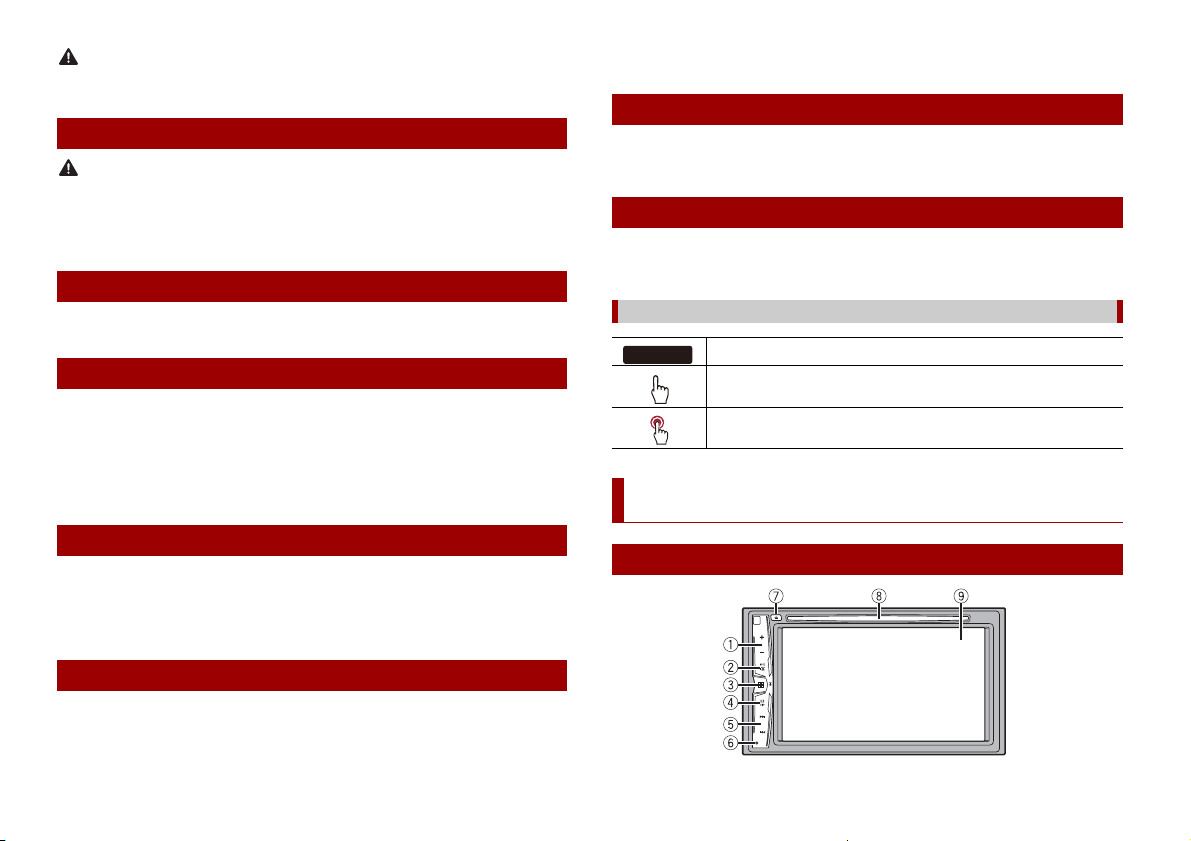
CAUTION
The rear view mode is to use this product as an aid to keep an eye on the trailers, or while backing up.
CAUTION
A000BT
Do not use this function for en tertainment purpose s.
Handling the USB connector
• To prevent data loss and damage to the storage device, never remove it from this product while data
is being transferred.
• Pioneer cannot guarantee compatibility with all USB mass storage devices and assumes no
responsibility for any loss of data on media players, iPhone, smartphone, or other devices while using
this product .
In case of trouble
Should this product fail to operate properly, contact your dealer or nearest authorised
Pioneer Service Station.
Visit our website
Visit us at the following site:
http://www.pioneer-car.eu
• Register your product. We will keep the details of your purchase on file to help you
refer to this information in the event of an insurance claim such as loss or theft.
• We offer the latest information about PIONEER CORPORATION on our website.
• Pioneer regularly provides software updates to further improve it’s products. Please
check the support section of the Pioneer website for all available software updates.
• To protect the LCD screen from damage, be sure to touch the touch panel keys only
with your finger and do so gently.
Notes on internal memory
• The information will be erased by disconnecting the yellow lead from the battery (or
removing the battery itself ).
• Some of the settings and recorded contents will not be reset.
About this manual
This manual uses diagrams of actual screens to describe operations. However, the
screens on some units may not match those shown in this manual depending on the
model used.
Meanings of symbols used in this manual
This indicates model names that are suppor ted by the described operations.
This indicate s to touch the appropriate sof t key on the touch screen.
This indica tes to touch and hold the appropri ate soft key on t he touch screen.
Parts and controls
About this product
• This product does not work correctly in areas other than Europe. The RDS (Radio Data
System) function operates only in areas with FM stations broadcasting RDS signals.
The RDS-TMC service can also be used in the area where there is a station that
broadcasts the RDS-TMC signal.
• The Pioneer CarStereo-Pass is for use only in Germany.
Protecting the LCD panel and screen
• Do not expose the LCD screen to direct sunlight when this produc t is not used. This
may result in LCD screen malfunction due to the resulting high temperatures.
• When using a mobile phone, keep the aerial of the mobile phone away from the LCD
screen to prevent disruption of the video in the form of spots, coloured stripes, etc.
4En
Main unit
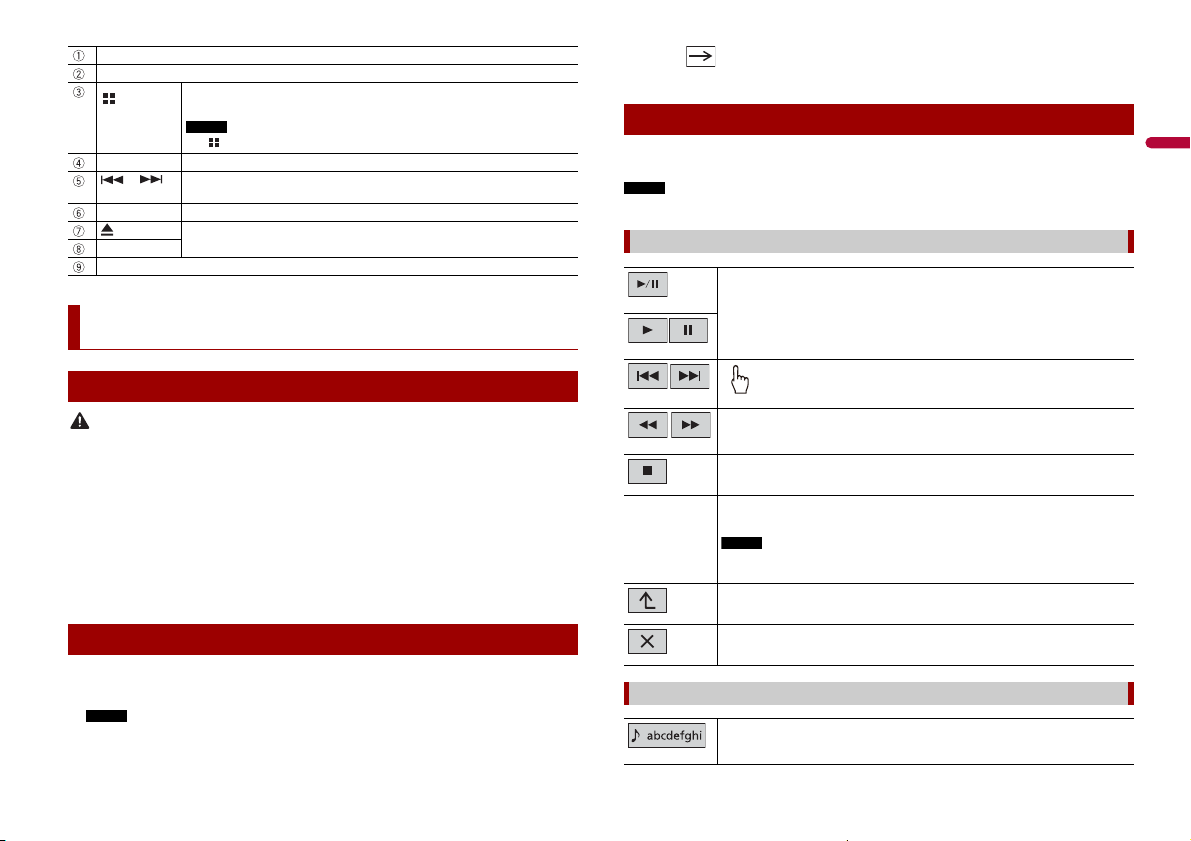
English
CAUTION
NOTE
VOL (+/-)
NOTE
NOTE
NOTE
MUTE
DISP Press to turn the disp lay on or off.
or Performs manual seek tuning, fast forwards, reverse and track search controls.
RESET Press to reset the microprocessor (page 5).
Disc-lo ading slot
LCD screen
Press to display the top menu screen.
Press and hold to power off. To power back on, press any bu tton.
The icon appears when the power is on.
Press to answer or end a call.
Refer to Inserting and ejecting a disc (page 12).
Basic operation
3 Touch .
The top menu screen appears.
Using the touch panel
You can operate this product by touching the keys on the screen directly with your
fingers.
To protect the LCD screen from damage, be sure to touch the screen only with your finger gently.
Common touch panel keys
Switches between playback and pause.
Resetting the microprocessor
• Pressing the RESET button rese ts settings and reco rded contents to the f actory settings.
– Do not perfo rm this operation when a device is co nnected to this product.
– Some of the settings and recorded contents will not be reset.
• The microprocessor must be reset under the following conditions:
– Prior to using this product for the first time after installation.
– If this produ ct fails to operate properly.
– If there appears to be problems with the operation of the system.
1 Turn the ignition switch OFF.
2 Press RESET with a pen tip or other pointed tools.
Settings and recorded contents are reset to the factory settings.
Starting up the unit
1 Start the engine to boot up the system.
The [Select Program Language] screen appears.
From the second time on, the screen shown will differ depending on the previous conditions.
2 Touch the language.
Performs fast reverse or fast forwards.
Touch again to change the playback speed.
Stops playback.
Tex t
information
When all characters are no t displayed, the rests are automatically sc rolled on
the display. The characters are displayed by touching the text information.
This function is available only when you stop your vehicle in a safe place and apply
the handbrake.
Returns to the previo us screen.
Close the screen.
Operating list screens
Touching an item on the list allows you to narrow down the options and
proceed to the next oper ation.
Skips fi les (or tracks) fo rwards or backwa rds.
5En
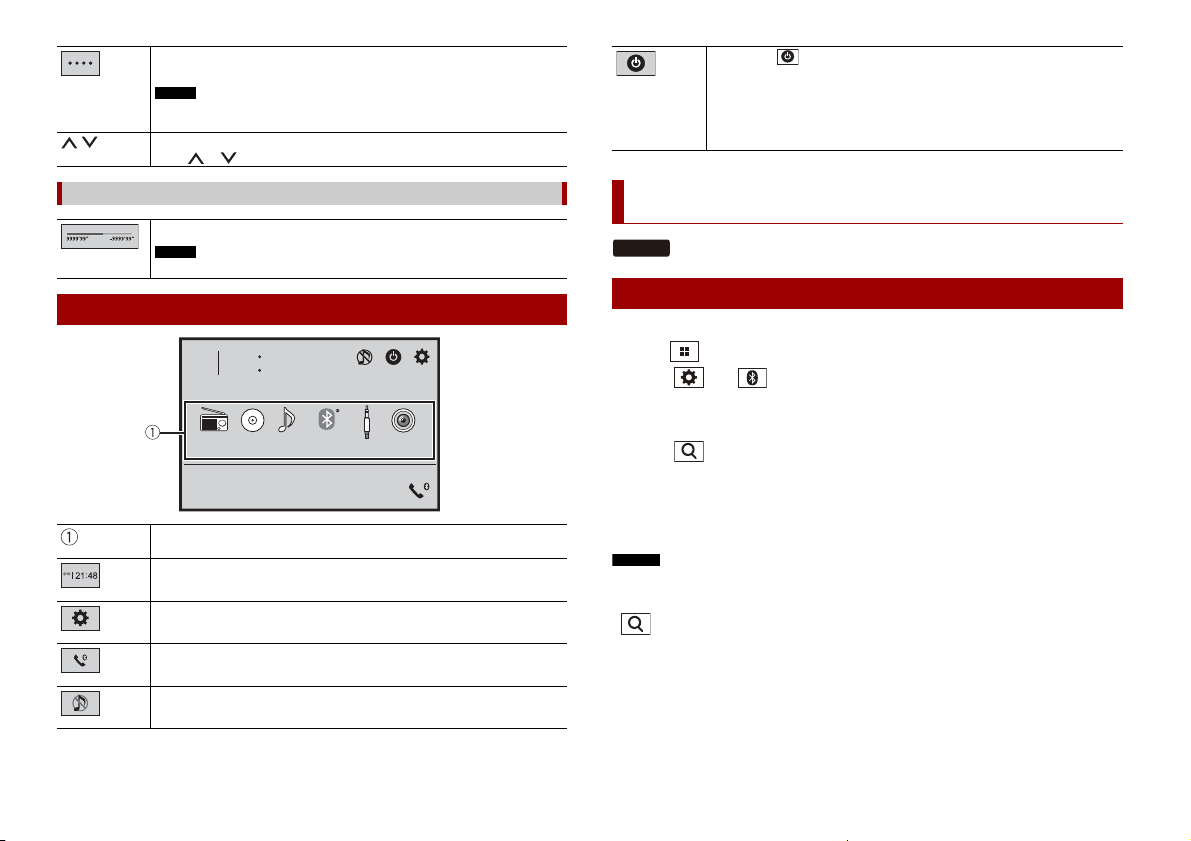
Appears when all characters are not displayed on the display area.
NOTE
NOTE
4821
6/10
CD/DVD
USBRadio
BluetoothAudio
Camera
AUX
NOTES
TIP
A200BT
If you touch the key, the rests are scrolled for display.
This function is available only when you stop your vehicle in a safe place and apply
the handbrake.
Appears w hen items cannot b e displayed on a sing le page.
Touch or to view any hidden items.
If you select , you can turn off almost all functions.
The unit tur ns on by operating fo llowing functions:
• An incoming call is received (only for hands-free phoning via Bluetooth). (AVHA200BT)
• A rear view camera image is input when the vehicle is in reverse.
• A button on this unit is pressed.
• The ignition switch is turned off (ACC OFF), then turned on (ACC ON).
Operating the time bar
You can change the playback point by dragging the key.
The time bar function may vary depending on the activating source.
Top menu screen
Source icons
Setting the time and date (page 22)
Settings (page 16) and Favourite me nu (page 21)
Hands-free phoning (page 7) (AVH-A205BT)
AV s ourc e off
6En
Bluetooth
Bluetooth connection
1 Turn on the Bluetooth function on the device.
2 Press .
3 Tou ch th e n .
The Bluetooth menu screen appears.
4 Touch [Connection].
5 Tou ch .
The unit starts to search for available devices, then displays them in the device list.
6 Touch the Bluetooth device name.
After the device is successfully registered, a Bluetooth connection is established by the
system. Once the connection is established, the device name is displayed on the list.
• If three devices are already paired, [Memory Full] is displayed. Delete a paired device first (page 7).
• If your device supports SSP (Secure Simple Pairing), a six-digit number appears on the display of this
product. Touch [Yes] to pair the device.
• is invalid when the device is already connected, during c onnection or disconnected.
The Bluetooth con nection can also be made by detect ing this product from the Bluet ooth device.
Before registrati on, make sure that [Visibi lity] in the [Bluetoot h] menu is set to [On] ( page 7). For details
on Bluetooth device operations, refer to the operating instructions supplied with the Bluetooth device.

English
CAUTION
Bluetooth settings
NOTE
NOTE
TIP
CAUTION
1 Press .
2 Touch then .
Never turn this product off and disconnect the device while the Bluetooth setting operation is being
processed.
Menu Item Description
[Connection] Connect, disconnect, or delete regist ered Bluetooth device
manually.
Touch to delete registered device.
To connect a registered Bluetooth device manually, touch
the name of the device.
To disconnect the device, touch the name of the connected
device in the list.
Menu Item Description
[BT Version Info.] Displaying the Bluetooth version.
Switching the connected Bluetooth device
You can switch among the connected Bluetooth devices using the switch devices key in
the Bluetooth menu.
• You can register up to three Bluetooth devices on this produc t (page 6).
• The Bluetooth audio player can be switched to other Bluetooth devices on the
Bluetooth audio playback screen.
• Only one device can be connected as a hands-free phoning.
Hands-free phoning
To use this function you need to connect your mobile phone to this product via
Bluetooth in advance (page 6).
Connect the Bluetooth device manually in the following cases:
• Two or more Bluetooth devices are registered, and you want to
manually select the device to be used.
• You want to reconnect a disc onnected Bluetooth devi ce.
•
Connection cannot be established automatically for some reason.
[Auto Connect]
[On] [Off]
[Visibility]
[On] [Off]
[PIN Code Input] Change the PIN code for Bluetooth connection.
[Device Infor mation] Displaying the device name and address of this product.
[Bluetooth Memory Clear] Touch [Clear] then [OK] to clear the Bluetooth memory.
[BT Software Update] Updates the Bluetooth software version by con necting the
Select [On] to connect the last connected B luetooth device
automatica lly.
If two Bluetooth devices were connected the last time, the two
devices are connected to this product automatically in the order
that they are registered in the device list.
Select [On ] to make this produc t visible to the other d evice.
The default PIN code is “0000”.
1 Touch [0] to [9] to input the pin code (up to 8 digits).
2 Tou c h .
external memory.
This function is available when the source is off.
For your safety, avoid talking on the phone as much as possible while driving.
Making a phone call
1 Press , then touch .
The phone menu screen appears.
2 Touch one of the call icons on the phone menu screen.
The following items are d isplayed.
• Name of the curren t mobile phone
• List numb er of the current m obile phone
• Reception statu s of the current mobile phone
• Battery status of the current mobile phone
Initial searches the phone book.
Each time you press the button, English and system language may switch
depending on the system language setting.
Touch the list area to stop initial search.
Using preset dial list (page 8 )
7En
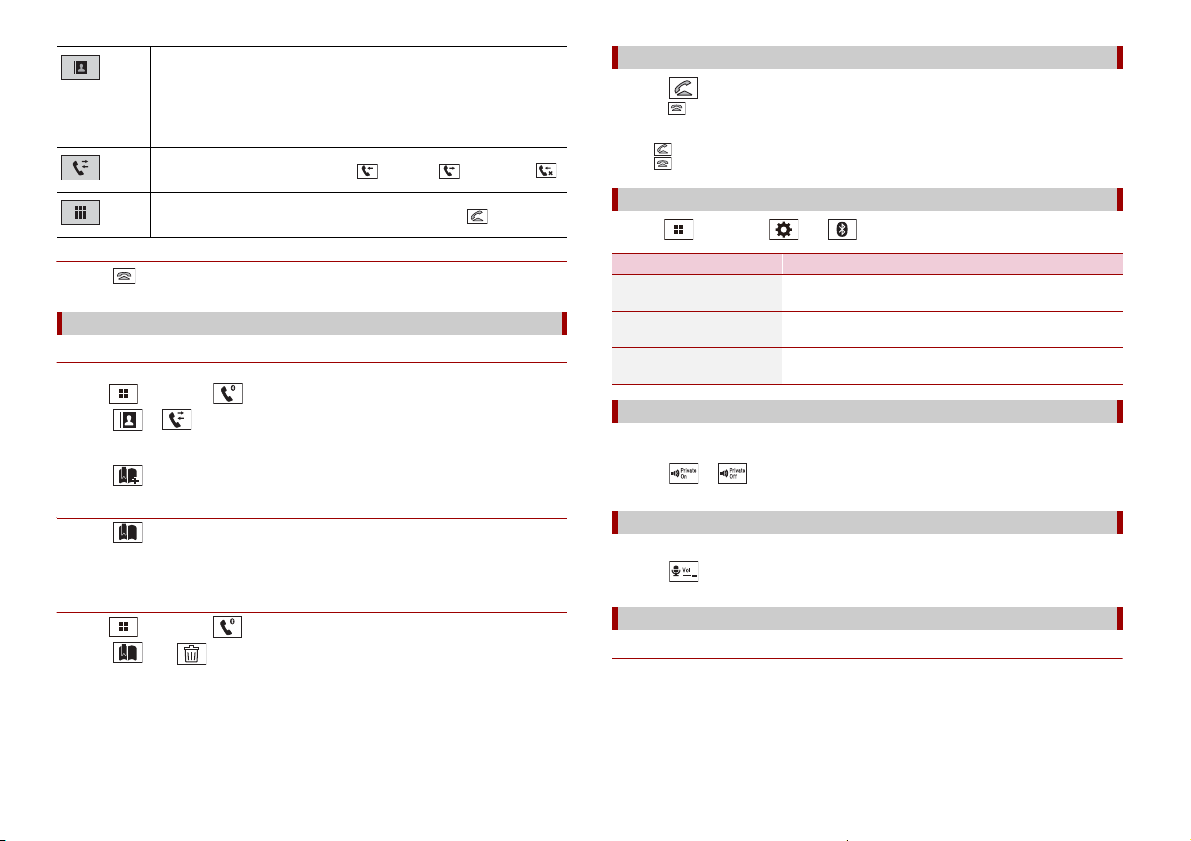
Using phone book
TIPS
TIPS
Select a con tact from the phone book. Touch the desired name on the list then
select the phone number.
• The contacts on your phone will be automatically transferred to this product.
• Update the phone book manually.
Using call history
Make a phone call from the received call , dialled call , or missed call .
Direct phone number input
Enter the number keys to enter the phone number then touch to make a call.
▶To end the call
1 Touch .
Using the preset dial lists
▶Registering a phone number
You can easily store up to six phone numbers per device as presets.
1 Press , then touch .
2 Touch or .
On the [Phone Book] screen, touch the desired name to display the contact’s phone
number.
3 Touch .
▶Dialling from the preset dial list
1 Touch .
2 Touch the desired entry on the list to make a call.
The dial screen appears and dialling starts.
▶Deleting a phone number
1 Press , then touch .
2 Touch then .
3 Touch [Yes].
Receiving a phone call
1 Touch to answer the call.
Touch to end the call.
• Touch while getting a call waiting, switch to the talking person.
• Touch while getting a call waiting to reject the call.
Phone settings
1 Press , then touch and .
Menu Item Description
[Auto Answer]
[On] [Off]
[Ring Tone]
[On] [Off]
[Invert Name ] Select [Yes] to change the order of the first and last names
Select [On] to answer an incoming call automatically.
Select [On] if the ring tone does not come out from the car
speakers.
in the phone book.
Setting the private mode
During a conversation, you can switch to private mode (talk directly on your mobile
phone).
1 Touch or to turn private mode on or off.
Adjusting the other party’s listening volume
This product can be adjusted to the other party’s listening volume.
1 Touch to switch between the three volume levels.
Notes for hands-free phoning
▶General notes
• Connection to all mobile phones featuring Bluetooth wireless technology is not
guaranteed.
• The line-of-sight distance between this product and your mobile phone must be 10
metres or less when sending and receiving voice and data via Bluetooth technology.
• With some mobile phones, the ring sound may not be outp ut from the speakers.
• If private mode is selected on the mobile phone, hands-free phoning may be disabled.
8En

English
▶Registration and connection
NOTES
NOTE
• Mobile phone operations vary depending on the type of mobile phone. Refer to the
instruction manual that came with your mobile phone for detailed instructions.
• When phone book transfer does not work, disconnect your phone and then perform
pairing again from your phone to this product.
▶Making and receiving calls
• You may hear a noise in the following situations:
– When you answer the phone using the button on the ph one.
– When the person on the other end of the line hangs up the phone.
• If the person on the other end of t he line cannot hear the conversation due to an echo,
decrease the volume level for hands-free phoning.
• With some mobile phones, even after you press the accept button on the mobile
phone when a call comes in, hands-free phoning may not be performed.
• The registered name will appear if the phone number is already registered in the
phone book. When the same phone number is registered under different names, only
the phone number will be displayed.
▶The received call and dialled number histories
• You cannot make a call to the entry of an unknown user (no phone number) in the
received call history.
• If calls are made by operating your mobile phone, no history data will be recorded in
this product.
▶Phone book transfers
• If there are more than 1 000 phone book entries on your mobile phone, not all entries
may download completely.
• Depending on the phone, this product may not display the phone book correctly.
• If the phone book in the phone contains image data, the phone book may not be
transferred correctly.
• Depending on the mobile phone, phone book transfer may not be available.
Bluetooth audio
Before using the Bluetooth audio player, register and connect the device to this product
(page 6).
• While you are liste ning to songs on your Blueto oth device, refrain from operating t he phone function
as much as possible. If you try operating, the signal may cause noise for song playback.
• When you are talk ing on the Bluetooth device connected to th is product via Bluetooth, i t may pause
playback.
1 Press .
2 Touch then .
The system setting screen appears.
3 Touch [AV Source Settings].
4 Confirm that [Bluetooth Audio] is turned on.
5 Press .
6 Touch [Bluetooth Audio].
The Bluetooth audio playback screen appears.
Basic operation
Description of Bluetooth audio playback screen
Track number indicator
Sets a repeat play range.
Plays files in random order.
Selects a file or folder from the list to playback.
This function is available only when the AVRCP version of the Bluetooth device is
1.4 or higher.
Switches among the B luetooth devices when the devi ces are connected to
this product via Bluetooth (page7).
• Depending on the Bluetoo th audio player connected to this product, the available ope rations with
this product may be limited to the following two levels:
– A2DP (Advanced Audio Distribution Profile): Only playing back songs on your audio player is
possible.
– A2DP and AVRCP (Aud io/Video Remote Control Profil e): Playing back, paus ing, selecting songs, etc.,
are possible.
• Depending on the Bluetooth device connected to this product, the available operations with this
product may be limi ted or differ from the descriptions in this manual.
AV source
Supported AV source
You can play or use the following sources with this product.
9En
