Philips NeoPix Prime User Manual

NeoPix Prime
Mini projector
User Manual
Register your product and get support at
www.philips.com/support

Table of contents
Introduction �������������������������������������������������3
Dear customer ...............................................................3
About this user manual ..............................................3
What’s in the box ..........................................................3
Product highlights ........................................................3
1 General safety information ��������������� 4
Setting up the product .............................................. 4
Repairs ............................................................................ 4
Power supply .................................................................5
2 Overview ������������������������������������������������5
Top view ...........................................................................5
Front view ....................................................................... 6
Side view ......................................................................... 6
Rear view ........................................................................ 6
Remote control.............................................................6
Access home menu .....................................................7
3 Initial operation ������������������������������������7
Placing projector ...........................................................7
Changing screen size ................................................. 8
Connecting power supply ........................................ 8
Preparing the remote control .................................. 8
Power on and setup ................................................... 9
4 Connect to playback devices �����������10
Connecting to devices through HDMI .................10
Connecting to a computer through VGA ............10
Connecting to external speakers or headphones
............................................................................................11
5 Wireless projection with Android
devices ���������������������������������������������������11
6 Wireless projection with iOS devices
���������������������������������������������������������������� 12
7 Connect to wireless speaker �����������13
8 Media playback ��������������������������������� 13
Movie playback ...........................................................13
Music playback ...........................................................14
Photo playback ...........................................................14
9 Change settings ���������������������������������� 15
Picture settings ............................................................15
WiFi settings ................................................................. 15
Bluetooth settings ...................................................... 15
Language settings ...................................................... 15
Restore default settings ...........................................15
10 Service ��������������������������������������������������16
Cleaning .........................................................................16
Update software .........................................................16
Troubleshooting ..........................................................16
11 Appendix ����������������������������������������������19
Technical data .............................................................19

Introduction
Dear customer
Thank you for purchasing this projector.
We hope you enjoy this product and the many
functions it offers!
What’s in the box
NeoPix Prime projector (NPX540)
a
Remote control with 2 AAA batteries
b
A/C power adapter
c
Lens cover
d
Quick Start Guide
e
AC power cable with plug x 4
f
About this user manual
The quick start guide supplied with this product
allows you to start using this product quickly
and easily. Detailed descriptions can be found
in the following sections of this user manual.
Read the entire user manual carefully. Follow
all safety instructions in order to ensure proper
operation of this product (see General safety
information, page 4). The manufacturer
accepts no liability if these instructions are not
followed.
Symbols used
Notice
Troubleshooting
This symbol indicates tips that will help
you in using this product more effectively
and easily.
DANGER!
Danger of personal injury!
This symbol gives warning of danger
of personal injury. Physical injury or
damage can result from improper
handling.
CAUTION!
Damage to the product or loss of data!
This symbol gives warning of damage
to the product and possible loss of
data. Damage can result from improper
handling.
a
d
b
OK
c
Quick Start
Quick Start
Guide
Quick Start
Guide
Quick Start
Guide
Guide
e
f
Product highlights
Connecting to devices with HDMI output
With an HDMI cable, you can connect the
projector to a playback device (see Connecting
to devices through HDMI, page 10).
Wireless Screen Mirroring (Android and iOS)
With the Wireless Screen Mirroring function,
you can share the screen of your smartphone
without a cable. In order to allow screen
mirroring, your smartphone must support the
screen mirroring feature. This projector works
with Miracast-compatible Android phones and
iPhones with iOS 7/8/9/10 and 11.
Introduction 3

1 General safety
information
Take note of all warning and safety notes
indicated. Do not make any changes or settings
that are not described in this user manual.
Incorrect operation, and improper handling can
lead to physical injury, damage to the product
or loss of data.
Setting up the product
This product is for indoor use only. Place the
product securely on a stable, flat surface.
To help avoid possible injuries to persons or
damage to the product itself, position all cables
in such a way that no one will trip over them.
Do not operate the product in damp rooms.
Never touch the mains cable or the mains
connection with wet hands.
Never operate the product immediately after
moving it from a cold location to a hot location.
When the product is exposed to such a change
in temperature, moisture may condense on the
crucial internal parts.
The product must have sufficient ventilation
and must not be covered. Do not put the
product in closed cabinets, boxes, or other
enclosures when in use.
Protect the product from direct sunlight,
heat, intense temperature fluctuations and
moisture. Do not place the product in the
vicinity of heaters or air conditioners. Observe
the information on temperature listed in the
technical data (see Technical data, page 19).
Prolonged operation of the product causes the
surface to become hot. In case of overheating,
the product automatically switches to standby
mode.
Do not allow liquids to leak into the product.
Turn off the product and disconnect it from the
mains supply if liquids or foreign substances
leaked into the product. Have the product
inspected by an authorised service centre.
Always handle the product with care. Avoid
touching the lens. Never place heavy or sharp
objects on the product or on the power cable.
If the product gets too hot or emits smoke,
shut it down immediately and unplug the
power cable. Have your product checked by
an authorised service centre. Keep the product
away from open flames (e.g. candles).
DANGER!
Risk of explosion with incorrect type
of batteries!
There is a risk of explosion if the wrong
battery type is used.
Do not expose the batteries (battery pack or
embedded batteries) to excessive heat such as
sunshine, or open fire.
Under the following conditions, a layer of
moisture can appear inside the product which
can lead to malfunctions:
• if the product is moved from a cold to a
warm area;
• after a cold room is heated;
• when the product is placed in a damp
room.
Proceed as follows to avoid any moisture
buildup:
1 Seal the product in a plastic bag before
moving it to another room, in order for it to
adapt to room conditions.
2 Wait one to two hours before you take the
product out of the plastic bag.
The product should not be used in a very dusty
environment. Dust particles and other foreign
objects may damage the product.
Do not expose the product to extreme
vibrations. This may damage the internal
components.
Do not allow children to handle the product
without supervision. The packing materials
should be kept out of the hands of children.
For your own safety, do not use the product
during thunderstorms with lightning.
Repairs
Do not repair the product yourself. Improper
maintenance can result in injuries or damage to
the product. The product must be repaired by
an authorised service centre.
Please find the details of authorised service
centres on the warranty card supplied with this
product.
Do not remove the type label from this product,
as this will void the warranty.
4 Philips · NeoPix Prime

Power supply
ba
Use only a power adapter which is certified for
this product (see Technical data, page 19).
Check whether the mains voltage of the power
supply matches the mains voltage available at
the setup location. This product complies with
the voltage type specified on the product.
The power outlet shall be installed near the
product and shall be easily accessible.
CAUTION!
Always use the button to turn the
projector off.
Turn off the product and unplug from the
power outlet before cleaning the surface
(see Cleaning, page 16). Use a soft, lintfree cloth. Never use liquid, gaseous or easily
flammable cleaners (sprays, abrasives, polishes,
alcohol). Do not allow any moisture to reach
the interior of the product.
DANGER!
Risk of eye irritation!
This product is equipped with a high
power LED (Light Emitting Diode),
which emits very bright light. Do not
look directly into the projector lens
during operation. This could cause eye
irritation or damage.
2 Overview
Top view
NeoPix
Prime
heg f d c
Keystone adjustment knob
a
Adjust distorted images to a rectangular or
square shape.
Focus adjustment knob
b
Adjust image sharpness.
c
• Switch the projector on or to standby.
• When the projector is switched on, the
LED turns green. When the projector is
in standby, the LED turns red.
d
Return to a previous menu screen.
e
Confirm a selection or entry.
Navigation buttons
f
• Navigate menu options.
• Press / to change a selection.
g
Access the settings menu.
h
Access the home menu.
Overview 5

Front view
a
b
ab c d e f g
a b
VGA port
a
Connect to the VGA port on a computer.
Rear IR sensor
b
Remote control
Projection lens
a
Front IR sensor
b
Side view
MICRO SDAUX HDMI 1 HDMI 2USB DC
a
3.5 mm audio output; connect to external
speakers or headphones.
b
3.5 mm audio input; works only through
VGA connection.
Micro SD card slot
c
Connect to a Micro SD card for media play.
d
e
f
g
1
Connect to the HDMI output on a playback
device.
2
Connect to the HDMI output on a playback
device.
USB port
Connect to a USB storage device for media
play.
Connect to the power supply.
Rear view
h
g
OK
f
e
a
Access the home menu.
b
Confirm a selection or entry.
c
Return to a previous menu screen.
/
d
Increase or decrease volume.
e
Mute or restore volume.
f
Access the home menu.
Navigation buttons
g
• Navigate menu options.
• Press / to change a selection.
h
• Switch the projector on or to standby.
• When the projector is switched on, the
LED turns green. When the projector is
in standby, the LED turns red.
a
b
c
d
6 Philips · NeoPix Prime
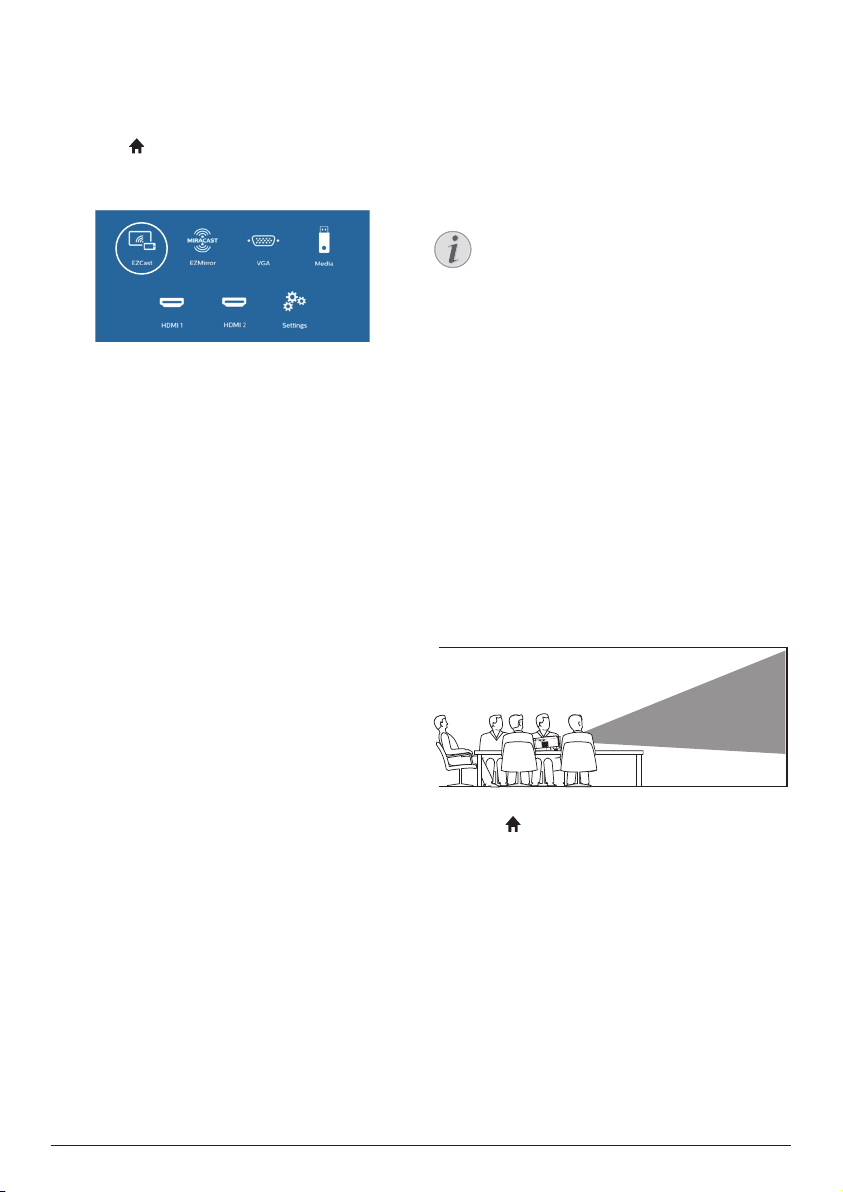
Access home menu
The home menu provides easy access to
connected devices, setup and other useful
features in the projector.
1 Press . The home menu is displayed.
2 Press the Navigation buttons and OK to
select the following.
• EZCast: Start wireless connection to an
iPhone for Screen Mirroring.
• EZMirror: Start wireless connection to
an Android device for Screen Mirroring.
• VGA: Select the digital device
connected to VGA on the projector.
• Media: Access media playback from
USB or Micro SD card.
• HDMI 1: Select the digital device
connected to HDMI 1 on the projector.
• HDMI 2: Select the digital device
connected to HDMI 2 on the projector.
• Settings: Access menus to change
picture, WiFi, Bluetooth and other
settings.
3 Initial operation
Placing projector
You can install the projector in four different
configuration. Follow the guidelines below for
different projector placement.
Notice
For overhead mounting on ceiling,
purchase a projector mount
recommended by an installation
professional and follow the instructions
that come with the mount.
Before mounting on the ceiling, make
sure the ceiling can support the weight
of the projector and mounting kit.
For ceiling installation, this product
must be securely attached to the ceiling
in accordance with the installation
instructions. An improper ceiling
installation may result in accident, injury
or damage.
Front table
1 Place the projector on a table in front of the
projection screen. This is the most common
way to position the projector for quick
setup and portability.
2 To adjust projection to the correct position,
press , and select Settings - Advanced
Settings - Projection Location - Front).
Front ceiling
1 Mount the projector on the ceiling with
upside up in front of the projection screen.
A projector mount is required to mount the
projector on ceiling.
Initial operation 7
