Philips MG2 Service Manual
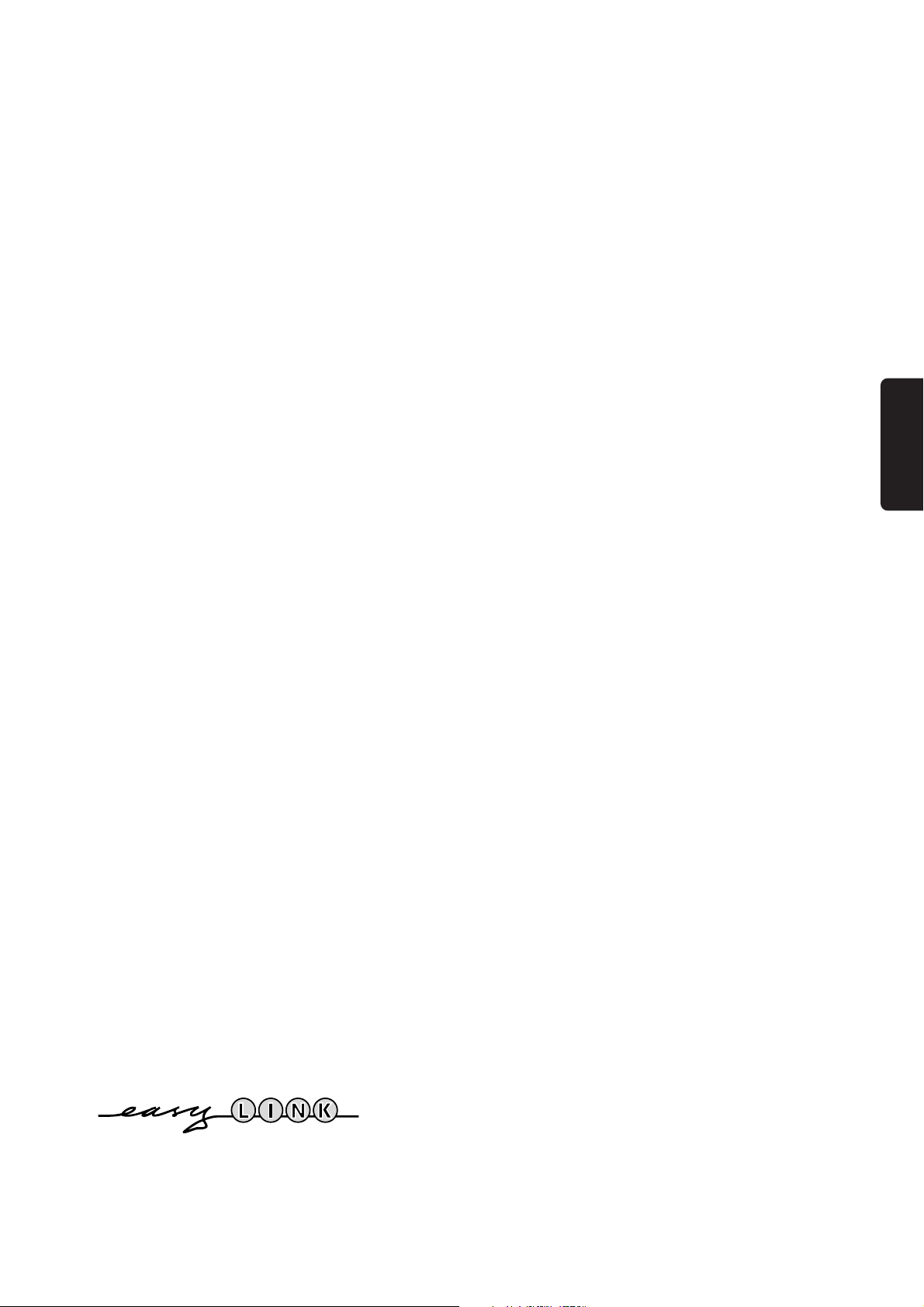
1
Contents
Installation
Your remote control ________________________________________2
Preparation ________________________________________________3
Installation_________________________________________________4
Store TV channels
Select the menu language and country ______________________4
Automatic installation ___________________________________5
Manual installation ______________________________________5
Give name ________________________________________________6
Reshuffle the programme list _________________________________6
Select favourite TV channels __________________________________6
Install TV setup ____________________________________________7
Operation
Use of the remote control __________________________________8-9
Use of the menus
Picture menu __________________________________________10
Sound menu___________________________________________10
Features menu_________________________________________11
Dual Screen ______________________________________________12
NEXTVIEW______________________________________________13-15
Teletext_______________________________________________16-18
Connect peripheral equipment_________________________19-22
Tips ____________________________________________________24
Index ___________________________________________________24
Lexicon _________________________________________________25
EasyLink features are based on the “one touch operation” approach. This means that
a sequence of actions are executed at the same time in both the television and the
video cassette recorder, provided both are fitted with the EasyLink function and
connected with the eurocable supplied.
English
English
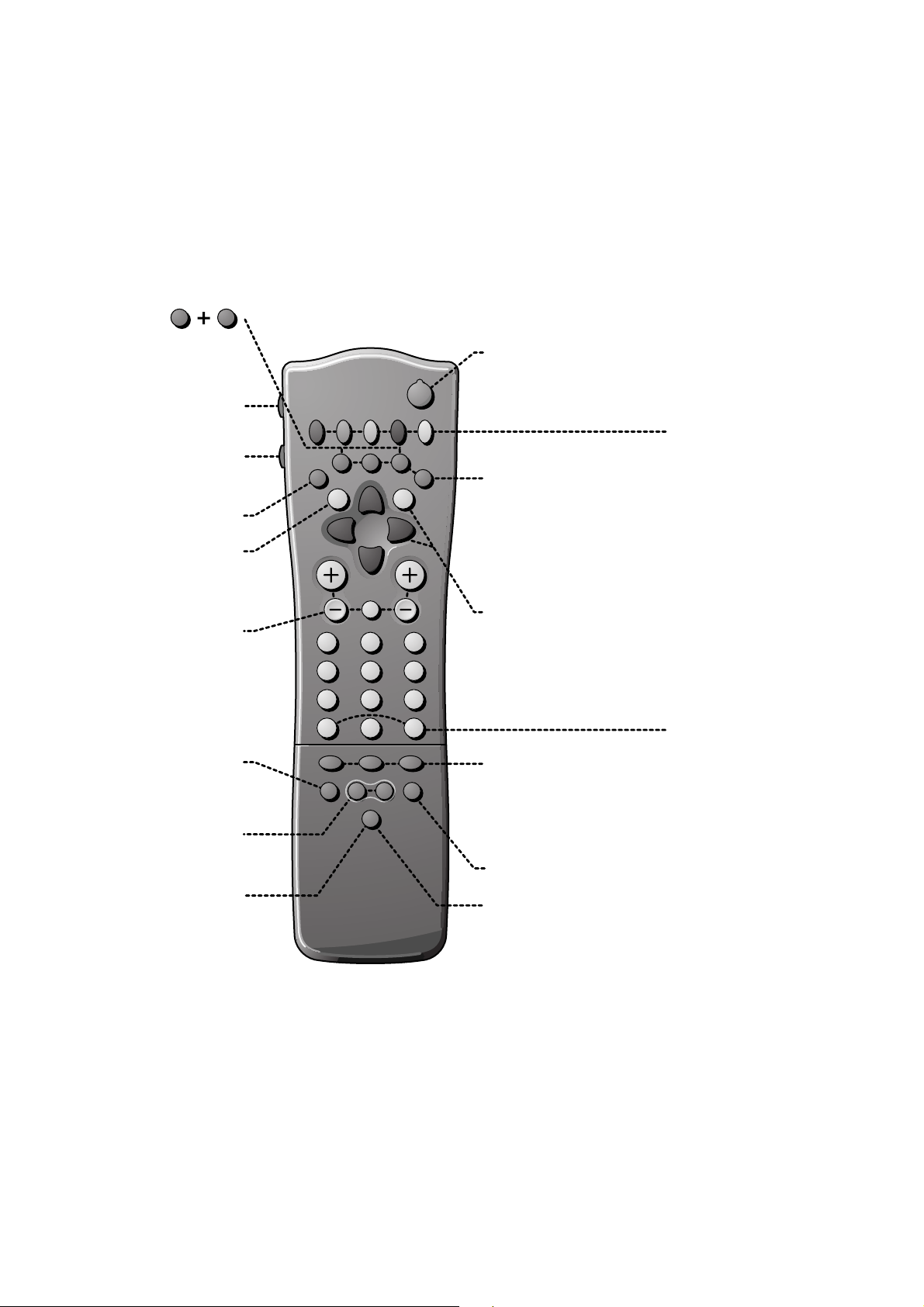
2
213
546
879
0
B
®
Ò
‡ π
†
M
SMART
DNR
INSTANT
¬
V P
aQ
®
q
b
i
0
SX
fhU
hU
æ
w
b
OK
◊
MODE
VCR
V
¬
P
Q
M
a
Your remote control
w
®
æ
Installation p. 4
DVD/Satellite selection p. 22
Videorecorder selection p. 21
NEXTVIEW/TXT Prog. Guide
on/off p. 13
Peripherals p. 21
selection of
EXT1, EXT2
or FRONT
volume up/down p. 8
sound mute p. 8
programme selection p. 8
incredible surround on/off p. 9
smart sound p. 9
smart picture p. 9
EasyLink p. 23
INSTANT recording
start/stop
B switch to standby p. 8
Teletext p. 16
b teletext on/off
C time display
subpage selection
f solution to riddles
h enlarge
Cursor to select
your choice p. 4
OK activate your choice
Colour keys
-
PICTURE, SOUND, FEATURES menu
programme list, p. 8
- NEXTVIEW selection p. 13
- direct teletext page or
subject selection, p. 16
Video Recorder p. 21
® record
Ò rewind
‡ stop
π play
† wind
i on screen info p. 8
0 previous programme p. 8
◊ video recorder/DVD function
X bilingual choice /
sound info p. 9
S freeze the picture p. 9
b dual screen on/off p. 12
q picture format p. 9
P reduce image noise p. 9
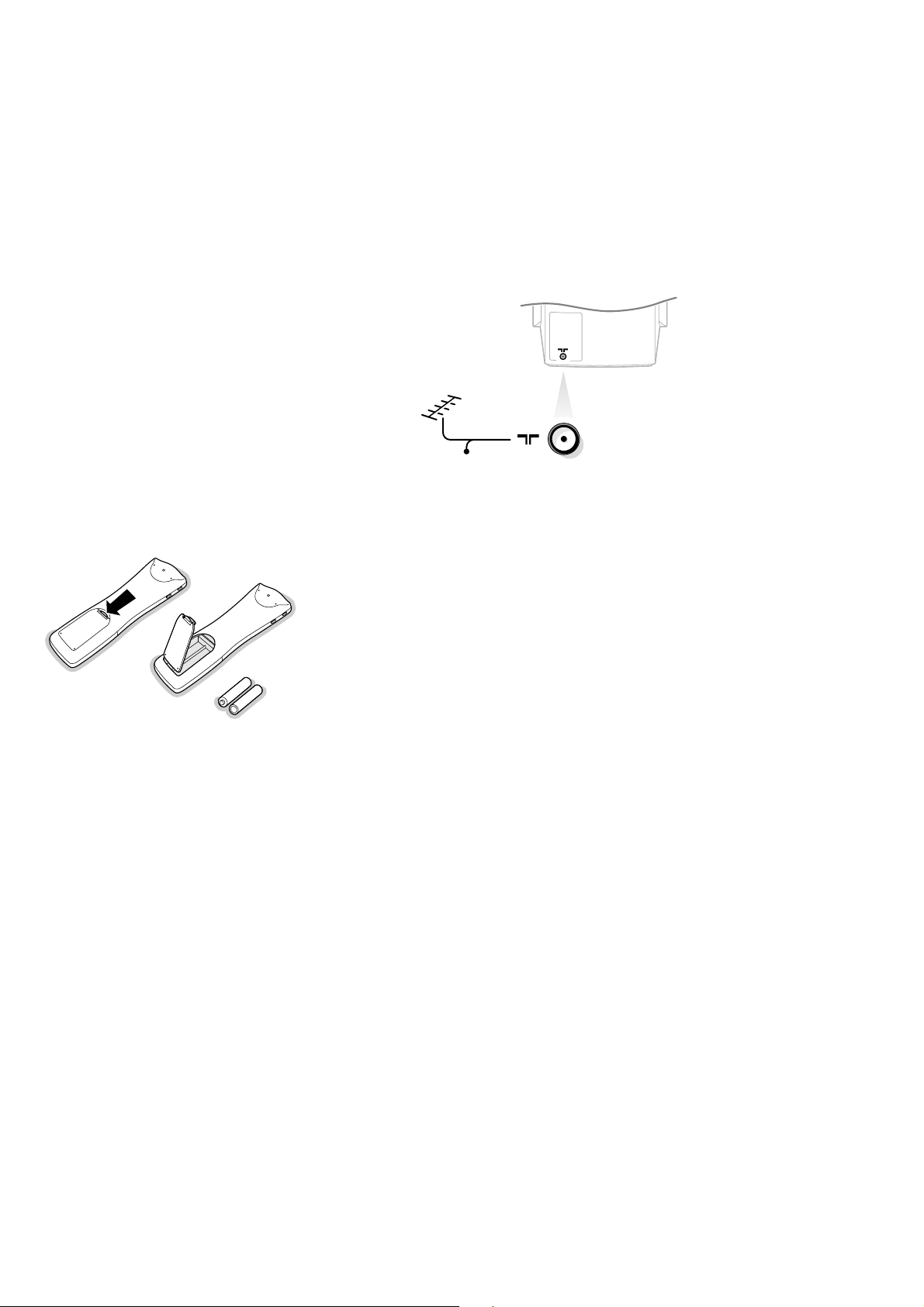
3
Preparation
& Place the TV on a solid surface.
For ventilation, leave at least 5 cm free all around the TV.
To prevent any unsafe situations, do not place any objects on top of the TV.
é Insert the aerial plug tightly into the aerial socket x at the back of the TV.
“ Insert the mains plug in the wall socket with a mains voltage of 220V-240V.
‘ Remote control: Remove the cover of the battery compartment.
Insert the 2 batteries supplied (Type R06-1,5V).
The batteries supplied do not contain the heavy metals mercury and cadmium.
Nevertheless in many countries exhausted batteries may not be disposed of with your
household waste. Please ensure you dispose of exhausted batteries according to local
regulations.
Note: this remote control functions with TVs which use the RC6 signalling standard.
( Switch TV on: Press the power switch A on the front of your TV.
A green indicator and the screen light up.
If the indicator is red, press the - P + key on the remote control.
The green lamp blinks every time you press a key on the remote control.
When you switch on your set for the first time, the menu
LANGUAGE automatically
appears on the screen. Alternatively the explanation appears in the different
languages. Choose your own language and press the OK key on the remote control.
Go on to page 4.
CABLE
RO6 / AA
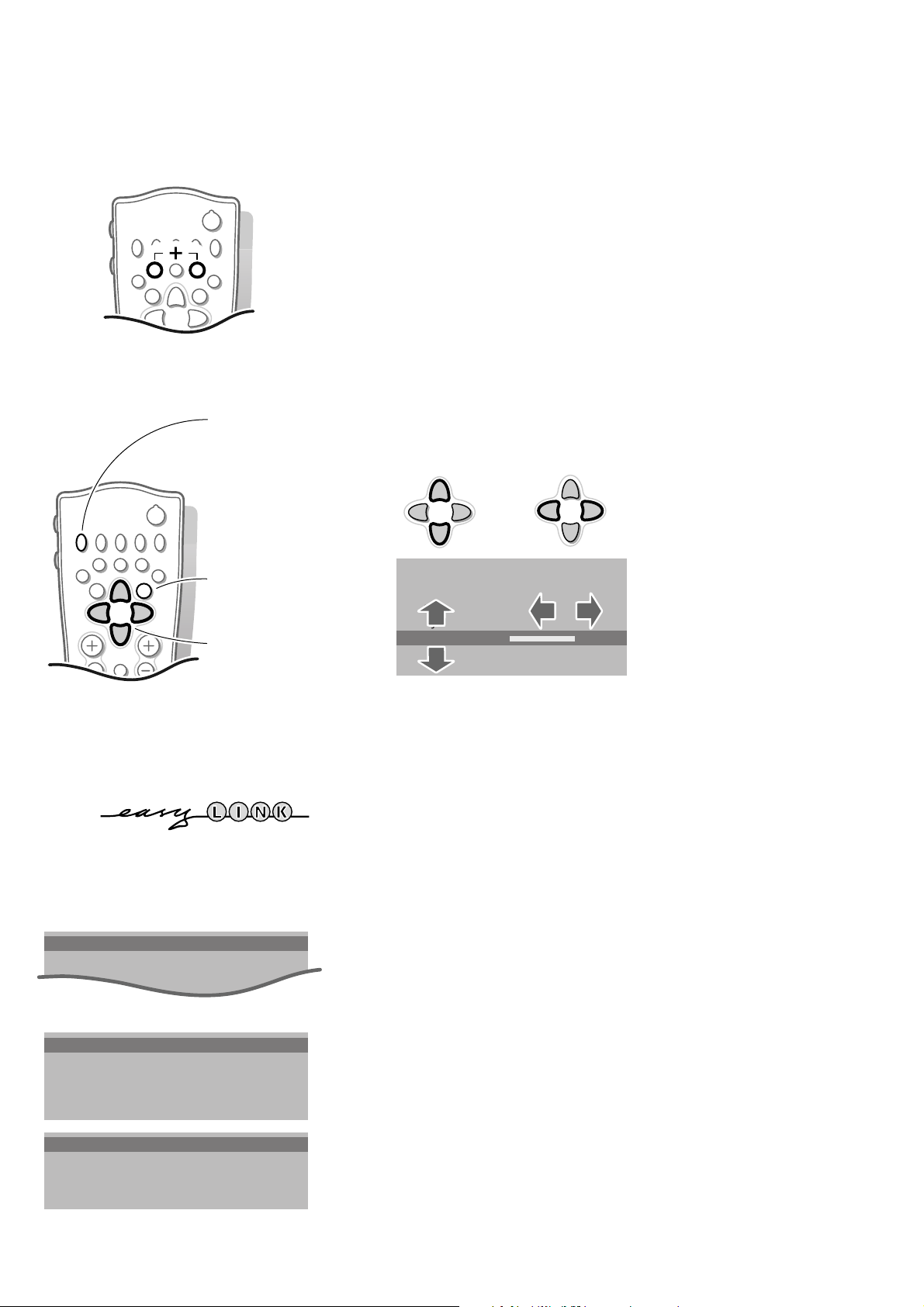
4
MENU TITLE
Menu language
Country
Automatic Installation
J INSTALLATION
MENU TITLE
United Kingdom
....
....
J COUNTRY
MENU TITLE
English
....
....
J MENU LANGUAGE
Installation
Select the INSTALLATION MENU :
• Press U and h at the same time.
To use the menus
& Use the cursor in the up/down, left/right direction to select a menu item.
é Press the OK key to activate.
“ Use the red ® key to return or to switch menu off.
B
®
Ò
‡ π
†
f
æ
w
b
OK
V P
213
546
879
B
®
Ò
‡ π
†
¬
fhU
æ
w
b
OK
◊
OK key to activate
return or switch
menu off
cursor to select
menu item
MENU TITLE
Subject 1
Subject 2
Subject 3
J Subject 4
Subject 5
Subject 6
J Subject 4 L M
Store TV channels
If the TV is connected to a video recorder with the EasyLink function, the TV
automatically transfers the language and country selections to the video recorder.
After the new or extra TV channel(s) ha(ve)s been stored, the TV automatically
transfers that (those) TV channel(s) to the video recorder.
The message EasyLink : Downloading ...... appears on the screen.
The programme list of the video recorder is now equal to the one of the TV.
Select the menu language and country
First, you have to select your language and your country.
& Select the menu Language and press the OK key.
é Select your language and press the OK key.
“ Select Country and press the OK key.
‘ Select the country where you are now located and press the OK key.
Select Other when none of the countries applies.
You can now search for and store the TV channels in two different ways: using
automatic installation or manual installation (tuning-in channel by
channel).
• Select your choice and press the OK key.
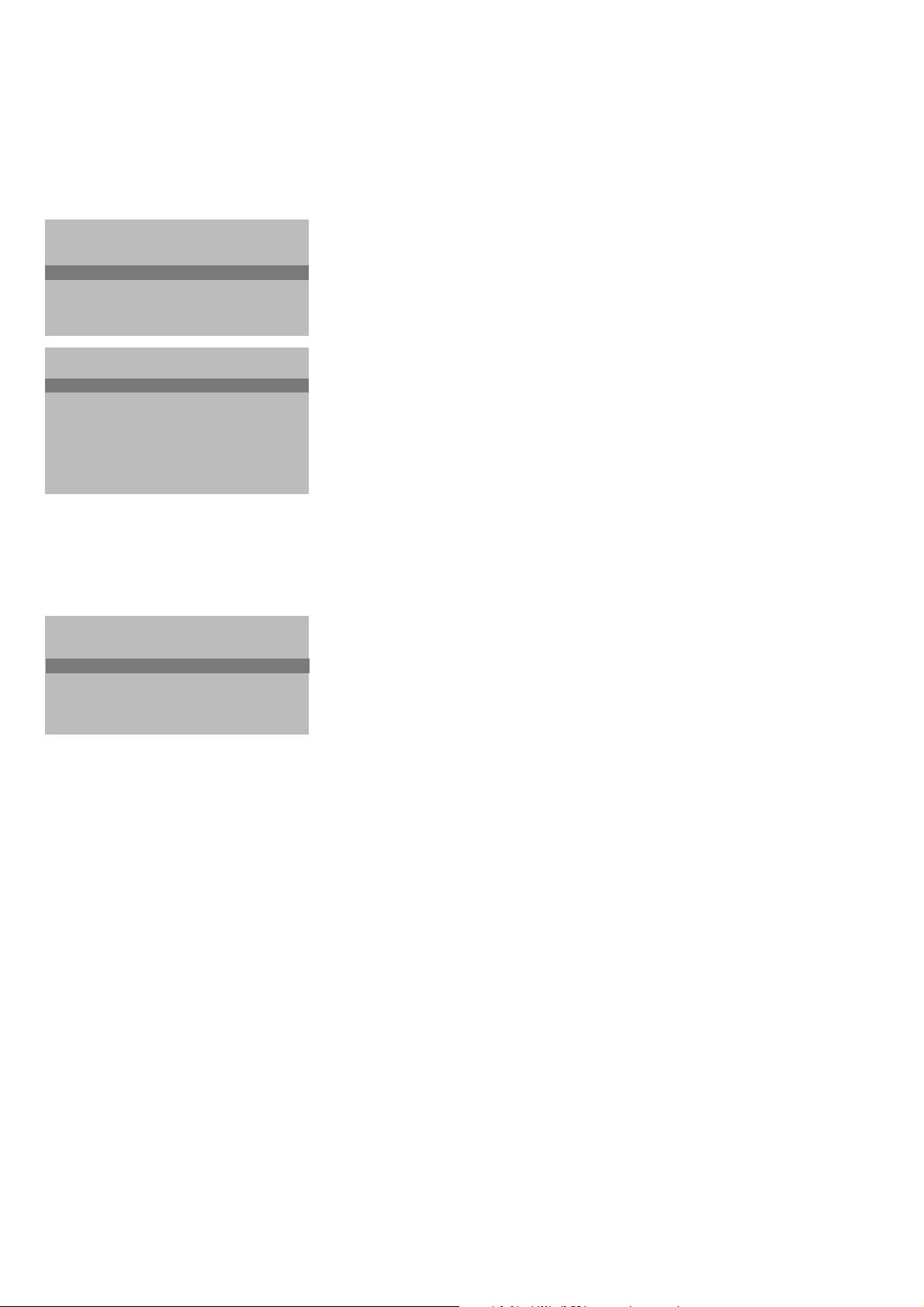
5
Automatic installation
In the Automatic Installation menu select Start and press the OK key to
activate the searching. All TV channels are searched for and stored
automatically.
If a cable system which broadcasts ACI (Automatic Channel Installation) or a
TV channel transmitting a teletext page with the frequencies and programme
names of all the TV channels which can be received, is detected, the search is
stopped and a programme list appears.
The programme list is automatically filled with all the programme numbers and
names of the TV channels transmitted.
It is possible that the cable company or the TV channel displays a broadcast selection
menu. Layout and items are defined by the cable company or the TV channel.
Make your choice with the cursor and press the OK key.
To exit from the menu
• Press the red ® key on the remote control.
Go on to page 6
Manual installation
Searching for and storing TV channels is done channel by channel.
You must go through every step of the Manual Installation menu.
Selection Mode is only present and lights up if the country you selected also
offers the channel option (C-channels for aerial channels, S-channels for cable
channels).
You can choose either channel or frequency mode.
& Select the TV system
• Select the country or part of the world from where you want to receive the
TV channel.
If you are connected to a cable system, select your country.
é Enter the programme number with the digit keys.
“ Search for a TV channel
• Press the cursor left/right. The frequency or the channel number increases
until a TV channel is found.
Direct selection of a TV channel
If you know the frequency, or the C- or S-channel number, enter it directly
with the digit keys 0 to 9.
Ask for a list from your cable company or dealer, alternatively consult the
Table of frequencies on the inside backcover of this handbook.
‘ Fine tune
In case of poor reception, you can improve the reception by adjusting the
frequency with the cursor left/right.
( Store steps & till ‘
• Select Store and press the OK key.
Repeat every step to store another TV channel.
To exit from the menu :
• Press the red ® key on the remote control.
Automatic Installation
Start
Stop
TV is searching
One moment please ...
J Stop K
Automatic Installation
Start
Stop
1 BBC1
2 BBC2
3 CNN
....
....
J Start K
Manual Installation
(Selection Mode)
System
Programme No.
Search
Fine tune
Store
J System K
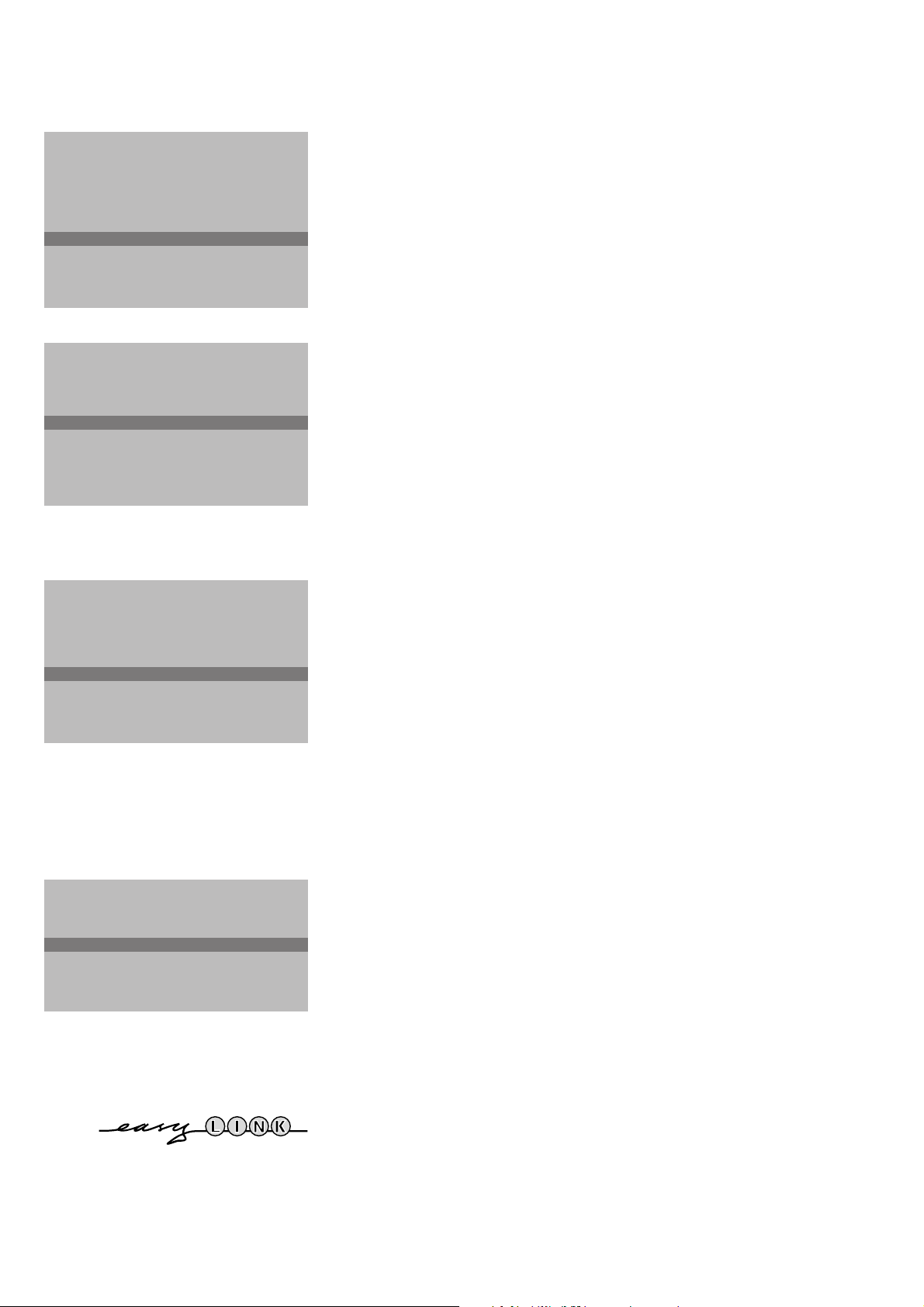
6
According to your preference you can change the order of the stored TV
channels.
& Select Reshuffle in the
INSTALLATION menu and press the OK key.
é Select the programme number you want to change.
“ Press the OK key.
‘ Select the new number.
( Press the OK key.
Repeat the operation until all TV channels are allocated as you like.
§ Press the red ® key to return to the
INSTALLATION menu.
Reshuffle the programme list
Select Favourite TV channels
It is possible to change the name stored in the memory or to assign a name
to a TV channel which has not yet been entered. A name with up to 5 letters
or numbers can be given to the programme numbers 0 to 99. For example
SUPER, BBC1,... Between 99 and 0 you can also name any peripherals that are
connected.
& Select Give Name in the
INSTALLATION menu and press the OK key.
é Select the programme number.
“ Press the OK key.
‘ Select the character with the cursor up/down.
( Select the following position with the cursor left/right.
§ Select the following character.
è Press the OK key when finished.
! Press the red ® key to return to the
INSTALLATION menu.
A space, numbers or other special characters are located between Z and A.
Give name
After leaving the installation you can browse through the TV channels by
pressing the - P + key. Only those TV channels which are in the favourite list
will be displayed. The non-favourite TV channels can still be selected with the
digit keys.
& Select Favourite programmes in the
INSTALLATION menu and press the
OK key.
é Select your favourite programme number.
“ Select Yes or No.
‘ Repeat for every TV channel you want to change into a favourite or a non-
favourite TV channel.
( Press the red ® key to return to the
INSTALLATION menu.
If the TV is connected to a video recorder with the EasyLink function, the TV
automatically transfers the reshuffled or modified TV channels to the video recorder.
The message EasyLink : Downloading Presets ... appears on the screen. The
programme list of the video recorder is equal again to the one of the TV.
INSTALLATION
Menu Language
Country
Automatic Installation
Manual Installation
Give Name
Reshuffle
Favourite Programmes
SETUP
J Give Name
Give Name
EXT1
EXT2
FRONT
0
1 BBC1
2 BBC2
3 ....
4 ....
5 ....
J 0
Reshuffle
EXT1
EXT2
FRONT
0 BBC1
1 CNN
2 BBC2
3 ....
4 ....
5 ....
J 1 CNN
Favourite Programmes
0 .... No
1 .... Yes
2 .... Yes
3 .... No
4 .... No
5 .... Yes
J 2 .... Yes
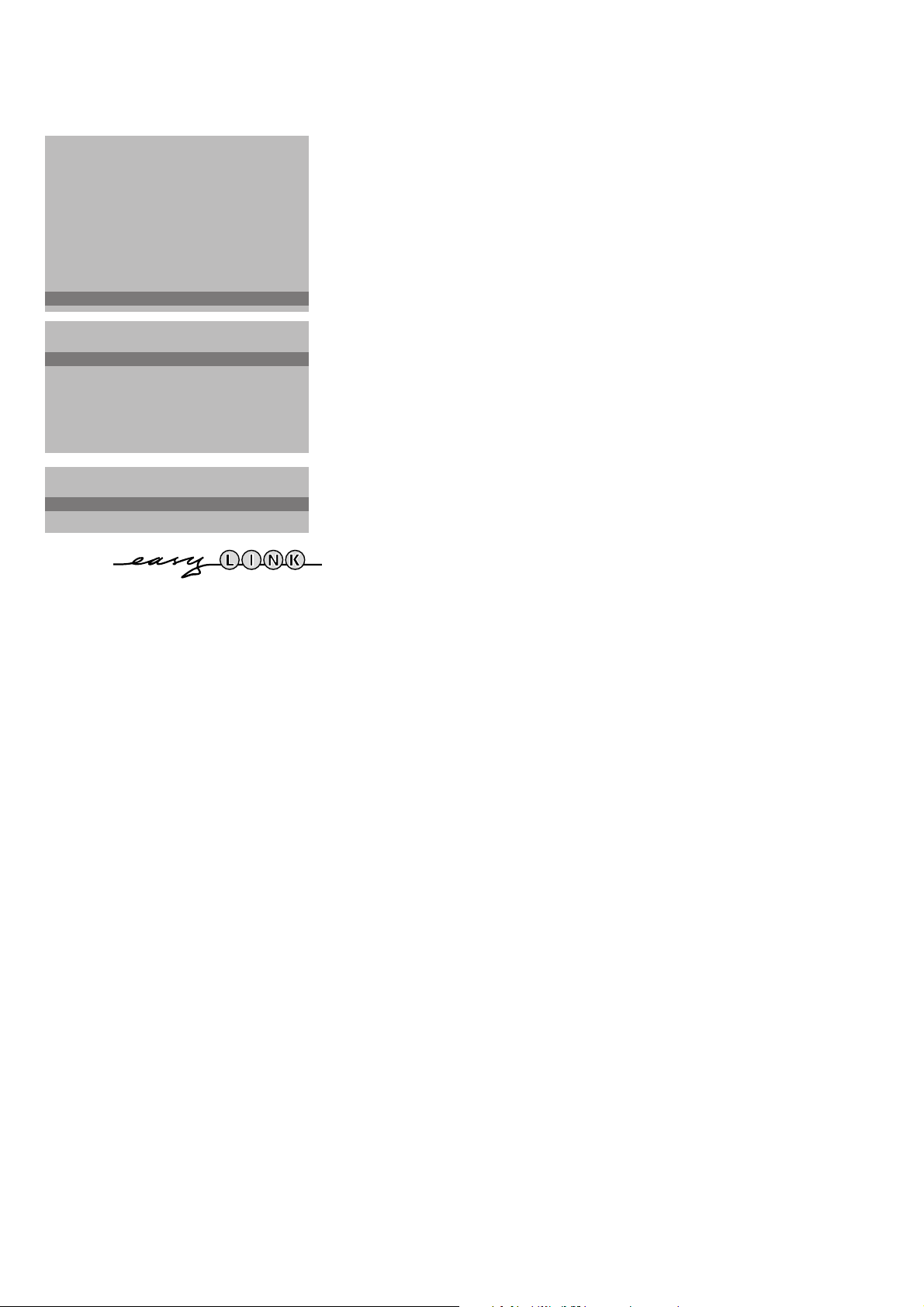
7
Install TV Setup
& Use the cursor in the up/down, left/right direction to select the menu item.
é Use the OK key to activate.
“ Use the red ® key to return or switch menu off.
Digital sources
See Connect Peripheral Equipment, p. 20 to connect your digital equipment,
like a DVD, satellite tuner or a similar digital device.
Define Decoder/Descrambler programme numbers
If you have connected a decoder or a descrambler, see p. 19, you can define
one or more programme numbers as decoder programme numbers.
• Press the cursor left/right to select Off, EXT1 or EXT2, the euroconnector
where you connected your decoder.
• Select Off if you do not want the selected programme number being
activated as a decoder programme number.
Select EXT2 when the decoder is connected to your EasyLink video recorder.
When selecting the decoder, the message EasyLink: Downloading Presets....
appears on the screen.
Picture Tilt (only for 32” or 82 cm sets)
• Select Picture Tilt with the cursor up/down.
• Keep the cursor left/right pressed to adjust the rotation of the picture.
Information Line
After the selection of a TV programme or after pressing the i key on the
remote control, a TV channel which broadcasts teletext may transmit the
name of the TV channel or the programme name or another message which
appears briefly in the information line on the screen.
When selected Off, the information line will only appear after pressing the
i key, and not after the selection of a TV channel.
Factory settings
Select Factory settings and press the OK key to restore picture and sound
settings, predefined in the factory.
Auto format
Selecting Auto format Yes, the screen will automatically be filled as much
as possible with the picture when TV programmes are not carrying special
signals detecting the correct screen format. With the q key on the remote
control you can still select other picture formats (see p. 9).
Installation
Select Installation and press the OK key to return immediately to the
INSTALLATION menu.
To exit from the menu
‘ Press the red ® key on the remote control.
INSTALLATION
Menu Language
Country
Automatic Installation
Manual Installation
Give Name
Reshuffle
Favourite Programmes
SETUP
J SETUP
SETUP
DVD
Decoder/Descrambler
(Picture tilt)
Information Line
Factory settings
Auto format Yes/No
INSTALLATION
J Digital Sources
Decoder/Descrambler
Programme
Decoder Status
J Programme

8
Use of the remote control
V P
SMART
DNR
INSTANT
MaQ
®
q
bSX
213
546
879
0
B
®
Ò
‡ π
†
¬
i
0
fhU
æ
w
b
OK
◊
® PICTURE menu
Ò SOUND menu
‡FEATURES menu
π Programmes
Select the desired TV channel and press the
OK key.
æ NEXTVIEW/TXT Prog. guide on/off
see p. 13
w Select peripherals
Press this key repeatedly to select
EXT1, EXT2
or FRONT, according to where you connected
your peripherals (see p. 21).
V Volume
Press + or - to adjust the volume.
¬ Mute key
Temporarily interrupt the sound or restore it.
P Programme selection
To browse through the TV channels activated in
the Favourite Programme menu. See p. 6.
i Screen information
Press for 5 seconds to activate/de-activate the
extended or reduced display of TV channel
and programme information on the screen.
This function is not available when continuous
subtitles have been switched on.
Press briefly to display information about the
selected TV channel and programme, the sound
reception, the selected DNR setting and the
remaining time set with the sleeptimer.
B Standby
The set is switched off and the red indicator
(orange in the case of
NEXTVIEW info acquisition)
lights up.
To switch the TV on again, press - P + or the
digit keys.
If your EasyLink video recorder has the system
standby function and you press the standby key
for 3 seconds, both the TV and video recorder
are switched to standby.
Your TV consumes energy in the standby mode.
Energy consumption contributes to air and water
pollution. We advise to switch off your TV overnight
instead of leaving it on standby. You save energy.
b Teletext on/off see p. 16.
U Time display
The time, downloaded from the TV channel
(with teletext) stored on programme number 1
or under the lowest favourite programme
number, is displayed on the screen.
This function is not available when continuous
subtitles have been switched on.
f Reveal (in teletext mode)
Press to reveal/conceal the hidden information,
such as solutions to riddles and puzzles.
h Enlarge (in teletext mode)
Press repeatedly to display the upper part, the
lower part and then to return to the normal
page size.
0/9 Digit keys
To select a TV channel.
For a two digit programme number, enter the
second digit within 2 seconds.
0 Previous programme
The previously selected TV channel is displayed.
The ◊ indication has a video recorder/DVD
function.
