Page 1

Mini Hi-Fi System
FW-
C870
FW-
C870
pg 001-028/C870/21-Eng 6/8/01, 8:32 AM1
1
3139 115 20404
Page 2
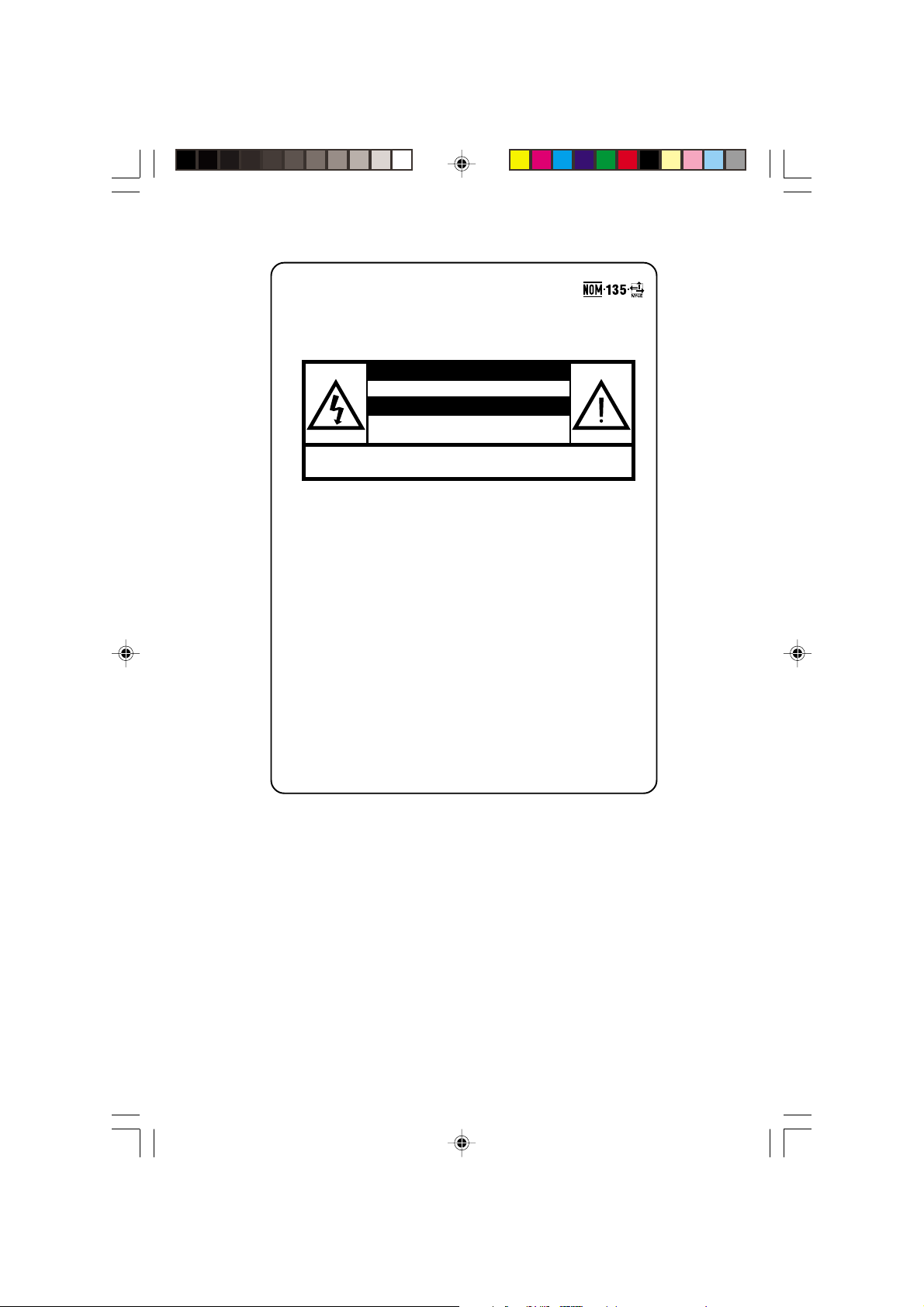
México
Es necesario que lea cuidadosamente su instructivo de
manejo.
PRECAUCIÓN - ADVERTENCIA
No abrir, riesgo de choque eléctrico
Verifique que el voltaje de alimentación
sea el requerido para su aparato
Para evitar el riesgo de choque eléctrico, no quite la tapa.
En caso de requerir servicio, dirijase al personal calificado.
Descripción: Minisistema de Audio
Modelo : FW-C870/21
Alimentación: 110–127 / 220–240V~; 50–60 Hz
Consumo: 190 W
Importador: Philips Mexicana, S.A. de C.V.
Domicilio: Norte 45, # 669,
Localidad y Tel: C.P. 02300 México D.F.,
Exportador: Philips Electronics HK, Ltd.
País de Origen: China
Nº de Serie: ______________________________
ATENCIÓN
Col. Industrial Vallejo
Tel. 5728-4200
LEA CUIDADOSAMENTE ESTE INSTRUCTIVO
ANTES DE USAR SU APARATO.
CAUTION
Use of controls or adjustments or performance of
procedures other than herein may result in hazardous
radiation exposure or other unsafe operation.
2
pg 001-028/C870/21-Eng 6/8/01, 8:32 AM2
3139 115 20404
Page 3

#
@
!
0
1
2
3
4
5
6
7
8
9
™
STANDBY ON
ECO POWER
IR SENSOR
OPEN
DISC CHANGE
DISC 1 DISC 2 DISC 3
OPEN•CLOSE
$
%
DC
3
CHANGER
MINI HIFI SYSTEM
LEFT CENTER RIGHT
SURR
SURR
PRO LOGIC
CD 1•2•3
B
A
S
S
C
E
/
T
V
R
E
B
L
C
S
D
L
A
N
O
S
R
E
P
E
JOG CONTROL
CD
SEARCH•TUNING
PROG
BASS
BAND
BANDC1 • 2 • 3
TUNER
DEMO STOP
STOP•CLEAR
CLOCK/
TIMER
ON•OFF
DYNAMIC AMPLIFICATION CONTROL
TAPE 1•2
CDR/DVD
CDR
AUX
TAP E
▲
PRESET
▲
PREV NEXTSIDE
PLAY PAUSE
DUB
AUTO
DIM
REVERSE
wOOx
LEVEL
RECORD
(HSD)
TREBLE
U
M
L
O
E
V
MIC LEVEL
OPEN
^
&
*
(
)
¡
™
£
≤
§
3
pg 001-028/C870/21-Eng 6/8/01, 8:32 AM3
∞
3
3139 115 20404
Page 4
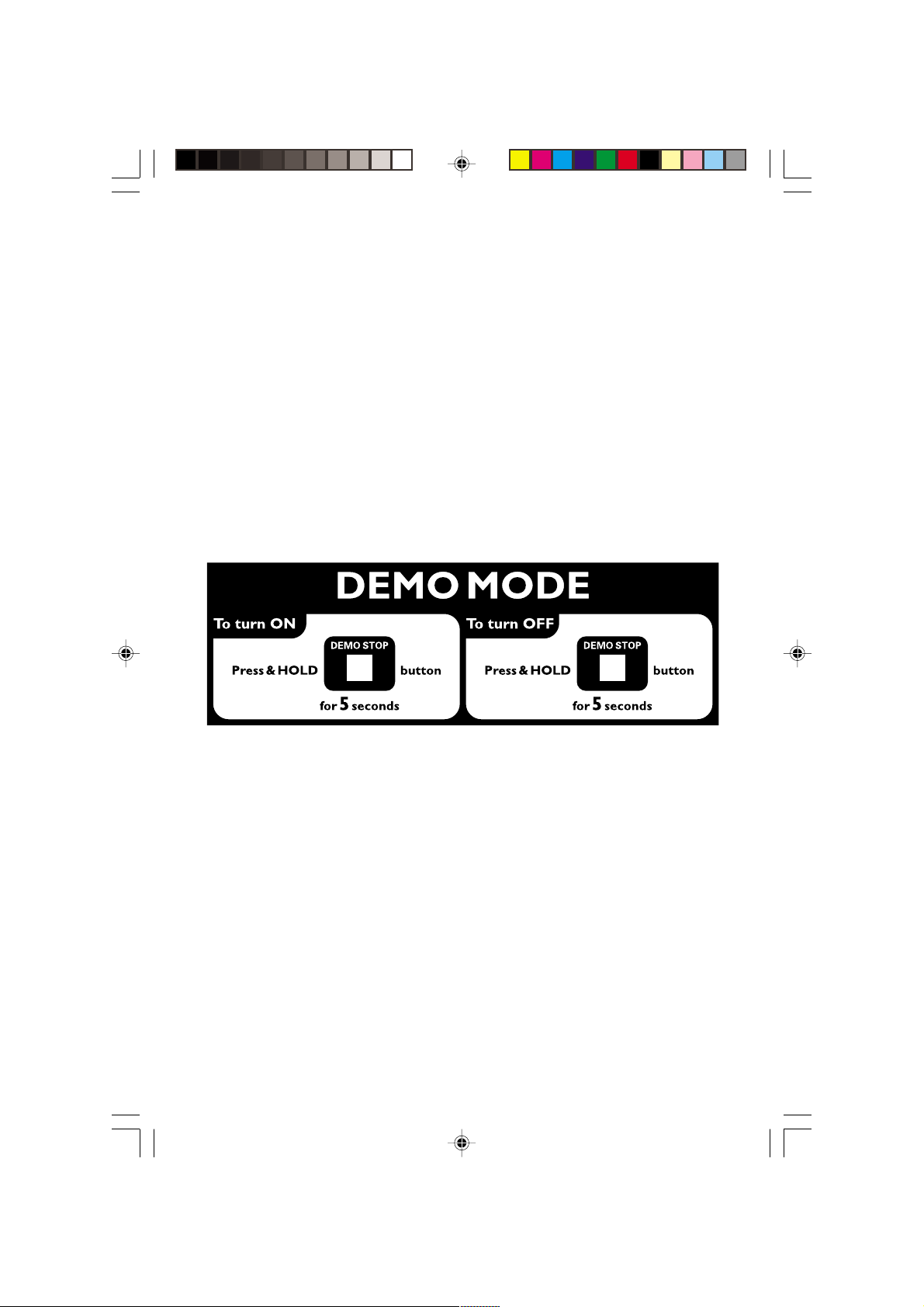
4
pg 001-028/C870/21-Eng 6/8/01, 8:32 AM4
3139 115 20404
Page 5

Index
English ------------------------------------------------ 6
Français -------------------------------------------- 29
Español --------------------------------------------- 53
-------------------------------------------------------- 77
English
Français
Español
pg 001-028/C870/21-Eng 6/8/01, 8:32 AM5
5
3139 115 20401
Page 6
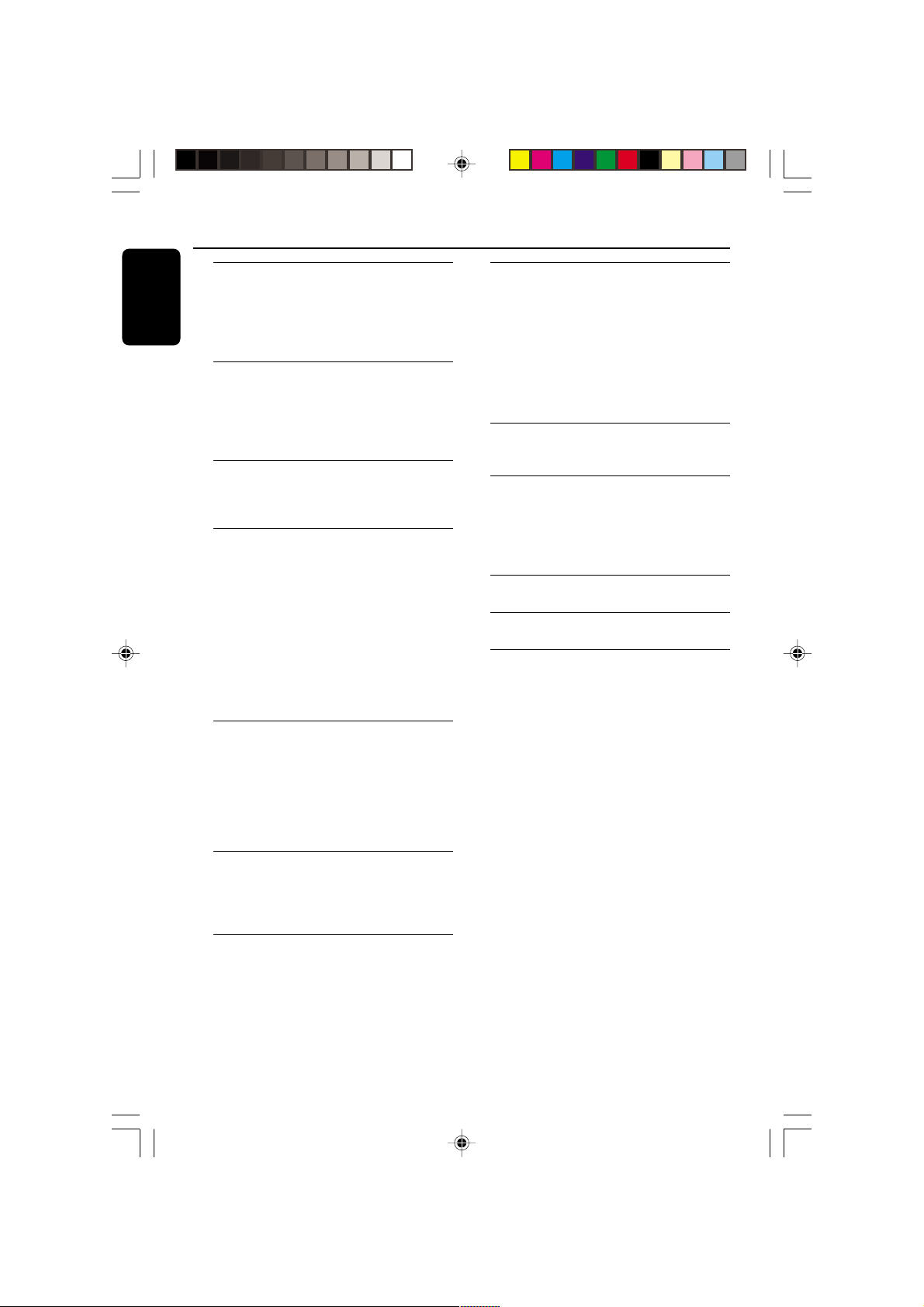
Contents
English
General Information
Environmental Information ................................ 7
Acknowledgement ............................................... 7
Supplied Accessories ........................................... 7
Safety Information ................................................ 7
Preparations
Rear Connections ............................................ 8–9
Optional Connections ........................................ 9
Inserting batteries into the remote
control .................................................................... 9
Controls
Controls on the system and remote
control ........................................................... 10–11
Basic Functions
Demonstration mode ........................................ 12
Easy Set ................................................................. 12
Switching the system on ................................... 13
Switching the system to Standby mode ........ 13
Switching the system to Eco Power
Standby mode ..................................................... 13
Power Saving Automatic Standby .................... 13
Dim mode ............................................................ 13
Volume Control .................................................. 14
Interactive Sound Control ........................ 14–15
Tape Operation/Recording
Tape Playback ............................................... 21–22
General Information on Recording ................ 22
Preparation for Recording ............................... 22
One Touch Recording/Recording the
mixed sound ........................................................ 22
CD Synchro Recording .............................. 22–23
Dubbing Tapes ..................................................... 23
Digital Recording via Digital Out .................... 23
External Sources
Listening to External Sources .......................... 23
Clock/Timer
View Clock .......................................................... 24
Clock Setting ....................................................... 24
Timer Setting ................................................ 24–25
Sleep Timer Setting ............................................ 25
Specifications ........................................... 26
Maintenance.............................................. 27
Troubleshooting ............................. 27–28
CD Operation
Discs for Playback .............................................. 16
Loading Discs ...................................................... 16
Disc Playback ....................................................... 17
Programming the disc tracks .................... 17–18
Repeat ................................................................... 18
Shuffle .................................................................... 18
Radio Reception
Storing Preset Radio Stations ................... 19–20
Tuning to Preset Radio Stations ...................... 20
Changing Tuning Grid ........................................ 20
Karaoke
Microphone mixing ............................................ 20
6
pg 001-028/C870/21-Eng 6/8/01, 8:32 AM6
3139 115 20404
Page 7

General Information
IMPORTANT!
PLEASE NOTE THAT THE VOLTAGE
SELECTOR LOCATED AT THE REAR OF
THIS SYSTEM IS PRESET AT 220V FROM
THE FACTORY. FOR COUNTRIES THAT
OPERATE AT 110V-127V, PLEASE ADJUST
TO 110V-127V BEFORE YOU SWITCH ON
THE SYSTEM.
Environmental Information
All unnecessary packaging has been omitted. We
have tried to make the packaging easy to
separate into three materials: cardboard (box),
polystyrene foam (buffer) and polyethylene (bags,
protective foam sheet).
Your system consists of materials which can be
recycled and reused if disassembled by a
specialised company. Please observe the local
regulations regarding the disposal of packaging
materials, exhausted batteries and old
equipment.
Acknowledgement
Energy Star
As an ENERGY STAR
Partner ; Philips has
determined that this product
meets the ENERGY STARR guidelines for energy
efficiency.
R
Supplied accessories
– Remote control
– Batteries (two AA size) for remote control
– AM loop antenna
– FM wire antenna
– AC power cord
Safety Information
● Before operating the system, check that the
operating voltage indicated on the typeplate (or
the voltage indication beside the voltage
selector) of your system is identical with the
voltage of your local power supply. If not, please
consult your dealer.
● Place the system on a flat, hard and stable
surface.
● Place the system in a location with adequate
ventilation to prevent internal heat build-up in
your system. Allow at least 10 cm (4 inches)
clearance from the rear and the top of the unit
and 5 cm (2 inches) from each side.
● Do not expose the system, batteries or discs to
excessive moisture, rain, sand or heat sources
caused by heating equipment or direct sunlight.
● If the system is brought directly from a cold to a
warm location, or is placed in a very damp room,
moisture may condense on the lens of the disc
unit inside the system. Should this occur, the CD
player would not operate normally. Leave the
power on for about one hour with no disc in the
system until normal playback is possible.
● The mechanical par ts of the set contain self-
lubricating bearings and must not be oiled or
lubricated.
● When the system is switched to Standby
mode, it is still consuming some power.
To disconnect the system from the
power supply completely, remove the AC
power plug from the wall socket.
English
pg 001-028/C870/21-Eng 6/8/01, 8:32 AM7
7
3139 115 20404
Page 8

Preparations
AM ANTENNA
Fix the claw
to the slot
English
AM loop
antenna
speaker
DIGITAL
(right)
VOLTAGE
SELECTOR
110V127V
220V240V
AC
MAINS
~
A
AC power cord
Rear Connections
The type plate is located at the rear of the
system.
OUT
AM ANTENNA
OUT
FM ANTENNA 75Ω
AUX/CDR IN
LINE OUT
LRLR
SURROUND
SUB-
WOOFER
OUT
B
FRONT
+
L
C
–
–
R
+
B Antennas Connection
Connect the supplied AM loop antenna and FM
antenna to the respective terminals. Adjust the
position of the antenna for optimal reception.
FM wire antenna
speaker
(left)
A Pow er
Before connecting the AC power cord to the
wall outlet, ensure that the following are done;
– If your system is equipped with a Voltage
Selector, set the VOLTAGE SELECTOR to the
local power line voltage.
– All other connections have been made.
WARNING
– For optimal performance, use only the
original power cable.
– Never make or change any connections
with the power switched on.
To avoid overheating of the system, a safety
circuit has been built in. Therefore, your
system may switch to Standby mode
automatically under extreme conditions. If
this happens, let the system cool down
before reusing it (not available for all versions).
8
pg 001-028/C870/21-Eng 6/8/01, 8:32 AM8
AM Antenna
● Position the antenna as far as possible from a TV,
VCR or other radiation source.
3139 115 20404
Page 9
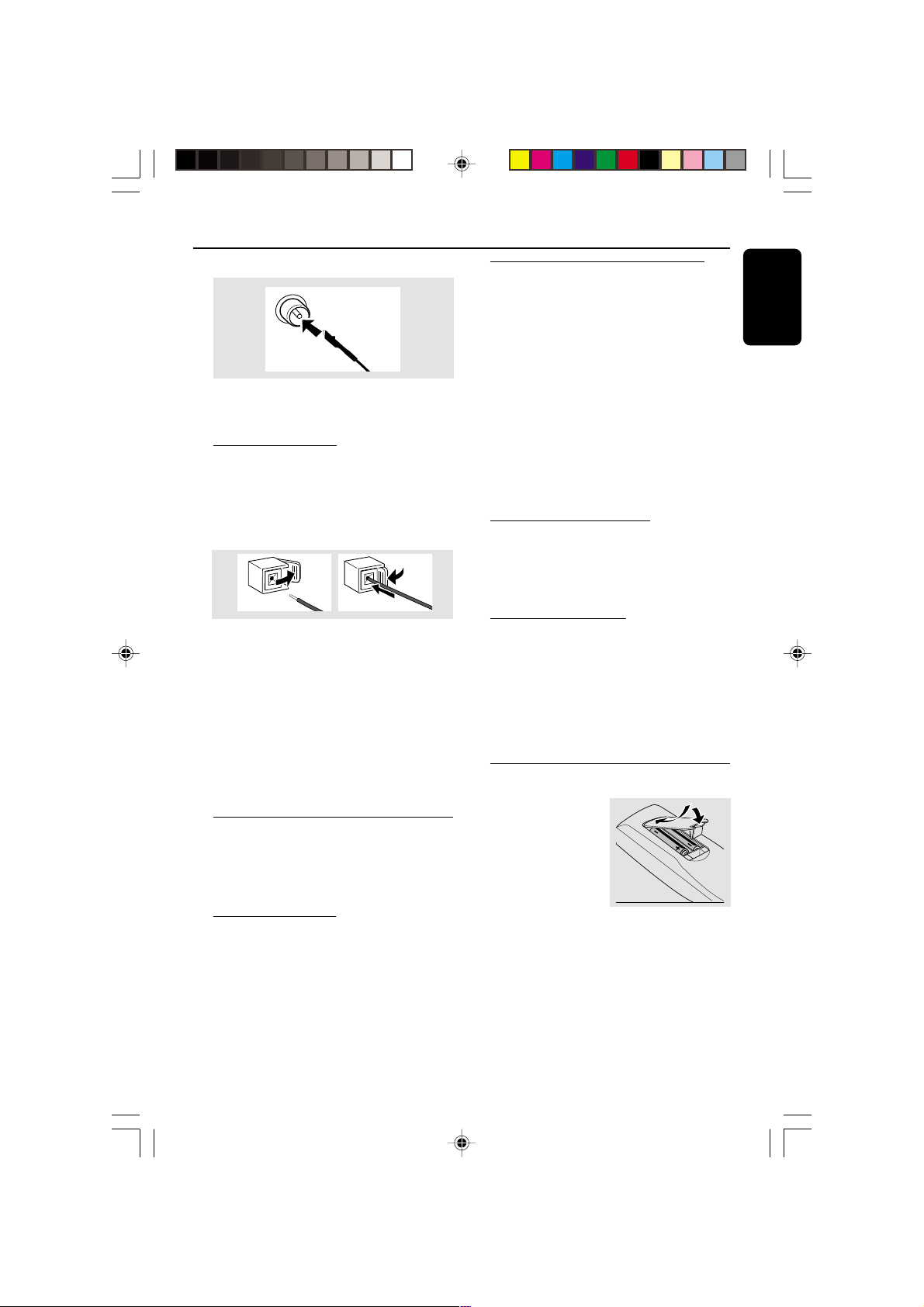
Preparations
FM Antenna
● For better FM stereo reception, connect an
outdoor FM antenna to the FM ANTENNA
terminal.
C Speakers Connection
Front Speakers
Connect the speaker wires to the SPEAKERS
(FRONT) terminals, right speaker to "R" and left
speaker to "L", coloured (marked) wire to "+"
and black (unmarked) wire to "-".
1
● Clip the stripped portion of the speaker wire as
shown.
Notes:
– For optimal sound performance, use the
supplied speakers.
– Do not connect more than one speaker to any
one pair of +/- speaker terminals.
– Do not connect speakers with an impedance
lower than the speakers supplied. Please refer to
the SPECIFICATIONS section of this manual.
2
Optional Connections
The optional equipment and connecting cords
are not supplied. Refer to the operating
instructions of the connected equipment for
details.
Line Out Connection
Connect this output to any analogue audio
equipment for playback or recording (CD
recorder, tape recorder or amplifier for example).
Use a cinch cable to connect the LINE OUT
terminals to the analogue audio in terminals of
the equipment.
Connecting other equipment to your
system
Connect the audio left and right OUT terminals
of a TV, VCR, Laser Disc player, DVD player or
CD Recorder to the AUX/CDR IN terminals.
Notes:
– Do not connect equipment to both the LINE
OUT and AUX/CDR IN terminals at the same time.
Otherwise, noise will be generated and malfunction
might occur.
– If you are connecting equipment with a mono
output (a single audio out terminal), connect it to
the AUX/CDR IN left terminal. Alternatively, you
can use a “single to double” cinch cable (still be
mono sound).
Subwoofer Out Connection
Connect the subwoofer to the SUBWOOFER
OUT terminal. The subwoofer reproduces just
the low bass sound effect (explosions or the
rumble of spaceships, for example).
Digital Out Connection
Connect this digital output when recording on
any audio equipment with digital input (CD
Recorder, Digital Audio Tape [DAT] deck, Digital
to Analogue Converter and Digital Signal
Processor, for example). Use a cinch cable to
connect the DIGITAL OUT terminal to the
digital input terminal of the equipment.
Inserting batteries into the
Remote Control
Insert two batteries
(Type R06 or AA) into
the remote control with
the correct polarity as
indicated by the + and
- symbols inside the
battery compar tment.
CAUTION
– Remove batteries if they are exhausted
or not to be used for a long time.
– Do not use old and new or different
types of batteries in combination.
– Batteries contain chemical substances, so
they should be disposed off properly.
English
pg 001-028/C870/21-Eng 6/8/01, 8:32 AM9
9
3139 115 20404
Page 10
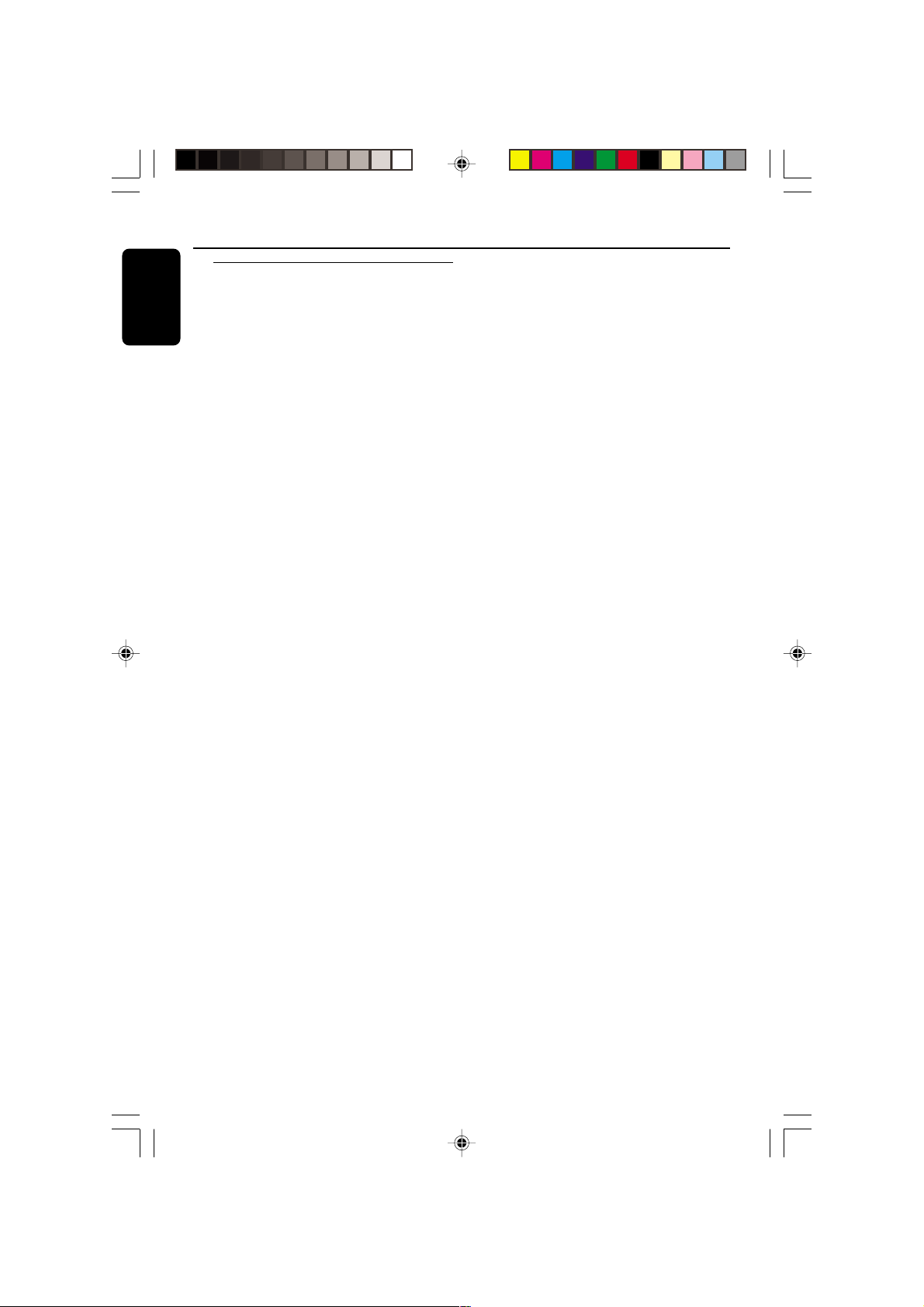
Controls (main system’s illustration on page 3)
English
Controls on the system and
remote control
1 STANDBY ON y
– to switch the system on or to Standby mode.
– to star t EASY SET operation.
2 ECO POWER
– to activate or deactivate Eco Power Standby
mode.
3 iR SENSOR
– infrared sensor for remote control.
4 PROG (PROGRAM)
for CD .................to programme disc tracks.
for TUNER ........ to programme preset radio
for CLOCK ....... (on the system only) to select 12-
stations.
or 24-hour clock mode.
5 INTERACTIVE SOUND CONTROLS
– to select the desired sound feature : PERSONAL,
DSC, VEC or BASS/TREBLE.
6 JOG CONTROL
– to select the desired sound effect for the
respective sound feature selected.
PERSONAL ..... PERSONAL 1-6, six personal
DSC ..................OPTIMAL, CLASSIC, TECHNO,
VEC .................. HALL, CLUB, DISCO, CINEMA,
preferred Spectrum Analyser
settings.
VOCAL, ROCK or JAZZ.
CONCERT or ARCADE.
7 CLOCK/TIMER
– to view the clock, set the clock or set the timer.
8 n
– to connect headphones.
9 DIM
– to select brightness of the display screen :
DIM 1, DIM 2, DIM 3 or DIM OFF.
0 SOURCE – to select the following:
CD / (CD 1•2•3)
– to select disc tray 1, 2 or 3.
TUNER / (BAND)
– to select waveband : FM or MW.
TAPE / (TAPE 1• 2)
– to select tape deck 1 or 2.
AUX / (CDR/DVD)
– to select a connected external source :
CDR/DVD or AUX (auxiliary) mode.
! DISPLAY SCREEN
– to view the cur rent status of the system.
@ DISC TRAY
# DISC CHANGE
– to change disc(s).
$ OPEN•CLOSE
– to open or close the disc tray.
% DISC 1 / DISC 2 / DISC 3 (CD DIRECT)
– to select a disc tray for playback.
^ Mode Selection
SEARCH• TUNING à á
for CD .................to search backward/forward.
for TUNER ......... to tune to a lower or higher radio
frequency.
for TAPE .............. to rewind or fast forward.
for CLOCK ....... (on the system only) to set the
hour.
STOP•CLEAR Ç (DEMO STOP)
for CD .................to stop playback or to clear a
programme.
for TUNER ........ to stop programming.
for TAPE .............. to stop playback or recording.
for DEMO .........(on the system only) to activate/
deactivate the demonstration.
PLAY PAUSE ÉÅ
for CD .................to start or interrupt playback.
for TAPE .............. to start playback.
í PREV / SIDE / NEXT ë
(PRESET 4 3 )
for CD .................to skip to the beginning of the
current, previous, or next track.
for TUNER ........ to select a preset radio station.
for TAPE .............. to select tape side (back or
front) in tape deck 2 only.
for CLOCK ....... (on the system only) to set the
minute.
& RECORD
– to star t recording on tape deck 2.
* VOLUME
– to increase or decrease the volume.
( MIC LEVEL
– to adjust the mixing level for karaoke or
microphone recording.
) MIC JACK
– to connect microphone jack.
¡ DUB (HSD) (HIGH SPEED DUBBING)
– to dub a tape in normal or fast speed.
™ BASS/TREBLE CONTROL – to adjust the
BASS/TREBLE level :
BASS # $ (BASS +/-)
– to increase or decrease the low tone level.
TREBLE # $ (TREBLE +/-)
– to increase or decrease the high tone level.
10
pg 001-028/C870/21-Eng 6/8/01, 8:32 AM10
3139 115 20404
Page 11

£ AUTO REVERSE
– to select the desired playback modes in tape
deck 2 only.
≤ wOOx ON•OFF
– to select enhanced or normal wOOx sound
effect.
wOOx LEVEL
– to select desired wOOx level : WOOX 1,
WOOX 2 or WOOX 3.
∞ TAPE DECK 2
§ TAPE DECK 1
≥ MUTE
– to interrupt or resume sound reproduction.
• CLOCK
– to view the clock display.
ª TIMER ON/OFF
– to activate or deactivate the timer function.
º SLEEP
– to activate, deactivate or set the sleep timer
function.
⁄ SHUFFLE
– to playback all available discs and their tracks/
programme in random order.
¤ REPEAT
– to playback track(s)/disc(s)/programme
repeatedly.
‹ DIGITS 0 – 9
(numbers consisting of more than two figures must
be keyed in within 2 seconds.)
for CD ................. to key in a CD track for playback
or programming.
for TUNER ........ to key in a preset radio station.
› B
– to switch the system to Standby mode or Eco
Power Standby mode.
≥
0
•
*
^
%
4
9
ª
º
MUTE
CD 123
1
4
7
CLOCK
à
DIM PROGRAM
PERSONAL
-
TIMER ON/OFF
BASS
Controls
2
TAPE 1/2
TUNER
í
1
DSC
+
SLEEP
2
5
8
0
VOLUME
ÅÉ
Ç
2
CD
DIRECT
REPEAT
VEC
-
WOOX
AUX/CDR
3
6
9
AUTO REV.
ë
á
3
SHUFFLE
BASS/TREBLE
TREBLE
+
WOOX LEVEL
›
‹
£
*
^
^
¤
⁄
5
™
≤
English
Notes for remote control:
– First, select the source you wish to
control by pressing one of the source select
keys on the remote control (CD 123 or
TUNER for example).
– Then select the desired function (É,
ë
for example).
pg 001-028/C870/21-Eng 6/8/01, 8:32 AM11
í
,
11
3139 115 20404
Page 12

Basic Functions
English
MINI HIFI SYSTEM
STANDBY-ON
ECO POWER
IR SENSOR
B
C
E
V
C
S
D
L
A
N
O
S
R
E
P
JOG CONTROL
CD 1•2•3
BAND
BANDC1 • 2 • 3
CD
A
S
S
/
T
R
E
B
L
E
SEARCH•TUNING
PROG
BASS
CLOCK/
TIMER
TUNER
ON•OFF
IMPORTANT!
Before you operate the system, complete
the preparation procedures.
Demonstration mode
The system has a demonstration mode that
shows the various features offered by the system.
To activate the demonstration
● In Standby mode, press and hold DEMO
STOPÇon the system until "DEMO ON" is
displayed.
➜ The demonstration will begin.
To deactivate the demonstration
● Press and hold DEMO STOP Çon the system
until "DEMO OFF" is displayed.
➜ The system will switch to Standby mode.
Notes:
– Even if you remove the AC power cord and
reconnect it to the wall socket, the demonstration
will remain off until you activate it again.
– When the power is turned on, the disc tray may
open and close to initialise the system.
TAPE 1•2
TAPE
DEMO STOP
PLAY PAUSE
STOP•CLEAR
AUTO
DIM
REVERSE
wOOx
DYNAMIC AMPLIFICATION CONTROL
LEFT CENTER RIGHT
SURR
SURR
PRO LOGIC
CDR/DVD
CDR
AUX
▲
PRESET
▲
PREV NEXTSIDE
DUB
RECORD
(HSD)
LEVEL
TREBLE
U
M
L
O
E
V
MIC LEVEL
Easy Set
EASY SET allows you to store all available radio
stations automatically.
● In Standby or Demonstration mode, press and
hold STANDBY ON until "EASY SET" is
displayed.
➜ The system will search for all radio stations
on the FM band, then the MW band.
➜ All available radio stations with sufficient signal
strength will be stored automatically.
➜ The system will stop searching when all the
available radio stations are stored or when the
memory for 40 preset radio stations is used.
➜ The last preset radio station will play when
EASY SET is completed.
Note:
– When EASY SET is used, all previously stored
radio stations will be replaced.
MUTE
CD 123
PERSONAL
TIMER ON/OFF
TUNER
1
4
7
í
à
1
DIM PROGRAM
BASS
-
2
TAPE 1/2
AUX/CDR
3
2
6
5
8
9
AUTO REV.CLOCK
0
VOLUME
ÅÉ
ë
Ç
á
2
3
CD
DIRECT
REPEAT
SHUFFLE
BASS/TREBLE
VEC
DSC
DSC
TREBLE
+
+
-
+
-
SLEEP
WOOX
WOOX LEVEL
12
pg 001-028/C870/21-Eng 6/8/01, 8:32 AM12
3139 115 20404
Page 13

Basic Functions
Switching the system on
In Standby mode
● Press STANDBY ON or CD/TUNER/
TAPE/AUX on the system.
➜ The system will switch to the last selected
source or the selected source.
● Press any one of the DISC DIRECT PLAY
buttons or OPEN•CLOSE.
➜ The system will switch to CD mode.
In Eco Power Standby mode
● Press CD 123, TUNER, TAPE 1/2 or AUX/
CDR on the remote control.
➜ The system will switch to the selected source.
Switching the system to Standby
mode
In Demonstration mode
● Press and hold DEMO STOP Ç on the
system.
In Eco Power Standby mode
● Press ECO POWER.
In any other source mode
● Press STANDBY ON (or B on the remote
control).
➜ The clock will appear on the display when the
system is in Standby mode.
Power Saving Automatic Standby
As a power-saving feature, the system will
automatically switch to Standby mode if you do
not press any buttons within 30 minutes after a
disc or tape has stopped playing.
Dim mode
You can select the desired brightness for the
display.
● Press DIM repeatedly to select DIM 1, DIM 2,
DIM 3 or DIM OFF.
➜ DIM appears on the display, except for DIM
OFF mode.
DIM OFF - normal brightness with
Spectrum Analyser On
DIM 1 - normal brightness with Spectrum
Analyser Off
DIM 2 - half brightness with Spectrum
Analyser On
English
Switching the system to Eco
Power Standby mode
● Press ECO POWER (or press and hold B on
the remote control).
➜ "LOW POWER STANDBY ON" will be
displayed, then the display screen will go blank.
➜ The low power ECO POWER LED will be
lighted.
Note:
– If you have not deactivated the demonstration, it
will resume five seconds after the system switches
to Eco Power Standby or Standby mode.
pg 001-028/C870/21-Eng 6/8/01, 8:32 AM13
DIM 3 - half brightness with Spectrum
Analyser Off and all LEDs on the system
will be switched off.
13
3139 115 20404
Page 14

Basic Functions
English
Volume Control
Adjust VOLUME to increase (turn knob
clockwise or press VOLUME +) or decrease
(turn knob anti-clockwise or press VOLUME -)
the sound level.
To listen through the headphones
● Connect the headphones plug to the n socket
at the front of the system.
➜ The speakers will be muted.
To switch off the volume temporarily
● Press MUTE on the remote control.
➜ Playback will continue without sound and
"MUTE" will be displayed.
● To restore the volume, press MUTE again or
increase the VOLUME level.
Interactive Sound Control
For optimal sound listening, select only one
of the following interactive sound controls
at a time : PERSONAL, DSC, VEC or BASS/
TREBLE.
Personal Sound
1 Press PERSONAL.
2 Adjust the JOG
CONTROL (or press
PERSONAL on the
remote control
repeatedly) to select the desired Personal setting.
➜ The selected Personal setting number will
appear on the display.
➜ If no name has been stored previously,
“PERSONAL X" will be displayed. "X" is the
setting number.
Personal Setting
You can use the JOG CONTROL to adjust the
Personal setting to your desired level. Up to 6
Personal settings can be stored.
1 Press and hold PERSONAL on the system
until "SELECT PRESET NUMBER" is displayed.
2 Adjust the JOG CONTROL to select the
desired Personal setting number and press á
on the system to confirm the selection.
➜ "ADAPT LOW FREQ LEVEL" will be
displayed.
3 Adjust the JOG CONTROL to select the
desired Spectrum Analyser band level for low
frequency.
➜ The level will increase or decrease
between+3 and -3.
4 Press á to confirm the selection.
➜ "ADAPT MID FREQ LEVEL" will be
displayed, followed by "ADAPT HIGH FREQ
LEVEL".
● Repeat steps 3–4 to select the desired middle
and high frequency Spectrum Analyser band
levels.
5 You can edit the name for the personal setting.
➜ The first character of the setting name will be
flashing.
6 Adjust the JOG CONTROL to select the
desired letter, number or symbol.
➜ "A to Z", "0 to 9" or "*, -, +, \, /, _".
7 Press á to confirm the selection.
➜ The next character for editing will be flashing.
● Repeat steps 6–7 to store up to 10 character s.
8 To store the setting, press PERSONAL on the
system again.
To change any previous setting before
storing
● Press à on the system to retrace the steps in
reverse order and make the changes accordingly.
To exit without storing the setting
● Press Çon the system.
Notes:
– During personal setting, if no button is pressed
within 90 seconds, the system will exit the Personal
setting mode automatically.
– The wOOx level cannot be stored as part of the
Personal setting.
– When making a Personal setting, it is not
possible to adjust the Bass/Treble level, "USE
JOG" will be displayed.
14
pg 001-028/C870/21-Eng 6/8/01, 8:32 AM14
3139 115 20404
Page 15

Basic Functions
Digital Sound Control (DSC)
The DSC feature enables you to adjust the
system to suit your type of music.
1 Press DSC.
2 Adjust the JOG
CONTROL (or press
DSC on the remote control
repeatedly) to select the desired Digital Sound
Control effect : OPTIMAL, CLASSIC, TECHNO,
VOCAL, ROCK or JAZZ.
➜ The selected DSC will be encircled.
Note:
– For a neutral sound effect, select CLASSIC.
Virtual Environment Control (VEC)
The VEC feature enables you to adjust the
system to select a type of environment.
1 Press VEC.
2 Adjust the JOG
CONTROL (or press
VEC on the remote
control repeatedly) to
select the desired Vir tual Environment Control
effect : HALL, CLUB, DISCO, CINEMA,
CONCERT or ARCADE.
➜ The selected VEC will be encircled.
BASS/TREBLE
The BASS/TREBLE feature enables you to define
the sound-processor settings for Bass and Treble.
1 Press BASS/TREBLE.
➜ The BASS and TREBLE LEDs will be lighted.
➜ "ADAPT BASS AND TREBLE LEVELS"
will be displayed.
2 Use the BASS/TREBLE controls to select the
desired BASS or TREBLE levels respectively.
➜ The BASS/TREBLE level will increase or
decrease between level +3 and -3.
● Press BASS # or $ (or BASS +/- on the
remote control) repeatedly to select the low
tone level.
➜ "BASS -X" or "BASS +X" will be displayed.
● Press TREBLE # or $ (or TREBLE +/- on
the remote control) repeatedly to select the high
tone level.
➜ "TREBLE -X" or "TREBLE +X" will be
displayed.
Note:
–"X" denotes the sound level.
Automatic DSC-wOOx / VEC-wOOx
selection
The best wOOx setting is generated
automatically for each DSC or VEC selection.
You can manually select the wOOx setting that
best suits your listening environment.
wOOx
There are three wOOx settings to enhance the
bass response.
1 Press wOOx ON•OFF (or
wOOx on the remote
control) to switch ON
(enhanced) or OFF (normal)
the wOOx sound effect.
● When wOOx is switched on;
➜ The WOOX will appear on the display.
● When wOOx is switched off;
➜ The display will show "WOOX NORM" and
WOOX will disappear from the display.
2 When wOOx is switched on, adjust wOOx
LEVEL to select the desired wOOx settings:
WOOX 1, WOOX 2 or WOOX 3.
Notes:
– When Personal or Bass/Treble sound control is
selected, wOOx will be switched off automatically.
– Some discs or tapes might be recorded in high
modulation, which causes a distortion at high
volume. If this occurs, deactivate wOOx or reduce
the volume.
English
pg 001-028/C870/21-Eng 6/8/01, 8:32 AM15
15
3139 115 20404
Page 16

CD Operation
3
CD CHANGER
CLOCK.TIMER
VOLUME
DEMO
PRESET TUNING
SHUFFLE
TIMER
PLAY
MODE
SIDE
SET CLOCK
TIMER SET
BAND
RECORD
DUBBING
CD TAPE
PROGRAM
CLEAR
RDS
MODE
1
2
3
TIMER
DBB
PROGRAM
AMPM
SHUFFLE
FMMW
LWSW
STEREO
NR
FRONT
BACK
RECORD
HSD
2
2
1
DISC CHANGE
DISC 1 DISC 2 DISC 3
OPEN•CLOSE
1
English
DISC CHANGE
DISC 1 DISC 2 DISC 3
OPEN•CLOSE
CD 123
MUTE
TUNER
TAPE 1/2
2
AUX/CDR
MINI HIFI SYSTEM
STANDBY-ON
ECO POWER
IR SENSOR
B
C
E
V
C
S
D
L
A
N
O
S
R
E
P
JOG CONTROL
CD 1•2•3
BAND
TAPE 1•2
BANDC1 • 2 • 3
CD
TUNER
TAPE
A
S
S
/
T
R
E
B
L
E
SEARCH•TUNING
PROG
BASS
DEMO STOP
STOP•CLEAR
CLOCK/
TIMER
ON•OFF
DYNAMIC AMPLIFICATION CONTROL
PLAY PAUSE
AUTO
DIM
REVERSE
LEVEL
wOOx
IMPORTANT!
– This system is designed for regular discs.
Therefore, do not use any accessories such
as disc stabiliser rings or disc treatment
sheets, etc., as offered on the market,
because they may jam the changer
mechanism.
– Do not load more than one disc into
each tray.
Discs for Playback
This system can playback all digital audio CD,
finalised digital audio CD-Recordable (CDR)
discs and finalised digital audio CD-Rewritable
(CDRW)discs.
DC
3
CHANGER
LEFT CENTER RIGHT
SURR
SURR
PRO LOGIC
CDR/DVD
CDR
AUX
▲
PREV NEXTSIDE
DUB
(HSD)
PRESET
▲
RECORD
TREBLE
U
M
L
O
E
V
MIC LEVEL
PERSONAL
TIMER ON/OFF
Loading Discs
1 Press CD to select CD mode.
2 Press OPEN•CLOSE to open the disc tray.
3 Load up to two discs on the individual disc trays.
To load the third disc, press DISC CHANGE.
➜ The disc tray will rotate until the empty tray
is ready for loading.
1
4
7
í
à
1
DIM PROGRAM
DSC
DSC
BASS
+
-
SLEEP
VOLUME
Ç
CD
DIRECT
3
2
6
5
8
9
AUTO REV.CLOCK
0
ÅÉ
ë
á
2
3
REPEAT
SHUFFLE
BASS/TREBLE
VEC
TREBLE
+
-
WOOX
WOOX LEVEL
4 Press OPEN•CLOSE to close the disc tray.
➜ "READING" will be displayed. The selected
disc, total number of tracks and the playing time
will appear on the display.
➜ A lighted button indicates that a disc is loaded
on the disc tray.
Notes:
– Load the discs with the label side facing up.
– To ensure good system performance, wait until
the disc tray completely reads the disc(s) before
proceeding.
16
pg 001-028/C870/21-Eng 6/8/01, 8:32 AM16
3139 115 20404
Page 17

CD Operation
Disc Playback
To playback all discs on the disc tray
● Press PLAYÉÅ.
➜ All the available discs will playback once, then
stop.
➜ During playback, the selected disc tray, track
number and elapsed playing time of the current
track will appear on the display.
To playback one disc only
● Press the DISC DIRECT PLAY button : DISC 1,
DISC 2 or DISC 3.
➜ The selected disc will playback once, then
stop.
To interrupt playback
● Press PAUSEÉÅ.
● To resume playback, press PLAYÉÅ again.
To stop playback
● Press Ç.
To search for a particular passage during
playback
● Press and hold à or á and release it when
the desired passage is located.
➜ During searching, the volume will be reduced.
To select a desired track
● Press í or ë repeatedly (or Digits 0–9 on
the remote control) until the desired track
appears on the display.
● If playback is stopped, press PLAYÉÅ to start
playback.
Note:
– In Shuffle mode, pressingí will cause the
player to skip only to the beginning of the current
track.
To skip to the beginning of the current
track during playback
● Press í once.
Replace discs during playback
1 Press DISC CHANGE.
2 To change the inner disc, press DISC
CHANGE again.
➜ "DISC CHANGE" will be displayed and the
disc will stop playing.
➜ The disc tray will close to retrieve the inner
disc, then reopen with the inner disc accessible.
Programming the disc tracks
Programming tracks is possible when playback is
stopped. Up to 40 tracks can be stored in the
memory in any order.
1 Load the desired discs on the disc tray (refer to
“Loading Discs”).
2 Press PROG to start programming.
➜ PROGRAM will start flashing.
3 Press CD (CD 1•2•3) or DISC 1/2/3 button
to select a disc.
4 Press í or ë (or Digits 0–9 on the remote
control) to select the desired track.
5 Press PROG to store the track.
● Repeat steps 3–5 to store other discs and
tracks.
6 Press PLAYÉÅ to start programme playback.
➜ "PLAY PROGRAM" will be displayed.
● To end programming without starting playback,
pressÇ once .
➜ The total number of tracks programmed and
the total playing time will appear on the display.
Notes:
– If the total playing time is more than "99:59"
or if one of the programmed tracks has a number
greater than 30, then "--:--" will appear on the
display instead of the total playing time.
– If you attempt to programme more than 40
tracks, "PROGRAM FULL" will be displayed.
– If you press any of the DISC DIRECT PLAY
buttons, the system will playback the selected disc
or track, and the stored programme will be ignored
temporarily. The PROGRAM symbol also will
disappear temporarily from the display. It will
reappear when playback of the selected disc ends.
– During programming, if no button is pressed
within 20 seconds, the system will exit the
Programme mode automatically.
English
pg 001-028/C870/21-Eng 6/8/01, 8:32 AM17
17
3139 115 20404
Page 18

CD Operation
English
To review the programme
● Stop playback and press í or ë repeatedly.
● To exit review mode, press Ç.
To erase the entire programme
● Press Ç once when playback is stopped or
twice during playback.
➜ "PROGRAM CLEARED" will be displayed.
➜ PROGRAM will disappear from the display.
Note:
– The programme will be erased when the system
is disconnected from the power supply or when the
disc tray is opened.
Repeat
The current track, a disc, all available discs or all
programmed tracks can be played repeatedly.
1 Press REPEAT on the remote control
repeatedly to select various repeat modes.
● In normal playback
➜ "TRACK" – to repeat the current track.
"DISC" – to repeat the entire disc.
"ALL DISC" – to repeat all available discs.
➜ REPEAT appears on the display.
● In programme playback
➜ "TRACK" – to repeat the current
programmed track.
"PROGRAM" – to repeat all programmed
tracks.
➜ REPEAT and PROGRAM will appear on the
display.
● The selected track/disc(s)/programme will now
be played repeatedly until you press Ç.
2 To resume normal playback, press REPEAT
until the "OFF" mode is displayed.
➜ REPEAT will disappear from the display.
Note:
– Selecting SHUFFLE during repeat playback will
cancel all repeat modes.
Shuffle
All the available discs and their tracks or all the
programmed tracks can be played in random
order.
1 Press SHUFFLE on the remote control.
➜ "SHUFFLE" and SHUFFLE will appear on the
display.
● The discs and the tracks will be played in
random order until you press Ç.
2 To resume normal playback, press SHUFFLE
again.
➜ SHUFFLE will disappear from the display.
When REPEAT is selected during
shuffling
● In normal shuffled playback
➜ "TRACK" and "ALL DISC" repeat modes are
available for selection.
➜ REPEAT and SHUFFLE will appear on the
display.
● In programme shuffled playback
➜ "TRACK" or "PROGRAM" repeat modes are
available for selection.
➜ REPEAT, PROGRAM and SHUFFLE will appear on
the display.
For Recording, please refer to “Tape
Operation/Recording”.
18
pg 001-028/C870/21-Eng 6/8/01, 8:32 AM18
3139 115 20404
Page 19

Radio Reception
MINI HIFI SYSTEM
STANDBY-ON
ECO POWER
IR SENSOR
B
A
C
E
V
C
S
D
L
A
N
O
S
R
E
P
JOG CONTROL
CD 1•2•3
BAND
TAPE 1•2
BANDC1 • 2 • 3
CD
TUNER
TAP E
S
S
/
T
R
E
B
L
E
SEARCH•TUNING
PROG
BASS
DEMO STOP
STOP•CLEAR
CLOCK/
TIMER
ON•OFF
DYNAMIC AMPLIFICATION CONTROL
PLAY PAUSE
AUTO
DIM
REVERSE
(HSD)
LEVEL
wOOx
Storing Preset Radio Stations
You can store up to 40 preset radio stations in
the memory.
Automatic Preset Programming
● EASY SET setting (refer to “Basic Functions -
EAST SET”).
OR
1 Press TUNER (BAND) to select TUNER mode .
➜ "TUNER" will be displayed. A few seconds
later, the current radio frequency will be
displayed.
To begin automatic preset from a desired
preset number
● Press í or ë (or Digits 0–9 on the remote
control) to select the desired preset number.
➜ For those radio stations that had been stored
in one of the preset will not be restored again to
another preset number.
2 Press and hold PROG until "AUTO" appears on
the display.
➜ PROGRAM will start flashing.
➜ The system will start searching for all radio
stations on the FM band, then the MW band.
➜ All available radio stations with sufficient signal
strength will be stored automatically.
➜ The system will stop searching when all the
available radio stations are stored or when the
memory for 40 preset radio stations is used.
➜ The last preset radio station will then be
played when completed.
MUTE
CD 123
1
4
7
í
à
DIM PROGRAM
PERSONAL
PREV NEXTSIDE
DUB
CDR/DVD
CDR
AUX
▲
PRESET
RECORD
TREBLE
LEFT CENTER RIGHT
SURR
SURR
PRO LOGIC
U
M
▲
L
O
E
V
MIC LEVEL
Note:
– If no preset number is selected, automatic preset
will begin from preset (1) and all your former
presets will be overridden.
Manual Preset Programming
1 Press TUNER (BAND) repeatedly to select the
desired waveband : FM or MW.
2 Press PROG.
➜ PROGRAM will start flashing.
➜ The next available preset number will be
displayed for selection.
3 Press and hold à or á until the frequency
indication starts to change, then release.
➜ The display will show "SEARCH" until a radio
station with sufficient signal strength is found.
To store the radio station to another
preset number
● Press í or ë (or Digits 0–9 on the remote
control) to select the desired preset number.
4 Press PROG again to store the radio station.
➜ PROGRAM will disappear from the display.
● Repeat steps 2–4 to store other preset radio
stations.
Tuning to a weak radio station
● Press à or á briefly and repeatedly until the
optimal reception is found.
To stop storing the manual preset
● Press Ç on the system.
2
TAPE 1/2
TUNER
AUX/CDR
3
2
6
5
8
9
AUTO REV.CLOCK
0
VOLUME
ÅÉ
ë
Ç
á
2
1
3
CD
DIRECT
REPEAT
SHUFFLE
BASS/TREBLE
English
To stop storing the automatic preset
● Press PROG or Ç on the system.
pg 001-028/C870/21-Eng 6/8/01, 8:32 AM19
19
3139 115 20404
Page 20

Radio Reception
English
Notes:
– If you attempt to store more than 40 preset
radio stations, "PROGRAM FULL" will be
displayed.
– During programming, if no button is pressed
within 20 seconds, the system will exit the
Programme mode automatically.
Tuning to Preset Radio Stations
● Press í or ë (or Digits 0–9 on the remote
control) to select the desired preset number.
➜ The preset number, radio frequency, and
waveband will appear on the display.
For Recording, please refer to “Tape
Operation/Recording”.
Karaoke
Changing Tuning Grid (not available for
all versions)
In North and South America, the frequency step
between adjacent channels in the MW band is
10 kHz (9 kHz in some areas). The preset
frequency step in the factory is 9 kHz.
Changing the tuning grid will erase all
previously stored preset radio stations.
1 Disconnect the system from the AC power
supply (pull out the AC power cord).
2 While holding down TUNER and á on the
system, reconnect the system to the AC power
supply.
➜ The display will show "GRID 9" or "GRID
10".
Notes:
– GRID 9 and GRID 10 indicate that the tuning
grid is in step of 9 kHz and 10 kHz respectively.
– The FM tuning grid also will be changed from
50 kHz to 100 kHz or vice versa.
MIC LEVEL
Microphone Mixing
Connect a microphone (not supplied) to the
system allowing you to sing along with the music
source.
1 Connect a microphone to the MIC jack.
● Before connecting the microphone, set the MIC
LEVEL to the minimum level to prevent
howling sound.
20
pg 001-028/C870/21-Eng 6/8/01, 8:32 AM20
2 Press CD, TUNER, TAPE or AUX to select
the source to be mixed and start playback.
3 Adjust the volume level of the source with
VOLUME control.
4 Adjust the microphone volume with MIC
LEVEL control.
Note:
– Keep the microphone away from the speakers to
prevent howling.
For Recording, please refer to “Tape
Operation/Recording”.
3139 115 20404
Page 21

Tape Operation/Recording
MINI HIFI SYSTEM
STANDBY-ON
ECO POWER
IR SENSOR
OPEN
B
A
C
E
V
C
S
D
L
A
N
O
S
R
E
P
JOG CONTROL
CD 1•2•3
BAND
TAPE 1•2
BANDC1 • 2 • 3
CD
TUNER
TAPE
S
S
/
T
R
E
B
L
E
SEARCH•TUNING
PROG
BASS
DEMO STOP
STOP•CLEAR
CLOCK/
TIMER
ON•OFF
DYNAMIC AMPLIFICATION CONTROL
PLAY PAUSE
AUTO
DIM
REVERSE
wOOx
IMPORTANT!
– Before playing a tape, check and tighten
slack tape with a pencil. Slack tape may get
jammed or may burst in the mechanism.
– C-120 tape is extremely thin and is easily
deformed or damaged. It is not
recommended for use in this system.
– Store the tapes at room temperature and
do not put them too close to a magnetic
field (for example, a transformer, TV or
speaker).
Tape Playback
1 Press # OPEN to open the
tape deck door.
2 Insert a recorded tape and
close the tape door.
● Load the tape with the open
side down and the full spool
to the left.
3 Press TAPE (TAPE 1•2) repeatedly to select
tape deck 1 or tape deck 2.
➜ The selected tape deck number is displayed.
4 Press PLAYÉÅ to start playback.
LEFT CENTER RIGHT
SURR
SURR
PRO LOGIC
CDR/DVD
CDR
AUX
▲
PRESET
▲
PREV NEXTSIDE
DUB
RECORD
(HSD)
LEVEL
TREBLE
U
M
L
O
E
V
MIC LEVEL
OPEN
To stop playback
● Press Ç.
To change the playback side on tape
deck 2 only
● Press í or ë.
➜ The A (BACK) or B (FRONT) appear on
the display, depending on the tape side selected.
To change the playback mode on tape
deck 2 only
● Press AUTO REVERSE repeatedly to select
the different playback modes.
å : playback on one side of the tape only.
∂ : both sides are played once.
∫ : both sides are played repeatedly, up
to 10 times each side unless you pressÇ.
To rewind or fast forward during
playback
● Press and hold à or á until the desired
passage is reached, then release.
➜ The tape continues playing.
● The tape will stop automatically at the end of
the rewinding or fast forwarding.
➜ During searching, the sound is reduced to a
low volume.
MUTE
CD 123
1
4
7
à
DIM PROGRAM
PERSONAL
-
TIMER ON/OFF
2
TAPE 1/2
TUNER
VOLUME
AUX/CDR
3
2
6
5
8
9
AUTO REV.CLOCK
0
English
ÅÉ
ë
í
Ç
á
2
1
3
CD
DIRECT
REPEAT
SHUFFLE
BASS/TREBLE
VEC
DSC
BASS
TREBLE
+
+
-
SLEEP
WOOX
WOOX LEVEL
21
pg 001-028/C870/21-Eng 6/8/01, 8:33 AM21
3139 115 20404
Page 22

Tape Operation/Recording
English
To rewind or fast forward when playback
is stopped
1 Press à or á.
2 Press Ç when you reached the desired passage.
Note:
– During rewinding or fast forwarding of a tape, it
is also possible to select another source (CD,
TUNER or AUX, for example).
General Information on
Recording
● If you do not intend to record via the
microphone, unplug the microphone to avoid
accidental mixing with other recording source.
● For recording, use only tape of IEC type I
(normal tape) or IEC type II (Cr02).
● The recording level is set automatically, regardless
of the position of the Volume, VEC, DSC and so
forth.
● The tape is secured at both ends
with leader tape. At the
beginning and end of the tape,
nothing will be recorded for six
to seven seconds.
● To prevent accidental recording,
break out the tab on the left
shoulder of the tape side you want to protect.
● If “CHECK TAPE” is displayed, the protection
tab has been broken. Put a piece of clear
adhesive tape over the opening. Do not cover
the Cr02 tape detection hole when covering the
tab opening.
Preparation for Recording
1 Press TAPE (TAPE 1•2) to select TAPE 2.
2 Load a recordable tape into tape deck 2.
3 Press í or ë to select the recording tape side.
➜ A appears on the display for the reverse side.
➜ B appears on the display for the forward side.
4 Press AUTO REVERSE repeatedly to select a
recording mode.
➜ å for recording on one side only.
∂ ∂
➜
∂ for recording on both sides.
∂ ∂
5 Prepare the source to be recorded.
CD – load the disc(s).
TUNER – tune to the desired radio station.
TAPE – load the prerecorded tape into tape
deck 1 with the full spool to the left.
AUX – connect external equipment.
When recording is in progress
➜ REC starts flashing.
● It is not possible to change tape side.
● It is not possible listen to another source except
for dubbing tapes.
● It is not possible to activate the timer function.
One Touch Recording/Recording
the mixed sound
1 Press CD, TUNER or AUX to select the
source.
● You can connect a microphone to record the
mixed sound in tape deck 2 (refer to “Karaoke Microphone Mixing”).
2 Start playback of the selected source.
3 Press RECORD to start recording.
IMPORTANT!
– Recording is permissible if copyright or
other rights of third parties are not
infringed upon.
– Recording is possible only on tape deck 2.
22
pg 001-028/C870/21-Eng 6/8/01, 8:33 AM22
To stop recording
● Press Ç on the system.
Note:
– One Touch Recording is not possible in TAPE
mode, "SELECT SOURCE" will be displayed.
CD Synchro Recording
1 Press CD 1•2•3 to select the disc.
● Press í or ë (or Digits 0–9 on the remote
control) to select the desired track to star t
recording.
● You can programme the tracks in the order you
want them to be recorded (refer to “CD
Operation - Programming the disc tracks”).
2 Press RECORD to start recording.
➜ The disc will start playback automatically.
3139 115 20404
Page 23

Tape Operation/Recording
To select another track during recording
1 Press PAUSEÉÅ to interrupt recording.
2 Pressí or ë (or Digits 0–9 on the remote
control) to select the desired track.
3 Press PLAYÉÅ to resume recording.
To stop recording
● Press Ç.
➜ Recording and disc playback will stop
simultaneously.
Dubbing Tapes
1 Load the prerecorded tape in tape deck 1.
● You can set the tape to the desired passage
where recording will start.
2 Press DUB (HSD) once for normal speed
dubbing or twice (within 2 seconds) for high
speed dubbing.
➜ Playing and recording will start simultaneously.
➜ "NORMAL" (normal speed) or "FAST" (high
speed) will be displayed, followed by "DUB" with
an indication on the selected tape side direction.
➜ During high speed dubbing, the volume will
be reduced and HSD will appear on the display.
● Dubbing of tapes is possible on one side of the
tape only. To continue record on the reverse
side, at the end of side A, flip the tapes to side B
and repeat the procedure.
To stop dubbing
● Press Ç.
Notes:
– Only å mode is available during dubbing.
– Dubbing of tapes is possible only from tape
deck 1 to tape deck 2.
– To ensure good dubbing, use tapes of the same
length.
– You can listen to another source while dubbing.
– During tape dubbing, it is not possible to use the
microphone to record the mixed sound.
Digital Recording via Digital Out
For CD digital recording, please refer to the
instruction manuals for the CD recorder, digital
audio equipment and so forth.
English
MINI HIFI SYSTEM
CD 1•2•3
BAND
TAPE 1•2
TAP E
▲
PREV NEXTSIDE
CDR/DVD
PRESET
BANDC1 • 2 • 3
CD
TUNER
B
A
S
S
C
E
/
T
V
R
E
B
L
E
SEARCH•TUNING
DEMO STOP
STOP•CLEAR
PLAY PAUSE
Listening to External Sources
1 Connect the audio out terminals of the external
equipment (TV, VCR, Laser Disc player, DVD
player or CD Recorder) to the AUX/CDR IN
terminals of your system.
2 Press AUX (CDR/DVD) repeatedly to select
CDR/DVD or normal AUX mode.
➜ "CDR/DVD" or "AUX" will be displayed.
pg 001-028/C870/21-Eng 6/8/01, 8:33 AM23
AUX
External Sources
● When CDR/DVD mode is selected, any audio
equipment connected to the LINE OUT
terminals of this mini system will be muted. You
will not be able to record or listen to the sound
from the LINE OUT source.
CDR
▲
● If the sound from the external source is
distorted, select CDR/DVD mode for listening.
Notes:
– You are advised not to listen to and record from
the same source simultaneously.
– All the interactive sound control features (DSC or
VEC, for example) are available for selection.
– Refer to the operating instructions for the
connected equipment for details.
For Recording, please refer to “Tape
Operation/Recording”.
23
3139 115 20404
Page 24

Clock/Timer
English
STANDBY-ON
ECO POWER
IR SENSOR
MINI HIFI SYSTEM
CD 1•2•3
BANDC1 • 2 • 3
B
A
S
S
C
E
/
T
V
C
S
D
L
A
N
O
S
R
E
P
JOG CONTROL
CD
SEARCH•TUNING
R
E
B
L
E
CLOCK/
PROG
TIMER
ON•OFF
BASS
View Clock
The clock (if it is set) will be shown in Standby
mode.
To view the clock in any source mode
(CD or TUNER for example)
● Press CLOCK/TIMER briefly (or CLOCK on
the remote control).
➜ The clock will be displayed for a few seconds.
➜ If the clock has not been set, "--:--" will be
displayed.
Note:
– When in Eco Power Standby mode, the clock will
not be displayed.
Clock Setting
The clock can be set in either 12-hour or
24-hour mode ("AM 12:00" or "00:00" for
example)
1 Press CLOCK/TIMER twice.
2 Press PROG on the system repeatedly to select
clock mode.
➜ If 12-hour mode is selected, "AM 12:00" will
start flashing.
➜ If 24-hour mode is selected, "00:00" will start
flashing.
3 Press à or á on the system repeatedly to set
the hour.
4 Press í or ë on the system repeatedly to set
the minute.
5 Press CLOCK/TIMER again to store the
setting.
➜ The clock will start working.
BAND
TUNER
DEMO STOP
PLAY PAUSE
STOP•CLEAR
AUTO
DIM
REVERSE
wOOx
DYNAMIC AMPLIFICATION CONTROL
TAPE 1•2
TAPE
LEFT CENTER RIGHT
SURR
SURR
PRO LOGIC
CDR/DVD
CDR
AUX
▲
PRESET
▲
PREV NEXTSIDE
DUB
RECORD
(HSD)
LEVEL
TREBLE
U
M
L
O
E
V
MIC LEVEL
TIMER ON/OFF
To exit without storing the setting
● Press Çon the system.
Notes:
– The clock setting will be cancelled when the
power cord is disconnected or if a power failure
occurs.
– When in Eco Power Standby mode, the clock/
timer function will not operate.
– During clock setting, if no button is pressed
within 90 seconds, the system will exit clock setting
mode automatically.
Timer Setting
The system can switch on to CD, TUNER, or
TAPE 2 mode automatically at a preset time,
serving as an alarm to wake you up.
IMPORTANT!
– Before setting the timer, ensure that the
clock is set correctly.
– The timer will always be switched on
after it has been set.
– The timer will not start if a recording is in
progress.
– The volume of the timer will increase
gradually from the minimum level until it
reaches the last tuned volume level.
1 Press and hold CLOCK/TIMER for more than
two seconds to select timer mode.
➜ "AM 12:00" or "00:00" or the last timer
setting will start flashing.
➜ TIMER will start flashing.
➜ The selected source will be lighted while
other available sources are flashing.
MUTE
CD 123
DIM PROGRAM
PERSONAL
-
2
TAPE 1/2
TUNER
AUX/CDR
3
1
2
6
4
5
8
9
7
AUTO REV.CLOCK
0
VOLUME
ÅÉ
ë
í
Ç
á
à
2
1
3
CD
DIRECT
REPEAT
SHUFFLE
BASS/TREBLE
VEC
DSC
BASS
TREBLE
+
+
-
SLEEP
WOOX
WOOX LEVEL
24
pg 001-028/C870/21-Eng 6/8/01, 8:33 AM24
3139 115 20404
Page 25

Clock/Timer
2 Press CD, TUNER or TAPE to select the
desired source.
● Make sure the music source has been prepared.
CD – Load the disc(s). To start from a specific
track, make a programme (refer to “CD
Operation - Programming the disc tracks”).
TUNER – tune to the desired radio station.
TAPE – load the prerecorded tape into tape
deck 2.
3 Press à or á on the system repeatedly to set
the hour for the timer to start.
4 Press í or ë on the system repeatedly to set
the minute for the timer to start.
5 Press CLOCK/TIMER to store the start time.
➜ The timer is now set and activated.
➜ TIMER will remain on the display.
● At the preset time, the selected source will play.
To exit without storing the setting
● Press Çon the system.
Notes:
– If the selected source (CD) is not available when
preset timer is reached, TUNER will be selected
automatically.
– If the source selected is TAPE, and if the preset
time is reached during dubbing, TUNER will be
selected automatically.
– During timer setting, if no button is pressed
within 90 seconds, the system will exit timer setting
mode automatically.
Sleep Timer Setting
The sleep timer enables the system to switch to
Standby mode automatically at a preset time.
1 Set the clock (refer to “Clock Setting”).
2 Press SLEEP on the remote control repeatedly
to select a preset time.
➜ The selections are as follows (time in
minutes):
60 ™ 45 ™ 30 ™ 15 ™ OFF ™ 60 …
➜ "SLEEP XX" or "OFF" will be displayed. "XX"
is the time in minutes.
3 When you reach the desired length of time, stop
pressing the SLEEP button.
➜ The Sleep Timer is now set. After this
amount of time passes, the system will switch to
Standby mode.
To deactivate the Sleep Timer
● Press SLEEP repeatedly until "OFF" is displayed,
or press the STANDBY ON button.
English
To deactivate the TIMER
● Press TIMER ON/OFF on the remote control.
➜ The display will show "CANCEL" and TIMER
will disappear from the display.
To activate the TIMER
● Press TIMER ON/OFF on the remote control.
➜ The last set timer information will be shown
for a few seconds and TIMER will appear on the
display.
pg 001-028/C870/21-Eng 6/8/01, 8:33 AM25
25
3139 115 20404
Page 26

Specifications
English
AMPLIFIER
Output power ................................................ 3600 W PMPO/
................................................................ 2 x 150 W RMS
Signal-to-noise ratio .......................... ≥ 75 dBA (IEC)
Frequency response ......... 60 – 16000 Hz, ± 3 dB
Input sensitivity
AUX In / CDR/DVD In .................... 500 mV / 1V
Microphone .......................................................... 2.5 mV
Output
Speakers ....................................................................≥ 6 Ω
Headphones ...................................... 32 Ω – 1000 Ω
Subwoofer Out .............. 1.3 V ±2dB, > 22000 Ω
Line Out ...................... 500 mV ±2dB, > 22000 Ω
Digital Out .................................... IEC 958, 44.1 kHz
(1) (6 Ω, 1 kHz, 10% THD)
CD PLAYER
Number of programmable tracks ......................... 40
Frequency response .......................... 20 – 20000 Hz
Signal-to-noise ratio ....................................... ≥ 76 dBA
Channel separation ..........................≥ 79 dB (1 kHz)
Total harmonic distortion ............ < 0.02% (1 kHz)
TUNER
FM wave range ...................................87.5 – 108 MHz
MW wave range (9 kHz) ............. 531 – 1602 kHz
MW wave range (10 kHz) ........... 530 – 1700 kHz
Tuning grid ............................................................ 9/10 kHz
Number of presets ........................................................ 40
Antenna
FM ....................................................................... 75 Ω wire
AM .............................................................. Loop antenna
SPEAKERS
(1)
Front left/right
System ..................... 3-way; Bass reflex system with
top firing wOOx
Impedance ........................................................................ 6 Ω
wOOx ................... 1 x 6.5" top firing wOOx driver
Woofer ................................................ 1 x 6.5" full range
Tweeter ............................................... 1 x 2.5" Ferrofluid
Polydome Tweeter ................................................... 1 x 1"
Dimensions (w x h x d) . 240 x 335 x 347 (mm)
Weight................................................................ 4.8 kg each
GENERAL
Material/finish ................................... Polystyrene/Metal
AC Power
For Version /21-21M .. 110 – 127 / 220 – 240 V;
....................................................... 50/60 Hz Switchable
For Version /30 ....................... 230 – 240 V; 50 Hz
Power Consumption
Active ...................................................................... 190 W
Standby ................................................................. < 20 W
Eco Power Standby........................................... < 2 W
Dimensions (w x h x d) .. 265 x 310 x 390 (mm)
Weight (without speakers) .................................. 9.5 kg
Specifications and external appearance are
subject to change without notice.
TAPE PLAYER
Frequency response
CrO2 tape (type II) .......... 60 – 15000 Hz (5 dB)
Normal tape (type I) ...... 60 – 15000 Hz (5 dB)
Signal-to-noise ratio
CrO
tape (type II) ..................................... ≥ 50 dBA
2
Normal tape (type I) ................................. ≥ 47 dBA
Wow and flutter ......................................... ≤ 0.4% DIN
26
pg 001-028/C870/21-Eng 6/8/01, 8:33 AM26
3139 115 20404
Page 27

Maintenance
C CB
B
A
Cleaning the Cabinet
● Use a soft cloth slightly moistened with a mild
detergent solution. Do not use a solution
containing alcohol, spirits, ammonia or abrasives.
Cleaning Discs
● When a disc becomes dir ty,
clean it with a cleaning cloth.
Wipe the disc from the centre
out. Do not wipe in circular
motion.
● Do not use solvents such as
benzine, thinner, commercially
available cleaners, or antistatic spray intended for
analogue records.
Cleaning the disc lens
● After prolonged use, dirt or dust may
accumulate at the disc lens. To ensure good
playback quality, clean the disc lens with Philips
CD Lens Cleaner or any commercially available
cleaner. Follow the instructions supplied with
cleaner.
Cleaning the Heads and the Tape Paths
● To ensure good recording and playback quality,
clean the heads A, the capstan(s) B, and
pressure roller(s) C after every 50 hours of
tape operation.
● Use a cotton swab slightly moistened with
cleaning fluid or alcohol.
● You also can clean the heads by playing a
cleaning tape once.
Demagnetising the heads
● Use a demagnetising tape available at your
dealer.
Troubleshooting
English
WARNING
Under no circumstances should you try to repair the system yourself, as this will invalidate the
warranty. Do not open the system as there is a risk of electric shock.
If a fault occurs, first check the points listed below before taking the system for repair. If you
are unable to remedy a problem by following these hints, consult your dealer or service centre.
Problem Solution
CD OPERATION
“NO DISC” is displayed. – Insert a disc.
– Check if the disc is inserted upside down.
– Wait until the moisture condensation at the lens
has cleared.
– Replace or clean the disc, see “Maintenance”.
“DISC NOT FINALIZED” is displayed. – Use a finalised CD-R(W) or CD-R.
pg 001-028/C870/21-Eng 6/8/01, 8:33 AM27
27
3139 115 20404
Page 28

Troubleshooting
English
RADIO RECEPTION
Radio reception is poor. – If the signal is too weak, adjust the antenna or
connect an external antenna for better reception.
– Increase the distance between the Mini HiFi
System and your TV or VCR.
TAPE OPERATION/RECORDING
Recording or playback cannot be made. – Clean deck parts, see “Maintenance”.
– Use only NORMAL (IEC I) or IEC type II (Cr02)
tape.
– Apply a piece of adhesive tape over the missing
tab space.
The tape deck door cannot open. – Remove and reconnect the AC power plug and
switch on the system again.
GENERAL
The system does not react when buttons – Remove and reconnect the AC power plug and
are pressed. switch on the system again.
Sound cannot be heard or is of poor – Adjust the volume.
quality. – Disconnect the headphones.
– Check that the speakers are connected correctly.
– Check if the stripped speaker wire is clamped.
The left and right sound outputs are – Check the speaker connections and location.
reversed.
The remote control does not function – Select the source (CD or TUNER, for example)
properly. before pressing the function button (É,í,ë).
– Reduce the distance between the remote control
and the system.
– Insert the batteries with their polarities
(+/– signs) aligned as indicated.
– Replace the batteries.
– Point the remote control in the direction of the
system’s IR sensor.
The timer is not working. – Set the clock correctly.
– Press TIMER ON/OFF to switch on the timer.
– If recording is in progress, stop recording.
Not all lighted buttons are showing light. – Press DIM to select DIM OFF display mode.
The Clock/Timer setting is erased. – Power has been interrupted or the power cord
has been disconnected. Reset the clock/timer.
The system displays features – Press and hold DEMO STOP Çon the system
automatically and buttons start flashing. to switch off the demonstration.
28
pg 001-028/C870/21-Eng 6/8/01, 8:33 AM28
3139 115 20404
