
Mini HiFi System
FWC185

2

™
¡
)
(
1
2
3
*
&
^
%
$
#
@
4
5
6
7
8
9
0
!
3
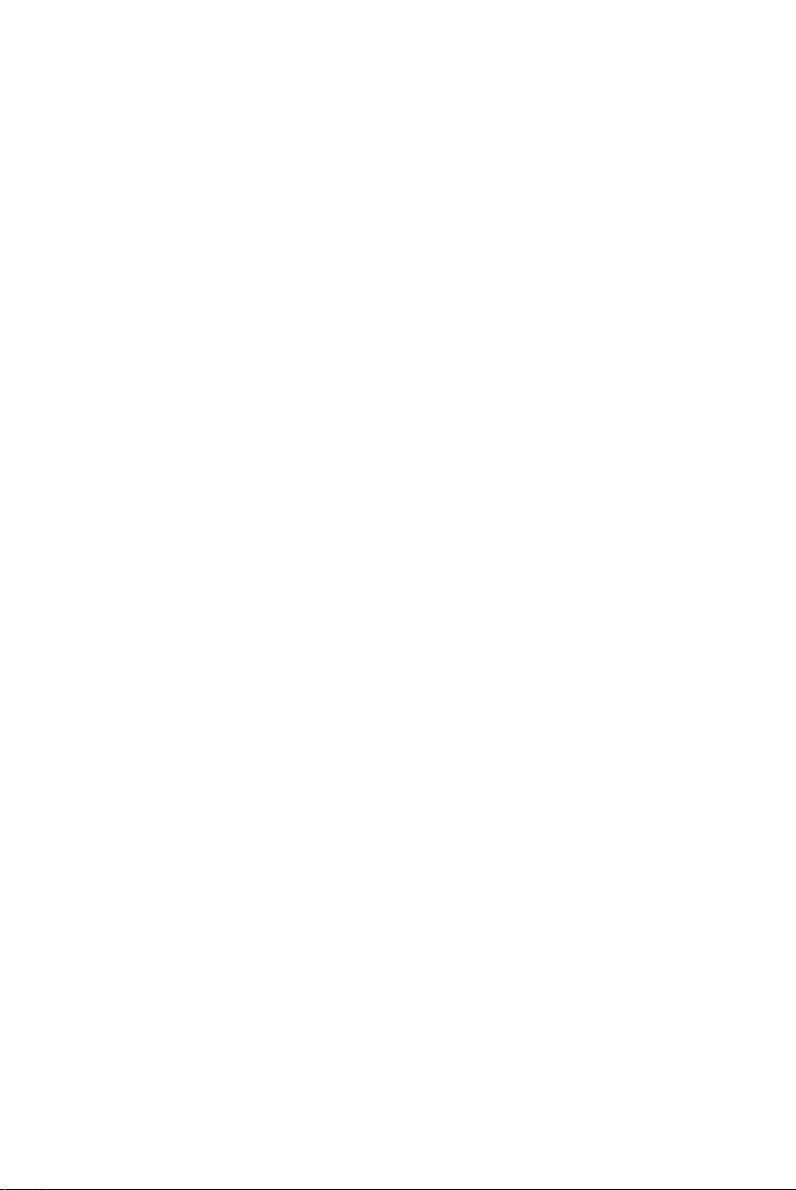
CAUTION
Use of controls or adjustments or
performance of procedures other
than herein may result in hazardous
radiation exposure or other unsafe
operation.
4
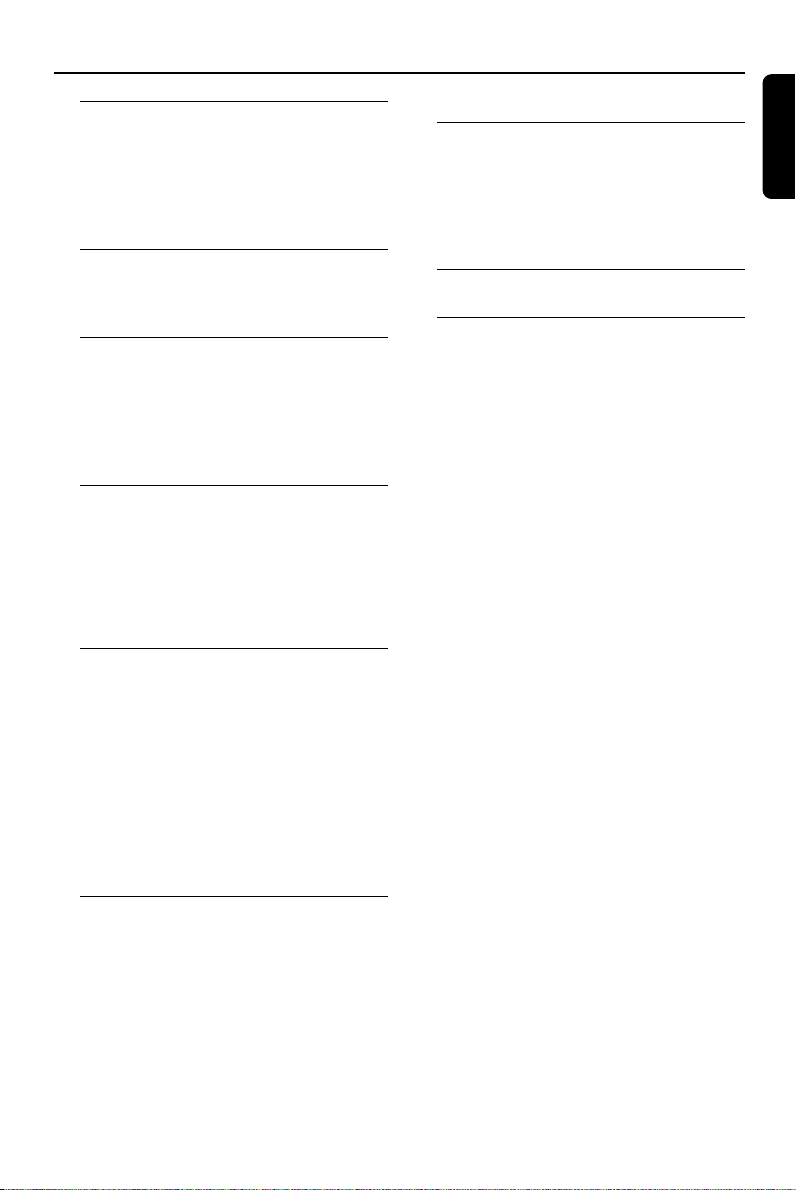
General Information
Supplied accessories ............................................ 6
Environmental information ................................ 6
Maintenance .......................................................... 6
Safety information ................................................ 6
Hearing Safety ....................................................... 7
Controls
Controls on the system ...................................... 8
Remote control .................................................... 9
Installation
Rear connections ............................................... 10
Speakers connection
FM antenna
Using AC power ................................................. 11
Inserting batteries into the remote control. 11
Basic Functions
Switching on/to standby and
and selecting functions ...................................... 12
Volume control ................................................... 12
Sound control ..................................................... 12
DBB (Dynamic Bass Boost)
Reset ..................................................................... 12
Contents
Ta pe Operation/Recording
Loading tapes ...................................................... 15
Playing tapes ........................................................ 15
General information on recording ................. 16
Preparation for recording ................................ 16
One touch recording......................................... 17
Specifications ........................................... 17
Tr oubleshooting .................................... 18
English
CD Operation
Discs for playback .............................................. 13
Playing discs ......................................................... 13
Selecting and searching ............................... 13-14
Selecting a different track
Finding a passage within a track
Changing discs ..................................................... 14
Programming tracks ........................................... 14
Reviewing the program
Erasing the program
Different play modes: REPEAT ........................ 14
Radio Reception
Tuning to radio stations .................................... 15
5
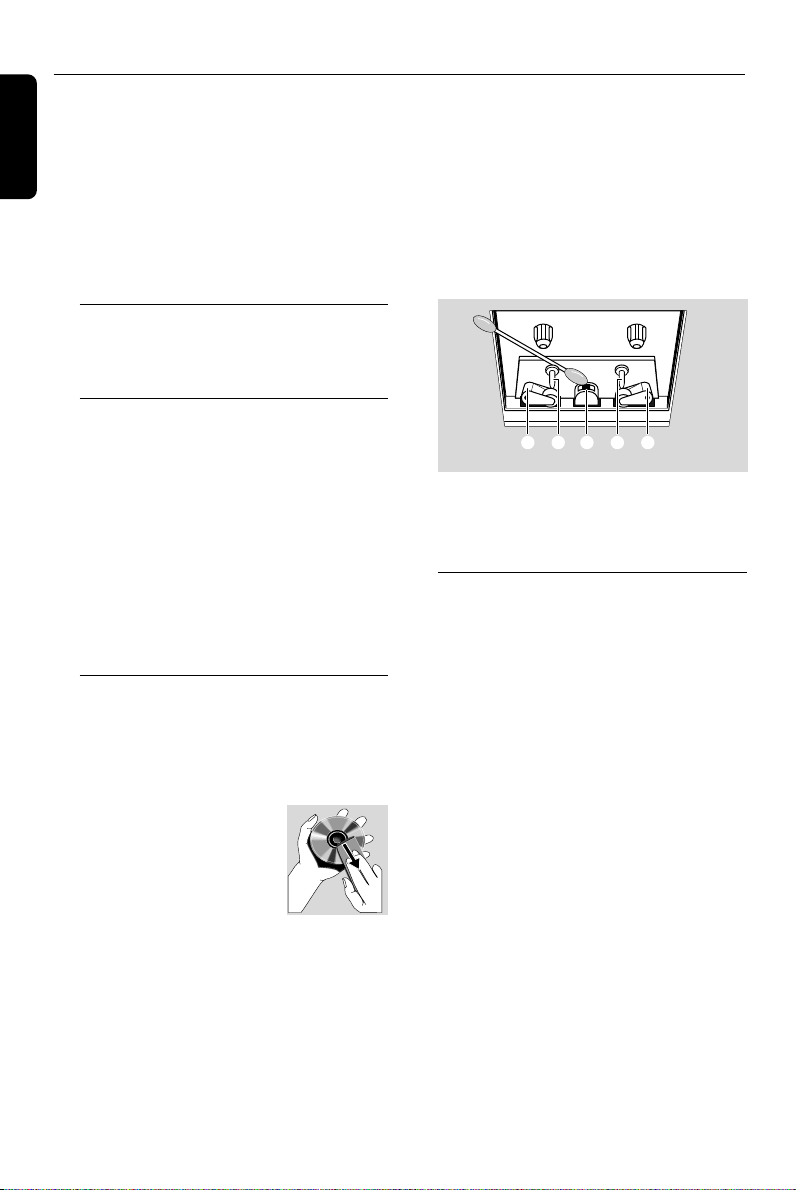
CBABC
General Information
English
This system complies with the FCC rules,
Part 15 and with 21 CFR 1040.10.
Operation is subject to the following two
conditions:
– This device may not cause harmful
interference, and
– This device must accept any interference
received, including interference that may
cause undesired operation.
Supplied accessories
–2 speaker boxes
– remote control
Environmental information
All unnecessary packaging has been omitted.
We have tried to make the packaging easy to
separate into three materials: cardboard (box),
polystyrene foam (buffer) and polyethylene (bags,
protective foam sheet).
Your system consists of materials which can be
recycled and reused if disassembled by a
specialized company. Please observe the local
regulations regarding the disposal of packaging
materials, exhausted batteries and old
equipment.
Maintenance
Cleaning the Cabinet
● Use a soft cloth slightly moistened with a mild
detergent solution. Do not use a solution
containing alcohol, spirits, ammonia or abrasives.
Cleaning Discs
● When a disc becomes dir ty,
clean it with a cleaning cloth.
Wipe the disc from the center
out.
● Do not use solvents such as
benzene, thinner, commercially available cleaners,
or antistatic spray intended for analog records.
Cleaning the disc lens
● After prolonged use, dir t or dust may
accumulate at the disc lens. To ensure good
playback quality, clean the disc lens with Philips
CD Lens Cleaner or any commercially available
cleaner. Follow the instructions supplied with
cleaner.
Cleaning the Heads and the Tape Paths
● To ensure good recording and playback quality,
clean the heads A and B, the capstan(s) C,
and pressure roller(s) D after every 50 hours
of tape operation.
● Use a cotton swab slightly moistened with
cleaning fluid or alcohol.
● You can also clean the heads by playing a
cleaning tape once.
Demagnetizing the heads
● Use a demagnetizing tape available at your
dealer.
Safety information
● Place the system on a flat, hard and stable
surface.
● Do not expose the system, batteries or discs to
excessive moisture, rain, sand or heat sources
caused by heating equipment or direct sunlight.
● No objects filled with liquids, such as vases, shall
be placed on the apparatus.
● No naked flame sources, such as lighted candles,
should be placed on the apparatus.
● The apparatus shall not be exposed to dripping
or splashing.
● Install this unit near the AC outlet and where the
AC power plug can be reached easily.
● Place the system in a location with adequate
ventilation to prevent internal heat build-up in
your system. Allow at least 10 cm (4 inches)
clearance from the rear and the top of the unit
and 5 cm (2 inches) from each side.
● The mechanical par ts of the set contain self-
lubricating bearings and must not be oiled or
lubricated.
6
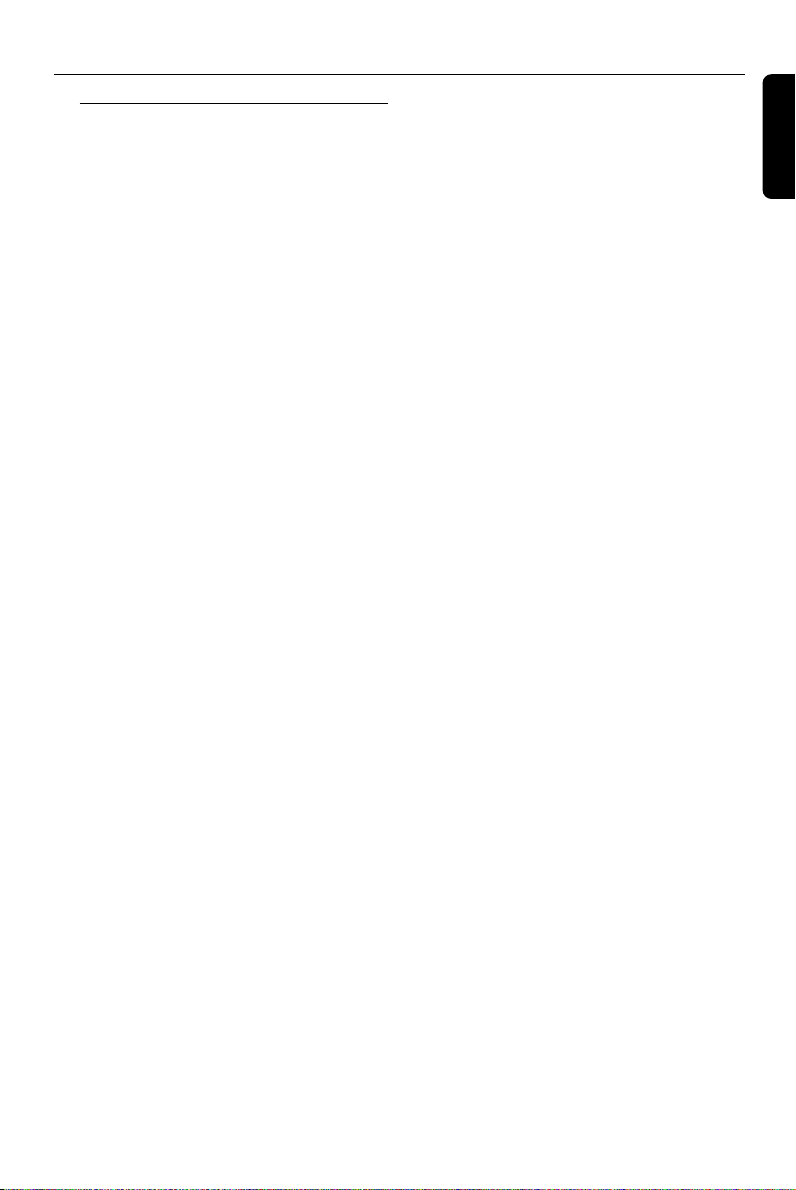
Hearing Safety
Listen at a moderate volume.
● Using headphones at a high volume can impair
your hearing. This product can produce sounds
in decibel ranges that may cause hearing loss for
a normal person, even for exposure less than a
minute. The higher decibel ranges are offered
for those that may have already experienced
some hearing loss.
● Sound can be deceiving. Over time your hearing
"comfort level" adapts to higher volumes of
sound. So after prolonged listening, what sounds
"normal" can actually be loud and harmful to
your hearing. To guard against this, set your
volume to a safe level before your hearing
adapts and leave it there.
To establish a safe volume level:
● Set your volume control at a low setting.
● Slowly increase the sound until you can hear it
comfortably and clearly, without distor tion.
Listen for reasonable periods of time:
● Prolonged exposure to sound, even at normally
"safe" levels, can also cause hearing loss.
● Be sure to use your equipment reasonably and
take appropriate breaks.
General Information
English
Be sure to observe the following
guidelines when using your headphones.
● Listen at reasonable volumes for reasonable
periods of time.
● Be careful not to adjust the volume as your
hearing adapts.
● Do not turn up the volume so high that you
can't hear what's around you.
● You should use caution or temporarily
discontinue use in potentially hazardous
situations.
● Do not use headphones while operating a
motorized vehicle, cycling, skateboarding, etc.; it
may create a traffic hazard and is illegal in many
areas.
7

Controls (illustrations on page 3)
English
Controls on the system
1 Disc trays
2 PROGRAM indicator
3 REPEAT indicator
4 TUNING rotary
– tunes to radio stations
5 OPEN/CLOSE
– press to open/close the disc tray
6 DBB
– turns the bass enhancement on/off
7 4 / ¢
– skips or searches CD tracks backwards/
forwards
8 REPEAT
– selects repeat modes
9 BAND (MW•FM•FM STEREO)
– selects waveband
0 STOPÇ
– stops CD playback;
–erases a CD program
! Ta pe deck keys
RECORD .. star ts recording
£ .................... star ts playback
à /á ............ fast rewinds/winds a tape
70 .................... stops playback;
............................. opens the tape holder
Å ...................... interrupts playback or
recording
@ Ta pe deck
# FUNCTION: TUNER, TAPE, CD
– selects CD, tape or radio source of sound
$ PROGRAM
– programs tracks and reviews the program
% n
– 3.5 mm headphone socket
Helpful hints:
– Adjust the volume to a moderate level
before you plug in the headphones.
– Connecting headphones will switch off the
speakers.
^ ÉÅ
– starts or pauses CD playback
& DISC: 1/ 2/ 3
– selects a disc tray for playback
* VOLUME 3, 4
– adjusts the volume level
( POWER
– switches the system on or to standby
mode.
) REMOTE SENSOR
– sensor for the infrared remote control
Helpful hints: Always point the remote
control towards this sensor.
¡ FM ST. indicator
™ Power indicator
8

Controls
Remote control
0
9
8
7
1 POWER ON
– switches the system on or to standby
mode
2 DIGITS 0 - +10
– CD: selects a track number
1
3 REPEAT
2
– selects repeat modes
4 ÉÅ
– starts or pauses CD playback
3
5 DISC
4
DISC 1/DISC 2/DISC 3
5
– selects a disc tray for playback
6
DISC CHANGE
– changes disc trays
6 VOLUME 3, 4
– adjusts the volume level
7 STOP
– stops CD playback
– erase a CD program
8 4 / ¢
– skips or searches CD tracks backwards/
forwards
9 PROGRAM
– programs tracks and reviews the program
0 OPEN/CLOSE
– press to open/closes the disc tray
English
9

Installation
English
FM wire antenna
Speaker
(right)
Rear connections
Warning:
Never make or change connections with
the power supply switched on.
A Speakers connection
Use the supplied speakers only. Using other
speakers can damage the set or the sound
quality will be negatively affected.
● Connect the speaker wires to the SPEAKERS
terminals, right speaker to “R” and left speaker to
“L”, red (labelled red) wire to “+” and black
(labelled black) wire to “-”.
Speaker
(left)
+
-
Black
Red
1
2
Press the clip of the black terminal and fully
insert the stripped portion of the black (or
unmarked) speaker cable into the socket, then
release the clip.
AC power cord
B FM antenna
1 Extend the wire antenna and move the antenna
in different positions for optimal reception (as far
away as possible from the TV, VCR or other
radiation sources).
2 Fix the antenna’s end to the wall.
+
-
Black
Red
Press the clip of the red terminal and fully insert
the stripped portion of the coloured (or
marked) speaker cable into the socket, then
release the clip.
10

Installation
1
2
3
Using AC power
1 Make sure all connections have been made
before switching on the power supply.
2 Connect the power cable supplied to
AC ~ and to the wall socket. This switches on
the power supply.
When the system is switched to standby, it is still
consuming some power. To disconnect the
system from the power supply completely,
remove the power plug from the wall
socket.
The type plate is located on the rear of the
set.
Inserting batteries into the
remote control
Insert two batteries type R06 or AA into the
remote control with the correct polarity as
indicated by the "+" and "-" symbols inside
the battery compar tment.
CAUTION!
– Remove batteries if they are
exhausted or will not be used for a
long time.
– Do not use old and new or different
types of batteries in combination.
– Batteries contain chemical
substances, so they should be disposed
off properly.
English
11

Basic Functions
English
Switching on/to standby and
selecting functions
1 Press POWER to switch on (or .POWER ON
on the remote control).
➜ The POWER indicator lights up
➜ The system switches to the last source
selected.
2 To select your function, push FUNCTION to
TUNER, TAPE or CD.
3 Press POWER to switch the system to standby.
Volume control
1 Check the system is switched on.
2 Adjust the volume with VOLUME control.
Helpful hints:
– In the standby mode, the volume level will be
retained in the system’s memory.
Sound control
● On the set, Press DBB (Dynamic Bass
Boost) once or more to turn bass
enhancement on or off .
Helpful hints:
– Some discs or tapes might be recorded in high
modulation, which causes a distortion at high
volume. If this occurs, switch off DBB or reduce
the volume.
Reset
If desired, you can restore your system to its
default setting.
1 Remove the power plug from the wall socket.
2 Use a ballpoint pen to press the RESET for
more than 30 seconds.
3 Reconnect the power plug .
➜ The system is restored to its default setting.
IMPORTANT!
– Adjust the volume to a moderate level
before you switch the system to standby
mode or plug in the headphones.
12

Discs for playback
This system can playback all digital audio CD,
finalized digital audio CD-Recordable (CDR)
discs and finalized digital audio CD-Rewritable
(CDRW)discs.
IMPORTANT!
– This system is designed for regular
discs. Therefore, do not use any
accessories such as disc stabilizer rings or
disc treatment sheets, etc., which may
jam the changer mechanism.
– Do not load more than one disc into
each tray.
– CDs encoded with copyright
protection technologies by some record
companies may be unplayable by this
system.
Playing discs
1 Press POWER to on, then push FUNCTION
to CD.
2 Press OPEN/CLOSE to open the disc trays.,
and load your discs in the two trays.
CD Operation
01
● To start playback from a selected disc tray, press
DISC 1, 2 or 3.
5 To pause playback, pressÉÅ.
PressÉÅ again to resume playback.
6 To stop playback, press STOPÇ.
7 To remove the disc, press OPEN/CLOSE to
open the disc trays.
● If necessary, press DISC CHANGE (on the
remote control) to rotate the disc trays.
Helpful hints: CD playback will also stop when:
–you select TUNER or TAPE.
Selecting and searching
Selecting a different track
● Briefly press 4 or ¢ once or several times
to skip to the beginning of the current, previous
or subsequent track.
or
Use the digit keys on the remote control to
select the track number directly. e.g.
Tr ack 2: Press 2
Tr ack 10: Press +10,
Tr ack 12: Press +10 and then, 2
Tr ack 22: Press +10, +10 and then, 2.
English
2
CLOCK.TIMER
3
CD CHANGER
2
SHUFFLE
PROGRAM
RECORD
1
PLAY
CD TAPE
FMMW
DBB
FRONT
MODE
LWSW
2
BACK
STEREO
PROGRAM
HSD
RECORD
3
SET CLOCK
TIMER SET
NR
TIMER
AMPM
SIDE
DUBBING
BAND
RDS
MODE
SHUFFLE
1
VOLUME
DEMO
1
● To load a third disc, press DISC CHANGE (on
the remote control) to rotate the disc trays.
Helpful hints:
– Make sure the disc label is facing up.
3 Press OPEN/CLOSE to close the disc trays.,
➜ A lighted DISC button indicates that a disc is
being read in the disc tray.
➜ Display shows: --, 00 and later, the total
number of tracks.
4 PressÉÅ to start playback.
➜ Display shows: current track number.
● In the pause/stop position, press ÉÅ to start
playback.
➜ Playback of selected track star ts.
13

CD Operation
Finding a passage within a track
1 During playback, press and hold 4 or ¢.
➜ The CD plays at a high speed.
2 When you recognize the passage you want,
release 4 or ¢.
➜ Normal playback resumes.
Changing discs
● Press DISC CHANGE (on the remote
control), or DISC 1/2/3 to select a tray.
Helpful hints:
– Make sure that the disc tray you select is
loaded. It will be no response if an unloaced disc
tray is selected.
Programming tracks
You may store up to 30 tracks in the desired
sequence. If you like, store any track more than
once.
1 In the stop position, press PROGRAM to
activate programming.
➜ PROGRAM indicator flashes. Display shows
01, indicating the start of the program.
➜ 00 flashes for you to program a track.
01
4 Repeat steps 2 to 3 to select and store all
desired tracks in this way.
5 To play your program, pressÉÅ.
➜ PROGRAM indicator lights up.
Helpful hints:
– If you store more than 30 tracks, the display will
show the 1st track in the program. At this time, you
can still store a new track, but the new track will
replace the 1st track in the program.
– When playback of your program comes to the
stop position, your set will return to normal
playback. To re-enter program mode, press
PROGRAM in the stop position.
Reviewing the program
● In the stop position, press repeatedly
PROGRAM to see your stored track numbers.
Helpful hints:
– Display first shows the number of program
location and then, the number of the track stored
here.
Erasing the program
● You can erase the contents of the memory by:
– selecting TUNER or TAPE sound source;
– in the stop position, press PROGRAM to
enter program mode and then, press Ç.
➜ PROGRAM indicator turns off.
00
2 Press digits 0 - +10 on remote control or
4 or ¢ to select your desired track. (See
Selecting a different track)
● If necessar y, press DISC 1/ 2/ 3 to select a
disc tray.
3 Press PROGRAM to store the desired track
number.
➜ Display shows 02 (up to 30 in sequence),
indicating the next program location available.
➜ 00 flashes for you to program the next track.
14
Different play modes: REPEAT
You can select and change the play modes
before or during playback, and combine the
modes or with PROGRAM.
(lights up) – plays current track continuously.
(flashes) – repeats current disc/
program.
1 To select play modes, press once or more
REPEAT.
2 PressÉÅ to start playback if in the stop
position.
3 To return to normal playback, press REPEAT
repeatedly until the REPEAT indictor turns off.
➜ You can also press Ç to cancel your play
modes.

Tuning to radio stations
1 Press POWER to on, then push FUNCTION
to TUNER.
2 Adjust BAND to select your desired
waveband, MW or FM ST.
3 Tu r n TUNING to tune to a station.
- FM ST. lights up for stereo FM reception.
To improve radio reception:
● For FM, extend and turn the wire antenna for
best reception.
To tune to a weak FM station, adjust BAND to
FM (mono).
● For MW, the set uses a built-in antenna. Direct
this antenna for best reception by turning the
whole set.
Ta pe Operation
Radio Reception
English
IMPORTANT!
– Before playing a tape, check and
tighten slack tape with a pencil. Slack
tape may jam or burst in the
mechanism.
– C-120 tape is extremely thin and is
easily deformed or damaged. It is not
recommended for use in this system.
– Store the tapes at room temperature
and do not put them too close to a
magnetic field (for example, a
transformer, TV or speaker).
Loading a tape
1 Press POWER to on, then push FUNCTION
to TAPE.
2 Press 70 to open the tape deck door.
3 Load the tape with the open side downward
and full spool to the left.
4 Close the tape deck door.
Playing tapes
● Press £.
● To pause playback, pressÅ. To resume playback,
press Å again.
● By pressing à / á , fast winding of the tape is
possible in both directions. To stop fast winding,
press 70.
● To stop the tape, press 70.
Helpful hints:
– During playback, the keys are automatically
released at the end of a tape (unlessÅhas been
activated).
– During fast forwarding/rewinding, the keys will
not be released at the end of a tape. To stop fast
winding, press 70.
15

Ta pe Recording
English
General information on
recording
● For recording, use only tape of IEC type I
(normal tape).
● The recording level is set automatically, regardless
of the position of the Volume, DBB and so forth.
● The tape is secured at both ends with leader
tape. At the beginning and end of the tape,
nothing will be recorded for six to seven
seconds.
● To prevent accidental recording, break out the
tab on the left shoulder of the tape side you
want to protect.
IMPORTANT!
– Recording is permissible if copyright
or other rights of third parties are not
infringed upon.
One touch recording
1 Push FUNCTION to CD or TUNER to
select the source.
● If desired, program CD track numbers.
2 Start playback of the selected source.
3 Press RECORDâ to start recording.
To stop recording
● Press 70.
Helpful hints:
– When recording from MW radio stations, adjust
BEAT CUT to 1 or 2, if necessary, to reduce
interference.
Preparation for recording
1 Load a recordable tape into tape deck with full
spool to the left.
2 Prepare the source to be recorded.
CD – load a disc.
TUNER – tune to the desired radio station.
16

Specifications
AMPLIFIER
Output power ................................ 30 W total power
........................................................................ 2 x 15 W RMS
Signal-to-noise ratio .......................... ≥ 55 dBA (IEC)
Frequency response .......................... 50 – 15000 Hz
Impedance loudspeakers ......................................... 3 Ω
Impedance headphones .................... 32 Ω -1000 Ω
(1) (3Ω, 50 Hz – 12.5 kHz, 10% THD)
CD PLAYER
Number of programmable tracks ......................... 30
Frequency range .................................. 20 – 20000 Hz
Signal-to-noise ratio ....................................... ≥ 76 dBA
Channel separation ........................... ≥ 25dB (1 kHz)
Total harmonic distor tion ..................................... < 3%
TUNER
FM wave range ................................... 87.5 – 108 MHz
MW wave range ................................ 531 – 1602 kHz
TAPE DECK
Frequency response
Normal tape (type I) ...... 50 – 10000 Hz (8 dB)
Signal-to-noise ratio
Normal tape (type I) ................................ ≥ 48 dBA
Wow and flutter ....................................... ≤ 0.35% DIN
SPEAKERS
System .................................... double port bass reflex
Impedance ........................................................................ 3 Ω
Woofer .................................................... 1 x 4" full range
Dimensions (w x h x d)
...................................................... 175 x 295 x 175 (mm)
Weight................................................................ 1.6 kg each
GENERAL INFORMATION
Material ..............................................................Polystyrene
AC Power ................................................... 240 V / 50 Hz
Power Consumption
Active ......................................................................... 88 W
Standby .................................................................. ≤ 10 W
Dimensions (w x h x d)
...................................................... 265 x 295 x 360 (mm)
Weight (without speakers)................................. 6.3 kg
Specifications and external appearance are
subject to change without notice.
English
17

Troubleshooting
English
WARNING
Under no circumstances should you try to repair the system yourself, as this will
invalidate the warranty. Do not open the system as there is a risk of electric shock.
If a fault occurs, first check the points listed below before taking the system for repair. If
you are unable to remedy a problem by following these hints, consult your dealer or
Philips for help.
“00” is displayed.
Problem
✔ Insert a suitable disc.
✔ Check if the disc is inserted upside down.
✔ Wait until the moisture condensation at the lens
Solution
has cleared.
✔ Replace or clean the disc, see “Maintenance”.
✔ Use a finalized CD-RW or CD-R.
Radio reception is poor.
✔ If the signal is too weak, adjust the antenna or
connect an external antenna for better
reception.
✔ Increase the distance between the Mini HiFi
System and your TV or VCR.
Recording or playback cannot be made.
✔ Clean deck parts, see “Maintenance”.
✔ Use only NORMAL (IEC I) tape.
✔ Apply a piece of adhesive tape over the missing
tab space.
The system does not react when buttons
✔ Reset the system (see RESET chapter),
are pressed.
Sound cannot be heard or is of poor
quality.
✔ Adjust the volume.
✔ Disconnect the headphones.
✔ Check that the speakers are connected correctly.
✔ Check if the stripped speaker wire is clamped.
The left and right sound outputs are
reversed.
The remote control does not function
properly.
18
✔ Check the speaker connections and location.
✔ Reduce the distance between the remote
control and the system.
✔ Insert the batter ies with their polarities
(+/– signs) aligned as indicated.
✔ Replace the batteries.
✔ Point the remote control directly towards the IR
sensor.

AUSTRALIA - Philips Manufacturers Warranty for Australia only
These warranty conditions are valid for the
following consumer electronics products:
Colour Televisions, Projection TV, Plasma &
LCD TV, Video Cassette Recorders, CD
Recorders & Players, DVD Players, DVD
Recorders, Audio Systems, Home Theatre
systems & Portable Audio.
The benefits given to the purchaser by this
warranty are in addition to all other rights
and remedies which the purchaser has in
respect of the product under the Trade
Practices Act or other Commonwealth or
State Law.
Philips Consumer Electronics warrants its products
to the purchaser as follows and subject to the stated
conditions.
3 Years free Repair Service - at Philips ASC
Colour Television, Plasma Television, LCD Television,
Projection Televsion, DVDR/VCR Combo, DVD
Recorder, DVD Recorder with Hard Drive, LCD
Projectors, Wireless Audio Systems
1 Year free Repair Service - at Philips ASC
Audio Systems & Home Theatre Systems.
1 Year free Replacement – at your Retailer
Por table Audio, MP3 Infotainment products, Video
Cassette recorders, DVD Player, DVD/VCR Combo
Player, Portable DVD/LCD player.
Conditions of Repair Warranty
1. All claims for warranty service should be made to
your nearest Philips Authorised Service Centre .
Reasonable evidence of date of purchase must be
provided.
2. This warranty extends only to defects in material or
wor kmanship occurring under normal use of the
product when operated in accordance with the
instructions.
3. If a replacement product is supplied under the repair
policy it is warranted, under this warranty, for the
remainder of the warranty of the original purchased
product only.
4. Home ser vice is provided only within the normal
service area of one of our recommended Authorised
Service Centres (ASC). It will be provided for
television receivers only, regardless of size or type
(i.e. CRT, LCD, PTV, PDP). All other products are to
be taken or sent by the consumer to the workshop
of your nearest ASC (at the Consumer’s expense).
5. This Manufacturers Warranty is limited to 3 months
for above listed Consumer Electronics products if
used in commercial applications.
6. Philips may, at its discretion choose to replace r ather
than repair any product covered by this warranty.
7. This Manufacturers Warranty is neither transferable
nor valid in countries other than Australia.
This warranty does not cover:
a) Mileage or travel outside the normal service area
covered by selected Authorised Service Centre.
b) Ser vice costs arising from failure to correctly
adjust the controls of the product or to observe the
instructions, or inspections that reveal that the
product is in normal working order.
c) Product failures caused by misuse, neglect,
accidental breakage, transit damage, inexpert repairs
or modification by un-authorised persons, external
fires, lightning strikes, floods, vermin infestation or
liquid spillage.
d) Cleaning of video or audio heads.
e) Inadequate receiving antennae .
f) Replacement of worn or used batteries or other
consumables.
g) Consumer products used in commercial
applications (This warranty is limited to 3 months
only).
h) Second hand products.
The conditions contained in this warranty
card replace and override the provision of
the Philips World-Wide Guarantee for
products purchased in Australia and used in
Australia.
Service is provided through more than 100
accredited Authorised Service Centres throughout
Australia. For direct contact with the nearest
recommended Authorised Service Centre in capital
& regional cities/towns
Authorised Service Centre Network
1300 361 392
Customer support is provided in Australia by our
trained call centre staff. For assistance with product
features and specifications, please call
Technology Care Centre
1300 363 391
Please record the following information for
your records and keep in a safe place .
We recommend retaining your purchase
receipt to assist with any warranty claim.
Model number:....................................................
Serial number:....................................................
Date of purchase:....................................................
Retailer:....................................................
Philips Consumer Electronics
a division of Philips Electronics Australia Limited
ABN 24 008 445 743,
Level 1, 65 Epping Road NORTH RYDE NSW 2113
Warranty valid for all new products purchased after 1st April 2006
19

New Zealand - Guarantee and Service for New Zealand
Thank-you for purchasing this quality Philips
product.
Philips New Zealand Ltd guarantees this product
against defective components and faulty
workmanship for a period of 12 months. Any
defect in materials or workmanship occurring
within 12 months from the date of purchase
subject to the following conditions will be
rectified free of charge by the retailer from whom
this product was purchased.
Conditions
1. The product must have been purchased in New
Zealand. As proof of purchase, retain the original
sales docket indicating the date of purchase.
2. The guarantee applies only to faults caused by de-
fective components, or faulty workmanship on
the part of the manufacturer.
3. The guarantee does not cover failures caused by
misuse, neglect, normal wear and tear, accidental
breakage, use on the incorrect voltage, use contrary to operating instructions, or unauthorised
modification to the product or repair by an
unauthorised technician.
4. Reasonable evidence (in the form of a sales
docket) must be supplied to indicate that the
product was purchased no more than 12 months
prior to the date of your claim.
5. In the event of a failure, Philips shall be under no
liability for any injury, or any loss or damage
caused to property or products other than the
product under guarantee.
This guarantee does not prejudice your rights
under common law and statute, and is in addition
to the normal responsibilities of the retailer and
Philips.
How to claim
Should your Philips product fail within the
guarantee period, please return it to the retailer
from whom it was purchased. In most cases the
retailer will be able to satisfactorily repair or
replace the product.
However, should the retailer not be able to
conclude the matter satisfactorily, or if you have
other difficulties claiming under this guarantee,
please contact
The Guarantee Controller
Philips New Zealand Ltd.
4 P.O. Box 41.021
Auckland
3 (09) 84 94 160
fax 3 (09) 84 97 858
20

Meet Philips at the Internet
http://www.philips.com
FWC185
CLASS 1
LASER PRODUCT
Printed in China
PDCC-JS-JW-0627
