
Mini HiFi System
FWC5
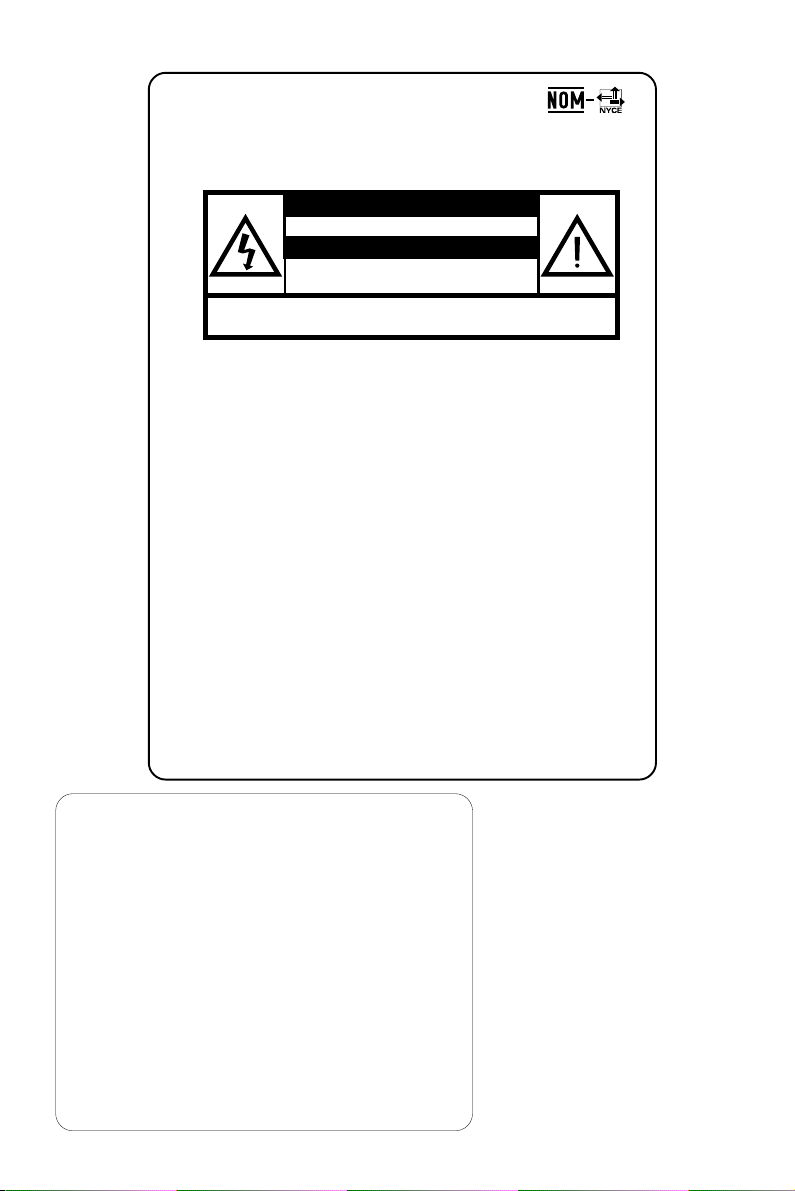
México
Es necesario que lea cuidadosamente su instructivo de
manejo.
PRECAUCIÓN - ADVERTENCIA
No abrir, riesgo de choque eléctrico
Verifique que el voltaje de alimentación
Para evitar el riesgo de choque eléctrico, no quite la tapa.
En caso de requerir servicio, dirijase al personal calificado.
ATENCIÓN
sea el requerido para su aparato
Descripción: Minisistema de Audio
Modelo : FWC5/21
Alimentación: 110–127 V/ 220–240V; ~50–60 Hz
Consumo: 40 W
Importador: Philips Mexicana, S.A. de C.V.
Domicilio: Av. La Palma No.6
Col. San Fernando La Herradura
Huixquilucan
Localidad y Tel: Edo. de México C.P. 52784
Tel.52 69 90 00
Exportador: Philips Electronics HK, Ltd.
País de Origen: China
Nº de Serie: ______________________________
LEA CUIDADOSAMENTE ESTE INSTRUCTIVO
AVISO IMPORTANTE
Philips Mexicana, S.A. de C.V.no se hace
responsable por daños o desperfectos causados por:
– Maltrato, descuido o mal uso, presencia de
insectos o roedores (cucarachas, ratones etc.).
– Cuando el aparato no haya sido operarado
de acuerdo con el instructivo del uso, fuera
de los valores nominales y tolerancias de las
tensiones (voltaje), frecuencia (ciclaje) de
alimentación eléctrica y las características
que deben reunir las instalaciones auxiliares.
– Por fenómenos naturales tales como:
temblores, in
eléctricas, rayos etc. o delitos causados por
terceros (choques asaltos, riñas
2
undaciones, incendios,descargas
, etc.).
CAUTION
Use of controls or
adjustments or performance
of procedures other than
herein may result in
hazardous radiation
exposure or other unsafe
operation.
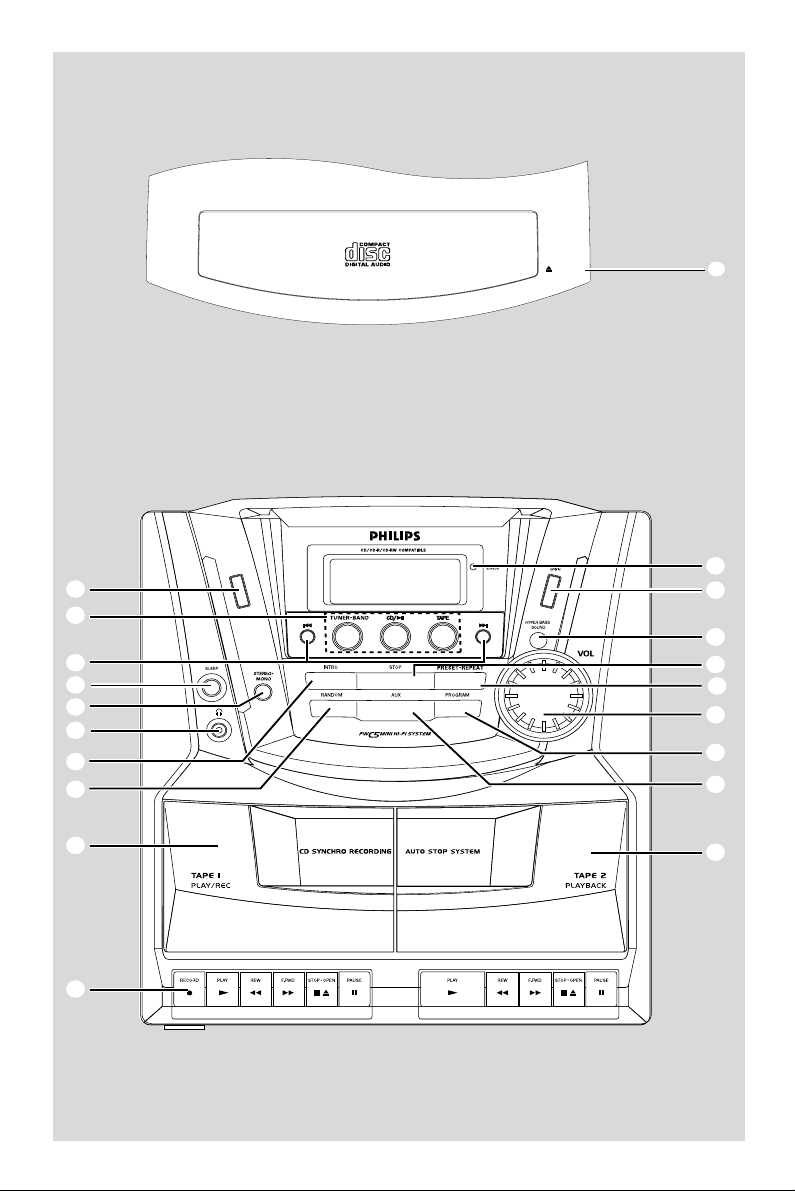
PUSH
1
(
*
&
^
%
$
#
@
0
!
STANDBY-ON
2
3
4
5
6
7
8
9
0
3
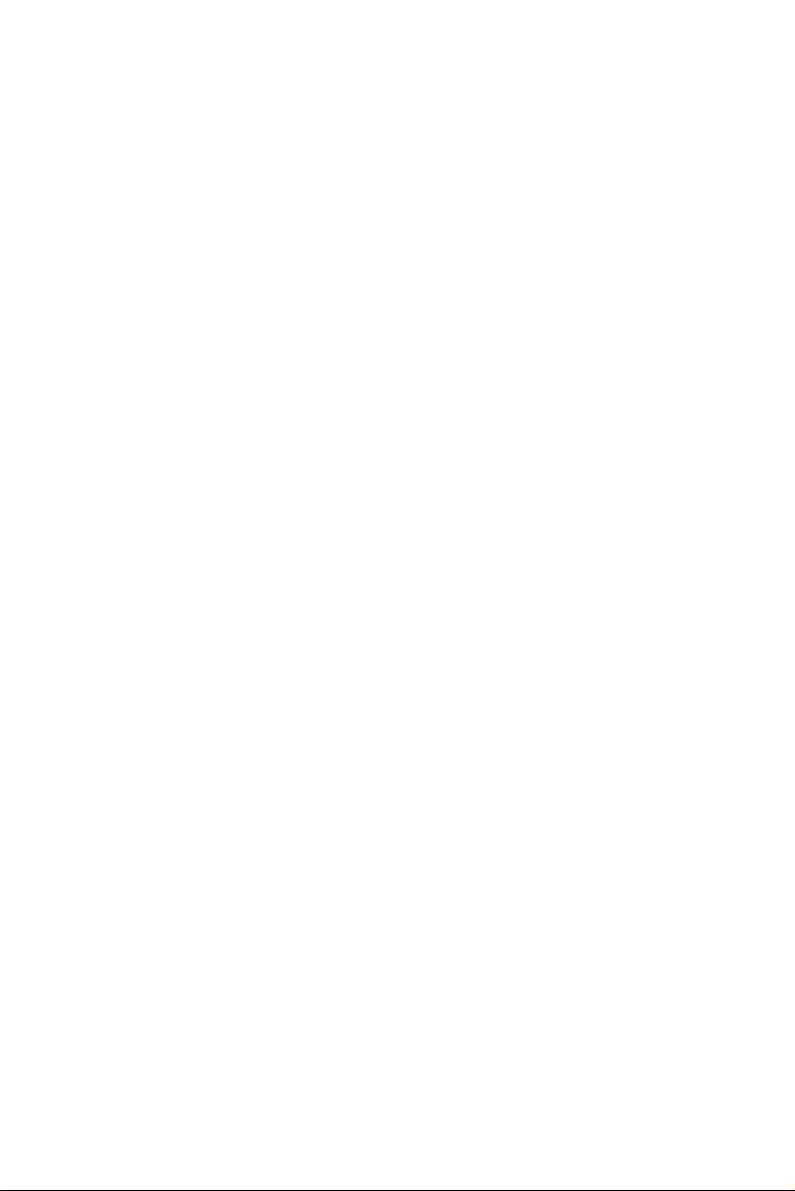
ATTENTION
L’utilisation des commandes ou
réglages ou le non respect des
procédures ci-incluses peuvent se
traduire par une exposition
dangereuse à l’irradiation.
ATENCIÓN
El uso de mando o ajustes o la
ejecucción de métodos que no sean
los aquí descritos puede ocasionar
peligro de exposición a radiación.
4
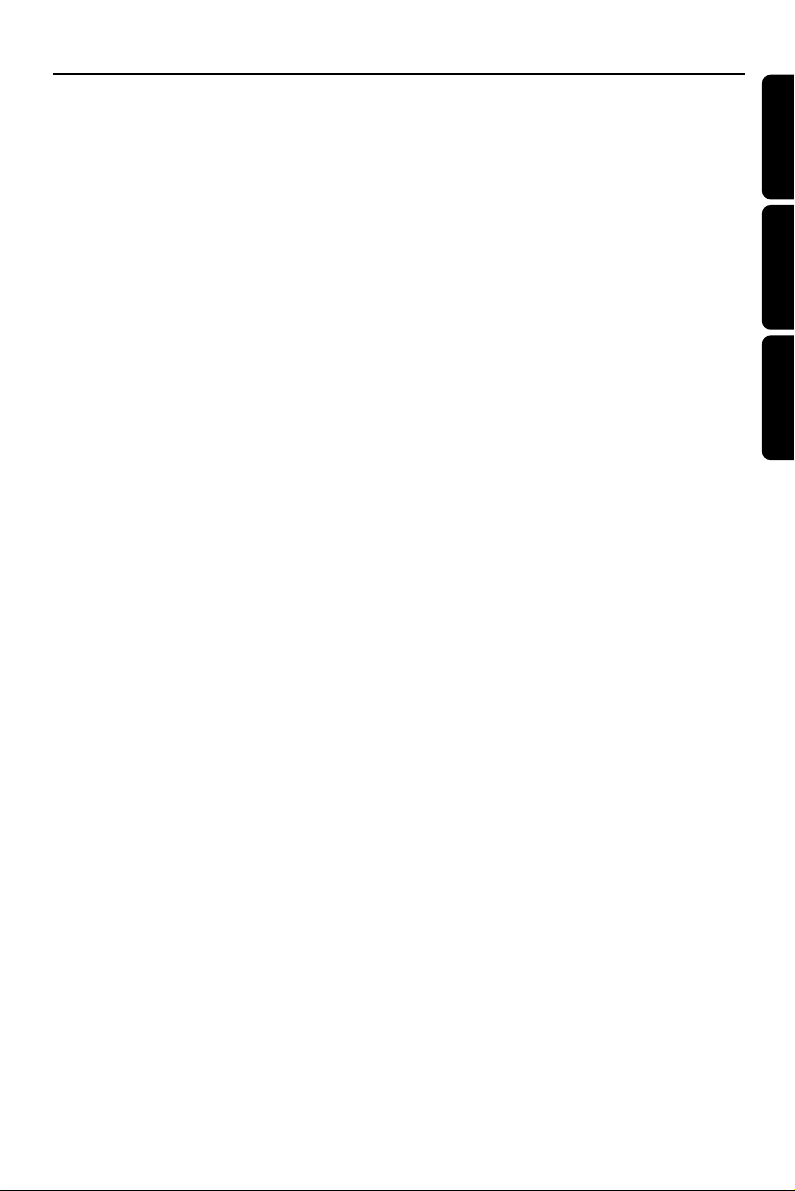
Index
English ------------------------------------------------ 6
Français -------------------------------------------- 22
Español --------------------------------------------- 38
English
Español
Por tuguês
5
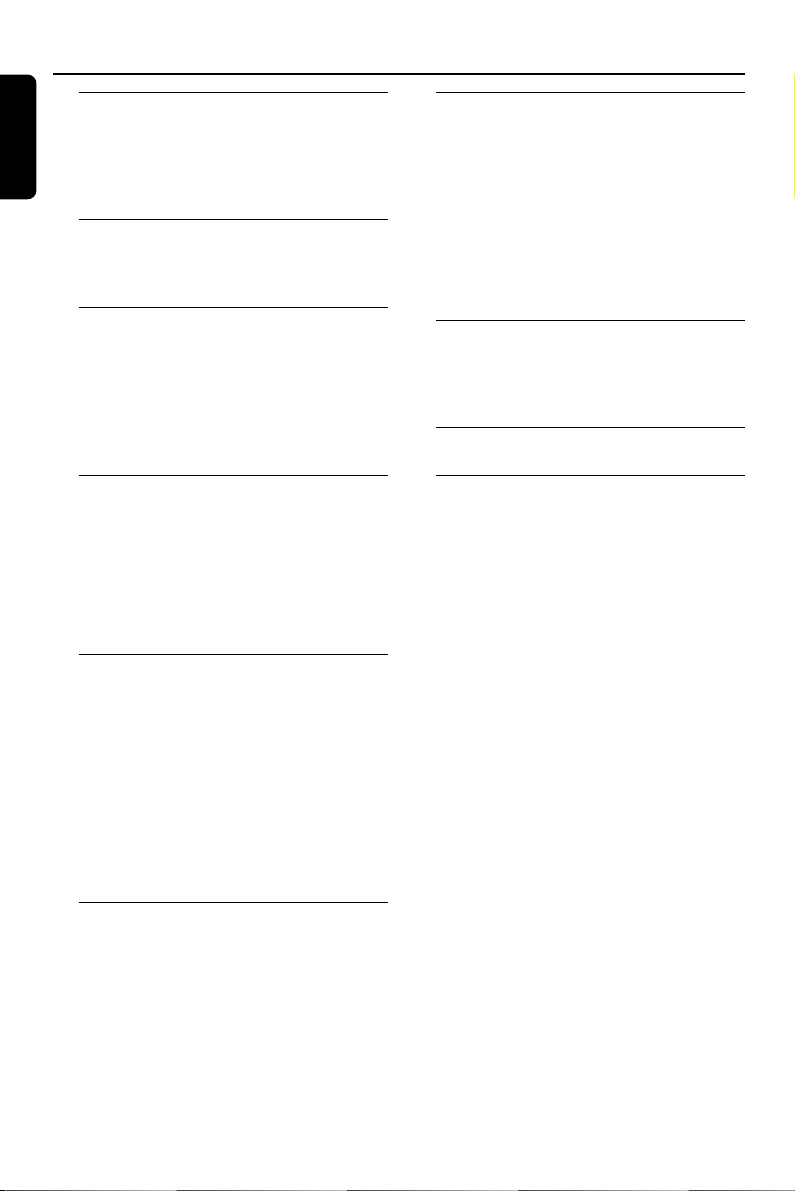
Contents
English
General Information
Supplied accessories ............................................ 7
Environmental information ................................ 7
Maintenance .......................................................... 7
Safety information ................................................ 7
Controls
Controls on the system ...................................... 8
Remote control .................................................... 9
Installation
Rear connections ......................................... 10-11
Speakers connection
Antennas connection
Connecting the power cord ............................ 11
Inserting batteries into the remote control . 12
Setting the clock ................................................. 12
Basic Functions
Switching on/to standby and
and selecting functions ...................................... 13
Volume control ................................................... 13
Mute ...................................................................... 13
Sound control ..................................................... 13
DSC (Digital Sound Control)
HYPER BASS SOUND (HBS)
CD Operation
Discs for playback .............................................. 14
Playing discs ......................................................... 14
Selecting and searching ..................................... 14
Selecting a different track
Finding a passage within a track
Programming tracks ........................................... 15
To review the program
Erasing the program
Different play modes:
Repeat, Random and Intro ............................... 15
Ta pe Operation/Recording
Loading tapes ...................................................... 17
Playing tapes ........................................................ 17
To playback a selected tape
Continuous playback of two tapes
General information on recording ................. 17
Preparation for recording ................................ 18
One touch recording......................................... 18
Sychro start CD recording .............................. 18
Dubbing tapes ..................................................... 18
AUX/SLEEP/RESET
AUX ...................................................................... 19
SLEEP .................................................................... 19
RESET ................................................................... 19
Specifications ........................................... 20
Troubleshooting .................................... 21
Radio Reception
Tuning to radio stations .................................... 16
Storing preset radio stations ........................... 16
To listen to a preset station
6
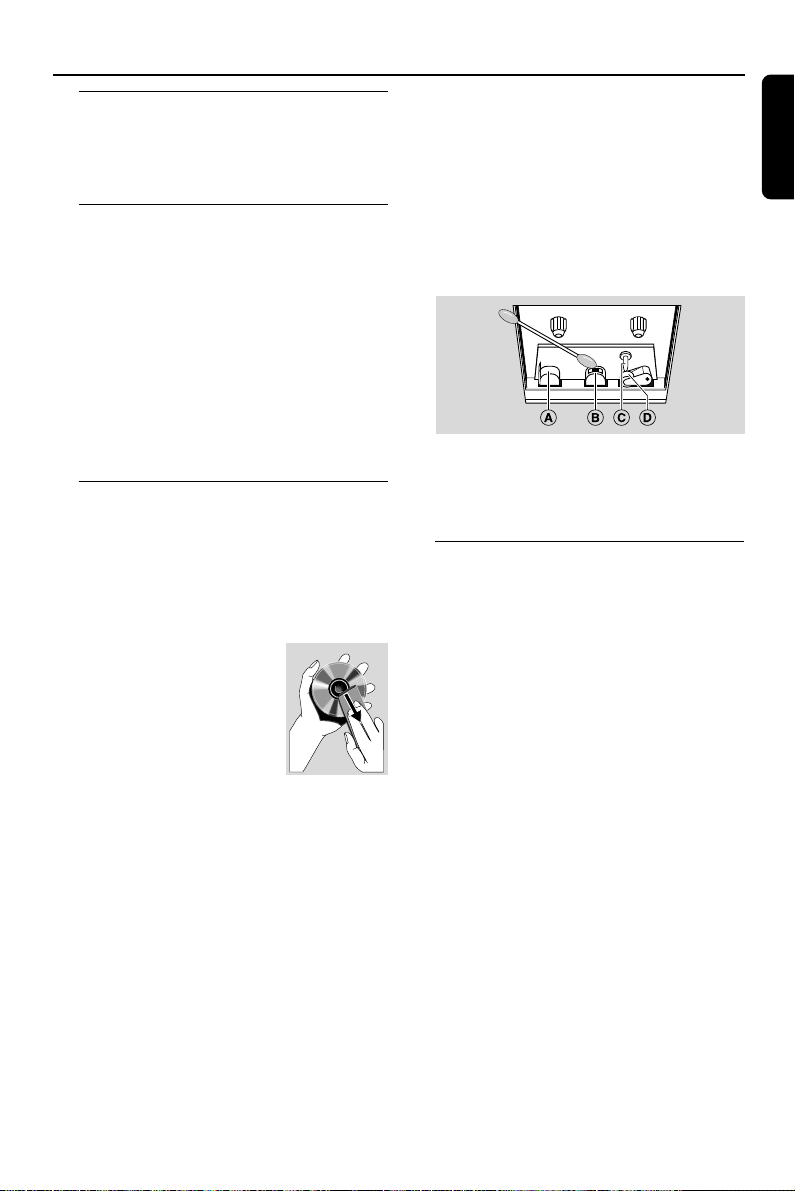
General Information
Supplied accessories
–2 speaker boxes
– remote control
– AM loop antenna
Environmental information
All unnecessary packaging has been omitted.
We have tried to make the packaging easy to
separate into three materials: cardboard (box),
polystyrene foam (buffer) and polyethylene (bags,
protective foam sheet).
Your system consists of materials which can be
recycled and reused if disassembled by a
specialized company. Please observe the local
regulations regarding the disposal of packaging
materials, exhausted batteries and old
equipment.
Maintenance
Cleaning the Cabinet
● Use a soft cloth slightly moistened with a mild
detergent solution. Do not use a solution
containing alcohol, spirits, ammonia or abrasives.
Cleaning Discs
● When a disc becomes dir ty,
clean it with a cleaning cloth.
Wipe the disc from the center
out.
● Do not use solvents such as
benzene, thinner, commercially
available cleaners, or antistatic
spray intended for analog records.
Cleaning the disc lens
● After prolonged use, dirt or dust may
accumulate at the disc lens. To ensure good
playback quality, clean the disc lens with Philips
CD Lens Cleaner or any commercially available
cleaner. Follow the instructions supplied with
cleaner.
Cleaning the Heads and the Tape Paths
● To ensure good recording and playback quality,
clean the heads A and B, the capstan(s) C,
and pressure roller(s) D after every 50 hours
of tape operation.
● Use a cotton swab slightly moistened with
cleaning fluid or alcohol.
● You can also clean the heads by playing a
cleaning tape once.
Demagnetizing the heads
● Use a demagnetizing tape available at your
dealer.
Safety information
● Place the system on a flat, hard and stable
surface.
● Do not expose the system, batteries or discs to
excessive moisture, rain, sand or heat sources
caused by heating equipment or direct sunlight.
● Place the system in a location with adequate
ventilation to prevent internal heat build-up in
your system. Allow at least 10 cm (4 inches)
clearance from the rear and the top of the unit
and 5 cm (2 inches) from each side.
● The ventilation should not be impeded by
covering the ventilation openings with items,
such as newspapers table-cloths, curtains, etc.
● The apparatus shall not be exposed to dripping
or splashing.
● No objects filled with liquids, such as vases, shall
be placed on the apparatus.
● No naked flame sources, such as lighted candles,
should be placed on the apparatus.
● The mechanical par ts of the set contain self-
lubricating bearings and must not be oiled or
lubricated.
English
7

Controls (illustrations on page 3)
English
Controls on the system (Top and
front panels)
0PUSH
1
– push to open the disc door.
2 REMOTE SENSOR
– sensor for the infrared remote control
Helpful hints: Always point the remote control
towards this sensor.
3 DSC (DIGITAL SOUND CONTROL)
– selects predefined sound settings: FLAT, ROCK,
JAZZ, POP, CLASSIC.
4 HYPER BASS SOUND
– switches the bass enhancement on/off
5 STOP
– stops CD playback; erase a CD program
6 PRESET•REPEAT
– CD: repeats a track, a disc or programmed
track(s)
– TUNER: selects a preset radio station
7 VOL rotary
– adjusts the volume
8 PROGRAM
– CD: programs tracks and reviews the program
– TUNER: programs preset radio stations
– CLOCK: sets the clock time
9 AUX
– selects the input from an additional connected
appliance
0 Tape deck 1/2
! Ta pe deck keys
RECORDâ starts recording (for TAPE 1
only)
PLAY £ .........starts playback
REWà / F. FWD á ..... fast rewinds/
........................ winds a tape
STOP•OPEN 70 ............ stops playback; opens
........................................................... the tape holder
PA USEÅ
TAPE 1: interrupts playback or recording
TAPE 2: interrupts playback
@ RANDOM
– plays a disc in random order
# INTRO
– plays each track 10 seconds
$ n
– 3.5 mm headphone socket
Helpful hints:
– Adjust the volume to a moderate level
before you plug in the headphones.
– Connecting headphones will switch off the
speakers.
% STEREO•MONO
– selects mono or stereo FM reception
^ SLEEP
– displays/adjusts/switches off the sleep timer
& 4 / ¢
– CD: skips or searches CD tracks backwards/
forwards
– TUNER: tunes to radio stations
– CLOCK: sets the hour/minute
* Source buttons
TUNER•BAND
– select tuner source and toggles between the
wavebands : FM or AM(MW).
CD•ÉÅ
– select CD source; starts or pauses CD playback
TAPE
– selects tape source.
( STANDBY-ON
– switches the system on or to standby mode.
– switches off the sleep timer.
8

Controls
Remote control
1
2
3
4
5
6
7
8
9
STANDBY-ON
TUNER
PRESET
FM MONO
HBS
TAPE
PROG
RANDOM
DSC
MUTE
4 4 / ¢
– CD: skips or searches CD tracks backwards/
forwards
– TUNER: tunes to radio stations
5 PRESET/REPEAT
– CD: repeats a track, a disc or programmed
track(s)
– TUNER: selects a preset radio station
6 FM MONO / STEREO
– selects mono or stereo FM reception
7 RANDOM
– plays a disc in random order
8 HBS (HYPER BASS SOUND)
#
– switches the bass enhancement on/off
@
9 DSC (DIGITAL SOUND CONTROL)
!
– selects predefined sound settings: FLAT, ROCK,
0
JAZZ, POP, CLASSIC
0 VOL 5 / ∞
– adjusts the volume
! MUTE
– switches the sound off temporarily
@ PROG
– CD: programs tracks and reviews the program
– TUNER: programs preset radio stations
# Ç
– stops CD playback; erase a CD program
English
1 STANDBY-ON
– switches the system on or to standby mode.
2 DIGITS 0 - +10
– CD: selects a track number.
– TUNER: selects a preset station.
3 Source buttons
TUNER (FM•AM/MW)
– selects tuner source and toggles between the
wavebands : FM or AM(MW).
TAPE
– selects tape source .
CD /ÉÅ
– select CD source; starts or pauses CD playback
9

Installation
1
2
English
FM wire antenna
AM loop antenna
Speaker
(right)
Rear connections
Warning:
Never make or change connections with
the mains supply switched on.
A Speakers connection
Use the supplied speakers only. Using other
speakers can damage the set or the sound
quality will be negatively affected.
● Connect the cables of the left speaker to L (red
and black) and the cables of the right speaker to
R (red and black) as follows:
Speaker
(left)
AC power cord
Open the clip of the black terminal and fully
insert the stripped portion of the black (or
unmarked) speaker cable into the socket, then
close the clip.
B Antennas Connection
AM (MW) antenna
1 Unfold the loop antenna and if necessary, use
screws (not supplied) to fix it to a flat, hard and
stable place:
Open the clip of the red terminal and fully
insert the stripped portion of the coloured (or
marked) speaker cable into the socket, then
close the clip.
10
2 Fit the plug of the loop antenna to AM
ANTENNA as shown below.
3 Adjust the antenna for optimal reception
(as far as possible from a TV, VCR or radiation
sources)

Installation
FM antenna
1 Extend the wire antenna and move the antenna
in different positions for optimal reception (as far
away as possible from the TV, VCR or other
radiation sources).
2 Fix the antenna’s end to the wall.
C Connecting an additional appliance
It is possible to use an additional appliance, e.g.
TV, VCR, Laser Disc player, DVD player or CD
recorder, with the system.
1 Inser t the red plug of the red/white audio cables
(not supplied) to the red socket AUX IN R and
the white plug to the white socket AUX IN L.
2 Connect the other end of the audio cables to
the AUDIO OUT terminals of the additional
appliance.
Helpful hints:
– If the connected device has only a single audio
out terminal, connect it to the AUX IN left
terminal. Alternatively, you can use a “single to
double” cinch cable, but the output sound still
remain mono.
– Always refer to the owner’s manual of other
equipment for complete connection.
Using AC power
1
If your system is equipped with
a VOLTAGE SELECTOR, set
this selector to your local
power voltage if necessary.
2 Make sure all connections have
been made before switching
on the power supply.
3 Connect the power cable supplied to
AC MAINS ~ and to the wall socket. This
switches on the power supply.
When the system is switched to standby, it is still
consuming some power. To disconnect the
system from the power supply completely,
remove the power plug from the wall
socket.
The type plate is located on the rear of the
set.
English
11

Installation
English
Inserting batteries into the
remote control
Insert two batteries type R03 or AAA (not
supplied) into the remote control with the
correct polarity as indicated by the "+" and "" symbols inside the battery compar tment.
1
2
3
CAUTION!
– Remove batteries if they are
exhausted or will not be used for a long
time.
– Do not use old and new or different
types of batteries in combination.
– Batteries contain chemical substances,
so they should be disposed off properly.
Setting the clock
The time is displayed using the 12-hour clock.
1 Check the system is switched to standby mode.
(see Basic Functions, Switch on/to standby)
➜ AM 12: 00 flashes by default if the clock is
not set.
2 On the system, press and hold PROGRAM for
more than 2 seconds.
➜ The hour digits star t flashing.
3 Hold down or press 4 or ¢ repeatedly to
set the hour. Release 4 or ¢ when you
have reached the correct setting.
4 Press PROGRAM to confirm the setting.
➜ The minute digits start flashing.
5 Repeat step 3 to set the minute.
6 Press PROGRAM to confirm the setting.
➜ The clock shows the set time.
12
Helpful hints:
–You may lose your clock setting when the power
cord is disconnected or power failure occurs.
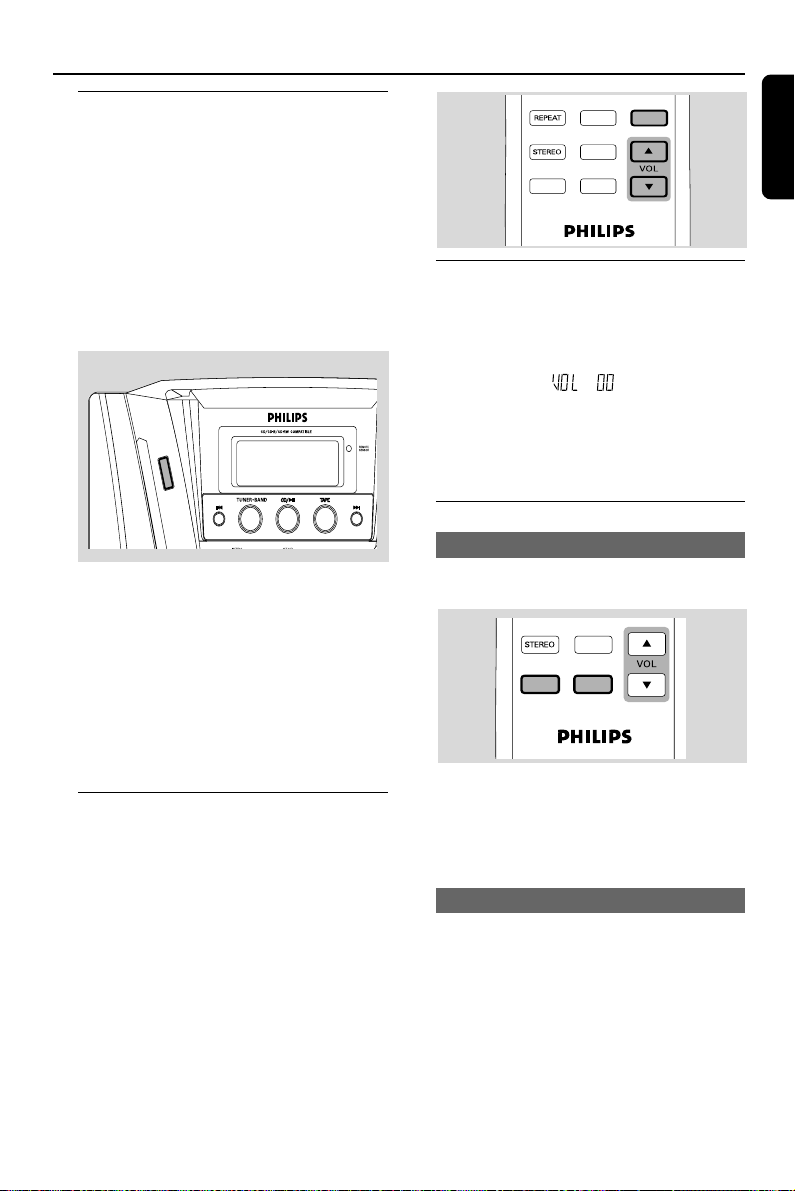
Basic Functions
Switching on/to standby and
selecting functions
1 Press STANDBY-ON to switch on.
➜ The display lights up blue.
➜ The system switches to the last source
selected.
2 To select your function, press TUNER•BAND,
CD •ÉÅ or TAPE.
3 Press STANDBY-ON to switch the system to
standby.
➜ The clock is displayed.
STANDBY ON
IMPORTANT!
– Adjust the volume to a moderate level
before you switch the system to standby
mode.
Helpful hints:
– In the standby mode, the tone, sound settings,
tuner presets, and the volume level will be
retained in the system’s memory.
Volume control
1 Check the system is switched on.
2 Adjust the volume with VOL rotary (on the
remote control, press VOL 5/∞).
➜ Display shows VOL and a number from 00 -
40.
IMPORTANT!
– Adjust the volume to a moderate level
before you switch the system to standby
mode or plug in the headphones.
PRESET
FM MONO
HBS
PROG
RANDOM
DSC
MUTE
MUTE
During playback, you can temporarily switch off
the sound without switching off the set.
1 On the remote control, press MUTE to
switch off the sound.
➜ Display shows .
Playback continues without sound.
2 To switch on the sound, press MUTE again or
adjust the volume with VOL rotary (on the
remote control, press VOL 5/∞).
Sound control
DSC (Digital Sound Control)
Digital Sound Control enables you to select
predefined sound settings.
FM MONO
RANDOM
DSC
HBS
● Press DSC repeatedly to select your desired
sound setting:.
➜ FLAT, ROCK, JAZZ, POP or CLASSIC is
displayed.
HYPER BASS SOUND (HBS)
● Press HYPER BASS SOUND once or more
to turn bass enhancement on or off (or HBS on
the remote control)
➜ HBS appears when HYPER BASS
SOUND is activated.
Helpful hints:
– Some discs or tapes might be recorded in high
modulation, which causes a distortion at high
volume. If this occurs, switch off HYPER BASS
SOUND or reduce the volume.
English
13

CD Operation
TAPE
TUNER
STANDBY-ON
English
Discs for playback
This system can playback all digital audio CD,
finalized digital audio CD-Recordable (CDR)
discs and finalized digital audio CD-Rewritable
(CDRW)discs.
IMPORTANT!
– This system is designed for regular
discs. Therefore, do not use any
accessories such as disc stabilizer rings or
disc treatment sheets, etc.
– CDs encoded with copyright
protection technologies by some record
companies may be unplayable by this
system.
Playing discs
1 Press STANDBY-ON to on, then press CD
•ÉÅ to select CD.
2 Press 0PUSH to open the disc door.
➜ Display shows .
Selecting and searching
Selecting a different track
● Either briefly press 4 or ¢ once or several
times to skip to the beginning of the current,
previous or subsequent track.
or
Use the digit keys on the remote control to
select the track number directly. e.g.
Tr ack 3: Press 3
Tr ack 10: Press +10 and then, 0
Tr ack 13: Press +10 and then, 3
Tr ack 23: Press +10, +10 and then, 3.
● In the pause/stop position, press CD •ÉÅ to
start playback.
3 Inser t a CD/CD-R(W) with the printed side
facing up and press the CD door gently close.
➜ Display shows - - - - - - and later, the total
playing time and total number of tracks.
4 Press CD •ÉÅ to star t playback.
5 To pause playback, press CD •ÉÅ.
Press CD •ÉÅ to resume playback.
6 To stop playback, press STOP (or Ç on the
remot control)
Helpful hints: CD playback will also stop when:
– you open the CD compartment;
– you select TUNER or TAPE;
– the CD has reached the end.
14
PUSH
Finding a passage within a track
1 During playback, press and hold 4 or ¢.
➜ The CD plays at a high speed.
2 When you recognize the passage you want,
release 4 or ¢.
➜ Normal playback resumes.
Helpful hints:
– In RANDOM mode, press 4 to return to the
beginning of current track.

CD Operation
REPEAT
Programming tracks
You may store up to 16 tracks in the desired
sequence. If you like, store any track more than
once.
1 In the stop position, press PROGRAM to
activate programming (or PROG on the remote
control).
➜ Display shows Pr:01, indicating the start of
the program. PROGRAM appears.
2 Press digits 0 - +10 on remote control or
4 or ¢ to select your desired track. (See
Selecting a different track)
3 Press PROGRAM to store the desired track
number.
➜ Display shows Pr:02 (up to 16 in sequence),
indicating the next program location available.
4 Repeat steps 2 to 3 to select and store all
desired tracks in this way.
5 To play your program, press CD •ÉÅ.
Helpful hints:
– If you store more than 16 tracks, the display will
show the 1st track in the program. At this time, you
can still store a new track, but the new track will
replace the 1st track in the program.
To review the program
● In the stop position, press repeatedly
PROGRAM to see your stored track numbers.
Erasing the program
● You can erase the contents of the memory by:
– Opening the CD door;
– Pressing STOP twice during playback and
once in the stop position.
➜ PROGRAM disappears.
Different play modes: REPEAT,
RANDOM and INTRO
You can select and change the various play
modes before or during playback, and combine
the REPEAT or INTRO modes with PROGRAM.
– plays the current track continuously.
REPEAT – repeats the entire disc/program.
RANDOM – tracks of the entire disc are
played in random order.
REPEAT RANDOM – repeats the entire CD
in random order.
INTRO – Each track in the disc/program plays
10 seconds in sequence.
1 To select play modes, press once or more
PRESET•REPEAT or/and RANDOM, or
INTRO.
2 Press CD •ÉÅ to star t playback if in the stop
position.
3 To return to normal playback, press
PRESET•REPEAT, RANDOM or INTRO
repeatedly until the various modes are no longer
displayed.
➜ You can also open the CD door to cancel
your play mode.
Helpful hints:
– In the program mode, you will exit the program
by pressing RANDOM. To return to the program,
press PROGRAM in the stop position.
– RANDOM mode is cancelled if you press
PROGRAM in the stop position.
English
15
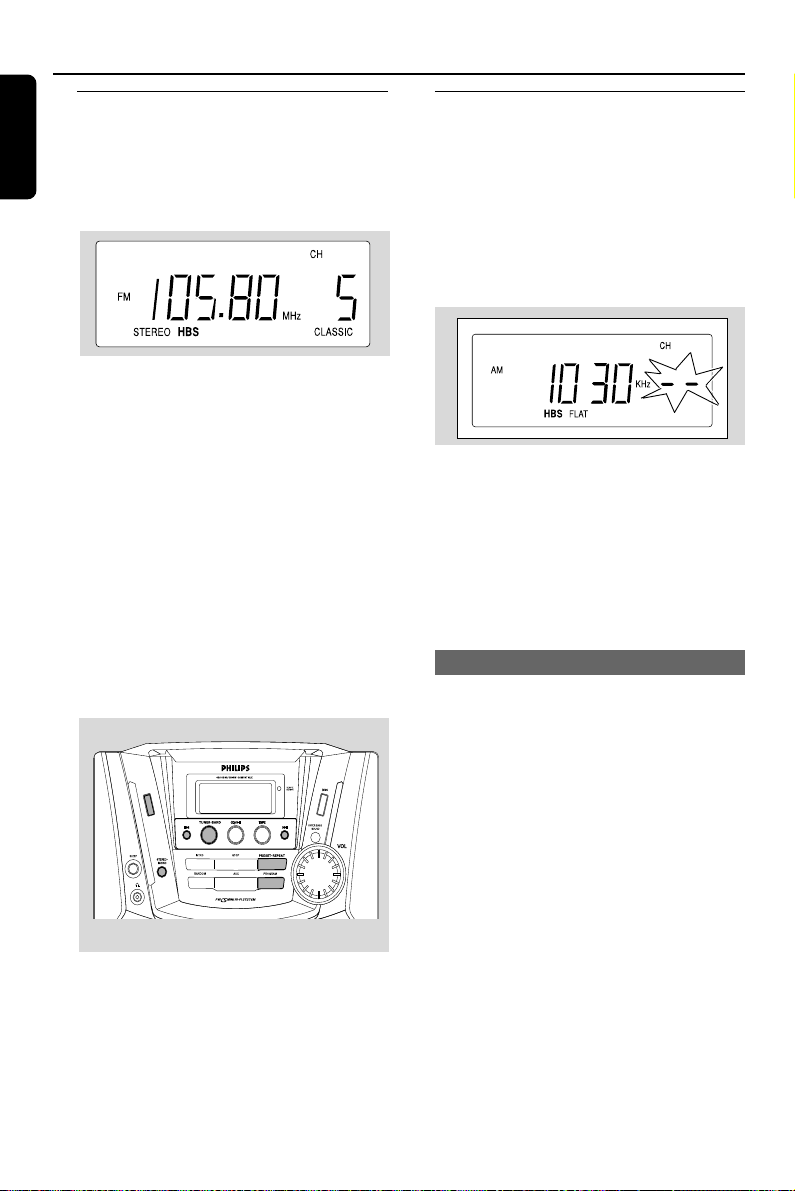
Radio Reception
English
Tuning to radio stations
1
Press STANDBY-ON to on, then press
TUNER•BAND to select TUNER mode.
➜ Display: the waveband, radio station
frequency and if programmed, a preset number
are shown.
2 Press TUNER•BAND once or more to select
your waveband: FM or AM (MW).
3 Press and hold 4 or ¢ until the frequency
in the display starts running.
➜ The radio automatically tunes to a station of
sufficient reception.
➜ If a FM station is received in stereo,
STEREO is shown.
4 Repeat step 3 if necessar y until you find the
desired radio station.
● To tune to a weak station, press 4 or ¢
briefly and repeatedly until optimal reception is
found.
● To tune to a weak FM station, press
STEREO•MONO once or more until MONO
appears on the display.
STANDBY-ON
Storing preset radio stations
You can store up to 32 preset radio stations in
the memory (20 FM and 12AM).
1 Tune to your desired radio station (see “Tuning
to radio stations”).
2 Press PROGRAM to activate programming.
(or PROG on the remote control)
➜ Display shows: current radio frequency and
CH. -- flashes for you to enter a preset number.
3 Press PRESET•REPEAT to select a preset
number.
4 Press PROGRAM to confirm.
5 Repeat steps 1-4 to store other stations.
Helpful hints:
–You can erase a preset station by storing
another frequency in its place.
To listen to a preset station
● Either press PRESET• REPEAT once or more
until the desired preset station is displayed.
● Or press digits 0 - +10 on remote control to
select the desired preset station. e.g.
Preset 3: Press 3
Preset 10: Press +10 and then, 0
Preset 13: Press +10 and then, 3
Preset 20: Press +10, +10 and then, 0.
16

Ta pe Operation / Recording
IMPORTANT!
– Before playing a tape, check and
tighten slack tape with a pencil. Slack
tape may jam or burst in the mechanism.
– C-120 tape is extremely thin and is
easily deformed or damaged. It is not
recommended for use in this system.
– Store the tapes at room temperature
and do not put them too close to a
magnetic field (for example, a
transformer, TV or speaker).
Loading tapes
1 Press STANDBY-ON to on, then press TAPE
to select TAPE mode.
➜ Display: shows TAPE.
2 Press STOP•OPEN 70 to open the tape
deck door.
3 Load the tape with the open side downward and
full spool to the left.
4 Close the tape deck door.
Playing tapes
To playback a selected tape
● Press PLAY £on tape deck 1 or 2.
➜ The tape will stop at the end of playback..
Helpful hints:
– During playback, the keys are automatically
released at the end of a tape and the set is
switched off (unless PAUSEÅhas been
activated).
– During fast forwarding/rewinding, the keys will
not be released at the end of a tape. To stop fast
winding, press STOP•OPEN 70.
General information on
recording
● For recording, use only tape of IEC type I
(normal tape).
● The recording level is set automatically, regardless
of the position of the Volume, DBB, DSC and so
forth.
● The tape is secured at both ends with leader
tape. At the beginning and end of the tape,
nothing will be recorded for six to seven
seconds.
● To prevent accidental recording, break out the
tab on the left shoulder of the tape side you
want to protect.
English
Continuous playback of two tapes
1 Load the tapes in tape deck 1 and 2.
2 Press PLAY £ on tape deck 2.
3 On tape deck 1, press PAUSEÅ and then,
PLAY £.
➜ Playback will begin from tape deck 2 and
continue with tape deck 1. It will stop at the end
of tape deck 1.
4 To pause playback, press PAUSEÅ. To resume
playback, press PA USEÅ again.
5 By pressing REWà / F. FWD á , fast
winding of the tape is possible in both directions.
To stop fast winding, press STOP•OPEN 70.
6 To stop the tape, press STOP•OPEN 70.
IMPORTANT!
– Recording is permissible if copyright
or other rights of third parties are not
infringed upon.
– Recording is possible only on tape
deck 1.
17

Ta pe Operation / Recording
English
Preparation for recording
1 Load a recordable tape into tape deck 1 with full
spool to the left.
2 Prepare the source to be recorded.
CD – load a disc.
TUNER – tune to the desired radio station.
TAPE – load the prerecorded tape into tape
deck 2 with the full spool to the left.
AUX – connect an external audio appliance.
One touch recording
1 Press CD•ÉÅ, TUNER•BAND or AUX to
select the source.
2 Star t playback of the selected source.
3 Press RECORDâ on tape deck 1 to star t
recording.
To stop recording
● Press STOP•OPEN 70 on tape deck 1.
Helpful hints:
– When recording from AM (MW) radio stations,
adjust BEAT CANCEL to 1 or 2, if necessary, to
reduce interference.
Synchro start CD recording
1 Select CD source and stop CD playback., if
necessary
● If desired, program track numbers.
2 Press RECORDâon tape deck 1 to star t
recording.
➜ Playing of the CD/program star ts
automatically from the beginning. It is not
necessary to star t the CD player separately.
To stop recording
● Press 70 on tape deck 1
Dubbing tapes
1 Load the prerecorded tape in tape deck 2.
● Make sure both tapes have their full spool to the
left.
2 On tape deck 1, press PAUSEÅ and then,
RECORDâ.
3 Press PLAY £ on tape deck 2.
➜ Recording star ts.
● Dubbing of tapes is possible on one side of the
tape only. To continue recording on the reverse
side, at the end of side A, flip the tape to side B
and repeat steps 1-3.
18
To stop dubbing
● Press 70 on tape deck 1 and 2.
Helpful hints:
–To ensure good dubbing, use tapes of the same
length.

AUX/ SLEEP/ RESET
STANDBY ON
AUX (Listening to an external
source)
You can listen to the sound of the connected
external device through your system’s speakers.
1 Check the external device has been properly
connected. (See Installation, Connecting an
additional appliance)
2 Press STANDBY-ON to on, then press AUX
to select AUX mode.
➜ Display shows :
3 To avoid noise distortion, turn down the volume
on your external device.
4 Press the PLAY key on the connected device to
start playback.
5 To adjust the sound and volume, use the sound
controls on your external equipment and the
FWC 5.
SLEEP
You can set a cer tain period of time after which
the set will switch to standby.
1 Press SLEEP repeatedly to select the desired
time period options (in minutes):
➜ Display shows in sequence: SLP 10, 20, 30,
40, 50, 60, 70, 80, 90, 00.
➜ Display shows the selected option briefly and
returns to its previous status.
2 To view the time countdown to the standby
mode, press SLEEP again.
To deactivate the sleep timer, press SLEEP until
SLP 00 is display or press STANDBY-ON to
switch the system to standby.
English
RESET
If desired, you can restore your system to its
default setting.
1 Remove the power plug from the wall socket.
2 Use a ballpoint pen to press the RESET for
more than 30 seconds.
3 Reconnect the power plug .
➜ AM flashes.
➜ The system is restored to its default setting.
RESET
19

Specifications
English
AMPLIFIER
Output power ........................................ 600 W PMPO
........................................................................ 2 x 10 W RMS
Signal-to-noise ratio .......................... ≥ 67 dBA (IEC)
Frequency response .......................... 50 – 15000 Hz
Impedance loudspeakers ......................................... 6 Ω
Impedance headphones .................... 32 Ω -1000 Ω
(1) (6Ω, 60 Hz – 12.5 kHz, 10% THD)
CD PLAYER
Number of programmable tracks ......................... 16
Frequency range .................................. 20 – 20000 Hz
Signal-to-noise ratio ....................................... ≥ 50 dBA
Channel separation ........................... ≥ 25dB (1 kHz)
Total harmonic distortion ..................................... < 3%
TUNER
FM wave range ......................... 87.90 – 107.90 MHz
AM (MW)wave range .................... 520 – 1710 kHz
Number of presets ........................................................ 32
Antenna
FM ................................................... 300 Ω dipole wire
AM............................................................ Loop antenna
TAPE DECK
Frequency response
Normal tape (type I) ...... 50 – 10000 Hz (8 dB)
Signal-to-noise ratio
Normal tape (type I) ................................ ≥ 48 dBA
Wow and flutter .......................................≤ 0.35% DIN
GENERAL INFORMATION
Material .............................................................. Polystyrene
AC Power ........................... 110 -127 V / 220 - 240 V
60 / 50 Hz switchable
Power Consumption
Active ......................................................................... 40 W
Standby .....................................................................≤ 7 W
Dimensions (w x h x d)
................................................. 10.56 x 12.75 x 10 (inch)
...................................................... 267 x 298 x 254 (mm)
Weight (without speakers)..................... 7.8 pounds
............................................................................................ 3.5 kg
Specifications and external appearance are
subject to change without notice.
SPEAKERS
System .................................... double port bass reflex
Impedance ........................................................................ 6 Ω
Woofer .................................................... 1 x 4" full range
Dimensions (w x h x d)
........................................................ 7.2 x 12.2 x 6.5 (inch)
...................................................... 183 x 310 x 165 (mm)
Weight..................................................... 3.4 pounds each
................................................................................ 1.6 kg each
20

Troubleshooting
WARNING
Under no circumstances should you try to repair the system yourself, as this will
invalidate the warranty. Do not open the system as there is a risk of electric shock.
If a fault occurs, first check the points listed below before taking the system for repair. If
you are unable to remedy a problem by following these hints, consult your dealer or
Philips for help.
English
Problem
/ is displayed.
Radio reception is poor.
Recording or playback cannot be made.
The system does not react when buttons
are pressed.
Sound cannot be heard or is of poor
quality.
The left and right sound outputs are
reversed.
Solution
✔ Insert a suitable disc.
✔ Check if the disc is inserted upside down.
✔ Wait until the moisture condensation at the lens
has cleared.
✔ Replace or clean the disc, see “Maintenance”.
✔ Use a finalized CD-RW or CD-R.
✔ If the signal is too weak, adjust the antenna or
connect an external antenna for better
reception.
✔ Increase the distance between the Mini HiFi
System and your TV or VCR.
✔ Clean deck parts, see “Maintenance”.
✔ Use only NORMAL (IEC I) tape.
✔ Apply a piece of adhesive tape over the missing
tab space.
✔ Reset the system (see RESET chapter),
✔ Adjust the volume.
✔ Disconnect the headphones.
✔ Check that the speakers are connected correctly.
✔ Check if the stripped speaker wire is clamped.
✔ Switch off MUTE.
✔ Check the speaker connections and location.
The remote control does not function
properly.
The Clock setting is erased.
✔ Reduce the distance between the remote
control and the system.
✔ Insert the batteries with their polarities
(+/– signs) aligned as indicated.
✔ Replace the batteries.
✔ Point the remote control directly towards the IR
sensor.
✔ Power has been interrupted or the power cord
has been disconnected. Reset the clock/timer.
21
