Philips 21PV708-715-908-918-39 User Manual
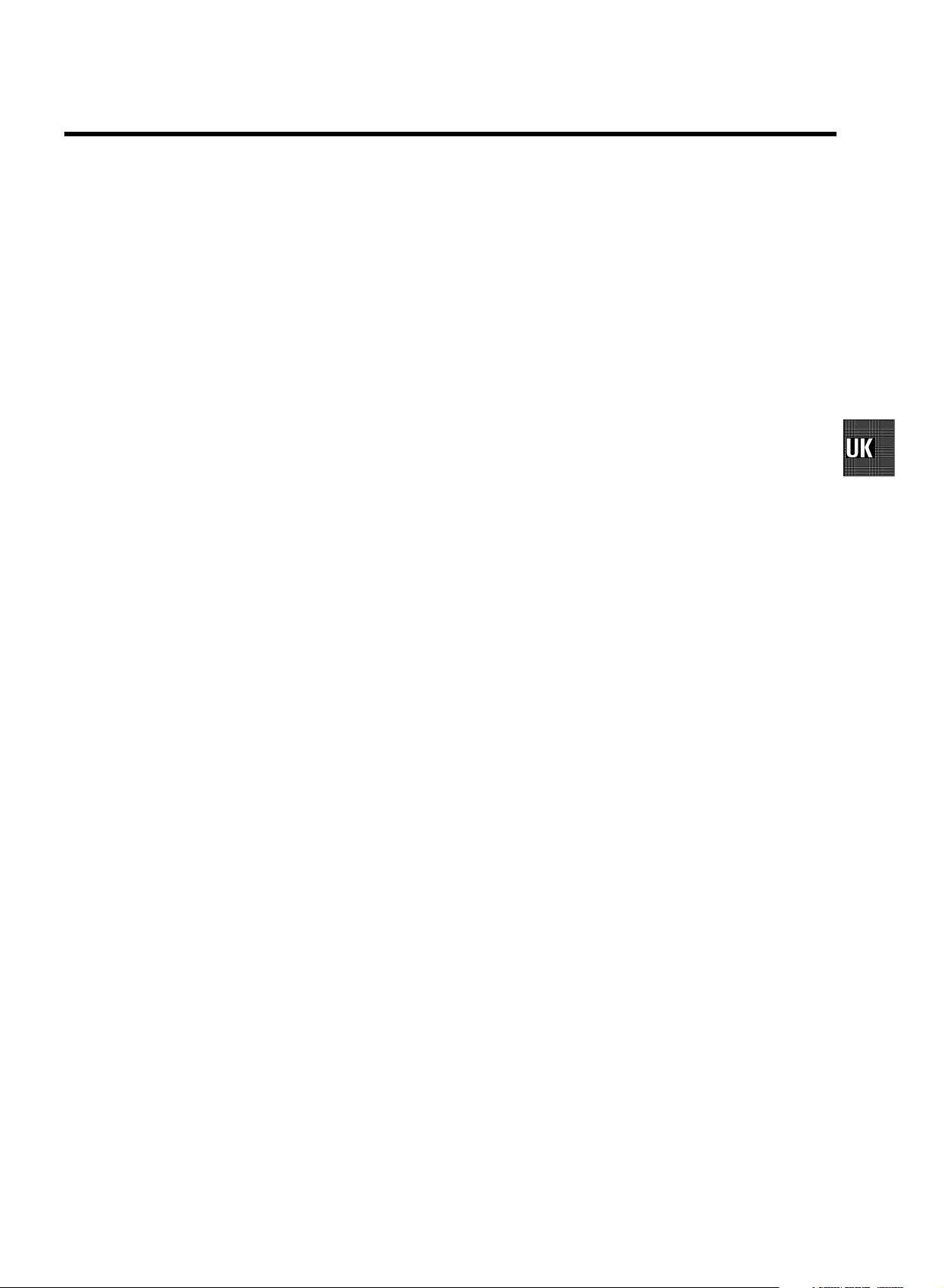
CONTENTS
1. CONNECTING YOUR TV-VIDEO COMBI 4..............
Connectingthecables4.............................
Connectingadecoderorotherequipment4............
2. INSTALLING YOUR TV-VIDEO COMBI 5................
Initialinstallation5..................................
Allocatingadecoder5..............................
ManualTVchannelsearch6.........................
Satellitereceiver6..................................
Specialinstallationfunctions7.......................
AutomaticTVchannelsearch7......................
SearchingfornewTVchannels8.....................
Allocatingachannelnumber8.......................
DeleteaTVChannel8...............................
Settingthelanguage9..............................
Settingthetimeanddate9...........................
3.IMPORTANTNOTESFOROPERATION10..............
SUMMARYOFUSERGUIDE10.......................
Userguide(OSD)10.................................
4. TV SET FUNCTIONS 12..............................
SelectingaTVprogramme12........................
Selectingthepicturesetting(SMARTPICTURE)12......
SwitchingIncredibleSurroundonoroff12.............
Selectingapresetsoundsetting(SMARTSOUND)13...
Automaticvolumecontrol(AVL)13....................
Soundtrackselection13............................
HowtoreadTELETEXT13............................
Programmingarecording(without’SHOWVIEW’)18....
ProgrammingarecordingwithTELETEXT19...........
Automaticrecordingfromasatellitereceiver(SAT
RECORDING)19....................................
HowtocheckorchangeaTIMER20..................
8. ADDITIONAL FUNCTIONS 21.........................
ChangingtheTVsystem21..........................
Parentalcontrol21..................................
SwitchingtheOn-screendisplay(OSD)onoroff22.....
Switchingto16:9widescreenpicture22..............
Switchingtheinternalspeakersonoroff23............
Switchingtheremotecontrolcommand23.............
Continuousplayback24.............................
Soundplaybackwithoutpicture24....................
Switchofffunction(SLEEPTIMER)25.................
Switchonfunction(WAKE-UPTIMER)25..............
9. Before you call an engineer 26.......................
Technicaltermsused27.............................
5. PLAYBACK FUNCTIONS 14..........................
Playingacassette14................................
PlayinganNTSCcassette14.........................
Tapepositionindication14...........................
Searchingfortapepositionwiththepicture(picture
search)14.........................................
Stillpicture14......................................
Slowmotion14.....................................
Searchingfortapepositionwithoutthepicture(wind
andrewind)14.....................................
InstantView14.....................................
Automaticsearchforatapeposition(indexsearch)14..
Pictureinterference15..............................
Cleaningthevideoheads15.........................
6. MANUAL RECORDING 16............................
Recordingwithoutautomaticswitch-off16............
Recordingwithautomaticswitch-off(OTR
one-touch-recording)16.............................
Protectingyourrecordings16........................
Auto-assembling16.................................
7. PROGRAMMED RECORDING (TIMER) 17...............
’VPS’(VideoProgrammingSystem)and’PDC’
(ProgrammeDeliveryControl)17.....................
Programmingarecording(with’SHOWVIEW’)17.......
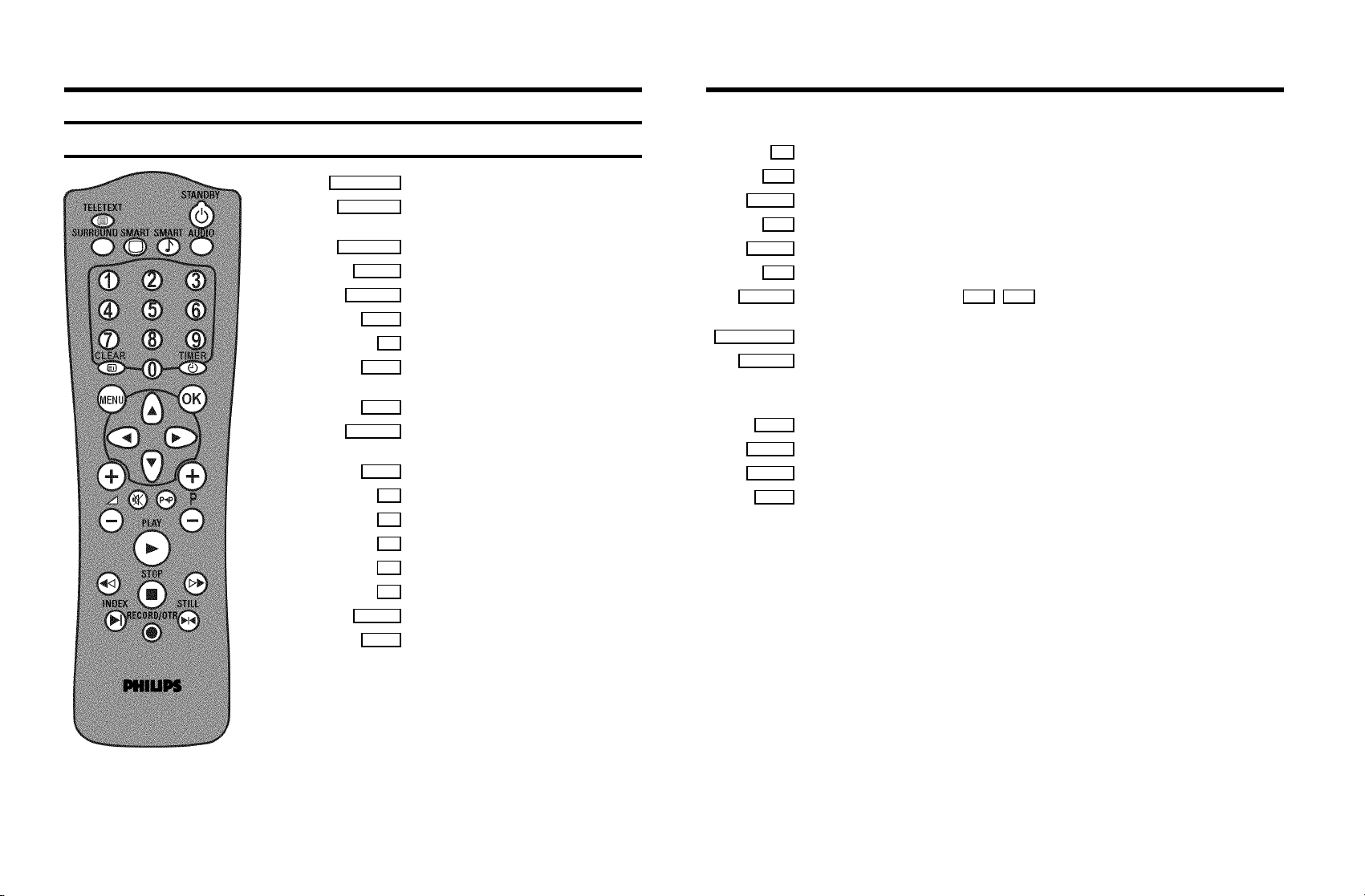
OPERATING INSTRUCTIONS IN BRIEF
The remote control
TELETEXT e TELETEXT: To switch TELETEXT on or off
STANDBY m
SURROUND
SMART #
TIMER s
qSr
Switch off : To switch off set, interrupt menu
function, interrupt a programmed recording (TIMER)
Surround Sound : To switch Surround Sound on/off
SMART PICTURE : To call up preset picture settings
SMART
SMART SOUND : To call up preset sound settings
Audio : To select the required sound track
AUDIO
Number buttons:0-9
0-9
Delete : To delete last entry or clear programmed
CLEAR
recording (TIMER)
TELETEXT: To select TELETEXT info page 100
CLEAR
TIMER: To make a manual TIMER programming or to
alter or clear a programmed TIMER
Menu : To call up or end main menu
MENU
Store/Confirm: To store or confirm entry
OK
Select: Cursor left
D
Select: Cursor right
C
Select: One line up
A
Select: One line down
B
Volume: To regulate the volume
Programme number: To select a programme number
qP r
up or down
y
z
PLAY G
H
STOP h
I
INDEX E
RECORD/OTR n
STILL R
n red
n green
n yellow
n blue
Volume off: To switch the volume on or off
Previous programme number: To select the previous programme number
Playback : To play a recorded cassette
Rewind : During STOP and STANDBY: rewind, during PLAYBACK: reverse scanning
Pause/Stop: To stop the tape, except while a TIMER-recording is being made
Forward wind: During STOP and STANDBY: forward wind, during PLAYBACK: forward scanning
Index search: In combination with H / I : to search for previous/next recording on the
cassette
Record: To record the programme selected
Still picture: To stop the tape and show a still picture
Coloured TELETEXT buttons:To select TELETEXT page directly
To select page/chapter shown in red at the bottom of the screen
To select page/chapter shown in green at the bottom of the screen
To select page/chapter shown in yellow at the bottom of the screen
To select page/chapter shown in blue at the bottom of the screen
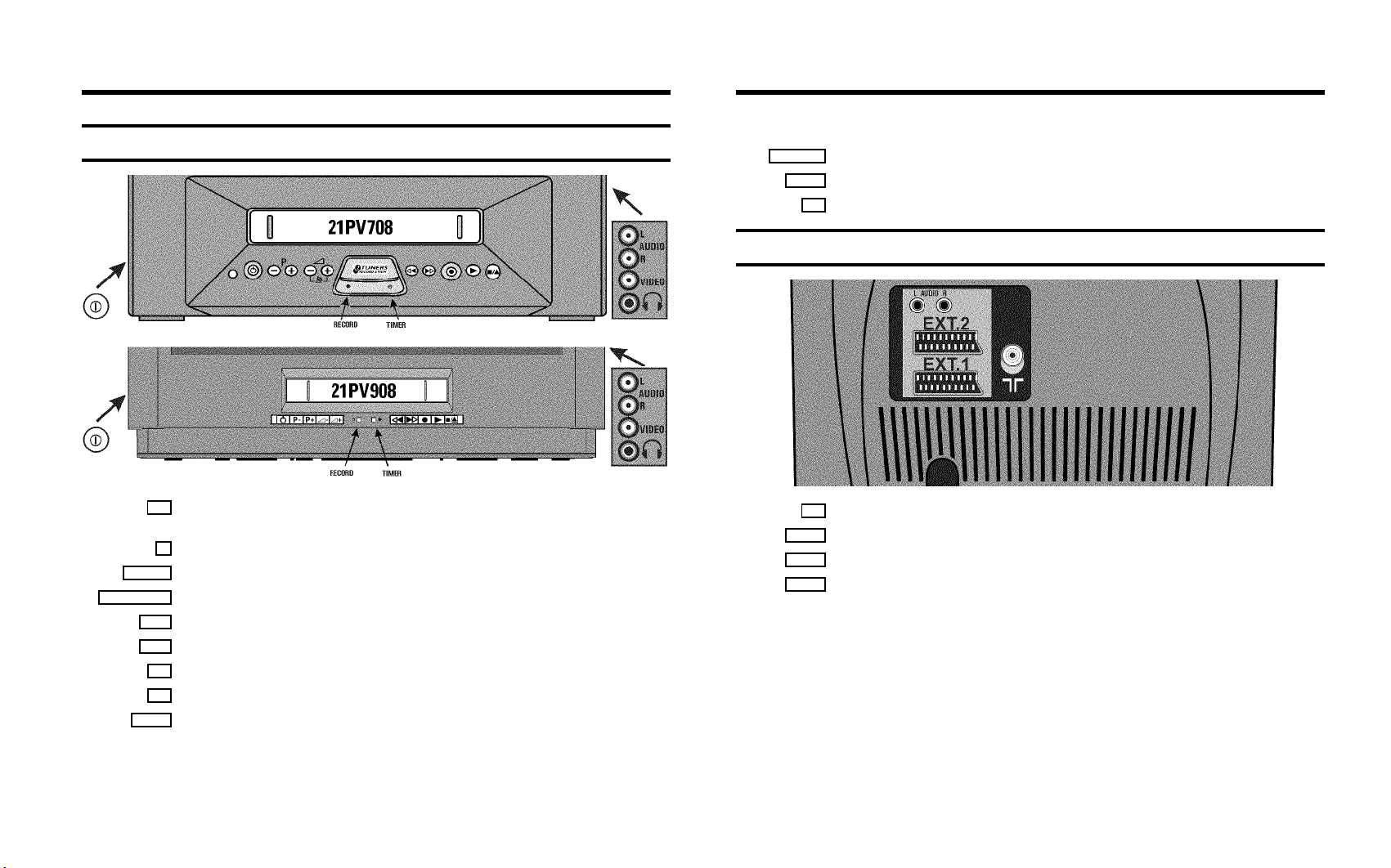
Front of the set
AUDIO L/R
Audio input socket left/right stereo
Video input socket : To connect a camcorder or videogames
VIDEO
Headphones socket: To connect headphones
w
Back of the set
8 Power switch : To switch off the machine
Beware: If you switch off with the power switch, TIMER-recordings are not possible!
Standby : To switch off, interrupt a function, interrupt a programmed recording (TIMER)
m
P r/q
Sr/qx
Programme number : To select programme number up or down
Volume: To regulate the volume, to switch on the automatic recording from a satellite receiver
Rewind : During STOP and STANDBY: rewind, during PLAYBACK: reverse scanning
H
Forward wind: During STOP and STANDBY: forward wind, during PLAYBACK: forward scanning
I
Record: To record the programme selected
5
Playback : To play a recorded cassette
G
Pause/Stop: To stop the tape, except while a TIMER-recording is being made
?
2 Aerial input socket: To connect the aerial cable
AUDIO: To connect a HiFi-set or a ’Dolby Prologic’-decoder.
AUDIO
Scart socket: To connect a satellite receiver, decoder, video recorder, etc.
EXT. 1
Scart socket: To connect a satellite receiver, video recorder, camera recorder etc.
EXT. 2

OPERATING INSTRUCTIONS PHILIPS 21PV708-715-908-918/39
Congratulations! You now own one of the most sophisticated
and simple-to-use TV-VIDEO Combinations on the market.
With this TV-VIDEO Combi you can record and play
VHS-standard cassettes.
Please take the time to read this operating manual before
using your TV-VIDEO Combi.
Safety instructions and other notes
ADanger: High voltage!
Do not remove the top cover as there is a risk of an electrical
shock!
AThe TV-VIDEO Combi does not contain any components that
can be repaired by the customer. To switch off the TV-VIDEO
Combi completely you must switch it off with the power
switch.
BMake sure that air can circulate freely through the ventilation
slots on the TV-VIDEO Combi.
So that you can identify your machine in the event of theft,
enter the serial number (PROD.NO) here. The serial number is
printed on the type plate fixed at the rear of the set.
MODEL NO. 21PV708-715-908-918/39
PROD.NO: . . ....
This product complies with the requirements of the Directive
73/23/EEC + 89/336/EEC + 93/68/EEC.
Technical information
Measurements in cm 708-715 (W/H/D): 51.0/50.5/48.2
Measurements in cm 908/918 (W/H/D): 52.4/52.0/48.0
Power consumption (Standby) : 65W (less than 4W)
Voltage : 198-264V 50Hz
Headphones : Output resistance less than 120 Ohms
maximum output voltage more than 2.6V at 120 Ohms
BMake sure that no objects or liquids enter the TV-VIDEO
Combi. If liquid is spilt into it, disconnect the TV-VIDEO Combi
immediately from the power supply and call the After-sales
Service for advice.
BThe TV-VIDEO Combi should not be used immediately after
transportation from a cold to a hot area or vice versa, or in
conditions of extreme humidity.
After unpacking the TV-VIDEO Combi, it should be allowed to
acclimatize for at least three hours before installation.
C These operating instructions have been printed on
nonpolluting paper.
C Deposit old batteries at the relevant collection points.
C Please make use of the facilities available in your country for
disposing of the packaging of the TV-VIDEO Combi in a way
that helps to protect the environment.
C This electronic equipment contains many materials that can be
recycled. Please inquire about the possibilities for recycling
your old set.
DSHOWVIEW is a registered trademark of Gemstar Development
Corporation. SHOWVIEW is manufactured under licence from
Gemstar Development Corporation.
Emergency interrupt
You can use the STANDBY m button on the TV-VIDEO Combi
or the remote control to interrupt any function. If you want to
interrupt a running Timer recording, hold the STANDBY m
button for several seconds.
So if you are having operating problems, you can just
interrupt the function and start again.
And you can practise operating your set without any worries.
No matter which buttons you press, you cannot damage it.
1
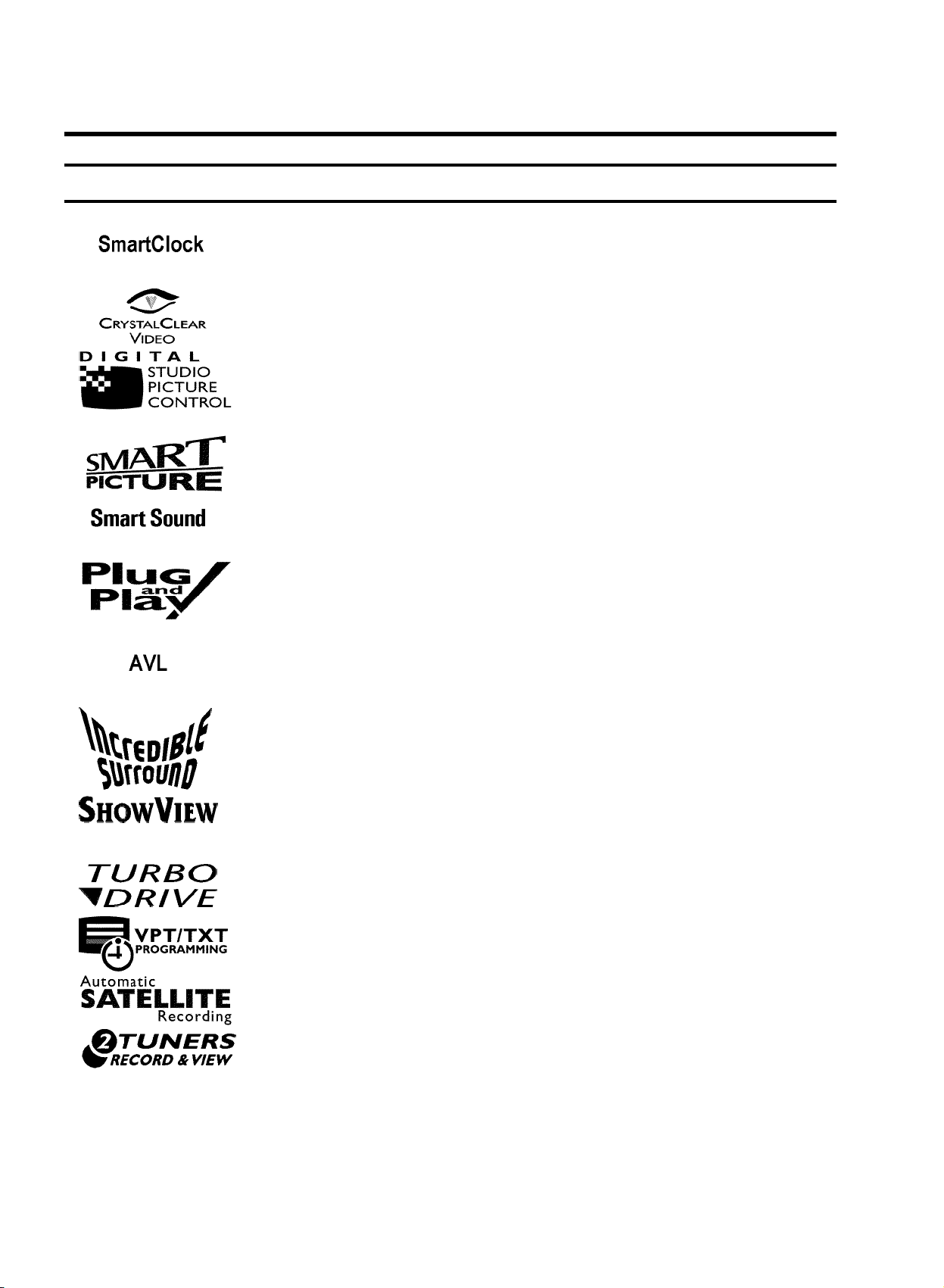
Special functions on your TV-VIDEO Combi
If a TV channel which transmits TXT/PDC is stored under programme number
’P01’, time and date will automatically be takenfrom the TXT/PDC information.
Crystal Clear video has become the synonym foroutstanding picture quality
combining Philips’ very latest technologies: NaturalColour, Studio Tracking
System, Digital Studio Picture Control and laser-cutvideo heads.
Philips has developed a system which produces thebest possible playback
quality. It reduces disturbance on old, worn videocassettes, and emphasises
the detail on very good quality cassettes.
This function allows you to save the playbacksettings that suit you best. Select
your own personal settings for the type offilm you are currently watching.
This function allows you to save the sound settingsthat suit you best. Select
your own personal settings for the type offilm you are currently watching.
When you have plugged your TV-VIDEO Combi into the mains,you will be
welcomed with an OSD picture. All you have to do isfollow the instructions in
the "intelligent help line" for the next step. Enjoythe Automatic TV channel
search/save function and the automatic time adjustment.
Automatic Volume Leveller. This prevents a sudden increase of the volume, for
example, during commercials.
Incredible Surround is the newest sound-improvementsystem from Philips. This
feature gives the acoustic impression of a very wide stereo effect even if the
speakers are located relatively close together.
Simple programming system for TV-VIDEO Combis.Makes programming as easy
as making a telephone call. Simply enter the programmecode which you will
find in your listings magazine.
The precision tape drive from Philips with a rewindtime of 100 seconds (E180)
and automatic tape length recognition.
By using the information stored in the Teletextpages you can programme
recordings on the TV-VIDEO Combi in just a few convenientsteps.
One Touch SAT Recording is the new ease-of-use solution forTV-VIDEO Combis
to record programmes from your SAT receiver ina convenient way.
Your TV-VIDEO Combi has been equiped with two tuners. Thisenables you to
watch a programme while you are recording another programme.
2
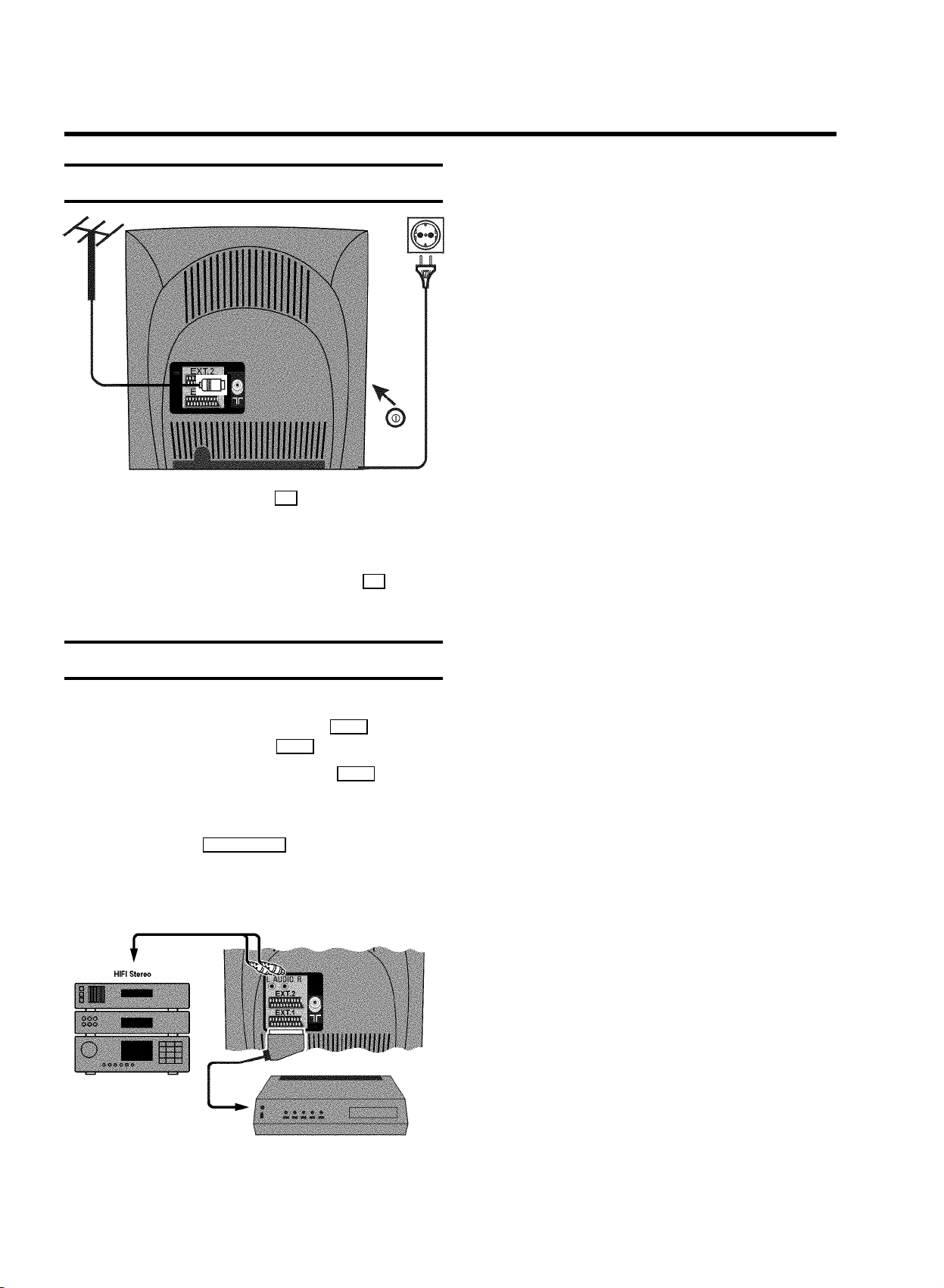
1. CONNECTING YOUR TV-VIDEO COMBI
Connecting the cables
a Insert the aerial plug into the 2 socket.
b Insert the plug of the mains cable into the wall socket.
c If the little red light at the front panel of the set is not lit,
please switch on the set. The power switch 8 is
located on the left side panel of the set.
Connecting a decoder or other equipment
You can also connect additional equipment. For instance, a
satellite receiver, decoder or camcorder to EXT. 1 or a
satellite receiver, or camcorder to EXT. 2 .
E If you don’t connect a decoder, use the EXT. 1 socket for
connecting other equipment.
You can connect a HiFi-stereo set or a ’Dolby Prologic’
decoder to the socket AUDIO OUT L/R (audio output left/right).
DIf you want to switch off the internal speakersplease
read chapter ’ADDITIONAL FUNCTIONS’, paragraph
’Switching the internal speakers on or off’.
4
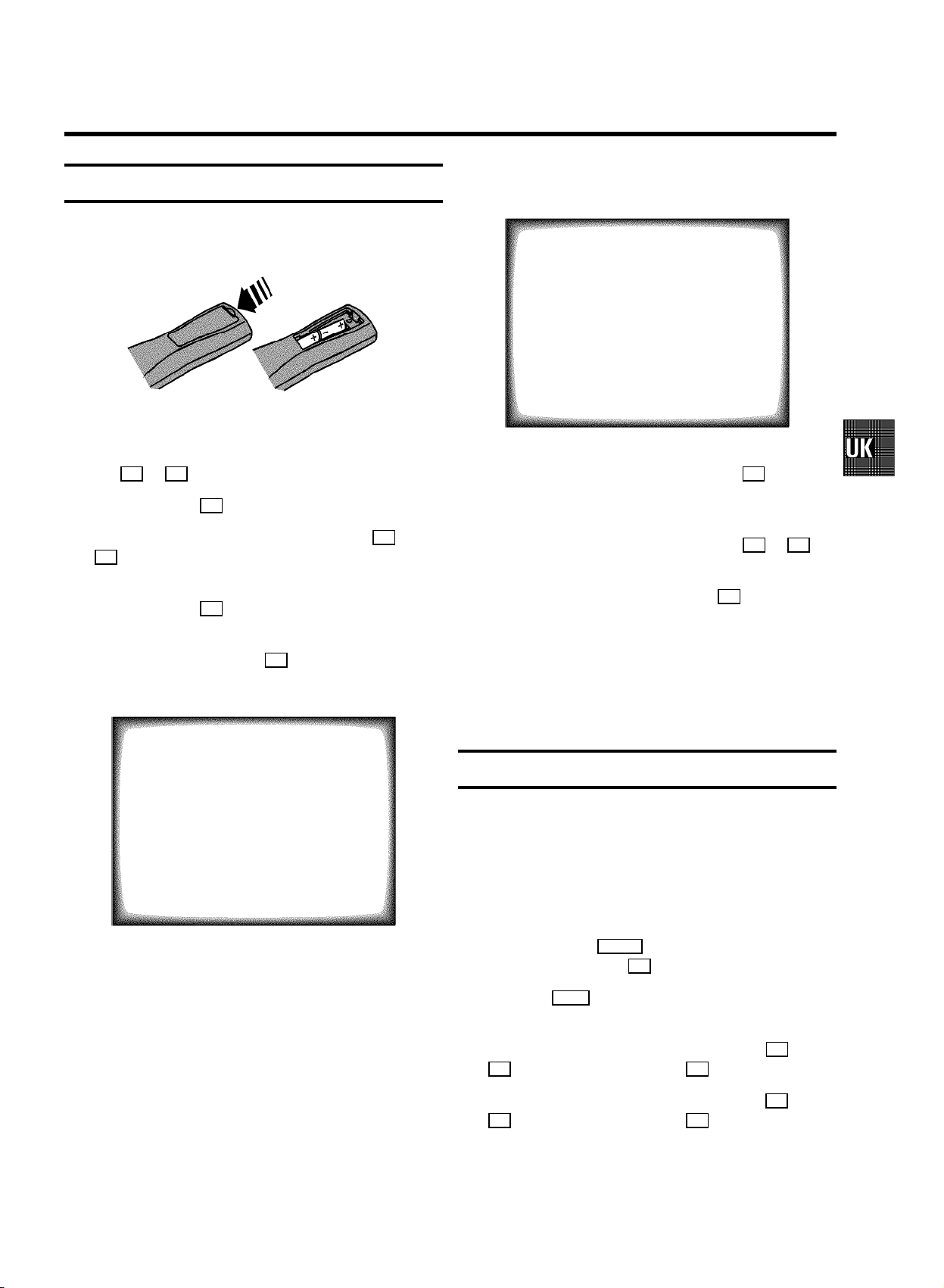
2. INSTALLING YOUR TV-VIDEO COMBI
Initial installation
a Open up the battery compartment of your remote control
and place the batteries in it as shown in the picture.
b Close the battery compartment.
c Select the language for the on-screen display (OSD) with
the B or A button.
d Confirm with the OK button.
e Select the country of your residence with the B or
A button.
If this country does not show up, select ’OTH.’.
f Confirm with the OK button.
g If the aerial (antenna) has been connected to the
TV-VIDEO Combi, press the OK button.
’Automatic TV channel search’ starts. This picture will
appear on the screen:
E ’Time’, ’Year’, ’Month’, ’Date’ will appear on the
TV screen.
Autostore ready
CHANNELS FOUND: 08
Time 15:36
Year 2000
Month 06
Date 08
Exit:
press MENU
h Check if the time in line ’Time’ is correct. If required,
change the time with the number buttons 0-9 on your
remote control.
i Check ’Year’, ’Month’ and ’Date’ in the same way.
You can switch between entry fields with B or A
button.
j Confirm the new information with the OK button.
The initial installation is now complete.
DIf you have connected a decoder, you must install it
as described in the next section.
DIf you have connected a satellite receiver, please
read the section ’satellite receiver’.
Searching...
CHANNELS FOUND:
//////,,,,,,,,,,,,,,,,,,,,,
Wait until all TV channels have been found. This can take
several minutes.
Allocating a decoder
Some TV stations will send coded TV channels, that youcan
only watch when you use a decoder. You can connect such a
decoder (descrambler) to your TV-VIDEO Combi. Withthe
following function, the connected decoder will automatically
be activated for the TV programme you want to watch.
a Select the TV channel for which you want to use the
decoder with the qP r button on the TV-VIDEO Combi
or the number buttons 0-9 on the remote control.
b Press the MENU button on the remote control. The main
menu will appear.
c Select the line ’Installation’ with the B or
A button and confirm with the C button.
d Select the line ’Manual store’ with the B or
A button and confirm with the C button.
5
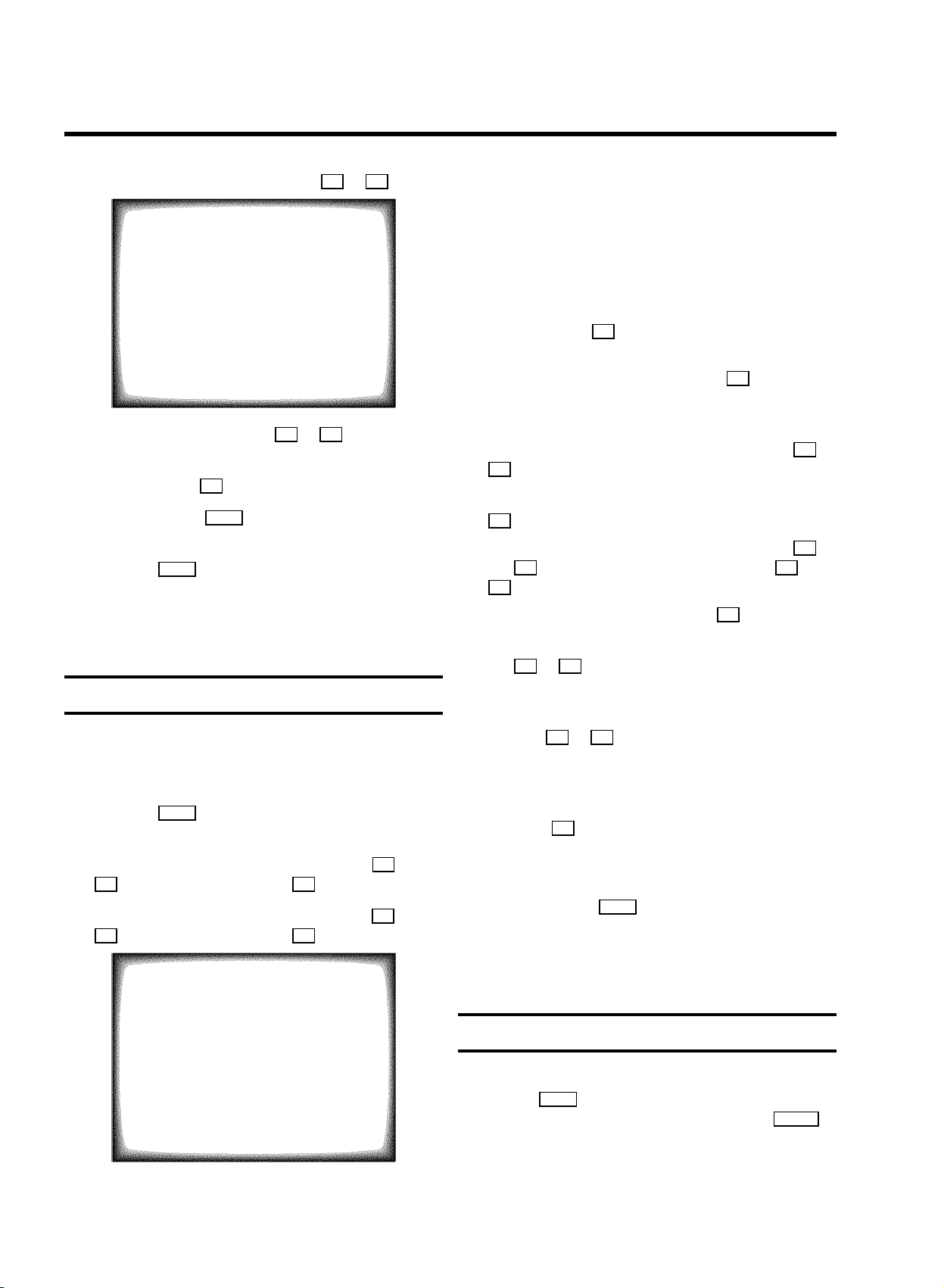
e Select the line ’Decoder’ with the B or A button.
MANUAL STORE
Channel/Frequency FREQU.
TV system PAL-BG
Search 123
Fine tuning (,,,,=,,,,$
Name edit xxx
Programme number 01
Decoder OFF
NICAM ON
Exit:
press MENU
d In the line ’Channel/Frequency’, select the
display for:
’FREQU.’: frequency
’CCH’: channel
’SCH’: special channel
e If you know the frequency or channel of the desired TV
channel, you can enter the data in line ’Search’ with
the digit buttons 0-9 .
DIf you don’t know the frequency or channel of the TV
channel of your choice, press the C button to start
the channel search.
f Select function ’ON’ with the D or C button. When
you select ’OFF’, the function will be switchedoff.
g Confirm with the OK button.
h To end, press the MENU button.
Your decoder has now been allocated to this TV channel.
i Press the MENU button again.
DIf you have programmed a recording (TIMER), a
wake-up timer or a sleep-timer, you can’t selectthe
function ’Manual store’.
Manual TV channel search
In certain cases the ’Automatic TV channel search’ maynot be
able to find all of the TV channels (e.g. coded TV channels).In
that case, use this manual method to set the channels.
a Press the MENU button on the remote control. The main
menu will appear.
b Select the line ’Installation’ with the B or
A button and confirm with the C button.
c Select the line ’Manual store’ with the B or
A button and confirm with the C button.
MANUAL STORE
f In the line ’Programme number’ select the
programme number you want e.g.: ’01’, using the D or
C button.
g If you want to change the TV channel name, press the
C button in line ’Name edit’.
E Select the character you want to change with the D or
the C button. Change the character with the B or the
A button. Select the next character in the same way.
E To confirm the information, press the OK button.
h In the line ’NICAM’, select funtion ’ON’or’OFF’ with
the C or D button.
i If you want to change the automatic tv channel setting,
select the line ’Fine tuning’.
With the D or C button you can vary the automatictv
channel setting. Important: This re-tuning is only
necessary and useful in special cases, e.g.: whenthere
are stripes on the picture with cable-TV systems.
j Press the OK button to store the TV channel.
DIf you want to search for further TV channels, start
again at step e.
k To end, press the MENU button.
DIf you have programmed a recording (TIMER), a
wake-up timer or a sleep-timer, you can’t selectthe
function ’Manual store’.
Channel/Frequency FREQU.
TV system PAL-BG
Search 123
Fine tuning (,,,,=,,,,$
Name edit xxx
Programme number 01
Decoder OFF
NICAM ON
Satellite receiver
You can receive channels from the satellite receivervia the
scart socket EXT. 1 .
To do this, select the channel number ’E1’ with the qP r
Exit:
press MENU
button. You will have to select the channels to be receivedby
the satellite receiver on the receiver itself.
6
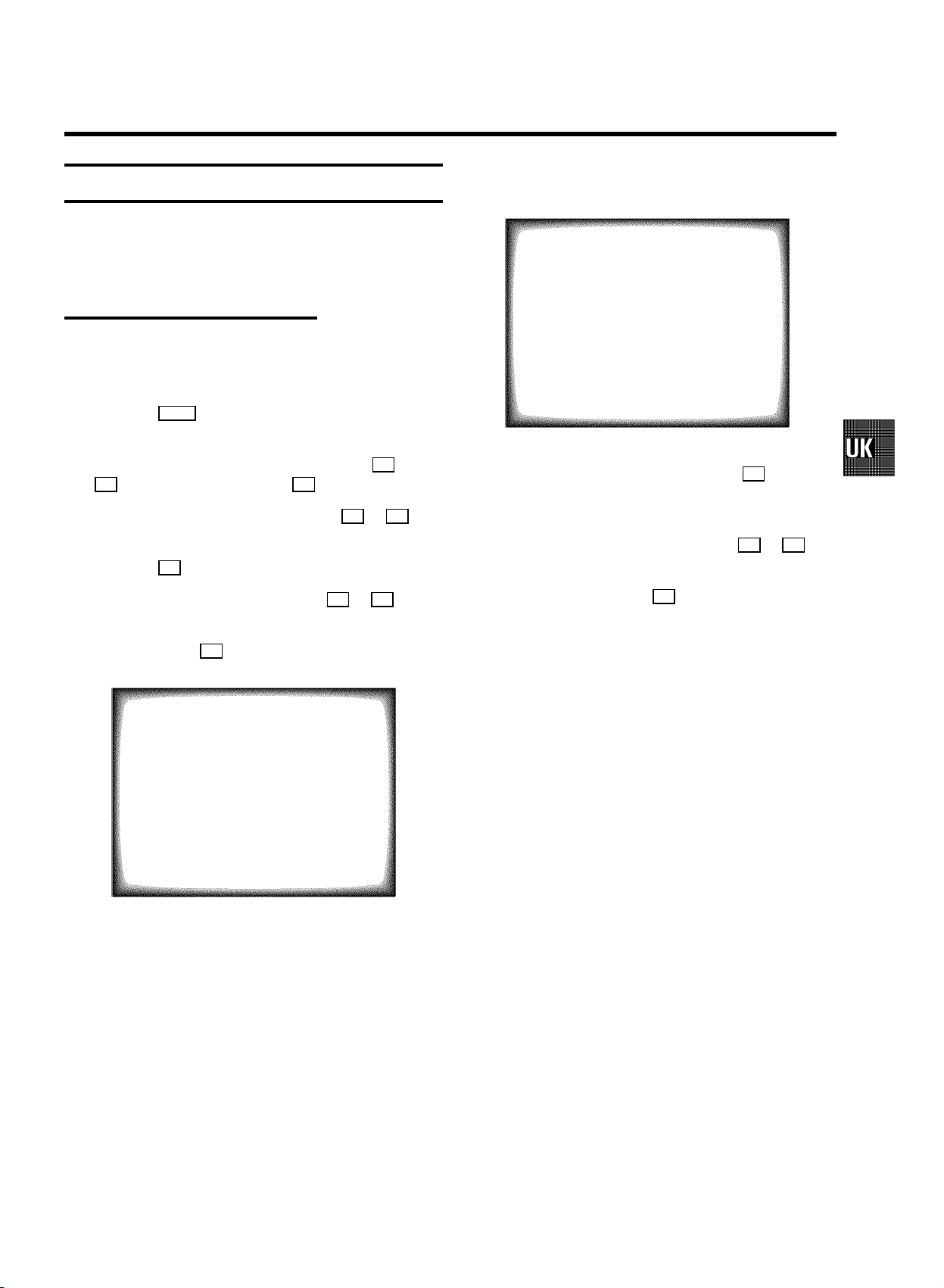
Special installation functions
You can select one of the following installation functions in
order to adapt your TV-VIDEO Combi to your own specific
requirements.
Automatic TV channel search
Your TV-VIDEO Combi will search for all TV channels.
If you want to start the automatic TV channel searchagain,
then follow the instructions below.
a Press the MENU button on the remote control. The main
menu will appear.
b Select the line ’Installation’ with the B or
A button and confirm with the C button.
c Select the line ’Autostore’ with the B or A
button.
d Press the C button.
E ’Time’, ’Year’, ’Month’, ’Date’ will appear on the
TV screen.
Autostore ready
CHANNELS FOUND: 08
Time 15:36
Year 2000
Month 06
Date 08
Exit:
press MENU
h Check if the time in line ’Time’ is correct. If required,
change the time with the number buttons 0-9 on your
remote control.
i Check ’Year’, ’Month’ and ’Date’ in the same way.
Switch between the entry fields with the B or A
button.
e Select the country you are in with the B or A button.
If your country doesn’t show up, select ’OTH.’.
f Confirm with the OK button. The ’Automatic TV channel
search’ starts.
Searching...
CHANNELS FOUND:
//////,,,,,,,,,,,,,,,,,,,,,
g When the TV channel search is complete,
’Autostore ready’ willappear on the screen.
j Confirm each line with the OK button.
How to search for a TV channel manually, you can read in the
section ’Manual TV channel search’.
DIf you have programmed a recording (TIMER), a wake-up
timer or a sleep-timer, you can’t select thefunction
’Autostore’.
DAutomatic Channel Installation:
Some cable companies or broadcasters offer the
possibility to install TV channels automatically with’ACI’.
Information about the installation offered and how to
select it, will appear on the screen.
This set will recognize and install TV channels with’ACI’
automatically.
TV channels will be stored from programme number 1
onward.
If ’ACI’ cannot identify a TV channel, you can searchfor it
using the method as described in the section ’Manual TV
Channel Search’.
7
