Philips 21PV620-07, 21PV688-05 User Manual
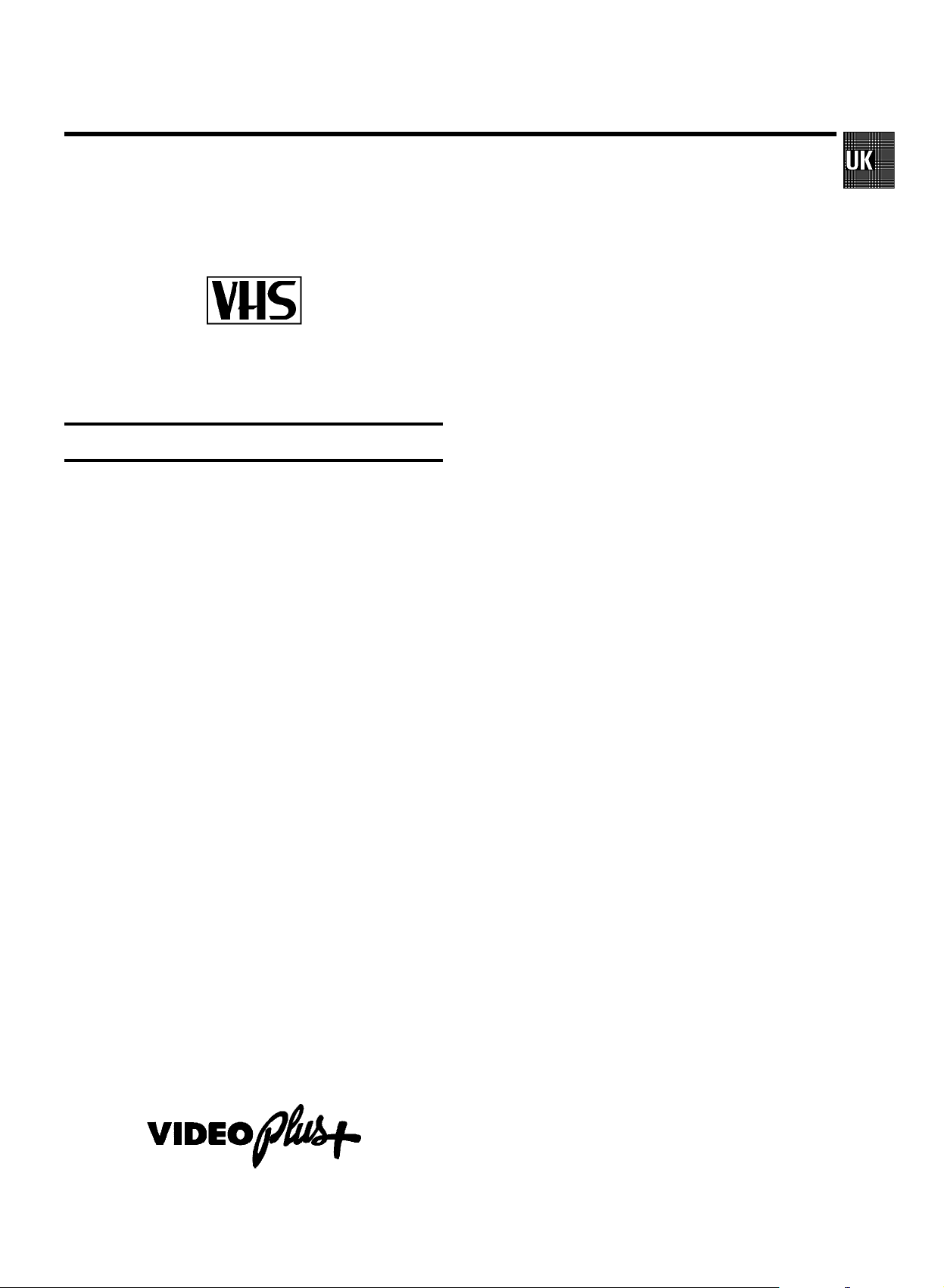
OPERATING INSTRUCTIONS PHILIPS 21PV688/05, 21PV620/07
Congratulations on the purchase of one of the most sophisti-
cated and simple-to-use television/video recorder combinations (TV-VIDEO Combi) on the market. With this TV-VIDEO
Combi you can record and play VHS-standard cassettes.
Please take the time to read this operating manual before
using your TV-VIDEO Combi.
Safety instructions and other notes
ADanger: high voltage!
Do not open. The set does not contain any components that can
be repaired by the customer. When the appliance is connected
to the power supply there are some components that are
constantly operational. To switch off the set completely you
must disconnect it from the power supply.
BThis power pack is designed for a power supply of
220-240V/50Hz.
BEnsure that air can circulate freely through the ventilation slots
on the set.
BEnsure that no objects or liquids enter the set. If liquid is spilt
into it, disconnect the set immediately from the power supply
and call the After-sales Service for advice.
BThe set should not be used immediately after transportation
from a cold to a hot area or vice versa, or in conditions of
extreme humidity.
After unpacking the set, it should be allowed to acclimatize for
at least three hours before installation.
C These operating instructions have been printed on nonpolluting
paper.
C Deposit old batteries at the relevant collection points.
C Please make use of the facilities available in your country for
disposing of the packaging of the set in a way that helps to
protect the environment.
C This electronic equipment contains many materials that can be
recycled. Please inquire about the possibilitiesfor recycling
your old set.
DVIDEOPlus+ and PlusCode are trademarks of Gemstar Develop-
ment Corpoation. The VIDEOPlus+ system is manufactured
under licence from Gemstar Development Corporation.
1. FIRST STEPS 2.....................................
Connecting the cables 3.............................
Connecting additional equipment 3...................
User guide (OSD) 3..................................
Initial installation 4..................................
Setting clock and date 4.............................
Automatic TV Channel Search 5......................
Sort channels 5.....................................
New TV Channel Search 6...........................
2. TV SET FUNCTIONS 7...............................
Selecting the picture setting (SMART PICTURE) 7.......
Selecting the sound setting (SMART SOUND) 7.........
Automaticvolumecontrol(AUTOVOLUMECON-
TROL)8............................................
Sound track selection in TV mode 8...................
3. PLAYBACK 9.......................................
Playback a cassette 9...............................
Tape position indication 9............................
Searching for tape position 9.........................
Still picture 10......................................
Eliminating picture interference 10....................
Continuous playback 10.............................
Selecting the sound track during playback 10..........
4. MANUAL RECORDING 11............................
Recording with/without automatic switch-off. 11.......
Auto-assembling 11.................................
Selecting the recording speed (SP/LP) 11..............
5. AUTOMATIC (PROGRAMMED) RECORDING 12.........
’VPS’(VideoProgrammingSystem)/’PDC’(Pro-
grammeDeliveryControl)12.........................
Programming with ’VIDEOPlus+’ 12...................
Manual programming without ’VIDEOPlus’ 13..........
How to clear a TIMER 13............................
Interrupt a TIMER 13................................
6. ADDITIONAL FUNCTIONS 14.........................
Connecting a HiFi-stereo set 14.......................
How to read TELETEXT 14............................
Switching the remote control command 14.............
On Screen Display (OSD) 15..........................
Sound playback without picture 15....................
Switch off function (SLEEP TIMER) 15.................
Switch on function (WAKE-UP TIMER) 15..............
Child lock 15.......................................
Manual TV Channel Settings 16.......................
Before you call an engineer 17.......................
1

OPERATING INSTRUCTIONS IN BRIEF
The remote control
TELETEXT e TELETEXT: TELETEXT on/off
TELETEXT special functions: Press the MENU button
while you are in TELETEXT. Select the required function
with the menu buttons D or C and press the
OK button.
STANDBY m Switch off : Switch off set, interrupt menu
function, interrupt TIMER-recording (hold several seconds)
CLEAR Delete (red): Delete last entry
SMART SMART PICTURE (green): Superimpose preset
picture settings
SMART # SMART SOUND (yellow): Superimpose preset
sound settings
AUDIO Audio (blue): Alter sound settings
0-9 Digit buttons:0-9
SV/V+ VIDEOPlus+: Programming a TIMER with
VIDEOPlus+
TIMER k TIMER: Manual TIMER programming or al-
ter/clear a programmed TIMER
MENU Menu button: Call up main menu
OK Store/Confirm: Store/Confirm entry
A Menu button: Cursor up
B Menu button: Cursor down
D Menu button: Cursor left
C Menu button: Cursor right
Sp Volume : Volume control
y Mute sound: Switch off sound completely
z Previous programme number: Switch to pre-
vious programme number
P p Programme number Plus/Minus: Programme
number up/down
PLAY G Playback : Playback a recorded cassette
H Rewind : During STOP and STANDBY:rewind,
during PLAYBACK: reverse scanning
STOP h Pause/Stop: Stop the tape, except during
TIMER-recording
Eject cassette: Hold the STOP h button for
several seconds.
I Forward wind: During STOP and STANDBY:
forward wind, during PLAYBACK: forward
scanning
INDEX E Index search: Search for previous/next re-
cording on the cassette
RECORD/OTR n Record/OTR: Direct recording of the pro-
gramme selected at this moment
STILL R Still picture: Stop the tape and display the
actual position on the tape as a still picture
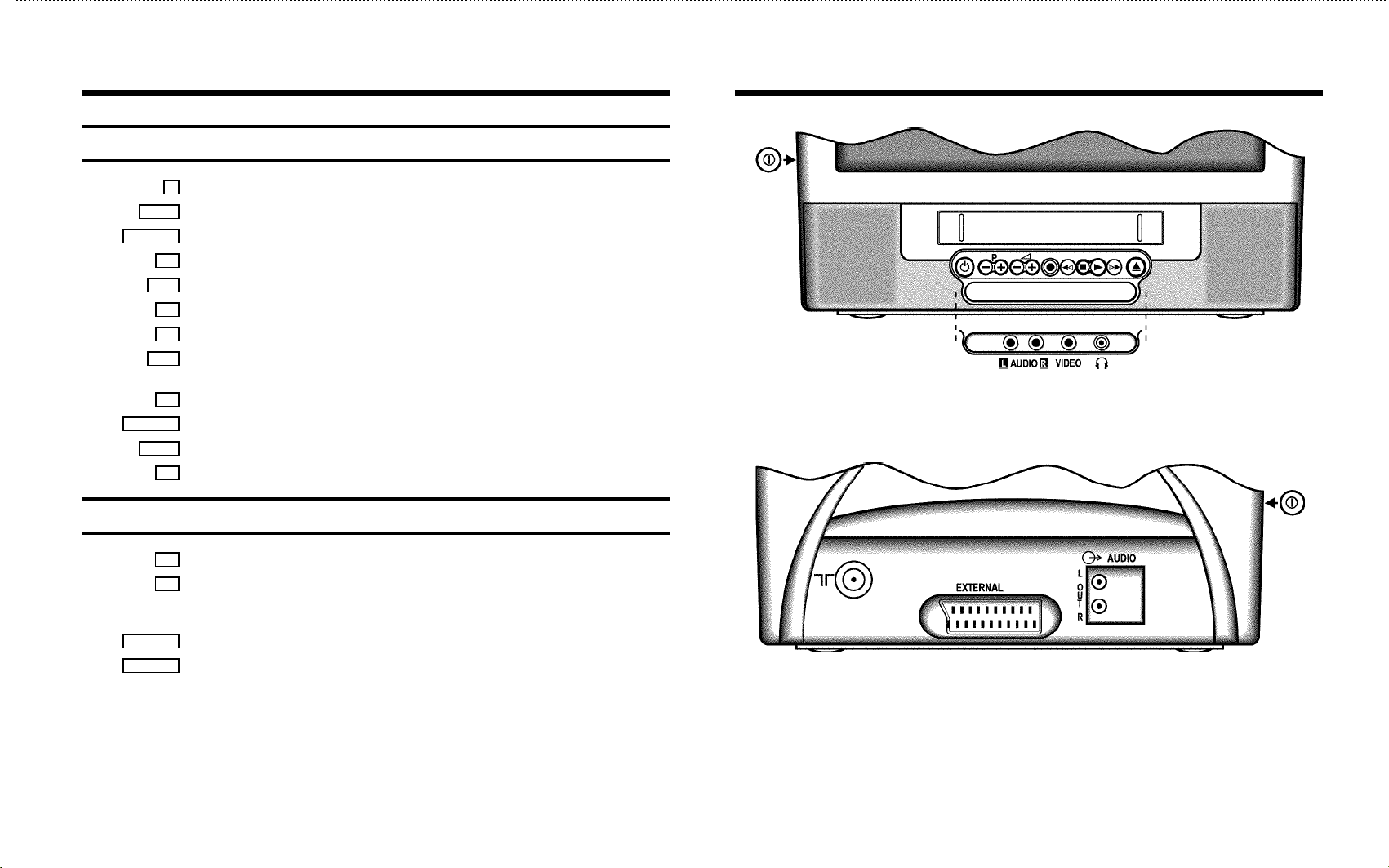
Front of set
m Standby : Switch off, interrupt menu function
P p Programme number Plus/Minus: Programme number up/down
Sp Volume:Volume up/down
5 Record/OTR: Direct recording of the programme selected at this moment
H Rewind : During STOP and STANDBY: rewind, during PLAYBACK:reverse scanning
h Pause/Stop: Stop the tape, except during TIMER-recording
G Playback : Playback a recorded cassette
I Forward wind: During STOP and STANDBY: forward wind, during PLAYBACK: forward
scanning
J Eject: Eject casette
AUDIO L/R Audio input socket left/right stereo
VIDEO Video input socket : To connect a camcorder or videogames
w Headphones socket: To connect headphones
Back of the set
2 Aerial input socket: To connect the aerial cable
8 Power switch : To switch off the set
Beware: When you switch the set off with the power switch, TIMER-recordings are not
possible!
EXTERNAL Scart socket: To connect a satellite receiver, decoder, video recorder, etc.
AUDIO L/R Audio output, left/right stereo: To connect a HiFi-set or a ’Dolby Pro Logic’-decoder.
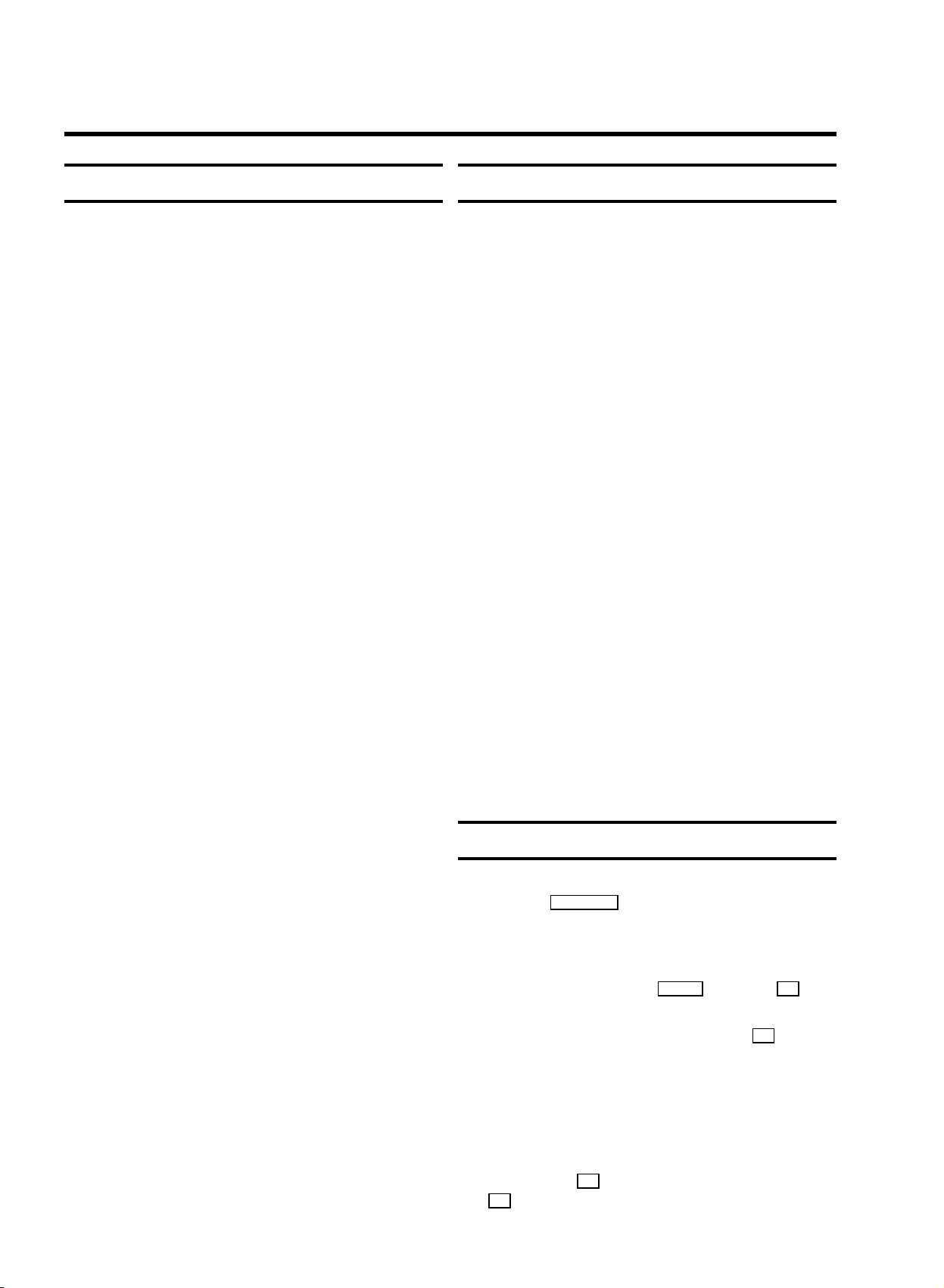
1. FIRST STEPS
Important for the United Kingdom
This apparatus is fitted with an approved moulded 13 Amp
plug. To change a fuse in this type of plug proceed as follows:
a Remove fuse cover and fuse.
b Fix new fuse which should be a BS1362 5A, A.S.T.A. or
BSI approved type.
c Refit the fuse cover.
If the fitted plug is not suitable for your socket outlets, it should
be cut off and an appropriate plug fitted in its place.
If the mains plug contains a fuse, this should have a value of
5A. If a plug without a fuse is used, the fuse at the distribution
board should not be greater than 5A.
DNote: * The severed plug must be destroyed to avoid a
possible shock hazard should it be inserted into a 13A
socket elsewhere.
How to connect a plug:
The wires in the mains lead are coloured in accordance with
the following code:
BLUE - ’NEUTRAL’ (’N’)
BROWN - ’LIVE’ (’L’)
d The BLUE wire must be connected to the terminal which
is marked with the letter ’N’ or coloured BLACK.
Before you start ...
E When you install your TV-VIDEO Combi for the first time,
please read the following paragraphs:
a ’Connecting the cables.’
b ’Initial installation’.
c ’Important notes for operation’.
E If you want to connect additional equipment, please read
paragraph: ’Connecting additional equipment’, or the
paragraph: ’Connecting a HiFi-set’ in the chapter ’ADDITIONAL FUNCTIONS’.
E The most important button-functions are displayed in
paragraph ’User quide (OSD)’.
E If you want to set your language , please read paragraph:
’Setting your language’.
E If you want to set time and date , please read paragraph:
’Setting clock and date’.
E If you want to search and store TV channels automati-
cally , please read paragraph: ’Automatic TV channel
search’.
E If you want to sort TV channels manually, please read
paragraph: ’Channel Number Allocation’.
E If you want to search for TV channels that have not been
stored yet, please read paragraph: ’New TV Channel
Search’.
E If you want to delete a TV channel, please read
paragraph: ’Deleting a TV channel’.
e The BROWN wire must be connected to the terminal
which is marked with the letter ’L’ or coloured RED.
f Do not connect either wires to the earth terminal in the
plug which is marked with the letter ’E’ or by the safety
earth symbol \or coloured green or green-and-yellow.
Before replacing the plug cover, make certain that the cord
grip is clamped over the sheath of the lead - not simply over
the two wires.
2
Important notes for operation
E We advise you, from now on, to switch the set to standby
using the STANDBY m button on the front of the set or on
the remote control.
When the set is in the standby mode, a small red lamp on
the left of the front of the set will be alight.
E You can switch on with the P p button, the 0-9 but-
tons or by inserting a cassette.
AAttention: When you use the power switch 8 on the
side panel, you switch off the set completely from the
mains power supply. No programmed recordings will
then be made. The red lamp on the left of the front of the
set will not be alight. After approximately 4 days, the date
and clock settings will be lost.
E Attention: Before you switch off the appliance with the
power switch 8 , remove the tape by pressing the
J button.

AKeep your TV-VIDEO Combi connected to the mains and
the power switch in ’on’ position at all times to ensure
that programmed recordings can be made and that the
television functions normally. The power consumption
required is low ().
E Back-up power supply: TV channel storage - typically 1
year, Clock/Timer - typically 4 days.
Connecting the cables
Connecting additional equipment
You can also connect additional equipment to the EXTERNAL
socket, for instance, a decoder satellite receiver or video
recorder.
If you want to connect audio HiFi set, please read the
paragraph ’Connecting a HiFi set’ in the chapter ’ADDITIONAL
FUNCTIONS’.
User guide (OSD)
a Insert the aerial plug into the 2 socket.
b Insert the plug of the mains cable into the wall socket.
c If the little red light at the front of the set is not alight,
please switch on the set. The power switch 8 is located on the left side panel of the set.
With OSD (On Screen Display) the corresponding functions
appear on the TV screen. The most important button-functions
are displayed at the bottom of the screen.
E Call up the menu: With the MENU button.
E Select a line: With the menu buttons A or B .
E Select within a line: With the menu buttons D or
C .
E Enter/Alter: With the menu buttons D or C or with
the digit buttons 0-9 .
E Store: With the OK button.
E Confirm: With the C button.
E Exit: With the MENU .
3

Initial installation
Setting clock and date
a Select your language with the menu buttons A , B ,
D or C and confirm with the OK button.
b Select your country with the menu buttons A , B ,
D or C and confirm with the OK button.
c Please read on in paragraph ’Automatic TV channel
search’.
Setting the language
a To start, press the P p button.
b Press the MENU button. The main menu appears.
c Select the line ’Installation’ with the menu
buttons A or B and confirm with the menu buton
C .
The installation menu appears.
a To start, press the P p button.
b Press the MENU button. The main menu appears.
c Select the line ’Installation’ with the menu
buttons A or B and confirm with the menu button
C .
d Select the line ’Set clock’ with the menu buttons
A or B and confirm with menu button C .
SET CLOCK
Time 15:36
Year 1998
Month 06
Date 08
Smart clock ON
Exit:
press MENU
INSTALLATION
Add new channel
Sort channels
Autostore
Manual store
Set clock
Language
Exit:
press MENU
d Select the line ’Language’.
e Select your language with the menu buttons D or
C .
e Enter the time, year, month and day with the menu
buttons A , B , D or C or with the digit buttons
0-9 and confirm with the OK button.
Automatic clock/date setting (SMART
CLOCK)
DIf a television programme, which transmits TELETEXT, is
stored with programme number ’P01’, time and date will
be set automatically.
a Select the line ’Smart clock’ with the menu buttons
A or B .
b Switch the function on with the menu buttons D or
C .
DClock and date will automatically be adjusted to winter
time and summer time.
4
