PEUGEOT nüvi 205, nüvi 205W, WIP, WIP 3D, PC Com Owner's Manual
...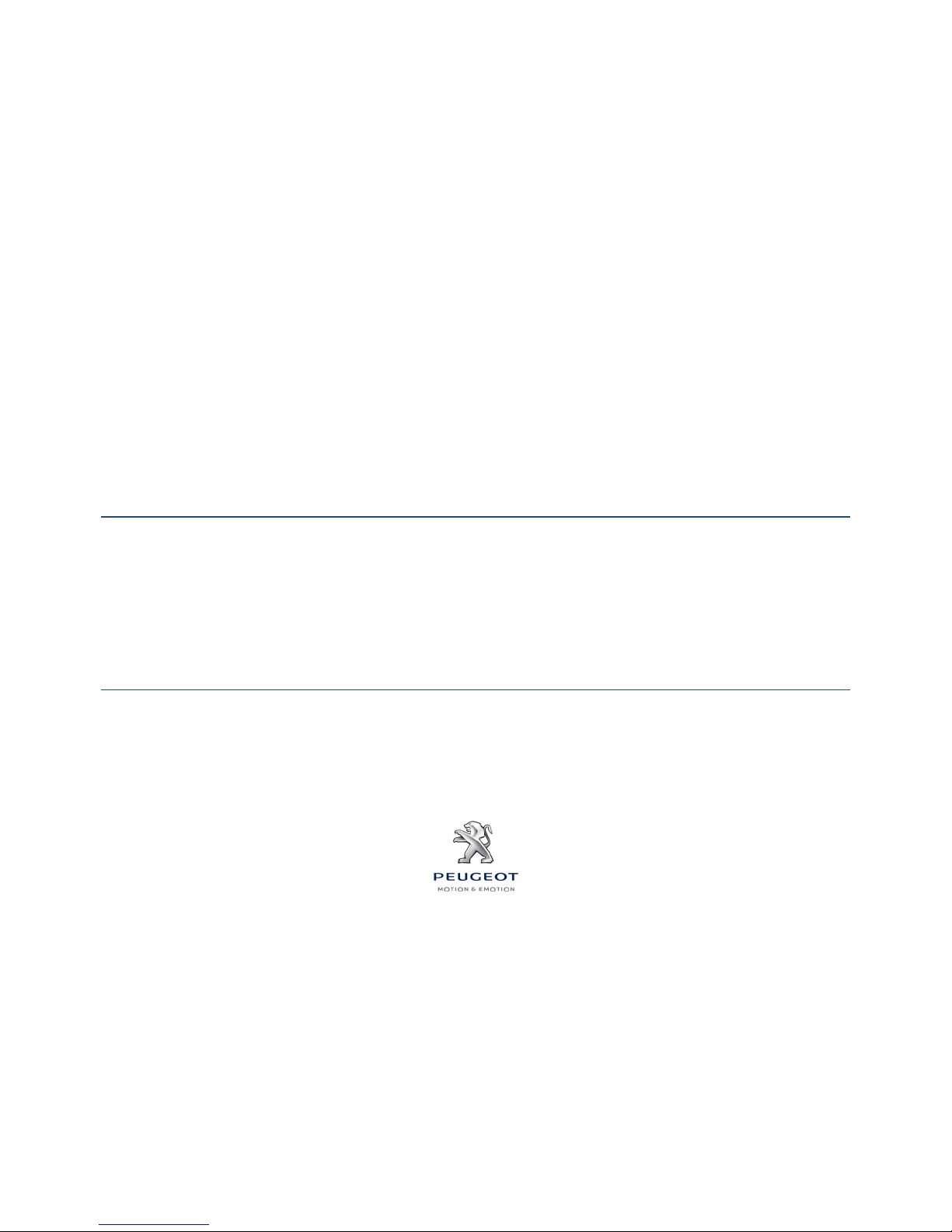
GPS Unified Manuals
1. GPS WIP Manual [EN]
2. GPS WIP 3D Manual [EN]
3. GPS PC Com Manual [EN]
4. GPS Nomad Garmin Manual [EN]
Please check firstly the relevant GPS equipped with your vehicle,
then refer to one of the manuals.
If you are not sure about your equipped GPS,
please contact your sales representative or Peugeot staffs.
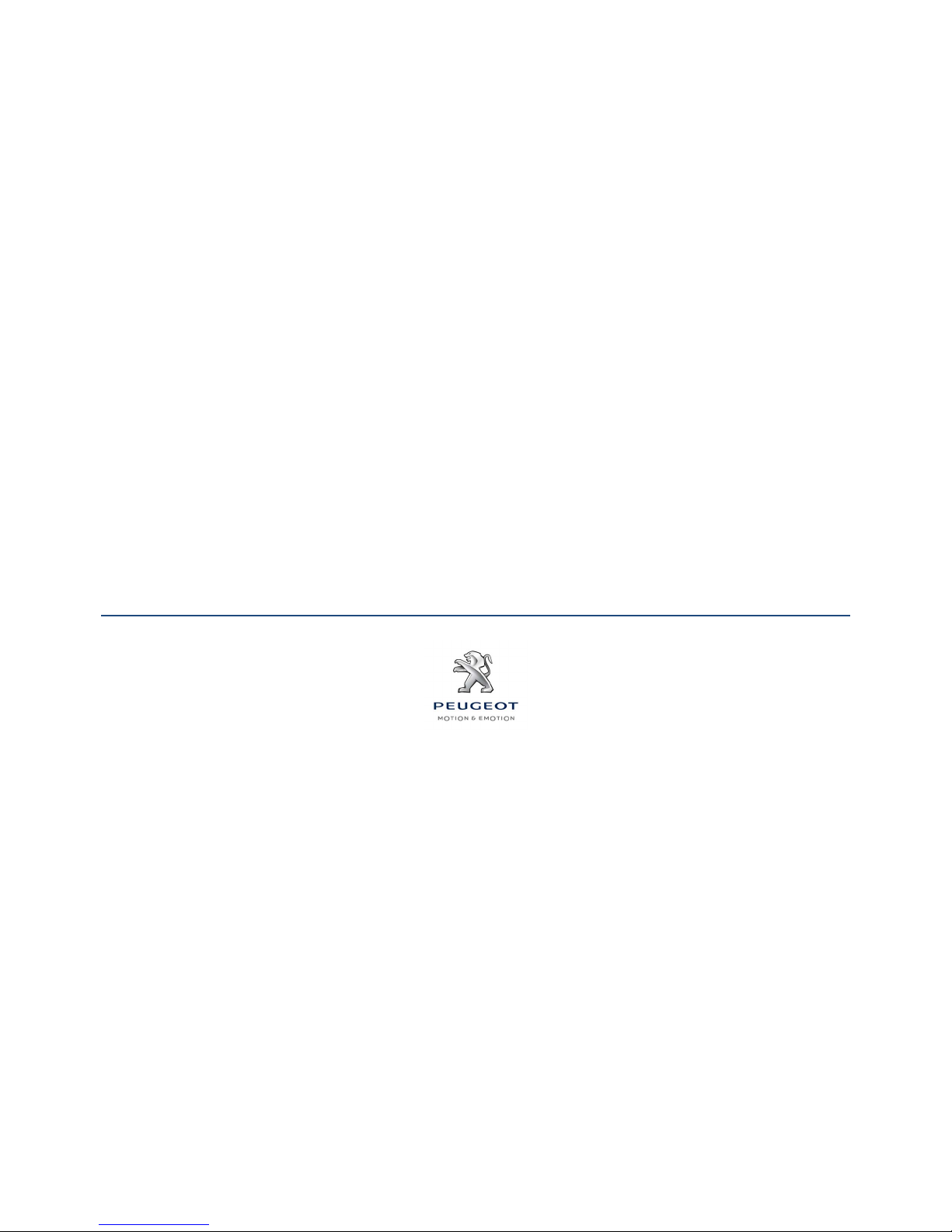
01. GPS WIP Manual [EN]
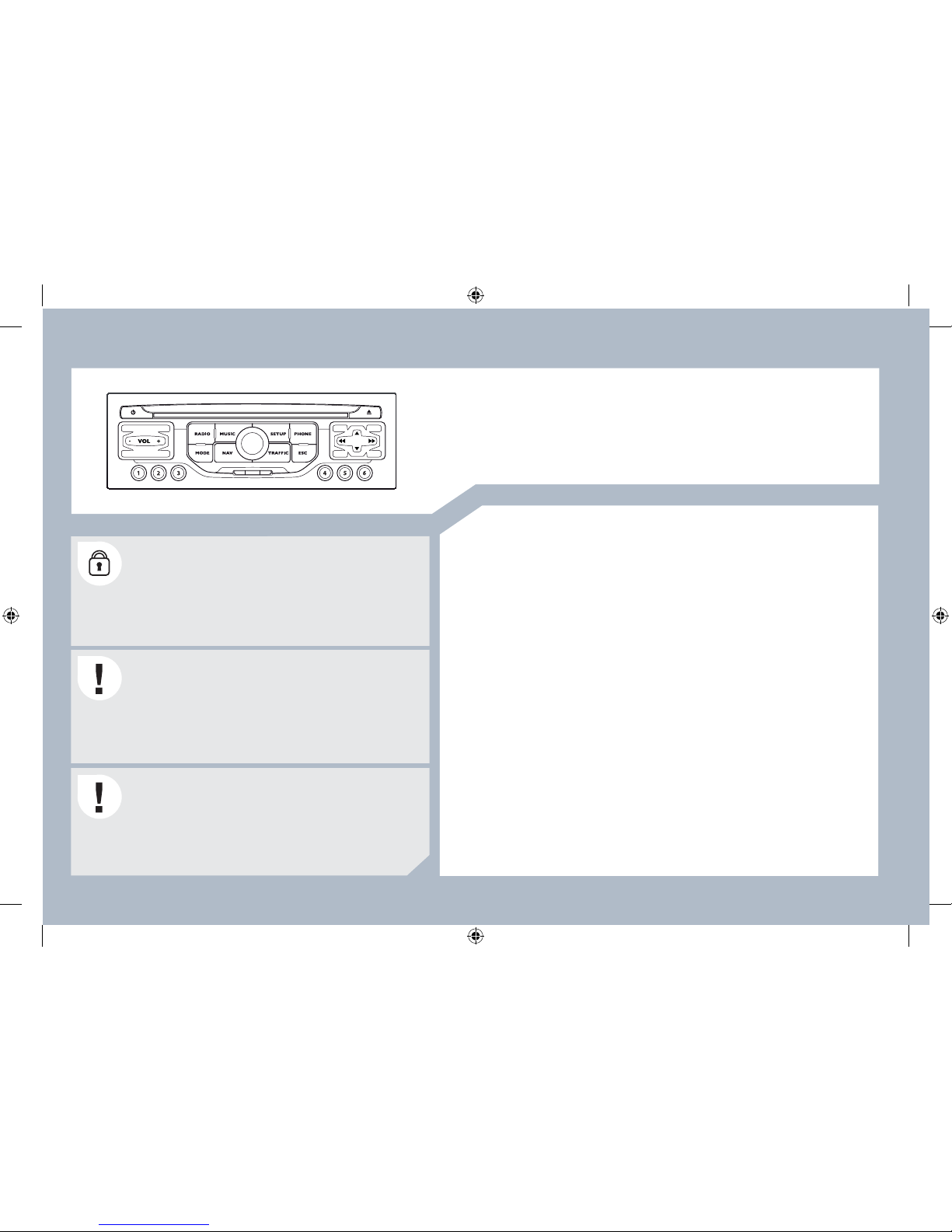
243
The PEUGEOT Connect Navigation is protected in such
a way that it will only operate in your vehicle. If it is to be
installed in another vehicle, contact a PEUGEOT dealer
for con¿ guration of the system.
Certain functions described in this handbook will become
available during the year.
PEUGEOT Connect Navigation
CONTENTS
Ɣ 01 First steps p .
Ɣ 02 Steering mounted controls p .
Ɣ 03 General operation p .
Ɣ 04 Navigation - Guidance p .
Ɣ 05 Traf¿ c information p .
Ɣ 06 Radio p .
Ɣ 07 Music media players p .
Ɣ 08 Bluetooth telephone p .
Ɣ 09 Con¿ guration p .
Ɣ 10 Trip computer /vehicle
parameters p .
Ɣ 11 Screen menu map p .
Ɣ Frequently asked questions p .
For safety reasons, it is imperative that the driver carries
out operations which require prolonged attention while
the vehicle is stationary.
When the engine is switched off and to prevent
discharging of the battery, the PEUGEOT Connect
Navigation switches off following the activation of the
Energy Economy mode.
MULTIMEDIA AUDIO EQUIPMENT/BLUETOOTH TELEPHONE
GPS EUROPE BY SD CARD
244
245
246
248
255
257
258
261
263
264
265
268
AP_3008_01_2010_anglais_cag_pdf_243 243
AP_3008_01_2010_anglais_cag_pdf_243 243
04/02/2010 14:31:54
04/02/2010 14:31:54

244
01
1
5
10
2
34 6
13
11
9
14 15
78
12
16
1. Engine not running
- Short press: on/off.
- Long press: CD pause, mute for the radio.
Engine running
- Short press: CD pause, mute for the radio.
- Long press: reinitialisation of the system.
2. Volume adjustment (each source is independent, including
navigation messages and alerts).
3. Access to the "Radio" Menu. Display the list of stations.
4. Access to the "Music" Menu. Display the tracks.
6. Access to the "Phone" Menu. Display the call list.
7. Access to the "MODE" Menu.
Selection of the successive display of:
Radio, Map, NAV (if navigation is in progress), Telephone
(if a conversation is in progress), Trip Computer.
Long press: display of a black screen (DARK).
8. Access to the "Navigation" Menu. Display the last destinations.
9. Access to the "Traf¿ c" Menu. Display the current traf¿ c alerts.
10. ESC: abandon the operation in progress.
11. CD eject.
12. Selection of the previous/next radio station from the list.
Selection of the previous/next CD.
Selection of the previous/next MP3 directory.
Selection of the previous/next page of a list.
13. Selection of the previous/next radio station.
Selection of the previous/next CD or MP3 track.
Selection of the previous/next line of a list.
14. Buttons 1 to 6:
Selection of the stored radio station.
Selection of the CD in the CD changer.
Long press: store the current radio station.
15. Reader for navigation SD card only.
16. Dial for selection of the screen display and according to the
context of the menu.
Short press: contextual menu or con¿ rmation.
Long press: speci¿ c contextual menu of the list displayed.
FIRST STEPS
PEUGEOT Connect Navigation CONTROL PANEL
3 - 4. Long press: access to the audio settings: front/rear and left/
right balance, bass/treble, equalizer, loudness, automatic
volume adjustment, initialise the settings.
5. Access to the "SETUP" Menu.
Long press: access to the GPS coverage and the
demonstration mode.
AP_3008_01_2010_anglais_cag_pdf_244 244
AP_3008_01_2010_anglais_cag_pdf_244 244
04/02/2010 14:31:54
04/02/2010 14:31:54
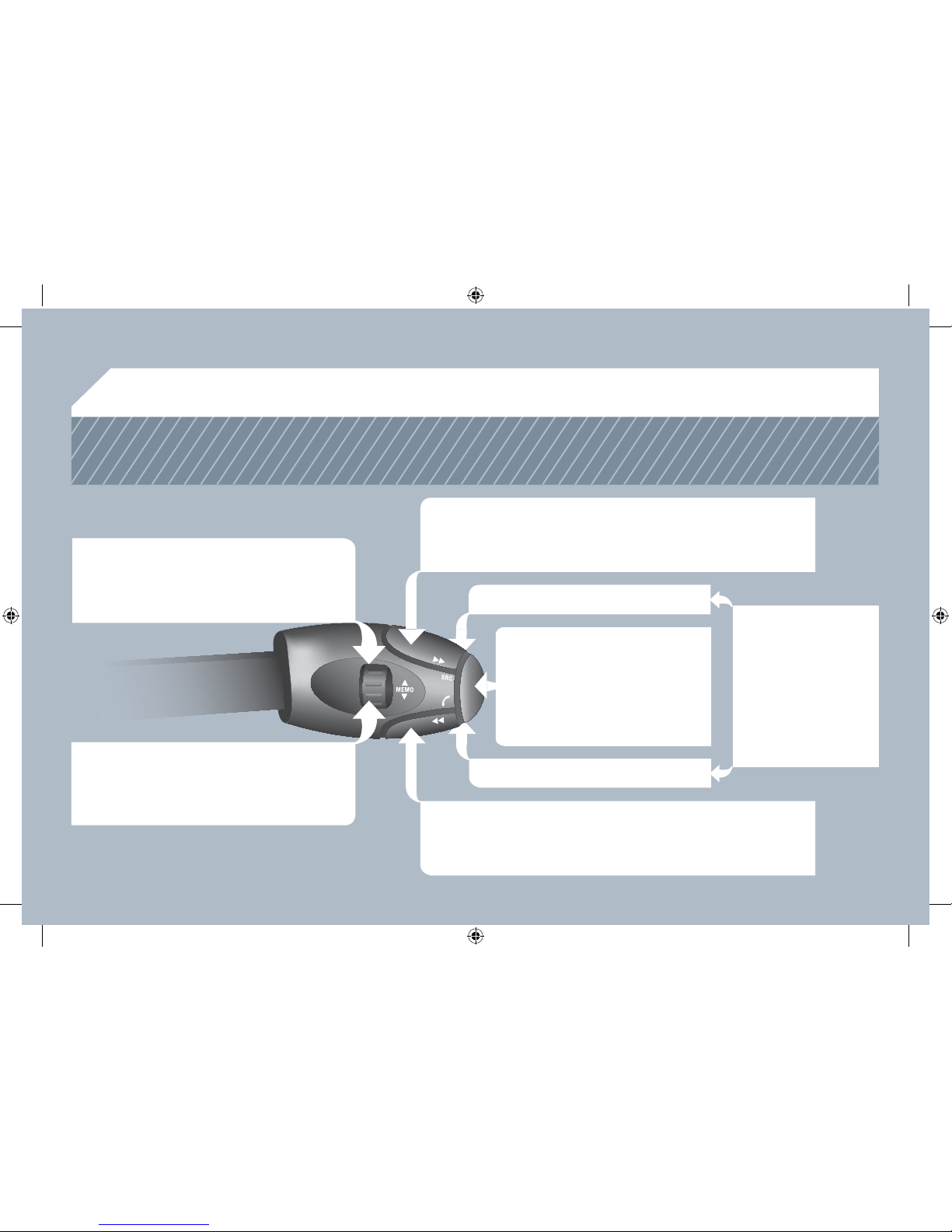
245
02
STEERING MOUNTED CONTROLS
RADIO: selection of the previous stored station.
CD CHANGER: selection of the previous CD.
Selection of the previous entry in the address book.
RADIO: selection of the next stored station.
CD CHANGER: selection of the next CD.
Selection of the next entry in the address book.
RADIO: change to the next radio station on the list.
Long press: automatic search for a higher frequency.
CD/CD CHANGER: selection of the next track.
CD/CD CHANGER: continuous press: fast forward play.
RADIO: change to the previous radio station on the list.
Long press: automatic search for a lower frequency.
CD/CD CHANGER: selection of the previous track.
CD/CD CHANGER: continuous press: fast backward play.
- Change the sound source.
- Make a call from the address book.
- Pick up/Hang up the telephone.
- Press for more than 2 seconds:
access to the address book.
Volume increase.
Volume decrease.
Mute: by pressing
the volume increase
and decrease buttons
simultaneously.
Restore the sound: by
pressing one of the two
volume buttons.
AP_3008_01_2010_anglais_cag_pdf_245 245
AP_3008_01_2010_anglais_cag_pdf_245 245
04/02/2010 14:31:55
04/02/2010 14:31:55
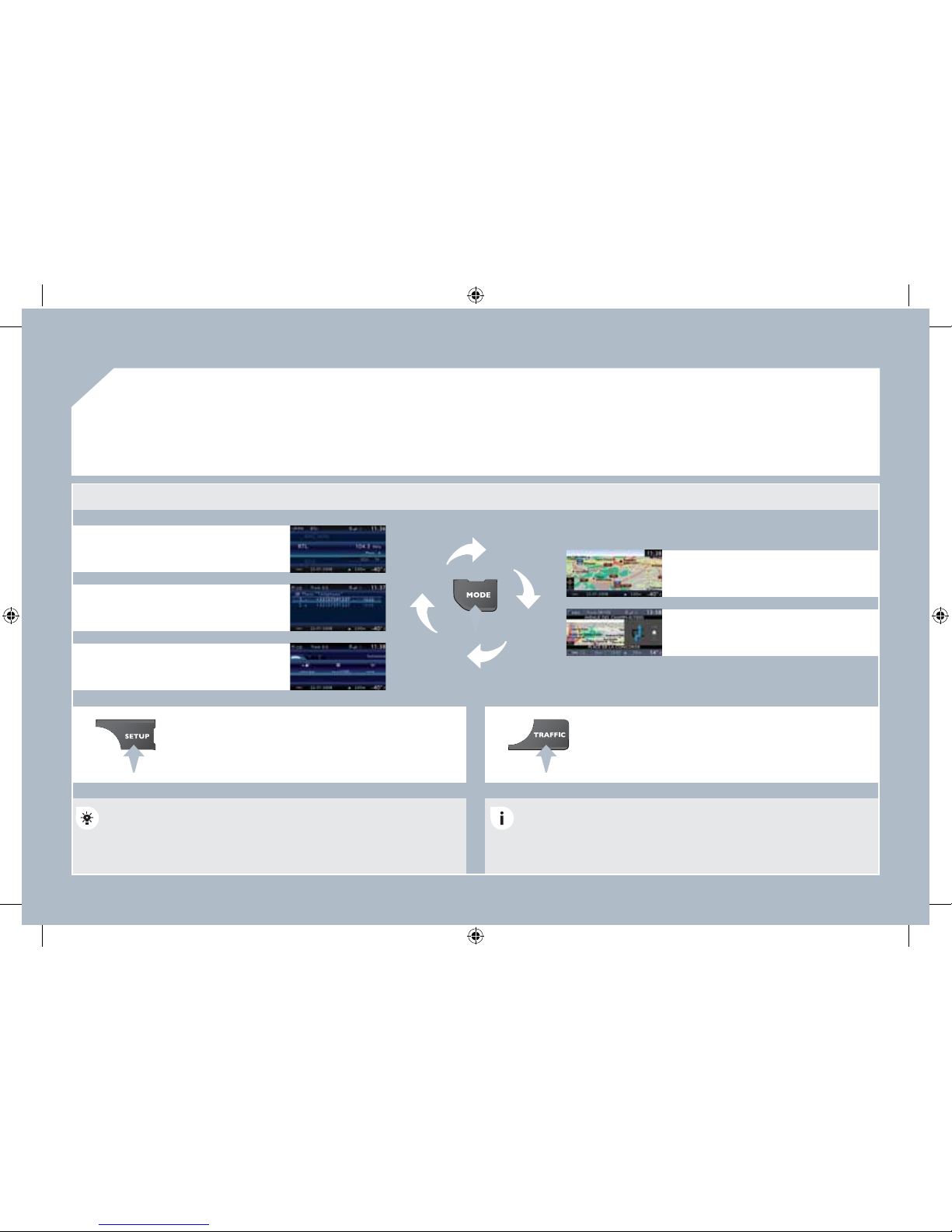
246
03 GENERAL OPERATION
For a detailed global view of the menus available, refer to the
"Screen menu map" section.
Press the MODE button several times in succession for access to the following menus:
For cleaning the screen, the use of a soft, non-abrasive cloth
(spectacles cloth) is recommended, with no additional product.
RADIO /MUSIC MEDIA PLAYERS
TELEPHONE
(If a conversation is in progress)
FULL SCREEN MAP
NAVIGATION
(If guidance is in progress)
SETUP:
system language * , date and time * , display,
vehicle settings * , unit and system settings,
"Demo mode".
TRAFFIC:
TMC information and messages.
* Available according to model.
TRIP COMPUTER
AP_3008_01_2010_anglais_cag_pdf_246 246
AP_3008_01_2010_anglais_cag_pdf_246 246
04/02/2010 14:31:55
04/02/2010 14:31:55
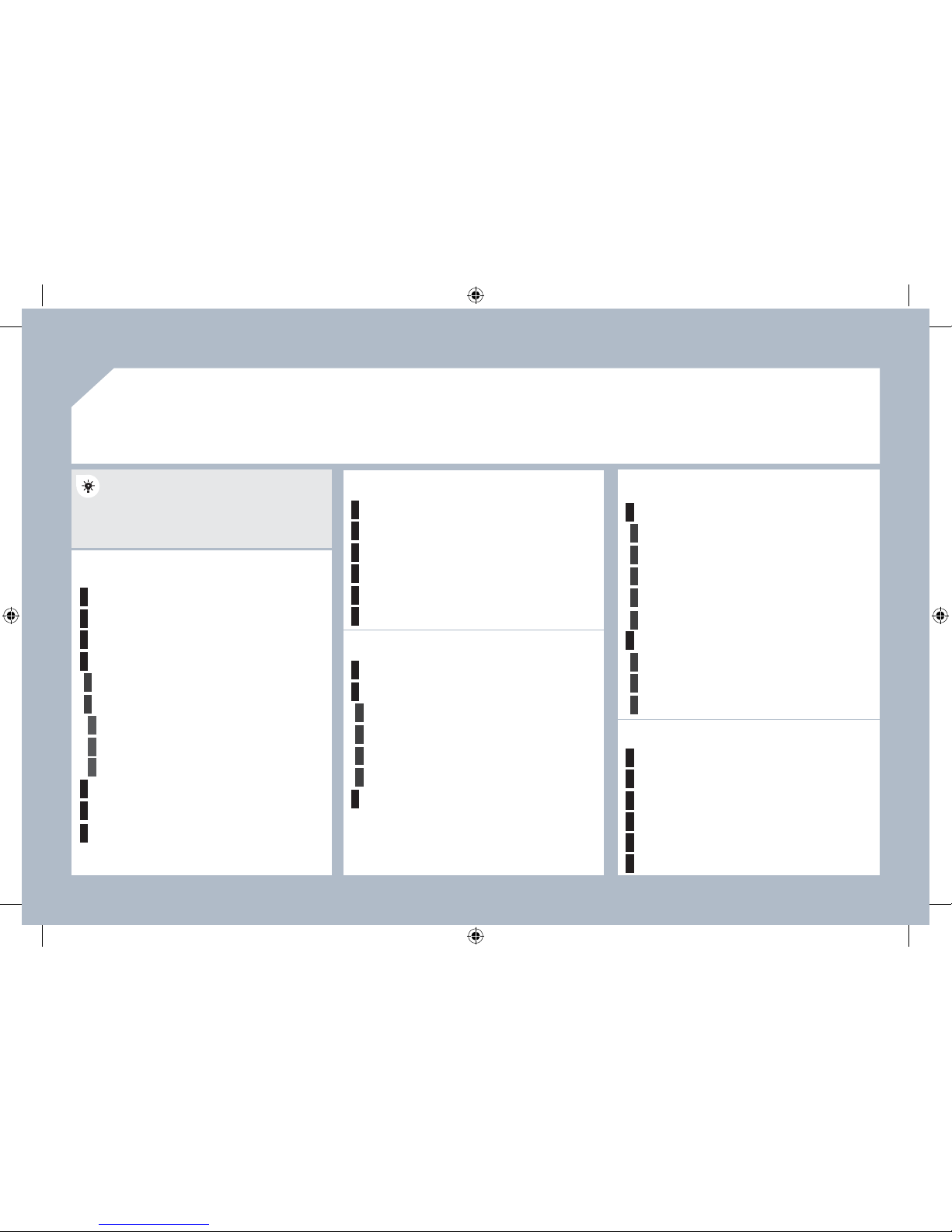
247
03
1
2
3
3
2
1
1
1
3
1
1
1
1
1
1
1
1
1
1
2
2
2
2
1
1
2
1
2
2
2
2
2
2
2
1
1
1
1
1
1
1
GENERAL OPERATION
A press on the OK dial gives access to
short-cut menus according to the display
on the screen.
MUSIC MEDIA PLAYERS:
NAVIGATION (IF GUIDANCE IS IN PROGRESS):
ABORT GUIDANCE
REPEAT ADVICE
BLOCK ROAD
ROUTE INFO
SHOW DESTINATION
TRIP INFO
Route type
Avoid
Satellites
ZOOM/SCROLL
VOICE ADVICE
ROUTE OPTIONS
RADIO:
IN FM MODE
TRAFFIC INFO (TA)
RDS
RADIOTEXT
REGIONAL PROG.
AM
IN AM MODE
TA
REFRESH AM LIST
FM
FULL SCREEN MAP:
DISPLAY ACCORDING TO THE CONTEXT
TRAFFIC INFO (TA)
PLAY OPTIONS
NORMAL ORDER
RANDOM TRACK
REPEAT FOLDER
SCAN
SELECT MUSIC
TELEPHONE:
END CALL
HOLD CALL
DIAL
DTMF-TONES
PRIVATE MODE
MICRO OFF
ABORT GUIDANCE /RESUME GUIDANCE
SET DESTINATION
POIS NEARBY
POSITION INFO
MAP SETTINGS
ZOOM/SCROLL
AP_3008_01_2010_anglais_cag_pdf_247 247
AP_3008_01_2010_anglais_cag_pdf_247 247
04/02/2010 14:32:06
04/02/2010 14:32:06
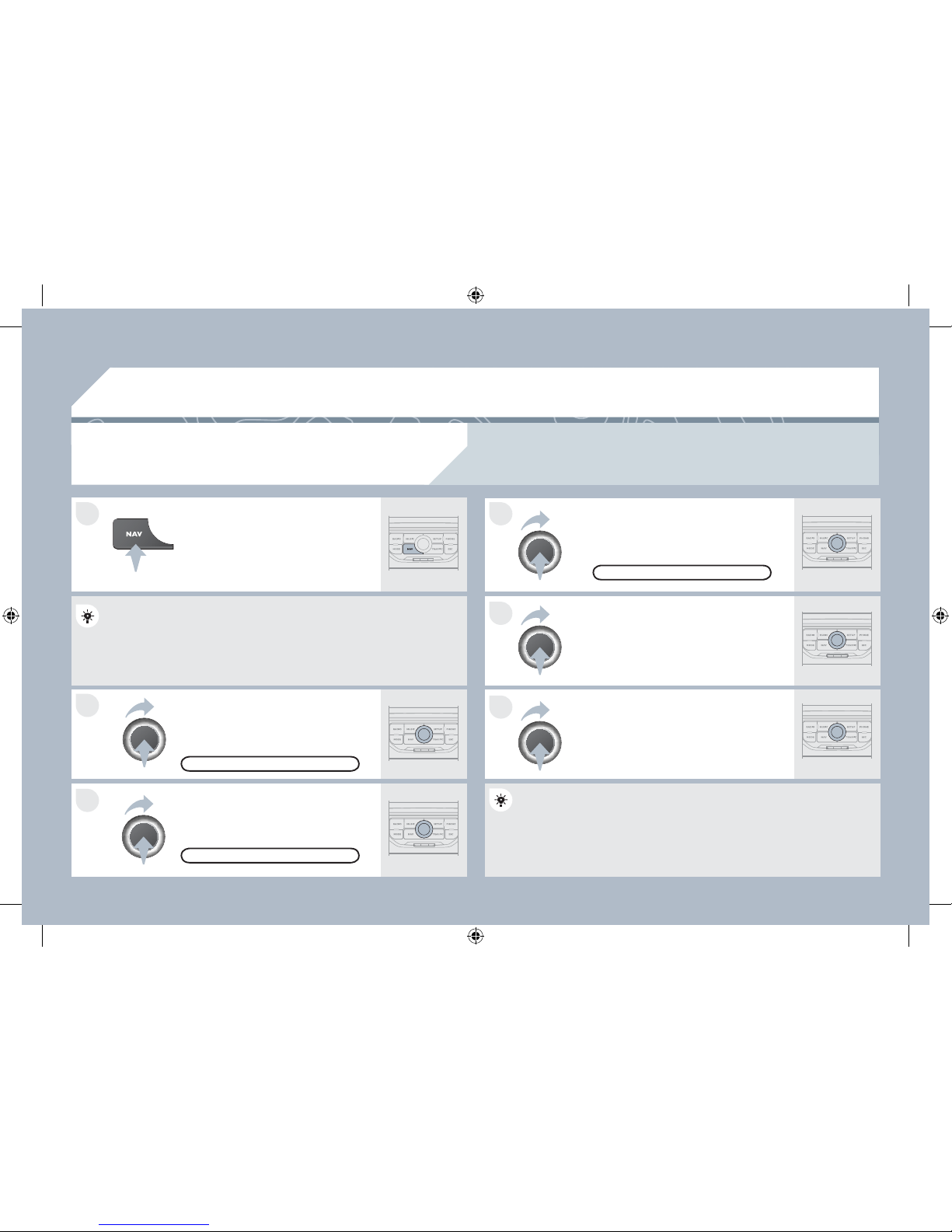
248
1
2
3
5
6
4
04
NAVIGATION - GUIDANCE
SELECTING A DESTINATION
Press the NAV button again or select
the Navigation Menu function and
press the dial to con¿ rm.
Select the "Destination input" function
and press the dial to con¿ rm.
Press the NAV button.
Select the letters of the town one by
one con¿ rming each time by pressing
the dial.
Once the country has been selected,
turn the dial and select the town
function. Press the dial to con¿ rm.
NAVIGATION MENU
DESTINATION INPUT
Insert the SD card in the front panel reader and leave it there to use the Navigation functions.
The navigation SD card data must not be modi¿ ed.
Map data updates are available from PEUGEOT dealers.
A pre-set list (by entering the ¿ rst few letters) of the towns in the
country selected can be accessed via the LIST button on the virtual
keypad.
Select the "Address input" function
and press the dial to con¿ rm.
ADDRESS INPUT
The list of the last 20 destinations appears under the Navigation
Menu function.
AP_3008_01_2010_anglais_cag_pdf_248 248
AP_3008_01_2010_anglais_cag_pdf_248 248
04/02/2010 14:32:06
04/02/2010 14:32:06
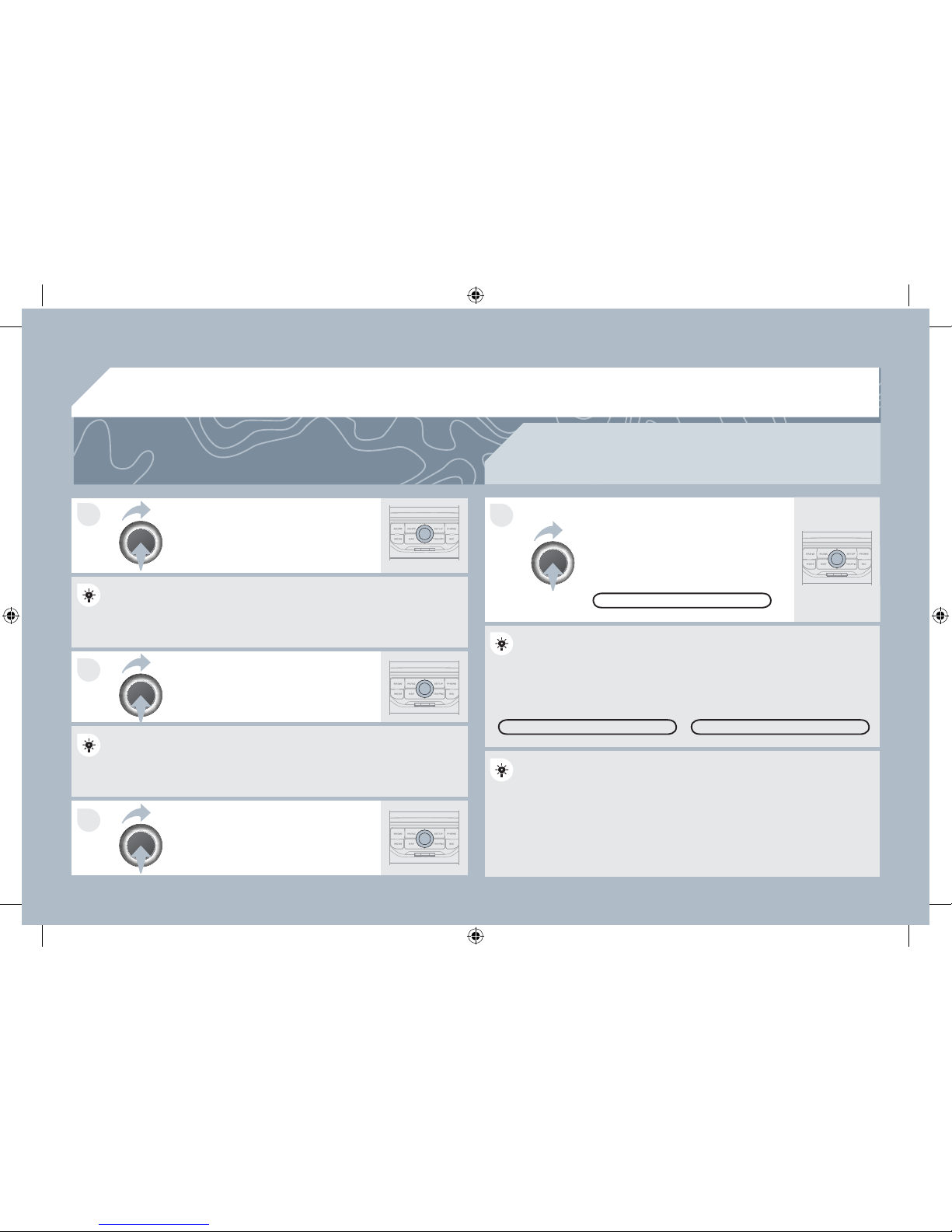
249
7
8
9
10
04
To clear a destination; from steps 1 to 3, select "Choose from last destinations". A long press
on one of the destinations displays a list of actions from which you can select:
Delete entry
Delete list
Repeat steps 5 to 7 for the "Street"
and "House number" functions.
Turn the dial and select OK.
Press the dial to con¿ rm.
Select the "Save to address book" function to record the address
entered in a directory ¿ le. Press the dial to con¿ rm the selection.
PEUGEOT Connect Navigation allows up to 4 000 contact ¿ les to be
recorded.
To speed up the process, the post code can be entered directly
after selecting the "Postal code" function.
Use the virtual keypad to enter the letters and digits.
Then select "Start route guidance"
and the press the dial to con¿ rm.
During guidance, pressing the end
of the lighting stalk repeats the last
guidance instruction.
You can zoom in/zoom out on the map using the dial.
It is possible to scroll the map or select its orientation via the shortcut menu of the FULL SCREEN MAP. Press the dial then select
"Map settings".
Select the route type:
"Fast route", "Short route" or "Optimized route" and press the dial to
con¿ rm.
It is also possible to select a destination via "Choose from address
book" or "Choose from last destinations".
CHOOSE FROM LAST DESTINATIONS CHOOSE FROM ADDRESS BOOK
START ROUTE GUIDANCE
NAVIGATION - GUIDANCE
AP_3008_01_2010_anglais_cag_pdf_249 249
AP_3008_01_2010_anglais_cag_pdf_249 249
04/02/2010 14:32:08
04/02/2010 14:32:08
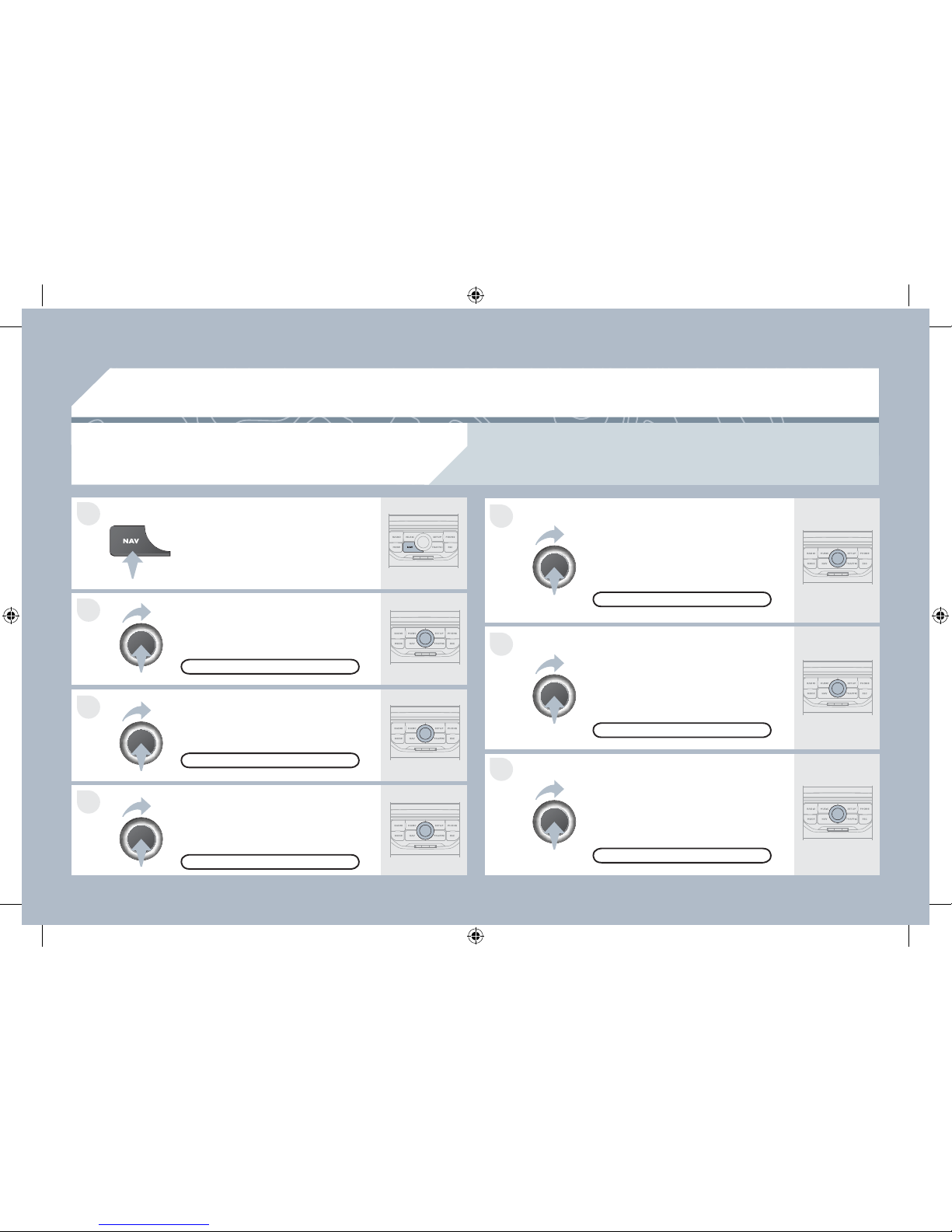
250
4
3
2
1
7
6
5
04
NAVIGATION - GUIDANCE
ROUTE OPTIONS
Select the "Route dynamics" function.
This function gives access to the
"Traf¿ c independent" or "Semi-
dynamic" options.
Select the "Avoidance criteria"
function. This function provides
access to the AVOID options
(motorways, toll roads, ferries).
Turn the dial and select the
"Recalculate" function to take into
account the route options selected.
Press the dial to con¿ rm.
Press the NAV button.
Press the NAV button again or select
the Navigation Menu function and
press the dial to con¿ rm.
Select the "Route type" function and
press the dial to con¿ rm. This function
allows you to change the route type.
Select the "Route options" function
and press the dial to con¿ rm.
RECALCULATE
AVOIDANCE CRITERIA
ROUTE DYNAMICS
ROUTE TYPE
ROUTE OPTIONS
NAVIGATION MENU
The route selected by the PEUGEOT Connect Navigation audio/telephone depends directly on the
route options.
Changing these options may change the route completely.
AP_3008_01_2010_anglais_cag_pdf_250 250
AP_3008_01_2010_anglais_cag_pdf_250 250
04/02/2010 14:32:08
04/02/2010 14:32:08
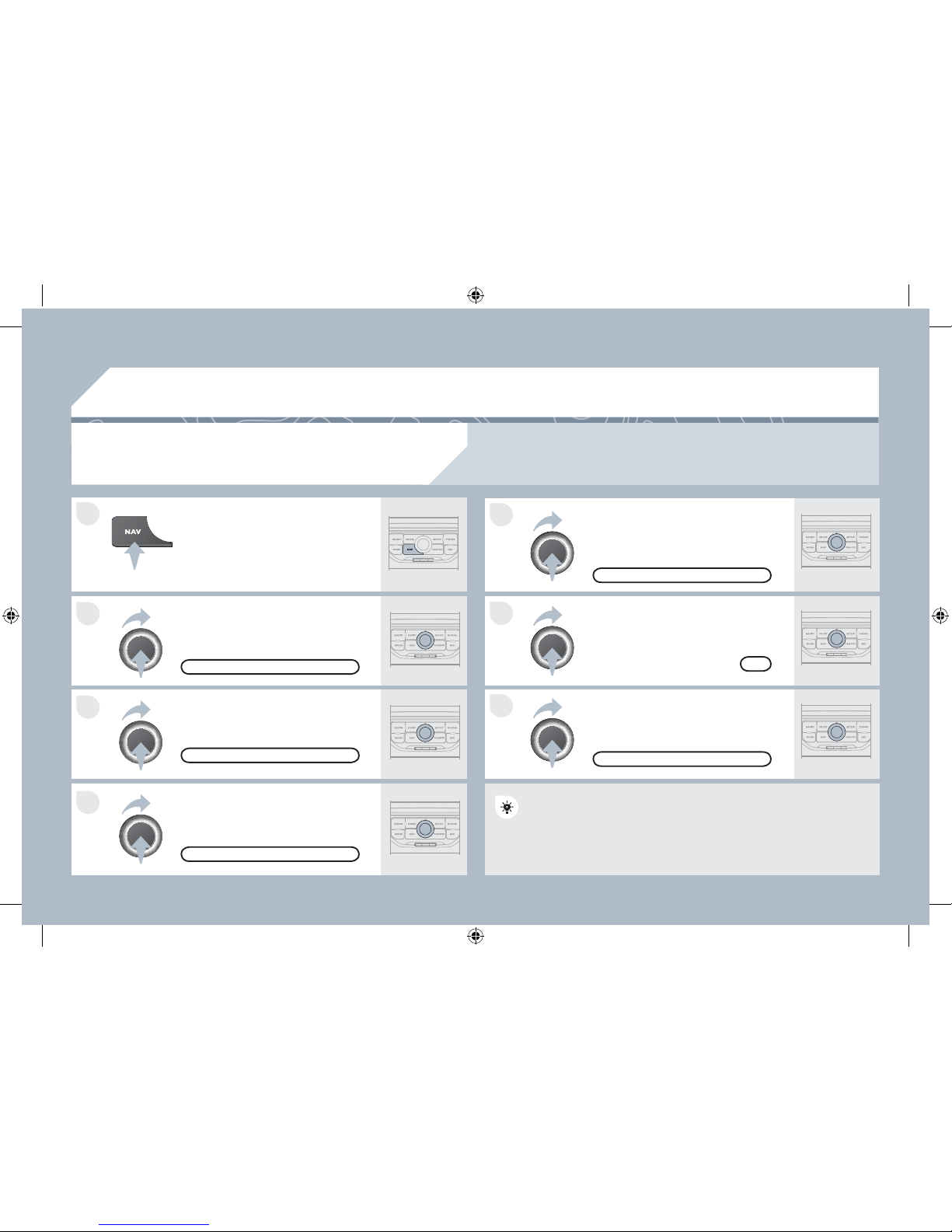
251
7
6
5
4
3
2
1
04
ADDING A STOPOVER
Enter a new address, for example.
Once the new address has been
entered, select OK and press the dial
to con¿ rm.
Select "Recalculate" and press the
dial to con¿ rm.
Press the NAV button.
Press the NAV button again or select
the "Navigation" Menu function and
press the dial to con¿ rm.
Select the "Add stopover" function
(5 stopovers maximum) and press the
dial to con¿ rm.
Select the "Stopovers" function and
press the dial to con¿ rm.
OK
ADDRESS INPUT
ADD STOPOVER
STOPOVERS
"NAVIGATION" MENU
RECALCULATE
The stopover must be completed or deleted in order for the guidance
to continue to the next destination. Otherwise, the PEUGEOT
Connect Navigation will always return you to the previous stopover.
Stopovers can be added to the route once the destination has been selected.
NAVIGATION - GUIDANCE
AP_3008_01_2010_anglais_cag_pdf_251 251
AP_3008_01_2010_anglais_cag_pdf_251 251
04/02/2010 14:32:09
04/02/2010 14:32:09
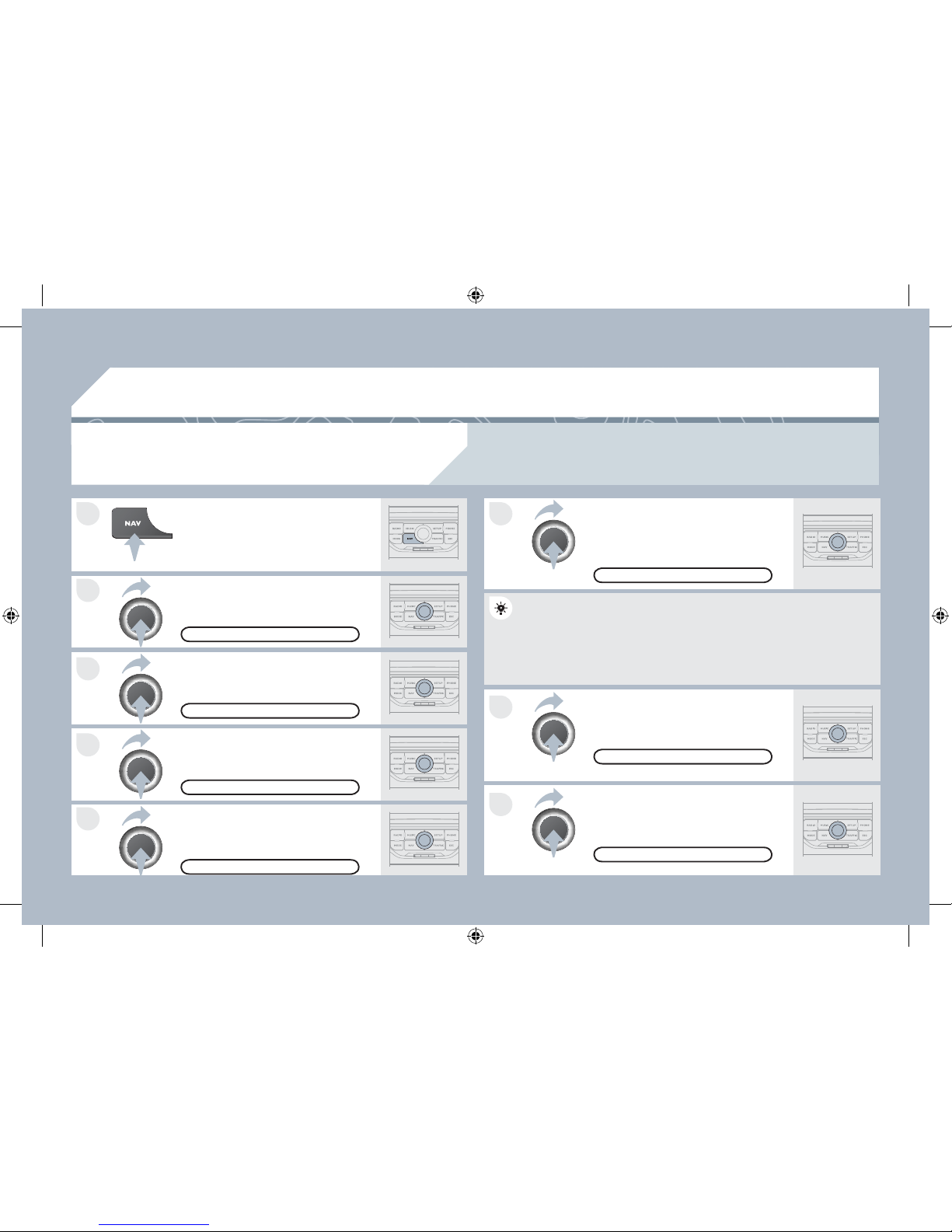
252
8
6
7
4
3
5
2
1
04
NAVIGATION - GUIDANCE
SEARCHING FOR POINTS OF INTEREST
(POI)
Press the NAV button.
Press the NAV button again or select
the Navigation Menu function and
press the dial to con¿ rm.
Select the "POI nearby" function to
search for POIs around the vehicle.
Select the "POI search" function and
press the dial to con¿ rm.
NAVIGATION MENU
POI SEARCH
POI NEARBY
Select the "POI in city" function to
search for POIs in the city required.
Select the country then enter the
name of the city using the virtual
keypad.
Select the "POI near route" function to
search for POIs near the route.
Select the "POI in country" function
to search for POIs in the country
required.
Select the "POI near destination"
function to search for POIs near the
point of arrival of the route.
POI NEAR DESTINATION
POI NEAR ROUTE
POI IN COUNTRY
POI IN CITY
A list of cities present in the country selected can be accessed via
the LIST button on the virtual keypad.
The points of interest (POI) indicate all of the service locations in the vicinity (hotels, various
businesses, airports...).
AP_3008_01_2010_anglais_cag_pdf_252 252
AP_3008_01_2010_anglais_cag_pdf_252 252
04/02/2010 14:32:10
04/02/2010 14:32:10
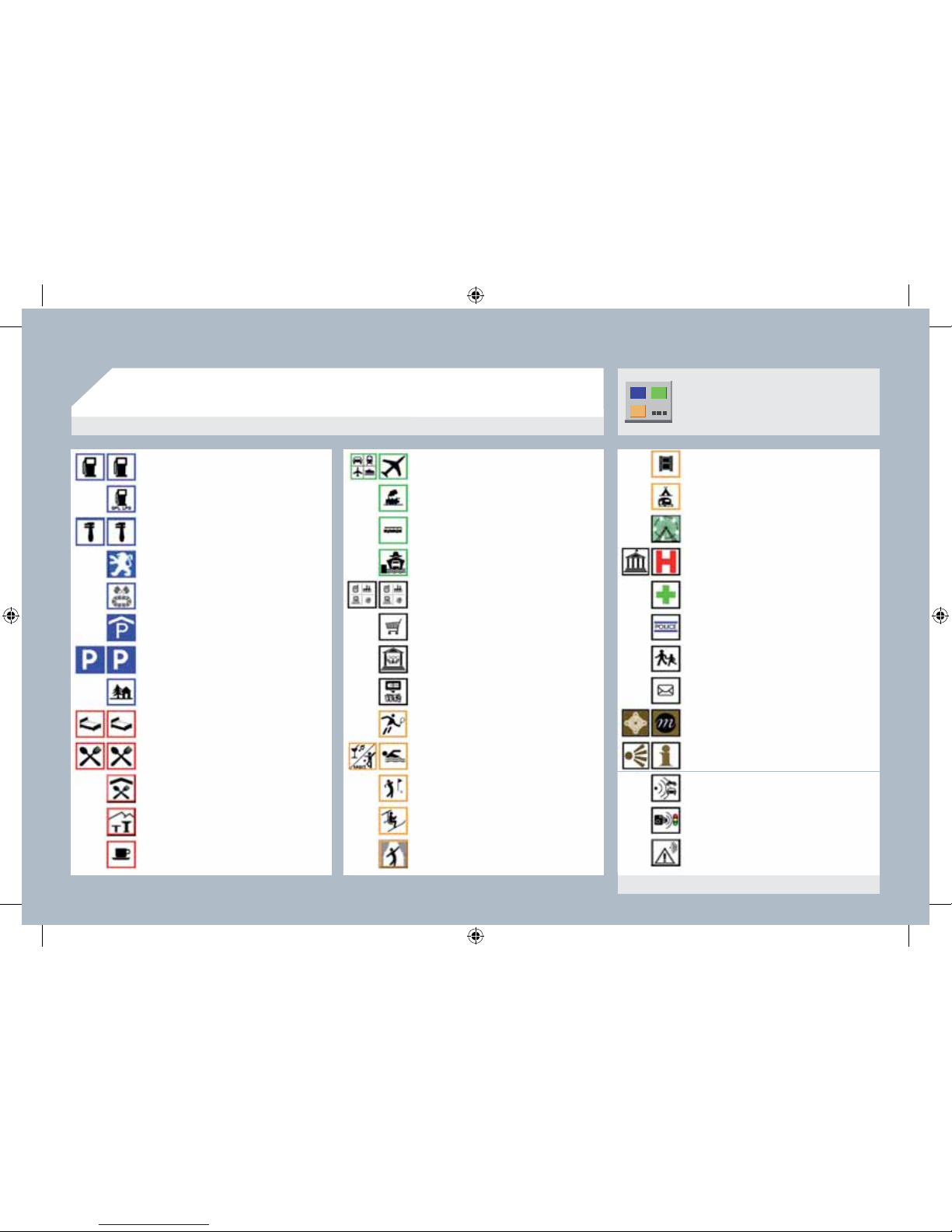
253
04
NAVIGATION - GUIDANCE
Service station
LPG station
Garage
PEUGEOT
Motor racing circuit
Covered car park
Car park
Rest area
Airport
Railway station
Bus station
Port
Cinema
Camp site
LIST OF PRINCIPAL POINTS OF INTEREST (POI)
* According to availability in the country.
This icon appears when several POIs are grouped
together in the same area. Zooming in on this icon
shows details of the POIs.
Hotel
Restaurant
Refreshment area
Picnic area
Cafeteria
Theme parks
Hospital
Pharmacy
Police station
School
Post of¿ ce
Museum
Tourist information
Automatic speed camera *
Red light camera *
Risk area *
Industrial estate
Supermarket
Bank
Vending machine
Tennis court
Swimming pool
Golf course
Winter sports resort
Theatre
AP_3008_01_2010_anglais_cag_pdf_253 253
AP_3008_01_2010_anglais_cag_pdf_253 253
04/02/2010 14:32:11
04/02/2010 14:32:11
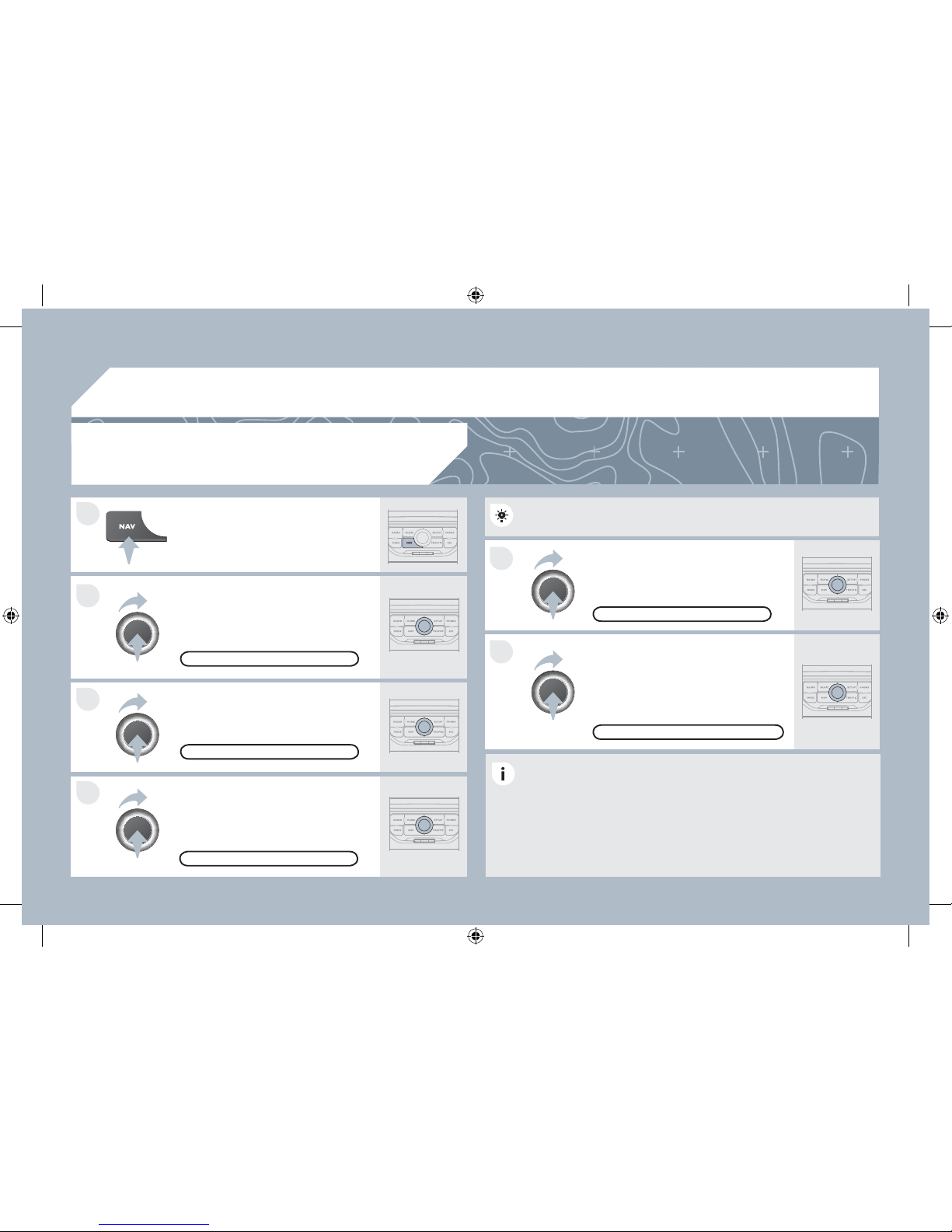
254
5
6
3
2
1
4
04
NAVIGATION SETTINGS
Select "Set parameters for risk areas"
to gain access to the "Display on
map", "Visual alert" and "Sound alert"
functions.
Select the "POI categories on Map"
function to select the POIs to be
displayed on the map by default.
Press the NAV button.
Press the NAV button again or select
the Navigation Menu function and
press the dial to con¿ rm.
Select the "Settings" function and
press the dial to con¿ rm.
POI CATEGORIES ON MAP
SETTINGS
SET PARAMETERS FOR RISK AREAS
NAVIGATION MENU
NAVIGATION - GUIDANCE
Select the "Navi volume" function and
turn the dial to set the volume of each
voice synthesiser (traf¿ c information,
alert messages…).
NAVI VOLUME
The volume of the Risk Areas POIs alert can only be adjusted
during this type of alert.
UPDATING THE RISK AREAS POIs
This requires an SDHC (High Capacity) compatible reader.
Download the update ¿ le from the Internet
(www.peugeot.fr or www.peugeot.co.uk).
Open this ¿ le and copy the extracted documents to the DATABASE
folder on the SD card, replacing the existing ¿ les.
AP_3008_01_2010_anglais_cag_pdf_254 254
AP_3008_01_2010_anglais_cag_pdf_254 254
04/02/2010 14:32:13
04/02/2010 14:32:13
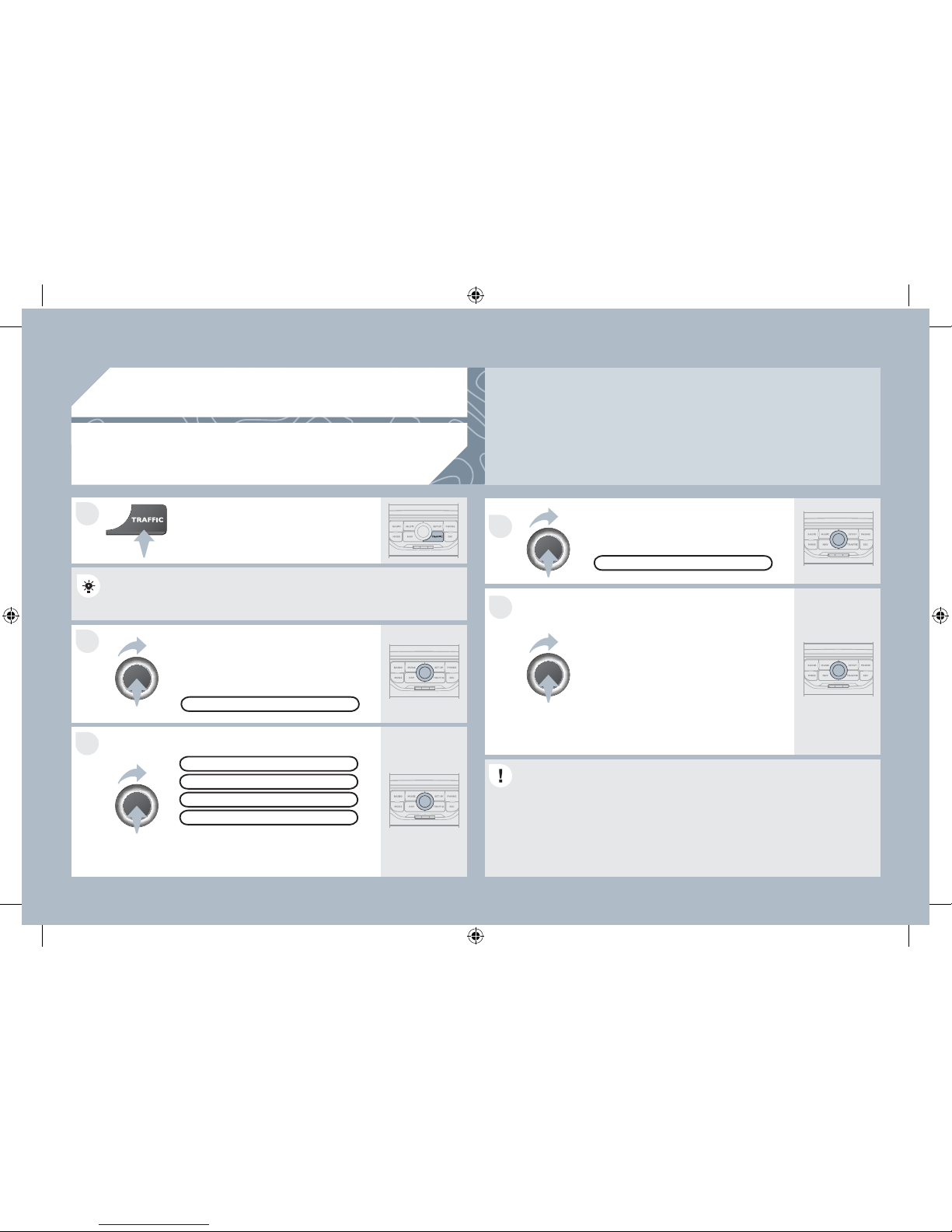
255
2
1
3
4
5
05
TRAFFIC INFORMATION
CONFIGURE THE FILTERING
AND DISPLAY OF TMC MESSAGES
Then select the radius of the ¿ lter in
miles (km) required in accordance
with the route, press the dial to
con¿ rm.
When all of the messages on the
route are selected, the addition of a
geographical ¿ lter is recommended
(within a radius of 3 miles (5 km) for
example) to reduce the number of
messages displayed on the map.
The geographical ¿ lter follows the
movement of the vehicle.
The ¿ lters are independent and their results are cumulative.
We recommend a ¿ lter on the route and a ¿ lter around the vehicle of:
- 2 miles (3 km) or 3 miles (5 km) for a region with heavy traf¿ c,
- 6 miles (10 km) for a region with normal traf¿ c,
- 30 miles (50 km) for long journeys (motorway).
Press the TRAFFIC button again or
select the Traf¿ c Menu function and
press the dial to con¿ rm.
Press the TRAFFIC button.
TMC (Traf¿ c Message Channel) messages contain information on traf¿ c and weather conditions,
received in real time and transmitted to the driver in the form of audible announcements and
symbols on the navigation map.
The navigation system can then suggest an alternative route to avoid a traf¿ c problem.
Select the "Geo. Filter" function and
press the dial to con¿ rm.
MESSAGES ON ROUTE
The list of TMC messages appears under the Traf¿ c Menu sorted in
order of proximity.
ALL WARNING MESSAGES
TRAFFIC MENU
Select the ¿ lter of your choice:
ONLY WARNINGS ON ROUTE
ALL MESSAGES
The messages appear on the map
and on the list.
T o exit, press ESC.
GEO. FILTER
AP_3008_01_2010_anglais_cag_pdf_255 255
AP_3008_01_2010_anglais_cag_pdf_255 255
04/02/2010 14:32:14
04/02/2010 14:32:14
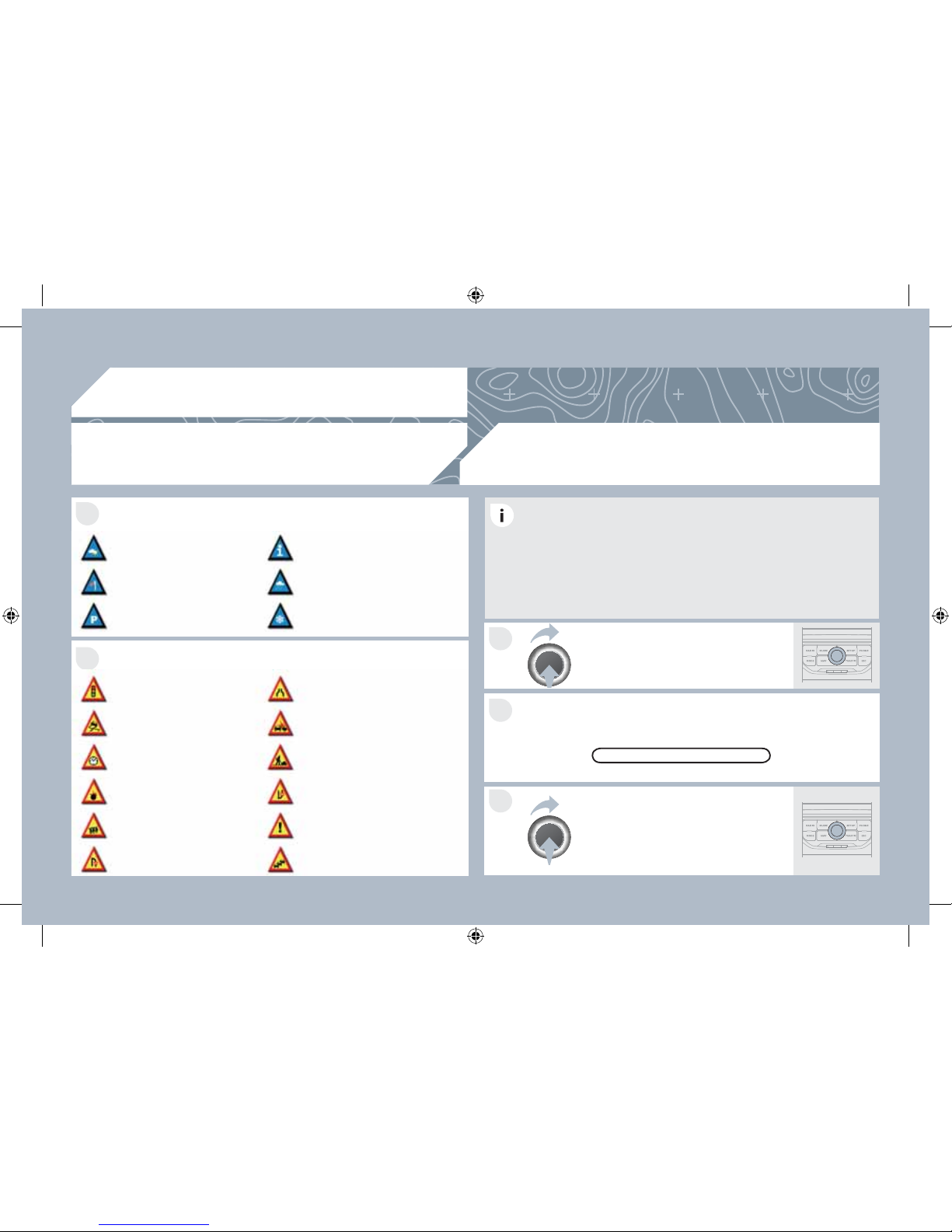
256
05
2
1
3
2
1
TRAFFIC INFORMATION
PRINCIPAL TMC SYMBOLS
Red and yellow triangle: traf¿ c information, par example:
Black and blue triangle: general information, for example:
Weather reports
Modi¿ ed signage
Risk of explosion
Traf¿ c reports
Narrow carriageway
Road closed
Wind
Slippery surface
Demonstration
Fog
Accident
Danger
Parking
Delay
No entry
Snow/ice
Roadworks
Traf¿ c jam
With the current audio source
displayed on the screen, press
the dial.
The shortcut menu for the source appears and gives access to:
Select Traf¿ c Announcements (TA)
and press the dial to con¿ rm and go
to the associated settings.
TA
The TA (T raf¿ c Announcement) function gives priority to TA alert
messages. To operate, this function needs good reception of a radio
station transmitting this type of message. When a traf¿ c report is
transmitted, the current audio source (Radio, CD, Jukebox, ...) is
interrupted automatically to play the T A message. Normal playback
of the audio source resumes at the end of the transmission of the
message.
RECEIVING TA MESSAGES
AP_3008_01_2010_anglais_cag_pdf_256 256
AP_3008_01_2010_anglais_cag_pdf_256 256
04/02/2010 14:32:15
04/02/2010 14:32:15
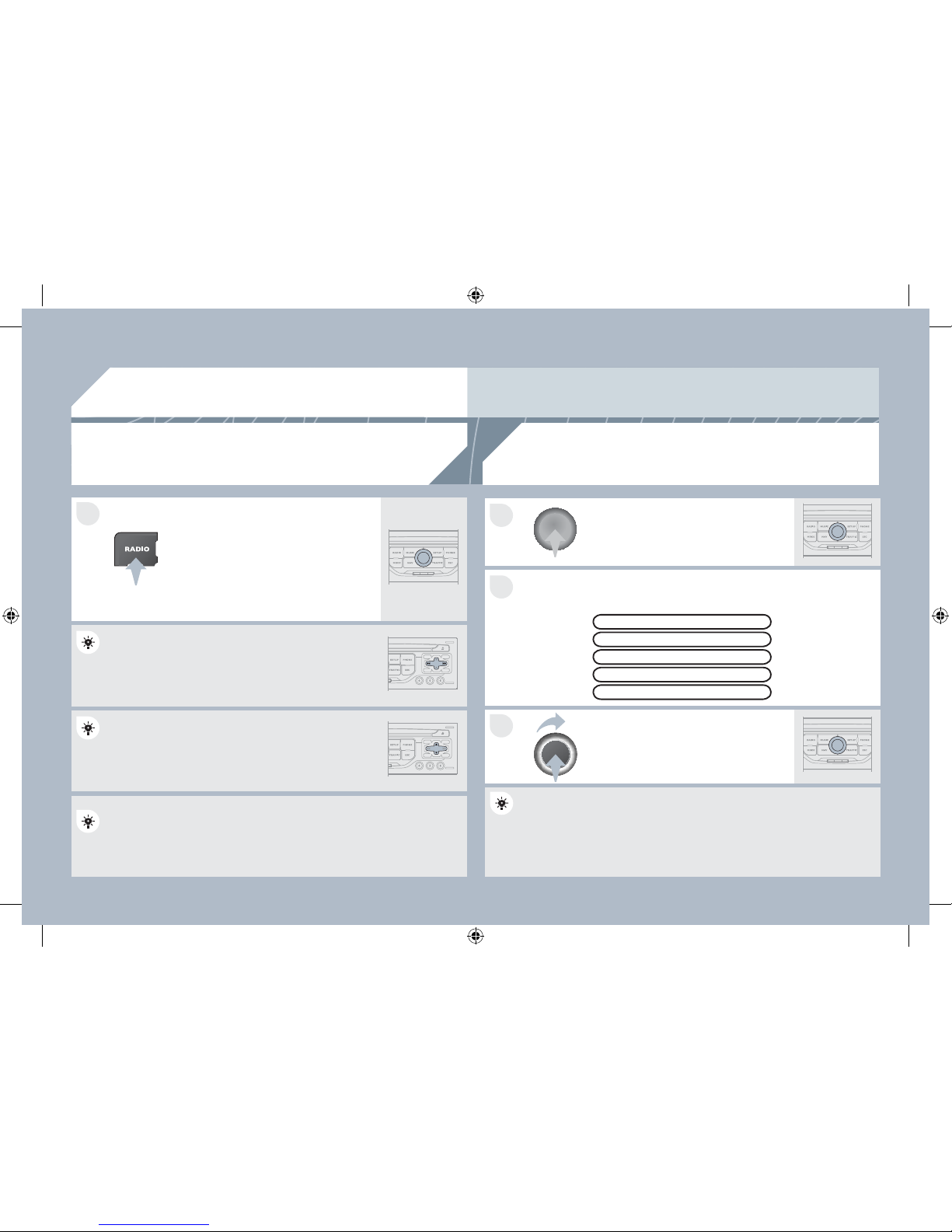
257
3
2
1
1
06
SELECTING A STATION
When the current radio station is
displayed on the screen, press the
dial.
The radio source short-cuts menu appears and provides access to
the following short-cuts:
Select the function required and press
the dial to con¿ rm to gain access to
the corresponding settings.
TA
RDS, if displayed, allows you to continue listening to the same
station by automatic retuning to alternative frequencies. However, in
certain conditions, coverage of an RDS station may not be assured
throughout the entire country as radio stations do not cover 100 % of
the territory. This explains the loss of reception of the station during
a journey.
The external environment (hill, building, tunnel, underground car park...) may interfere with the
reception, including in RDS following mode. This phenomenon is a normal result of the way in which
radio waves are transmitted and does not in any way indicate a failure of the audio equipment.
RDS - REGIONAL MODE
Press the RADIO button to display
the list of stations received locally
sorted in alphabetical order.
Select the station required by turning
the dial and press to con¿ rm.
While listening to the radio, press one of the
buttons to select the previous or next station on
the list.
Press one of the buttons on the numeric keypad for more than
2 seconds to store the current station.
Press the button on the numeric keypad to recall the stored radio
station.
RDS
RADIOTEXT
REGIONAL PROG.
AM
RADIO
A long press of one of the buttons starts the
automatic search for a station with a lower or
higher frequency.
AP_3008_01_2010_anglais_cag_pdf_257 257
AP_3008_01_2010_anglais_cag_pdf_257 257
04/02/2010 14:32:17
04/02/2010 14:32:17
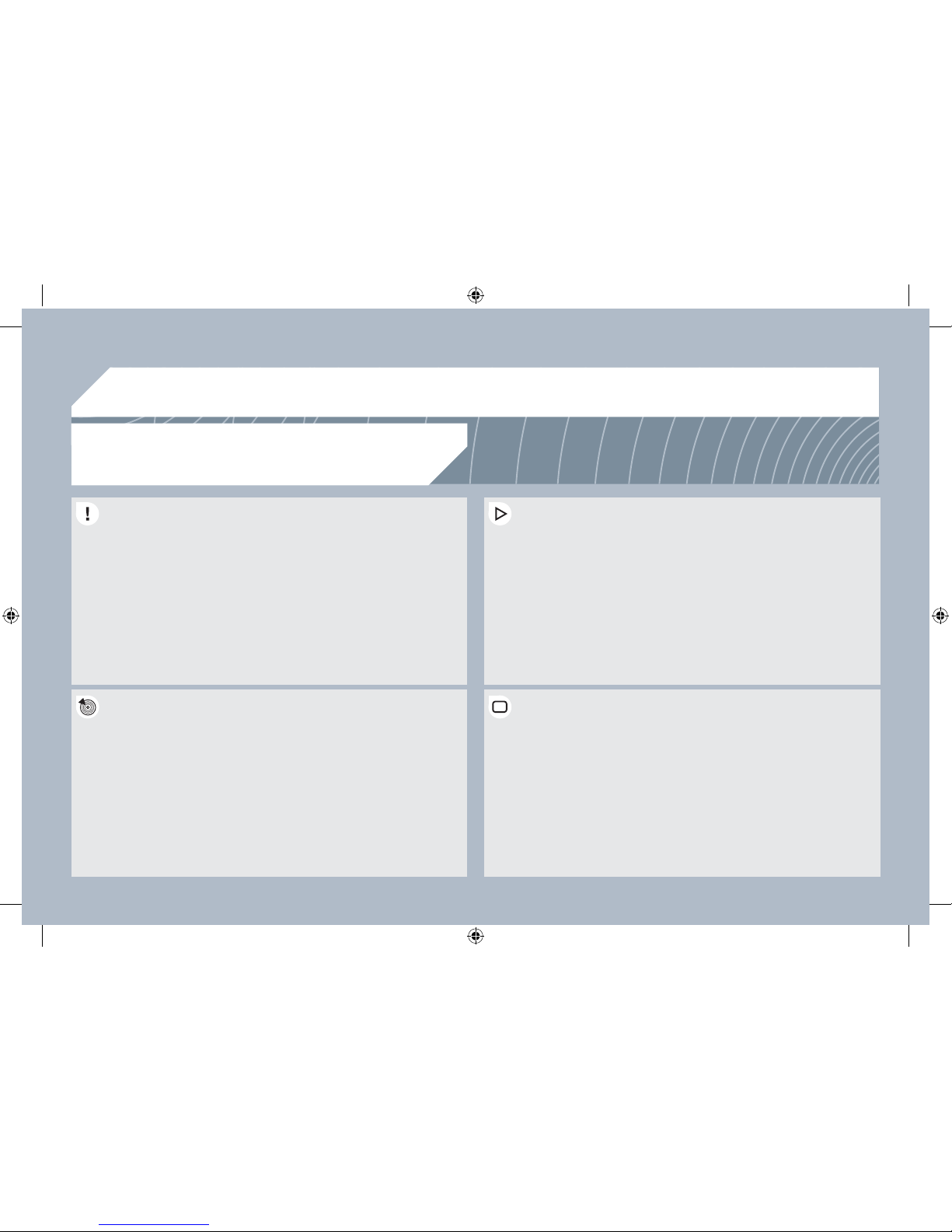
258
07
MUSIC MEDIA PLAYERS
CD, MP3/WMA CD
INFORMA TION AND ADVICE
In order to be able to play a recorded CDR or CDRW, when
recording it is preferable to select the ISO 9660 level 1, 2 or Joliet
standard.
If the disc is recorded in another format it may not be played
correctly.
It is recommended that the same recording standard is always used
for an individual disc, with as low a speed as possible (4x maximum)
for optimum sound quality.
In the particular case of a multi-session CD, the Joliet standard is
recommended.
The PEUGEOT Connect Navigation will only play audio ¿ les with the
extension ".mp3" with a speed of between 8 Kbps and 320 Kbps and
the extension ".wma" with a speed of between 5 Kbps and 384 Kbps.
It also supports the VBR (Variable Bit Rate) mode.
No other type of ¿ le (.mp4, .m3u...) can be played.
The MP3 format, an abbreviation of MPEG 1, 2 & 2.5 Audio Layer 3
and the WMA format, an abbreviation of Windows Media Audio and
the property of Microsoft, are audio compression standards which
permit the recording of several tens of music ¿ les on a single disc.
It is advisable to restrict ¿ le names to 20 characters, without using
special characters (e.g.: " " ? ; ù) to avoid any play or display
problems.
AP_3008_01_2010_anglais_cag_pdf_258 258
AP_3008_01_2010_anglais_cag_pdf_258 258
04/02/2010 14:32:19
04/02/2010 14:32:19
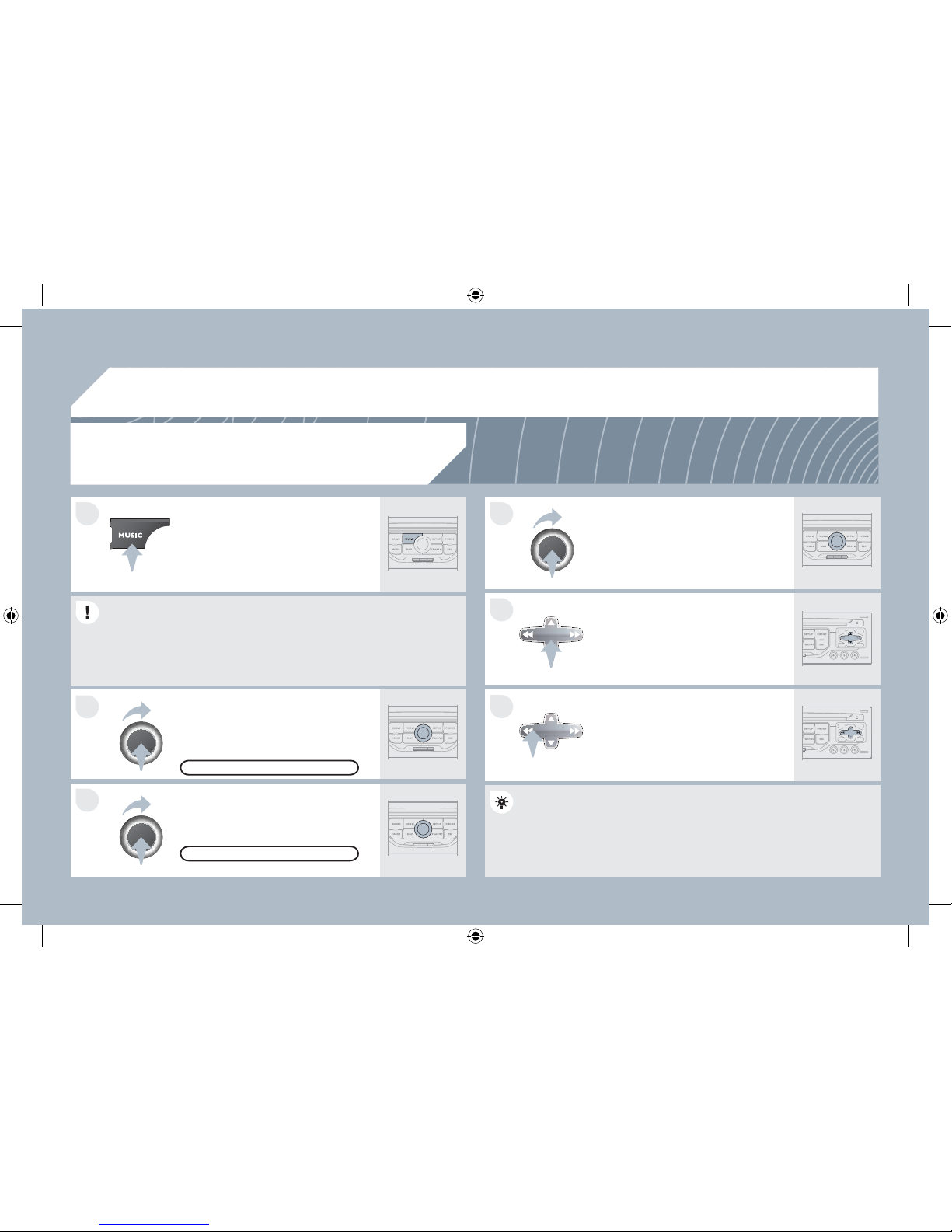
259
07
6
4
5
3
2
1
SELECTING/PLAYING MUSIC
CD, MP3/WMA CD
The playing and displaying of an MP3/WMA compilation may
depend on the recording programme and/or the settings used. We
recommend the ISO 9660 ¿ le standard.
Press the MUSIC button.
Select the "Select music" function and
press the dial to con¿ rm.
Press the up or down button to select
the next/previous folder.
Select the music source required:
CD, MP3/WMA CD. Press the dial to
con¿ rm. Play begins.
SELECT MUSIC
Press the MUSIC button again or
select the "Music" Menu function and
press the dial to con¿ rm.
Press one of the buttons to select a
music track.
Press and hold one of the buttons for
fast forward or rewind play.
"MUSIC" MENU
The list of tracks or MP3/WMA ¿ les appears under "Music" Menu.
MUSIC MEDIA PLAYERS
AP_3008_01_2010_anglais_cag_pdf_259 259
AP_3008_01_2010_anglais_cag_pdf_259 259
04/02/2010 14:32:19
04/02/2010 14:32:19
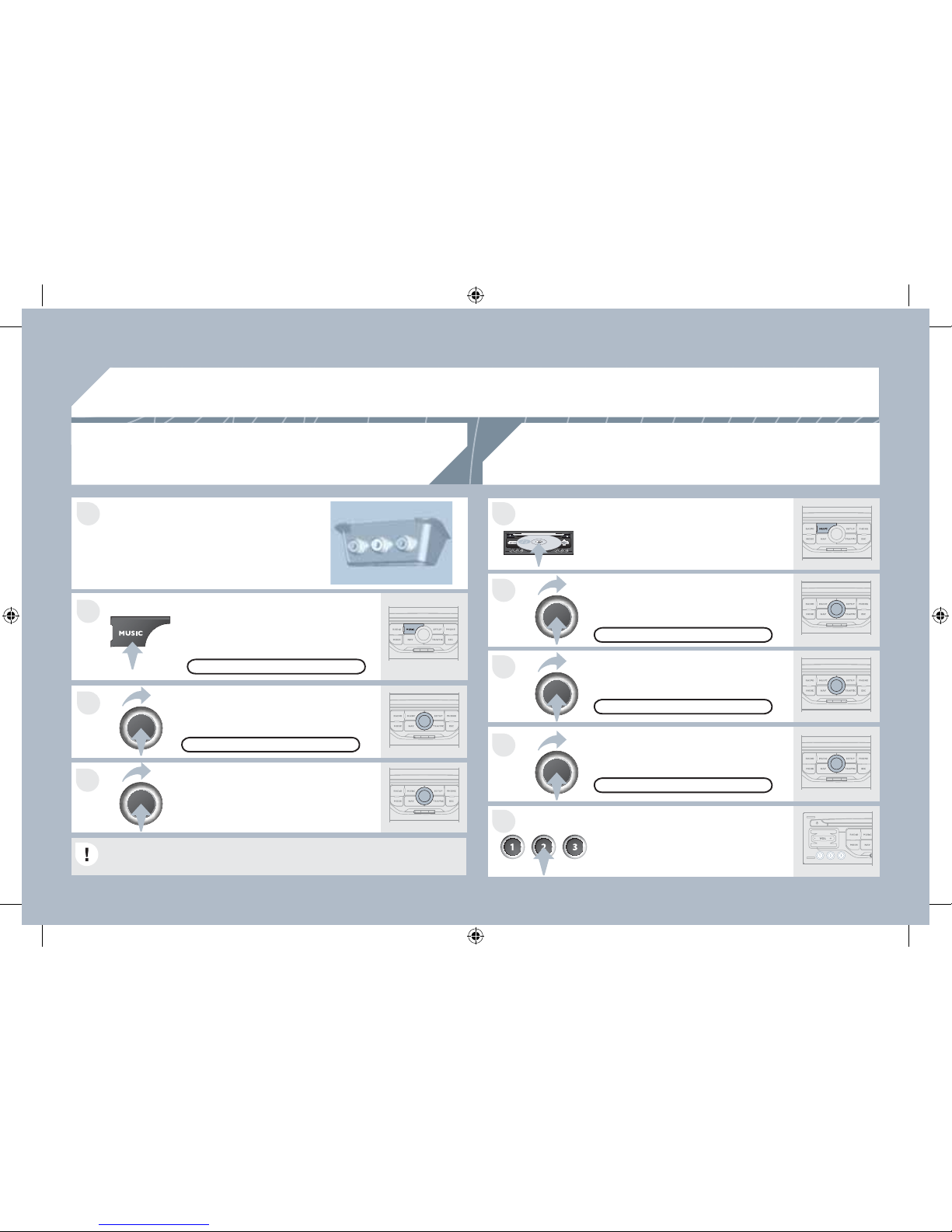
260
4
3
1
2
07
1
4
2
3
5
MUSIC MEDIA PLAYERS
Connect the portable equipment
(MP3/WMA player…) to the JACK
audio socket or to the USB port, using
a suitable audio cable.
Press the MUSIC button then press
it again or select the Music Menu
function and press the dial to con¿ rm.
Select the AUX music source and
press the dial to con¿ rm. Play begins
automatically.
Select the "External device" function
and press the dial to activate it.
EXTERNAL DEVICE
The display and management of the controls is via the portable
equipment.
USING THE EXTERNAL INPUT (AUX)
JACK/USB AUDIO CABLE NOT SUPPLIED
MUSIC MENU
CD CHANGER
SELECT MUSIC
MUSIC MENU
Insert one or more CDs in the
changer. Press the MUSIC button.
Press one of the buttons on the
numeric keypad to select the
corresponding CD.
Select the "CD Changer" music
source and press the dial to con¿ rm.
Select the "Select music" function and
press the dial to con¿ rm.
Press the MUSIC button again or
select the Music Menu function and
press the dial to con¿ rm.
CD CHANGER
PLAYING A CD (NOT MP3/WMA COMPATIBLE)
AP_3008_01_2010_anglais_cag_pdf_260 260
AP_3008_01_2010_anglais_cag_pdf_260 260
04/02/2010 14:32:21
04/02/2010 14:32:21
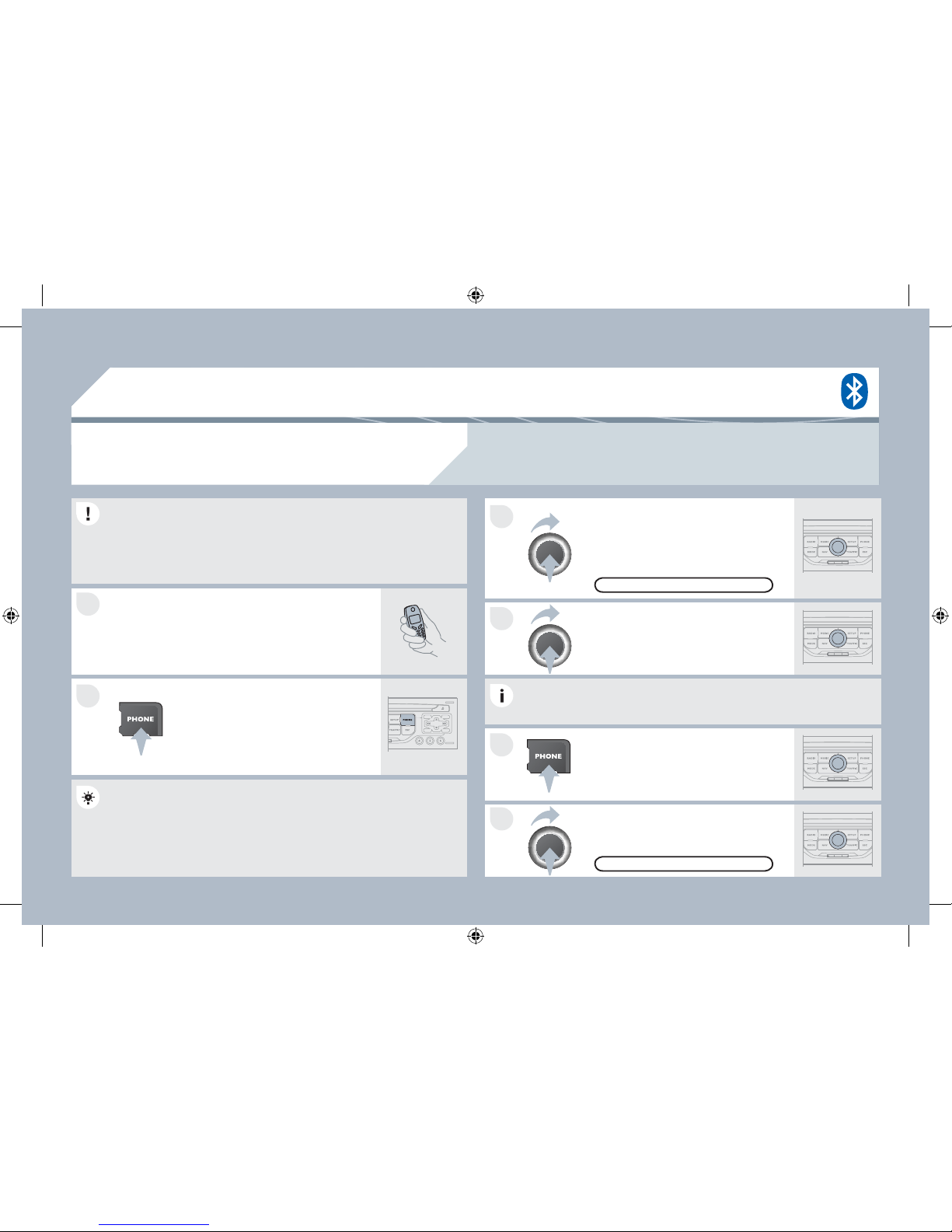
261
1
2
3
2
1
4
08
* The services available depend on the network, the SIM card and the compatibility of the Bluetooth
telephone used. Check the telephone manual and with your network provider for details of the
services available to you. A list of mobile telephones with the best level of compatibility is available
from the dealer network.
BLUETOOTH TELEPHONE
CONNECTING A TELEPHONE
For reasons of safety and because they require prolonged attention
on the part of the driver, the operations for pairing the Bluetooth
mobile telephone to the hands-free system of the PEUGEOT
Connect Navigation must be carried out with the vehicle stationary.
The ignition must be on.
Activate the telephone's Bluetooth function.
The last telephone connected is reconnected
automatically.
Enter the authentication code on the
telephone. The code to be entered is
displayed on the screen.
To change the telephone connected,
press the PHONE button, then select
Phone Menu and press the dial to
con¿ rm.
Once the telephone has been connected, PEUGEOT Connect
Navigation can synchronise the address book and the call list.
This synchronisation may take a few minutes * .
Select "Connect phone". Select the
telephone and press to con¿ rm.
The list of telephones connected previously (4 maximum) appears
on the multifunction screen. Select the telephone required for a new
connection.
Press the PHONE button.
For a ¿ rst connection, select
"Search phone" and press the dial to
con¿ rm. Then select the name of the
telephone.
SEARCH PHONE
CONNECT PHONE
AP_3008_01_2010_anglais_cag_pdf_261 261
AP_3008_01_2010_anglais_cag_pdf_261 261
04/02/2010 14:32:23
04/02/2010 14:32:23
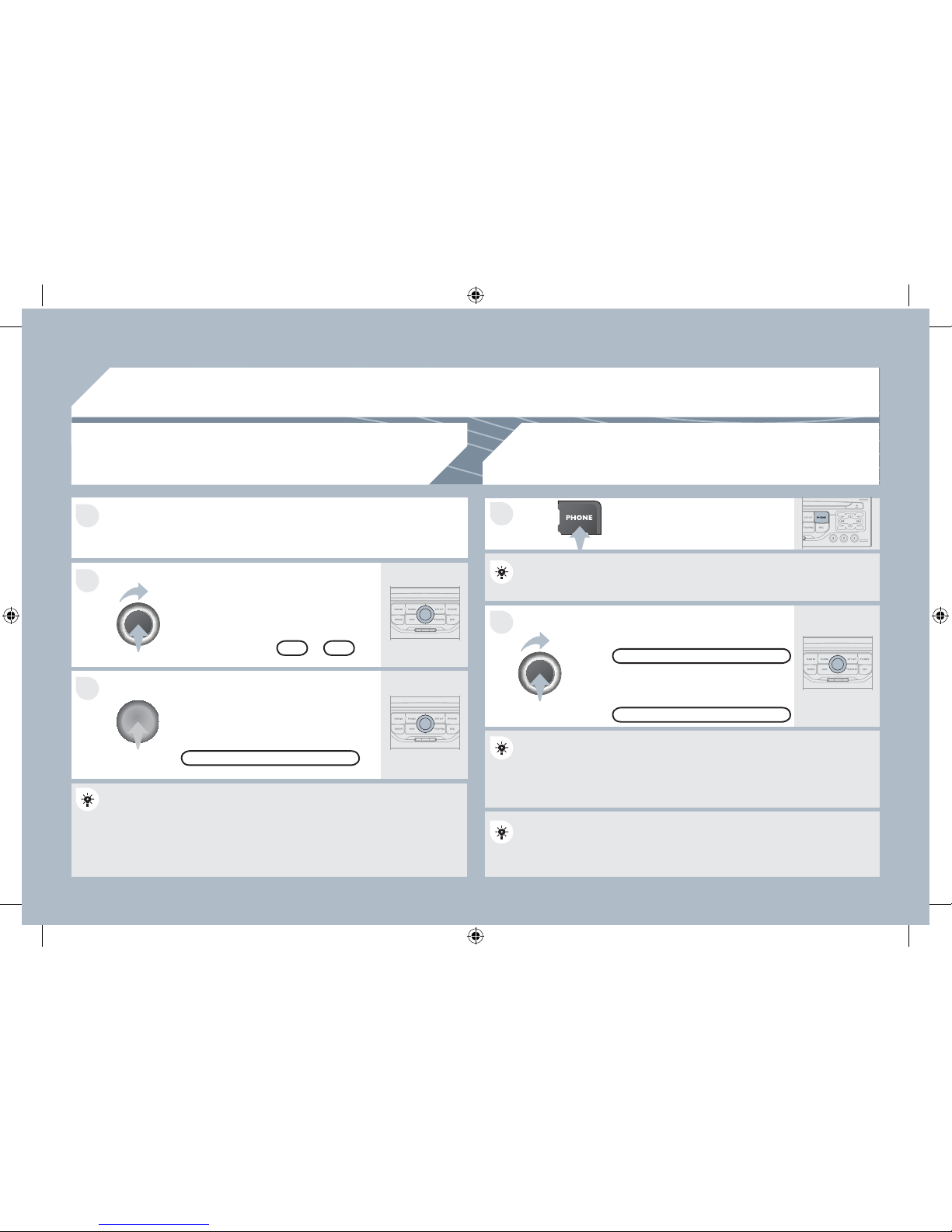
262
08
2
1
1
3
2
Press the end of the steering mounted control to accept the call or
end the call in progress.
Select the "Yes" tab to accept or "No"
to refuse and con¿ rm by pressing the
dial.
RECEIVING A CALL MAKING A CALL
An incoming call is announced by a ring and a superimposed display
on the multifunction screen.
YES
T o hang up, press the PHONE button
or press the dial and select "End call"
then con¿ rm by pressing the dial.
END CALL
Press the PHONE button.
Select "Dial number", then dial the
telephone number using the virtual
keypad.
Select the "Phone" Menu function and
press the dial to con¿ rm.
The list of the last 20 calls made and received in the vehicle appears
under "Phone" Menu. You can select a number and press the dial to
make the call.
NO
It is also possible to select a number from the address book. Y ou can
select "Dial from address book". The PEUGEOT Connect Navigation
can record up to 4 000 entries.
Press the end of the steering mounted control for more than two
seconds to gain access to the address book.
"PHONE" MENU
DIAL NUMBER
T o delete a number, press the PHONE button then press and hold on
a call number to display a list of actions including:
Delete entry
Delete list
BLUETOOTH TELEPHONE
AP_3008_01_2010_anglais_cag_pdf_262 262
AP_3008_01_2010_anglais_cag_pdf_262 262
04/02/2010 14:32:24
04/02/2010 14:32:24
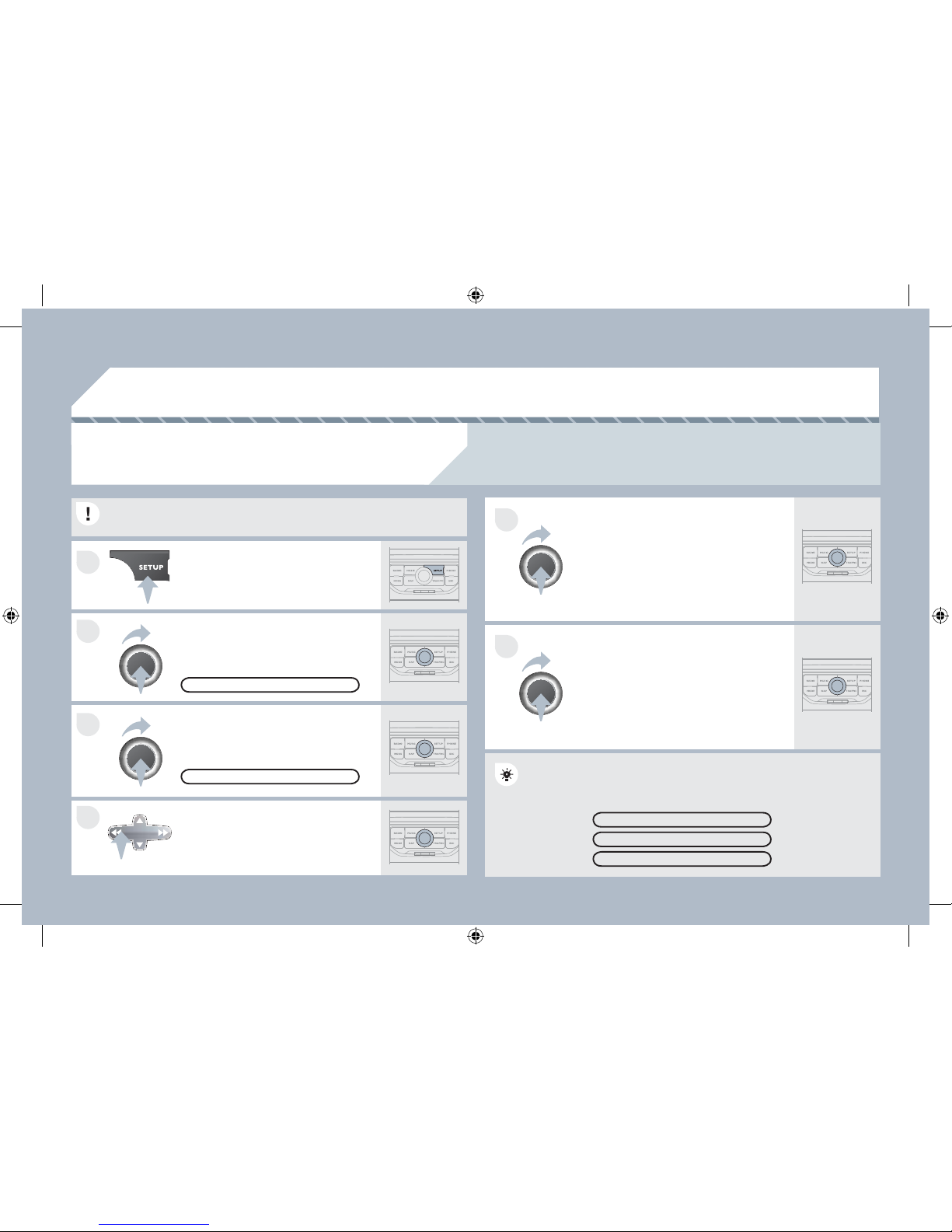
263
4
3
2
1
6
5
09
CONFIGURATION
SETTING THE DATE AND TIME
The SETUP function gives access to the following options: System language, Date & Time, Display
(Brightness, Colour, Map colour), Vehicle, Units, System.
Set the parameters one by one using
the direction arrows and con¿ rm by
means of the dial.
Select the "Date format" function and
press the dial to con¿ rm.
Select the "Set date & time" function
and press the dial to con¿ rm.
Con¿ rm the format required using the dial.
Pressing the SET UP button for more than 2 seconds gives access to:
These settings must be re-entered if the battery has been
disconnected.
Press the SET UP button.
Con¿ rm the format required using
the dial.
Select the "Time format" function and
press the dial to con¿ rm.
SET DATE & TIME
Select the "Date & Time" function and
press the dial to con¿ rm.
DESCRIPTION OF THE UNIT
GPS COVERAGE
DEMO MODE
DATE & TIME
AP_3008_01_2010_anglais_cag_pdf_263 263
AP_3008_01_2010_anglais_cag_pdf_263 263
04/02/2010 14:32:25
04/02/2010 14:32:25
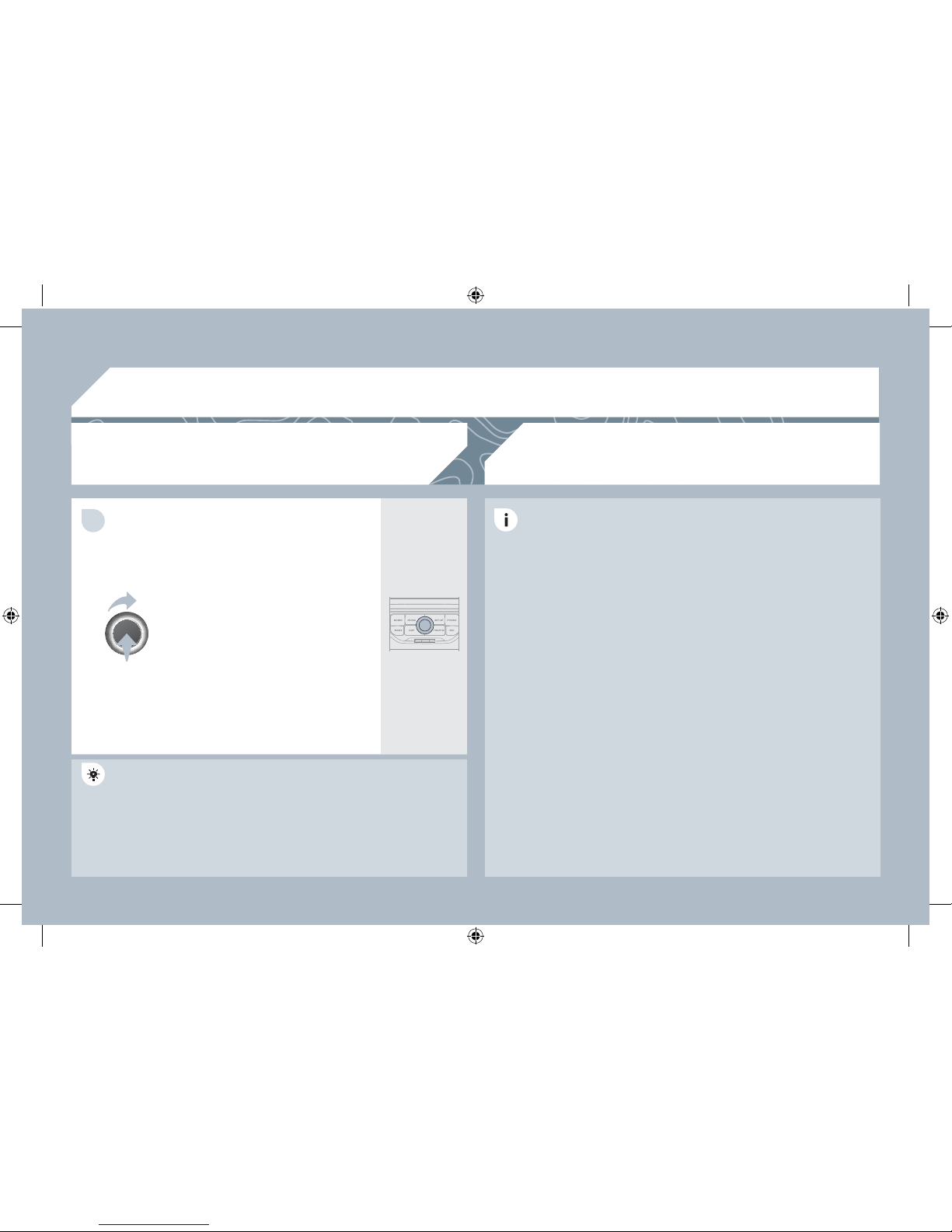
264
10
1
TRIP COMPUTER/VEHICLE PARAMETERS
TRIP COMPUTER
Press the MAIN button or press
the MODE button several times in
succession until the trip computer is
displayed.
- The "vehicle" tab:
The range, the current fuel
consumption and the distance
remaining.
- The "1" (trip 1) tab with:
The average speed, the average
fuel consumption and the distance
travelled calculated over route "1".
- The "2" (trip 2) tab with the same
functions for a second route.
Range: displays the distance which can travelled with the remaining
fuel detected in the tank, basd on the average consumption over the
last few miles (kilometres).
This displayed value may vary signi¿ cantly following a change in the
vehicle speed or the relief of the route.
When the range falls below 20 miles (30 km), dashes are displayed.
After ¿ lling with at least 5 litres of fuel, the range is recalculated and
is displayed when it exceeds 60 miles (100 km).
If, whilst driving, dashes are displayed continuously in place of the
digits, contact a PEUGEOT dealer.
Current fuel consumption: only calculated and displayed above
20 mph (30 km/h).
Average fuel consumption: this is the average fuel consumption
since the last trip computer zero reset.
Distance travelled: calculated since the last trip computer zero reset.
Distance remaining to the destination: calculated with reference
to the ¿ nal destination, entered by the user. If guidance is activated,
the navigation system calculates it as a current value.
Average speed: this is the average speed calculated since the last
trip computer zero reset (ignition on).
Each press of the button at the end of the wiper stalk displays the
different trip computer information in succession, according to the
screen.
A FEW DEFINITIONS
AP_3008_01_2010_anglais_cag_pdf_264 264
AP_3008_01_2010_anglais_cag_pdf_264 264
04/02/2010 14:32:26
04/02/2010 14:32:26
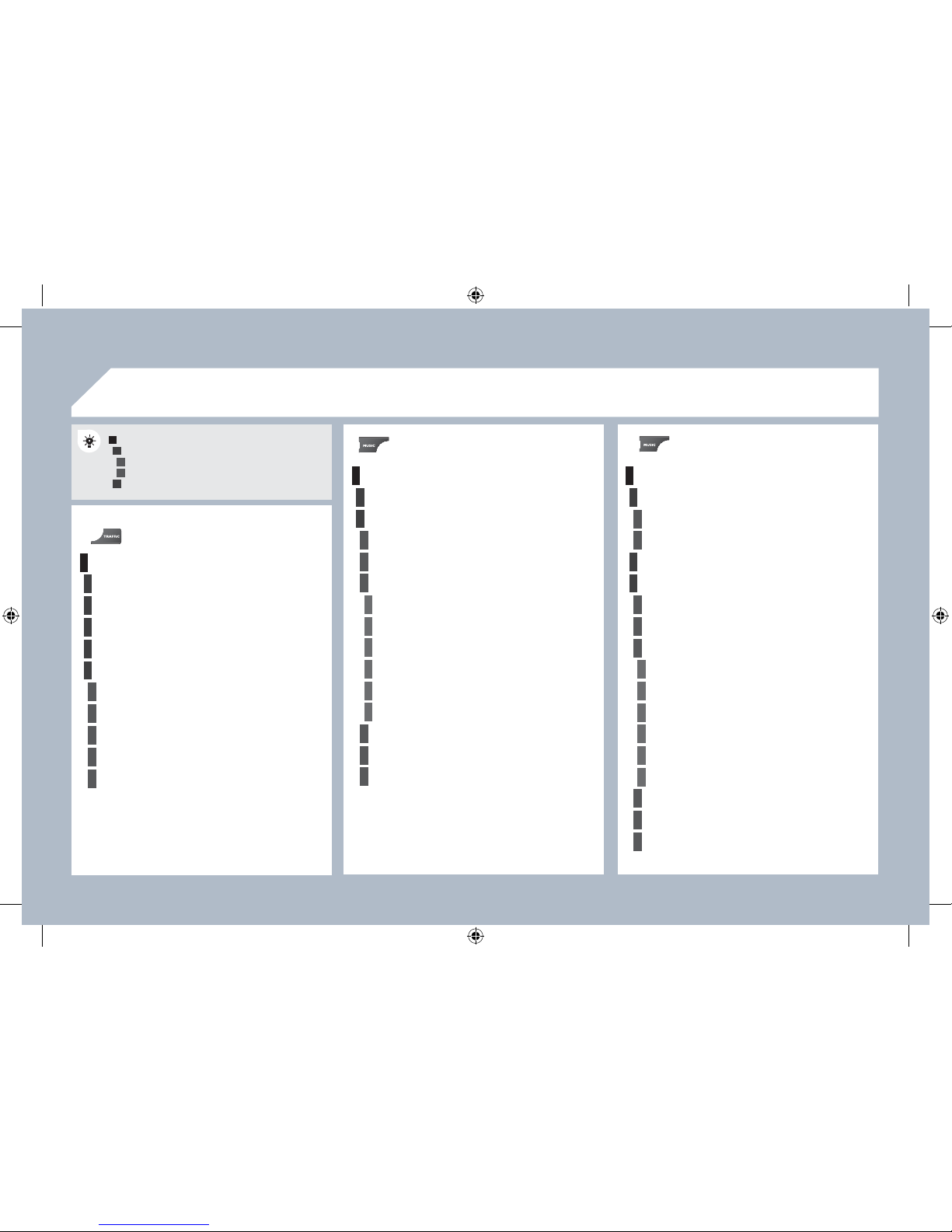
265
11
1
2
3
1
2
4
1
2
3
4
3
3
3
3
2
2
2
2
4
4
4
4
4
3
3
3
3
3
2
3
2
2
3
3
3
4
4
4
4
4
3
3
1
2
3
3
2
3
3
"RADIO" MENU
MAIN FUNCTION
CHOICE A
choice A1
choice A2
CHOICE B...
SCREEN MENU MAP
"MUSIC" MENU
"TRAFFIC" MENU
MESSAGES ON ROUTE
ONLY WARNINGS ON ROUTE
ALL WARNING MESSAGES
ALL MESSAGES
GEO. FILTER
Within 2 miles (3 km)
Within 3 miles (5 km)
Within 6 miles (10 km)
Within 30 miles (50 km)
Within 60 miles (100 km)
SELECT MUSIC
SOUND SETTINGS
Balance/Fader
Bass/Treble
Equalizer
Linear
Classic
Jazz
Rock/Pop
Techno
Vocal
Loudness
Speed dependent volume
Reset sound settings
WAVEBAND
FM
AM
MANUAL TUNE
SOUND SETTINGS
Balance/Fader
Bass/Treble
Equalizer
Linear
Classic
Jazz
Rock/Pop
Te ch no
Vocal
Loudness
Speed dependent volume
Reset sound settings
AP_3008_01_2010_anglais_cag_pdf_265 265
AP_3008_01_2010_anglais_cag_pdf_265 265
04/02/2010 14:32:26
04/02/2010 14:32:26
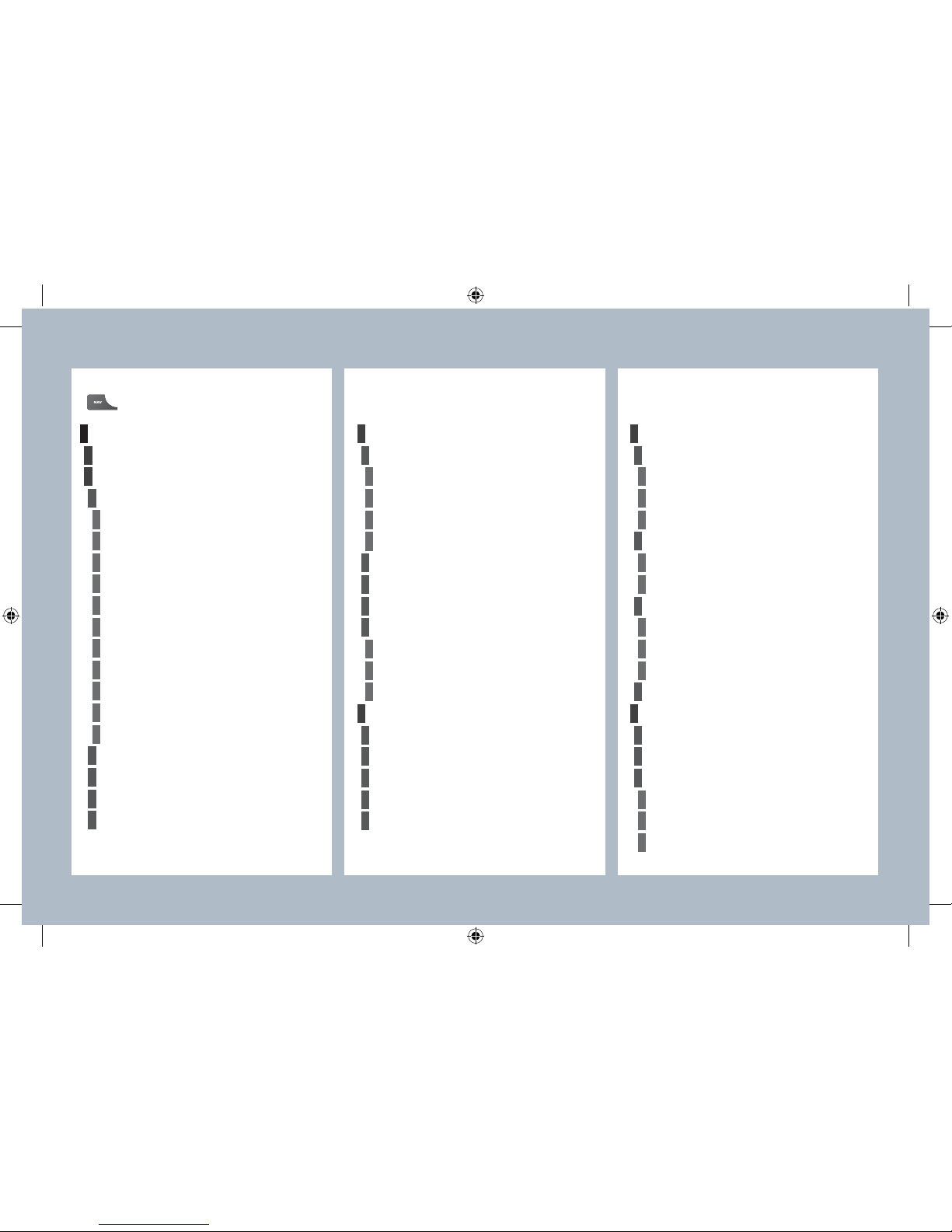
266
1
2
4
2
3
4
2
3
4
4
4
4
4
4
4
4
4
4
4
3
3
3
3
2
4
4
4
3
3
3
3
4
4
4
2
3
3
3
3
3
3
3
3
4
4
2
4
4
4
4
4
3
3
3
3
4
4
4
ROUTE OPTIONS
Route type
Fast route
Short route
Optimized route
Route dynamics
Traf¿ c independent
Semi-dynamic
Avoidance criteria
Avoid motorways
Avoid toll roads
Avoid ferries
Recalculate
STOPOVERS
Add stopover
Address input
Navigate HOME
Choose from address book
Choose from last destinations
Rearrange route
Replace stopover
Delete stopover
Recalculate
Fast route
Short route
Optimized route
"NAVIGATION" MENU
ABORT GUIDANCE/RESUME GUIDANCE
POI SEARCH
POI nearby
POI near destination
POI in city
POI in country
POI near route
SETTINGS
Navi volume
POI categories on MAP
Set parameters for risk areas
Display on MAP
Visual alert
Sound alert
DESTINATION INPUT
Address input
Country
City
Street
House number
Start route guidance
Postal code
Save to address book
Intersection
City district
Geo position
MAP
Navigate HOME
Choose from address book
Choose from last destinations
TMC station information
AP_3008_01_2010_anglais_cag_pdf_266 266
AP_3008_01_2010_anglais_cag_pdf_266 266
04/02/2010 14:32:27
04/02/2010 14:32:27
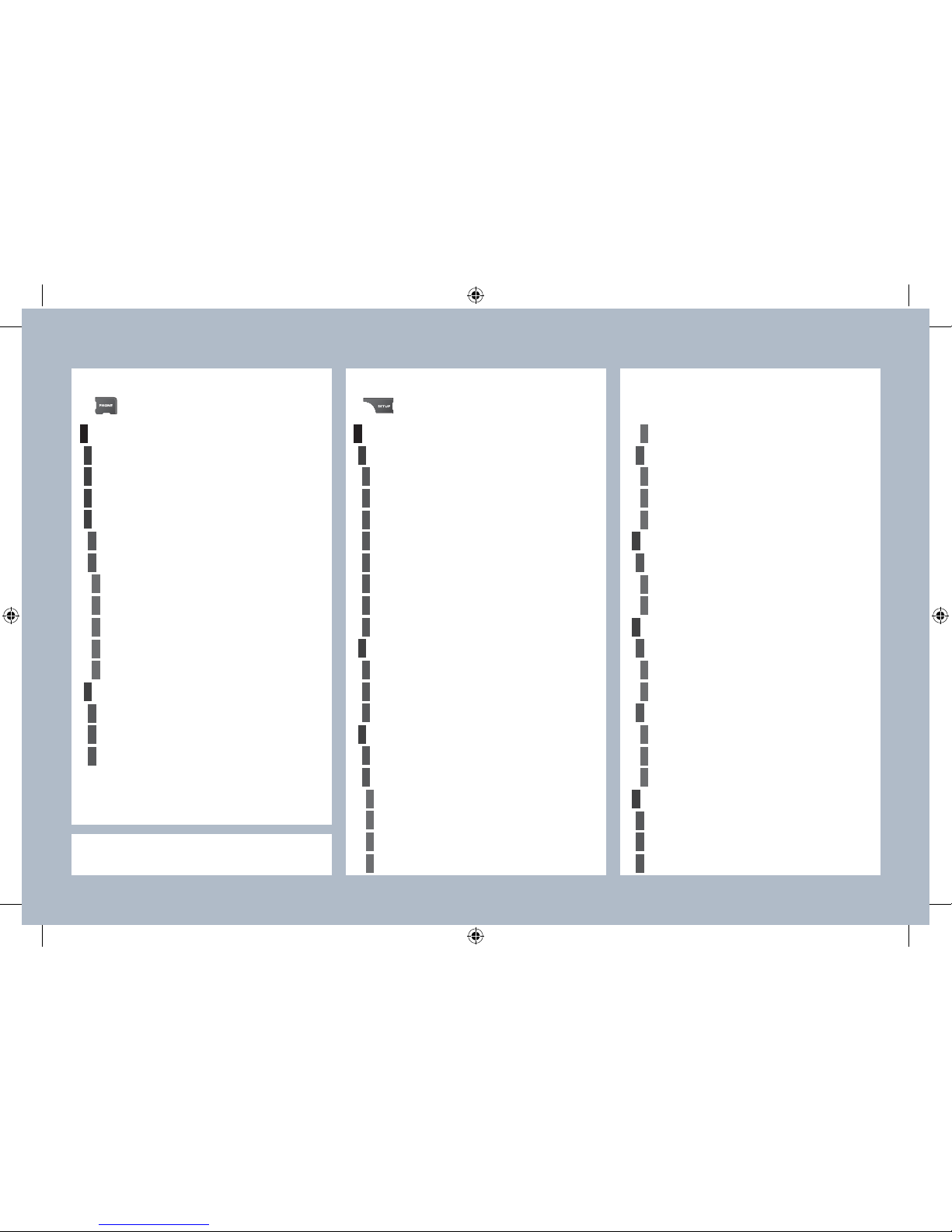
267
1
2
3
4
1
3
4
3
4
2
2
2
3
4
4
4
4
2
3
3
3
2
3
3
3
2
3
4
4
4
4
2
4
3
4
3
3
3
3
3
3
3
3
2
4
4
2
3
4
4
3
4
4
4
2
3
3
3
"PHONE" MENU "SETUP" MENU
DIAL NUMBER
SETTINGS
Select ring tone
Phone/Ring tone volume
Enter mailbox number
SYSTEM LANGUAGE *
Deutsch
English
Español
Français
Italiano
Nederlands
Polski
Portuguese
DATE & TIME *
Set date & time
Date format
Time format
Dark blue
MAP colour
Day mode for MAP
Night mode for MAP
Auto. Day/Night for MAP
VEHICLE *
Vehicle information
Alert log
Status of functions
DISPLAY
Brightness
Colour
Pop titanium
To ffee
Blue steel
Technogrey
UNITS
Temperature
Celsius
Fahrenheit
Metric/Imperial
Kilometres (Consumption: l/100)
Kilometres (Consumption: km/l)
Miles (Consumption: MPG)
SYSTEM
Factory reset
Software version
Automatic scrolling
* Available according to model.
DIAL FROM ADDRESS BOOK
CALL LISTS
CONNECT PHONE
Search phone
Phones connected
Disconnect phone
Rename phone
Delete pairing
Delete all pairings
Show details
AP_3008_01_2010_anglais_cag_pdf_267 267
AP_3008_01_2010_anglais_cag_pdf_267 267
04/02/2010 14:32:28
04/02/2010 14:32:28
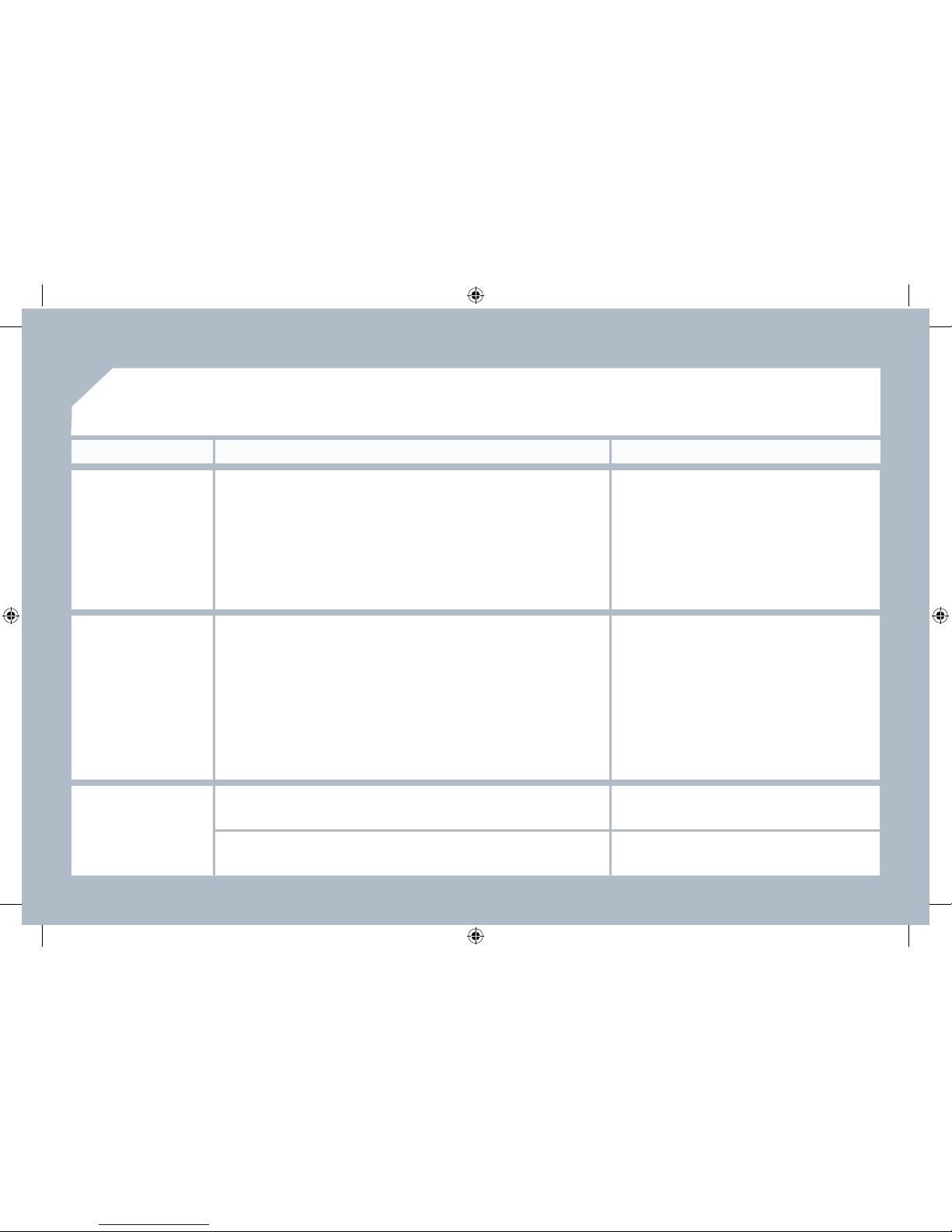
268
There is a difference in
sound quality between
the different audio
sources (radio, CD...).
Check that the audio settings (Volume, Bass,
Treble, Ambience, Loudness) are adapted to
the sources listened to. It is advisable to set
the AUDIO functions (Bass, Treble, Front-Rear
Balance, Left-Right Balance) to the middle
position, select the Linear musical ambience
and set the loudness correction to the "Active"
position in CD mode or to the "Inactive" position
in radio mode.
For optimum sound quality, the audio settings (Volume, Bass, Treble,
Ambience, Loudness) can be adapted to the different sound sources,
which may result in audible differences when changing source
(radio, CD...).
The CD is ejected
automatically or is not
played by the player.
- Check that the CD is inserted in the player the
right way up.
- Check the condition of the CD: the CD cannot
be played if it is too damaged.
- Check the content in the case of a recorded
CD: consult the advice in the Audio section.
- The audio equipment's CD player does not
play DVDs.
- Because of their quality level, certain writeable
CDs will not be played by the audio system.
The CD is inserted upside down, is unplayable, does not contain any audio
data or contains an audio format which the player cannot play.
The CD is protected by an anti-pirating protection system which is not
recognised by the audio equipment.
The CD player sound
is poor.
Insert good quality CDs and store them in
suitable conditions.
The CD used is scratched or of poor quality.
The audio equipment settings (bass, treble, ambiences) are unsuitable.
Set the treble or bass level to 0, without selecting
an ambience.
QUESTION
SOLUTION
ANSWER
FREQUENTLY ASKED QUESTIONS
AP_3008_01_2010_anglais_cag_pdf_268 268
AP_3008_01_2010_anglais_cag_pdf_268 268
04/02/2010 14:32:28
04/02/2010 14:32:28
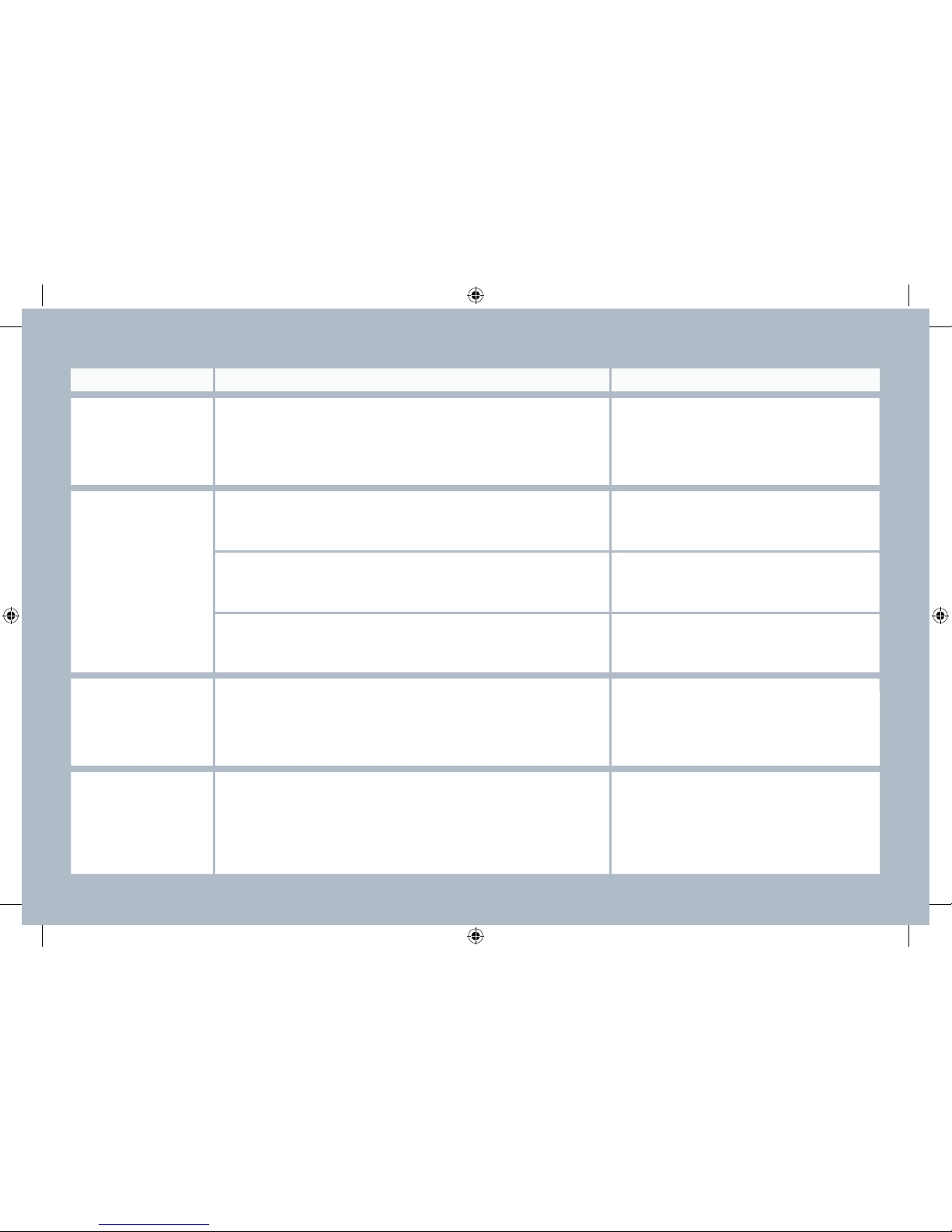
269
QUESTION SOLUTION ANSWER
The quality of reception
of the radio station
listened to gradually
deteriorates or the
stored stations do
not function (no
sound, 87.5 Mhz is
displayed...).
The vehicle is too far from the transmitter used by the station listened to or
there is no transmitter in the geographical area through which the vehicle
is travelling.
The environment (hills, buildings, tunnels, basement car parks...) block
reception, including in RDS mode.
The aerial is absent or has been damaged (for example when going
through a car wash or into an underground car park).
Activate the RDS function to enable the system
to check whether there is a more powerful
transmitter in the geographical area.
This phenomenon is normal and does not
indicate a failure of the audio equipment.
Have the aerial checked by a PEUGEOT dealer.
Sound cut-outs of 1
to 2 seconds in radio
mode.
During this brief sound cut-out, the RDS searches for any frequency
permitting better reception of the station.
Deactivate the RDS function if the phenomenon
is too frequent and always on the same route.
With the engine off,
the audio equipment
switches off after a few
minutes of use.
When the engine is switched off, the audio equipment operating time
depends on the battery charge.
The switch-off is normal: the audio equipment switches to economy mode
and switches off to prevent discharging of the vehicle's battery .
Start the vehicle's engine to increase the battery
charge.
The stored stations do
not function (no sound,
87.5 Mhz is displayed...)
An incorrect waveband is selected. Press the BAND AST button to return to the
waveband (AM, FM1, FM2, FMAST) on which the
stations are stored.
AP_3008_01_2010_anglais_cag_pdf_269 269
AP_3008_01_2010_anglais_cag_pdf_269 269
04/02/2010 14:32:28
04/02/2010 14:32:28
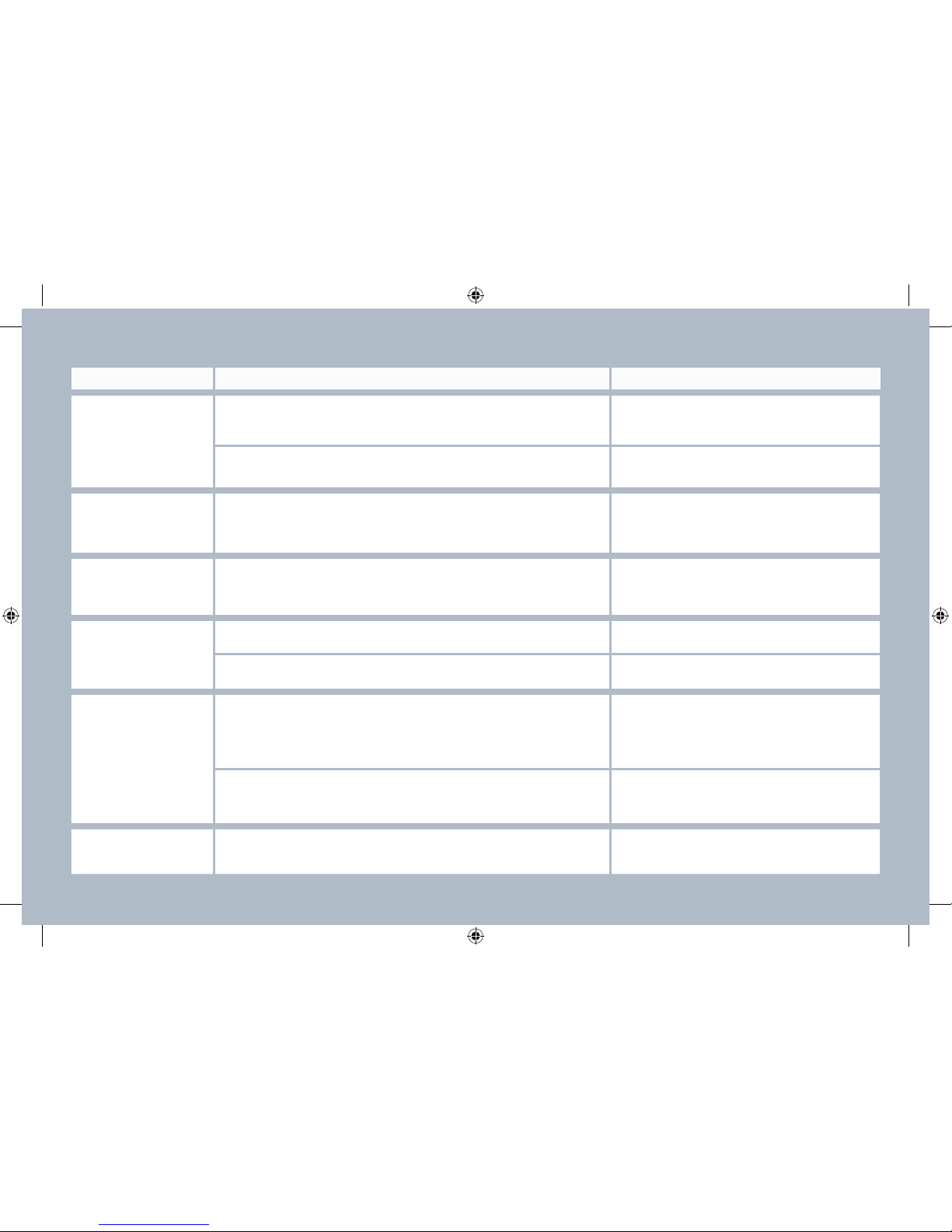
270
QUESTION
SOLUTION
ANSWER
The TA box is ticked.
However, certain traf¿ c
jams along the route
are not indicated in real
time.
On starting, it is several minutes before the system begins to receive the
traf¿ c information.
Wait until the traf¿ c information is being received
correctly (displaying of the traf¿ c information
symbols on the map).
In certain countries, only major routes (motorways...) are listed for the
traf¿ c information.
The time taken to
calculate a route
sometimes seems
longer than usual.
This phenomenon is normal. The system is
dependent on the traf¿ c information available.
The performance of the system may slow down temporarily if a CD is
being copied onto the Jukebox at the same time as a route is being
calculated.
Wait until the CD has been copied or stop the
copying before starting the guidance function.
The altitude is not
displayed.
On starting, the initialisation of the GPS may take up to 3 minutes to
receive more than 3 satellites correctly.
Wait until the system has started up completely .
Check that there is a GPS coverage of at least
3 satellites (long press on the SETUP button,
then select GPS coverage).
Depending on the geographical environment (tunnel...) or the weather, the
conditions of reception of the GPS signal may vary.
This phenomenon is normal. The system is
dependent on the conditions of reception of the
GPS signal.
The route is not
calculated successfully.
The exclusion criteria may conÀ ict with the current location (exclusion of
toll roads on a motorway with tolls).
Check the exclusion criteria.
I receive a speed
camera alert for a
camera which is not on
my route.
The audible speed
camera alert is not
working.
The system announces all speed cameras located in a conical zone
forward of the vehicle. It may detect speed cameras on nearby or parallel
roads.
Audible alerts are not active.
The alert volume level is set to minimum.
Zoom the map to view the exact position of the
speed camera.
Activate audible alerts in Navigation Menu,
Settings, Set parameters for risk areas.
Increase the speed camera alert volume.
AP_3008_01_2010_anglais_cag_pdf_270 270
AP_3008_01_2010_anglais_cag_pdf_270 270
04/02/2010 14:32:29
04/02/2010 14:32:29
