Page 1

SLR Digital Camera
Operating Manual
For optimum camera performance, please read
the Operating Manual before using the camera.
Page 2
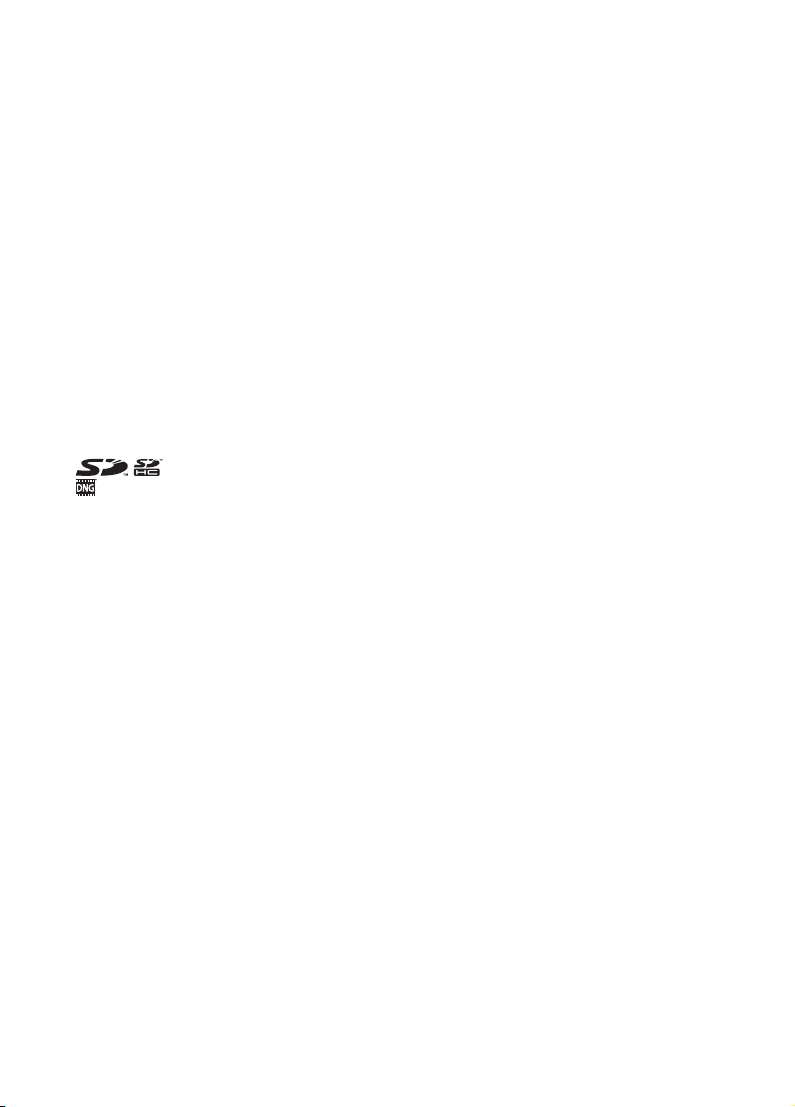
Thank you for purchasing this PENTAX q Digital Camera. Please read
this manual before using the camera in order to get the most out of all the
features and functions. Keep this manual safe, as it can be a valuable tool in
helping you to understand all the camera’s capabilities.
Lenses you can use
In general, lenses that can be used with this camera are DA, D FA and FA J lenses and
lenses that have an Aperture s (Auto) position.
To use any other lens or accessory, see p.58 and p.210.
Regarding copyrights
Images taken using the q that are for anything other than personal enjoyment
cannot be used without permission according to the rights as specified in the Copyright
Act. Please take care, as there are even cases where limitations are placed on taking
pictures even for personal enjoyment during demonstrations, performances or of items
on display. Images taken with the purpose of obtaining copyrights also cannot be used
outside the scope of use of the copyright as laid out in the Copyright Act, and care
should be taken here also.
Regarding trademarks
PENTAX and smc PENTAX are trademarks of PENTAX Corporation.
SD logo and SDHC logo are trademarks.
The DNG logo is either registered trademarks or trademarks of Adobe Systems
Incorporated in the United States and/or other countries.
All other brands or product names are trademarks or registered trademarks of their
respective owners.
To users of this camera
• There is a possibility that recorded data may be erased or that the camera may not
function correctly when used in surroundings such as installations generating strong
electromagnetic radiation or magnetic fields.
• The liquid crystal panel used in the LCD display is manufactured using extremely high
precision technology. Although the level of functioning pixels is 99.99% or better, you
should be aware that 0.01% or fewer of the pixels may not illuminate or may illuminate
when they should not. However, this has no effect on the recorded image.
This product supports PRINT Image Matching III. PRINT Image Matching enabled
digital still cameras, printers and software help photographers to produce images more
faithful to their intentions. Some functions are not available on printers that are not
PRINT Image Matching III compliant.
Copyright 2001 Seiko Epson Corporation. All Rights Reserved.
PRINT Image Matching is a trademark of Seiko Epson Corporation.
The PRINT Image Matching logo is a trademark of Seiko Epson Corporation.
Regarding PictBridge
PictBridge allows the user to connect the printer and digital camera directly, using the
unified standard for the direct printout of images. You can print images directly from the
camera through a few simple operations.
• There is a possibility that the illustrations and the display screen of the LCD monitor
in this manual are different from the actual product.
Page 3
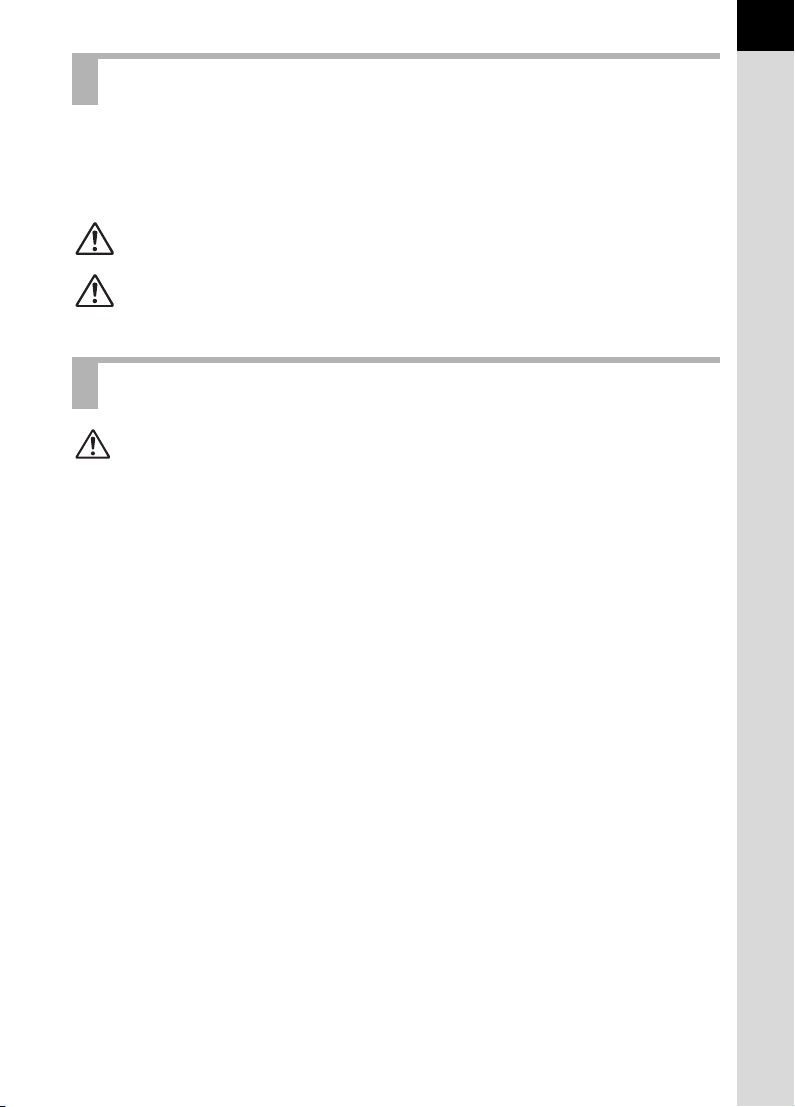
FOR USING YOUR CAMERA SAFELY
We have paid close attention to the safety of this product. When using this
product, we request your special attention regarding items marked with the
following symbols.
1
Warning
Caution
This symbol indicates that violating this item could cause
serious personal injury.
This symbol indicates that violating this item could cause
minor or medium personal injury, or material loss.
ABOUT THE CAMERA
Warning
• Do not disassemble or modify the camera. High voltage areas are present
inside the camera, with the risk of electric shock.
• If the camera interior is exposed due to dropping or otherwise damaging the
camera, never touch the exposed portion. There is the risk of electric shock.
• To avoid the risk of it being swallowed by mistake, keep the SD Memory
Card out of the reach of small children. Seek medical attention immediately
if a memory card is accidentally swallowed.
• Wrapping the strap around your neck is dangerous. Take care that small
children do not hang the strap over their necks.
• Do not look directly at the sun through the camera with the telephoto lens
attached, as viewing the sun may damage your eyes. Viewing the sun
directly with the telephoto lens may lead to a loss of eyesight.
• Be sure to store batteries out of the reach of children. Seek medical
assistance immediately if a battery is accidentally swallowed.
• Always use the AC adapter exclusively developed for this product, with the
specified power and voltage. Using an AC adapter not exclusive to this
product, or using the exclusive AC adapter with an unspecified power or
voltage can cause a fire, electric shock, or camera breakdown.
• If any irregularities occur during use, such as smoke or a strange odor, stop
use immediately, remove the batteries or the AC adapter, and contact your
nearest PENTAX service center. Continued use could cause a fire or electric
shock.
• During thunderstorms, unplug and discontinue use of the AC adapter.
Continued use could cause equipment failure, a fire, or electric shock.
Page 4
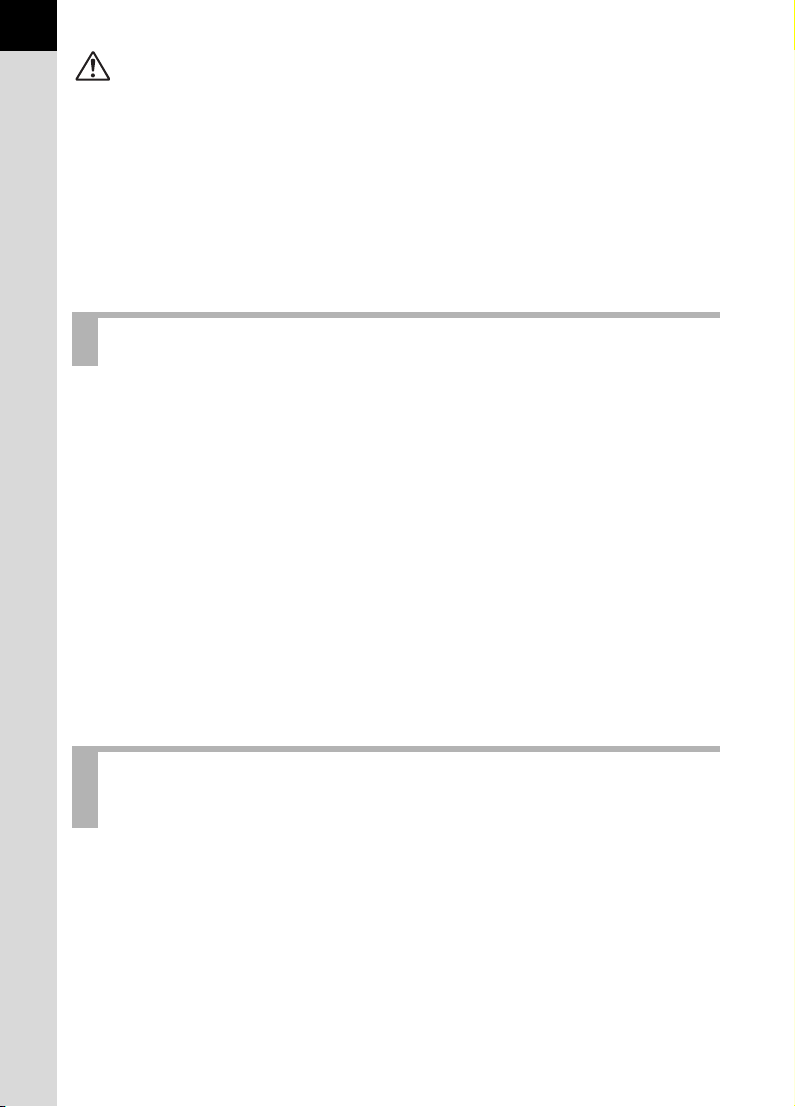
2
Caution
• Do not short the batteries or dispose of the batteries in fire. Do not
disassemble the batteries. The batteries could explode or catch fire.
• Remove the batteries from the camera immediately if they become hot or
begin to smoke. Be careful not to burn yourself during removal.
• Some portions of the camera heat up during use. There is the risk of low
temperature burns when holding such portions for long periods.
• Do not place your finger over or cover the flash with clothing when
discharging the flash. Fingers or clothing may be burned.
PRECAUTIONS FOR BATTERY USAGE
• Only use specified battery with this camera. Use of other batteries can cause
a fire or explosion.
• Keep wires, hairpins, and other metal objects away from the + and – contacts
of the battery. When storing with the battery removed from the camera, be
sure to attach the included protective cap to avoid shorting.
• Do not disassemble the batteries. Disassembling the batteries can cause
explosion or leakage.
• If any of the battery leakage should come in contact with your eyes, do not
rub them. Flush your eyes with clean water and get medical attention
immediately.
• If any of the battery leakage should come in contact with skin or clothes,
wash the affected areas thoroughly with water.
• Remove the batteries from the camera immediately if they become hot or
begin to smoke. Be careful not to burn yourself during removal.
PRECAUTIONS FOR BATTERY CHARGER USAGE
• Only use the battery charger D-BC50 supplied with the camera. Do not use
the product at a voltage other than the specified voltage. Use with a power
source or voltage other than that designed can cause a fire or electrical
shock. The specified voltage is 100 - 240V AC.
• Do not use the battery charger to charge batteries other than rechargeable
lithium-ion battery D-LI50. This can cause explosion or a fire or breakdown
of the battery charger.
• Do not disassemble or modify the product. This can cause a fire or electrical
shock.
Page 5

• If the generation of smoke or strange odor from the product or other
abnormality occurs, immediately discontinue using and consult a PENTAX
Service Center. Continued use could cause a fire or electric shock.
• If water should happen to get inside the product, consult a PENTAX Service
Center. Continuing to use the product can cause a fire or electrical shock.
• If lightning should be present during use of the battery charger, unplug the
power cord and discontinue use. Continuing to use the product can cause
damage to the equipment, fire or electrical shock.
• Wipe off the plug of the power cord if it should become covered with dust.
This can cause a fire.
• To reduce the risk of hazards, use only CSA/UL Certified power supply cord
set, cord is Type SPT-2 or heavier, minimum NO.18 AWG copper, one end
with a molded-on male attachment plug cap (with a specified NEMA
configuration), and the other is provided with a molded-on female connector
body (with a specified IEC nonindustrial type configuration) or the equivalent.
Care to be Taken During Handling
• When traveling, take the Worldwide Service Network that is included in the
package. This will be useful if you experience problems abroad.
• When the camera has not been used for a long time, confirm that it is still
working properly, particularly prior to taking important pictures (such as at a
wedding or during traveling). Pictures cannot be guaranteed if recording,
playback or transferring your data to a computer, etc. is not possible due to
a malfunction of your camera or recording media (SD Memory Card), etc.
• Do not clean the product with organic solvents such as thinner or alcohol
benzene.
• Do not subject the camera to high temperatures or high humidity. Do not
leave the camera in a vehicle, as the temperature can get very high.
• Do not store the camera with preservatives and chemicals. Storage in high
temperatures and high humidity can cause molding. Remove from case and
store in a dry and well-ventilated location.
• Do not subject the camera to strong vibrations, shocks, or pressure. Use a
cushion to protect the camera from vibrations of motorcycles, automobiles,
or ships.
• The temperature range for camera use is 0°C to 40°C (32°F to 104°F).
• The LCD display may appear black under high temperatures, but will return
to normal as temperatures normalize.
• The LCD display may respond more slowly at low temperatures. This is due
to liquid crystal properties, and is not a fault.
3
Page 6

4
• Periodic inspections are recommended every one to two years to maintain
high performance.
• Sudden temperature changes will cause condensation on the inside and
outside of the camera. Place the camera in your bag or a plastic bag,
removing the camera after temperature of the camera and surroundings are
equalized.
• Avoid contact with garbage, mud, sand, dust, water, toxic gases, or salts.
These could cause a camera breakdown. Wipe dry any rain or water drops
on the camera.
• Refer to “Precautions When Using the SD Memory Card” (p.49) regarding
the SD Memory Card.
• Use a lens brush to remove dust accumulated on the lens or viewfinder.
Never use a spray blower for cleaning as it may damage the lens.
• Please contact PENTAX service center for professional cleaning of the CCD.
(This will involve a fee.)
• Please do not press forcefully on the LCD monitor. This could cause
breakage or malfunction.
Regarding Product Registration
In order to better serve you, we request that you complete the product registration,
which can be found on the CD-ROM supplied with the camera or on the PENTAX
website. Thank you for your cooperation.
Refer to the PENTAX PHOTO Browser 3/PENTAX PHOTO Laboratory 3 Operating
Manual (Windows users: p.9, Mac OS users: p.10) for more information.
Page 7
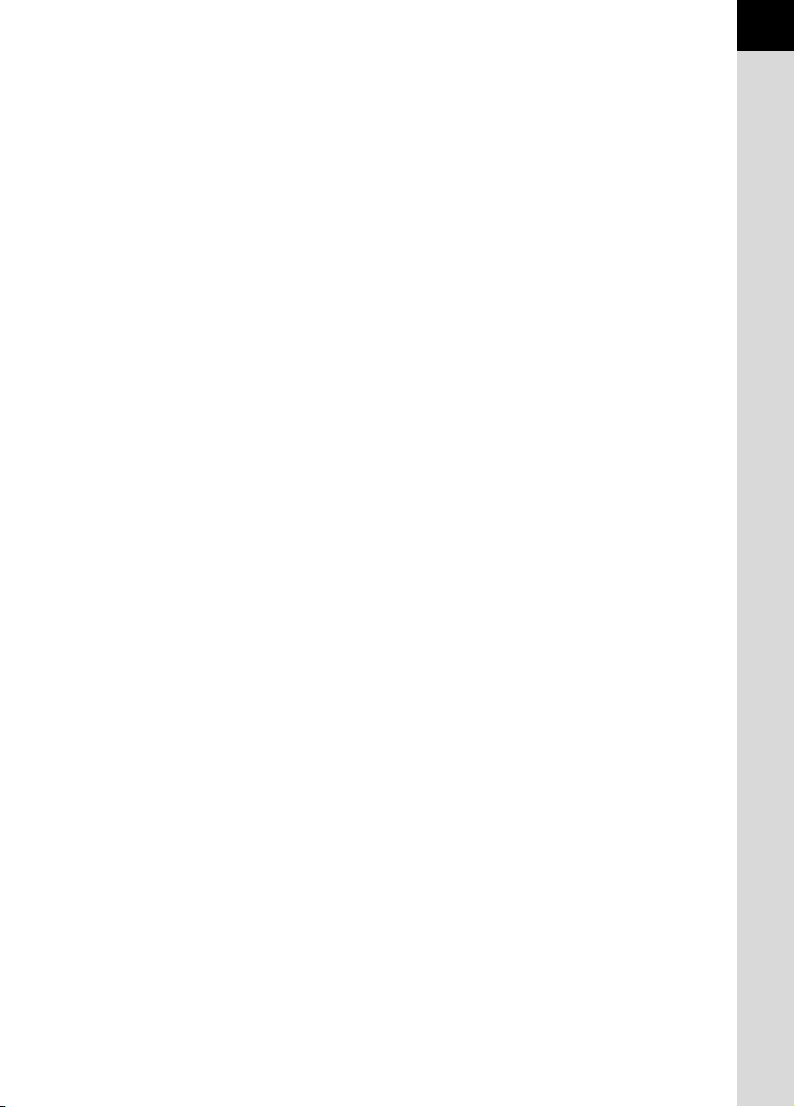
Memo
5
Page 8
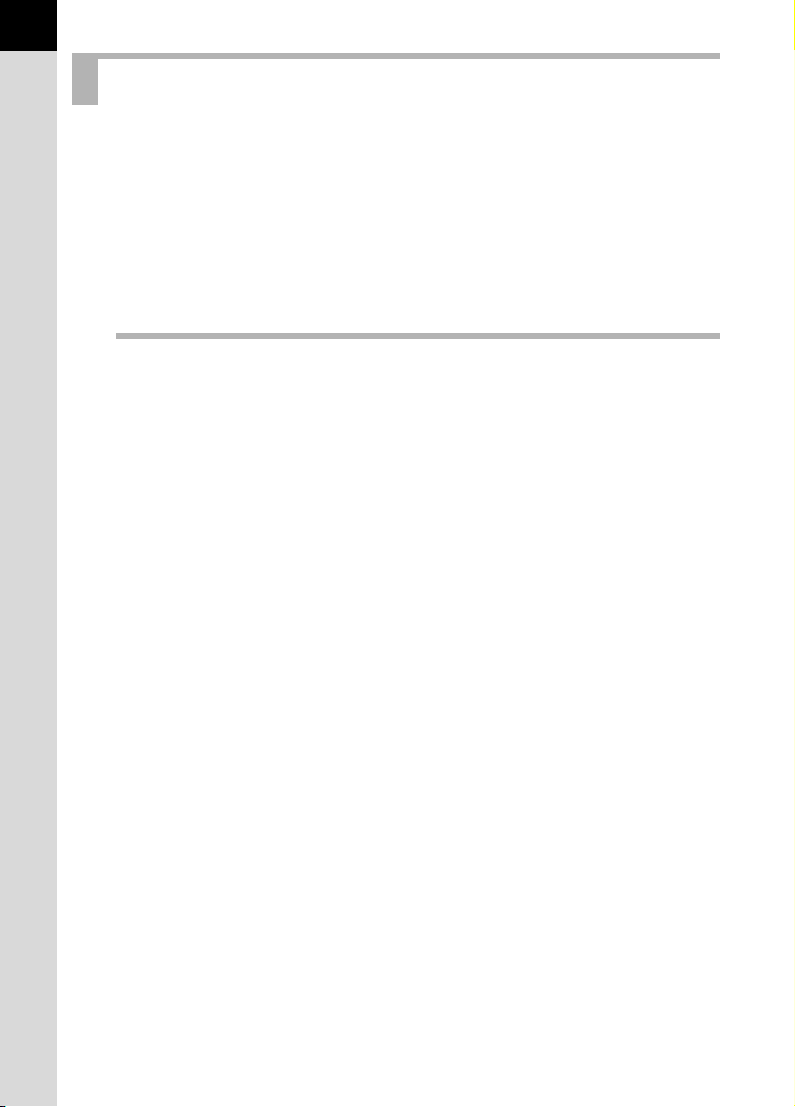
6
Contents
FOR USING YOUR CAMERA SAFELY ...............................................1
ABOUT THE CAMERA.........................................................................1
PRECAUTIONS FOR BATTERY USAGE............................................2
PRECAUTIONS FOR BATTERY CHARGER USAGE.........................2
Care to be Taken During Handling .......................................................3
Contents ...............................................................................................6
Composition of the Operating Manual ................................................11
Before Using Your Camera 13
q Camera Characteristics ................................................. 14
Checking the Contents of the Package...................................... 16
Names and Functions of Working Parts .................................... 17
Camera...............................................................................................17
Capture Mode.....................................................................................18
Playback Mode ...................................................................................20
Display Indicators ........................................................................ 22
LCD Monitor........................................................................................22
Viewfinder...........................................................................................26
LCD Panel ..........................................................................................28
Using the Menu ............................................................................ 29
How to Operate the Menu...................................................................29
[A Rec. Mode] Menu Setting Items...................................................31
[Q Playback] Menu Setting Items.....................................................31
[R Set-up] Menu Setting Items...........................................................32
[A Custom Setting] Menu Setting Items.............................................33
Using the Fn Menu ....................................................................... 36
Capture Mode.....................................................................................36
Playback Mode ...................................................................................37
Using the Mode Dial..................................................................... 38
Page 9
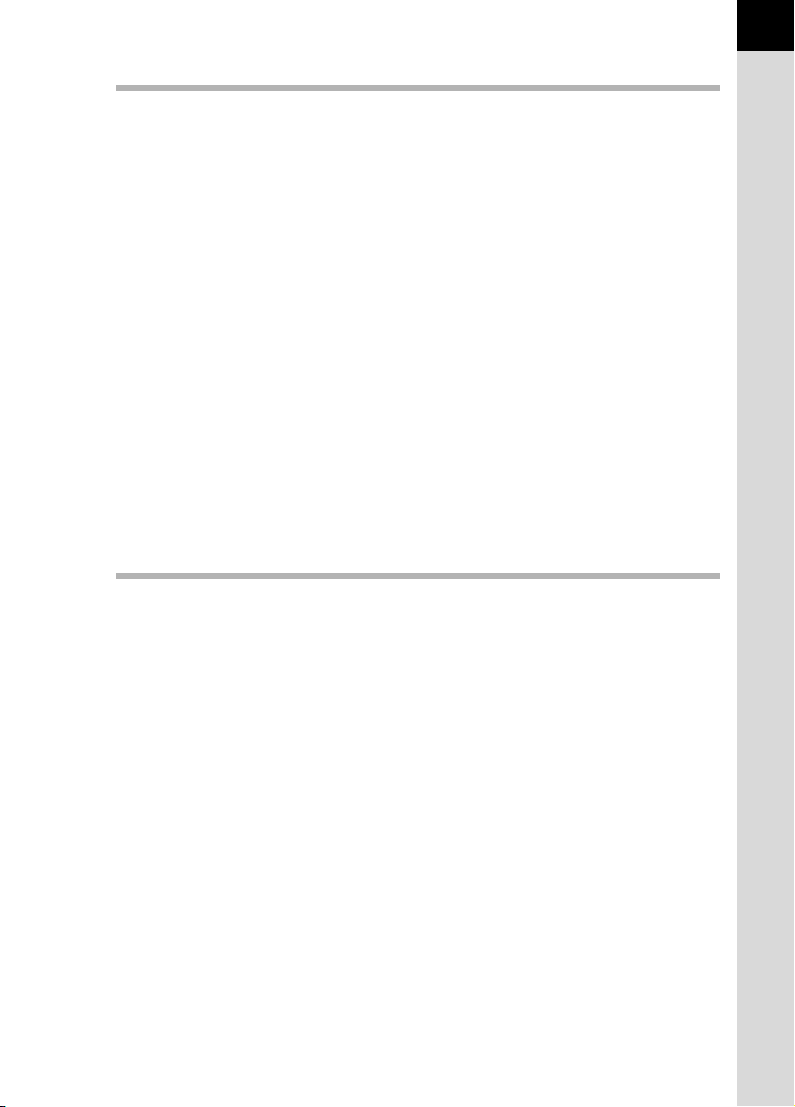
Getting Started 41
Attaching the Strap ...................................................................... 42
Using the Battery ......................................................................... 43
Charging the Battery...........................................................................43
Inserting/Removing the Battery ..........................................................44
Battery Level Indicator........................................................................46
Approximate Image Storage Capacity and Playback Time
(Exclusive Battery Fully Charged) ......................................................46
Using the AC Adapter (Optional) ........................................................47
Inserting/Removing the SD Memory Card ................................. 48
Recorded Pixels and Quality Level.....................................................50
Turning the Camera On and Off.................................................. 52
Initial Settings .............................................................................. 53
Setting the Display Language.............................................................53
Setting the Date and Time..................................................................56
Attaching the Lens....................................................................... 58
Adjusting the Viewfinder Diopter ............................................... 60
Basic Operations 61
Basic Shooting Operation ........................................................... 62
Holding the Camera............................................................................62
Letting the Camera Choose the Optimal Settings ..............................63
Taking Pictures Using the Shake Reduction Function............. 67
Turning On the Shake Reduction Function.........................................68
Setting the Shake Reduction Function ...............................................69
Using a Zoom Lens...................................................................... 70
Using the Built-in Flash ............................................................... 71
Other Shooting Modes................................................................. 75
Continuous Shooting ..........................................................................75
Self-Timer Shooting............................................................................77
Remote Control Shooting (Remote Control F: Sold Separately) ........81
Using Mirror Up Function to Prevent Camera Shake .........................84
7
Page 10

8
Playing Back Still Pictures .......................................................... 85
Playing Back Images..........................................................................85
Rotating Images..................................................................................87
Enlarging Playback Images ................................................................88
Displaying Multiple Images .................................................................89
Displaying a Folder.............................................................................91
Slideshow ...........................................................................................92
Connecting the Camera to AV Equipment................................. 94
Processing Images with Filters .................................................. 95
Processing Images with Digital Filters................................................95
Editing RAW Images...........................................................................98
Deleting Images ......................................................................... 100
Deleting a Single Image....................................................................100
Deleting All Images...........................................................................101
Deleting Selected Images (from Multi-image Display)......................102
Protecting Images from Deletion (Protect)........................................104
Setting the Printing Service (DPOF)......................................... 106
Printing Single Images......................................................................106
Settings for All Images......................................................................107
Printing Using PictBridge.......................................................... 109
Setting [Transfer Mode]....................................................................110
Connecting the Camera to the Printer ..............................................111
Printing Single Images......................................................................112
Printing All Images............................................................................114
Printing Images Using the DPOF Settings........................................116
Disconnecting the USB Cable ..........................................................116
Function Reference 117
Setting the File Format .............................................................. 118
Setting the JPEG Recorded Pixels...................................................118
Setting the JPEG Quality Level ........................................................119
Setting the Image Tone ....................................................................120
Setting the Saturation/Sharpness/Contrast ......................................121
Setting the File Format .....................................................................122
Setting the White Balance ................................................................123
Setting the Color Space....................................................................129
Focusing ..................................................................................... 130
Using the Autofocus..........................................................................130
Selecting the Focusing Area (AF Point)............................................132
Fixing the Focus (Focus Lock)..........................................................134
Adjusting the Focus Manually (Manual Focus).................................136
Using the = Button ........................................................................137
Page 11
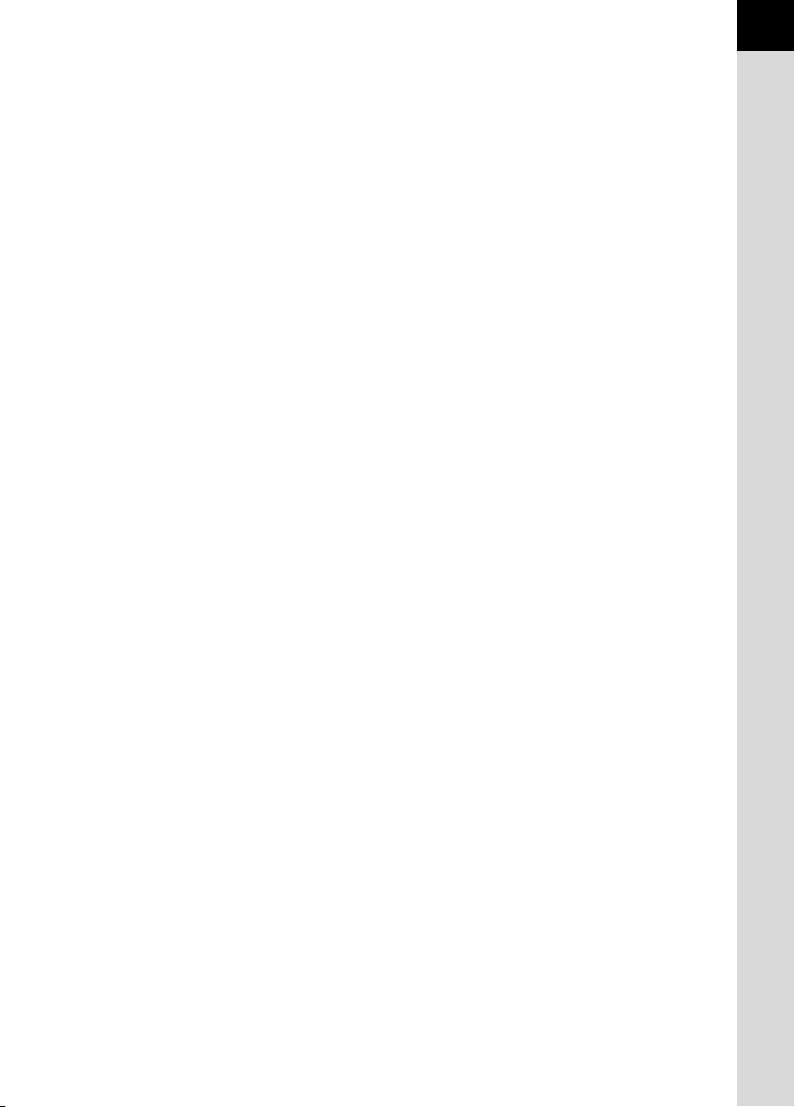
Setting the Exposure ................................................................. 138
Effect of Aperture and Shutter Speed...............................................138
Setting the Sensitivity .......................................................................140
Selecting the Metering Method.........................................................142
Changing the Exposure Mode ..........................................................144
Setting the Exposure ........................................................................161
Changing the Shooting Conditions Automatically when Shooting
(Auto Bracket)...................................................................................163
Shooting in Multi-exposure Mode .....................................................166
Storing User Settings........................................................................167
Checking the Composition, Exposure and Focus Before
Shooting ..................................................................................... 169
Selecting the Preview Method ..........................................................169
Displaying the Preview .....................................................................170
Using the Built-in Flash ............................................................. 172
Compensating Flash Output.............................................................172
Allowing Shooting while Charging Flash...........................................173
Flash Characteristics in Each Exposure Mode.................................173
Distance and Aperture when Using the Built-in Flash ......................176
DA, D FA , FA J, FA and F Lens Compatibility
with the Built-in Flash........................................................................177
Using an External Flash (Optional)...................................................179
Settings During Playback.......................................................... 186
Changing Playback Display Method ................................................186
Setting the Slideshow Display Interval..............................................187
Camera Settings......................................................................... 188
Formatting the SD Memory Card......................................................188
Turning the Beep On and Off............................................................189
Changing the Date and Time and the Display Style .........................190
Setting the World Time.....................................................................191
Setting the Display Language...........................................................194
Setting the Guide Display Time ........................................................194
Adjusting the Brightness of the LCD Monitor....................................195
Selecting the Video Output Format...................................................195
Setting Auto Power Off .....................................................................196
Selecting the Folder Name ...............................................................196
Setting the Display Instant Review and Digital Preview ...................197
Selecting a Battery............................................................................198
Selecting Capture Mode Settings to Save in the Camera ................199
Resetting to Default Settings .................................................... 201
Resetting Rec. Mode/Playback/Set-up Menu...................................201
Resetting the Custom Function Menu ..............................................202
9
Page 12

10
Appendix 203
Default Settings.......................................................................... 204
Functions Available with Various Lens Combinations .......... 208
Notes on [Using Aperture Ring] ............................................... 210
Cleaning the CCD....................................................................... 211
Removing Dust by Shaking the CCD................................................211
Removing Dust with a Blower...........................................................212
Optional Accessories ................................................................ 214
Error Messages .......................................................................... 217
Troubleshooting......................................................................... 219
Main Specifications ................................................................... 221
Glossary...................................................................................... 224
Index............................................................................................ 228
WARRANTY POLICY.................................................................. 232
Page 13
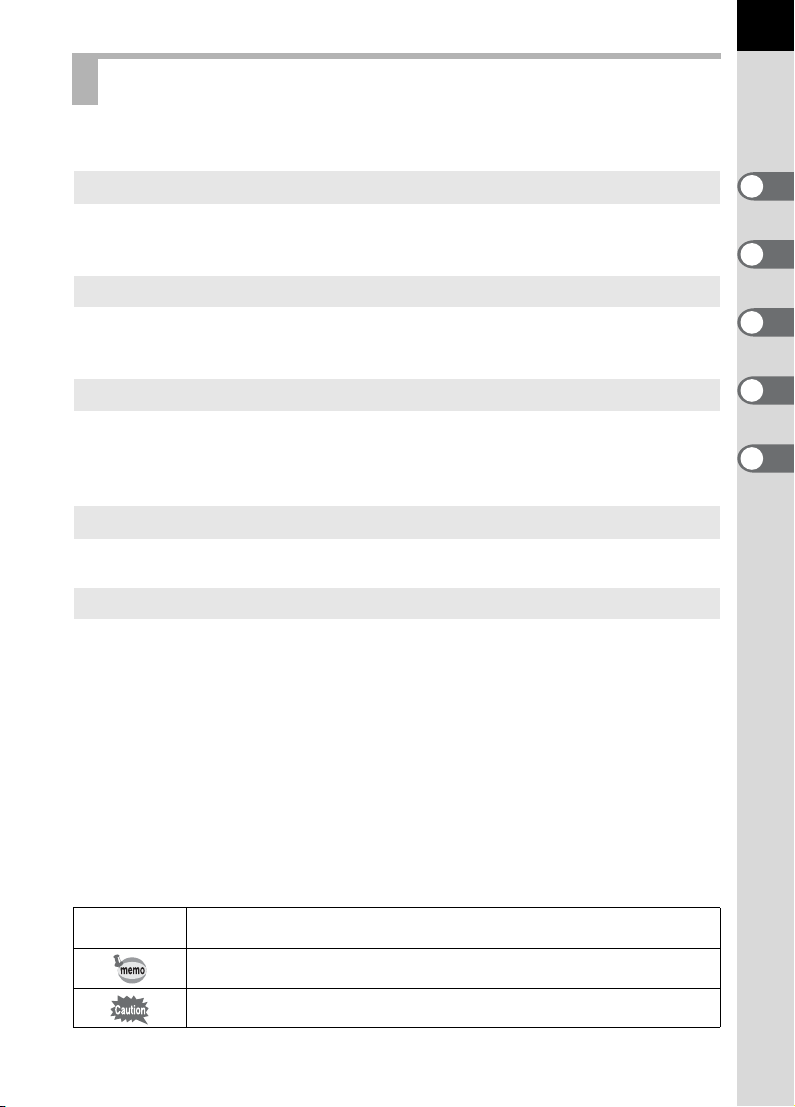
Composition of the Operating Manual
This operating manual contains the following chapters.
11
1 Before Using Your Camera
Explains camera characteristics, accessories and the names and
functions of various parts.
2 Getting Started
Explains your first steps from purchasing the camera to taking pictures. Be
sure to read it and follow the instructions.
3 Basic Operations
Explains the procedures for taking, playing back, and printing still pictures.
Read it to learn all of the basic operations about capturing, playing back,
and printing.
4 Function Reference
Introduces functions to further enhance your q experience.
5 Appendix
Explains troubleshooting, introduces optional accessories and provides
various resources.
1
2
3
4
5
The symbols used in this operating manual are explained below.
1
Shows reference page number explaining a related operation.
Shows useful information.
Shows precautions to take when operating the camera.
Page 14
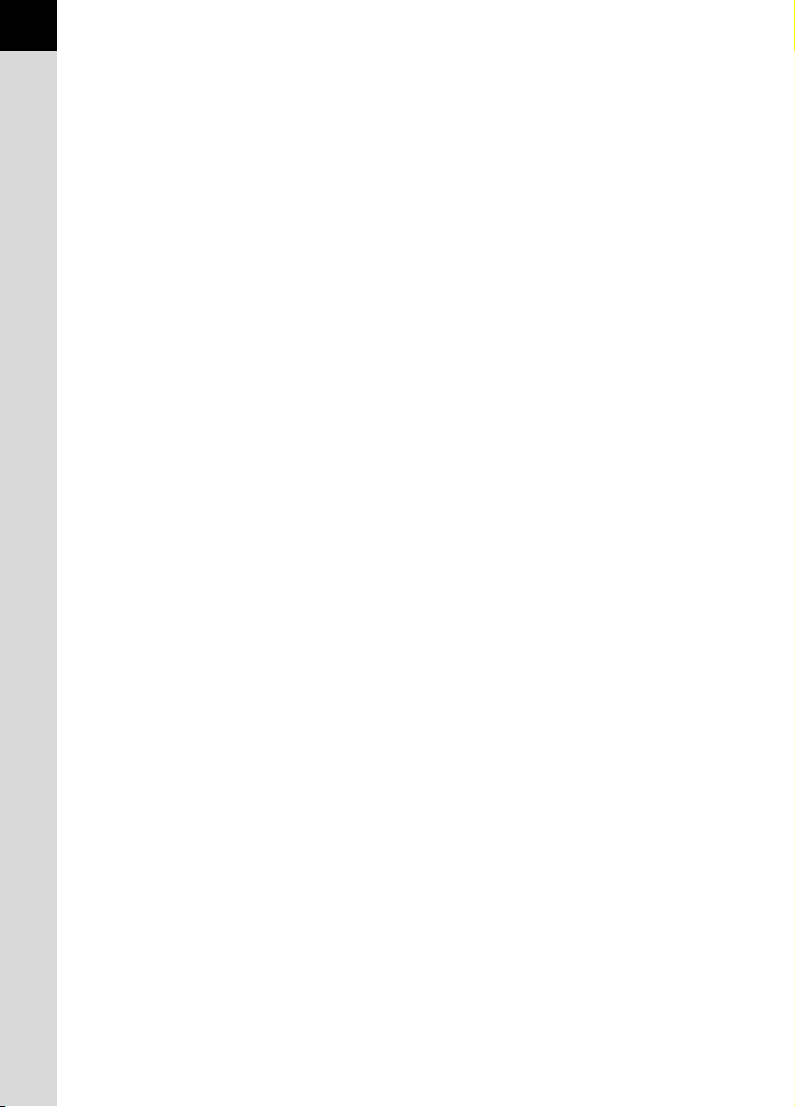
12
Memo
Page 15
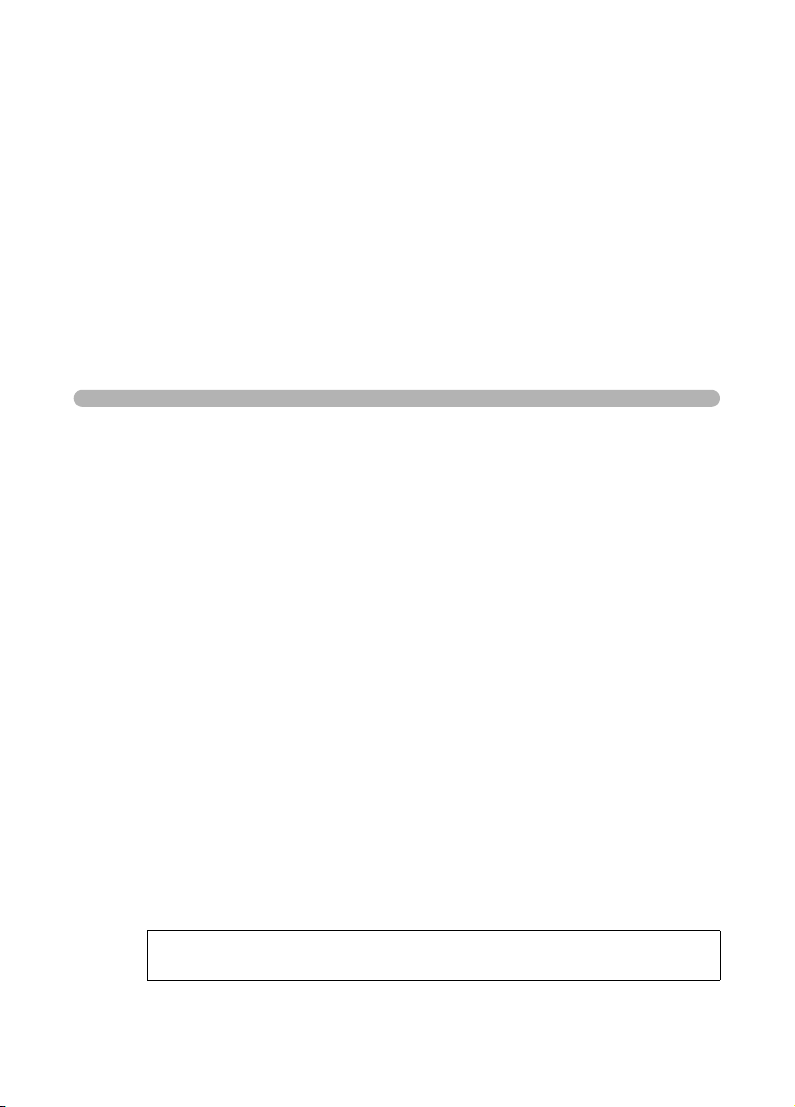
1 Before Using Your
Camera
Check the package contents and names and functions of
working parts before use.
q Camera Characteristics .........................14
Checking the Contents of the Package ..............16
Names and Functions of Working Parts ............17
Display Indicators ................................................22
Using the Menu .....................................................29
Using the Fn Menu ...............................................36
Using the Mode Dial .............................................38
When using menus and Fn menu, items which cannot be changed due
to camera settings appear gray and cannot be selected.
Page 16
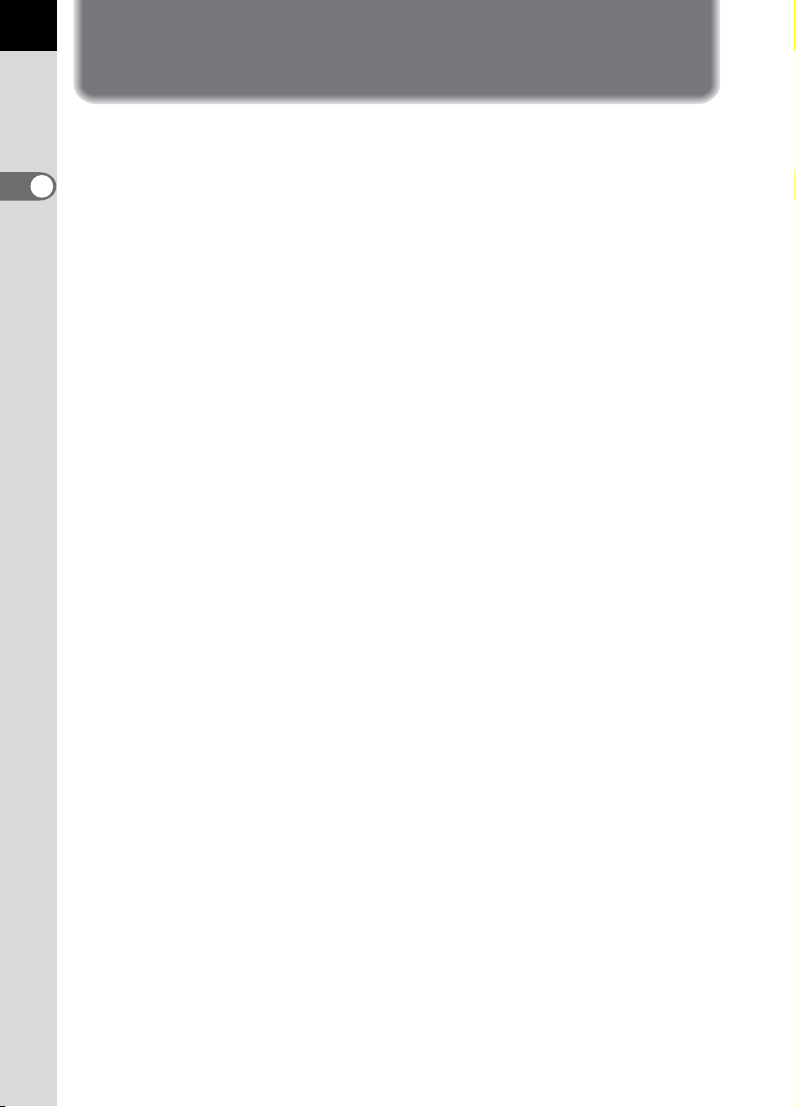
14
q Camera Characteristics
• Features a 23.5×15.7 mm CCD with 10.20 million effective pixels for
high precision and a wide dynamic range.
• Features Shake Reduction (SR), a CCD shifting shake reduction
1
Before Using Your Camera
system. This enables you to capture sharp pictures with minimal camera
shake regardless of the lens type.
• Features an AF sensor with 11 focusing points. The central 9 are wide
cross area sensors.
• Features a viewfinder similar to that of a conventional 35 mm camera,
with a 0.95 magnification and 95% field of view, for easier manual
focusing. Also features a superimpose function in which the AF points
on the viewfinder illuminate red.
• Features a large 2.5-inch LCD monitor with 210,000 pixels, a wide
viewing angle and a brightness adjusting function for high-precision
viewing performance.
• Features a Digital Preview function for checking the image to ensure that
the desired result is achieved.
• A user-friendly design has been implemented in various parts of the
camera. The large, high-resolution LCD monitor and easy-to-use menus
make the camera easier to operate.
• Dials, buttons, body joints, and retractable parts of the camera are
splash and dust resistant.
• The CCD features a special SP coating against dust deposit. The Dust
Removal function also shakes the CCD for removing collected dust.
• Supports the optional Battery Grip D-BG2 with vertical shutter release
button. If a battery (D-LI50) is inserted in both the camera and grip, the
battery with more power is prioritized. This enables you to get the best
camera performance for an extended period. A menu item also allows
you to prioritize a battery and use its full power before switching to the
other battery.
• Records in the versatile JPEG format or the high quality and fully
editable RAW format. You can also select JPEG+RAW and record in
both formats. Pictures taken in RAW format can be processed easily.
• Features Hyper-program and Hyper-manual modes that let you take
pictures with the intended exposure. Also features Sensitivity Priority
mode K that automatically adjusts aperture and shutter speed
according to the set sensitivity, and Shutter & Aperture Priority mode
L that automatically adjusts sensitivity according to the set aperture
and shutter speed.
Page 17
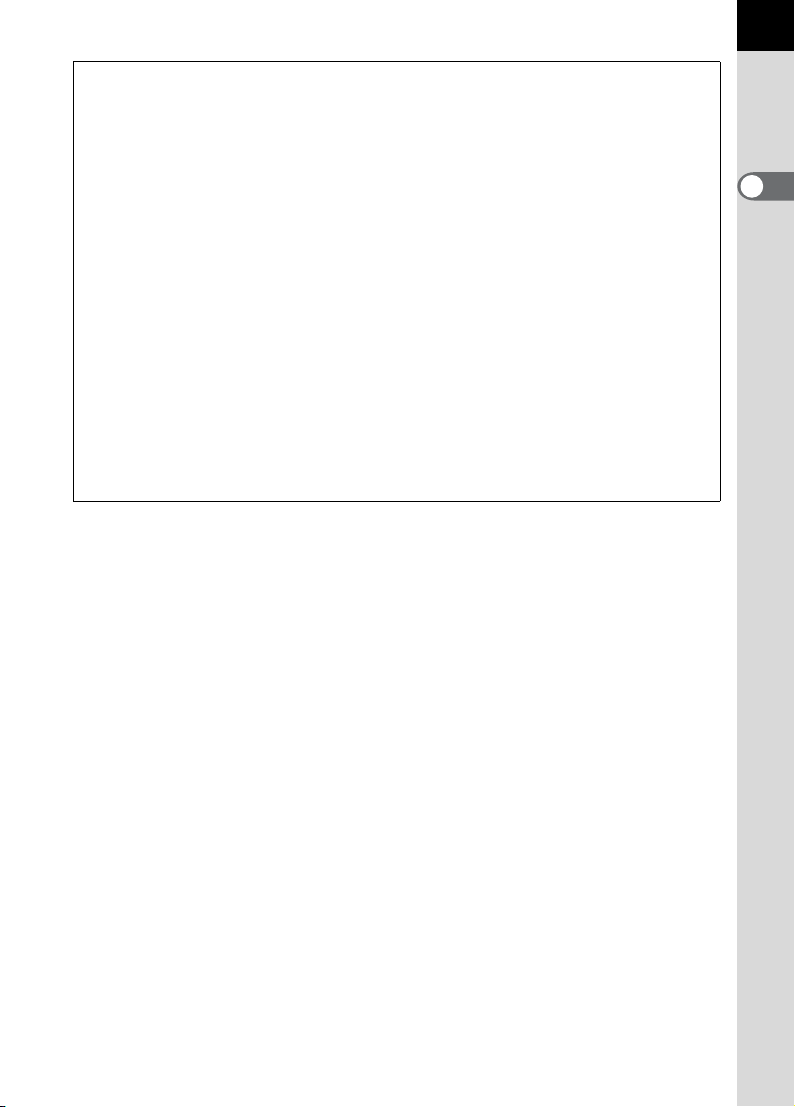
The captured area (view angle) will differ between the q and 35 mm SLR
cameras even if the same lens is used because the format size for 35 mm film
and CCD are different.
Sizes for 35 mm film and CCD
35 mm film : 36×24 mm
q CCD : 23.5×15.7 mm
Angles of view being equal, the focal length of a lens used with a 35 mm camera
must be approximately 1.5 times longer than that of
view framing the same area, divide the focal length of the 35 mm lens by 1.5.
Example) To capture the same image as a 150 mm lens attached to a 35 mm
camera
150÷1.5=100
Use a 100 mm lens with the q.
Inversely, multiply the focal length of the lens used with q by 1.5 to
determine the focal length for 35 mm cameras.
Example) If 300 mm lens is used with q
300×1.5=450
Focal length is equivalent to a 450 mm lens on a 35 mm camera.
q
. To obtain an angle of
15
1
Before Using Your Camera
Page 18
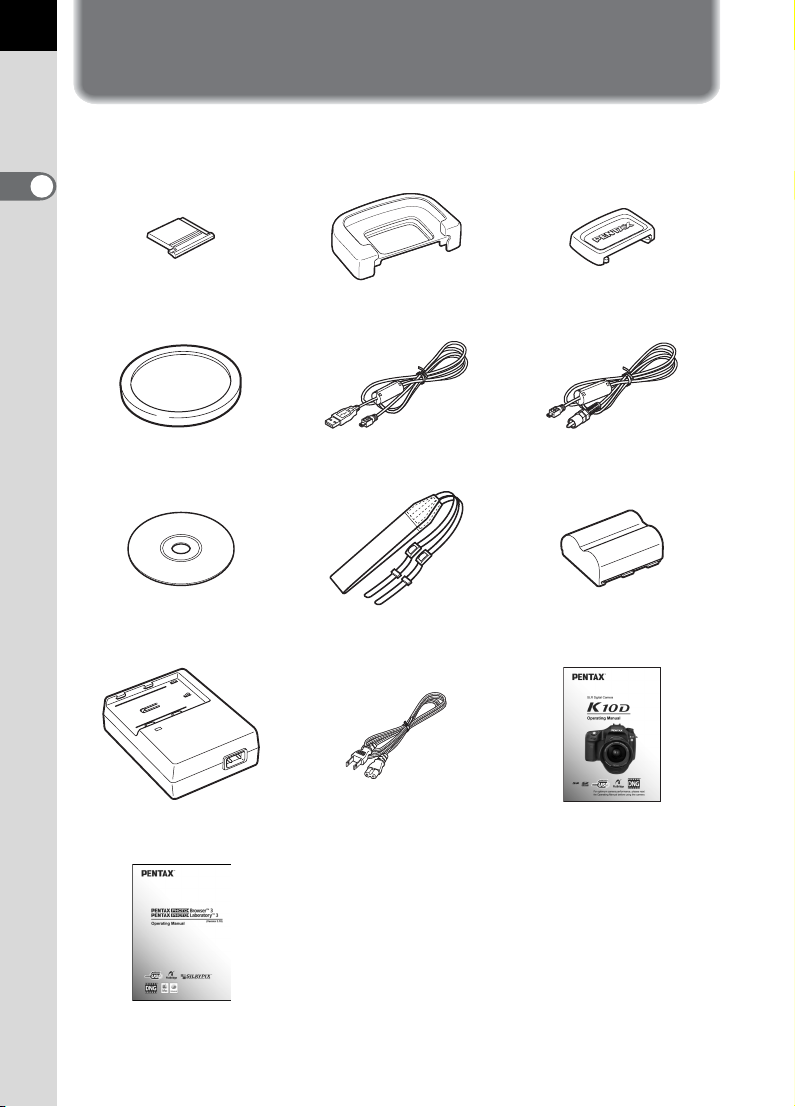
16
Checking the Contents of the Package
The following accessories are packaged with your camera.
Check that all accessories are included.
1
Before Using Your Camera
Hot shoe cover FK
(Installed on camera)
Body mount cover
(Installed on camera)
Software (CD-ROM)
S-SW55
Battery charger
D-BC50
Eyecup FP
(Installed on camera)
USB cable
I-USB17
Strap
O-ST53
AC plug cord
D-CO2
ME Viewfinder cap
Video cable
I-VC28
Rechargeable lithium-ion
D-LI50 battery
Operating Manual
(this manual)
PENTAX PHOTO Browser 3/
PENTAX PHOTO Laboratory 3
Operating Manual
Page 19
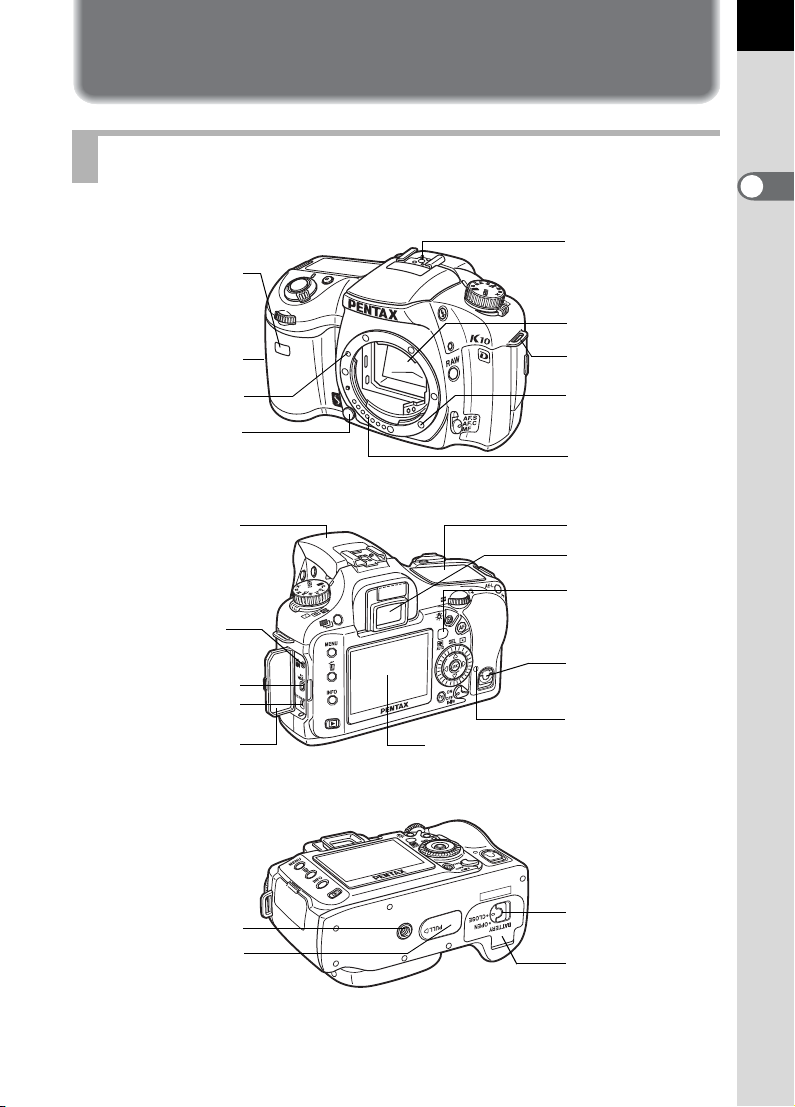
Names and Functions of Working Parts
Camera
Hot shoe
Self-Timer lamp/
Remote control receiver
Mirror
Card cover
Strap lug
17
1
Before Using Your Camera
Lens mount index
Lens unlock button
Built-in flash
Cable switch
terminal
USB/Video terminal
DC input terminal
Terminal cover
Tripod socket
Battery grip connector
terminal cover
AF coupler
Lens information
contacts
LCD panel
Viewfinder
Self-timer lamp/
Remote control
receiver
Card cover
unlock lever
Card access lamp
LCD monitor
Battery cover
unlock lever
Battery cover
Page 20
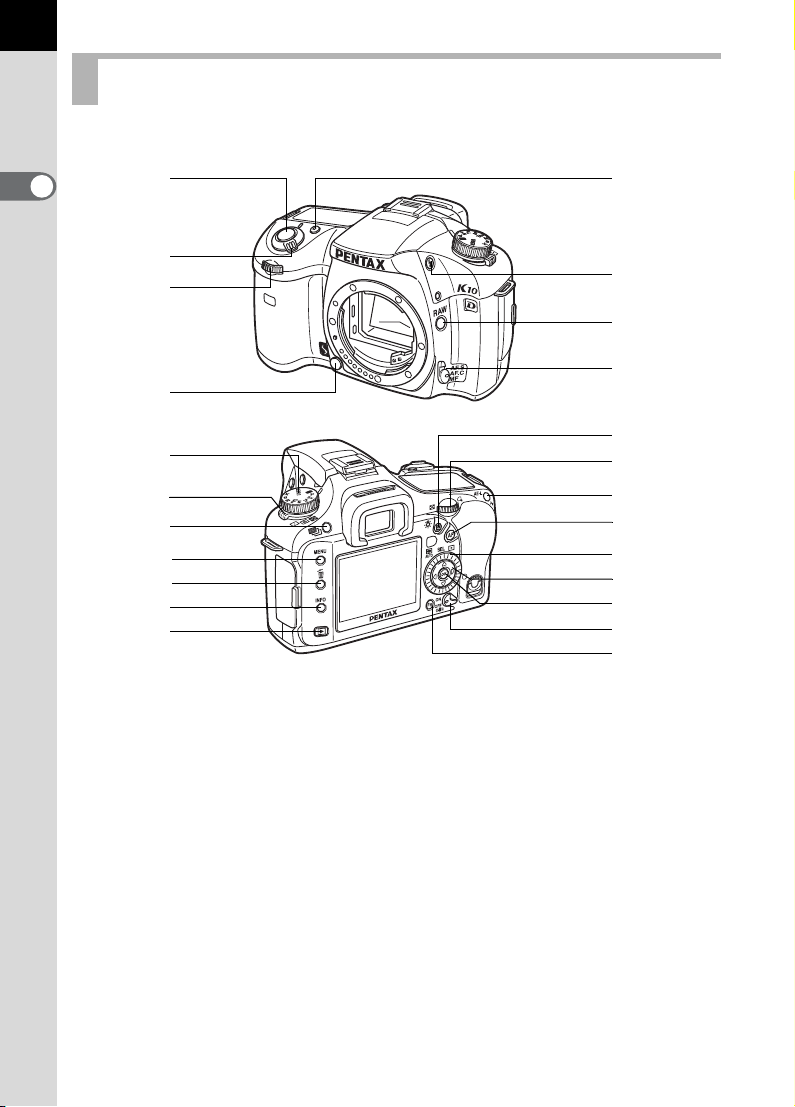
18
Capture Mode
Functions of buttons used during shooting are noted.
1
Before Using Your Camera
2
3
4
5
9
0
a
b
c
d
e
1 Green button
Resets exposure settings
(p.148) and automatically
adjusts the appropriate
exposure in a (Hypermanual) mode. (p.158)
2 Shutter release button
Press to capture images.
(p.65)
1
8
7
6
n
m
l
k
j
i
h
g
f
3 Main switch
Move to turn the power on/off
(p.52) or to preview (p.170).
4 Front e-dial
Sets shutter speed and EV
compensation values.
5 Lens unlock button
Press to detach lens. (p.59)
Page 21
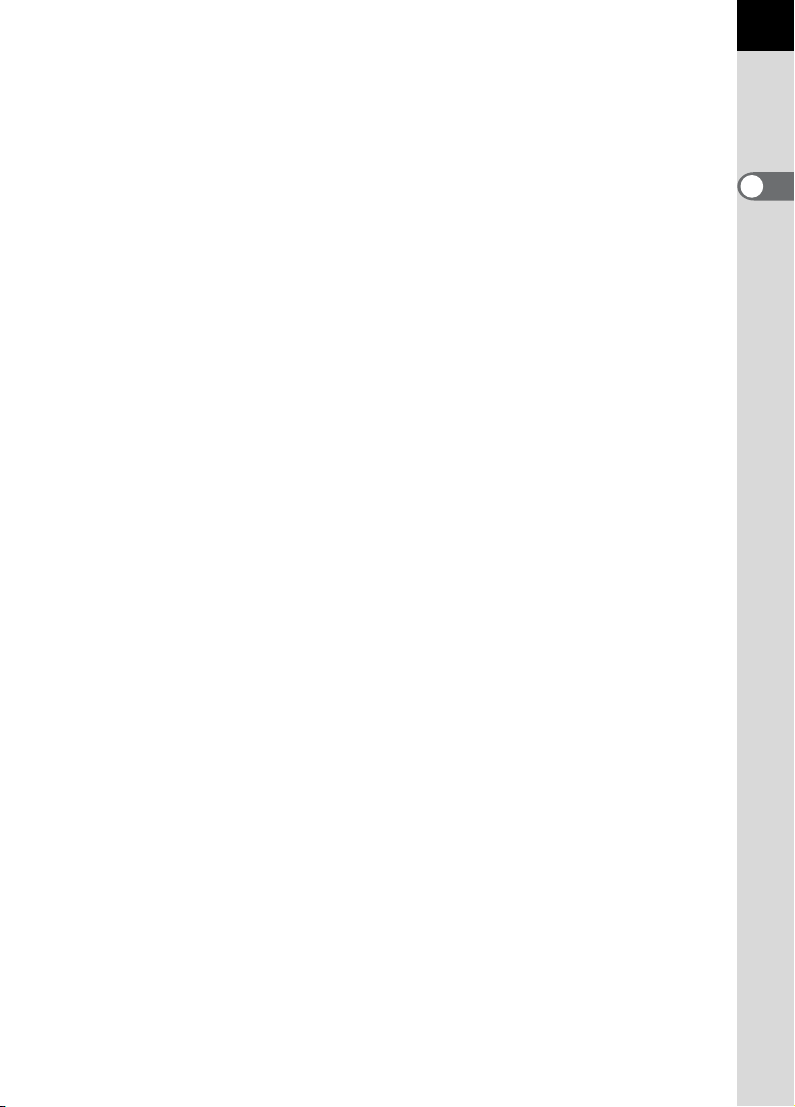
6 Focus mode lever
Switches between autofocus
k, l
mode (
manual focus mode (p.136).
) (p.130) and
7 | button
Saves JPEG and RAW file.
(p.122)
8 K button
Press to pop up the built-in
flash. (p.71)
9 Mode dial
Changes the Exposure mode.
(p.38)
0 Metering mode lever
Changes the Metering mode.
(p.142)
a ]
button
Sets Exposure bracket
shooting. (p.163)
f { button
Press to display the Fn menu.
Press the four-way controller
(2345) to determine the
following operation. (p.36)
g Shake Reduction switch
Turns the Shake Reduction
function on or off. (p.67)
h 4 button
Saves the setting you selected
in the menu.
Press when menu is not
displayed to display the
currently selected sensitivity in
the LCD panel and viewfinder.
i Four-way controller
(2345)
Use this to move cursor or
change items in menus and
Fn menu.
19
1
Before Using Your Camera
b 3 button
Displays the [A Rec. Mode]
menu (p.31). Next, press the four-
5
way controller (
Q
Playback] menu (p.31),
[
R
Set-up] menu (p.32) and
[
A
Custom Setting] menu (p.33).
[
) to display
c i button
Press to delete images. (p.100)
d M button
Press to show shooting
information on the LCD
monitor. (p.23)
e Q button
Switches to the Playback
mode. (p.85)
j AF point switching dial
Sets focus area. (p.133)
k = button
Focuses on the target before
metering. (p.130)
l L button
Locks the exposure before
shooting. (p.162)
m Rear e-dial
Sets the aperture and
sensitivity values.
n m button
Turn the front e-dial while
pressing this button to set the
EV Compensation value.
(p.161)
Page 22
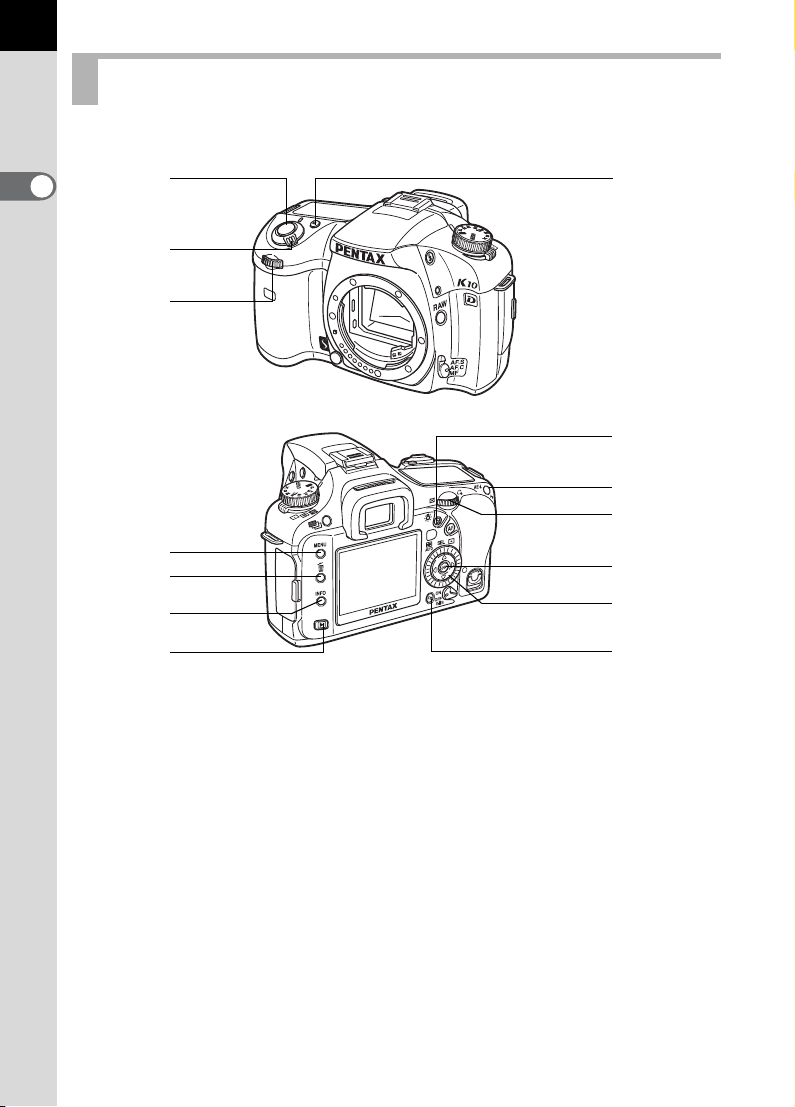
20
Playback Mode
Functions of buttons used during playback are noted.
1
Before Using Your Camera
2
3
4
5
6
7
8
1
9
0
a
b
c
d
Page 23
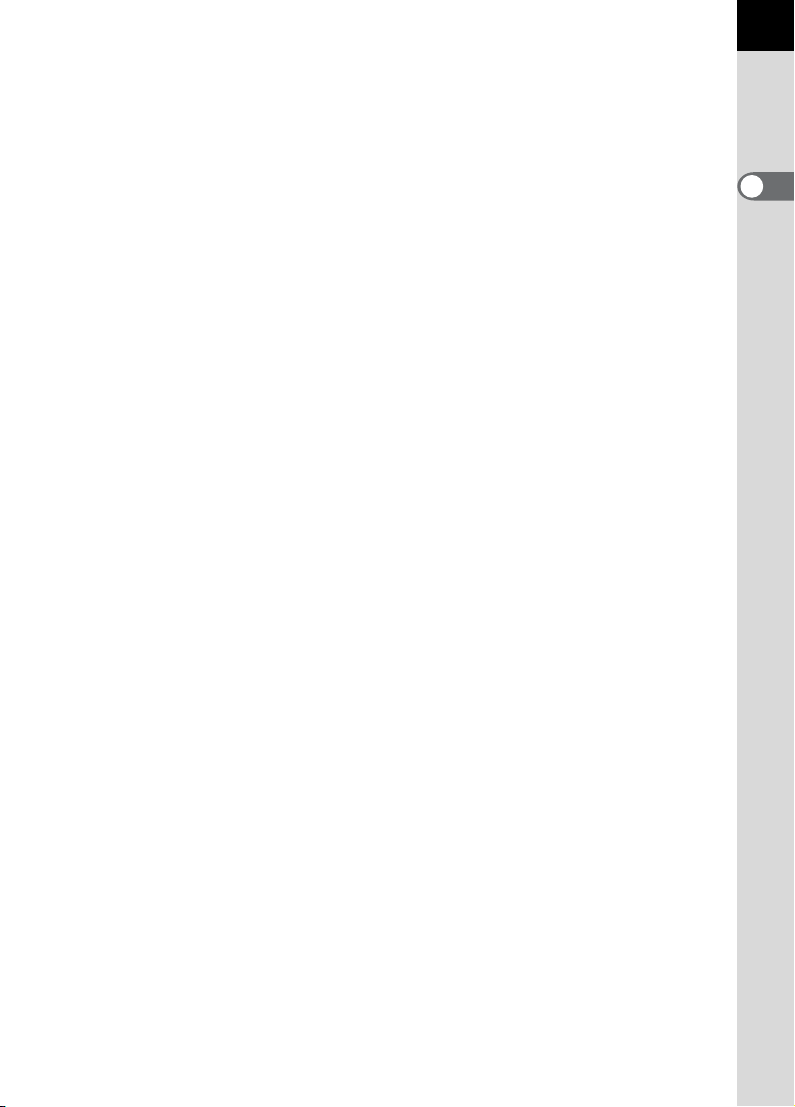
21
1 Green button
Press in Enlarged view to
increase the magnification.
(p.88)
2 Shutter release button
Press halfway to switch to
Capture mode.
3 Main switch
Move to turn the camera on
and off. (p.52) Set to the |
position to switch to Capture
mode and preview.
4 Front e-dial
Use it to display the previous
or next image in magnified
playback (p.88) or adjust the
digital filter (p.95).
5 3 button
Press to display the
[Q Playback] menu (p.31).
Next, press the four-way
controller (45) to display
[R Set-up] menu (p.32),
[A Custom Setting] menu
(p.33) and [A Rec. Mode]
menu (p.31).
6 i button
Press to delete images.
(p.100)
7 M button
Press to show shooting
information on the LCD
monitor. (p.24)
8 Q button
Press to switch to Capture
mode.
9 m button
Press in Enlarged view to
decrease the magnification.
(p.88)
0 Z button
Press to protect images from
being accidentally erased.
(p.104)
a Rear e-dial
Use it to enlarge an image
(p.88) or display multiple
images at the same time
(p.89).
b 4 button
Saves the setting you selected
in the menu or playback
screen.
c Four-way controller
(2345)
Use it to move cursor or
change items in menus, Fn
menu and playback screen.
d { button
Press to display the Fn menu.
Press the four-way controller
(2345) to determine the
following operation. (p.36)
1
Before Using Your Camera
Page 24
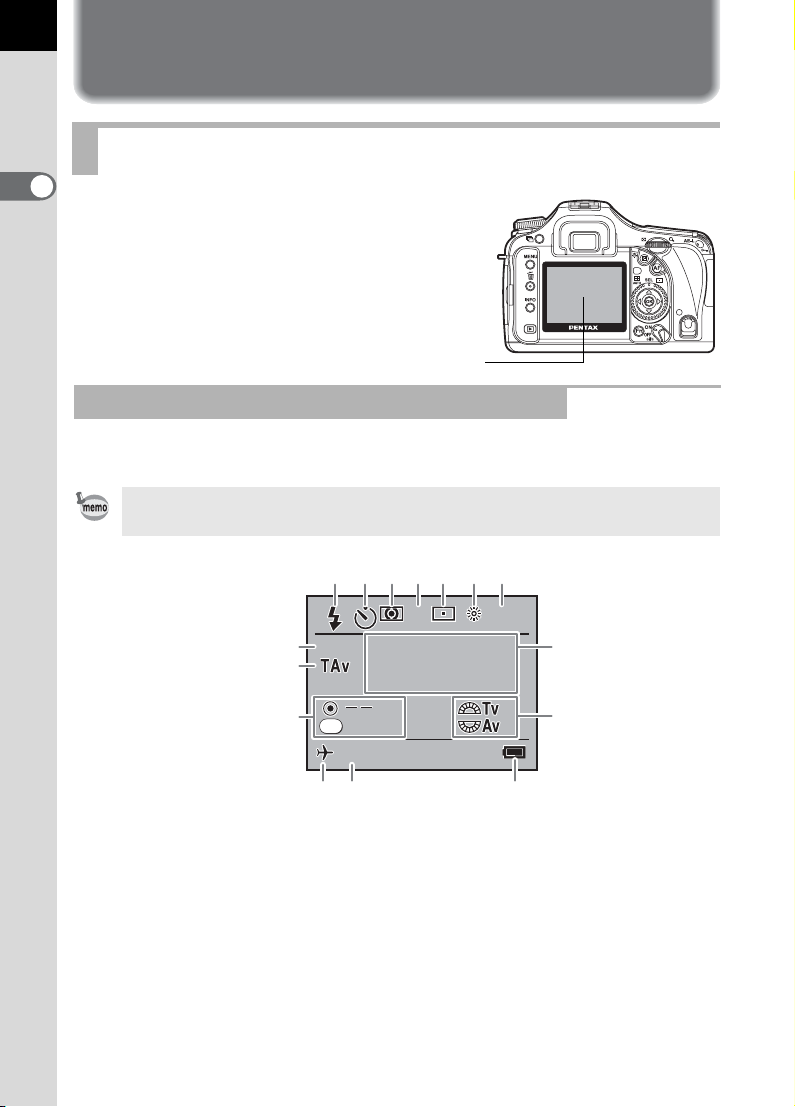
22
1600
M F
AM
Shutter & Aperture
Priority Automatic
Exposure
USER
Enable AF
2006
Display Indicators
LCD Monitor
1
Before Using Your Camera
The following indicators appear
on the LCD monitor depending
on the status of the camera.
LCD Monitor
At Start-up or when Operating the Mode Dial
Guides appear on the LCD monitor for 3 seconds when the camera is
switched on or the mode dial is turned.
Select Off for [Guide display] in [R Set-up] menu to not show indicators. (p.32)
13
14
15
1
2345 6
Shutter & Aperture
USER
USER
Priority Automatic
Exposure
AF
Enable AF
Enable AF
10101414/ 2006
/10 14/ 2006/
MF
1010: 3939AM
10: 39
AM
7
1600
1600MF
8
9
12 11 10
1 Flash mode
(Active mode appears) (p.72)
2 Drive mode/Auto bracket/
Multi-exposure (p.36)
3 AE metering (p.142) 12 World time (p.191)
4 Focus mode (p.130) 13 USER mode
5 AF point (p.132) 14 Exposure mode
6 White balance (p.123) 15 Button guide
7 Sensitivity (p.140)
* Indicators 3, 5, 6 and 7 only appear when a setting other than the default
setting is selected. 12 only appears when World Time is On.
8 Exposure mode name (p.38)
9 e-dial guide
10 Battery level
11 Date and time (p.190)
Page 25
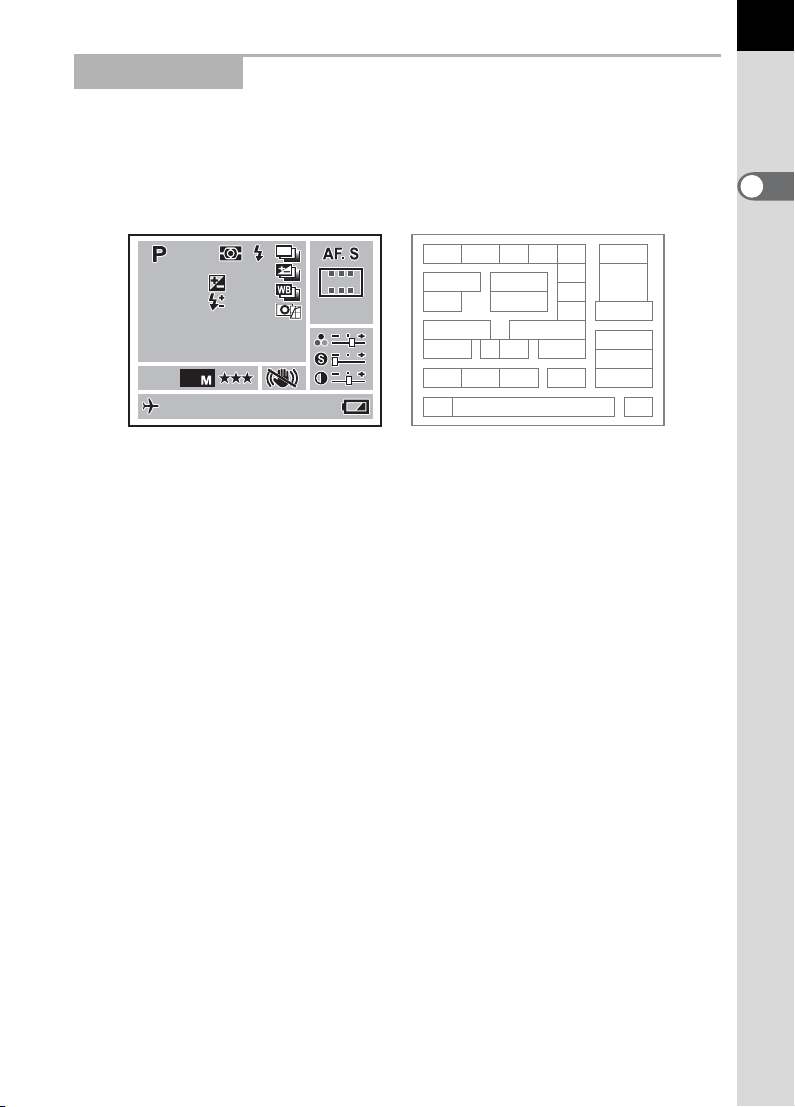
Capture Mode
RAW+
IS O
10 0 0 0 KG2G2A1A1
Ad o b e
AUTO
2 0 0 - 1 6 0 0
USER
1 / 2 0 0 0
+ 1 . 3
F 2 . 8
1 . 0
39
AUTO
4 0 0mmmm
2006
Press the M button in Capture mode to display the capture function
settings on the LCD monitor for 15 seconds.
23
Detailed Information
2345
USER
USER
1/2000
1/2000 +1.3
F2.8
F2.8
ISO
ISO
10000K
10000K G2 A1 Adobe
RAW+
RAW+
AUTO
AUTO
10
+1.3
-
1.0
-
1.0
200-1600
200-1600
Adobe
2006
/ 2006/10101414/10 14/
1010: 39
10 : 39
AUTO
AUTO
400
400
AMAMAM
mm
1
68
13 14
15 16 17
192920
97
21 22 28
30 31
18
1 Exposure mode (p.38) 16 GM compensation (p.124)
2 USER mode (p.167) 17 BA compensation (p.124)
3 AE metering (p.142) 18 Color space
4 Flash mode (p.72) 19 File format (p.122)
5 Drive mode (p.36) 20 JPEG recorded pixels (p.118)
6 Shutter speed (p.138) 21 JPEG quality (p.119)
7 Aperture (p.139) 22 Shake reduction (p.67)
8 EV compensation (p.161) 23 Focus mode (p.130)
9 Flash compensation (p.172) 24 AF point position (p.132)
10 Exposure bracket (p.163)/
Multi-exposure (p.166)
25 Lens focal length (p.67)
26 Saturation (p.121)
11 Extended bracket (p.165) 27 Sharpness (p.121)
12 Image tone (p.120) 28 Contrast (p.121)
13 Sensitivity (p.140) 29 World Time (p.191)
14 ISO correction in AUTO (p.140) 30 Date and time (p.190)
15 White balance (p.123) 31 Battery power (p.46)
10
11
12
23
24
25
26
27
1
Before Using Your Camera
Page 26
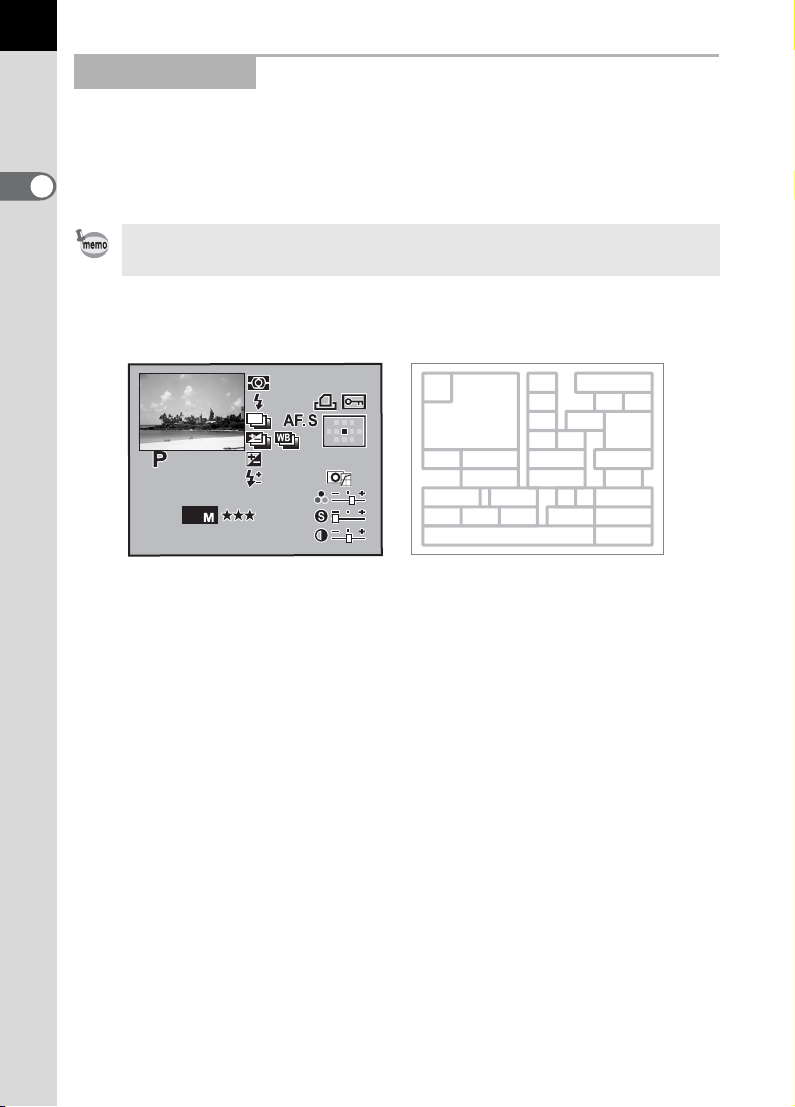
24
10 0 - 0 00 1
A1
1 / 2 0 0 0
+ 1 . 5
F 2 . 8
0 . 5
Ad o b e
RAW+
AM
2006
IS O
100 0 0 K
200
Playback Mode
Every time you press the M button during playback, the camera
switches screen displays in the following order: Standard display,
Histogram display, Detailed information display and No information
1
display (image only).
Before Using Your Camera
You can change the information initially displayed by pressing the Q button.
Detailed Information
27
3
4
5
6
10
11
31
15
131214
16
17
189
30
1/2000
1/2000
F2.8
F2.8
200
200
ISO
RAW+
RAW+
10000K
10
/ 1010: 3939AM
/10:39
2006
200610101414//10 14
100-0001
100-0001
+1.5
+1.5
-
0.5
-
0.5
G2G2A1
G2 A1
Adobe
Adobe
AM
242424
mmmmmm
1
2
78
19 20 21 22 28
23 24 25 26 29
1 Rotation information 17 Lens focal length
2 Captured image 18 Image tone
3 Metering mode 19 Sensitivity
4 Flash mode 20 White balance/Color temperature
5 Drive mode 21 WB compensation (GM)
6 Exposure bracket/Multi-exposure 22 WB compensation (BA)
7 Exposure mode 23 File format
8 Shutter speed 24 JPEG recorded pixels
9 Aperture 25 JPEG quality
10 EV compensation 26 Color space
11 Flash exposure compensation 27 Shooting date/time
12 Folder number, file number 28 Saturation
13 DPOF settings 29 Sharpness
14 Protect 30 Contrast
15 Focus mode 31 Extended bracket
16 AF point position
* Indicators 4 (Flash mode) and 11 (Flash exposure compensation) only
appear for images in which the flash was discharged.
Page 27
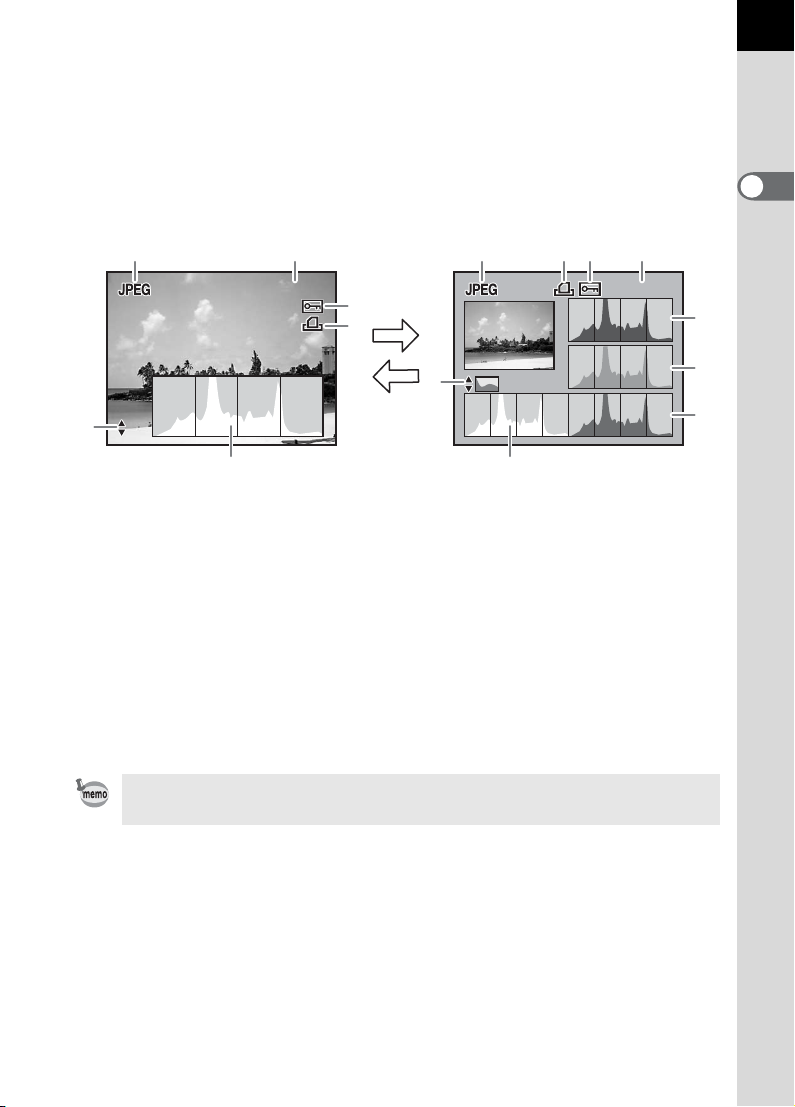
Histogram Display
100 - 0 0 0 1
RGB
100 - 0 0 0 1
The q features two histogram displays. The “Brightness histogram”
shows the distribution of brightness and the “RGB histogram” shows the
distribution of color intensity. Press the four-way controller (23) to switch
between “Brightness histogram” and “RGB histogram”.
25
1
Before Using Your Camera
12
100-0001
100-0001
23
3
124 3
100-0001
100-0001
4
6
RGB
RGB
6
5
Brightness histogram RGB histogram
1 Image file type 6 Switch Brightness histogram/
2 Image folder number and file
number (p.196, p.199)
3 Protect icon (p.104) 8 Histogram (G)
4 DPOF settings 9 Histogram (B)
5 Histogram (Brightness) (p.186)
23
5
RGB histogram
7 Histogram (R)
* Indicator 4 (DPOF settings) only appears for images with DPOF
settings.
Areas where blooming or dark portions blink if [Bright/Dark area] warning is set
to On in [Playback display] in the [Q Playback] menu. (p.186)
7
8
9
Page 28
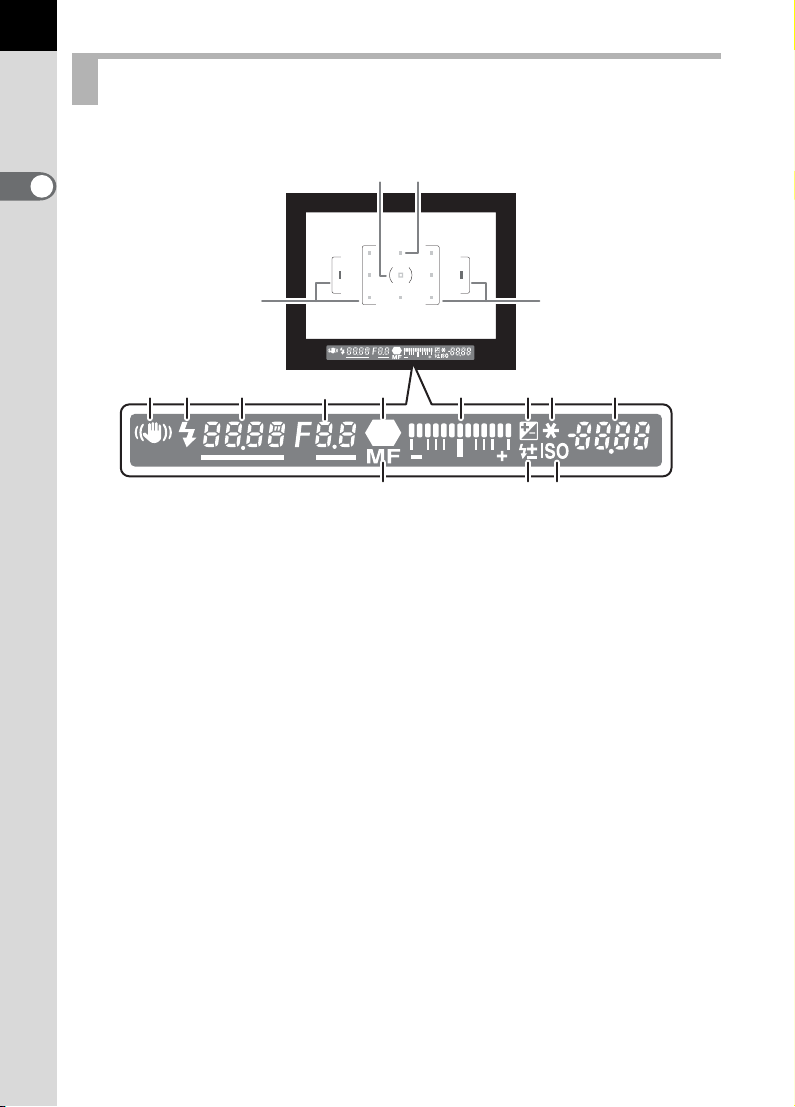
26
Viewfinder
1
Before Using Your Camera
4
5 6
1 AF frame (p.60)
2 Spot metering frame (p.142)
3 AF point (p.132)
4 Shake Reduction (p.67)
Appears during Shake Reduction.
5 Flash status (p.71)
Appears when flash is available and blinks when flash is recommended but
not set or is being charged.
6 Shutter speed (p.150)
Shutter speed when capturing or adjusting (underlined when shutter speed
can be adjusted with the front e-dial).
7 Aperture (p.152)
Aperture when capturing or adjusting (underlined when aperture can be
adjusted with the rear e-dial).
8 Focus indicator (p.64)
Appears when image is focused.
9 Manual focus (p.136)
Appears when focus mode is \.
10 EV bar (p.157)
Shows the EV compensation values or difference between the appropriate
and current exposure values when Exposure mode is set to a.
23
1
8
7
10 11
912
1
13 15
14
Page 29
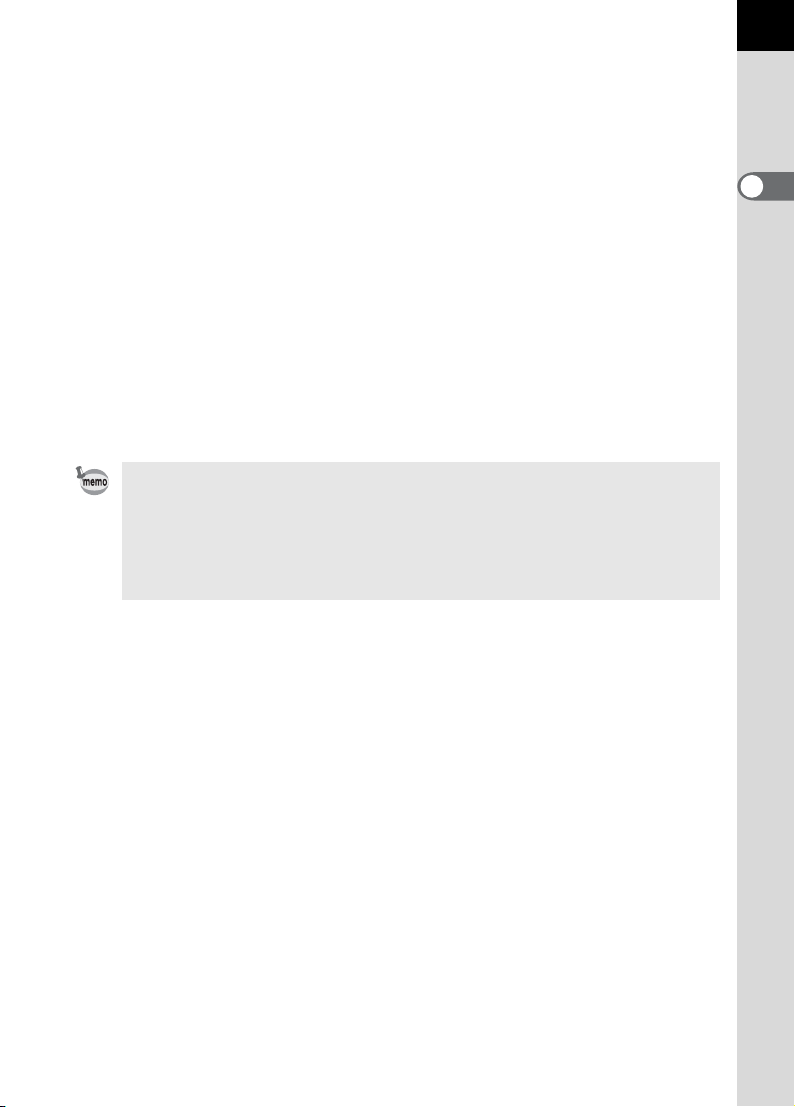
11 EV compensation (p.161)
Appears when EV compensation is available or in use.
12 Flash exposure compensation
Appears when Flash exposure compensation is in use.
13 AE lock indicator (p.162)
Appears during AE lock.
14 ISO warning (p.141)
Appears when warning value is reached or exceeded.
15 Number of recordable images/EV compensation/Confirm sensitivity
Show the number of recordable images with current file format (p.122),
JPEG recorded pixels (p.118) and JPEG quality (p.119).
Show the number of continuous shooting recordable images. (p.34)
EV compensation value appears when EV compensation is being adjusted.
(p.147)
ISO sensitivity appears if Sensitivity Priority Mode/Shutter & Aperture
Priority Mode is set.
• The AF point in use for autofocus is superimposed in red when the shutter
release button is pressed halfway. (p.132)
• When [AF Button Function] is set to [Cancel AF] in the [A Custom Setting]
menu, press the = button to display \ in the viewfinder.
• When set to a mode other than Sensitivity Priority Mode/Shutter & Aperture
Priority Mode, press the 4 button to display the ISO sensitivity in 14.
27
1
Before Using Your Camera
Page 30

28
LCD Panel
The following information appears in the LCD panel on top of the camera.
1
Before Using Your Camera
6
14
1
2
5
7
8
9
12
11
3
13104
1 Shutter speed (p.150) 6 Auto bracket (p.163)
2 Aperture (p.152)
3 Flash mode (p.71)
b : Built-in flash is ready 7 Flash exposure compensation
(when blinking, flash should
be used or incompatible
lens is being used)
: Red-eye reduction flash on
>
3 : Auto discharge
Q: Slow-speed sync 11 ISO warning
4 Drive mode (p.36) 12 1 :RAW capture
9 : Single frame shooting 1P : RAW+JPEG capture
j : Continuous shooting 13 Number of recordable images/
g : Self-Timer shooting
W : Remote control shooting (PC=Personal Computer (mass
5 EV bar (p.157)
(blinks when Exposure Bracket and
Extended Bracket are both set)
8 EV compensation (p.161)
9 Battery level
10 White balance (p.123)
(Not displayed when set to Auto)
O : White balance correction
EV compensation value/PC (Pb)
storage), Pb=PictBridge)
14 Multi-exposure (p.166)
Press the m button to illuminate the LCD panel. You can set not to illuminate
in [Illuminate LCD panel] in the [A Custom Setting] menu.
Page 31
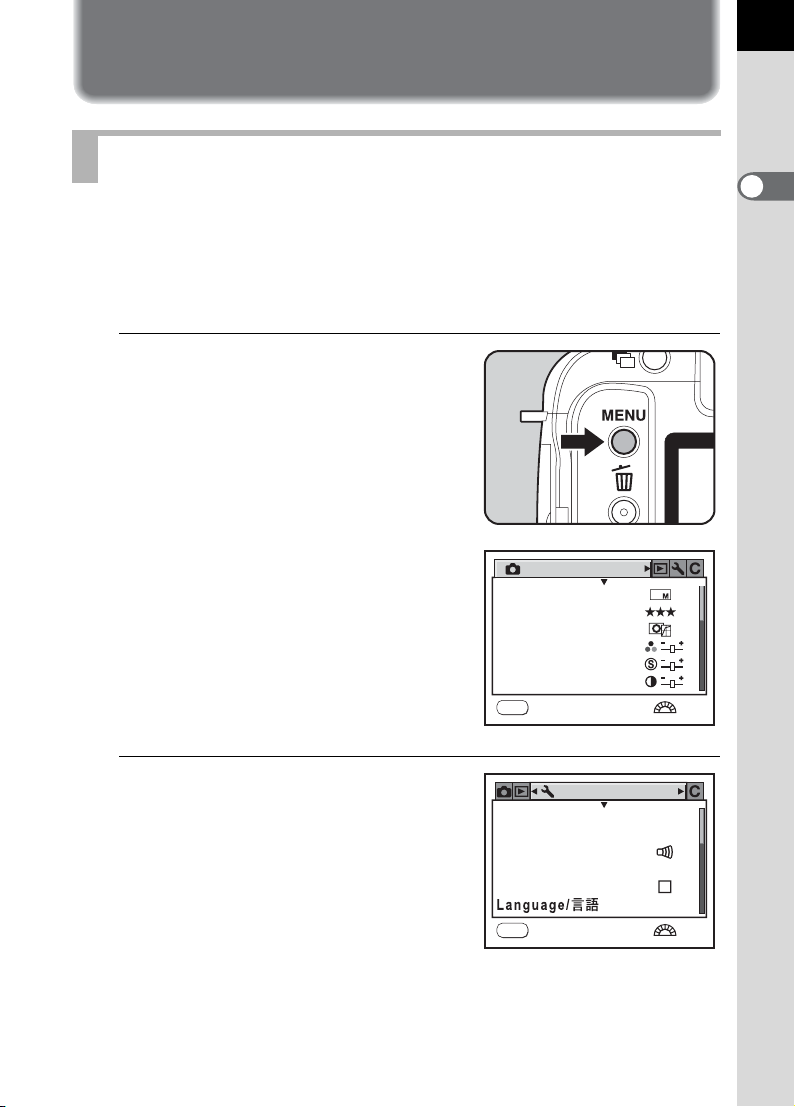
Using the Menu
How to Operate the Menu
This section explains operation methods for [A Rec. Mode] menu,
[Q Playback] menu, [R Set-up] menu and [A Custom Setting] menu.
Displaying the Menu screen
1
Press the 3 button in
Capture mode.
The [A Rec. Mode] menu appears on
the LCD monitor.
Rec. Mode
JPEG Rec. Pixels
JPEG Quality
Image Tone
Saturation
Sharpness
Contrast
MENU
Exit
10
29
1
Before Using Your Camera
1/2
2
Press the four-way controller
(5).
The [Q Playback] menu, [R Set-up]
menu and [A Custom Setting] menu
appear in order each time the four-way
controller is pressed. (The screen for
the [R Set-up] menu is shown on the
right.)
Set-up
USER
Format
Beep
Date Adjust
World Time
MENU
Exit
English
1/3
Page 32

30
O K
Selecting and Setting a Menu Item
Procedure to set the [JPEG Quality] on the [A Rec. Mode] menu is
explained as an example.
1
3
Before Using Your Camera
Use the four-way controller
(23) to choose an item.
Turn the front e-dial to navigate the
menu a page at a time.
4
Press the four-way controller (5).
Quality levels available when recording
in JPEG format are displayed.
Press the four-way controller (
move to the pop-up menu if there is one.
When the quality level is changed, the
number of recordable images at that quality
level appears at the top right of the screen.
5
) to
Rec. Mode
JPEG Rec. Pixels
JPEG Quality
Image Tone
Saturation
Sharpness
Contrast
MENU
Exit
JPEG Rec. Pixels
JPEG Quality
Image Tone
Saturation
Sharpness
Contrast
MENU
Cancel
OK
1/2
128
OK
OK
5
Use the four-way controller (23) to select a setting.
6
Press the 4 button.
The camera returns to the menu screen. Next, set other items.
Press the 3 button to return to Capture or Playback mode.
Even after you press the 3 button and close the menu screen, your
settings will not be saved if the camera is turned off improperly (such as by
removing the battery while the camera is on).
• You can use the front e-dial to display the previous/next page and the rear edial to switch among the [A Rec. Mode] menu, the [Q Playback] menu,
[R Set-up] menu, and [A Custom Setting] menu when no pop-up menu is
displayed.
• If the 3 button is pressed in Capture mode, the [A Rec. Mode] menu
appears. If the 3 button is pressed in Playback mode, the
[Q Playback] menu appears.
Page 33

[A Rec. Mode] Menu Setting Items
Perform settings related to capturing in the [A Rec. Mode] menu.
31
Item Function Page
Exposure mode
JPEG Rec. Pixels
JPEG Quality Sets the image quality for JPEG shooting. p.119
Image Tone Sets the color tone of pictures. p.120
Saturation Sets the color saturation. p.121
Sharpness Makes the image outlines sharp or soft. p.121
Contrast Sets the image contrast. p.121
File Format Sets the file format. p.122
RAW file format Sets the file format for RAW shooting. p.122
Extended Bracket Sets Extended Bracket shooting. p.165
Multi-exposure Sets Multi-exposure shooting. p.166
Memory
Shake Reduction
Sets the Exposure mode.
*Appears only when the mode dial is set to A.
Sets the recording size of images for JPEG
shooting.
Sets the settings to save when the power is turned
off.
Sets the [Focal Length] when using a lens for
which focal length information cannot be
acquired.
p.167
p.118
p.199
p.69
[Q Playback] Menu Setting Items
1
Before Using Your Camera
Perform settings related to playback and editing images in the
[Q Playback] menu.
Item Function Page
Sets shooting information to show during
Playback display
Instant Review
playback and whether to display Bright/Dark area
warning.
Sets how long to display Instant Review and
whether to display Bright/Dark area warning and
histogram.
p.186
p.197
Page 34

32
Item Function Page
Digital Preview
Digital Filter
1
Before Using Your Camera
Slideshow Plays back recorded images one after another. p.187
Sets whether to display Bright/Dark area warning
and histogram during Digital Preview.
Changes the color tone of captured images, adds
softening and slimming effects, or adjusts the
brightness.
[R Set-up] Menu Setting Items
Perform various settings related to the camera in the [R Set-up] menu.
Item Function Page
USER Registers the current camera settings to USER. p.167
Format Formats the SD Memory Card. p.188
Beep Switches the beep tone on/off. p.189
Date Adjust Sets the date format and time. p.190
World Time Sets display of local time when traveling abroad. p.191
Language/
Guide display Sets to display indicators in LCD monitor. p.194
Brightness Level Changes the brightness of the LCD monitor. p.195
Video Out Sets the output format to the TV monitor. p.195
Transfer Mode
Auto Power Off Sets the time to turn off automatically. p.196
Folder Name
Select battery
Dust Removal Cleans the CCD by shaking it. p.211
Sensor Cleaning
Reset
* Refer to p.11 of the “PENTAX PHOTO Browser 3/PENTAX PHOTO Laboratory 3
Operating Manual” for details on connecting the camera to a PC.
Changes the language in which menus and
messages appear.
*
Sets the USB cable connection (PC or printer). p.110
Sets the method used to assign folder names for
storing images.
Sets battery priority for when battery grip is
attached.
Locks the mirror in the up position for cleaning the
CCD.
Resets all settings other than Date Adjust,
Language, Video Out and World Time.
p.198
p.95
p.194
p.196
p.198
p.212
p.201
Page 35

[A Custom Setting] Menu Setting Items
Set custom functions to fully use the functions of a SLR camera with the
Custom Function Menu. The default setting does not use Custom
Function.
The [A Custom Setting] menu settings are activated when [Setting], the
first item, is O (on).
Item Function Page
Setting Sets to use the Custom Function Menu. -
Program line Set the type of Program line. -
EV Steps Sets the adjustment steps for exposure. p.162
Sensitivity Steps Sets the adjustment steps for ISO sensitivity. p.140
ISO warning
Meter Operating
Time
AE-L with AF locked
Link AF Point and AE
Auto Bracketng order Sets the order for bracket shooting. p.163
Auto EV
Compensation
WB when using flash
Fine tune when AWB
AF Button Function
AF by Press Halfway
Superimpose AF
Area
Sets the maximum sensitivity level. ISO warning
appears when exceeded.
Sets the exposure metering time. p.143
Sets whether to lock exposure value when focus
is locked.
Sets whether to adjust AE and Focusing Area in
multi-segment metering based on AF point.
Sets whether to compensate automatically when
proper exposure cannot be determined.
Sets whether to fix white balance when flash is
discharged.
Sets whether fine tune is available when white
balance is set to Auto.
Set whether to perform AF while the = button
is pressed or not perform AF while the = button
is pressed and the shutter release button is
pressed halfway.
Sets whether to perform AF when the shutter
release button is pressed halfway.
Sets whether to display the selected AF point
(focus position) in the viewfinder.
p.141
p.135
p.143
-
-
p.124
-
-
p.132
33
1
Before Using Your Camera
Page 36

34
Item Function Page
Sets whether to use Autofocus when shooting
with remote control.
Shutter releases after AF activates if shutter is
AF in remote control
1
Before Using Your Camera
Noise Reduction
Color Space Sets the color space to use. p.129
Color temp. steps Sets the adjustment steps for color temperature. p.127
e-dial in Program Sets the e-dials in e (Hyper-program) mode. e-dial in K mode Sets the e-dials in K (Sensitivity Priority) mode. -
e-dial in b mode Sets the e-dials in b (Shutter Priority) mode. -
e-dial in c mode Sets the e-dials in c (Aperture Priority) mode. -
Green Btn in Manual
One-touch RAW +
JPEG
Illuminate LCD panel Sets whether to illuminate the LCD panel. p.28
Release when
Chrging
Preview Method
Recordable Image
No.
Initial zoom display
released from remote control when [On]. Shutter
cannot be released until in focus.
AF does not activate at shutter release from
remote control when [Off].
Sets whether to use Noise Reduction in slow
speed shooting.
Selects the exposure adjustment method when
the Green mode button is pressed in a (Hypermanual) mode.
Sets whether to capture RAW+JPEG once or
retain settings when the | button is pressed.
Sets to release shutter while the built-in flash is
charging.
Sets to use Digital Preview or Optical Preview
when the main switch is turned to the preview
position (|). Digital Preview lets you check the
composition, exposure and focus on the LCD
monitor before taking the picture. Optical
Preview lets you check the depth of field with the
viewfinder.
Sets to switch number of recordable images in
the LCD panel and viewfinder to number of
continuous shooting recordable images when
shutter release button is pressed halfway.
Sets the initial magnification of the zoom
playback.
Choose from [1.2 times], [2 times], [4 times],
[8 times] and [16 times]. The default setting is
[1.2 times].
-
p.159
p.158
p.122
p.173
p.169
-
-
Page 37

Item Function Page
Auto Image Rotation
Saving rotation info
Using aperture ring
Reset Custom
Fnction
Sets to automatically rotate images when playing
back.
Sets whether to save rotation information when
shooting.
Sets to enable shutter release when lens
aperture ring is set at other than s.
Resets all the settings in the Custom Function
menu to the defaults.
-
-
p.210
p.202
35
1
Before Using Your Camera
Page 38

36
AUTO
E x i t
Using the Fn Menu
1
Before Using Your Camera
Capture Mode
Press the { button during playback. The
Fn menu appears.
Fn
OK
Press the four-way controller (2345) to set the operation.
Four-way
controller
2
3
4
5
Item Function Page
Drive Mode
Flash Mode Adjusts the method of flash discharge. p.72
White Balance
Sensitivity Sets the sensitivity. p.140
Selects Continuous shooting, Self-timer
or Remote control.
Adjusts the color balance to match the
type of the light source illuminating the
subject.
OK
p.75,
p.77,
p.81
p.123
AUTO
AUTO
Exit
Exit
Page 39

Playback Mode
E x i t
37
Press the { button during playback. The
Fn menu appears.
Fn
OK
Press the four-way controller (2345) to set the operation.
Four-way
controller
2
4
5
3
• RAW Display (3) cannot be selected when displaying a JPEG image.
• DPOF Settings (2) and Digital Filter (4) cannot be selected when displaying
a RAW image.
Item Function Page
DPOF Settings Sets the DPOF settings. p.106
Changes the color tone of captured
Digital Filter
Slideshow
RAW Display Converts RAW images to JPEG format. p.98
images, adds softening and slimming
effects, or adjusts the brightness.
Plays back recorded images one after
another.
OK
Exit
Exit
p.95
p.92
1
Before Using Your Camera
Page 40

38
Using the Mode Dial
1
Before Using Your Camera
Dial indicator
You can switch the Exposure mode by setting the icons on the mode dial
to the dial indicator.
Item Function Page
A (USER)
B
(Green)
e (Hyper-program)
K (Sensitivity Priority)
b
(Shutter Priority)
c (Aperture Priority)
Lets you capture images with settings that you
set.
Automatically sets shutter speed and aperture
to the proper exposure according to Program
line when taking pictures.
Automatically sets shutter speed and aperture
to the proper exposure according to Program
line when taking pictures. Use the front e-dial
and rear e-dial to change the shutter speed
and aperture while maintaining the proper
exposure.
Automatically sets the shutter speed and
aperture to the proper exposure according to
the set sensitivity.
Lets you set the desired shutter speed for
expressing moving subjects. Take pictures of
fast moving subjects that look still or subjects
that give a sense of movement.
Lets you set the desired aperture for
controlling the depth of field. Use it to obtain a
blurred or sharp background.
p.167
p.146
p.147
p.148
p.150
p.152
Page 41

Item Function Page
L (Shutter &
Aperture Priority)
a (Hyper-manual)
p (Bulb)
M (Flash X-sync speed)
Automatically sets the sensitivity so that
shutter speed and aperture give the proper
exposure according to the brightness of the
subject.
Lets you set shutter speed and aperture to
capture the picture with creative intent.
Lets you capture images that require slow
shutter speeds such as fireworks and night
scenes.
Locks shutter speed at 1/180 seconds. Use
this when using an External flash that does not
automatically change the shutter speed.
p.154
p.156
p.159
p.160
39
1
Before Using Your Camera
Page 42
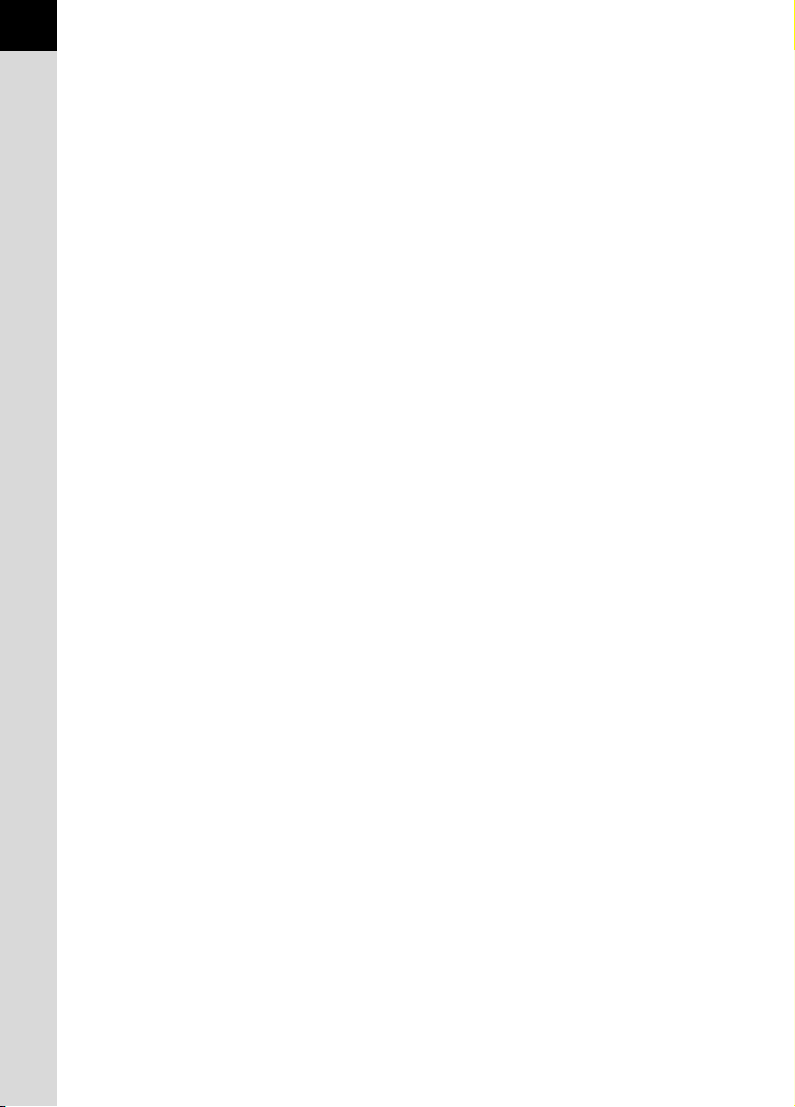
40
Memo
Page 43
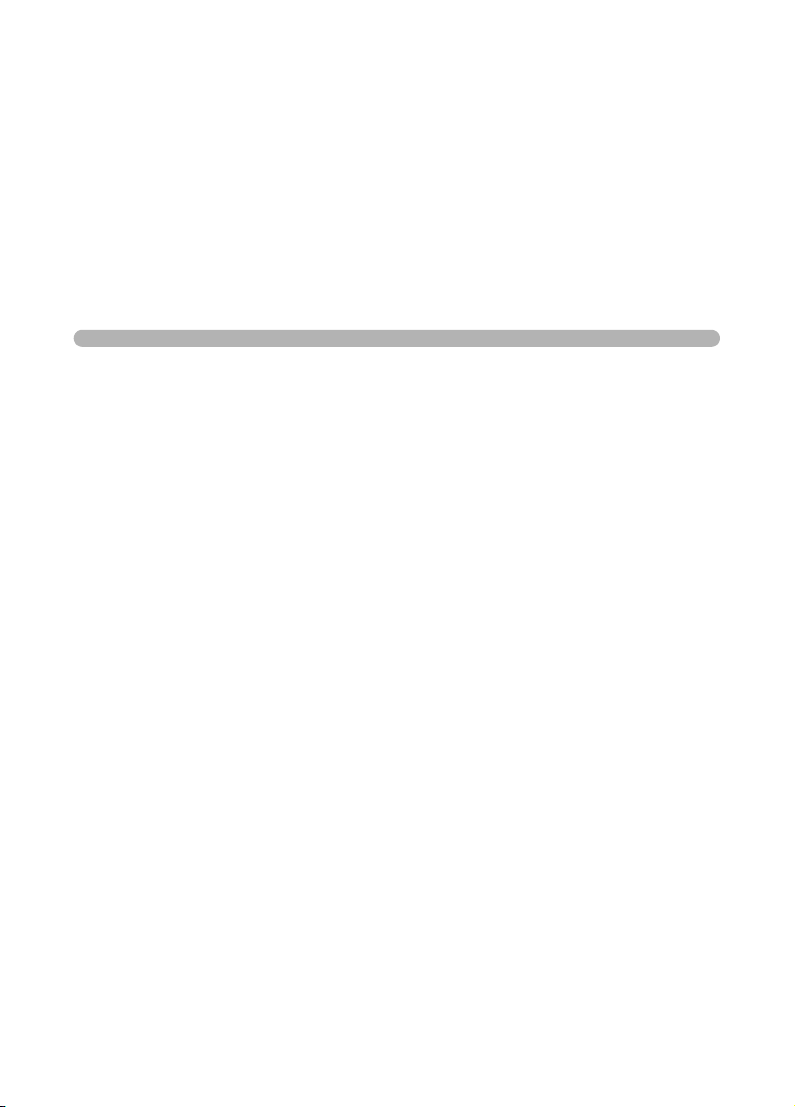
2 Getting Started
This chapter explains your first steps from purchasing the
camera to taking pictures. Be sure to read it and follow the
instructions.
Attaching the Strap ..............................................42
Using the Battery ..................................................43
Inserting/Removing the SD Memory Card .........48
Turning the Camera On and Off ..........................52
Initial Settings .......................................................53
Attaching the Lens ...............................................58
Adjusting the Viewfinder Diopter ........................60
Page 44

42
2
Getting Started
Attaching the Strap
1
Pass the end of the strap
through the strap lug, then
secure it on the inside of the
clasp.
2
Pass the other end of the strap
through the other strap lug on the
camera, then secure it on the
inside of the clasp.
Page 45

Using the Battery
Insert the battery into the camera. Use only a D-LI50 battery.
Charging the Battery
Battery D-LI50
Indicator lamp
When using the battery for the first time, or when the battery has not been
used in a long time, or when [Battery depleted] appears, recharge the
battery.
1
Connect the AC plug cord to the battery charger.
Battery charger D-BC50
AC plug cord
D-CO2
43
2
Getting Started
2
Plug the AC plug cord into the power outlet.
3
Face the 2 mark on the exclusive battery up and insert it
into the battery charger.
The indicator lamp is lit red during charging.
The indicator lamp turns off when the battery is fully charged.
4
When the battery is fully charged, remove the battery from
the battery charger.
Page 46

44
• Do not use the provided battery charger to charge batteries other than
rechargeable lithium-ion battery D-LI50. Charging other batteries may cause
damage or heating.
• If the battery is correctly oriented and inserted into the battery charger but the
indicator lamp is not lit, the battery is faulty. Install a new battery in the battery
charger.
• The maximum charging time is approximately 180 minutes. Charge in a
2
Getting Started
location where the temperature is between 0°C and 40°C. (Charge time
depends on temperature and remaining battery power.)
• If usage time is reduced even when properly charged, the battery has
reached the end of its usage span. Install a new battery in the camera.
Inserting/Removing the Battery
When using the battery for the first time, charge the battery before
inserting it into the camera.
• Do not open the battery cover or remove the battery while the power is on.
• Remove the battery when you will not use the camera for a long while. The
battery may leak.
• If the date and time settings have been reset when you insert a new battery
after a long while, follow the procedure for “Setting the Date and Time”. (p.56)
• Insert the battery correctly. If the battery is inserted incorrectly, it may cause
camera breakdown. Wipe the electrodes of the battery with a soft dry cloth
before inserting.
1
Open the battery cover.
Lift the battery cover unlock lever, turn
towards OPEN (1) to unlock, and then
pull the cover open (2).
2
1
Page 47

2
Face the 2 mark on the battery towards the LCD monitor,
push the battery lock lever in the direction of the arrow
(1) and insert the battery.
Insert until the battery
locks.
To remove the battery,
push the battery lock lever
in the direction of the arrow
(1) with your hand. The
battery pops out slightly.
Remove it.
3
Close the battery cover (1)
and turn the battery cover
unlock lever towards CLOSE
1
Battery lock lever
1
2
(2) to lock.
Stow the battery cover unlock lever
when finished closing.
45
2
Getting Started
Use the AC adapter D-AC50 (optional) when using the camera for a prolonged
period. (p.47)
Page 48

46
Battery Level Indicator
You can confirm remaining battery level by checking the { displayed on
the LCD panel.
{ lit : Battery is full.
¶
} lit : Battery is running low.
¶
2
Getting Started
? lit : Battery is almost empty.
¶
? blink : The camera turns off after displaying a message.
Approximate Image Storage Capacity and Playback Time (Exclusive Battery Fully Charged)
Battery
D-LI50
The picture storage capacity (flash use 50%) is based on measuring conditions in
accordance with CIPA standards and the others are based on PENTAX measuring
conditions. Some deviation from the above figures may occur in actual use
depending on shooting mode and shooting conditions.
• Battery performance temporarily decreases as the temperature decreases.
When using the camera in cold climates, have extra batteries on hand and
keep them warm in your pocket. Battery performance will return to normal
when returned to room temperature.
• Have extra batteries ready when traveling overseas, taking pictures in cold
climates, or when you will be taking a lot of pictures.
(Temperature)
(23°C) 500 480 350 330 minutes
( 0°C) 470 420 320 300 minutes
Normal
recording
Flash photography
50% use 100% use
Playback
time
Page 49

Using the AC Adapter (Optional)
12
We recommend using the AC adapter D-AC50 (optional) when using the
LCD monitor for a long time or when connecting to your PC.
1
Make sure the camera is turned off before opening the
terminal cover.
47
2
Getting Started
2
Connect the DC terminal on the AC adapter to the DC input
terminal on the camera.
3
Connect the AC plug cord to the AC adapter.
4
Plug the AC cord into the power outlet.
• Make sure the camera is turned off before connecting or disconnecting the
AC adapter.
• Make sure connections are secure between the camera, AC adapter, AC
plug cord terminal and the power outlet. SD Memory Card and data will be
corrupted if disconnected while camera is recording or reading data.
• Be sure to read the AC adapter D-AC50 operating manual when using the
AC adapter.
• The batteries in your camera will not charge when connected to the AC
adapter.
Page 50

48
Inserting/Removing the SD Memory Card
Captured images are recorded on the SD Memory Card. Make sure the
camera is turned off before inserting or removing the SD Memory Card
(market product).
• Do not remove the SD Memory Card while card access lamp is lit.
• Use this camera to format (initialize) an SD Memory Card that is unused or
has been formatted and used on other cameras or digital devices. Refer to
2
Getting Started
1
2
“Formatting the SD Memory Card” (p.188) for details on formatting.
Lift the card cover unlock lever
(1) and turn it towards OPEN
(2).
The card cover opens.
2
1
Insert the card all the way with
the SD Memory Card label
toward the LCD monitor.
Push the SD Memory Card in once to
remove.
3
Close the card cover.
Be sure to fully close the card cover. The
camera will not turn on if the card cover
is open.
Page 51

Precautions When Using the SD Memory Card
• The SD Memory Card is equipped with a
write-protect switch. Setting the switch to
LOCK protects the existing data by
prohibiting recording of new data, deletion
of existing data or formatting of the card.
• Care should be taken when removing the SD Memory Card immediately after
using the camera because the card may be hot.
• Do not remove the SD Memory Card or turn the camera off while data is being
saved to the card, images are being played back, or the camera is connected
to a computer with the USB cable. This may cause the data to be lost or the
card to be damaged.
• Do not bend the SD Memory Card or subject it to violent impact. Keep it away
from water and store away from high temperatures.
Do not remove the SD Memory Card during formatting. The card may be
•
damaged beyond use.
• Data on the SD Memory Card may be deleted in the following circumstances.
PENTAX does not accept any liability for data that is deleted if
(1) the SD Memory Card is mishandled by the user.
(2) the SD Memory Card is exposed to static electricity or electrical
interference.
(3) the card has not been used for a long time.
(4) the card is ejected or the battery is removed while the data on the card is
being recorded or accessed.
• The SD Memory Card has a limited service life. If it is not used for a long time,
the data on the card may become unreadable. Be sure to regularly make a
backup of important data on a computer.
• Avoid using or storing the card where it may be exposed to static electricity or
electrical interference.
• Avoid using or storing the card in direct sunlight or where it may be exposed to
rapid changes in temperature or to condensation.
• For information on compatible SD Memory Card, visit the PENTAX website or
contact your nearest PENTAX customer service center.
• Format new SD Memory Cards. Also format SD Memory Cards that have been
used with other cameras. 1 Formatting the SD Memory Card (p.188)
• If you are going to discard, give away or sell your SD memory card you should
ensure that the data on the card is completely deleted or the card itself is
destroyed if it contains any personal or sensitive information. Please note that
formatting the SD card will not necessarily delete the data so that it cannot be
recovered using off the shelf data recovery software. There are off the shelf
secure data deletion software programs available that will completely delete
the data. In any case the data on your SD memory card should be managed at
your own risk.
Write-protect
switch
49
2
Getting Started
Page 52

50
Recorded Pixels and Quality Level
When File Format is JPEG
Choose the number of pixels (size) and quality level (JPEG data
compression rate) of pictures according to how you intend to use the
pictures you have taken.
2
Pictures with larger recorded pixels or more Es are clearer when printed.
Getting Started
The number of pictures that can be taken (the number of pictures that can
be recorded on an SD Memory Card) decreases less with larger file sizes.
The quality of the captured photo or printed picture depends on the quality
level, exposure control, resolution of the printer and a variety of other
factors so you do not need to select more than the required number of
pixels. For example, to print in postcard size, i (1824×1216) is
adequate. Set the appropriate recorded size and quality level depending
on purpose.
Choose the appropriate number of recorded pixels and quality level for
JPEG images on the [A Rec. Mode] menu.
1 Setting the JPEG Recorded Pixels (p.118)
1 Setting the JPEG Quality Level (p.119)
JPEG Recorded Pixels, JPEG Quality and Approximate Image
Storage Capacity
JPEG Quality
JPEG Rec. Pixels
(3872×2592)
J
(3008×2000)
P
(1824×1216)
i
• The above table shows the approximate image storage capacity and recording
time when using a 512 MB SD Memory Card.
• The above figures may vary depending on the subject, shooting conditions,
shooting mode and SD Memory Card, etc.
When the number of storable images exceeds 500, captured images are
divided into folders of 500 images each. However, in Auto Bracket, images will
be stored in the same folder until shooting is completed, even if the number of
images exceeds 500.
C
Best
101 172 296
168 287 495
457 774 1313
D
Better
Good
E
Page 53
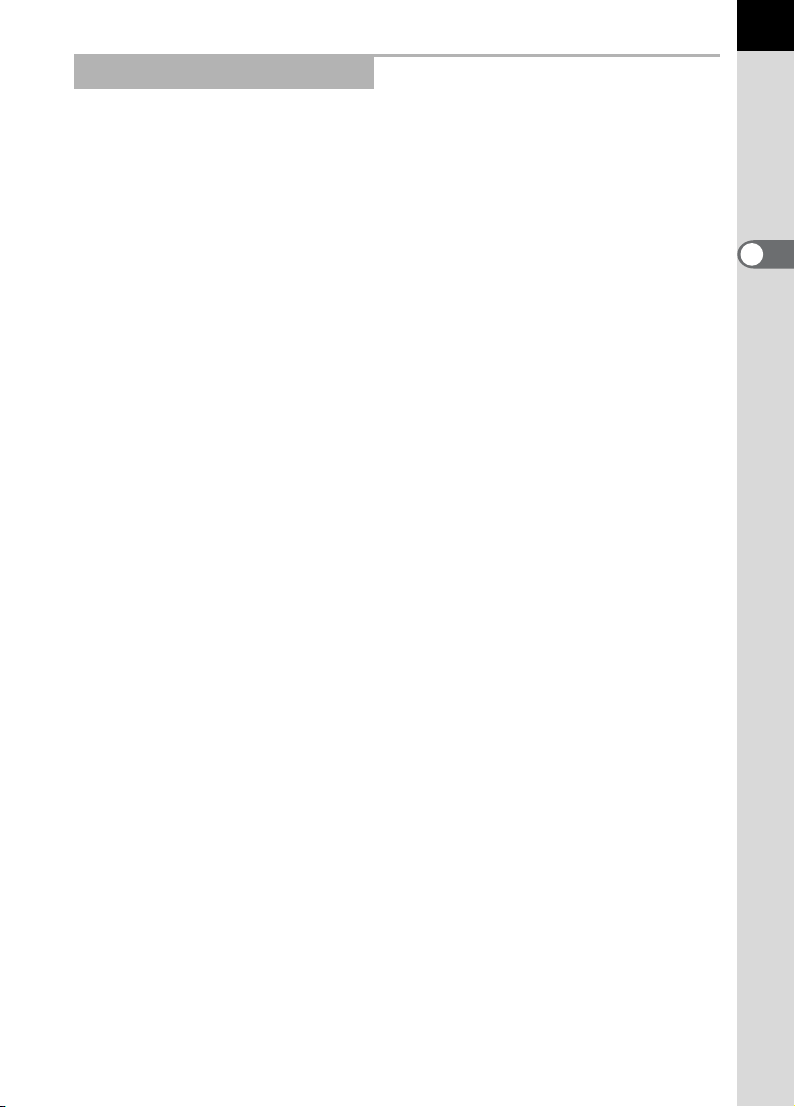
When File Format is RAW
With q, you can record in the versatile JPEG format or the high
quality and editable RAW format. For RAW file format, you can select the
PENTAX original PEF format or general-purpose DNG (Digital Negative)
format designed by Adobe Systems. On a 512 MB SD Memory Card, you
can record up to 29 images in PEF format or DNG format.
1 Setting the File Format (p.122)
51
2
Getting Started
Page 54

52
2
Getting Started
Turning the Camera On and Off
1
Move the main switch to [ON]
position.
The camera will turn on.
Move the main switch to [OFF] position
to turn off the camera.
• Always turn the camera off when not in use.
• The power will automatically turn off when you do not perform any operations
within a set period of time. After the camera turns off automatically, turn it on
again or perform any of the following.
• Press the shutter release button halfway.
• Press the Q button.
• Press the M button.
•
By default, the camera is set to power off automatically after 1 minute of
inactivity. You can change the setting with [Auto Power Off] on the [
menu. (p.196)
R
Set-up]
Page 55

Initial Settings
The first time the camera is turned on after purchasing, the [Language/
] screen appears on the LCD monitor. Follow the procedure below to
set the language displayed on the LCD monitor and the current date and
time. Once setting is done, these will not need to be set again when turning
your camera on.
Setting the Display Language
You can choose the language in which the menus, error messages, etc.
are displayed from the following: English, French, German, Spanish,
Portuguese, Italian, Swedish, Dutch, Russian, Korean, Chinese
(traditional/simplified) and Japanese.
1
Use the four-way controller
(2345) to select the desired
language.
The default setting is English.
Language
English Nederlands
Français
Deutsch
Español
Português
Italiano
Svenska
MENU
İ࡞ࢊ
ಎ้ᵿ
ུࢊ
OK
OKCancel
53
2
Getting Started
2
Press the 4 button.
The [Initial Setting] screen for the
selected language appears.
Proceed to Step 6 if [Hometown] and
[DST] do not have to be adjusted.
3
Use the four-way controller (45) to select the city.
Initial Settings
DST
MENU
New York
English
OK
OKCancel
Page 56

54
2
Getting Started
4
Press the four-way controller (3).
The cursor moves to DST (daylight saving time).
5
Use the four-way controller (45) to select O (On) or P
(Off).
6
Press the 4 button.
The screen for setting the date and time will be displayed.
Page 57

When an Incorrect Language is Set
If You Have Not Yet Proceeded to the Screen to Set Date and Time
If you mistakenly select a language in the [Language/ ] screen, you can
perform the following operations to show the [Initial Setting] screen in that
language if you have not yet proceeded to the screen to set the date and time.
1
Turn the camera off and turn it on again.
2
Use the four-way controller (2345) to select the
desired language and press the 4 button.
The [Initial Setting] screen for the selected language appears. Return to
Step 2 of “Setting the Display Language” (p.53) and perform settings again.
If You Have Already Proceeded to the Screen to Set Date and Time
Once the screen to set date and time has been displayed, Initial Setting cannot
be performed again. Perform the following operations and set the language from
the menu screen.
1
Turn the camera off and turn it on again.
2
Press the 3 button.
3
Press the four-way controller (5) twice.
55
2
Getting Started
4
Press the four-way controller (3) six times.
5
Press the four-way controller (5) once.
The screen for setting the language will be displayed.
6
Use the four-way controller (2345) to select the
desired language and press the 4 button.
The [R Set-up] menu for the selected language appears.
Refer to the following pages and set the desired city for [Hometown]
and the current date and time as necessary.
• To change Hometown: “Setting the World Time” (p.191)
• To change date and time: “Changing the Date and Time and the
Display Style” (p.190)
Pressing the 3 button during initial settings cancels the settings made so
far and displays the [Date Adjust] screen (p.56). In this case, the [Language/
] screen will appear again the next time you turn the camera on.
Page 58
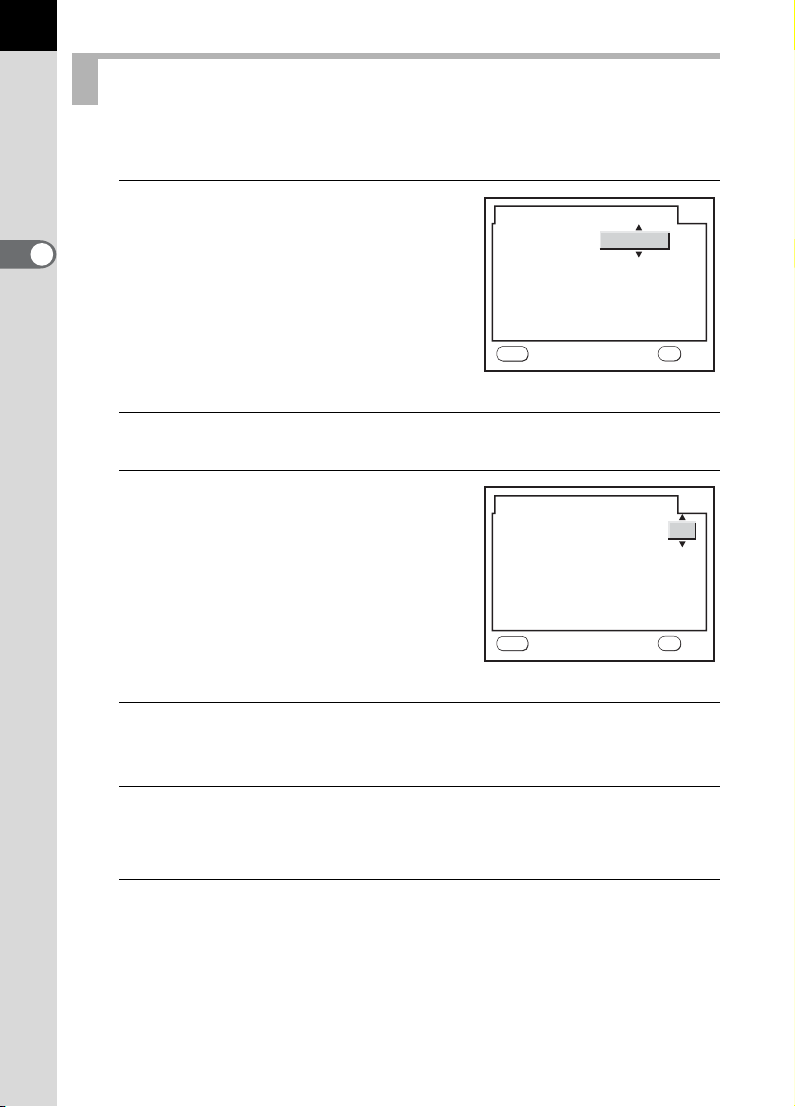
56
Setting the Date and Time
Set the current date and time and the display style.
1
Press the four-way controller
(5).
2
Getting Started
The frame moves to [mm/dd/yy].
Date Adjust
Date Style
Date
mm/dd/yy
2006/0101 /
24h
Time
MENU
2
Use the four-way controller (23) to choose the date style.
3
Press the four-way controller
(5).
The frame moves to [24h].
4
Use the four-way controller (23) to select 24h (24-hour
Date Adjust
Date Style
Date
Time
MENU
Cancel
00 : 00
mm/dd/yy
00 : 00
display) or 12h (12-hour display).
5
Press the four-way controller (5).
The frame returns to [Date Style].
OK
OKCancel
24h
2006/0101 /
OK
OK
6
Press the four-way controller (3).
The frame moves to [Date].
Page 59

7
Press the four-way controller
(5).
The frame moves to the month.
Date Adjust
Date Style
Date
mm/dd/yy
2006/0101 /
57
24h
Time
MENU
Cancel
8
Use the four-way controller (23) to set the month.
00 : 00
Set the day and year in the same manner.
Next, set the time.
If you select [12h] in Step 4, the setting switches between am and pm
depending on the time.
9
Press the 4 button.
The camera is ready to take pictures. If you set the date and time with
the menu operations, the screen will return to the [R Set-up] menu.
Press the 4 button again.
Pressing the 3 button while adjusting the date cancels the settings made
so far and switches the camera to Capture mode. If the power is turned on
without the date and time set, the Date Adjust screen is displayed if Initial
Setting has been performed. You can also set the date later by menu
operations. (p.190)
• When you finish the settings and press the 4 button, the camera clock is
reset to 00 seconds. To set the exact time, press the 4 button when the
time signal (on the TV, radio, etc.) reaches 00 seconds.
• You can change the language and date and time settings with the menu
operations. (p.190, p.194)
OK
OK
2
Getting Started
Page 60

58
Attaching the Lens
All camera exposure modes are available when using DA, D FA, FA J or
other lenses with Aperture s (Auto) position. Some functions are
restricted when lenses are not set to Aperture s (Auto). Also see “Notes
on [Using Aperture Ring]” (p.210). Other lenses and accessories will not
be available with factory default settings. To allow shutter release with
2
lenses or accessories not listed above, set [Using aperture ring] in custom
Getting Started
function settings. (p.35)
Turn the camera off before attaching or removing the lens to prevent
unexpected lens movement.
1
Check that the camera is turned off.
2
Remove the body mount cover
(1) and lens mount cover (2).
Be sure to put the lens down with the
lens mount side facing upward to
protect the lens mount from damage
after removal.
3
Align the red dots on the
camera and the lens, and
secure by turning the lens
clockwise until it clicks.
After attaching, turn the lens
counterclockwise to check that the lens
is locked in place.
Page 61
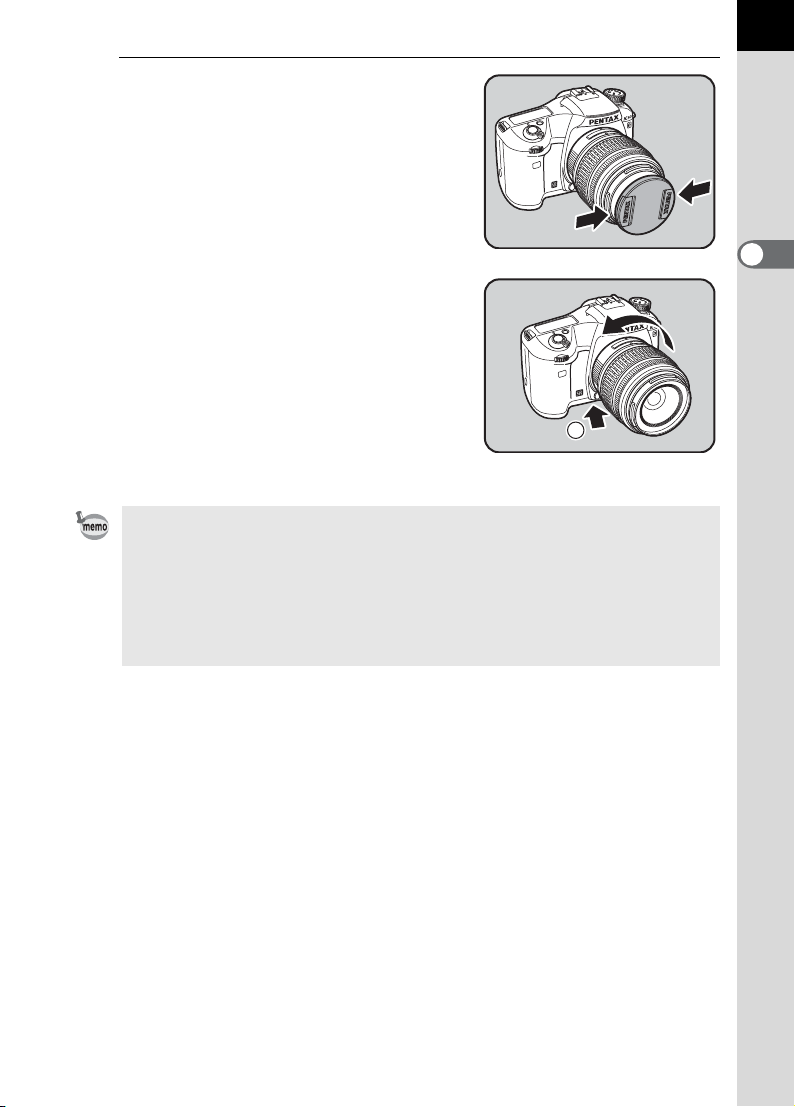
4
Remove the front lens cap by
pushing the indicated portions
inward.
To detach the lens, hold down the lens
unlock button (
counterclockwise.
• The body mount cover (1) is a cover to prevent scratches and block dust
when shipped. Body Mount Cap K is sold separately and has a lock function.
• We assume no responsibility nor liability for accidents, damages and
malfunctions resulting from the use of lenses made by other manufacturers.
• The camera body and lens mount incorporate lens information contacts and
an AF coupler. Dirt, dust, or corrosion may damage the electrical system.
When necessary, clean the contacts with a soft dry cloth.
3) and turn the lens
3
59
2
Getting Started
Page 62
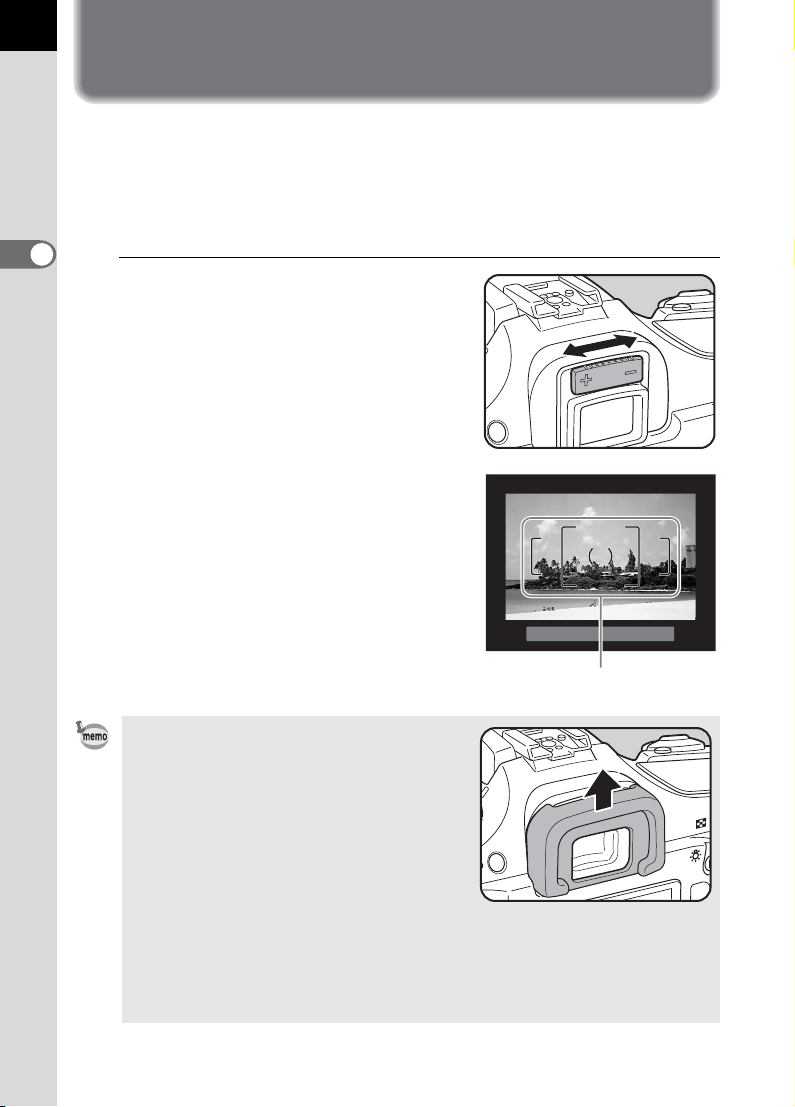
60
Adjusting the Viewfinder Diopter
Adjust the viewfinder to suit your eyesight.
If it is difficult to see the viewfinder image clearly, slide the diopter
adjustment lever sideways.
You can adjust the diopter from –2.5m
-1
to +1.5m-1.
2
Getting Started
1
Look through the viewfinder
and point the camera at a white
wall or other bright and
consistent surface. Slide the
diopter adjustment lever left or
right.
Adjust the lever until the AF frame in
the viewfinder is focused.
AF frame
•The FP Eyecup is attached to the
viewfinder portion when camera leaves
the factory. Diopter adjustment is
available with the F
However, adjustment is easier with the
eyecup removed. To remove the FP
Eyecup, press in one side and pull it out in
the direction of the arrow.
To attach the F
groove on the viewfinder eyepiece and
push it into position.
• If it is difficult to see the viewfinder image clearly even if you set the diopter
adjustment lever, use the diopter correction lens adapter M. However, the
eyecup must be removed to use this adapter. (p.216)
P Eyecup attached.
P Eyecup, align it with the
Page 63
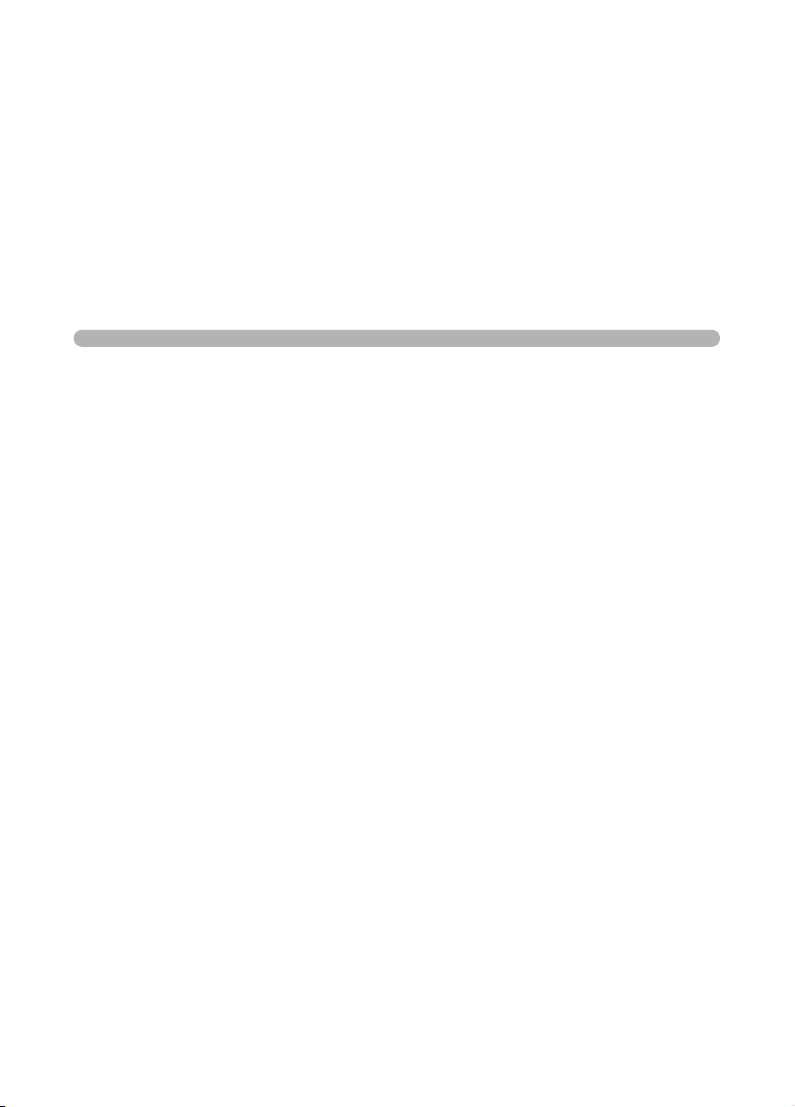
3 Basic Operations
This chapter explains basic operations for shooting by
setting mode dial to Green mode (automatic exposure
according to the Normal program line) to ensure successful
capturing.
For information about advanced functions and settings for
taking pictures, refer to chapter 4 and onward.
Basic Shooting Operation ...................................62
Taking Pictures Using the Shake Reduction
Function ................................................................67
Using a Zoom Lens ..............................................70
Using the Built-in Flash .......................................71
Other Shooting Modes .........................................75
Playing Back Still Pictures ..................................85
Connecting the Camera to AV Equipment .........94
Processing Images with Filters ...........................95
Deleting Images ..................................................100
Setting the Printing Service (DPOF) .................106
Printing Using PictBridge ..................................109
Page 64

62
Basic Shooting Operation
Holding the Camera
How you hold the camera is important when taking pictures.
• Hold the camera firmly with both hands.
• Press the shutter release button gently when taking a picture.
3
Basic Operations
Horizontal position Vertical position
• To reduce camera shake, support your body or the camera on a solid object
such as a table, tree, or wall.
• Although there are individual differences among photographers, the shutter
speed for a handheld camera is generally 1/(focal length ×1.5). For example,
it is 1/75 of a second for a focal length of 50 mm and 1/150 of a second for
100 mm. Use a tripod or the Shake Reduction function (p.67) when using a
lower shutter speed.
• When using a telephoto lens, a tripod that is heavier than the total weight of
the camera and lens is recommended to avoid camera shake.
• Do not use the Shake Reduction function when using the camera on a tripod.
Page 65
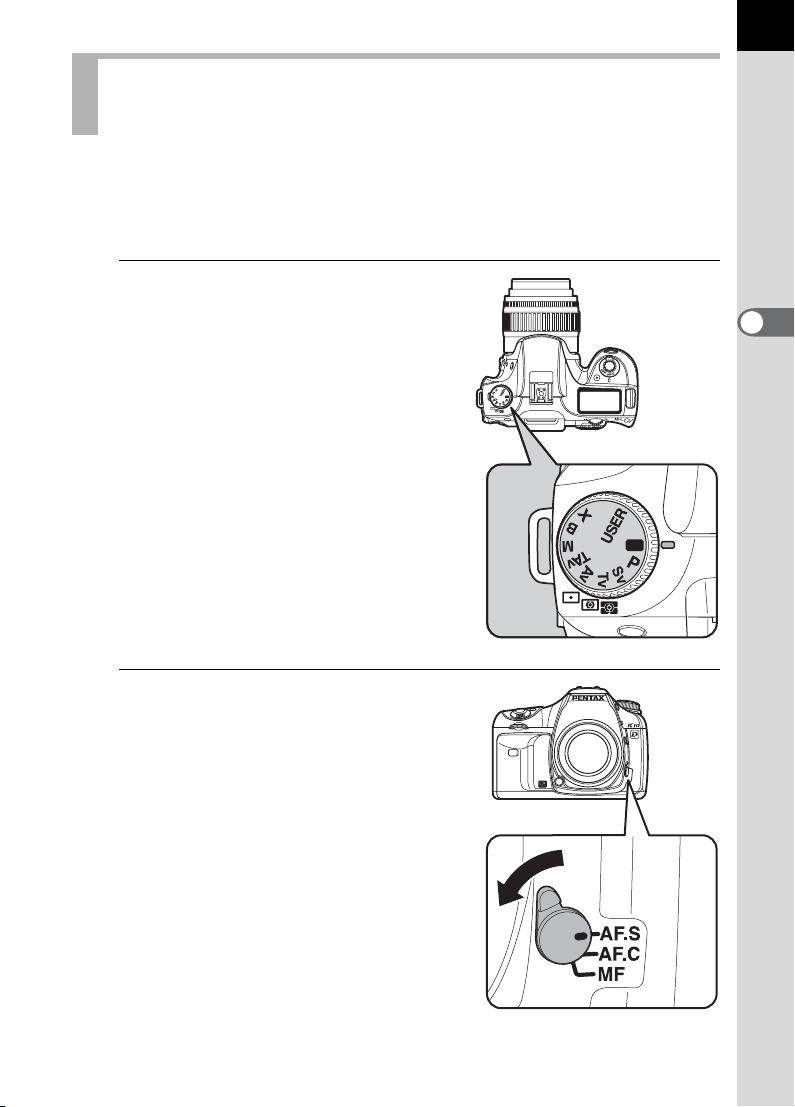
Letting the Camera Choose the Optimal Settings
The q features various Capture modes, Focus modes, and Drive
modes suited for your intentions. This section explains how to take
pictures by simply pressing the shutter release button.
1
Set the mode dial to B.
63
The Exposure mode changes to B
(Green) mode. In B, proper
exposure is determined by the
camera and the shutter speed and
aperture are automatically set.
(p.146)
2
Set the focus mode lever to
l.
The Focus mode changes to l
(Autofocus/Single) mode. In l, the
lens automatically operates when the
shutter release button is pressed
halfway. When the image is focused,
the shutter can be released. (p.130)
3
Basic Operations
Page 66

64
3
Basic Operations
3
Look through the viewfinder to
view the subject.
A zoom lens can be used to change the
size of the subject in the viewfinder.
1 Using a Zoom Lens (p.70)
4
Position the subject inside the
AF frame and press the shutter
release button halfway.
The autofocus system operates. The
]
focus indicator
viewfinder when the subject is in focus.
The flash does not pop up automatically.
If the flash is necessary, flash status
blinks. Press the
pop up the flash manually.
1 Operating the shutter release button
(p.65)
1 Subjects that are Difficult to Focus
on (p.66)
1 Using the Built-in Flash (p.71)
1 Selecting the Focusing Area (AF
Point) (p.132)
appears in the
K
button (p.73) to
E
status
Focus indicatorFlash
You can preview the image in the LCD monitor and check the composition,
exposure, and focus before taking the picture. (p.169)
5
Press the shutter release
button fully.
The picture is taken.
Page 67

6
D e l e te
Review the captured image on
the LCD monitor.
Image appears for 1 second on the
LCD monitor after capturing (Instant
Review).
You can magnify the image during
Instant Review with the rear e-dial.
(p.89)
You can delete the image during
Instant Review by pressing the i
button.
1 Setting the Instant Review (p.197)
1 Deleting Images (p.100)
1 Bright/Dark Area Display (p.197)
1 Histogram Display (p.197)
Operating the shutter release button
The shutter release button has two positions.
Delete
Delete
65
3
Basic Operations
Not pressed Pressed halfway
(first position)
Pressed fully
(second position)
Pressing it down halfway (first position) turns on the viewfinder and
LCD panel indicators and the autofocus system operates. Pressing it
fully (second position) takes the picture.
• Press the shutter release button gently when taking a picture to prevent
camera shake.
• Practice pressing the shutter release button halfway to learn where the
first position is.
• The viewfinder indicators stay on while shutter release button is
pressed. The indications stay on for about 10 seconds (default setting)
after the button is released. (p.26)
Page 68

66
Subjects that are Difficult to Focus on
The autofocus mechanism is not perfect. Focusing may be difficult when
taking pictures under the following conditions ((a) to (f) below). These also
apply to manual focusing using the focus indicator ] in the viewfinder.
If the subject cannot be focused automatically, set the focus mode lever to
\ and use the manual focus mode to focus on the subject with the aid
of the matte field in the viewfinder. (p.137)
(a) Extremely low-contrast subjects such as a white wall in the
3
Basic Operations
focusing area.
(b) Subjects which do not reflect much light within the focusing area.
(c) Fast moving objects.
(d) Strongly reflected light or strong backlighting (bright background).
(e) If repeating vertical or horizontal line patterns appear within the
focusing area.
(f) Multiple subjects in the foreground and background within the
focusing area.
Subject may not be focused even when ] (focus indicator) is displayed when
(f) above applies.
Page 69

Taking Pictures Using the Shake Reduction Function
You can easily take sharp pictures using the Shake Reduction function by
simply turning on the Shake Reduction switch.
Shake Reduction
The Shake Reduction function reduces camera shake that occurs
when the shutter release button is pressed. This is useful for taking
pictures in situations where camera shake is likely to occur. The Shake
Reduction function allows you to take pictures at approximately 2 to 4
steps slower shutter speed without the risk of the camera shake.
The Shake Reduction function is ideal when taking pictures in the
following situations.
• When taking pictures in dimly lit locations, such as indoors, at night,
on cloudy days and in the shade
• When taking telephoto pictures
Blurred picture
Picture taken with
the Shake Reduction function
67
3
Basic Operations
•
The Shake Reduction function does not compensate for blurring caused by movement
of the subject. To take pictures of a moving subject, increase the shutter speed.
•
The Shake Reduction function may not fully reduce camera shake when
taking close-up shots. In this case, it is recommended that the Shake
Reduction function be turned off and the camera be used with a tripod.
• The Shake Reduction function will not fully work when shooting with a
slower shutter speed, for example when shooting a moving subject or
night scenes. In this case, it is recommended that the Shake Reduction
function be turned off and the camera be used with a tripod.
Shake Reduction Function and Lens Focal Length
The Shake Reduction function operates by acquiring the lens information
such as focal length.
If the camera uses a DA, D FA, FA J, FA or F lens, the lens information is
automatically acquired when the Shake Reduction function is activated.
[Focal Length] cannot be set from [Shake Reduction] menu in the [
Mode] (The menu items cannot be selected).
If another type of lens is used, the lens information cannot be automatically
acquired even when the Shake Reduction function is activated. In this case, the
[Shake Reduction] setting menu appears. Set [Focal Length] manually on the
[Shake Reduction] setting menu.
1
Setting the Shake Reduction Function (p.69)
A
Rec.
Page 70

68
3
Basic Operations
Turning On the Shake Reduction Function
1
Turn on the Shake Reduction
switch.
When the shutter release button is
pressed halfway, k appears in the
viewfinder and the Shake Reduction
function turns on.
• Be sure to turn off the Shake Reduction switch when using the camera with
a tripod.
• The Shake Reduction function automatically turns off in the following
situations.
When using self-timer, 2 sec. self-timer, remote control shooting, 3 sec. delay
shooting, bulb shooting, or wireless mode with an external flash
• If a type of lens that does not support automatic acquisition of lens
information such as focal length is used (p.67), the [Shake Reduction] menu
appears. Set [Focal Length] manually on the [Shake Reduction] menu.
1 Setting the Shake Reduction Function (p.69)
• Turn the Shake Reduction switch off if you will not use the Shake Reduction
function.
• The Shake Reduction function will not fully work (for about 2 seconds) right
after turning on the camera or restoring from Auto Power Off. Wait for the
Shake Reduction function to become stable before gently pressing the
shutter release button to take a picture. Press the shutter release button
halfway. The camera is ready to take pictures when k appears in the
viewfinder.
• Shake Reduction is available with any q compatible PENTAX lens.
However, when the aperture ring is set at other than s (Auto) or a lens
without an s (Auto) position is used, camera does not operate unless [Using
aperture ring] is set to [Permitted] in the [A Custom Setting] menu (see p.35;
see p.29 and 30 for operation method). Set this beforehand. Note that some
functions are restricted when [Using aperture ring] is set to [Permitted] in the
[A Custom Setting] menu. Refer to “Notes on [Using Aperture Ring]” (p.210)
for details.
Page 71

Setting the Shake Reduction Function
The [Shake Reduction] setting menu appears when the camera is turned on
with the Shake Reduction switch on and a type of lens that does not support
automatic acquisition of lens information such as focal length (p.67) is
mounted.
Use the [Shake Reduction] setting menu to set [Focal Length].
• The [Shake Reduction] setting menu does not appear when using a lens that
supports automatic acquisition of lens information such as focal length
because [Focal Length] is set automatically.
• When using a lens without the s position on the aperture or with the aperture
set to a position other than the s position, set [Using aperture ring] on the [A
Custom Setting] menu to [Permitted].
1
Use the four-way controller
(45) to set [Focal Length].
Select from the following 34 focal length
values. (The default setting is 35.)
8 101215182024283035
40 43 50 55 65 70 77 85 100 120
135 150 180 200 250 300 350 400 450 500
550 600 700 800
Shake Reduction
Focal Length
100
120
MENU
Cancel OK
135
OK
69
3
Basic Operations
• If the focal length for your lens is not listed above, select the value closest to
the actual focal length (example: [18] for 17 mm and [100] for 105 mm).
• When using a zoom lens, select the actual focal length at the zoom setting in
the same manner.
• Effect of Shake Reduction is influenced by the shooting distance as well as
focal length information. The Shake Reduction function may not perform as
expected when shooting at close ranges.
2
Press the 4 button.
The camera is ready to take a picture.
To change the [Focal Length] setting, use [Shake Reduction] on the [A Rec.
Mode] menu. (p.31)
Page 72

70
Using a Zoom Lens
Enlarge the subject (telephoto) or capture a wider area (wide angle) with
a zoom lens. Adjust it to the desired size and take the picture.
1
Turn the zoom ring to the right
or left.
Turn the zoom ring clockwise for
3
Basic Operations
telephoto and counterclockwise for
wide angle.
• The smaller the number of the displayed focal length, the wider the angle.
The larger the number, the more magnified the image appears.
• Power Zoom (Auto Zoom) is available if a Power Zoom compatible FA lens
is used with this camera.
Wide Angle Telephoto
Page 73

Using the Built-in Flash
If you wish to discharge the flash in a dark or backlit location, press the
K button to pop up the flash. Select a flash mode to suit your purpose
from the Flash options screen in the Fn menu. You can adjust the flash
output with the rear e-dial in any Exposure mode other than Green mode.
The built-in flash is optimum at about 0.7 m to 4 m from the subject.
Exposure will not be properly controlled and vignetting may occur when
used at a distance closer than 0.7 m (this distance varies slightly
depending on the lens being used and set sensitivity (p.176)).
71
Compatibility of built-in flash and lens
Vignetting (darkening of the corners of the image due to a lack of light) may
occur depending on the lens being used and the capture conditions. We
recommend taking a test shot to confirm this.
1 DA, D FA , FA J, FA and F Lens Compatibility with the Built-in Flash (p.177)
• When using the built-in flash, remove the lens hood before shooting.
• The built-in flash fully discharges for lenses without a function to set
aperture lens ring to s (Auto).
Auto discharge
C
Auto flash+Redeye
D
reduct
E Flash On Discharges the flash each time.
F Flash On+Red-eye
Slow-speed sync
G
Slow-speed
H
sync+Red-eye
Trailing curtain
I
sync
Discharges the flash automatically in dark or backlit
locations.
Lights a red-eye reduction light before automatic flash.
Lights a red-eye reduction light before discharging the
flash with Flash On.
Sets the shutter speed slower depending on the
brightness. Use this when shooting a portrait in front of a
sunset or other scenery to capture both the person and
background clearly.
Lights a red-eye reduction light before discharging the
flash with Slow-speed sync.
Discharges flash immediately before closing the shutter
curtain. Capture moving images as if they are leaving a
trail behind.
3
Basic Operations
When using Slow-speed sync or Slow-speed sync+Red-eye, the shutter speed
becomes slower depending on the brightness. Use Shake Reduction (p.67) or
fix the camera on a tripod to prevent camera shake.
Page 74

72
AUTO
E x i t
0 . 0
F l a s h M od e
F l a s h O n
O K
Selecting Flash Mode
1
Press the { button.
The Fn menu appears.
Fn
3
Basic Operations
OK
2
Press the four-way controller
(3).
Flash Mode
The Flash options screen appears.
•
When the mode dial is set to B, C and D can be selected, when set to b,
L, a
or p, E, F and I can be selected, and when set to M, E and F
can be selected. For any other mode,
• When the mode dial is set to A, the available flash modes vary depending
on the settings that have been saved.
3
Use the four-way controller (45) to choose a flash mode.
When not in B (Green) mode, turn the rear e-dial to perform Flash
Compensation. The compensation range is –2.0 to +1.0.
E, F, G, H
Flash Mode
Flash On
0.0
0.0
and I can be selected.
OK
AUTO
AUTO
OK
Exit
Exit
OK
OK
4
Press the 4 button.
The camera returns to the Fn menu screen.
5
Press the { button.
The camera is ready to take a picture.
Page 75
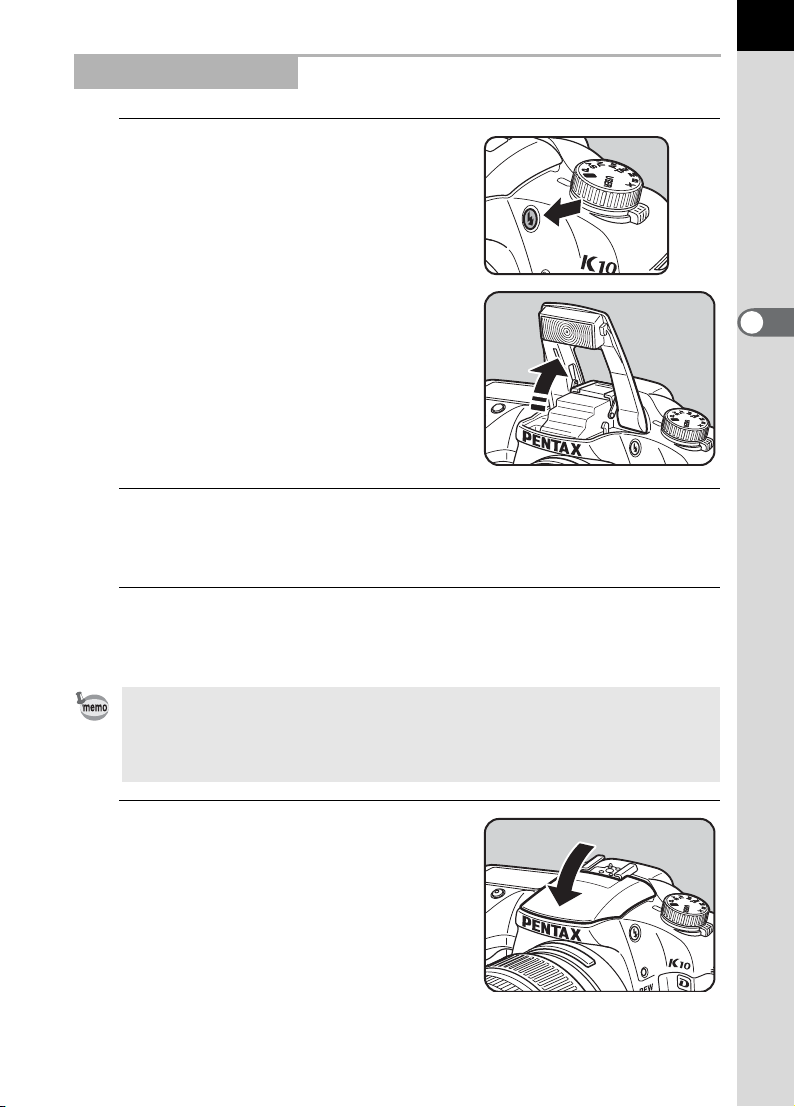
Using Built-in Flash
1
Press the K button.
The built-in flash pops up and begins
charging. When the flash is fully
charged, E appears in the LCD panel
and viewfinder. (p.23, p.26, p.28)
2
Press the shutter release button halfway.
The focus indicator ] appears in the viewfinder when focused.
3
Press the shutter release button fully.
73
3
Basic Operations
The picture is taken.
• When the mode dial is at B, the flash is not discharged when the lighting
conditions do not require flash for correction even if the flash is popped up.
• The Flash On is used when the flash is popped up if the mode dial is at a
setting other than B.
4
Push down on the portion
indicated in the illustration to
retract the flash.
Page 76

74
Using Red-eye Reduction Flash
“Red-eye” is the phenomenon where eyes look reddish in photographs
taken in dark environments with a flash. This is caused by the reflection of
the electronic flash in the retina of the eye. Red-eye occurs because pupils
are dilated in dark environments.
This phenomenon cannot be averted but the following measures can be
used to combat it.
• Brighten the surroundings when shooting.
• Set to wide angle and shoot from closer if a zoom lens is in use.
• Use a flash that supports red-eye reduction.
• Position the flash as far away from the camera as possible when using
3
an external flash.
Basic Operations
The red-eye reduction function on this camera reduces red-eye by
discharging the flash twice. With the red-eye reduction function, the
pre-flash is discharged just before the shutter is released. This reduces
pupil dilation. The main flash is then discharged while the pupils are
smaller, reducing the red-eye effect. To use the red-eye reduction function,
set
eye) or
In daylight conditions, the flash will eliminate shadows when a portrait
picture is taken with a person’s face cast in shadow. Use of the flash in this
way is called Daylight-Sync Shooting. Flash On is used when shooting
with Daylight-Sync Shooting.
Taking pictures (Hyper-program)
1 Pop up the flash manually and confirm that the flash mode is set to E
2 Confirm that the flash is fully charged.
3 Take the picture.
(Auto flash+Redeye reduct) in Green mode, or F (Flash On+Red-
D
(Slow-speed sync+Red-eye) in other modes for Flash mode.
H
Daylight-Sync Shooting
(Flash On). (p.73)
The picture may be overexposed if the background is too bright.
Without Daylight-Sync With Daylight-Sync
Page 77
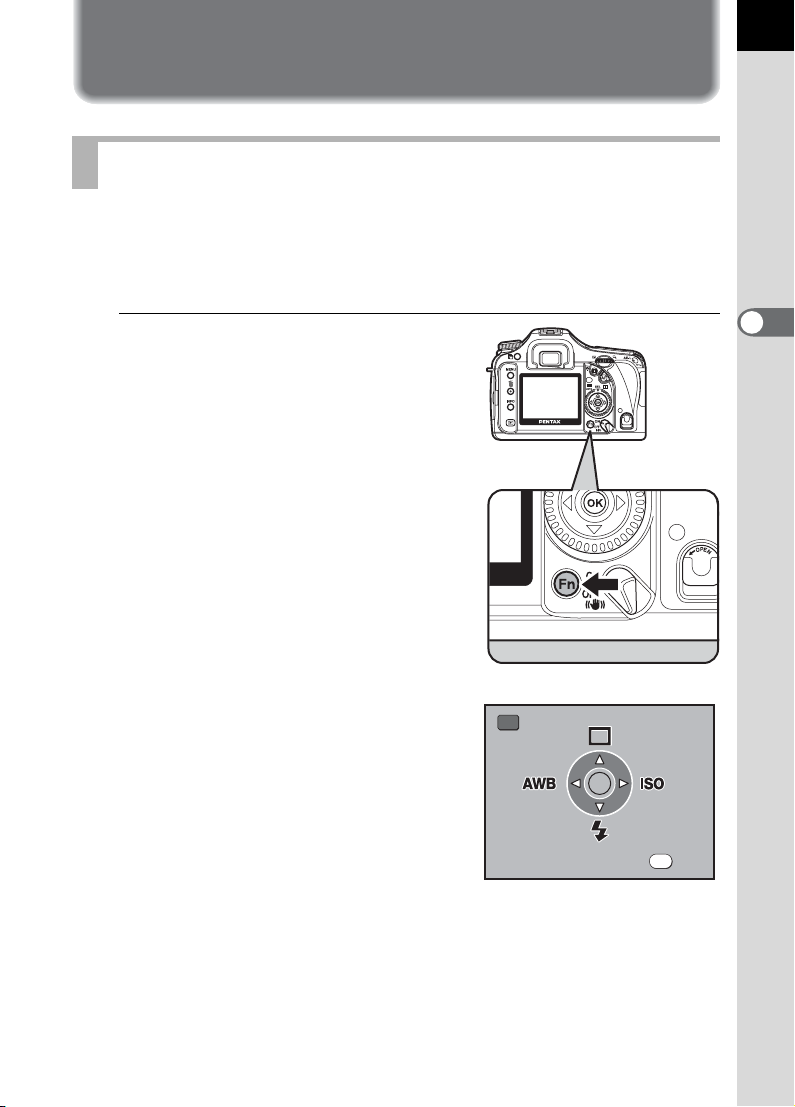
Other Shooting Modes
AUTO
E x i t
Continuous Shooting
Pictures can be taken continuously while the shutter release button is held
down.
75
1
Press the { button.
The Fn menu appears.
3
Basic Operations
Fn
OK
OK
AUTO
AUTO
Exit
Exit
Page 78

76
O K
D r i v e M od e
S i n g le fr a me s h o o ti n g
O K
D r i v e M od e
C o n t in u ou s s h o o t i ng
3
Basic Operations
2
Press the four-way controller
(2).
The Drive Mode options screen
appears.
3
Use the four-way controller
(45) to select j.
Drive Mode
Drive Mode
Single frame shooting
Single frame shooting
OK
OK
OK
Drive Mode
Drive Mode
Continuous shooting
Continuous shooting
4
Press the 4 button.
The camera returns to the Fn menu
screen.
5
Press the 4 button.
The camera is ready to take pictures.
6
Press the shutter release button halfway.
The autofocus system operates. The focus indicator ] appears in the
viewfinder when the subject is in focus.
OK
OK
OK
Page 79
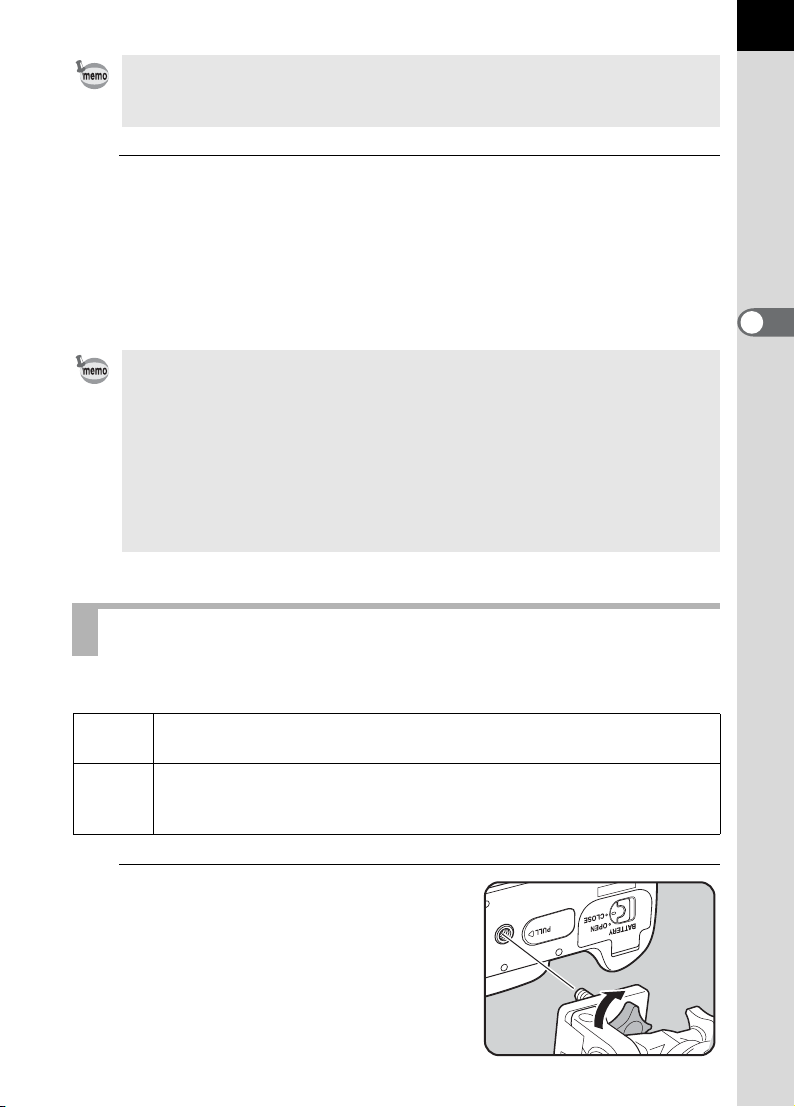
Set [Rcd img no. (cont.)] in [Recordable Image No.] of the [A Custom Setting]
menu. The number of continuously recordable images (buffer space) appears
when shutter is pressed halfway. (p.34)
7
Press the shutter release button fully.
Pictures are taken continuously while the shutter release button is fully
pressed. Take your finger off the shutter release button to stop.
Continuous shooting settings are retained when the power is turned off.
Display the Fn menu again and set to 9 (Single frame shooting) to stop
Continuous shooting.
• The focus is adjusted each time the shutter is released while exposure
metering timer is set (shutter release button is pressed halfway) if the focus
mode is set to l (Single mode). (p.130)
•
Focusing is continuously active when the
(Continuous mode). Note that in
shutter release button is pressed fully even if focusing is not complete.
• The shutter cannot be released until charging is complete when using the
built-in flash. Use a custom function to enable shutter release before the builtin flash is ready. (p.173)
k
focus
mode is set to
, the shutter will release when the
k
77
3
Basic Operations
Self-Timer Shooting
This camera has two types of self-timers: g and Z.
Shutter will be released after about 12 seconds. Use this mode to
g
include the photographer in the picture.
A mirror pops up immediately after shutter release button is pressed.
Shutter is released after about 2 seconds. Use this mode to avoid
Z
camera shake when the shutter release button is pressed.
1
Mount the camera onto a
tripod.
Page 80

78
AUTO
E x i t
O K
D r i v e M od e
S i n g le fr a me s h o o ti n g
3
Basic Operations
2
Press the { button.
The Fn menu appears.
3
Press the four-way controller
(2).
The Drive Mode options screen
appears.
Fn
OK
OK
Drive Mode
Drive Mode
Single frame shooting
Single frame shooting
AUTO
AUTO
Exit
Exit
OK
OK
OK
Page 81

4
O K
D r i v e M od e
S e l f -T i m e r (1 2 s e cs )
Use the four-way controller
(45) to select g or Z.
5
Press the 4 button.
The camera returns to the Fn menu
screen.
6
Press the 4 button.
The camera is ready to take pictures.
Drive Mode
Drive Mode
Self-Timer (12 secs)
Self-Timer (12 secs)
OK
OK
OK
79
3
Basic Operations
7
Confirm in the viewfinder that
the subject you wish to shoot is
in the display and press the
shutter release button halfway.
The focus indicator ] appears when
the subject is in focus.
Page 82

80
3
Basic Operations
8
Press the shutter release
button fully.
For g, the front and back self-timer
lamps start blinking slowly and blink
rapidly 2 seconds before the shutter is
released. The beep is heard and the
rate increases. The shutter will be
released about 12 seconds after the
shutter release button is pressed fully.
For Z, the shutter will be released
about 2 seconds after the shutter
release button is pressed fully.
• The beep can be turned off (p.189).
• Exposure may be affected if light enters the viewfinder. Attach the provided
ME viewfinder cap or use the AE lock function (p.162). (Ignore the light
entering the viewfinder when the exposure mode is set to a (Hyper-manual)
(p.156).)
Removing the Eyecup FP Attaching the ME Viewfinder cap
• Select a setting other than g or Z in the Drive Mode options screen to cancel
self-time shooting. The setting is canceled when the camera is turned off if
[Drive Mode] in [Memory] of [A Rec. Mode] (p.199) is set to P (Off).
Page 83

Remote Control Shooting
AUTO
E x i t
(Remote Control F: Sold Separately)
The shutter can be released with the optional remote control unit. You can
select from h (remote control) and i (3 sec. delayed release) for remote
control shooting.
The shutter will be released immediately after the shutter release button
h
on the remote control unit is pressed.
When the shutter release button on the remote control unit is pressed, the
i
shutter is released after about 3 seconds.
1
Mount the camera onto a
tripod.
81
3
Basic Operations
2
Press the { button.
The Fn menu appears.
Fn
OK
OK
AUTO
AUTO
Exit
Exit
Page 84
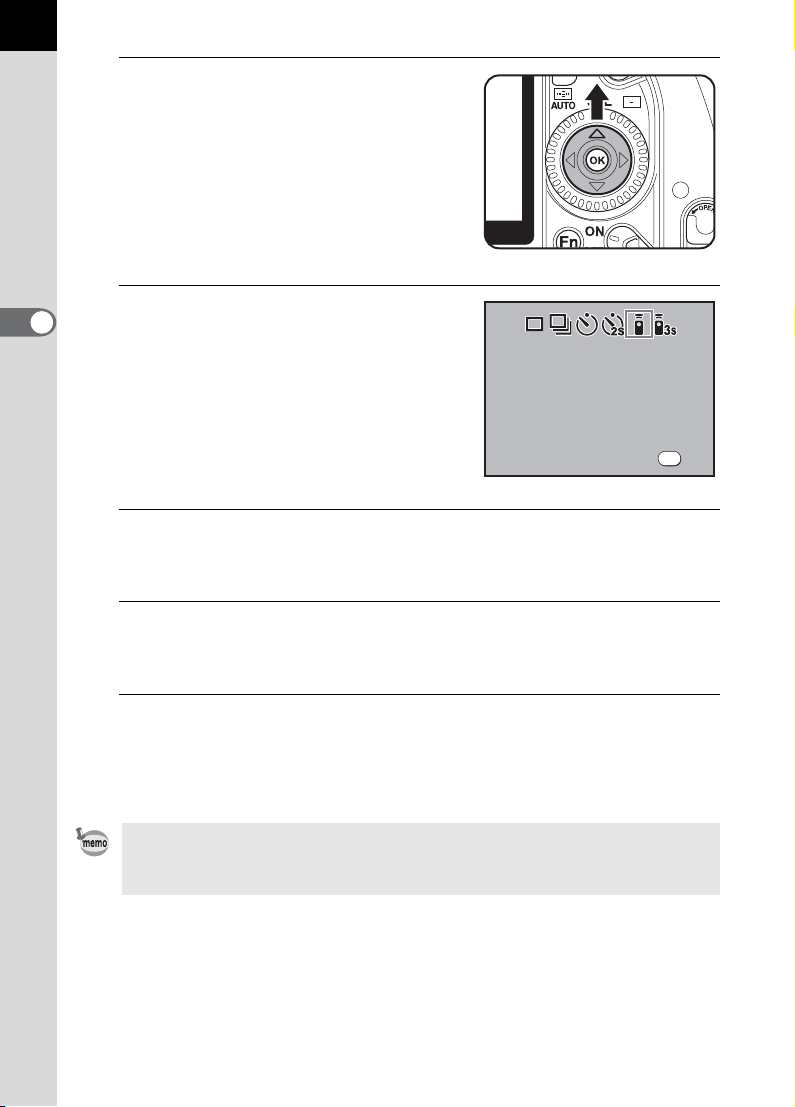
82
O K
D r i v e M od e
R e m o te Co n tr o l U n it
3
Basic Operations
3
Press the four-way controller
(2).
The Drive Mode options screen
appears.
4
Use the four-way controller
(45) to select h or i.
The self-timer lamp will blink to let you
know that the camera is in remote
control wait status.
5
Press the 4 button.
The camera returns to the Fn menu screen.
Drive Mode
Drive Mode
Remote Control Unit
Remote Control Unit
OK
OK
OK
6
Press the 4 button.
The camera is ready to take pictures.
7
Press the shutter release button halfway.
The autofocus system operates. The focus indicator ] appears in the
viewfinder when the subject is in focus.
You cannot focus with the remote control unit in default settings. Focus on the
subject first before operating with the remote control. You can set [AF in remote
control] to [On] in the custom function. (p.34)
Page 85

8
Point the remote control unit
towards the remote control
receiver on the front or back of
the camera and press the
shutter release button on the
remote control.
The operating distance of the remote
control unit is about 5 m from the front or
back of the camera. For h, the shutter
will be released immediately after the
shutter release button is pressed.
For i, the shutter will be released
approximately 3 seconds after the
shutter release button is pressed.
When the picture is taken, the self-timer
lamps light for 2 seconds and will then
resume blinking.
•
Exposure may be affected if light enters the viewfinder. Attach the provided ME
viewfinder cap or use the AE lock function (p.162) (ignore the light entering the
viewfinder when the exposure mode is set to a (Hyper-manual) (p.156)).
5m
5m
83
3
Basic Operations
Removing the Eyecup FP Attaching the ME Viewfinder cap
• Select a setting other than h or i in the Drive Mode options screen to stop
the remote control operation after it has been activated. The setting is
canceled when the camera is turned off if [Drive Mode] in [Memory] of [A
Rec. Mode] (p.199) is set to P (Off).
• The remote control may not operate in backlit conditions.
• The remote control does not work while the flash is being charged.
• When using the built-in flash, raise the flash into position first.
• The camera automatically returns to single frame shooting after the remote
control shooting mode is left unused for 5 minutes.
•
The remote control unit battery can send a remote control signal about 30,000
times. Contact PENTAX service center to replace the battery (this will involve a fee).
Page 86

84
Using Mirror Up Function to Prevent Camera Shake
Use the Mirror Up function if camera shake is evident even when cable
switch (optional) or remote control unit (optional) is used.
When shooting with the 2 sec. Self-Timer, the mirror pops up and the
shutter is released 2 seconds after you press it, thereby avoiding the
vibration of the mirror.
Follow the procedure below to take a picture with the Mirror Up function.
3
Basic Operations
1
Mount the camera onto a tripod.
2
Use the { button and the four-way controller (2) to select
Z (2 sec. Self-Timer).
1 Self-Timer Shooting (p.77)
3
Press the shutter release button halfway.
The autofocus system operates. The focus indicator ] appears in the
viewfinder when the subject is in focus.
4
Press the shutter release button fully.
The mirror pops up and the picture is taken 2 seconds later. AE lock is
enabled with the exposure value set immediately before the mirror goes
up.
Page 87
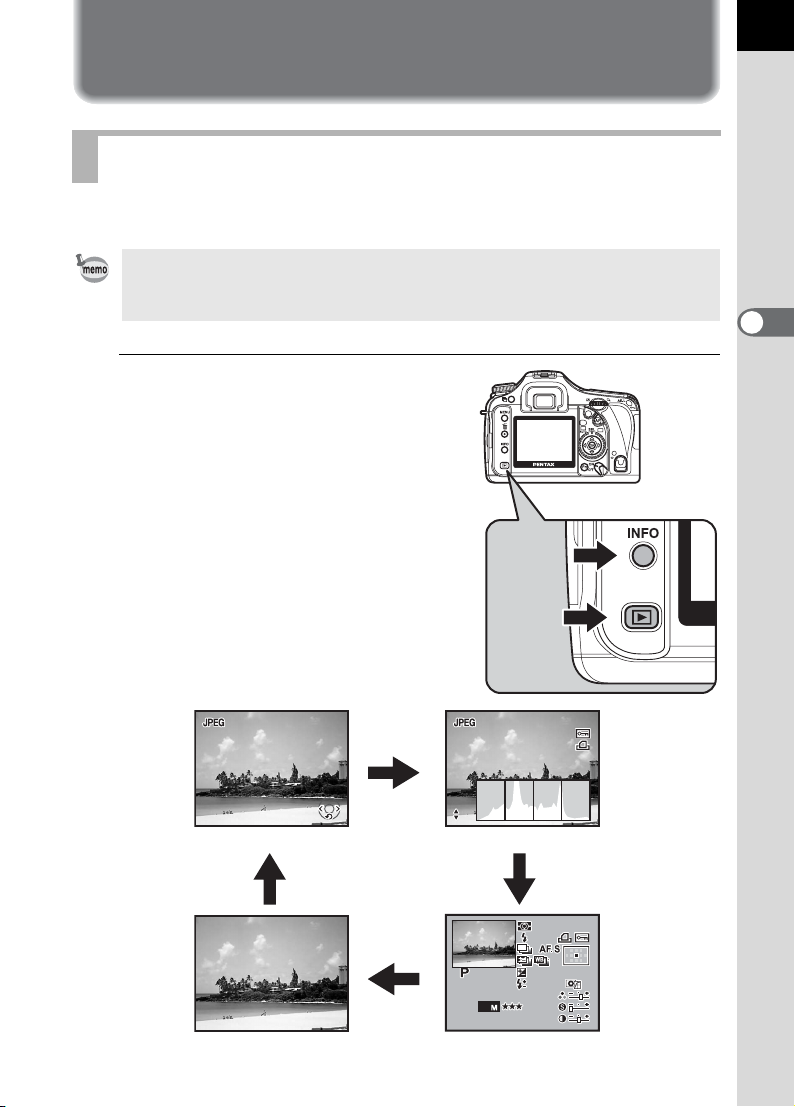
Playing Back Still Pictures
10 0-0 00 1
RGB
10 0-0 00 1
A1
1/ 20 00
+1 .5
F2 .8
0. 5
Ad obe
JPEG
200 6
IS O
10 000 K
200
10 0-0 00 1
1/ 20 00
F2 .8
Playing Back Images
You can play back captured still pictures with the camera.
Use the included “PENTAX PHOTO Browser 3” software to play back using a
PC. Refer to the “PENTAX PHOTO Browser 3/PENTAX PHOTO Laboratory 3
Operating Manual” for details.
1
Press the Q button after
taking a picture.
The most recently captured image
(image with the largest file number) is
displayed on the LCD monitor.
Press the M button during
playback to display information such
as the image data for the displayed
image.
Refer to p.24 and 25 for display
information details.
85
3
Basic Operations
100-0001
100-0001
100-0001
100-0001
M
1/2000
1/2000
F2.8
F2.8
Standard display
M
RGB
RGB
Histogram display
M
100-0001
100-0001
M
mmmmmm
+1.5
+1.5
-
0.5
-
0.5
G2G2A1
G2 A1
Adobe
Adobe
242424
1/2000
1/2000
F2.8
F2.8
200
200
10000K
10000K
ISO
No information display Detailed information display
ISO
10
JPEG
JPEG
10101414/////10 14 2006
2006
Page 88
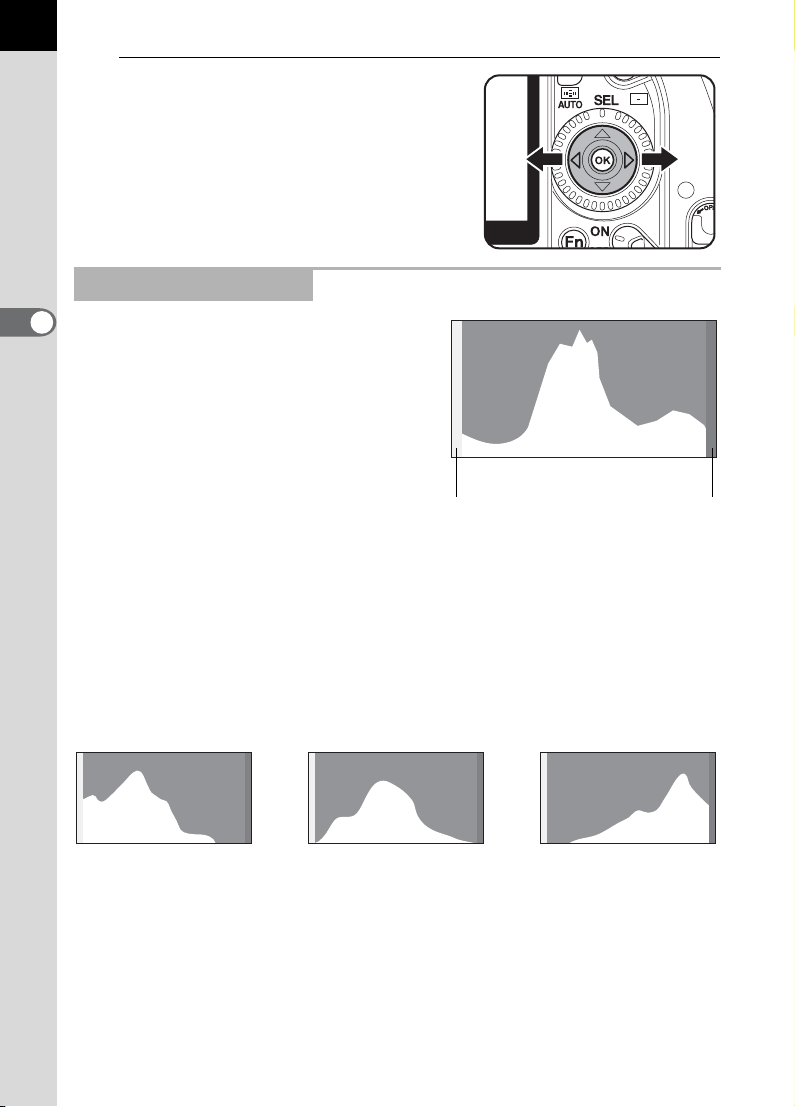
86
2
Press the four-way controller
(45).
4 : The previous image appears.
5 : The next image appears.
Using the Histogram
3
A histogram shows the brightness
Basic Operations
distribution of an image. The horizontal
axis represents brightness (dark at the left
and bright at the right) and the vertical axis
represents the number of pixels.
q
The
displays. The “Brightness histogram”
shows the distribution of brightness and
the “RGB histogram” shows the
distribution of color intensity.
1 Histogram Display (p.25)
The shape of the histogram before and after shooting tells you whether the
brightness and contrast are correct or not, and lets you decide if you need to use
EV compensation and take the picture again.
1 Setting the Exposure (p.161)
features two histogram
Number of pixels→
Dark portions Bright portions
←Brightness→(Dark) (Bright)
Understanding Brightness
If the brightness is correct, the graph peaks in the middle. If the image is too dark,
the peak is on the left side, and if it is too bright, the peak is on the right side.
Dark image Correct image Bright image
When the image is too dark, the part to the left is cut off (dark portions with
no detail) and when the image is too bright, the part to the right is cut off
(bright portions with no detail).
Bright portions blink red on the LCD monitor and dark portions blink yellow
when Bright/Dark area is on.
1 Playing Back Images (p.85)
1 Settings During Playback (p.186)
1 Setting the Display Instant Review and Digital Preview (p.197)
Page 89

Understanding Contrast
10 0-0 00 1
OK
OK
The graph peaks gradually for images in which contrast is balanced. The
graph peaks on both sides but sinks in the middle for images with a large
difference in contrast and low amounts of mid-level brightness.
Understanding Color Balance
Distribution of color intensity is displayed for each color in the RGB
histogram. The right side of the graphs look similar for images that have
White Balance adjusted well. If only one color is lopsided to the left, that
color is too intense.
1 Setting the White Balance (p.123)
Rotating Images
The
q
direction of the image when an image is captured with the side of the shutter
release button facing up and the Mode dial facing down. You can also rotate
the captured image 90° counterclockwise at a time with the steps below.
features a function that uses a sensor to rotate and correct the
100-0001
100-0001
33
87
3
Basic Operations
1
Press the Q button after
taking a picture.
The most recently captured image
(image with the largest file number) is
displayed on the LCD monitor.
2
Press the four-way controller
(3).
The image is rotated 90°
counterclockwise each time the button
is pressed.
OK
OK
OK
OK
OK
OK
Page 90
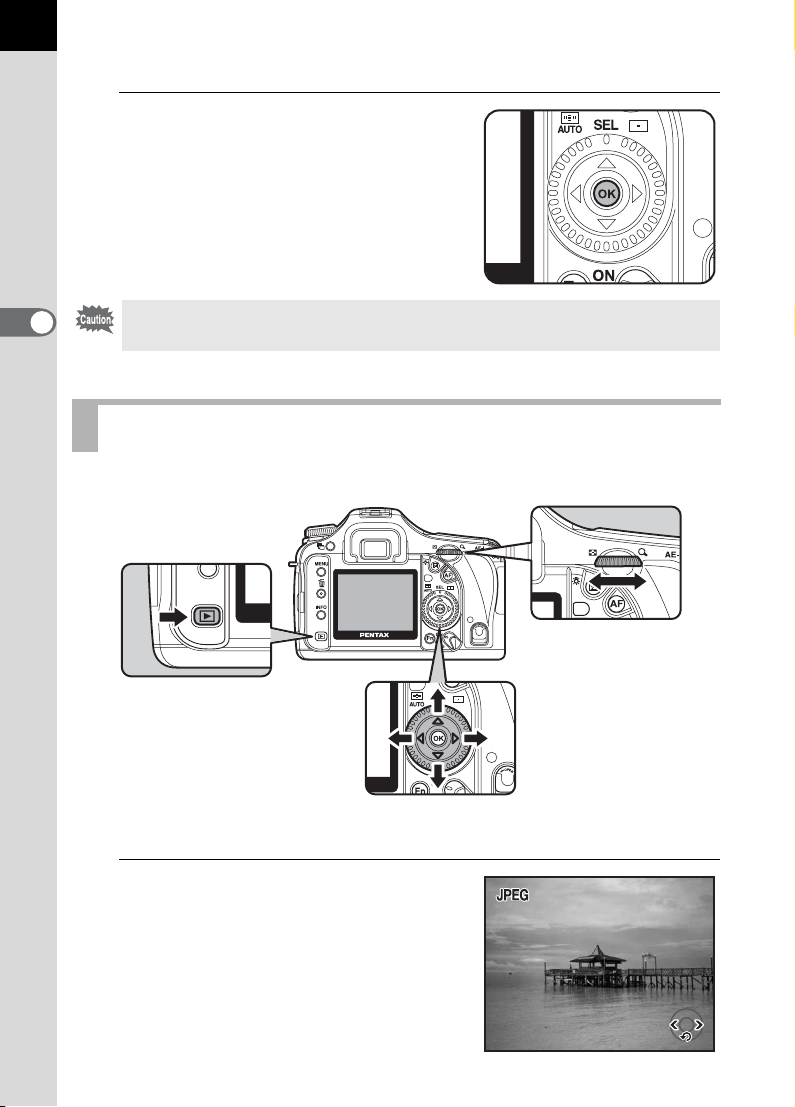
88
100 - 0 0 4 6
1/ 2 0 0 0
F5 . 6
3
Press the 4 button.
Image rotation information is saved.
3
Basic Operations
You cannot rotate the image if [Auto Image Rotation] in the [A Custom Setting]
menu is set to Off.
Enlarging Playback Images
Images can be magnified up to 20 times in playback mode.
1
Press the Q button and use
the four-way controller (45)
to select an image.
The most recently captured image
(image with the largest file number) is
displayed first on the LCD monitor.
1/2000
1/2000
F5.6
F5.6
100-0046
100-0046
Page 91

2
100 - 0 0 4 6
Turn the rear e-dial to the right
(toward y).
Image enlarges at each calibration (1.2
times* to 20 times).
Operations available during Enlarged view
Four-way controller (2345) Moves area to enlarge
Rear e-dial (toward right)/
Green button
Rear e-dial (toward left)/
m button
4 button Returns to the original size
M button Switches information display On/
Front e-dial Retains magnification and
*
The default setting for the first click (minimum magnification) on the rear e-dial (toward right)
is 1.2 times. You can change this in [Initial zoom display] in [
You can enlarge the image by following the same procedure during Instant
Review (p.65) or Digital Preview (p.171).
Enlarges image (up to 20 times)
Reduces image (up to 1.2 times*)
Off
magnification area and shows
previous/next image
A
Custom Setting] menu. (p.34)
100-0046
100-0046
2×2×
89
3
Basic Operations
Displaying Multiple Images
You can display 4, 9 or 16 images on the LCD monitor at the same time.
Page 92

90
100 - 0 0 4 6
1/ 2 0 0 0
F5 . 6
100 - 0 0 4 6
1/ 2 0 0 0
F5 . 6
The default setting is 9-image display. The number of images can be
changed but 9-image display is explained here.
1
Press the Q button.
The most recently captured image
(image with the largest file number) is
displayed on the LCD monitor.
1/2000
1/2000
F5.6
F5.6
3
Basic Operations
2
Turn the rear e-dial to the left
(toward f).
The multi-image display screen
appears.
Up to nine thumbnail images will be
displayed at once. Use the four-way
controller (2345) to select an
image. A scroll bar appears at the right
of the screen. With an image selected
in the bottom row, pressing the fourway controller (3) displays the next
nine images.
[?] appears for an image that cannot be
displayed.
Frame
Select&Delete
100-0046
100-0046
100-0046
Scroll bar
3
Turn the rear e-dial to the right
(towards y) or press the 4
button.
A full screen display of the selected
image appears.
1/2000
1/2000
F5.6
F5.6
100-0046
100-0046
Page 93
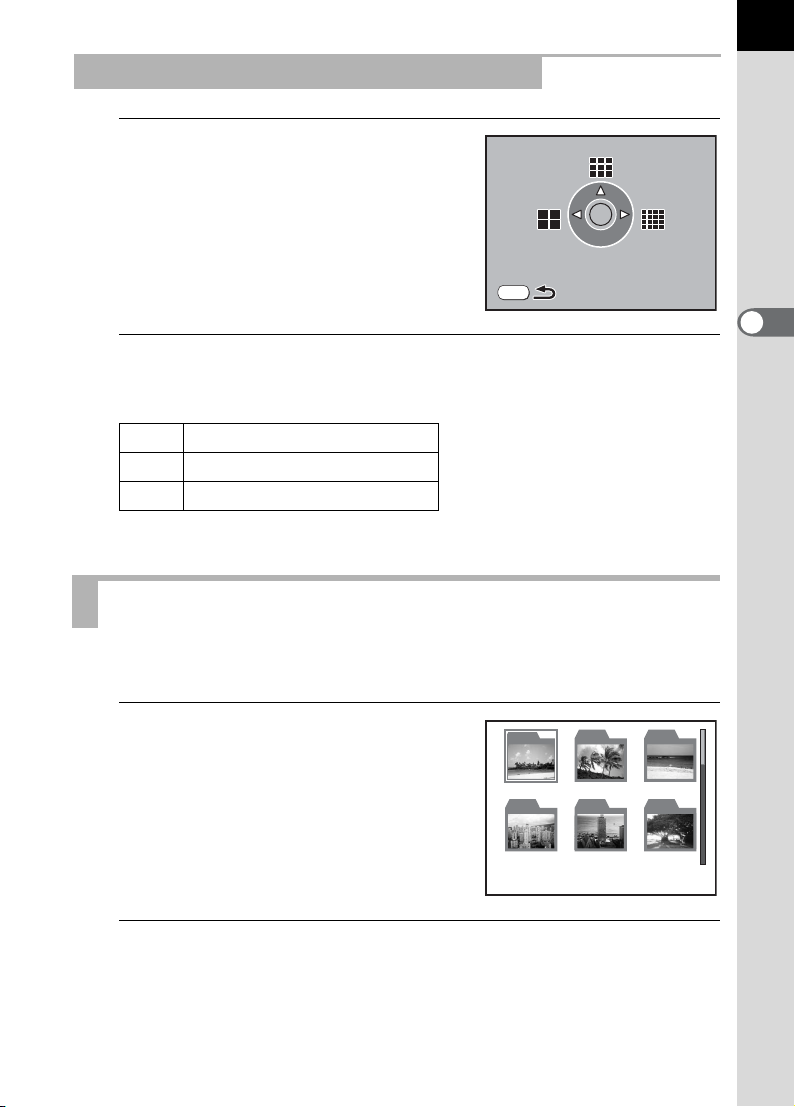
Selecting the Number of Images to Display
100PENTX
1 0 0
1 0 1
1 0 2
1 0 3
1 0 4
1 0 5
1
In the multi-image display
screen, press the { button.
91
The multi-image options screen
appears.
MENU
2
Use the four-way controller (425) to select the number
OK
of images to display at once.
4 4 images
2 9 images
5 16 images
The camera returns to the multi-image display screen.
Displaying a Folder
You can display the contents of folders in the multi-image display screen.
1
Turn the rear e-dial to the left in
the multi-image display screen
(in Step 3 on the previous
page).
100
100 101
103 104 105
103
101 102
104
102
105
3
Basic Operations
2
Use the four-way controller (2345) to select the folder
you want to display and press the 4 button.
The images in the folder are displayed according to the number selected
in the multi-image options screen.
100PENTX
100PENTX
Page 94
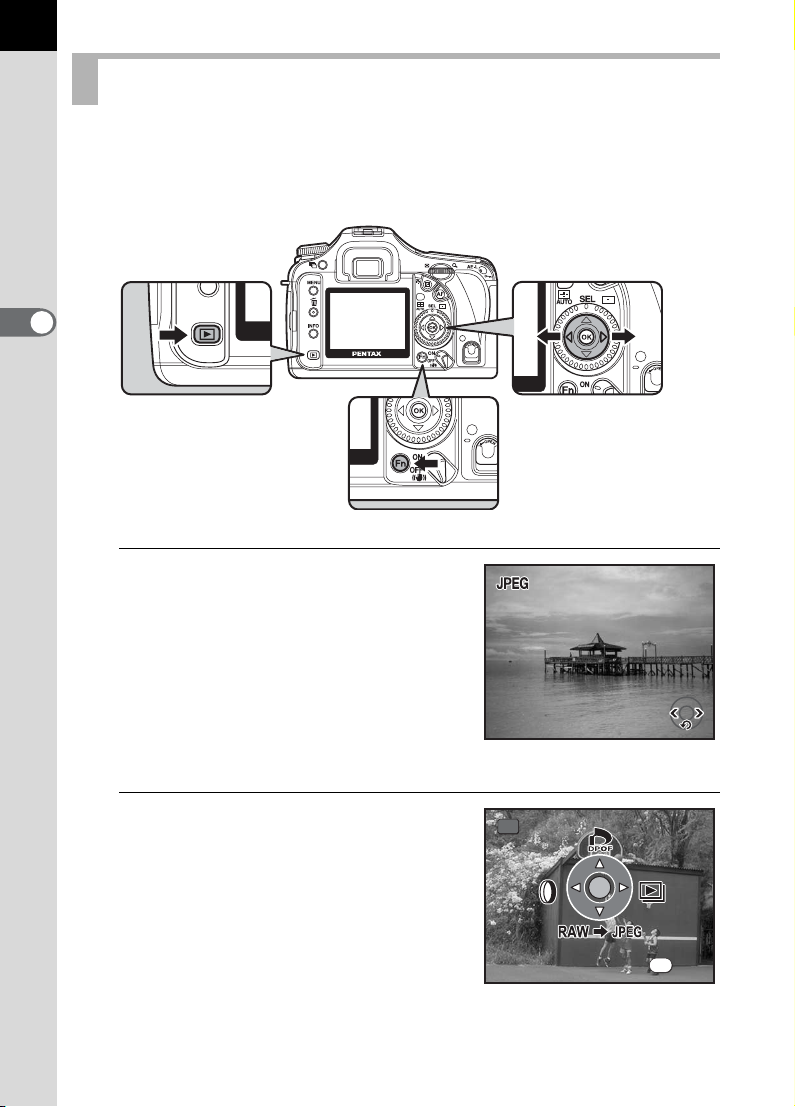
92
100 - 0 0 4 6
1/ 2 0 0 0
F5 . 6
E x i t
Slideshow
You can play back all images recorded on your SD Memory Card
successively. To start continuous playback, use the menu screen
displayed on the LCD monitor.
3
Basic Operations
1
Press the Q button and use
the four-way controller (45)
to select an image to be
displayed first.
100-0046
100-0046
The most recently captured image
(image with the largest file number) is
displayed first on the LCD monitor.
2
Press the { button.
The Fn menu appears.
1/2000
1/2000
F5.6
F5.6
Fn
OK
OK
Exit
Exit
Page 95
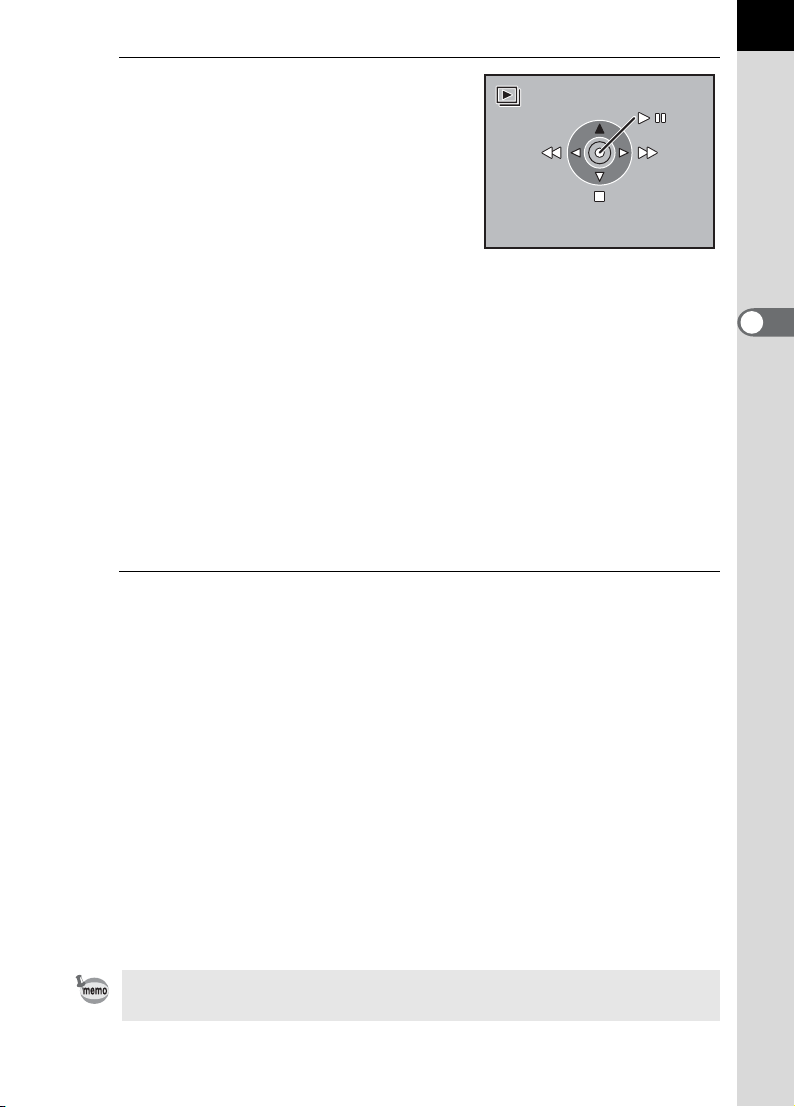
3
S t a r t
Press the four-way controller
(5).
Start screen is displayed and slideshow
begins.
Operations available during a slideshow
4 button Pause
Four-way controller (4) Shows previous image
Four-way controller (5) Shows next image
Four-way controller (3)Stop
Operations available when paused
4 button Resumes playback (Restart)
Four-way controller (4) Shows previous image
Four-way controller (5) Shows next image
Four-way controller (3)Stop
4
Stop the slideshow.
Start
Start
93
3
Basic Operations
Slideshow ends when one of the following is performed during playback
or when paused.
• Four-way controller (3) is pressed
• Shutter release button is pressed halfway or fully
• = button is pressed
• Q button is pressed
• Main switch is turned to the | position
• Mode dial is turned
• 3 button is pressed
*1 After slideshow ends, the camera switches to Playback mode.
*2 After slideshow ends, the camera switches to Capture mode.
*3 After slideshow ends, the Playback menu appears.
Set the display time for slideshow in the [Q Playback] menu. Alternatively,
start the slideshow from the [Q Playback] menu. (p.187)
*2
*2
*2
*3
*1
*2
*2
Page 96

94
Connecting the Camera to AV Equipment
By using the video cable, you can play back images using a TV or other
device with a video IN jack as your monitor. Make sure that both the TV
and the camera are turned off before connecting the cable.
1 Selecting the Video Output Format (p.195)
3
Basic Operations
1
Open the terminal cover and connect the video cable to
the USB/Video terminal.
2
Connect the other end of the video cable to the video IN
jack on the AV device.
3
Turn the AV device and camera on.
• If you intend to use the camera continuously for a long period, use of the AC
adapter D-AC50 (optional) is recommended. (p.47)
• For AV equipment with multiple video IN jacks (such as TVs), check the
operating manual of the AV device, and select the video IN jack to which the
camera is connected.
• Depending on the country or region, images may fail to be played back if the
video output format is set different from the one in use there. If this happens,
change the video output format setting. (p.195)
• The camera LCD monitor turns off while the camera is connected to the AV
device.
Page 97

Processing Images with Filters
E x i t
Processing Images with Digital Filters
You can edit shot images using digital filters. Processed images are saved
under a different name.
• RAW images cannot be processed using the digital filter.
• Additionally, set digital filters from the [Q Playback] menu.
95
3
Basic Operations
1
Press the { button in
Playback mode.
The Fn menu appears.
Fn
OK
OK
Exit
Exit
Page 98

96
B & W
O K
C o l o r
O K
S l i m
O K
2
Press the four-way controller
(4).
The screen for selecting the filter
appears.
B&W
B&W
3
Basic Operations
MENU
3
Use the four-way controller (45) to select an image.
4
Use the four-way controller (23) to select a filter.
Select a filter and preview the effects on the image.
5
Adjust with the front e-dial and rear e-dial.
Color
Color
MENU
Color Filter Slim Filter
OK
OK
OK
MENU
Slim
Slim
OK
OK
OK
OK
OK
OK
Page 99

Filter name Function Front e-dial Rear e-dial
S a v e i m ag e a s a n ew fi l e
C a n c el
O K
Converts to a black and white
B&W
Sepia
Color
Soft
Slim
Brightness
image. Changes the contrast to
appear as if a B&W color filter
was used.
Adds a vintage touch to photos by
converting them to sepia color.
Selects from three levels of
density.
Adds a color filter to the image.
Selects from 18 filters (6 colors ×
3 tones).
Creates a soft image by lightly
fading the entire image. Selects
from three levels.
Changes the horizontal and
vertical ratio of images. Adjusts
height or width up to two times the
original size.
Changes the brightness of
images. Adjusts in a range of ±8
levels.
—BW/R/G/B
—
Red/Green/
Blue/Yellow/
Magenta/
Cyan
—
—
—
Density
(3 levels)
Density of
each color
(3 levels)
Softness
(3 levels)
Left: Wide
Right: Slim
Left: Dark
Right: Light
97
3
Basic Operations
When another image is selected with the four-way controller (45), the
image appears in the set filter.
6
Press the 4 button.
The save confirmation screen appears.
7
Use the four-way controller (2)
to select [Save as].
8
Press the 4 button.
The filtered image is saved under a different name.
Save image as a new file
Save image as a new file
Save as
Cancel
Cancel
MENU
OK
OK
OK
Page 100

98
E x i t
D e v e lo p t h is i m a g e
O K
C h a n ge Se t ti n g
O K
Editing RAW Images
You can convert captured RAW files into JPEG files.
1
Press the { button in
Playback mode.
Fn
3
Basic Operations
The Fn menu appears.
2
Press the four-way controller
(3).
3
Press the 4 button.
The parameters recorded in the image
file appear.
Proceed to Step 7 if you do not want to
change the current parameters.
4
Press the { button.
OK
Develop this image
Develop this image
MENU
Fn
Change Setting
Change Setting
MENU
OK
OK
OK
Exit
Exit
OK
OK
OK
OK
