Parrot MK6100 User Manual
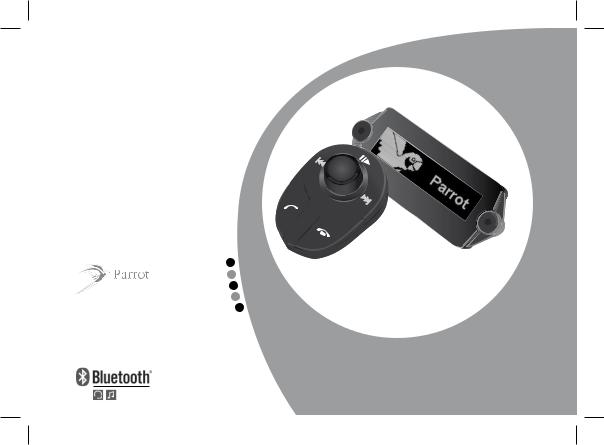
Hands-free
Car Kit
Parrot
MK6100
User manual
ENG
FRA
ESP
DEU
ITA
For Bluetooth®
Mobile Phone
P.3
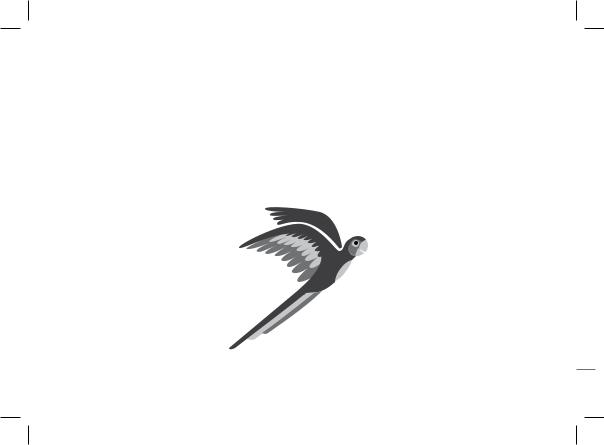
Parrot MK6100
English |
...................................................................... |
7-24 |
Français |
...................................................................... |
25-42 |
Español |
...................................................................... |
43-60 |
Deutsch |
...................................................................... |
61-80 |
Italiano |
...................................................................... |
81-97 |
www.parrot.com
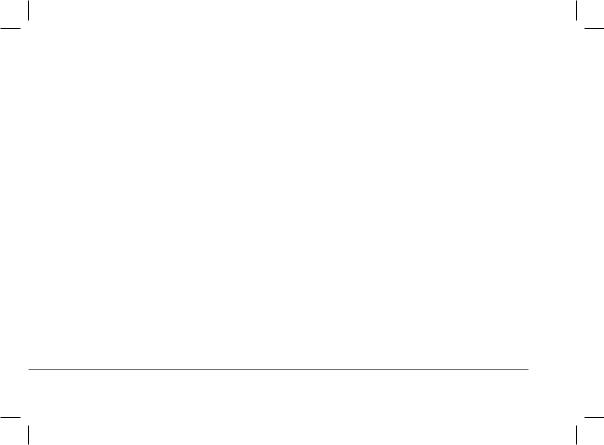
GENERAL INFORMATION
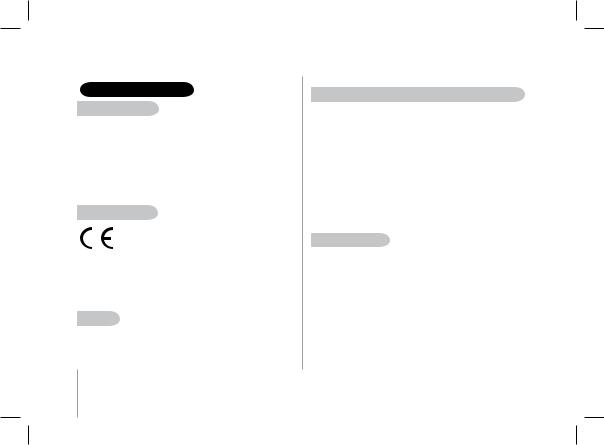
SAFETY INFORMATION
FCC Compliance Statement
This device complies with part 15 of the FCC rules. Operation is subject to the following two conditions:
(1). this device may not cause harmful interference, and
(2). this device must accept any interference received, including interference that may cause undesired operation.
Note: The manufacturer is not responsible for any radio or tv interference caused by unauthorized modifications to this equipment. Such modifications could void the user’s authority to operate the equipment.
Declaration of Conformity
We, Parrot S.A. of 174 quai de Jemmapes, 75010 Paris, France, declare under our sole responsibility that our product, the Parrot MK6100 to which this declaration relates in conformity with appropriate
standards EN300328, EN300220-1, for a class 3 receiver, EN30148917, EN301489-3, EN60950 following the provision of Radio Equipment and Telecommunication Equipment directive (1999/5/EC R&TTE), with requirements covering EMC directive 89/336/EEC and Low Voltage directive 73/23/EEC.
Bluetooth
The Bluetooth word mark and logos are owned by the Bluetooth® SIG, Inc. and any use of such marks by Parrot S.A. is under license. Other trademarks and trade names are those of their respective owners.
Correct Disposal of This Product (Waste Electrical & Electronic Equipment)
(Applicable in the European Union and other European countries with separate collection systems). This marking shown on the product or its literature, indicates that it should not be disposed with other household wastes at the end of its working life. To prevent possible harm to the environment or human health from uncontrolled waste disposal, please separate this from other types of wastes and recycle it responsibly to promote the sustainable reuse of material resources. Household users should contact either the retailer where they purchased this product, or their local government office, for details of where and how they can take this item for environmentally safe recycling. Business users should contract their supplier and the terms and conditions of the purchase contract. This product should not be mixed with other commercial wastes for disposal.
Compatibility problems
Some special edition cars can be released with some differences from the original model. This could cause some compatibility problems with the interfaces.
Our company is not responsible of compatibility problems caused by new equipment or devices updated by the car manufacturer without advise
|
Parrot MK6100 |
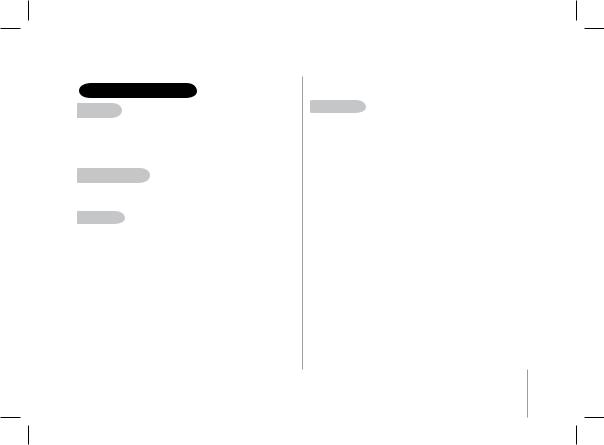
General information
Copyrights
Copyright © 2004 Parrot. All rights reserved. The total or even partial reproduction, transmission or storage of this guide in any form or by any process whatsoever (electronic, mechanical, photocopy, recording or otherwise) is strictly prohibited without prior consent from Parrot. Identification n° : 394 149 496 R.C.S. PARIS
Registered trademarks
All the names and trademarks mentioned in this document are copyrightprotected and are the property of their respective owners.
Modifications
The explanations and specifications in this guide are given for information purposes only and may be modified without prior notice. They are deemed to be correct at time of going to press. The utmost care has been taken when writing this guide, as part of the aim to provide you with accurate information. However, Parrot shall not be held responsible for any consequences arising from any errors or omissions in the guide, nor for any damage or accidental loss of data resulting directly or indirectly from the use of the information herein. Parrot reserves the right to amend or improve the product design or user guide without any restrictions and without any obligation to notify users.
As part of our ongoing concern to upgrade and improve our products, the product that you have purchased may differ slightly
from the model described in this guide.
if so, a later version of this guide might be available in electronic format at Parrot’s website at www.parrot.com.
SPEEX License
Redistribution and use in source and binary forms, with or without modification, are permitted provided that the following conditions are met:
•Redistributions of source code must retain the above copyright notice, this list of conditions and the following disclaimer.
•Redistributions in binary form must reproduce the above copyright notice, this list of conditions and the following disclaimer in the documentation and/or other materials provided with the distribution.
•Neither the name of the Xiph.org Foundation nor the names of its contributors may be used to endorse or promote products derived from this software without specific prior written permission.
This software is provided by the copyright holders and contributors ``as is’’ and any express or implied warranties, including, but not limited to, the implied warranties of merchantability and fitness for a particular purpose are disclaimed. In no event shall the foundation or contributors be liable for any direct, indirect, incidental, special, exemplary, or consequential damages (including, but not limited to, procurement of substitute goods or services; loss of use, data, or profits; or business interruption) however caused and on any theory of liability, whether
in contract, strict liability, or tort (including negligence or otherwise) arising in any way out of the use of this software, even if advised of the possibility of such damage.
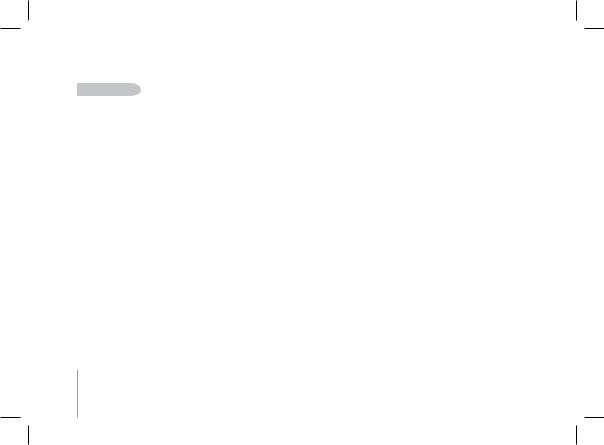
FLAC License
Redistribution and use in source and binary forms, with or without modification, are permitted provided that the following conditions are met:
•Redistributions of source code must retain the above copyright notice, this list of conditions and the following disclaimer.
•Redistributions in binary form must reproduce the above copyright notice, this list of conditions and the following disclaimer in the documentation and/or other materials provided with the distribution.
•Neither the name of the Xiph.org Foundation nor the names of its contributors may be used to endorse or promote products derived from this software without specific prior written permission.
This software is provided by the copyright holders and contributors “as is” and any express or implied warranties, including, but not limited to, the implied warranties of merchantability and fitness for a particular purpose are disclaimed. In no event shall the foundation or contributors be liable for any direct, indirect, incidental, special, exemplary, or consequential damages (including, but not limited to, procurement of substitute goods or services; loss of use, data, or profits; or business interruption) however caused and on any theory of liability, whether
in contract, strict liability, or tort (including negligence or otherwise) arising in any way out of the use of this software, even if advised of the possibility of such damage.
|
Parrot MK6100 |

Parrot MK6100
English
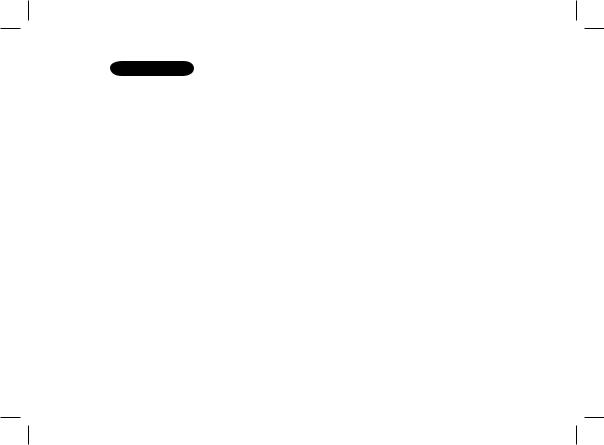
CONTENTS |
|
Introduction ...................................................................................................................................................................................................................................................................... |
9 |
Kit contents ....................................................................................................................................................................................................................................................................... |
10 |
Using for the first time |
|
Installing the Parrot MK6100 .............................................................................................................................................................................................................. |
10 |
Description of the Parrot MK6100........................................................................................................................................................................................................ |
15 |
Connecting your Bluetooth phone / PDA ........................................................................................................................................................................................ |
16 |
Features |
|
Telephony ............................................................................................................................................................................................................................................ |
17 |
Voice Menu Structure ........................................................................................................................................................................................... |
17 |
Description and Use of the features ...................................................................................................................................................................... |
18 |
Using a Bluetooth Headset ............................................................................................................................................................................................................. |
20 |
Pairing a Headset .................................................................................................................................................................................................. |
20 |
Using the Headset ................................................................................................................................................................................................. |
20 |
Voice recognition ................................................................................................................................................................................................................................ |
20 |
Selecting the Voice Recognition Feature on the Parrot MK6100............................................................................................................................. |
20 |
Recording keywords and magics words ................................................................................................................................................................ |
20 |
Saving contacts in the Parrot MK6100................................................................................................................................................................... |
21 |
Streaming Audio ................................................................................................................................................................................................................................. |
21 |
Pairing your audio player with the Parrot MK6100................................................................................................................................................ |
22 |
Updating .......................................................................................................................................................................................................................................................................... |
23 |
Hotline ............................................................................................................................................................................................................................................................................. |
23 |
Technical Specifications .................................................................................................................................................................................................................................................... |
24 |
Notes ................................................................................................................................................................................................................................................................................ |
24 |

Introduction
The Bluetooth technology enables voice and data to be sent via a short-distance radio link. It allows several electronic devices to communicate with each other, particularly phones and hands-free kits. Parrot is drawing on its long years of experience in signal processing and voice recognition technology to offer a hands-free kit with superior audio quality during calls. The Parrot MK6100 is using the double microphone and the new beamforming technology which allows for greater call quality and improved noise reduction.
You can navigate through the menus on your Parrot MK6100 using the remote controls. The Parrot MK6100 comes with a detachable screen, meaning that you can take it with you when you leave your vehicle.
With the Parrot MK6100, you will be able to make phone calls from your car while keeping your hands on the wheel. Combined with the voice recognition feature, the text-to- speech function (automatic conversion of contact names into speech) gives you direct access to your phonebook from the Parrot MK6100. The Parrot MK6100 also lets you receive calls on a Bluetooth headset to make sure of the confidentiality of your calls. You can also use the streaming audio function on your hands-free kit to listen to the music files on your phone, PDA or audio player over your vehicle’s speakers (if your phone, PDA or audio player supports the streaming audio function). It acts as a real extension of your mobile phone.
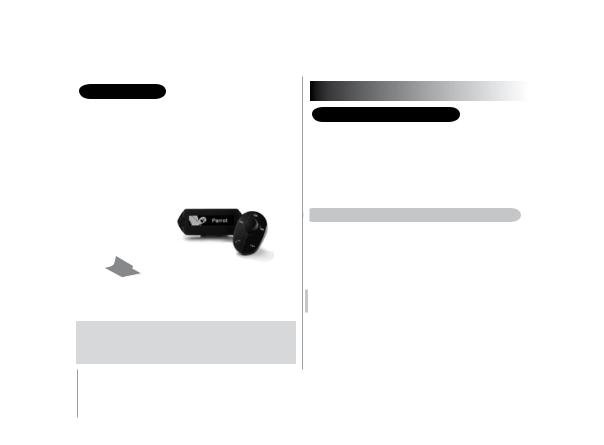
KIT CONTENTS
•Control screen
•Screen cable
•Screen bracket
•Wireless remote controls
•Remote bracket (for steering wheel and dashboard)
•Installation cables
•Electronic control unit
•User guide
•Parrot product guide
•Double-sided tape
CAUTION
BLAST RISKS MAY OCCUR IF THE BATTERY IS REPLACED WITH AN
INCORRECT BATTERY TYPE.
THROW USED BATTERIES IN THE GARBAGE IN COMPLIANCE
WITH THE PROVIDED INSTRUCTIONS.
Using for the first time
Installing the Parrot mk6100
Prior to fix the hands-free kit’s different components inside the car, connect the installation cables and the screen cable to the electronic control unit.
Remove the original connectors from your vehicle’s audio system.
The cables supplied with the kit feature ISO connectors and two pairs of line-out jacks. The line-out jacks can be used if your audio system features this option (use of an amplifier). Several set-ups are therefore possible, depending on the type of car stereo and your vehicle:
Car stereo with an ISO connector (refer to the following diagram)
•Connect the male connectors of the hands-free kit to the car stereo.
•Join the vehicle’s audio and power supply cables to the female connectors of the Parrot MK6100.
•On the installation cable, connect the free yellow wire to one of the audio system’s corresponding mute-in jacks if available (mute in 1, mute in 2 or mute in 3).
Note: the mute function is used to silence the sound from your car stereo to make way for a call. The choice of the mute-in jack depends on your car stereo’s configuration.
10 |
Parrot MK6100 |
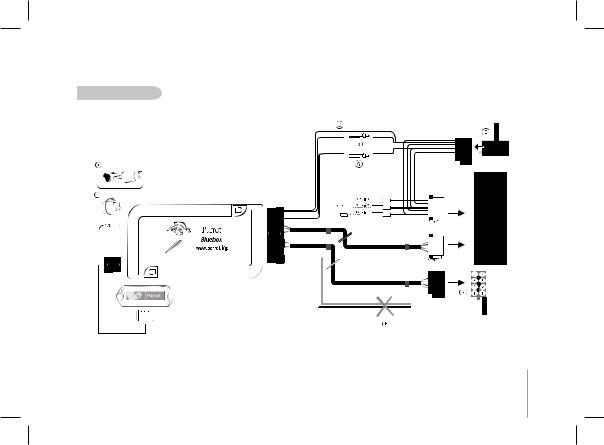
Using ISO connectors
•A: Ignition 12V
•B: Constant 12V supply
•C: Ground
•D: Connection to the vehicle’s power supply
•E: Connection to the vehicle’s speakers
1.Rear right speaker (purple / purple-black)
2. Front right speaker (grey / grey-black)
3. Front left speaker (white / white-black)
4. Rear left speaker (green / green-black)
• F: This wiring is not used.
11
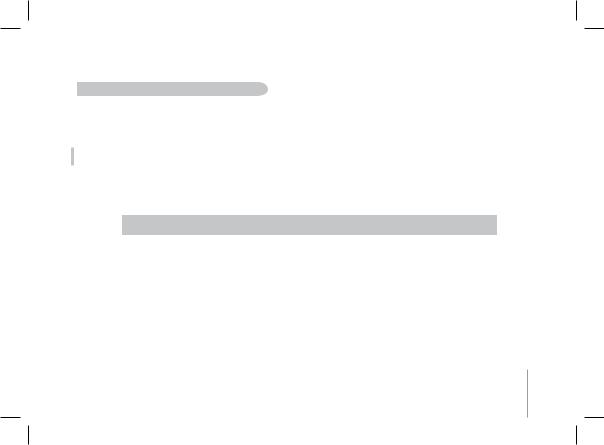
Car stereo with line-in jacks (refer to the following diagram)
•Use this type of connection by wiring a line-out jack (brown & white wire or red & black wire) to your car stereo’s line-in jack.
•Using the two pairs of line-out jacks will enable you to take advantage of the streaming audio function in stereo over your vehicle’s speakers.
•On the installation cable, connect the free yellow wire to one of the audio system’s corresponding mute-in jacks if available (mute in 1, mute in 2 or mute in 3).
Note: the mute function is used to silence the sound from your car stereo to make way for a call. The choice of the mute-in jack depends on your car stereo’s configuration.
Note: with this type of set-up, the original connectors of your vehicle’s audio system need not be removed.
12
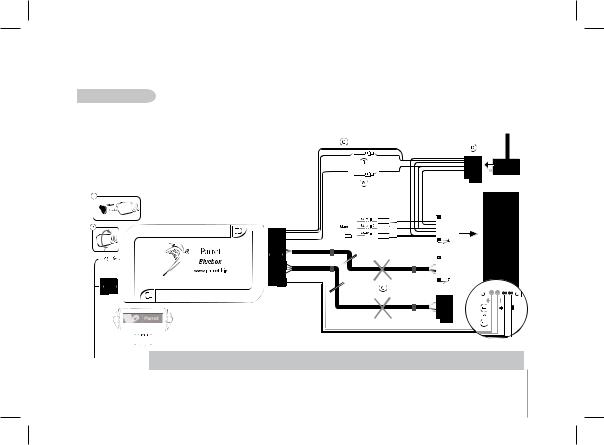
Using line-in jacks
•A: Ignition 12V
•B: Constant 12V supply
•C: Ground
• D: Connection to the vehicle’s power supply
• E: Line-out 1
1: Line 1 +: white 2: Line 1 -: brown
• F: Line-out 2
1: Line 2 +: red 2: Line 2 -: black
• G: This wiring is not used.
Note: with this type of set-up, the original connectors of your vehicle’s audio system need not be removed.
13
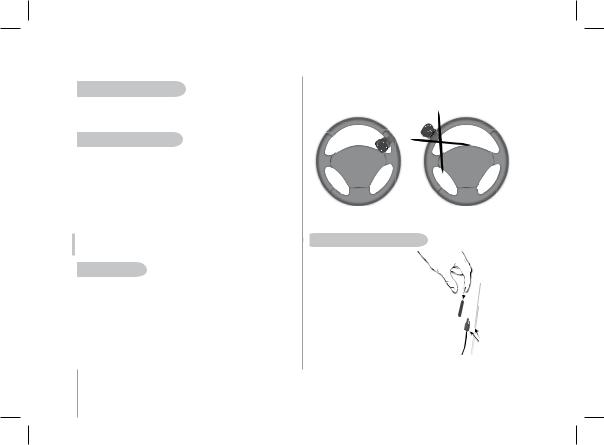
Car stereo without ISO connectors
•To simplify the wiring procedure, you will need to purchase an ISO adapter cable.
•Refer to the range of ISO adapters on our website: www.parrot.com
Installing the kit’s power cable
•Refer to your car stereo’s wiring diagram.
•The red wire of the kit’s cable must correspond to the constant +12V supply, the orange wire to the ignition +12V and the black wire to ground.
•Check that the orange wire is not connected to the constant +12V supply, as you could run down the vehicle’s battery, preventing your hands-free kit from operating correctly.
•On some vehicles, the red and orange power supply wires may need to be reversed. This can easily be done by reversing the two fuse holders on the Parrot MK6100 installation cable.
Note: on some vehicles, there is no ignition +12V on the vehicle’s connectors. You must therefore connect the orange power supply wire to the fuse box or another ignition power source.
Checking the wiring
•When you switch off your vehicle’s ignition, you should see «Goodbye» on the Parrot MK6100 screen.
Otherwise, the ignition +12V and the constant +12V supply have been reversed. In this case, reverse the two fuse holders on the kit’s power supply lead.
Choose the place for the control screen inside your vehicle. We would advise you to fit it in the centre of the dashboard or near you. You can place the wireless controls either on the dashboard or the steering wheel. Ensure that you place them within easy reach.
IMPORTANT: if you place them on the steering wheel, make sure that they are securely attached, so that they do not move when you are driving. Do not install the controls on the outside of the steering wheel, so that they do not get in the way when driving.
Installing the Parrot MK6100 Screen
There are two different ways to install the
Parrot MK6100 screen.
The first way lets you place the screen against the dashboard.
•Stick the double-sided tape to the flat side of the connector of the screen’s cable and then fix against the dashboard.
• Then insert the screen into its connector.
Double sided tape
14 |
Parrot MK6100 |
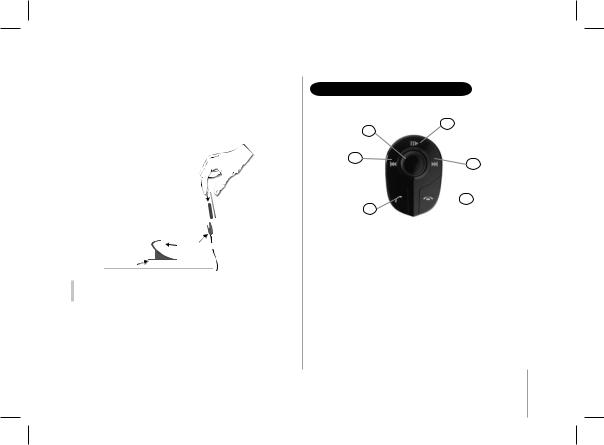
The second way lets you place the Parrot MK6100 screen higher up using the bracket |
Description of the Parrot MK6100 |
|
supplied. |
|
|
• Use the adhesive tape beneath the bracket to fix it against the dashboard. |
|
|
• Stick the double-sided tape to the flat side of the connector of the screen’s cable |
|
|
and then fix against the flat part of the bracket. |
2 |
|
• Then insert the screen into its connector. |
1 |
|
|
6 |
3 |
|
|
 4
4
|
|
5 |
|
|
1) |
Scroll wheel: |
|
Double sided tape |
|
- Call / streaming audio volume adjustment |
|
|
|
- Scrolling through the menus |
|
Adhesive tape |
|
- Press to confirm |
|
2) |
Call mute button |
||
|
|||
|
|
Play / pause during streaming audio |
|
IMPORTANT: Remember to remove your screen when leaving |
3) |
Fast forward / next track button |
|
the vehicle to avoid tempting any would-be thieves and to prevent |
4) |
Hang up / cancel button |
|
prolonged exposure to sunlight. |
5) |
Pick up / confirm button |
|
|
6) |
Fast rewind / previous track button |
English
15
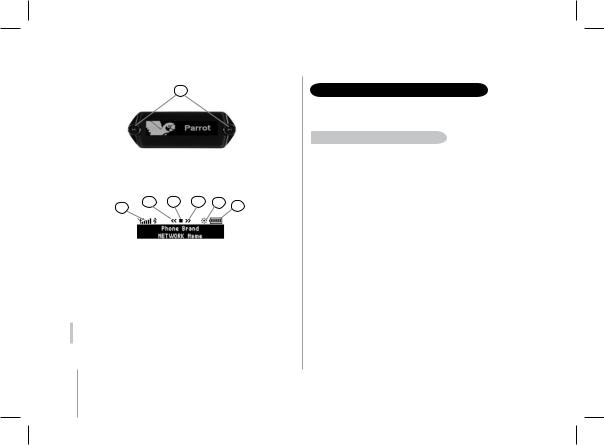
7
7) Double microphone
8 |
9 |
10 |
11 |
12 |
13 |
|
|
|
|
8)Network level
9)Reward / previous icon
10)Play / Pause / Stop
11)Forward / next icon
12)Mode day / night
13)Battery level
Note : The use of certain features (battery and network bars, streaming control icons) depends exclusively on your phone. Refer to the Support heading on our website at www.parrot.com for further information.
Connecting your Bluetooth phone / PDA
Prior to use your Parrot MK6100 with your phone for the very first time, you must initially pair both devices.
Pairing your phone with the Parrot MK6100
1.Press then turn the scroll wheel of the remote controls until the «Settings» menu is displayed and then press the scroll wheel.
2.Select the «Pair with...» menu and confirm.
3.Select your mobile phone’s model and confirm.
If your phone’s model is not displayed, select the «Other Phones» option.
4.From your Bluetooth phone, search for Bluetooth peripherals (consult your phone’s user guide or refer to the «Support» heading on the www.parrot.com website).
5.Select the Parrot MK6100 in the list.
6.Enter «0000» on your phone when prompted.
•The Parrot MK6100 displays «Pairing successful» when both devices are connected.
•The hands-free kit updates its screen to allow you to use your Parrot MK6100. The «Phone» menu is now available: it will enable you to use the various features on your hands-free kit.
When pairing the first phone with your Parrot MK6100, you will automatically be prompted to adjust the direction of the double microphone. This step will enable the kit to optimise call quality. The following directions are available:
•Left: the driver is on the left of the hands-free kit.
•Centre: the driver is in front of the hands-free kit.
•Right: the driver is on the right of the hands-free kit.
•No special direction: allows callers to hear both the driver and the passenger. Noise reduction is then less effective.
Subsequently, you can change this setting by going to the «Music & Sounds / Mic direction» menu.
16 |
Parrot MK6100 |
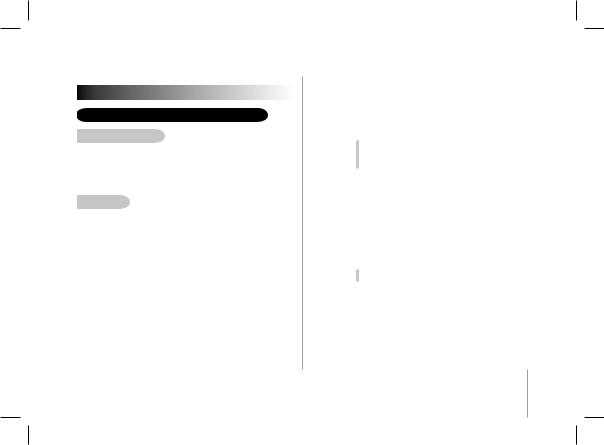
FEATURES
TELEPHONY - Voice Menu Structure
Scrolling through the menus
•Press the central scroll wheel to access the menus. The kit displays the name of the current menu.
•Browse through the menus by turning the wheel and confirm with the green button or by pressing the scroll wheel.
•To exit the menu, press the red button or wait a few seconds.
Menu structure
•Phonebook: this menu gives you direct access to your contacts if your phone supports automatic contact synchronisation. Otherwise, you must first send your contacts from the phone to the kit by activating the «Receive contacts» options in the «Phone» menu.
•Calls: lists the calls made, received and missed. You can select and then call back one of the numbers.
•Dial number: lets you manually dial the required phone number.
•Phone : this menu provides access to several submenus.
-Contacts management: used to select a contact in your phone book, so that you can record / delete the associated voiceprint and delete the contact.
-Receive contacts: prepares the hands-free kit to receive a contact from your phone by Bluetooth.
-Delete all contacts: lets you delete all the contacts in the phone book associated with your phone.
-Voice cmds: lets you enable the voice recognition feature of the hands-free kit, as well as enable/disable the magic words and keywords, so that you can use this feature more effectively.
-Advanced Settings: lets you adjust the phonebook zoom, sort the phonebook and use different international dialling codes, as well as the Hide ID option.
•Settings: this menu provides access to several submenus.
-Connected phone: lets you quickly connect a phone that has already been paired with your Parrot MK6100 to the hands-free kit.
Note : When you are not navigating through the menus or not on a call, this menu is available by holding down the red button on the remote controls.
-Pair with... : lets you select a specific pairing menu in order to configure the Bluetooth connection between your Parrot MK6100 and your phone. A menu is dedicated to using your hands-free kit with a headset.
-Paired devices : this menu displays the list of Bluetooth devices paired with your Parrot MK6100. By selecting your Bluetooth phone, you can manually connect
or disconnect it. You can also delete the device’s memory and trigger the streaming audio feature on a Bluetooth device paired with your hands-free kit.
-Luminosity: lets you toggle the screen display between day and night modes when driving.
Note : You can switch between these two modes at any time by holding down the central button.
-Information: this submenu provides information on the software built into the Parrot MK6100.
-Software update: enable this option before updating via Bluetooth (www.parrot.com, Download section). Doing so will increase the number of devices compatible with your Parrot MK6100.
•Music and sounds: this menu provides access to several submenus.
-Play: lists the tracks stored on your phone.
-Mic direction: lets you adjust the direction of the double microphone built into the Parrot MK6100.
English
17
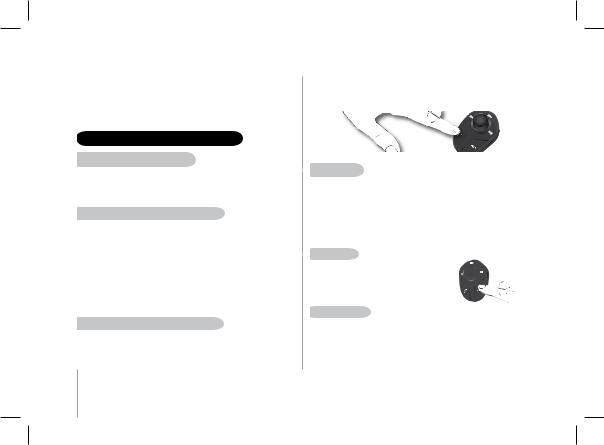
-Volume: lets you adjust the volume of the menus and calls.
-Rings: allows you to select different ringtones and adjust their volume.
-Equalizer: lets you select specific sound settings to suit certain types of music.
TELEPHONY - Description and use of the features
Making a call manually from the phone
•Dial the number using the phone’s keypad and start the call.
•The call automatically changes to hands-free mode. Otherwise, press the green button on the Parrot MK6100.
Making a call from the hands-free kit’s phonebook
•Click on the central scroll wheel and turn it until the kit says «Phonebook», and then confirm.
•Turn the scroll wheel to change to the next letter. Press the scroll wheel or the green button to consult the contact names beginning with that letter.
•Press the scroll wheel or the green button on the kit to select a contact.
•By turning the scroll wheel, the kit says the different types of phone number available for that contact: «general», «mobile», «work», «home» and «other».
•Press the scroll wheel or the green button on the kit to start the call.
•The call is transmitted to the vehicle’s speakers.
•Important: you must first associate voiceprints with your contacts (refer to the chapter entitled «Voice recognition»).
Making a call via the voice recognition feature
•Press the green button on the Parrot MK6100.
•Say the name of the person that you wish to call after the «beep».
•IMPORTANT: you must have first recorded the voice prints on your phone or the kit (refer to the chapter entitled «Voice recognition»).
•When using the kit’s voice recognition feature, say «home», «work», «mobile», «general» or «other» after the second beep.
Receiving a call
•The Parrot MK6100 screen lets you know when there is an incoming call. A ringtone played over the vehicle’s speakers also warns you that there is an incoming call.
•If the caller’s name is known by the kit, the name will be voiced through the vehicle’s speakers.
•Press the green button on the device to answer the call. The car stereo will automatically be muted and the call reproduced through the vehicle’s front speakers.
Ending a call
• To end a call, press the red button on the Parrot MK6100. The car stereo will automatically come back on.
Redial function
•Hold down the green key on the kit for two seconds to redial the last number dialled.
18 |
Parrot MK6100 |
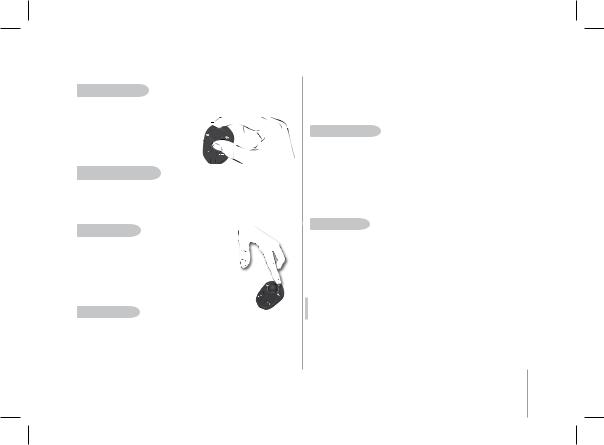
Adjusting the volume
•During the call, turn the scroll wheel on the Parrot MK6100. The volume setting is saved for subsequent calls.
Changing to discreet mode
•During a call, if you want to continue the conversation on your phone (private conversation), press the green button on the Parrot MK6100. The call is transferred to the phone.
•If you want to switch back to the kit, press the green button again.
Microphone mute
• During a call, if you do not want the person on the other end of the line to hear you, quickly press the «Play» button on the remote controls of the Parrot MK6100. Press the button again to cancel the mute.
Sending DTMFs
•During a call, you can send DTMFs (Dual-Tone Multi-Frequency) for touch-tone dialling. This feature can be used for managing your voicemail, for example.
•Press the scroll wheel - the kit says «0».
•Turn the wheel to scroll through the numbers.
•Press the scroll wheel to send the selected number to the phone.
•Repeat this sequence for sending other DTMFs.
Clearing the memory
•You can pair up to 10 devices.
•If you attempt to pair an 11th device, the kit displays «memory full».
•To pair a new phone, you must clear the memory by the sub-menu “Settings / paired devices”.
CAUTION: This will clear all the contacts and voiceprints associated with the phone at the same time.
Selecting a phone
If several phones are paired with the Parrot MK6100, you can easily select the phone to be used.
1.Hold down the red button.
> The kit displays the list of available phones.
2.Select the phone that you wish to use via the scroll wheel.
3.Confirm.
Note: the use of certain features (voice recognition, redial, discreet mode) depends exclusively on your phone. Refer to the Support heading on our website at www.parrot.com for further information.
English
19
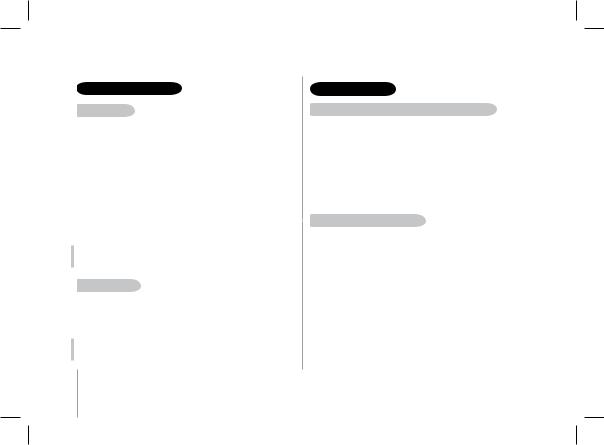
USING A Bluetooth HEADSET
Pairing a Headset
The Parrot MK6100 lets you receive calls on a Bluetooth headset to guaranty the confidentiality of your calls. To use this feature, you must first pair your headset with the Parrot MK6100 .
1.Press then turn the scroll wheel until the «Settings» menu is displayed and then confirm.
2.Select the «Pair with ...» option and then «Headset».
>The Parrot MK6100 searches for Bluetooth devices and displays the results of its search.
3.Select your headset.
The hands-free kit then lets you select the PIN code from two options corresponding to your headset: «0000», «1234». To find out what your headset’s PIN code is, refer to the headset’s user guide or visit the Support heading on www.parrot.com for further information.
Note: The hands-free kit only allows one Bluetooth headset to be used at any one time. If you pair a second headset with your Parrot MK6100, it will replace the first headset.
Using the Headset
Transferring calls to the headset
•When an active call is being relayed through your vehicle’s speakers, simply press the green button on the remote controls to transfer the call to the headset.
Note: when your hands-free kit is paired with a headset, the discreet mode feature is no longer available.
VOICE RECOGNITION
Selecting the Voice Recognition Feature on the Parrot MK6100
The Parrot MK6100 lets you benefit from the built-in voice recognition system, which is specially suited for in-car use.
You can select this option as follows:
1.Press then turn the scroll wheel until the «Phone» menu is displayed and then confirm.
2.Select the «Voice recognition» submenu and confirm.
3.Select the «Select voice recognition» option and then confirm.
4.Place the cursor on the «Hands-free kit» option and then press the green button on the steering wheel controls.
Recording keywords and magic words
To offer you as many features as possible, the Parrot MK6100 lets you record keywords: «general», «mobile», «work», «home», «other», as well as magic words: «phone» and «hang up».
-The magic word «phone» lets you accept an incoming call, as well as start the voice recognition feature.
-The magic word «hang up» lets you terminate a call.
-In the event of a contact with several phone numbers, the keywords allow you to choose the number to call.
1.Turn the scroll wheel until the «Phone» menu is displayed and then confirm.
2.Select the «Voice recognition» submenu and confirm.
3.Select the «Keywords» option and then confirm.
20 |
Parrot MK6100 |

-Select the keyword you want to record. Press the central scroll wheel or the green button to start recording.
-Follow the prompts given by the kit. You will need to record each keyword twice for greater recognition. When a keyword is correctly recorded, you can choose an other keyword. Otherwise, it prompts you to record it again.
-You can exit the menu at any time by pressing the red button and then go back to record or modify the keywords whenever required.
Saving contacts in the Parrot MK6100
Prior to use the voice recognition feature, your contacts must first be saved in the hands-free kit’s memory. There are several possibilities for doing so, depending on your phone’s capabilities.
Automatically synchronising the contacts:
If your phone supports automatic contact synchronisation, the «Phonebook» menu on the Parrot MK6100 is immediately accessible and contains all your contacts. To use the voice recognition feature of the Parrot MK6100 , you must follow the procedure below to add a voiceprint to a name:
•Select the «Phone/Contact management» menu. >The kit says «A».
•Turn the scroll wheel to change to the next letter. Press the scroll wheel or the green button to consult the contact names beginning with that letter. To exit the menu, press the red button or wait a few seconds.
•Press the scroll wheel or the green button on the kit to select a contact. Press the red button on the Parrot MK6100 to change letter.
•Select the «Record voice tag» option, then follow the prompts given by the kit.
Sending contacts manually:
To use the voice recognition feature of the Parrot MK6100, you must send the contacts by Bluetooth from your phone to the kit. Proceed as follows:
• In the «Phone» menu, select «Receive contacts».
•Press the scroll wheel or the green button: the Parrot MK6100 and the phone disconnect the Parrot MK6100 is now ready to receive contacts.
•On your phone, select the contacts and send them by Bluetooth (refer to your phone’s user guide or our website).
•Once received, you can add voiceprints via the «Phone / Contact management» menu or continue sending contacts.
Note: the use of certain features (voice recognition, automatic contact synchronisation, send contacts by Bluetooth) depends exclusively on your phone. Refer to the Support heading on our website at www.parrot.com for further information.
STREAMING AUDIO
The streaming audio feature lets you play the music tracks recorded on your Bluetooth audio player over the vehicle’s speakers. This feature depends on your audio player. Some phones also incorporate this feature. For further information, refer to our website: www.parrot.com.
Prior to use the Parrot MK6100 with your audio player, you will need to pair both devices.
Pairing your audio player with the Parrot MK6100
Note: if you are using your phone for the hands-free and streaming audio functions at the same time, the following phase is not required. Your phone is already recognised by the kit.
To pair your Bluetooth audio player:
•From your Bluetooth audio player, search for Bluetooth peripherals (consult your audio player’s user guide or refer to the «Support» heading on the www.parrot.com website).
•Select «MK6100».
•Enter «0000» on your audio player when prompted.
•The Parrot MK6100 displays «pairing successful» when both devices are paired. The device sounds a beep when connected.
English
21
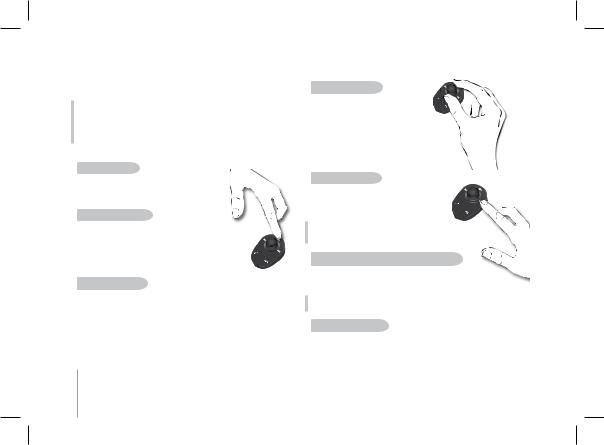
•As soon as the connection between the hands-free kit and your audio player is active, the “Play / Pause” icon is displayed on the screen of the Parrot MK6100 .
Note: since some audio players do not have an interface for entering the pairing code. In this case:
1.Switch on your Parrot MK6100.
2.Go to the pairing menu (Settings > Pair with > Other phones...).
3.Simply enable the pairing mode on your audio player. Refer to your device’s user guide.
Playing music files
•If a connection for Streaming Audio is active, press the «Play / Pause» button to start playing the music files
stored in your phone’s / player’s memory.
Pausing during playback
• When playing music files, quickly press the «Play / Pause» button to momentarily stop playback. During the Pause, the car stereo is still muted and the “Pause“ icon flashes.
• Quickly pressing the «Play / Pause» button resumes playback of the music track.
Stopping playback
•Hold down the «Play / Pause» button to stop playback. The car stereo is once again played through the vehicle’s speakers.
Adjusting the volume
• When playing a music file, the scroll wheel on the hands-free kit can be used to adjust the volume.
• The volume for calls and the volume for the streaming audio function work separately.
Selecting music files
• When playing a music file, you can change to the next or previous track by pressing the «Next» and «Previous» buttons respectively.
Note : If your audio player supports this feature, the next/previous icons are displayed on the screen of your Parrot MK6100 .
Fast forwarding / fast rewinding the current track
•During playback, you can fast forward or rewind
by holding down the «Next» and «Previous» buttons respectively.
Note : If your audio player supports this feature, the next/previous icons are displayed on the screen of your Parrot MK6100 .
Selecting an audio player
If your Parrot MK6100 is paired with several Bluetooth audio players, you can easily select the one you want to use. To do so:
1.Press the «Play» button and hold it down for a moment. > The list of the available audio players is displayed.
22 |
Parrot MK6100 |
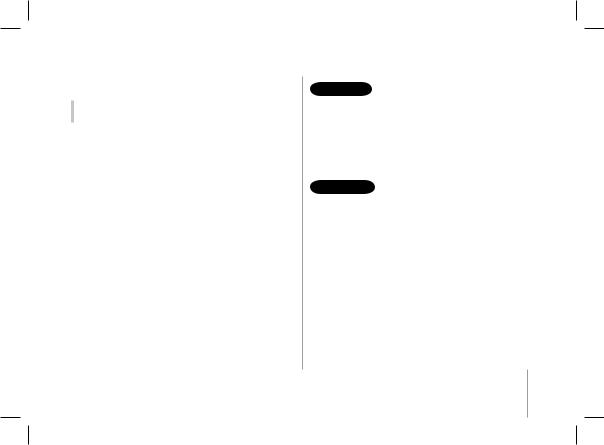
2.Select the audio player you want to use with the scroll wheel.
3.Confirm with the green key.
Note: the use of certain features (selecting music files, fast forward / fast rewind) depends exclusively on your phone. Refer to the Support heading on our website at www.parrot.com for further information.
When using the streaming audio function on your hands-free kit, you can still access the different menus: Phonebook, and so on. Simply press and then turn the scroll wheel on the Parrot MK6100 . The streaming audio feature pauses when browsing through the menus.
The phone functions of your Parrot MK6100 remain active while streaming audio is being used (except for use of the magic word «phone»). When using the Parrot MK6100 in phone mode, the streaming audio feature is suspended.
UPDATING
You can update the software of your Parrot MK6100 by Bluetooth. Simply enable this mode before updating.
The update is performed by Bluetooth from a computer equipped with Bluetooth. Updating provides access to new features and improves compatibility with an even wider range of phones.
For further information, visit our website to download the latest software version: www.parrot.com
Hotline
Our hotline is at your disposal to provide you with any assistance required. You can contact the hotline by email or telephone. Open from Monday to Friday between 9 am and 6 pm (GMT+1).
•Italy : [+39] 02 86 39 14 63
•Spain : [+34] 902 404 202
•UK : [+44] (0)870 112 5872
•Germany : 0900 172 77 68
•USA : [+1] (877) 9 Parrot (toll free)
•China : [+86] (0)21 6460 1944
•Hong Kong: [+852] 2736 1169
•France : 01 48 03 60 69
•Europe : [+33] 1 48 03 60 69 (Spoken languages : French, English, Spanish and German).
Check out our website at www.parrot.com for further information.
English
23
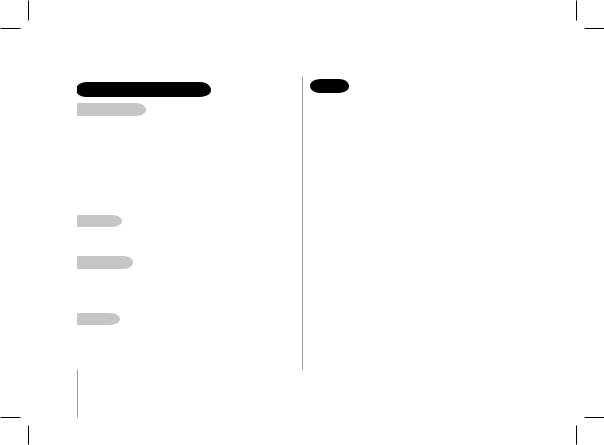
Technical specifications
Bluetooth
-Bluetooth 1.2 qualified
-Hands-free profile 1.0 and 1.5
-Headset profile 1.1
-Object Push Profile 1.1
-Advanced Audio Distribution Profile 1.0
-Audio/Video Remote Control Profile 1.0
-Bluetooth PIN code «0000» for phones
-Maximum range: around 10 m
-Pairing of up to 10 phones, including 1 headset
-8000 contacts per phone
-150 voiceprints per phone
Connections
-ISO connector
-ISO adapter available at:www.parrot.com
Signal processing
-Beamforming and noise reduction
-Echo cancellation
-Built-in voice recognition
-Text-to-speech feature
Compliance
-FCC
-Bluetooth
-CE
-Environment qualified
24
NOTES
Parrot MK6100

PParrot MK6100
Français
25
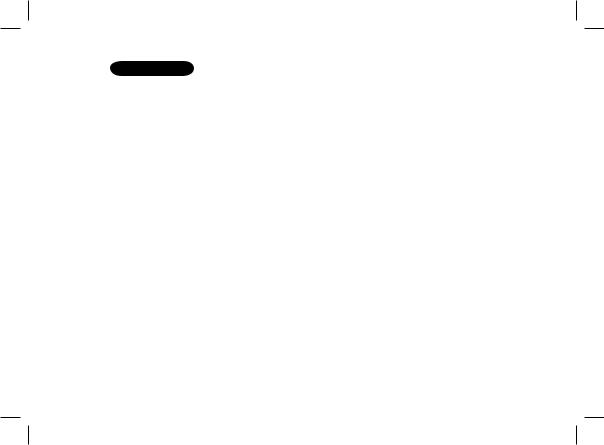
Sommaire |
|
Introduction ...................................................................................................................................................................................................................................................................... |
27 |
Contenu de l’emballage ................................................................................................................................................................................................................................................... |
28 |
Première utilisation |
|
Installation du Parrot MK6100 ............................................................................................................................................................................................................ |
28 |
Installation de l’écran du Parrot MK6100............................................................................................................................................................................................ |
32 |
Description du Parrot MK6100............................................................................................................................................................................................................. |
33 |
Connecter son téléphone / PDA Bluetooth ...................................................................................................................................................................................... |
34 |
Fonctionnalités |
|
Téléphonie .......................................................................................................................................................................................................................................... |
35 |
Arborescence des menus vocaux .......................................................................................................................................................................... |
35 |
Description et utilisation des fonctionnalités ........................................................................................................................................................ |
36 |
Utilisation d’une oreillette Bluetooth .............................................................................................................................................................................................. |
38 |
Jumelage d’une oreillette ..................................................................................................................................................................................... |
38 |
Utilisation de l’oreillette ....................................................................................................................................................................................... |
38 |
Reconnaissance vocale ....................................................................................................................................................................................................................... |
38 |
Sélectionner la fonctionnalité reconnaissance vocale du Parrot MK6100.............................................................................................................. |
38 |
Enregistrer les mots clés et les mots magiques .................................................................................................................................................... |
38 |
Enregistrer des contacts dans le Parrot MK6100................................................................................................................................................... |
39 |
Streaming Audio ................................................................................................................................................................................................................................. |
39 |
Jumelage de votre lecteur audio avec le Parrot MK6100....................................................................................................................................... |
39 |
Mise à jour ....................................................................................................................................................................................................................................................................... |
41 |
Hotline ............................................................................................................................................................................................................................................................................. |
41 |
Spécifications techniques ................................................................................................................................................................................................................................................. |
42 |
Notes ............................................................................................................................................................................................................................................................................... |
42 |

Introduction
La technologie Bluetooth permet d’établir des communications voix et données via une liaison radio courte distance. Elle permet à de nombreux équipements électroniques de communiquer entre eux, notamment les téléphones et les kits mains-libres.
Parrot tire bénéfice de ses longues années d’expérience en traitement du signal et reconnaissance vocale pour vous proposer un kit mains-libres d’une qualité audio supérieure lors des communications, intégrant la technique Beamforming à travers un double microphone. Cette technologie permet une meilleure qualité de communication et une meilleure réduction de bruit. Vous pourrez naviguer à travers les menus de votre Parrot MK6100 en utilisant les commandes déportées. Le Parrot MK6100 est doté d’un écran détachable qui vous permettra de l’emporter lorsque vous quittez votre véhicule.
Avec le Parrot MK6100, vous allez pouvoir passer des appels téléphoniques depuis votre voiture tout en gardant les mains sur le volant. Associée à la fonction Reconnaissance Vocale, la fonction Text To Speech (lecture automatique des noms de contacts) vous permet d’accéder à votre répertoire téléphonique directement depuis le Parrot MK6100. Le Parrot MK6100 vous permet également de réceptionner vos appels sur une oreillette Bluetooth afin de préserver la confidentialité de vos appels. Vous pouvez également utiliser la fonction Streaming Audio de votre kit mains-libres pour écouter les fichiers musicaux de votre téléphone / PDA ou de votre lecteur audio sur les haut-parleurs de votre véhicule (si votre téléphone/ PDA ou lecteur audio supporte la fonction streaming audio). Il fonctionne comme une véritable extension de votre téléphone portable.
27
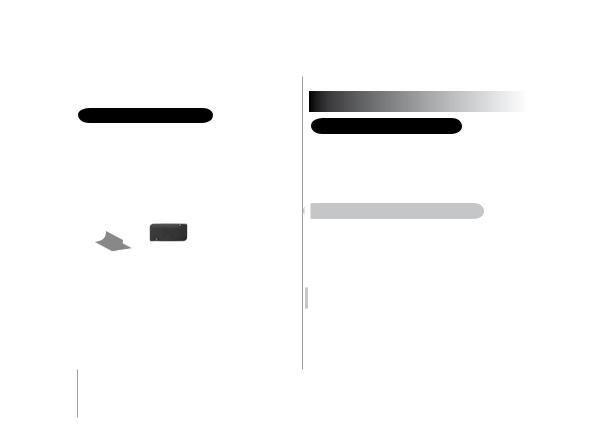
Contenu de l'emballage
•Ecran de contrôle
•Câble pour écran
•Support pour écran
•Commandes déportées sans fil
•Câbles d’installation
•Boîtier électronique
•Notice d’utilisation
•Guide produit Parrot
•Adhésif double face
•Supports pour commandes (volant et tableau de bord)
ATTENTION
IL Y A RISQUE D’EXPLOSION SI LA BATTERIE EST REMPLACéE PAR
UNE BATTERIE DE TYPE INCORRECT.
DEBARRASSEZ VOUS DES BATTERIES USAGéES CONFORMéMENT
AUX INSTRUCTIONS.
PPPP
Premiere utilisation
Installation du Parrot MK6100
Avant de fixer les différents éléments du kit mains-libres dans l’habitacle, connectez les câbles d’installation, et le câble de l’écran sur le boîtier électronique.
Retirez les connecteurs d’origine du système audio de votre véhicule.
Les câbles fournis avec le kit sont équipés de connecteurs ISO et de deux paires
de sorties « Line ». Les sorties « Line » peuvent être utilisées si votre système audio possède cette option (utilisation d’un amplificateur). Plusieurs montages
sont donc possibles selon le type de votre autoradio et de votre véhicule.
Autoradio avec connecteur ISO ( voir schéma suivant)
•Branchez les connecteurs mâles du kit mains-libres à l’autoradio
•Reliez les faisceaux audio et alimentation du véhicule aux connecteurs femelles du Parrot MK6100.
•Sur le câble d’installation, reliez le fil jaune libre à l’une des entrées « Mute » correspondante du système audio s’il en est équipé (Mute in1, Mute in2
ou Mute in3).
Note : La fonction Mute permet d’interrompre le son de votre autoradio pour laisser place au son de la communication. Le choix de l’entrée Mute dépend de la configuration de votre autoradio.
28 |
Parrot MK6100 |
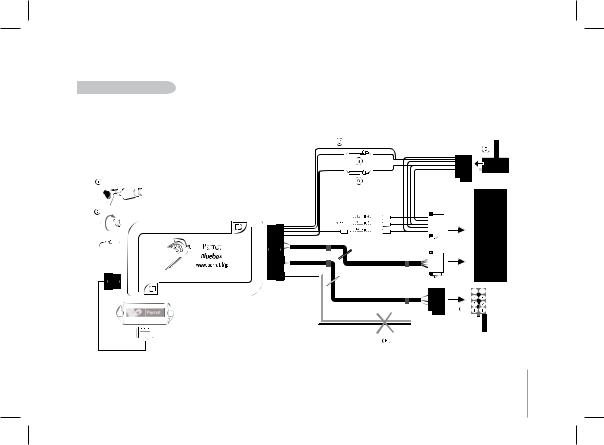
Utilisation de connecteurs ISO
•A: 12V contact
•B : 12V permanent
•C : Masse
•D : Connexion sur l’alimentation du véhicule
•E : Connexion sur les haut-parleurs du véhicule 1.Haut-parleur arrière droit (violet / violet-noir) 2.Haut-parleur avant droit (gris / gris-noir)
3.Haut-parleur avant gauche (blanc / blanc-noir) 4.Haut-parleur arrière gauche (vert / vert-noir)
•F : Ce câblage n’est pas utilisé
29
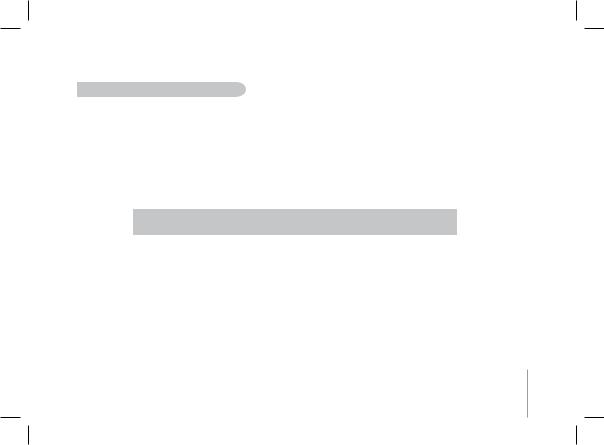
Autoradio avec entrées « line in » (voir schéma suivant)
•Utilisez ce type de connexion en reliant une sortie « Line » (fils marron et blanc ou fils rouge et noir) sur l’entrée « Line » de votre système audio.
•L’utilisation des deux paires de sorties « Line » permet de bénéficier de la fonction Streaming Audio en stéréo sur les haut-parleurs de votre véhicule.
•Sur le câble d’installation, reliez le fil jaune libre à l’une des entrées «Mute» correspondante du système audio s’il en est équipé (Mute in1, Mute in2 ou Mute in3).
Note: Avec ce type de montage, il est nécessaire de ne pas retirer les connecteurs d’origine du système audio de votre véhicule.
30
